Download BT CALLER DISPLAY 60 Technical information
Transcript
Caller Display 2000 Userfriendly Guide For use with BT’s Caller Display and Call Waiting Select Services Caller Display and Call Waiting services require set-up by BT or your service provider and connection to a digital exchange. Lift flap At a glance Display Green Call light Red Call light Shows Caller Display information, stored names and numbers, time, date and indoor/outdoor temperatures. Flashes when you receive a call from one of the numbers/names stored in the directory. Flashes when you receive a call other than one in the directory. Also shows Battery Low warning for up to two weeks before the batteries goes flat. Caller Display 2000 FRIDAY DATE Clear 1999 MONTH Up PM Down Dial Directory Clear Up/Down Dial Directory Lets you delete names and numbers stored in the calls list and directory. Press to scroll through the calls list and directory. Press to dial the displayed number from the directory or calls list. Used to access up to 20 stored names and numbers. Up + Down Directory + Dial Toggles between standby screens. Press together to exit directory and/or calls list. Press together to store and edit numbers in the directory. Clear + Up Press together to access the contrast. Down Press to adjust the contrast of the display. 2 Directory + Up Press together to access the alarm and clock set-up. Contents At a glance 2 Introduction 4 Setting up 5 Using your Caller Display 2000 9 Call Waiting 13 Using the directory 14 Using the clock 17 Help 20 Technical information 21 Index 23 Hints and tips boxes In this user guide, we’ve included helpful tips and useful notes. They are shown in a white box like this. 3 Introduction Your Caller Display 2000 is designed for ease of use and made to the high standards set by BT Thank you for making the right choice. You can expect your Caller Display 2000 to provide many years of quality service. Please read the instructions carefully before use and keep this User Guide for future reference. For your records Date of purchase: Place of purchase: Serial number: (on the underside of the unit) Purchase price: (for warranty purposes, proof of purchase is required, so please keep your receipt) 4 Setting up Follow these steps to get your Caller Display 2000 ready to use I M P O R TA N T Check that your Caller Display 2000 is complete. When you unpack you should have: Caller Display 2000 with telephone line cable attached FRIDAY Caller Display 2000 ✓ Associated phone line cord ✓ MONTH Clear Up 1999 DATE Down PM Dial Directory Have you subscribed to BT’s Caller Display and Call Waiting Service? To see callers’ phone numbers on your Caller Display 2000, you must subscribe to BT’s Caller Display Service (and Call Waiting Service for waiting caller). For more information, call BT on Freefone 0800 800 150. Mains power adaptor ✓ Outside temperature gauge ✓ Wall-mounting and stand up bracket ✓ Screws and wall plugs for wall mounting ✓ Situating your Caller Display 2000 Situate your Caller Display 2000 within 3 metres of a phone socket and 3 metres of a mains power socket. Do not stand it on carpets or other similar surfaces that generate fibres. 5 Do not cover or enclose the machine. Allow a free flow of air to its surfaces. Your Caller Display 2000 can be wall mounted or free standing. For instructions see page 8. Check your telephone wall socket Installing your Caller Display 2000 2 Telephone line socket Associated 3 phone Insert back-up batteries If you do not have a modern-style socket, call Freefone 0800 800 150 and ask for a BT engineer to come and fit the correct socket. This is a chargeable service. 6 Open the battery compartment at the back of your Caller Display 2000 by removing the screw and pushing the cover upward from the bottom edge. 1 Mains 4 Outside temperature gauge Insert 4xAAA alkaline batteries (not included) as shown in the compartment, then replace the cover. Please note If the mains power is cut off, the batteries will not power the screen’s backlight. It is important to maintain the batteries in your Caller Display 2000 as information in the Calls List and Directory will be lost if a power failure occurs and you do not have back up batteries or if the batteries are flat. Battery low indicator When the batteries are nearing the end of their useful life, the display shows the battery low symbol in lower right hand corner. The same symbol is shown when the batteries are completely flat or not inserted. BATT BT’s Caller Display and Call Waiting Services Your Caller Display 2000 receives and displays caller information which is transmitted over the BT network. The information will include the date and time the call is received, and in most cases, the caller’s phone number. It will also display a name if stored in the directory. Provided you are using the phone connected to your Caller Display 2000, the display will also show the caller’s details while you are engaged on another call. To enable your Caller Display 2000 to show this information, you will first have to subscribe to BT’s Caller Display and Call Waiting services. For information, call: Freefone 0800 800 150 for residential customers. Freefone 0800 800 152 for business customers. Information displayed via other UK networks To enable your Caller Display 2000 to display information transmitted via another UK network, you will first have to subscribe to that network’s Caller Display and Call Waiting services. Call your network provider for more information. 7 1 To set the temperature reading to ⬚C or ⬚F To wall-mount or free stand Your Caller Display 2000 can tell you the current temperature indoors or outdoors. For outside temperature you need to attach the External Thermometer lead and place the end outside. Your Caller Display 2000 can be wall mounted using the wall-mounting bracket, screws and wall plugs provided. Lead length – the position you choose should leave enough length of cable to plug into line and power sockets at ground level. Press the CLEAR button until the display shows the temperature. Clear Alternatively, make 2 marks 100mm apart. 2 Drill 2 holes suitable for the wall plugs supplied, then screw to the wall through the holes in the bracket. 3 Place your Caller Display 2000 over the bracket, ensuring the two lugs on the bracket slot into the base of the unit as shown. Then slide the unit towards the wall until it clicks into position. Wall mounted Free standing 2 Press the DIAL button to switch between ⬚C and ⬚F. Position 1 Dial 3 8 Switch between the inside and outside temperature using the IN/OUT switch (on the back of your CD 2000). 1 Hold wall bracket against the wall ensuring it is level. Then, with a pencil, mark through holes in the bracket for drilling. Position 2 Using your Caller Display 2000 Using the calls list When your Caller Display 2000 receives a call, it automatically stores the caller’s information in the calls list. This can include the phone number, date and time of the call. If you have stored a caller’s number and name in the directory, the caller’s name will also be displayed. The new calls indicators flash when there are new calls for you to view. See ‘New calls lights’, page 10. Your Caller Display 2000 can store a maximum of 70 calls. When the list is full, new calls replace the oldest information stored in the list. If there is a previous entry with the same information, REPT appears in the display. The display automatically lights up when there is a new call and whenever any of the buttons are pressed. When your CD 2000 is in ‘standby’ mode, the display scrolls through 3 different screens. Setting the time and date The date and time will be set automatically the first time you receive a call, provided you have subscribed to the Caller Display service. The date and time can be set manually, see page 18. The Network does not give the year, therefore the year can only be set manually, see page 18. When phone is in use the icon is displayed 9 Reading the calls list New calls lights The green light flashes if an incoming call is received from one of the names/ numbers stored in the directory. The red light flashes whenever you have received a new call where the name/number is not stored in the directory. 1 DATE Clear 10 MONTH Up PM Down Dial NEW CALL BATT Directory Press and hold the UP and DOWN buttons together. Up or Down Down The display alternates between the number and the date and time of the most recent call. 2 Adjusting the contrast Press the DOWN button again to display the next most recent call. Continue pressing to display older calls. 3 SARA THORNTON Press the UP or DOWN button. Up The number of new calls received is displayed in the lower right hand corner of the display. Caller Display 2000 To exit from the calls list Press the UP button to move back through the list. When you have reached the end, display shows - END OF LIST -. You can adjust the contrast to make the screen lighter or darker. 1 Press and hold the CLEAR and UP button together until the display shows CONTRAST ADJUST. Clear Up 2 Press the DOWN button until you get the contrast you want (up to 8 different choices). Down 3 To delete a single number from the calls list 1 Press CLEAR to exit. Dialling numbers from the calls list To delete all the numbers from the calls list Press the UP or DOWN buttons to display the number you wish to delete. 1 Press the UP or DOWN buttons to display a number in the calls list. Up 2 Press and hold down the CLEAR button until the display shows DELETE ALL? or Down 1 Press the UP or DOWN buttons to display the number you wish to dial from the calls list. 2 Clear Display shows DELETE? Up 3 or Down 2 Press the DIAL button. Press the CLEAR button. Press the CLEAR button again and the number is deleted. Clear 3 Release the CLEAR button then press it again. The list is deleted. Please note If you do not wish to delete once DELETE? is shown, press any button other than CLEAR. Dial Display shows PICKUP PHONE 3 Lift the handset of any connected telephone. Display shows DIALLING. Wait tobe connected. 11 Text messages With some incoming calls, the telephone number of the caller is not available and cannot therefore be displayed. In this case, your Caller Display 2000 provides you with some explanatory information about the type of call you have received. This comes in the form of a text message and will be one of the following: BT Network generated INTERNATIONAL International – Call received was from outside the UK. UNAVAILABLE The caller’s exchange/ network/switchboard does not offer a Caller Display Service. 12 WITHHELD The caller has stopped their number from being sent. OPERATOR* The call has come via the operator. PAYPHONE* The caller is ringing from a payphone. RINGBACK* The telephone number you set on Ringback is now free to receive your call. Other Network operators may use other text messages. NO NUMBER If your Caller Display 2000 does not recognise the information contained within the caller display message, it will show NO NUMBER rather than risk leaving a message with a possible mistake. It does not mean that there is a fault with your Caller Display 2000. If you continually receive NO NUMBER messages, call BT free on Freefone 0800 800 150 for residential customers or Freefone 0800 800 152 for business customers or your network service provider. REPT Repeat – will be displayed if a call from the same number has been received earlier. It will be shown as an icon at the bottom right hand corner of the screen. *Some text messages may have numbers associated with them. Your Caller Display 2000 will alternate between the phone number and the time and date of call every five seconds. Call Waiting Call Waiting lets you know when someone else is trying to get through, even when you're already on the phone. Your Caller Display 2000 displays the Call Waiting icon The calls list will identify a Call Waiting call by displaying the Call Waiting icon. To use call waiting When the Call Waiting icon is displayed and you hear the beeps in the earpiece: along with the number and/or text message. You can put your existing caller on hold and answer the new call. You can switch between the two callers. Press the RECALL button to switch between the two callers. If one caller hangs up, you are automatically connected to the remaining caller. Please note C/W Providing you are using the phone attached to your Caller Display 2000, it will display the caller’s details. 2 1 Press the RECALL button on your telephone. This puts your existing call on hold and answers the new call. If you are using a phone on the same line, but which is not connected to your Caller Display 2000, and you hear the Call Waiting beeps, your Caller Display 2000 will not show or store the caller’s details. This also applies if you are using a socket doubler to connect a telephone to your Caller Display 2000. The Call Waiting information will be displayed for 20 seconds and then revert back to the standby screen. 13 Using the directory phone numbers Your Caller Display 2000 can store up to 20 names and numbers in its directory. You can also transfer a number from the calls list into the directory (see ‘Transferring numbers from the calls list’, page 15). It then changes to display ENTER NUMBER. Directory 2 14 Press the UP or DOWN buttons to scroll through the digits until the first digit of the number you want to store is flashing. Press the to confirm. Display shows ENTER NAME. 7 Press the UP or DOWN buttons to scroll through the letters until the first letter you want to store is flashing. 8 Press the DIAL button to confirm each letter. You can also press the DIAL button again for a space. Up or Down 3 Press the DIAL button to confirm the digit. 4 Repeat steps 2 and 3 until number is complete. Press and hold the DIAL and buttons together until the display shows the number of entries e.g., 10 ENTRIES. 6 DIRECTORY button To store a number and name in the directory DIRECTORY Press CLEAR to go back and edit the numbers displayed. Clear Dial The DIR icon is displayed when in the directory. 1 5 9 10 11 Repeat steps 7 and 8 until name is complete. Press CLEAR to go back and edit the letters displayed. To transfer a number from the calls list into the directory To dial a number stored in the directory 1 1 Press the DIRECTORY button to confirm the final name. 2 To enter another number and name, repeat steps 1-11. Press the UP or DOWN button to display the number you wish to transfer from the calls list. DIRECTORY button. The display shows the most recently viewed name and number in the list. Press and hold the DIAL and Directory DIRECTORY buttons together until the display shows STORED. It then displays ENTER NAME. To exit from the directory 2 Press and hold the UP and DOWN buttons together. Press the UP or DOWN buttons to display the number you wish to dial. Up Dial or Down Directory 3 Up 3 Down Press the Repeat steps 7-11 on page 14 to enter the name. Press the DIAL button to dial the number displayed. Dial Display shows PICKUP PHONE. 4 Lift the handset on any connected telephone. Display shows DIALLING. Wait to be connected. 15 6 Repeat steps 4 and 5 until number is complete. 7 Press the DIAL button to confirm each digit. To edit a number and name in the directory 1 Press the DIRECTORY button. Directory 2 3 8 Press the UP or DOWN buttons to display the entry you want to change. Press and hold the DIAL and 9 DIRECTORY buttons together until the display flashes the first digit of the number. 10 4 5 16 Press the UP or DOWN buttons to scroll through the digits until the first digit of the number you want is displayed. Press the DIAL button to confirm the digit which is flashing To delete a number stored in the directory 1 DIRECTORY button. The display shows the most recently viewed name and number in the list. Press DIRECTORY after the last digit to confirm the full phone number and the first letter of the name will flash. Press the UP or DOWN buttons to scroll through the letters until the first letter you want to store is flashing. Directory 2 Press the UP or DOWN buttons to display the number you wish to delete from the directory. 3 Press the CLEAR button. Press the DIAL button to confirm each letter. 11 Repeat steps 8 and 9 until name is complete. 12 Press the DIRECTORY button to confirm the name. Use a blank to remove any unwanted digits or letters. Press the Clear Display shows DELETE? 4 Press the CLEAR button again and the number is deleted. Using the clock Setting the alarm, time and date Your Caller Display 2000 has a full day, date, month and year calendar with clock and alarm. 4 To set the alarm 1 The correct time is set automatically with your first call. The unit is pre-set to FRIDAY 1999 1-1 12:00 Press and hold the UP and DIRECTORY buttons until the display shows ALARM ON or ALARM OFF. DIRECTORY button to confirm. The display flashes the currently set minute. 5 Up 6 to confirm. Display flashes ALARM ON or OFF. Press the DIRECTORY 3 Press the DIRECTORY button Please note 2 Press the UP or DOWN button to select the minute you want the alarm set to. Directory You can return to the standby screen at any time by pressing the CLEAR button. Press the button. The display flashes the currently set hour. 7 Press the UP or DOWN button to select ON or OFF. Press the UP or DOWN button to select the hour you want the alarm set to. 8 Press the DIRECTORY button to confirm. 9 Press the CLEAR button to exit. 17 4 To stop the alarm beeping When the alarm sounds, press the CLEAR button to stop the beeping. Press the 11 Press the UP or DOWN button to display the correct year. 12 Press the DIRECTORY button to confirm. Display shows the date flashing. 5 DIRECTORY button Press the UP or DOWN button until the correct date is displayed. to confirm. Display returns to standby screen. Clear 6 Press the DIRECTORY button To set date and time 7 1 Press and hold the UP and DIRECTORY 8 buttons together until the display shows ALARM ON or ALARM OFF. 2 Press the 3 18 Press the UP or DOWN button until the correct month is displayed. To switch between 12/24 hour clock Press the UP or DOWN button until the correct hour is displayed. You can select the 12 or 24 hour clock. 1 Press the DIRECTORY button to confirm. Display shows the minute flashing. 9 DIRECTORY button 4 times until the display shows the month flashing. to confirm. Display shows the hour flashing. 10 Press the UP or DOWN button until the correct minute is displayed. Press the DIRECTORY button to confirm. Display shows the year setting. Press the CLEAR button until the display shows the day screen. Clear 2 Press and release the DIAL button to set your preference of the 12 hour or 24 hour clock. Dial Help If you have any problems using your Caller Display 2000, look here first for the most likely solutions No dialling tone on the attached phone Make sure the telephone line cord is plugged into the telephone socket at the back of the unit and that the telephone line cord is connected to your wall socket. Check that no other extension is in use. Display screen not functioning properly or goes blank Check whether the power supply and/or back-up batteries are installed correctly. Try adjusting the contrast of the display. (See page 10 ‘Adjusting the contrast of the display’ .) Caller Display messages are not being received In order to receive and display messages, you must subscribe to the BT Caller Display Service. For more information, call BT on Freefone 0800 800 150 or your service provider. Check that no other connected phones are off the hook. You may have overloaded your system with too many telephones/ fax machine/ answering machines. (See page 20 for ‘How many phones can you have?’ in Technical Information.) BT can supply a REN booster to support up to 8 separate pieces of equipment connected to your line. Please note The phone does not ring The backlight may buzz when lit. This is not a fault. Check that the ringer volume is not switched off on the attached phone. 19 Technical information WARNING Your Caller Display 2000 is designed to be operated in a normal office or domestic environment only, where the relative humidity is no more than 60%. Environment Your Caller Display 2000 should be kept free of dust, moisture, high temperature and vibration, and it should not be exposed to direct sunlight. It should not be used in bathrooms or near water. Maintaining your Caller Display 2000 Clean with a soft cloth. 20 Do not clean with a wet cloth. Do not clean with abrasive materials or solvents, as these may damage the unit. Do not spray with aerosol cleaner. Do not place on untreated antique furniture. How many phones can you have? Although you may have any number of sockets, it is important to limit the number of phones and other items connected in order to ensure that each phone will ring. All telephone equipment has a Ringer Equivalence Number (REN), which is used to calculate how many pieces of equipment may be connected to any one telephone line. Your Caller Display 2000 has a REN of 0. Telephones provided by BT have a REN of 1, unless otherwise stated on the underside of the phone. Even where the number of telephones has been limited there is no guarantee that different types of phone on the same line will ring, even when the REN is less than 4. You must not connect more than 4 Caller Display products to a single line. Network connection information Your Caller Display 2000 is designed to work with both BT and other UK networks, including cable. The equipment operates in the same way on all networks, but on some UK networks the caller’s information will not be displayed until after the first ring. The Caller Display service does not function when connected to most switching systems. Advice on connection to BT systems can be obtained by dialling BT Freefone 0800 800 152. Guarantee If you own your Caller Display 2000 and it is under BT’s guarantee: BT guarantees the product for one year, provided that: • The goods have only been used for their intended purpose, and have not been subjected to misuse or been wilfully or accidentally damaged. • The goods have not been tampered with or repaired by anyone other than BT, its staff or its agents. If a fault does occur, and you bought the unit yourself, it will be either repaired or replaced free of charge provided you return it to where you purchased it and produce your receipt. The terms and conditions of this guarantee do not affect your statutory rights. If you own your Caller Display 2000, but the guarantee period has expired: If your Caller Display 2000 needs repair after the guarantee period has ended, it must be repaired so as to remain compliant with the approval requirements for connection to the telephone network. For details of BT’s recommended repair agents, please call BT free of charge on Freefone 0800 800 150, or visit your nearest BT shop. 21 Index Alarm Setting Stopping 17 18 Batteries Installing Low indicator 6 7 15 16 15 14 Guarantee 21 19 Caller Display 5,7 Help Calls list Accessing Deleting Dialling Exiting 9 10 11 11 10 Installation 6 Location 5 Calls lights 10 Telephone socket 6 Temperature 8 Call Waiting 5,7,13 Clock 17 Switch between 12 & 24 hr 18 Connection to other networks 21 Contrast 10 Date & time Setting 9 18 Directory 14 Transfer a number from the calls list 15 Delete an entry 16 22 Dial an entry Edit an entry Exiting Storing names and numbers Maintenance 20 REN 20 Text messages 12 Technical information 20 Time & date Setting 9 18 Wall-mounting 8 23 Offices in Europe, North America, Japan and Asia Pacific. The Telecommunications services described in this publication are subject to availability and may be modified from time to time. Services and equipment are provided subject to British Telecommunications plc’s respective standard conditions of contract. Nothing in this publication forms any part of any contract. Touchtone™ is a registered trade mark of British Telecommunications plc in the UK. ©British Telecommunications plc 1999. Registered Office: 81 Newgate Street, London EC1A 7AJ. Registered in England No. 1800000. Printed in China. Caller Display 2000 Issue No.1 (5/99) 5. Designed by The Art & Design Partnership Limited. CE compliant to 89/336/EEC (EMC Directive) & 73/23/EEC (Low Voltage Directive) APPROVED for connection to telecommunication systems specified in the instructions for use subject to the conditions set out in them

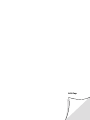
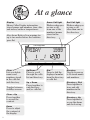
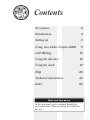

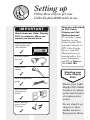
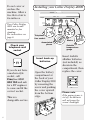
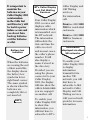
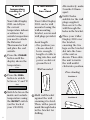
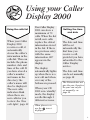
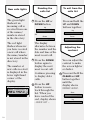


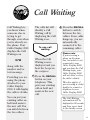

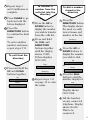
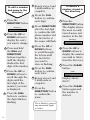
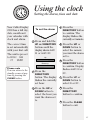


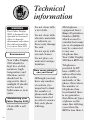

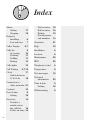
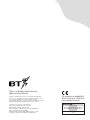


![Converse 220 user guide [ROLL]](http://vs1.manualzilla.com/store/data/006893753_1-a5f5b41a1871906539e8cdcfce1420ae-150x150.png)






