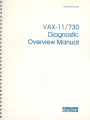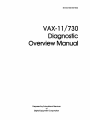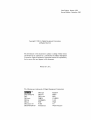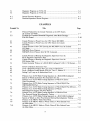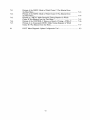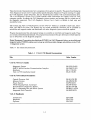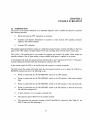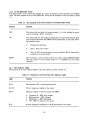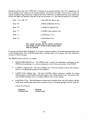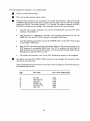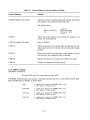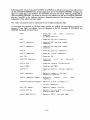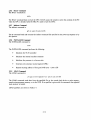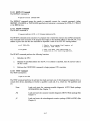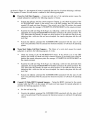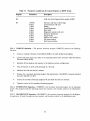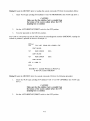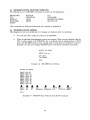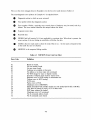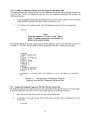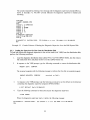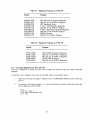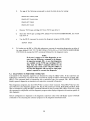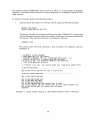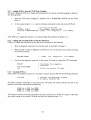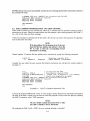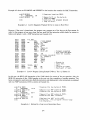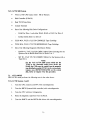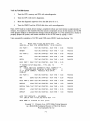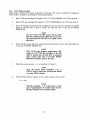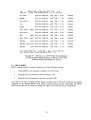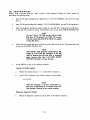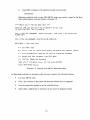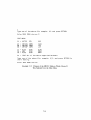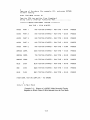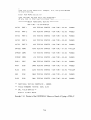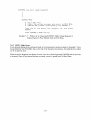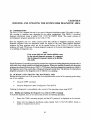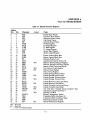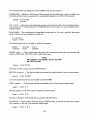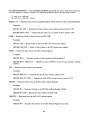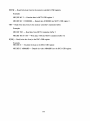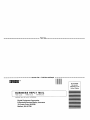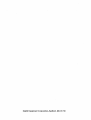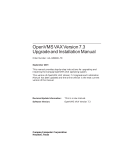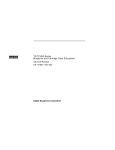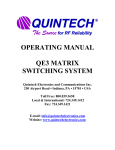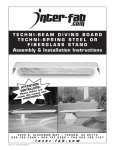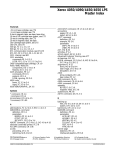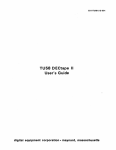Download Vax K-002 User`s guide
Transcript
EK-DS730-UG-002 VAX-ll/730 Diagnostic Overview Manual EK-DS730-UG-002 VAX-ll/730 Diagnostic Overview Manual Prepared by Educational Services of Digital Equipment Corporation First Edition, January 1983 Second Edition, December 1983 Copyright © 1983 by Digital Equipment Corporation All Rights Reserved The information in this document is subject to change without notice and should not be construed as a commitment by Digital Equipment Corporation. Digital Equipment Corporation assumes no responsibility for any errors that may appear in this document. Printed in U.S.A. The following are trademarks of Digital Equipment Corporation: ~D~DDmDTM DATATRIEVE DEC DEC mate DEC net DECset DECsystem-IO DECSYSTEM-20 DECtape DECUS DECwriter DIBOL MASSBUS PDP PI OS Professional Rainbow RSTS RSX UNIBUS VAX VMS VT Work Processor CONTENTS Page CHAPTER 1 INTRODUCTION 1.1 1.4 MANUAL SCOPE ................................................................................................... VAX-ll/730 DIAGNOSTIC SYSTEM STRUCTURE ......................................... DIAGNOSTIC STRATEGy .................................................................................... VAX-ll/730 REMOTE DIAGNOSIS OPTION .................................................... CHAPTER 2 CONSOLE SUBSYSTEM 2.1 2.2 2.2.1 2.2.2 2.2.3 2.3 2.4 2.5 2.5.1 2.5.2 2.5.3 2.5.4 2.5.5 2.5.6 2.5.7 2.5.8 2.5.9 2.5.10 2.5.11 2.5.12 2.5.13 2.5.14 2.5.15 INTRODUCTION .................................................................................................... 2-1 FRONT PANEL CONTROLS AND INDICATORS ........................................... 2-3 Six-Position Keylock Switch ............................................................................. 2-3 AUTO/RESTART Switch ............................................................................... 2-4 State Indicator Lights......... ............... .... ............ ....... ........ ...... ... ........... ....... ...... 2-4 POWER-UP SELF-TEST ......................................................................................... 2-5 CONSOLE MODES ................................................................................................. 2-7 CONSOLE COMMAND LANGUAGE ................................................................. 2-9 Control Characters............................................................................................ 2-9 BOOT Command.... ............. ..... ...... ........... ........................... ..... ......... ... ......... 2-10 CONTINUE Command ................................................................................. 2-11 DIRECTORY Command ............................................................................... 2-11 EXAMINE and DEPOSIT Commands ......................................................... 2-11 HALT Command.... ...... ....... ....... .... ... .... .......... ... ............................................ 2-14 Indirect Command.......................................................................................... 2-14 INITIALIZE Command.... .......... .......... .... ....... ................ ..... .................. ... .... 2-14 LOAD Command .... ........... ... ...... ............... ....... ...... ...... ... ...... ................ ......... 2-14 MICROSTEP Command ................................................................................ 2-15 NEXT Command................... ..... ... ... ..... ........... ..................... .................. ....... 2-16 REPEAT Command................... ....... .... ............ ............. .... ...... .... ....... ........... 2-17 START Command................... ....... ... .... ............................. ............. ............... 2-17 TEST Command. ............... ........................ ...................... ...... ... .............. .... .... 2-17 WAIT Command.... ....... .... ........................ ............ ........... .... ..... ...... ..... .......... 2-18 CHAPTER 3 COLD AND WARM START FUNCTIONS 3.1 INTRODUCTION .................................................................................................... COLD START (BOOT) ............................................................................................ Console Subsystem Action on a Cold Start..................................................... VMB.EXE Operation ............................................................................... SYSBOOT.EXE Operation ...................................................................... DIAGBOOT.EXE Operation ................................................................... WARM START (RESTART) ................................................................................. Restart Parameter Block (RPB) ..... .... ... .... ..... ............................... .... ... ..... ....... Restart Routine....... ....... .............. ... .... ... .... .......... ...................... .... .... ............... 1.2 1.3 3.2 3.2.1 3.2.1.1 3.2.1.2 3.2.l.3 3.3 3.3.1 3.3.2 III 1-1 1-3 1-4 1-4 3-1 3-1 3-1 3-6 3-6 3-6 3-7 3-8 3-8 CHAPTER 4 MICRODIAGNOSTICS 4.1 4.2 4.3 4.4 INTRODUCTION .................................................................................................... LOADING THE MICMON ..................................................................................... MICRODIAGNOSTIC MONITOR COMMANDS ............................................... MICRODIAGNOSTIC ERRORS ............................................................................ CHAPTER 5 VAX-ll/730 DIAGNOSTIC SUPERVISOR AND LOAD PATH 5.1 5.2 5.3.1 5.4 INTRODUCTION .................................................................................................... 5-1 LOADING THE SUPERVISOR THROUGH THE PRIMARY LOAD PATH ........................................................................................................................ 5-1 Loading the Supervisor Off-Line from the Diagnostic Distribution Disk ............................................................................................... 5-2 Loading the Diagnostic Supervisor Off-Line from the System Disk .................................................................................................................... 5-2 Loading the Supervisor On-Line from the Distribution Disk ........................... 5-3 Loading the Supervisor On-Line from the System Disk ................................... 5-4 LOADING THE DIAGNOSTIC SUPERVISOR THROUGH THE SECONDARY LOAD PATH .................................................................................. 5-4 Executing Diagnostics for the Load Path ......................................................... 5-5 DIAGNOSTIC SUPERVISOR COMMANDS ....................................................... 5-8 CHAPTER 6 EXECUTING THE LEVEL 4 DIAGNOSTIC PROGRAM 6.1 6.1.1 6.1.2 6.1.3 6.2 LOADING AND EXECUTING THE LEVEL 4 DIAGNOSTIC PROGRAM ............................................................................................................... Loading EVKAA from the TU58 Tape Cartridge .......................................... Loading and Executing EVKAA from the Disk Pack ..................................... Executing EVKAA ........................................................................................... EVKAA ERROR INTERPRETATION AND LOOP CONTROL ...................... CHAPTER 7 CUSTOMER RUNNABLE DIAGNOSTICS 7.1 7.2 7.3 7.3.1 7.3.2 7.3.3 7.4 7.4.1 7.4.2 INTRODUCTION .................................................................................................. 7-1 CRD MINIMUM SYSTEM CONFIGURATION ................................................. 7-1 AUTO MODE ........................................................................................................... 7-2 AUTO Mode Evocation .................................................................................... 7-4 AUTO Mode Messages ..................................................................................... 7-5 A UTO Mode Errors.......................................................................................... 7-8 MENU MODE .......................................................................................................... 7-9 MENU Mode Evocation ................................................................................. 7-10 ME NU Mode Errors ...................................................................................... 7-1 7 5.2.1 5.2.2 5.2.3 5.2.4 5.3 iv 4-1 4-2 4-5 4-5 6-1 6-2 6-2 6-2 6-3 CHAPTER 8 BUILDING AND UPDATING THE SYSTEM DISK DIAGNOSTIC AREA 8.1 8.2 8.2.1 8.2.2 INTRODUCTION .................................................................................................... BUILDING AND UPDATING THE DIAGNOSTIC AREA ............................... Building and Updating the Diagnostic Area with the COpy Command ........ Building and Updating the Diagnostic Area with DUCT ................................ APPENDIX A VAX-ll/730 INTERNAL PROCESSOR REGISTERS ....................................... A-I APPENDIX B MICRODIAGNOSTIC MONITOR COMMANDS ............................................... B-1 8-1 8-2 8-2 8-2 FIGURES Figure No. Title Page 1-1 VAX-II Diagnostic System User Documentation .................................................... I-I 2-1 Power-Up Sequence of Events .................................................................................. 2-5 3-1 3-2 3-3 Cold Start of Either the Operating System or the Diagnostic Supervisor ............... 3-2 Warm Start of the Operating System ....................................................................... 3-7 Restart Parameter Block (RPB) ................................................................................ 3-8 TABLES Table No. Title Page 1-1 VAX-I 1/730 Related Documentation ...................................................................... 1-2 2-1 2-2 2-3 2-4 2-5 2-7 CPU Halt Codes and Halt Conditions ...................................................................... 2-2 Functions of the Six-Position Keylock Switch .......................................................... 2-3 The Functions of the Three-Position AUTO/RESTART Switch ............................. 2-4 Functions of the Front Panel State Indicator Lights ................................................. 2-4 Control Characters for the Console I/O Mode ... .... ...... ... .... ...... ............. ..... .......... 2-10 EXAMINE and DEPOSIT Qualifiers and Definitions. .... ... .... ............ ......... ......... 2-12 The LOAD Qualifiers and Definitions ...... ..... ... ...... ... .... ........ ... ........ .... ...... ... ......... 2-15 3-1 Parameters Loaded into the General Registers at BOOT ........................................ 3-5 4-1 4-2 4-3 ENKBx Microdiagnostic Group Sections ................................................................. 4-1 ENKCx Microdiagnostic Group Sections ................................................................. 4-2 MICMON Error Code List (Hex) ............................................................................ 4-6 2-6 v 5-1 5-2 Diagnostic Programs on TU58 #39 .......................................................................... 5-5 Diagnostic Programs on TU58 #44 .......................................................................... 5-5 A-I A-2 Internal Processor Registers ..................................................................................... A-I Machine-Dependent Internal Registers .................................................................... A-2 EXAMPLES Example No. 2-1 2-2 4-1 4-2 4-3 4-4 4-5 5-1 Title Page Printout Produced by the Console Terminal as the CPU Enters the Console I/O Mode.. ................... ........ .... ... ....... ...................... ....... ............ .......... 2-7 Evoking the Customer Runnable Diagnostic Auto Mode PackageFile Not Found ....................................................................................................... 2-18 Console Printout at Power-Up as the CPU Enters MICMON ................................ Console Printout at Power-Up as the CPU Enters the Console I/O Mode.......................... ........ ... ..... ............................ ....... ................ ...................... Console Printout of the CPU Entering the MICMON from the Console I/O Mode....... ....... ........ .... ................... ................ ......... ... .... .... ... .... ........................ ... MICMON Error Printout ......................................................................................... MICMON Error Printout After SE TR Command ................................................. 4-3 4-4 4-4 4-5 4-5 5-3 Console Printout of Booting the Diagnostic Supervisor from the RL02 Diagnostic Distribution Disk ........................................................................... 5-2 Console Printout of Booting the Diagnostic Supervisor from the R80 System Disk ....................................................................................................... 5-3 Typical Autosizer Printout of a RL02/R80 Configured VAX-I 1/730 System ...... 5-9 6-1 6-2 6-3 6-4 HALT in Hardcore Instruction Test ......................................................................... Level 4 Diagnostic Program Set Up to Loop on Hard Error.................................. Level 4 Program Listing Sample EVKAA, Test 12, Subtest 55 ............................. Setting Up a Loop on an Intermittent Error ............................................................ 7-1 Printout of an AUTO Mode Testing Sequence on a RL02/R80-Configured System in Which the System Was Improperly Set Up ............................................ 7-3 Printout of an AUTO Mode Testing Sequence in Which No Errors Were Encountered ..................................................................................................... 7-5 Printout of an AUTO Mode Testing Sequence in Which DQAO Was WRITE-PROTECTed ............................................................................................... 7-6 Printout of an AUTO Mode Testing Sequence in Which DQAO Was Off-Line .... 7-7 Printout of an AUTO Mode Testing Sequence in Which a Microdiagnostic Program File Was Missing............................................................. 7-7 Printout of an AUTO Mode Testing Sequence in Which an Error Was Detected During Microdiagnostic Testing ........................................................ 7-8 Printout of an AUTO Mode Testing Sequence on a RL02/R80-Configured System in Which an Error Was Detected During Macrodiagnostic Testing ........... 7-9 Printout of the MENU Mode Main Menu ............................................................. 7-11 Printout of the MENU Mode in Which Choice A Was Selected from the Main Menu ........................................................................................................ 7-12 Pdntout of the MENU Mode in Which Choice B Was Selected from the Main Menu ........................................................................................................ 7-12 5-2 7-2 7-3 7-4 7-5 7-6 7-7 7-8 7-9 7-10 VI 6-3 6-4 6-4 6-4 7-11 7-12 7-13 7-14 7-15 8-1 Printout of the MENU Mode in Which Choice C Was Selected from the Main Menu ........................................................................................................ Printout of the MENU Mode in Which Choice D Was Selected from the Main Menu ........................................................................................................ Printout of a MENU Mode Successful Testing Sequence in Which Choice D Was Selected from the Test Menu ......................................................... Printout of the CONTROL-C Menu as a Result of Typing a CTRL/C .............. Printout of an Unsuccessful MENU Mode Testing Sequence in Which Choice Dl Was Selected from the Menu ............................................................... 7-13 7-14 7-15 7-16 7-17 DUCT Menu Diagnostic Update Configuration Tool .............................................. 8-3 VB CHAPTER 1 INTRODUCTION 1.1 MANUAL SCOPE This manual describes the use of the VAX diagnostic system with the VAX-I 1/730 computer system. It covers the following topics: • Console commands • • • • • • Cold and warm start functions Microdiagnostics Diagnostic supervisor Level 4 macrodiagnostics Customer runnable diagnostics System disk diagnostic area This manual covers only details that pertain to the diagnostic system for the VAX-II /730 computer system. This manual serves as a reference for field service engineers and as a resource for field service, manufacturing, and customer training programs. In order to make good use of this manual, the user should be familiar with VAX architecture, VAX/VMS software, and the VAX-I 1/730 hardware. This manual is part of a four-level documentation set, as shown in Figure I-I. - PRINTED - MICROFICHE EVNDX DIAGNOSTI PROGRAM INDEX PROCESSOR SPECIFIC OVERVIEW MANUAL PROCESSOR SPECIFIC OVERVIEW MANUAL SUBSYSTEM - MICROFICHE SPECIFIC OVERVIEW - MAGNETIC MEDIA MANUAL - MICROFICHE - MAGNETIC MEDIA DIAGNOSTIC PROGRAM LISTINGS - MICROFICHE - MAGNETIC MEDIA TK-3424 Figure 1-1 VAX-II Diagnostic System User Documentation 1-1 These four levels of documentation form a progression from general to specific. The general level being the VAX Diagnostic System User's Guide and the specific being the Diagnostic Program Listings. To apply the YAX diagnostic system effectively, the user should become familiar with each documentation level. The VAX Diagnostic System User's Guide contains stable information that applies across all YAX computer systems. It explains the YAX diagnostic system structure and strategy and the various uses of the diagnostic supervisor. The VAX Diagnostic System User's Guide is available in hard copy and microfiche forms. This manual, the VAX-II 1730 Diagnostic System Overview Manual, is available in hard copy, microfiche, and ASCII file forms. The manual may be revised periodically. Revisions will be available on microfiche and magnetic media and distributed with other diagnostic system microfiche updates. Program documentation files and program listings are available on microfiche and magnetic media. These are revised and distributed periodically. The program documentation files give information which helps the user to effectively use the diagnostic programs. Digital Equipment Corporation also distributes EVNDX, the VAX Diagnostic Index, on microfiche and magnetic media. EVNDX enables users to keep up with the periodic changes and additions to the VAXIl diagnostic system. Table 1-1 lists related documentation. Table 1-1 VAX-II/730 Related Documentation Title Order Number VAX-II/730 User's Guides: Diagnostic System DMF32 Multi-Function Communications Interface Hardware VAX-II 1730 Installation Guide EK-YXIID-UG EK-OMF32-UG EK-11730-UG EK-SI730-IN VAX-IIj730 Technical Descriptions: Central Processor Unit Memory System Power System FP730 Floating-Point Accelerator KA730 Remote Diagnostics Option BAII-A Mounting Box and Power System Integrated Disk Controller EK-KA730-TD EK-MS730-TD EI-PS730-TD EK-FP730-TD EK-KC730-TM EK-BAII-A-TM EK-RB730-TO VAX-II Handbooks: Architecture Hardware Software EB-19580 EB-21710 EB-21812 1-2 1.2 VAX-tt/730 DIAGNOSTIC SYSTEM STRUCTURE The VAX-II diagnostic structure consist of six program levels, as follows: Level t - V AX/VMS-based Operating system diagnostic program using logical or virtual queue I/O, such as: V AX System Diagnostic (exerciser) Level 2R - Diagnostic supervisor-based diagnostic programs restricted to running under VMS only using physical queue I/O, such as: Certain peripheral diagnostic programs Level 2 - Diagnostic supervisor-based diagnostic programs that can be run either under VAX/VMS (on-line) or in the standalone mode using physical queue I/O, such as: Formatter and reliability level peripheral diagnostic programs Level 3 - Diagnostic supervisor-based diagnostic programs that can be run in standalone mode only using physical queue I/O, such as: Functional level peripheral diagnostic programs Repair level peripheral diagnostic programs CPU cluster diagnostic programs Level 4 - Standalone macrodiagnostic programs that run without the supervisor, such as: Hard-core instruction set Level 5 - Console-based diagnostic programs that can be run in the standalone mode only, such as: Microdiagnostics Microdiagnostic monitors Console diagnostics Overlapping four levels (levels 5, 4, 3, and 2) of the diagnostic system structure is the Customer Runnable Diagnostic (CRD). CRD is a special program which simplifies the execution of these diagnostics with a single command. Refer to Chapter 7 for further information on CRD. Most diagnostic programs which test peripheral devices are not processor-specific. They run on the VAXI 1/730 processor as well as other VAX processors. These programs are called transportable diagnostics. They are identified by the letter V as the second character of the five-character program (e.g., EVREA). Of the diagnostic programs which test a V AX-II /730 system, some are transportable and some are processor-specific. V AX-II /730 processor-specific diagnostic programs are identified by the letter N as the second character of the five-character program code (e.g., ENSAA). See the V AX Diagnostic Index, EVNDX, for a complete list of VAX diagnostic programs. Refer to the appropriate program documentation file to answer questions concerning the use of any specific diagnostic program. 1-3 The VAX-II /730 diagnostic system provides flexibility concerning the load paths and execution control of different program levels. For example, the diagnostic supervisor and level 2 and level 3 programs can be loaded from either the console load media (TU58 tape drive) or from the system disk. If the primary mass storage load path does not work properly, the TU58 can load diagnostic programs which would help to repair the load path problem. (Refer to Chapter 5.) Although level 2 programs are flexible and run in the user mode or in the standalone mode, level 2R, 3 and 4 programs are less flexible. 1.3 DIAGNOSTIC STRATEGY CRD forms the basis of DIGITAL strategy for VAX-I 1/730 system maintenance. The SYE utility can be used to generate an error log report. Analysis of this report can be used to isolate the problem to a failing subsystem/option. Further testing can be done using on-line diagnostics (level 2 and 2R) for fault isolation. If the system is off-line, CRD can be used to identify the failing subsystem/option. Individual microdiagnostics and level 3 macrodiagnostics can then be used to isolate to a fieldreplaceable unit. Implementation of a specific diagnostic strategy is area dependent (US, GIA, EUROPE). 1.4 VAX-ll/730 REMOTE DIAGNOSIS OPTION The Remote Diagnosis Option (KC730) is installed in the VAX-I 1/730 to allow an operator at a remote terminal (at a remote support center) to perform the same operations as the local operator at the system console terminal. These operations include booting the .operating system, controlling the system and communicating with the user programs, and loading and running diagnostic. These operations are enabled only when the local operator sets the VAX-I 1/730 keyswitch to the REMOTE or REMOTE DISABLE positions. The local DIGITAL field service representative will initiate any request for remote support; customer site personnel will not be involved in this procedure. NOTE Normal system operation for the VAX-llj730 is not affected with the installation of the KC730 Remote Diagnostic Option. 1-4 CHAPTER 2 CONSOLE SUBSYSTEM 2.1 INTRODUCTION The VAX-II /730 console subsystem is an important diagnostic tool. It enables the operator to perform the following functions: • Starts and stops the CPU instruction set processor • Examines and deposits information in locations in main memory I/O registers, processor registers, and internal registers • Controls CPU execution The console subsystem hardware consists of a dedicated console terminal, switches and lights on the front panel of the CPU cabinet, the dual integral TU58 tape cartridge drives and the remote access port. The VAX-I 1/730 console runs in two modes: the program and console I/O modes. These modes are mutually exclusive. One of these modes is always enabled while power is applied to the system. In the program I/O mode, the console terminal functions like a user terminal on the VAX-I 1/730 system. It passes characters between itself and the program running in the CPU. In the console mode, the CPU is in the idle loop and receptive to console commands. The CPU enters the console I/O mode when the front panel keyswitch is set to either the LOCAL or REMOTE position and one of the following occurs: • Power is cycled with the AUTO RESTART switch in the OFF position. • Power is cycled with the AUTO RESTART switch in the ON position, if the restart attempt fails. • Power is cycled with the AUTO RESTART switch in the ON position, if the cold start fails. • Power is cycled with the AUTO RESTART switch in the ON position, if both the warm and the cold start attempts fail. • A boot, continue, or start console command fails. • The operator types CTRL/P on the console terminal. • The instruction set processor executes a HALT MACRO-32 instruction. (See Table 2-1 for HALT codes and· their meanings.) 2-1 Table 2-1 CPU Halt Codes and Halt Conditions Code Halt Conditions 00 Halt command - given by the operator while the processor is in the Console mode. 01 Self-test was successful. 02 CPU Halt - operator typed CTRLjP while the machine was in the Program mode. 03 Typed by the console on a power fail restart. Does not appear in the halt message. 04 Invalid interrupt stack (IS) or unable to read system control block (SCB). 05 CPU double error. A second machine check occurred before a previous one could be reported. 06 CPU Halt - CPU executed a halt instruction in the kernel mode. 07 Invalid system control block (SCB) vector (bits <01:00> of the SCB vector =3). 08 No user WCS - SCB vector bits <01:00> = 2 with no user WCS installed. 09 Error Pending on HALT - processor was halted by a CTRLjP before an error halt could be performed. OA Change Mode from internal stack instruction was executed when the PSL <IS> bit was set. OB Change Mode to interrupt stack instruction was executed when the exception vector for a change mode had bit <0> set. OC SCB Read Error - un correctable memory error occurred when CPU tried to read an exception of interrupt vector. 2-2 When the CPU enters the console mode, it prints on the console terminal: • A question mark followed by a two-digit halt code (Table 2-1). • The address contained in the program counter (PC). • The console prompt symbol, »>. For example: P ! CTRL/P typed at the console terminal ?02 PC=nnnnnnnn ! Halt code followed by the PC address ») ! Console prompt 2.2 FRONT PANEL CONTROLS AND INDICATORS The front panel of the VAX-l 1/730 has two switches and four indicator lights. These switches, indicator lights, and their functions are identified below. 2.2.1 Six-Position Keylock Switch The six positions of keylock switch and the functions of each are shown in Table 2-2. Table 2-2 Functions of the Six-Position Keylock Switch Position Function OFF No power is applied to the CPU or to memory. STD BY Power is applied to main memory, the WCS module and to the TUS8 tape drives. LOCAL Power is applied to the CPU and to memory allowing the CPU to respond to console commands. The remote access port is disabled. LOCAL/DISABLE The CPU does not respond to console commands, however the console terminal functions as a user terminal. The remote access port is disabled. The BOOT position of the AUTO RESTART switch is ignored. REMOTE/DISABLE The console terminal is disabled. The remote access port is enabled, allowing a terminal connected to it to be used as a user terminal. The CPU does not respond to console commands from this remote terminal. REMOTE The remote terminal functions as the console terminal. The console terminal is disabled unless enabled by the remote terminal. 2-3 2.2.2 AUTO/RESTART Switch This three-position switch controls the machine in a power-up sequence, power restoration and software crash. The three positions of the AUTO/RESTART switch and the functions of each are shown in Table 2-3. Table 2-3 The Functions of the Three-Position AUTO/RESTART Switch Position Function OFF The system halts and prints the console prompt (»» after loading the microcode or executing a HALT instruction. ON The system loads the microcode and bootstraps the system disk using the bootstrap command procedure (DEFBOO.CMD) automatically, if one of the following conditions occur: BOOT • During initial power-up • After a brief power failure • After the CPU microcode detects an error condition (HALT instruction is executed in the kernel mode) This momentary contact position reboots the system (using DEFBOO.CMD) when the system is in the console mode (»> is displayed on the console terminal). 2.2.3 State Indicator Lights The functions of the state indicator lights on the front panel are shown in Table 2-4. Table 2-4 Functions of the Front Panel State Indicator Lights Light Function RUN The processor CPU is executing instructions. DC ON The dc voltages are applied to the system. BATT Indicates condition of battery backup unit (BBU): • • • • R/D Constantly lit - BBU fully charged Blinking slowly - BBU charged Blinking fast - BBU discharging Off - BBU not present or not active Remote diagnostics procedures are being performed on the system. 2-4 2.3 POWER-UP SELF-TEST Upon initial power-up, the VAX-ll/730 console subsystem system goes through a sequence of events that is shown in Figure 2-1. If the self-enable switch (SWl) on E47 of the WCS module (M8394 slot 3) is OFF (high), the console microprocessor performs a test of the + 15 V and -15 V power and the PROM resident self-test. If SW 1 is ON (low) the PROM resident self-test is bypassed. 14-_ _ _ _ FROM MICMON (RETURN) TRY TO READ BOOT BLOCK FROM 001 (001 IS CURRENT DRIVE) DISABLE SOS5A INTERRUPTS NEGATE CPU RUN ASSERT UNIBUS: AC LO, DC LO, CINIT, BBSY TRY TO READ BOOT BLOCK FROM 000 (000 IS CURRENT DRIVE) YES LOAD BOOT BLOCK FROM CURRENT DRIVE TO RAM 4100-4BFF ROM CHKSUM, USARTS, RAM (LOOP ON ERROR. POWER DOWN/UP TO RELEASE). "CONVxxx" NO NO INITIALIZE SET UP PROG FLAGS, USARTS, AND STACK POINTER. EXECUTE UNIBUS POWER-UP SEQUENCE. ENABLE SOS5A INTERRUPTS TK-7989 Figure 2-1 Power-Up Sequence of Events 2-5 During the self-test the word "CONVxyz" is printed on the console terminal. The "xyz" designation will vary according to the version of the console program. Each letter and digit of this word is a series of subtest completion flags. One letter or digit of the word "CONVxyz" is printed between each subtest and the last two digits are printed at the end of the test (Example 2-1). The self-test sequence is as follows: Print <LF><CR> "C" ; Start Self-Test (power-up) Print "0" ; PROM CHECKSUM Test Print "N" ; USARTs Loopback Test Print "V" ; USARTs Dual Address Test Print "x" ; RAM Float 1 Test Print "yz" ; RAM March Test NOTE The console message and the subtests performed may change as later versions of the program microcode are released. If an error is detected while checking the 15 V power, or during a subtest, the console microprocessor loops on that failing subtest. The two RAM subtests have a failing subtest error message. The other subtests do not print a failure message. The PROM resident self-test is as follows: • PROM CHECKSUM Test - The PROM code is verified by calculating a checksum on the PROM and comparing it to a known checksum stored in the last location of the PROM. • USAR Ts Loopback Test - The three USARTs are verified by sending out data and reading it back via a wraparound function in the USAR Ts. • USAR Ts Dual Address Test - The three USARTs address response is verified by writing different data to each USART command register, then reading the data back. This ensures that each USAR T responds only to its unique address and no other address. • RAM Float 1 Test - The RAM data test checks the RAM data lines, the first location of RAM (4000 hex) is read/write tested with a pattern of ones (1) floating through a field of zeros (0). Failing Test Printout: Expected Received XXXXXXXX XXXXXXXX 2-6 • RAM March Test - The RAM march test writes a background of Os, then marches a 1 through it. This leaves a background of Is through which a 0 is marched. This subtest has a delay inserted in it so that the RAM refresh hardware is also tested. Failing Test Printout: Expected XXXXXXXX Received XXXXXXXX 2.4 CONSOLE MODES Immediately following the completion of the self-test, the CPU enters one of three modes depending upon whether a tape cartridge is inserted into a TU58 tape drive unit and whether that tape contains the console or microdiagnostic files. The mode entered is indicated by the console terminal. It prints either the ROM idle loop prompt (ROM», the console I/O mode prompt (»», or the micromonitor mode prompt (MIC». If no tape cartridge is inserted into either tape drive unit, the CPU enters the ROM idle loop mode and the console terminal prints the ROM> prompt. The console subsystem stays in ROM idle mode until a CTRL/C is typed. When CTRL/C is typed, the console subsystem performs the self-test again and then looks for a tape cartridge in one of the drives. If the console file (CONSOL.EXE) is found on the tape cartridge inserted into a tape drive unit, the console terminal produces a printout similar to Example 2-1 and the CPU enters the console I/O mode. COt-lVxyz 0 VERSION xx.nn. » )8POWER. CMD • »)L/C CONSLE.CPU »)L/C/S:0800 MMIE.CPU »)L/C/S:OEOO POWER.CPU »)S/C OB »)W »)8CODE01.CMD 0 »)L/C/S:OEOO FP.CPU »)L/C/S:1AOO BITFLD.CPU »)L/C/S:1DOO CM.CPU »)L/C/S:3300 BASIC. CPU »)L/C/S:4BOO QUEUE.CPU »)L/C/S:4000 IDC.CPU »)1 ») !VERSION yy !VERSION yy !VERSION yy (3d) (3e) !VERSIOt-l !VERSION !VERSIOt-l !VERSIOt-l !VERSION !VERSIOt-l 0 0 Example 2-1 (3a) (3b) (3c) yy yy yy yy yy yy (4a) (4b) (4c) (4d) (4e) (4f) Printout Produced by the Console Terminal as the CPU Enters the Console I/O Mode 2-7 The steps indicated in Example 2-1 are outlined below: o o e o These are console self-test flags. This is the console program release version. The boot block instructions are executed by the console microprocessor. They load the file CONSOL.EXE from the console tape cartridge in the TU58 drive unit into the CPU writeable control store (WCS). The console prompt (»» is printed. The indirect command file POWER.CMD is accessed on the cartridge. The commands within this file are performed. a. Load the basic console microcode from the file CONSLE.CPU into the CPU WCS starting at microaddress O. b. Load the memory management, interrupts, and exceptions microcode from the file MMIE.CPU into the CPU WCS starting at microaddress 0800 (hex). c. Load the initializing microcode from the file POWER.CPU into the CPU WCS starting at microaddress OEOO (hex). d. Start the CPU microcode running at microaddress OB (hex). This microcode jumps to the INIT sequence at microaddress OEOO (hex). The CPU is initialized, the first 64KB of good main memory is found, and the presence of the internal disk controller (IDC) and the floating-point accelerator (FP A) is noted. e. The console microprocessor waits for the CPU initialization sequence to be completed. The indirect command file CODEO I.CMD is accessed on the cartridge. The commands within this file are now performed. These commands load the microcode from the files on the cartridge into CPU WCS starting at the addresses shown below: Step File Name CPU WCS Address (hex) 3a 3b 3c 3d 3e 3f FP.CPU BITFLD.CPU CM.CPU BASIC. CPU QUEUE. CPU IDC.CPU OEOO IAOO 1000 2200 3BOO 4000 2-8 The indirect command file CODEOl.CMD is one of four possible command files that can load selected microcode into the CPU WCS. The file used depends upon the presence of the FPA and IDC. This presence is determined by a value passed to the console microprocessor from the execution of the microcode at OEOO (POWER. CPU). The values passed to the console microprocessor to indicate which command file is used are shown below. Value Returned FPA IDC File Used o o CODEOO.CMD CODEOl.CMD CODE02.CMD CODE03.CMD 0 1 1* 0 1 1 * 1 indicates presence o o The CPU is initialized to a known state. The console prompt is printed. The console subsystem is now ready to perform any console command. If the CONSOLE file is not found and the microdiagnostic file (ENSAA.EXE) is found on the tape cartridge inserted into a tape drive unit, the CPU enters the microdiagnostic monitor mode (see Chapter 4), and the console terminal prints the MIC> prompt. 2.5 CONSOLE COMMAND LANGUAGE When the CPU is not executing instructions, it is in the console I/O mode idle loop. In this mode the CPU is receptive to console commands. These commands enable the user to communicate with the VAX11/730 firmware from the console terminal. A console command is specified either as a control character (CTRL/C) or as a single letter or word with optional modifiers. This section will cover commands that are VAX-II /730 processor-specific. 2.5.1 Control Characters Table 2-5 lists the control characters and their functions for the console I/O mode. 2-9 Table 2-5 Control Characters for the Console I/O Mode Control Character Function CTRL/P (program I/O mode) Aborts the current command, prints halt message, and returns the console to the console I/O mode idle loop The console prints: p ?02PC=nnnnnnnnn ») !CTRL/P. !Halt message. !Console idle !loop. CTRL/C Aborts the current operation and returns the console to the console I/O mode idle loop CTRL/P (console I/O mode) Same as CTRL/C CTRL/U Aborts acceptance of the current input line; instructs the console program to return to the idle loop and reissue the console prompt CTRL/S Stops the terminal from printing the current output; only control characters are recognized while in this state CTRL/Q Resumes printing on the teminal after CTRL/S is issued CTRL/O Enables and disables the console printout 2.5.2 BOOT Command The BOOT command is: B[(space>(TU58-select>][(space)(device-name>](CR> The BOOT command loads and executes a bootstrap command file from a drive device (TU58, R80, RL02, RA80, RA81 or RA60), as shown below: »)B Loads and executes DEFBOO.CMD from the default tape drive. »)B DQO Loads and executes DQOBOO.CMD from the default tape drive. »)B DUO Loads and executes DUOBOO.CMD from the default tape drive. »)B DJO Loads and executes DJOBOO.CMD from the default tape drive. 2-10 2.5.3 CONTINUE Command The CONTINUE command is: C(CR) If the CPU clock is running, the CONTINUE command restarts execution of a halted program at the address currently in the PC. If the CPU clock is not running because of a microcode break point or the CPU is in the microstep mode, the CONTINUE command restarts the clock and the console remains in the console I/O mode. 2.5.4 DIRECTORY Command The DIRECTORY command is: DIR(CR) This command prints the directory of tape cartridge that is either inserted into the default TU58 tape drive or inserted into a specified TU 58 tape drive, as shown below: »)DIR Prints the directory of the tape inserted in the default TU58 drive. »)DIR DDn: Prints the directory of the tape inserted in the specified TU58 drive (DD 0: 0 r DD 1 : ) . NOTE If only one tape cartridge is inserted, then the DIR command prints the directory on that tape. However, if one tape cartridge is inserted into each TU58 tape drive, then the DIR command prints the directory of the tape in the default drive 001:. 2.5.5 EXAMINE and DEPOSIT Commands The EXAMINE and DEPOSIT commands are, respectively: E/[(qualifier)](space)(address)(CR) D/[(qualifier)](space)(address)(space)(data)(CR) The EXAMINE AND DEPOSIT commands are explained together because their formats are similar. Both commands require definition of the address space and size of the operand in addition to the address. The EXAMINE command reads and the DEPOSIT command writes <data> at the <address> specified. The address and data lengths used depend upon the qualifier or qualifiers specified with the command. If no address qualifier is specified, the default is the last used address and data length; following another EXAMINE or DEPOSIT, the same address as that of the previous command will be used as the default. If no data length qualifier is used (Table 2-6), the default for a physical or virtual EXAMINE or DEPOSIT is whatever the data length was in the previous EXAMINE or DEPOSIT. The <address> information must be either a one-to-eight hexadecimal digit, a register address specification (Table 2-4), or a symbolic address specification (Table 2-4). The initial default is zero; however, the default is unpredictable when the address space is changed. 2-11 Table 2-6 EXAMINE and DEPOSIT Qualifiers and Definitions Qualifier Definitions Data Length Qualifers /B /W /L Byte Word Longword Repetition Qualifiers /N:<count> Executes the EXAMINE and DEPOSIT <count>+ 1 times (»>E/P/L/N:3 1000), and examines the 4-hexadecimal address in physical address space, starting in location 1000 Address Space Qualifiers /V Virtual Address: This does not work unless mapping is set up for the virtual address reference also. Virtual address examines the display of the translated physical address. /P Physical address /1 Internal Processor Register (lPR) (Listed in Appendix A) /G General Processor Register (GPR) /M Machine-Dependent Internal Register /U Console Microprocessor (ROM or RAM): A console I/O device may he examined using this command (»>E/U FFaa where aa is an I/O device address 00 through FF). /C CPU Writable Control Store (WCS) Internal Register Address Specification PSL or PS PC SP Rn Processor status longword CPU program counter (GPR F) Currently active stack pointer (GPR E) General purpose register (GPR) n=O to F (Hex) Symbolic Address Specification * + @ Last location Next location Previous location Last data used as address 2-12 Following another virtual or physical EXAMINE or DEPOSIT, the default is the sum of the address from the last EXAMINE/DEPOSIT plus the data length from the last EXAMINE/DEPOSIT. Typing a plus sign (+) or minus sign (-) for <address> (for DEPOSIT only) gets this default. Following another IPR or GPR EXAMINE/DEPOSIT, the default is the sum of the address from the last EXAMINE/DEPOSIT plus one. Using PSL for the <address> performs a longword reference of the Processor Status Longword, independent of the address and data length. The <data> information must be represented by one-to-eight hexadecimal digits. If more digits than specified by the data length qualifier are supplied, the extra digits to the left are ignored; if fewer digits are supplied, zeros are appended to the left. Examples of EXAMINE and DEPOSIT commands are shown below. »)E* Examines the last examined or deposited into. »)E Examines the next »)E/G <address) Examines GPR register number <address). »)E/I <address) Examines IPR register number <address). »)E/P Examines physical <address). »)E/V <address) Examines virtual <address). »)E PSL Examines PSL. »)E/P/W <address) Examines <address). »)E/U FF20 Examines console lID device 20. »)E/C 3800 Examines WCS 3800. »)E/M 12 Examines machine internal register 12. »)D+ <address) Deposits <data) in the next sequential address. »)D/G <address) <data) Deposits <address), location location. word <data) at physical into GPR »)D/V/W <address)(data)! Deposits a word of <data) in virtual <address). »)D PSL <data) Deposits <data) into PSL. »)D/U 5177 CA DepOSits CA into 5177 into console microprocessor RAM. »)D/C 3800 43FF11 Deposits 43FF11 2-13 into WCS 3800. 2.5.6 HALT Command The HALT command is: H<CR> The HALT command does not halt the CPU. HALT causes the console to print the contents of the PC when the CPU is already halted (CTRL/P is used to halt the CPU). 2.5.7 Indirect Command The indirect command is: @<file specification><CR> The @ command loads and executes the indirect command file specified on the power-up sequence or by the operator. 2.5.8 INITIALIZE Command The INITIALIZE command is: I<CR> The INITIALIZE command performs the following: • Initializes the TU58 controller • Initializes the internal machine constants • Initializes the processor to a known state • Generates new processor status longword (PSL) • Deposits starting address of first good 64 K bytes + 200 to SP 2.5.9 LOAD Command The LOAD command 'is: L/[<qualifier>]<space><file specification>(CR> The LOAD command reads data from the specified file on the console load device to main memory, console microprocessor memory, or to the WCS. If no qualifier is given with the command, then physical main memory is loaded. LOAD qualifiers are shown in Table 2-7. 2-14 Table 2-7 The LOAD Qualifiers and Definitions Qualifier Definitions IS:<address> This start qualifier specifies a starting address for the load. If this qualifier is not given, then the console starts loading at address O. IP This qualifier forces physical main memory to be the destination of the load. IU This qualifier forces the console microprocessor memory to be the destination of the load. IC This qualifier forces the WCS to be the destination of the load. Examples of the LOAD command are shown below: »)L/P/S:nnnn DDn:filename Loads the specified file to physical main memory, starting at address nnnn (hex). »)L/P/S:@ Loads data from the default TU58 drive device to main memory, starting at the address specified by the last data deposited or examined. 2.5.10 MICROSTEP Command The MICROSTEP command is: M[(space>(CQunt>](CR> The MICROSTEP command stops the CPU clock and allows the CPU to execute the number of microinstructions indicated by <count>. The console then prints the address of the next microinstruction to be performed, starts the clock and enters the idle loop. If <count> is not specified the CPU clock is stopped and one instruction is executed, then the console enters the space-bar STEP mode. In space-bar STEP mode, the next microinstruction is executed when the space-bar is depressed. The clock is started and the idle loop is entered by typing <CR>. NOTE Stepping through instructions that access the console will not work. 2-15 Examples of the MICROSTEP command are shown below. »)M 2<CR) UPC=nnnnnnnn UPC=nnnnnnnn UPC=nnnnnnnn ») »)M<CR) UPC=nnnnnnnn <SPACE) UPC=nnnnnnnn <CR) ») ») The console stops the CPU clock and executes two microinstructions. Address of next instruction. Address of next instruction. Address of next instruction. Start CPU clock and enter idle loop. Stop CPU clock, execute one microinstruction and enter space-bar STEP mode. Address of next instruction. Space-bar depressed. Execute instruction at last address. Start CPU clock and enter idle loop. 2.5.11 NEXT Command The NEXT command is: N[(space>(COUNT>](CR> The NEXT command executes the number of macroinstructions indicated by <COUNT>. The console enters the program I/O mode to perform the instruction, prints the halt code and current contents of the PC, then returns to the console I/O mode idle loop after the <COUNT> completes. If no number is given for the <COUNT>, one instruction is executed and console enters the space-bar STEP mode. In space-bar STEP mode, the next microinstruction is executed when the space-bar is depressed. The console enters the console I/O mode idle loop from the space-bar STEP mode when a <CR> is typed. NOTE During execution of the NEXT command, interrupts are blocked. Examples of the NEXT command are shown below. »)N 2<CR) ?nn ?nn ?nn PC=nnnnnnnn PC-nnnnnnnn PC-nnnnnnnn The console executes two macroinstructions. Halt code and next address. Halt code and next address. Halt code and next address. Enters idle loop. PC=nnnnnnnn Executes one macroinstruction and enter space-bar STEP mode. Halt code and next address. Space-bar depressed. Halt code and next address. Enters idle loop. ») »)N<CR) ?nn <SPACE) ?nn <CR) PC=nnnnnnnn ») ») 2-16 2.5.12 REPEAT Command The REPEAT command is: R(space>(console command>(CR> The REPEA T command causes the console to repeatedly execute the <console command> (either DEPOSIT, EXAMINE or INITIALIZE) specified until execution is terminated by CTRL/C, CTRL/P or the BREAK key. 2.5.13 START Command The START command is: S[(space>(address>](CR> or S/C(space>(address>(CR> The START command starts execution of a program that is loaded into memory (see LOAD command). The command starts execution of the program that begins at the specified address in the CPU PC. If no address is given then the data last examined or deposited is used as the CPU PC starting address. »>5 1000<CR> Starts the program that begins at address 1000 (Hex). »>5 @<CR> Uses the data last deposited or examined as the starting address. The START command performs the following functions: l. Initializes the CPU. 2. Deposits the specified address into the PC. If no address is specified, then the current value in the PC is used. 3. Performs the CONTINUE command to begin program CPU execution. 2.5.14 TEST Command The TEST command is: T(qualifier>(CR> The TEST command performs the self-test then loads and starts one of three diagnostic programs from a console drive device, depending on whether a qualifier is used and, if so, which one. The qualifiers used are: None Loads and starts the customer-runnable diagnostic AUTO ,Mode package (ENSAB.EXE) (See Chapter 7) 1M Loads and starts the customer-runnable diagnostic MENU Mode package (See Chapter 7) IC Loads and starts the microdiagnostic monitor package (ENKAA.EXE) (See Chapter 4) 2-17 The operating state of the machine is altered whether or not the program is found. If the program is not found, the console subsystem returns to the console 1/0 mode to reload itself from the console tape. If the program is found, the console subsystem loads that program into memory and transfers control to it, as shown in Example 2-2. »)T CONVxyz ?01 FILE NOT FOUND DD1:ENSAB.EXE Loads and starts AUTO Mode customer runnable diagnostics. Performs the self-test. The AUTO Mode CRD file was not found on DD1. CONTINUING ?02 READ ERROR DDO: CONTINUING ?02 READ ERROR DDO: CONTINUING (Load files from CONSOLE cartridge and enter console 110 mode idle loop.) Example 2-2 Evoking the Customers Runnable Diagnostic Auto Mode Package - File Not Found 2.5.15 WAfT Command The WAIT command is: W<CR> The WAIT command is used by the console subsystem to detect the completion of POWER. CPU on a power-up sequence. 2-18 CHAPTER 3 COLD AND WARM START FUNCTIONS 3.1 INTRODUCTION Whether the VAX-II /730 console subsystem performs either a cold start of the operating system or diagnostic supervisor, or' a warm start of the operating system is determined by the following conditions: • The setting of the front panel AUTO/RESTART switch during a power-up sequence, power restoration, or a system HALT • The command typed at the console terminal while the CPU is in the console I/O mode wait loop • The failure of a warm start • The setting of the AUTO/RESTART switch while the CPU is in the console I/O mode wait loop At most, the VAX-II /730 attempts one cold start of the operating system and the diagnostic supervisor and one warm start of the operating system, 3.2 COLD START (BOOT) Cold start or boot refers to loading either the operating system or diagnostic supervisor and starting it. Cold start for the VAX-II /730 operating system is initiated by one of the actions listed below: • A power-up sequence with the AUTO/RESTART switch set to ON • Typing the BOOT command while the CPU is in the console I/O mode wait loop • Setting the AUTO/REST AR T switch to the momentary contact position of BOOT • Setting the AUTO/RESTART switch to the ON position and executing a HALT instruction while the CPU is in the kernel mode • Failure of a warm start while the AUTO/RESTART switch is set to the ON position Cold start for the diagnostic supervisor is initiated by typing the BOOT supervisor command while the system is in the console I/O mode (Chapter 5). 3.2.1 Console Subsystem Action on a Cold Start When cold starting either the operating system or the diagnostic supervisor, the console subsystem initiates the sequence of events shown in Figure 3-1. 3-1 o BOOT OPERATING SYSTEM "»> B DxO" PRINT "SYSTEM BOOT FAILED" • BOOT DIAGNOSTIC SUPERVISOR "»> B Sx1" OR "»> B SxO" PRINT "ATTEMPTING SYSTEM BOOT" HALT CPU IN CONSOLE I/O MODE WAIT LOOP "»>" YES INITIALIZE CPU, LOAD ADDRESS OF GOOD 64KB OF MEMORY INTO SP LOAD GENERAL REGISTERS RO-R5 & SP LOAD AND START VMB.EXE INTO MEMORY STARTING AT 64KB+200 Figure 3-1 LOAD AND START SYSBOOT.EXE LOAD AND START DIAGBOOT.EXE OPERATING SYSTEM DIAGNOSTIC SUPERVISOR "$" "DS>" • XXXBOO.CMD Cold Start of Either the Operating System or the Diagnostic Supervisor 3-2 As shown in Figure 3-1, the sequence of events is essentially the same for all actions initiating a cold start. The sequence of events for each action is outlined in the following paragraphs. o o e Power-Up Cold Start Sequence - A power-up cold start of the operating system causes the console subsystem to perform the following sequence of events: • Execute the self-test, load the console program (Chapter 2), and check the setting of the AUTO/RESTART switch. If the switch is set to the OFF position, the CPU enters the console I/O mode wait loop. However, if the switch is set to the ON position, the console subsystem prints the message ATTEMPTING SYSTEM BOOT on the console terminal. • Examine the cold start flag. If the flag is set, indicating a cold start has previously been attempted, the message SYSTEM BOOT FAILED is printed on the console terminal. The CPU then enters the console I/O mode wait loop. However, if the cold start flag is not set, indicating that a cold start has not been attempted, the console subsystem sets the cold start flag. • Execute the indirect command file (XXXBOO.CMD) associated with the type of cold start to be performed. This file executes the functions necessary to cold start the operating system. Warm Start Failure Cold Start Sequence - The failure of a warm start causes the console subsystem to perform the following sequence of events: • Check the setting of the AUTO/RESTART switch. If the switch is set to the OFF position, the console I/O mode wait loop is entered. However, if the switch is set to the ON position the console subsystem prints the message ATTEMPTING SYSTEM BOOT on the console terminal. • Examine the cold start flag. If the flag is set, indicating a cold start has previously been attempted, the message SYSTEM BOOT FAILED is printed on the console terminal. The CPU then enters the console I/O mode wait loop. However, if the cold start flag is not set, indicating that a cold start has not been attempted, the console subsystem sets the cold start flag. • Execute the indirect command file (XXXBOO.CMD) associated with the type of cold start to be performed. This file executes the functions necessary to cold start the operating system. ' Console I/O Mode BOOT Command Sequence - Typing the BOOT command at the console terminal while the CPU is in the console I/O mode wait loop causes the console subsystem to perform the following sequence of events: • Set the cold start flag. • Execute the indirect command file (XXXBOO.CMD) associated with the type of cold start to be performed. This file executes the functions necessary to cold start the operating system. 3-3 o e G AUTO/RESTART Switch Set to BOOT Sequence - Setting the AUTO/RESTART switch to the BOOT position, while the CPU is in the console I/O mode wait loop, causes the console subsystem to perform the following sequence of events: • Print the message ATTEMPTING SYSTEM BOOT on the console terminal. • Examine the cold start flag. If the flag is set, indicating a cold start has previously been attempted, the message SYSTEM BOOT FAILED is printed on the console terminal. The CPU then enters the console I/O mode wait loop. However, if the cold start flag is not set, indicating that a cold start has not been attempted, the console subsystem sets the cold start flag. • Execute the indirect command file (XXXBOO.CMD) associated with the type of cold start to be performed. This file executes the functions necessary to cold start the operating system. Console I/O Mode Diagnostic Supervisor BOOT Command Sequence - Typing the console I/O mode BOOT command for the diagnostic supervisor causes the console subsystem to perform the following sequence of events: • Set the cold start flag. • Execute the indirect command file (XXXBOO.CMD) associated with the type of cold start to be performed. This file executes the functions necessary to cold start the diagnostic supervisor. XXXBOO.CMD Execution Sequence - The indirect command file executed by the cold start sequence performs the appropriate functions to cold start either the operating system or diagnostic supervisor. The name of this file reflects the instructions contained within it. The name of this file is in the following format: XXXBOO.CMD where XXXBOO describes the cold start device and whether the file cold starts the operating system or diagnostic supervisor. For example: DQOBOO.CMD Cold starts the operating system from DQAO. DUOBOO.CMD Cold starts the operating system fromDUAO. DJOBOO.CMD Cold starts the operating system fromDJAO. SQ1BOO.CMD Cold starts the diagnostic supervlsorfrom DQA1. Cold starts the diagnostic supervisorfrom DUA 1. Cold starts the diagnostic sup e r v 1 s 0 r from DJA 1. Cold starts the operating system from the default system device (DQAO, DJAO, orDUAO). SU1BOO.CMD SJ1BOO.CMD DEFBOO.CMD 3-4 The instructions contained within these indirect command files causes the console subsystem to perform the following sequence of events (Figure 3-1): • Initialize the CPU to a known state and load the address of the first 64K bytes of good memory plus 200, which was located by the console program, into the stack pointer (SP which is GPR E). • Load parameters into the general registers RO through R5. These parameters inform the primary bootstrap program what to load (either the operating system or diagnostic supervisor), what device to load from and how to load it. The parameters that can be loaded into the general registers are shown in Table 3-1. • Examine the stack pointer (SP) for the address of the first 64K bytes of good memory. This address is placed in a console RAM location to be used when the @ symbol replaces this address. • Load the primary bootstrap program VMB.EXE into memory starting at the address in the SP, then start the program. • Start processing instructions in VMB.EXE. VMB.EXE takes control and loads the secondary bootstrap program (either SYSBOOT.EXE for cold starting the operating system or DIAGBOOT.EXE for cold starting the diagnostic supervisor) into memory and starts it running. Table 3-1 Parameters Loaded into the General Registers at BOOT Register Parameters Description RO <07:00> 1 (hex) 2 (hex) 3 (hex) 17 (hex) 32 (hex) 64 (hex) <15:08> <31:16> Cold start device type code RK06/7 RLOI/2 IDe (R80, RL02) UDA-50 (RA80, RA81, RA60) HSC on CI TU58 Reserved for future expansion Device class dependent (RPB$WROUBVEC). UNIBUS-optional vector address; 0 implies use the default vector. Rl <31:04> <03:00> R2 <31:18> <17:00> R3 Cold start device bus adapter address MBZ TR number of adapter UNIBUS bootstrap device code MBZ UNIBUS address of cold start device's CSR Cold start device controller unit number 3-5 Table 3-1 Register Parameters Loaded into the General Registers at BOOT (Cont) Parameters R4 R5 Cold start block logical block number (LBN) <09:00> o (hex) 1 2 3 4 5 6 7 8 9 3.2.1.1 Description (hex) (hex) (hex) (hex) (hex) (hex) (hex) (hex) (hex) Software cold start control flags Conversational cold start Debug Initial Breakpoint Boot block Diagnostic monitor cold start Bootstrap breakpoint Image header Memory test inhibit File name (query) Halt before transfer VMB.EXE Operation - The primary bootstrap program VMB.EXE performs the following functions: • Creates a temporary System Control Block (SCB) to be used during bootstrapping. • Creates and stores warm start data in the operating system data structure called the Restart Parameter Block (RPB). • Identifies all bus adapters and memory in the hardware system configuration. • Tests all memory to mark each good page in a bit map. • Initializes the cold start device's adapter. • Prompts for a secondary bootstrap program file specification if the BOOT command specified the solicit flag (bit 0 in R5). • Locates the secondary bootstrap program file and loads that file into memory. • Transfers control to the secondary bootstrap program. 3.2.1.2 SYSBOOT.EXE Operation - SYSBOOT is the secondary bootstrap program for the operating system. This program loads the operating system into memory, and transfers control to its initialization code. 3.2.1.3 DIAGBOOT.EXE Operation - DIAGBOOT is the secondary bootstrap program for the diagnostic supervisor. It loads the supervisor into memory, and transfers control to its initialization code. 3-6 3.3 WARM START (REST ART) Warm start or restart refers to restarting the operating system without reloading it into memory. When the console subsystem gains control of the VAX-ll/730 following a CPU halt or power restoration, it performs the sequence of events shown in Figure 3-2. The sequence of events performed by the console subsystem for warm starting the operating system is outlined in the following list. The console subsystem: 1. Examines the AUTO/RESTART switch to determine what action will be taken. If the switch is in the OFF position, the CPU enters the console I/O mode wait loop. If the switch is set to the ON position the console subsystem prints the console terminal message RESTART IN PROGRESS. 2. Examines main memory to determine if data has been preserved. If no data is preserved the warm start fails. PRINT "SYSTEM RESTART FAILED" PRINT "ATTEMPTING SYSTEM RESTART" ATTEMPT BOOT LOAD AP WITH HALT CODE START EXECUTION OF WARM START ROUTINE "$" TK-9706 Figure 3-2 Warm Start of the Operating System 3-7 3. Checks for the presence of the restart parameter block (RPB) in memory. If the RPB is not found, the warm start fails. If the RPB is found, then the console subsystem checks to see if it is valid (see Section 3.3.1.) If the RPB is not valid warm start fails. If the RPB is valid the console terminal loads the SP with the address of the RPB plus X200. 4. Loads the AP (GPR C) with a value that indicates the cause of the warm start. 5. Jumps to the location contained in the second longword of the RPB and starts execution of the operating system restart routine (Section 3.3.2). If warm start fails, the console subsystem prints the console terminal message RESTART FAILED and attempts to cold start the operating system (Section 3.2). If the operating system warm starts successfully, it sends a message to the console subsystem, causing the console to clear the cold and warm start flags. 3.3.1 Restart Parameter Block (RPB) The RPB (Figure 3-3) is a block of four longwords starting on a page boundary. It contains sufficient data for the operating system to warm start itself from the point at which either a power failure or software crash occurred. The console subsystem performs the following actions with the RPB during a warm start sequence: I. Searches through physical memory for a paged, aligned longword that contains its own address. 2. Compares the first longword to the second longword of the RPB. If these longwords are equal, the RPB is not valid, and the warm start fails. However, if these longwords are unequal, the console subsystem compares the checksum of the first 31 longwords of the restart routine against the contents of the third longword in the RPB. If the checksum is valid, the RPB is valid. 3. Checks the warm start flag in the fourth longword. If the warm start flag is set, the warm start fails. If the warm start flag is not set, the console subsystem starts execution of the restart routine. PHYSICAL ADDRESS OF THE RPB 0: PHYSICAL ADDRESS OF THE VMS WARM START ROUTINE 4: CHECKSUM OF THE FIRST 31: LONGWORDS OF WARM START ROUTINE I WARM START FLAG (BIT 0) 8: c: TK-4306 Figure 3-3 3.3.2 Restart Parameter Block (RPB) Restart Routine The restart routine attempts to recover from a power failure or software crash by recreating a consistent software environment. The restart routine sets the warm start flag to prevent warm start looping by displaying a WARM START IN PROGRESS message. It then restarts the operating system. If the warm start succeeds, the operating system requests the console subsystem to clear both the cold and warm start flags. 3-8 CHAPTER 4 MICRODIAGNOSTICS 4.1 INTRODUCTION Microdiagnostics are the lowest level of diagnostics (level 5) in the VAX-II /730 diagnostic system. These diagnostics test the system at the console microprocessor and CPU microcode levels, and should be executed when higher level diagnostics (levels 4, 3, 2, 2R and 1) are unable to load or execute. They are the only level of diagnostics that provide for call-out of faulty module(s) for repair. Digital Equipment Corporation supplies the microdiagnostics programs on a single TU 58 tape cartridge, labeled 11725/730 MICRODIAG (TU58 #36), and on the diagnostic distribution media, labeled VAX-725/730 CMPLT DIAG. These microdiagnostic programs are divided into two groups of multiple sections; ENKBx and ENKCx (where x is sections A through G). NOTE Throughout the remainder of this chapter, individual microdiagnostic programs will be referred to as microdiagnostic sections. The microdiagnostic group ENKBx executes from the console microprocessor RAM, and tests the hardware on the WCS (Writable Control Store) and the DAP (Data Path) modules. The console microprocessor group sections are listed in Table 4-1. Table 4-1 ENKBx Microdiagnostic Group Sections Section Number of Tests ENKBA ENKBB ENKBC ENKBD ENKBE ENKBF* ENKBG* 1-8 9-F 10-10 lE-26 27-20 2E * Sections ENKBF and ENKBG are only executed when specifically called out by the section qualifier. These tests are not executed when the diagnose command, MIC>DI, is given with no section selected. ENKBF tests the WCS RAM memory thoroughly using a "march" pattern which takes approximately 5 minutes to execute. ENKBG tests the remote diagnosis (RD) port on the M8394 board. It requires a modem loopback connector (H3248 may be used) on the RD port. 4-1 The ENKCx group executes from the WCS RAM (which writes over any system microcode that may be loaded) and uses the CPU micromachine to test the parts of the system listed in Table 4-2. NOTE There is no microdiagnostic for the DMF32 (COMBO board), as it is a UNIBUS device. The DMF32 contains a ROM board hard-core self-test which is evoked by either the power-up self-test (Chapter 2) or by commands from the execution of macrodiagnostics (Chapter 5). Table 4-2 ENKCx Microdiagnostic Group Sections Section Number of Tests Parts Tested ENKCA ENKCB ENKCC* ENKCD ENKCE ENKCF ENKCGt 1-20 I-B 1-44 1-10 1-45 1-35 CPU CPU Memory Controller CPU/MCT Floating-Point Acc. Internal Disk Cont. Internal Disk Cont. (MCT) (FPA) (lDC) (lDC) * Tests 1-33 of section ENKCC are executed automatically when the MICMON diagnose command MIC>DI is used alone. Tests 34-43 of ENKCC are executed automatically if a UNIBUS exerciser (UBE) module is present in the system. Test 44 of ENKCC thoroughly tests the main memory array boards using a march test pattern. It is only executed when explicitly called out by the command, DS>DI TE 44. t Test section ENKCG tests the hardware drivers/receivers to/from the R80 and RL02 disk drives. It requires that disk media be installed in the drives and that the drives be in the READY state. It is only executed when explicitly called out by a section qualifier. One other diagnostic program is the microdiagnostic monitor or MICMON (ENKAA.EXE). The MICMON provides the code to load, control, and monitor all microdiagnostic sections. This program loads the microdiagnostic sections from the TU58 tape cartridge into the proper test area. It is also responsible for reporting any errors that occur during its loading, and for controlling and monitoring the microdiagnostic tests. NOTE The MICMON and the microdiagnostics are also loaded and executed under Customer Runnable Diagnostics (CRDs). Refer to Chapter 7. 4.2 LOADING THE MICMON The console microprocessor loads the MICMON from the TU 58 tape cartridge into the console RAM by one of two methods. The MICMON can be loaded either before or after the system microcode is loaded. 4-2 Method 1 loads the MICMON prior to loading the system microcode. Perform the procedures below: 1. Insert TU58 tape cartridge #36 (labeled 11725/730 MICRODIAG) into TU58 tape drive 1. CAUTION Make sure that the stabilizer foot is extended from the bottom of the system cabinet before the CPU mounting box is extended. 2. Set the AUTO-RESTART/BOOT switch to the OFF position. 3. Turn the keyswitch to the LOCAL position. The VAX-l 1/730 powers up and the CPU enters the microdiagnostic monitor (MICMON), causing the console to produce a printout as shown in Example 4-1. CONxyz ?40 FILE NOT FOUND DD1:CONSOL.EXE CONTINUING ?27 READ ERROR DOD: CONTINUING ?27 READ ERROR DOD: CONTINUING VER X.Y MMM.YY MIC> Example 4-1 Console Printout at Power-Up as the CPU Enters MICMON Method 2 loads the MICMON after the console microcode. Perform the following procedure: 1. Insert the TU58 tape cartridge #34 (labeled VAX 11725/730 CONSOLE) into TU58 tape drive 1. CAUTION Make sure that the stabilizer foot is extended from the bottom of th~ system cabinet before the CPU mounting box is extended. 2. Set the AUTO-RESTART/BOOT switch to the OFF position. 4-3 3. Turn the keyswitch to the LOCAL position. The VAX-ll/730 powers up into the console I/O mode and the console terminal produces a printout as shown in Example 4-2. CONSOLE VERSION XX.nn »)@POWER.CMD »)L/C CONSLE.CPU »)L/C/S:0800 MMIE.CPU »)L/C/S:OEOO POWER.CPU »)S/C OB »)W »)@CODE01.CMD »)L/C/S:OEOO FP.CPU »)L/C/S:1AOO BITFLD.CPU »)L/C/S:1DOO CM.CPU »)L/C/S:2200 BASIC.CPU »)L/C/S:3BOO QUEUE.CPU »)L/C/S:4000 IDC.CPU »)1 !VERSION yy !VERSION yy !VERSION yy !VERSION !VERSION !VERSION !VERSION !VERSION !VERSION yy yy yy yy yy yy ») Example 4-2 Console Printout at Power-Up as the CPU Enters the Console I/O Mode 4. Insert the TU58 tape cartridge #36 (labeled 11725/730 MICRODIAG) into TU58 tape drive 0 and type T /C in response to the console prompt, »>, to load and execute the microdiagnostic monitor. The console terminal produces a printout as shown in Example 4-3. Once the CPU is in MICMON, the microdiagnostics are executed by commands typed in response to the MICMON prompt (MIC». »)T/C CONSOLE ?40 FILE NOT FOUND DD1:ENKAA.EXE CONTINUING VER XX.XX MIC) Example 4-3 Console Printout of the CPU Entering the MICMON from the Console I/O Mode 4-4 4.3 MICRODIAGNOSTIC MONITOR COMMANDS The following is a list of MICMON commands to execute the microdiagnostics: DIRECTORY T/E REPEAT DIAGNOSE START RETURN CONTINUE LOAD SHOW S/U INITIALIZE DEPOSIT /EXAMINE SET/CLEAR These commands are defined and illustrated with examples in Appendix B. 4.4 MICRODIAGNOSTIC ERRORS Microdiagnostic errors are detected and error messages are displayed under two conditions: • Any time the CPU is under the control of the MICMON. • When the individual microdiagnostic sections are executed. When errors are detected while the CPU is under control of the MICMON, due to conditions such as testing timeout or WCS parity, the MICMON prints an error message such as those shown in Examples 4-4 and 4-5. Example 4-5 is the error message MICMON prints if the SE TR command was entered. MIC>DI SE ENKCC ENKCC Vxx.xx UPC FFFF ?xx ERROR MIC> Example 4-4 MICMON Error Printout MIC>DI SE ENKCC ENKCC ENKCC ENKCC ENKCC ENKCC EtiKCC ENKCC ENKCC ENKCC VOO.05 TEST 01 TEST 02 TEST 03 TEST 04 TEST 05 TEST 06 TEST 07 TEST 08 ••• SECT ENKCC TST 08 ERR 01 o .0. . EXP REC OTHER OOOOOOOC OOOOOOOA N/A MSK MODULE FFFFFFOO M8391 MIC> Example 4-5 MICMON Error Printout After SE TR Command 4-5 The xx in the error message shown in Example 4-4 is the hex error code shown in Table 4-3. The microdiagnostic error printout in Example 4-5 is explained below: o Diagnostic section in which an error occurred o Test number within that diagnostic section e o e o o o Error number. Within a particular test, several pieces of hardware may be tested, each by a subtest. The error number identifies the unique subtest that failed. Expected correct data Received data OTHER field will contain N/ A (not applicable) or pertinent data. When data is present, the errors section of the test listing on microfiche will define the data. MASK is the error mask used to check the result. Bits set to a 1 in this mask correspond to bits in the result that are not checked. MODOLE is the suspected failing module. Table 4-3 MICMON Error Code List (Hex) Error Code Definition 01 02 Board not found. No test number found. No pass count found. Continue not available at this point. No address or no data input with command. No WCS image for exam or deposit routine. Examine or Deposit main memory reports error. Sequence error in WCS testing or nonexistent test. Timeout error in WCS testing. TU58 error. Parity error in WCS. Checksum error in MICMON. DI TE attempted with possible invalid test code loaded (do DI SE or DI BO). UPC does not match on verify of 32 bit data write. INIT done without file loaded. Checksum error in X command. No X command address found. No X command count found. 03 04 10 11 22 23 24 25 26 27 28 29 2A 30 31 32 4-6 CHAPTER 5 VAX-ll/730 DIAGNOSTIC SUPERVISOR AND LOAD PATH 5.1 INTRODUCTION The VAX-II /730 diagnostic supervisor may be loaded off-line from the diagnostic distribution disk, system disk, or from the TU58 tape drive. If the user disk drive is not used by VMS, the supervisor is loaded from the distribution disk while the system is operating in the user mode. However, if the user disk drive is unavailable, the supervisor is loaded from the system disk. The supervisor is loaded from the TU58 only if it cannot be loaded from the user or the system disk drives. NOTE The [SYSMAINT] directory on the system disk must contain the diagnostic supervisor file ENSAA.EXE before the supervisor can be booted from that disk. Loading the supervisor from the disk drive is considered loading through the primary load path. In contrast, loading the supervisor from the TU58 is considered loading through the secondary load path. The primary path is used first, but if the system has a hardware failure in the disk subsystem (IDC, UDA50 or their disk drives) or in the CPU cluster, the supervisor may be loaded through the secondary load path. However, before the supervisor is loaded from the TU58, level 4 diagnostics are executed. If the level 4 diagnostics execute without error, the supervisor is executed, followed by the execution of level 3 disk subsystem diagnostics. 5.2 LOADING THE SUPERVISOR THROUGH THE PRIMARY LOAD PATH The VAX-II /730 computer system use IDC- or UDA50-based disks drives to provide the primary load path for the diagnostic supervisor program. NOTE In this chapter where examples of commands are given that involve specifing devices, the device type is shown as an x (i.e. »>B Sx1). When this command is actually typed the x should be substituted with the code letter of the disk drive type. The code letters for the disk drive types are as follows: • Q for a RL02 or R80 disk drive • J for a RA60 disk drive • U for a RA80 or RA81 disk drive For example, if a procedure specifies the command to be typed as »>B DxO and you have a RA80 disk drive as drive 0, then you would type »>B DUO. 5-1 5.2. t Loading the Supervisor Off-Line from the Diagnostic Distribution Disk The diagnostic supervisor is loaded off-line from the diagnostic distribution disk by booting the supervisor from that disk. To boot the diagnostic supervisor from the diagnostic distribution disk perform the following procedures: 1. Load the diagnostic distribution disk labeled VAX 725/730 CMPLT DIAG into the removable media disk drive and place the drive on line (LOAD button in). 2. In response to the console prompt, type the following command to boot the supervisor: »>B Sx1 NOTE When the command »>B Sxt is typed, approximately 1.75 minutes elapse before any messages are printed on the console terminal. The console responds by printing a boot message and the diagnostic supervisor prompt (DS» as shown in Example 5-1. The DS> prompt indicates that the diagnostic supervisor is loaded and executing. »>B SQ1 »>@DD1:SQ1BOO.CMD »>1 »>D/G/L 0 00A80003 »>D/G 1 3 »>D/G 2 3FB86 »>D/G 3 1 »>D/G 4 0 »>D/G 5 10 »>E SP G OOOOOOOE 00000200 »>L/P/S:@ VMB.EXE »)5 @ DIAGNOSTIC DS) SUPERVISOR. ZZ-ENSAA-x.x-xxx DD-MMM-YYYY HH:MM:SS Example 5-1 Console Printout of Booting the Diagnostic Supervisor from the RL02 Diagnostic Distribution Disk 5.2.2 Loading the Diagnostic Supervisor Off-Line from the System Disk The diagnostic supervisor is loaded off-line from the system disk by booting the supervisor from that disk. To boot the diagnostic supervisor from the system disk perform the following procedures: 1. Place the system disk drive on line (LOAD button illuminated). 2. In response to the console prompt, type the following command to boot the diagnostic from the system disk: »>B SxO 5-2 The console responds by printing a boot message and the diagnostic supervisor prompt (OS» as shown in Example 5-2. The OS> prompt indicates the diagnostic supervisor is loaded and executing. »)B SQO »)@DD1:SQOBOO.CMD »)1 »)D/G/L 0 00A80003 »)D/G 1 3 »)D/G 2 3FB86 »)D/G 3 0 »)D/G 4 0 »)D/G 5 10 »)E SP G OOOOOOOE 00000200 »)L/P/S:@ VMB.EXE »)S @ DIAGNOSTIC DS) Example 5-2 5.2.3 SUPERVISOR. ZZ-ENSAA-x.x-xxx DD-MMM-YYYY HH:MM:SS Console Printout of Booting the Diagnostic Supervisor from the R80 System Disk Loading the Supervisor On-Line from the Distribution Disk To load and execute the diagnostic supervisor in the on-line mode (with VMS) from the distribution disk, perform the following procedures: 1. Load the diagnostic distribution disk, labeled VAX 725/730 CMPLT DIAG, into the removable media disk drive and place the drive on line (LOAD button in). 2. In response to the VMS prompt, type the following command to mount the distribution disk: $MOUNT DxA1: CDRPACK The terminal responds with the following message to indicate that the disk is mounted properly: mounted on DxA1: XMOUNT-MOUNTED, CRDPACK $ 3. In response to the VMS prompt, type the following command to set the default to the directory containing the diagnostic supervisor program (ENSAA.EXE): $ SET DEFAULT DxA1:[SYSMAINTl 4. Type the following command to load and execute the diagnostic supervisor: $ RUN ENSAA When the diagnostic supervisor starts, it prints the following message: DIAGNOSTIC DS) SUPERVISOR. ZZ-ENSAA-x.x-xxx 5-3 DD-MMM-YYYY HH:MM:SS 5.2.4 Loading the Supervisor On-Line from the System Disk To load and execute the diagnostic supervisor in the on-line mode (with VMS) from the system disk, perform the following procedures: I. In response to the VMS prompt, type the following command to set default to the directory containing the diagnostic supervisor program (ENSAA.EXE): S SET DEFAULT SYSSMAINTENANCE 2. Type the following command to load and execute the diagnostic supervisor: S RUN ENSAA When the diagnostic supervisor starts, it prints the following message: DIAGNOSTIC DS> SUPERVISOR. ZZ-ENSAA-x.x-xxx DD-MMM-YYYYHH:MM:SS 5.3 LOADING THE DIAGNOSTIC SUPERVISOR THROUGH THE SECONDARY LOAD PATH If the diagnostic supervisor cannot be booted from the distribution or system disk, use the secondary load path (TU58 tape drive) to load programs which test the hardware in the primary load path. These programs are called load path diagnostics. Digital Equipment Corporation supplies load path diagnostics for the VAX-ll/730 on the following TU58 cassette tapes: • VAX 11 HARDCORE INSTR (TU58 #7) • 11725/730 DIAG SUPER (TU58 #35) • VAX 725/730 IDC DIAG (TU58 #39) • VAX UDA50 SUBSYSTEMS (TU58 #44) TU58 tape cartridge #7, labeled VAX 11 HARDCORE INSTR, is inserted into a TU58 tape drive and the level 4 diagnostic (EVKAA.EXE) is loaded and executed using the console command language. This diagnostic program functionally verifies the kernel instruction set used by the diagnostic supervisor. If the level 4 diagnostic program executes without error, the diagnostic supervisor (ENSAA.EXE) is loaded and executed from the TU58 tape cartridge #35, labeled 11725/730 DIAG SUPER. The functional integrity of the disk controller (lDC or UDA50) and its attached disk drives are then tested with the disk subsystem diagnostic programs which reside on TU58 tape cartridge #39, labeled VAX 725/730 IDC DIAG and on TU58 tape cartridge #44, labeled VAX UDA50 SUBSYSTEMS. For the IDC disk drive subsystem the TU58 tape cartridge labeled VAX 725/730 IDC DIAG (TU58 #39) would be used. The diagnostic programs on that cartridge are listed in Table 5-1. For the UDA50 disk drive subsystem the TU58 tape cartridge labeled VAX UDA50 SUBSYSTEMS (TU58 #44) would be used. The diagnostic programs on that cartridge are listed in Table 5-2. 5-4 Table 5-1 Section Program ENRKA.EXE ENRKA.HLP EVQDQ.EXE EVRAA.EXE EVRAA.HLP EVRAD.EXE EVRAD.HLP EVRGA.EXE EVRGA.HLP IDC Subsystem Functional Diagnostic Help file for the ENRKA Diagnostic IDC Standalone Driver VAX-II Disk Reliability Diagnostic Help file for the EVRAA Program VAX-II Disk Drive Functional Diagnostic Help file for the EVRAD Program RM80 Formatter Help file for EVRGA Program Table 5-2 5.3.1 Diagnostic Programs on TU58 #39 Diagnostic Programs on TU58 #44 Section Program EVRLA.EXE EVRLA.HLP EVRLA.DAT EVRLB.EXE EVRLB.HLP UDA50 Disk Subsystem Diagnostic Help file for the EVRLA Diagnostic Data file for the EVRLA Diagnostic UDA50 Disk Formatter Help file for the EVRLB Diagnostic Executing Diagnostics for the Load Path The level 4 diagnostic is loaded from the tape cartridge and executed using the console command language. To load the level 4 diagnostic from the tape cartridge, follow the procedures below: 1. Insert the TU58 tape cartridge #7, labeled VAX 11 HARDCORE INSTR, into the TU58 tape drive o. 2. In response to the console prompt, »>, type the following commands to load and execute the level 4 diagnostic EVKAA.EXE: »>1 »>D/P/L FEOO 0 »>L/P/5:0 DDO:EVKAA.EXE »>5 200 5-5 If EYKAA executes successfuly, at the end of each 16 passes the console produces a printout as shown below and rings the terminal bell. EVKAA Vn.n PASS #nn DONE! EVKAA Vn.n PASS #nn DONE! EVKAA Vn.n PASS #nn DONE! This program continues to execute and produce the above printout until a CTRL/P is typed. At that time the system returns to the console I/O mode and prints the console prompt, »>. If the level 4 diagnostic executes without error, the diagnostic supervisor (ENSAA.EXE) is loaded from TU58 #35 and executed using the console command language. Then, the disk subsystem diagnostic is loaded and executed. o. 3. Remove TU58 #7 from TU58 tape drive 4. Insert TU58 tape cartridge #35, labeled 11725/730 DIAG SUPER, into TU58 tape drive 5. In response to the console prompt, type the following commands to load and execute the diagnostic supervisor from the tape cartridge: o. »>1 »>L/P/S:FEOO DDO:ENSAA.EXE »>S 10000 When the diagnostic supervisor starts, it prints the following message: DIAGNOSTIC DS> 6. SUPERVISOR. ZZ ENSAA-x.x-xx DD-MMM-YYYY HH:MM:SS For the YAX-II /730 system with the IDC disk controller, perform the following steps to define the system hardware configuration and execute ENRKA. a. Use the A TT ACH command to define the hardware configuration as shown below: DS>ATTACH DS>ATTACH DS>ATTACH DS>ATTACH KA730 HUB KAO YES 03FF 12048 NO NO DW730 HUB DWO RB730 DWO DQA RL02 DQA DQA1 either: DS>ATTACH RL02 DQA DQAO for the dual RL02 system, or: DS>ATTACH R80 DQA DQAO for the RL02/R80 system. b. Use the following select command to select the disk device for testing: DS>SELECT DQA1,DQAO 5-6 c. d. e. Remove TU58 tape cartridge #35 from TU58 tape drive o. Insert TU58 tape cartridge #39, labeled VAX 725/730 IDe DIAG, into TU58 tape drive o. Use the RUN command to execute the diagnostic program ENRKA.EXE: DS>RUN ENRKA 7. For the VAX-II /730 system with the UDA50 disk controller, perform the following steps to define the hardware configuration and execute EVRLA: a. Use the ATTACH command to define the hardware configuration as shown below: DS>ATTACH DW730 HUB DWO DS>ATTACH UDA50 DWO DUA 772150 154 5 a For the RA80/RA60 system: DS>ATTACH RASa DUA DUAO For the RA81/RA60 system: DS>ATTACH RAGa DUA DJAO or DS>ATTACH RAS1 DUA DUAO For the dual RA60 system: DS>ATTACH RAGa DUA DJAO or DS>ATTACH RAGa DUA DJAO For the RA80/TU80 system: DS>ATTACH RAGa DUA DJA1 or DS>ATTACH RASa DUA DUAO For the RA8I /TU80 system: DS>ATTACH RAS1-DUA DUAO For the RA60/TU80 system: DS>ATTACH RAGa DUA DJAO 5-7 b. Use one of the following commands to select the disk device for testing: DS>SELECT DUAO,DJAO DS>SELECT DJAO,DJA1 DS>SELECT DUAO DS>SELECT DJAO c. Remove TU58 tape cartridge #35 from TU58 tape drive O. d. Insert the TU58 tape cartridge #44, labeled VAX UDA50 SUBSYSTEMS, into TU58 tape drive O. e. Use the RUN command to execute the diagnostic program EVRLA.EXE: DS>RUN EVRLA 8. To further test the IDC or UDA disk subsystems, execute the remaining diagnostics on either of the tapes labeled VAX 725/730 IDC DIAG (TU58 #39) or VAX UDA50 SUBSYSTEMS (TU58 #44) by issuing the RUN command followed by the diagnostic name. NOTE If the user is unsure as to what diagnostics to execute, issue the DIRectory command at the diagnostic supervisor prompt, DS>, to see what diagnostics are available on the TU58 tape cartridges (#39 or #44). Issue the HELP command followed by the diagnostic name (such as DS> HELP ENRKA) to see what the diagnostic will test and see what preparation is required to execute that diagnostic. 5.4 DIAGNOSTIC SUPERVISOR COMMANDS Commands for the diagnostic supervisor are obtained by using the HELP utility. If the supervisor was loaded from a disk device, the HELP utility is invoked by typing the HELP command (for example, DS> HELP). This command used in conjunction with a particular topic (for example, DS> HELP SHOW) displays general diagnostic environment and supervisor command information. Most diagnostics programs also have HELP files to assist in their execution. These HELP files have the same filename as the diagnostic program file, but the file extension is named .HLP (EVKAA.HLP). Help files are accessed by typing the HELP command followed by the file name (DS> HELP EVKAA). Using this command in conjunction with the diagnostic program name displays diagnostic information specific to that diagnostic. System configuration is bypassed to the diagnostic supervisor either with individually typed A TT ACH commands or by executing the autosizer program on the diagnostic distribution disk. 5-8 The autosizer program (EVSBA.EXE) sizes the system on which it is executed (under the diagnostic supervisor in the console mode) and passes the system configuration to the diagnostic supervisor with a single command. To execute the autosizer, perform the following procedures: 1. Load and execute the autosizer in its self-test mode by typing the following commands: DS>SET FLAG QUICK DS>RUN EVSBA/SECTION:SELFTEST The autosizer is loaded and executed and produces the prompt: COMMAND? At this prompt, type the following command to instruct the autosizer to determine the hardware configuration of the system. Then, pass this information to the diagnostic supervisor: COMMAND? SIZE The autosizer prints ATTACH commands as they are passed to the diagnostic supervisor (Example 5-3). AUTOMATIC SIZING PROGRAM. CONFIGURATION FILE FOR SYSTEM. COMPUTER GENERATED CPU TYPE 3 MICROCODE REVE LEVEL = xx NUMERIC VALUES WITH A LEADING ZERO ARE ASSIGNED. FILE VALID ONLY FOR STANDARD HARDWARE CONFIGURATION. TIME IS dd-mmm-yyyy hh:mm:ss ***QUICK FLAG SET. NO CHECKS MADE FOR TERMINALS ONDZ11'S*** DEF I NE PROCESSOR ....................................... . DS> ATTACH KA730 HUB KAO YES 03FF 0 0124 NO NO ! DEF I NE UN I BUS ADAPTERS ................................. . DS> ATTACH DW730 HUB DWO DS> ATTACH DS> ATTACH DS> ATTACH DS> ATTACH DS> ATTACH DS> ATTACH COMMAND? Example 5-3 RB730 DWO DQA R80 DQA DQAO RL02 DQA DQA1 DMF32S DWO XGAO 760340 0300 05 NONE DMF32A DWO TXA 760340 0300 05 0377 9600 INTERNAL YES DMF32P DWO LCA 760340 0300 05 OTHER Typical Autosizer Printout of a RL02/R80 Configured VAX-II /730 System 5-9 2. Type A TT ACH to the COMMAND? prompt to actually build the database in the diagnostic supervisor. 3. Type EXIT to the COMMAND? prompt to -exit the autosizer program. The autosizer prints the completion message shown below (if no errors were encountered) on exiting. It then returns console control to the diagnostic supervisor, OS>. COMMAND? EXIT . . . . . . . . • . . End of run, 0 errors detected, pass count is 1, time is dd-mmm-yyyy HH:MM:SS DS) 4. Select the devices to be tested. Then use the RUN command to load and execute the diagnostic program. See Chapters 4 and 5 of the VAX Diagnostic System User's Guide for details on the diagnostic supervisor commands. 5-10 CHAPTER 6 EXECUTING THE LEVEL 4 DIAGNOSTIC PROGRAM 6.1 LOADING AND EXECUTING THE LEVEL 4 DIAGNOSTIC PROGRAM Only one level 4 diagnostic program applies to the VAX-l 1/730 - EVKAA, a hardcore instruction test. Digital Equipment Corporation ships this diagnostic program for the VAX-ll/730 on the following diagnostic distribution media: • TU58 #7, labeled VAX 11 HARDCORE INSTR • RL02 #1, labeled VAX 725/730 CMPLT DIAG • RA60 #1, labeled VAX 725/730 CMPLT DIAG • MT #1, labeled VAX 725/730 CMPLT DIAG The method for loading the level 4 diagnostic into memory from the TU58 tape cartridge is different from loading it from the disk pack. NOTE The level 4 diagnostic cannot be loaded from MT #1, so all necessary diagnostics must be copied to the system maintenance area on the system disk before the diagnostic can be used. Refer to Chapter 8 of the VAX-ll/730 Installation Guide for the procedure used to copy the diagnostic from MT #1 to the system disk. The level 4 diagnostic is loaded into memory from the TU58 tape cartridge by using the console command language. However, the diagnostic is loaded into memory from disk pack with the diagnostic supervisor. After the diagnostic is loaded into memory it is executed from the console I/O mode with the START command. 6-1 6.1.1 Loading EVKAA from the TU58 Tape Cartridge The level 4 diagnostic EVKAA is loaded and executed with the console command language as shown in the following steps: #11, I. Insert the TU58 tape cartridge drive o. 2. At the console prompt, »>, type the following commands to load and execute EVKAA: »)1 labeled VAX 11 HARDCORE INSTR, into the TU58 Initializes the CPU. Zero memory location FEOO. Loads the diagnostic into memory. »)D/P/L FEOO 0 »)L/P/S:O DDO:EVKAA.EXE ») After EVKAA is loaded into memory, it is executed using the procedure in Section 6.1.3. 6.1.2 Loading and Executing EVKAA from the Disk Pack EVKAA is loaded and executed from the disk pack as described in the following: I. Boot the diagnostic supervisor from the disk pack as described in Chapter 5. 2. When the DS> prompt is displayed, load EVKAA from the disk pack into memory by using the LOAD command: DS)LoAD EVKAA 3. Loads the diagnostic into memory. Exit from the diagnostic supervisor to the console I/O mode by typing the EXIT command: DS)EXIT Terminates the diagnostic supervisor. ?02 PC=0001A5D8 ») Enters the console 110 mode. 6.1.3 Executing EVKAA After EVKAA is loaded into memory it is executed at memory location 200 with the following command: »)S 200 ! Executes the diagnostic program ! at memory location 200. If EVKAA executes successfully, at the end of each 100 passes the console produces one line of the printout shown below and rings the terminal bell. EVKAA Vx.x PASS #nn DONE! EVKAA Vx.x PASS #nn DONE! EVKAA Vx.x PASS #nn DONE! This program continues to execute and produce the above printout until a CTRL/P is typed. At that time the system returns to the console I/O mode and prints the console prompt, »>. 6-2 IfEVKAA does not execute successfully, it prints the error message shown below and returns control to the console I/O mode. ???ERROR TEST #nn, SUBTEST #nn (instruction) FAILED (one line description of failure) EXPECTED DATA: XXXXXXXX RECEIVED DATA: XXXXXXXX ?06 00009301 ») 6.2 EVKAA ERROR INTERPRETATION AND LOOP CONTROL When EYKAA detects an error and the halt code is 06, it indicates that the processor executed a HALT instruction at the error. Other halt codes indicate that the program is not executing properly. See Table 2-1 for a list of halt codes and their meanings. If the error message was printed and the halt code is 06, the user can look in the listing for the algorithm used to determine the failure. NOTE If the base address for the program is not 0, the user must find the base address and subtract it from the PC in order to find the corresponding HALT instruction in the listing. General register 10 contains the base address and is examined by typing the following command: »)E/G 10 G 00000010 00000000 ! Examines register R10. ! Base address is 00000000. Consider the case where the user executes the hardcore instruction test and gets the console output in Example 6-1. »)1 Initializes the CPU. Zero memory Location FEOO. »)L/P/S:O DDO:EVKAA.EXE Loads the diagnostic into memory. »)5 200 Starts the diagnostic program. ???ERROR TEST #nn, SUBTEST #nn (instruction) FAILED (one line description of failure) EXPECTED DATA: XXXXXXXX RECEIVED DATA: XXXXXXXX »)D/P/L FEOO 0 ?06 00009301 ») Example 6-1 HALT in Hardcore Instruction Test Look up the location 9300 (the PC minus 1) in the program listing. Read the test description and analyze the code. If the fault is a hard error, the user can cause the program to loop (on the next pass) by replacing the HALT instruction with a NOP instruction. NOTE The user should examine the location first to make sure that it contains a HALT instruction. By replacing the HALT with a NOP, the error message printing is cancelled. 6-3 Example 6-2 shows an EXAMINE and DEPOSIT to the location that contains the HALT instruction. »)E/P/B 9300 P 00009300 »)D/P/B9300 01 Examines location 9300. 00 Deposits 01 in the byte at. location 9300. Continue. The program should loop on error. »)C Example 6-2 Level 4 Diagnostic Program Set Up to Loop on Hard Error However, if the error is intermittent, the program may progress out of the loop on the first success. In order for the program to loop every time, the user must find the instruction which checks for success or failure and replace it with a NOP instruction (see Example 6-3). 92C1 92C1 92CC 92D5 92D7 92DD 92DF 92E6 92E9 12591 12592 12593 12594 12595 12596 12597 12598 12599 92ED 92EF 92F4 92F8 92FA 92FC 92FE 12600 12601 12602 12603 12604 12605 12606 9300 9301 9303 12607 12608 12609 Example 6-3 T12_S55: MOVL 5$: MOVW BISPSW TSTW MOVPSL BICL MOVL XORL3 BEQL MOVAB MOVW TSTL BEQL JSB BRB 1045$: 10$ : HALT BRB CLRL # X55,SUBNUM #1,TEMPO #15 TEMPO R1 #NZVC,R1 #8,RO RO,R1,R2 Compare expected and received data. 10$ ; Test for success. B 1045$, X44(R11) # 1 , X40(R11) (R11) 1045$ (R12) 10$ Branch to next test. Halt. 5$ Loop PC printed. R3 Next part of test. Level 4 Program Listing Sample EVKAA, Test 12, Subtest 55 In this case, the BELQ 10$ instruction at line 12600 checks for success of the test operation. Also, the BRB 10$ instruction at line 12606 branches to the next test after completion of another operation. Two bytes correspond to each instruction. Both the instruction and displacement in the instructions are replaced with two NOP instructions (0101) as shown in Example 6-4. »)E/P/W 92ED P 000092ED »)D/P/W 92ED 0101 »)E/P/W 92FE P 000092FE »)D/P/W 92FE 0101 »)E/P/B 9300 00009300 P »)D/P/B 9300 00 »)C Example 6-4 Examine the two bytes at 92ED. 1413 Deposit two NOP codes at 92ED. Examine the two bytes at 92FE. 0311 Deposit two NOP codes at 92FE. Examine the HALT location. 00 Replace the HALT with a NOP. Continue. The program should loop on the error. Setting Up a Loop on an Intermittent Error 6-4 CHAPTER 7 CUSTOMER RUNNABLE DIAGNOSTICS 7.1 INTRODUCTION Customer runnable diagnostics or CRD is a special control program to simplify the execution of microand macrodiagnostics in the VAX-II diagnostic system on the VAX-l1/730 system. The CRD package operates in two modes: AUTO and MENU. In the AUTO mode, OFF-LINE bottomup testing is performed on the system without user intervention. In the MENU mode, the user is offered, with menu prompts, the opportunity to further OFF-LINE test (beyond AUTO mode testing) any device, including added options, on the system. NOTE Both TU58 tape drives, the removable media disk drive, and the console terminal are used for CRD, so they must be functional. For more information on customer runnable diagnostics, refer to the documentation entitled Customer Runnable Diagnostics User Guide. 7.2 CRD MINIMUM SYSTEM CONFIGURATION The minimum VAX-ll/730 system requirements on which CRD testing is performed must consist of the following: VAX-ll/730 Systems 1 and 2 • VAX-l1/730 CPU Cluster with 1M bytes of Memory • COMBO Board (DMF32) • Dual TU58 Tape Drive • Console Terminal • IDC Board (RB730) • RL02 Disk Drive (DQAl) • System Disk (either RL02 or R80) (DQAO) • TU58 #34, VAX 11725/730 CONSOLE Tape Cartridge • TU58 #36, VAX 11725/730 MICRODIAG Tape Cartridge • RL02 #1, VAX 725/730 CMPLT DIAG Disk Cartridge 7-1 VAX-ll/730 SBB System • VAX-ll/730 CPU Cluster with 1 Mb of Memory • Disk Controller (UDA50) • Dual TU58 Tape Drive • Console Terminal • One of the following Disk Drive Configurations RA60 for Drive 1 and either RA60, RA80 or RA81 for Drive 0 RA60, RA80, RA81 for Drive 0 • TU58 #34, VAX 11725/730 CONSOLE Tape Cartridge • TU58 #36, VAX 11725/730 MICRODIAG Tape Cartridge • One of the following Diagnostic Distribution Medias RA60 # 1, VAX 725/730 CMPLT DIAG Disk Cartridge for the System with an RA60 Disk Drive in Drive 0 or 1 MT #1, VAX 725/730 COMPLT DIAG for the System with a Tape Drive NOTE For the VAX-ll/730 SBB system which has the TU80 as the removable media drive device (no RA60), the CRDs must be copied from the magnetic tape distribution media (MT #1) to the system maintenance area ([SYSO.SYSMAINT]) on the system disk. Refer to Chapter 8 for this procedure. 7.3 AUTO MODE CRD AUTO mode performs the following tests in the order shown: V AX-ll/730 Systems 1 and 2 1. Tests the CPU, memory and FPA with microdiagnostics. 2. Tests the RB730 (internal disk controller) with microdiagnostics. 3. Tests the CPU with level 4 diagnostics. 4. Boots the diagnostic supervisor from the RL02. 5. Tests the DMF32 and the RB730 disk drives with macrodiagnostics. 7-2 VAX-ll/730 SBB System 1. Tests the CPU, memory and FPA with microdiagnostics. 2. Tests the CPU with level 4 diagnostics. 3. Boots the diagnostic supervisor from the disk drive (0 or 1). 4. Tests the DMF32 and the UDA50 disk drive with macrodiagnostics. Once AUTO mode is invoked, device testing is completed without user intervention in approximately 15 minutes. An exception to this would be when the system is improperly set up. In this instance, the AUTO mode program displays an informational message and halts (Example 7-1). The operator has a chance to properly prepare the system, and resume execution of the AUTO mode by typing a <CR>. Upon successfully completion of AUTO mode CRD enters MENU mode (see Section 7.4). *** BEGIN VAX-11/730,725 AUTO TEST *** VERSION x.x RUN TIME APPROXIMATELY 15:00 MINUTES CPU PART TESTING STARTED RUN TIME 3:30 PASSED MEMORY TESTING STARTED RUN TIME 1 : 30 PASSED CPU PART 2 TESTING STARTED RUN TIME 0:45 PASSED FPA TESTING STARTED RUN TIME 1: 30 PASSED RB730 TESTING STARTED RUN TIME 0:45 PASSED RL02 PART 1 DQA1 TESTING STARTED RUN TIME 0: 15 ** ** PROPER SETUP REQUIRED - TYPE <CR> TO CONTINUE ** CHECK FOR RL02 DIAGNOSTIC PACK 'CRDPACK' ** ** INSERTED AND SPINNING IN DRIVE DQA1: ** ** ** IF SETUP CORRECT, POSSIBLE RL02 DRIVE PROBLEM TESTING STARTED RUN TIME 4:00 PASSED DQAO TESTING STARTED RUN TIME 0:30 PASSED RL02 PART 2 DQA1 TESTING STARTED RUN TIME 0:30 PASSED DMF32S XGAO TESTING STARTED RUN TIME 1 : 00 PASSED DMF32A TXAO-TXA7 TESTING STARTED RUN TIME 0:30 PASSED DMF32P LCAO TESTING STARTED RUN TIME 0: 15 PASSED DMF32P LCAO TESTING STARTED RUN RIME 1 : 00 PASSED CPU PART 3 R80 AUTO TEST COMPLETE - NO ERRORS **** END OF VAX-11/730,725 AUTO TEST **** MENU MODE is entered at this pOint. Example 7-1 Printout of an AUTO Mode Testing Sequence on a RL02/R80-Configured System in Which the System Was Improperly Set Up 7-3 7.3.1 AUTO Mode Evocation AUTO mode is invoked after system preparation is performed. The system is prepared for testing and AUTO mode is invoked by performing the following procedures: 1. Insert TU58 tape cartridge #34, labeled VAX 11725/730 CONSOLE, into TU58 tape drive 1. 2. Insert TU58 tape cartridge #36, labeled 11725/730 MICRODIAG, into TU58 tape drive 3. Insert the diagnostic distribution disk cartridge into the- user disk drive. Depress the LOAD button on the disk drive to place it on-line. The disk drive mayor may not be WRITE PROTECTed. o. NOTE For the VAX-ll/730 SBB system with no RA60 disk drive (TU80 present), CRDs will execute from the system disk drive (if CRDs were copied to that disk drive). 4. Ensure that the system disk drive contains the system disk and is on-line. The system disk may or may not be WRITE PROTECTed. NOTE CRD AUTO mode performs nondestructive disk testing on VAX/VMS disk cartridges. If the disk which is inserted into the disk drive is formatted under systems other than VAX/VMS, WRITE PROTECT the disk to protect that data. 5. Obtain the console prompt, »>, as described in Chapter 2. NOTE After the console prints VERSION xx.yy, a CTRL/C may be typed since all microcode needed to execute CRDs is loaded. 6. Invoke AUTO mode by typing T to the console prompt as shown below: »>T <CR> NOTE When the command, »>T, is typed, there is a time span of approximately 35 seconds before the first message is printed on the console terminal. 7-4 If no errors are encountered, the console terminal produces a printout similar to that in Example 7-2. **** BEGIN VAX-11/730,725 AUTO TEST **** VERSION X.x RUN TIME APPROXIMATELY 15:00 MINUTES CPU PART TESTING STARTED RUN TIME 3:30 PASSED MEMORY TESTING STARTED RUN TIME 1 : 30 PASSED CPU PART 2 TESTING STARTED RUN TIME 0:45 PASSED FPA TESTING STARTED FPA NOT AVAILABLE PASSED RUN TIME 1 : 30 RB730 TESTING STARTED RUN TIME 0:45 PASSED DQA1 TESTING STARTED RUN TIME 0: 15 PASSED TESTING STARTED RUN TIME 4:00 PASSED DQAO TESTING STARTED RUN TIME 0:30 PASSED RL02 PART 2 DQA1 TESTING STARTED RUN TIME 0:30 PASSED XGAO TESTING STARTED RUN TIME 1 : 00 PASSED DMF32A TXAO-TXA7 TESTING STARTED - RUNTIME 0:30 PASSED DMF32P LCAO TESTING STARTED - RUN TIME 0: 15 PASSED RL02 PART CPU PART 3 R80 DMF32S AUTO TEST COMPLETE - NO ERRORS **** END OF VAX-11/730,725 AUTO TEST **** MENU MODE is entered at this pOint. Example 7-2 Printout of an AUTO Mode Testing Sequence in Which No Errors Were Encountered 7.3.2 AUTO Mode Messages Messages normally seen while executing the diagnostic programs are replaced in the AUTO mode with plain English messages. These consist of progress messages, warning messages, and error messages. Progress messages are printed to assure the user that the AUTO mode CRD is progressing properly. These messages are printed when device testing is begun and completed (Example 7-2). Warning messages are printed to inform the user that the system is improperly set up (Example 7-1). These messages are printed in the following situations: 1. The user disk drive does not contain the proper diagnostic disk cartridge. 2. The user disk drive is off-line (LOAD button out). 7-5 3. The system disk drive is WRITE PROTECTed. 4. The system disk drive is off-line (LOAD button out). 5. The diagnostic tape in the TU58 tape drive has missing or corrupted diagnostic program files. After printing warning messages, AUTO mode handles each of the above situations differently. AUTO mode pauses for the first two situations above to allow the user to properly set up the disk drive (Example 7-1). However, for the third and fourth situations, AUTO mode continues testing after printing a warning message. AUTO mode executes the appropriate macrodiagnostic in NOW RITE mode for the third situation (Example 7-3) and skips over the appropriate macrodiagnostic for the fourth situation (Example 7-4). Both situations result in a message that indicates testing is incomplete. AUTO mode handles the fifth situation as an error and aborts further testing (Example 7-5). Error messages are printed when an error occurs during the course of diagnostic testing. These messages identify the device that caused the error and the next action to be taken by the user. For more error information, refer to Section 7.3.3. **** BEGIN VAX-11/730,725 AUTO TEST **** VERSION X.x RUN TIME APPROXIMATELY 15:00 MINUTES CPU PART TESTING STARTED - RUN TIME 3:30 PASSED MEMORY TESTING STARTED - RUN TIME 1 : 30 PASSED CPU PART 2 TESTING STARTED - RUN TIME 0:45 PASSED FPA TESTING STARTED - RUN TIME 1: 30 PASSED RB730 TESTING STARTED - RUN TIME 0:45 PASSED RL02 PART 1 DQA1 TESTING STARTED - RUN TIME 0: 15 PASSED CPU PART 3 TESTING STARTED - RUN TIME 4:00 PASSED DQAO TESTING STARTED - RUN TIME 0:30 Rao ** ** UNIT IS WRITE-PROTECTED ** DQAO: DISK DRIVE TESTING INCOMPLETE ** RL02 PART 2 DQA1 TESTING STARTED - RUN TIME 0:30 PASSED DMF32S XGAO TESTING STARTED - RUN TIME 1 : 00 PASSED DMF32A TXAO-TXA7 TESTING STARTED - RUN TIME 0:30 PASSED DMF32P 0: 15 PASSED LCAO TESTING STARTED - RUN TIME AUTO TEST INCOMPLEtE - NO ERRORS CHECK DEVICE PREPARATION - IF OK, THEN CALL FIELD SERVICE **** END OF VAX-11/730,725 AUTO TEST **** Example 7-3 Printout of an AUTO Mode Testing Sequence in Which DQAO Was WRITE-PROTECTed 7-6 **** BEGIN VAX-11/730,725 AUTO TEST **** VERSION x.x RUN TIME APPROXIMATELY 15:00 MINUTES CPU PART TESTING STARTED RUN TIME 3:30 PASSED MEMORY TESTING STARTED RUN TIME 1 : 30 PASSED CPU PART 2 TESTING STARTED RUN TIME 0:45 PASSED FPA TESTING STARTED RUN TIME 1: 30 PASSED RB730 TESTING STARTED RUN TIME 0:45 PASSED DQA1 TESTING STARTED RUN TIME 0: 15 PASSED TESTING STARTED RUN TIME 4:00 PASSED DQAO TESTING STARTED RUN TIME 0:30 RL02 PART CPU PART 3 R80 ** DRIVE NOT ONLINE - CHECK DRIVE SPUN UP ** ** DQAO: DISK DRIVE TESTING INCOMPLETE ** RL02 PART 2 DQA1 TESTING STARTED RUN TIME 0:30 PASSED XGAO TESTING STARTED RUN TIME 1 : 00 PASSED DMF32A TXAO-TXA7 TESTING STARTED RUN TIME 0:30 PASSED LCAO TESTING STARTED RUN TIME 0: 15 PASSED DMF32S DMF32P AUTO TEST INCOMPLETE CHECK DEVICE PREPARATION - IF OK, THEN CALL FIELD SERVICE **** END OF VAX-11/730,725 AUTO TEST **** Example 7-4 Printout of an AUTO Mode Testing Sequence in Which DQAO Was Off-Line **** BEGIN VAX-11/730,725 AUTO TEST **** VERSION x.x RUN TIME APPROXIMATELY 15:00 MINUTES CPU PART TESTING STARTED RUN TIME 3:30 PASSED MEMORY TESTING STARTED RUN TIME 1 : 30 PASSED CPU PART 2 TESTING STARTED RUN TIME 0:45 ** ** ** PROPER SETUP REQUIRED - CANNOT CONTINUE CHECK DIAGNOSTIC TAPE INSERTED IN TU58 DRIVE ** o ** IF SETUP CORRECT, POSSIBLE TAPE OR DRIVE ** PROBLEM AUTO TEST ABORTED **** END OF VAX-11/730,725 AUTO TEST **** Example 7-5 Printout of an AUTO Mode Testing Sequence in Which a Microdiagnostic Program File Was Missing 7-7 7.3.3 AUTO Mode Errors Errors detected during AUTO mode cause an error message to be printed and the current diagnostic test to be aborted. Also, depending on which diagnostic test detected the error, AUTO mode aborts. If errors are· detected during the microdiagnostic or level 4 diagnostic testing, the program that detected the error along with the remaining test programs are aborted (Example 7-6). Also, if microdiagnostics attempt to test a device that is missing, other than the FPA, AUTO mode is aborted. In contrast, errors detected during macrodiagnostic testing of a device, abort only that program and not any other programs which test that device. AUTO mode then proceeds with execution of the remaining diagnostic programs (Example 77). However, there are some situations where AUTO mode will abort: • Errors encountered in the diagnostic disk drive • Improper system setup (for example, the programs to. be executed cannot be found on the diagnostic disk) When AUTO mode testing is aborted due to microdiagnostic errors or AUTO mode completes with macrodiagnostic errors, the user is given the option of restarting the AUTO mode testing or returning to the console I/O mode (Example 7-6). This will be announced to the user after completion of testing. **** **** BEGIN VAX-11/730,725 AUTO TEST VERSION x.x RUN TIME APPROXIMATELY 15:00 MINUTES CPU PART 1 TESTING STARTED RUN TIME 3:30 PASSED MEMORY TESTING STARTED RUN TIME 1 : 30 PASSED CPU PART 2 TESTING STARTED RUN TIME 0:45 PASSED FPA TESTING STARTED RUN TIME 1 : 30 PASSED RB730 TESTING STARTED RUN TIME 0:45 *FAILED* AUTO TEST ABORTED - RB730 BAD - CALL FIELD SERVICE ENTER 1 TO RETURN TO CONSOLE, 2 TO RESTART AUTO TEST 1 **** END OF VAX-11/730,725 AUTO TEST **** Example 7-6 Printout of an AUTO Mode Testing Sequence in Which an Error Was Detected During Microdiagnostic Testing 7-8 **** BEGIN VAX-11/730,725 AUTO TEST **** VERSION x.x RUN TIME APPROXIMATELY 15:00 MINUTES CPU PART TESTING STARTED RUN TIME 3:30 PASSED MEMORY TESTING STARTED RUN TIME 1 : 30 PASSED CPU PART 2 TESTING STARTED RUN TIME 0:45 PASSED FPA TESTING STARTED RUN TIME 1 : 30 PASSED RB730 TESTING STARTED RUN TIME 0:45 PASSED DQA1 TESTING STARTED RUN TIME 0: 15 PASSED TESTING STARTED RUN TIME 4:00 PASSED DQAO TESTING STARTED RUN TIME 0:30 PASSED RL02 PART 2 DQA1 TESTING STARTED RUN TIME 0:30 PASSED XGAO TESTING STARTED RUN TIME 1 : 00 *FAILED* DMF32A TXAO-TXA7 TESTING STARTED RUN TIME 0:30 PASSED LCAO TESTING STARTED RUN TIME 0: 15 PASSED RL02 PART CPU PART 3 R80 DMF32S DMF32P AUTO TEST COMPLETE - XGAO BAD - CALL FIELD SERVICE **** END OF VAX-11/730,725 AUTO TEST **** Example 7-7 Printout of an AUTO Mode Testing Sequence on a RL02/R80-Configured System in Which an Error Was Detected During Macrodiagnostic Testing 7.4 MENU MODE MENU mode is invoked for system testing by one of the following methods: 1. Automatically at the successful completion of AUTO mode 2. Manually with the console I/O mode command, T /M 3. Manually with the diagnostic supervisor command, CRD In the first of the above methods, MENU mode is invoked once AUTO mode testing has successfully completed. In this method, MENU mode testing is started without operator intervention, but further system preparation may be required if options are added to the minimum system configuration. 7-9 7.4.1 MENU Mode Evocation MENU mode is invoked after the "base" system is fully prepared. Prepare the "base" system by performing the following steps: 1. Insert TU58 tape cartridge #34, labeled VAX 11725/730 CONSOLE, into the TU58 tape drive 1. 2. Insert TU58 tape cartridge #36, labeled 11725/730 MICRODIAG, into the TU58 tape drive O. 3. Insert the diagnostic distribution disk cartridge into the disk drive. Depress the LOAD button on the disk drive to place it on-line. The disk drive mayor may not be WRITE PROTECTed. NOTE For the VAX-l 1/730 SBB system with no RA60 disk drive (TU80 present), the CRDs will execute from the system disk drive (if the CRDs were copied to that disk drive). 4. Ensure that the system disk drive contains the system disk and is on-line. The system disk may or may not be WRITE PROTECTed. NOTE CRD MENU mode performs nondestructive disk testing on VAX/VMS disk cartridges. If the disk which is inserted into the disk drive is formatted under systems other than VAX/VMS, WRITE PROTECT the disk to protect the data. 5. Invoke MENU by one of the following methods: Console I/O Mode Method a. Obtain the console prompt, »>, as described in Chapter 2. b. Type T /M in response to the console prompt as shown below: »)T/M<CR) NOTE When the command »>T/M is typed there is a time span of approximately 1.5 minutes before the first message is printed on the console terminal. Diagnostic Supervisor Method a. Obtain the diagnostic supervisor prompt DS> as described in Chapter 5. 7-10 b. Type CRD in response to the supervisor prompt as shown below: DS>CRD<CR> Whichever method is used to evoke CRD MENU mode, user control is passed to the Main Menu which produces a printout similar to Example 7-8. **** BEGIN VAX-11/730,725 MENU TEST **** Type the CTRL key and the C key (together) at any time to interrupt Menu Test Processing VAX-11/730,725 HARDWARE PLEASE WAIT IDENTIFICATJON - RUN TIME • 00:30 Minutes VAX-11/730,725 HARDWARE IDENTIFICATION COMPLETE MAIN MENU - Functional Test A Exit Menu Test B C D E Print list of identified system hardware and support status = Print preparation required for test of supported hardware Select and Test hardware from TEST MENU = TEST ALL Supported Hardware Type one of the above (e.g., A), and press RETURN, Enter MAIN MENU choice: Example 7-8 Printout of the MENU Mode Main Menu In Main Menu, selections are provided to allow the user to perform the following functions: • Exit from MENU mode. • Print a list of devices on the system and determine whether they are supported. • Print the preparation required to test the available devices. • Select either a single device or all devices on the system for diagnostic testing. 7-11 Choice A: If choice A is selected, MENU mode is aborted and user control is returned to the console I/O mode (Exam pIe 7-9). Type one of the above (for example, A>, and press RETURN, Enter MAIN MENU choice: A MENU TEST STOPPED BY OPERATOR **** END OF VAX-11/730,725 MENU TEST **** RETURNING TO VAX-11/730,725 CONSOLE, WAIT FOR ' » ) ' PROMPT ?02 PC=OOOOOOOO ») Example 7-9 Printout of the MENU Mode in Which Choice A Was Selected from the Main Menu Choice B: If choice B is selected, MENU mode prints a list of devices available on the system (Example 7-10). This list also includes the device generic name and determines if the device is supported for testing. After this list is printed, the Main Menu is printed again. Type one of the above (for example, A>, and press RETURN, Enter MAIN MENU choice: B Hardware Name Generic Name Support Status console DW730 RB730 RL02 KA730 RK711 RK07 RL 11 RL02 RaO DMF32S DMF32A DMF32P CSAO DWO DQA DQA1 KAO DMA DMAO DLA DLAO DQAO XGAO TXA LCA No Support No Support No Support SUPPORTED SUPPORTED SUPPORTED SUPPORTED No Support SUPPORTED SUPPORTED SUPPORTED SUPPORTED SUPPORTED ! (return to Main Menu> Example 7-10 Printout of the MENU Mode in Which Choice B Was Selected from the Main Menu 7-12 Choice C: If choice C is selected, MENU Mode prints a list of the necessary system preparations required to test the SUPPORTED devices on the system (Example 7-11). After this list is printed, the Main Menu is printed again. Type one of the above (for example, A), and press RETURN, Enter MAIN MENU choice: C Hardware: Preparation: DMF32A, DMF32P, DMF32S, KA730, RK611 1. No Hardware Preparation required. Hardware: Preparation: RL02, RK07 1. Insert Disk cartridge in drive. Disk may contain useable data. 2. Push In 'LOAD' Switch. 3. Push Out 'WRITE PROT' switch (not lighted). 4. Wait for 'READY' indicator to light. Hardware: Preparation: R80 1. Push In 'RUN STOP' switch. 2. Push Out 'WRITE PROT' sWitch (not lighted). 3. Wait for 'READY' indicator to light. (return to Main Menu) Example 7-11 Printout of the MENU Mode in Which Choice C Was Selected from the Main Menu Choice D: If choice D is selected, user control is passed to Test Menu which produces a printout similar to Example 7-12. This menu lists the devices that can be tested. To test a device, type the menu choice that corresponds to the device to be tested (that is, typing choice D 1 causes the MENU mode to test all supported devices). See Example 7-13. Example 7-13 is a typical functional test printout produced by MENU mode. This printout indicates to the user which device is currently being tested, the time used to test that device, and at the end of the test, whether the device passed or failed. At the completion of testing MENU mode returns control to the Main Menu. MENU Mode can be interrupted or suspended at any time by typing CTRL/C. This causes a menu to be printed (Example 7-14) giving the user a choice of three actions to take. If choice A is selected, the Exit message is printed (Example 7-9) and MENU mode exits, returning control to the console I/O mode. Selecting choice B aborts whatever MENU Mode process was being performed at the time of the CTRL/C, and passes control back to Main Menu (Example 7-8). Conversely, if choice C is selected, the MENU Mode process interrupted by the CTRL/C is continued. 7-13 Type one of the above (for example, A), and press RETURN, Enter MAIN MENU choice: D TEST MENU A1 KA730 CPU KAO 81 82 83 DMF32S DMF32A DMF32P COMM. COMM. COMM. XGAO TXA LCA C1 C2 C3 RL02 RaO RL02 DISK DISK DISK DLAO DQAO DQA1 D1 TEST ALL of the above suppor ,ted hardware Type one of the above (for example, start testing. A~), and press RETURN to Enter TEST MENU choice: Example 7-12 Printout of the MENU Mode in Which Choice D Was Selected from the Main Menu 7-14 Type one of the above (for example) A1») and press RETURN to start testing. Enter TEST MENU choice: D1 Type the CTRL key and the C key (together) at any time to interrupt Functional Test ................. . **********BEGIN FUNCTIONAL TESTING ********** RUN TIME = 15:00 MINUTES KA730 PART KAO TESTING STARTED RUN TIME 00:45 PASSED KA730 PART 2 KAO TESTING STARTED RUN TIME 02:00 PASSED KA730 PART 3 KAO TESTING STARTED - RUN TIME 02:45 PASSED KA730 PART 4 KAO TESTING STARTED - RUN TIME 02:00 PASSED KA730 PART 5 KAO TESTING STARTED RUN TIME 0:300 PASSED DMF32S COMM. XGAO TESTING STARTED RUN TIME 01 : 00 PASSED DMF32A COMM. TXA TESTING STARTED RUN TIME 00:30 PASSED DMF32P COMM. LCA TESTING STARTED RUN TIME 00:30 PASSED RL02 DISK DLAO TESTING STARTED RUN TIME 00:45 PASSED R80 DISK DQAO TESTING STARTED - RUN TIME 01 : 00 PASSED RL02 DiSK DQA1 TESTING STARTED - RUN TIME 00:45 PASSED FUNCTIONAL TESTING COMPLETE - NO ERRORS (return to Main Menu) Example 7-13 Printout of a MENU Mode Successful Testing Sequence in Which Choice D Was Selected from the Test Menu 7-15 Type one of the above (for example, A1), and press RETURN to start testing. Enter TEST MENU choice: D1 Type the CTRL key and the C key (together) at any time to interrupt Functional Test ................. . **********BEGIN FUNCTIONAL TESTING ********** RUN TIME = 15:00 MINUTES KA730 PART KAO TESTING STARTED RUN TIME 00:45 PASSED KA730 PART 2 KAO TESTING STARTED RUN TIME 02:00 PASSED KA730 PART 3 KAO TESTING STARTED RUN TIME 02:45 PASSED KA730 PART 4 KAO TESTING STARTED RUN TIME 02:00 PASSED KA730 PART 5 KAO TESTING STARTED RUN TIME 03:00 PASSED DMF32S COMM. XGAO TESTING STARTED RUN TIME 01: 00 *FAILED* DFM32A COMM. TXA TESTING STARTED - RUN TIME 00:30 PASSED DFM32P COMM. LCA TESTING STARTED - RUN TIME 00:30 PASSED RK611 CONT. DMA TESTING STARTED - RUN TIME 01 : 00 PASSED RK07 DISK DMAO TESTING STARTED RUN TIME 01:00 PASSED RL02 DISK DLAO TESTING STARTED RUN TIME 00:45 *FAILED* R80 DISK DQAO TESTING STARTED RUN TIME 01:00 PASSED RL02 DISK DQA1 TESTING STARTED - RUN TIME 00:45 PASSED ** FUNCTIONAL TESTING INCOMPLETE - ERRORS ** FAILED HARDWARE TESTING: XGAO, DLAO ** CALL FIELD SERVICE ** (return to Main Menu) Example 7-14 Printout of the CONTROL-C Menu as a Result of Typing a CTRLjC 7-16 (CONTROL key and C typed together) CONTROL-MENU A Exit Menu Test B = Abort the current process} and return to MAIN MENU C = Resume the process interrupted by the CONTROL-C Type one of RETURN. the above (for example) A)} and press Enter CONTROL-C MENU choice: Example 7-15 Printout of an Unsuccessful MENU Mode Testing Sequence in Which Choice Dl Was Selected from the Test Menu 7.4.2 MENU Mode Errors Errors detected during device testing are listed on the functional test printout (similar to Example 7-15) as having failed the test (FAILED). Also, at the end of the functional test printout, the failed device is called out by its generic name. When the device diagnostic test detects an error, that test is aborted (printing FAILED) and the next test is executed. Once all the selected devices are tested, control is passed back to Main Menu. 7-17 CHAPTER 8 BUILDING AND UPDATING THE SYSTEM DISK DIAGNOSTIC AREA 8.1 INTRODUCTION The VAX-I 1/730 is shipped with one of two types of diagnostic distribution media. The media is either a disk cartridge or magnetic tape, depending on the system configuration. This FILES-II structured diagnostic distribution media is labeled VAX 11725/730 CMPLT DIAG. This media contains all microdiagnostic programs appropriate to the VAX-II /730. Since the diagnostic area of a newly created system disk contains no diagnostic programs, selected diagnostic programs from the distribution media are copied to this area. These selected diagnostic programs are those programs which test all the testable devices on the VAX-I 1/730 on which the programs will reside. The process of copying diagnostic programs to the system disk diagnostic is referred to as building the diagnostic area. NOTE If the system disk does not contain sufficient room for the selected diagnostic programs, it is suggested that the diagnostic programs remain on the distribution media. Digital Equipment Corporation periodically releases new versions of existing diagnostic programs and; in some cases, may release entirely new diagnostic programs. When new versions or entirely new disgnostic programs are released for devices on a VAX-II /7 30 system, then these diagnostic programs are copied to the diagnostic area of the system disk, if diagnostic programs reside there. The process of copying these diagnostic. programs to the diagnostic area is referred to as updating. 8.2 BUILDING AND UPDATING THE DIAGNOSTIC AREA Building the diagnostic area of the system disk is accomplished under control of the operating system using one of two methods: • Using the COpy command • Using the Diagnostic Update Configuration Tool (DUCT) Updating the diagnostic is accomplished under control of the operating system using DUCT. 8.2.1 Building and Updating the Diagnostic Area with the COpy Command To build the diagnostic area on the system disk perform the following procedure: 1. Ensure that VMS is executing properly and the DCL prompt, $, is displayed on the terminal. 2. Ensure that the diagnostic distribution media, labeled VAX 11725/730 CMPLT DIAG, is loaded or mounted onto the drive. 8-1 3. Place the drive containing the diagnostic distribution media on-line by depressing the LOAD button on that drive. 4. At the $ prompt, type the following command to mount the diagnostic distribution cartridge: $MOUNT ddAn: CRDPACK where "dd" is the device type and "n" is the drive number (for example, DUAl is an RA60 disk drive in drive I; MSAO is the TU80 magnetic tape in drive 0). 5. Type one of the following commands at the $ prompt, to copy all selected diagnostic program files to the system disk: $COPY ddAn:[SYSMAINT]filename.ext SYS$MAINTENANCE NOTE For copying single files, replace filename.ext for the diagnostic file names to copy diagnostic program files (or *. *;* to copy all files). 6. Type the following command to make the diagnostic area bootable: $COPY/CONTIG SYS$MAINTENANCE:DIAGBOOT.EXE SYSMAINTENANCE * * $PURGE SYSMAINTENANCE: DIAGBOOT.EXE NOTE SYS$MAINTENANCE is the logical name for the diagnostic area on the system disk drive. 8.2.2 Building and Updating the Diagnostic Area with DUCT DUCT is a copying utility which copies diagnostic files from the distribution media to the diagnostic area on the system disk. DUCT is used to copy diagnostic files from tapes or disks. To use DUCT perform the following procedure: 1. Ensure that VMS is executing properly and the DCL prompt $ is displayed on the terminal. 2. Ensure the diagnostic distribution media, labeled VAX 11725/730 CMPLT DIAG, is loaded or mounted onto the drive. 3. Place the drive containing the diagnostic distribution media on-line by depressing the LOAD button on that drive. 4. At the $ prompt, type the following command to mount the diagnostic distribution cartridge: $MOUNT ddAn: CRDPACK where "dd" is the device type and "n" is the drive number (e.g. DUAl is an RA60 disk drive in drive 1 and MSAO is the TU80 magnetic tape in drive 0). 8-2 5. Type the following command at the $ prompt, to execute DUCT from the distribution media: $RUN ddAn:[SYSMAINT1DUCT.EXE where "dd" is the device type and "n" is the drive number (e.g. DUA 1 is an RA60 disk drive in drive 1 and MSAO is the TU80 magnetic tape in drive 0) where the diagnostic media is mounted. 6. When DUCT prints the menu below shown in Example 8-1, type the HELP command and follow the instructions to either build or update the system diagnostic area. Select one of the following entries: for Initialize a diagnostic account N for New option add on U for Update a diagnostic account Q for Query the diagnostic database V for Verify directory against DUCT database X for Execution menu E for Exit H for Help Example 8-1 DUCT Menu Diagnostic Update Configuration Tool 8-3 APPENDIX A VAX-ll/730 REGISTERS Table A-I Internal Processor Registers Address Hex Dec Mnemonic 0 1 2 3 4 8 9 A B C D 10 11 12 13 14 15 18 19 lA IB lC ID IE IF 0 1 2 3 4 8 9 10 11 12 13 16 17 18 19 20 21 24 25 26 27 28 29 30 31 KSP ESP SSP USP ISP POBR POLR PIBR PILR SBR SLR PCBB SCBB IPL ASTL SIRR SISR ICCS NICR ICR TODR CSRS CSRD CSTS CSTD 20 21 22 23 26 28 37 38 39 3A 3D 3E 32 33 34 35 38 40 55 56 57 58 61 62 RXCS RXDB TXCS TXDB MCESR ACCS WO RO * = = = Access WO WO RO RO WO RO WO RO WO MAPEN TBIA TBIS PMR SID RO Name Kernel Stack Pointer Executive Stack Pointer Supervisor Stack Pointer User Stack Pointer Interrupt Stack Pointer PO Base Register PO Length Register PI Base Register PI Length Register System Base Register System Length Register Process Control Block Base System Control Block Base Interrupt Priority Level Asynchronous System Trap Level Software Interrupt Request Register Software Interrupt Summary Register Interval Clock Control and Status Next Interval Count Register Interval Count Register Time of Year Register Console Storage Receive Status Console Storage Receive Data Console Storage Transmit Status Console Storage Transmit Data Console Receiver Control and Status Console Receiver Data Buffer Console Transmit Control and Status Console Transmit Data Buffer Any write clears "machine check in-progress" flag Accelerator Control and Status * Initialize UNIBUS Memory Management Enable Translation Buffer Invalidate All Translation Buffer Invalidate Single Performance Monitor Enable System Identification Register Write Only Read Only VAX-l 1/730 Specific Register A-I Table A-2 Machine-Dependent Internal Registers Address Hex Dec Register Mapping o o 1 2 3 4 1 2 3 Processor Status Longword CPU Microprogram Counter (UPC) Memory Controller CSR 1 Register Memory Controller CSR 2 Register Set Breakpoint @ Microaddress Enable/Disable WCS Control Store Parity WCS Control Store Register CPU Scratch Pad Memory (WR3:WRO) CPU Quotient Register CPU Scratch Pad Memory (Local Store) 5 6 13: 10 20 IFF: 100 4 5 6 19: 16 32 511 :256 A-2 APPENDIX B MICRODIAGNOSTIC MONITOR COMMANDS The following are the commands used with the MICMON. DIR[ECTORY] - Example: The directory of the TU58 being used (DDl or 000) is printed at the console terminal. MIC>DIR RET[URN] - The microprocessor program counter is forced to zero and the power-up routine is started again. If a console cassette (CONSOLE) is present, the system will power-up into the console I/O mode and the console terminal prints the prompt, »>. Example: MIC>RET »> S/U - The console microprocessor program counter is forced to <address> and operation is continued at that new address. S/U (address> Example: MIC>S/U 0 This command would force zero to the console microprocessor program counter; the function is identical to "RETURN" . T /E - This command operates like the "RETURN" or "S/U 0" commands. Example: MIC>T/E CON[TINUE] - The current diagnostic continues execution from the last error halt, SOMM, single step termination, or CTRL/C. Example: LOAD - MIC>COH Loads a diagnostic section from the microcassette. LD (section> The following section names can be used with this command. EHKBA EHKBD EHKBG EHKCC EHKCF Example: EHKBC EHKBB EHKBE EHKBF EHKCB EHKCA EHKCD EHKCE EHKCG MIC>LD EHKBC B-1 This command loads microdiagnostic section ENKBC from the microcassette. INIT[IALIZE] - Initializes a WCS section. This command must be issued after a section is loaded by the LD command before tests are executed. It is automatically executed in a DI SE or DI command. Example: MIC>LD EHKBC MIC>IHIT X/C or X/U - Allows the remote diagnostic terminal to downline load a file into the console microprocessor memory (C for console memory) or WCS RAM (U for microcode). It is never executed from a console terminal. DI[AGNOSE] - The microdiagnostic unitspecified is loaded and run. If no unit is specified, then testing starts at the first test and continues to the last test. DI [<keyword>] Example: MIC>DI The following keywords may be used to modify the command. BO[ARD] CO[HTIHUE] SE[CTIOHl PA[SS] TErST] SH[ORTEH] BOARD <type> - This keyword loads and executes all nonoptional sections that are associated with either the WCS, DAP, CPU, FPA, MCT or IDC board types. NOTE This command is incompatible with the SECTION and TEST keywords. Example: MIC>DI BO DAP Run those tests that exercise the DAP (M8394) board. SECTION <section> - Example: This keyword loads and executes the specified section from the microcassette. MIC>DI SE EHKBC Load and execute the tests that are included in section ENKBC. TEST <number> - Example: This keyword executes the specified test from the currently loaded section. MIC>DI TE 3 Run test number 3 of the section that is currently in RAM memory. Example: MIC>DI TE 3 5 Run tests 3 through 5 of the section that is currently in RAM memory. CONTINUE - This keyword is used only after the TEST keyword. It executes the tests from the specified <number> to the end of the currently loaded section. Example: MIC>DI TE 8 CO B-2 Run test number 8 through to the end of the section that is currently in RAM memory. PASS - This keyword is used in conjunction with the TEST keyword to indicate the number of times a test(s) is performed. Example: MIC>DI SE EHKBD TE 2 5 PA 3 Load section ENKBD from the cassette into RAM memory and execute tests 2 through 5 three times. Example: MIC>DI TE 2 5 PA -1 Run tests 2 through 5 of the section that is currently in RAM memory and repeat forever (until interrupted by CTRL/C or CTRL/P). SHORTEN - This keyword is used in conjunction with the TEST keyword. If an error occurs during testing loops from the first test specified to the test in which that error occured. Example: MIC>DI TE 1 15 SH Run tests 1 through 15 of the section that is currently in RAM memory. If an error occurs, shorten the loop to execute tests 1 through the test that caused the error. R[EPEAT] - This command repeats a command, such as a DEPOSIT or EXAMINE. The command is terminated by a CTRL/C or CTRL/P. R <command> Example: MIC>R EX RA 0 This command repeats the command to examine four bytes of data at the console memory location SE[T]/CL[EAR] microdiagnostics. o. The SET CLEAR command is used to enable/disable flags used in the execution of SE <function> CL <function> The following functions can be set/cleared: HA[LT] BE [LL1 SO[MM] ST[EP]* LO[OP] SHR] DHFAUL T1 BR[EAK] HE[R] TR[ACE] PA[RITY] HALT - Halt on error. SETting this flag causes the MICMON to return to the command level after reporting an error. Example: MIC>SE HA LOOP - Loop on error. SETting this flag causes the MICMON to loop on the smallest piece of test code needed to reporduce the error. *This flag is only used with the SET command. B-3 NOTE HALT has a higher priority than LOOP. Thus, if both are set, halt on error occurs first. Example: NER - MIC>SE LO No error reports. SETting this flag causes the MICMON to skip the printout of error reporting. Example: MIC>SE NE BELL - Bell on error. SETting this flag causes the MICMON to ring the terminal bell each time an error is reported. Example: MIC>SE BE SER - Enable single bit errors to be reported as normal errors. SETting this flag causes the MICMON to print single bit errors. Example: MIC>SE SE TRACE - Trace execution. SETting this flag causes the MICMON to print the test number before starting each test. Example: MIC>SE TR SOMM - Stop on micromatch. SETting this flag causes the MICMON to write bad parity to the WCS location specified. When execution occurs and PARITY is set, the MICMON traps the interrupt caused by the parity error. If the address matches the last SOMM address, MICMON prints "SOMM" and the UPC and returns to the command mode (MIC». If the parity is not the SOM address, a parity error message is displayed. SETting SOMM a second time clears the previous address. NOTE CLear PArity must be issued prior to SEt SOmm. Example: MIC>SE SO xxxx Where xxxx is the WCS address. DEFAULT - Set flags to default value. SETting this flag cuases the MICMON to SET HALT, disable SOMM and CLEAR all other flags. Example: MIC>SE DE PARITY - Set bad parity. SETting this flag causes the MICMON to write bad parity to the address specified and to disable stall on parity errors. If no address is given, only disable stall on parity error occurs. Clear parity is used to remove the bad parity error and reenable stall on parity error. If no address is given, only enable stall on parity error occurs. This command is also useful to write good parity at the location that has data deposited into it. This assures the parity at that location is correct. Example: MIC>SE PA xxxx Where xxxx is the WCS address. B-4 STEP - Set single step. SETting this flag causes the MICMON to single step the CPU n times. If no valud is given, the CPU single steps once for each time the space bar is typed. Any other character type causes MICMON to exit to the command level (MIC». NOTE The character typed to exit to the command level becomes the first character of the next command. If a clean start is desired for the next command line, a CTRLjC must be typed to exit to the command mode. Example: MIC>SE ST nnnn Where nnnn is the number of times to single step the CPU. BREAK - Set breakpoint in console microprocessor code. SETting this flag causes the MICMON to write a branch instruction to the break routine at the address specified. This branch instruction is three bytes long. CAUTION: This instruction overwrites another routine's instructions. If the instruction is written to the program area of MICMON, a checksum error is printed, but this will not prevent the user from executing MICMON. The instruction replaced with the SET BREAK is not restored until a CLEAR BREAK or another SET BREAK to a new address is issued. CLEAR BREAK replaces the original three bytes at the address where SET BREAK was inserted. Example: SET BREAK xxxx Where xxxx is a console microprocessor address. There are three special SET jCLEAR functions that affect the registers on the Internal Disk controller (IDC). They are SE AF, SE BR, and CL FI. NOTE These commands require that a W CS based microdiagnistic be loaded in W CS RAM. SE AF - Select a Fifo. Selects Fifo address register "A" to supply the address used when a deposit or examine of the DBUF is executed. SE BF - Select B Fifo. Selects Fifo address register "B" to supply the address used when a deposit or examine of the DBUF is executed. CL FI - Clears the Fifo address register currently selected. This command preceeds the SE AF and SE BR commands. SHOW - The show command causes MICMON to print the names of the test flags that are enabled. SH <flags> The flags are defined under the SET jCLEAR commands. HALT NER TRACE BELL LOOP SER SOMM B-5 EX[AMINE]/DE[POSIT] - The EXAMINE/DEPOSIT commands are used to read/write data from/ to various registers or memory locations. The following modifiers point to the area being accessed. EX <modifire) <address) DE <modifier) <address) <value) RA[M] or /U - Read four bytes of data at specified address. Write one byte of data to specified address. Examples: MIC)EX RA 4100 - Examine four bytes of data at the console memory location 4100. MIC)DE RAM 71FF C - Deposit the byte value "C" in console memory location 7IFF. Read/write 24 bits of data from/to the CPU CSR. CS[R] - Examples: Reads 24 bits of data from the CPU control store register. MIC)EX CSR - MIC)DE CSR 185F WR[K] - Writes 24 bits of data to the CPU control store register. Read/write data from/to the 290 I working registers. Examples: MIC)EX WR 3 - Examines contents of data processor working register 3. MIC)DE WR 2 18FFCCAA register 2. MM - Deposits the value 18FFCCAA into the data processor working Read/write data from/to main memory. Examples: MIC)EX MM 1074 - Examines the data in main memory location 1074. MIC)DE MM 1074 3F8A ID[AR]# - Deposits the value 3F8A in main memory location 1074. Read/write data from/to the IDC's Disk Address Register. Examples: MIC)EX ID - Examines the data in the IDC Disk Address Register (DAR). MIC)DE ID 51AB PO[SIT]*# - Deposits the data 51AB in the IDC DAR. Read data from the IDC's ECC position register. Example: MIC)EX PO - Examines the contents of the IDC Position Register (read only). B-6 PA[TT]*# - Read data from the IDC ECC pattern register. Example: MIC)EX PA DB[UF]# - Examines the contents of the IDC Pattern Register (read only). Read/write data from/to the IDC's data buffer. Examples: MIC)EX DB - Examines the longword (four bytes) of the current data buffer (A or B) at the current data buffer address. The address is then incremented by four. MIC)DE DB 18FFCCA 1 - The value 18FFCCA 1 is deposited in the current data buffer at the current address. The address is then incremented by four. UP[C] - Read/write 15 bits of data from/to the UPC register. Examples: MIC)EX UP - Examine the microprogram counter. MIC)DE UP 01F7C WC[S] or /C - Deposit the value 01F7C in the microprogram counter. Read/write data from/to WCS (without parity calculation). Examples: MIC)EX WC OEOO OEOO. Examine writable Control Store (WCS) or EX/C OEOO through location MIC)DE WC 0800 16574F LS - Deposit the value 16574F in WCS location 0800. Read/write data from/to local store locations. Examples: MIC)EX LS 200 - Examines the data at local store location 200. MIC)DE LS 3100 3FF - as - Deposits the value 3FF in local store location 3100. Read/write eight bits of data from/to the CPU as register. Example: MIC)EX UB[S]# - as - Examine the eight bits of data in the CPU as register. Read/write data from/to the UNIBUS map portion of the translation buffer. Examples: MIC)EX UB 200 - Read the location 200 from the UNIBUS translation buffer. MIC)DE UB 3FF IF900 buffer. Writes data IF900 into location 3FF of the UNIBUS translation B-7 MC[T]# - Read/write data from/to the memory controller's CSR registers. Examples: MIC)EX MC 2 - Examine data in MCT's CSR register 2. MIC)DE MC 1 2COOOOOOO TB# - Deposit data 2COOOOOO into MCT's CSR register 1. Read/write data from/to the memory controller's translation buffer. Examples: MIC)EX TB 5 - Read data from MCT's translation buffer 5. MIC)DE TB 10 7100 IC[SR] - Write data 7100 into MCT's translation buffer 10. Read/write data from/to the IDC's CSR register. Examples: MIC)EX IC - Examine the data in the IDC's CSR register. MIC)DE IC 10B002BD - Deposit the value 10B002BD into the IDC's CSR register. B-8 Reader's Comments VAX-11/730 Diagnostic Overview Manual Your comments and suggestions will help us in our continuous effort to improve the quality and usefulness of our publications. What is your general reaction to this manual? In your judgment is it complete, accurate, well organized, well wriHen, etc? Is it easy to use?~~~~~~~_~~~~~~~~~~~~~~~~~~~~~~ What features are most useful?_~~_ _~~~~~_~_~_~_ _~~~_~~~_~_ What faults or errors have you found in the manual?~_ _~~_ _~_~_ _~_ _~~_~_ Does this manual satisfy the need you think it was intended to Does it satisfy your needs?~ satisfy?~~~~~~~~~_~~_ _ _ _~_~___ Why?~~~_~~~~~~_ _ _ _ _ _ __ Please send me the current copy of the Documentation Products Directory, which contains information on the remainder of DIGITAL's technical documentation. Name--~-~---------~---Street----~~-~~~-------- Title Company Department City _ _ _~~~~_ _ _~_~_ _ _ _ __ State/Country-_ _ _ _ _ _ _ _ _ _ _ _ __ Zip _ _~~_~~_~_~_ _ _ _ _ _ __ Additional copies of this document are available from: Digital Equipment Corporation Accessories and Supplies Group P.O. Box CS2008 Nashua, New Hampshire 03061 Attention: Documentation Products Telephone: 1-800-258-1710 Order No. E K-DS730-UG-002 VW _ _ _ _ _ _ _ _ _ _ _ _ _ _ _ _ _ _ _ Fold H e r e - - - - - - - - - - - - - - - - - - - - - _ _ _ _ _ _ _ _ _ _ _ _ _ _ _ 00 Not Tear - Fold Here and Staple - - - - - - - - - - - - - - - - ~DmDDmDTM III II I BUSINESS REPLY MAIL FIRST CLASS PERMIT NO.33 MA YNARD. MA. POSTAGE WILL BE PAID BY ADDRESSEE Digital Equipment Corporation Educational Services/Quality Assurance 12 Crosby Drive, BU/E08 Bedford, MA 01730 No Postage Necessary if Mailed in the United States Digital Equipment Corporation. Bedford, MA 01730