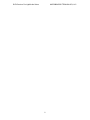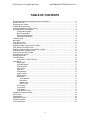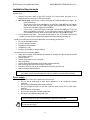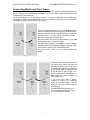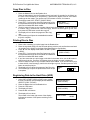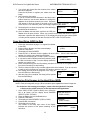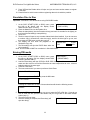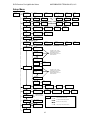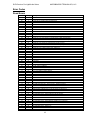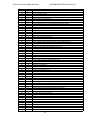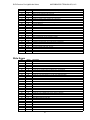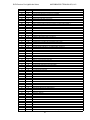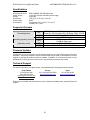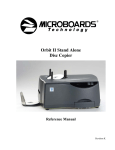Download MicroBoards Technology Premium Pro Specifications
Transcript
DVD Premium Pro LightScribe Series Stand-Alone, NET, and Rackmount Users Manual www.microboards.com Version 1.07 DVD Premium Pro LightScribe Series MICROBOARDS TECHNOLOGY, LLC 2 DVD Premium Pro LightScribe Series MICROBOARDS TECHNOLOGY, LLC TABLE OF CONTENTS Microboards Statement Regarding Improper Duplication ............................................................... 4 System Overview............................................................................................................................. 5 Unpacking your system ................................................................................................................... 5 Installation Requirements ................................................................................................................ 6 Connecting Master and Slave Towers............................................................................................. 7 Microboards NET Configuration ...................................................................................................... 8 Configuration Options ............................................................................................................ 8 Basic Configuration................................................................................................................ 8 Advanced Configuration ........................................................................................................ 9 Stand-Alone Operation .......................................................................................................... 9 Loading media ................................................................................................................................. 9 Main Menu ..................................................................................................................................... 10 Copy Disc to Disc .......................................................................................................................... 11 Printing Disc to Disc ...................................................................................................................... 11 Registering Data to the Hard Drive (HDD) .................................................................................... 11 Copy Hard Drive (HDD) to Disc..................................................................................................... 12 Registering Print Images to the Hard Drive (HDD)........................................................................ 12 Printing Hard Drive (HDD) to Disc ................................................................................................. 13 Clearing the Hard Drive (HDD)...................................................................................................... 13 Simulation Disc to Disc.................................................................................................................. 14 Erasing RW media......................................................................................................................... 14 Track Extraction............................................................................................................................. 15 Error status in Track Extraction: .......................................................................................... 15 Setup Menu ................................................................................................................................... 16 Mode Select ......................................................................................................................... 17 DVD WR Speed ................................................................................................................... 17 CD WR Speed ..................................................................................................................... 17 ISRC Check ......................................................................................................................... 17 Auto Run .............................................................................................................................. 17 Copy Quantity ...................................................................................................................... 17 Session Mode ...................................................................................................................... 17 Reader Select ...................................................................................................................... 17 HDD Setup........................................................................................................................... 17 Auto Generate ............................................................................................................... 17 Edit Name...................................................................................................................... 17 Master Clear.................................................................................................................. 17 HDD Format .................................................................................................................. 17 Drive Inquiry......................................................................................................................... 17 F/W Version ......................................................................................................................... 17 F/W Update.......................................................................................................................... 17 Copy and Print Logs ............................................................................................................ 17 LightScribe Template Labeler........................................................................................................ 18 Error Codes ................................................................................................................................... 19 Specifications................................................................................................................................. 25 Supported Formats........................................................................................................................ 25 Firmware Updates ......................................................................................................................... 25 Technical Support.......................................................................................................................... 25 3 DVD Premium Pro LightScribe Series MICROBOARDS TECHNOLOGY, LLC Microboards Statement Regarding Improper Duplication Microboards Technology fully supports the right of any business, organization, group, or individual to protect their property from unlicensed, unauthorized, or illegal duplication. As a user of our equipment, we expect you to support that right as well. Microboards Technology is neither responsible nor liable for the infringement of any laws regarding the illegal duplication of property. Microboards Technology products are in no way intended to encourage or condone such duplication. 4 DVD Premium Pro LightScribe Series MICROBOARDS TECHNOLOGY, LLC System Overview DVD Premium Pro LightScribe Stand-Alone and Rackmount Series The DVD Premium Pro LightScribe Series includes the Tower and the Rackmount styles. The Tower employs up to 10 General Purpose DVD-+R/DL LightScribe recorders, while the Rackmount employs up to 4 recorders. The hard drive comes standard with the Pro system and allows for DVD/CD image archival and CD track extraction for CD audio compilations. DVD Premium Pro LightScribe NET Series The DVD Premium Pro NET Series employs 10 General Purpose DVD-+R/DL LightScribe recorders in each tower, with the ability to have all connected drives duplicating from a single master. The hard drive comes standard with each tower and allows for DVD/CD image archival and CD track extraction for CD audio compilations. The LightScribe feature allows you, with the correct LightScribe CD and DVD media, to burn a print image to the printable side of the media. Software to create the necessary print image format is included. An intuitive, menu driven display and 5-button control interface COPY START provide one-touch operation for (DISC to DISC) the novice user while providing advanced features for the professional. Advanced Features: • 20-drive simultaneous burn from one master in NET mode (NET Series Only) • Stand-Alone DVD-+R/RW/DL / CD-R duplicator • One Touch duplication • LightScribe Disc Printing capability • Auto Run option • Speed selectable (1x to 16x for DVD-+R and 4x to 48x for CD-R) • Supports writing to DVD-+R/RW/DL, CD-R/RW • Copy and Verify • Hard drive comes standard for standalone DVD/CD image archival and CD track extraction for audio compilation CDs • Store multiple hard drive images • Counter feature allows the user to input how many discs need to be copied and the keeps track of the total discs completed. • Automatically detects DVD or CD masters • Simulation mode to ensure recording stability • Easy-to-read, two-line display for status and error reporting • Updates easily installed through DVD/CD reader Unpacking your system When unpacking your duplicator, confirm the following items are included: • NET connection cabling with each Slave tower (NET Series Only) • DVD Premium Pro Series duplicator • Power cable • LightScribe Software Installation Disc • Starter Kit (includes Manual and Warranty information) If any of these items are missing, please contact or Microboards Technology Technical Support at 952-556-1639. IMPORTANT: Please keep all the packing for your DVD Premium Pro LightScribe Series duplicator. If your unit ever needs to be sent in for service, it must be returned in the original packing or the warranty will be voided. 5 DVD Premium Pro LightScribe Series MICROBOARDS TECHNOLOGY, LLC Installation Requirements System Setup • • • Connect the power cable to the DVD Premium Pro Series tower and plug in to a protected power outlet strip or UPS power supply. NET Series Only: Connect the 2 towers using the NET cable provided (see page 7 for more information). o The left port on the back is the IN port, and the right is the OUT port; the Master tower should have the NET cable plugged into the OUT port, and the Slave should have the cable plugged into the IN port. o If more than 2 towers are being connected, connect the OUT port in the first Slave to the IN port of the next. In the final chain of towers, the Master wil have only the OUT port used, while the final tower will have only the IN port used. Turn on power to the tower. The system is now ready to use. If you have a NET Series system, you will need to configure the system before proceeding (see page 8). Install your DVD Premium Pro Series duplicator in the following environment: • On a level and stable surface • In a well ventilated location • Temperature and humidity • Temperature: 5-40° • Humidity: 20-80%RH (no dew formation) Do not install it in the following places: Under direct sunlight (If the machine is exposed to sunlight, the light should be blocked by a curtain or blind.) A dusty location A place where there is a lot of vibration Near open flame A place where the temperature and humidity change drastically Near a heating device such as a heater or furnace A location where air from an air conditioner blows directly onto the unit Near a container filled with water In winter during times of low humidity or in a location where static electricity is generated, use an anti-static-electricity mat or humidifier to prevent static electricity. Power supply Use house current as the power source for the unit. Do not use an outlet near a motor driven appliance (i.e. air conditioner, copying machine). Use an outlet with stable power supply voltages. Do not overload an outlet. Do not use a service outlet from a PCs or other office machine. Wire the power cord properly. Do not touch the power cord with a wet hand. Be careful not to damage the power cord. Inspect the power cord periodically. In the event that the power cord is damaged, replace the power cord. Be sure to use a tool such as a screwdriver to change the 115/230V Switch. Do not use your finger. 6 DVD Premium Pro LightScribe Series MICROBOARDS TECHNOLOGY, LLC Connecting Master and Slave Towers The Microboards DVD Premium Pro NET tower line requires a physical connection between the towers. A tower will be designated as a Master or as a Slave tower initially based solely on the configuration of the connection. The directions below give 2 connection scenarios: a 2-tower configuration, and a Multi-Tower configuration. Please use the appropriate instructions based on the number of towers you have. The diagrams below show the backs of the towers. For the 2-Tower configuration, connect the OUT port of one tower to the IN port of the other using the provided cabling. Whichever tower is connected by the OUT port will become the Master tower. The tower that is connected by the IN port other will become the Slave tower. Once the towers are turned on and initialized, press YES on the Master tower to enter NET mode. Master Tower Slave Tower For Stand-alone operation, press NO on both the Master and Slave when the configuration display is showing. Each tower will then operate as an independent tower. To return to NET mode, you will need to restart both towers. . 2-Tower Configuration For Multi-Tower configuration (3 towers are shown here), select one tower as the Master and connect one end of one of the provided cables to the OUT port on the Master tower and the other end to the IN port on Slave Tower One. Plug the next cable to the OUT port of Slave Tower One and to the IN port of Slave Tower Two. Master Tower Slave Tower One Slave Tower Two If you have more than 3 towers, continue to connect the remaining towers in the same fashion. The last tower will only have a cable connected to the IN port. Once the Master and Slave towers have initialized, the displays will give you the configuration options. 7 DVD Premium Pro LightScribe Series MICROBOARDS TECHNOLOGY, LLC Microboards NET Configuration The Microboards NET configuration allows you to connect multiple 10-drive tower duplicators. They can function together as a single duplicator with 10 drives per tower for ultra high-quantity production, or can operate independently as stand-alone duplicators, each copying from a different master. It does not matter which tower is set as the Master; the only restriction is that one tower of the chain must have the NET cable connected to the Out port only. The last tower in the chain will only use the In port. Configuration Options To set the Multi-Tower configuration, turn on power to all of the connected towers and wait for the configuration options to be displayed, as shown to the right. The exact display message and configuration options on each tower will depend on the location of that tower in the chain. NET MASTER YES: SET MASTER Master Display alternates between these messages NET SLAVE 1 YES: SET MASTER Once the configuration has been selected, you must either power cycle all towers or run the Net Reboot on all Master towers to change the configuration. NET MASTER NO: STANDALONE NET SLAVE 1 NO: STANDALONE First Slave Display, additional Slave towers show Slave number sequentially The display of any Master or Stand-Alone tower will initially read COPY START when it is ready for duplication. The control panel on Slave towers is disabled. NET SLAVE X NO: STANDALONE Final tower in chain Basic Configuration The most basic configuration would be to set the first tower as the Master with the remaining towers as Slaves. For this configuration, you would only need to press the YES button on the Master tower when the configuration options are showing. NET Master NET Slave 1 NET Slave 2 NET Slave 3 NET Slave 4 NET Slave 5 The result with a six-tower configuration is shown above. Only the reader and hard drive on the NET Master will be available as source drives. Net Reboot and Basic Configuration To run the Net Reboot, press either the ▲or ▼ button until the display reads SETUP. Press the YES button, then press either the ▲or ▼ button until the display reads NET REBOOT. Press YES and all towers will reboot. 8 DVD Premium Pro LightScribe Series MICROBOARDS TECHNOLOGY, LLC Advanced Configuration If, however, you wish to operate them as two 3-tower Master/Slave groups, simply press the YES button on the tower on which the Configuration Options display reads NET SLAVE 3. This will cause all towers following this tower to be slaved to that tower. The YES button on the first tower must also be pressed to slave towers 2 and 3 to the first tower. The reader and hard drive in the NET Master towers of both groups can be used for duplication to the connected Slave towers. The resulting Master/Slave configuration is shown below. NET Master NET Slave 1 NET Slave 2 NET Master Group A NET Slave 1 NET Slave 2 Group B This can be done in any combination of towers. However, you must set the Master/Slave configurations starting with the last master you want to set, following the tower chain from the end to the beginning. You do not need to disconnect any towers to change the Master/Slave configuration. Net Reboot and Advanced Configuration To run the Net Reboot, press either the ▲or ▼ button until the display reads SETUP. Press the YES button, then press either the ▲or ▼ button until the display reads NET REBOOT. Press YES and all towers slaved to that Master will reboot. In the example above, the Net Reboot would need to be run on both the Group A Master tower and the Group B Master tower for all 8 towers to reboot. Stand-Alone Operation For all towers in the chain to operate in Stand-Alone mode, the NO button must be pressed on each tower to select Stand-Alone mode. The order in which this is done does not matter. You can combine Stand-Alone and Advanced Configurations. After start-up in the example above, pressing YES on NET SLAVE 4, NO on NET SLAVE 3, and YES on the NET MASTER tower would create 3 groups: Group A with 3 towers, Group B as a single Stand-Alone tower, and Group C with 2 towers. Net Reboot and Stand-Alone Operation When in Stand-Alone Operation, the Net Reboot option does not appear in the Setup menu. Each tower will need to be power cycled manually. Loading media To automatically eject all empty recorder drives in all connected towers, simply load your master disc and press the YES button when the display reads COPY START. This will eject all drives that have not had media loaded. When all drives are loaded and the drive LEDs turn off, duplication will automatically begin. If you do not need to burn a copy in each recorder drive, load the number of drives necessary, close those drives, and wait for the drive LEDs to turn off. Press the YES button, and any open trays will automatically close but be considered empty. 9 DVD Premium Pro LightScribe Series MICROBOARDS TECHNOLOGY, LLC Main Menu The Arrow buttons (▼▲)allow you to move forward or backward in the menu without selecting the current menu item. The NO button will move you to the next menu item. YES will select the current menu item. COPY START? (DISCtoDISC) YES INSERT MASTER DISC INSERT TARGET DISC ANALYZING MASTER COPY CD-DA 15:26 20% LABEL FILE? YOURLABELNAME INSERT TARGET DISC PRINT LS COMPLETE! >HDD1? 15:26 (HDDtoDISC) COPY START? (HDD1toDISC) INSERT TARGET DISC COPY CD-DA 15:26 20% REGIST CD-DA COPY START? (HDD2toDISC) INSERT TARGET DISC COPY 15:26 CD-DA 20% COPY START? (HDDXtoDISC) INSERT TARGET DISC COPY CD-DA 15:26 20% NO,▼ PRINT START? (DISCtoDISC) YES 20% NO,▼ MASTER SELECT? (DISCtoDISC) YES >READER? (DISCtoDISC) NO,▼ >HDD1? CD-DA (HDDtoDISC) NO,▼ >HDD2? (DISCtoHDD/DISC) NO,▼ YES 15:26 20% NO,▼ >HHDX? 15:26 (HDDtoDISC) >HDDX? CD-DA (HDDtoDISC) NO,▼ >MASTER CLEAR? YES >>HDD1 CLEAR? YES >HDD1? (HDDtoDISC) NO,▼ >>HDDX CLEAR? NO,▼ YES >HDDX? (HDDtoDISC) NO,▼ >>EXIT? >EXIT? NO,▼ ESC SIMULATION? (DISCtoDISC) YES INSERT MASTER DISC ANALYZING MASTER INSERT TARGET DISC SIMULATION CD-DA 15:26 20% NO,▼ DISC ERASE? ESC YES >QUICK ERASE? YES SURE ? YES (REWRITABLE) DISC ERASE Please wait... NO,▼ NO,▼ >QUICK ERASE? YES SURE ? YES DISC ERASE Please wait... NO,▼ >EXIT? NO,▼ Trk EXTRACTION? ESC (DISCtoHDD1) NO,▼ ESC SETUP? (MODE CHANGE) YES EXTRACTION OK? YES NO,▼ YES SETUP MENU (see pg 12) NO/ESC INSERT MASTER DISC ANALYZING MASTER EXTRACT THE Trk? TRK 01/12 YES = execute the selected track YES,NO,▼,▲ NO,▼,▲ = skip track EXTRACT THE Trk? TRK 12/12 YES,NO,▼,▲ END EXTRACTION? NO,▼ YES NO COPY TO HDD OK? YES REGIST CD-DA 15:26 NEXT MASTER YES 20% NO COPY START (HDD1toDISC) 10 COPY MENU DVD Premium Pro LightScribe Series MICROBOARDS TECHNOLOGY, LLC Copy Disc to Disc 1. Place the Master Disc into the Reader drive. Place the blank disc(s) into the Recorder drive(s) and wait 10 seconds for the light(s) on the front of the Recorder(s) to stop blinking. Note that the blanks must be of the same media type as the master; you cannot copy a CD master to DVD’s, for instance. 2. The display reads COPY START? (DISC to DISC). Copy Start? 3. Press YES. If you have the Auto Run feature set to ON, (DISC to DISC) the duplication will begin when the master is loaded and all drives are loaded with blank media. 4. The drive trays will open on any recorder without blank discs installed. If you do not want to make a copy in those drives, close the tray(s), wait for the drive light to go out, and then press the YES button to start the copy job. 5. The display will now show the progress of the Copy COPY 4.0GB Job. DVD 25% 6. The Recorder(s) will eject the recordable discs when the job is complete. Printing Disc to Disc 1. Place a disc containing your print image into the Reader drive. 2. Place the unprinted disc(s) into the Recorder drive(s) with the print surface down and wait 10 seconds for the light(s) on the front of the Recorder(s) to stop blinking. 3. Press ▼ until the display reads PRINT START? (DISC PRINT Start? to DISC). (DISC to DISC) 4. Press YES. If you have the Auto Run feature set to ON, the duplication will begin when the master is loaded and all drives are loaded with blank media. 5. If you have more than one print image on the disc in the reader drive, use the ▼ button to scroll through the list. Press the YES button when the image you want is displayed. 6. The drive trays will open on any recorder without discs loaded. If you do not want to print to those drives, close the tray(s), wait for the drive light to go out, and then press the YES button to start the print job. PRINT 7. The display will now show the progress of the Print Job. LS 25% 8. The Recorder(s) will eject the printed discs when the job is complete. Registering Data to the Hard Drive (HDD) 1. At the COPY START? (DISC to DISC) menu, press the NO or ▼ button until the display shows MASTER SELECT? (DISC TO DISC) 2. Place the Master disc into the Reader drive. 3. Press the YES button. 4. The display will show: 5. Press the NO or ▼ button 6. The display will now show: The number in the lower right corner of the display indicates the amount of free space remaining on the hard drive. 11 MASTER SELECT? (DISC to DISC) READER? (DISC to DISC) DISC to HDD? 150GB DVD Premium Pro LightScribe Series MICROBOARDS TECHNOLOGY, LLC 7. You will see this screen after the contents of the master LIGHTSCRIBE? have been analyzed: DATA? Press the NO button to register your master as a disc image. 8. Next, name the disc image: If you do not have the Auto Generate in the Setup menu NAME? feature turned on, use the ▲or ▼buttons to change the (_ character in the position shown by the cursor. Press the YES button to move the cursor to the right or NO to move back to the left. cursor is on the 14th character, press YES to begin registering the master. 9. The display will now show the progress of the data being transferred to the hard drive: YES NO 4.2GB ) Once the REGISTER DVD 4.2GB 25% 10. Once the Master disc has been copied to the HDD, the Reader drive will eject the disc. When you go back into the MASTER SELECT? Menu, and select a partition with data stored on it, the display will show the type of data (ROM or Video) and the capacity of that data. Proceed to COPY HDD TO DVD section. Copy Hard Drive (HDD) to Disc 1. Follow the instructions on page 11 to register the Master to the HDD. MASTER SELECT? 2. Press to NO or ▼ button until the screen displays: (DISC) 3. Press the YES button. 4. The display will show READER. 5. Press the NO or ▼ button and the display will show HDD1. If this is the hard drive partition you wish to copy, press the YES button. 6. The screen will display COPY START? (HDD1 to DISC) COPY START? 7. If you wish to select a different hard drive partition, press (HDD1 to DISC) the NO or ▼ button in step 5, unit the display shows the partition you wish to copy. 8. Place the blank disc(s) into the Recorder(s) and wait 10 seconds for the light(s) on the front of the Recorder(s) to stop blinking. 9. The drive trays will open on any recorder without blank discs installed. If you do not want to make a copy in those drives, press the YES button to start the copy job. 10. The display will now show the progress of the copy job COPY 4.0GB from the HDD to the Recorder(s): DVD 25% 11. After the Copy job is complete, the disc(s) will be ejected from the Recorder(s). Registering Print Images to the Hard Drive (HDD) NOTE: Each print image will occupy 1GB of hard drive space regardless of actual image size. For assistance with creating print images, please refer the LightScribe Template Labeler section of this manual or to the Help menu within application. 1. At the COPY START? (DISC to DISC) menu, press the NO or ▼ button until the display shows MASTER SELECT? (DISC TO DISC). 2. Place the Master disc into the Reader drive. 3. Press the YES button. 4. The display will show READER? (DISC to DISC). 5. Press the NO or ▼ button. 6. The display will now show: The number in the lower right corner of the display indicates the amount of free space remaining on the hard drive. 12 MASTER SELECT? (DISC to DISC) READER? (DISC to DISC) DISC to HDD? 150GB DVD Premium Pro LightScribe Series MICROBOARDS TECHNOLOGY, LLC 7. You will see this screen after the contents of the master LIGHTSCRIBE? YES have been analyzed: DATA? NO Press the YES button to add a LightScribe print image. 8. You can have up to 20 print images on your disc. Use the ▲or ▼buttons to select the image you want and press YES. You can only select 1 image at a time. 9. The display will now show the progress of the print REGISTER image being transferred to the hard drive: LS 25% 10. Once the Master image has been copied to the HDD, the Reader drive will eject the disc. When you go back into the MASTER SELECT? Menu, and select a partition with a print image stored on it, the display will read LS in the upper right corner and show the name of that image. Proceed to PRINTING HDD TO DVD section. Printing Hard Drive (HDD) to Disc 1. Follow the instructions on page 12 to register the Print Image to the HDD. MASTER SELECT? 2. Press to NO or ▼ button until the screen displays: (DISC) 3. Press the YES button. 4. The display will show READER. 5. Press the NO or ▼ button and the display will show HDD1. If this is the image you wish to print, press the YES button. ALL LIGHTSCRIBE PRINT IMAGES SAVED TO THE HARD DRIVE WILL SHOW LS IN THE UPPER RIGHT CORNER OF THE DISPLAY. 6. The screen will display: PRINT START? 7. If you wish to select a different image, press the NO or YOURLABELNAME ▼ button in step 5, unit the display shows the print image you wish to print. 8. Place the unprinted disc(s) into the Recorder(s) and wait 10 seconds for the light(s) on the front of the Recorder(s) to stop blinking. 9. Press the YES button. If you have the Auto Run feature set to ON, the printing will begin when all drives are loaded with unprinted media. 10. The drive trays will open on any recorder without discs installed. If you do not want to print using those drives, close the tray(s), wait for the drive light to go out, and then press the YES button to start the copy job. 11. The display will now show the progress of the print PRINT job from the HDD to the Recorder(s): LS 25% 12. After the Print job is complete, the disc(s) will be ejected from the Recorder(s). Clearing the Hard Drive (HDD) The Master Clear option will not appear if there is no information stored on any of the hard drive partitions. 1. At the COPY START? (HDD1 to DISC) menu, press the NO or ▼ button until the display shows MASTER SELECT? (HDD1 to DISC). 2. Press the YES button. 3. The display will show READER? (DISC to DISC). 4. Press the NO or ▼ button until you the screen MASTER CLEAR? displays MASTER CLEAR? (HDD): (HDD) 5. Press the YES button. 6. You can now select which hard drive partition to erase. Pressing the NO or ▼ button will scroll you though the partition selections. 7. Press the YES button if you are sure you want to clear the HDD. 8. The hard drive will now be cleared and you will be >HDD1? asked if you want to register another master to the (DISC to HDD) HDD. 13 DVD Premium Pro LightScribe Series MICROBOARDS TECHNOLOGY, LLC 9. Press YES and the Reader drive will eject and you can insert another master to register to the HDD. 10. Press NO and to exit this menu without registering data to the hard drive partition. Simulation Disc to Disc Important: Simulation is not allowed when using DVD+R/RW media. 1. At the COPY START? (DISC to DISC) menu, press SIMULATION?? the NO or ▼ button until the display shows (DISC to DISC) SIMULATION? (DISC to DISC). 2. Place the Master Disc into the Reader drive. 3. Place the blank disc(s) into the Recorder drive(s) and wait 10 seconds for the light(s) on the front of the Recorder(s) to stop blinking. 4. Press YES. 5. The drive trays will open on any recorder without blank discs installed. If you do not want to make a copy in those drives, close the tray(s), wait for the drive light to go out, and then press the YES button to start the copy job. 6. The display will now show the progress of the SIMULATION 4.0GB Simulation Copy Job. DVD 25% 7. The Recorder(s) will eject the DVD-R discs when the job is complete. Note: DVD-R media will NOT be recorded to in Simulation Mode. Erasing RW media DISC ERASE? 1. At the COPY START? (DISC to DISC) menu, press (REWRITABLE) the NO or ▼ button until the display shows DISC ERASE? (REWRITABLE): 2. Load the Recorder(s) with the CD-RW or DVD-+RW media you wish to erase. You can erase one disc at a time or fill all the Recorders to erase multiple discs at once. All discs loaded must be of the same type. 3. Press the YES button 4. The next screen asks if you want to perform a Quick Erase. QUICK ERASE? If you wish to perform a Full Erase, press the NO button. FULL ERASE? Pressing the YES button at either of these selections will show the following screen: SURE? 5. Press the YES button if you are sure you want to erase the DVD-+RW disc. If you do not wish to erase the disc, press the NO button and you will go back to the DISC ERASE screen (step 1). 6. The screen will now show: DISC ERASE 7. Once the erasing is complete, the Recorder(s) will eject the disc(s). 14 DVD Premium Pro LightScribe Series MICROBOARDS TECHNOLOGY, LLC Track Extraction When extracting tracks to the internal hard drive, the DVD Premium Pro Series will use the next available partition space on the hard drive. Like any time a master is registered to the hard drive, you have the ability to name the partition. 1. At the COPY START? Menu, press the NO or ▼ button until the display reads: Press the YES button. 2. Press YES again in the following screen. Trk EXTRACTION? (CDtoHDD) EXTRACTION OK? 3. Once the analysis of the master completes, you will need to name the disc image. NAME? 79:28 If you do not have the Auto Generate in the Setup menu (_ ) feature turned on, use the ▲or ▼buttons to change the character in the position shown by the cursor. Press the YES button to move the cursor to the right or NO to move back to the left. Once the cursor is on the 14th character, press YES to begin registering the master. Insert a master audio disc into the reader drive. The duplicator will analyze the master disc. 4. Next, it displays Selected Track Number / Total Track Number. This master data has total 12 tracks. Press NO or ▼ to skip forward a track. EXTRACT THE Trk? Press YES to select the track you want to TRK 01/12 extract. 5. If you skip forward all tracks, it asks if you want to end extraction for the master data. Press YES to finish extraction and register selected END EXTRACTION? tracks in HDD. Press NO or ▼ to add more tracks from this master data. 6. If you press YES in step 5, the display asks you to register COPY TO HDD OK? the extracted tracks in HDD. Press YES to start registration. 7. After registration completes, decide if you want to extract more tracks from other master audio discs. NEXT MASTER? Press YES to extract more tracks from other master audio discs. Press NO to complete extraction. 8. If you press NO, the changes back to the COPY menu so that you can copy the extracted tracks in HDD to blank CD-R media. Error status in Track Extraction: In the following situation in TRACK EXTRACTION, the display shows an error status on the LCD. 1. If you try to extract a track which is not CD-DA, the track number does not display properly, showing “—“. Pressing the YES button will not add the track. EXTRACT THE Trk? --/12 2. If the total time of extracted audio tracks is over 80 minutes or 99 tracks have already been selected, the display will read OVER. Pressing the YES button will not add the track. EXTRACT THE Trk? 06/12 OVER 15 DVD Premium Pro LightScribe Series MICROBOARDS TECHNOLOGY, LLC Setup Menu SETUP Yes MODE SELECT? (COPY MODE) Yes COPY? (DISC to DISC) VERIFY? (DISC to DISC) COPY + V? (DISC to DISC) EXIT? COPY? DVD WR SPEED? (MAX) Yes MAX? 12X? 1X? EXIT? MAX? CD WR SPEED? (MAX) Yes MAX? 40X? 4X? EXIT? MAX? ISRC CHECK? (OFF) Yes ISRC ON? ISRC OFF? Auto Run? (OFF) Yes ON? OFF? COPY QUANTITY? (xxxx/xxxx) Yes COPY QUANTITY? 0--- SESSION MODE? (AUTO) Yes AUTO? READER SELECT? (DRIVExx) Yes EXIT? CLOSE? OPEN? ISRC ON? EXIT? AUTO? DRIVE01 READER THE DISPLAY WILL CYCLE THROUGH THE MAKE, MODEL, AND FIRMWARE OF THE SELECTED DRIVE UNTIL YOU PRESS A BUTTON. DRIVE02 RECORDER DRIVExx RECORDER DRIVE01 READER EXIT? DRIVE INQUIRY? Yes HDD HDD THE DISPLAY WILL CYCLE THROUGH THE MAKE, MODEL, AND FIRMWARE OF THE SELECTED DRIVE UNTIL YOU PRESS A BUTTON. DRIVE01 READER DRIVExx RECORDER EXIT? HDD HDD F/W VERSION Yes Premium Pro 1020 VER A.BC F/W UPDATE Yes INSERT PROGRAM DISC Yes NET REBOOT? (with NET option only) COPY LOG? Yes Checking REBOOTS MASTER AND SLAVE TOWERS OK NG EXIT? H/W INFO 12ΦπρΨ KEY xxxxxxx xxxxxxx UPDATE? VER a.bc -> b.cd Yes Premium Pro 1020 VER A.BC Updating Caption indicates button to press No caption indicates display sequence ▲ (Back), NO, or ▼ (Forward) PRINT LOG? Yes OK NG xxxxxxx xxxxxxx YES (Accept) or ESC (Return to Menu) EXIT? 16 Complete DVD Premium Pro LightScribe Series MICROBOARDS TECHNOLOGY, LLC Setup Menu 1. At the COPY START? (DISC to DISC) menu, press the NO or ▼ button until the display shows SETUP? (MODE CHANGE). Press the YES button. 2. Pressing the NO or ▼ button will allow you to move from menu to menu. 3. Pressing the YES button will allow you to view or change the configuration of the system. 4. Please follow the flow chart on page 16 to navigate through the different menus. Here is a description of each setup menu item: Mode Select COPY - Duplication from master disc to blank disc, or HDD to blank disc if master data is saved. VERIFY - It compares a copied disc with the master disc. COPY+V - Copying in the COPY+VERIFY mode DVD WR Speed Available speeds range from 16x down to 1x. CD WR Speed Available speeds range from 48x down to 4x. ISRC Check Default setting is ON. This feature will copy the ISRC codes from the Master audio disc to the blank discs. Auto Run Default setting is OFF. When set to ON, this allows the duplicator to start the duplication process when all recorders are loaded with blank media. If you are copying Disc-to-Disc, the master must be loaded before duplication will begin. >>COPY QUANTITY Copy Quantity 0750 Set up the number of disc you want to copy. Use the ▼▲buttons to change the number in the current column up or down. YES will move you one column to the right, NO will move you 1 column to the left. Press YES when in the right column to save the number of copies entered. The example above shows that 750 copies have been entered with the cursor currently in the right column (underlined). Session Mode (CD only. Invalid for DVD) Select either from AUTO, CLOSE, or OPEN. AUTO: Make the session of copied disc as same as the master. CLOSE: Close the session of copied disc. OPEN: Leave the session of copied disc open. Reader Select Changes which drive is selected as the reader. This setting should not be changed. HDD Setup Access to the Hard Drive maintenance functions. Auto Generate This option will create Hard Drive partition names for you automatically if ON is selected. When OFF is selected, the user will need to name each partition added. Edit Name This option will allow you to modify partition image names (See pages 11-12). Master Clear This option will allow you to remove specific hard drive partition images. HDD Format This option will completely erase all hard drive partition images. Drive Inquiry Displays an inquiry of each drive connected, showing drive model and firmware. F/W Version Shows DVD Premium Pro LightScribe Series firmware version and H/W information. F/W Update Used when updating the firmware of the DVD Premium Pro LightScribe Series duplicator. Copy and Print Logs Displays the number of successful and unsuccessful burned and printed discs over the entire life of the duplicator. 17 DVD Premium Pro LightScribe Series MICROBOARDS TECHNOLOGY, LLC LightScribe Template Labeler The LightScribe Template Labeler and LightScribe System Software included with the DSR Premium Pro LightScribe Series duplicator are required for creating the necessary print image files for the LightScribe Print feature to work. Do not update or attempt to use any version of the LightScribe Template Labeler or the LightScribe System other than those provided by Microboards Technology. To successfully create print image files that can be used with the DSR Premium Pro LightScribe Series duplicator, launch the LightScribe Template Labeler application using the LightScribe shortcut on your desktop. The first step is to select the template you wish to use for the print image. The number of images you would like to add to the print image, the amount of text you need to include, and the background image will all determine which template to select. Click Next when you have chosen your template. Additional template packages are available for downloading at www.lightscribe.com/go/labelgallery. After choosing your template, add images or text to the design. For more information on this process, please review the Help menu in the application. When you are done with this step, click the Preview and Print button. In the Preview window, select Microboards LightScribe Disc Publisher as the Drive. Select the Contrast Level. Options are Best, Normal, and Draft. By default, Best is selected. Select the Disc Color. This will only change the color of the displayed preview, and will have no impact on the printed disc. The base color of the disc will not be changed during printing. Finally, click the Print button and provide the name of the print image file and location to which you would like to save the file. Once the print image file is created, burn the print image to a disc for use in the DSR Premium Pro LightScribe Series duplicator. 18 DVD Premium Pro LightScribe Series MICROBOARDS TECHNOLOGY, LLC Error Codes Read Errors ASC 00 00 00 00 00 00 00 00 01 02 04 04 04 04 04 05 06 08 08 08 08 09 09 09 09 0A 0B 0B 0B 10 11 11 11 11 11 11 12 13 14 14 14 15 15 15 17 17 17 17 17 17 18 18 18 18 1A 1B ASCQ 00 06 11 12 13 14 15 17 00 00 00 01 02 03 07 00 00 00 01 02 03 00 01 02 03 00 00 01 02 00 01 02 05 06 0F 10 00 00 01 05 06 00 01 02 00 01 02 03 04 05 00 01 03 04 00 00 Description NO ADDITIONAL SENSE INFORMATION I/O PROCESS TERMINATED, PLAY OPERATION ABORTED AUDIO PLAY OPERATION IN PROGRESS AUDIO PLAY OPERATION PAUSE AUDIO PLAY OPERATION SUCCESSFULLY COMPLETED AUDIO PLAY OPERATION STOPPED DUE TO ERROR NO CURRENT AUDIO STATUS TO RETURN CLEANINF REQUESTED NO INDEX/SECTOR SIGNAL NO SEEK COMPLETE LOGICAL UNIT NOT READY, CAUSE NOT REPORTABLE LOGICAL UNIT IS IN PROCESS OF BECOMING READY LOGICAL UNIT NOT READY, INITIALIZING CMD. REQUESTED LOGICAL UNIT NOT READY, MANUAL INTERVENTION REQUIRED LOGICAL UNIT NOT READY, OPERATION IN PROGRESS LOGICAL UNIT DOES NOT RESPOND TO SELECTION NO REFERENCE POSITION FOUND (medium may be upside down) LOGICAL UNIT COMMUNICATION FAILURE LOGICAL UNIT COMUUNICATION TIME-OUT LOGICAL UNIT COMMUNICATION PARITY ERROR LOGICAL UNIT COMMUNICATION CRC ERROR (ULTRA-DMA/32) TRACK FOLLOWING ERROR TRACKING SERVO FAILURE FOCUS SERVO FAILURE SPINDLE SERVO FAILURE ERROR LOG OVERFLOW WARNING WARNING-SPECIFIED TEMPERATURE EXCEEDED WARNING-ENCLOSURE DEGRADED ID CRC OR ECC ERROR UNRECOVERED READ ERROR ERROR TOO LONG TO CORRECT L-EC UNCORRECTABLE ERROR CIRC UNRECOVERED ERROR ERROR READING UPC/EAN NUMBER ERROR – LOSS PF STREAMING ADDRESS MARK NOT FOUND FOR ID FIELD ADDRESS MARK NOT FOUND FOR DATA FIELD RECORD NOT FOUND RECORD NOT FOUND – RECOMMEND REASSIGNMENT RECORD NOT FOUND – DATA AUTO – REALLOCATED RANDOM POSITIONING ERROR MECHANICAL POSITIONING ERROR POSITIONING ERROR DETECTED BY READ OF MEDIUM RECOVERED DATA WITH NO EEOR CORRECTION APPLIED RECOVERED DATA WITH RETRIES RECOVERED DATA WITH POSITIVE HEAD OFFSET RECOVERED DATA WITH NEGATIVE HEAD OFFSET RECOVERED DATA WITH RETIES AND/OR CIRC APPLIED RECOVERED DATA USING PREVIOUS SECTOR ID RECOVERED DATA WITH ERROR CORRECTION APPLIED RECOVERED DATA WITH ERROR CORP. & RETRIES APPLIED RECOVERED DATA WITH CIRC RECOVERED DATA WITH L-EC PARAMETER LIST LENGTH ERROR SYNCHRONOUS DATA TRANSFER ERROR 19 DVD Premium Pro LightScribe Series 1E 20 21 24 25 26 26 26 26 26 28 29 29 29 29 29 2A 2A 2A 2A 2B 2C 2C 2F 30 30 30 30 35 35 35 35 35 39 3A 3A 3A 3B 3B 3B 3B 3B 3B 3B 3D 3E 3E 3E 3F 3F 3F 3F 40 43 44 45 46 47 48 49 4A 4B 00 00 00 00 00 00 01 02 03 04 00 00 01 02 03 04 00 01 02 03 00 00 05 00 00 01 02 03 00 01 02 03 04 00 00 01 02 0F 11 12 13 14 15 16 00 00 01 02 00 01 02 03 NN 00 00 00 00 00 00 00 00 00 MICROBOARDS TECHNOLOGY, LLC RECOVERED ID WITH ECC CORRECTION INVALID COMMAND OPERATION CODE LOGICAL BLOCK ADDRESS OUT OF RANGE INVALID FIELD IN CDB LOGICAL UNIT NOT SUPPORTED INVALID FIELD IN PARAMETER LIST PARAMETER NOT SUPPORTED PARAMETER VALUE INVALID THRESHOLD PARAMETERS NOT SUPPORTED INVALID RELEASE OF ACTIVE PERSISTENT RESERVATION NOT READY TO READY CHANGE, MEDIUM MAY HAVE CHANGED POWER ON, RESET, OR BUS DEVICE RESET OCCURRED POWER ON OCCURRED SCSI BUS RESET OCCURRED BUS DEVICE RESET FUNCTION OCCURRED DEVICE INTERNAL RESET PARAMETERS CHANGED MODE PARAMETERS CHANGED LOG PARAMETERS CHANGED RESERVATIONS PREEMPTED COPY CANNOT EXECUSE SINCE HOST CANNOT DISCONNECT COMMAND SEQUENCE ERROR PERSISTENT PREVENT CONFLICT COMMANDS CLEARED BY ANOTHER INITIATOR INCOMPATIBLE MEDIUM INSTALLED CANNOT READ MEDIUM - UNKNOWN FORMAT CANNOT READ MEDIUM – INCOMPATIBLE FORMAT CLEASNING CARTRIDGE INSTALLED ENCLOSURE SERVICES FAILURE UNSUPPORTED ENCLOSURE FUNCTION ENCLOSURE SERVICES UNAVAILABLE ENCLOSURE SERVICES TRANSFER FAILURE ENCLOSURE SERVICES TRANSFER REFUSED SAVING PARAMETERS NOT SUPPORTED MEDIUM NOT PRESENT MEDIUM NOT PRESENT-TRAY CLOSED MEDIUM NOT PRESENT-TRAY OPEN END OF MEDIUM REACHED MEDIUM MAGAZINE NOT ACCESSIBLE MEDIUM MAGAZINE REMOVED MEDIUM MAGAZINE INSERTED MEDIUM MAGAZINE LOCKED MEDIUM MAGAZINE UNLOCKED MECHANICAL POSITIONING OR CHANGER ERROR INVALID BITS IN IDENTIFY MESSAGE LOGICAL UNIT HAS NOT SELF-CONFIGURED YET LOGICAL UNIT FAILURE TIMEOUT ON LOGICAL UNIT TARGET OPERATING CONDITIONS HAVE CHANGED MICROCODE HAS BEEN CHANGED CHANGED OPERATING DEFINITION INQUIRY DATA HAS CHANGED DIAGNOSTIC FAILURE ON COMPONENT NN (80H-FFH) MESSAGE ERROR INTERNAL TARGET FAILURE SELECT OR RESELECT FAILURE UNSUCCESSFUL SOFT RESET SCSI PARITY ERROR INITIATOR DETECTED ERROR MESSAGE RECEIVED INVALID MESSAGE ERROR COMMAND PHASE ERROR DATA PHASE ERROR 20 DVD Premium Pro LightScribe Series 4C 4D 4E 53 53 55 57 5A 5A 5B 5B 5B 5B 5D 5D 5D 5E 5E 5E 5E 5E 63 63 64 65 73 80 00 NN 00 00 02 00 00 00 01 00 01 02 03 00 01 FF 00 01 02 03 04 00 01 00 00 00 xx MICROBOARDS TECHNOLOGY, LLC LOGICAL UNIT FAILED SELF-CONFIGURATION TAGGED OVERLAPPED COMMANDS (NN=QUEUE TAG) OVAERLAPPED COMMANDS ATTEMPTED MEDIA LOAD OR EJECTED FAILED MEDIUM REMOVAL PREVENTED SYSTEM RESOURCE FAILURE UNABLE TO RECOVER TABLE-OF-CONTENTS OPERATOR REQUEST OR STATE CHANGE INPUT OPERATOR MEDIUM REMOVAL REQUEST LOG EXCEPTION THRESHOLD CONDITION MET LOG COUNTER AT MAXIMUM LOG LIST CODES EXHAUSTED FAILURE PREDICTION THRESHOLD EXCEEDED - Predicted Logical Unit Failure FAILURE PREDICTION THRESHOLD EXCEEDED - Predicted Media Failure FAILURE PREDICTION THRESHOLD EXCEEDED (FALSE) LOW POWER CONDITION ON IDLE CONDITION ACTIVATED BY TIMER STANDBY CONDITION ACTIVATED BY COMMAND IDLE CONDITION ACTIVATED BY COMMAND STANDBY CONDITION ACTIVATED BY COMMAND END OF USER AREA ENCOUNTERED ON THIS TRACK PACKET DOES NOT FIT IN AVAILABLE SPACE ILLEGAL MODE FOR THIS TRACK VOLTAGE FAULT CD CONTROL ERROR VENDOR SPECIFIC Write Errors ASC 00 00 00 00 00 00 00 02 04 04 04 04 04 04 04 05 06 08 08 08 08 09 09 09 09 0A 0B 0B 0B 0C ASCQ 00 06 11 12 13 14 15 00 00 01 02 03 04 07 08 00 00 00 01 02 03 00 01 02 03 00 00 01 02 00 Description NO ADDITIONAL SENSE INFORMATION I/O PROCESS TERMINATED, PLAY OPERATION ABORTED AUDIO PLAY OPERATION IN PROGRESS AUDIO PLAY OPERATION PAUSED AUDIO PLAY OPERATION SUCCESSFULLY AUDIO PLAY OPERATION STOPPED DUE TO ERRPOR NO CURRENT AUDIO STATUS TO RETURN NO SEEK COMPLETE LOGICAL UNIT NOT READY, CAUSE NOT REPORTABLE LOGICAL UNIT IS IN PROCESS OF BECOMING READY LOGICAL UNIT NOT READY, INITIALIZING CMD. REQUIRED LOGICAL UNIT NOT READY, MANUAL INTERVENTION REQUIRED LOGICAL UNIT NOT READY, FORMAT IN PROGRESS LOGICAL UNIT NOT READY, OPERATION IN PROGRESS LOGICAL UNIT NOT READY, LONG WRITE IN PROGRESS LOGICAL UNIT DOES NOT RESPOND TO SELECTION NO REFERENCE POSITION FOUND LOGICAL UNIT COMMUNICATION FAILURE LOGICAL UNIT COMUUNICATION TIME-OUT LOGICAL UNIT COMMUNICATION PARITY ERROR LOGICAL UNIT COMMUNICATION CRC ERROR (ULTRA-DMA/32) TRACK FOLLOWING ERROR TRACKING SERVO FAILURE FOCUS SERVO FAILURE SPINDLE SERVO FAILURE ERROR LOG OVERFLOW WARNING WARNING-SPECIFIED TEMPERATURE EXCEEDED WARNING-ENCLOSURE DEGRADED WRITE ERROR 21 DVD Premium Pro LightScribe Series 0C 0C 0C 0C 0C 0C 11 11 15 15 15 16 16 16 16 16 17 17 17 17 17 17 17 17 17 17 18 18 18 18 18 18 18 18 19 19 19 19 1A 1B 1C 1C 1C 1D 20 21 21 24 25 26 26 26 26 26 27 27 27 27 27 27 27 28 02 03 07 08 09 0A 00 06 00 01 02 00 01 02 03 04 00 01 02 03 04 05 06 07 08 09 00 01 02 03 04 05 06 07 00 01 02 03 00 00 00 01 02 00 00 00 02 00 00 00 01 02 03 04 00 01 02 03 04 05 06 00 MICROBOARDS TECHNOLOGY, LLC WRITE ERROR-RECOVERED WITH AUTO REALLOCATION WRITE ERROR-RECOMMEND REASSIGNMENT WRITE ERROR-RECOVERY NEEDED WRITE ERROR-RECOVERY FAILED WRITE ERROR-LOSS OF STREAMING WRITE ERROR-PADDING BLOCKS ADDED UNRECOVERED READ ERROR CIRC UNRECOVERED ERROR RANDOM POSITIONING ERROR MECHANICAL POSITIONING ERROR POSITIONING ERROR DETECTED BY READ OF MEDIUM DATA SYNCHRONIZATION MARK ERROR DATA SYNC ERROR-DATA REWRITTEN DATA SYNC ERROR-RECOMMEND REWRITE DATA SYNC ERROR-DATA ATUO-REALLOCATED DATA SYNC ERROR-RECOMMEND REASSIGNMENT RECOVERED DATA WITH NO ERROR CORRECTION APPLIED RECOVERED DATA WITH RETRIES RECOVERED DATA WITH POSITIVE HEAD OFFSET RECOVERED DATA WITH NEGATIVE HEAD OFFSET RECOVERED DATA WITH RETRIES AND/OR CIRC APPLIED RECOVERED DATA USING PREVIOUS SECTOR ID RECOVERED DATA WITHOUT ECC - DATA AUTO-REALLOCATED RECOVERED DATA WITHOUT ECC - RECOMMEND REASSIGNMENT RECOVERED DATA WITHOUT ECC - RECOMMEND REWRITE RECOVERED DATA WITHOUT ECC - DATA REWRITTEN RECOVERED DATA WITH ERROR CORRECTION APPLIED RECOVERED DATA WITH ERROR CORR. & RETRIES APPLIED RECOVERED DATA - DATA AUTO-REALLOCATED RECOVERED DATA WITH CIRC RECOVERED DATA WITH L-EC RECOVERED DATA - RECOMMEND REASSIGNMENT RECOVERED DATA - RECOMMEND REWRITE RECOVERED DATA WITH ECC - DATA REWRITTEN DEFECT LIST NOT ERROR DEFECT LIST NOT AVAILABLE DEFECT LIST ERROR IN PRIMARY LIST DEFECT LIST ERROR IN GROWN LIST PARAMETER LIST LENGTH ERROR SYNCHRONOUS DATA TRANSFER ERROR DEFECT LIST NOT FOUND PRIMARY DEFECT LIST NOT FOUND GROWN DEFECT LIST NOT FOUND MISCOMPARE DURING VERIFY OPERATION INVALID COMMAND OPERATION CODE LOGICAL BLOCK ADDRESS OUT OF RANGE INVALID ADDRESS FOR WRITE INVALID FIELD IN CDB LOGICAL UNIT NOT SUPPORTED INVALID FIELD IN PARAMETER LIST PARAMETER NOT SUPPORTED PARAMETER VALUE INVALID THRESHOLD PARAMETERS NOT SUPPORTED INVALID RELEASE OF ACTIVE PERSISTENT RESERVATION WRITE PROTECTED HARDWARE WRITE PROTECTED LOGICAL UNIT SOFTWARE WRITE PROTECTED ASSOCIATED WRITE PROTECT PERSISTENT WRITE PROTECT PERSISTENT WRITE PROTECT CONDITIONAL WRITE PROTECT NOT READY TO READY CHANGE, MEDIUM MAY HAVE CHANGED 22 DVD Premium Pro LightScribe Series 29 29 29 29 29 2A 2A 2A 2A 2B 2C 28 29 2A 2A 2C 2C 2C 2C 2E 2F 30 30 30 30 30 30 30 31 31 32 32 35 35 35 35 35 37 39 3A 3A 3A 3D 3E 3E 3E 3F 3F 3F 3F 40 43 44 45 46 47 48 49 4A 4B 4C 4D 00 01 02 03 04 00 01 02 03 00 00 00 00 00 01 00 03 04 05 00 00 00 01 02 05 06 08 09 00 01 00 01 00 01 02 03 04 00 00 00 01 02 00 00 01 02 00 01 02 03 NN 00 00 00 00 00 00 00 00 00 00 NN MICROBOARDS TECHNOLOGY, LLC POWER ON, RESET, OR BUS DEVICE RESET OCCURRED POWER ON OCCURRED SCSI BUS RESET OCCURRED BUS DEVICE RESET FUNCTION OCCURRED DEVICE INTERNAL RESET PARAMETERS CHANGED MODE PARAMETERS CHANGED LOG PARAMETERS CHANGED RESERVATIONS PREEMPTED COPY CANNOT EXECUSE SINCE HOST CANNOT DISCONNECT COMMAND SEQUENCE ERROR NOT READY TO READY CHANGE, MEDIUM MAY HAVE CHANGED POWER ON, RESET, OR BUS DEVICE RESET OCCURRED PARAMETERS CHANGED MODE PARAMETERS CHANGED COMMAND SEQUENCE ERROR CURRENT PROGRAM AREA IS NOT EMPTY CURRENT PROGRAM AREA IS EMPTY PERSISTENT PREVENT CONFLICT INSUFFICIENT TIME FOR OPERATION COMMANDS CLEARED BY ANOTHER INITIATOR INCOMPATIBLE MEDIUM INSTALLED CANNOT READ MEDIUM - UNKNOWN FORMAT CANNOT READ MEDIUM - INCOMPATIBLE FORMAT CANNOT WRITE MEDIUM - INCOMPATIBLE FORMAT CANNOT FORMAT MEDIUM - INCOMPATIBLE MEDIUM CANNOT WRITE - APPLICATION CODE MISMATCH CURRENT SESSION NOT FIXATED FOR APPEND MEDIUM FORMAT CORRUPTED FORMAT COMMAND FAILED NO DEFECT SPARE LOCATION AVAILABLE DEFECT LIST UPDATE FAILURE ENCLOSURE SERVICES FAILURE UNSUPPORTED ENCLOSURE FUNCTION ENCLOSURE SERVICES UNAVAILABLE ENCLOSURE SERVICES TRANSFER FAILURE ENCLOSURE SERVICES TRANSFER REFUSED ROUNDED PARAMETER SAVING PARAMETERS NOT SUPPORTED MEDIUM NOT PRESENT MEDIUM NOT PRESENT - TRAY CLOSED MEDIUM NOT PRESENT - TRAY OPEN INVALID BITS IN IDENTIFY MESSAGE LOGICAL UNIT HAS NOT SELF-CONFIGURED YET LOGICAL UNIT FAILURE TIMEOUT ON LOGICAL UNIT TARGET OPERATING CONDITIONS HAVE CHANGED MICROCODE HAS BEEN CHANGED CHANGED OPERATING DEFINITION INQUIRY DATA HAS CHANGED DIAGNOSTIC FAILURE ON COMPONENT NN (80H-FFH) MESSAGE ERROR INTERNAL TARGET FAILURE SELECT OR RESELECT FAILURE UNSUCCESSFUL SOFT RESET SCSI PARITY ERROR INITIATOR DETECTED ERROR MESSAGE RECEIVED INVALID MESSAGE ERROR COMMAND PHASE ERROR DATA PHASE ERROR LOGICAL UNIT FAILED SELF-CONFIGURATION TAGGED OVERLAPPED COMMANDS (NN=QUEUE TAG) 23 DVD Premium Pro LightScribe Series 4E 51 51 53 53 55 57 5A 5A 5A 5A 5B 5B 5B 5B 5D 5D 5D 5D 5E 5E 5E 5E 5E 63 64 64 65 72 72 72 72 72 72 73 73 73 73 73 73 73 B6 B9 80 00 00 01 00 02 00 00 00 01 02 03 00 01 02 03 00 01 03 FF 00 01 02 03 04 00 00 01 00 00 01 02 03 04 05 00 01 02 03 04 05 06 00 00 FF MICROBOARDS TECHNOLOGY, LLC OVAERLAPPED COMMANDS ATTEMPTED ERASE FAILURE ERASE FAILURE - Incomplete erase operation detected MEDIA LOAD OR EJECT FAILED MEDIUM REMOVAL PREVENTED SYSTEM RESOURCE FAILURE UNABLE TO RECOVER TABLE-OF-CONTENTS OPERATOR REQUEST OR STATE CHANGE INPUT OPERATOR MEDIUM REMOVAL REQUEST OPERATOR SELECTED WRITE PROTECT OPERATOR SELECTED WRITE PERMIT LOG EXCEPTION THRESHOLD CONDITION MET LOG COUNTER AT MAXIMUM LOG LIST CODES EXHAUSTED FAILURE PREDICTION THRESHOLD EXCEEDED FAILURE PREDICTION THRESHOLD EXCEEDED - Predicted Media Failure FAILURE PREDICTION THRESHOLD EXCEEDED - Predicted Spare Area Exhaustion FAILURE PREDICTION THRESHOLD EXCEEDED (FALSE) LOW POWER CONDITION ON IDLE CONDITION ACTIVATED BY TIMER STANDBY CONDITION ACTIVATED BY COMMAND IDLE CONDITION ACTIVATED BY COMMAND STANDBY CONDITION ACTIVATED BY COMMAND END OF USER AREA ENCOUNTERED ON THIS TRACK ILLEGAL MODE FOR THIS TRACK INVALID PACKET SIZE VOLTAGE FAULT SESSION FIXATION ERROR SESSION FIXATION ERROR WRITING LEAD-IN SESSION FIXATION ERROR WRITING LEAD-OUT SESSION FIXATION ERROR - INCOMPATIBLE TRACK IN SESSION EMPTY OR PARTIALLY WRITTEN RESERVED TRACK NO MORE RZONE RESERVATIONS ARE ALLOWED CD CONTROL ERROR POWER CALIBRATIOIN AREA ALMOST FULL POWER CALIBRATION AREA IS FULL POWER CALIBRATION AREA ERROR PROGRAM MEMORY AREA UPDATE FAILURE PROGRAM MEMORY AREA/RMA IS FULL PROGRAM MEMORY AREA/RMA IS (almost) FULL MEDIA LOAD/EJECT MECHANISM FAILED PLAY OPERATION ABORTED VENDOR SPECIFIC 24 DVD Premium Pro LightScribe Series MICROBOARDS TECHNOLOGY, LLC Specifications DVD Recorder Drive: Power Source: Weight: Dimensions: Power supply: Environment: DVD-+R/RW/DL CD-R/RW Recorder 115V/230V 50-60Hz switchable power supply 58 pounds 7.48” (W) x 16.75” (D) x 24.5” (H) 400W Temperature: 40°C (104°F) / 5°C (41°F) Humidity: 20% - 80% Supported Formats Recording format CD DVD CD Recording capacity (nominal) Applicable media DVD CD DVD CD-ROM Mode 1, CD-ROM XA Mode 2 (form 1, form 2), Photo CD, CD-DA (Audio CD), CD-Extra, CD-R, CD-RW DVD-ROM, DVD-+R/RW/DL, DVD-VIDEO 700MB 4.7GB for General DVD 8.3GB for Dual Layer CD-R, CD-RW DVD-+R, DVD-+RW, DVD-+R DL Firmware Updates Occasionally it may be necessary to load updated firmware on to the DVD Premium Pro Series duplicator. Only those firmware versions recommended and provided by Microboards Technical Support for this specific product should be installed. Installation of an incorrect firmware on any Microboards Technology product may result in any remaining warranty being voided. Technical Support For technical questions or support issues, contact Microboards Technology technical support: United States PH: 952-556-1639 FAX: 952-556-1628 [email protected] www.microboards.com Europe PH: +44 (0) 845 230 7800 www.microboards.co.uk Japan PH: 03-3561-2266 www.microboards.co.jp Please have the Model and Serial Number of your duplicator available when contacting Technical Support. 25 DVD Premium Pro LightScribe Series MICROBOARDS TECHNOLOGY, LLC Tower Models (Stand-Alone and NET Series) Any unauthorized modification to this equipment may result in the revocation by the FCC of the user’s authority to operate this equipment. NOTE: This equipment has been tested and found to comply with the limits for a Class B digital device, pursuant to Part 15 of the FCC Rules. These limits are designed to provide reasonable protection against harmful interference in a residential installation. This equipment generates, uses, and can radiate radio frequency energy and, if not installed and used in accordance with the instructions, may cause harmful interference to radio communications. However, there is no guarantee that interference will not occur in a particular installation. If this equipment does cause harmful interference to radio or television reception, which can be determined by turning the equipment off and on, the user is encouraged to try to correct the interference by one or more of the following measures: • • • • Reorient or relocate the receiving antenna Increase the separation between the equipment and antenna Connect the equipment into an outlet on a circuit different than that to which the receiver is connected Consult the dealer or an experienced radio/TV technician for help This product is in conformity with the EMC Directive (89/336/EEC) through compliance with the following European standards: EN 55022, EN 55024. The CE mark has been affixed in accordance with the CE Marking Directive 93/68/EEC. Canadian Department of Communications (DOC) Statement This Class B digital apparatus complies with the Canadian ICES-003 Issue 4:2004. Cet appareil numerique de la classe B est conforme a la norme NMB-003 du Canade. Rackmount Models Any unauthorized modification to this equipment may result in the revocation by the FCC of the user’s authority to operate this equipment. NOTE: This equipment has been tested and found to comply with the limits for a Class A digital device, pursuant to Part 15 of the FCC Rules. These limits are designed to provide reasonable protection against harmful interference in a commercial environment. This equipment generates, uses, and can radiate radio frequency energy and, if not installed and used in accordance with the instruction manual, may cause harmful interference to radio communications. Operation of this equipment in a residential area is likely to cause harmful interference, in which case the user will be required to correct the interference at his own expense. This product is in conformity with the EMC Directive (89/336/EEC) through compliance with the following European standards: EN 55022, EN 55024. The CE mark has been affixed in accordance with the CE Marking Directive 93/68/EEC. Canadian Department of Communications (DOC) Statement This Class A digital apparatus complies with the Canadian ICES-003 Issue 4:2004. Cet appareil numerique de la classe A est conforme a la norme NMB-003 du Canade. 26