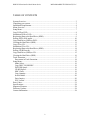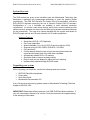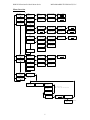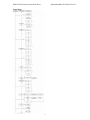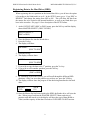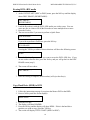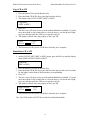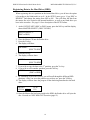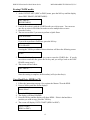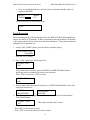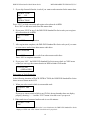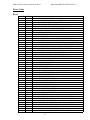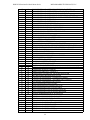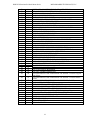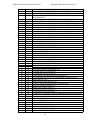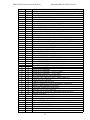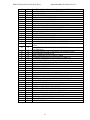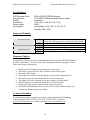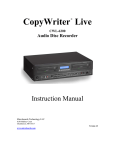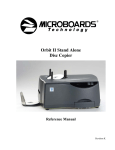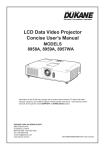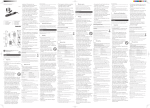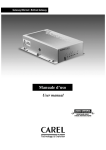Download MicroBoards Technology CopyWriter Premium Series Specifications
Transcript
DSR DVD Premium Pro Series Rack Mount Users Guide www.microboards.com Version 1.0 DSR DVD Premium Pro Rack Mount Series MICROBOARDS TECHNOLOGY, LLC TABLE OF CONTENTS System Overview ................................................................................................................ 3 Unpacking your system....................................................................................................... 3 Installation Requirements ................................................................................................... 4 Menu Overview .................................................................................................................. 5 Setup Menu ......................................................................................................................... 7 Copy DVD to DVD ............................................................................................................ 8 Simulation DVD to DVD.................................................................................................... 8 Registering Data to the Hard Drive (HDD) ........................................................................ 9 Erasing DVD-+RW media................................................................................................ 10 Copy Hard Drive (HDD) to DVD..................................................................................... 10 Clearing the Hard Drive (HDD) ....................................................................................... 11 Copy CD to CD................................................................................................................. 13 Simulation CD to CD........................................................................................................ 13 Registering Data to the Hard Drive (HDD) ...................................................................... 14 Erasing CD-RW media ..................................................................................................... 15 Copy Hard Drive (HDD) to CD........................................................................................ 15 Clearing the Hard Drive (HDD) ....................................................................................... 16 Track Extraction................................................................................................................ 17 Error status in Track Extraction:................................................................................... 18 Setup Menu ....................................................................................................................... 19 Mode Select: ................................................................................................................. 19 Copy DISC TO HD/DISC: ........................................................................................... 19 DVD WR Speed:........................................................................................................... 19 CD WR Speed:.............................................................................................................. 19 ISRC Check: ................................................................................................................. 19 Copy Quantity:.............................................................................................................. 19 Session Mode:............................................................................................................... 20 Drive Inquiry................................................................................................................. 20 F/W Version.................................................................................................................. 20 Error Codes ....................................................................................................................... 21 Specifications:................................................................................................................... 28 Supported Formats:........................................................................................................... 28 Firmware Updates............................................................................................................. 28 Contact Information .......................................................................................................... 28 2 DSR DVD Premium Pro Rack Mount Series MICROBOARDS TECHNOLOGY, LLC System Overview The DVD market has grown at an incredible pace and Microboards Technology has developed a duplicator with leading-edge technology to meet the growing market requirements. The DSR DVD Premium Pro Series is the first stand-alone, multi-drive DVD-+R/CD-R duplicator employing the use of General Purpose DVD-+R recorders. Configurations of 1 to 4 recorders are available to meet individual production requirements. An intuitive, menu driven display and 2-button control interface provide simple one-touch operation for the novice user while giving access to advanced features for the professional. The hard drive comes standard with the system and allows for DVD/CD image archival and CD track extraction for CD audio compilations. Advanced Features: • • • • • • • • • • Stand-Alone DVD-R / CD-R duplicator One Touch duplication Speed selectable (1x to 16x for DVD-+R and 4x to 48x for CD-R) Supports writing to DVD-+R/RW, DVD+R DL, CD-R/RW Copy and Verify Counter feature allows the user to input how many discs need to be copied and the keeps track of the total discs completed. Automatically detects DVD or CD masters Simulation mode to ensure recording stability Easy-to-read, two-line display for status and error reporting Updates easily installed through DVD/CD reader Unpacking your system When unpacking your duplicator, confirm the following items are included: • • • • DSR DVD Rack Mount duplicator Power cable Quick Start Guide Microboards Documentation CD If any of these items are missing, please contact or Microboards Technology Technical Support at 952-556-1639. IMPORTANT: Please keep all the packing for your DSR DVD Rack Mount duplicator. If your unit ever needs to be sent in for service, it must be returned in the original packing or the warranty will be voided. 3 DSR DVD Premium Pro Rack Mount Series MICROBOARDS TECHNOLOGY, LLC Installation Requirements System Setup • • Connect the power cable to the DSR DVD Rack Mount duplicator and plug in to a protected power outlet strip or UPS power supply. Turn on power to the tower. The system is now ready to use. Install your DSR DVD Rack Mount duplicator in the following environment: • On a level and stable surface • In a well ventilated location • Temperature and humidity • Temperature: 5-40° • Humidity: 20-80%RH (no dew formation) Do not install it in the following places: Under direct sunlight (If the machine is exposed to sunlight, the light should be blocked by a curtain or blind.) A dusty location A place where there is a lot of vibration Near open flame A place where the temperature and humidity change drastically Near a heating device such as a heater or furnace A location where air from an air conditioner blows directly onto the unit Near a container filled with water such as a vase In winter during times of low humidity or in a location where static electricity is generated, use an anti-static-electricity mat or humidifier to prevent static electricity. Power supply Use house current as the power source for the unit. Do not use an outlet near a motor driven appliance (i.e. air conditioner, copying machine). Use an outlet with stable power supply voltages. Do not overload an outlet. Do not use a service outlet from a PCs or other office machine. Wire the power cord properly. Do not touch the power cord with a wet hand. Be careful not to damage the power cord. Inspect the power cord periodically. In the event that the power cord is damaged, replace the power cord. Be sure to use a tool such as the screwdriver to change the 115/230V Switch. Do not use your finger. 4 DSR DVD Premium Pro Rack Mount Series MICROBOARDS TECHNOLOGY, LLC Menu Overview YES COPY START? (DISCtoDISC) NO COPY CD+G START? (DISCtoDISC) YES INSERT MASTER DISC INSERT TARGET DISC ANALYZING MASTER COPY CD-DA 15:26 20% INSERT MASTER DISC INSERT TARGET DISC ANALYZING MASTER COPY CD+G 15:26 20% >HDD1? 15:26 (HDDtoDISC) COPY START? (HDD1toDISC) INSERT TARGET DISC COPY CD-DA 15:26 20% REGIST CD-DA COPY START? (HDD2toDISC) INSERT TARGET DISC COPY CD-DA 15:26 20% COPY START? (HDD9toDISC) INSERT TARGET DISC COPY CD-DA 15:26 20% NO MASTER SELECT? (DISCtoDISC) YES >READER? (DISCtoDISC) NO >HDD1? CD-DA (HDDtoDISC) NO YES >HDD2? (DISCtoHDD/DISC) NO 15:26 20% NO >HDD9? CD-DA (HDDtoDISC) >HHD9? 15:26 (HDDtoDISC) NO >MASTER CLEAR? YES >>HDD1 CLEAR? YES >HDD1? (HDDtoDISC) NO >>HDD9 CLEAR? NO YES >HDD9? (HDDtoDISC) NO >>EXIT? >EXIT? NO ESC SIMULATION? (DISCtoDISC) NO DISC ERASE? (REWRITABLE) ESC YES YES INSERT MASTER DISC >QUICK ERASE? NO ANALYZING MASTER INSERT TARGET DISC YES SURE ? YES DISC ERASE Please wait... YES SURE ? YES DISC ERASE Please wait... SIMULATION 15:26 CD-DA 20% NO >QUICK ERASE? NO >EXIT? NO ESC Trk EXTRACTION? (DISCtoHDD1) ESC SETUP? (MODE CHANGE) NO YES EXTRACTION OK? YES NO YES SETUP MENU NO/ESC INSERT MASTER DISC ANALYZING MASTER EXTRACT THE Trk? TRK 01/12 YES or NO EXTRACT THE Trk? TRK 12/12 NO = skip track YES = execute the selected track YES or NO END EXTRACTION? NO YES NO COPY TO HDD OK? YES REGIST CD-DA 15:26 20% NEXT MASTER YES NO COPY START (HDD1toDISC) 5 COPY MENU DSR DVD Premium Pro Rack Mount Series MICROBOARDS TECHNOLOGY, LLC Important Notes: * There are 10 hard drive partitions available for storing DVD and/or CD masters. * The Master Clear? menu item will only appear if information has been stored on the internal hard drive. * Track Extraction only applies to CD-DA audio master discs. The Track Extraction feature copies the audio tracks to HDD1. This cannot be changed to a different hard drive partition. 6 DSR DVD Premium Pro Rack Mount Series MICROBOARDS TECHNOLOGY, LLC Setup Menu 7 DSR DVD Premium Pro Rack Mount Series MICROBOARDS TECHNOLOGY, LLC Copy DVD to DVD 1. Place the Master Disc into the Reader drive 2. Place the blank DVD-+R(/W) disc(s) into the Recorder drive(s) 3. The display reads COPY START? (DISC to DISC) Copy Start? (DISC to DISC) 4. Press Yes 5. The drive trays will open on any recorder without blank discs installed. If you do not want to make a copy in those drives, close the tray(s), wait for the drive light to go out, and then press the YES key to start the copy job. 6. The display will now show the progress of the Copy Job COPY DVD 4.0GB 15% 7. The Recorder(s) will eject the DVD recordable discs when the job is complete. Simulation DVD to DVD Important: Simulation is not allowed when using DVD+R/RW media. 1. At the COPY START? (DISC to DISC) menu, press the NO key until the display shows SIMULATION? (DISC to DISC) Simulation? (DISC to DISC) 2. Place the Master Disc into the Reader drive 3. Place the blank DVD-R(/W) disc(s) into the Recorder drive(s) and wait 10 seconds for the light(s) on the front of the Recorder(s) to stop blinking. 4. Press Yes 5. The drive trays will open on any recorder without blank discs installed. If you do not want to make a copy in those drives, close the tray(s), wait for the drive light to go out, and then press the YES key to start the copy job. 6. The display will now show the progress of the Simulation Copy Job SIMULATION DVD 4.0GB 15% 7. The Recorder(s) will eject the DVD-R discs when the job is complete. Note: The DVD-R media will NOT be recorded to in Simulation Mode. 8 DSR DVD Premium Pro Rack Mount Series MICROBOARDS TECHNOLOGY, LLC Registering Data to the Hard Drive (HDD) When registering data to a partition on the internal hard drive, you do have the option of recording to the blank media as well. In the SETUP menu, go to “Copy DISC to HD/DISC” and change the setting from OFF to ON. This will allow the data from the master disc to be copied to the internal hard drive, as well as any blank discs you have in the recorders. See page 19 for a description of the SETUP menu. 1. At the COPY START? (DISC to DISC) menu, press the NO key until the display shows MASTER SELECT? (DISC TO DISC) MASTER SELECT? (DISC to DISC) 2. Place the Master disc into the Reader drive. 3. Press the Yes key 4. The display will show: >READER? (DISC TO DISC) 5. Press the No key 6. The display will now show: >HDD1? (DISC TO HDD) 7. If you wish to copy the data to the 1st partition, press the Yes key. 8. If you wish to select another partition, press the NO key. >HDD2? (DISC to HDD) 9. By continuing to press the NO key, you will scroll through the different HDD partitions. Once you are at the partition you wish to use, press the YES key. 10. The display will now show the progress of the data being transferred to the hard drive: REGIST DVD 4.0GB 15% 11. Once the Master disc has been copied to the HDD, the Reader drive will eject the disc. When you go back into the MASTER SELECT? Menu, and select a partition with data stored on it, the display will show the type of data (ROM or Video) and the capacity of that data. Proceed to COPY HDD TO DVD section. 9 DSR DVD Premium Pro Rack Mount Series MICROBOARDS TECHNOLOGY, LLC Erasing DVD-+RW media 1. At the COPY START? (DISC to DISC) menu, press the NO key until the display shows DISC ERASE? (REWRITABLE): DISC ERASE? (REWRITABLE) 2. Load the Recorder(s) with the DVD-+RW media you wish to erase. You can erase one disc at a time or fill all the Recorders to erase multiple discs at once. 3. Press the Yes key 4. The next screen asks if you want to perform a Quick Erase. QUICK ERASE? If you wish to perform a Full Erase, press the NO key. FULL ERASE? Pressing the YES key at either of these selections will show the following screen: SURE? 5. Press the Yes key if you are sure you want to erase the DVD-+RW disc. If you do not wish to erase the disc, press the No key and you will go back to the DISC ERASE screen (step 1). 6. The screen will now show: DISC ERASE…… 7. Once the erasing is complete, the Recorder(s) will eject the disc(s). Copy Hard Drive (HDD) to DVD 1. Follow the instructions on page 9 to register the Master DVD to the HDD. 2. Press to NO key until the screen displays Master Select? 3. Press the YES key. 4. The display will show READER. 5. Press the NO key and the display will show HDD1. If this is the hard drive partition you wish to copy, press the YES key. 6. The screen will display COPY START? (HDD1 to DISC) 10 DSR DVD Premium Pro Rack Mount Series MICROBOARDS TECHNOLOGY, LLC COPY START? (HDD1 to DISC) 7. If you wish to select a different hard drive partition, press the NO key in step 5, unit the display shows the partition you wish to copy. 8. Place the blank DVD-+R disc(s) into the Recorder(s) and wait 10 seconds for the light(s) on the front of the Recorder(s) to stop blinking. 9. Press the Yes button. 10. The drive trays will open on any recorder without blank discs installed. If you do not want to make a copy in those drives, close the tray(s), wait for the drive light to go out, and then press the YES key to start the copy job. 11. The display will now show the progress of the copy job from the HDD to the Recorder(s): COPY DVD 4.0GB 15% 12. After the Copy job is complete, the DVD-+R disc(s) will be ejected from the Recorder(s). Clearing the Hard Drive (HDD) The Master Clear option will not appear if there is no information stored on any of the hard drive partitions. 1. At the COPY START? (HDD1 to DISC) menu, press the NO key until the display shows MASTER SELECT? (HDD1 to DISC). MASTER SELECT? (HDD1 to DISC) 2. Press the Yes button. 3. The display will show: >READER? (DISC TO DISC) 4. Press the No button until you the screen displays MASTER CLEAR? (HDD): >MASTER CLEAR? (HDD) 5. Press the Yes button 6. You can now select which hard drive partition to erase. Pressing the NO button will scroll you though the partition selections. 11 DSR DVD Premium Pro Rack Mount Series MICROBOARDS TECHNOLOGY, LLC 7. Press the Yes button if you are sure you want to clear the HDD. 8. The hard drive will now be cleared and you will be asked if you want to register another master to the HDD. >HDD1? (DISC TO HDD) 9. Press Yes and the Reader drive will eject and you can insert another master to register to the HDD. REGIST DVD 4.0GB 15% 10. Press NO and you can exit this menu. >EXIT? 12 DSR DVD Premium Pro Rack Mount Series MICROBOARDS TECHNOLOGY, LLC Copy CD to CD 1. Place the Master Disc into the Reader drive 2. Place the blank CD-R(/W) disc(s) into the Recorder drive(s) 3. The display reads COPY START? (DISC to DISC) Copy Start? (DISC to DISC) 4. Press Yes 5. The drive trays will open on any recorder without blank discs installed. If you do not want to make a copy in those drives, close the tray(s), wait for the drive light to go out, and then press the YES key to start the copy job. 6. The display will now show the progress of the Copy Job COPY CD-DA 15:26 15% 7. The Recorder(s) will eject the CD-R discs when the job is complete. Simulation CD to CD 1. At the COPY START? (DISC to DISC) menu, press the NO key until the display shows SIMULATION? (DISC to DISC) Simulation? (DISC to DISC) 2. Place the Master Disc into the Reader drive 3. Place the blank CD-R(/W) disc(s) into the Recorder drive(s) and wait 10 seconds for the light(s) on the front of the Recorder(s) to stop blinking. 4. Press Yes 5. The drive trays will open on any recorder without blank discs installed. If you do not want to make a copy in those drives, close the tray(s), wait for the drive light to go out, and then press the YES key to start the copy job. 6. The display will now show the progress of the Copy Job SIMULATION CD-DA 15:26 15% 7. The Recorder(s) will eject the CD-R discs when the job is complete. Note: The CD-R media will NOT be recorded to in Simulation Mode. 13 DSR DVD Premium Pro Rack Mount Series MICROBOARDS TECHNOLOGY, LLC Registering Data to the Hard Drive (HDD) When registering data to a partition on the internal hard drive, you do have the option of recording to the blank media as well. In the SETUP menu, go to “Copy DISC to HD/DISC” and change the setting from OFF to ON. This will allow the data from the master disc to be copied to the internal hard drive, as well as any blank discs you have in the recorders. See page 19 for a description of the SETUP menu. 1. At the COPY START? (DISC to DISC) menu, press the NO key until the display shows MASTER SELECT? (DISC TO DISC) MASTER SELECT? (DISC to DISC) 2. Place the Master CD into the Reader drive. 3. Press the Yes key 4. The display will show: >READER? (DISC TO DISC) 5. Press the No key 6. The display will now show: >HDD1? (DISC TO HDD) 7. If you wish to copy the data to the 1st partition, press the Yes key. 8. If you wish to select another partition, press the NO key. >HDD2? (DISC to HDD) 9. By continuing to press the NO key, you will scroll through the different HDD partitions. Once you are at the partition you wish to use, press the YES key. 10. The display will now show the progress of the data being transferred to the hard drive: REGIST CD-DA 15:26 15% 11. Once the Master disc has been copied to the HDD, the Reader drive will eject the disc. Proceed to COPY HDD TO CD section (page 15). 14 DSR DVD Premium Pro Rack Mount Series MICROBOARDS TECHNOLOGY, LLC Erasing CD-RW media 1. At the COPY START? (DISC to DISC) menu, press the NO key until the display shows DISC ERASE? (REWRITABLE): DISC ERASE? (REWRITABLE) 2. Load the Recorder(s) with the CD-RW media you wish to erase. You can erase one disc at a time or fill all the Recorders to erase multiple discs at once. 3. Press the Yes key 4. The next screen asks if you want to perform a Quick Erase. QUICK ERASE? If you wish to perform a Full Erase, press the NO key. FULL ERASE? Pressing the YES key at either of these selections will show the following screen: SURE? 5. Press the Yes key if you are sure you want to erase the CD-RW disc. If you do not wish to erase the disc, press the No key and you will go back to the DISC ERASE screen (step 1). 6. The screen will now show: DISC ERASE…… Once the erasing is complete, the Recorder(s) will eject the disc(s). Copy Hard Drive (HDD) to CD 1. Follow the instructions on page 14 to register the Master CD to the HDD. 2. Press to NO key until the screen displays Master Select? 3. Press the YES key. 4. The display will show READER. 5. Press the NO key and the display will show HDD1. If this is the hard drive partition you wish to copy, press the YES key. 6. The screen will display COPY START? (HDD1 to DISC) COPY START? (HDD1 to DISC) 15 DSR DVD Premium Pro Rack Mount Series MICROBOARDS TECHNOLOGY, LLC 7. If you wish to select a different hard drive partition, press the NO key in step 5, unit the display shows the partition you wish to copy. 8. Place the blank CD-R disc(s) into the Recorder(s) and wait 10 seconds for the light(s) on the front of the Recorder(s) to stop blinking. 9. Press the Yes button. 10. The drive trays will open on any recorder without blank discs installed. If you do not want to make a copy in those drives, close the tray(s), wait for the drive light to go out, and then press the YES key to start the copy job. 11. The display will now show the progress of the copy job from the HDD to the Recorder(s): COPY CDROM 600MB 15% After the Copy job is complete, the CD-R disc(s) will be ejected from the Recorder(s). Clearing the Hard Drive (HDD) The Master Clear option will not appear if there is no information stored on any of the hard drive partitions. 1. At the COPY START? (HDD1 to DISC) menu, press the NO key until the display shows MASTER SELECT? (HDD1 to DISC). MASTER SELECT? (HDD to DISC) 2. Press the Yes button. 3. The display will show: >READER? (DISC TO DISC) 4. Press the No button until you the screen displays MASTER CLEAR? (HDD): >MASTER CLEAR? (HDD) 5. Press the Yes button 6. You can now select which hard drive partition to erase. Pressing the NO button will scroll you though the partition selections. 7. Press the Yes button if you are sure you want to clear the HDD. 8. The hard drive will now be cleared and you will be asked if you want to register another master to the HDD. >HDD1? (DISC TO HDD1) 16 DSR DVD Premium Pro Rack Mount Series MICROBOARDS TECHNOLOGY, LLC 9. Press Yes and the Reader drive will eject and you can insert another master to register to the HDD. REGIST CDROM 600MB 15% 10. Press NO and you can exit this menu. >EXIT? Track Extraction When extracting tracks to the internal hard drive, the DSR DVD Rack Mount duplicator always uses the first CD partition. If there is information already stored on CD partition 1, the system will ask if you want to overwrite this information. This partition cannot be changed from CD partition one. 1. At the COPY START? Menu, press the NO key until the display : Trk EXTRACTION? (CDtoHDD) Press the “YES” button. 2. Press “YES” again in the following screen. EXTRACTION OK? If any master data is already registered in HDD, the DSR DVD Rack Mount duplicator asks you whether you want to overwrite data. Press “YES” to overwrite, “NO” to cancel. EXTRACTION OK? 3. Insert a master audio disc into the reader drive. DSR DVD Standard Pro Series will analyze the master disc. INSERT MASTER DISC ANALYZING MASTER 4. After it completes analyzing the master disc, it displays Selected Track Number / Total Track Number. EXTRACT THE Trk? This master data has total 12 tracks. Press “NO” to skip forward a track. Press “YES” to select the track you want to extract. 17 DSR DVD Premium Pro Rack Mount Series MICROBOARDS TECHNOLOGY, LLC 5. If you skip forward all tracks, it asks if you want to end extraction for the master data. EXTRACT THE Trk? 1/12 END EXTRACTION? Press “YES” to finish extraction and register selected tracks in HDD. Press “NO” to add more tracks from this master data. 6. If you press “YES” in step 5, the DSR DVD Standard Pro Series asks you to register the extracted tracks in HDD. COPY TO HDD OK? Press “YES” to start registration. 7. After registration completes, the DSR DVD Standard Pro Series asks you if you want to extract more tracks from other master audio discs. NEXT MASTER Press “YES” to extract more tracks from other master audio discs. Press “NO” to complete extraction. 8. If you press “NO”, the DSR DVD Standard Pro Series moves back to COPY menu so that you can copy the extracted tracks in HDD to blank CD-R media. COPY START (HDD to DISC) Error status in Track Extraction: In the following situation in TRACK EXTRACTION, the DSR DVD Standard Pro Series shows an error status on the LCD. 1. When you select a track which is not an audio track: EXTRACT THE Trk? If you try to extract a track which is not CD-DA, the track number does not display properly, showing “—“. And the “YES” button is invalid even if you press it. 2. When total time of extracted audio tracks is over 80 minutes: EXTRACT THE Trk? If the total time of extracted audio tracks is over 80 minutes, the DSR DVD Standard Pro Series displays “OVER” and “YES” button is invalid even if you press it. 18 DSR DVD Premium Pro Rack Mount Series MICROBOARDS TECHNOLOGY, LLC Setup Menu 1. At the COPY START? (DISC to DISC) menu, press the NO key until the display shows SETUP? (MODE CHANGE) SETUP? (MODE CHANGE) 2. Press the Yes button 3. The first setup option is Mode Select, followed by Copy DISC to HD/DISC, Write Speed, ISRC Check, Copy Quantity, Session Mode, Drive Inquiry, Firmware Version and Exit. 4. Pressing the No key will allow you to move from menu to menu. 5. Pressing the Yes button will allow you to view or change the configuration of the system. 6. Please follow the flow chart on page 7 to navigate through the different menus. Here is a description of each setup menu item: Mode Select: COPY - Duplication from master disc to blank disc, or HDD to blank disc if master data is registered. VERIFY - It compares a copied disc with the master disc. COPY+V - Copying in the COPY+VERIFY mode Copy DISC TO HD/DISC: Default setting is OFF. When set to ON, this allows you to copy the master disc to a hard drive partition AND blank discs. DVD WR Speed: Available speeds range from 16x down to 1x. CD WR Speed: Available speeds range from 48x down to 4x. ISRC Check: Default setting is ON. This feature will copy the ISRC codes from the Master audio disc to the blank discs. Copy Quantity: Set up the number of disc you want to copy. YES: Moves the cursor position to the next place value. NO: Select the number from 9 to 0 for each place value. 19 DSR DVD Premium Pro Rack Mount Series MICROBOARDS TECHNOLOGY, LLC Session Mode: For CD only. Invalid for DVD. Select either from AUTO, CLOSE, or OPEN. AUTO: Make the session of copied disc as same as the master. CLOSE: Close the session of copied disc. OPEN: Leave the session of copied disc open. Drive Inquiry It shows an inquiry of each drive connected. You can check the model & firmware version of each drive. F/W Version It shows DSR DVD Standard Pro Series firmware version and H/W Info that shows the revision of DSR DVD Standard Pro Series main board. 20 DSR DVD Premium Pro Rack Mount Series MICROBOARDS TECHNOLOGY, LLC Error Codes Read ASC 00 00 00 00 00 00 00 00 01 02 04 04 04 04 04 05 06 08 08 08 08 09 09 09 09 0A 0B 0B 0B 10 11 11 11 11 11 11 12 13 14 14 14 15 15 15 17 17 17 ASCQ 00 06 11 12 13 14 15 17 00 00 00 01 02 03 07 00 00 00 01 02 03 00 01 02 03 00 00 01 02 00 01 02 05 06 0F 10 00 00 01 05 06 00 01 02 00 01 02 Description NO ADDITIONAL SENSE INFORMATION I/O PROCESS TERMINATED, PLAY OPERATION ABORTED AUDIO PLAY OPERATION IN PROGRESS AUDIO PLAY OPERATION PAUSE AUDIO PLAY OPERATION SUCCESSFULLY COMPLETED AUDIO PLAY OPERATION STOPPED DUE TO ERROR NO CURRENT AUDIO STATUS TO RETURN CLEANINF REQUESTED NO INDEX/SECTOR SIGNAL NO SEEK COMPLETE LOGICAL UNIT NOT READY, CAUSE NOT REPORTABLE LOGICAL UNIT IS IN PROCESS OF BECOMING READY LOGICAL UNIT NOT READY, INITIALIZING CMD. REQUESTED LOGICAL UNIT NOT READY, MANUAL INTERVENTION REQUIRED LOGICAL UNIT NOT READY, OPERATION IN PROGRESS LOGICAL UNIT DOES NOT RESPOND TO SELECTION NO REFERENCE POSITION FOUND (medium may be upside down) LOGICAL UNIT COMMUNICATION FAILURE LOGICAL UNIT COMUUNICATION TIME-OUT LOGICAL UNIT COMMUNICATION PARITY ERROR LOGICAL UNIT COMMUNICATION CRC ERROR (ULTRA-DMA/32) TRACK FOLLOWING ERROR TRACKING SERVO FAILURE FOCUS SERVO FAILURE SPINDLE SERVO FAILURE ERROR LOG OVERFLOW WARNING WARNING-SPECIFIED TEMPERATURE EXCEEDED WARNING-ENCLOSURE DEGRADED ID CRC OR ECC ERROR UNRECOVERED READ ERROR ERROR TOO LONG TO CORRECT L-EC UNCORRECTABLE ERROR CIRC UNRECOVERED ERROR ERROR READING UPC/EAN NUMBER ERROR – LOSS PF STREAMING ADDRESS MARK NOT FOUND FOR ID FIELD ADDRESS MARK NOT FOUND FOR DATA FIELD RECORD NOT FOUND RECORD NOT FOUND – RECOMMEND REASSIGNMENT RECORD NOT FOUND – DATA AUTO – REALLOCATED RANDOM POSITIONING ERROR MECHANICAL POSITIONING ERROR POSITIONING ERROR DETECTED BY READ OF MEDIUM RECOVERED DATA WITH NO EEOR CORRECTION APPLIED RECOVERED DATA WITH RETRIES RECOVERED DATA WITH POSITIVE HEAD OFFSET 21 DSR DVD Premium Pro Rack Mount Series 17 17 17 18 18 18 18 1A 1B 1E 20 21 24 25 26 26 26 26 26 28 29 29 29 29 29 2A 2A 2A 2A 2B 2C 2C 2F 30 30 30 30 35 35 35 35 35 39 3A 3A 3A 3B 3B 3B 3B 3B 3B 03 04 05 00 01 03 04 00 00 00 00 00 00 00 00 01 02 03 04 00 00 01 02 03 04 00 01 02 03 00 00 05 00 00 01 02 03 00 01 02 03 04 00 00 01 02 0F 11 12 13 14 15 MICROBOARDS TECHNOLOGY, LLC RECOVERED DATA WITH NEGATIVE HEAD OFFSET RECOVERED DATA WITH RETIES AND/OR CIRC APPLIED RECOVERED DATA USING PREVIOUS SECTOR ID RECOVERED DATA WITH ERROR CORRECTION APPLIED RECOVERED DATA WITH ERROR CORP. & RETRIES APPLIED RECOVERED DATA WITH CIRC RECOVERED DATA WITH L-EC PARAMETER LIST LENGTH ERROR SYNCHRONOUS DATA TRANSFER ERROR RECOVERED ID WITH ECC CORRECTION INVALID COMMAND OPERATION CODE LOGICAL BLOCK ADDRESS OUT OF RANGE INVALID FIELD IN CDB LOGICAL UNIT NOT SUPPORTED INVALID FIELD IN PARAMETER LIST PARAMETER NOT SUPPORTED PARAMETER VALUE INVALID THRESHOLD PARAMETERS NOT SUPPORTED INVALID RELEASE OF ACTIVE PERSISTENT RESERVATION NOT READY TO READY CHANGE, MEDIUM MAY HAVE CHANGED POWER ON, RESET, OR BUS DEVICE RESET OCCURRED POWER ON OCCURRED SCSI BUS RESET OCCURRED BUS DEVICE RESET FUNCTION OCCURRED DEVICE INTERNAL RESET PARAMETERS CHANGED MODE PARAMETERS CHANGED LOG PARAMETERS CHANGED RESERVATIONS PREEMPTED COPY CANNOT EXECUSE SINCE HOST CANNOT DISCONNECT COMMAND SEQUENCE ERROR PERSISTENT PREVENT CONFLICT COMMANDS CLEARED BY ANOTHER INITIATOR INCOMPATIBLE MEDIUM INSTALLED CANNOT READ MEDIUM - UNKNOWN FORMAT CANNOT READ MEDIUM – INCOMPATIBLE FORMAT CLEASNING CARTRIDGE INSTALLED ENCLOSURE SERVICES FAILURE UNSUPPORTED ENCLOSURE FUNCTION ENCLOSURE SERVICES UNAVAILABLE ENCLOSURE SERVICES TRANSFER FAILURE ENCLOSURE SERVICES TRANSFER REFUSED SAVING PARAMETERS NOT SUPPORTED MEDIUM NOT PRESENT MEDIUM NOT PRESENT-TRAY CLOSED MEDIUM NOT PRESENT-TRAY OPEN END OF MEDIUM REACHED MEDIUM MAGAZINE NOT ACCESSIBLE MEDIUM MAGAZINE REMOVED MEDIUM MAGAZINE INSERTED MEDIUM MAGAZINE LOCKED MEDIUM MAGAZINE UNLOCKED 22 DSR DVD Premium Pro Rack Mount Series 3B 3D 3E 3E 3E 3F 3F 3F 3F 40 43 44 45 46 47 48 49 4A 4B 4C 4D 4E 53 53 55 57 5A 5A 5B 5B 5B 5B 5D 16 00 00 01 02 00 01 02 03 NN 00 00 00 00 00 00 00 00 00 00 NN 00 00 02 00 00 00 01 00 01 02 03 00 5D 01 5D 5E 5E 5E 5E 5E 63 63 64 65 73 80 FF 00 01 02 03 04 00 01 00 00 00 xx MICROBOARDS TECHNOLOGY, LLC MECHANICAL POSITIONING OR CHANGER ERROR INVALID BITS IN IDENTIFY MESSAGE LOGICAL UNIT HAS NOT SELF-CONFIGURED YET LOGOCAL UNIT FAILURE TIMEOUT ON LOGICAL UNIT TARGET OPERATING CONDITIONS HAVE CHANGED MICROCODE HAS BEEN CHANGED CHANGED OPERATING DEFINITION INQUIRY DATA HAS CHANGED DIAGNOSTIC FAILURE ON COMPONENT NN (80H-FFH) MESSAGE ERROR INTERNAL TARGET FAILURE SELECT OR RESELECT FAILURE UNSUCCESSFUL SOFT RESET SCSI PARITY ERROR INITIATOR DETECTED ERROR MESSAGE RECEIVED INVALID MESSAGE ERROR COMMAND PHASE ERROR DATA PHASE ERROR LOGICAL UNIT FAILED SELF-CONFIGURATION TAGGED OVERLAPPED COMMANDS (NN=QUEUE TAG) OVAERLAPPED COMMANDS ATTEMPTED MEDIA LOAD OR EJECTED FAILED MEDIUM REMOVAL PREVENTED SYSTEM RESOURCE FAILURE UNABLE TO RECOVER TABLE-OF-CONTENTS OPERATOR REQUEST OR STATE CHANGE INPUT OPERATOR MEDIUM REMOVAL REQUEST LOG EXCEPTION THRESHOLD CONDITION MET LOG COUNTER AT MAXIMUM LOG LIST CODES EXHAUSTED FAILURE PREDICTION THRESHOLD EXCEEDED - Predicted Logical Unit Failure FAILURE PREDICTION THRESHOLD EXCEEDED - Predicted Media Failure FAILURE PREDICTION THRESHOLD EXCEEDED (FALSE) LOW POWER CONDITION ON IDLE CONDITION ACTIVATED BY TIMER STANDBY CONDITION ACTIVATED BY COMMAND IDLE CONDITION ACTIVATED BY COMMAND STANDBY CONDITION ACTIVATED BY COMMAND END OF USER AREA ENCOUNTERED ON THIS TRACK PACKET DOES NOT FIT IN AVAILABLE SPACE ILLEGAL MODE FOR THIS TRACK VOLTAGE FAULT CD CONTROL ERROR VENDOR SPECIFIC 23 DSR DVD Premium Pro Rack Mount Series MICROBOARDS TECHNOLOGY, LLC Write ASC 00 00 00 00 00 00 00 02 04 04 04 04 04 04 04 05 06 08 08 08 08 09 09 09 09 0A 0B 0B 0B 0C 0C 0C 0C 0C 0C 0C 11 11 15 15 15 16 16 16 16 16 17 17 17 17 ASCQ 00 06 11 12 13 14 15 00 00 01 02 03 04 07 08 00 00 00 01 02 03 00 01 02 03 00 00 01 02 00 02 03 07 08 09 0A 00 06 00 01 02 00 01 02 03 04 00 01 02 03 Description NO ADDITIONAL SENSE INFORMATION I/O PROCESS TERMINATED, PLAY OPERATION ABORTED AUDIO PLAY OPERATION IN PROGRESS AUDIO PLAY OPERATION PAUSED AUDIO PLAY OPERATION SUCCESSFULLY AUDIO PLAY OPERATION STOPPED DUE TO ERRPOR NO CURRENT AUDIO STATUS TO RETURN NO SEEK COMPLETE LOGICAL UNIT NOT READY, CAUSE NOT REPORTABLE LOGICAL UNIT IS IN PROCESS OF BECOMING READY LOGICAL UNIT NOT READY, INITIALIZING CMD. REQUIRED LOGICAL UNIT NOT READY, MANUAL INTERVENTION REQUIRED LOGICAL UNIT NOT READY, FORMAT IN PROGRESS LOGICAL UNIT NOT READY, OPERATION IN PROGRESS LOGICAL UNIT NOT READY, LONG WRITE IN PROGRESS LOGICAL UNIT DOES NOT RESPOND TO SELECTION NO REFERENCE POSITION FOUND LOGICAL UNIT COMMUNICATION FAILURE LOGICAL UNIT COMUUNICATION TIME-OUT LOGICAL UNIT COMMUNICATION PARITY ERROR LOGICAL UNIT COMMUNICATION CRC ERROR (ULTRA-DMA/32) TRACK FOLLOWING ERROR TRACKING SERVO FAILURE FOCUS SERVO FAILURE SPINDLE SERVO FAILURE ERROR LOG OVERFLOW WARNING WARNING-SPECIFIED TEMPERATURE EXCEEDED WARNING-ENCLOSURE DEGRADED WRITE ERROR WRITE ERROR-RECOVERED WITH AUTO REALLOCATION WRITE ERROR-RECOMMEND REASSIGNMENT WRITE ERROR-RECOVERY NEEDED WRITE ERROR-RECOVERY FAILED WRITE ERROR-LOSS OF STREAMING WRITE ERROR-PADDING BLOCKS ADDED UNRECOVERED READ ERROR CIRC UNRECOVERED ERROR RANDOM POSITIONING ERROR MECHANICAL POSITIONING ERROR POSITIONING ERROR DETECTED BY READ OF MEDIUM DATA SYNCHRONIZATION MARK ERROR DATA SYNC ERROR-DATA REWRITTEN DATA SYNC ERROR-RECOMMEND REWRITE DATA SYNC ERROR-DATA ATUO-REALLOCATED DATA SYNC ERROR-RECOMMEND REASSIGNMENT RECOVERED DATA WITH NO ERROR CORRECTION APPLIED RECOVERED DATA WITH RETRIES RECOVERED DATA WITH POSITIVE HEAD OFFSET RECOVERED DATA WITH NEGATIVE HEAD OFFSET 24 DSR DVD Premium Pro Rack Mount Series 17 17 17 17 04 05 06 07 17 17 18 18 18 18 18 18 18 18 19 19 19 19 1A 1B 1C 1C 1C 1D 20 21 21 24 25 26 26 26 26 26 27 27 27 27 27 27 27 28 29 29 29 29 29 2A 2A 2A 2A 08 09 00 01 02 03 04 05 06 07 00 01 02 03 00 00 00 01 02 00 00 00 02 00 00 00 01 02 03 04 00 01 02 03 04 05 06 00 00 01 02 03 04 00 01 02 03 MICROBOARDS TECHNOLOGY, LLC RECOVERED DATA WITH RETRIES AND/OR CIRC APPLIED RECOVERED DATA USING PREVIOUS SECTOR ID RECOVERED DATA WITHOUT ECC - DATA AUTO-REALLOCATED RECOVERED DATA WITHOUT ECC - RECOMMEND REASSIGNMENT RECOVERED DATA WITHOUT ECC - RECOMMEND REWRITE RECOVERED DATA WITHOUT ECC - DATA REWRITTEN RECOVERED DATA WITH ERROR CORRECTION APPLIED RECOVERED DATA WITH ERROR CORR. & RETRIES APPLIED RECOVERED DATA - DATA AUTO-REALLOCATED RECOVERED DATA WITH CIRC RECOVERED DATA WITH L-EC RECOVERED DATA - RECOMMEND REASSIGNMENT RECOVERED DATA - RECOMMEND REWRITE RECOVERED DATA WITH ECC - DATA REWRITTEN DEFECT LIST NOT ERROR DEFECT LIST NOT AVAILABLE DEFECT LIST ERROR IN PRIMARY LIST DEFECT LIST ERROR IN GROWN LIST PARAMETER LIST LENGTH ERROR SYNCHRONOUS DATA TRANSFER ERROR DEFECT LIST NOT FOUND PRIMARY DEFECT LIST NOT FOUND GROWN DEFECT LIST NOT FOUND MISCOMPARE DURING VERIFY OPERATION INVALID COMMAND OPERATION CODE LOGICAL BLOCK ADDRESS OUT OF RANGE INVALID ADDRESS FOR WRITE INVALID FIELD IN CDB LOGICAL UNIT NOT SUPPORTED INVALID FIELD IN PARAMETER LIST PARAMETER NOT SUPPORTED PARAMETER VALUE INVALID THRESHOLD PARAMETERS NOT SUPPORTED INVALID RELEASE OF ACTIVE PERSISTENT RESERVATION WRITE PROTECTED HARDWARE WRITE PROTECTED LOGICAL UNIT SOFTWARE WRITE PROTECTED ASSOCIATED WRITE PROTECT PERSISTENT WRITE PROTECT PERSISTENT WRITE PROTECT CONDITIONAL WRITE PROTECT NOT READY TO READY CHANGE, MEDIUM MAY HAVE CHANGED POWER ON, RESET, OR BUS DEVICE RESET OCCURRED POWER ON OCCURRED SCSI BUS RESET OCCURRED BUS DEVICE RESET FUNCTION OCCURRED DEVICE INTERNAL RESET PARAMETERS CHANGED MODE PARAMETERS CHANGED LOG PARAMETERS CHANGED RESERVATIONS PREEMPTED 25 DSR DVD Premium Pro Rack Mount Series 2B 2C 28 29 2A 2A 2C 2C 2C 2C 2E 2F 30 30 30 30 30 30 30 31 31 32 32 35 35 35 35 35 37 39 3A 3A 3A 3D 3E 3E 3E 3F 3F 3F 3F 40 43 44 45 46 47 48 49 4A 4B 4C 00 00 00 00 00 01 00 03 04 05 00 00 00 01 02 05 06 08 09 00 01 00 01 00 01 02 03 04 00 00 00 01 02 00 00 01 02 00 01 02 03 NN 00 00 00 00 00 00 00 00 00 00 MICROBOARDS TECHNOLOGY, LLC COPY CANNOT EXECUSE SINCE HOST CANNOT DISCONNECT COMMAND SEQUENCE ERROR NOT READY TO READY CHANGE, MEDIUM MAY HAVE CHANGED POWER ON, RESET, OR BUS DEVICE RESET OCCURRED PARAMETERS CHANGED MODE PARAMETERS CHANGED COMMAND SEQUENCE ERROR CURRENT PROGRAM AREA IS NOT EMPTY CURRENT PROGRAM AREA IS EMPTY PERSISTENT PREVENT CONFLICT INSUFFICIENT TIME FOR OPERATION COMMANDS CLEARED BY ANOTHER INITIATOR INCOMPATIBLE MEDIUM INSTALLED CANNOT READ MEDIUM - UNKNOWN FORMAT CANNOT READ MEDIUM - INCOMPATIBLE FORMAT CANNOT WRITE MEDIUM - INCOMPATIBLE FORMAT CANNOT FORMAT MEDIUM - INCOMPATIBLE MEDIUM CANNOT WRITE - APPLICATION CODE MISMATCH CURRENT SESSION NOT FIXATED FOR APPEND MEDIUM FORMAT CORRUPTED FORMAT COMMAND FAILED NO DEFECT SPARE LOCATION AVAILABLE DEFECT LIST UPDATE FAILURE ENCLOSURE SERVICES FAILURE UNSUPPORTED ENCLOSURE FUNCTION ENCLOSURE SERVICES UNAVAILABLE ENCLOSURE SERVICES TRANSFER FAILURE ENCLOSURE SERVICES TRANSFER REFUSED ROUNDED PARAMETER SAVING PARAMETERS NOT SUPPORTED MEDIUM NOT PRESENT MEDIUM NOT PRESENT - TRAY CLOSED MEDIUM NOT PRESENT - TRAY OPEN INVALID BITS IN IDENTIFY MESSAGE LOGICAL UNIT HAS NOT SELF-CONFIGURED YET LOGOCAL UNIT FAILURE TIMEOUT ON LOGICAL UNIT TARGET OPERATING CONDITIONS HAVE CHANGED MICROCODE HAS BEEN CHANGED CHANGED OPERATING DEFINITION INQUIRY DATA HAS CHANGED DIAGNOSTIC FAILURE ON COMPONENT NN (80H-FFH) MESSAGE ERROR INTERNAL TARGET FAILURE SELECT OR RESELECT FAILURE UNSUCCESSFUL SOFT RESET SCSI PARITY ERROR INITIATOR DETECTED ERROR MESSAGE RECEIVED INVALID MESSAGE ERROR COMMAND PHASE ERROR DATA PHASE ERROR LOGICAL UNIT FAILED SELF-CONFIGURATION 26 DSR DVD Premium Pro Rack Mount Series 4D 4E 51 51 53 53 55 57 5A 5A 5A 5A 5B 5B 5B 5B 5D 5D NN 00 00 01 00 02 00 00 00 01 02 03 00 01 02 03 00 01 5D 03 5D 5E 5E 5E 5E 5E 63 64 64 65 72 72 72 72 72 72 73 73 73 73 73 73 73 B6 B9 80 FF 00 01 02 03 04 00 00 01 00 00 01 02 03 04 05 00 01 02 03 04 05 06 00 00 FF MICROBOARDS TECHNOLOGY, LLC TAGGED OVERLAPPED COMMANDS (NN=QUEUE TAG) OVAERLAPPED COMMANDS ATTEMPTED ERASE FAILURE ERASE FAILURE - Incomplete erase operation detected MEDIA LOAD OR EJECT FAILED MEDIUM REMOVAL PREVENTED SYSTEM RESOURCE FAILURE UNABLE TO RECOVER TABLE-OF-CONTENTS OPERATOR REQUEST OR STATE CHANGE INPUT OPERATOR MEDIUM REMOVAL REQUEST OPERATOR SELECTED WRITE PROTECT OPERATOR SELECTED WRITE PERMIT LOG EXCEPTION THRESHOLD CONDITION MET LOG COUNTER AT MAXIMUM LOG LIST CODES EXHAUSTED FAILURE PREDICTION THRESHOLD EXCEEDED FAILURE PREDICTION THRESHOLD EXCEEDED - Predicted Media Failure FAILURE PREDICTION THRESHOLD EXCEEDED - Predicted Spare Area Exhaustion FAILURE PREDICTION THRESHOLD EXCEEDED (FALSE) LOW POWER CONDITION ON IDLE CONDITION ACTIVATED BY TIMER STANDBY CONDITION ACTIVATED BY COMMAND IDLE CONDITION ACTIVATED BY COMMAND STANDBY CONDITION ACTIVATED BY COMMAND END OF USER AREA ENCOUNTERED ON THIS TRACK ILLEGAL MODE FOR THIS TRACK INVALID PACKET SIZE VOLTAGE FAULT SESSION FIXATION ERROR SESSION FIXATION ERROR WRITING LEAD-IN SESSION FIXATION ERROR WRITING LEAD-OUT SESSION FIXATION ERROR - INCOMPATIBLE TRACK IN SESSION EMPTY OR PARTIALLY WRITTEN RESERVED TRACK NO MORE RZONE RESERVATIONS ARE ALLOWED CD CONTROL ERROR POWER CALIBRATIOIN AREA ALMOST FULL POWER CALIBRATION AREA IS FULL POWER CALIBRATION AREA ERROR PROGRAM MEMORY AREA UPDATE FAILURE PROGRAM MEMORY AREA/RMA IS FULL PROGRAM MEMORY AREA/RMA IS (almost) FULL MEDIA LOAD/EJECT MECHANISM FAILED PLAY OPERATION ABORTED VENDOR SPECIFIC 27 DSR DVD Premium Pro Rack Mount Series MICROBOARDS TECHNOLOGY, LLC Specifications: DVD Recorder Drive: Power Source: Weight: Dimensions: Power supply: Environment: DVD-+R/RW CD-R/RW Recorder 115V/230V 50-60Hz switchable power supply 58 pounds 7.48” (W) x 16.75” (D) x 24.5” (H) 300W Temperature: 40°C (104°F) / 5°C (41°F) Humidity: 20% - 80% Supported Formats: Recording format Recording capacity (nominal) Applicable media CD DVD CD DVD CD DVD CD-ROM Mode 1, CD-ROM XA Mode 2 (form 1, form 2), Photo CD, CD-DA (Audio CD), CD-Extra, CD-R, CD-RW DVD-ROM, DVD-+R, DVD-+RW, DVD-VIDEO 700MB 4.7GB CD-R, CD-RW DVD-+R (4.7GB For General discs), DVD-+RW, DVD+R DL Firmware Updates Occasionally it may be necessary to load updated firmware on to the DSR DVD Standard Pro Series duplicator. You will be sent a disc containing the firmware program. Please follow these steps to load the disc. • • • • • • • • • Hold down the YES button and turn on power to the tower. The display will read “Please Wait” and the system will beep once. Release the YES button. The Reader drive will eject and the display will read “Insert Program Disc”. Place the firmware disc into the Reader drive and close the tray. The display will read “Updating” as the new firmware is being loaded. Once the firmware is loaded, the Reader drive will eject the disc. Remove the firmware disc from the Reader and close the tray. The DSR DVD Standard Pro Series tower will now reboot and be ready for use with the new firmware program running. Contact Information For technical questions or support issues, please contact Microboards Technology technical support at PH: 952-556-1639, FAX: 952-556-1628, by email at [email protected] or on the web at http://www.microboards.com. 28