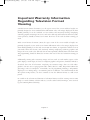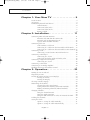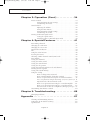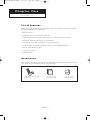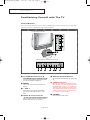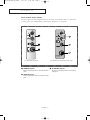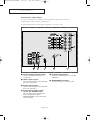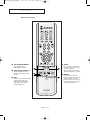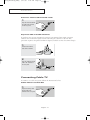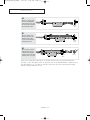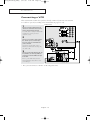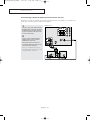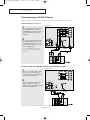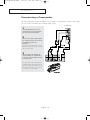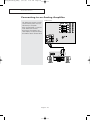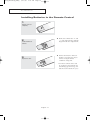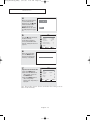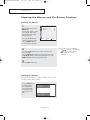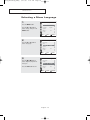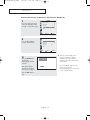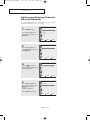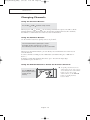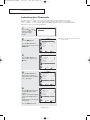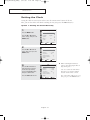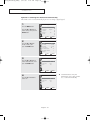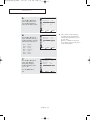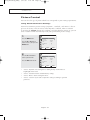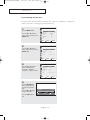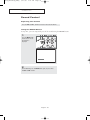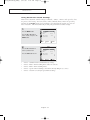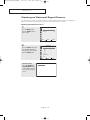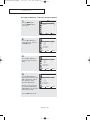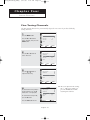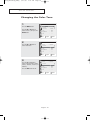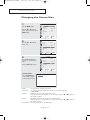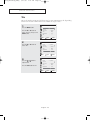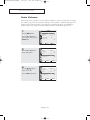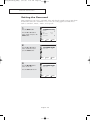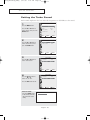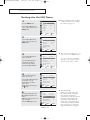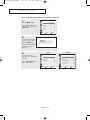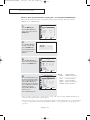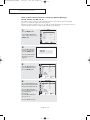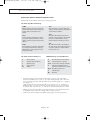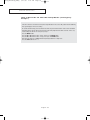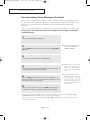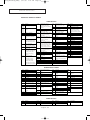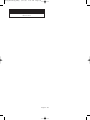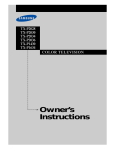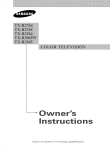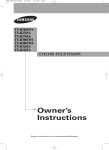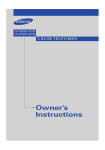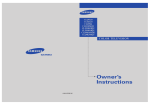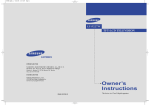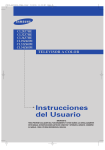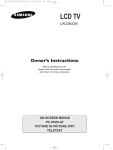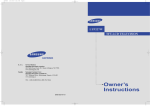Download Samsung TX-R3065W Specifications
Transcript
K61A_AA03447B_00Eng_cover 3/11/05 5:01 PM Page 2 TX-R2764 TX-R2765 TX-R3264 TX-R3065W TX-R3265 COLOR TELEVISION 1-800-SAMSUNG (1-800-726-7864) Samsung Electronics America Service Division 400 Valley Road, Suite 201 Mount Arlington, NJ 07856 www.samsung.com Owner’s Instructions Samsung Electronics Canada Inc. Samsung Customer Care 7037 Financial Drive Mississauga, Ontario L5N 6R3 www.samsung.ca AA68-03447B-00 Register your product at www.samsung.com/global/register K61A_AA03447B_00Eng 3/11/05 4:26 PM Page 2 Important Warranty Information Regarding Television Format Viewing Standard screen format televisions (4:3, the aspect ratio of the screen width to height) are primarily designed to view standard format full-motion video. The images displayed on them should primarily be in the standard 4:3 ratio format and constantly moving. Displaying stationary graphics and images on screen, such as the dark top and bottom letterbox bars (wide screen pictures), should be limited to no more than 15% of the total television viewing per week. Wide screen format televisions (16:9, the aspect ratio of the screen width to height) are primarily designed to view wide screen format full-motion video. The images displayed on them should primarily be in the wide screen 16:9 ratio format, or expanded to fill the screen if your model offers this feature, and constantly moving. Displaying stationary graphics and images on screen, such as the dark side-bars on non-expanded standard format television video and programming, should be limited to no more than 15% of the total television viewing per week. Additionally, viewing other stationary images and text such as stock market reports, video game displays, station logos, web sites or computer graphics and patterns, should be limited as described above for all televisions. Displaying any stationary images that exceed the above guidelines can cause uneven aging of picture tubes (CRTs) that leave subtle, but permanent burned-in ghost images in the television picture. To avoid this, vary the programming and images, and primarily display full screen moving images, not stationary patterns or dark bars. On television models that offer picture sizing features, use these controls to view the different formats as a full screen picture. Be careful in the selection and duration of television formats used for viewing. Uneven CRT aging as a result of format selection and use, as well as other burned-in images, is not covered by your Samsung limited warranty. English - 2 K61A_AA03447B_00Eng 3/11/05 4:26 PM Page 3 CONTENTS Chapter 1: Your New TV . . . . . . . . . . . . . . . . 5 List of Features . . . . . . . . . . . . . . . . . . . . . . . . . . . . . . . . . . . . . . . . . . . 5 Accessories . . . . . . . . . . . . . . . . . . . . . . . . . . . . . . . . . . . . . . . . . . . . . . 5 Familiarizing Yourself with The TV . . . . . . . . . . . . . . . . . . . . . . . . . . . . 6 Control Buttons . . . . . . . . . . . . . . . . . . . . . . . . . . . . . . . . . . . 6 Connection Jacks (Side) . . . . . . . . . . . . . . . . . . . . . . . . . . . . . 7 Connection Jacks (Rear) . . . . . . . . . . . . . . . . . . . . . . . . . . . . . 8 Remote Control. . . . . . . . . . . . . . . . . . . . . . . . . . . . . . . . . . . . 9 Chapter 2: Installation . . . . . . . . . . . . . . . . . 11 Connecting VHF and UHF Antennas . . . . . . . . . . . . . . . . . . . . . . . . . 11 Antennas with 300-ohm Flat Twin Leads . . . . . . . . . . . . . . . 11 Antennas with 75-ohm Round Leads . . . . . . . . . . . . . . . . . . 12 Separate VHF and UHF Antennas . . . . . . . . . . . . . . . . . . . . . 12 Connecting Cable TV . . . . . . . . . . . . . . . . . . . . . . . . . . . . . . . . . . . . . 12 Cable without a Cable Box . . . . . . . . . . . . . . . . . . . . . . . . . . 12 Connecting to a Cable Box that Descrambles All Channels . . 13 Connecting to a Cable Box that Descrambles Some Channels 13 Connecting a VCR. . . . . . . . . . . . . . . . . . . . . . . . . . . . . . . . . . . . . . . . 15 Connecting a Second VCR to Record from the TV. . . . . . . . . 16 Connecting a DVD Player . . . . . . . . . . . . . . . . . . . . . . . . . . . . . . . . . . 17 Connecting to Y, PB, PR . . . . . . . . . . . . . . . . . . . . . . . . . . . . . 17 Connecting to Regular Audio and Video Jacks . . . . . . . . . . . 17 Connecting a Digital TV Set-Top Box . . . . . . . . . . . . . . . . . . . . . . . . . 18 Connecting to Y, PB, PR . . . . . . . . . . . . . . . . . . . . . . . . . . . . . 18 Connecting a Camcorder. . . . . . . . . . . . . . . . . . . . . . . . . . . . . . . . . . . 19 Connecting to an Analog Amplifier . . . . . . . . . . . . . . . . . . . . . . . . . . . 20 Installing Batteries in the Remote Control . . . . . . . . . . . . . . . . . . . . . . 21 Chapter 3: Operation . . . . . . . . . . . . . . . . . . 22 Turning the TV On and Off . . . . . . . . . . . . . . . . . . . . . . . . . . . . . . . . . 22 Plug & Play Feature . . . . . . . . . . . . . . . . . . . . . . . . . . . . . . . . . . . . . . 22 Viewing the Menus and On-Screen Displays . . . . . . . . . . . . . . . . . . . . 24 Viewing the Menus . . . . . . . . . . . . . . . . . . . . . . . . . . . . . . . . 24 Viewing the Display . . . . . . . . . . . . . . . . . . . . . . . . . . . . . . . 24 Selecting a Menu Language . . . . . . . . . . . . . . . . . . . . . . . . . . . . . . . . . 25 Memorizing the Channels . . . . . . . . . . . . . . . . . . . . . . . . . . . . . . . . . . 26 Selecting the Video Signal-source . . . . . . . . . . . . . . . . . . . . . 26 Storing Channels in Memory (Automatic Method) . . . . . . . . 27 Adding and Erasing Channels (Manual Method). . . . . . . . . . 28 Changing Channels . . . . . . . . . . . . . . . . . . . . . . . . . . . . . . . . . . . . . . . 29 Using the Channel Buttons . . . . . . . . . . . . . . . . . . . . . . . . . . 29 Using the Number Buttons . . . . . . . . . . . . . . . . . . . . . . . . . . 29 Using the PRE-CH Button to Select the Previous Channel. . . 29 Labeling the Channels. . . . . . . . . . . . . . . . . . . . . . . . . . . . . . . . . . . . . 30 Setting the Clock. . . . . . . . . . . . . . . . . . . . . . . . . . . . . . . . . . . . . . . . . 31 Option 1: Setting the Clock Manually . . . . . . . . . . . . . . . . . . 31 Option 2: Setting the Clock Automatically . . . . . . . . . . . . . . 32 English - 3 K61A_AA03447B_00Eng 3/11/05 4:26 PM Page 4 CONTENTS Chapter 3: Operation (Cont.) . . . . . . . . . . . . 34 Picture Control . . . . . . . . . . . . . . . . . . . . . . . . . . . . . . . . . . . . . . . . . . 34 Using Automatic Picture Settings . . . . . . . . . . . . . . . . . . . . . 34 Customizing the Picture . . . . . . . . . . . . . . . . . . . . . . . . . . . . 35 Sound Control . . . . . . . . . . . . . . . . . . . . . . . . . . . . . . . . . . . . . . . . . . 35 Adjusting the Volume . . . . . . . . . . . . . . . . . . . . . . . . . . . . . . 36 Using the Mute Button . . . . . . . . . . . . . . . . . . . . . . . . . . . . . 36 Using Automatic Sound Settings . . . . . . . . . . . . . . . . . . . . . . 37 Customizing the Sound. . . . . . . . . . . . . . . . . . . . . . . . . . . . . 38 Viewing an External Signal Source . . . . . . . . . . . . . . . . . . . . . . . . . . . 39 Setting the Signal Source. . . . . . . . . . . . . . . . . . . . . . . . . . . . 39 Assigning Names to External input mode . . . . . . . . . . . . . . . 40 Chapter 4: Special Features . . . . . . . . . . . . . 41 Fine Tuning Channels . . . . . . . . . . . . . . . . . . . . . . . . . . . . . . . . . . . . . 41 Changing the Color Tone . . . . . . . . . . . . . . . . . . . . . . . . . . . . . . . . . . 42 Changing the Screen Size . . . . . . . . . . . . . . . . . . . . . . . . . . . . . . . . . . 43 Digital Noise Reduction . . . . . . . . . . . . . . . . . . . . . . . . . . . . . . . . . . . 44 Tilt . . . . . . . . . . . . . . . . . . . . . . . . . . . . . . . . . . . . . . . . . . . . . . . . . . . 45 Using the R.Surf Feature . . . . . . . . . . . . . . . . . . . . . . . . . . . . . . . . . . . 46 Freezing the Picture . . . . . . . . . . . . . . . . . . . . . . . . . . . . . . . . . . . . . . 46 Choosing a Multi-Channel Sound (MTS) track . . . . . . . . . . . . . . . . . . 47 Auto Volume . . . . . . . . . . . . . . . . . . . . . . . . . . . . . . . . . . . . . . . . . . . . 48 Setting the Surround . . . . . . . . . . . . . . . . . . . . . . . . . . . . . . . . . . . . . . 49 Setting the Turbo Sound . . . . . . . . . . . . . . . . . . . . . . . . . . . . . . . . . . . 50 Setting the On/Off Timer. . . . . . . . . . . . . . . . . . . . . . . . . . . . . . . . . . . 51 Setting the Sleep Timer . . . . . . . . . . . . . . . . . . . . . . . . . . . . . . . . . . . . 52 Setting the Preferred Volume Level and Channel . . . . . . . . . . . . . . . . . 53 Viewing Closed Captions . . . . . . . . . . . . . . . . . . . . . . . . . . . . . . . . . . 54 Setting The On/Off Melody . . . . . . . . . . . . . . . . . . . . . . . . . . . . . . . . . 55 Using the V-Chip. . . . . . . . . . . . . . . . . . . . . . . . . . . . . . . . . . . . . . . . . 56 How to Change Your Password . . . . . . . . . . . . . . . . . . . . . . . 56 How to Enable/Disable the Rating Controls. . . . . . . . . . . . . . 57 How to Set up Restrictions Using the “TV Parental Guidelines” . . . . 58 How to Set up Restrictions using the Movie Ratings: G, PG, PG-13, R, NC-17, X . 59 Important Notes About Parental Locks . . . . . . . . . . . . . . . . 60 How to Set up Restrictions Using the “Canadian English” . . . 61 How to Set up Restrictions Using the “Canadian French” . . . 62 How to Reset the TV after the V-Chip Blocks (“Emergency Escape”). . 63 Customizing Your Remote Control . . . . . . . . . . . . . . . . . . . . . . . . . . . 64 Chapter 5: Troubleshooting . . . . . . . . . . . . . 66 Identifying Problems . . . . . . . . . . . . . . . . . . . . . . . . . . . . . . . . . . . . . . 66 Appendix . . . . . . . . . . . . . . . . . . . . . . . . . . . . 67 Cleaning and Maintaining Your TV . . . . . . . . . . . . . . . . . . . . . . . . . . . 67 Using Your TV in Another Country . . . . . . . . . . . . . . . . . . . . . . . . . . . 67 Specifications . . . . . . . . . . . . . . . . . . . . . . . . . . . . . . . . . . . . . . . . . . . 67 English - 4 K61A_AA03447B_00Eng 3/11/05 4:26 PM Page 5 Y Op UR NEW TV Cha ter One YOUR NEW TV List of Features Your TV is designed with the latest technology. This TV is a high-performance unit that includes the following special features: • Full Flat Screen • Automatic timer to turn the TV on and off • Adjustable picture and sound settings that can be stored in the TV’s memory • Automatic channel tuning for up to 181 channels • A special filter to reduce or eliminate reception problems • A built-in multi-channel sound decoder for stereo and bilingual listening • Built-in, dual channel speakers • A special sleep timer • V-Chip function Accessories Once you have unpacked your TV, check to make sure that you have all the parts shown here. If any piece is missing or broken, call your dealer. Remote Control(AA59-00322B)/ AAA Batteries Owner’s Instructions/ Safety Guide Manual English - 5 Warranty Card/ Registration Card K61A_AA03447B_00Eng 3/11/05 4:26 PM Page 6 YOUR NEW TV Familiarizing Yourself with The TV Control Buttons You can control your TV’s basic features, including the on-screen menu. To use the more advanced features, you must use the remote control. TX-R2764/TX-R3264 TX-R2765/TX-R3065W/TX-R3265 Œ TV/VIDEO(TX-R2676/TX-R3276) & SOURCE(TX-R2765/TX-R3065W/TX-R3265) Press to change between viewing TV programs and signals from other components. ´ MENU Press to see an on-screen menu of your TV's features. ˇ – VOL + Press to increase or decrease the volume. Also used to select items on the on-screen menu. ¨ ▲ CH ▼ (TX-R2676/TX-R3276) & CH (TX-R2765/TX-R3065W/TX-R3265) Press to change channels. Also press to move between items on the on-screen menu. English - 6 ˆ Remote Control Sensor Aim the remote control towards this spot on the TV. Ø TIMER indicator When the TV is turned on, the TIMER indicator blinks five times. This indicator illuminates when the TIMER mode is set to the “On” position after setting the clock and either the On timer or Off timer, with the remote control. Even if the power is turned off, this indicator stays lit. (Clock must be set before using this function.) ∏ POWER Press to turn the TV on and off. K61A_AA03447B_00Eng 3/11/05 4:26 PM Page 7 YOUR NEW TV Connection Jacks (Side) You can connect an A/V component that is used only occasionally, such as a camcorder or video game. (For information on connecting equipment, see page 19.) TX-R2764/TX-R3264 TX-R2765/TX-R3065W/TX-R3265 Œ AUDIO Input ˇ S-VIDEO Input Connect audio signals from a camcorder or video game. ´ VIDEO Input Connect a video signal from a camcorder or video game. English - 7 Connect an S-Video signal from a camcorder or video game. K61A_AA03447B_00Eng 3/11/05 4:26 PM Page 8 YOUR NEW TV Connection Jacks (Rear) Use the rear panel jacks to connect an A/V component that will be connected continuously, such as a VCR or a DVD player. For more information on connecting equipment, see pages 11~20. Œ Audio-Video Output jacks Connect to the audio/video input jacks of a recording VCR. ´ Video Input jacks ˆ S-Video Input jack Connect to S-Video output jack of an S-VHS VCR or DVD player. Ø ANTENNA terminal Connect to the video output jacks of VCRs, DVD players and similar devices. ˇ Audio Input jacks Connect to the audio output jacks of VCRs, DVD players and similar devices. ¨ Component Input jacks (Y, PB, PR, AUDIO-L/R) Connect to the Component audio and video outputs of DVD or DTV set-top box. 480i/480p/720p/1080i Y, PB and PR video signal inputs are available. English - 8 Connect to an antenna or a cable TV system. K61A_AA03447B_00Eng 3/11/05 4:26 PM Page 9 YOUR NEW TV Remote Control You can use the remote control up to about 23 feet from the TV. When using the remote, always point it directly at the TV. You can also use your remote control to operate your VCR, DVD and Cable box, and Samsung set-top box. See pages 65~65 for details. Œ POWER Ô MODE Turns the TV on and off. Selects a target device to be controlled by this remote control (i.e., TV, Samsung STB, VCR, Cable box, or DVD). ´ S.MODE Adjust the TV sound by selecting one of the preset factory settings (or select your personal, customized sound settings). PRE-CH Tunes to the previous channel. ˇ P.MODE Ò TV/VIDEO Adjust the TV picture by selecting one of the preset factory settings (or select your personal, customized picture settings). Press to display all of the available video sources. Ú CH Press to select channels directly on the TV. Æ INFO Press to display information on the TV screen. +100 Press to select channels over 100. For example, to select channel 121, press “+100,” then press “2” and “1.” ˆ VOL , CH Press to change channels. ¨ Number buttons ı EXIT Press to exit the menu. ˜ …/†/œ/√ +, VOL - Controls the cursor in the menu. Press to increase or decrease the volume. ¯ ENTER While using the on-screen menus, press ENTER to activate (or change) a particular item. Ø MUTE Press to temporarily cut off the sound. ˘ TURBO Press to turn the TURBO sound On or Off. ∏ SLEEP Press to select a preset time interval for automatic shut off. ¿ MTS (Multi-channel Television Sound) Press to choose “Stereo”, “Mono”, or “SAP” (Secondary Audio Program). ” MENU Displays the main on-screen menu. ’ P.SIZE Press to change the screen size. ˝ R.SURF Press to automatically return to a preferred channel after a userpreset time delay. English - 9 K61A_AA03447B_00Eng 3/11/05 4:26 PM Page 10 YOUR NEW TV Remote Control ¸ TV/COMPONENT ± STILL Press to switch the TV, COMPONENT1 or 2 mode. Press to stop the action during a particular scene. Press again to resume normal video. Note: The still function doesn’t operate in Component 1, 2 mode. ˛ VCR/DVD Controls Controls VCR/DVD functions: Rewind, Stop, Play/Pause, Fast Forward. ≠ RESET If your remote control is not functioning properly, take out the batteries and press the reset button for about 2~3 seconds. Reinsert the batteries and try using the remote control again. ◊ SET Used during set up of this remote control, so that it will work compatibly with other devices (VCR, Samsung set-top box, Cable box, DVD, etc.) English - 10 K61A_AA03447B_00Eng 3/11/05 4:26 PM Page 11 N C h aI NpS TAt LeL ATr I OTw o I N S TA L L AT I O N Connecting VHF and UHF Antennas If your antenna has a set of leads that look like this, see “Antennas with 300-ohm Flat Twin Leads” below. If your antenna has one lead that looks like this, see “Antennas with 75-ohm Round Leads” on page 12. If you have two antennas, see “Separate VHF and UHF Antennas” on page 12. Antennas with 300-ohm Flat Twin Leads If you are using an off-air antenna (such as a roof antenna or “rabbit ears”) that has 300-ohm twin flat leads, follow the directions below. 1 Place the wires from the twin leads under the screws on the 300-75 ohm adaptor (not supplied). Use a screwdriver to tighten the screws. 2 Plug the adaptor into the “ANT 1 IN” terminal on the rear panel. English - 11 K61A_AA03447B_00Eng 3/11/05 4:26 PM Page 12 I N S TA L L AT I O N Antennas with 75-ohm Round Leads 1 Plug the antenna lead into the “ANT 1 IN” terminal on the rear panel. Separate VHF and UHF Antennas If you have two separate antennas for your TV (one VHF and one UHF), you must combine the two antenna signals before connecting the antennas to the TV. This procedure requires an optional combiner-adaptor (available at most electronics shops). 1 Connect both antenna leads to the combiner. 2 Plug the combiner into the “ANT 1 IN” terminal on the rear panel. Connecting Cable TV To connect to a cable TV system, follow the instructions below. Cable without a Cable Box 1 Plug the incoming cable into the “ANT 1 IN” terminal on the rear panel. English - 12 K61A_AA03447B_00Eng 3/11/05 4:26 PM Page 13 I N S TA L L AT I O N Connecting to a Cable Box that Descrambles All Channels œ This terminal might be labeled “ANT OUT”, “VHF OUT” or simply, “OUT”. 1 Find the cable that is connected to the ANTENNA OUT terminal on your cable box. 2 Connect the other end of this cable to the “ANT 1 IN” terminal on the rear panel. Connecting to a Cable Box that Descrambles Some Channels If your cable box descrambles only some channels (such as premium channels), follow the instructions below. You will need a two-way splitter, an RF (A/B) switch, and four lengths of coaxial cable. (These items are available at most electronics stores.) œ This terminal might be labeled “ANT IN”, “VHF IN” or simply, “IN”. 1 Find and disconnect the cable that is connected to the ANTENNA IN terminal on your cable box. 2 Connect this cable to a two-way splitter. Incoming Cable Splitter 3 Connect a coaxial cable between an OUTPUT terminal on the splitter and the IN terminal on the cable box. Incoming Cable Splitter Cable Box continued... English - 13 K61A_AA03447B_00Eng 3/11/05 4:26 PM Page 14 I N S TA L L AT I O N 4 Connect a coaxial cable between the ANTENNA OUT terminal on the cable box and the B–IN terminal on the RF (A/B) switch. Incomin g Cable Splitter RF (A/B) Switch Cable Box 5 Connect another cable between the other OUT terminal on the splitter and the A–IN terminal on the RF (A/B) switch. Incomin g Cable Splitter Cable Box RF (A/B) Switch 6 Connect the last coaxial cable between the OUT terminal on the RF (A/B) switch and the “ANT 1 IN” terminal on the rear panel. Incoming Cable Splitter Cable Box RF (A/B) Switch TV Rear After you’ve made this connection, set the A/B switch to the “A” position for normal viewing. Set the A/B switch to the “B” position to view scrambled channels. (When you set the A/B switch to “B”, you will need to tune your TV to the cable box’s output channel, which is usually channel 3 or 4.) English - 14 K61A_AA03447B_00Eng 3/11/05 4:26 PM Page 15 I N S TA L L AT I O N Connecting a VCR These instructions assume that you have already connected your TV to an antenna or a cable TV system (according to the instructions on pages 11~14). TV Rear Panel 1 Connect a coaxial cable between the “ANT 1 IN ” terminal on the TV and the antenna out terminal on the VCR. A coaxial cable is usually included with a VCR. (If not, check your local electronics store). 2 Connect a set of audio cables between the “AV IN 1 (L, R)” (or “AV IN 2/3 (L, R)”) jacks on the TV and AUDIO OUT jacks on the VCR. If you have a mono VCR, connect L(mono) to VCR audio out using only one audio cable. 3 Connect a video cable between the “AV IN 1 (VIDEO)” (or “AV IN 2/3 (VIDEO)”) jack on the TV and the VIDEO OUT jack on the VCR. Refer to your VCR’s instructions for more information about how to view your VCR tape. • Also, you can connect to “AV IN 1” on the side panel of TV. English - 15 K61A_AA03447B_00Eng 3/11/05 4:26 PM Page 16 I N S TA L L AT I O N Connecting a Second VCR to Record from the TV Your TV can send out signals of its picture and sound to be recorded by a second VCR. To do this, connect your second VCR as follows: TV Rear Panel 1 Connect a set of audio cables between the AUDIO OUT jacks on the TV and the AUDIO IN jacks on the VCR. (The VCR input jacks might be either on the front or on back of the VCR.) 2 Connect a video cable between the VIDEO OUT jack on the TV and the VIDEO IN jack on the VCR. Refer to your VCR’s instructions for more information about how to record using this kind of connection. Refer to your VCR’s instructions for more information about how to record using this kind of connection. English - 16 K61A_AA03447B_00Eng 3/11/05 4:27 PM Page 17 I N S TA L L AT I O N Connecting a DVD Player The rear panel jacks on your TV make it easy to connect a DVD player to your TV. Connecting to Y, PB, PR 1 TV Rear Panel Connect a set of audio cables between the “COMPONENT IN 1 (L, R)” (or “COMPONENT IN 2 (L, R)”) jacks on the TV and the AUDIO OUT jacks on the DVD player. 2 Connect a set of video cables between the “COMPONENT IN 1 (Y, PB, PR)” (or “COMPONENT IN 2 (Y, PB, PR)”) jacks on the TV and the VIDEO OUT (Y, PB, PR) jacks on the DVD player. For an explanation of Component video, see your DVD player’s owner’s instruction. Connecting to Regular Audio and Video Jacks 1 TV Rear Panel Connect a set of audio cables between the “AV IN 1 (L, R)” (or “AV IN 2/3 (L, R)”) jacks on the TV and the AUDIO OUT jacks on the DVD player. 2 Connect a video cable between the “AV IN 1 (VIDEO)” (or “AV IN 2/3 (VIDEO)”) jack on the TV and the VIDEO OUT jack on the DVD player. • Also, you can connect to “AV IN 1” on the side panel of TV. English - 17 K61A_AA03447B_00Eng 3/11/05 4:27 PM Page 18 I N S TA L L AT I O N Connecting a Digital TV Set-Top Box The rear panel jacks on your TV make it easy to connect a set-top box to your TV. Connecting to Y, PB, PR TV Rear Panel 1 Connect a coaxial cable to the ANTENNA IN terminal on the set-top box. 2 Connect a set of audio cables between the “COMPONENT IN 1 (L, R)” (or “COMPONENT IN 2 (L, R)”) jacks on the TV and the AUDIO OUT jacks on the set-top box. 3 Connect a set of video cables between the “COMPONENT IN 1 (Y, PB, PR)” (or “COMPONENT IN 2 (Y, PB, PR)”) jacks on the TV and the VIDEO OUT (Y, PB, PR) jacks on the set-top box. The connections for a typical set-top box are shown. For detailed information, refer to the set-top box instruction manual. English - 18 K61A_AA03447B_00Eng 3/11/05 4:27 PM Page 19 I N S TA L L AT I O N Connecting a Camcorder The side panel jacks on your TV make it easy to connect a Camcorder to your TV. They allow you to view the Camcorder tapes without using a VCR. TV Side Panel 1 Locate the A/V output jacks on the Camcorder. They are usually found on the side or rear of the Camcorder. 2 Connect a set of audio cables between the “AV IN 4 (L, R)” jacks on the TV and the AUDIO OUT jacks on the Camcorder. If you have mono Camcorder, connect L(mono) to Camcorder audio out using only one audio cable. 3 Connect a video cable between the “AV IN 4 (VIDEO)” (or “S-VIDEO IN 2”) jack on the TV and the VIDEO OUT jacks on the Camcorder. The audio-video cables shown here are usually included with a Camcorder. (If not, check your local electronics store.) If your Camcorder is stereo, you need to connect a set of two cables. English - 19 K61A_AA03447B_00Eng 3/11/05 4:27 PM Page 20 I N S TA L L AT I O N Connecting to an Analog Amplifier TV Rear Panel The “AUDIO OUT” terminals cannot be used for external speakers. You must hook them up to an amplifier. When an audio amplifier is connected to the “AUDIO OUT” terminals: Decrease the gain (volume) of the audio amplifier, and adjust the volume level with the volume control on the TV. English - 20 K61A_AA03447B_00Eng 3/11/05 4:27 PM Page 21 I N S TA L L AT I O N Installing Batteries in the Remote Control 1 Slide the cover out completely. œ Make sure to match the “+” and “–” ends of the batteries with the diagram inside the compartment. 2 Install two AAA size batteries. œ Remove the batteries and store them in a cool, dry place if you won’t be using the remote control for a long time. 3 Replace the cover. The remote control can be used up to about 23 feet from the TV. (Assuming typical TV usage, the batteries last for about one year.) English - 21 K61A_AA03447B_00Eng 3/11/05 4:27 PM Page 22 C h a pOtP EeR AT r I OTN h r e e O P E R AT I O N Turning the TV On and Off Press the POWER button on the remote control. You can also use the POWER button on the front panel. Plug & Play Feature When the TV is initially powered On, basic customer settings proceed automatically and subsequently: Setting the language, Antenna input check, Channel Memorize and Time Setting. Note : The Plug & Play function operates after plugging in the TV for the first time. 1 Press the POWER button on the remote control. The message “Plug & Play” is displayed. It flickers for a little while and then the “Language” menu is displayed. Plug & Play 2 Press the œ or √ button to select the desired language. Press the MENU button to enter the language, then the “Channel” menu is displayed. Setup Plug & Play Time Language œ Caption Melody : V-chip English On √ Adjust 3 Press the œ or √ button to select the desired video signal source. Press the MENU button to enter the video signal source, then the “Check antenna input.” is displayed. √ √ √ √ Skip Channel Auto program Add/Delete Fine tune Air/CATV Name √ √ : 00 œ Air : ---- Adjust Skip Check antenna input. Auto program English - 22 Skip √ œ STD, HRC, and IRC identify various types of cable TV systems. Contact your local cable company to identify the type of cable system that exists in your particular area. K61A_AA03447B_00Eng 3/11/05 4:27 PM Page 23 O P E R AT I O N 4 Make sure that the antenna is connected to the TV. And then press the œ or √ button to activate "Auto Program" or press the MENU button to skip. (refer to “Auto program” on page 27.) 5 Press the √ button to move to the hour or minute. Set the hour or minute by pressing the ▲ or ▼ button. (refer to “Setting the Clock” on page 31.) Auto program Air 3 Exit Time Clock - - : - - am On Timer - - : - - am Off Off Timer - - : - - am Off Sleep Timer : Off On Timer Volume : 10 On Timer Channel : 3 ▼ More Move Adjust Skip 6 When you have finished, press the MENU button. The message “Enjoy your watching..” is displayed. Enjoy your watching.. 7 If you want to reset this feature (1)Press the MENU button. (2)Press the ▲ or ▼ button to select “Setup”, then press the ENTER button. (3)Press the ENTER button to select “Plug & Play”. The message “Plug & Play” is displayed. Setup Plug & Play Time Language : Caption Melody : V-chip Move Enter √ √ English √ On √ Return Note: Plug & Play feature doesn’t work when the V-Chip is On or when in the AV mode. English - 23 K61A_AA03447B_00Eng 3/11/05 4:27 PM Page 24 O P E R AT I O N Viewing the Menus and On-Screen Displays Viewing the Menus 1 Input With the power on, press the MENU button. The main menu appears on the screen. Its left side has five icons: Input, Picture, Sound, Channel and Setup. Source List : Edit Name Press the œ or √ button to select one of six icons. Then press the ENTER button to access the icon’s sub-menu. Move Enter √ √ TV Exit 2 Press the ▲ or ▼ button to move to items in the menu (The icon is selected.). Press the ENTER or √ button to enter items in the menu. Press the …/†/œ/√ button to change the selected items. Press the MENU or œ button to return to the previous menu. 3 Press the EXIT button to exit. Viewing the Display The display identifies the current channel and the status of certain audio-video settings. Press the INFO button on the remote control. The TV displays the current channel, the channel label, signal, MTS and the current time. Air 10 12 : 00 am MTS Signal : Stereo : Mono English - 24 œ You can also use the MENU, CH / , VOL+/-, and ENTER ( ) buttons on the control panel of the TV to make selections. K61A_AA03447B_00Eng 3/11/05 4:27 PM Page 25 O P E R AT I O N Selecting a Menu Language 1 Press the MENU button. Press the ▲ or ▼ button to select “Setup”, then press the ENTER button. Setup Move 2 Press the ▲ or ▼ button to select “Language”. √ On √ Enter Plug & Play Time Language œ Caption Melody : V-chip Return English √ √ √ √ On √ Adjust 3 Press the EXIT button to exit. English Setup Move Press the œ or √ button to select “English”, “Español” or “Français”. √ √ Plug & Play Time Language : Caption Melody : V-chip Return Configuración Plug & Play Tiempo Idioma œ Subtítulo Melodía : V-chip Mover Ajustar English - 25 Español √ √ √ √ Enc. √ Regresar K61A_AA03447B_00Eng 3/11/05 4:27 PM Page 26 O P E R AT I O N Memorizing the Channels Your TV can memorize and store all of the available channels for both “off-air” (antenna) and cable channels. After the available channels are memorized, use the CH and CH buttons to scan through the channels. This eliminates the need to change channels by entering the channel digits. There are three steps for memorizing channels: selecting a broadcast source, memorizing the channels (automatic) and adding and deleting channels (manual). Selecting the Video Signal-source Before your television can begin memorizing the available channels, you must specify the type of signal source that is connected to the TV (i.e., an antenna or a cable system). 1 Press the MENU button. Press the ▲ or ▼ button to select “Channel”, then press the ENTER button. Channel Auto program Add/Delete Fine tune Air/CATV Name Move 2 Press the ▲ or ▼ button to select “Air/CATV”. 00 Air ---- Return Channel 3 Press the EXIT button to exit. : : : Enter Auto program Add/Delete Fine tune Air/CATV Name Move Press the œ or √ button to select “Air” (antenna), “STD”, “HRC”, or “IRC” (all cable TV). √ √ √ √ : 00 œ Air : ---- Adjust √ Return Channel Auto program Add/Delete Fine tune Air/CATV Name Move Adjust English - 26 √ √ : 00 œ Air : ---- √ Return œ Note: STD, HRC and IRC identify various types of cable TV systems. Contact your local cable company to identify the type of cable system that exists in your particular area. K61A_AA03447B_00Eng 3/11/05 4:27 PM Page 27 O P E R AT I O N Storing Channels in Memory (Automatic Method) 1 Channel Auto program Add/Delete Fine tune Air/CATV Name First, select the correct signal source (Air, STD, HRC, or IRC). See steps 1~3 on previous page. Move Press the ▲ or ▼ button to select “Auto Program”. After all the available channels are stored, the channel menu reappears. Adjust Auto program Add/Delete Fine tune Air/CATV Name Move Press the ENTER button. The TV begin memorizing all available channels. : 00 œ Air : ---- √ Return Channel 2 3 √ √ Enter Auto program Air 3 Exit Press the EXIT button to exit. English - 27 √ √ : : : 00 Air ---- Return œ The TV automatically cycles through all of the available channels and stores them in memory. This takes about one to two minutes. Press the MENU button at any time to interrupt the memorization process and return to the Channel menu. K61A_AA03447B_00Eng 3/11/05 4:27 PM Page 28 O P E R AT I O N Adding and Erasing Channels (Manual Method) To add channels that were not memorized (or to delete unwanted channels from memory): 1 Press the MENU button. Press the ▲ or ▼ button to select “Channel”, then press the ENTER button. Channel Move 2 Press the ▲ or ▼ button to select “Add/Delete”, then press the ENTER button. 3 Enter 00 Air ---- Return œ Air 11 : Deleted Adjust √ Return Add/Delete Channel Select Move 4 Press the ▲ or ▼ button to select “Select”, then press the œ or √ button to select “Added” or “Deleted”. : : : Add/Delete Channel Select Move Press the œ, √, or number button to select the channel you want to add or delete. √ √ Auto program Add/Delete Fine tune Air/CATV Name œ Air 11 √ : Deleted Adjust Return Add/Delete Channel Select : Air 11 œ Deleted √ Press the EXIT button to exit. Move Adjust English - 28 Return K61A_AA03447B_00Eng 3/11/05 4:27 PM Page 29 O P E R AT I O N Changing Channels Using the Channel Buttons Press the CH or CH button to change channels. When you press CH or CH , the TV changes channels in sequence. You will see all the channels that the TV has memorized. (The TV must have memorized at least three channels.) You will not see channels that were either erased or not memorized. Using the Number Buttons Use the number buttons to quickly tune to any channel. Press the number buttons to go directly to a channel. For example, to select channel 27, press “2” then “7”. The TV will change channels when you press the second number. When you use the number buttons, you can directly select channels that were either erased or not memorized. To select a channel over 100, press the +100 button. (For channel 122, press “+100” then “2” then “2”.) To change to single-digit channels (0–9) faster, press “0” before the single digit. (For channel “4” press “0” then “4”.) Using the PRE-CH Button to Select the Previous Channel œ To quickly switch between two channels that are far apart, tune to one channel, then use the number button to select the second channel. Then, use the PRE-CH button to quickly alternate between them. Press the PRE-CH button. The TV changes to the last channel you were watching. English - 29 K61A_AA03447B_00Eng 3/11/05 4:27 PM Page 30 O P E R AT I O N Labeling the Channels Use this feature to assign an easy-to-remember label to any channel (i.e., “CBS”, “ESPN”, “PBS2”, “CNN1”, etc.) A label consists of four fields, where each field is a letter, a number, “*”, or a blank. When the INFO button is pressed, the channel label will appear next to the channel number. 1 Press the CH or CH button to tune to the channel that will be labeled. Air 11 2 Press the MENU button. Press the ▲ or ▼ button to select “Channel”, then press the ENTER button. Auto program Add/Delete Fine tune Air/CATV Name Move 3 Press the ▲ or ▼ button to select “Name”, then press the √ button. : : : 00 Air ---- Return Channel 4 √ √ : : : Adjust 00 Air ---- Return Channel Auto program Add/Delete Fine tune Air/CATV Name Move 5 Press the √ button to switch to the next field, which will be selceted. Select a second letter or digit by pressing the ▲ or ▼ button, as above. Repeat the process to select the last two digits. √ √ Enter Auto program Add/Delete Fine tune Air/CATV Name Move Press the ▲ or ▼ button to select a letter, a number or a blank. (Results in this sequence: A...Z, *, blank, 0...9.) œ Note: You cannot select “Name” in the AV mode. Channel √ √ : 00 : Air œ P--- √ Adjust Return Channel Auto program Add/Delete Fine tune Air/CATV Name Move Adjust Press the EXIT button to exit. English - 30 √ √ : 00 : Air œ PBS1 √ Return K61A_AA03447B_00Eng 3/11/05 4:27 PM Page 31 O P E R AT I O N Setting the Clock Setting the clock is necessary in order to use the various timer features of the TV. Also, you can check the time while watching the TV. (Just press the INFO button.) Option 1: Setting the Clock Manually 1 Press the MENU button. Press the … or † button to select “Setup”, then press the ENTER button. Setup Move 2 Press the … or † button to select “Time”, then press the ENTER button. √ On √ Enter Return Time 3 Press the EXIT button to exit. English Clock - - : - - am On Timer - - : - - am Off Off Timer - - : - - am Off Sleep Timer : Off On Timer Volume : 10 On Timer Channel : 3 ▼ More Move Press the œ or √ button to move to the hour or minute. Set the clock you want by pressing the … or † button, then press the √ button. √ √ Plug & Play Time Language : Caption Melody : V-chip Enter Return Time Clock 10 : 30 am On Timer - - : - - am Off Off Timer - - : - - am Off Sleep Timer : Off On Timer Volume : 10 On Timer Channel : 3 ▼ More Move Adjust English - 31 Return œ When selecting the hours, be sure to select the proper time of day (am or pm). You can set the hour and minute directly by pressing the number buttons on the remote control. The current time will appear every time you press the INFO button. K61A_AA03447B_00Eng 3/11/05 4:27 PM Page 32 O P E R AT I O N Option 2: Setting the Clock Automatically The clock can be set automatically if you are receiving a digital signal. 1 Press the MENU button. Press the … or † button to select “Setup”, then press the ENTER button. Setup Move 2 Press the … or † button to select “Time”, then press the ENTER button. √ On √ Enter Return Time 3 Enter Return Auto Clock Set œ Off √ Auto Clock Set PBS Channel : Air - - Time Zone : ATL. DST : No Move 4 Press the œ or √ button to select “On”. English Clock - - : - - am On Timer - - : - - am Off Off Timer - - : - - am Off Sleep Timer : Off On Timer Volume : 10 On Timer Channel : 3 ▼ More Move Press the … or † button to select “Auto Clock Set”, then press the ENTER button. √ √ Plug & Play Time Language : Caption Melody : V-chip Adjust Return Auto Clock Set œ On √ Auto Clock Set PBS Channel : Air - - Time Zone : ATL. DST : No Move Adjust English - 32 Return œ Certain broadcasts may not transmit the correct time. In this case, set the time manually. K61A_AA03447B_00Eng 3/11/05 4:27 PM Page 33 O P E R AT I O N 5 Auto Clock Set Press the … or † button to select “PBS Channel”, then press the œ or √ button to select your local PBS channel. Auto Clock Set : On PBS Channel œ Air - - - √ Time Zone : ATL. DST : No Move 6 Return Auto Clock Set Press the … or † button to select “Time Zone”, then press the œ or √ button to select the time zone for your local area. ATL. EAST CEN. MTN. PAC. ALAS. HAW. Adjust : Atlantic : Eastern : Central : Mountain : Pacific : Alaska : Hawaii Auto Clock Set PBS Channel Time Zone DST Move 7 Press the … or † button to select “DST” (Daylight Saving Time), then press the œ or √ button to select “Yes” or “No”. Press the EXIT button to exit. : On : Air 3 œ ATL. √ : No Adjust Return Auto Clock Set Auto Clock Set : On PBS Channel : Air 3 Time Zone : ATL. œ Yes √ DST Move Adjust English - 33 Return œ The set time can be changed according to the broadcasting station and signal when you set up auto time. If there is a difference between the real time and set time, please set up manual time. K61A_AA03447B_00Eng 3/11/05 4:27 PM Page 34 O P E R AT I O N Picture Control You can select the type of picture which best corresponds to your viewing requirements. Using Automatic Picture Settings Your TV has automatic picture settings (“Dynamic”, “Standard”, and “Movie” ) that are preset at the factory. You can activate either Dynamic, Standard, Movie or Custom by pressing the P.MODE button (or by making a selection from the menu). Or, you can select “Custom” which automatically recalls your personalized picture settings. Picture 1 Press the MENU button. Press the ▲ or ▼ button to select “Picture”, then press the ENTER button. Mode Custom Color tone Size Digital NR Tilt Move 2 Press the EXIT button to exit. Mode Custom Color tone Size Digital NR Tilt Move • • • Adjust Return Picture Press the œ or √ button to select a particular item. • œ Dynamic √ √ : Warm1 : Wide : On : 0 œ Dynamic √ √ : Warm1 : Wide : On : 0 Adjust Return Choose “Dynamic” for viewing the TV during the day or when there is bright light in the room. Choose “Standard” for the standard factory settings. Choose “Movie” when viewing the movie. Choose “Custom” if you want to adjust the settings according to personal preference. English - 34 K61A_AA03447B_00Eng 3/11/05 4:27 PM Page 35 O P E R AT I O N Customizing the Picture You can use the on-screen menus to change the “Contrast”, “Brightness”, “Sharpness”, “Color”, and “Tint” according to personal preference. 1 Picture Mode Custom Color tone Size Digital NR Tilt Press the MENU button. Press the … or † button to select “Picture”, then press the ENTER button. Move 2 œ Dynamic √ √ : Warm1 : Wide : On : 0 Adjust Return Custom Press the … or † button to select “Custom”, then press the ENTER button. Contrast Brightness Sharpness Color Tint Move 3 œ 100 √ : 45 : 60 : 50 : R 50 G 50 Adjust Return Custom Press the ▲ or ▼ button to select a particular item (“Contrast”, “Brightness”, “Sharpness”, “Color”, or “Tint”). Contrast Brightness Sharpness Color Tint Move œ 100 √ : 45 : 60 : 50 : R 50 G 50 Adjust Return 4 Press the œ or √ button to increase or decrease the value of a particular item. Press the ▲ or ▼ button to select other items. Contrast Move 100 Adjust Press the EXIT button to exit. English - 35 Return K61A_AA03447B_00Eng 3/11/05 4:27 PM Page 36 O P E R AT I O N Sound Control Adjusting the Volume Press the VOL + or VOL – button to increase or decrease the volume. Using the MUTE Button At any time, you can temporarily cut off the sound using the MUTE button. 1 Press the MUTE button and the sound cuts off. The “MUTE” is displayed. Mute 2 To turn MUTE off, press the MUTE button again, or press either the VOL + or VOL – button. English - 36 K61A_AA03447B_00Eng 3/11/05 4:27 PM Page 37 O P E R AT I O N Using Automatic Sound Settings Your TV has automatic sound settings (“Standard”, “Music”, “Movie” and “Speech”) that are preset at the factory. You can activate either Standard, Music, Movie or Speech by pressing the S.MODE button (or by making a selection from the menu). Or, you can select “Custom”, which automatically recalls your personalized sound settings. 1 Sound Press the MENU button. Press the ▲ or ▼ button to select “Sound”, then press the ENTER button. œ Custom Mode Equalizer MTS : Stereo Auto volume : Off Sound effect Move 2 √ Return Sound Press the œ or √ button to select a particular item. Press the EXIT button to exit. œ Music Mode Equalizer MTS : Stereo Auto volume : Off Sound effect Move • • • • • Adjust √ √ Adjust √ √ √ Return Choose “Standard” for the standard factory settings. Choose “Music” when watching music videos or concerts. Choose “Movie” when watching movie. Choose “Speech” when watching a show that is mostly dialogue (i.e., news). Choose “Custom” to recall your personalized settings. English - 37 K61A_AA03447B_00Eng 3/11/05 4:27 PM Page 38 O P E R AT I O N Customizing the Sound The sound settings can be adjusted to suit your personal preferences. 1 Press the MENU button. Press the ▲ or ▼ button to select “Sound”, then press the ENTER button. Sound œ Custom Mode Equalizer MTS : Stereo Auto volume : Off Sound effect Move Adjust 2 √ √ √ Return Equalizer Press the ▲ or ▼ button to select “Equalizer”, then press the ENTER button. R L Move Adjust 3 Return Equalizer Press the œ or √ button to select a particular item. R L Move Adjust 4 Return Equalizer Press the ▲ or ▼ button to increase or decrease the value of a particular item. R L Press the EXIT button to exit. Move Adjust English - 38 Return K61A_AA03447B_00Eng 3/11/05 4:27 PM Page 39 O P E R AT I O N Viewing an External Signal Source Use the remote control to switch between viewing signals from connected equipment, such a VCR, DVD, Set-Top Box and the TV source (broadcast or cable). Setting the Signal Source 1 Input Press the MENU button. Press the ENTER button to select “Input”. Source List : Edit Name Move 2 Enter √ √ Return Source List Press the ENTER button again. Press the ▲ or ▼ button to select the signal source, then press the ENTER button. TV AV1 AV2 AV3 S-Video COMPONENT1 ▼ More Move Alternate method: Press the TV/VIDEO or TV/COMPONENT button on the remote control to select an external signal source. TV Enter AV1 English - 39 ---------------- Return K61A_AA03447B_00Eng 3/11/05 4:27 PM Page 40 O P E R AT I O N Assigning Names to External Input Mode 1 Press the MENU button. Press the ENTER button to select “Input”. Input Source List : Edit Name Move 2 Press the ▲ or ▼ button to select “Edit Name”, then press the ENTER button. AV1 AV2 AV3 S-Video COMPONENT1 COMPONENT2 3 œ : : : : : Adjust AV1 AV2 AV3 S-Video COMPONENT1 COMPONENT2 4 Set other signal sources (AV2, AV3, S-Video, COMPONENT1, COMPONENT2) using the same method as listed above. Return ------------------- √ Return Edit Name Move Press the œ or √ button to select the external device (VCR, DVD, Cable STB, Sat. STB, AV Recv., DVD Recv., Game, Camcorder, DVD Combo). Enter Edit Name Move Press the ▲ or ▼ button to select the signal source to be edited. √ √ TV œ : : : : : Adjust ------------------- √ Return Edit Name AV1 AV2 AV3 S-Video COMPONENT1 COMPONENT2 Move Adjust Press the EXIT button to exit. English - 40 œ VCR : ---: ---: ---: ---: ---- √ Return K61A_AA03447B_00Eng 3/11/05 4:27 PM Page 41 Chapter Four S P E C I A L F E AT U R E S Fine Tuning Channels The Fine Tuning function let you manually adjust the TV’s tuner if you have difficulty tuning channels. 1 Press the MENU button. Press the ▲ or ▼ button to select “Channel”, then press the ENTER button. Channel Auto program Add/Delete Fine tune Air/CATV Name Move 2 Press the ▲ or ▼ button to select “Fine tune”. œ : : 00 Air ---- √ √ √ Return Channel 4 Press the EXIT button to exit. Return Adjust Auto program Add/Delete Fine tune Air/CATV Name Move To reset the fine tuning to “00”, press the ▼ button. 00 Air ---- Channel 3 To store the fine tuning setting in the TV’s memory, press the ▲ button. (The “*” is displayed.) : : : Enter Auto program Add/Delete Fine tune Air/CATV Name Move Press the œ or √ button to adjust the fine tuning. √ √ œ : : Adjust + 01 Air ---- √ √ √ Return Channel Auto program Add/Delete Fine tune Air/CATV Name Add/Delete English - 41 œ : : √ √ + 01* √ Air ---- Return œ After you adjust the fine tuning, the “*” will appear when you press the INFO button while watching this channel. K61A_AA03447B_00Eng 3/11/05 4:27 PM Page 42 S P E C I A L F E AT U R E S Changing the Color Tone 1 Press the MENU button. Press the … or † button to select “Picture”, then press the ENTER button. Picture Mode Custom Color tone Size Digital NR Tilt Move 2 Press the … or † button to select “Color tone”. Return Picture 3 Press the EXIT button to exit. Adjust Mode Custom Color tone Size Digital NR Tilt Move Press the œ or √ button to select a particular item (“Cool2”, “Cool1”, ”Normal”, “Warm1”, or “Warm2”). œ Dynamic √ √ : Warm1 : Wide : On : 0 : Dynamic √ œ Warm1 √ : Wide : On : 0 Adjust Return Picture Mode Custom Color tone Size Digital NR Tilt Move : Adjust English - 42 Dynamic √ œ Warm1 √ : Wide : On : 0 Return K61A_AA03447B_00Eng 3/11/05 4:27 PM Page 43 S P E C I A L F E AT U R E S Changing the Screen Size 1 Picture Mode Custom Color tone Size Digital NR Tilt Press the MENU button. Press the … or † button to select “Picture”, then press the ENTER button. Move 2 Adjust Return Picture Mode Custom Color tone Size Digital NR Tilt Press the … or † button to select “Size”. Move : Dynamic √ : Warm1 œ Wide √ : On : 0 Adjust Return Picture 3 Mode Custom Color tone Size Digital NR Tilt Press the œ or √ button to select the screen format you want. Press the EXIT button to exit. Move Alternate method: Press the P.SIZE button on the remote control to screen format you want. œ Dynamic √ √ : Warm1 : Wide : On : 0 : Adjust Dynamic √ : Warm1 œ Wide √ : On : 0 Return Wide • Wide: • Panorama: Sets the picture to 16:9 wide mode. Use this mode for the wide aspect ratio of a panoramic picture. (TX-R3065W) • Zoom1: Magnifies the size of the picture on screen. You can also move the picture on screen by pressing the ▲ or ▼ button on the remote control. • Zoom2: Magnifies the size of the picture more than Zoom1. You can also move the picture on screen by pressing the ▲ or ▼ button on the remote control. • 4:3(Normal): Sets the picture to 4:3 normal mode. English - 43 K61A_AA03447B_00Eng 3/11/05 4:27 PM Page 44 S P E C I A L F E AT U R E S Digital Noise Reduction If the broadcast signal received by your TV is weak, you can activate the Digital Noise Reduction feature to help reduce any static and ghosting that may appear on the screen. 1 Press the MENU button. Press the … or † button to select “Picture”, then press the ENTER button. Picture Mode Custom Color tone Size Digital NR Tilt Move 2 Press the … or † button to select “Digital NR”. Return Picture 3 Press the EXIT button to exit. Adjust Mode Custom Color tone Size Digital NR Tilt Move Press the œ or √ button to select “On” or “Off”. œ Dynamic √ √ : Warm1 : Wide : On : 0 : Dynamic √ : Warm1 : Wide œ On √ : 0 Adjust Return Picture Mode Custom Color tone Size Digital NR Tilt Move : Adjust English - 44 Dynamic √ : Warm1 : Wide œ On √ : 0 Return K61A_AA03447B_00Eng 3/11/05 4:27 PM Page 45 S P E C I A L F E AT U R E S Tilt Due to the Earth’s magnetic field there may be same minor image tilt depending on the TV’s location. When this occurs, follow the steps below. 1 Press the MENU button. Press the … or † button to select “Picture”, then press the ENTER button. Picture Mode Custom Color tone Size Digital NR Tilt Move 2 Press the … or † button to select “Tilt”. Press the œ or √ button to adjust the Tilt. Press the EXIT button to exit. Adjust Return Picture Mode Custom Color tone Size Digital NR Tilt Move 3 œ Dynamic √ √ : Warm1 : Wide : On : 0 : Dynamic √ : Warm1 : Wide : Off œ 0 √ Adjust Return Picture Mode Custom Color tone Size Digital NR Tilt Move : Adjust English - 45 Dynamic √ : Warm1 : Wide : Off œ 2 √ Return K61A_AA03447B_00Eng 3/11/05 4:27 PM Page 46 S P E C I A L F E AT U R E S Using the R.Surf Feature This feature allows you to set the TV to return to a particular channel after a certain amount of time. For example, you may be watching a channel when commercials start. You can set the R.Surf to “5 minutes”, then switch channels. After minutes, the TV will return to the original channel. To use the R.Surf feature: 1 While you are watching the channel to which you want to return, press the R.SURF button. The onscreen display will read “Surf off”. 2 Press the R.SURF button again to set the timer in thirty second intervals, up to five minutes. Surf Surf Off 1: 30 œ The time will be decreasing while you are setting up the timer. And you will reset it when you pass five minutes or turn it off. 3 The time you set will begin counting down on the screen. When the time runs out, the TV will return to the channel you were watching when you set the timer. Freezing the Picture Press the STILL button to freeze a moving picture. (normal sound will still be heard.) Press again to cancel. English - 46 œ Note: The still function doesn’t operate in the COMPONENT mode. K61A_AA03447B_00Eng 3/11/05 4:27 PM Page 47 S P E C I A L F E AT U R E S Choosing a Multi-Channel Sound (MTS) track Depending on the particular program being broadcast, you can listen to Mono, Stereo, or a SAP. 1 Sound œ Standard √ Mode √ Equalizer MTS : Stereo Auto volume : Off √ Sound effect Press the MENU button. Press the ▲ or ▼ button to select “Sound”, then press the ENTER button. Move 2 Adjust Return Sound Press the ▲ or ▼ button to select “MTS”. Mode : Standard √ Equalizer œ Stereo √ MTS Auto volume : Off √ Sound effect Move 3 Adjust Return Sound Press the œ or √ button to select a setting you want. Mode : Standard √ Equalizer œ Stereo √ MTS Auto volume : Off √ Sound effect Press the EXIT button to exit. Move Adjust Return Alternate method: Press the MTS button on the remote control to select one of the settings. MTS Signal • • • : Stereo : Stereo Choose “Mono” for channels that are broadcasting in mono, or if you are having difficulty receiving a stereo signal. Choose “Stereo” for channels that are broadcasting in stereo. Choose “SAP” to listen to the Separate Audio Program, which is usually a foreignlanguage translation. English - 47 K61A_AA03447B_00Eng 3/11/05 4:27 PM Page 48 S P E C I A L F E AT U R E S Auto Volume Each broadcasting station has its own signal conditions, and it is inconvenient to adjust the volume every time the channel is changed. “Auto Volume” automatically adjusts the volume of the desired channel by lowering the sound output when the modulation signal is high or by raising the sound output when the modulation signal is low. 1 Press the MENU button. Press the ▲ or ▼ button to select “Sound”, then press the ENTER button. Sound œ Standard √ Mode √ Equalizer MTS : Stereo Auto volume : Off √ Sound effect Move 2 Press the ▲ or ▼ button to select “Auto volume”. 3 Press the EXIT button to exit. Return Sound Mode : Equalizer MTS : Auto volume Sound effect Move Press the œ or √ button to select “On” or “Off”. Adjust Adjust Standard √ Stereo œ Off √ √ Return Sound Mode : Equalizer MTS : Auto volume Sound effect Move Adjust English - 48 Standard √ Stereo œ On √ √ Return K61A_AA03447B_00Eng 3/11/05 4:27 PM Page 49 S P E C I A L F E AT U R E S Setting the Surround Your Samsung TV can create a “surround” effect such that the sound seems to come from all directions. Once the “Surround” is set to “On”, the setting applies to sound effects such as “Standard”, “Music”, “Movie”, and “Speech”. 1 Press the MENU button. Press the ▲ or ▼ button to select “Sound”, then press the ENTER button. Sound œ Standard √ Mode √ Equalizer MTS : Stereo Auto volume : Off √ Sound effect Move 2 Press the ▲ or ▼ button to select “Sound effect”, then press the ENTER button. Return Sound effect Surround Turbo sound Move 3 Press the œ or √ button to select “On” or “Off”. Adjust œ : Adjust Off Off √ Return Sound effect Surround Turbo sound œ : On √ Off Press the EXIT button to exit. Move Adjust English - 49 Return K61A_AA03447B_00Eng 3/11/05 4:27 PM Page 50 S P E C I A L F E AT U R E S Setting the Turbo Sound Turbo sound emphasizes the bass and treble frequencies to add fullness to the sound. 1 Sound œ Standard √ Mode √ Equalizer MTS : Stereo Auto volume : Off √ Sound effect Press the MENU button. Press the ▲ or ▼ button to select “Sound”, then press the ENTER button. Move 2 Adjust Return Sound effect Press the ▲ or ▼ button to select “Sound effect”, then press the ENTER button. Surround Turbo sound Move 3 œ : Adjust Off Off √ Return Sound effect Press the ▲ or ▼ button to select “Turbo sound”. Surround Turbo sound Move 4 : œ Adjust Off Off √ Return Sound effect Press the œ or √ button to select “On” or “Off”. Surround Turbo sound : œ Off On √ Press the EXIT button to exit. Move Alternate method: Press the TURBO button on the remote control to select the Turbo sound setting. Adjust Turbo : On English - 50 Return K61A_AA03447B_00Eng 3/11/05 4:27 PM Page 51 S P E C I A L F E AT U R E S Setting the On/Off Timer 1 Press the MENU button. Press the … or † button to select “Setup”, then press the ENTER button. Setup Move 2 Press the … or † button to select “Time”, then press the ENTER button. Press the EXIT button to exit. Return Enter Return œ The current time will appear every time you press the INFO button. Adjust You can set the hour and minute directly by pressing the number buttons on the remote control. Return Time Clock 10 : 30 am On Timer 06 : 30 am On Off Timer - - : - - am Off Sleep Timer : Off On Timer Volume : 10 On Timer Channel : 3 ▼ More Move 5 To set the Off Timer, press the ▲ or ▼ button to select “Off Timer”. Follow the same procedure as in steps 3~4 above. Enter Clock 10 : 30 am On Timer 06 : 00 am Off Off Timer - - : - - am Off Sleep Timer : Off On Timer Volume : 10 On Timer Channel : 3 ▼ More 4 Press the ▲ or ▼ button to turn the on-timer “On”. (To deactivate the “On Timer”, select “Off”.) When you have finished, press the √ button. √ Time Move Press the œ or √ button to select “On” or “Off”. √ On Time 3 Press the œ or √ button to move the hour or minute. Set the clock you want by pressing the … or † button. English Clock 10 : 30 am On Timer - - : - - am Off Off Timer - - : - - am Off Sleep Timer : Off On Timer Volume : 10 On Timer Channel : 3 ▼ More Move Press the … or † button to select “On Timer”. √ √ Plug & Play Time Language : Caption Melody : V-chip œ Before using the timer, you must set the TV’s clock. (See “Setting the Clock” on page 31). Adjust Return Time Clock 10 : 30 am On Timer 06 : 30 am On Off Timer - - : - - am Off Sleep Timer : Off On Timer Volume : 10 On Timer Channel : 3 ▼ More Move Adjust English - 51 Return œ Auto Power Off When you set the timer “On”, the television will eventually turn off, if no controls are operated for 3 hours after the TV was turned on by timer. This function is only available in timer “On” mode and prevents overheating or leakages, which may occur if a TV is on for too long (on holiday, for example). K61A_AA03447B_00Eng 3/11/05 4:27 PM Page 52 S P E C I A L F E AT U R E S Setting the Sleep Timer The sleep timer automatically shuts off the TV after a preset time (from 30 to 180 minutes). 1 Setup Press the MENU button. Press the … or † button to select “Setup”, then press the ENTER button. Move 2 English √ On √ Enter Return Time Press the … or † button to select “Time”, then press the ENTER button. Clock 10 : 30 am On Timer - - : - - am Off Off Timer - - : - - am Off Sleep Timer : Off On Timer Volume : 10 On Timer Channel : 3 ▼ More Move 3 Enter Return Time Press the … or † button to select “Sleep Timer”. Press the œ or √ button repeatedly until the appropriate time interval appears (any of the preset values from “Off” to “180”). Press the EXIT button to exit. Alternate method: Press the SLEEP button repeatedly until the appropriate time interval appears (any of the preset values from “Off” to “180). √ √ Plug & Play Time Language : Caption Melody : V-chip Clock 10 : 30 am On Timer - - : - - am Off Off Timer - - : - - am Off œ 30 √ Sleep Timer On Timer Volume : 10 On Timer Channel : 3 ▼ More Move Sleep Timer Adjust 30 English - 52 Return œ After about 5 seconds, the sleep display will disappear from the screen, and the time interval will be set. K61A_AA03447B_00Eng 3/11/05 4:27 PM Page 53 S P E C I A L F E AT U R E S Setting the Preferred Volume Level and Channel The preferred volume and channel can be set for when the timer automatically turns on the TV. 1 Press the MENU button. Press the … or † button to select “Setup”, then press the ENTER button. Setup Move 2 Press the … or † button to select “Time”, then press the ENTER button. Press the EXIT button to exit. Enter Return Enter Return Time 4 Press the œ or √ button to select the channel you want. √ Clock 10 : 30 am On Timer 06 : 30 am On Off Timer - - : - - am Off Sleep Timer : Off œ 10 √ On Timer Volume On Timer Channel : 3 ▼ More Move Press the … or † button to select “On Timer Channel”. √ On Time 3 Press the œ or √ button to adjust volume level. English Clock 10 : 30 am On Timer 06 : 30 am On Off Timer - - : - - am Off Sleep Timer : Off On Timer Volume : 10 On Timer Channel : 3 ▼ More Move Press the … or † button to select “On Timer Volume”. √ √ Plug & Play Time Language : Caption Melody : V-chip Adjust Return Time Clock 10 : 30 am On Timer 06 : 30 am On Off Timer - - : - - am Off Sleep Timer : Off On Timer Volume : 10 On Timer Channel œ 3 √ ▼ More Move Adjust English - 53 Return K61A_AA03447B_00Eng 3/11/05 4:27 PM Page 54 S P E C I A L F E AT U R E S Viewing Closed Captions Your TV decodes and displays the closed captions that are broadcast with certain TV shows. These captions are usually subtitles for the hearing impaired or foreign-language translations. All VCRs record the closed caption signal from television programs, so home-recorded video tapes also provide closed captions. Most pre-recorded commercial video tapes provide closed captions as well. Check for the closed caption symbol in your television schedule and on the tape’s packaging: . Setup 1 Press the MENU button. Press the ▲ or ▼ button to select “Setup”, then press the ENTER button. Plug & Play Time Language : Caption Melody : V-chip Move 2 Press the ▲ or ▼ button to select “Caption”, then press the ENTER button. Press the œ or √ button to select “On”. Press the ▲ or ▼ button to select “Mode”. Press the œ or √ button to select “Caption” or “Text”. Press the ▲ or ▼ button to select “Channel”or “Field”. Press the œ or √ button to select “1” or “2”. Enter √ On √ Return œ Caption Off Mode : Caption Channel : 1 Field : 1 Adjust √ œ Caption On Mode : Caption Channel : 1 Field : 1 Adjust √ Return Caption œ Caption On Mode : Caption Channel : 1 Field : 1 √ Press the EXIT button to exit. Move Adjust English - 54 œ Misspellings and unusual characters sometimes occur during closed caption transmissions, especially those of live events. There may be a small delay before captions appear when you change channels. These are not malfunctions of the TV. Return Caption Move 4 English Caption Move 3 √ √ Return œ In “Caption” mode, captions appear at the bottom of the screen, and they usually cover only a small portion of the picture. In “Text” mode, information unrelated to the program, such as news or weather, is displayed. Text often covers a large portion of the screen. œ Depending on the particular broadcast, it might be necessary to make changes to “Channel” and “Field”. œ Different channels and fields display different information: “Field 2” carries additional information that supplements the information in “Field 1”. (For example, “Channel 1” may have subtitles in English, while “Channel 2” has subtitles in Spanish.) K61A_AA03447B_00Eng 3/11/05 4:27 PM Page 55 S P E C I A L F E AT U R E S Setting the On/Off Melody You can hear a melody sound when the TV is powered On or Off. Press the MENU button. Press the ▲ or ▼ button to select “Setup”, then press the ENTER button. t Plug & Play Time Language : Caption Melody : V-chip Move 2 Press the ▲ or ▼ button to select “Melody”. n , Setup 1 √ On √ Return Setup √ √ English √ √ √ On Adjust Return Setup 3 Press the EXIT button to exit. English Enter Plug & Play Time Language : Caption Melody œ V-chip Move Press the œ or √ button to select “On” or “Off”. √ √ Plug & Play Time Language : Caption Melody œ V-chip Move Adjust d n English - 55 √ √ English On √ √ √ Return K61A_AA03447B_00Eng 3/11/05 4:27 PM Page 56 S P E C I A L F E AT U R E S Using the V-Chip Access to channels and programs is controlled by a password (i.e., a 4-digit secret code that is defined by the user). The on-screen menu will instruct you to assign a password (and you can change it later, if necessary). Note : When the V-chip feature is active, channel-auto program features do not function. How to Change Your Password Setup 1 Press the MENU button. Press the ▲ or ▼ button to select “Setup”, then press the ENTER button. √ √ Plug & Play Time Language : Caption Melody : V-chip Move English √ On √ Enter Return œ The default PIN for a new TV set is “0 0 0 0”. 2 Press the ▲ or ▼ button to select “V-chip”, then press the ENTER button. Enter Pin Enter Pin œ If you forget the PIN, press the remote control buttons in the following sequence, which resets the PIN to 0-0-0-0: POWER (Off), MUTE, 8, 2, 4, POWER (On). :---- Press the number buttons to enter your current 4digit PIN. 3 The “V-chip” menu is displayed. Press the … or † button to select “Change Pin”, then press the ENTER button. Press the number buttons (0 ~ 9) on the remote control to enter your current password. Press the number buttons (0 ~ 9) to enter a new password. <Canada> V-chip V-chip V-Chip Lock : No TV Parental Guidelines MPAA Rating Change Pin Move 4 <USA> Enter Change Pin Enter New Pin Confirm New Pin Confirm New Pin Re-enter the new password to confirm. English - 56 √ √ √ Return :---- :---- V-Chip Lock : No TV Parental Guidelines MPAA Rating Canadian English Canadian French Change Pin Move Enter √ √ √ √ √ Return K61A_AA03447B_00Eng 3/11/05 4:27 PM Page 57 S P E C I A L F E AT U R E S How to Enable/Disable the Rating Controls Setup 1 Press the MENU button. Press the ▲ or ▼ button to select “Setup”, then press the ENTER button. √ √ Plug & Play Time Language : Caption Melody : V-chip Move English √ On √ Enter Return 2 Press the ▲ or ▼ button to select “V-chip”, then press the ENTER button. Enter Pin Enter Pin :---- Press the number buttons to enter your current 4digit PIN. <USA> 3 The “V-chip” menu is displayed, with “V-Chip Lock” selected. Press the œ or √ button to select “Yes” or “No”. <Canada> V-chip V-chip œ Yes V-Chip Lock √ TV Parental Guidelines√ MPAA Rating Change Pin Move Enter English - 57 √ √ √ Return œ Yes V-Chip Lock TV Parental Guidelines MPAA Rating Canadian English Canadian French Change Pin Move Enter √ √ √ √ √ √ Return K61A_AA03447B_00Eng 3/11/05 4:27 PM Page 58 S P E C I A L F E AT U R E S How to Set up Restrictions Using the “TV Parental Guidelines” The parental restrictions can be set up using either of two methods: The “TV Parental Guidelines” or “MPAA Rating”. Setup 1 Press the MENU button. Press the ▲ or ▼ button to select “Setup”, then press the ENTER button. √ √ Plug & Play Time Language : Caption Melody : V-chip Move English √ On √ Enter Return 2 Press the ▲ or ▼ button to select “V-chip”, then press the ENTER button. Enter Pin Enter Pin :---- Press the number buttons to enter your current 4digit PIN. TV Parental Guidelines 3 Press the ▲ or ▼ button to select “TV Parental Guidelines”, then press the ENTER button. TV-Y TV-Y7 All FV V œ U : U U TV-G TV-PG TV-14 TV-MA : : : : U U U U U U U S L D √ U U U U U U U U B: Blocked U: Unblocked Young Children Move 4 You can independently lock the TV ratings. The locked TV (FCC) ratings are indicated by the “B”. Press the ▲ or ▼ button to select one of the six categories. Press the √ button to select the appropriate restriction. Press the ▲ or ▼ button to select “B” or “U”. Adjust Return TV Parental Guidelines TV-Y TV-Y7 All FV V œ B : B B TV-G TV-PG TV-14 TV-MA : : : : U U U U U U U S L D √ U U U U U U U U œ TV-Y : Young children TV-Y7 : Children 7 and over ------------------------------------TV-G : General audience TV-PG : Parent Guidance TV-14 : Viewers 14 and over TV-MA : Mature Audience B: Blocked U: Unblocked Young Children Move Adjust Return Press the œ button to save. • These categories consist of two separate groups: “TV-Y” and “TV-Y7” (young children through age 7), and “TV-G” through “TV-MA” (everybody else). • The restrictions for these two groups work independently: If a household includes very young children as well as young adults, the TV parental guidelines must be set up separately for each age group. (See page 60.) English - 58 K61A_AA03447B_00Eng 3/11/05 4:27 PM Page 59 S P E C I A L F E AT U R E S How to Set up Restrictions using the Movie Ratings: G, PG, PG-13, R, NC-17, X The Movie rating system uses the Motion Picture Association of America (MPAA) system, and its main application is for movies. When the Rating Control is on, the TV will automatically block any programs that are coded with objectionable ratings (either MPAA or TV-Ratings). Setup 1 Press the MENU button. Press the ▲ or ▼ button to select “Setup”, then press the ENTER button. √ √ Plug & Play Time Language : Caption Melody : V-chip Move English √ On √ Enter Return 2 Press the ▲ or ▼ button to select “V-chip”, then press the ENTER button. Enter Pin Enter Pin :---- Press the number buttons to enter your current 4digit PIN. MPAA Rating 3 Press the ▲ or ▼ button to select “MPAA Rating”, then press the ENTER button. œ : : : : : : G PG PG-13 R NC-17 X NR B/U U U U U U U U √ B: Blocked U: Unblocked General audience Move 4 You can independently lock the movie ratings. The locked movie ratings are indicated by the “B”. Press the ▲ or ▼ button to select one of the categories, the press the √ button. Press the √. Press the ▲ or ▼ button to select “B” or “U”. Adjust Return MPAA Rating œ : : : : : : G PG PG-13 R NC-17 X NR B/U B B B B B B B √ B: Blocked U: Unblocked General audience Move Adjust Return continued... Press the œ button to save. English - 59 K61A_AA03447B_00Eng 3/11/05 4:27 PM Page 60 S P E C I A L F E AT U R E S Important Notes About Parental Locks Explanation of the MPAA and TV (FCC) Rating Systems: TV (FCC) Age-Based Ratings TV-MA Mature audiences only. This program may contain mature themes, profane language, graphic violence and explicit sexual content. TV-G General audience. It contains little or no violence, no strong language, and little or no sexual dialog or situations. TV-Y7 Directed to older children. Themes and elements in this program may include mild physical or comedic violence, or may frighten children under the age of seven. TV-14 Parents strongly cautioned. This program may contain sophisticated themes, sexual content, strong language and more intense violence. TV-Y All children. The themes and elements in this program are specifically designed for a very young audience, including children from ages two to six. TV-PG Parental guidance suggested. The program may contain infrequent coarse language, limited violence, some suggestive sexual dialog and situations. TV (FCC) Content Category V S L D FV Fantasy violence Sexually Suggestive Dialog Adult Language Sexual situation Violence MPAA Rating System (Movies) G General audience (no restriction). PG Parental guidance suggested. PG-13 PG-13 (Parents strongly cautioned). R R (Restricted. Children under 17 should be accompanied by an adult). NC-17 No children under age 17. X X (Adults only). NR Not rated. • TV (FCC) ratings: The particular rating that you have selected will be locked (and indicated as a red “L” on a blue background). Also, all of the age-based ratings will be locked within the particular group (i.e., “group 1” or “group 2”). Suppose that the TV-G rating and all of its contents (V, S, L, and D) are locked. In that case, more restrictive ratings (TV-PG, TV-14, and TV-MA) and all of their contents (V, S, L, and D) are automatically locked as well. • MPAA ratings: The particular rating that you have selected will be locked. In addition, more restrictive ratings will be locked as well. • Neither TV (FCC) ratings nor MPAA ratings apply to news programs. English - 60 K61A_AA03447B_00Eng 3/11/05 4:27 PM Page 61 S P E C I A L F E AT U R E S How to Set up Restrictions Using the “Canadian English” Setup 1 Press the MENU button. Press the ▲ or ▼ button to select “Setup”, then press the ENTER button. √ √ Plug & Play Time Language : Caption Melody : V-chip Move English √ On √ Enter Return 2 Press the ▲ or ▼ button to select “V-chip”, then press the ENTER button. Enter Pin Enter Pin :---- Press the number buttons to enter your current 4digit PIN. Canadian English 3 Press the ▲ or ▼ button to select “Canadian English”, then press the ENTER button. The “Canadian English” menu is displayed. E œ B/U U C C8+ G PG 14+ 18+ : : : : : : U U U U U U √ B: Blocked U: Unblocked Move 4 Adjust Return Canadian English Press the ▲ or ▼ button to select one of the categories, then press the √ button. Pressing the ▲ or ▼ button to select “B” or “U”. Press the œ button to save. E œ B/U U C C8+ G PG 14+ 18+ : : : : : : U U U U U U √ B: Blocked U: Unblocked Move Adjust Return E Exempt programming includes...news, sports, documentaries and other information programming, talk shows, music videos, and variety programming. C Programming intended for children under age 8. C8+ Programming generally considered acceptable for children 8 years and over to watch on their own. G General programming, suitable for all audiences. PG Parental Guidance. 14+ Programming contains themes or content which may not be suitable for viewers under the age of 14. 18+ Adult programming. English - 61 K61A_AA03447B_00Eng 3/11/05 4:27 PM Page 62 S P E C I A L F E AT U R E S How to Set up Restrictions Using the “Canadian French” Setup 1 Press the MENU button. Press the ▲ or ▼ button to select “Setup”, then press the ENTER button. √ √ Plug & Play Time Language : Caption Melody : V-chip Move English √ On √ Enter Return 2 Press the ▲ or ▼ button to select “V-chip”, then press the ENTER button. Enter Pin Enter Pin :---- Press the number buttons to enter your current 4digit PIN. 3 Canadian French Press the ▲ or ▼ button to select “Canadian French”, then press the ENTER button. The “Canadian French” menu is displayed. E œ B/U U G 8 ans+ 13 ans+ 16 ans+ 18 ans+ : : : : : U U U U U √ B: Blocked U: Unblocked Move 4 Adjust Return Canadian French Press the ▲ or ▼ button to select one of the categories, then press the √ button. Pressing the ▲ or ▼ button to select “B” or “U”. Press the œ button to save. E œ B/U U G 8 ans+ 13 ans+ 16 ans+ 18 ans+ : : : : : U U U U U √ B: Blocked U: Unblocked Move Adjust Return E Exempt programming includes...news, sports, documentaries and other information programming, talk shows, music videos, and variety programming. G General. 8 ans+ 8+ General-Not recommended for young children. 13 ans+ Programming may not be suitable for children under the age of 13. 16 ans+ Programming is not suitable for children under the age of 16. 18 ans+ Programming restricted to adults. English - 62 K61A_AA03447B_00Eng 3/11/05 4:27 PM Page 63 S P E C I A L F E AT U R E S How to Reset the TV after the V-Chip Blocks (“Emergency Escape”) If the TV is tuned to a restricted channel, the V-Chip will block it. The screen will go blank and the following message will appear: “Excessive rating.” To resume normal viewing, tune to a different channel using the number buttons. Under certain conditions (depending on the rating of the local TV programs) the V-Chip might lock out all the channels. In this case, use the V-Chip function for an “emergency escape”: Press the MENU button. Press the ▲ or ▼ button to select “Setup”, then press the ENTER button. Press the ▲ or ▼ button to select “V-chip”, then press the ENTER button. Enter your PIN, then press the √ button to temporarily disable the “V-Chip Lock”. Press the EXIT button to exit. English - 63 K61A_AA03447B_00Eng 3/11/05 4:27 PM Page 64 S P E C I A L F E AT U R E S Customizing Your Remote Control Your TV comes equipped with a universal remote control. In addition to controlling the TV, the universal remote control can also operate a VCR, Cable box, DVD, and Samsung set-top box (even if your VCR, Cable box and DVD are made by manufacturers other than Samsung). • The remote control might not be compatible with all VCRs, DVD players and Cable boxes. Setting Up Your Remote Control to Operate Your VCR (Cable box or DVD player) 1 Turn off your VCR (Cable box or DVD player). 2 Press the MODE button to switch the remote control to the VCR (CABLE or DVD) mode. œ The remote control has five modes: TV, STB, VCR, CABLE and DVD. 3 On your Samsung remote control, press the SET button. 4 Enter 3 digits of the VCR (Cable box or DVD player) code listed on next page for your brand of VCR (Cable box or DVD player). 5 Press the POWER button on the remote control. Your VCR (Cable box or DVD player) should turn on. If your VCR (Cable box or DVD player) turns on, your remote control is now set correctly. œ Make sure you enter 3 digits of the code, even if the first digit is a “0”. (If more than one code listed, try the first one.) œ If your VCR (Cable box or DVD player) does not turn on, repeat steps 2, 3, and 4, but try one of the other codes listed for the brand of your particular VCR (Cable box or DVD player). 6 Once your remote control is set up, press the MODE button any time you want to use the remote to operate your VCR (Cable box or DVD player). • When your remote is in the TV mode, the VCR (or DVD player) control buttons (REW, STOP, PLAY/PAUSE and FF) will still operate your VCR (or DVD player). • When your remote control is in the STB, VCR, CABLE, or DVD mode, the volume buttons still control your TV’s volume. English - 64 s K61A_AA03447B_00Eng 3/11/05 4:27 PM Page 65 S P E C I A L F E AT U R E S Remote Control Codes VCR Codes 000 001 002 Samsung 018 003 004 005 Daewoo Daewoo, LG(Goldstar) 008 009 JC Penny RCA 061 Candle, Citizen, Portland Totevision 038 Magnavox, Marantz, Philco, 062 Canon, Curtis Mathes, Broksonic, Emerson 021 Craig, Fisher, Radio Shack, 039 Philips, Sylvania General Electric, JC Penny, JC Penny, JCL, Kenwood, Magnavox, Panasonic, Philco, Marantz, NEC, Tatung, Teac Radio Shack, Realistic, Sylvania Logik, Multitech, Shintom 063 RCA Daewoo Daewoo, Emerson, Samsung, 041 General Electric, Multitech, 064 Shintom Curtis Mathes, Dimensia, Scott, Toshiba Samsung 065 Magnavox, Philco, Sylvania 022 Colortyme, Curtis Mathes, DB, 042 Pioneer 066 Emerson RCA LG(Goldstar), Harman Kardon, 043 Emerson 067 Fisher Bell & Howell, Fisher, JC Penny, JC Penny, JCL, Kenwood, 044 Hitachi, JC Penny, Pentax, RCA, 069 LG(Goldstar) JCL, Kenwood, Marantz, NEC, Marantz, NEC Sears 070 Marantz, NEC 023 024 Aiwa, Curtis Mathes, Dynatech, 045 Hitachi 071 Emerson Sanyo, Sears, Tandy Emerson, Funai, Hitachi, Lloyd, 046 RCA 073 Curtis Mathes, NEC Hitachi, JC Penny, Pentax, LXI, MTC, Multitech, Radio Shack, 047 Sony 074 Emerson Pioneer, RCA, Sears, Toshiba Realistic, Signature, Sylvania, 048 Sharp 076 Curtis Mathes, Emerson, TMK Admiral, Optimus, Radio Shack, Symphonic, Tandy, Teac, Teknika 050 Emerson, Scott 077 Emerson, Scott Audio Dynamics, DB, JC Penny, 051 Emerson, Samsung 078 RCA, Teac Candle, Citizen, Craig, JCL, Kenwood, Marantz, NEC, 052 Fisher, Radio Shack, Realistic, 079 Emerson Curtis Mathes, General Electric, Pioneer, Sansui Sears 082 KLH Realistic, Sharp 017 Pioneer 060 040 Quartz, Radio Shack, Realistic, 016 059 Radio Shack, Realistic, Sharp Audio Dynamics, Candle, Citizen, General Electric, PROSCAN, 015 Electrohome, Emerson, 037 Realistic, Sanyo, Sears 007 014 036 Realistic, Sears, Toshiko, Teknika, 019 006 011 Candle, Citizen, Emerson, LG(Goldstar), Radio Shack, LG(Goldstar) 025 Go Video, JC Penny, MTC, 026 Akai, Shintom, Sony 053 Portland, Quasar 084 Panasonic Multitech, RCA, Samsung, 027 Fisher, Sears 054 Candle, Citizen, Daewoo, 085 Daewoo Totevision 028 Fisher, Radio Shack, Realistic, Portland, Sharp 086 Panasonic Candle, Citizen, Curtis Mathes, 088 Admiral 055 Sears, Toshiba Canon, Curtis Mathes, Emerson, General Electric, 029 Emerson Instant Replay, JC Penny, 030 Teknika JCL, Magnavox, Marantz, 031 Akai, Samsung 056 Emerson Panasonic, Philco, Philips, 032 Akai, Emerson 057 Fisher, Sears, Toshiba Quasar, Radio Shack, Realistic, 035 Shintom, Sony 058 Emerson, Scott, Toshiba LG(Goldstar), JCL, Kenwood, Marantz, NEC, Pentex Research+ RCA, Sylvania, Technics, Teknika Cable Box Codes Eastern International, Hamlin, 038 GI, Jerrold 057 Regal 039 Unika 058 021 Hamlin, Regal 040 Magnavox, Philips, Unika, 059 022 Zenith Viewstar 060 DongKuk 023 GI, Jerrold Magnavox, Philips, Regency, 063 Tocom 005 DaeHan 024 Oak, Osk Sigma Viewstar 065 Zenith 006 LG(Goldstar) 025 Tocom 042 Hamlin 066 Stargate 2000 007 Saewoo 026 Pioneer 044 GI, Jerrold 067 Sylvania, Texscan 008 RCA 027 Magnavox, Philips, Viewstar 045 Hitachi, Macom 069 Panasonic, Zenith 010 Regency 028 Pioneer 046 Oak 070 Jerrold 011 Hamlin, Panasonic, Regal, 029 Magnavox, Philips, Tocom, 047 Panasonic 071 Viewstar 048 Magnavox, Philips, Viewstar 072 Samsung 049 Magnavox, Philips, Unika, 073 Jerrold Viewstar 074 RCA 050 Zenith 075 000 Samsung 001 Nawoo 002 TaePyungYang 003 DeaRyung 004 020 Samsung 041 012 GI, Hamlin, Jerrold 030 013 GI, Jerrold 031 015 Anvision, Cable Star, Eagle, 032 016 Magnavox, Philips, Randtek, 033 051 Hitachi, Macom 076 Viewstar 034 Magnavox, Philips, Viewstar 052 Pioneer, Samsung, Warner Amex 077 017 NSC 035 RCA, Panasonic, Sprucer 054 General Instrument, Hitachi, 019 Sylvania, Texscan 036 037 GI, Jerrold Magnavox, Philips, Viewstar Tocom Universal Samsung GI Jerrold, Signature, Starcom 056 Hamlin DVD Codes 000 Samsung 003 JVC 006 Panasonic 001 LG(Goldstar) 004 Sony 007 Philips 002 Toshiba 005 Sharp 008 PROSCAN, RCA English - 65 009 Curtis Mathes K61A_AA03447B_00Eng 3/11/05 4:27 PM Page 66 P E C I A L F E AT U R E S C hSa pter Five TROUBLESHOOTING If the TV seems to have a problem, first try this list of possible problems and solutions. If none of these troubleshooting tips apply, then call your nearest Samsung authorized service center. Identifying Problems Problem Possible Solution Poor picture. Try another channel. Adjust the antenna. Check all wire connections. Poor sound quality. Try another channel. Adjust the antenna. No picture or sound. Try another channel. Press the TV/VIDEO button. Make sure the TV is plugged in. Check the antenna connections. Make sure the MUTE button is off. No color, wrong colors or tints. Make sure the program is broadcast in color. Adjust the picture settings. Picture rolls vertically. Adjust the antenna. Check all wire connections. If you are using a VCR, check the tracking. The TV operates erratically. Unplug the TV for 30 seconds, then try operating it again. Your remote control does not operate your TV. Press the MODE button to put your remote control in the “TV” mode. Make sure the remote has batteries. Check that the “+” and “-” ends of the batteries are inserted correctly. Check that the batteries are drained. The TV won’t turn on. Make sure the wall outlet is working. Make sure the TV is plugged in. Make sure the remote has batteries. English - 66 K61A_AA03447B_00Eng 3/11/05 4:27 PM Page 67 MEMO APPENDIX Cleaning and Maintaining Your TV Please follow these guidelines to get the maximum performance from your TV. Placement • Do not place the TV near extremely hot, cold, humid or dusty places. • Do not place the TV near appliances with electric motors that create magnetic fields, such as vacuum cleaners. • Keep the ventilation openings clear; do not place the TV on a soft surface, such as cloth or paper. • Place the TV in a vertical position only. Liquids • Do not handle liquids near or on the TV. Liquids that spill into it can cause serious damage. Cabinet • Never open the cabinet or touch the parts inside. • Wipe your TV with a clean, dry cloth. Never use water, cleaning fluids, wax, or chemicals. • Do not put heavy objects on top of the cabinet. Temperature • If your TV is suddenly moved from a cold to a warm place, unplug the power cord, and allow at least two hours for moisture that may have formed inside the unit to dry completely. Using Your TV in Another Country If you plan to take your TV with you to a foreign country, please be aware of the different television systems that are in use around the world. A TV designed for one system may not work properly with another system due to differences in the TV channel frequencies. Specifications Model Voltage Frequency of Operation Dimensions (mm/inches) Weight (Kg/ lbs) XTX-R2764 TX-R3264 TX-R2765 TX-R3065W TX-R3265 AC120 V 60 Hz AC120 V 60 Hz 762 x 519 x 600 / 30.0 x 20.4 x 23.6 911 x 579 x 703 / 35.9 x 22.8 x 27.7 776 x 505 x 575 / 30.6 x 19.9 x 22.6 920 x 562 x 560 / 36.2 x 22.1 x 22.1 920 x 562 x 685/ 36.2 x 22.1 x 27.0 47.5 / 104.7 67.0 / 147.7 42.5 / 93.7 53.8 / 118.6 64.0 / 141.1 English - 67 K61A_AA03447B_00Eng 3/11/05 4:27 PM Page 68 S P E C I A L F E AT U R E S APPENDIX English - 68