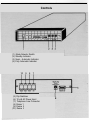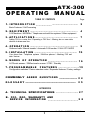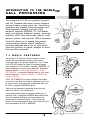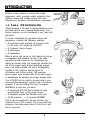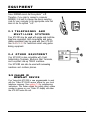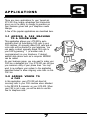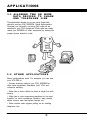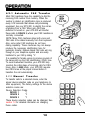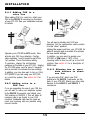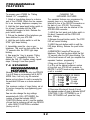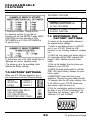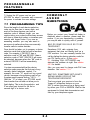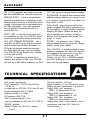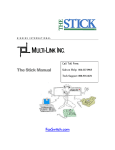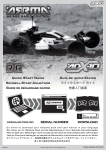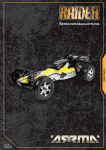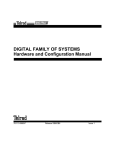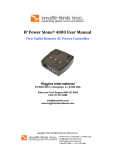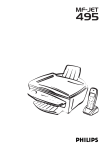Download Multi-Link ATX-300 Operating instructions
Transcript
TM Versa-Link ATX-300 Online Operating Instructions www.faxswitch.com Controls (1.) Mode Selector Switch (2.) Standby Indicator (3.) Semi - Automatic Indicator (4.) Fully Automatic Indicator 10 9 8 7 (5.) Dip Switches (6.) 12 volt AC Power Input (7.) Telephone Line Connector (8.) Device 1 (9.) Device 2 (10.) Device 3 OPERATING ATX-300 MANUAL TABLE OF CONTENTS Page 1. I N T R O D U C T I O N ...................... .................................... 2 Basic Features / Call Processing 2 . E Q U I P M E N T .................................................................. 4 FAX Machines / MODEMS / Telephones and multi-line systems / Other equipment 3 . A P P L I C A T I O N S .......................... ................................. 7 4 . O P E R A T I O N ............................ ...................................... 9 Adding FAX to a voice line / Expanding a FAX line / Allowing two or more data devices to share one line Outbound calls / Manual transfer / Automatic FAX transfer / CALL OPTI-MIZER 5 . I N S T A L L A T I O N . . . . . . . . . . . . . . . . . . . . . . . . . . . . . . . . . . . . . . . . . . . . . . . . . . . . . . . . . . . 13 Your phone line / Telephone systems / Multi-line phones / Attaching FAX and data devices 6 . MODES OF OPERATION ......................................... 1 6 AUTOmatic answer / SEMIautomatic answer / STBY / Standby 7. PROGRAMMABLE F E A T U R E S . . . . . . . . . . . . . . . . . . . . . . . . . .1 9 COMMONLY Q U E S T I O N S ......................... 2 4 Configuration switches / Device selection codes / Expanded features / Factory settings ASKED G L O S S A R Y ....................................................................... 2 5 APPENDICES A. TECHNICAL SPECIFICATIONS .. . . . . . . . . . . . . . . . . . . . . . . . . 2 7 B. FCC, DOC, WARRANTY AND SERVICE INFORMATION . . . . . . . . . . . . . . .. . . . . . . . . . . . . . . . . . . . . . . . . . 2 8 VERSA-LINK ATX-300 1 3rd Edition,©1992 Muti-Link, Inc. INTRODUCTION TO THE WORLD CALL PROCESSING Your Versa-Link ATX-300 is a powerful Computerized Call Processor that allows several telephone devices to share a single phone line. Versa-Link is compatible with standard telecommunication and office equipment including: Facsimile (FAX) machines, computer MODEMS, PC FAX Boards, single and multi-line telephone systems, answering machines, WATS lines, phone mail systems, credit approval systems, and loop start TELEX equipment. Versa-Link allows you to expand your present communications network without installing an expensive dedicated phone line for each device. Versa-Link provides for greater utilization of phone lines and office equipment. 1 .1 B A S I C FEATURES Versa-Link is a 24-hour communications control center that automatically analyzes and routes incoming calls to the proper equipment. Your VersaLink ATX-300 permits a caller to remotely access your telephone, FAX machine, computer MODEM, or other equipment you may have attached. Standard features include: - Auto FAX Detection - CALL OPTI-MIZER - Automatic Ring-through to your mostused equipment - Manual Transfer - Calling Party Hang-up Detect. CALL OPTI-MIZER is a unique feature that makes your phone line look more like a dedicated voice line to voice callers, and more like a dedicated data line to FAX or computer MODEM callers. Calls can be manually transferred at any time by either the caller or the called party. Versa-Link’s data protection feature allows you to transmit FAX or computer MODEM data without the fear of someone disturbing the transmission by picking up an extension phone. It also gives you peace of mind knowing that your voice call will never be interrupted by a FAX or MODEM. VERSA-LINK ATX-300 2 Another unique feature is Versa-Links surge suppressor, which provides added protection from lightning strikes and voltage surges that could damage your sensitive communications equipment. 1.2 C A L L P R O C E S S I N G Call processing is the task of routing telephone voice and data calls to one of several destinations. Your phone company can be considered a very large call processor. To better understand the principles behind call processing, consider the following example: l A receptionist who answers all incoming calls (in this case, the Versa-Link ATX-300) l A Customer Service Agent. l A sales agent. l A bookkeeper. When a phone call comes in, the Versa-Link acts as a receptionist and answers the call. If the caller requests the sales agent or the bookkeeper by dialing an access code, the Versa-Link transfers the call to the proper party without disturbing anyone else. If no code is dialed, the call is automatically directed to the customer service agent for information and further routing. The customer service agent may re-direct calls to the sales agent or bookkeeper by entering the proper access code. Your ATX-300 can be used to process calls to your voice and data equipment, just as it did in the above example. If you are adding FAX and a computer MODEM to a voice line, you have: l A Versa-Link ATX-300 that answers all calls and transfers them to the proper device. l A telephone system that handles most calls. l A FAX machine. l A computer MODEM. This is just one application. As you will see, your Versa-Link is not just a switch. It’s a very smart call processor that does exactly what it’s told to do, and does it very well. VE R S A - L I N K ATX-300 3 6 EQUIPMENT Your Versa-Link ATX-300 is compatible with virtually all modern telecommunications equipment, including single and multi-line telephones. Because your ATX-300 is installed between your telephone system and the phone company, it can direct all your telephone traffic to the proper equipment. The most popular types of equipment used with a Versa-Link ATX-300 are described below. 2.1 FAX MACHINES Your ATX-300 has special features that work extremely well with FAX machines and PC FAX Boards. The Auto FAX Detection feature allows most FAX calls to transfer to your FAX machine automatically. The vast majority of FAX machines sold today have the ability to dial the number of the receiving FAX from memory, and then identify itself as a FAX machine with a tone (called CNG tone or AUTO-FAX tone). It will then continue to identify itself until the called FAX answers the call. When an ATX-300 is used at the receiving end, it can detect this FAX identification tone, and automatically transfer the call to the FAX machine on the receiving end, without ringing the telephone. Occasionally, calls will come from a FAX machine without a FAX identification tone. This may happen if the calling person is using an older FAX machine, or dials the number manually using the FAX handset. In most applications, calls without this auto-FAX tone will be routed to your telephone system. The call can be manually transferred to the FAX machine by dialing * 2 (or another code, if re-programmed) on your telephone keypad. Either the caller or the person who answers can transfer the call. See section 4.2.2 for details of operation. VFRSA-LINK A T X - 3 0 0 4 EQUIPMENT If possible, ask people who send you FAX messages to program your number into their FAX machine’s memory. This will allow FAX calls to always be processed automatically. 2.2 COMPUTER MODEMS Your ATX-300 is compatible with all dial-up MODEMS. Usually, MODEMS are attached to the DEVICE 3 connector of your ATX-300. Your ATX-300 will transfer incoming calls to your MODEM when the calling MODEM dials * 3 (or another code, if re-programmed) after the call has been answered by your Versa-Link. The data protection feature prevents interruptions from other telephone equipment. If your MODEM is only used for out-bound communication, you do not need to be concerned with the device selection code for the MODEM. The device selection code for your MODEM is best dialed by the calling MODEM. When calling your MODEM attached to DEVICE 3, with the ATX-300’s factory programming, the dialing command for a Hayes-compatible MODEM would be: I ATDT 1 203 555 5678 , , , 3 I The commas will generate pauses in the dialing MODEM. The number of pauses may need to be changed to allow enough time for the call to be switched through the telephone company, particularly if the calling MODEM is dialing longdistance. The device selection codes can be changed- up to seven digits to add security to any system. Your ATX-300 will restrict access to only those callers who dial the right device selection code. See section 7, PROGRAMMABLE FEATURES, to change this code. VERSA-LINK ATX-300 5 EQUIPMENT Some MODEMS cannot dial the symbols * or #. Therefore, if you plan to connect a computer MODEM, it is best to change the device selection code for your computer to an appropriate code that does not use the symbols * or # . 2.3 TELEPHONES AND MULTI-LINE SYSTEMS Your ATX-300 may be used with single and multi-line telephone equipment. Both tone-dialing and pulsedialing equipment may be used with your ATX-300 See section 4.2.2 for restrictions when using pulsedialing equipment. 2.4 OTHER EQUIPMENT Your ATX-300 is also compatible with Credit Authorization Terminals, Electronic Mail Terminals, and Loop-Start dial-up TELEX machines. Your ATX-300 can also be used with answering machines and cordless phones. 2.5 CALLER ID DISPLAY DEVICE Your Versa-Link ATX-300 is now programmable to work with the “Caller ID" CLASS service offered by your local telephone company. See section 7.3 for programming instructions. This feature allows the calling party’s phone number to appear on your “Caller ID” display unit when the ATX-300 routes the call. VERSA-LINK ATX-300 6 APPLICATIONS There are many applications for your Versa-Link ATX-300 One unique advantage that Versa-Link gives you is the ability to change its operation as your business grows and your telephone needs change. A few of the popular applications are described here. 3.1 ADDING A FAX MACHINE TO A VOICE LINE This application allows your ATX-300 to automatically direct all Auto-dialing FAX calls to your FAX machine. All manually dialed FAX calls and all voice calls will be directed to your telephone. You can easily re-direct manually dialed FAX calls to your FAX by pressing * 2 (or another code, if re-programmed) on your telephone. If desired, another data device such as a computer MODEM can be added. As your business grows, you may want to make your FAX line a dedicated line. Your ATX-300 can still give you maximum utility of your phone lines. You may want to re-configure your system to the application described below to allow outgoing voice calls on this FAX line. 3.2 ADDING VOICE TO A FAX LINE In this application, your ATX-300 will direct all incoming calls to your FAX machine when attached to the DEVICE 1 connector on your ATX-300. When your FAX is not in use, you will be able to use this line for telephone calls. VERSA-LINK ATX-300 APPLICATIONS 3.3 ALLOWING TWO OR MORE DATA DEVICES TO SHARE ONE TELEPHONE LINE This application allows you to use up to three data devices, such as FAX, MODEM, Credit Authorization Terminal, etc. Normally, incoming FAX calls will be directed to your FAX equipment. Data calls can easily reach your MODEM or other equipment by dialing the proper device selection code. 3.4 OTHER APPLICATIONS Many configurations exist. For example, you can use your ATX-300 to: - Screen incoming calls to your FAX, MODEM or other data equipment. Alleviates “junk” FAX and computer hacking. - Allow two or three offices to share a single line with privacy. - Allow two or more answering machines to be used together for stock quotations, dictation, daily results, sports scores, new real estate listings, etc. - Allow remote cash register polling on an existing telephone line. VERSA-LINK ATX-300 8 OPERATION Your ATX-300 will route incoming calls to the proper equipment and prevent other devices from interfering with the ongoing communication. 4.1 OUTBOUND CALLS When your ATX-300 is operating in either SEMI or AUTO modes, it will only allow one DEVICE port to access the telephone line at one time. For example, if you are sending or receiving a FAX, your telephones and extensions will be unable to interrupt the communication. If you wish to transfer the call to another device, you can do so by dialing the proper device selection code. Either the caller or the called party can transfer the calls. (see section 4.2.2) 4.2 INCOMING CALLS Incoming calls can be routed to your communications equipment in several ways. - Calls may be automatically transferred to your FAX machine if the caller is a FAX that produces a FAX identification tone. - Calls may be manually transferred by entering touch tones from either end of the line or with pulse dialing telephone equipment attached directly to your Versa-Link ATX-300. In AUTO mode, tones may be entered by the calling party any time after the first ring. In SEMI mode, tones may only be entered after the call is answered. - Calls can be transferred to your MODEM if the caller is an auto-dial MODEM that dials the proper device selection code. - All calls may be transferred to DEVICE 2 after hours if CALL OPTI-MIZER is activated. VERSA-LINK ATX-300 9 4.2.1 Automatic FAX Transfer Most FAX machines have the capability to dial the receiving FAX number from memory. When the number is dialed, an identification tone is produced every 3-1/2 seconds that allows call processing equipment, like your ATX-300, to identify the call as originating from a FAX. When auto FAX tone detection is turned on, your ATX-300 will transfer these calls to DEVICE 2, where your FAX machine is normally connected. NOTE: Many FAX machines allow both voice and FAX calls to be dialed manually from their keyboard. Also, some older FAX machines do not have autodialing capability. These machines may not always produce the necessary identification tone for automatic transfer. Manual dialed FAX calls will ring through to your telephone system and are easily transferred to your FAX by dialing * 2 It is possible for female voices to produce sounds of the same pitch as the FAX identification (CNG) tone. To avoid inadvertant transfers, your ATX-300 only monitors the initial stage of incoming calls for CNG tones. Also, in SEMI mode, your ATX-300 requires two CNG tones at the proper interval before it transfers the call automatically. 4.2.2 M a n u a l T r a n s f e r To transfer calls to a selected device, enter the proper device selection code on your telephone (or other equipment). The factory settings for the device selection codes are: Device Selection Codes DEVICE 1 DEVICE 2 DEVICE 3 *1 *2 *3 These device selection codes can be changed. See section 7.2 for detailed information on changing these codes. VERSA-LINK ATX-300 10 OPERATION The caller can manually transfer a call by using touch-tone telephones or other equipment. The called party can manually transfer a call with either touch-tone or pulse-dialing equipment connected through the ATX-300. If you plan to manually transfer calls with a pulse-dialing telephone, change your device selection codes to avoid the use of the * and # symbols. WHEN CAN I ENTER A DEVICE SELECTION CODE? Device selection codes can be entered any time a call is in process. In AUTO mode, a caller can start entering device selection codes two seconds after hearing the first ring. This allows calls to be processed while the system is unattended. CORRECTING MISTAKES If a mistake is made entering a device selection code, stop entering tones for five seconds or longer, and reenter the correct device selection code. 4.2.3 CALL O P T I - M I Z E R Often it is desirable for all calls after hours and on weekends to go directly to the FAX machine or another automatic telephone device. This is especially useful when expanding a voice line with FAX and/or MODEM. The primary application is for a company that has several incoming lines with rollover. Only one number is dialed by callers for voice traffic. If that line is busy, the telephone company “rolls over” the call to a second incoming line. If the second line is busy, the call “rolls over”, and so on until the incoming call finds a line that is not busy. The last line is published as the FAX number. Any incoming FAX call will ring in on-this line. During the day, the last line is primarily used for voice, but may also be used for both incoming and outgoing FAX. However, at night, any call coming in on the last line is assumed to be a FAX. This is because all other lines would have to be busy for a voice call to come in on this line. VERSA-LINK ATX-300 11 I TRANSFER DEFEAT Dialing “80” on an inbound call will cause your ATX-300 to ignore all device selection codes for the rest of that call. This is useful if you are calling into an answering machine to get your messages. This will prevent tones that may be on your incoming message tape from accidentally transferring your call. 1 OPERATION The CALL OPTI-MIZER feature will count the number of times the telephone (attached to DEVICE 1) rings, after an incoming call has been screened for Auto-dial FAX tones and device codes. If the phone is not answered in 5 rings (this number is programmable - see section 7.3), your ATX300 will assume that the office is unattended, and that this call and all future calls should go to the FAX. Your ATX-300 will immediately begin ringing this call to the FAX. (If your FAX has programmable ring selection, set it to answer on the earliest possible ring) At this time, your ATX-300 begins to operate in NIGHT FUNCTION. Now, incoming calls will ring your telephone system only 2 times (programmable - see section 7.3), and then immediately ring the FAX. This will allow future incoming calls to go to the FAX sooner, with less chance of the caller hanging up before the FAX answers. CALL OPTI-MIZER can be used in either AUTO or SEMI modes. See section 7.1.3 to activate CALL OPTI-MIZER. 4.2.4 CALLING PARTY HANG-UP DETECT Some local telephone companies have a line disconnect function which is performed at the central office switch. This disconnect function detects the phone line voltage drop that occurs when one party hangs up on a call. The Versa-Link ATX-300 now has “Calling Party Hang-up Detect” which detects the line voltage drop, disconnects the call routing and resets the Versa-Link for new calls. NIGHT FUNCTION is de-activated when you answer an incoming telephone call on this line within 2 rings or make an outgoing call on this line. Your ATX-300 will now operate in normal daytime function. This method of determining day/night/weekend is much simpler than using a clock or calendar which must continually be updated. In the above example, a telephone system was connected to DEVICE 1, and a FAX to DEVICE 2. Of course, the other devices may be substituted to fit your application. IN SUMMARY, CALL OPTI-MIZER can be used when: (a) You want all calls after hours to go to your FAX or MODEM on DEVICE 2 - and - (b) You DO NOT have an answering machine on the same incoming line as your FAX or MODEM. VERSA-LINK ATX-300 12 INSTALLATION WHERE DO / CONNECT MY A T X - 3 0 0 Locate a point on the line between the telephone company and all existing telephone equipment and extensions attached to this line. Disconnect all telephone equipment and extensions from the telephone line. They will later be re-connected to the telephone line THROUGH your ATX-300. You may need to install RJ-11 jacks to facilitate installation of your ATX-300. The following section covers installation of your Versa-Link ATX-300 in various applications. Your “ATX-300 INSTALLATION MANUAL” contains more detailed information about most telephone systems and applications. NOTE: You may want to call a local telephone service company (listed in the Yellow Pages under “Telephone Equipment and Service”) to install the necessary jacks between the telephone company’s line and your internal wiring. IMPORTANT: One function of your ATX-300 is to receive incoming calls and then distribute them to the proper equipment. For this reason it is VERY important that your ATX-300 be installed ahead of all existing telephone extensions and equipment. 5.1 INITIAL C H E C K - O U T Your ATX-300 shipping carton should contain the following equipment: - Your Versa-Link ATX-300 - An AC wall transformer with cord - One modular telephone cable I=/ Plug the AC wall transformer into an electrical outlet (110 Volt AC, 50-60 Hz) and plug its power cord into the power connector on the back of your ATX-300. The AUTO indicator on the front of your ATX-300 should now be lit, showing that power is supplied and the ATX-300 is operating in AutoAnswer mode. If either the STBY or SEMI indicators are lit, then repeatedly press and release the mode selector switch on the front panel until the AUTO indicator is lit. 5.2 Lht Attach the incoming telephone line to the LINE connector on the back of your ATX-300. The ATX-300 should now be the only device connected to this telephone line. CONNECTING TO THE PHONE LINE 5.3 R E - C O N N E C T YOUR TELEPHONE SYSTEM WHAT LINE DO I USE? Locate and identify the telephone line to which you plan to attach your ATX-300. If you are using a multi-line telephone system with rollover, use the last line in the rollover sequence. VERSA-LINK ATX-300 1231 Devices/ If you are using this line for voice communication, you will need to reconnect your telephone system THROUGH THE ATX-300. First, you will want to determine what type of phone system you have. 13 5.3.1 Single line telephonea I 2 3 es Attach your telephone system to the DEVICE 1 connector on the back of your ATX-300. If you have only one phone with no extensions, you can connect the phone by plugging it into the DEVICE 1 connector on your ATX-300. If you have extensions, attach the DEVICE 1 connector to one of the extension jacks. This will re-connect all the extensions. telephones If you are using a multi-line Key system, attach your KSU telephone input for the selected line to the DEVICE 1 connector on the back of your ATX-300. NOTE: Your ATX-300 is not designed to operate at a station port of a KSU. It will only operate on the trunk side of a key system. VERSA-LINK ATX-300 If you are using a two-line feature phone system with no controller (called an RJ-14 system), connect the telephone cable attached to the selected line of your dual line phone system to the DEVICE 1 connector on the back of your ATX-300. 5.3.3 PBX (Private Branch Exchange) Your ATX-300 can be used at a station extension of any PBX. It can also be used on the trunk side of most loop-start PBX's. Whether you are installing your ATX-300 on a station extension or on a PBX trunk, first verify that the circuit is compatible by testing it with a single-line telephone. If you are unable to get a dial tone, the line is not compatible. WARNING: Improper connections to PBX extensions and trunks can cause damage to telephone equipment If you are in doubt, contact your local telephone service company Products are available to allow use of loopstart equipment on a ground-start PBX trunk. Contact your local telephone service company or our technical experts here at Multi-Link. 5.4 A T T A C H I N G O T H E R D E V I C E S (FAX, MODEM, ETC.) When you attach your FAX, computer MODEM, credit terminal, or other equipment, set the equipment to answer incoming calls on the first or second ring, if possible. How you attach your data equipment depends entirely on what you want your system to do. Some of the most popular applications are listed on the next page: 14 INSTALLATION 5.4.1 Adding FAX to a voice line When adding FAX to a voice line, attach your FAX to the DEVICE 2 connector on the back of your ATX-300 See your installation manual for details. f Operate your ATX-300 in AUTO mode. Also, activate auto FAX tone detection. Configuration switches 1 and 6 should be set to the “up” position. This is the factory setting. If necessary, change the configuration switches on the back of your ATX-300. Unplug the ATX-300 power cord for about 2 seconds and re-connect it to activate the new settings. In addition, you may also want to turn on CALL OPTI-MIZER if you are using your ATX-300 on a multi-line system. See section 4.2.3 for details. You will want to disable auto FAX tone detection. Set the configuration switch position 6 to the “down” position. Unplug the power cord from your ATX-300 for about 2 seconds and re-connect it to activate the new switch settings. In addition, you may want to operate your ATX-300 in SEMI mode if 100% of the incoming traffic for this line will go to the FAX machine. See section 6.2 for a description of SEMI mode. 5.4.2 Adding voice to a FAX line If you are expanding the use of your FAX line you will want to move your telephone system to the DEVICE 2 connector and attach your FAX machine to DEVICE 1. This will allow all incoming calls to go directly to your FAX machine. Outbound calls can be made as . usual, and incoming calls are possible using manual transfer. VERSA-LINK ATX-300 15 5.4.3 Allowing two o r m o r e data devices to share one line If you are using FAX, attach your FAX machine to the DEVICE 1 connector on the back of your ATX-300. Attach your other data devices to the DEVICE 2 and DEVICE 3 connectors. INSTALLATION FAX attached to DEVICE 2, remember to give out your device selection code for access to your FAX, so that callers with manually dialed FAX machines can send you messages while you are not there. A sample message might be: If you are not using FAX, choose the data device that most of your incoming calls should go to. Attach this device to the DEVICE 1 connector on the back of your ATX-300. Attach the other data devices to the DEVICE 2 and DEVICE 3 connectors. “Hello, this is . If you would like to leave a FAX message, press star-two to ring our FAX machine. If you would like to leave a voice message, please begin speaking after the tone. Thank you for calling.” If you are not using FAX, or if your FAX is attached to DEVICE 1, you should disable auto FAX detection. Set the configuration switch position 6 to the “down” position. Unplug the power cord from your ATX-300 for about 2 seconds and re-connect it to activate the new switch settings. 5.4.4 A d d i n g a n machine 5.5 C O N F I G U R I N G THE ATX-300 TO YOUR APPLICATION answering Depending on your application, you may want to change the factory settings of the configuration switches or change the device selection codes. For a detailed description of all the operational features, and step-by-step information on how to program them, see section 7, PROGRAM- MABLE FEATURES. 5.6 G E N E R A L RULES INSTALLATION OF When installing your ATX-300, there are three general principles to keep in mind: 5.6.1 If you use an answering machine, attach it to the same connector that your telephone system is attached to. You may either connect your telephone system through your answering machine, if a connector is provided on the answering machine for that purpose, or you may need to use a multi-outlet Y-adapter. Your ATX-300 must be the only device directly connected to the telephone company’s incoming line. There cannot be any extensions or data devices connected in parallel with your ATX-300 on this line. All extensions and data devices must be connected to one of the DEVICE ports on the back of your ATX-300. You may also want to leave instructions on the outgoing message to instruct callers on how to access your data equipment. If you have a VERSA-LINK ATX-300 16 INSTALLATION For example, if you connect your ATX-300 in the following way, it will not function properly: Ringing will be heard in the background if a call is answered by one of the extension phones. Also, your ATX-300 cannot prevent an extension phone from being lifted and interrupting a FAX call. For the same reason, party lines and offpremise extensions (OPX), including answering services located away from your building, are not compatible with your ATX-300. Do not install an ATX-300 if you are on a party line or have an OPX. 5.6.2 Your ATX-300 is intended for use with standard modular RJ-11 jacks. Many key system station jacks look the same, but are not wired for the RJ-11 standard. In addition, some ground-start PBX trunks are incompatible. Neither an ATX-300 nor a FAX machine will operate if connected to this point. VERSA-LINK ATX-300 The general rule is: if a SINGLE-LINE telephone will work on the connector, your ATX-300 will work. You can usually use a telephone line tester to verify that the jack is wired for RJ-11. 5.6.3 Manual transfers are accomplished by entering touch-tones or dial pulses. Some multi-line key systems do not allow tone dial pulse generation on incoming calls. To determine if the key system is capable of manually transferring an incoming call, call the line on which you wish to install your ATX-300 from another location, and listen to determine if the person who answers can dial touch-tones or pulses. Pulse-dialing telephone equipment and some key systems do not always generate the * or # signals. You can overcome this limitation by changing the ATX-300 device selection codes to new codes that do not contain * or #. See section 7.2 to change device selection codes. On a few key systems, dialing * # will unlock the key pad to once again dial touchtones. Try dialing * # * 2, for example, to manually transfer to your FAX machine. On some key systems that do not allow tone generation on inbound calls, you can fool the telephone system into thinking it is making an outbound call by pressing the “FLASH” key, and then dialing * 2 To keep from hanging up the caller, activate the “Protected Hook Flash” feature. See section 7.1.5. 17 OPERATING MODES 6.2 Your Versa-Link ATX-300 has three modes of operation: AUTO-Automatic answer, SEMISemi-automatic answer,k STBY-Standby. The operating mode is shown at all times by the indicators on the front panel. You can change the operating mode by pressing and releasing the mode selector switch on the front panel. This mode remains in effect until you change it by pressing the switch again, or until power is removed from your ATX-300. You can set the start mode on power up by changing the configuration switches on the back of your ATX-300 See section 7.1.1. SEMI-SEMIAUTOMATIC A N S W E R In SEMI mode, incoming calls ring straight through to DEVICE 1. In SEMI mode, your ATX-300 does not answer the call itself, so all incoming calls will ring DEVICE 1 initially. When the call is answered, your ATX-300. begins to listen for device selection codes and auto FAX tones. If a valid device selection code or auto FAX tone is heard, your ATX-300 places the call on hold and rings the selected device. The caller will hear a ringback tone while your ATX-300 rings the selected device. 6.1AUTO-AUTOMATIC A N S W E R In AUTO mode your ATX-300 will answer incoming calls and produce a simulated ringback tone to the caller. Your ATX-300 waits about six seconds longer before it begins to ring DEVICE 1. During this time the caller may manually transfer the call by dialing a device selection code. Your ATX-300 is also screening the call for auto FAX tones. A call can be manually transferred any time after the call has been answered. When the line is not in use, any device can place an outgoing call. Just as in AUTO mode, your ATX-300 disconnects all other devices while a call is under way. In SEMI mode, long distance charges begin when a device answers an incoming call. SEMI mode is especially useful with an answering machine connected to DEVICE 1. If no auto FAX tone is detected, and if no device selection codes are entered, your ATX-300 will begin to ring the equipment attached to DEVICE 1. Once connected, your ATX-300 will isolate equipment attached to the other device ports for the duration of the call. The call can be manually transferred at any time by either party. There is no limit to the number of times the same call can be transferred. During transfers, the caller is put on hold, and hears a ringback signal while the selected device is being rung. All devices that are not selected are disconnected from the telephone line. 6 . 6 STBY-STANDBY M O D E In standby mode, all device ports are connected to the incoming line. No call screening is performed, and no transfers can be made. Incoming calls ring all devices. STBY mode is especially useful for troubleshooting your building wiring. When no power is applied to your ATX-300, it will operate as if it were in standby mode. 6.4 NOTES ON OPERATION When your ATX-300 is ringing a device, it will attempt six rings to that device. This number is programmable-see section 7.3. If the selected device does not answer within this period, your ATX-300 will disconnect the call and restore all devices to their original condition. When the line is not in use, any device can place an outgoing call. During this time, all other devices are disconnected from the incoming line. In AUTO mode, long distance charges begin when your ATX-300 answers incoming calls. V E R S A - L INK ATX-300 18 PROGRAMMABLE FEATURES Your Versa-Link ATX-300 can be used in a wide variety of applications by changing the programmable features. 7.1 CONFIGURATION SWITCH SETTINGS The following programmable features are set with the configuration switches located on the back of your ATX-300: AUTO SEMI STBY 7.1.2 FAX TONE SELECTION START-UP MODE --Wll PROTECTED HOOK FLASH ~W$ONAL~J~ 1 DELAY1 1 FAX TONE DETECTION Use a pen or other small instrument to make changes to the configuration switches. If you connect a FAX machine to your network, you will need to tell your ATX-300 which DEVICE port it is on. This allows autodial FAX calls to be transferred to your FAX machine automatically. If you are adding FAX to a voice line, connect the FAX to DEVICE 2. If you are expanding a FAX line, connect the FAX to DEVICE 1. CHANGING THE FAX TONE SELECTION IMPORTANT: Configuration switch changes are not activated until AC power is re-applied. Therefore, unplug and re-connect the AC power cord after making any configuration switch changes to enter these settings into memory. - ON (FAX ON DEVICE 2) L- OFF (NO FAX OR FAX ON DEVICE 1) 7.1.1 START-UP MODE After a power outage you will want your ATX-300 to enter the proper mode of operation. Normally the AUTO or SEMI mode is selected as the desired start-up mode. CHANGING THE START-UP MODE Configuration switches 1 and 2 are used to select your start-up mode. Remember to unplug and re-connect the AC power after changing the configuration switch. VERSA-LINK ATX-300 Configuration switch 6 is used to select FAX tone detection. Remember to unplug and re-connect the AC power after changing the configuration switch. 7 . 1 . 3 C A L L OPTI-MIZER™ CALL OPTI-MIZER is useful if you want all incoming calls to go to DEVICE 2 when your off ice is unattended. See section 4.2.3 for a detailed description. 19 PROGRAMMABLE FEATURES CHANGING THE SETTING FOR CALL OPTI-MIZER Configuration switch 5 is used to select CALL OPTI-MIZER. Use a pen or other small instrument to set the configuration switch. Remember to unplug and re-connect the AC power after changing the configuration switch. 7.1.4 A D D I T I O N A L R I N G DELAY There are situations where the first ring-delay in AUTO MODE (about 6 seconds) is not long enough to allow a FAX tone or device selection code to be generated by the transmitting device. Specifically, there are a few models of autodialing FAX machines, including many made by NEC, which do not immediately begin generating the auto-dial FAX tone after dialing the telephone number. Also, it is sometimes difficult to program a MODEM to produce a device selection code at the proper time: (AFTER the call has been answered by your ATX-300, but BEFORE the ATX-300 begins to ring DEVICE 1). You can program your ATX-300 to wait one additional ring (for a total of about 12 seconds) before ringing DEVICE 1. This will allow MODEMS and slow dialing FAX machines more time to transmit the proper signals. CHANGING THE ADDITIONAL RING DELAY Configuration switch 4 is used to select additional ring delay. VERSA-LINK ATX-300 7.1.5 P R O T E C T E D H O O K FLASH Your Versa-Link ATX-300 has an additional feature, Protected Hook Flash, that allows it to be compatible with key system telephones that do not allow tone dialing on inbound calls. In the past, this would sometimes prevent you from manually transferring calls to your FAX, MODEM, or other device. On some key systems that do not allow tone generation on inbound calls, you can fool the telephone system into thinking it is making an outbound call by pressing the “FLASH” key, and then dialing the proper device code. For example, if your FAX is connected to DEVICE 2, and the device selection code for DEVICE 2 is * 2, calls can be manually transferred to the FAX by pressing “FLASH” and then * 2 To prevent the caller from being hung up when the FLASH key is pressed, you will want to activate Protected Hook Flash. This will place the call on hold while the flash button momentarily disconnects the line. Protected Hook Flash should not be used if your phone is pulse-dial. CHANGING THE PROTECTED HOOK FLASH Configuration switch 3 is used to select Protected Hook Flash. Remember to unplug and reconnect the AC power after changing the configuration switch. PROTECTED HOOK FLASH OFF 2 0 ON PROGRAMMABLE FEATURES 7.2 DEVICE CODES SELECTION Your ATX-300 analyzes incoming calls for (DTMF) touch-tones and analyzes your equipment for both pulse-dial and touch-tone device selection codes. Device codes are programmable and may be from 2 to 7 characters long using any combination of the digits 0 to 9 and the symbols and #. Do * not use numbers that are the same as the beginning of actual local telephone numbers or area codes. Using the symbols or # is * a good way to avoid unwanted transfers when dialing. If your equipment is pulse-dial only, you cannot use the symbols or # * CHANGING YOUR DEVICE SELECTION CODES NOTE: If at any point in the programming process you are unsure and would like to start again, unplug the AC power cord and re-connect it. Your ATX-300 will enter its start-up mode and you can start over with step 1. 2) Release the push button switch. The STBY LED will remain blinking. If you would like to change the selection code for DEVICE 1 then enter the new code on a telephone keypad. If no code is entered at this point the old code will remain in effect (continue with step 3). 3) PRESS and immediately RELEASE the push button switch. The SEMI LED will now be blinking. If you would like to change the selection code for DEVICE 2 then enter the new code on a telephone keypad. If no code is entered, the old code remains in effect (continue with step 4). 4) PRESS and immediately RELEASE the push button switch. The AUTO LED will now be blinking. If you would like to change the selection code for DEVICE 3 then enter the new code on a telephone keypad. If no code is entered, the old code remains in effect (continue with step 5). 5) HOLD the front panel push button switch in until the AUTO LED stops blinking. Release the push button switch. One of the three LED’s will light up, indicating the current operating mode. The device selection codes are programmed by pressing keys on a tone or pulse-dialing telephone attached to one of the DEVICE connectors on the back of your ATX-300. The incoming telephone line must also be attached to the ATX-300 LINE connector. 7.3 CALLER I.D. PROGRAMMING The “Calling Number I.D.” service provided by your local telephone company allows you to see the number of the calling party before you answer the phone. The phone number appears on your Call Identifier display device between the first and second ring. While you are entering digits on your telephone to program your ATX-300, you are also dialing those numbers to the telephone company. To avoid dialing through to another number, we suggest that you either establish a local call while programming (dial one of your other lines if you have more than one line), or hang up the phone between each device code. This will not affect the programming process. Normally, your ATX-300 answers incoming calls immediately after the first ring. This does not give the “Caller Number I.D.” service enough time to show you who is calling. A new programmable feature has been added that will give your ATX-300 “Calling Number I.D.” compatibility be delaying its answer time by 3 seconds. 1) HOLD the front panel switch in for about 3 seconds until the STBY LED indicator starts blinking. VERSA-LINK ATX-300 21 PROGRAMMAELE FEATURES CHANGING THE EXPANDED FEATURES The expanded features are programmed by pressing keys on a tone-dialing phone attached to one of the DEVICE connectors on the back of your ATX-300. The incoming telephone line must also be attached to the ATX-300 LINE connector. 1) HOLD the front panel push button switch in for about 3 seconds until the STBY LED starts blinking. 2) Release the push button switch. The STBY LED will remain blinking. 3) HOLD the push button switch in until the LED stops blinking. Release the push button switch. 4) IMMEDIATELY press the # key on your telephone. This must be done within the first 1.5 seconds after the LED stops blinking. The LEDs should remain off until you complete the expanded features programming. 5 Press one of the keys 5 through 9, *, 0, or # to set the desired maximum number of rings that your ATX-300 will generate to DEVICE 1 in AUTO mode or any device after a call is re-routed: To program your ATX300 for “Calling Number I.D.” compatibility: 1. Attach a tone-dialing phone to a device port of the ATX300. Attach the line connector to an incoming telephone company line. 2. Hold the front panel push button switch in for at least 3 seconds until the STBY indicator light begins to blink. Release the push button switch. 3. Pick-up the handset of the telephone you have attached to your ATX-300. 4. Hold the push button switch in until the STBY light stops blinking. 5. Immediately press the * key on your telephone. This must be done within the first 1’12 seconds after the STBY light stops blinking. 6. Now press the 1 key to program “Calling Number I.D.” compatibility function. To defeat the Call I.D. function, simply repeat steps 1 through 5 and then press 0 . 7.4 EXPANDED Fii!zis-= Normally, your ATX-300 will only ring DEVICE 1 up to 6 times on an incoming call in AUTO MODE. Also, it will only ring the selected device up to six times if a call is re-routed by the auto-dial FAX tone or a device selection code. This maximum number of rings (factory set at 6) can be changed by re-programming your ATX-300. MAXIMUM NUMBER OF RINGS I2 - 9 rings l3l - 10 rings 0 - 15 rings ITI - 20 rings You can also change the ring settings associated with CALL OPTI-MIZER: the number of rings that activate NIGHT FUNCTION (factory set at 5), and the number of rings that an incoming call will ring DEVICE 1 when NIGHT FUNCTION is activated (factory set at 2). VERSA-LINK ATX-300 2 2 6) Press one of the keys 4 through 9 to set the desired number of rings to activate NIGHT FUNCTION if CALL OPTI-MIZER is on. If CALL OPTI-MIZER is off, press the 5 key. PROGRAMMABLE FEATURES ~1 NIGHT FUNCTION IN CALL OPTI-MIZER 7) Press one of the keys 1 through 9 to set the maximum number of rings that an incoming call will ring DEVICE 1 when NIGHT FUNCTION has been activated if CALL OPTI-MIZER is on. If CALL OPTI-MIZER is off, press the 2 key. 11 8) At this time, one of the LEDs should light up indicating the current operating mode. (The arrows (+ ) in the preceding charts indicate the factory settings) 7.5 FACTORY SETTINGS When your ATX-300 was shipped to you, it was programmed with the following settings: DEVICE 1 DEVICE 1 DEVICE 2 SELECTION CODES I DEVICE 3 START MODE ADDITIONAL RING DELAY CALL OPTI-MIZER FAX TONE SELECTION PROTECTED HOOK FLASH VERSA-LINK ATX-300 l3dEl Em Em AUTO OFF OFF EXPANDED FEATURES 1 MAXIMUM NUMBER OF RINGS 1 6 1 ACTIVATE NIGHT FUNCTION 5 IN CALL OPTI-MIZER I NUMBER OF RINGS TO DEVICE 2 2 IN NIGHT FUNCTION I I I 7.6 RESTORING THE FACTORY SETTINGS To restore all the programmable features to the original factory settings: 1) Attach a tone-dialing phone to a DEVICE port of your ATX-300. Attach the LINE connector to an incoming telephone company line. 2) HOLD the front panel push button switch in for 3 seconds until the STBY indicator LED begins to blink. Release the push button switch. 3) Pick up the handset from the phone you attached to your ATX-300. 4) HOLD the push button switch in until the STBY LED stops blinking. Release the push button switch. 5) IMMEDIATELY press the 0 key on your telephone. This must be done within the first 1.5 seconds after the LED stops blinking. One of the LED’s on your ATX-300 should now glow steady. Hang the phone up. 6) Set the configuration switches (located on the back of your ATX-300) according to the chart below. Set switches 1 and 6 UP, and switches 2,3,4, and 5 DOWN. 09°F 23 * 7.6 continued on next page PROGRAMMABLE FEATURES 7) Unplug the AC power cord on your ATX-300 for about 2 seconds and re-connect the power to activate the new settings. 7.7 PROGRAMMING TIPS COMMONLY ASKED QUESTIONS Since the length of each device selection code can be from two to seven digits, and each of the three devices can have a selection code of different length, you can custom tailor your codes to allow easy access with two or three-digit codes, or increase your security with longer codes. If you use an answering machine, you may also want to announce to callers how they can manually transfer calls to certain devices. Before you contact your Versa-Link dealer or distributor about a question, please read this section. If you are experiencing a problem, you may be able to quickly solve it yourself. Care should be taken not to program a device selection code that is the first part of another code. For example, if DEVICE 2 has a selection code of “99” and DEVICE 3 has a selection code of "999", DEVICE 3 will never be selected, because when the “99” code is entered, DEVICE 2 will be immediately selected. Sometimes FAX calls originate from equipment that does not identify itself as a FAX machine. You can manually transfer the call by dialing the device selection code for your FAX (factory set to 2). See section * 2.1. Activating CALL OPTI-MIZER may eliminate this problem at night. See section 4.2.3 for details. It is also recommended that the device selection code never be the first part of any normally dialed telephone number. For example, the code “12” would not be a good choice, because a long-distance call to Los Angeles would require dialing "1-213- .. ."". After the “12” is heard, your ATX-300 would then transfer the call and not allow you to finish dialing. This is why the symbols and * # are often good choices for the first or second digit of a device code. Also, you may need to change auto-FAX tone detection. See section 7.1.2. VERSA-LINK ATX-300 WHY DO SOME FAX CALLS GO TO MY TELEPHONE? WHY DO I SOMETIMES GET A BUSY SIGNAL WHEN I PICK UP THE TELEPHONE RECEIVER? The busy signal you receive is from the “barge-in” protection feature on your ATX300. It means the phone line is being used by either your FAX or MODEM. Wait for the equipment to finish data transmission and then try your telephone again. 2 4 COMMONLY ASKED QUESTIONS get a dial tone on any of your telephones, your installation is not correct. AFTER I CHANGE THE CONFIGURATION SWITCHES, WHY DOES THE ATX-300 NOT CHANGE ITS OPERATION? GLOSSARY Any time you change the configuration switches on the back of your ATX-300, you must unplug its power cord for about two seconds to activate the new settings. EQUIPMENT: CALL PROCESSOR - A device that manages telephone traffic and routes incoming calls to the proper equipment. The ATX-300 call processor analyzes and routes incoming calls to your telephones or data equipment. WHY DOES MY ATX-300 REPEATEDLY CLICK-CLICK WHEN I PICK UP THE LINE? If you cannot get a dial tone, and only hear a click-click every two seconds or so, the ATX-300 does not have a good connection to the phone company. Check your installation and wiring for loose or open connections. Connect a single-line telephone directly to the incoming line. Check for dial tone and proper operation. A dead line should be reported to your telephone company. FAX (FACSIMILE) MACHINE - A device that attaches to your telephone line and is capable of scanning a document, electronically transmitting and receiving the image, and printing the image. (sometimes called “TELEFAX” or “TELECOPIER”) PC FAX BOARD - A circuit board that is installed in a personal computer. Like a FAX, it attaches to your telephone line and is capable of transmitting and receiving images with other FAX Boards and FAX machines. A FAX board, when used with a printer and document scanner, operates like a modern FAX machine. WHY DOES MY FAX ANSWER ALL INCOMING CALLS? Your ATX-300 may be operating in STBY (standby) mode, or it may not be getting any power. Check the LED indicators on the front panel. If no indicators are lit, check the power connector, the AC adaptor, and the AC power source. MODEM - A device that allows computers and other electronic equipment to communicate through ordinary telephone lines. I ENTER * 2 ON MY PHONE TO TRANSFER AN INCOMING CALL TO MY FAX. WHY DOES THE CALL NOT TRANSFER? KEY TELEPHONE SYSTEM - A multi-line telephone system with extension telephone sets. A Key system always has a Key System Unit (KSU) controller that all telephone sets attach to. Also, the Key system telephone sets have a series of buttons that are used to select the outside line you wish to use. Some multi-line key telephones will not generate tones after receiving an incoming call. Refer to section 5.6.3. WHY DO I SOMETIMES HEAR RINGING IN THE BACKGROUND WHEN II ANSWER THE PHONE? Your ATX-300 may not be installed as the only device directly connected to the telephone line. To determine this, disconnect the cord from the LINE jack of your ATX-300. If you can VERSA-LINK ATX-300 2 5 KSU (KEY SYSTEM UNIT) - The controller that manages a multi-line Key telephone system. All incoming telephone lines and all telephone sets connect to the KSU. The KSU is usually mounted in a back room or telephone closet of the off ice it serves. PBX (PRIVATE BRANCH EXCHANGE) -- An GLOSSARY ON-HOOK - Another old term that gets its meaning from your telephone handset resting on the hook switch. If equipment is “On-hook”, it is idle and not using the telephone line. electronic multi-line telephone system, used primarily in very large applications with many extensions. The identifying feature of most PBXs is that you must dial 9 to get an outside line. PBXs generally use standard single-line telephones at extension locations. OFF-HOOK - If equipment is “off-hook”, it is not idle but actively connected to the telephone line. TONES: DTMF (DUAL TONE, MULTI-FREQUENCY) This tone is commonly called “touch-tone”. Not all push-button phones are capable of producing the DTMF tones. MODULAR CONNECTOR - A catch-all term that describes a number of plugs and jacks used with telephone and other equipment. Handset connectors have four contact positions. Line connectors are wider and have six positions (often, only two or four positions are loaded with contacts). AUTO FAX TONE (CNG) - This tone is produced by virtually all FAX machines when it dials the receiving FAX machine’s number from memory. Older FAX machines and some current models that do not have speed-dial memory will not produce CNG. CNG is a medium-pitch tone (1100 Hz) that lasts 1/2 second and repeats every 3-1/2 seconds. A FAX machine will produce CNG for about 45 seconds after it dials the receiving FAX number. CARRIER AND DATA - A very loud screech that is produced when the FAX machines or MODEMS are actually transferring data. Unlike CNG or DTMF, carrier and data will be constantly changing. RINGBACK - A tone produced by telephone processing equipment that signals to the caller that the called party is being rung. Your ATX-300 produces a ringback tone to the caller when ringing a device. OTHER TERMS: CO (CENTRAL OFFICE) - Your telephone company. Your CO is the building where your telephone line is electronically managed. RJ-11 WIRING STANDARD - A specific wiring arrangement for using a 6-position modular connector to attach exactly one telephone line. The two wires of the telephone line are attached to the two center contacts of an RJ11 modular jack (the wires are often colorcoded red and green). All connections to your ATX-300 must be wired according to this RJ11 standard. RJ-14 WIRING STANDARD - Utilizes a six position modular connector wired to two separate telephone lines. This application is used almost exclusively on dual line telephones. Line 1 is attached to the center two contacts (like RJ-ll), and Line 2 is attached to the next outer two contacts (often color-coded yellow and black). POLARITY - A term used to describe the order of two electrical points - one positive and the other negative. On an RJ-11 female jack, the green lead should be positive with respect to the red lead to ensure proper operation with all equipment. TIP AND RING - An archaic term that gets its meaning from the old switchboard plugs. Each plug had a tip connector and a ring connector. Now, tip and ring refer to the two conductors that make up a single telephone line. VERSA-LINK ATX-300 26 TRUNK - A line that connects to the telephone company CO (central office). LOOP START - A line or equipment that will establish a dial tone by completing a circuit between the two wires of the line. Your ATX- GLOSSARY NOT work on a Key system station extension. 300, all FAX machines and single-line phones, and most MODEMS are loop start equipment. EXTENSION - A catch-all term that describes additional phones attached to a single line (as in a residence or small office) or a station of a Key system or PBX. GROUND START - A line or equipment that establishes a dial tone by completing a circuit between one of the wires of the line and earth ground. Ground start circuits are used mainly for PBX applications. Loop start equipment will not operate if connected directly to a ground start line. ROLL-OVER - A service provided by most phone companies that allows several lines to be tied together. A single number is generally dialed by all callers. If that line is busy, the phone company will “roll-over” the call to another line in that group. Also called "huntgroup” or “rotary”. PARTY LINE - A line that serves more than one subscriber or user. Your ATX-300 cannot be properly operated on a party line system. OPX (OFF PREMISE EXTENSION) - Like a party line, an OPX is a line that serves more than one subscriber location. Examples of OPXs are off-premise answering services, and lines that serve more than one building. Your ATX-300 will not operate fully if attached on a line with an OPX. ROTARY - An ambiguous term. “Rotary Group” means a roll-over group, and “Rotary Dialing” means pulse dialing. STATION - A telephone set attached to a multi-line Key system or PBX. Your ATX-300 will work on a PBX station extension, but WILL CALL WAITING - A feature provided by many telephone companies that allows two calls to be managed at the same time on one line. Your ATX-300 will work fine with “Call Waiting”, but your FAX or MODEM probably won’t Call Waiting is not recommended for lines used for data transfer. TECHNICAL SPECIFICATIONS Input power requirements: At AC Transformer: 110-125 Volts AC Only 50-60 Hz At power jack on ATX-300: 12-15 Volts AC only Power consumption Idle: 4.2 Watts Ringing a device: 6-11 Watts CO Interface: REN 1.1 B DOC (Canada) Load No. 22.6 Input ring detection: 40-150 Volts AC, 15-68 Hz DEVICE Interface: Battery: Nominal -48 Volt DC to devices 1, 2, and 3 VERSA-LINK ATX-300 Off-hook detection: 3-150 ma Ringer frequency: 27 Hz Pseudo-sine wave Ringing no load: Approximately 110 Volts AC Ringing 8000 ohm impedance (REN 1 .O): Approximately 93 VAC Ringing 4000 ohm impedance (REN 2.0): Approximately 74 VAC Ringing 2667 ohm impedance (REN 3.0): Approximately 64 VAC Ringing short circuit: current limited to 50 ma (impedances less than 2667 ohms not recommended) 2 7 FCC/DOC REGISTRATION A N D SERVICE/WARRANTY INFORMATION FCC REGISTRATION This equipment complies with Part 68 of the FCC rules. On the bottom of this equipment is a label that contains, among other information, the FCC Registration Number and Ringer Equivalence Number (REN) for this equipment. You must, upon request, provide this information to your telephone company. The REN is useful to determine the quantity of devices you may connect to your telephone line and still have all of those devices ring when your telephone number is called. In most, but not all areas, the sum of the RENs of all devices connected to one line should not exceed five (5.0). To be certain on the number of devices you may connect to your line, as determined by the REN, you should contact your local telephone company to determine the maximum REN for your calling area. If your telephone equipment causes harm to the telephone network, the telephone company may discontinue your service temporarily. If possible, they will notify you in advance, But if advance notice isn’t practical, you will be notified as soon as possible. You will be informed of your right to file a complaint with the FCC. Your telephone company may make changes in its facilities, equipment, operations or procedures that could affect the proper functioning of your equipment. If they do, you will be notified in advance to give you an opportunity to maintain uninterrupted telephone service. DOC REGISTRATION The Department of Communications label identifies certified equipment. This certification means that the equipment meets certain telecommunications network protective, operational and safety requirements. The Department does not guarantee the equipment will operate to the user’s satisfaction. Before installing this equipment, users should ensure that it is permissible to be connected to the facilities of the local telecommunications company. The equipment must also be installed using an accepted method of connection. In some cases, the company’s inside wiring associated with a single line individual service may be extended by means of a certified connector assembly (telephone extension cord). The customer should be aware that compliance with the above conditions may not prevent degradation of service in some situations. Repairs to certified equipment should be made by an authorized Canadian maintenance facility designated by the supplier. Any repairs or alterations made by the user to this equipment, or equipment malfunctions, may give the telecommunications company cause to request the user to disconnect the equipment. If you experience trouble with this telephone equipment, please contact your Versa-Link dealer or Multi-Link, Inc. for information on obtaining service or repairs. The telephone company may ask that you disconnect this equipment from the network until the problem has been corrected or until you are sure that the equipment is not malfunctioning. VERSA-LINK This equipment may not be used on coin service provided by the telephone company, and is not intended for use with party line service. This equipment is intended for use only on loop-start service, and will not operate on a ground-start central office line. Users should ensure for their own protection that the electrical ground connections of the power utility, telephone lines and internal metallic water pipe system, if present, are connected together. This precaution may be particularly important in rural areas. 1992 Muti-Link, Inc. ATX-300 28 FCC/DOC REGISTRATION INFORMATION AND Caution: Users should not attempt to make such connections themselves, but should contact the appropriate electric inspection authority, or electrician, as appropriate. The Load Number (LN) assigned to each terminal device denotes the percentage of the total load to be connected to a telephone loop which is used by the device, to prevent overloading. The termination on a loop may consist of any combination of devices subject only to the requirement that the total of the Load Numbers of all the devices does not exceed 100. Notice: This product has been tested and meets the Class B limits for radio noise emissions set out by the Radio Interference Regulationsof the Canadian Department of Communications. LIMITED WARRANTY We warrant that if this Versa-Link ATX-300 product, manufactured by Multi-Link, Inc. and purchased by you, proves to be defective in material or workmanship, we will provide without charge, for a period of two (2) years (U.S. Only), the labor and the parts necessary to remedy any such defect. Warranty period commences on the date of purchase by the original retail consumer. some states do not allow the exclusion or limitation of incidental or consequential damages, so the above limitations or exclusions may not apply to you. To obtain service under this warranty, you must present or send your ATX-300 product together with a copy of the retail seller’s original bill of sale, your charge or credit card receipt, or other satisfactory proof of the date of the original retail purchase of the product, to any Versa-Link authorized service stations. A list of the Versa-Link authorized service stations can be obtained from your Versa-Link dealer of from MultiLink, Inc. The AC adaptor used with this product is covered under this warranty. This warranty does not cover damage which results from accident, misuse, abuse, improper line voltage, fire, flood or damage resulting from repairs or alterations performed other than by Versa-Link authorized service stations. This warranty gives you specific legal rights, and you may also have other rights which vary from state to state. SERVICE INFORMATION Your machine has been registered with the Federal Communications Commission, and under this program, in the event of equipment malfunction, all repairs will be performed by Multi-Link, Inc. or a warranty repair center that we have authorized. The owner is restricted from performing any maintenance operation other than those specified within this instruction manual. If you require service, please contact your Versa-Link dealer or Multi-Link, Inc. The duration of any implied warranty of merchantability, fitness for a particular purpose, or otherwise, on this product shall be limited to the duration of the applicable express warranty set forth above. In no event shall we be liable for any loss, inconvenience or damage whether direct, incidental. consequential or otherwise resulting from breach of any express or implied warranty, of merchantability, fitness for a particular purpose, or otherwise with respect to this product, except as set forth herein. Some states do not allow limitations on how long an implied warranty lasts and VERSA-LINK ATX-300 SERVICE/WARRANTY J MULTI-LINK Inc TII i 225 Industry Pkwy. l Nicholasville KY 40356 (606) 8856363 l Fax (606) 885-6619 DON'T FORGET YOUR W A R R A N T Y C A R D ! 29 0 1992 Muti-Link, Inc. Where to purchase: toll free: 866-337-0965 phone: 217-337-0965 fax: 217-337-058 Online: www.faxswitch.com customer tech support: (606) 885-6363 l Fax (606) 885-6619 The Versa-Link ATX-300 contains patented and otherwise proprietary circuits and software algorithms. This owner’s manual describes the operation and function of some of these circuits and algorithms. Unauthorized duplication of this manual is a violation of U.S. and other copyright laws, and unauthorized use of all or part of this manual may result in patent infringement Therefore, THIS MANUAL IS TO BE USED ONLY WITH OR AS A MARKETING TOOL FOR THE VERSA-LINK ATX-300. Duplication of all or part of this manual without the permission of Multi-Link, Inc. is prohibited.