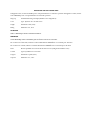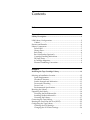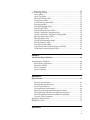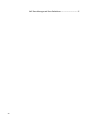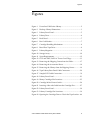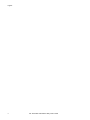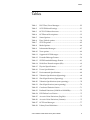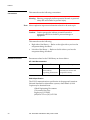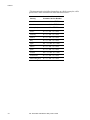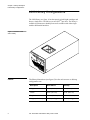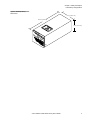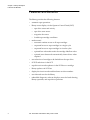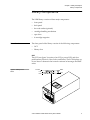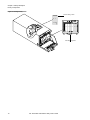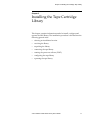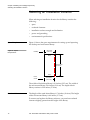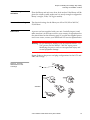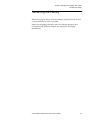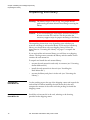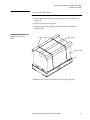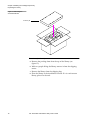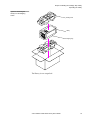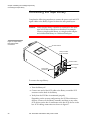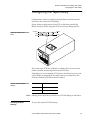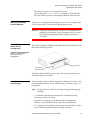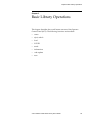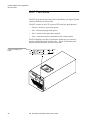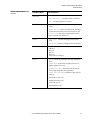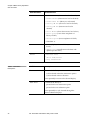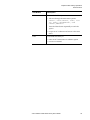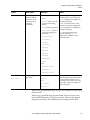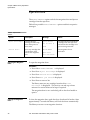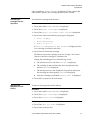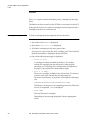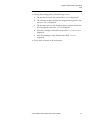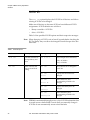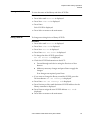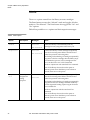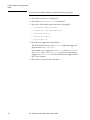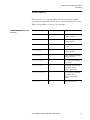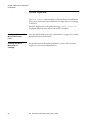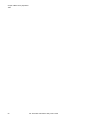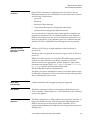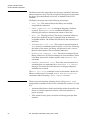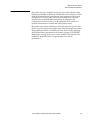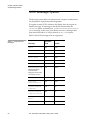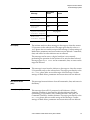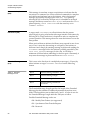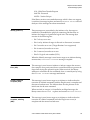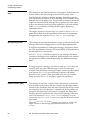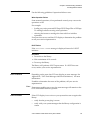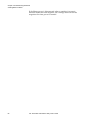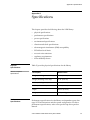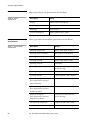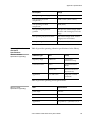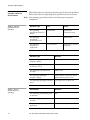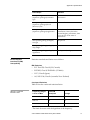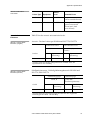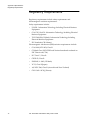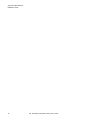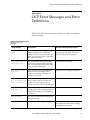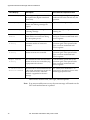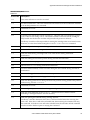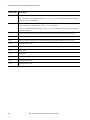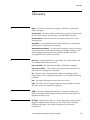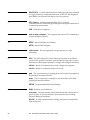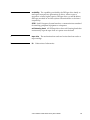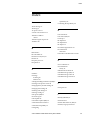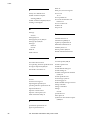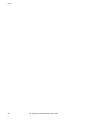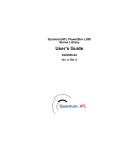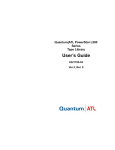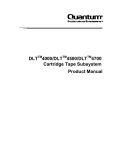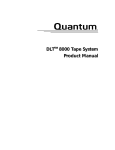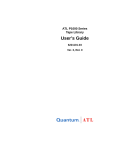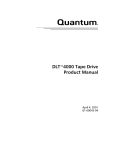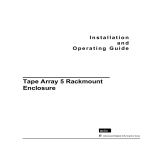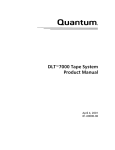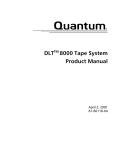Download Quantum PowerStor L200 User`s guide
Transcript
ATL PowerStor L200 Series Tape Library for DLT Cartridges User’s Guide 6322500-02 Ver. 2, Rel. 0 ATL PowerStor L200 Series Library User’s Guide, 6322500-02, Ver. 2, Rel. 0, September 1999. Printed in the USA. ATL Products, Inc. provides this publication “as is” without warranty of any kind, either express or implied, including but not limited to the implied warranties of merchantability or fitness for a particular purpose. ATL Products, Inc. may revise this publication from time to time without notice. COPYRIGHT STATEMENT Copyright 1999 by ATL Products, Inc. All rights reserved. Your right to copy this manual is limited by copyright law. Making copies or adaptations without prior written authorization of ATL Products, Inc. is prohibited by law and constitutes a punishable violation of the law. TRADEMARK STATEMENT Prism Library Architecture, IntelliGrip, WebAdmin, and WebLibrarian are all trademarks of ATL Products, Inc. DLT, DLTtape, and PowerStor are trademarks of Quantum Corporation in the U.S and other countries. Other trademarks may be mentioned herein which belong to other companies. FCC Class B Notice This device complies with Part 15 of the FCC Rules. Operation is subject to the following two conditions: 1. This device may not cause harmful interference. 2. This device must accept any interference received, including interference that my cause undesired operation. Note: This equipment has been tested and found to comply with the limits for a Class B digital device, pursuant to Part 15 of the FCC Rules. These limits are designed to provide reasonable protection against harmful interference in a residential installation. This equipment generates, uses and can radiate radio frequency energy and, if not installed and used in accordance with the insuctions, my cause harmful interference to radio communications. However, there is no guarantee that interference will not occur in a particular installation. If this equipment does cause harmful interference to radio or television reception, which can be determined by urning the equipment off and on, the user is encouraged to try to correct the interference by one or more of the following measures: • • • • Reorient or relocate the receiving antenna. Increase the separation between the equipment and receiver. Connect the equipment into an outlet on a circuit different from that to which the receiver is connected. Consult the dealer or an experienced radio/television technician for help. Shielded Cables: Connections between the workstation and peripherals must be made using shielded cables in order to maintain compliance with FCC radio frequency emission limits. Networking connections can be made using unshielded twisted pair (UTP) cables. Modifications: Any modifications made to this device that are not approved by ATL Products, may void the authority granted to the user by the FCC to operate this equipment. Industry Canada (Digital Apparatus) Interference-Causing Equipment Standard ICES-003 Issue 2 This Class B digital apparaus meets all requirements of the Canadian Interference-Causing Equipment Regulations. Cet appareil numérique de la classe B respecte toutes les exigences du Règlement sur le matériel brouilleur du Canada. 6207947-06cA 53 NOTICE FOR USA AND CANADA ONLY If shipped to USA, use the UL LISTED power cord specified below for 100-120 V operation. If shipped to Canada, use the CSA CERTIFIED power cord specified below for 100-120V operation. Plug Cap Parallel blade with ground pin (NEMA 5-15P configuration) Cord Type: SJT, three 16 or 18 AWG wires Length Maximum 15 feet (4.5m) Rating Minimum 10 A, 125 V ATTENTION LIRE LA REMARQUE DANS LE MODE D'EMPLOI. REMARQUE CETTE REMARQUE NE CONCERNE QUE LES ÉTATS-UNIS ET LE CANADA. En cas d'envoi aux États-Unis, utiliser le cordon d'alimentation CERTIFIÉ UL et convenant pour 100-120 V. En cas d'envoi au Canada, utiliser le cordon d'alimentation CERTIFIÉ CSA et convenant pour 100-120 V. Fiche Broches parallèles avec une broche de mise à la terre (configuration NEMA 5-15P) Cordon Type: SJT, trifilaire 16 ou 18 AWG Longeur Maximum 15 pieds (4.5m) Capacité Minimum 10 A, 125 V Contents Preface Chapter 1 Library Description......................................................................................1 L200 Library Configurations .......................................................................2 Cabinet......................................................................................................2 Features and Benefits ....................................................................................4 Library Components .....................................................................................5 Front Panel...............................................................................................5 Library Door ............................................................................................6 Back Panel ................................................................................................6 Bar Code Reader (Optional) ..................................................................7 Cartridge Handling Mechanism...........................................................7 DLTtape Drive.........................................................................................8 6-Cartridge Magazine.............................................................................9 Element Numbering Convention .........................................................9 Chapter 2 Installing the Tape Cartridge Library ....................................................11 Selecting an Installation Location .............................................................12 Space Requirements .............................................................................12 Overhead Clearance .............................................................................12 Surface Strength and Inclination ........................................................13 Power and Grounding .........................................................................13 Power Cord............................................................................................13 Environmental Specifications .............................................................14 Receiving the Library..................................................................................15 Unpacking the Library................................................................................16 Uncrating the Rack-Mount Kit............................................................16 Installing the Rack-Mount Kit.............................................................16 Uncrating the Library...........................................................................17 Connecting the Tape Library .....................................................................20 Running the Power-On Self-Test (POST).................................................22 Configuring the Tape Library....................................................................23 Checking the SCSI Settings..................................................................23 Changing the SCSI Drive Settings ......................................................24 v Changing the Library SCSI ID Settings............................................. 24 Operating the Tape Library....................................................................... 25 Inserting a Cartridge ............................................................................ 26 Removing a Cartridge from the Magazine ....................................... 27 Inserting Bar code Labels into the Cartridge Slot ............................ 27 Using the Cleaning Tape Cartridge ................................................... 27 Chapter 3 Basic Library Operations.......................................................................... 29 OCP Functions............................................................................................. 30 Status............................................................................................................. 34 Eject/Unlock................................................................................................ 36 Opening the Magazine Door .............................................................. 36 Closing the Magazine Door ................................................................ 36 Unloading the Cartridge from the Tape Drive ................................ 37 Removing the Magazine from the Library ....................................... 37 Installing the Magazine into the Library .......................................... 38 Load .............................................................................................................. 40 Loading a Cartridge ............................................................................. 40 SCSI ID.......................................................................................................... 42 Viewing the SCSI IDs........................................................................... 43 Setting a SCSI ID................................................................................... 43 Mode ............................................................................................................. 44 Viewing a Mode.................................................................................... 45 Setting a Mode ...................................................................................... 46 Information .................................................................................................. 47 Code Update................................................................................................ 48 Viewing the Drive Microcode Revision Level ................................. 48 Installing New Drive Microcode via Cartridge ............................... 48 Tests .............................................................................................................. 49 Chapter 4 SCSI Interface............................................................................................. 51 General SCSI Bus Operation ..................................................................... 52 Data Transfer......................................................................................... 52 Initiator/Target Operation.................................................................. 52 SCSI IDs and Logical Unit Numbers (LUNs)................................... 52 Unit Attention Condition .................................................................... 53 Behavior Around Power-On and SCSI Bus Reset ........................... 53 Other SCSI Functionality..................................................................... 53 Bus Phases ............................................................................................. 53 Attention Signal Response .................................................................. 53 Status Phase........................................................................................... 54 Bus Free.................................................................................................. 54 vi Bus Parity Errors ...................................................................................55 SCSI Message System .................................................................................56 Abort (06h) .............................................................................................57 Abort Tag (0Dh) ....................................................................................57 Bus Device Reset (0Ch) ........................................................................57 Clear Queue (0Eh).................................................................................57 Command Complete (00h) ..................................................................58 Disconnect (04h)....................................................................................58 Extended Message (01h) ......................................................................58 Identify (80h-FFh) .................................................................................59 Initiator Detected Error (05h) ..............................................................59 Linked Command Complete (0Ah)....................................................59 Linked Command Complete, with flag (0Bh) ..................................59 Message Parity Error (09h) ..................................................................60 Message Reject (07h).............................................................................60 No-Op (No Operation) (08h)...............................................................60 Restore Pointers (03h) ..........................................................................60 Save Data Pointer (02h)........................................................................61 Synchronous Data Transfer Request (SDTR)....................................61 Wide Data Transfer Request (03h) .....................................................61 Chapter 5 Troubleshooting Guidelines....................................................................63 Avoiding Basic Problems ...........................................................................64 Basic Library Operation .......................................................................64 Operation Failure..................................................................................65 Error Conditions ...................................................................................65 Power Problems ....................................................................................65 Appendix A Specifications ..............................................................................................67 Physical Specifications .........................................................................67 Performance Specifications .................................................................67 Power Specifications.............................................................................68 Environmental Specifications .............................................................68 Operating Vibration and Shock Specifications.................................69 Non-operating Vibration and Shock Specifications.........................70 Electromagnetic Interference (EMI) Susceptibility ..........................71 Acoustic Noise Emissions....................................................................73 Regulatory Requirements...........................................................................74 Reliability Factors ........................................................................................75 Appendix B vii OCP Error Messages and Error Definitions.......................................... 77 viii Figures 0 Figures Figure 1 PowerStor L200 Series Library.................................................2 Figure 2 Desktop Library Dimensions ...................................................3 Figure 3 Library Front Panel....................................................................5 Figure 4 Library Door ...............................................................................6 Figure 5 Back Panel ...................................................................................7 Figure 6 Bar Code Reader ........................................................................7 Figure 7 Cartridge Handling Mechanism..............................................8 Figure 8 Bezel-Free Tape Drive ...............................................................8 Figure 9 Library Magazine.......................................................................9 Figure 10 Storage Array ...........................................................................10 Figure 11 Space Requirements ................................................................12 Figure 12 115V and 220V/240V AC Power Cord Plugs ......................13 Figure 13 Removing the Shipping Carton from the Pallet ..................17 Figure 14 Removing the Accessories Boxes...........................................18 Figure 15 Removing the Library from the Shipping Carton...............19 Figure 16 Tape Library Rear Panel Cable Connectors .........................20 Figure 17 Sample SCSI Cable Connection .............................................21 Figure 18 Library Front Panel..................................................................23 Figure 19 library Cartridge Slot Locations ............................................25 Figure 20 Cartridge Write-Protect Switch .............................................26 Figure 21 Inserting a Bar code Label into the Cartridge Slot ..............27 Figure 22 Library Front Panel..................................................................30 Figure 23 Library Cartridge Slot Locations ...........................................39 Figure 24 Opening the Cartridge Door to Check the Tape Leader....64 ATL PowerStor L200 Series Library User’s Guide ix Figures x ATL PowerStor L200 Series Library User’s Guide Tables 0 Tables Table 1 POST Pass/Error Messages....................................................22 Table 2 SCSI ID Default Settings .........................................................23 Table 3 OCP LCD Menu Structure......................................................31 Table 4 OCP Button Descriptions........................................................32 Table 5 Status Options ..........................................................................34 Table 6 Eject/Unlock options ..............................................................36 Table 7 SCSI ID options ........................................................................42 Table 8 Mode Options...........................................................................44 Table 9 Information Messages .............................................................47 Table 10 Tests options.............................................................................49 Table 11 Supported SCSI Messages ......................................................56 Table 12 Extended Message Format .....................................................58 Table 13 SDTR Extended Message Format ..........................................61 Table 14 Wide Data Transfer request (03h) .........................................61 Table 15 Physical Specifications ............................................................67 Table 16 Power Specifications ...............................................................68 Table 17 Environmental Specifications ................................................68 Table 18 Vibration Specifications (Operating) ....................................69 Table 19 Shock Specifications (Operating)...........................................69 Table 20 Vibration Specifications (non-operating) .............................70 Table 21 Shock Specifications (non-operating) ...................................70 Table 22 Conducted Emission Limits ...................................................71 Table 23 Radiated Emissions (30 MHz to 1000 MHz) ........................72 Table 24 ESD Failure Level Limits ........................................................73 Table 25 Acoustic Noise Emissions, (English).....................................73 Table 26 Acoustic Noise Emissions (German).....................................73 Table 27 OCP Error Messages................................................................77 Table 28 Library Error Definitions ........................................................79 ATL PowerStor L200 Series Library User’s Guide xi Tables xii ATL PowerStor L200 Series Library User’s Guide Preface 0 Preface This manual introduces the PowerStor L200 Series (L200) library and describes library operations, configuration, calibration, servicing, and basic troubleshooting. Audience Purpose Document Organization 0 0 This manual is written for library operators and field service engineers. This manual provides information about the L200 library, including: • installing the library • basic library operations • operator commands • service commands • troubleshooting This manual is organized as follows: 0 • Chapter 1, “Library Description,” provides a brief description of and specifications for the library. • Chapter 2, “Installing the Tape Cartridge Library,” provides information to unpack, install, configure, and operate the library. • Chapter 3, “Basic Library Operations,” provides the overall menu structure of the OCP and provides descriptions of OCP functions. • Chapter 4, “SCSI Interface,” provides details of the SCSI Protocol features for the library. • Chapter 5, “Troubleshooting Guidelines,” provides troubleshooting procedures for the L200 Series library. • Appendix A, “Specifications,” provides physical, performance, environmental, vibration and shock specifications, emissions and susceptibility limits, and regulatory requirements for the library. • Appendix B, “OCP Error Messages and Error Definitions,” provides the OCP Error Messages and Error Definitions for the library. ATL PowerStor L200 Series Library User’s Guide xiii Preface Notational Conventions This manual uses the following conventions: 0 Warning: Warning paragraphs indicate potential hazards to personal safety and are included to prevent injury. Note: Notes emphasize important information related to the main topic. Caution: Caution paragraphs indicate potential hazards to equipment and are included to prevent damage to equipment. This manual uses the following: Related Documents 0 • Right side of the library — Refers to the right side as you face the component being described. • Left side of the library — Refers to the left side as you face the component being described. Documents related to the L200 library are shown below: ATL L200 Documentation Document No. Document Title Document Description 6321102-01 ATL PowerStor L200 Series Library Unpacking Instructions Contains information necessary to receive and unpack the library SCSI-2 Specification The SCSI-2 communications specification is the proposed American National Standard for information systems, dated March 9, 1990. Copies may be obtained from: Global Engineering Documents 15 Inverness Way, East Englewood, CO 80112 (800) 854-7179 or (303) 397-2740 xiv ATL PowerStor L200 Series Library User’s Guide 0 Preface Contacts 0 ATL company contacts are listed below. ATL Products Corporate Headquarters 0 To order documentation on the PowerStor L200 or other products contact: ATL Products, Inc. 101 Innovation Drive Irvine, CA 92612-5872 (949) 856-7800 (800) 284-5101 Technical Publications 0 To comment on this document, contact: [email protected] To request copies of this document, contact: [email protected] World Wide Web 0 Visit the ATL Products home page at: http:\\www.atlp.com Customer Service 0 The ATL Products Customer Service Department provides a 24-hour help desk that can be reached at: Locally: (949) 477-7924 Inside the USA: (800) 284-5101 Outside the USA: International Code*) + 1 + (949) 477-7924 Send faxes for the Customer Service Department to: Locally: (949) 477-7940 Inside the USA: (949) 477-7940 Outside the USA: (International Code*) + 1 + (949) 477-7940 Send e-mail for the Customer Service Department to: [email protected] ATL PowerStor L200 Series Library User’s Guide xv Preface * The international code differs depending on which country the call is placed from. Some international codes are shown below: xvi Country International Code + 1 + Customer Service Number Australia 0011 + 1 + 949 - 477-7924 Canada 011 + 1 + 949 - 477-7924 China (PRC) 00 + 1 + 949 - 477-7924 France 00 + 1 + 949 - 477-7924 Germany 00 + 1 + 949 - 477-7924 Ireland 00 + 1 + 949 - 477-7924 Italy 00 + 1 + 949 - 477-7924 Japan 001 + 1 + 949 - 477-7924 Mexico 00 + 1 + 949 - 477-7924 Spain 07 + 1 + 949 - 477-7924 Sweden 009 + 1 + 949 - 477-7924 Switzerland 00 + 1 + 949 - 477-7924 United Kingdom 00 + 1 + 949 - 477-7924 ATL PowerStor L200 Series Library User’s Guide Chapter 1 Library Description Chapter 1 Library Description 1 This chapter provides an overall description of the PowerStor L200 Series (L200) library. It consists of the following sections: • library configurations • features and benefits • library components ATL PowerStor L200 Series Library User’s Guide 1 Chapter 1 Library Description L200 Library Configurations L200 Library Configurations The L200 library (see figure 1) has the capacity to hold eight cartridges and houses a single drive. The library uses one DLTTM tape drive. The library is available in rackmount or desktop form and is available with either singleended or differential interfaces. Figure 1 PowerStor L200 Series Library Cabinet 2 1 The library dimensions (see figure 2) for the rack-mount or desktop configuration are: Description Rack-Mount Desktop Height 6.9 in. (17.5 cm) 8 in. (19 cm) Width 8.6 in. (21.9 cm) 8.9 in. (22.5 cm) Depth 22.8 in. (57.9 cm) 22.8 in. (57.8 cm) Weight (with drive) 32 lbs. (14.5 kg) 32 lbs. (14.5 kg) ATL PowerStor L200 Series Library User’s Guide 1 Chapter 1 Library Description L200 Library Configurations Figure 2 Desktop Library Dimensions 8.9 in. (22.5 cm ) 22.8 in. (57.8 cm ) 7.6 in. (19.4 cm ) ATL PowerStor L200 Series Library User’s Guide 3 Chapter 1 Library Description Features and Benefits Features and Benefits The library provides the following features: • automatic tape operations • library status display via the Operator Control Panel (OCP) • 4 • tape drive status and activity • tape drive error status • magazine slot status • loaded tape cartridge conditions mode control • automatic random access to all tape cartridges • sequential access to tape cartridges in a single cycle • sequential access to tape cartridges in circular cycles • optional bar code reader reads the cartridge label bar codes • optional auto clean mode automatically cleans drives when required • user selection of cartridges to be loaded into the tape drive • SCSI ID selection via the OCP • tape drive microcode updates via the SCSI bus or cartridge • library updates via SCSI bus • display device microcode and hardware revision numbers • user directed tests for the library • embedded diagnostic software displays status for head cleaning, library operation, and tape drive operations ATL PowerStor L200 Series Library User’s Guide 1 Chapter 1 Library Description Library Components Library Components 1 The L200 library consists of these major components: Front Panel 1 • front panel • back panel • bar code reader (optional) • cartridge handling mechanism • tape drive • 6-cartridge magazine The front panel of the library consists of the following components: • OCP • library door OCP 1 The OCP (see figure 3) consists of an LCD, a power LED, and four push-buttons (Previous, Next, Select, and Enter). The LCD displays up to two lines of characters that contain a mixture of messages and field codes. Figure 3 Library Front Panel Previous LCD Next Select Enter ATL PowerStor L200 Series Library User’s Guide 5 Chapter 1 Library Description Library Components Use the OCP to configure and operate the library or access library information. Using the OCP, you can: • view tape drive status and activity • check for error messages • view magazine slot status • view the drive and loader controller configuration • set the SCSI ID for the drive and loader controller • clean the tape drive • exercise and test the robot See chapter 3, “Basic Library Operations” for more information on the OCP. Library Door 1 The library door on the L200 library provides access to a 6-cartridge removable magazine (see figure 4). Figure 4 Library Door 6-cartridge magazine Back Panel 6 1 The back panel of the library (see figure 5) contains these components: • power switch and connector • SCSI connectors • power supply ATL PowerStor L200 Series Library User’s Guide Chapter 1 Library Description Library Components Figure 5 Back Panel S C S I co nnectors P ow er sw itch P ow er conn ector SCSI connectors P ow er supply Bar Code Reader (Optional) 1 Located to the left of the cartridge array, the L200 bar code reader (see figure 6) performs cartridge inventories in less than three minutes. The bar code assembly contains a scan head that communicates with the library controller card on an RS-422 communications link. During a cartridge inventory, the scan head illuminates and reads the bar code labels on the cartridges and transmits the results over the serial communications link to the library controller card. Figure 6 Bar Code Reader Cartridge Handling Mechanism 1 The cartridge handling mechanism (CHM) is a compact bi-directional roller system that enables simple horizontal movement between the magazine and the DLTtape drive (see figure 7). ATL PowerStor L200 Series Library User’s Guide 7 Chapter 1 Library Description Library Components This design allows the addition and removal of cartridges from the front of a magazine. The CHM can pick and place cartridges from the rear of the magazine. The CHM contains sensors that monitor cartridge location, gripper location and timing information. These sensors allow the library to operate as a random access system that provides direct, quick access to any of the cartridges in the storage array. Figure 7 Cartridge Handling Mechanism CHM DLTtape Drive 1 The tape drive in the L200 library is bezel-free and has a contoured handle (see figure 8). This enables the drive to fit easily into the reduced drive area of the library. Figure 8 Bezel-Free Tape Drive Bezel-free front Contoured handle 8 ATL PowerStor L200 Series Library User’s Guide Chapter 1 Library Description Library Components Supported Tape Cartridges 1 The tape media format follows ECMA approved and ANSI proposed standards. The DLTtape drive accepts the following cartridges: 6-Cartridge Magazine 1 • DLTtapeTM IV cartridge • DLTtape IIIxt cartridge • DLTtape III cartridge • cleaning cartridge The L200 includes one DLTtape 6-cartridge magazine (see figure 9) that is accessed from the door on the front of the unit. The magazine stores up to six DLTtape data and/or cleaning cartridges. The magazine can also be removed and used for off-site storage. The magazine is keyed to prevent improper cartridge insertion and locks each tape in place once inserted. A push on a cartridge releases it for removal without the need to remove the entire magazine. There is a carrying handle on the side of the magazine. Figure 9 Library Magazine Element Numbering Convention The storage array (see figure 10) includes: 1 • one 6-cartridge magazine • two internal storage slots • one DLTtape drive ATL PowerStor L200 Series Library User’s Guide 9 Chapter 1 Library Description Library Components Figure 10 Storage Array Internal storage slots 6 7 0 1 2 3 4 5 6-cartridge m agazin e 10 ATL PowerStor L200 Series Library User’s Guide Chapter 2 Installing the Cartridge Tape Library Chapter 2 Installing the Tape Cartridge Library 2 This chapter contains information needed to install, configure and operate the L200 library. The installation procedure is divided into the following general tasks: • selecting an installation location • receiving the library • unpacking the library • connecting the tape library • running the power-on self-test (POST) • configuring the tape library • operating the tape library ATL PowerStor L200 Series Library User’s Guide 11 Chapter 2 Installing the Cartridge Tape Library Selecting an Installation Location Selecting an Installation Location When selecting an installation location for the library, consider the following: Space Requirements 2 Figure 11 Space Requirements • space • overhead clearance • installation surface strength and inclination • power and grounding • environmental specifications Figure 11 shows the space requirements for setting up and operating the desktop and rack-mount library. Desktop 8.9 inches (22.5 cm) Back 22.8 inches (57.8 cm) Front Rackmount 8.6 inches (21.9 cm) The width of the desktop library is 8.9 inches (22.5 cm). The width of the rack-mount library is 8.6 inches (21.9 cm). The depth of both library versions is 22.8 inches (57.8 cm). Overhead Clearance 2 The height of the stand-alone library is 7.6 inches (19.4 cm). The height of the rack-mount library is 6.9 inches (17.5 cm). To remove and replace the library enclosure, you need an overhead clearance slightly greater than the height of the library. 12 ATL PowerStor L200 Series Library User’s Guide 2 Chapter 2 Installing the Cartridge Tape Library Selecting an Installation Location Surface Strength and Inclination Power and Grounding Power Cord 2 2 2 Place the library and rack on a clean, level surface. If the library will be placed on a desk or table, make sure it is sturdy enough to support the library’s weight, 32 lbs/14.5 kg (no media). The electrical ratings for the library are 100 to 120/200 to 240 VAC, 50/60 Hertz. A power cord was supplied with your unit. Carefully inspect it and make sure that it is the correct one for your country or region based on the criteria listed on the following page. If you feel the supplied power cord is not correct, contact your authorized ATL service representative. Warning: Do not attempt to modify or use an external 100VAC - 115 VAC power cord for 200VAC - 240 VAC input power. Modifying the power cord can cause personal injury and severe equipment damage. Figure 12 shows the power cord plug configurations for the 115V and 220V/240V usage. Figure 12 115V and 220V/240V AC Power Cord Plugs 115V 220/240V ATL PowerStor L200 Series Library User’s Guide 13 Chapter 2 Installing the Cartridge Tape Library Selecting an Installation Location The power cord used with this equipment must meet the following criteria: Environmental Specifications 14 2 • The power cord should be a minimum of 18/3 AWG, 60°C, Type SJT • UL and CSA certified cordage rated for use at 250 VAC with a current rating that is at least 125% of the current rating of the product. In Europe, the cordage must have the HAR mark. • The AC plug must be terminated in a grounding-type male plug designed for use in your country. It must also have marks showing certification by an agency acceptable in the country. • The connector at the product end must be an IEC 320 type C13 female connector. • The cord must be no longer than 14.5 feet (4.5 meters). The installation location should meet the following environmental specifications for operating the L200. • Temperature: 50°F to 104°F (10°C to 40°C) • Relative humidity: 20% to 80% non condensing • Humidity gradient: 10% per hour • Dry bulb temperature: 50°F to 104°F (10°C to 40°C) • Wet bulb temperature: 77°F (25°C) • Temperature gradient: 19.8°F per hour (11°C per hour) across the range • Temperature shock: 18°F (10°C) over two minutes • Altitude: -500 feet to 10,000 feet (-150 meters to 3000 meters) ATL PowerStor L200 Series Library User’s Guide Chapter 2 Installing the Cartridge Tape Library Receiving the Library Receiving the Library 2 When receiving the library form the shipper, unpack the unit as close to the installation location as possible. Inspect the shipping pallet and carton for damage that may have occurred during shipment. Report any damage to the shipper immediately. ATL PowerStor L200 Series Library User’s Guide 15 Chapter 2 Installing the Cartridge Tape Library Unpacking the Library Unpacking the Library 2 Warning: The library weighs 37 lbs (17 kg). Two people should perform any procedure that involves lifting or moving the library. Caution: If you are installing the rack-mount version of the library, be sure to use the ATL rack kit. This kit provides the necessary support strips for proper mounting of the library. The unpacking instructions vary depending upon whether you received a desktop or rack-mount library. If you received a desktop library, you should have only one shipping carton. Follow the instructions in “Uncrating the Library” on page 17 to unpack the library. If you received the rack-mount library, you will have two shipping cartons. The large carton contains the library, and the smaller carton contains the rack-mount kit. To unpack and install the rack-mount library: Uncrating the Rack-Mount Kit Installing the Rack-Mount Kit 16 2 2 • uncrate the rack-mount kit and verify its contents (see “Uncrating the Rack-Mount Kit”) • install the rack-mount kit in the rack (see “Installing the Rack-Mount Kit”) • uncrate the library and place it in the rack (see “Uncrating the Library”) Cut the packing tape at the top of the shipping carton and unpack the rack-mount kit. Before installing the rack-mount kit in the rack, compare the contents of the carton with the packing list inside the shipping carton. Install the rack-mount kit in the rack, referring to the drawing provided in the shipping carton. ATL PowerStor L200 Series Library User’s Guide Chapter 2 Installing the Cartridge Tape Library Unpacking the Library Uncrating the Library 2 To uncrate the L200 library: Procedure 1 Cut the straps that secure the shipping carton to the pallet (see figure 13). 2 Lift the carton off of the pallet. 3 Open the top of the shipping carton by carefully cutting the packing tape. Figure 13 Removing the Shipping Carton from the Pallet Straps Packing tape Shipping carton Pallet 4 Remove the accessory kit from the carton (see figure 14). ATL PowerStor L200 Series Library User’s Guide 17 Chapter 2 Installing the Cartridge Tape Library Unpacking the Library Figure 14 Removing the Accessories Boxes Accessory kit Procedure (continued) 18 5 Remove the packing foam from the top of the library (see figure 15). 6 With two people lifting the library, remove it from the shipping carton. 7 Remove the library from the shipping bag. 8 Place the library in the installation location. If it is a rack-mount library, place it in the rack. ATL PowerStor L200 Series Library User’s Guide Chapter 2 Installing the Cartridge Tape Library Unpacking the Library Figure 15 Removing the Library from the Shipping Carton Packing foam Library Shipping bag The library is now unpacked. ATL PowerStor L200 Series Library User’s Guide 19 Chapter 2 Installing the Cartridge Tape Library Connecting the Tape Library Connecting the Tape Library 2 Complete the following procedure to connect the power cord and SCSI signal cables to the library. Figure 16 shows the rear panel layout. Caution: Verify that the library controller is connected to the same type of SCSI bus as the drive on that bus. For example, connect a single-ended library to a single-ended adapter and a differential library to a differential adapter. Figure 16 Tape Library Rear Panel Cable Connectors Loader window Library controller SCSI connectors Power switch Power connector Internal drive connectors Power supply To connect the tape library: Procedure 1 Turn the library off. 2 Connect one end of the SCSI cable to the library controller SCSI connector on the back of the library. 3 Verify that the SCSI bus is terminated properly. Depending on the system configuration, the SCSI bus initiates at the host, connects to the library controller, and then to any other SCSI devices on the bus. It terminates at the last SCSI device on the bus. SCSI cabling connections are shown in figure 17. 20 ATL PowerStor L200 Series Library User’s Guide Chapter 2 Installing the Cartridge Tape Library Connecting the Tape Library Figure 17 Sample SCSI Cable Connection Library Controller (SCSI ID 0) Host SCSI cables Next SCSI device or teminator Drive (SCSI ID 1) Procedure (continued) 4 Secure the cables, using the wire cable clamps or screws provided. 5 Connect the power cord to the power connector on the back of the library (see figure 16). 6 Connect the other end of the power cord to the site power. ATL PowerStor L200 Series Library User’s Guide 21 Chapter 2 Installing the Cartridge Tape Library Running the Power-On Self-Test (POST) Running the Power-On Self-Test (POST) Run the POST to verify proper system installation. Power on the library with the power switch on the back of the library. The POST runs automatically at power on. The following message is displayed: PowerStor POST Table 1 lists the tests that are run during POST along with the Operator Control Panel (OCP) pass or fail messages associated with these tests. Table 1 POST Pass/Error Messages POST Test Description Pass Message Error Message ROM EDC - Flash ROM EDC PowerStor POST 1 EDC POST Error in ROM EDC Micro RAM Microprocessor Local RAM test PowerStor POST 2 Micro RAM POST Error in Micro RAM UART - QUART test PowerStor POST 3 UART POST Error in UART Other PowerStor POST 4 Other POST Error in Other Next the drive and the library are initialized. If the optional bar code reader is present, the cartridge bar code labels are read. The OCP buttons are not active until the Library Idle message is displayed. Observe the display on the library OCP (see figure 18). The following messages are displayed: Library INIT Library Idle If all the POST tests are completed successfully, and the drive and library are initialized, the library is ready for operation. If the tests did not complete, run the POST again; if the tests are still not complete, the library needs service. 22 ATL PowerStor L200 Series Library User’s Guide 2 Chapter 2 Installing the Cartridge Tape Library Configuring the Tape Library Configuring the Tape Library 2 Configuration consists of verifying that the library and the internal drive have the correct SCSI ID settings. Figure 18 shows the location of the OCP on the front panel of the library. Verify SCSI IDs using the OCP. If necessary, change the IDs. Previous LCD Figure 18 Library Front Panel Next Select Enter OCP The system uses SCSI IDs to identify or address devices, such as the loader controller and the tape drive on the SCSI bus. If the library is one of multiple SCSI devices on the bus, be sure to use a SCSI ID that is unique from any other device or system ID on the SCSI bus. Default SCSI IDs are listed in table 2. Table 2 SCSI ID Default Settings SCSI ID Device 1 Tape Drive 0 Library Controller Note: Library power must be recycled for any SCSI ID change to take effect. Checking the SCSI Settings To view the current SCSI ID settings: 2 ATL PowerStor L200 Series Library User’s Guide 23 Chapter 2 Installing the Cartridge Tape Library Configuring the Tape Library Procedure 1 Press Select until SCSI ID? is displayed. 2 Press Next to enter the SCSI ID menu. View ID? is displayed. 3 Press Enter to view all SCSI IDs. 4 If the SCSI IDs listed are correct for the system configuration, press Select to return to the main menu. If the SCSI IDs are incorrect for the system configuration, change the drive or library SCSI ID setting. Changing the SCSI Drive Settings To change the SCSI ID settings for the drive: 2 Procedure 1 Press Select until SCSI ID? is displayed. 2 Press Next. Set ID? is displayed. 3 Press Enter. Set ID? Drive 0? is displayed. 4 Press Enter. The SCSI ID selections (0 to 15) are displayed. Press Previous or Next to arrive at the desired SCSI ID setting, then press Enter. Note: For the DLT4000, only the selections 0-7 are valid. 5 Changing the Library SCSI ID Settings Press Select to return to the main menu. To change the SCSI ID for the library controller: 2 Procedure 1 Press Select until SCSI ID? is displayed. 2 Press Next. Set ID? Library? is displayed. 3 Press Enter. The SCSI ID selections (0 to 15) are displayed. Press Previous or Next to arrive at the desired SCSI ID setting, then press Enter 24 4 Upon completion, press Select to return to the main menu. 5 Recycle power for new SCSI IDs to take effect. ATL PowerStor L200 Series Library User’s Guide Chapter 2 Installing the Cartridge Tape Library Operating the Tape Library Operating the Tape Library 2 The L200 holds one removable 6-cartridge magazine (see figure 19). Slots are labeled 1 through 6 (the OCP recognizes these slots as cartridges 0-5). The remaining two slots (7 and 8) are fixed and internal (the OCP recognizes these slots as 6 and 7). They are located behind the removable magazine next to the internal drive. Caution: Do not press the metal tabs on the left of the magazine. Caution: To prevent cartridge jams, use the space on the front of the cartridge for labels. Note: Use physical slot 1 (OCP slot 0) when performing a drive microcode update; use physical slot 8 (OCP slot 7) when using the optional autoclean mode (see figure 19). Note: Insert and remove all cartridges at the front of the magazine. Note: The tape is write-protected if the orange indicator is visible. The tape is write-enabled if the orange indicator is not visible. Figure 19 library Cartridge Slot Locations Internal drive OCP Internal slots 7-8 (OCP slots 6-7) Magazine slots 1-6 (OCP slots 0-5) Magazine handle (open position) Front panel (open position) ATL PowerStor L200 Series Library User’s Guide 25 Chapter 2 Installing the Cartridge Tape Library Operating the Tape Library Inserting a Cartridge 2 To insert a cartridge into the magazine: Procedure 1 Open the magazine door: a Press Select. EJECT/UNLOCK? is displayed. b Press Next. Eject Cartridge? is displayed. c Press Next. Unlock Door? is displayed. d Press Enter. Are you sure? is displayed. e Press Enter to answer Yes. Unlock Doors? is displayed. This activity can take up to three minutes. Press any other button to stop the operation. f Open the door using the handle. Note: Door Unlocked! will be always be displayed when the door is unlocked. 2 Grasp the cartridge with the write-protect switch facing you. 3 Set the write-protect switch to the desired position (see figure 20). 4 Remove the magazine from the library. Figure 20 Cartridge WriteProtect Switch Orange indicator Write Protected Write Protect Switch Write Enabled 5 Insert the cartridge into the magazine by pushing it into the slot until it clicks. A small metal tab holds the cartridge in place. Caution: 26 Do not press the metal tab by hand. 6 Insert the magazine into the library (see figure 19). 7 Close the magazine door. Push the door until it latches. ATL PowerStor L200 Series Library User’s Guide Chapter 2 Installing the Cartridge Tape Library Operating the Tape Library The library executes a scan magazine function. Upon completion, EJECT/UNLOCK? is displayed. If the optional bar code reader is present, the cartridge label bar codes are read. Removing a Cartridge from the Magazine 2 To remove a cartridge from the magazine, press on the cartridge until it clicks, then release. The slot has a spring-release action. Caution: Inserting Bar code Labels into the Cartridge Slot Sliding the metal tab aside to remove a cartridge from the magazine is the leading cause of magazine errors. Always use the push-and-release method to insert and extract cartridges. The system is shipped with bar code labels that can be inserted into the front slide slot (see figure 21): 2 Figure 21 Inserting a Bar code Label into the Cartridge Slot Write protect Front slide slot (insert bar code) To obtain additional labels, contact your ATL sales representative or order them directly from ATL. Using the Cleaning Tape Cartridge 2 If the tape drive detects a failure during the calibration routine or if an unrecoverable hard error occurs while writing or reading a tape, CLN is displayed. Note: Use physical slot 8 (OCP slot 7) when using the cleaning tape cartridge. • CLN indicates that the drive head may be contaminated and, therefore, in need of cleaning. • Repeated CLN messages with different data cartridges may indicate a drive failure that may require drive replacement. • If CLN appears on the display when a particular cartridge is used, it may be a media problem. Replace the tape cartridge ATL PowerStor L200 Series Library User’s Guide 27 Chapter 2 Installing the Cartridge Tape Library Operating the Tape Library Note: Always use the cleaning tape cartridge to clean the drive. Do not use cleaning solvents or attempt to service the tape drive head. The cleaning tape cartridge can be used 20 times. When the drive detects that a cleaning tape has expired, the drive rewinds and unloads the tape; CLN is displayed. If the cleaning routine is run on a cleaning tape that has not expired, CLN is cleared from the OCP after the tape rewinds and unloads. The CLN message is cleared when the tape drive successfully completes a cartridge calibration routine after a retry. To limit cleaning tape use: 28 • Avoid touching leaders and media with bare fingers. Oils and grease from the skin are especially damaging and may cause drive failures that require drive replacement. • Maintain a clean work area for any DLTtape product to ensure drive reliability. • Select a site away from line printers and cardboard boxes. • Follow handling and storage guidelines supplied with each cartridge. ATL PowerStor L200 Series Library User’s Guide Chapter 3 Basic Library Operations Chapter 3 Basic Library Operations 3 This chapter describes the overall menu structure of the Operator Control Panel (OCP). The following functions are described: • status • eject/unlock • load • SCSI ID • mode • information • code update • tests ATL PowerStor L200 Series Library User’s Guide 29 Chapter 3 Basic Library Operations OCP Functions OCP Functions 3 The OCP is located on the front panel of the library (see figure 22) and controls all library local functions. The OCP consists of an LCD, a power LED, and four push-buttons: • Previous—return to a previous option • Next—advance through each option • Select—return to the main menu options • Enter—enter and execute commands in the current option The LCD displays two lines of characters. Either line can contain a mixture of messages and/or field codes. Figure 22 identifies each button and table 3 defines the menu structure. Figure 22 Library Front Panel Select Previous LCD Enter Next OCP 30 ATL PowerStor L200 Series Library User’s Guide Chapter 3 Basic Library Operations OCP Functions Table 3 OCP LCD Menu Structure OCP Main Menu OCP Submenus STATUS? • Library INIT/Active/Idle (at POST) • Slot Status 0-7 (displays status of all slots) • Drv 0 (displays tape drive status) EJECT/UNLOCK? • Eject Cartridge? (unloads cartridge from drive) • Eject Drive? (if drive is loaded, the cartridge is ejected from the drive and returned to its slot. • Unlock Door (the door is unlocked after the tape is ejected from the drive) LOAD? • From Slot # (loads cartridge from selected slot) • To Drive # (loads cartridge from selected slot) SCSI ID? • Set SCSI ID’s (if selected, then: Library ? Drive 0 Drive 1 Drive 2 Press select to change) MODE? • Random (load any cartridge from any magazine slot) • Sequential (autoloads cartridge from low to high magazine slot once) • Sequential Circ (autoloads cartridge from low to high magazine slot repeatedly) • Autoload Cartridge (enable for Seq/SeqCirc modes) • Autoload Cart (Y/N) • Enable Barcode (Y/N) • Autoclean (Y/N) • Autounload (Y/N) ATL PowerStor L200 Series Library User’s Guide 31 Chapter 3 Basic Library Operations OCP Functions OCP Main Menu OCP Submenus INFORMATION? • Loader HW Rev (device rev level in decimal) • Loader FW Rev (firmware rev level in decimal) • Loader Mech Rev (library rev in decimal) • Library HW Rev (device rev level in decimal) • Library FW Rev (firmware rev level in decimal) • Drive FW Rev (drive firmware rev level in hex) • Total Cycles (count from completion of library 1 POST) • Current Cycles (from completion of POST) • LDR ERR: ## CODE UPDATE • Drive (displays drive and library microcode levels) • Update Drive (installs microcode from code update tape into drive) TESTS • Elevator Test • Short Load/Unload • Long Load/Unload Table 4 OCP Button Descriptions OCP Button Description Previous Arrow Commands the library to: • cycle backward within the main menu options • cycle backward within a submenu Press repeatedly to return to the desired display. Next Arrow Commands the library to: • proceed to the next main menu option • proceed to the next submenu option Press repeatedly to cycle forward through the desired submenu displays. 32 ATL PowerStor L200 Series Library User’s Guide Chapter 3 Basic Library Operations OCP Functions OCP Button Description Select Commands the library to: • Advance through the main menu options: STATUS?, EJECT/UNLOCK?, LOAD?, SCSI ID?, MODE?, INFORMATION?, CODE UPDATE?, and TEST? Press the Select button repeatedly to reach the option. • escape out of a submenu and return to the main menu Enter Commands the library to: • enter an OCP main menu or submenu option • execute a command ATL PowerStor L200 Series Library User’s Guide 33 Chapter 3 Basic Library Operations Status Status 3 The STATUS? option displays tape drive and magazine slot status. When the system is powered on, it conducts a power-on self-test (POST). Upon completion of the POST, the drives and the library are initialized. At this time, the main menu STATUS? options are described as “Library” options. The OCP buttons are not active during initialization. The following messages are displayed: • Library INIT • Library Active • Library Idle If either status message, Library INIT or Library Active, appears on the LCD, the library is in the process of completing an activity. Wait until Library Idle, appears before entering any commands. Press Next to obtain status. Note that the STATUS? option gives status information only and there are no commands to be issued; therefore the Enter button is not functional. Table 5 lists possible STATUS? options and their respective messages. Table 5 Status Options Option Description Messages Notes Slot Status Displays status of all magazine slots Cartridge Status: The physical locations are labeled as Slots 1 through 8. Box Filled = cartridge present 0 = cartridge in drive 0 - = empty slot (dash) M = missing T = in transit (cartridge in elevator) 34 ATL PowerStor L200 Series Library User’s Guide Chapter 3 Basic Library Operations Status Option Description Messages Notes Drive Displays tape drive status including tape drive error conditions and cartridge conditions Status: Prot- if a tape cartridge is loaded and it is write protected, Prot is displayed in addition to the status message. • EMPty • InFlux (drive is in the process of becoming ready) • Cln (cleaning required) • Code Update (drive is currently updating its firmware) • Calibrating COMP - if the last read or write operation was data compressed, COMP is displayed in addition to the status message. Cln- If the tape drive head requires cleaning, Cln is displayed in addition to the status message. • Unloading • Loading • Cleaning • Erasing • Writing • Reading • Seeking • Rewinding • Idle Error: • Hardware Error • Comm Error • Library Error Slot 012345 67 Bar code: ___* Displays specific slot status in Drive EMPty Full In transit * If applicable, the second line of this message displays the 6-digit bar code label assigned to the cartridge in the specific slot. The physical locations are labeled as slots 0 through 7. Missing When using an unrecorded tape, the tape drive defaults to native tape density mode. When using a recorded tape, all prerecorded data is lost if the write from the BOT (Beginning of Tape) is executed. This includes density changes because they are established when writing from the BOT. ATL PowerStor L200 Series Library User’s Guide 35 Chapter 3 Basic Library Operations Eject/Unlock Eject/Unlock 3 The EJECT/UNLOCK? option unlocks the magazine door and ejects a cartridge from the tape drive. Table 6 lists possible EJECT/UNLOCK? options and their respective messages. Table 6 Eject/Unlock options Option Description Message Notes Eject Cartridge? Unloads the tape cartridge from the tape drive and reports on drive status Eject Drive? The Eject function unloads the cartridge from the tape drive and returns the cartridge to its previous magazine slot. Ejects any cartridge that is in the drive, then unlocks the magazine door DRIVE EMPTY Unlock Door? Opening the Magazine Door Drv to Slot # IDLE Open Door! The magazine door is unlocked. Door Unlocked! To open the magazine door: 3 Procedure 1 Press Select. EJECT/UNLOCK? is displayed. 2 Press Next. Eject Cartridge? is displayed. 3 Press Next. Unlock Door? is displayed. 4 Press Enter. Are you sure? is displayed. 5 Press Enter to answer Yes. The library removes any cartridge from the drive. Door Unlocked! is displayed. This activity can take up to three minutes if a rewind from end of tape is required. The magazine door is now unlocked; pull on the door handle to open it. Closing the Magazine Door 3 To close the magazine door, push the door closed until it latches. After approximately 5 seconds the library will lock the doors automatically. The library executes a scan magazine function. 36 ATL PowerStor L200 Series Library User’s Guide Chapter 3 Basic Library Operations Eject/Unlock Upon completion, EJECT/UNLOCK? is displayed. If the optional bar code reader is present, the cartridge label bar codes are read. Unloading the Cartridge from the Tape Drive To unload the cartridge from the drive: 3 Procedure 1 Press Select until EJECT/UNLOCK? is displayed. 2 Press Next. Eject Cartridge? is displayed. 3 Press Enter. Eject Cartridge? Eject Drive? is displayed. 4 Press Enter. One of the following messages is displayed: • Drive is EMPty • Drive NOT Present • Eject to Slot 0? If Drive is EMPty or Drive NOT Present is displayed, there is no cartridge to unload in the drive. 5 Press Enter to unload the cartridge. The library returns the cartridge to its slot of origin. You cannot choose to send the cartridge to a different slot. During the unloading process, the following occurs: 6 Removing the Magazine from the Library a The elevator moves to the drive. Unload is displayed. b The cartridge is removed from the drive and placed in the elevator. Unload is displayed. c The elevator moves to the displayed slot position and inserts the cartridge into the magazine. Unload is displayed. d After the cartridge is unloaded Library Idle is displayed. Press Select to return to the main menu. To remove the magazine from the library: 3 Procedure 1 Press Select until EJECT/UNLOCK? is displayed. 2 Press Next. Eject Cartridge? is displayed. 3 Press Next. Unlock Door? is displayed. Procedure (continued) 4 Press Enter. Are you sure? is displayed. 5 Press Enter to answer Yes. ATL PowerStor L200 Series Library User’s Guide 37 Chapter 3 Basic Library Operations Eject/Unlock The library will remove all cartridges. Door Unlocked! is displayed. This activity can take up to three minutes if a rewind from end of tape is required. Caution: Do not force the magazine door open. Wait until Door Unlocked! is displayed before opening the door. 6 Swing open the magazine door. 7 Grasp the magazine and pull it out of the library. 8 To close the magazine door, push the door closed until it latches. The library executes a scan magazine function. Upon completion, EJECT/UNLOCK? is displayed. If the optional bar code reader is present, labels are read. 9 Installing the Magazine into the Library To remove or insert a cartridge in the magazine, refer to “Operating the Tape Library” on page 25. To install the magazine into the library: 3 Procedure 1 Press Select until EJECT/UNLOCK? is displayed. 2 Press Next. Eject Cartridge? is displayed. 3 Press Next. Unlock Door? is displayed. 4 Press Enter. Are you sure? is displayed. 5 Press Enter to answer Yes. The library removes all cartridges Door Unlocked! is displayed. This activity can take up to three minutes if a rewind from end of tape is required. Press any button to stop the operation. Caution: 6 Do not force the magazine door open. Wait until Door Unlocked! is displayed before opening the door. Swing open the magazine door. Procedure (continued) 7 38 Grasp the magazine handle and place the magazine on the library door. ATL PowerStor L200 Series Library User’s Guide Chapter 3 Basic Library Operations Eject/Unlock 8 Orient the magazine so that the slot numbers on the side of the magazine are upright. 9 Push on the front of the magazine in the area of the slot numbers to fully insert the magazine. Note: Do not push on the cartridges. 10 To close the magazine door, push the door closed until it latches. The library executes a scan magazine function. Upon completion, EJECT/UNLOCK? is displayed. If the optional bar code reader is present, labels are read. Figure 23 Library Cartridge Slot Locations Internal drive OCP Internal slots 7-8 Magazine slots 1-6 Magazine handle (open position) Front panel (open position) ATL PowerStor L200 Series Library User’s Guide 39 Chapter 3 Basic Library Operations Load Load The LOAD? option controls the loading of any cartridge into the tape drive. The library can be activated via the SCSI bus or activated via the OCP. If the tape drive does not contain a cartridge, the Load option loads a cartridge from the user’s selected slot. Loading a Cartridge 3 To load a cartridge from the magazine slot into the drive: Procedure 1 Press Select until LOAD? is displayed. 2 Press Enter. Load Slot 0? is displayed. 3 To load the cartridge into the drive, press Enter. If you do not want to load the slot 0 cartridge, press Next until the desired slot number is displayed, then press Enter. 4 One of the following messages is displayed: • Drive is Full A cartridge is already installed in the drive. To continue, unload the cartridge from the full drive by following the procedure in “Unloading the Cartridge from the Tape Drive” on page 37 then perform the load function again. • Slot x is EMPty There is no cartridge available in the selected slot. To continue, (a) select a slot that contains the cartridge using the Previous/Next buttons, or (b) insert a cartridge into the empty slot. • LOADING or UNLOADING or CALIBRATING COMP The library is in the process of completing an activity. When the activity is completed, IDLE is displayed. • IDLE COMP The load function is complete. Depending on the message displayed, take the appropriate action. 40 ATL PowerStor L200 Series Library User’s Guide 3 Chapter 3 Basic Library Operations Load Procedure (continued) 5 6 During the loading process, the following occurs: a The elevator moves to the selected slot. LOAD is displayed. b The cartridge is removed from the magazine and placed in the elevator. LOAD is displayed. c The elevator moves to the displayed drive position and inserts the cartridge into the drive. LOAD is displayed. d After the cartridge is inserted into the drive, CALIBRATION is displayed. e After the cartridge is fully loaded and at BOT, IDLE is displayed. Press Select to return to the main menu. ATL PowerStor L200 Series Library User’s Guide 41 Chapter 3 Basic Library Operations SCSI ID SCSI ID 3 The SCSI ID? option displays the SCSI ID for all devices and allows existing SCSI IDs to be changed. Make sure all devices on the same SCSI bus have different SCSI ID assignments. SCSI ID defaults are as follows: • library controller = SCSI ID 0 • drive = SCSI ID 1. Table 3-4 lists possible SCSI ID options and their respective messages. Note: When changing a SCSI ID, wait at least 30 seconds before checking the ID. The library may not show the changed ID until the tape drive has been reset. Table 7 SCSI ID options Option Description Message Notes View ID? Lists the SCSI IDs for the tape library and drive Lib 0 Drv 1 This example shows the library: (Lib) = SCSI ID 0 (Drv) =SCSI ID 1 Set ID? Select a device and change the SCSI ID setting. Set ID? The system is set to change the device ID. Set ID? displays the device ID to be changed Drive? Set ID? Drive? #? Set ID? Library? Set ID? Library? #? selects the device and corresponding SCSI ID to be changed displays the library ID to be changed selects the library and corresponding SCSI ID to be changed Note: EEROM is maintained through power cycles. SCSI ID information that is stored in non-volatile RAM is saved until you manually change it. SCSI IDs do not automatically revert to their defaults. 42 ATL PowerStor L200 Series Library User’s Guide Chapter 3 Basic Library Operations SCSI ID Viewing the SCSI IDs 3 To view the status of the library and drive SCSI IDs: Procedure 1 Press Select until SCSI ID? is displayed. 2 Press Next. View ID? is displayed. 3 Press Enter. Each SCSI ID is displayed. 4 Setting a SCSI ID 3 Press Select to return to the main menu. To change an existing drive or library SCSI ID: Procedure 1 Press Select until SCSI ID? is displayed. 2 Press Next. View ID? is displayed. 3 Press Next. Set ID? is displayed. 4 Press Enter. Set ID? Drive? is displayed. 5 To change the drive SCSI ID, press Enter. Set ID? Drive? 0? is displayed. 6 Check the SCSI ID information on the OCP: a Proceed through each device using the Previous or Next buttons. b Make any necessary changes and press Enter to apply the changes. If no changes are required, press Enter. 7 If you want to change the library controller SCSI ID, press the Previous button. Set ID? Library? is displayed. 8 Press Enter. Set ID? Library? 0? is displayed. 9 Press Previous or Next until the desired SCSI ID address for the library controller is displayed. 10 Press Enter to assign the new SCSI ID address. Set ID? is displayed. 11 Press Select to return to the main menu. ATL PowerStor L200 Series Library User’s Guide 43 Chapter 3 Basic Library Operations Mode Mode 3 The MODE? option controls how the library accesses cartridges. The Enter button executes the “Selected” mode and toggles all other modes to “Not Selected.” The Enter button also toggles the “Yes” and “No” options. Table 8 lists possible MODE? options and their respective messages. Table 8 Mode Options Option Description Random Messages Notes Selected Allows the library to automatically load any cartridge from any magazine in the load cycle. NOT Selected Sequential Selected NOT Selected Instructs the library to load cartridges sequentially from the lowest magazine address and the lowest loaded slot position in that magazine. The loading and unloading of cartridges sequentially progresses to the last cartridge, then the library stops. To reinitiate this process, load a cartridge into the drive via the OCP or via a SCSI Command. Works in conjunction with Autoload Cart command. Note: If the library freezes when this option is selected, power down the library, wait at least 10 seconds, then turn on the power. Sequential Circ Primarily designed for testing purposes NOT Selected Selected Instructs the library to load cartridges sequentially from the lowest magazine address and the lowest loaded slot position in that magazine. The loading and unloading of cartridges sequentially progresses to the last cartridge and then the library restarts sequential loading sequence again from the first available slot. Works in conjunction with the Autoload Cart command. Note: If the library freezes when this option is selected, power down the library, wait at least 10 seconds, then turn on the power. 44 ATL PowerStor L200 Series Library User’s Guide Chapter 3 Basic Library Operations Mode Option Description Autoload Cart Messages Notes N Functions only in conjunction with Sequential or Sequential Circular. When issued, the library will load cartridges following an open door/close operation. Y The library must be either in the Sequential or Sequential Circular mode for Autoload Cart mode to be functional. Enable Barcode Optional N Y When enabled, the bar code reader scans cartridge labels during library power up and when the door is closed. The bar code labels can be read via the OCP Status display or a SCSI Read Element status command. To use: N Auto Clean Y Viewing a Mode No cart present in slot 7 CLN Slot Empty! Data cart in slot 7 NOT a CLN Tape Expired cleaning cart in slot 7 CLN Tape Expired Valid cleaning cart in slot 7 Completes Successfully 3 a press Enter to Enable Barcode: Y b make sure door is closed. When enabled, the library will automatically clean drives when required. The time that a SCSI Move Media command takes to complete increases from approximately 20 seconds to approximately 60 seconds because the library waits until calibration is complete. If cleaning is required, the typical time increases to a maximum of 10 minutes while the drive is cleaned. To use: a load the cleaning tape in OCP slot 7 b press Enter to Enable Auto Clean:Y. To view the current library modes: Procedure 1 Press Select until MODE? is displayed. 2 Press Enter. Random Selected is displayed. 3 Press Next repeatedly. Sequential and Sequential Circ are displayed. 4 Continue pressing Next. Autoload Cartridge, Enable Barcode, and Auto Clean modes are displayed. 5 Press Select to return to the main menu. ATL PowerStor L200 Series Library User’s Guide 45 Chapter 3 Basic Library Operations Mode Setting a Mode 3 To set the current library modes, perform the following steps: Procedure 1 Press Select until MODE? is displayed. 2 Press Enter. Random Selected is displayed. 3 Press Next. Each mode option and status is displayed: 4 • Sequential NOT Selected • Sequential Circ NOT Selected • Autoload Cart: N • Enable Barcode: N • Auto Clean: N Press Enter to toggle the mode options. The Enter button executes the Selected mode and toggles all other modes to NOT Selected. For example, if you toggle the Sequential mode to Selected, the Random and Sequential Circ modes are automatically toggled to NOT Selected. The Enter button also toggles each of the Y and N options. 5 46 Press Select to return to the main menu. ATL PowerStor L200 Series Library User’s Guide Chapter 3 Basic Library Operations Information Information 3 The INFORMATION? option displays the device revision number, software revision number, library cycle count and library error count. Table 9 lists possible INFORMATION? messages. Table 9 Information Messages Information Type Message Notes Ldr Hw Rev ## . device hardware revision level in decimal Ldr Rw Rev ## . device firmware revision level in decimal Ldr Mech Rev ## . library revision level in decimal Lib Hw Rev ## . library hardware revision level in decimal Lib Fw Rev ## . library firmware revision level in decimal Drive Fw Rev ## h drive firmware revision level in hex Total Cycle ## . this count starts from the completion of the library’s first POST. Current Cycles ## . this count starts from the completion of the library’s most recent POST Ldr Err: ## . library error count ATL PowerStor L200 Series Library User’s Guide 47 Chapter 3 Basic Library Operations Code Update Code Update The CODE UPDATE? option displays what tape drive is installed and allows new microcode to be installed for the tape drives via cartridge or the host. The OCP displays the code update message, Update Drive 0 is displayed when the drive microcode install is complete. Viewing the Drive Microcode Revision Level Installing New Drive Microcode via Cartridge 48 View the Information option (see “Information” on page 47) to obtain drive microcode revision levels. 3 For detailed microcode update procedures, contact ATL Customer Support or your service representative. 3 ATL PowerStor L200 Series Library User’s Guide 3 Chapter 3 Basic Library Operations Tests Tests 3 The TESTS? option controls the library internal self-test functions. Use the following guidelines to move through the TESTS? option: • If Previous or Next is pressed during a test, the next message test is displayed along with an appropriate message, “A Test is Active.” When the original test is complete the next test will start. • Enter provides access to the Tests option. If Enter is pressed during a test in progress, it will be terminated. Press Enter to restart a test from the beginning, once the termination process completes. Table 10 lists possible TESTS? options. Table 10 Tests options Option Description Messages Notes Elevator Test Tests the library elevator function. ACTIVE or ABORTED The elevator is positioned to each available data transfer element (drive) or data storage element (magazine slot). If the magazine is not present, the elevator cannot be positioned to those slots. This test is functionally equivalent to SCSI Position to Element commands. ACTIVE or ABORTED Unloads any cartridge in the drive, inserts a cartridge in the drive, and replaces the cartridges in their slots. The drive is left empty. ACTIVE or ABORTED Loads and unloads the drive with cartridges from random slots. This is a one cycle test. Load/ Unload Test Tests sequential loads and unloads cartridges into the tape drive. This is a one cycle test Long Ld/ Unld Tst Tests randomly load and unload cartridges into the tape drive continuously. ATL PowerStor L200 Series Library User’s Guide 49 Chapter 3 Basic Library Operations Tests 50 ATL PowerStor L200 Series Library User’s Guide Chapter 4 SCSI Interface Chapter 4 SCSI Interface 4 This chapter details the SCSI Protocol features for the L200 library. The features include: • general SCSI bus operation • SCSI message system ATL PowerStor L200 Series Library User’s Guide 51 Chapter 4 SCSI Interface General SCSI Bus Operation General SCSI Bus Operation This section discusses general SCSI bus operation. Note: DLT tape drive commands are not discussed in this manual. These commands are described in the SCSI interface chapter of the product manual for your library drive option. Data Transfer 4 The L200 supports asynchronous and synchronous data transfers. The product has both differential and single ended interfaces. Odd parity is generated during all information transfer phases where the device writes data to the SCSI bus, and checked during all information transfer phases where data is read from the bus. During operations that take significant amounts of time, such as Move Media commands, the device disconnects from the SCSI bus, allowing other devices to access the bus. This disconnection is configurable through the Disconnect-Reconnect Mode Parameters page. Initiator/Target Operation SCSI IDs and Logical Unit Numbers (LUNs) 52 4 The library does not act as an initiator on the SCSI bus. Therefore, the device will not do any of the following: • generate unsolicited interrupts to the host • initiate its own SCSI commands • assert bus reset The library has one logical unit. The library always appears as LUN 0. 4 If the LUN specified in the IDENTIFY message is invalid, the library will accept the Command Descriptor Block (CDB). There are three cases in which this happens: • If the command is INQUIRY, the target will return the INQUIRY data with the peripheral qualifier set to 011, indicating that the target will never support the LUN in question. • If the command is REQUEST SENSE, the target will return sense data. The sense key will be ILLEGAL REQUEST, with an additional sense code of INVALID Logical Unit Number. • For any other command, the target will terminate the command with CHECK CONDITION status, and generate the Sense Data. ATL PowerStor L200 Series Library User’s Guide 4 Chapter 4 SCSI Interface General SCSI Bus Operation Unit Attention Condition 4 Queued Unit Attentions are implemented on this device, and are maintained separately for each Initiator. Unit Attentions are created in the following circumstances: • power on • Bus Reset • Bus Device Reset message • when the media may have changed asynchronously • another initiator changed the Mode Parameters It is not unusual for a firmware (microcode) update to complete two queued Unit Attentions. Due to a limited number of Unit Attention buffers, if an initiator does not clear Unit Attentions queued for it, at some point the library stops generating new Unit Attentions for that Initiator-LUN (I-L) combination (but existing ones are left queued). Behavior Around Power-On and SCSI Bus Reset All device SCSI lines go to high impedance when the library is powered off. 4 The library does not generate any spurious signals on the SCSI bus at power-on. Within 5 seconds of power on, and within 250 milliseconds (typically under 4 ms) after a Bus Reset, the library responds to SCSI bus selections and returns appropriate, normal, responses. Tape motion commands are returned with CHECK CONDITION status, Sense Key Not Ready, until the media has been made ready. The Hard Bus Reset option is implemented. The library recognizes multiple bus resets in succession and bus resets of arbitrarily long duration. It recovers within the time limits specified above, following the last bus reset. Other SCSI Functionality Bus Phases Attention Signal Response Linked commands and untagged queuing are supported. 4 4 4 The library conforms to the bus state transition table shown in the SCSI-2 standard, “Phase Sequences." The information in the following sections also applies. The library responds to an ATN condition at every phase transition, as long as the initiator sets the ATN bit before the target deasserts the REQ for the last byte of the previous phase. Generally ATN is recognized immediately by the library, and it changes the bus phase to Message Out. ATL PowerStor L200 Series Library User’s Guide 53 Chapter 4 SCSI Interface General SCSI Bus Operation Status Phase 4 The library enters the status phase just once per command, unless the initiator requests a retry. The only exception is during error cases when the device goes immediately to bus free, as defined in the SCSI-2 standard. The library can return any of the following status bytes: • GOOD (00): This status indicates the library successfully completed the command. • CHECK CONDITION (02): A contingent allegiance condition occurred. The REQUEST SENSE command should be sent following this status to determine the nature of the event. • BUSY (08): The target is busy. This status is returned whenever the device is unable to accept a command from an otherwise acceptable initiator. The initiator should reissue the command at a later time. • INTERMEDIATE GOOD (10h): This status is returned instead of GOOD status for commands issued with the LINK bit set. Following the return of this status, the library will proceed to the COMMAND phase for the transfer of the next linked command. • RESERVATION CONFLICT (18h): This status is returned by the library whenever a SCSI device attempts to access the library when it has been reserved for another initiator with a RESERVE UNIT command. • COMMAND TERMINATED (22h): This is the status returned for a command that was terminated by a TERMINATE I/O PROCESS message. This status also indicates that a contingent allegiance condition has occurred. The Test Unit Ready command is used to determine whether the library would accept, for example, a MOVE MEDIUM or POSITION command without returning CHECK CONDITION status. Bus Free 54 4 There are several situations when the device will go to BUS FREE unexpectedly, as defined in the SCSI-2 standard (see sections 4.1.1 and 4.3): • An internal hardware or firmware fault that makes it unsafe for the device to continue operation without a full reset (similar to a power-up reset). • ATN asserted or bus parity error detected during non-tape data transfers. ATL PowerStor L200 Series Library User’s Guide Chapter 4 SCSI Interface General SCSI Bus Operation Bus Parity Errors 4 Bus parity errors (i.e. single bit errors) are very serious because they imply the possibility of undetected double-bit errors on the bus, which most likely would result in undetected data corruption. On properly configured SCSI buses, parity errors are extremely rare. If any are detected, they should be addressed quickly by improving the configuration of the SCSI bus. A well configured SCSI system in a normal environment is virtually free of bus parity errors. Bus parity errors cause the library to retry the operation, go to Status phase, or go to bus free and prepare sense data. Retrying parity errors during Data Out Phase is normally not done, however, by changing the EnaParErrRetry parameter in the Vendor Unique (VU) EEROM Mode Page, retrying parity errors can be enabled. This feature is not enabled by default because of negative impacts on device performance. ATL PowerStor L200 Series Library User’s Guide 55 Chapter 4 SCSI Interface SCSI Message System SCSI Message System The message system allows an initiator and a target to communicate for the purpose of physical path management. To support certain SCSI-1 initiators, the library does not require an Identify message. If a message is sent by the initiator after the SELECTION phase, it should be an IDENTIFY, ABORT, or BUS DEVICE RESET message. In this case, if the library recovers a message other than those listed above, it will go directly to BUS FREE phase. Table 11 lists SCSI messages that are supported: Table 11 Supported SCSI Messages 56 Message Operation Code In/Out Abort 06h Out Abort Tag 0Dh Out Bus Device Reset 0Ch Out Clear Queue 0Eh Out Command Complete 00h In Disconnect 04h In Extended Message (SDTR and Wide Data Transfer Request. 16-bit wide SCSI option only.) 01h Both Identify 80h-FFh Both Initiator Detected Error 05h Out Linked Command Complete 0Ah In Linked Command Complete w/flag 0Bh In Message Parity Error 09h Out Message Reject 07h Both ATL PowerStor L200 Series Library User’s Guide 4 Chapter 4 SCSI Interface SCSI Message System Operation Code In/Out No-Op (No Operation) 08h Out Restore Pointers 03h In Save Data Pointer 02h In Message see page 61 Synchronous Data Transfer Request Wide Data Transfer Request Abort (06h) 4 03h In The initiator sends an abort message to the target to clear the current I/O process on the selected unit. The target goes directly to the BUS FREE phase after successful receipt of this message. Current settings of Mode Select parameters and reservations are not affected. Commands, data, and status for other initiators are not affected. This message can be sent to a logical unit that is not currently performing an operation for the initiator. If no unit has been selected, the target goes to BUS FREE and no commands, data, or status on the target are affected. Abort Tag (0Dh) Bus Device Reset (0Ch) Clear Queue (0Eh) 4 4 4 This message is sent from the initiator to the target to clear the current I/O operation only, on the selected unit. The target goes directly to the BUS FREE phase after successful receipt of this message. Current settings of Mode Select parameters and reservations are not affected. This message from an initiator clears all commands, data, and status in the library. This message clears all I/O processes for all initiators. A Unit Attention condition is generated for all other initiators that had outstanding I/O processes, with Additional Sense Code (ASC) of Command Cleared by Another Initiator. The target goes directly to the BUS FREE phase after successful receipt of this message. Current settings of Mode Select parameters and reservations are not affected. ATL PowerStor L200 Series Library User’s Guide 57 Chapter 4 SCSI Interface SCSI Message System Command Complete (00h) Disconnect (04h) 4 4 This message is sent from a target to an initiator to indicate that the execution of a command (or a series of linked commands) is complete and valid status has been sent to the initiator. After it has sent the message successfully, the target goes to the BUS FREE phase by releasing BSY. If received by the tape unit, it is handled as an illegal message; the library returns MESSAGE REJECT and enters the STATUS phase reporting CHECK CONDITION with the sense key set to COMMAND ABORTED. A target sends DISCONNECT to tell an initiator that the present physical path is going to be broken (the target intends to disconnect by releasing BSY). Later, reselection is required in order to complete the current operation. This message does not cause the initiator to save the Data pointer. When received from an initiator, the library may respond in one of two ways. First, it may take the message as a request by the initiator to disconnect and comply by entering message in phase and sending the DISCONNECT message back to the initiator (possibly preceded by the SAVE DATA POINTERS message). In this case, it will delay a minimum of 200 ms before arbitrating for the bus again. Alternately, it may enter the message in phase and return MESSAGE REJECT. Extended Message (01h) Table 12 Extended Message Format 4 This is sent as the first byte of a multiple-byte message (> 2 bytes) by either initiator or target. EXTENDED MESSAGE has the following format: Byte 0 Extended Message Identifier - 01h Byte 1 Extended Message Length Byte 2 Extended Message Code Byte 3 Extended Message Additional Parameters The Extended Message Length specifies the length of the Extended Message plus the number of additional parameter bytes that are to follow. The length does not include bytes 0 and 1. A value of zero for the Extended Message Length indicates 256 bytes to follow. Possible Extended Message codes are: 00h - Modify Data Pointer (not supported) 01h - Synchronous Data Transfer Request 02h - Reserved 58 ATL PowerStor L200 Series Library User’s Guide Chapter 4 SCSI Interface SCSI Message System 03h - Wide Data Transfer Request 04h-7Fh - Reserved 80-FFh - Vendor Unique If the library receives an extended message which it does not support, it switches to message in phase and returns MESSAGE REJECT after all the bytes of the message have been transferred. Identify (80h-FFh) 4 These messages are sent either by the initiator or by the target to establish (or reestablish) the physical connection path between an initiator and target for a particular logical unit. The message byte consists of the following bits: • Bit 7: always set to one. • Bit 6: set by initiator if target is allowed to disconnect/reconnect • Bit 5: must be set to zero ("Target Routines" not supported) • Bit 4: reserved, must be set to zero • Bit 3: reserved, must be set to zero • Bits 2-0: logical unit number (LUN) When the Identify message is sent from a target to an initiator during reconnection, a RESTORE POINTERS message is implied. Initiator Detected Error (05h) Linked Command Complete (0Ah) 4 4 This message is sent from an initiator to inform a target that an error (for example, a bus parity error) has occurred that does not prevent the target from trying the operation again. When received, the library attempts to retransfer the last command, data, or status bytes by using the RESTORE POINTERS message mechanism. This message is sent from a target to an initiator to indicate that the execution of a linked command (with the Flag bit zero) is complete and that status has been sent. The initiator then sets the pointers to the initial state for the next command. When received as a target, it is handled as an illegal message; the library enters the MESSAGE IN phase and returns MESSAGE REJECT. Linked Command Complete, with flag (0Bh) 4 This message is sent from a target to an initiator to indicate that the execution of a linked command (with the Flag bit set to one) is complete and that status has been sent. ATL PowerStor L200 Series Library User’s Guide 59 Chapter 4 SCSI Interface SCSI Message System Message Parity Error (09h) 4 This message is sent from the initiator to the target to indicate that one or more bytes in the last message it received had a parity error. To indicate that it intends to send the message, the initiator sets the ATN signal before it releases ACK for the REQ/ACK handshake of the message that has the parity error. This provides an interlock so that the target can determine which message has the parity error. If the target receives this message under any other conditions, it proceeds directly to the BUS FREE state by releasing the BSY signal, signifying a catastrophic error. The target's response to this message is to switch to the MESSAGE IN phase and re-send (from the beginning) all the bytes of the message, that generated the original MESSAGE PARITY ERROR message. Message Reject (07h) 4 This message is sent from the initiator or target to indicate that the last message received was inappropriate or has not been implemented. To indicate its intentions of sending this message, the initiator asserts the ATN signal before it releases ACK for the REQ/ACK handshake of the message that is to be rejected. MESSAGE REJECT is issued in response to any messages the library considers to be illegal or not supported. When sending to the initiator, the tape device will do so before requesting any additional message bytes. No-Op (No Operation) (08h) Restore Pointers (03h) 4 4 If a target requests a message, the initiator sends NO-OP if it does not currently have any other valid message to send. The message is accepted when the library is acting as a target, and may be sent when it is an initiator. If NO-OP is received during a selection, the library proceeds to the COMMAND phase (provided ATN does not continue being asserted). The NO-OP message is ignored by the library. This message is sent from a target to direct the initiator to restore the most recently saved pointers (for the currently attached logical unit). Pointers to the command, data, and status locations for the logical unit are restored to the active pointers. Command and Status pointers are restored to the beginning of the present Command and Status areas. The Data pointer is restored to the value at the beginning of the data area in the absence of a SAVE DATA POINTER message, or to the value at the last SAVE DATA POINTER message that occurred for that logical unit. When the RESTORE POINTERS message is received as a target, the target switches to the message in phase and returns MESSAGE REJECT. 60 ATL PowerStor L200 Series Library User’s Guide Chapter 4 SCSI Interface SCSI Message System Save Data Pointer (02h) 4 This message, sent from a target to the initiator, saves a copy of the present active Data pointer for the logical unit currently attached. As a target, the library sends this message before a disconnect during a data transfer. It does not send a SAVE DATA POINTER message if it intends to move directly to STATUS phase. When received as a target, it switches to message in phase and returns MESSAGE REJECT. Synchronous Data Transfer Request (SDTR) 4 Table 13 SDTR Extended Message Format This extended message allows the target and initiator to agree on the values of the parameters relevant to synchronous transfers. The library will not initiate the Synchronous Data Transfer Request message, but relies on the Initiator to do so. The SDTR message has the following format: Byte 0 Extended Message Identifier (01h) Byte 1 Length = (03h) Byte 2 Message Code = (01h) Byte 3 Transfer Period: min = 50= (32h) Byte 4 Transfer Req/Ack Offset: max = 15 Note: The library supports initiating synchronous transfer negotiations with the host, but this feature is disabled by default. To enable it, set the Mode Select VU ERROM parameter EnaInitSyncNeg. Wide Data Transfer Request (03h) Table 14 Wide Data Transfer request (03h) The following table shows the message formats. 4 Bit 7 6 5 4 3 2 1 0 Byte 0 Extended Message (01h) 1 Extended Message Length (02h) 2 WIDE DATE TRANSFER REQUEST (03h) 3 Transfer Width Exponent ATL PowerStor L200 Series Library User’s Guide 61 Chapter 4 SCSI Interface SCSI Message System A Wide Data Transfer Request (WDTR) message exchange is initiated by a SCSI device whenever a previously arranged transfer width agreement becomes invalid. The agreement becomes invalid after any condition, which may leave the data transfer agreement in an indeterminate state such as: • after a hard reset condition • after a BUS DEVICE RESET message • after a power cycle The WDTR message exchange establishes an agreement between two SCSI devices on the width of the data path to be used for DATA phase transfer between the two devices. This agreement applies to DATA IN and DATA OUT phases only. All other information transfer phases will use an eight-bit data path. The library implements both wide data transfer option and synchronous data transfer option. It negotiates the wide data transfer agreement prior to negotiating the synchronous data transfer agreement. If a synchronous data transfer agreement is in effect, then after accepting a WDTR message, it resets the synchronous agreement to asynchronous mode. The transfer width is two to the transfer width exponent bytes wide. The transfer width that is established applies to all logical units. Valid transfer width for the library is 8 bits (m = 00h). Values of m greater than (01h) are reserved. 62 ATL PowerStor L200 Series Library User’s Guide Chapter 5 Troubleshooting Guidelines Chapter 5 Troubleshooting Guidelines 5 This chapter contains user guidelines and descriptions of problems that may be encountered when operating the L200 library. Wherever applicable, corrective information has also been provided to assist in problem resolution. Several library problems produce error messages that are displayed on the operator control panel (OCP). See Appendix B, “OCP Error Messages and Error Definitions,”for more information. ATL PowerStor L200 Series Library User’s Guide 63 Chapter 5 Troubleshooting Guidelines Avoiding Basic Problems Avoiding Basic Problems The following information will assist the user when troubleshooting the L200 library: Basic Library Operation • basic library operation • OCP button operation • operation failure • error conditions • power problems When operating the library: 5 • use DLTtape III, DLTtape IIIxt or DLTtape IV cartridges Caution: • Do not touch the exposed magnetic tape. If the tape leader is not in the correct position, use a new cartridge. check the tape leader in the cartridge To do this, use your thumb to release the door lock. Verify the leader is in the same position as the one shown in figure 24. • verify that the cartridge door is fully closed and the current slot is correct for the starting cartridge Figure 24 Opening the Cartridge Door to Check the Tape Leader Cartridge leader 64 Door lock (Release by lifting door lock with thumb) ATL PowerStor L200 Series Library User’s Guide 5 Chapter 5 Troubleshooting Guidelines Avoiding Basic Problems Operation Failure 5 Use the following guidelines if operation failure occurs. Write-Operation Failure 5 Some manual operations, if not performed correctly, may cause write operations to fail. For example: • loading any write-protected DLTtape III, DLTtape IIIxt or DLTtape IV cartridges when executing write operations • selecting the incorrect cartridge slot from which to initialize operations If an error does occur, read the OCP display to determine the problem or call your service representative. POST Failure 5 If the POST/UART ERROR message is displayed instead of a POST initiation: Procedure 1 Power down the library. 2 Wait a minimum of 10 seconds. 3 Power up the library. The library will perform a POST upon restart. If a POST does not occur, contact your service representative. Error Conditions 5 Depending on the error, the OCP may display an error message. See Appendix B, “OCP Error Messages and Error Definitions,” for more information. If unable to determine the cause of the problem, call your service representative. Note: If an unrecoverable error occurs, the error message will remain on the OCP until another button is pushed. Power Problems 5 If the OCP display is not active or your system does not recognize the library: • verify that the power plug is secure • verify with your system manager that the library configuration is correct ATL PowerStor L200 Series Library User’s Guide 65 Chapter 5 Troubleshooting Guidelines Avoiding Basic Problems If the library power is disconnected when a cartridge is in transit between the elevator and magazine, the cartridge is moved into the magazine slot when power is restored. 66 ATL PowerStor L200 Series Library User’s Guide Appendix A Specifications Appendix A Specifications A This chapter provides the following about the L200 library: Physical Specifications physical specifications • performance specifications • power specifications • environmental specifications • vibration and shock specifications • electromagnetic interference (EMI) susceptibility • ESD failure level limits • acoustic noise emissions • regulatory requirements • drive reliability factors Table 15 provides physical specifications for the library. A Table 15 Physical Specifications Performance Specifications • 1 Description Measurement Height (including cover and feet) 7.6 in. (19.4 cm) Height (including cover only) 7.0 in. (17.8 cm) Width (including cover) 8.9 in. (22.6 cm) Width (without cover) 8.6 in. (21.9 cm) Depth 22.8 in. (57.8 cm) Weight (with drive) 32 lb. (14.5 kg), no media Performance specifications for the library are dependent upon data type, SCSI bus limitations and the system configuration. For drive performance specifications, refer to the specific tape drive product manual. ATL PowerStor L200 Series Library User’s Guide 67 Appendix A Specifications Power Specifications A Table 16 Power Specifications Environmental Specifications Table 17 Environmental Specifications Table 16 provides power specifications for the library. Description Range Voltage 100-120 VAC to 200-240 VAC Frequency 50/60 Hz Amperage 1.0 A to 0.55 A Power Consumption 100W/150W (average/peak) Table 17 provides environmental specifications for the library. 1 Description Range operating temperature 50°F to 104°F (10°C to 40°C) operating relative humidity 20% to 80% noncondensing operating humidity gradient 10% per hour operating dry bulb 50°F to 104°F (10°C to 40°C) operating wet bulb 77°F (25°C) operating temperature gradient 20°F per hour (11°C per hour) across the range operating temperature shock 18°F (10°C) over two min. operating altitude -500 to 10,000 ft. (-150 to 3000 m) power-on (no tape in unit/unpacked for 72 hours) 10% to 90% noncondensing relative humidity power-on (no tape in unit/unpacked for 72 hours) 10% per hour humidity gradient power-on (no tape in unit/unpacked for 72 hours) 27°F per hour (15°C per hour) across the range temperature gradient 68 non-operating temperature -40°F to 150.8°F (-40°C to 66°C) non-operating relative humidity 10% to 90% noncondensing ATL PowerStor L200 Series Library User’s Guide Appendix A Specifications Operating Vibration and Shock Specifications Table 18 Vibration Specifications (Operating) Description Range non-operating humidity gradient 10% per hour non-operating dry bulb temperature -40°F to 151°F (-40°C to 66°C) non-operating wet bulb temperature 115°F (46°C) non-operating temperature gradient 36°F per hour with 9° margin (20°C per hour with 5° margin) across the range non-operating temperature shock 27°F with 9° margin (15°C with 5° margin) over two minutes non-operating altitude -500 to 30,000 ft. (-150 to 9100 m) Table 18 provides operating vibration specifications for the library. A Vibration Type Sine Sweep frequency range 5-500-5 Hz upward and downward sweep acceleration level 0.25 G between 22.14 and 500 Hz 0.010 in. DA between 5 and 22.14 Hz (crossover) X, Y, and Z axis sweep rate; 1 octave per minute application Table 19 provides operating shock specifications. Table 19 Shock Specifications (Operating) Item Specification pulse shape half sine peak acceleration 5G duration 10 ms application two pulses (+/-) per axis; X, Y, Z ATL PowerStor L200 Series Library User’s Guide 69 Appendix A Specifications Non-operating Vibration and Shock Specifications Table 20 provides non-operating vibration specifications for the library. Table 21 provides non-operating shock specifications for the library. 1 Note: Non-operating specifications do not include tape or magazine components. Table 20 Vibration Specifications (nonoperating) Table 21 Shock Specifications (nonoperating) 70 Vibration Type Sine Sweep non-operating (unpacked) Frequency Range 10-500-10 Hz upward and downward sweep non-operating (unpacked) Acceleration Level 1G 10-500-10 Hz non-operating (unpacked) Application X, Y, and Z axis sweep rate; 1/2 octave per minute Vibration Type Random non-operating (unpacked) Frequency Range 10-500 H, S, Y, and Z axis non-operating (unpacked) acceleration Level 2 G (rms) in X, Y, and Z axis non-operating (unpacked) PSD envelope 0.008 G2/Hz non-operating (packaged) Frequency Range 5Hz to 300 Hz, vertical (z); 5Hz to 200 Hz horizontal (X and Y) non-operating (packaged) vibration levels 1.0 G (rms) in X, Y, and Z axis Pulse Shape Half Sine non-operating (unpackaged) peak acceleration 30 G non-operating (unpackaged) duration 3 ms non-operating (unpackaged) application two pulses (+/-) per axis; X, Z ATL PowerStor L200 Series Library User’s Guide Appendix A Specifications Electromagnetic Interference (EMI) Susceptibility Pulse Shape Half Sine non-operating (repetitive/packaged) excitation type synchronous vertical motion; 1 inexcursion non-operating (repetitive/packaged) shock (bounce) cycles 14,200 total non-operating (repetitive/packaged) application half cycles each in X and Y orientations; 7100 cycles in the normal shipping orientation, 3500 cycles in each of the other Z orientations non-operating (drop/packaged) test type drop shock non-operating (drop/packaged) drop height 24 in non-operating (drop/packaged) application 16 drops total; 3 edges, 1 corner Emission standards and limits are as follows: A EMI Emissions A • FCC Part 15B, Class B (US/Canada) • EN55022, Class B/EN50082-1 (CE Mark) • VCCI, Class B (Japan) • AS/NZS 3548, Class B (Australia/New Zealand) Conducted Emissions A Table 22 lists the conducted emission limits. Table 22 Conducted Emission Limits Frequency Range = 0.15 to 30 MHz Limits dB Quasipeak Average 0.15 to 0.050 66 to 56* 56 to 46 0.50 to 5 56 46 5 to 30 60 50 * The limit decreases with the logarithm of the frequency. ATL PowerStor L200 Series Library User’s Guide 71 Appendix A Specifications Radiated Emissions 1 Table 23 lists the limits of radiated interference field strength, in the frequency range from 30 MHz to 1000 MHz at a test distance of 10 meters, for Class B equipment. Table 23 Radiated Emissions (30 MHz to 1000 MHz) Frequency Range = 30 MHz to 1000 MHz Quasi-Peak Limit dB (uV/m) @ 10 meters 30 MHz to 230 MHz 30 230 MHz to 1000 MHz 37 Above 1000 MHz Not applicable Radiated Susceptibility 1 The radiated susceptibility limits for high frequency electric fields, 26 MHz to 1000 MHz, are: • 3 V/m (rms) 80% modulated 1 kHz • no errors, no screen distortion. S/W recoverable errors • no hardware failure Conducted Susceptibility 1 The transient voltage is the actual peak voltage above the normal AC voltage from the power source. The voltage limits for power and data cables are: • 2 kV S/W recoverable errors • no hardware failures The power cable voltage limits are: • 2.0 kV common mode (no errors allowed) • 1.0 kV differential mode (S/W recoverable errors, no hardware failure) Note: Maximum energy in a single pulse from the transient generator must be limited to 2.5 W. ESD Failure Level Limits Table 24 lists the ESD failure level limits for normal operator access areas. 72 ATL PowerStor L200 Series Library User’s Guide 1 Appendix A Specifications Table 24 ESD Failure Level Limits Acoustic Noise Emissions Table 25 Acoustic Noise Emissions, (English) Failure Type Equipment Failure Level hardware office to 12 kV no operator intervention (soft recoverable allowed) hardware office to 15 kV no component damage operator intervention allowed (soft /hard errors allowed) Allowable Errors Table 25 lists the acoustic noise emission levels. 1 Acoustic - Declared values per ISO9296 and ISO 7779/EN27779 Sound Power Level Sound Pressure Level LwAd, B LpAm, dBA (bystander position) Product Idle Operate (Streaming) Idle Operate (Streaming) L200 5.8 5.8 47.9 48.2 [Current values for specific configurations are available from ATL representatives. 1B = 10 dBA.] Table 26 Acoustic Noise Emissions (German) Schallemissionswerte - VorläufigeWerteangaben nach ISO 9296 und ISO 7779/DIN EN27779 Schalleistungspegel LwAd, B Schalldruckpegel LpAm, dBA (Zuschauerpositionen) Gerfdt Leerauf Betrieb (Streaming) Leerauf Betrieb (Streaming) L200 5,8 5,8 47,9 48,2 [Aktuelle Werte für Ausrüstungsstufen sind über die ATL Equipment Vertretungen erh™ltlich. 1 B = 10 dBA] ATL PowerStor L200 Series Library User’s Guide 73 Appendix A Specifications Regulatory Requirements Regulatory Requirements Regulatory requirements include safety requirements and electromagnetic emission requirements. Safety requirements include: • UL1950 - Information Technology Including Electrical Business Equipment • CSA C22.2 No.950 - Information Technology Including Electrical Business Equipment • TUV EN60950 (GS Mark)- Information Technology Including Electrical Business Equipment • IEC Standards (CB Scheme) Electromagnetic interference (EMI) emission requirements include: 74 • CSA 108.8 (ICES-003) Class B • CE Mark Class B (EN55022 and National standards are based on EEC Directive 89/336) • FCC Part 15, Class B • CISPR 22, Class B • EN50082/-1:1992 (CE Mark) • VCCI, Class B (Japan) • AS/NZS 3548, Class B (Australia and New Zealand) • CNS 13438 - BCIQ (Taiwan) ATL PowerStor L200 Series Library User’s Guide 1 Appendix A Specifications Reliability Factors Reliability Factors 1 The mean interval between failures of the library unit, less the tape drives, is: • 185,000 power-on hours (POH) mean time between failures (MTBF), or • 1,000,000 mean load/unload cycles between failures (MCBF), where a failure is charged against one or the other, but not both. ATL Corporation does not warrant that predicted mean interval between failures is representative of any particular unit installed for customer use. Actual figures vary from unit to unit. ATL PowerStor L200 Series Library User’s Guide 75 Appendix A Specifications Reliability Factors 76 ATL PowerStor L200 Series Library User’s Guide Appendix B OCP Error Messages and Error Definitions Appendix B OCP Error Messages and Error Definitions B Table 27 lists OCP Error messages, descriptions, and recommended operator actions. Table 27 OCP Error Messages “OCP Display Description Recommended Operator Action Drive Stuck in Flux This indicates that the drive power during initialization exceeded the timeout allowed for that operation. The drive was still in the “Flux” state when the timeout occurred. Unload drive and retry the operation. If the operation fails again, contact an authorized field service engineer. Cartridge Fault Door Unlocked The initial scan of the magazine slots and the tape drive indicates that there are more cartridges in the system than there are slots to store them. Remove excess cartridges. Remove Cart from Elevator This indicates that the unit detected either too many cartridges in the system or a homeless cartridge was found in the elevator. Remove excess cartridges and restart. Drv <n> In Flux or Drv <n> HwError or Door Unlocked! These error messages appear when the OCP is used to initiate a system test routine. Each message indicates a reason why the test can not be initiated. Correct problem and retry. LDR ERR: <x> or DLC ERR: <x> The error code was returned by the loader process. Error code descriptions are listed in “Library Error Definitions” on page 79. DRIVE ERROR! An error occured communicating with the tape drive(s). Cleaning FAILED The attempted cleaning cycle failed. Check for a valid cleaning cartridge in the required slot and that the cleaning cartridge has not expired. ATL PowerStor L200 Series Library User’s Guide 77 Appendix B OCP Error Messages and Error Definitions “OCP Display Description Recommended Operator Action CLN slot Empty A cleaning cartridge was not found in the required slot (highest numbered slot in unit). Insert cleaning cartridge in the highest numbered slot in the unit and retry the operation. CLN Tape Expired The cleaning cycle was not completed because the cleaning cartridge has expired. Replace the cleaning cartridge. NOT a CLN Tape The cartridge in the cleaning slot is not a cleaning cartridge. Insert a cleaning cartridge in the cleaning slot. CUP FAILED! CUP Timeout The requested Code Update operation failed and the unit timed out during the code update process. Retry the operation. If the operation fails again, contact an authorized field service engineer. Ldr/Drv Timeout In Retry The command aborted after the maximum number of retries was exceeded. Cycle the library power and try the operation again. If the operation fails again, contact an authorized field service engineer. Loader Timeout In Retry The command aborted after maximum number of retries was exceeded. Cycle the library power and try the operation again. If the operation fails again, contact an authorized field service engineer. Prepos Timeout In Retry The command aborted after maximum number of retries was exceeded trying to preposition the elevator. Cycle the library power and try the operation again. If the operation fails again, contact an authorized field service engineer. ** Ldr Err<xx>*** Attention Needed An error code xx was returned from the loader. If the command was severe, the doors will unlock and “Attention Needed” is appended to the error message. See “Library Error Definitions” on page 79 for a description of error codes and the appropriate actions. Table 28 lists the error code, error type, and descriptions. Note: If an unrecoverable error occurs, the error message will remain on the OCP until another button is pushed. 78 ATL PowerStor L200 Series Library User’s Guide Appendix B OCP Error Messages and Error Definitions Table 28 Library Error Definitions Error Code Description 80H This status indicates no error has occurred. 81H Invalid command error. This error indicates that the loader received an undefined command or an invalid parameter to a command. 82H Undefined error code. 83H Undefined error code. 84H A cartridge is in transit after a reset or power up. This error will occur whenever a powercycle or reset occurs during a move. The loader controller will insure that the cartridge is fully loaded onto the elevator and then will proceed with power-on self-tests. The library controller will be responsible for moving the cartridge either to its home location, if known, or to the drive before issuing the EXTENDED SCAN MAGAZINE command. 85H Did not find pusher home position during mechanical initialization. 86H Did not find PUSHPOS 1 during mechanical initialization. 87H Time-out while moving a cartridge onto or off of the elevator during mechanical initialization. 88H Time-out finding elevator home position during mechanical initialization. 89H Time-out while attempting to find PUSHPOS 2 during mechanical initialization. 8AH Did not leave DRIVPOS during mechanical initialization. 8BH No drive handle installed, or time-out while closing the drives handle during mechanical initialization. 8CH Time-out during pusher test - did not leave home position. 8DH Time-out during pusher test finding pusher home position. 8EH Time-out during pusher test or during elevator home position leaving pusher home position while moving, towards PUSHPOS2. 8FH Undefined error code. 90H No cartridge was present in the drive during a cartridge unload. 91H Time-out while attempting to find PUSHPOS 1 (Position in front of the drive before unloading a cartridge from drive onto the elevator). 92H Time-out opening drive handle during cartridge unloads. The library controller determines if the drive is still in unloaded state after receiving this error code. If the drive is still in the unloaded state, then reissuing the command can retry the command. If the drive is not still in the unloaded state, then another unload command must be issued to the drive prior to retrying this command. ATL PowerStor L200 Series Library User’s Guide 79 Appendix B OCP Error Messages and Error Definitions Error Code Description 93H Time-out attempting to find the pusher home position during a cartridge unload. 94H Time-out while moving a cartridge from the drive onto the elevator. If this error occurs, the loader controller will try to move the cartridge back into the drive. Note that receipt of this error code implies the cartridge has been put back into the drive. 95H Time-out while moving the elevator from the drive load position to the slot position during a cartridge unloads. The command can be retried by issuing a SCAN MAGAZINE command followed by reissuing the UNLOAD command. 96H Time-out finding PUSHPOS 1 during a cartridge unload. 97H Time-out while unloading a cartridge into a slot during a cartridge unload. This error can also occur during an EXTENDED SCAN MAGAZINE command. If it does occur during an EXTENDED SCAN MAGAZINE, it means a cartridge that was in the magazine, is now on the elevator. To recover from this, a SCAN MAGAZINE should be issued followed by an UNLOAD command. 98H Time-out while attempting to find the pusher home position during a cartridge unload. This error actually occurred after the cartridge was successfully placed back into the magazine so the move is effectively completed. 99H Time-out while moving the elevator to DRIVPOS during a cartridge unload. This error can be retried by issuing a SCAN MAGAZINE followed by reissuing the UNLOAD command. 9AH Time-out finding PUSHPOS 2 during a cartridge unload command. 9BH Could not unlock the door during an unlock door command. 9CH Did not find all valid slot positions during a SCAN MAGAZINE command. 9DH Time-out did not leave cartridge type window during a SCAN MAGAZINE command. 9EH Time-out leaving DRIVPOS during a SCAN MAGAZINE command. 9FH Could not lock the door during a door lock command or during a scan command if door is unlocked. A0H Cartridge already in drive during a Load Cartridge command. A1H No cartridge in the selected slot during a Load Cartridge command. A2H Time-out while moving elevator to slot position during a Load Cartridge command. This error can be retried by issuing a SCAN MAGAZINE command, followed by reissuing the Load Cartridge command. A3H 80 Time-out attempting to find the PUSHPOS 1 during a Load Cartridge command. ATL PowerStor L200 Series Library User’s Guide Appendix B OCP Error Messages and Error Definitions Error Code Description A4H Time-out moving cartridge from the slot onto the elevator during a Load Cartridge command. A5H Time-out finding pusher home position during a Load Cartridge command. A6H Time-out moving elevator to drive-load position during a Load Cartridge command. This error can be retried by issuing a SCAN MAGAZINE command, followed by reissuing the Load Cartridge command. A7H Time-out while opening the drives handle during a Load Cartridge command. A8H Time-out moving cartridge from the elevator into the drive during a Load Cartridge command. If this occurs as the only error, then this error can be retried. The drive controller must first unload the cartridge from the drive. Then it can reissue the command. If this error occurs as the second error after either a 94H or an A9H error, then this error is considered fatal. A9H Time-out while attempting to find PUSHPOS 2 to push cartridge completely into the drive during a Load Cartridge command. AAH This code is not an error and will never be returned in the status error bytes. It is utilized in the error trace buffer as an indicator every time a thousand cycles has occurred. ABH Time-out finding PUSHPOS 1 (rack waiting position in front of the drive). This error can be retried. The library controller must first unload the cartridge from the drive then, reissue the command. ACH Time-out closing drive handle. This error can occur during a Load Cartridge command or after error 94 if the loader controller tries to move the cartridge back into the drive. ADH Time-out leaving drive load position to move to drive park position. AEH Time-out while moving a cartridge back into a slot after error A4. This error could only happen if the loader controller tries to move a cartridge from the slot onto the elevator and it fails. The loader controller would then try to move the cartridge back into the slot. If that fails, this error is generated. AFH Undefined error code. B0H Undefined error code. B1H Stand-alone mode. B2H Door open without getting a command. After power up this command can occur as the loader remembers the state of the door. This is an informational type error and does not require recovery. B3H Unit was reset or powered up. This is an informational type error and does not require recovery. ATL PowerStor L200 Series Library User’s Guide 81 Appendix B OCP Error Messages and Error Definitions Error Code Description B4H Time-out while prepositioning the elevator during a prepositioning command. This command can be retried by issuing a SCAN MAGAZINE command followed by reissuing the PREPOSITION command. B5H Did not find all expected slots during an elevator movement. This error can occur during a load or unload of a cartridge or a PREPOSITION command. This error can be retried by issuing a SCAN MAGAZINE command, followed by reissuing the original command. B6H Time-out while opening the drive handle, after operate handle command was received. B7H UART test failure. B8H Time-out while closing the drive handle after operate handle command was received. B9H Undefined error code. BAH Undefined error code. BBH RAM error. BCH ROM error. BDH CTC error. BEH Undefined error code. BFH Undefined error code. 82 ATL PowerStor L200 Series Library User’s Guide Glossary Glossary A abort To cancel or terminate a program, command, or procedure while in progress. access time The interval between the time a request for data is made by the system and the time the data is available from the drive. arrow buttons Buttons found on the control panel used to scroll through items. autoclean A user-defined mode in which the library automatically performs drive cleaning tasks as needed. automated tape library An enclosed data storage system consisting of storage elements, data transfer elements, DLTtape cartridges, and robotic gripping mechanism used to identify, handle, and move cartridges from one element to another. B bar code A printed pattern of vertical bars of varying widths used for computerized inventory control. bar code label The identification label on DLTtape cartridges. bar code scanner A device that is mounted on the extension axis that reads the cartridge bar code labels. bit The basic unit of information in a binary numbering system (binary digit). A bit is represented by either 1 or 0. Eight bits make up each byte. bus An interface designed to send and receive data. byte The basic unit of computer memory, large enough to hold one character. A byte is composed of eight bits. C CHM Cartridge Handling Mechanism. A compact, bi-directional roller system that enables simple horizontal movement between the magazine and DLT drive. D DLTtape Digital Linear Tape. A 0.5-inch, high-grade, metal-particle magnetic tape medium housed in a 4.1 by 4.1 by 1-inch cartridge. DLTtape technology is the intellectual property of Quantum Corporation. ATL PowerStor L200 Series Library User’s Guide 83 E EIA/TIA-574 A serial communications cabling and protocol standard for 9-pin connectors, sometimes referred to as RS-232. The diagnostic port (DIAG), on the rear of the library, uses this protocol. F FCC Class A Standard established by the U.S. Federal Communications Commission governing electromagnetic emissions in a commercial environment. FSE Field Service Engineer. H host or host computer The computer that issues SCSI commands to control the library robotics. M MTBF Mean Time Between Failures. MTTR Mean Time To Repair. N native mode The uncompressed storage capacity of a tape subsystem. O OCP The OCP (Operator Control Panel) on the front of the library serves as the operator’s interface with the library. It provides a screen with buttons allowing the operator to change and configure the library. off-line Ready for communication with a diagnostic computer. on-line Ready for communications with a host. P pick The act of removing a cartridge from one location in preparation for placing it in another location. place The act of placing a cartridge in a location after it has been picked from another location. PROM Programmable Read-Only Memory. R RAM Random Access Memory. rear panel The rear cosmetic panel of the library that contains the AC power switch, AC power receptacle and connectors for attaching external cabling to the library. RS-232 A serial communications cabling and protocol standard for 9-pin connectors. 84 ATL PowerStor L200 Series Library User’s Guide S scalability The capability provided by the DLTtape drive family to read tapes from previous generations of drives. Allows users to upgrade to a faster, higher capacity DLTtape drive, yet still be able to read tape recorded on an older system. Often referred to as backward compatibility. SCSI Small Computer System Interface, a communications standard for attaching peripheral equipment to computers. self-cleaning head All DLTtape drives have self-cleaning heads that continuously wipe the tape clean as it passes over the head. T tape drive The mechanism that reads and writes data from and to a tape cartridge. U UL Underwriters Laboratories. ATL PowerStor L200 Series Library User’s Guide 85 86 ATL PowerStor L200 Series Library User’s Guide Index Index tape library 23 A Connecting the tape library 20 Abort message 57 Abort tag 57 AC power cord 13 acoustic noise emissions 73 Attention condition unit 53 Attention signal response 53 Audience xiii D Data transfer 52 Disconnect (04h) 58 DLT tape 9 DLTtape III 9 DLTtape IIIxt 9 DLTtape IV 9 Document Organization xiii B Documentation Back Panel 6 Bar code labels 27 related xiv Drive Microcode Revision Level 48 Bus device reset (0Ch) 57 Bus free 54 Bus parity errors 55 Bus phases 53 E Error conditions 65 Error definitions library 79 C ESD failure level limits 72 Cabinet 2 Cartridge Inserting 26 Extended message (01h) 58 Extended message codes 58 Extended message format 58 Removal 27 cartridge handling mechanism (CHM) 7 Cartridge write protect switch 26 Changing library SCSI ID settings 24 Changing SCSI settings 24 F Front panel 23 Checking SCSI settings 23 Cleaning cartridge 9 Clear queue (0Eh) 57 CLN message 27 Code Update 48 Command complete (00h) 58 conducted emission limits 71 conducted susceptibility 72 I Identify (80h-FFh) 59 Information 47 Initiator detected error (05h) 59 Initiator/target operation 52 Configuring ATL PowerStor L200 Series Library User’s Guide 87 Index POST 22 L POST pass/error messages 22 Library error definitions 79 Linked command complete with flag (0Bh) 59 Linked command complete (0Ah) 59 Loading a Cartridge 40 Power cord AC 13 Power problems 65 Power-On and SCSI bus reset behavior 53 Power-on self test 22 Problems 64 Purpose xiii M Message abort 57 Message byte 59 Message parity error (09h) 60 Message reject (07h) 60 Messages POST 22 SCSI 56 Mode 44 Mode control 4 N New Drive Microcode 48 non-operating vibration specifications 70 No-Op (No Operation) (08h) 60 Notational Conventions xiv R radiated emissions 72 radiated susceptibility 72 regulatory requirements 74 Related Documentation xiv reliability factors 75 Restore pointers (03h) 60 RS-422 communications link 7 S Save data pointer (02h) 61 SCSI bus operation 52 SCSI ID 42 SCSI ID default settings 23 SCSI ID settings 23 SCSI IDs and logical unit numbers (LUNs) 52 O OCP 22 OCP error messages 77 Operating the tape library 25 operating vibration specifications 69 Operation failure 65 Operator Control Panel 5 Operator control panel 4, 22 Other SCSI functionality 53 SCSI II specification xiv SCSI message system 56 SCSI messgages 56 SDTR extended message format 61 Setting a Mode 46 Setting a SCSI ID 43 Settings SCSI 23 specifications 67 Status phase 54 Synchronous data transfer request (SDTR) 61 P performance specifications 67 physical specifications 67 88 ATL PowerStor L200 Series Library User’s Guide Index T Tape leader checking 64 tape library operation 25 tape library, connection 20 tape, DLT 9 Tests 49 V vibration specifications, non-operating 70 Viewing a Mode 45 Viewing the SCSI IDs 43 W WDTR message 62 Wide data transfer request (03h) 61 Write protect 26 ATL PowerStor L200 Series Library User’s Guide 89 Index 90 ATL PowerStor L200 Series Library User’s Guide