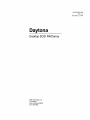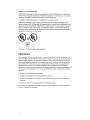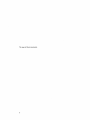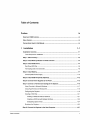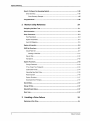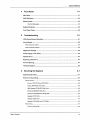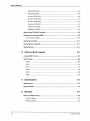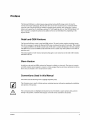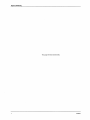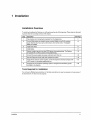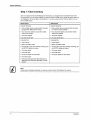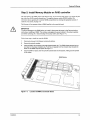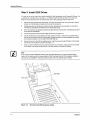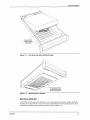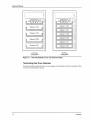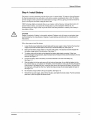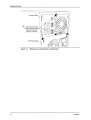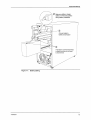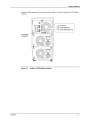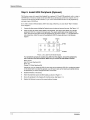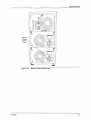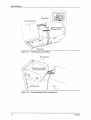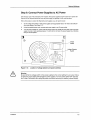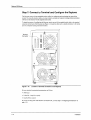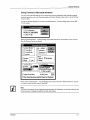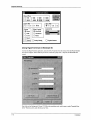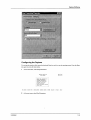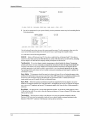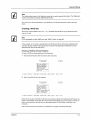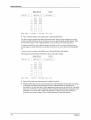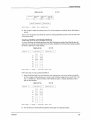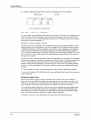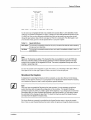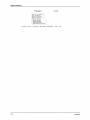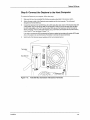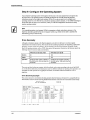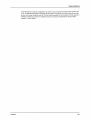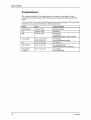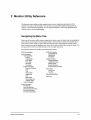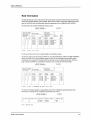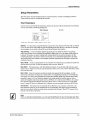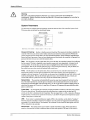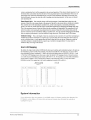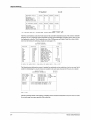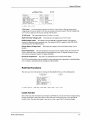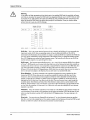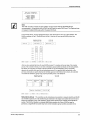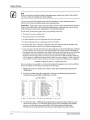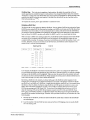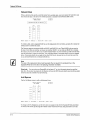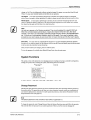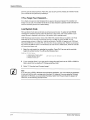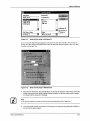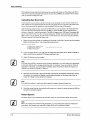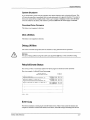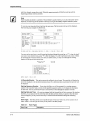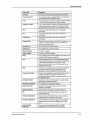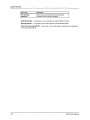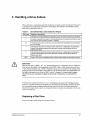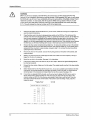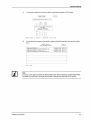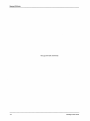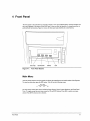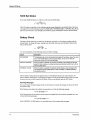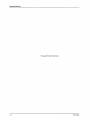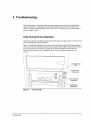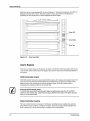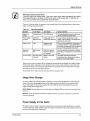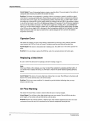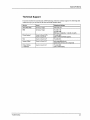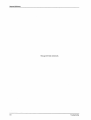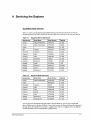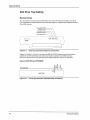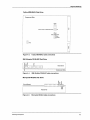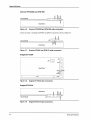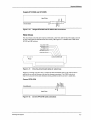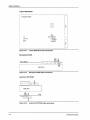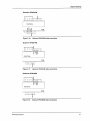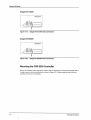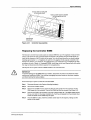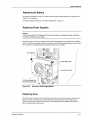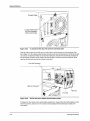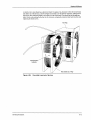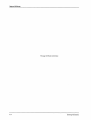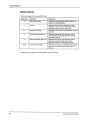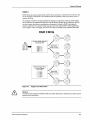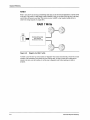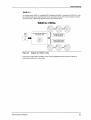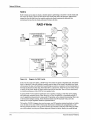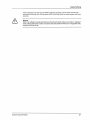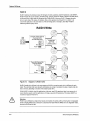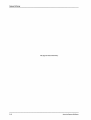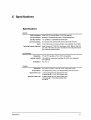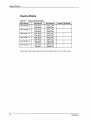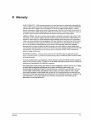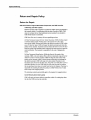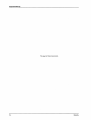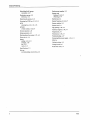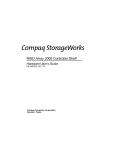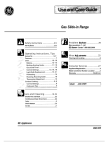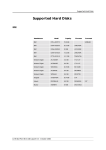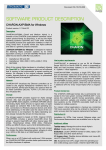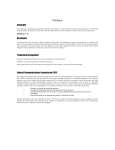Download Seagate ST15150N - Barracuda 4.3 GB Hard Drive System information
Transcript
MAN -005900-000 Rev. 1.1 November 11,1996 Daytona Desktop SCSI RAIDarray CMD Technology, Inc. 1 Vanderbilt Irvine, California 92618 (714) 454-0800 Patent Pending DN#30579AUSOl CMD, CMD Technology, and Daytona are trademarks of CMD Technology, Inc. Windows and Windows 95 are registered trademarks of Microsoft Corporation. All other product and company names are trademarks or registered trademarks of other manufacturers. Copyright © CMD Technology, Inc. November 1996. All rights reserved. CMD reserves the right to make changes to this manual and the equipment described in this manual without notice. CMD has made all reasonable efforts to ensure that the information in this manual is accurate and complete. CMD will not be liable, however, for any technical or editorial errors or omissions made in this manual, or for incidental, special, or consequential damage of whatsoever nature, resulting from the furnishing of this manual, or operation and performance of equipment in connection with this manual. LISTED 88DJ I.T. E. UL Listed to U.S. and Canadian safety standards. FCC Notice This equipment has been tested and found to comply with the limits of a Class B digital device, pursuant to Part 15 of the FCC rules. These limits are designed to provide reasonable protection against harmful interference in a residential installation. This equipment generates, uses and can radiate radio frequency energy and, if not installed and used in accordance with the instructions, may cause harmful interference to radio communications. However, there is no guarantee that interference will not occur in a particular installation. If this equipment does cause harmful interference to radio or television reception, which can be determined by turning the equipment off and on, the user is encouraged to try to correct the interference by one or more of the following measures: • Reorient or relocate the receiving antenna. • Increase the separation between the equipment and receiver. • Connect the equipment into an outlet on a circuit different from that to which the receiver is connected. • Consult the dealer or an experienced radio/TV technician for help. Any changes or modifications not expressly approved by the manufacturer could void the user's authority to operate the equipment. ii Declaration of Conformity CMD Technology, Inc. declares that the equipment described in this document is in conformance with the requirements of the European Council Directives listed below: 89/336/EEC 93/68/EEC EMC Directive EMC Directive On the approximation of the laws of Member States relating to Electromagnetic Compatibility. This declaration is based upon compliance of the product to the following standards: EN 55022, CISPR 22B EN 50082-1 IEC 801 RF Emissions Control Immunity to Electromagnetic Disturbances Product Description: Model: RAID SCSI to SCSI Interface CRD-5900 (E Manufacturer: CMD Technology, Inc. 1 Vanderbilt Irvine, California 92618 (USA) Statement of License Limitations CMD is licensed under patents by EMC which contain claims directly applicable to controllers. The purchase of this controller product does not expressly nor impliedly license the purchaser to combine or use the product in combination with any other products or components which combination would be covered by EMC patent claims applicable to RAID subsystems. As used herein, controllers means a single or mUlti-processor device or group of functionally interrelated devices operable to physically and/or logically configure a plurality of physical mass storage devices as one or more independently accessible arrays, and to control the communication of data between the array(s) and host(s) or client(s) in a predetermined RAID format or other formats. RAID subsystems means a storage subsystem including one or more arrays of physical mass storage devices, and one or more controllers associated therewith. iii This page left blank intentionally. iv Table of Contents Preface ix Retail and OEM Versions ......................................................................................................... ix Slave Version ............................................................................................................................ ix Conventions Used in this Manual ........................................................................................... ix 1 Installation 1-1 Installation Overview ..............................................................................................................1·1 Tools Required for Installation ............................................................................................ 1-1 Step 1: Take Inventory ...........................................................................................................1·2 Step 2: Install Memory Module on RAID controller ............................................................. 1·3 Step 3: Install SCSI Drives ..................................................................................................... 1·4 Disk Drive SCSI IDs ............................................................................................................ 1-5 Terminating Disk Drive Channels ....................................................................................... 1-6 Step 4: Install Battery ............................................................................................................. 1·7 U ninterruptible Power Supply ........................................................................................... 1-1 0 Step 5: Install SCSI Peripheral (Optional) ........................................................................... 1·12 Step 6: Connect Power Supplies to AC Power .................................................................. 1-15 Step 7: Connect to Terminal and Configure the Daytona ................................................. 1·16 Using Terminal in Microsoft Windows ............................................................................... 1-17 Using HyperTerminal in Windows 95 ................................................................................ 1-18 Configuring the Daytona ................................................................................................... 1-19 Creating a RAID Set ......................................................................................................... 1-21 Creating a RAID Set without Partitions ....................................................................... 1-21 Creating a RAID Set with Multiple Partitions ............................................................... 1-23 Designating Spare Drives ........................................................................................... 1-24 Shutdown the Daytona ...................................................................................................... 1-25 Step 8: Connect the Daytona to the Host Computer ......................................................... 1-27 Table of Contents v Daytona RAIDarray Step 9: Configure the Operating System ............................................................................ 1-28 Drive Geometry ................................................................................................................. 1-28 Drive Geometry Example ............................................................................................ 1-28 Congratulations! ...................................................................................................................1-30 2 Monitor Utility Reference 2-1 Navigating the Menu Tree ......................................................................................................2-1 Raid Information .....................................................................................................................2-2 Setup Parameters ...................................................................................................................2-3 Host Parameters .......................................................................·.......................................... 2-3 System Parameters ............................................................................................................2-4 Host LUN Mapping ..............................................................................................................2-5 System Information ................................................................................................................2-5 RAID Set Functions ................................................................................................................2-7 Create Raid Set ..................................................................................................................2-7 Deleting a RAID Set .................................................... ;............................................... 2-11 Rebuild Disk ...............................................................................................,...................... 2-12 Add Spares .......................................................................................................................2-12 System Functions .................................................................................................................2-13 Change Password .............................................................................................................2-13 If You Forget Your Password ...........................................................................................2-14 Load System Code ...........................................................................................................2-14 Uploading New Boot Code ................................................................................................2-16 Restart System .................................................................................................................2-16 System Shutdown .............................................................................................................2-17 Download Drive Firmware .................................................................................................2-17 Disk Utilities ..........................................................................................................................2-17 Debug Utilities.......................................................................................................................2-17 RebuildlCreate Status .......................................................................................................... 2-17 Event Log ..............................................................................................................................2-17 3 Handling a Drive Failure 3-1 Replacing a Disk Drive ...........................................................................................................3·1 vi T able of Contents Daytona RAIDarray 4-1 4 Front Panel Main Menu ..................•.......................................................................................,.................... 4-1 RAID Set Status ......................................................................................................................4-2 Battery Check..........................................................................................................................4-2 Warning Messages ....................................................................................................... 4..,2 System Shutdown ...................................................................................................................4-3 Front ,Panel Tests ..............................................,...................................... ,.............................. 4-3 5 Troubleshooting LEDs During Norm~1 5-1 Operation .............................................................................................5-1 Alarm Signals .............•........... :................................................................................................5-2 RAID Controller Alarm ........................................ ,..... ,.........................................................5-2 Node Controller Alarms .......................................................................................................5-2 Illegal Drive Change .................... ,.......................................................................,.................. 5-3 Power Supply or Fan Alarm .......... ,.............................................................,.......................... 5-3 Operator Error .........................................................................................................................5-4 Replacing a Disk Drive ...............................................................,...................... ~ .................... 5-4 Air Flow Warning ....................................................................................................................5-4 Technical Support ..............................................,..................... ~ ............................................. 5-5 A Servicing the Daytona A-1 Qualified Disk Drives ............................................................................................................. A-1 Disk Drive Tray Cabling ........................................................................................................ A-2 Narrow Drives ........................................................................ 0 ........................................... A-2 Conner CFP2107S and CFP4207S ............................................................................. A-2 Fujitsu M2949SAU Disk Drive ...................................................................................... A-3 IBM Ultrastar DFHS-52F Disk Drive ............................................................................. A-3 Micropolis MC3243 Disk Drive ..................................................................................... A-3 Quantum XP34300S and XP32150S ........................................................................... A-4 Seagate ST15150N...................................................................................................... A-4 Seagate ST32151N............................. M ............................. .......................................... A-4 Seagate ST31230N and 8,T15230N............................................................................. A-5 Wide Drives ........................................................................................................................ A-5 Conner CFP2107W ......................................... ,............................................................ A-5 T~ble of Contents vii Daytona RAIDarray Fujitsu M2915QAU ....................................................................................................... A-6 Micropolis 3243W......................................................................................................... A-6 Quantum XP31070W ................... ,............................................................................... A-6 Quantum XP32150W ................................................................................................... A-7 Quantum VP3221 OW ................................................................................................... A-7 Quantum XP34300W ................................................................................................... A-7 Seagate ST15150W ..................................................................................................... A-8 Seagate ST32550W............................ ,.......................................................... ,............. A-8 Mounting the CRD-5300 Controller ...................................................................................... A-a Replacing the Controller SIMM ............................................................................................. A-9 How To Order a SIMM ..................................................................................................... A-1 0 Replacing the Battery .......................................................................................................... A-11 Replacing Power Supplies .................................................................................................. A-11 Replacing Fans .................................................................................................................... A-11 8 SCSI and RAID Tutorials 8-1 A Quick SCSI Tutorial .............................. ,..............................................................,.............. B-1 RAID Tutorial .................................................................,...............................................,........ B.. 2 RAID 0 ............................................................................................................................... 8-3 RAID 1 ................................................................................................................................2-4 RAID 0+1 ............................................................................................................................2-5 RAID 4 ................................................................................................................................2-6 RAID 5 .............................................................. , ................................................................. 2-8 J800 ..................................................................................................................................2-9 C Specifications C-1 Specifications ................................................................................................,........................ C-1 Daytona Models ..........................................,.......................................................................... C-2 o Warranty 0-1 Return and Repair Policy ... :., ................................................................................................ D-2 Return for Repair ............................................................................................................... 0-2 Shipping Charges .............................................................................................................. 0-3 viii Table of Contents Preface The Daytona RAIDarray is a fault-tolerant, plug-and-play desktop RAID storage system for small to mid-size servers and workstations. Both the four-drive and six-drive models feature an embedded RAID controller with a Fast/Wide SCSI host interface, redundant power supplies, dual cooling fans, a backup battery, and a special bay for installing an optional 5W' half-height tape drive or other SCSI peripheral. All that is required to complete the system is the addition of four or six SCSI dis~ drives, depending on the Daytona model. Retail and OEM Versions The Daytona RAID array comes in retail and OEM versions. The retail version contains everything (except disk drives) necessqry to operate the Daytona RAID array according to the neeos of most users. This includes a 16 megabyte SIMM for the RAID controller and a SCSI cable to connect the Daytona to the host computer. The OEM version omits the SIMM and the SCSI cable so that a reseller may tailor systems for the needs of particular users. This manual applies to both versions. Instructions that apply to one version but not the other will be clearly indicated in the text. Slave Version In addition to the retail and OEM versions, the Daytona is available as a slave unit. The slave unit contains no RAID controller and is designed to connect to a fully-equipped Daytona and house additional disk drives. Slave units are available in five- and seven-drive models. Conventions Used in this Manual This manual uses the following icons to highlight important points. The information icon is used to indicate sections containing important information regarding the installation and operation of the product. The exclamation point icon highlights information that must be heeded to assure operator safety, prevent damage to the product, or maintain data integrity on the disk drives controlled by the product. Preface ix Daytona RAIDarray This page left blank intentionally. x Preface 1 Installation I nstallation Overview To install and configure the Daytona, you will need to perform the following steps. These steps are discussed in greater detail in succeeding sections of this chapter. Step Description See Page 1 Take inventory of all components unpacked from the shipping box. 1-1 2 For the OEM version only, install a memory module (SIMM) on the RAID controller board. Skip this step if you have a retail version, which comes with a 16-megabyte SIMM pre-installed. 1-3 3 Install SCSI drives. 1-4 1-7 4 Install battery. 5 Optional: Install a tape drive or other SCSI device in the peripheral bay. The Daytona will operate with or without a device in the peripheral bay. 1-12 6 Connect the power supplies to a power outlet and ?witch them on. 1-15 7 Enter the Daytona's monitor utility and configure the system. 1-16 8 Switch off the Daytona's power supplies/ connect the Daytona to the host computer with a SCSI cable, turn the power supplies back on. 1-27 g Configure the host computer's operating system to recognize the redundancy groups controlled by the Daytona. 1-28 Tools Required for Installation You will need a Phillips head screwdriver. A flat-blade screwdriver also may be necessary to loosen some of the thumbscrews. No other tools are required. Installation 1-1 Daytona RAIDarray Step 1: Take Inventory After you unpack the Daytona RAID array and accessorie~, you should have the components listed in the following table. If you are unsure whether you received a retail or OEM version, check the model number on the shipping box. If the last digit in the number is a 1, you have a retail version. If the last digit is a 0, you have an OEM version. Retail Version OEM Version Daytona RAI Darray: Daytona RAI Darray: • One controller canister containing RAID controller equipped with 16MB memory module • One controller canister containing RAID controller (no memory module in$talled) • Four (four-drive model) or six (six-drive model) empty drive canisters • Four (four-drive model) or six (six-drive model) empty drive canisters • Two power supplies • Two power supplies • Fan tray with two fans • Fan tray with two fans Accessory Box: Accessory Box: • User's Manual • User's Manual • Battery and battery cable • Battery and battery cable • Mounting kit for each drive canister containing LED and SCSIID cables and screws • Mounting kit for each drive canister containing LED and SCSI 10 cables and screws • Two power cables • Two power cables • One serial cable • One serial cable • 9-to-25 pin adapter for serial cable • 9-to-25 pin adapter for serial cable • 6-foot SCSI cable • External active single-ended SCSI terminator or differential SCSI terminator, depending on model ordered [~] 1-2 Note Please save all packing materials, in case you need to return the Daytona for service. Installation Daytona RAIDarray Step 2: Install Memory Module on RAID controller This step applies to the OEM version of the Daytona only. If you have the retail version, you should skip this step, since your RAID controller already has a 16-megabyte memory module (SIMM) installed. For information about upgrading the controller SIMM and guidelines for selecting the appropriate amount of cache for your system, see page A-9. The Daytona will not operate without a SIMM installed on the controller board. IMPORTANT To prevent damage to the SIMM while you install it, disconnect all power to the Daytona before removing or installing a SIMM. This includes unplugging the power cables to the power supplies and either switching off or disconnecting the backup battery (see Figure 1-7). Follow these steps to install the controller SIMM: 1 Disconnect all power to the Daytona (including the battery). 2 Remove the controller canister. 3 Insert the SIMM in the connector at an angle of approximately 45°. The SIMM's shape assures that you can install it in the proper orientation only. Push the end opposite from the connector down towards the board until the SIMM snaps into place. See Figure 1-1 4 Once the SIMM is in place, insert the controller canister back into the Daytona, making sure the canister is fully seated. SIMM Module Figure 1-1: Installation Location of SIMM on Controller Board 1-3 Daytona RAIDarray Step 3: Install SCSI Drives You may use any of the several drive models certified by CMD Teohnology for the Daytona RAIDarray. For a complete list of certified drives, see page A-lor CMD's World Wide Web site (http://www.cmd.com). Once you have selected the drives for your Daytona, follow these installation steps for each drive: Remove the drive canisters from the Daytona. To remove the canisters, pull up on the handle to pop the canister out of its back plane connector, and then pull the canister out. 2 Disable termination on the disk drive. Refer to the drive manufacturer's documentation for instructions. The Daytona automatically terminates the drive channel SCSI buses. 3 Remove any jumpers occupying the positions that determine the drive's SCSI 10. The Daytona sets each drive's SCSI 10 automatically. 4 Connect the canister's SCSI and power cables to the drive (see Figure 1-2). 5 Connect the SCSI 10 and LED cables to the drive as shown in Figure 1-3. Be sure to rout~ the wires so they do not protrude above the top of the canister. Detailed instructions for each supporteo drive may be found starting on page A-2 and on CMD's World Wide Web site. 6 Secure the drive in its tray with the supplied screws. Insert the screws through the bottom of the canister and into the mounting holes in the drive. See Figure 1-4. 7 Once you have mounted the disk drive, slide the canister into the Daytona, making sure that the canister is fully seated. The canister handle must be in the down position to fully seat the canister. Note If you wish to connect additional drives to the disk channel buses, you may purchase a slave version of the Daytona, which comes without a RAI Dcontroller and with the necessary cables to connect two units together. The slave version comes in five- and seven-drive models. Figure 1-2: 1-4 Disk drive tray SCSI and power cables Installation Daytona RAIDarray Attach SCSIID and Drive Activity LED Cables Figure 1-3: Disk drive tray LED and SCSI 10 cables Drive Supplied Screws through Canister from Bottom and into Drive Figure 1-4: Securing drive to canister Disk Drive SCSI IDs All SCSI IDs on the Daytona's disk channel buses are set automatically and cannot be changed. The RAID controller always takes SCSI ID 7 on each drive channel. The SCSI IDs for the Daytona's disk drives are set automatically according to their placement in the box, as shown in Figure 1-5. Installation 1-5 Daytona RAIDarray ~-~~~~~~~~~ I .El6~:~D~ I ~ l Channel 1 110 0 SiRJ ~ ~m =:~~~'-I~ 1mJ ~ 1_ lL"", Channel 21 10 a NNwl Channel 21 10 1 ,: ,: ,:. :;.: .:;:. I~II : ...:... J :1 ..:1 ..:: ..:1 . :.: .. ..•..;.:•.. : :: ~ _ODD Four-Drive Confi guration Figure 1-5: Six-Drive Configuration Disk drive SCSI IDs in four- and six-drive models Terminating Disk Drive Channels The Daytona tenninates both ends of the two drive channels on the back plane with active tennination. There is no need to install tenninator resistors. 1-6 Installation Daytona RAIDarray Step 4: Install Battery The battery is crucial to protecting your data in the event of a power failure. To improve write performance, the Daytona temporarily stores write data in cache before actually committing the data to disk. The battery provides enough current to preserve this cached data for as long as 36 hours, giving you time to restore AC power so the Daytona can finish writing the data to disk. CMD Technology highly recommends that you use a battery with the Daytona. Although the product will operate without a battery, you run the risk of losing data to a power interruption without one. An uninterruptible power supply (UPS) can provide much of the same protection as a battery, but a battery is less subject to failure. CAUTION Danger of explosion if battery is incorrectly replaced. Replace only with same or equivalent type recommended by the manufacturer. Dispose of used batteries according to the manufacturer's instructions. Follow these steps to install the battery: Loosen thumb screws holding the connector plate and top power supply in place. Remove the top power supply and pivot the connector plate out of the way to reveal the battery bay. See Figure 1-6 Installation 2 Make sure the battery charger switch is in the down (off) position. The Daytona should be shipped with the battery charger switch in the off position. See Figure 1-7. 3 The battery ships with the black and red leads of the battery cable already connected. If they have become dislodged during shipment, attach the black lead to the black terminal and the red lead to the red terminal. See Figure 1-7. 4 Connect the battery cable to the battery circuit board attached to the side of the battery bay. See Figure 1-7. 5 Slide the battery into the bay and secure with the hook-and-Ioop strap. As you slide the battery into the bay, hold the strap up, so it passes over the battery. Once the battery is inside, pass the strap through the holes provided in the battery bay floor. Insert the strap into the hole closest to the battery, and then bring the strap back up through the other hole. Tighten the strap and press the two sides together to fasten it. See Figure 1-8. 6 Flip the battery charger switch to the up (on) position. See Figure 1-8. 7 Reinsert the top power supply, press it firmly into place, and tighten its thumb screws. Pivot the connector plate back in place and tighten the thumb screws. 1-7 Daytona RAIDarray Connector Plate CD Loosen thumb screws, remove top power supply, and pivot connector plate out of the way Top Power Supply Figure 1-6: 1-8 @ Battery bay is located behind connector plate Installation Daytona RAIDarray ® Make sure battery charger switch is in the down position during battery installation Connect cable to battery circuit board If necessary connect black lead to black terminal and red lead to red terminal Figure 1-7: Installation Battery cabling 1-9 Daytona RAIDarray ® Set the battery charger switch in the up position after installing the battery Slide battery into enclosure and secure with strap Figure 1-8: Securing the battery with the restraining strap Note When you first unpack the Daytona, the battery may be nearly or completely discharged. The Daytona's charger will recharge a dead battery in about 24 hours. It is recommended that you allow the battery time to recharge before using the Daytona in a situation where the availability of your data is critical. See page 4-2 for a description of the Daytona's battery warning messages and alarms. Uninterruptible Power Supply If you have an uninterruptible power supply (UPS), you may connect the AC power fail and low battery signal lines to the UPS signal connector on the back of the Daytona box. When a power failure occurs, the UPS engages and sends a signal to the Daytona that the normal supply of AC power has failed. The Daytona will respond by flushing any data currently stored in its cache. For subsequent I/O operations, the Daytona will refrain from using its cache and immediately write data to the disk array. This slows the performance of the controller but guarantees that no data will be lost in the cache if power is interrupted. When the battery in the UPS degrades to a certain threshold, the UPS sends a low battery signal to the Daytona, which 1-10 Installation Daytona RAIDarray immediately begins preparations for an orderly shutdown. Figure 1-9 shows the location of the UPS signals connector. 7Ground @ o o 3 AC Power Fail o 9 Two Minute Warning UPS Signals Connector Figure 1-9: Installation Location of UPS signals connector 1-11 Daytona RAIDarray Step 5: Install SCSI Peripheral (Optional) The Daytona comes with a special bay designed for an optional5W' fixed SCSI peripheral, such as a tape or CD-ROM drive. This device resides on the same SCSI bus as the Daytona and the host computer. It is not connected to the Daytona's RAID controller, so you cannot install another disk drive in the peripheral bay and make it part of a RAID set. If you wish to install a SCSI peripheral, follow these steps. Otherwise, you may skip to "Step 6: Connect Power Supplies." Unscrew the three screws holding the Daytona's cover in place and remove the cover. See Figure 1-10. 2 Attach the SCSI 10 selector switch cables to the peripheral. This switch, which allows you to set the peripheral's SCSI 10, is located on the back panel. The selector switch cable comes routed from the switch, through the back plane and into the peripheral bay as shown in Figure 1-11. The cable has four color-coded wires. Attach the wires to the peripheral's SCSI 10 jumpers as shown in the following diagram: Orange Brown Red ® @ 1 ® CI' ~Black Pins 2,4, 6, 8, and 10 are tied to Ground. Your peripheral's jumper pin locations may differ from this diagram. Consult the peripheral's user's manual for the actual locations. Make sure you connect the cable leads as follows: Black: Ground Red: 10 0 (Least Significant Bit) Brown: 101 Orange: 10 2 (Most Significant Bit) Alternatively, you may forego the SCSI 10 switch and set the peripheral's SCSI 10 by configuring jumpers on the device itself. If you take this approach, you will have to open up the Daytona and partially remove the peripheral if you need to change the SCSI 10 in the future. 1-12 3 Disable termination on the device. 4 Attach the peripheral's power and SCSI cables, as shown in Figure 1-11. 5 Secure the peripheral to the chassis with machine screws. See Figure 1-12. 6 Replace the Daytona's cover and the screws holding it in place. Installation Daytona RAIDarray Remove 3 Screws Holding Cover Figure 1-10: Installation Remove screws holding cover 1-13 Daytona RAIDarray Power Cable ~ I SCSI Cable Figure 1·11: Attaching cables to peripheral Mounting Holes Figure 1·12: 1-14 Securing peripheral to the enclosure rack Installation Daytona RAIDarray Step 6: Connect Power Supplies to AC Power The Daytona comes with redundant power supplies. Both power supplies must be turned on to operate the Daytona. If the Daytona detects that only one power supply is operating. it will sound an alarm. Follow these steps to connect the Daytona's power supplies to an AC power source: Set the voltage level switch on both power supplies to the appropriate value (115 volts or 230 volts) for your power system. See Figure 1-13 . 2 Using the supplied power cords, connect each power supply to an AC power outlet. 3 Turn the power supplies on. A lamp under the power supply tray handle will shine green when the power supply is turned on and operating properly. The LED will turn red when the power supply fails, indicating that you should replace it. (JD @ Power Switch Voltage Selector Switch Figure 1-13: Location of voltage selector and power switches Warning Be sure to flip the voltage switch on the power supplies to the correct setting for your area. Failure to select the proper setting will damage the power supplies. Turn the power switch OFF (depress the 0 side of the switch) and unplug the power cord before removing or installing a power supply. Installation 1-15 Daytona RAIDarray Step 7: Connect to Terminal and Configure the Daytona The Daytona comes with an embedded monitor utility for configuring and monitoring the status of the system. To access the monitor utility, you must connect a terminal or computer running terminal emulation software to the Daytona with the supplied serial cable. To begin the process of configuring the Daytona, attach one end of the supplied serial cable to the terminal connector on the back of the Daytona (see Figure 1-14) and the other end to a dumb terminal or to the serial port of a computer running a terminal emulator. Terminal Connector Figure 1-14: Location of terminal connector on the Daytona Set your terminal communications parameters as follows: • 9600 baud • 8 data bits, 1 stop bit, no parity • XoniXoff flow control If you are not using a PC with Windows or Windows 95, you may skip to "Configuring the Daytona" on page 1-19. 1-16 Installation Daytona RAIDarray Using Terminal in Microsoft Windows You may connect the serial cable to a PC or laptop and access the configuration utility through a terminal emulation application such as the Terminal program in Microsoft Windows. Here is how to set up Terminal to run the utility. Activate the Terminal application, and select Terminal Emulation ... from the Settings menu. Choose DEC VT-lOO (ANSI). Terminal Emulation o 1.TV (6 eneric J @ ........................................................, • ~.P.I~. Y.I.:19.9. 1~.~.§J.)J o DEC VT-~2 Select Terminal Preferences ... from the Settings menu. Make sure tpat the "Use Function, Arrow, and Ctrl Keys for Windows" box is not selected. Terminal Preferences Terminal Modes D Line Wrap D Local ,E.cho D ,S"ound CR -) CR/lF D Inbound D Outbound I !1!11!!1!1!1!1!1118I!!1!lll!!!1!1 l~lllllBii.11llllll!1 Cursor o J!lock Columns @!to 0132 @ Underline ~ Blin,k Terminal font - I D o Show Scroll Bars IBM to ANSI Buffer lines: Finally, select Communications ... from the Settings menu. Set the baud rate to 9600, data bits to 8, stop bits to 1, parity to none, and flow control to XoniXoff. Note The Scroll Lock feature of your keyboard must be turned off. Otherwise, you will not be able to use the arrow keys to navigate through the monitor utility menus. Installation 1-17 Daytona RAIDarray Communications \ ]laud Rate o 110 o 2400 0 300 0 600 0 4800 @ (~§:9.Q) 01200 0 19200 p;:ata Bilo ,itop Bits LO~)0607@8 @ 1 01.5 Earity @ None flow Control @ XonlXoff o Odd o Even o Mark o Space 02 ~onnector o Hardware o None 0 Parity Check o Carrier Detect Using Hyperferminal in Windows 95 Activate the HyperTerminal application, and select File, Properties from the menu. From the Phone Number tab, select Configure. Select 9600 bits per second, 8 data bits, parity none, 1 stop bit, and XonlXoff flow control. COM 1 Properties D m Next click on the Settings tab. Choose VT-IOO as the emulation mode, and be sure to select Terminal Keys in the "Function, arrow, and ctrl keys act as" box. 1-18 Installation Daytona RAIDarray Configuring the Daytona To activate the monitor utility, press the keyboard Enter key until you see the opening screen. Press the Enter key again to access the main menu. 1 At the main menu, select Setup Parameters. 02-05-96 18:09:30 Monitor Utility MAIN MENU +- - - - -- - - - - -- --- - - - - -- --+ RAID Set Information Setup Parameters System Information RAID Set Functions System Functions Disk Utili ties Rebuild/Create Status Event Log +---- ----------------- --+ UP ARROW: CURSOR UP 2 Installation I DOWN ARROW: CURSOR DOWN I ENTER: SELECT I CTRL-Z: EXIT At the next menu, select Host Parameters. 1-19 Daytona RAIDarray Monitor Utility MAIN MENU 02-09-96 13:25:45 +- - - - - - - - - - - - - - - - - - - - - --+ RAID Set Information I Setup Parameters I Syst+- - - - - - - - - - - - - - - - - --+ RAID I Host Parameters I Syst I System Parameters I Disk I Host LUN Mapping I Rebu+- - - - - - - - - - - - - - - - - --+ Event Log I +- - -- - - - - - - --- - - ---- ----+ UP ARROW: CURSOR UP I DOWN ARROW: CURSOR DOWN I ENTER: SELECT I CTRL-Z: EXIT 3 Set the host parameters for your system. Initially, the host parameters screen may look something like the following example. Monitor Utility HOST PARAMETERS 07-05-96 18:10:08 +- - - - - - - - - - - - - - - -+- - - - -- - - - - --+ I Parameter I Channel 0 I +- - - - - - - - - - - - - - - -+- - - - - - - - - - --+ SCSI ID I 0 I Tag Queuing I ON I Sync. Mode I ON I Sync. Rate I 20 MB/SEC I Bus Width I 16 Bit I Termination I NA I +- - - - - - - - - - - - - - - -+- - - - - - - - - - --+ ARROW KEYS: MOVE CURSOR! ENTER: SELECT! CTRL-Z: EXIT Use the keyboard's arrow keys to move the cursor around the screen. To edit a parameter value, move the cursor to that field and press Enter, then use the arrow keys to spin through the available values. You will need to set the following parameters: SCSI 10: Select an ID between 0 and 15 if you have a wide host bus, or between 0 and 7 if you have a narrow host bus. Make sure that the SCSI ID does not conflict with other devices on the host bus, including the host adapter. The SCSI ID must uniquely identify the Daytona on the host bus. Tag Queuing: If your host adapter supports tag queuing you should enable this feature. Tag queuing permits each initiator to issue commands accompanied by instructions for how the target should handle the command. The initiator can specify whether each command should be executed by the target at the first available opportunity, in the order in which it was received, or at a time deemed appropriate by the target. Tag queuing permits each initiator to have multiple commands outstanding and each target to optimize the commands it receives. Sync. Mode: This parameter should be turned on in almost all cases. If you call technical support with a problem, the representative may ask you to tum Sync. Mode OFF temporarily to troubleshoot problems with the host bus. The maximum length of the SCSI cable in synchronous mode is 3 meters (9.9 feet) for single-ended buses and 25 meters (82 feet) for differential buses. Sync. Rate: Select the maximum synchronous transfer rate supported by the host adapter. An narrow SCSI bus will support maximum sync. rates from five to 10 megabytes per second. A wide bus will support sync. rates up to 20 megabytes per second. This parameter applies only when the Sync. Mode parameter is turned on. Bus Width: The Daytona has a 16-bit Wide SCSI host interface. To use the full width of the bus, select 16 Bit as the bus width. If you wish to force the Daytona to behave as if it were a Narrow SCSI device, select 8 Bit as the bus width. Termination: This field has no effect on the Daytona. You must use external termination with the Daytona. SCSI buses must be terminated at each end, so you should install an external terminator in the Daytona's "Host OUT" connector if the Daytona is the last device on the bus. 1-20 Installation Daytona RAIDarray Note The single-ended version of the Daytona comes with an active external terminator. The differential version comes with an external differential terminator. Once you have set the host parameters to your satisfaction, exit the Host Parameters screen by pressing Ctrl-Z. Creating a RAID Set The Daytona supports RAID levels 0, 0+1,1,4,5, and JBOD. Each RAID set may be partitioned into as many as 16 units. Note For an explanation of each RAID level, see "RAID Tutorial" on page 8-2. In this example, we will create an unpartitioned level 4 RAID set with four of the drives connected to the controller. The steps outlined in this example may be repeated with appropriate modifications to create additional RAID sets with the other drives. Creating a RAID Set without Partitions To create a RAID set without partitions, follow these steps. 1 Select Raid Set Functions from the monitor utility main menu. Monitor Utility MAIN MENU 07-05-95 18:09:30 +- -- - - - - - - - - - - - - - - - - - - --+ RAID Set Information Setup Parameters System Information RAID Set Functions System Functions Disk Utilities Rebuild+Create Status Event Log +- - - - - - - - - - - - - - - - - - - - - --+ UP ARROW: 2 CURSOR UP I DOWN ARROW: CURSOR DOWN I ENTER: SELECT I CTRL-Z: EXIT Select Create Raid Set from the submenu. Monitor Utility MAIN MENU 07-05-95 18: 10: 59 +- - - - - - - - - - - - - - - - - --- - --+ RAID Set Information I Setup Parameters I System Information I RAID Set Functions I System+- - - - - - - - - - - - - - - --+ Disk U I Create RAID Set I Rebuill Rebuild Disk I Event I Add Spares I +- - - - - - -+- - - - - - - - - - - - - - - --+ UP ARROW: CURSOR UP I DOWN ARROW: CURSOR DOWN I ENTER: SELECT I CTRL-Z: EXIT Drives that are not part of a RAID set will show up as Unknown. Empty boxes indicate that the Daytona was unable to communicate with the disk drive on that channel and SCSI ID. If you see an empty box where you believe a drive should be, check the drive for disconnected power, or SCSI cables, or bent pins on the connectors. After a drive becomes part of a RAID set, its RAID Set # will appear in the Channel-ID field. Installation 1-21 Daytona RAIDarray 02-09-96 14:30:22 Moni tor Utility CREATE RAID SET +----- -- - - -- -+---- -+ I RAID Set I 0 +--- --- - ---- -+- -- --+ I I RAID Level I 4 +- - - ---- -- - --+---- -+ I +-- - - - - ---- - -+- -- --+ +----- - ------+- ----+ I Partitions I 1 I +-- - -- - ---- --+--- --+ Ch 2 Ch 1 +- ---+ Id 0 I Unkn I IUnknl +- - --+ Id 1 IUnknl +- - --+ Id 2 IUnknl Id 3 I IUnknl +----+ IUnknl +- - --+ +----+ +----+ +- ---+ +- - --+ Id 4 Id 5 I +----+ Id 6 I +- ---+ I +----+ +----+ ENTER: SELECT I C: CONTINUE I I: DRIVE INFO I CTRL- Z: EXIT 3 Select a Raid Set #, Raid Level, and the drives to include in the RAID set. Use the arrow keys to navigate from field to field on the screen. When you reach a field that you wish to modify, press Enter and then use the up and down arrow keys to spin through the available options. When you arrive at the value you wish to keep, press Enter to save the selection. To cancel, press Ctrl-Z. To create a new RAID set, select a Raid Set # that is not already in use. If you select a Raid Set # that is already assigned to another RAID set, the controller will ask you if you want to destroy the existing RAID set. To select a drive for inclusion in the RAID set, set its Channel-ID field to Onli (Online). This example shows the selection of the first two drives on each drive channel. 02-09-96 14:30:22 Monitor utility CREATE RAID SET +- - - - --- - - - - -+- -- - -+ +- - - - - ---- ---+---- -+ +- - - -- -- -- I RAID Set I 0 +- - - - - - - - - - - -+--- - -+ I RAID Level I 4 +- - - -- - - - - - - -+- - - - -+ I Partitions I 1 +- - - -- ---- - --+--- --+ Id 0 Id 1 Id 2 Ch 1 +- - --+ +- - --+ IOnli I IOnlil IOnli I ---+- -- --+ Ch 2 IUnkn I +- - --+ +- - --+ IUnknl I Unknl Id 3 +- - --+ +- ---+ +-- --+ +--- -+ Id 4 Id 5 Id 6 ENTER: SELECT I 1-22 c: I I I I +-- --+ +----+ +----+ +----+ CONTINUE I I: DRIVE INFO I CTRL-Z: EXIT 4 Once you have made your selections, press C to begin the creation. S Designate a Redundancy Group number and Chunk Size. The Redundancy Group number will translate to the logical unit number (LUN) that the host will use to address the RAID set. The chunk size determines how the data from the host will be apportioned across the drives in the RAID set. The default chunk size of 128 blocks is a good compromise between optimum read performance and optimum write performance. (You may be able to improve the performance of Daytona if you select a chunk size tailored for your system. See page 2-10 for a detailed discussion of chunk size selection.) Installation Daytona RAIDarray 02-19-96 14:46:36 Monitor utility CREATE RAID SET +- - - - - - - - - - -+- - - - - - - - - - - -+- - - - - - - - - - - -+- - - - - - - - - --+ I Partition I Redundancy I Chunk Size I Partition I I I Group I (BLKS) I Size (MB) I +- - - - - - - - - - -+- - - - - - - - - - - -+- - - - - - - - - - - -+- - - - - - - - - --+ I 0 I 0 I 256 I 1522 I +- - - - - - - - - - -+- - - - - - - - - -- -+- - - - -- -- - - - -+- - - - - - -- - --+ +- - - - - - - - - - - - - - - - - - - - - - -+- - - - - - - - - - - - --+ I Capacity (Used/Total) I 1522/1522 MB I +- - - - - - - - - - - - - - - - - - - - - - -+- - - - - - - - - - - - --+ ENTER: SELECT I C: CREATE I CTRL- Z: PREVIOUS PAGE I 6 Press C again to initiate the creation process. You will be prompted to confirm the action. Press Enter to proceed. You may view the progress of the RAID set creation by selecting Rebuild/Create Status from the main menu of the monitor utility. Creating a RAID Set with Multiple Partitions To create a RAID set with multiple partitions. select Raid Set Functions and then Create Raid Set from the main menu. You will see a screen similar to the one below. (RAID set 0 from the previous example occupies the drives on IDs 0 and 1 of each channel.) 02-09-96 14:31:06 Monitor Utility CREATE RAID SET +------------+-----+ I RAID Set I 1 I +- - - - - - - - - - - -+-- - - -+ +------------+-----+ I RAID Level I 4 I +- -- - - - - -- - - -+- - - - -+ Id 0 Id 1 Id 2 Ch 1 Ch 2 +----+ +- ---+ I 0 I 0 IUnknl IUnknl I +----+ Id 4 +----+ Id 5 Id 6 I I Unknl +----+ I I Partitions I 1 +----+ I 0 +----+ +----+ Id 3 +------------+-----+ +- - - -- - -- - - - -+-- - --+ +----+ I I I I +----+ +----+ +----+ I I +----+ I I I I I I +----+ +----+ ENTER: SELECT I C: CREATE I I: DRIVE INFO I CTRL- Z: EXIT Follow these steps to create a partitioned RAID set. 1 Select a Raid Set #, Raid Level, Num Partitions value, and the drives you wish to include in the RAID set. This example will demonstrate how to create a Level 5 RAID set, using the drives on ID lICh. 2, ID 2/Ch. 1, and ID2/Ch. 2. The new RAID set will be RAID set number 1. Finally, the RAID set will be split into four partitions. Monitor Utility CREATE RAID SET +- - - - - - - - - - - -+- - - - -+ I RAID Set I 1 I +------------+-----+ 02-09-96 14:31:06 +- -- - -- -- -- - -+- - -- -+ +- - - - - - - - --- -+- - - --+ I RAID Level I 5 I Partitions I 4 +------------+-----+ +------------+-----+ Id 0 Id 1 Ch 1 Ch 2 +----+ +----+ I 0 I 0 +----+ I 0 IOnlil +----+ Id 2 IOnlil +----+ Id 3 I I +----+ Id 4 I +--- -+ Id 5 I I I I +- ---+ Id 6 I +- ---+ +--- -+ +----+ IOnlil +----+ I I +----+ +----+ +----+ I I +----+ ENTER: SELECT I C: CREATE I I: DRIVE INFO I CTRL-Z: EXIT 2 Installation Once the drives are selected and the parameters entered, press C to begin the creatiOJ,1. 1-23 Daytona RAIDarray 3 Designate a Redundancy Group number, Chunk Size, and Partition Size for each partition. Monitor Utility CREATE RAID SET 02-19-96 14:46:36 +- - - - - - - - - - -+- - - - - - - - - - - -+- - - - - - - - - - - -+- - - - - - - - - --+ I Partition I Redundancy I Chunk Size I Partition I I I Group I (BLKS) I Size (MB) I +- - - - - - - - - - -+- - - - - - - - - - - -+- - - - - - - - - - - -+- - - - - - - - - --+ I 0 I 1 I 256 I 381 I 1 I 2 I 256 I 381 I 2 I 3 I 256 I 381 I 3 I 4 I 256 I 381 +- - - - - - - - - - -+- - - - - - - - - - - -+- - - - - - - - - - - -+- - - - - - - - - --+ +------ -- - -- -- ----------+--------- -- ---+ I Capacity (Used/Total) I 1522/1522 MB I +--- -- - ----- -- ----- - - - --+- - ------ ---- --+ ENTER: SELECT I C: CREATE I CTRL-Z: PREVIOUS PAGE I You must assign a unique Redundancy Group number to each partition. This number will be translated to the logical unit number (LUN) for the partition. Since each partition will appear to the host as a different disk drive, it must have its own LUN. Since Redundancy Group number 0 was assigned in the previous example, this example will start the numbering at 1. See page 2-10 for help on selecting a chunk size. By default, the controller will apportion the available disk capacity equally among the partitions. You may adjust the partition size for each partition, if you wish. To change the size of a partition, use the arrow keys to highlight the partition size cell for each partition, and enter the new size in megabytes. As you enter new values, the Capacity (Used) field will be updated accordingly. If you enter a partition size that causes the total to exceed the available capacity, the Capacity (Used) field will contain a string of asterisks (****). You may use less than the total available capacity. The resulting redundancy groups will use only the amount of disk space that you specify. Note how the concept of the RAID Set Number differs from the Redundancy Group Number. In this example, Redundancy Group numbers 1 through 4 are associated with RAID Set number 1. From the controller's point of view in this example, Redundancy Group number 0 belongs to RAID Set 0, and Redundancy Group numbers 1 through 4 belong to RAID Set 1. From the host's point of view, there is no such thing as RAID Sets 0 and 1, only (in this example) LUNs 0 through 4, which the controller sees as Redundancy Groups through 4. ° 4 Press C to initiate the creation. You will be prompted to confirm the action. Press Enter to continue. You may view the progress of the RAID set creation by selecting Rebuild/Create Status from the main menu of the monitor utility. Designating Spare Drives Spare drives are optional, but they can play an important role in a system with level 4 or 5 RAID sets. Because of the way these RAID levels handle data storage, they can survive the failure of one drive in the RAID set, but if another drive fails before the first drive is replaced and its data rebuilt, the entire RAID set is lost. Therefore, it is important to quickly replace any drive that fails in a level 4 or 5 RAID set. You can physically replace a failed drive, which can leave your data vulnerable for several minutes it takes you to replace the drive and rebuild its data. Or you can designate a spare drive, which the Daytona will automatically select to replace the failed drive. The disadvantage of a spare drive is that the drive occupies space in the Daytona and stores no data until it is needed to replace a failed drive. To designate a spare drive, use the Add Spares screen under the Raid Set Functions menu item. 1-24 Installation Daytona RAIDa~ray Monitor Utility ADD SPARES Id 0 Id 1 Id 2 Id 3 Ch 1 +- ---+ Ch 2 +----+ , Hot , +-- --+ +----+ 'Warm' +- - --+ 02-09-96 14:30:22 , 0 , +----+ , 0 , +- ---+ , 0 , +-, 0---+, , , , , +-, - --+, +- ---+ , , , , +----+ +- - --+ , , , , +----+ , +-- --+ Id 4 Id 5 Id 6 , +----+ +----+ ENTER: SELECT' S: ADD SPARE' I: DRIVE INFO, CTRL-Z: EXIT Use the arrow keys to highlight the field of an available drive and press Enter. A drive identified as Unkn (Unknown) is available for designation as a spare. A number in a drive field indicates that that drive is part of a RAID set. Once you have selected an available drive field, use the up and down arrow keys to spin through the spare options. Stop at Hot for a hot spare or Warm for a warm spare. Press Enter again to save your selection. Finally, press S to add the specified drives to your pool of spares. Table 1-1: Spare Definitions Warm Spare A drive that is connected to power but not spun up to reduce wear and tear while it stands by to take over for a failed drive. Hot Spare A drive that is connected to power and spun up to make it immediately available in case of a drive failure. Note Spares on the Daytona are global. This means that they are available for use by all RAID sets. When the controller detects a drive failure it searches for the first available spare that is large enough to be a member of the degraded RAI D set. The search progresses through each drive channel in ascending order. You also may modify a drive designated as a spare. For instance, you could change a Hot spare to Warm, a Warm spare to Hot, or either type of spare to Unknown to remove it from the spare pool. Shutdown the Daytona In preparation for connecting the Daytona to the host computer, you must shut off power to the Daytona. Before you shut off power, however, it is a good practice to use the Daytona's System Shutdown command, which enables the Daytona to flush its cache and perform a graceful shutdown. Note Once you have connected the Daytona to the host computer, it is not necessary to perform a system shutdown after changing the configuration of the controller. The System Shutdown command is used only when you need to power off the Daytona. If you change one or more Host Parameters after you have connected the Daytona to the host computer, you will need to reboot the controller for the changes to take effect. To reboot the Daytona, select the Restart System command from the System Functions menu. The System Shutdown command is accessible from the System Functions menu, as shown the example below. Once you select System Shutdown, the monitor utility will guide you through the shutdown process. Installation 1-25 Daytona RAIDarray Moni tor Utility MAIN MENU 02-19-96 11:40:32 +- - - - - - - - - - - - - - - - - - - - - --+ RAID Set Information Setup Parameters System Information RAID Set Functions System Functions +- - - - - - - - - - - - - - - - - - - - - - - --+ Change Password 1 Restart System 1 System Shutdown +-1 Load System Code 1 Download Drive Firmware +- - - - - - - - - - - - - - - - - - - - - - - --+ UP ARROW: CURSOR UP 1-26 1 DOWN ARROW: CURSOR DOWN 1 ENTER:SELECT 1 CTRL-Z: EXIT Installation Daytona RAIDarray Step 8: Connect the Daytona to the Host Computer To connect the Daytona to your computer, follow these steps: 1 Make sure that you have completed the shutdown procedure described in the previous section. 2 Switch off power to both of the Daytona's power supplies and the host computer. This will prevent disruptions to the host SCSI bus. 3 Connect the Daytona to the host SCSI bus with a SCSI cable (the retail version of the Daytona ships with a SCSI cable). Plug one end of the cable into the Daytona's "Host IN" port and the other end into either the SCSI host adapter or the "OUT' port of another SCSI device if the Daytona is not the first external device on the bus. If the bus ends at the Daytona, plug a terminator (also shipped with the retail version) in the "Host OUT" port, as shown in Figure 1-15. If you wish to continue the SCSI bus beyond the Daytona, replace the terminator with another SCSI cable and run the cable to the next SCSI device. Remember to terminate the bus at both ends. 4 Switch both of the Daytona's power supplies and the host computer back on. Terminator Host SCSI IN Figure 1-15: Installation Host SCSI Bus Connection with External Terminator 1-27 Daytona RAIDarray Step 9: Configure the Operating System Your computer's operating system will recognize the Daytona in the same manner that it recognizes any SCSI hard drive. The operating system will identify the Daytona by its SCSI ID and the Daytona's redundancy groups by their logical unit numbers (LUNs). If you are not sure how to configure your operating system for a new SCSI device, consult the operating system's manuals, or visit CMD Technology's World Wide Web site (http://www.cmd.com). where you will find configuration instructions for many popular operating systems. Note Your operating system must support LUNs to recognize multiple redundancy groups on the Daytona. Operating systems that do not support LUNs (e.g. DOS) will be able to address the redundancy group on LUN 0 only. Drive Geometry Although a redundancy group on the Daytona appears as one drive to the host, it is in fact a logical representation of several disk drives. This means that the traditional vocabulary for describing a disk drive's geometry-sectors; heads; and cylinders-has no meaning in the RA TD environment. However, for the benefit of operating systems, such as UNIX, that require disk geometry information, the Daytona reports the following values for sectors, heads, and cylinders. Sectors RAID Sets 32 GB and Under RAID Sets over 32 GB 64 128 Heads 16 128 Cylinders Divide the total number of blocks in the RAI D set by 1024 and drop the remainder. Divide the total number of blocks in the RAID set by 16384 and drop the remainder. The sector and head values are constant, while the cylinder value varies according to the size of the RAID set. As the above table shows, the Daytona also uses two different methods for reporting drive geometry; one for RAID sets with capacities of 32 gigabytes and under, and another method for RAID sets over 32 gigabytes. Drive Geometry Example This section shows how to determine the disk geometry that the Daytona will report for a sample RAID set. This RAID set is shown in the following RAID Set Information screen from the controller's monitor utility. 02-21-96 10:14:38 Monitor Utility RAID SET INFORMATION +-----------------+----------------------+-----------------+----------------.+ I RAID Set Number I 1 I I I I RAID Set Status Date Stamp Redundancy Grp Capacity I I I I Non-Degraded 02-21c96 10:17:45 1 4134 MB I I I I RAID Level Partitions Redundancy Grps Chunk Size Capacity I I I I 5 1 1 256 8466432 BLKS BLKS +- - - - - - - - - - - - - - - - -+- - - - - - - - - - - - - - - - - - - - - -+- - - - - - - - - - - - - - - - -+- - - - - - - - - - - - - - - --+ I # I I 1/0 I I Ch I SCSI ID I I Member Status I I Member Size I I Member Vendor I I Member Model I I Mbr Rev. I I +- - - -+- - - - -+- - - - - -+- - - - - - - - - - - +- - - - - - - - - -+- - - - - - - - - -+- - - - - - - - - - - - - - - - -+- - - - - -+ o I 1 2 3 4 I I I I I I I 1 1 1 2 2 0 1 2 1 2 Online Online Online Online Online I 1033 2050 1033 2040 2050 MB MB MB MB MB FUJITSU QUANTUM FUJITSU SEAGATE QUANTUM I I M2694ES-512 811F 581H 811F 0013 581H I XP32150 I M2694ES-512 I STl2550N I XP32150 I I I I I - - -+- - - - -+- - -- - -+- - - - - - - - - - -+- - - - - - - - - -+- - - - - - - - - -+- - -- - - - - - - - - - - - - -+- - - -N: NEXT I P: PREV I CTRL-Z: EXIT 1-28 Installation Daytona RAIDarray Since the RAID set is less than 32 gigabytes, the number of sectors will be 64, and the number of heads will be 16. To determine the number of cylinders, take the capacity of the RAID set in blocks from the top, right portion of the screen, divide that value by 1024 and toss the remainder. In this example, the block capacity is 8466432. Therefore, the number of cylinders the Daytona will report for this RAID set would be 8268 (8466432 + 1024 = 8268). Installation 1-29 Daytona RAIDarray Congratulations! This completes the installation. Your Daytona should now be ready to use. See chapter 2 for more information about the monitor utility, which contains many more functions than those discussed in this chapter. If you have trouble with your Daytona, CMD Technology offers free technical support. The following table outlines the ways you can reach us (all times are Pacific Standard Time). 1-30 Service Hours Telephone/Address World Wide Web 24 hours, 7 days http://www.cmd.com FTP 24 hours, 7 days ftp.cmd.com BBS 24 hours, 7 days 714-454-1134 714-454-0795 9600 baud, 8 data bits, 1 stop bit, no parity Phone Support 6 a.m. to 6 p.m. M-Th. 6 a.m. to 5 p.m. Fri. 714-454-0800 (ask for RAID technical support) FAX 8 a.m. to 5 p.m. M-F 714-454-8314 Internet E-Mail 8 a.m. to 5 p.m. M-F [email protected] (please allow 24 hours for a response) Product Orders or Literature 8 a.m. to 5 p.m. M-F 714-454-0800 (ask for RAID Sales) Installation 2 Monitor Utility Reference The Daytona's monitor utility provides complete control over the configuration and operation of the controller. You may also use the utility to view the status of the controller's RAID sets and monitor the progress of create and rebuild operations. An event log screen displays a continuously updated listing of controller events to aid in troubleshooting. Navigating the Menu Tree Each screen in the monitor utility contains a legend at the bottom screen with instructions for navigating that screen. The up and down arrows move among the fields or menu options on a screen. Use the Enter key to select a field or option. When you select a field, use the arrow keys to spin through the available values. Press Enter again to accept the displayed value. Press Ctrl-Z to exit the field without saving the change. You may also press Ctrl-Z to exit a screen and return to the next higher menu level. The following outline shows the flow of the monitor utility menus. RAI D Set Information Setup Parameters Host Parameters SCSIID Tag Queuing Sync. Mode Sync. Rate Bus Width Termination System Parameters Password Checking Date Time Rebuild Rate Create Rate UPS Read-Ahead Read-Ahead Limit Validation Delay Host LUN Mapping RAID Set Functions Create RAI D Set Rebuild Disk Add Spares System Functions Change Password Load System Code Restart System System Shutdown Download Drive Firmware Disk Utilities Format Disk Test Disk Rebuild/Create Status Event Log System Information I/O Statistics Free Lists Statistics Manufacturing Information Environmental Status I/O Process Information Monitor Utility Reference 2-1 Daytona RAIDarray Raid Information The Raid Set Statistics screen is the heart of the monitor utility and likely will be the screen you find most useful during normal operation of the controller. This screen provides a continuously updated report on the status of your RAID sets, with inforrhation about their parameters, drive configuration and condition. The following is an example of a Raid Set Statistics screen. 02-21-96 10:14:36 Moni tor Utility RAID SET INFORMATION + - - - - - - - - - - - - - - - - -+- - - - - - - - - - - - - - - - - - - - - -+- - - - - - - - - - - - - - - - -+- - - - - - - - - - - - - - - --+ RAID Set Number RAID Set Status Date Stamp Redundancy Grp Capacity I I I I I 1 Non-Degraded 02-21-96 10:17:45 1 4134 MB RAID Level Partitions Redundancy Grps Chunk Size Capacity I I I I I I I I I I 5 1 1 256 6466432 I I I BLKS BLKS I I - -- -- -- - -- - --- --+-------- - --- - - --- ---- -+- --- - -- --- - -- --- -+- - - - - --- - - - -- - - --+ # I I I/O Ch SCSI 1D I I I I Member Status Member Size I I Member Vendor I I Member Model I I Mbr Rev. I I I I + - - - - + - - - - - + - -'- - - - + - - - - - - - - - - - + - - - - - - - - - -+ - - - - - - - - - - + - - - - - - - - - - - - - - - - - +- - - - - - + o 1 1 1 2 2 1 2 3 4 0 1 2 0 1 Online Online Online Online Online 1033 2050 1033 2040 2050 I I I I I MB MB MB MB MB I I FUJITSU QUANTUM FUJITSU SEAGATE QUANTUM I I I I I I I M2694ES-512 XP32150 M2694ES-512 ST12550N XP32150 I I I I I 611F 561H 611F 0013 561H I I I I I I I I I i i i i I I I I +- - - - - - - -+ - - - - - - - - - - -+- - - - - - - - - -+- - - - - - - - - -+- - - - - - - - - - - - - - - - -+- - - - --+ N: NEXT I P: PREV I CTRL-Z: EXIT Use the up and down arrow keys to page through your redundancy groups. The Daytona supports the partitioning of RAID sets. A partitioned RAID set will have multiple redundancy groups associated with it. Each redundancy group will have its own redundancy group number, which corresponds to the Logical Unit Number (LUN) that the host will use to address the partition. When you page to partitioned RAID set, the RAID Set Information will look like the following example. 02-21-96 10:14:36 Monitor Utility RAID SET INFORMATION +- - - --- -- - - -- --- --+--------- - --- - - --- --- -+--- - - - - - - --------+--- ------ -- - ---- --+ I I I RAID Set Number RAID Set Status Date Stamp I I I 2 Non-Degraded 02-21-96 09:51:07 RAID Level Partitions Redundancy Grps I I I I I I 5 2 2 I I I +- --- - - -- -- - - --- --+-- - - - - - --- - - --- -- --- - -+- -- ---- ---- --- -- -+--- - --- - - ----- ----+ +----+- -- --+- --- --+- - -- -- - -- ---+- - -- ---- --+-- - - ------+- --- - - - -- - --- - - - -+- -----+ I # I I I I/O Ch SCSI 1D I I I I Member Status I I Member Size Member Vendor I I I I Member Model I I Mbr Rev. I I +- - - - +- - - - -+- - - - - -+- - - - - - - - - - - - +- - - - - - - - - -+- - - - - - - - - -+- - - - - - - - - - - - - - - - -+- - - - --+ o 1 2 3 4 1 1 2 2 2 3 4 2 3 4 +- - - -+- - -N: NEXT I Online Online Online Online Online 1021 1021 1033 1021 1021 MB MB MB MB MB DEC DEC FUJITSU DEC DEC DSP3107LS DSP3107LS M2694ES-512 DSP3107LS DSP3107LS 440C 440C 611F 440C 440C - - - - - +- - - - - - - - - - - -+- - - - - - - - - -+- - - - - - - - - -+- - - - - - - - - - - - - - - - -+- - - - --+ P: PREV I R: REDUNDANCY GRP INFO I CTRL- Z: EXIT To view the information specific to each partition, press "R" for redundancy group information. The following is an example of the a redundancy group information screen. 02-21-96 10:14:36 Monitor Utility RAID SET INFORMATION +- - - - - - - - - - -+ -- - - - - - - - - - - - - - -+- .................... -+- .................................. -+_ .......................... _+ I Partition I 0 1 I Redundancy Grp I 2 3 I Chunk Size I 256 BLKS 256 BLKS I Capacity (BLKS) I 4182016 4182016 I Capacity (MB) I +-----------+----------------+------------+-------------------+---------------+ I I I I I I 2042 2042 +- - - - - - - - - - -+-- - - - - - - - - - - - - - -+- - - - - - - - - - - -+- - - - - - - - - - - - - - - - - - -+- - - - - - - - - - - - - --+ CTRL-Z: Monitor Utility Reference PREVIOUS PAGE 2-2 Daytona RAIDarray Setup Parameters This menu option uncovers the Host Parameters, System Parameters, and Host Lun Mapping submenus. These screens are useful for configuring the controller. Host Parameters Use this screen to set the SCSI ID, Synchronous transfer rate, and bus width for the Daytona's host interface. You may also enable or disable tag queuing here. Monitor utility HOST PARAMeTERS 07-05-95 18: 10: 08 +- - - - - - - - - - - - - - - -+- - - - - - - - - - --+ I Parameter I Channel 0 I +- - - - - - - - - - - - - - - -+- - - - - - - - - - --+ I SCSI ID I 0 I Tag Queuing I ON I Sync. Mode I ON I Sync. Rate I 20 MB/SEC I Bus Width I 16 Bit I Termination I NA +- - - - - - - - -- - - - - --+- - - - - - - - - - --+ ARROW KEYS: MOVE CURSOR I ENTER: SELECT I CTRL-Z: EXIT I SCSI 10: You must select a unique ID between 0 and 15 if you have selected 16~bit bus width, or between o and 7 for an 8-bit bus width. Make sure that the SCSI IDs for the other devices on the host bus, including the host adapter, do not conflict with the ID you set for the Daytona's host interface. Tag Queuing: If your host adapter supports tag queuing you may enable this feature. Tag queuing permits each initiator to issue commands accompanied by instructions for how the target should handle the command. The initiator can specify whether each command should be executed by the target at the first available opportunity, in the order in which it was received, or at a time deemed appropriate by the target. Tag queuing permits each initiator to have multiple commands outstanding and each target to optimize the commands it receives. Sync. Mode: If you tum this parameter on, the controller will communicate at a synChronous transfer rate specified under Sync. Rate. To select asynchronous mode, tum Sync. Mode off. Bus Width: The Daytona has a 16-bit Wide SCSI host interface. To use the full width of the bus, select 16 Bit as the bus width. If you wish to force the Daytona to behave as if it were a Narrow SCSI device, select 8 Bit as the bus width. Sync. Rate: Select the maximum synchronous transfer rate supported by the host adapter. An 8-bit (narrow) bus will support maximum sync. rates from five to 10 megabytes per second. A 16-bit (wide) bus will support sync. rates up to 20 megabytes per second. This parameter applies only when the Sync. Mode parameter is turned on. If your Daytona is equipped with a single-ended host interface and you wish to operate at the highest synchronous transfer rate (Le. 20 MB/sec. for a wide bus and 10 MB/sec. for a narrow bus), the total length of the SCSI cable must be less than or equal to 3 meters (9.9 feet) for a single-ended bus or 25 meters (82 feet) for a differential bus. In addition, you must terminate both ends of the SCSI bus. Termination: The Daytona does not terminate the host SCSI bus at the controller, so this field on the Host Parameters screen may not be changed from NA (not applicable). SCSI buses must be terminated at each end, so you should install an external active terminator in the Daytona's "Host OUT" connector if the Daytona is the last device on the bus. Note When you change host parameters, you must use Restart System to have the changes take effect. Monitor Utility Reference 2-3 Daytona RAIDarray & Warning Be sure to use System Shutdown whenever you need to power down the controller for maintenance. System Shutdown flushes any data left in the cache and prepares the controller for an orderly shutdown. System Parameters Use this screen to configure password checking, and set the date and time of the controller's system clock. This screen also sets the rates for rebuilds and creates. Monitor utility SYSTEM PARAMETERS 07-17-96 12:35:01 +- - - - -- - - - - - - - - - -- --+-- - - - - - -- -- -- --+ I Parameter I Value I +- - - ---- -- - - - -- - -- --+-- -- - - - -- -- -- --+ Password Checking OFF Date 07-17-96 Time 12:34:37 Rebuild Rate 100 Create Rate 100 UPS Not Installed Read-Ahead ON Read-Ahead Limit 256 Validation Delay 0 ARROW KEYS: MOVE CURSOR I ENTER: SELECT I CTRL-Z: EXIT I Password Checking: Enables or disables password checking. When password checking is enabled, the controller will limit access to the monitor utility unless the user enters the correct password. Without the correct password, the user will be able to see only the Raid Set Statistics, System Statistics, Rebuild/Create Status, and Event Log screens. Once you have turned password checking on, the controller will prompt for a password the next time you try to enter the monitor utility. Date: Use this option to set the system date. Once you set the date, the controller's internal clock will keep the date current. This date is displayed on most monitor screens, and, more importantly, is stamped on all event log entries. To set the date, use the arrow keys to highlight the date field. Switch to edit mode by pressing Enter. Then use the left and right arrow keys to move among the month, day, and year fields, and the up and down arrow keys to spin the selected field up and down. Time: Use this option to set the system time. Once you set the time, the controller's internal clock will keep the time current. This time value is displayed on most monitor screens, and, more importantly, is stamped on all event log entries. To set the time, use the arrow keys to highlight the time field. Switch to edit mode by pressing Enter. Then use the left and right arrow keys to move between the hour, minute, and second fields, and the up and down arrow keys to spin the selected field up and down. Rebuild Rate: The controller will rebuild RAID sets at the same time it handles 110 activity from the host. The relative priority the controller gives to rebuilds on the one hand and 110 activity on the other is determined by the Rebuild Rate. This rate ranges from 1 to 100. A rate above 50 places a higher priority on rebuilds at the expense of 110 activity. A rates below 50 improves 1/0 response but causes rebuilds to take place at a slower rate. Create Rate: As with rebuilds, the controller will perform RAID set creations at the same time it handles 1/0 activity from the host. The relative priority the controller gives to creates on the one hand and 1/0 activity on the other is determined by the Create Rate. This rate ranges from 1 to 100. A rate above 50 places a higher priority on creates at the expense of 110 activity. A rate below 50 improves 110 response but causes creates to take place at a slower rate. UPS: If you connect a un interruptible power supply (UPS) to the controller, set this field to "Installed." This will cause the controller to watch for "low battery" and "AC power fail" signals from the UPS and act accordingly. If you set this field to "Not Installed," the controller will not watch for these signals, even if a UPS is connected to the controller. Read-Ahead: This option permits you to enable or disable read-ahead caching. When read-ahead is turned on, the controller will take in additional data with each read operation. This data will be stored in 2-4 Monitor Utility Reference Daytona RAIDarray cache in anticipation that it will be requested in the next read operation. If the data is indeed requested, it can be fetched from cache rather than from the drive. This can greatly improve read performance when you are performing many reads from sequential data. If your data is non-sequential, read-ahead will actually slow read performance, because the controller will be reading extra data unnecessarily. In this case, you should tum read-ahead off. Read-Ahead Limit: The controller always will limit the amount of read-ahead data it takes in to the amount of data left in the current chunk or the amount of data left on the current drive, whichever is smaller. The controller never will read-ahead to another drive, as this would impose an unwanted performance penalty. The user may further limit the scope of read-ahead operations by setting the read-ahead limit value. This is the maximum amount of data (in blocks) that the controller will read ahead. The controller still will select the smallest value among the read-ahead limit, the amount of data left in the current chunk, and the amount of data that can be read without shifting to another drive. You may find that changing the read-ahead limit can improve performance if you have selected a large chunk size. The default value is 256 blocks. Validation Delay: This is the length of time (in seconds) that the controller will wait before attempting to validate the disk drives connected to it at power up. If you have disk drives that need extra time to spin up, set the validation delay to a value greater than the time it takes the drives to spin up. Otherwise, when the controller attempts to validate the drives at power up, it will fail to recognize them. You may select a validation delay of as long as 60 seconds. Host LUN Mapping By default, the logical unit number (LUN) that the host uses to address each redundancy group is the same as the redundancy group's number. For example, if the Daytona's SCSI ID on the host bus is 0, and you have three redundancy groups, numbered 0, 1, and 2. the host would address them as SCSI ID 0, LUN s 0, 1, and 2. The Host LUN Mapping screen allows you to alter the default LUN mapping scheme. Using this screen, you could map each redundancy group to any LUN from a to 31. For example, you could make redundancy group number 5 appear as LUN 4 to the host, as shown in the following screen. You may also block a redundancy group from appearing to the host by replacing its number with a dash (-). 02-09-96 13: 14: 00 Moni tor Utility HOST LUN MAPPING Channel 0 I Host LUN I Redundancy Group I +- - - - - - - - - -+- - - - ~ - - - - - - - - - - - --+ I 0 i 1 I I i 5 I I 8 9 1e 11 I 1-.::: I 9 10 11 12 13 l4 15 15 i +- .. _ .... - ...... ,..-t- ...... - .. _ .... 16 17 18 19 ~ ............ - - _ .. _+ 16 17 18 19 20 20 21 21 22 23 7 8 13 14 +-- - - --- .. - .. + ........ -- ... "'''' ..... -- --- --+ I Host LUN I Redundancy Group I n ~3 24 24 25 26 27 28 29 I 30 i 31 25 I 26 27 28 29 30 31 ARROW KEYS: MOVE CURSOR I N: NEXT CH I P: PREY CH I ENTER: SELECT I CTRL-Z: EXIT System Information System Infonnation offers two measures of your RAID system: 1/0 Statistics aml Free Lists Statistics. The L 0 Stati~tic" screen displays mfOml(HlOn that can help you determine how efficiently the controller is handling I/O requests. Monitor Utility Reference 2-5 Daytona RAIDarray 07-17-96 12:29:03 Monitor Utility I/O STATISTICS +- - - - - - -- - - - - - - - - - - - - - - -+- - - -- - -- -+- - -- - - - - -+- - - - - - - - -+- - - - - - - --+ I Redundancy Group 0 I Current I Minimum I Maximum I Average I + - - - - - - - - - - - - - - - - - - - - - - -+- - - - - - - - - +- - - - - - - - -+- - - - - - - - -+- - - - - - - --+ I Qro' s/sec I 0 I 0 I 0 I 0 I I Average OIO Size I 0 I 0 I 0 I 0 I I 0 I 0 I 0 I 0 I I Percent Reads I Percent Cache Hits I I I I I I Modified List Count I 0 I 0 I 0 I 0 I +- - - -- - -- - - - - - - - - - - - - - - -+- - - - - - - - -+- - -- - - -- -+- - - - -- - - -+- - - - - - - --+ I All Redundancy Groups I Current I Minimum I Maximum I Average I +-----------------------+---------+---------+---------+---------+ I oro' s/Sec I 0 I 0 I 0 I 0 I I Average OIO Size I 0 I 0 I 0 I 0 I I 0 I 0 I 0 I 0 I I Percent Reads I I I I I I Percent Cache Hits I Modified List Count I 0 I 0 I 0 I 0 I Sample Period: 1 SEC N/P: NEXT/PREV REDUN GRP I UP/DOWN ARROW: INC/DEC SAMPLE PERIOD I CTRL-Z: EXIT The Free Lists Statistics screen shows the status of the controller1s internal structures. This screen is intended primarily for use by technical support personnel, but some of the information is useful to know when you are configuring the controller. This is especially true of the CB Resource and Usable Cache Size values, which enter into the formula for selecting a chunk size (see page 2-10). 02-19-96 11:34:12 Moni tor Utility FREE LISTS STATISTICS +- - - - - - - - - - - - - --+- - - - - - - - - - - - - - -+ I Resources I Used/Total +- - - - - - - - - - - - - --+- - - - - - - - - - - - - - -+ CB 0/126556 PSCB 0/126556 SGT 0/4754 SCDRP 0/400 CORP 3/200 lOP 0/40 BTN 0/200 PSBTN 0/200 RWR 0/40 MPWR 0/40 DMT 0/80 EVL 0/10 ERRREC 0/40 FET 0/112 TOE 12/100 +- - - - - - - - - - - - - - - - - - - - - - -+- - - - - - - - - - - - - - --+ I Parameter Value I +- - - - - - - - - - - - - - - - - - - - - - -+- - - - - - - - - - - - - - --+ 98 % System Idle o% Segment write o % Read/Modi fy /Wr i te o% Create Parity Write o % Combined Method Write o % No Parity Write o % Raid l/JBOD Write o % Raid 0+1 Write XOR Block Count 0 Modified List Count 0 Hash Table Count 1 Hash Table Size 128.0 KB Usable Cache Size 61. 8 MB Total Cache Size 68.0 MB Sample Period 1 SEC UP ARROW: INC SAMPLE PERIOD I DOWN ARROW: DEC SAMPLE PERIOD I CTRL-Z: EXIT The Manufacturing Information screen is intended for authorized service technicians, but the user may find it useful for determining how much memory is installed in the cache and what kind of I/O ports are available. Monitor Utility MANUFACTURING INFORMATION 02-09-96 11: 54: 11 +- - - - - - - - - - - - - --+- - - - - - - - - - - - -+- - - - - - - - - -- - -- - - - -+- - - - - - - - - - - - - - --+ Model Number 5300 Processor Type 33300 Serial Number 0000 Processor Clock 25 MHz Date of Mfg. 02-07-96 Processor Memory Processor ORAM DRAM 0 10 91 SIMM OA Size 32 MB DRAM 1 10 91 SIMM OB Size XOR 10 91 SIMM 1A Size PIC 10 91 SIMM 1B Size - - - - - - -- -- - - --+-- - - - - - - - - -- -+- -- - - - -- --- --- -- - -+- - - ---- -- --- - -Channel 0 16-Bit Singled-Ended Host Module, 10 91 Channel 1 16-Bit Single-Ended Disk Module, 10 91 Channel 2 16-Bit Single-Ended Disk Module, 10 91 CTRL-Z: EXIT The Environmental Status screen displays a snapshot of the crucial environmental factors that must be within the normal range for proper operation of the controller. 2-6 Monitor Utility Reference Daytona RAIDarray 02-09-96 12: 00: 00 Monitor utility ENVIRONMENTAL STATUS +- - - - - - - - - - - - - - - - - - - - - - - - - - - - - - -+- - - - - - - - -+- - - - - - - - - - - - - - --+ I Parameters I Value I Status I +- - - - - - - - - - - - - - - - - - - - - - - - - - - - - - -+- - - - - - - - -+- - - - - - - - - - - - - - --+ I 5 Volt Level 5.00 V I Normal I 12 Volt Level 12.00 V I Normal I SCSI Terminator Voltage Level 5.00 V I Normal I DRAM 0 Voltage L e v e l S . 00 V I Normal I DRAM 1 Voltage Level 0 . 00 V I Not Installed I Backup Battery Voltage Level 7.26 V I Normal I Board Temperature 90 F I Normal I Enclosure Temperature 0 F I Not Installed +-- - -------- ---- ------ -- ---- --- -+-- ----- --+----- -------U: UPDATE I CTRL-Z: EXIT 5 Volt Level: The normal range is between 4.80 and 5.25 volts exclusive. When the system power voltage drops 4.80 volts or climbs to 5.25 volts, the controller will sound its alarm. When the voltage drops to 4.75 volts or climbs to 5.30 volts, the controller will shut down. 12 Volt Level: The normal range is from 10.8 volts to 14.4 volts. SCSI Terminator Voltage Level: This should be in the range from 4.45 to 5.55 volts. DRAM Voltage Levels: The voltage level for the DRAM is controlled internally. The readout is intended for authorized service technicians only. The reading for DRAM 1 applies to other CMD RAID controllers that have two DRAM sockets. Backup Battery Voltage Level: installed. This displays the voltage level from the battery backup if one is Board Temperature: This is the temperature as measured on the controller board. The controller will sound its alarm and issue a warning when the board temperature reaches 125 degrees Fahrenheit and shut down when the temperature reaches 132 degrees Fahrenheit. Enclosure Temperature: This field is not implemented in the current firmware release. The I/O Process Information screen is intended for use by authorized service personnel as a troubleshooting tool. It contains no information that the average user will find useful. RAID Set Functions This opens up a menu with options for creating and rebuilding RAID sets, as well as adding spares. 07-05-95 16:10:59 Monitor Utility MAIN MENU +- - - - - - - - - - - - - - - - - - - - - --+ I RAID Set Information I I Setup Parameters I I System Information I I RAID Set Functions I I System+- - - - - - -- - - - -- - - --+ I Disk UI Create RAID Set I I Rebuill Rebuild Disk I I Event I Add Spares I +- - - - - - -+- - - - - - - - - - - - - - - --+ UP ARROW: CURSOR UP I DOWN ARROW: CURSOR DOWN I ENTER: SELECT I CTRL-Z: EXIT Create Raid Set This is where you select the drives for and configure a new RAID set. Use the arrow keys to navigate among the fields. Press Enter to edit a field. Once you are in edit mode, use the arrow keys to cycle through the available values. Then press Enter again to save the new value, or press Ctrl-Z to cancel the change. Monitor Utility Reference 2-7 Daytona RAIDarray Warning If you edit a cell that represents a drive that is part of an existing RAID set, the controller will warn you that you are about to cause the RAID set to be degraded and ask you to confirm that you wish to proceed. If you edit another cell in the same RAID set, the controller will warn you that you are about to cause the RAID set to go offline and prompt for confirmation. Once you confirm either action, there is no way to undo the change. Monitor Utility CREATE RAID SET +------------+-----+ I RAID Set I 0 I +- - - - - - - - - - - -+-- - - -+ +------------+-----+ I RAID Level I 4 I +- - - - - - - - - - - -+- - - - -+ Id 0 Id 1 Id 2 Id 3 Id 4 Id 5 Id 6 Ch 1 +----+ IUnknl +----+ IUnknl +----+ IUnknl +- ---+ I I +-- --+ I I +--- -+ I I +-- --+ I I +- - --+ 02-09-96 14:28:32 +------------+-----+ I Partitions I 1 I +- - - - - - - - - - - -+- - - --+ Ch 2 +----+ I Unkn I +----+ IUnknl +----+ IUnknl +----+ I I +-- --+ I I +----+ I I +----+ I I +- - --+ ENTER: SELECT I C: CONTINUE I I: DRIVE INFO I CTRL-Z: EXIT RAID Set: This is the number that the Daytona will use to identify the RAID set. It is not necessarily the logical unit number (LUN) that your operating system will use to address the RAID set. The LUN is determined by the Redundancy Group number you assign to a particular RAID set or partition of a RAID set. You may specify a Redundancy Group number later in the creation process, or change the number with the Host LUN Mapping screen under the Setup Parameters screen. The controller will skip over any RAID set numbers already assigned as you spin through the values. RAID Level: The Daytona supports RAID levels 0, 1,0+1,4 and 5. It also supports JBOD ("Just a Bunch of Drives"). JBOD permits you to connect individual disk drives to the Daytona and make them available as standalone disk drives to the host. You must perform a separate RAID set creation for each JBOD disk drive you create. The RAID set number you assign to the drive will be its LUN, unless you map the drive to a different LUN with the Host LUN Mapping screen. JBOD disk drives are useful when you want to connect a drive to the same host adapter as the Daytona, but you don't want to use another SCSI cable. Drive Selection: The drives connected to the controller are depicted in an array organized by drive channel and SCSI ID. Drives that are not in use and thus available for selection will show up as Unkn (Unknown). Drives that already have been assigned to a RAID set will be identified with the RAID Set number of which they are a member. To select a drive for inclusion in a RAID set, use the arrow keys to highlight the field for that drive. Press Enter to edit the field. Then use the arrow keys to spin through the available options: Onli (Online) and Unkn. Select Onli (Online) to make a drive an active member of the RAID set, and press Enter to save your selection. If you select a drive that already is part of a RAID set and set it to Unkn, the controller will warn you if you if this action will cause the existing RAID set to become degraded or go offline. Partitions: This is the number of partitions to be created out of the RAID set. Each partition will have its own Redundancy Group number, which translates into the logical unit number (LUN) that the host will see, unless you map the group to another LUN with the Host LUN Mapping screen. You may create up to 16 partitions. Drive Info: You may select any Channel/ID cell and press "I" to view information about the specified disk drive, such as in the example below. If you select an empty cell, the Daytona will scan the SCSI bus and identify any disk drives added to the bus since the controller was last booted up. 2-8 Monitor Utility Reference Daytona RAIDarray +- - - - - - - - - - - - - - - - - - - - - - - - - - - - - - --+ I I Disk Drive Information For Channel 2, SCSI ID 0 I I I I I I I I I Status: Capacity: Vendor: Model: Revision: Unknown 2050 MB QUANTUM XP32150 581H I I I I I +- - - - - - - - - - - - - - - - - - - - - - - - - - - - - - --+ Note The width (number of drives) of each partition is equal to the width of the RAID set that encompasses it. All partitions within a RAID set will have the same RAID level. The Daytona does not support multiple RAID levels within the same RAID set. In the example below, we have selected three drives. The selected drives show up as Onli (Online). The RAID set number will be O. The RAID level will be 4. And we will carve up the RAID set into four partitions. 02-09-96 14:28:32 Monitor Utility CREATE RAID SET +- -- - --- - - -- -+-- - --+ I RAID Set +------- ...... --+ ..... -- ... + I 0 +--- -- - - - - ---+-----+ +- .. ---- .. -----+--- --+ I RAID Level I 4 I Partitions +- --- --- -----+- -- --+ +---- ------.-+- --.-+ Id 0 Ch 1 Ch 2 +----+ +- ---+ IOnli I IOnlil +----+ Id 1 Id 2 IOnlil I 4 +--- -+ IUnknl +- - --+ +- ---+ IUnknl +----+ IUnknl +----+ +----+ +----+ Id 3 Id 4 Id 5 Id 6 +----+ I I +----+ I I +-.--+ I +----+ I I I I I +- - --+ I I +----+ ENTER: SELECT I C: CONTINUE I I: DRIVE INFO I CTRL- Z: EXIT After you have selected the drives for your RAID set, press C to continue to the next step of the creation process. The controller will ask you to enter a redundancy group number and chunk size for each partition. By default, the controller will assign a 256-block chunk size to each redundancy group, and equally apportion the available disk space to each redundancy group. If you specified just one partition on the previous screen and you specify less than the full disk capacity in the Partition Size column, the controller will create the redundancy group using only the specified portion of the RAID set. Monitor Utility CREATE RAID SET 02-19-96 14:46:36 +- - - - - - - - - - -+- - - - - - - - - - - -+- - - - - - - - - - - -+- - - - - - - - - --+ I Partition I Redundancy I Chunk Size I Partition I I (BLKS) I Size (MB) I I I Group +- - - - - - - -. - -+- - -. - - - - - - - -+- - - - - - - - - - - -+- - - - - - - - - --+ I I I I 0 1 2 3 I I I I 1 2 3 4 I I I I 256 256 256 256 I I I I 381 381 381 381 I I I I +- - - - - -- -- - -+- - - - - - - -" - - -+- --- - -. - -- - -+- - - - - - - - - --+ +-- ---- -- --- - - -------- --+--------------+ I Capacity (Used/Total) I 1522/1522 MB I +- - - - - - - - - - - - - - -" - - -- - - -+- - - - - - - -" - - - --+ ENTER: SELECT I C: CREATE I CTRL- Z: PREVIOUS PAGE I Redundancy Group: The controller uses the redundancy group number to uniquely identify each RAID set or RAID set partition. It is this number that gets translated to the logical unit number the host will use to address the redundancy group. The redundancy group number should not be confused with the RAID set number. The RAID set number is an internal identification number only. Since a RAID set may be partitioned, a single RAID set number may have several redundancy group numbers associated with it. Monitor Utility Reference 2-9 Daytona RAIDarray Note When you use the arrow keys to select a redundancy group number, the monitor utility will skip over any numbers that already have been assigned. You may use the Host LUN Mapping screen under Setup Parameters to map a redundancy group to a different LUN or hide the redundancy group from the operating system. Chunk Size: RAID systems "stripe" data when writing to the array. This means that data from the host is broken up into smaller chunks, with each chunk then being written to a disk in the array. The size of these chunks (measured in logical blocks) is determined by the Chunk Size parameter. For best results, use the following rules when you are selecting a chunk size: • The chunk size must be a multiple of 32. • The maximum chunk size is 1024 blocks. • For fastest sequential writes use a large chunk size (128 or 256 blocks). • For fastest sequential reads use a small chunk size (32 or 64 blocks). • For normal usage, with a combination of reads and writes, use a chunk size of 96 or 128 blocks. This should make the chunk size around 3 to 10 times the average block size. • If you have many LUN s with many drives and a large chunk size, use the following formula to verify that you have sufficient cache memory. The chunk size multiplied by the number of drives in the RAID set (including the parity drive) multiplied by two should be less than the total usable cache. Look on the Free Lists Statistics screen for the amount of usable cache in the controller (see page 2-6). This value is displayed in the lower right portion of the screen, across from the label "Usable Cache Size." Since this value is expressed in megabytes and the chunk size in blocks, you must multiply the "Usable Cache Size" value by 2048 to convert it to blocks. (There are 512 bytes in a block and 1048576 bytes in a megabyte.) ChunkSize x NumbecOCDrives x 2 < Usable_Cache_Size Here is an example of a calculation to verify that the controller with 4 megabytes in its cache has sufficient memory for a RAID set with 6 drives and a chunk size of 1024 blocks: Multiply the chunk size (1024) by the number of drives (6) and double the product (result = 12288 blocks). 2 Convert the "Usable Cache Size" displayed on the Free Lists Statistics page to blocks by multiplying the value (3.6 MB) by 2048 (result = 7372.8). Monitor utility FREE LISTS STATISTICS +- - - ---- - ---- - --+--- - - --- - - - - - --+ I Resources I Used/Total I +- - - --- - - -- - - - --+---- - - - - - - - - - --+ CB 0/7372 PSCB 0/7372 SGT 0/4754 SCDRP 0/400 CDRP 3/200 lOP 0/40 BTN 0/200 PSBTN 0/200 RWR 0/40 MPWR 0/40 DMT 0/80 EVL 0/10 ERRREC 0/40 FET 0/112 TQE 12/100 +- - - - - - - - - - - -- 02-19-96 11: 34: 12 +- --- - - --- -- - ---- - - - - -- -+-- -- - - - -- - - - - ---+ I Parameter I Value I +- - - - - - - -- --- ---- - -- - - - -+- -- - - - - - - - - - - - --+ System Idle 98 % Segment Write 0 % Read/Modify /Wri te 0 % Create parity Write 0 % Combined Method Write 0 % No Parity Write 0 % Raid 1/JBOD Write 0 % Raid 0+1 Write 0 % XOR Block Count 0 Modified List Count 0 Hash Table Count 1 Hash Table Size 128.0 KB Usable Cache Size 3.6 MB Total Cache Size 4.0 MB Sample Period 1 SEC +- - - - - - - -- - - - - - - - - - - - - - -+- - --- - - -- - - - -- UP ARROW: INC SAMPLE PERIOD I DOWN ARROW: DEC SAMPLE PERIOD I CTRL- Z: EXIT 3 2-10 The value from step 1 (12888 blocks) is greater than the value from step 2 (7372.8), so the chunk size is too large. You must reduce the chunk size to avoid exhausting the available memory. A smaller chunk size, such as 256 or 512 blocks, would be a better value. Alternatively, you could leave the chunk size at 1024 and install more cache memory. Monitor Utility Reference Daytona RAIDarray Partition Size: This is the size in megabytes of each partition. By default, the controller will try to equally apportion the available disk space to each partition. If you change the default values, the controller will display a running total of the allotted disk space in the Capacity (Used/Total) box. If the total size of the partitions you specify exceeds the total capacity of the disk drives in the RAID set, the Used field will be filled with asterisks (e.g., ****). To complete the creation, press C again and Enter to confirm the action. Deleting a RAID Set The Daytona has no menu option for deleting a RAID set. You may delete a RAID set by going to the Create RAID Set screen under RAID Set Functions and creating a new RAID set with some or all of the drives from the RAID set you wish to delete. You do not necessarily have to select all the drives from the old RAID set, just enough to cause the old RAID set to be destroyed. For RAID 4 and 5, this means that you must select at least two drives. For RAID 0, one drive will suffice. For RAID 1 and 0+ 1, you should select all drives. When you delete a RAID set by reusing its disk drives, the RAID Set number displayed on the Create RAID Set screen will not correspond with the RAID set you are deleting. It will automatically display the next available RAID set number. For instance, if you have two RAID sets active, RAID Set numbers 0 and 1 will be taken. Therefore, if you set out to delete one of the RAID sets, the RAID Set number displayed on the screen will be 2, as in the following example. 02-09-96 14:28:32 Monitor Utility CREATE RAID SET +- - - - - - - - - - - -+- - -- -+ I RAID Set I 2 I +------------+-----+ +- - -- - - - -- - --+-- - - -+ I RAID Level I 4 I +------------+-----+ Ch 1 Id 0 Id 1 Id 2 Id 3 Id 4 Id 5 Id 6 +.---+ I 0 I +----+ I 0 I +----+ I 1 I +----+ I I I I +----+ I I +- - --+ I I +----+ +- - - - - - - - -- - -+- -- --+ I Partitions I 1 I +-.----------+-----+ Ch 2 +----+ I 0 I +- - --+ I 1 I +----+ I 1 I +----+ I I I I +- .. --+ I I +- - --+ I I +----+ ENTER: SELECT I C: CONTINUE I I: DRIVE INFO I CTRL- Z: EXIT If, for example, t4e RAID set to be deleted comprises three drives, and it was configured for RAID levelS, you could delete the RAID set by selecting any two of the drives. After the first drive, you will see a message warning you that the RAID set will be degraded. When you select the second drive, the controller will warn you that you are about to destroy the RAID set. These messages are normal, and you should confirm that you wish to take each step if you truly wish to delete the RAID set. By deleting a RAID set in this manner, you end up with a gap in the RAID set number sequence. In the example above, if the RAID set you deleted was RAID set 0, the result of the deletion would be two RAID sets: RAID set 1 and RAID set 2. (RAID set 1 existed before the deletion, and RAID set 2 was created during the deletion.) Since by default, the Daytona maps RAID sets to SCSI logical unit numbers in a one-to-one fashion, this would result in RAID sets on LUNs 1 and 2. SCSI host adapters identify the devices on the SCSI bus by querying each SCSI ID and LUN. To save time, if the adapter finds no device on a LUN, it skips the remaining LUNs on that SCSI ID and resumes its search on LUN 0 of the next SCSI ID. If you have a gap in your RAID set numbers, your SCSI host adapter most likely will not recognize the RAID sets whose RAID set numbers fall after the gap. Therefore, when you delete a RAID set, you must take one of the following steps: 1 Recreate the new RAID set, and this time select the RAID set number that is needed to fill in the RAID set numbering gap. 2 Leave the number of the new RAID set alone and use the Host LUN Mapping screen to map the RAID set to the missing LUN. Monitor Utility Reference 2-11 Daytona RAIDarray Rebuild Disk When a disk drive fails and the controller cannot find a suitable spare, you must replace the failed drive and then rebuild the data on the drive. The rebuild operation is initiated from the Rebuild Disk screen. 02-09-96 15:10:56 Monitor Utility REBUILD DISK +- - - - - - - - - - - - - - - - - - - - - - - - - - - - - -+- - --+ I Degraded RAID Set To Rebuild I 0 I +- -- -- - - - - -- - - -- - - - -- -- - --- - - - -+- ---+ Ch 1 Id 0 Id 1 Id 2 Ch 2 +- - --+ +----+ I 0 I 0 I +----+ IUnknl +----+ I 1 +----+ I I 1 I I 1 I +----+ Id 3 Id 4 +----+ +-- --+ I I +----+ I I I I I I I I +- - --+ +-- --+ I I I +- - --+ Id 5 Id 6 +-- --+ I +-- --+ ENTER: SELECT I R: I +----+ I +----+ REBUILD I I: DRIVE INFO I CTRL-Z: EXIT To rebuild a disk, select a degraded RAID set, set the replacement drive to Online, and press R to initiate the rebuild, Enter to confirm the action. The Daytona supports concurrent rebuilds on RAID 1 and RAID 0+ 1 sets. These RAID levels can survive the loss of more than one member, as long as one member (RAID 1) or one stripe set (RAID 0+1) remains. For instance, if you lose two drives out of a three-member RAID 1 set, the controller can still access the data since the same data is written to each drive. You could then initiate a concurrent rebuild on the two dropped drives. Concurrent rebuilds do not apply to the other RAID levels, because the loss of more than one drive on any of these RAID levels will break the RAID set. Note The size of the replacement drive must be greater than or equal to the smallest drive in the degraded RAID set or the drive it is replacing, whichever is smaller. Drive Info: You may select any Channel/ID cell and press "I" to view information about the specified disk drive. If you select an empty cell, the Daytona will scan the SCSI bus and identify any disk drives added to the bus since the controller was last booted up. Add Spares Use the Add Spares screen to add or delete spare drives. Moni tor Utility ADD SPARES Ch 1 Id 0 Id 1 Id 2 Id 4 +----+ I 0 I +--- -+ I 0 +- ---+ I I 0 I I 0 I +- ---+ +- ---+ I Hot I IWarml +----+ +--- -+ I I +----+ I I I I I I I I I I +- - --+ Id 5 Ch 2 +----+ +----+ Id 3 +--- -+ 02-09-96 14:30:22 +- ---+ +----+ Id 6 +----+ ENTER: SELECT I s: ADD SPARE I I: DRIVE INFO I CTRL-Z: EXIT To change a drive's designation, use the arrow keys to navigate to that drive's Channel-ID field, press Enter to switch to edit mode, spin through the available values with the arrow keys, then press Enter to save the 2-12 Monitor Utility Reference Daytona RAIDarray change, or Ctrl-Z to exit editing mode without saving the change. For spares, you can select from Hot and Warm. You may select multiple spares and add them in one operation. Hot Spare: A hot spare is powered-up and spun-up at all times to be ready for action at a momenes notice. Since a hot spare is always spinning, it is subject to almost as much wear and tear as an active drive. Warm Spare: A warm spare is powered-up at all times, but the controller will spin-up the drive only when it is needed to replace a failed drive. This slows the spare's response to a drive failure, but it reduces the chance that the spare will fail before it is called into action. Note Hot and warm spares on the Daytona are global. They are not assigned to a specific RAI D set. When the controller detects a drive failure, it scans drive channel 0 from ID 0 to 6, then drive channel 1 from ID 0 to 6, until it finds a spare that is large enough to serve in the degraded RAID set. If it finds one, it automatically initiates a rebuild on the spare. If you want hot spares to take precedence over warm spares, be sure to put them on lower channels and IDs than warm spares. Drive Info: You may select any ChanneVID cell and press "I" to view information about the specified disk drive. If you select an empty cell, the Daytona will scan the SCSI bus and identify any disk drives added to the bus since the controller was last booted up. Once you have entered your changes, press S to add the spares. To view the progress of a rebuild, select Rebuild/Create Status from the main menu. System Functions This opens a menu with options for your changing password, loading and saving a controller configuration, loading new system code, restarting the system, and shutting down the controller. 02-19-96 11:40:32 Monitor Utility MAIN MENU +- - - - - - - - - -- - - - - -. - - - - --+ RAID Set Information I Setup Parameters I System Information 1 RAID Set Functions I System Functions I +- - - - - - - - - - - - - - - - - - - - - - - --+ I Change Password I Restart System 1 System Shutdown +-1 Load System Code 1 Download Drive Firmware +- - - - - - - - - - - - - - - - - - - - - - - --+ UP ARROW: CURSOR UP I DOWN ARROW: CURSOR DOWN 1 ENTER:SELECT 1 CTRL-Z: EXIT Change Password The Daytona offers password protection to prevent unauthorized users from accessing sensitive portions of the monitor utility. The password may be from one to nine characters long and contain any combination of case-sensitive alphanumeric characters. To enable password protection, select System Parameters from the Setup Parameters menu (see page 2-4). Note The default password for the controller is Viper (with an uppercase V.) To change the password, select Change Password from the System Functions menu and follow the prompts. The controller first will ask you for your current password. If this is your first crack at changing the Monitor Utility Reference 2-13 Daytona RAIDarray password, enter the default password, Viper. Next, enter the new password. Finally, the controller will ask you to confirm the new password by reentering it. If You Forget Your Password ... If you forget your password, enter lostpassword (no space) at the password prompt. The controller will display an access code. Your reseller will be able to use these characters to generate another code that will reset the controller's password to its default setting. Load System Code The Load System Code option on the menu is not functional at this time. To update the flash EPROM containing the controller's firmware, follow the directions in this section. (The version number of your current firmware is displayed in the title box of the monitor utility's opening screen.) CMD Technology makes the latest version of the CRD-5300 controller firmware available on its World Wide Web site (www.cmd.com).FTPsite(ftp.cmd.com). and BBS. To access the BBS, set your communications software to 8 data bits, 1 stop bit and no parity. The BBS will support up to 19200 baud. The primary BBS line is (714) 454-0795. Use (714) 454-1134 as an alternate line. Whether you download the code from the BBS or receive it via the Internet, the code will be in ASCII format, which the controller will convert into binary code. 1 Begin the code transfer by restarting the controller. Press Ctrl-C as soon as the controller begins its self-test routine. You will see the following menu: FLASH Boot Utility Options 1) 2) 3) 9) Download new Firmware Image Change serial baud rate Upload new boot image Restart Controller ;use faster baud for download 2 If your computer allows it, you may want to change the serial baud rate to 19200 or 38400 for faster upload time by selecting "2) Change serial baud rate." 3 Select "1) Download new Firmware Image." Note If you are using a DOS or Windows communications application, you must instruct the application to end each text line with a carriage return/line feed. For instance, if you are using the Terminal application in Windows, you would select Transfers, Select Text File and check the Append LF check box, as the following example shows. 2-14 Monitor Utility Reference Daytona RAIDarray Send Text File J2irectories: c:\temp\raid FileName: 15300_ ai. fdi 5300 ai. fdi 5400 al.fd. 5500:=ai.fdi 6560_ai.fdi ' , G'i list Files of !ype: \-IA_II_fi_'e_sl_"'._"'_ l _ _ _. IliII_:: : : Figure 2-1: f23- c:\ 12:7 temp It raid '--_ _ _ _ _ _ _---'=_!i*_:~! Driye$:: IIiiiiI c: ms-dos_6 II Following CR: 181 APpend lF o ,S.trip lF Send text file setup in Windows 3.1 If you are using the HyperTerminal application in Windows 95, select File, Properties. Then click on the Settings tab. Then click the ASCII Setup button. When the following dialog box appears, check the "Send line ends with line feeds" box. Figure 2-2: 4 Send text file setup In Windows 95 Send the new firmware to the controller like a text file (the file extension will be FDI). During the upload, the controller will display a small rotating character on the lower right corner of screen to indicate that the upload is in progress. Note If you get line overflow, it means you did not send line feeds at the end of each line. 5 Once the upload finishes, the controller will prompt you to lower the baud rate back to 9600 on the terminal emulator program. Monitor Utility Reference 2-15 Daytona RAIDarray If the loading of system code fails for any reason, the controller will inform you of the failure and offer to retry the load. Since the loading process erases the old code in the EPROM, the controller will not operate until you succeed in loading new code. Uploading New Boot Code In rare instances, you may need to load new boot code to take advantage of a new firmware release. Boot code contains low-level instructions that the controller uses during the boot up process. If the release notes for new firmware specify that updated boot code is required, follow the steps in this section. CMD Technology makes the latest version of the CRD-5300 boot code available on its World Wide Web site (www.cmd.com).FT.Psite(ftp.cmd.com). and BBS. To access the BBS, set your communications software to 8 data bits, 1 stop bit and no parity. The BBS will support up to 19200 baud. The primary BBS line is (714) 454-0795. Use (714) 454-1134 as an alternate line. Whether you download the code from the BBS or receive it via the Internet, the code will be in ASCII format (you may need to unzip the code first), which the controller will convert into binary code. Begin the boot code transfer by restarting the controller. Press Ctrl-C as soon as the controller begins its self-test routine. You will see the following menu: FLASH Boot Utility Options l) 2) 3) 9) Download new Firmware Image Change serial baud rate Upload new boot image Restart Controller ; use faster baud fer dot<,rnload 2 If your computer allows it, you may want to change the serial baud rate to 19200 or 38400 for faster upload time by selecting "2) Change serial baud rate." 3 Select "3) Upload new boot image." Note If you are using a DOS or Windows communications application, you must instruct the application to end each text line with a carriage return/line feed. For instance, if you are using the Terminal application in Windows, you would select Transfers, Select Text File and check the Append LF check box, as shown in Figures 2-1 and 2-2. 4 Send the new boot code to the controller like a text file (the file extension will be FDI). During the upload, the controller will display a small rotating character on the lower right corner of screen to indicate that the upload is in progress. Note If you get line overflow, it means you did not send line feeds at the end of each line. 5 Once the upload finishes, the controller will prompt you to lower the baud rate back to 9600 on the terminal emulator program. Restart System The Restart System option reinitializes the controller, loading any host parameter changes in the process. Note When you change the controller1s host parameters, you must restart the system to initialize the new values. Any changes you make will not take effect until you perform a restart. 2-16 Monitor Utility Reference Daytona RAIDarray System Shutdown If you should need to power down the controller, select System Shutdown prior to shutting off power. This will cause the controller to immediately flush its cache and proceed with a graceful shutdown. If you plan to leave power turned off for a lengthy period of time (e.g. for storage or shipping), be sure to tum the battery switch off. Otherwise the battery will continue to power the SIMM until its current supply is exhausted. Download Drive Firmware This feature is not supported at this time. Disk Utilities This feature is not supported at this time. Debug Utilities The utilities accessible through this menu are intended for use by authorized service personnel. Warning The use of debug utilities during I/O activity can cause the SCSI bus or the controller to hang. Rebuild/Create Status This screen provides a continuously updated view of the progress of rebuild and create operations. Here is an example of a Rebuild/Create Status screen. 02-19-96 11:50:46 Monitor Utility REBUILD/CREATE STATIJS +- - 0 - - - - - - - - - - - - - - - - - - - - - - - - - - - - - - - - - - - - - - -. - - -". - - - •••• - - - - - - - - - - - - - - - - - --+ I Creating RAID Set 1 E&tim~teQ Time: 00:07:23 I li::\.I'!.J;:>§gd Time: 00: 02: 56 I I ## ## # ## # ## ## ## # # ### ### ## # ## ## ######### 33% +- - 1 - - - - - - - - - - - - - - - - - - - - - - - - - - - - - - - - - - - - - -" - _. - - - - - - _ ••.•••• - - - - - - - - - - - - - - --+ I Rebuilding Member 0 Of RAID Set 0 Estimat~d Time: 00:04:16 I I ###################################### 10% Elapsed Time: 00:01:05 I +- - 2 - - - - - - - - - - - - - - - - - - - - - - - - - - - - - - - - - - - - ••• _. _. - - - - - - - - - - ••• - - - - - - - - - - - - - --+ I Rebuild Completed For Member 2 Of RAID Set 2 Date COmpl@ted: 02-19-96 I I +-I I +-- Ti~ CQmpl@ted : 11:42:16 I ------------+ 3 -------------------------------------- ••••••• - •••••••••• - •• 4 --------------------------------------- •••• _ ••• --.-.---- •••• -----------+ 5 - - - - - - - - - - - - - - - - - - - - - - - - - - - - - - - - - - - - - - - - -"'" - .•.- - - - - - - - - - •••• - - - - - - - --+ +- - - - - - - - - - - - - - - - - - - - - - - - - - - - - - - - - - - - - - - - - - - - - - - - •• -" - - - - - - - - - - - - - - - - - - - - - --+ CTRL-Z: EXIT Event Log The Daytona maintains a running log of controller-related events. These events include the initiation and completion of RAID set creations and rebuilds, drive failures, and SCSI messages emanating from the host Monitor Utility Reference 2-17 Daytona RAIDarray and drive channels, among other events. Technical support personnel will find the event log useful in diagnosing problems with the controller. Note Event log data is stored in a portion of the controller's cache memory. If you shut off power to the Daytona, the event log will be saved in memory as long as the battery supplies sufficient power. To view the event log, select Event Log from the main menu. The first event in the log will be displayed. The following is an example of a SCSI event. 02-09-96 15:00:34 Monitor Utility EVENT LOG +- - - - - - - - - - - - - - - - -+- - - - - - - - - - - - - - - - - -. - - - -+- - - - - - - - - - - - - - - - - -+- - - - - - - - - - - - - --+ I Sequence Number I 0 I Date I 02-09-96 I I Time I 11:11:35 I I Recorded Event I SCSI +- - - - -- - -- - - - -----+--- - - ---- ----- - - - - - - - --+---- --- - --- - --- - --+- - - -- - -- - -- - - --+ I RAID Set I NA I RAID Level I NA I I RAID Set Status I NA I Redundancy Group I NA I I Logical Member I NA I Partitions I NA I +- - - - - - -- - --- -----+- - - -- - - -- - - - - - - -- - - - - - -+--- - --- - -- -- --- - - -+--- - - -- - ---- ---+ I/O Channel 1 SCSI ID 0 SCSI Command 00 00 00 00 00 00 00 00 00 00 00 00 SCSI Sense Data 70 00 06 00 00 00 00 Oa 00 00 00 00 29 00 01 00 00 00 SCSI Phases 03 02 07 00 FF 19 OF 07 01 03 01 19 OF 02 07 04 Retry Attempt 0 SCDRP 80114D20 CDRP 00000000 - - - - - - - - - - - -- - --+- - - - - - - - - - - - - - _. - - - - - - - - - -- - - - - - - - - - - - - - - - - - - - - - - - - - - - - - --+ UP ARROW: NEXT EVL I DOWN ARROW: PREY EVL I F: FLTR I C: CLR LOG I CTRL-Z: EXIT You may use the arrow keys to scroll forward and backward through the event log, or "C" to clear the log. If you want to view selected events, press "F' to filter the display. You will be pl'esented with a menu of filters for extracting the events that interest you. Once you select a filter, you may scroll through the resulting display with the up and down arrow keys. Monitor Utility EVENT LOG 02-09-96 15:23:01 +- - - - - - - - - - - - - - - - - - - - - - - - - - - - --+ I Select Event Log Filter I +- - --- - ----- -- - - - -- - ---- - -- - - --+ All Recorded Events I Starting Sequence Number I Starting Date and Time I Event Type I RAID Set Number I Disk I/O Channel I Disk I/O Channel and SCSI ID I +- ------ -- - - - - -- --- ----- - -- - ---+ ENTER: SELECT I CTRL-Z: EXIT All Recorded Events: This option restores the unfiltered view of events. The controller will display the next event log based on the last directional key pressed. If no directional key was pressed, the last event will be displayed. Starting Sequence Number: If you select this filter, you will be prompted for a starting sequence number. If the controller finds an event with the specified sequence number, it will display the description for that event. You may use the arrow keys to scroll forward or back through the sequence of events Starting Date and Time: All events are stamped with the time and date of their occurrence. By selecting this filter, you can jump to the first event that meets the date and time criteria you specify. Once the initial event is displayed, you may use the arrow keys to scroll forward and backward through the remaining events. Event Type: This filter permits you to specify the type of event you wish to see, to the exclusion of all others. Table 2-1 lists the types of events you may select in the filter prompt. Table 2-1: Event Type 2-18 Event Types Description Monitor Utility Reference Daytona RAIDarray Event Type Description Unknown Returns any events that the controller could not classify. Reassigned Block The controller records a reassigned block event whenever a SCSI reassign block command is issued. Host The controller logs a host event whenever it cannot respond to a SCSI command from the host with good status. Validation Conflict If the controller detects a problem with a RAID set (such as a drive showing up as a member of more than one RAI D set) during its power up routine, it logs a validation conflict. Drive This event is reserved for future use in a subsystem environment. Fan This event is reserved for future use in a subsystem environment. Temperature This event is reserved for future use in a subsystem environment. Dropped Drive Whenever a disk drive drops out of a RAID set either due to a failure or an action by the operator, the controller will record a dropped drive event. Rebuild Done The conclusion of a rebuild operation. Create Done The completion of a RAID set creation. Rebuild Initiated The start of a rebuild. Create Initiated The start of a RAI D set creation. Parity Occurs whenever the controller detects a parity error on the controller's SCSI buses or internal bus. Port This event refers to an error that the Daytona's port driver detected while attempting to communicate with disk drives. A drive staying on the SCSI bus too long, or a drive disconnecting from the bus when it isn't supposed to are examples of port events. SCSI These events are reported by the disk drives connected to the controller. Refer to the SCSI specification for an explanation of the data displayed in these event logs. Forced Error Written Occurs on non-redundant or degraded RAI D sets when the controller encounters a bad block. In this case, the controller will continue operation and report a media error to the operating system. Add Spare Started Occurs when a drive has been picked as a spare and has passed all of its preliminary checks. Add Spare Completed The completion of an add spare operation. System Power Up Records that date and time whenever the controller is powered up or restarted. System Shutdown Records the time and reason of a system shutdown. IES Occurs whenever the controller detects a change in its internal environment. Host Sync Negotiation Occurs whenever the host performs a SCSI synchronous negotiation with the controller's host process. Port Sync Negotiation Occurs whenever the controller's port driver successfully completes a SCSI synchronous negotiation with a disk drive. Host Wide DMA Negotiation Occurs when the host performs a SCSI wide DMA negotiation with the controller's SCSI host process. Monitor Utility Reference 2-19 Daytona RAIDarray Event Type Description Port Wide DMA Negotiation Occurs when the controller's port driver successfully completes a SCSI wide DMA negotiation. RAID Set Number: Use this filter to view events related to a specific RAID set number. Disk 1/0 Channel: Use this filter to view events related to a specific disk 110 channel. Disk 1/0 Channel and SCSI 10: its I/O channel and SCSI ID. 2-20 Use this filter to view events related to a specific device, identified by Monitor Utility Reference 3 Handling a Drive Failure When a disk drive in a redundancy group fails, the Daytona will sound an alarm and indicate the failed drive by turning the drive's LED on the front bezel red. What happens next depends on the redundancy group's RAID level, as described in Table 3-1. Table 3-1: RAID Level How Different RAID Levels Handle Drive Failures Reaction to drive failure 0 The failure of one drive destroys the redundancy group. No further 1/0 activity can take place. 1 As long as one good drive remains in the redundancy group, the Daytona will continue to read from and write to the remaining member or members. 0+1 The Daytona will continue to read from and write to half of the remaining drives but will cease to mirror the data. 4 The Daytona will continue to handle 1/0 activity with little or no deterioration in performance; however, the redundancy group will be destroyed if another drive fails before the first is replaced and rebuilt. 5 The Daytona will continue to handle 1/0 activity with little or no deterioration in performance; however, the redundancy group will be destroyed if another drive fails before the first is replaced and rebuilt. JBOD Since a JBOD drive is a standalone entity, its failure means instant loss of access to its data. IMPORTANT When a drive fails in a RAID 1, 0+ 1, 4, or 5 redundancy group, it is imperative that you replace the drive as soon as possible. This is especially true for RAID 4 and 5, which cannot survive the loss of two drives at the same time. A RAID 1 redundancy group can survive the loss of multiple drives, as long as one good drive remains. And a RAID 0+1 can survive the failure of multiple drives if all the failed drives were mirrors. Even for RAID 1 and 0+1, however, it is a good idea to replace failed drives as soon as possible to regain the same level of redundancy you had before the failure. If the failed drive comes from a RAID 1, 0+ 1, 4, or 5 redundancy group, and you have designated a spare drive that is a suitable replacement for the failed drive, the Daytona will automatically incorporate the spare into the redundancy group and begin rebuilding the data from the failed drive. This makes replacing the failed drive less urgent, and may permit some margin of freedom to schedule the replacement of the drive for a more convenient time. Replacing a Disk Drive Follow these steps to replace a disk drive and rebuild its data. Handling a Drive Failure 3-1 Daytona RAIDarray WARNING When you set out to replace a bad disk drive, be sure that you pull the correct drive from the Daytona. If you mistakenly disconnect a working member of the degraded RAID set, you will cause the RAID set to go off line. (If you accidentally remove the wrong drive, immediately reinsert it and restart the controller. In most cases, this will cause the RAID set to go back on line.) If you are unsure which drive has failed, check the event log for the latest dropped drive event (see page 2-17). This will indicate the channel number and 10 of the failed drive. Determine the location of the bad disk drive. If you are unsure, check the event log for a dropped drive event to pinpoint the bad drive. 2 Press the button next to the drive to temporarily stop activity on the SCSI bus. This will prevent the removal of the drive from disrupting the bus. When you press the drive button, the red LED will flash four times in quick succession to indicate that the quiesce command has been sent to the controller. When you hear a short high tone followed by a short low tone and see that the drive's red LED is shining steadily, you will have approximately seven seconds to remove the drive. If the controller cannot quiesce the SCSI bus, you will hear a fluttering alarm sound, in which case you should not remove the drive. 3 Remove the drive canister containing the bad disk drive. To remove the canister, pull up on the canister handle to pop the drive out of its back plane connector. Then pull the canister out. If you already have a replacement drive mounted in a spare canister, proceed to step 7. Do not insert the new drive without quiescing the bus a second time. 4 Remove the drive from the canister. Unscrew the mounting screws on the bottom of the canister, and unplug all cables. S Select a new drive from the list of CMD-approved disk drives. Make sure that its capacity is as big or bigger than the drive it is replacing. 6 Mount the new drive in the canister. See page 1-4 for instructions. 7 Press the drive button next to the drive slot, as you did in step 2. Wait for the signal indicating that the bus has been quiesced. 8 Reinsert the drive canister. Make sure it is fully seated. The canister handle must be in the down position to seat fully. 9 Select Rebuild Disk from the Raid Set Functions menu. (If you had a suitable spare installed at the time of the failure, the controller already will have begun the rebuild. If this is the case, you should skip the remaining steps in this procedure and instead make the new drive a spare. See page 2-12.) 10 If more than one degraded RAID set exists, use the arrow keys to display the RAID set you wish to rebuild. Press Enterto select that RAID set. Then work your way down with the arrow keys to the channel number and SCSI 10 of the drive you just installed. Press Enterto edit that field. Press the arrow keys until the field shows Onti for Online. Press Enterto save the setting. Finally, press R to initiate the rebuild. 02-09-96 15:12:22 Monitor Utility REBUILD DISK +- - - - - - - - - - - - - - - - - - - - - - - - - - - - - -+- - --+ I Degraded RAID Set To Rebuild I 0 I +- --------- --------- --- --- -----+----+ Id 0 Id 1 Id 2 Id 3 Id 4 Ch 1 +- - --+ I 0 I +----+ +----+ +--- -+ I 1 I I 1 I I 1 I IUnknl Id 6 +- ---+ +- - --+ I I +- ---+ I I I I I I +--- -+ Id 5 Ch 2 +----+ I 0 I +----+ +--- -+ +--- -+ I I +- ---+ I I I I I I +-- --+ +----+ ENTER: SELECT I R: REBUILD I I: DRIVE INFO I CTRL- Z: EXIT 3-2 Handling a Drive Failure Daytona RAIDarray 11 The controller will ask you to confirm the action. Press Enterto proceed or Ctrl-Zto abort. Monitor Utility REBUILD DISK 02-09-96 15:12:22 +- ---- --- --------- - -- -- - - - ---- -+- - --+ I Degraded RAID Set To Rebuild I 0 +-- --- - -- -- ------ - - -- - - - - - -- - - -+- - --+ Ch 1 Id 0 Ch 2 +----+ +----+ I 0 I 0 I +----+ I +----+ +- - - - - - - - - - - - - - - - - - - - - - - - - - - - - - -.-+ I Press Enter To Begin Rebuilding I I RAID Set 0 I I With the Disk Dive I I On Channel 1, SCSI ID 1 I +- - - - - - - - - - - - - - - - - - - - - - - - - - - - - - - --+ Id 4 I I I I +----+ Id 5 +----+ I I +----+ Id 6 +-- --+ +- - --+ ENTER: SELECT I R: REBUILD I I: DRIVE INFO I CTRL-Z: EXIT 12 You may monitor the progress of the rebuild by selecting Rebuild/Create Status from the main monitor menu. Monitor Utility REBUILD/CREATE STATUS 02-19-96 15:15:21 +- - 0 - - - - - - - - - - - - - - - - -. - - - - - - - - - - - - - - - - - - - - - - - - - - - - - - - - - - - - - - - - - - - - -. - - - - - --+ I Creating RAID Set 1 Estimated Time: 00:07:23 I I ###################################### 33% Elapsed Time: 00:02:56 I +- - 1 - - - - - - - - - - - - - - - - - - - - - - - - - - - - - - - - - - - - - - - - - - - - - - - - -. - - - - - - - - - - - - - - - - - - - --+ I Rebuilding Member 3 Of RAID Set 0 Estimated Time: 00:04:16 I I ###################################### 10% Elapsed Time: 00:01:05 I 2 - - - - - - - - - - - - - - - - - - - - -. - - - - - - - - - - - - - - - - - - - - - - - - - - - - - - - - - - - - - - - - - - - - - - - --+ I I 3 - - - - - - - - - - - - - - - - - - - - - - - - - - - - - - - - - - - - - - - - - - - - - - - - - - - - - - - - - - - - - - - - - - - - - --+ +- - 4 - - - - - - - - - - - - - - - -- - - - - - - - - -. - - - - - - - - - - - - - - - - - - -- - - - - - - - - - - - - - - - - - - - - - - --+ I I +- - 5 - -- - - -- - --- -- -- ----- -.- -- --- - - - -- - - ----- -- -- --- - - -- -- - - -- -- - - - - - - - - -- --+ +- - - - - - - - - - - - - - - - - - - - - - - - - - - - - - - - - - - - - - - - - - - - - - - - - - - - - - - - - - - - - - - - - - - - - - - - - - --+ CTRL-Z: EXIT Note To speed up the rebuild, increase the Rebuild Rate under Setup Parameters, System Parameters. Decrease the rebuild rate if you want the controller to devote more resources to I/O activity. Handling a Drive Failure 3-3 Daytona RAIDarray This page left blank intentionally. 3-4 Handling a Drive Failure 4 Front Panel The front panel on the controller tray provides a means to view and configure battery warning messages and get a quick glimpse of the status of your RAID sets. It does not offer the capability to change parameters or perform RAID set functions. Figure 4-1 shows the front panel and identifies the control buttons. Scroll Down Scroll Up Figure 4-1: Select Exit Front Panel Buttons Main Menu After the startup sequence, the front panel will display the manufacturer and model number of the Daytona. To enter the main menu, press the SEL button. You will see the following screen. MAIN MENU UP RAID SET STATUS DWN SEL EXT The main menu contains three items: RAID Set Status, Battery Check, System Shutdown, and Front Panel Tests. To toggle among the menu items, press the UP and DWN buttons. Press SEL to select your menu choice. Press EXT to back out of a selection. Front Panel 4-1 Daytona RAI Darray RAID Set Status If you select RAID Set Status, you will see a screen such as the following: UP LUN 0 STATUS NONDEGRADED DWN SEL EXT The LUN number is equivalent to the redundancy group number displayed in the monitor utility. The status will indicate if the LUN (redundancy group) is DEGRADED, NONDEGRADED, or UNUSED. Press the up and down arrow buttons to cycle through your redundancy groups. Press EXIT to return to the main menu. Battery Check The Battery Check option lets you select how the Daytona will notify you if it detects a problem with the backup battery. To change the battery warning mode, press SEL when you reach the Battery Check menu item, as shown below. UP MAIN MENU BATTERY CHECK DWN SEL EXT You will be presented with the following choices for battery warnings. Option Description NO WARNING The Daytona gives you no warning at all with regard to the battery. Select this option if you have decided against using a backup battery, and you do not wish the Daytona to remind you of the missing battery. DISPLAY WARNING When this option is selected, the Daytona will display a text message on the front panel if it finds no battery or a battery producing sub-standard current, but it will not emit an audible alarm. WARNING / ALARM When this option is selected, the Daytona will both display a text message on the front panel and emit an audible alarm if it finds no battery or a battery producing sub-standard current. The first battery warning option that appears when you select Battery Check is the current selection. To select a different warning option, cycle through the choices with the UP and DWN buttons. When you reach the option you want to select, press the SEL button. When you are finished, press the EXT button. Warning Messages If you have battery warning messages turned on, the Daytona will output the messages on the top line of the front panel display. If the Daytona cannot detect that a battery is connected, you will see the following message: *** NO BATTERY *** If the Daytona detect that the battery's current output has dropped below the minimum acceptable level, you will see the following message: *** LOW BATTERY *** If the WARNING / ALARM option is on, an audible alarm will accompany these messages. 4-2 Front Panel Daytona RAIDarray Note To turn off a warning message or a RAID controller alarm, press the UP and DWN buttons simultaneously. System Shutdown If you should need to power down the controller, select System Shutdown prior to shutting off power. This will cause the controller to immediately flush its cache and proceed with a graceful shutdown. Front Panel Tests This menu option takes you to a set of routines designed to configure the display and test tbe soundness of the front panel display and buttons. Use the arrow keys to spin through the tests. Press SEL to perform the ' selected test. Set LCD Contrast: This option makes it possible to change the contrast of the front panel display. After you press SEL to select the option, press the up and down arrows to increase or decrease the display's contrast. You may hold a button down to quickly proceed up or down through the contrast range. Press EXIT when you have reached the desired contrast. Alarm Test: Use this option to test the controller's alarm and Fault LED on the front panel. The up arrow button turns the alarm and LED on. The down arrow button shuts them off. When you are done with the test, press EXIT to return to the main menu. Key Switch Test: This option enables you to test the front panel's buttons. When you have entered this test, the display will show the name of the button when you push it. When you press the EXIT button, "EXIT" will appear on the display, and after about four seconds, the display will return to the main menu. Pixel Test: This test checks the soundness of the display. The up arrow button causes all the dispiais pixels to light up. The down arrow sends a regular binary pattern to the display. Front Panel 4-3 Daytona RAIDarray This page left blank intentionally. 4-4 Front Panel 5 Troubleshooting The Daytona employs a combination of audio and visual signals to warn or inform you of conditions that require your attention. The audio signals are produced by the Daytona's multi-tone alarm and the visual signals by the light emitting diodes (LEOs) next to each drive tray, under the fan tray, and on the bottom of each power supply module. LEOs During Normal Operation During normal operation, the LEOs on the front bezel will shine green to indicate activity on the drives, each drive channel SCSI bus, and the host SCSI bus. Figure 5-1 identifies the LEOs related to the controller. The host channel activity LED will shine whenever there is activity on the host SCSI bus. Similarly, the drive channel activity LEOs will shine whenever there is activity on the Daytona's two SCSI drive channels. The controller fault LED will shine red when the controller detects a problem, such as a degraded RAID set or an over-temperature reading inside the enclosure. Controller Fault LED Drive Channel 1 Activity LED Drive Channel 2 Activity LED Host Channel Activity LED Figure 5-1: Troubleshooting Controller LEOs 5-1 Daytona RAIDarray Each drive tray has a corresponding LED, as shown in Figure 5-2. During nonnal operation, this LED will blink green when the drive is active. The quiesce button is used to quiet activity on the SCSI bus in preparation for removing the drive, as will be explained later in this chapter. )1 II Drive LED Drive Button Drive Tray Figure 5·2: Drive tray LEOs Alarm Signals There are two, separate alanns on the Daytona: one alarm on the RAID controller and another alarm on the node controller, which monitors the power supplies, fans, disk drive trays, and environmental properties of the Daytona. RAID Controller Alarm The RAID controller will issue an alann when a RAID set drops a drive and goes into degraded mode. The alann also will sound when the controller detects that the temperature in its vicinity is too high or if the supply of power to the controller is not within the acceptable range. The RAID controller alarm is accompanied by a flashing red LED on the controller tray. Silencing RAID Controller Alarm To silence and reset a RAID controller alarm signal, simultaneously press the UP and OWN buttons on the controller tray. Check the event log to determine the cause of the alarm and take action to correct the problem. Node Controller Alarms The node controller monitors various parts of the Daytona, including the power supplies, fans, and disk drives. When it detects a problem, it sounds its own alarm. If you hear an alann, and the red LED on the RAID controller tray is not lit, then the alann is coming from the node controller. 5-2 Troubleshooting Daytona RAIDarray Silencing a Node Controller Alarm Press any single drive quiesce button. If you stop an alarm signal without addressing the condition that triggered the alarm, the alarm will continue to sound, but at a slower rate. To fully stop the alarm, you must attend to the problem that caused the alarm. There are five situations that will generate a node controller alarm. Each situation produces a unique alarm signal, as the following table indicates. Table 5-1: Alarm Descriptions Situation Audio Signal LED Display Typical Condition Illegal drive change Repeated beeps Drive LED flashes You have attempted to remove a drive tray without pressing the release button. Power supply or fan alarm Alternating frequency siren Power supply or fan module LED shines red A power supply is producing too much voltage, a fan has failed, or the temperature inside the box is too high. Operator error None Displays buttons pressed in error Either you have pressed the wrong button in a particular situation, or you have pressed a drive button to quiesce the SCSI bus and the bus can not be quiesced at the moment. Replacing a disk drive High then low tone Flash for 2 seconds, followed by steady on for 7 seconds You have pressed a drive button to quiesce the SCSI bus in preparation for removing the drive. Air flow warning Short beep every 2 seconds Module or drive LED flashes The airflow inside the box has been compromised by a missing power supply or drive tray, or a fan has stopped. When you tum on a power supply, the low-voltage and fan-speed alarms are disabled for as long as it takes for the power supply's parameters to reach operational levels or four seconds, whichever comes first. If the second power supply is not switched on within the four-second period, the power supply alarm will sound indicating that the second power supply has failed. The remainder of this chapter describes each alarm situation in greater detail. Illegal Drive Change To remove a disk drive while the Daytona is operating, you must quiesce the SCSI bus on which the drive resides. This is done by pressing the button on the front bezel next to the disk drive tray that you wish to remove (see Figure 5-2). If you fail to quiesce the drive's SCSI bus before removing the drive, you will trigger an Illegal Drive Change alarm. Alarm Signal: Repeated beeps from the audio alarm and a flashing LED next to the drive tray that is being removed. Solution: Follow the directions described in Chapter 3 whenever you remove a disk drive tray while the Daytona is operating. Power Supply or Fan Alarm The Daytona will emit an alarm whenever it detects that an environmental variable inside the box is outside of its allowable limits. These variables include the voltage level produced by the power supplies, the status of the fans, and the temperature inside the .box. Troubleshooting 5-3 Daytona RAIDarray Alarm Signal: Tones of alternating frequency create a siren-like effect. If a power supply or fan module is causing the alarm situation, the LED for the module will shine. Solution: This alarm can be triggered by a number of factors. At present, no means is available to signal which factor is causing a particular alarm. Future firmware versions will be able to communicate additional information about power supply, fan, and temperature problems. Until that time, you will be able to isolate the problem at a particular fan or power supply module by looking for the red LED. If the problem is related to one of the fans, check to see if it is still spinning and replace it if necessary. If one of the power supplies is the source of the problem, first check to see if the power supply fan is working. If it is, you probably have either a low or high voltage situation. In either case, you should replace the power supply module. If neither a fan LED nor a power supply LED is shining red, then the temperature inside the box is probably too high. Make sure there is ample clear space around the box to permit adequate air flow and lower the ambient temperature if necessary. Operator Error This alarm will sound if you press a drive button in preparation for removing a drive, and the controller cannot quiesce the SCSI bus. It also will sound if you press more than one button at the same time. Alarm Signal: This alarm is characterized by a fluttering tone. The LEDs next to the buttons pressed will shine. Solution: If you are trying to quiesce the SCSI bus, wait a few seconds and press the button again. Replacing a Disk Drive Be sure to follow the directions for replacing a disk drive starting on page 3-1. Note Once you initiate a drive release, you may not abort the operation by pressing another button. If you decide not to replace the drive, you will have to wait for the seven-second quiesce period to expire. Alarm Signal: This alarm will sound a high tone, followed by a low tone. The LED next to the button will flash for two seconds and then stay on for seven seconds. Solution: This is not an error condition. It is intended to provide feedback indicating when you may remove a disk drive tray. Air Flow Warning This alarm will sound when a module is removed from the unit or a fan has stopped. Alarm Signal: You will hear a short, high-pitched tone every two seconds. The red LED for the drive, power supply, or fan module will also blink in time with the alarm. Solution: Replace any missing modules or defective fans. The condition signaled by this alarm can cause overheating in areas that may not be monitored by the Daytona's temperature sensing devices. 5-4 Troubleshooting Daytona RAIDarray Technical Support If you have trouble with your Daytona, CMD Technology offers free technical support. The following table outlines the ways you can reach us (all times are Pacific Standard Time). Troubleshooting Service Hours Telephonel Address World Wide Web 24 hours, 7 days www.cmd.com BBS 24 hours, 7 days 714-454-1134 714-454-0795 9600 baud, 8 data bits, 1 stop bit, no parity Phone Support 6 a.m. to 6 p.m. M-Th. 6 a.m. to 5 p.m. Fri. 714-454-0800 (ask for RAID technical support) FAX 8 a.m. to 5 p.m. M-F 714-454-8314 Internet E-Mail 8 a.m. to 5 p.m. M-F [email protected] (please allow 24 hours for a response) Product Orders or literature 8 a.m. to 5 p.m. M-F 714-454-0800 (ask for RAID Sales) 5-5 Daytona RAIDarray This page left blank intentionally. 5-6 Troubleshooting A Servicing the Daytona Qualified Disk Drives Tables A-I and A-2 list the disk drives that CMD Technology has tested and certified for use with the Daytona RAIDarray. See CMD's World Wide Web site at http://www.cmd.com for the most up-to-date list. Table A-1 : Supported Narrow Disk Drives Manufacturer Model Name Model Number Capacity Conner Filepro Performance CFP2107S 2.1 GB Conner Filepro Performance CFP4207S 4.2GB M2949SAU 9.1 GB Fujitsu IBM Ultrastar DFHS-52F 4.51 GB Micropolis Capricorn MC3243 4.3GB Quantum Atlas XP34300S 4.3GB Quantum Atlas XP32150S 2.1 GB Quantum Grand Prix XP32151 2.1 GB Quantum Grand Prix XP34301 4.2GB Seagate Hawk 1 ST31230N 1 GB Seagate Hawk2XL ST32151N 2.15 GB Seagate Hawk 4 ST15230N 4.2GB Seagate Barracuda 4 ST15150N 4.2GB Table A-2: Supported Wide Disk Drives Manufacturer Model Name Model Number Capacity Conner Filepro Performance CFP2107W 2.1 GB M2915QAU 1.0 GB Fujitsu Micropolis Capricorn 3243W 4.3GB Quantum Atlas XP31070W 1.0GB Quantum Atlas XP32150W 2.1 GB Quantum Capella VP3221OW 2.2 GB Quantum Atlas XP34300W 4.3GB Seagate Barracuda 4 ST15150W 4.2GB Seagate Barracuda 2LP ST32550W 2.1 GB You may mix drives of different makes and models in the same RAID set. You may even combine disk drives of different sizes in the same RAID set. If you do this, however, the Daytona will use only a portion of the larger drives. For example, if you combine a 1 gigabyte drive with two 1.2 gigabyte drives, the Daytona will treat the RAID set as if it comprised three I gigabyte drives. Servicing the Daytona A-1 Daytona RAIDarray Disk Drive Tray Cabling Narrow Drives The circuit board on the drive tray has a SCSI cable, a four-wire cable for the power supply, and a set of color-coded cables for SCSI ID and the drive activity LED. Figure A-I identifies each of leads in the SCSI ID and LED cable set. Orange (ScSIID MSS) - - - - - - - . Red (SCSI 10 bit 1) ---""""'\ Brown (SCSI 10 LSS) -----., Black (ScSIID ground) White (LED anode -5V) 0000 Power L,L__________________~----~I Figure A-1: Drive tray circuit board cables for narrow drives Figures A-2 through A-IO show how to connect the LED and SCSI ID cables to the narrow disk drives qualified for use with the Daytona at the time this document was printed. Visit CMD's web site at http://www.cmd.com for the latest information about qualified disk drives and how to install them. Conner CFP2107S and CFP4207S cC=i=rc=u=it=B=o=a=r=d==============================~I~~ ,li2J 0 0 0 0 ~~ 0 I J6 ~ Hard Drive Figure A-2: A-2 iIi Conner CFP-2107S and CFP4207S cable connections Servicing the Daytona Daytona RAIDarray Fujitsu M2949SAU Disk Drive Component Side CN? o ~ o 0 o 0 Remove Jumper To Disable Termination 0 0 TM CN4 BI~kl~IB~' o fOl Red o lQ] Orange WWhite Figure A-3: Fujitsu M2949SAU cable connections IBM Ultrastar DFHS-S2F Disk Drive ~------------------------------------------------~ ~ ~ ~ £b ill fOl ~ lQ] 0 0 0 0 0 0 ~ 0 0 0 0 0 0 0 0 0 0 0 0 0 0 0 0 Hard Drive Component Side Figure A-4: IBM UltraStar DFHS-S2F cable connections Micropolis MC3243 Disk Drive cC=i=rc=u:::it=B::::::::o:::ar=d==================l1 I 0 0 0 0 0 0 0 0 0 0 0 0 0 0 0 0 0 0 0 0 ~ fOl 0 0 [QJ 0 h [Q]i Hard Drive Figure A-S: Servicing the Daytona Micropolis MC3243 cable connections A-3 Daytona RAIDarray Quantum XP34300S and XP32150S c::C:=i=rc=u::::it::::B::::o=a:::r:;::d======================::::::j1 0 0 10 0 o 0 o 0 o lQJ 0 e=Q] roJ I--.. ooooolr2Ji Hard Drive Figure A-6: Quantum XP343005 and XP321505 cable connections Connect the cables to the Quantum XP34301 and XP32151 disk drives as shown in Figure A-7. J13 0 0 0 roJ 0 @] o ~lr2J Circuit Board 0 0 Hard Drive Figure A-7: Quantum XP34301 and XP32151 cable connections Sea gate ST15150N J01~ 000 Hard Drive J4 o 0 o 0 White @)o o 0 o 0 o 0 o 0 o 0 Brown I2=:2l BI ck Red ~O Orange o 0 II SCSI Figure A-8: Power Seagate ST15150N cable connections Sea gate ST32151N Hard Drive ====================110 0 0 o@]o 0 ~ fOll.--, Circuit Board J6 I 0 0 0 0 0 0 0 0 0 19j I ~ iIi .Figure A-9: A-4 Seagate 5T32151 N cable connections Servicing the Daytona Daytona RAIDarray Seagate ST31230N and ST15230N Hard Drive c=================================~JO J6 L0 Circuit Board 0 0 0 0 000ro1 0 o u[QJ al c: ~ a: ~ [QJ°h 0 0 OJ <I) o Figure A-10: !Xl Seagate ST31230N and ST15230N cable connections Wide Drives The circuit board on the wide drive tray has a SCSI cable, a four-wire cable for the power supply, and a set of color-coded cables for SCSI ID and the drive activity LED. Figure A-II identifies each of leads in the SCSI ID and LED cable set. Yellow (SCSIID MSB) - - - - - - ; Orange (SCSIID bit 2) - - - - - - - , Red (SCSIID bit 1) - - - - , . Brown (SCSIID LSB)-------. Black (SCSIID ground) White (LED anode -5V) 0000 Power ...........••.•......•...• ...........•.••••• Figure A-11: Drive tray circuit board cables for wide drives Figures A-I2 through A-20 show how to connect the LED and SCSI ID cables to the wide disk drives qualified for use with the Daytona at the time this document was printed. Visit CMD's web site at http://www.cmd.com for the latest information about qualified disk drives and how to install them. Conner CFP2107W 2l, ~ Q) ~alai-:E c: d:ia:o~3: cC:::i::::rc::u:::it=B=o=ar=d================================:::j1 f01 ~ [QJ h j[QJo 0 0 or J3 ~ Hard Drive Figure A-12: Servicing the Daytona co Conner CFP21 07W cable connections A-5 Daytona RAIDarray Fujitsu M291SQAU Component Side o o 0 [ o] 0 CN4 Black ~ Brown ~White Red °° G ° Orange ° ° Yellow CN2 Figure A·i3: Fujitsu M29iSQAU cable connections Micropolis 3243W cC=i=rc=u:::it::::B:::o:::::a:::r=d==================:j' ° '0 0 0 0 0 0 0 0 0 0 0 0 0 0 0 0 0 ~ fOl 0 0 0 0 l--..-, [QJ@]I Hard Drive Figure A-i4: Micropolis 3243W cable connections Quantum XP31070W ooo@]oo 000 000 Hard Drive PCB Figure A·iS: A-6 Quantum XP31070W cable connections Servicing the Daytona Daytona RAIDarray Quantum XP32150W 0000 000[9]00 000 000 Hard Drive PCB ~~~0~1 .M CD Figure A-16: Quantum XP32150W cable connections Quantum VP32210W . . . .~---. . i 0000 11-=,-------, [Clooooo ~~oo Hard Drive PCB Figure A-17: Quantum VP3221OW cable connections Quantum XP34300W 1I"""""----'""'I1~iii [Clooooo [QJ~ 0 0 Hard Drive PCB Figure A-18: Servicing the Daytona Quantum XP34300W cable connections A-7 Daytona RAIDarray Seagate ST15150W Hard Drive Q) ~ 8, :E - § c: "2 ~ 17'"""---~ 3:~oa:d5r ] ooooo~_ _ o[2J~f010000 Figure A-19: Seagate ST15150W cable connections Sea gate ST32550W Hard Drive Q) ~ ~ :E g e "2 c: ~ 000 Figure A-20: 0 1 [7-----.:1 3:~oa:lDr o[2J~f010000 0 ~ _ _ Seagate ST32550W cable connections Mounting the CRO-5300 Controller Remove the controller canister (the topmost canister) from the Daytona box. Connect the front panel cable to the edge connector on the controller board, as shown in Figure A-21. Finally mount the board in the four standoffs and secure it to the standoffs. A-8 Servicing the Daytona Daytona RAIDarray Figure A·21 : Controller tray assembly Replacing the Controller SIMM The Daytona's controller board cache accepts one standard SIMM for up to 64 megabytes of read and write memory. The amount of cache you should install will depend on the number and types of disk drives you install and the character of the 110 activity in the system. As a rule of thumb however, you should consider installing approximately 1 to 1.S megabytes of cache for every gigabyte of disk capacity connected to the Daytona. For instance, if you install six, two-gigabyte drives, you would need 12 to 18 megabytes of cache according to the rule of thumb. A 16-megabyte SIMM, which ships with all retail Daytona units, falls within this range and should provide sufficient capacity for most applications. The Daytona will not operate without a SIMM installed on the controller board. & IMPORTANT To prevent damage to the SIMM while you install it, disconnect all power to the Daytona before removing or installing a SIMM. This includes unplugging the power cables to the power supplies and disconnecting the backup battery. Follow these steps to replace or install the controller SIMM: Step 1 Disconnect all power to the Daytona (including the battery). Step 2 Remove the controller canister. Step 3 Remove the old SIMM (if one is present) by lifting the side opposite from the connector until the SIMM snaps out of the connector. Then pull the SIMM free from the connector. See Figure A-22. Step 4 Insert the new SIMM in the connector at an angle of approximately 45°. The SIMMs shape assures that you can install it in the proper orientation only. Push the end opposite from the connector down towards the board until the SIMM snaps into place. Step 5 Once the SIMM is in place, insert the controller canister back into the Daytona, making sure the canister is fully seated. Servicing the Daytona A-9 Daytona RAIDarray SIMM Module Figure A·22: Location of SIMM on Controller Board How To Order a SIMM If you decide to purchase a replacement SIMM, it should meet the following specifications. Speed 60 nanoseconds Bus Width 36 bits wide Pins 72 Capacity 4 to 64 megabytes IC Count Not more than 36 Parity "True" parity Note The Daytona does not support SIMMs with more than 36 integrated DRAM circuits (ICs) on board. Check your larger SIMMs, in particular any 64 MB SIMMs, to make sure they don't carry more than 36 ICs. The controller's self-test will reject SIMMs that do not support "true" parity. These SIMMs do not store parity. Instead, they calculate parity on the fly for each read and write from cache, report the result to the initiator, and then discard the value. The capacity of 36-bit-wide SIMMs may not be apparent from the listings in merchandise catalogs. Use the following table as a guide. A-10 Configuration Size Configuration Size 1 x 36 4 megabytes 8 x36 32 megabytes 2 x 36 8 megabytes 16 x 36 64 megabytes 4 x36 16 megabytes Servicing the Daytona Daytona RAIDarray Replacing the Battery The Daytona is designed to accept a 6.6 volt DC, lead-acid, gell-pack backup battery with a capacity in the range of 4 to 34 amp hours. For battery installation instructions, see "Step 4: Install Battery" on page 1-7. Replacing Power Supplies Caution Turn the power switch OFF (depress the 0 side of the switch) and unplug the power cord before removing or installing a power supply. Each power supply is mounted on a special tray that slides into the Daytona box and mates with a connector inside. To remove a power supply module, tum the power switch OFF, and unplug the power cable. Unscrew the two thumb screws holding it in place and pull the module out by the handle. Power Switch OFF Unplug Power Cord Pull Power Supply from Enclosure Using Handle Figure A-23: Removing a Power Supply Module Replacing Fans The fan tray houses two fans, which are electrically connected to a circuit board mounted on the side of the Daytona enclosure. If a fan fails, you must first determine whether the failure is due to a faulty fan or a defective circuit board. To gain access to the fan tray, loosen the thumb screws attached to the connector plate and swing the plate out of the way. Servicing the Daytona A-11 Daytona RAIDarray Connector Plate Loosen Thumb Screws and Pivot Connector Plate Out of the Way Figure A-24: To access the fan tray, first move the connector plate Once the connector plate is out of the way, you will be able to pull the fan tray out of the enclosure. Note that in Figure A-25 the connector plate has been removed to provide an unobstructed view of the fan tray and circuit board. To determine whether the circuit board is defective, swap the front and rear fan connectors on the circuit board, and power up the system. If the same fan fails to work, then you have a faulty fan. If the other fan fails this time, then you have a faulty circuit board. Front Fan Connector Rear Fan Connector Figure A-25: Pull fan tray out to expose circuit board and fans To replace the circuit board, remove all the cables connected to it, unsnap it from the clip that fastens it to the side of the enclosure, and pull it out of its socket on the back plane. Reverse these steps to install a new circuit board. A-12 Servicing the Daytona Daytona RAIDarray A defective fan is more likely than a bad circuit board. To replace a fan, disconnect it from the circuit board, and slide it out of the fan tray, as shown in Figure A-26. Slide a new fan into the vacant slot, making sure to align the air flow indicators properly, and connect it to the circuit board. You should feel the fan snap into place. Finish up by pushing the fan tray into the enclosure, swinging the connector plate back into place and tightening the thumb screws. Fan Tray Flow Direction Indicator Fans Slide out of Tray Figure A·26: Servicing the Daytona Fans slide in and out of fan tray A-13 Daytona RAIDarray This page left blank intentionally. A-14 Servicing the Daytona B SCSI and RAID Tutorials A Quick SCSI Tutorial SCSI, which stands for Small Computer Systems Interface, is a standard high-speed parallel interface used for connecting computers to peripheral devices like the Daytona. Devices are connected to the SCSI bus in a daisy-chain fashion, meaning that the bus typically starts at the host computer, then travels to each peripheral device in succession. There are multiple types of SCSI buses, each of which is differentiated by such properties as maximum cable length, transfer speed, and number of peripherals supported. Table B-1 lists the different types of SCSI buses and their properties. Table B-1: Types of SCSI Buses Transfer Speed (Max.) Number of Devices Supported (Including host computer) Cable Length (Max.) Narrow, singled-ended 10 MB/sec. 8 3 meters (9.9 feet) Narrow, differential 10 MB/sec. 8 25 meters (82 feet) Type Wide, single-ended 20 MB/sec. 16 3 meters (9.9 feet) Wide, differential 20 MB/sec. 16 25 meters (82 feet) There are two important concepts to understand about a SCSI system: SCSI IDs and termination. SCSI IDs: Each SCSI device must be assigned a unique number, known as a SCSI ID. SCSI devices communicate and exchange data by addressing each other's SCSI ID. On narrow bus, the available SCSI IDs range from 0 to 7. On a wide bus, the available SCSI IDs range from 0 to 15. The SCSI specification also defines logical unit numbers (LUNs), which are essentially sub-IDs associated with each SCSI ID. The Daytona makes use of LUNs to identify the RAID sets it controls. To address a RAID set, the host computer specifies the SCSI ID of the Daytona and then the LUN assigned to the RAID set. Termination: All SCSI buses must be terminated at each end. This is accomplished by installing special terminator resistors at the beginning and end of the bus. Termination absorbs electrical signals, preventing them from bouncing back along the bus and causing interference. About the Daytona RAIDarray 8-1 Daytona RAIDarray RAID Tutorial The Daytona supports the following RAID levels: RAID Level Description Primary Use 0 Striping without parity Applications that demand high data throughput (e.g. video) but not data redundancy 1 Mirroring Applications that require the highest level of data availability. This is an expensive option because the same data is stored on two or more drives. Striping and mirroring Applications requiring the combined features of RAID 0 and RAID 1 4 Striping with fixed parity drive Applications that require data redundancy and the performance boost of striping. Best suited for large, sequential 1/0 activity. 5 Striping with floating parity drive Applications that require data redundancy and the performance boost of striping. Best suited for applications with many, small reads and writes. "Just a Bunch of Drives" Allows the connection of a system disk to the Daytona. JBOD offers no RAID features like redundancv or striping. 0+1 JBOD I The remainder of the chapter covers each RAID level in greater detail. B-2 About the Daytona RAIDarray Daytona RAIDarray RAID 0 RAID 0 breaks up data into smaller chunks and then writes each chunk to a different drive in the array. The size of each chunk is determined by the controller's chunk size parameter, which you set in the course of creating a RAID set. The advantage of RAID 0 is its high bandwidth. By breaking up a large block of data into smaller chunks, the controller can use multiple drive channels to write the chunks to the disk drives. Furthermore, RAID 0 involves no parity calculations to complicate the write operation. Likewise, a RAID 0 read operation employs multiple drives to assemble a single, large data block. This makes RAID 0 ideal for applications, such as graphics, video, and imaging, that involve the writing and reading of huge, sequential data blocks. RAID QWrite Host Data 1011 0110 1010 0101 0000 0001 1100 1111 0111 1010 Controller Divides Data into Chunksized Units 1011 :::(;"':: 0110: ::/} 1010" '" 0101 i':'; 0000 '::;0 There's Still Data Left So Controller Repeats The Process 0001 1100 1111 :: :: 0111 ::«:: 1010 ':':: Figure 2-1: Diagram of a RAID 0 write Warning The lack of parity means that a RAID 0 disk array offers absolutely no redundancy and thus cannot recover from a drive failure. About the Daytona RAIDarray 8-3 Daytona RAIDarray RAID 1 RAID 1 (also known as mirroring or shadowing) takes data sent by the host and duplicates it on all the drives in the array. This results in a high degree of data availability, since you can lose all but one drive in the array and still have full access to your data. This comes at a price: a RAID 1 array requires multiple drives to achieve the storage capacity of a single drive. RAID 1 Write Host Data Controller Writes Data from Cache to All Drives in the Array Figure 2-2: Diagram of a RAID 1 write A RAID 1 array will show up on the monitor as "degraded" when at least one drive fails, even if two or more members of the redundancy group remain in good working order. As long as at least two working drives remain in the array, you may continue to run the array in degraded mode without putting your data in jeopardy. 8-4 About the Daytona RAIDarray Daytona RAIDarray RAID 0+1 As its name implies, RAID 0+ 1 combines RAID 0 (striping) with RAID 1 (mirroring). In a RAID 0+ 1 write, the controller breaks up the data block from the host into smaller chunks, then writes the chunks to half the drives in the array, while writing duplicate chunks to the remaining drives. RAID 0+1 Write Host Data Controller Divides Data into Chunksized Units Striped Data Written to Half the Drives Striped Data Mirrored to Remaining Drives Figure 2-3: Diagram of a RAID 0+1 write In the event of a drive failure, a RAID 0+ 1 array will enter degraded mode and continue to operate by substituting the failed drive with its mirror. About the Daytona RAI Darray 8-5 Daytona RAIDarray RAID 4 RAID 4 breaks up host data into chunks, calculates parity by performing an exclusive-or on the chunks, and then writes the chunks to all but one drive in the array and the parity data to the last drive. When the host request data from the disk drives, the controller retrieves the chunks containing the addressed data, reconstitutes the data from the chunks, and passes the data to the host. RAID 4 Write Host Data Controller Divides Data into Chunksized Units and Calculates Parity XOr,::::::::::::== Parity = mI!D There's Still Data Left So Controller Repeats The Process XOr=== Parity Figure 2-4: = ImID Diagram of a RAID 4 write In the event of a single drive failure, a RAID 4 array will continue to operate in degraded mode. If the failed drive is a data drive, writes will continue as normal, except no data will be written to the failed drive. Reads will reconstruct the data on the failed drive by performing an exclusive-or operation on the remaining data in the stripe and the parity for that stripe. If the failed drive is a parity drive, writes will occur as normal, except no parity will be written. Reads will simply retrieve data from the data disks. There will be no deterioration in controller performance while a RAID set is in degraded mode. In general, RAID 4 is best suited for applications such as graphics, imaging, or video that call for reading and writing huge, sequential blocks of data. However, you may find that RAID 4 is preferable to RAID 5 even for applications characterized by many small I/O operations, such as transaction processing. This is due to the Daytona's intelligent caching, which efficiently handles small I/O reads and writes, and to the relatively less complex algorithms needed to implement RAID 4. The benefits of RAID 4 disappear when you have many, small I/O operations scattered randomly and widely across the disks in the array. RAID 4's fixed parity disk becomes a bottleneck in such applications, as the following example illustrates. Let's say the host instructs the controller to make two small writes. The writes are widely scattered, involving two different stripes and different disk drives. Ideally, you would like both 8-6 About the Daytona RAIDarray Daytona RAIDarray writes to take place at the same time, but RAID 4 makes this impossible, since the writes must take turns accessing the fixed parity drive. For this reason, RAID 5 is the better choice for widely scattered, small write operations. Warning RAID 4 can withstand a single drive failure and handle lID activity without interruption in degraded mode until the failed drive is rebuilt. If a second drive fails while the RAI D set is in degraded mode, the entire RAID set will fail. About the Daytona RAIDarray 8-7 Daytona RAIDarray RAIDS RAID 5 addresses the bottleneck issue for barrages of widely scattered, small 110 operations. Like RAID 4, RAID 5 breaks data up into chunks, calculates parity, and then writes the chunks in stripes to the disk drives, saving one drive on each stripe for the parity data. Unlike RAID 4, however, RAID 5 changes the parity drive on each stripe. This means, for instance, that a write operation involving drive 2 on stripe 1 can conceivably take place at the same time as a write involving drive 3 on stripe 2, since they would be addressing different parity drives. RAID 5 Write Host Data Controller Divides Data into Chunksized Units and Calculates Parity XOr ======== Parity = • .uii•• There's Still Data Left So Controller Repeats The Process "iG ~ 0111 1110 ':(); ~ 0001 \l(j:(': 0110 (I: iG XOr Parity = Figure 2-5: Striped Data and Parity Written to Array ImlJ Diagram of a RAID 5 write RAID 5 handles drive failures in the same manner as RAID 4, except the parity drive is different for each stripe. The controller either uses the parity information on a stripe to reconstruct its data or simply reads the data as normal, depending on location of the stripe's parity drive. While RAID 5 is ideally suited for applications with many, small 110 operations, there is no reason why it cannot function equally well for applications with large, sequential 110 operations. This makes RAID 5 an excellent all-purpose RAID level. Warning RAID 5 can withstand a single drive failure and handle I/O activity without interruption in degraded mode until the failed drive is rebuilt. If a second drive fails while the RAI D set is in degraded mode, the entire RAID set will fail. 8-8 About the Daytona RAIDarray Daytona RAIDarray JBOD JBOD, which stands for "Just a Bunch of Disks," makes it possible to connect one or more standalone disk drives to the controller. A JBOD disk drive is not part of a redundancy group, even though the controller assigns a redundancy group number to the drive. This number becomes that logical unit number (LUN) that the host will use to address the drive. (You may map any redundancy group number to another LUN using the Host LUN Mapping feature of the monitor utility.) One use for JBOD is to connect a system disk drive to the Daytona. The drive does not become part of a RAID set, but it is made available to the host on the same SCSI bus as the other devices controlled by the Daytona. About the Daytona RAIDarray 8-9 Daytona RAIDarray This page left blank intentionally. 8-10 About the Daytona RAIDarray C Specifications Specifications General RAID Architecture 32-bit RISC CPU with 80 MB/sec., 36-bit DMA data path Host Bus Interface 20 MB/sec, FastIWide/Single-Ended or FastIWide/Differential Disk Bus Interface Two, 20 MB/sec., FastIWide/Single-Ended SCSI Command Queuing Cache Operating Systems Supported 64 commands with optimized seek (host and disk SCSI channels) Up to 64 MB (using one, industry-standard, user-installable, 72-pin SIMM Novell, Windows NT, DOS, SCO, Sun/Solaris, HP/UX, IBM AIX, SGI IRIX, DEC VMS. Visit CMD's web site for the latest list and configuration tips for each supported operating system. Environmental Temperature Relative Humidity Certifications 10°C to 40°C operating, -40°C to +60°C non-operating 10% to 85% non-condensing (operating), 5% to 90% non-condensing (non-operating) FCC,CE,UL Physical Size/Weight I/O Connectors Specifications 6.75" wide, 16.5" deep, 13.25" high, 25 Ibs. (without disk drives) Two standard 68-pin SCSI, 9-pin DB9 type RS232 serial terminal port Typical Power Load 1.5 amps peak @ 220 VAC ±20% (system total) 3.0 amps peak @ 110 VAC ±20% (system total) Maximum Power Load 3.5 amps peak@ 220 VAC ±20% (system total) 7 amps peak @ 110 VAC ±20% (system total) 47 to 63 Hz. C-1 Daytona RAIDarray Daytona Models Table 3-1: Daytona Model Numbers Model Number Host Channel Drive Channels Number of Drive Bays HWS-0005930-161 Wide (16-Bit) Single-Ended Narrow (a-Bit) Single-Ended 6 HWS-0005930-141 Wide (16-Bit) Single-Ended Narrow (a-Bit) Single-Ended 4 HWS-0005931-161 Wide (16-Bit) Single-Ended Wide (16-Bit) Single-Ended 6 HWS-0005931-141 Wide (16-Bit) Single-Ended Wide (16-Bit) Single-Ended 4 HWS-0005932-161 Wide (16-Bit) Differential Wide (16-Bit) Single-Ended 6 HWS-0005932-141 Wide (16-Bit) Differential Wide (16-Bit) Single-Ended 4 I I The last digit of each model number will be 0 for the OEM version and 1 for the retail version. C-2 Specifications D Warranty BASIC WARRANTY-CMD warrants this product to be free from defect in material and workmanship for a period of three years from the date of shipment. During this period, if the customer experiences difficulties with the product and is unable to resolve the problem via phone with CMD Technical Support, a Return Material Authorization (RMA) will be issued. Following receipt of an RMA, the Purchaser is responsible for returning the product to CMD, freight prepaid. CMD, upon verification of warranty, will repair or replace at its option the part in question, and will then return the product to the Purchaser, freight prepaid. GENERAL TERMS-The above warranties shall not apply to expendable components such as fuses, bulbs, and the like, nor to connectors, adapters, and other items not a part of the basic product. CMD shall have no obligation to make repairs or to cause replacement required through normal wear and tear or necessitated in whole or in part by catastrophe, fault or negligence of the user, improper or unauthorized use of the product, or use of the product in such a manner for which it was not designed, or by causes external to the product, such as, but not limited to shipping damage, power failure or air conditioning. CMD's sole obligation hereunder shall be to repair or replace any defective product, and, unless stated, pay return transportation costs. Purchaser shall provide labor for removal of the defective product, shipping charges for return to CMD and installation of its replacement. On-site services are not a part of this warranty. Above warranties are subject to change without notice. RETURNED MATERIAL--Warranty claims must be received by CMD within the applicable warranty period. A replaced product, or part thereof, shall become the property of CMD and shall be returned to CMD at Purchaser's expense. All returned material must be accompanied by a Return Materials Authorization (RMA) number assigned by CMD. To obtain an RMA number, call CMD at (714) 454-0800. CMD Sales personnel must be consulted for authorization of returned goods for credit andlor evaluation. THE EXPRESSED WARRANTIES SET FORTH IN THIS AGREEMENT ARE IN LIEU OF ALL OTHER WARRANTIES, EXPRESSED OR IMPLIED, INCLUDING WITHOUT LIMITATION, ANY WARRANTIES OF MERCHANTABILITY OR FITNESS FOR A PARTICULAR PURPOSE, AND ALL SUCH OTHER WARRANTIES ARE HEREBY DISCLAIMED AND EXCLUDED BY CMD. THESE STANDARD EXPRESS WARRANTIES ARE IN LIEU OF ALL OBLIGATIONS OR LIABILITIES ON THE PART OF CMD FOR DAMAGES, INCLUDING BUT NOT LIMITED TO SPECIAL, INDIRECT OR CONSEQUENTIAL DAMAGES ARISING OUT OF OR IN CONNECTION WITH THE USE OR PERFORMANCE OF THE PRODUCT. Warranty 0-1 Daytona RAIDArray Return and Repair Policy Return for Repair CMD RAID Chassis, Original CMD Chassis Components, and CMD Controller In-Warranty (Less than 3 years) Defective products will be repaired or replaced at CMD's option and returned to the customer within 15 working days from the date of receipt at CMD. CMD does not warranty disk or other peripheral devices installed in or attached to CMD RAID chassis or controllers. CMD also offers two in-warranty 24 hour expediting services: 24 Hour Turnaround Loaner Service: Under this policy, CMD will ship a loaner in 24 hours during regular working days to the customer for a fee. Upon receiving the loaner, customer must return the defective product to CMD within seven (7) days for repair. CMD will repair the defective product and return the product to the customer. Customer must then return the loaner in seven (7) days after the receipt of the repaired product. Approval for loaner service is based on credit verification. The customer is responsible for the cost of shipping the loaner. 24 Hour Turnaround Swap Service: Within the first six (6) months of the warranty, CMD, at its own option, offers a 24 hour turnaround swap service for defective or dead-on-arrival products. CMD will ship the same model of the product to the customer within 24 hours during working days in exchange for the defective product. CMD will swap with a new product if product is not functional upon arrival. For all other cases, swap will occur with either a new or refurbished product for a fee. CMD does not offer swap services for products that are purchased more than six months from the date of shipment. Customer is responsible for returning the defective product to CMD within seven (7) days after receipt of the swapped product. The remaining warranty period shall apply to the repaired or swapped product. Out-of-Warranty (more than 3 years) CMD will repair and return defective controllers within 15 working days from the date that CMD receives the controller. 0-2 Warr~nty Daytona RAIDArray Shipping Charges The following shipping charges apply to all REPAIR, SWAP, LOANER, and UPGRADE UNITS. In-Warranty Domestic Freight from CMD to customer is to be paid by CMD; freight from customer to CMD is to be paid by customer. International Same as above, except customer is responsible for payment of all customs duties and broker fees. Out-of Warranty Warranty Domestic All fees are to be paid by customer. International All fees are to be paid by customer (including custom duty and broker fees). 0-3 Daytona RAIDArray This page left blank intentionally. 0-4 Warranty Index Alarm, 5-2-5-4 air flow warning, 5-4 drive release, 5-4 Illegal drive change, 5-3 node controller, 5-2 operator error, 5-4 power supplies at power on, 5-3 power supply or fan, 5-3 RAID Controller, 5-2 silencing, 4-3, 5-2, 5-3 Battery front panel warnings, 4-2 Boot code loading new, 2-16 obtaining, 2-16 Chunk size, 2-10 free list statistics and, 2-6 Geometry for drives, 1-28 Heads reported, 1-28 Host LUN mapping, 2-5 110 process information, 2-7 JBOD, 2-8, 2-9 LUNs mapping, 2-5 Mapping LUNs, 2-5 Operating environment, 2-6 Partitioning, 2-8 Partitions example, 1-23-1-24 Password checkino enabling/disabling, 2-4 Create RAID set, 1-23-1-24,2-7-2-10 checking status, 2-17 create rate, 2-4 Passwords changing, 2-13 default, 2-13 forgetting, 2-14 Cylinders reported, 1-28 Power supplies, 1-15, A-ll Disk drives connecting, A-2-A-8 supported drives, A-I RAID 0+1,2-5 Drive channels SCSI IDs, 1-5-1-6 Termination, 1-6 Drive Info, 2-8, 2-12, 2-13 Event log, 2-17 types of events, 2-18 Event 100 clearing, 2-18 Firmware downloading to drives, 2-17 Front panel testing, 4-3 RAID 0, B-3 RAID 1,2-4 RAID 4, 2-6-2-7 RAID 5,2-8 RAID set creating, 2-7-2-10 deleting, 2-11 status display, 4-2 RAID set functions, 2-6-2-13 RAID set statistics, 2-2 Read-ahead limiting, 2-5 turning on and off, 2-4 Rebuild disk, 2-10-2-12 checking status, 2-17 Rebuild RAID set rebuild rate, 2-4 Rebuilding a disk example, 3-1-3-3 Index Daytona RAIDarray Rebuilding RAID groups concurrent, 2-12 Synchronous transfers, 2-3 Redundancy group, 2-9 definition, 1-24 System code loading, 2-14--2-15 obtaining, 2-14 Restarting the system, 2-16 System date, 2-4 Scanning the SCSI bus, 2-12, 2-13 System functions, 2-13-2-17 SCSI scanning bus, 2-8, 2-12, 2-13 System statistics, 2-5 SCSIID of host module, 1-20,2-3 Tag queuing, 1-20,2-3 Sectors reported, 1-28 Setup parameters, 2-3 Shutting down the system, 2-17,4-3 Slave unit, ix, 1-4 Spares adding, 2-12-2-13 example, 1-24 hot, 2-13 warm, 2-13 System time, 2-4 Technical support, 1-30, 5-5 Temperature, 2-6 Termination, 1-20,2-3 Troubleshooting, 2-17 Uninterruptible power supply, 1-10-1-11 UPS, 2-4 Validation delay, 2-5 Voltage levels, 2-6 Write back cache, 1-7 Specifications, C-l Spin up accommodating slower drives, 2-5 2 Index