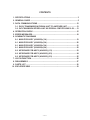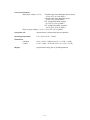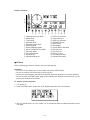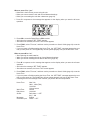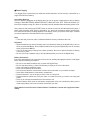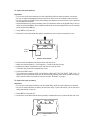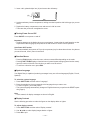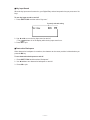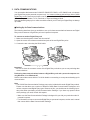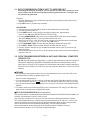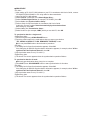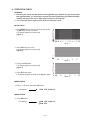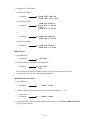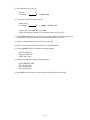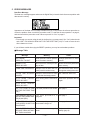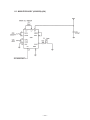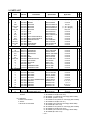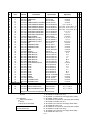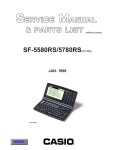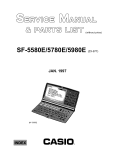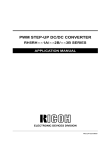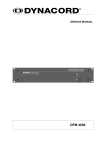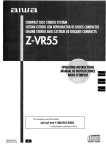Download Casio SF-4300B Specifications
Transcript
(without price)
SF-5590SY/5790SY/5990SY
SF-5590SY PLUS/5790SY PLUS/
5990SY PLUS (ZX-455)
SEP. 1997
128K
B
DIG
ITAL
DIAR
Y SF
-559
0SY
PC s
ync
SF-5590SY
R
CONTENTS
1. SPECIFICATIONS ................................................................................................ 3
2. GENERAL GUIDE ................................................................................................ 5
3. DATA COMMUNICATIONS ...............................................................................12
3-1. DATA TRANSMISSION FROM A UNIT TO ANOTHER UNIT ...................13
3-2. DATA TRANSMISSION BETWEEN A UNIT AND PERSONAL COMPUTER USING FA-128 ...... 13
4. OPERATION CHECK .........................................................................................15
5. ERROR MESSAGES .......................................................................................... 18
6. SCHEMATIC DIAGRAMS
6-1. MAIN PCB ASS'Y (A342054)-(1/4) ............................................................ 19
6-1. MAIN PCB ASS'Y (A342054)-(2/4) ............................................................ 20
6-1. MAIN PCB ASS'Y (A342054)-(3/4) ............................................................ 21
6-1. MAIN PCB ASS'Y (A342054)-(4/4) ............................................................ 22
6-2. KEYBOARD PCB ASS'Y (A342055)-(1/3) .................................................23
6-2. KEYBOARD PCB ASS'Y (A342055)-(2/3) .................................................24
6-2. KEYBOARD PCB ASS'Y (A342055)-(3/3) .................................................25
7. LSI PIN FUNCTION ............................................................................................26
8. DISASSEMBLY ..................................................................................................27
9. PARTS LIST .......................................................................................................30
10. EXPLODED VIEW ..............................................................................................32
—2—
1. SPECIFICATIONS
Model: SF-5590SY/SF-5790SY/SF-5990SY
* PC LINK software and cable for data transmission (FA-128) are added to SF-5590SY
PLUS/5790SY PLUS/5990SY PLUS. See to 9. PARTS LIST.
Main Modes:
Telephone Directory, Memo, Schedule Keeper, To Do, Expense Manager, Reminder, Calendar, Home
Time, World Time, Calculator, Conversion (metric/currency) and Game (Poker/Blackjack)
Data storage:
Storage and recall of telephone, memo, schedule, to do, expense, reminder data; calendar display;
editing; memory status display
Clock:
World time; reminder alarm; schedule alarm; daily alarm; accuracy under normal temperatures: ±3
seconds per day
Calculation:
12-digit arithmetic calculations; independent memory; percentages; square roots; other mixed calculations
General:
Display element:
26-column × 8-line LCD
Memory capacity:
SF-5590SY: 128 KB
SF-5790SY: 256 KB
SF-5990SY: 512 KB
Main component:
LSI
Power supply:
Main:
Back-up:
Two AAA-size alkaline batteries (Type: LR03 (AM4))
One CR2032 lithium battery
Battery life:
Main:
Back-up:
Power consumption:
•Approximately 130 hours of continuous display only in Telephone
Directory Mode.
•Approximately 90 hours with 55 minutes of continuous display
only and 5 minutes of processing operation per hour.
•Approximately 80 hours with 55 minutes of continuous display
only and 5 minutes of processing operation per hour, plus 3 minutes of backlight operation per hour during continuous display
only period.
Approximately 5 years if main batteries are replaced as soon as
they become weak.
Approximately 2 years if dead main batteries are left in the unit.
0.25 W
—3—
Current consumption:
Main (Input voltage = 3.0 V):
Telephone top menu (Backlight doesn't shine)4.3 mA (TYP.)/5.3 mA (MAX.)
Telephone top menu (Backlight shine)27 mA (TYP.)/38 mA (MAX.)
OFF (Using Mask ROM: regular)90 µA (TYP.)/130 µA (MAX.)
OFF (Using Flash ROM: irregular)120 µA (TYP.)/160 µA (MAX.)
Back-up (Input voltage = 3.0 V): 2.4 µA (TYP.)/10 µA (MAX.)
Auto power off:
Approximately 3 minutes after last key operation
Operating temperature:
0 °C ~ 40 °C (30 °F ~ 104 °F)
Dimensions:
Unfolded:
Folded:
8.8H × 163 W × 169D mm (3/8"H × 6 7/16"W × 6 5/8"D)
21.5H × 163W × 91.5D mm (7/8"H × 6 7/16"W × 3 5/8"D)
Weight:
Approximately 250 g (8.8 oz) including batteries
—4—
2. GENERAL GUIDE
Mode key
Memory keys
Display
10-key pad
Operator keys
Display Change key
ON/OFF key
Mode keys
Cursor keys
Light key
Scroll/Search keys
Function key
ESC key
Alpha keyboard
■ Display
When lighting is dim, you can turn on an EL (electro-luminescent) backlight for easier viewing.
To turn on the EL backlight
There are two ways to turn on the backlight of the display.
Pressing LIGHT causes the backlight to turn on for about 15 seconds, and then turn off automatically.
Pressing SHIFT and then LIGHT also turns on the backlight, but in this case the backlight stays on as
long as you keep performing key operations on the Digital Diary . The backlight turns off automatically
if you do not perform any key operation for about 15 seconds.
Leaving the backlight on for long periods greatly reduces battery life!
You can manually turn the backlight off by pressing LIGHT again.
Failure of the backlight to turn on indicates low battery power. Replace batteries as soon as possible.
—5—
Display Indicators
~
B
N
1
1
2
3
4
5
6
7
8
9
0
A
B
2
3
4
5
Telephone Directory Mode
Memo Mode
To Do Mode
Reminder Mode
Schedule Keeper Mode
Calendar Mode
Expense Manager Mode
Home Time/World Time Mode
Calculator Mode
Conversion Modes
Game Modes
Indicates data above
6
7
C
D
E
F
G
H
I
J
K
L
M
N
8
9 0
A
SHIFT key operation
Upper-case input
CODE key operation
NEW/EDIT screen
Index display
Data display
Snooze feature activated
Daily alarm on
Key sound on
Memory locked
Low battery warning
Indicates data below
■ All-Reset
Use the following procedure to reset the unit to its initial settings.
Important!
• Do not use a very sharp pencil or other object to press the START button.
• Be sure to reset the unit before using it for the first time.
• Perform the reset operation only after main batteries and back-up battery are correctly installed.
• Be sure to press the START button (page 9) after loading main batteries for the first time or if the
previous set of batteries went dead.
To start the all-reset operation
1. Turn power off.
2. Press the START button on the back of the Digital Diary with a thin, pointed object.
3. Now you should press Y for “yes” or N for “no” in accordance with the conditions described on the
next page.
—6—
When to press Y for “yes”
• When this is the first time you are using the unit.
• When you want to reset the unit and clear all data and settings.
• When you are resetting the unit after a data error (page 18).
1. Press Y in response to the message that appears on the display when you start the all-reset
operation.
2. Press OK to reset the Digital Diary or ESC to abort.
• At this time the message “SET TIME!” appears.
• After about two seconds, the Home Time screen appears.
3. Press FUNC, select “Time set”, and then use the procedure on User’s Guide (page 18) to set the
Home Time.
• If you turn power off without setting the Home Time, the “SET TIME!” message appears the next
time you turn power on. The Digital Diary will not operate properly until you set the Home Time.
When to press N for “no”
• After replacing the main batteries.
• When you are not resetting the unit to clear all data and settings.
• When you are not resetting the unit after a data error (page 18).
1. Press N in response to the message that appears on the display when you start the all-reset
operation.
• At this time the message “SET TIME!” appears.
• After about two seconds, the Home Time screen appears.
2. Press FUNC, select “Time set”, and then use the procedure on User’s Guide (page 18) to set the
Home Time.
• If you turn power off without setting the Home Time, the “SET TIME!” message appears the next
time you turn power on. The Digital Diary will not operate properly until you set the Home Time.
• Following are the initial settings of the unit after you perform the all-reset operation.
Home Time:
World Time:
Daily Alarm:
Sound:
Messages:
Character input:
New York
JAN 1, 1998 (THU)
12:00 AM
12-hour format
London
12:00 AM
Daily alarm — OFF
Key — ON
English
CAPS — OFF
—7—
■ Power Supply
Your Digital Diary is powered by two AAA-size alkaline batteries, and its memory is protected by a
single CR2032 lithium battery.
Low battery Warning
Failure of anything to appear on the display after you turn on power or appearance of the low battery
message, “MAIN BATTERIES WEAK! REPLACE THEM! UNIT WILL NOT TURN ON AGAIN!” (followed by the display turning off in about 10 seconds) normally indicates that main battery power is low.
Note, however, that pressing the START button on the back of the unit and then performing steps 1
and 2 of the procedure under “When to press N for “no”” above can sometimes restore normal operation. When the low battery message appears on the display even if you perform these steps, it means
you should replace the main batteries as soon as possible.
Note
• Take care that you do not make a mistake and delete memory contents at this time.
Important!
• Replace batteries only when low battery power is indicated by failure of the Digital Diary to turn on
when you press the ON key. Do not replace batteries as long as the Digital Diary turns on normally
when you press the ON key.
• There is not low battery warning for the back-up battery. Be sure to replace the back-up battery
once every 5 years.
• Be sure you keep a separate copy of all important data that you store in the Digital Diary.
Battery Precautions
Incorrectly using batteries can cause them to burst or leak, possibly damaging the interior of the Digital
Diary. Note the following precautions.
•
•
•
•
•
•
•
•
Be sure to use alkaline batteries only to power this Digital Diary.
Be sure that the positive (+) side of each battery is facing in the correct directions.
Never mix batteries of different types.
Never mix old batteries and new ones.
Do not expose batteries to direct heat, let them become shorted, or try to take them apart.
Never leave dead batteries in the battery compartment.
Remove batteries if you do not play to use the unit for a long time.
Replace batteries at least once every five years, no matter how much you use the unit during that
period.
• Never try to recharge the batteries that come with the unit.
• Should a battery leak, clean out the battery compartment of the unit immediately, taking care to
avoid letting battery fluid come into direct contact with your skin.
Keep batteries out of the reach of small children. If swallowed, consult with a physician immediately.
—8—
To replace the main batteries
Important!
• Do not remove the main batteries from the Digital Diary while the back-up battery is removed.
• Be sure to replace both batteries with two new ones. Do not mix an old battery with a new one.
• Be sure to press the START button after loading main batteries for the first time or if the previous
set of batteries went dead.
• Replace batteries only when low battery power is indicated by failure of the Digital Diary to turn on
when you press the ON key. Do not replace batteries as long as the Digital Diary turns on normally
when you press the ON key.
1. Press OFF to turn power off.
2. Remove the screw that holds the battery compartment cover in place and open the cover.
START
button
START
3. Remove both old batteries and replace them with new ones.
• Make sure that the positive (+) and negative (–) ends are facing correctly.
4. Replace the battery compartment cover and secure it with its screw.
• Take care that you do not overtighten the screw.
5. Press the START button.
• This causes the message “ARE YOU USING A NEW UNIT FOR THE FIRST TIME (Y/N)?” to
appear. Be sure to press N in response to this message (pressing Y will delete all data in memory).
Next, continue with the procedures in the section title “All-Reset” on page 6.
To replace the back-up battery
Important!
• Do not remove the back-up battery from the Digital Diary while the main batteries are removed.
• Be sure to replace the back-up battery at least once every 5 years. Otherwise, you run the risk of
losing data stored in memory.
1. Press OFF to turn power off.
2. Remove the screw that holds the back-up battery compartment cover in place and open the cover.
START
—9—
3. Insert a thin, pointed object into (A) and remove the old battery.
(A)
4. Load a new battery into the compartment, making sure that its positive side is facing up (so you can
see it).
5. Replace the battery compartment cover and secure it with its screw.
• Take care that you do not overtighten the screw.
■ Turning Power On and Off
Press ON/OFF to turn power on and off.
Important!
• If nothing appears on the display when you turn on power, it means that the main batteries are low.
Replace the batteries (page 9) and press the START button to resume normal operation.
Auto Power Off Function
The unit automatically turns power off if you do not press any key for about three minutes. Any alarms
you set still sound, even if power is turned off.
■ Function Menus
•
•
•
•
Pressing FUNC displays a function menu, whose contents differs depending on the mode.
Pressing SHIFT FUNC displays a function menu of general system settings (system function menu).
Input the number of the left of the function you want to use to select it.
To exit from a function menu, press ESC.
■ System Language
Your Digital Diary is capable of producing messages in any one of three languages (English, French,
Spanish).
To select the system language
1. Press SHIFT FUNC and then select “Language”.
2. Press the number key that corresponds to the language that you want to use.
• To select “English”, you would press 1.
• The system language automatically changes to English whenever you perform the RESET operation (page 6).
Note
• In this manual, all display messages are shown in English.
■ Display Contrast
Use the following procedure to make the figures on the display darker or lighter.
To adjust display contrast
1. Press SHIFT FUNC and then select “Display contrast”.
2. Use O and P to make display images darker or lighter.
3. Press OK to quit.
— 10 —
■ Key Input Sound
When the key input sound is turned on, your Digital Diary emits a beep each time you press one of its
keys.
To turn key input sound on and off
1. Press SHIFT FUNC and then select “Key tone.”
Currently selected setting
2. Use O and P to turn the key input sound on and off.
• The
indicator is on the display while the key input sound is on.
3. Press OK to quit.
■ Destructive Backspace
When destructive backspace is turned on, the character at the cursor position is deleted when you
press the BS key.
To turn destructive backspace on and off
1. Press SHIFT FUNC and then select “Backspace”.
2. Use O and P to turn destructive backspace on and off.
3. Press OK to quit.
— 11 —
3. DATA COMMUNICATIONS
You can transfer data between two CASIO SF-5590SY,SF-5790SY, or SF-5990SY units, or between
your Digital Diary and a personal computer only. You cannot exchange data with any other CASIO
Digital Diary model. Data communications can be performed while in the Telephone Directory, Memo,
Schedule Keeper, Calendar, To Do, Reminder, or Expense Manager Mode.
Data synchronizing helps you to make sure that the data in your PC and your Digital Diary are always
up to date.
■ Setting Up for Data Communications
The following describes what you would do to set up for data communications between two Digital
Diary units or between a Digital Diary unit and a personal computer.
To connect to another Digital Diary unit
1. Make sure that the power of both units is turned off.
2. Open the covers of the data communications jacks of the two Digital Diary units.
3. Connect the two units using the SB-63 cable.
Important!
• Be sure to close the connector covers of the Digital Diary units when you are not perfoming data
communications.
Performing data communications between a Digital Diary unit and a personal computer running Windows 3.1 or Windows 95
See the manual that comes with the FA-128 for details on connecting to a computer and setting up for
communication.
Note
• The CASIO Data Communication Package may not be included with certain Digital Diary models.
Please note that there are a number of different CASIO Data Communication Packages to suit
various computers and Digital Diary types. Because of this, you should note the following important points when purchasing a Data Communication Package. If you have any question about
which package you need, consult with experts.
• Make sure the Data Communication Package is designed for you with your particular model of
personal computer.
• For information on how to connect the Digital Diary to a personal computer, see the user’s manual
that comes with the Data Communication Package.
— 12 —
3-1. DATA TRANSMISSION FROM A UNIT TO ANOTHER UNIT
Performing the following procedure, you can transfer the data from a unit (S) for sending to another unit (R) for receiving without entering password even if unit (S)'s data
are protected by password.
Remarks:
1. The units should be the same models because these units should have the same memory
capacity and functions.
2. Press ESC button if you abort any operation.
PROCEDURE
1 Connect two units using the SB-63 cable as described with the previous page.
2 Turn the both units power on.
3 Press RESET button on the unit (R)'s rear panel using the thin, pointed object.
Press Y, then OK button (RESETTING OF THE UNIT (R)).
4 Pressing HOME/WORLD button once or twice, display NEW YORK home time message,
then press FUNC and then 1 (Time set) button with the both units.
5 Set the time to FEB. 3, 1901 (2/3/1901) using -> button and numeral buttons with the both
units (press ->, ->, 0, 2, ->, 0, 3, ->, 1, 9, 0, 1 and OK button.).
6 Press CALENDAR, FUNC, and then 4 (Send (Holidays)) button with the unit (S).
7 Press SHIFT, FUNC, 4 (Receive data) and then Y button with the unit (R).
8 Pressing Y button with the unit (S), the data transmission from the unit (S) to the unit (R)
starts to perform.
9 After this transmission, don't turn the unit (R)'s power off and confirm to exist the transferred
data in the unit (R).
3-2. DATA TRANSMISSION BETWEEN A UNIT AND PERSONAL COMPUTER
USING FA-128
FA-128 (PC LINK software (2 floppy disk) , a cable for data transmission and User's Guide) is
added to SF-5590SY PLUS/5790SY PLUS/5990SY PLUS as described with the previous
page. Refer to 9. PARTS LIST regarding PC LINK software and a cable for data transmission.
See to this User's Guide for FA-128 when you want to know in detail how to use this PC LINK
software.
■ REMARK
1. If any password was registered with a unit, the data transmission from a unit to PC will not be
performed without entering its password into a unit.
Be sure to enter the password.
2. You can easily load FA-127 files (xxxx.twf) of another old CASIO Digital Diary into FA-128. But
you can not load FA-128 files (
.twf) into FA-127 although the same file ("TWF" file) is used.
3. You can not transfer the data converted from FA-127 file into FA-128 file to SF-5590SY/5790SY/
5990SY.
4. The data of another old CASIO Digital Diary can be transferred to PC using FA-128. But these
data can not be transferred to its Digital Diary again.
■ DATA SYNCHRONIZATION (Brief explanation)
Data synchronization is a feature with data transmission between SF-5590SY/5790SY/5990SY (SY
indicates "synchronization") and PC using FA-128.
See to the User's Guide for FA-128 when you want to know the data synchronization in detail.
The CASIO Digital Diaries (SY models) can be synchronized with an FA-128 files, i.e. the PC file
and the Digital Diary can be brought up to an identical data state. New records existing on both
units in an identical state will be filtered automatically, to avoid creating doubles.
Data synchronization can be performed for the following modes: Telephone Directory,
Memo, Schedule Keeper, To Do, Reminder, Expense Manager.
— 13 —
● PROCEDURE
<PC side>
1 After setting up FA-128 PC LINK software to your PC in accordance with User's Guide, connect
SF-5590SY/5790SY/5990SY to PC using cable for data transmission.
2 Open FA-128 PC LINK software.
3 Select Options in Menu Bar, then Default Digital Diary... .
4 Select available Digital Diaries (for example, SF-5590SY), then OK.
5 Select Casio, then Synchronization Setup... .
6 Perform Setup for Synchronization in accordance with User's Guide.
At this time, be sure to select Detect Automatically Synchronization Start.
After setting up, select OK.
7 Select Casio, then Transmission Setup... .
8 Select Serial Port (for example, COM1) which you use with PC, then OK.
To synchronize data for a single mode
<Digital Diary side>
9 Press the Digital Diary's SYNCHRONIZE button.
0 Press the mode button for the mode whose data you want to synchronize
(TEL, MEMO, SCHEDULE, TO DO, REMINDER, EXPENSE) to start.
● You can press ESC button to abort the above procedure.
<PC side>
A The dialog box for Start Synchronization appears. Select OK.
If the dialog box for Different Synchronization Information appears, for example, select "A Recognition And Filter Duplicate Records", then OK.
B Synchronization starts to run (0 %➔100 %).
<Digital Diary side>
C The Home Time screen appears when the synchronization operation finishes.
To synchronize data for all mode
● All-mode synchronization takes a long time to complete.
9 Press SHIFT, then SYNCHRONIZE button to start synchronization of all modes.
<PC side>
0 The dialog box for Start Synchronization appears. Select OK.
If the dialog box for Different Synchronization Information appears, for example, select "A Recognition And Filter Duplicate Records", then OK.
A Synchronization starts to run (0 %➔100 %).
<Digital Diary side>
B The Home Time screen appears when the synchronization operation finishes.
— 14 —
4. OPERATION CHECK
REMARKS:
1. Executing this check, the data stored in this Digital Diary are deleted. So if you won’t delete
this important data, you should store its data in another Digital Diary (SF-5590SY/5790SY/
5990SY) referring to the item 3. Data communications in this manual.
2. You cannot put out the light from EL while executing this check.
● LCD CHECK
1 Press RESET button on the rear panel while pressing OK button on the front panel.
LCD display appears as shown right.
(figure-1)
figure-1
2 Press OK button four times.
LCD display appears as shown right.
(figure-2)
figure-2
3 Then press OK button.
LCD display appears as shown right.
(figure-3)
4 Press OK button again.
LCD display appears as shown in the figure-1 again.
figure-3
● ROM CHECK
5 Wait 4 ~ 5 seconds, then press OK button.
LCD display
ROM TEST ROM OK
● RAM CHECK
6 Press OK button.
LCD display
ROM TEST ROM OK
RAM TEST
— 15 —
7 Wait about 45 ~ 50 seconds.
In case of SF-5590SY,
LCD display
ROM TEST ROM OK
RAM TEST 1 2 8 K OK
In case of SF-5790SY,
LCD display
ROM TEST ROM OK
RAM TEST 1 2 8 K OK
2N D
RAM TEST 1 2 8 K OK
, or
LCD display
ROM TEST ROM OK
RAM TEST 2 5 6 K OK
In case of SF-5990SY,
LCD display
ROM TEST ROM OK
RAM TEST 5 1 2 K OK
● KEY CHECK
8 Press OK button.
LCD display
KEY TEST
9 Press any button. For example, press TEL button.
LCD display
KEY TEST
TEL
After pressing any button, LCD displays a letter or a number correspond to its button.
Check all keys (buttons) in this way except to OK button.
● COMMUNICATION CHECK
0 Press OK button.
LCD display
1 COMM
2 ECHO
A Prepare another unit, then execute the procedure described above (1 ~ 0).
Another unit’s
LCD display
1 COMM
2 ECHO
B Connect two units using the SB-63 cable as shown by the item 3. DATA COMMUNICATIONS
(page 12) in this manual.
— 16 —
C Press 2 button on any unit (A).
This unit’s
LCD display
2 ECHO (OK)
D Then press 1 button on another unit (B).
Another unit’s
LCD display
1 COMM
2 ECHO
OK
In case of NG, LCD displays a letter “FAIL”.
If “OK” was displayed, another unit (B) transmitted data to any unit (A).
E Pressing ESC buttons on the both units, return to the condition described in the item B.
LCD displays on the both units are the same as display shown in the item A .
F Next, try to transmit data from the unit (A) to the unit (B).
G Return to the condition described in the item B using ESC button.
H Pressing ON/OFF button, the following message appears.
ARE YOU USING A
NEW UNIT FOR THE
FIRST TIME (Y/N)?
I Pressing Y button, the following message appears.
CLEAR MEMORY AND
SET UP THE UNIT
FOR OPERATION?
YES (OK)/NO (ESC)
J Press OK button. [Doing so, the data stored in this Digital Diary are deleted]
— 17 —
5. ERROR MESSAGES
Data Error Message
The data error message appears whenever the Digital Diary’s internal check discovers a problem with
data stored in memory.
Appearance of the data error message indicates that you must perform the all-reset procedure to
correct the problem. Start out with the procedure under “To start the all-reset operation” on page 6,
and continue with the procedure under “When to press Y for “Yes” on page 6”.
Important!
• Even though you are not using the unit for the first time, you must press Y (for “Yes”) when the unit
asks “ARE YOU USING A NEW UNIT FOR THE FIRST TIME (Y/N)?” in order to reset the unit
after a data error occurs.
If you still have trouble after trying the RESET operation, you may have a hardware problem.
■ Message Table
Message
Meaning
Action
NOT FOUND!
PRESS ESC TO QUIT.
Data specified in search operation
does not exist in memory.
Change specification or cancel
search.
MEMORY FULL,
PRESS ANY KEY.
No more room in memory for storage of data.
Delete unnecessary data items
from memory.
ALARM TIME COINCIDENT!
Attempt to set an alarm that is already used for another entry.
Set a different alarm time or
change the existing alarm time.
ALARM TIME ALREADY
PASSED!
Attempt to set an alarm for a time
or data that is already passed.
Set a different alarm time.
DATA COMM. ERROR,
PRESS ANY KEY!
Error during data communications.
Cancel the operation and try
again.
ARE YOU USING A NEW
UNIT FOR THE FIRST TIME
(Y/N)?
The reset procedure has started.
See page 6.
CLEAR MEMORY AND SET UP
THE UNIT FOR OPERATION?
YES (OK)/NO (ESC)
The reset procedure is in
progress.
See page 7.
DATA ERROR! CHECK
YOUR USER’S GUIDE FOR
PROCEDURE!
Data corrupted by strong impact,
electrostatic charge, etc.
See page 18.
MAIN BATTERIES WEAK!
REPLACE THEM! UNIT WILL
NOT TURN ON AGAIN!
The main batteries are getting
weak.
Replace main batteries immediately (page 9).
DATA SYNC. ERROR,
PRESS ANY KEY!
— 18 —
CPU
6. SCHEMATIC DIAGRAMS
6-1. MAIN PCB ASS’Y (A342054)-(1/4)
— 19 —
6-1. MAIN PCB ASS’Y (A342054)-(2/4)
— 20 —
6-1. MAIN PCB ASS’Y (A342054)-(3/4)
— 21 —
6-1. MAIN PCB ASS’Y (A342054)-(4/4)
— 22 —
COM. PORT
BUZZER
6-2. KEYBOARD PCB ASS’Y (A342055)-(1/3)
— 23 —
POWER SUPPLY
6-2. KEYBOARD PCB ASS’Y (A342055)-(2/3)
— 24 —
6-2. KEYBOARD PCB ASS’Y (A342055)-(3/3)
— 25 —
7. LSI PIN FUNCTION
CPU (LC868016A): U1
Pin No.
Name
I/O
Function
1
VDD
I Power supply for this CPU
2~65
S1~48,C1~16 O Common signals to LCD
66
V1
O
67
V2
O
68
V3
O Bias power supply to LCD
69
V4
O
70
V5
O
71
VLCD
O Power supply to LCD
78
VSS
— Ground for this CPU
80
P41
O Clock for LCD driver LSI(U2, U3:LC868900)
82
P43
O Signal to LCD driver LSI(U2, U3:LC868900)(AC voltage is supplied to LCD by this
signal.)
84
P46
O Read signal to RAM(U42, U62) and LCD driver LSI(U2, U3:LC868900)
85
P47
O Write signal to RAM(U42, U62) and LCD driver LSI(U2, U3:LC868900)
87
P71
I Detection of low battery voltage(=2.5V) from IC(U2:S80725)
90
P10
O Serial data output to another unit or a personal computer
91
P11
I Serial data input from another unit or a personal computer
93
P13
O Control signal to power supply IC(DC/AC inverter IC) for EL (H: EL-OFF/L: EL-ON)
96
P16
O Control signal for buzzer(H: buzzer-ON/L: buzzer-OFF)
98
P57
O Chip select to LCD driver LSI(U3:LC868900)
99
P56
O Chip select to LCD driver LSI(U2:LC868900)
101
P54
O Clock to IC(U8:74HC273) for the keyboard data latch
102
P53
O Control signal to LCD driver LSI(U2, U3:LC868900)
104
P51
O Address bus to RAM(U42, U62)
105
P50
O Address bus to ROM(U5)
106
VDD1
O Power supply for this CPU
107
P30
I
108
P31
I
109
P32
I
110
P33
I Signals for key assign from keyboard
111
P34
I
112
P35
I
113
P36
I
114
P37
I
115
P00
I/O
116
P01
I/O
117
P02
I/O
118
P03
I/O Address bus to the address data latch IC(U7:74HC373)
119
P04
I/O
120
P05
I/O
121
P06
I/O
122
P07
I/O
123
P20
O
124
P21
O
125
P22
O
126
P23
O Address bus to ROM(U5) and RAM(U42, U62)
127
P24
O
128
P25
O
129
P26
O
130
P27
O
131
ADLC
O Control signal to the address data latch IC(U7:74HC373)
132
-EROE
O Chip select to ROM(U5)
133
-RST
I Reset signal for this CPU and LCD driver LSI(U2, U3:LC868900)
134
XT1
I Timer clock for this CPU
135
XT2
O
136
VSS
— Ground for this CPU
137
CF1
I Main clock for this CPU
138
CF2
O
— 26 —
8. DISASSEMBLY
1 Remove two screws then remove the battery cover.
2 Remove three screws.
3 Open the unit and remove two screws behind the display plate.
Display plate
— 27 —
4 Remove Lower cabinet (keyboard) and keytop.
Keytop
Lower cabinet
(keyboard)
5 Remove Rubber key, knob and jack cover.
Rubber key
Jack cover
6 Desolder the wire connected
to the buzzer on the Lower
cabinet (keyboard) from keyboard PCB ass’y.
Knob
7 Remove Lower cabinet (display).
Lower cabinet
(display)
— 28 —
8 Remove screws on PCB shown above then remove PCB ass’y.
Main PCB
(9 screws)
Keyboard PCB
(11 screws)
9 Separate upper cabinets.
REMARK:
Heat seal and wires must be placed inside of the hinge in order for the Lower cabinet (keyboard) to fit
into place.
If heat seal and wires are placed improperly, they are damaged.
Heat seal
Wires (Black/Red)
Hinge
Lower cabinet
— 29 —
9. PARTS LIST
N
Item
Code No.
Parts Name
Specification
Applicable
Q R
PCB ASSY (A342054)
* There are two types of PCB ASSY (A342054) with SF-5790SY PLUS (I, J) and SF-5790SY (K, L)--A type & B type
N
N
N
N
N
N
N
N
N
N
N
N
N
N
N
N
2012 5867 LSI/ROM
U5
2012 5520 LSI/S-RAM
U62
2012 5520 LSI/S-RAM
*U42, U62
2012 5519 LSI/S-RAM
*U62
2012 5519 LSI/S-RAM
U42, U62
U7
2114 5771 IC/TTL
U8
2114 5770 IC/TTL
U12
2114 5827 IC
XT1
2590 2691 OSCILLATOR/CRYSTAL
XT2
2590 2690 OSCILLATOR/CRYSTAL
D2~D5
2390 3031 DIODE/SCHOTTKY
D6~D17
2390 3005 DIODE
D21,D22
2390 3030 DIODE/ZENER
L3
6420 1950 COIL/CHOKE
PCB ASSY (A342055)
U2
2114 5828 IC/MOS
U3
3065 0712 CONVERTOR
Q2 ,Q10, Q13 2259 2713 TRANSISTOR
2253 0711 TRANSISTOR
Q3
2254 0565 FET
Q12
2390 3005 DIODE
D1
2390 3032 DIODE/SCHOTTKY
D20, D22
6419 6430 COIL/CHOKE
L2
3122 3509 INDUCTOR
L4
3502 2382 JACK
1
6419 6460 SPRING/BATTERY
2
3
6419 6470 SPRING/BATTERY
PCB ASSEMBLY
5610 9420 HEAT SEAL
4
5610 9430 HEAT SEAL
5
5610 9440 HEAT SEAL
6
3502 2224 HEAT SEAL
7
3335 6535 LCD/FSTN
8
3312 0057 ELECTRO LUMINESCENCE
9
6421 3920 PCB ASSY
10
6421 3940 PCB ASSY
10
6421 3980 PCB ASSY
10
6421 4000 PCB ASSY
11
COMPONENTS
12
6421 4170 RUBBER/KEY(24-KEY)
13
6421 4190 COVER/PHONE JACK
E:
Notes: N-New parts
F:
R-Rank
G:
H:
R- A: Essential
I:
B: Stock recommended
J:
C: Others
K:
X: No stock recommended
L:
M:
N:
O:
P:
CMO-03-ZX455
CMO-02-128NC-01
CMO-02-128NC-01
CMO-02-256SN-01
CMO-02-256SN-01
CMO-09-HC373
CMO-09-HC273
CMO-13-D353C-01
RER-01-12
QUA-02-26
DIO-03-RB500V
DIO-01-LS4148
DIO-02-UDZ3.3B
C01-02-4615
Common
E,F,G,H
I, J, K, L (A-type)
I, J, K, L (B-type)
M,N,O,P
Common
Common
Common
Common
Common
Common
Common
Common
Common
1
1
2
1
2
1
1
1
1
1
4
12
2
1
B
B
B
B
B
C
C
C
C
C
C
C
C
C
CMO-14-5VL22AA
CMO-10-R1502B
TRR-01-NPNL6
TRR-01-2SD1628G
TRR-02-2S5204
DIO-01-LS4148
DIO-03-RB100A
COI-02-4630
IND-01-120
JCK-01-1601
BAC-01-988+
BAC-01-988-
Common
Common
Common
Common
Common
Common
Common
Common
Common
Common
Common
Common
1
1
3
1
1
1
2
1
1
1
1
1
C
C
C
C
C
C
C
C
C
C
X
X
Common
Common
Common
Common
Common
Common
E, F, G, H
I, J, K, L
M, N, O, P
Common
1
1
1
1
1
1
1
1
1
1
B
B
B
B
B
B
B
B
B
B
HES-03-ZX876A
HES-03-ZX876B
HES-01-161055
HES-01-064065
LCD-03-ZX876
LAM-03-ZX876
A342054*1 HK
A342054*3 HK
A342054*7 HK
A342055*1 HK
KEY-04-ZX455A-0
Common
1 C
JCK-02-ZX455
Common
1 C
SF-5590SY PLUS (include PC Link Floppy disk & Cable)
SF-5590SY PLUS (B.O.S.S. for E)
SF-5590SY (not include PC Link Floppy disk & Cable)
SF-5590SY (B.O.S.S. for G)
SF-5790SY PLUS (include PC Link Floppy disk & Cable)
SF-5790SY PLUS (B.O.S.S. for I)
SF-5790SY (not include PC Link Floppy disk & Cable)
SF-5790SY (B.O.S.S. for K)
SF-5990SY PLUS (include PC Link Floppy disk & Cable)
SF-5990SY PLUS (B.O.S.S. for M)
SF-5990SY (not include PC Link Floppy disk & Cable)
SF-5990SY (B.O.S.S. for O)
— 30 —
N
N
N
N
N
N
N
N
N
N
N
N
N
N
N
N
N
N
N
N
N
N
N
N
N
N
N
N
N
N
N
N
N
N
N
N
Item
Code No.
6421 4200
14
6421 4210
15
6421 4220
17
6419 6240
18
6421 4230
19
19
6421 4240
19
6421 4250
19
6421 4260
6421 4270
20
6421 4280
20
6421 4290
20
6419 6340
21
6421 4300
22
6421 4310
22
6421 4320
22
6419 6400
23
6421 4140
24
6421 4150
25
6421 4160
26
6419 6140
27
28
3122 3508
29
3851 2081
29
3851 2082
29
3851 2083
29
3851 2084
29
3851 2085
29
3851 2086
30
6421 4010
31
6421 4020
31
6421 4030
31
6421 4040
31
6421 4050
31
6421 4060
31
6421 4070
32
6419 5820
33
6419 5840
34
6421 4090
35
6421 4130
36
6421 4120
OTHERS (FA-128)
37
1014 9841
38
1014 9842
39
3719 5396
Parts Name
Specification
Applicable
Q R
CASE/UPPER DISPLAY
RUBBER/KEY
KNOB
RUBBER/CONTACT DUMMY
CASE/LOWER KEYBOARD
CASE/LOWER KEYBOARD
CASE/LOWER KEYBOARD
CASE/LOWER KEYBOARD
CASE/UPPER KEYBOARD
CASE/UPPER KEYBOARD
CASE/UPPER KEYBOARD
HINGE RUBBER
RUBBER/KEY (57-KEY)
RUBBER/KEY (57-KEY)
RUBBER/KEY (57-KEY)
NUT
SPRING/BATTERY
SPRING/BATTERY
SPRING/BATTERY
KNOB
BUZZER
PANEL/DISPLAY
PANEL/DISPLAY
PANEL/DISPLAY
PANEL/DISPLAY
PANEL/DISPLAY
PANEL/DISPLAY
CASE/LOWER DISPLAY
PLATE
PLATE
PLATE
PLATE
PLATE
PLATE
SCREW
SCREW
CUSHION
COVER/BATTERY
COVER/BATTERY
HOU-04-ZX876-03
Common
KEY-03-095
Common
KEY-05-ZX455
Common
CON-05-507327
Common
HOU-02-ZX455-00
E, G, I, K, M, O
HOU-02-ZX455-01 E for U.S.A., G for U.S.A, F, H
HOU-02-ZX455-02
I for U.S.A., K for U.S.A., J, L
HOU-02-ZX455-03 M for U.S.A., O for U.S.A., N, P
HOU-01-ZX455-00
E, F, G, H
HOU-01-ZX455-01
I, J, K, L
HOU-01-ZX455-02
M, N, O, P
HIN-01-ZX876
Common
KEY-04-ZX455B-0
E, F, G, H
KEY-04-ZX455B-1
I, J, K, L
KEY-04-ZX455B-2
M, N, O, P
NUT-02-M1.7
Common
BAC-01-ZX877Common
BAC-01-ZX877+/Common
BAC-01-ZX877+
Common
LOC-01-ZX876-02
Common
BUZ-02-27
Common
LEN-01-ZX455-00
E, G
LEN-01-ZX455-01
F, H
LEN-01-ZX455-02
I, K
LEN-01-ZX455-03
J, L
LEN-01-ZX455-04
M, O
LEN-01-ZX455-05
N, P
HOU-03-ZX876-03
Common
INL-01-ZX455-00
E, G
INL-01-ZX455-01
F, H
INL-01-ZX455-02
I, K
INL-01-ZX455-03
J, L
INL-01-ZX455-04
M, O
INL-01-ZX455-05
N, P
SCR-01-1740PMTB
Common
SCR-01-1740CMT
Common
SPO-01-301005
Common
BAD-01-ZX876-03
Common
BAD-02-ZX876-03
Common
1
1
1
2
1
1
1
1
1
1
1
1
1
1
1
2
1
1
1
1
1
1
1
1
1
1
1
1
1
1
1
1
1
1
1
1
1
1
1
X
C
C
X
X
X
X
X
X
X
X
X
C
C
C
X
X
X
X
C
C
B
B
B
B
B
B
X
X
X
X
X
X
X
C
C
C
C
C
FLOPPY DISK/3.5INCH
FLOPPY DISK/3.5INCH
CABLE/COMMUNICATION
DIS-02-ZX491-1
DIS-02-ZX491-2
WIR-07-ZX491
1
1
1
C
C
C
E, F, I, J, M, N
E, F, I, J, M, N
E, F, I, J, M, N
Parts prices will be informed separately by Parts Price List.
E: SF-5590SY PLUS (include PC Link Floppy disk & Cable)
Notes: N-New parts
F: SF-5590SY PLUS (B.O.S.S. for E)
R-Rank
G: SF-5590SY (not include PC Link Floppy disk & Cable)
H: SF-5590SY (B.O.S.S. for G)
R- A: Essential
I: SF-5790SY PLUS (include PC Link Floppy disk & Cable)
B: Stock recommended
J: SF-5790SY PLUS (B.O.S.S. for I)
C: Others
K: SF-5790SY (not include PC Link Floppy disk & Cable)
X: No stock recommended
L: SF-5790SY (B.O.S.S. for K)
*Item 37+38+39+User's Guide
M: SF-5990SY PLUS (include PC Link Floppy disk & Cable)
for FA-128=FA-128
N: SF-5990SY PLUS (B.O.S.S. for M)
O: SF-5990SY (not include PC Link Floppy disk & Cable)
P: SF-5990SY (B.O.S.S. for O)
— 31 —
10. EXPLODED VIEW
29
20
27
14
22
18
12
21
26
25
1
24
6
7
8
11
9
2
3
5
28
15
10
23
13
4
17
19
23
30
34
36
35
32
33
31
— 32 —
MA0900571A