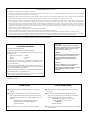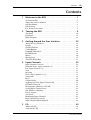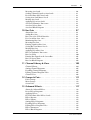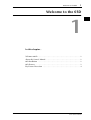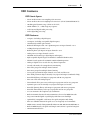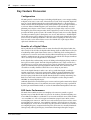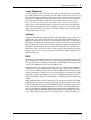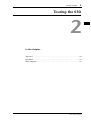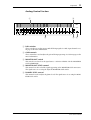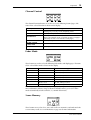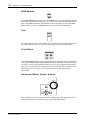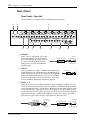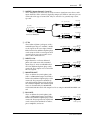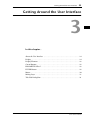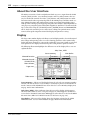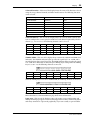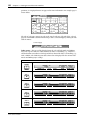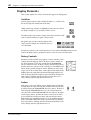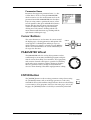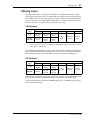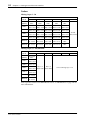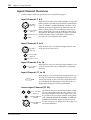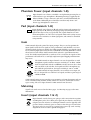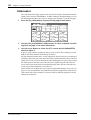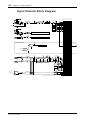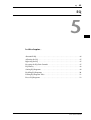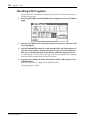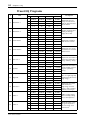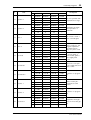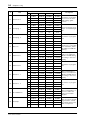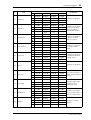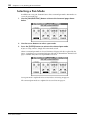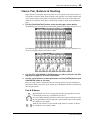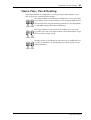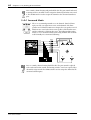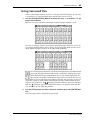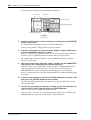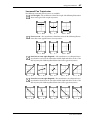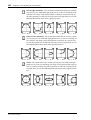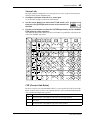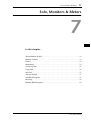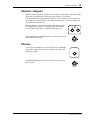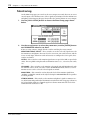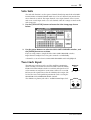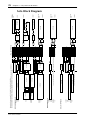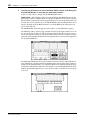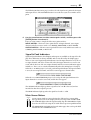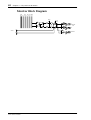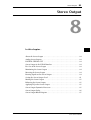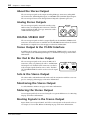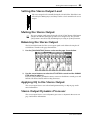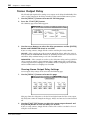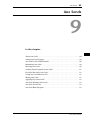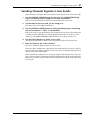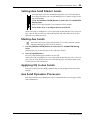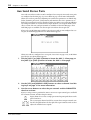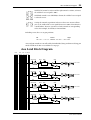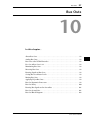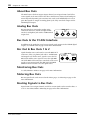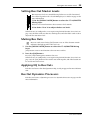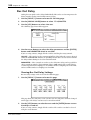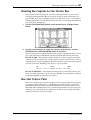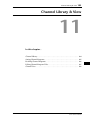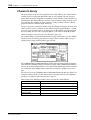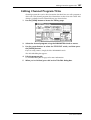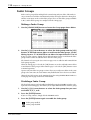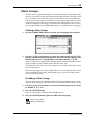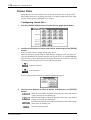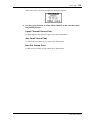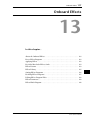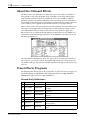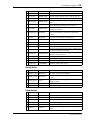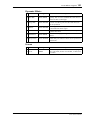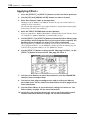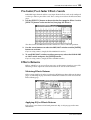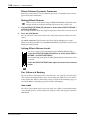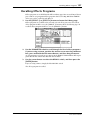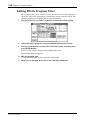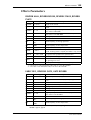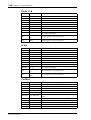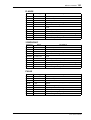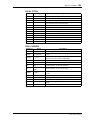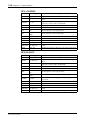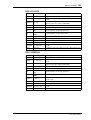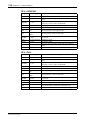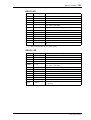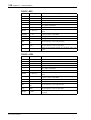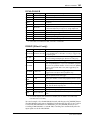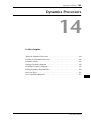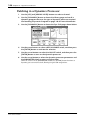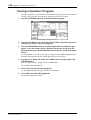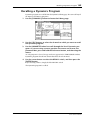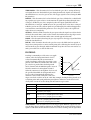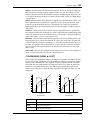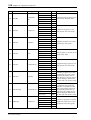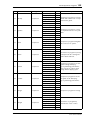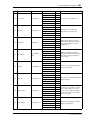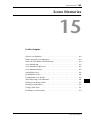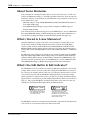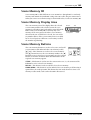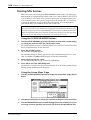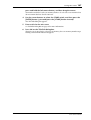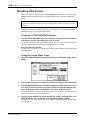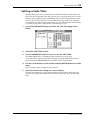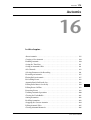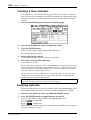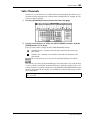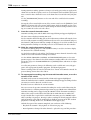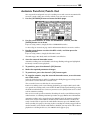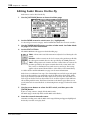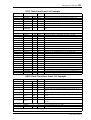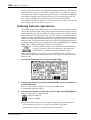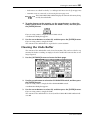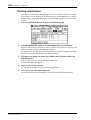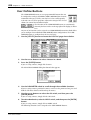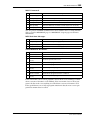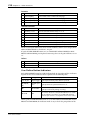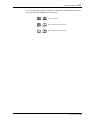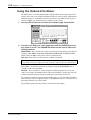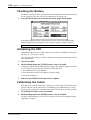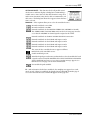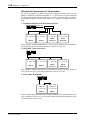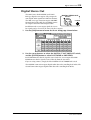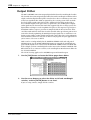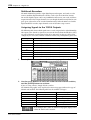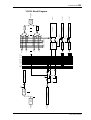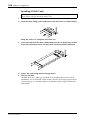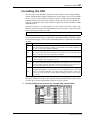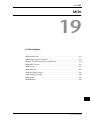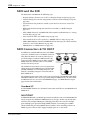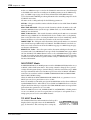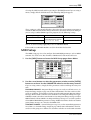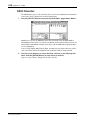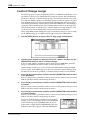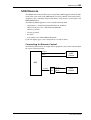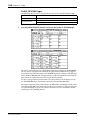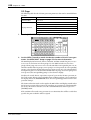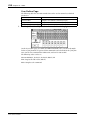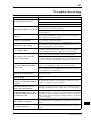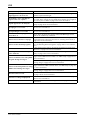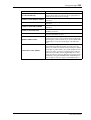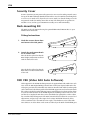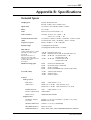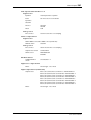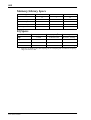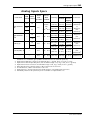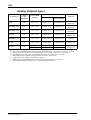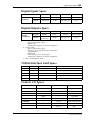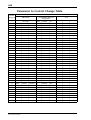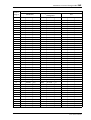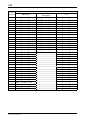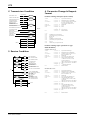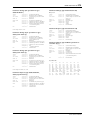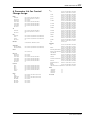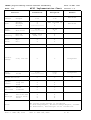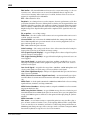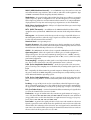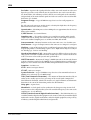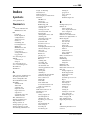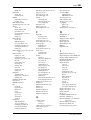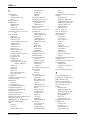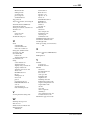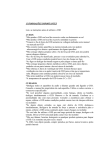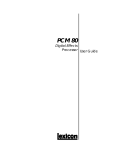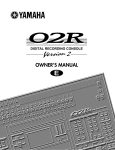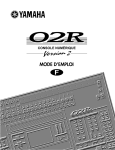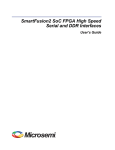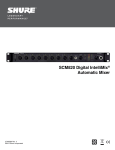Download Yamaha Programmable Mixer 01 Owner`s manual
Transcript
DIGITAL MIXING CONSOLE
Owner’s Manual
PHONES
1
2
3
4
5
6
7
8
9
26dB
26dB
26dB
26dB
26dB
26dB
26dB
26dB
–16
–60
+10 GAIN –34
–16
–60
+10 GAIN –34
–16
–60
+10 GAIN –34
–16
–60
+10 GAIN –34
–16
–60
+10 GAIN –34
–16
–60
+10 GAIN –34
–16
–60
+10 GAIN –34
–16
–60
+10 GAIN –34
10
11
12
13
14
15
16
ST IN
PHONES
MONITOR
OUT
PAD
SOLO/
+10
–20 +10
GAIN
–20 +10
GAIN
–20 +10
GAIN
–20 +10
GAIN
–20 +10
GAIN
–20 +10
GAIN
–20 +10
GAIN
SETUP
SCENE
MEMORY
DIO
–20
0
GAIN
STORE
SCENE MEMORY
CHANNEL CONTROL
SOLO
RECALL
USER DEFINE
USER DEFINE
FUNCTION
VIEW
DYNAMICS PAN/ROUTING
10
LEVEL
SOLO
UNDO/
REDO
AUTOMIX
0
10
LEVEL
SCENE MEMORY
MIDI
REMOTE
MIDI
UTILITY
GROUP/PAIR SOLO SETUP
DELAY/Ø
–20 +10
GAIN
2TR IN
SEL CH
1
2
3
4
L STEREO R
EQ LOW
LO-MID
HI-MID
EQ LIBRARY
CLIP
–3
–6
–9
–12
–15
–18
–24
–30
–36
–42
–48
HIGH
EQ FLAT
FADER MODE
AUX 1
AUX 2
FADER
AUX 3
AUX 4
EFFECT 1
EFFECT 2
PARAMETER
ENTER
CURSOR
FADER
STATUS
METER
MIXING LAYER
1–16
FADER 1–8
9–12
13–16
ST IN
EFFECT RTN
17–24/MASTER
1
2
1
2
3
4
5
6
7
8
9
10
11
12
13
14
15
16
17
18
19
20
21
22
23
24
AUX1
AUX2
AUX3
AUX4
BUS1
BUS2
BUS3
BUS4
SEL
SEL
SEL
SEL
SEL
SEL
SEL
SEL
SEL
SEL
SEL
SEL
SEL
SEL
SEL
SEL
SEL
SEL
SEL
ON
ON
ON
ON
ON
ON
ON
ON
ON
ON
ON
ON
ON
ON
ON
ON
ON
ON
ON
ST IN
EFFECT
RETURN ST OUT
6
6
6
6
6
6
6
6
6
6
6
6
6
6
6
6
6
6
6
0
0
0
0
0
0
0
0
0
0
0
0
0
0
0
0
0
0
0
5
5
5
5
5
5
5
5
5
5
5
5
5
5
5
5
5
5
5
10
10
10
10
10
10
10
10
10
10
10
10
10
10
10
10
10
10
10
20
20
20
20
20
20
20
20
20
20
20
20
20
20
20
20
20
20
20
40
60
00
40
60
00
40
60
00
40
60
00
40
60
00
40
60
00
40
60
00
40
60
00
40
60
00
40
60
00
40
60
00
40
60
00
40
60
00
40
60
00
40
60
00
40
60
00
40
60
00
40
60
00
40
60
00
1
2
3
4
5
6
7
8
9
10
11
12
13
14
15
16
17
18
19
20
21
22
23
24
AUX1
AUX2
AUX3
AUX4
BUS1
BUS2
BUS3
BUS4
ST IN
EFFECT
RETURN
ST OUT
E
FCC INFORMATION (U.S.A.)
1. IMPORTANT NOTICE: DO NOT MODIFY THIS UNIT!
This product, when installed as indicated in the instructions contained in this manual, meets FCC requirements. Modifications not expressly approved by Yamaha
may void your authority, granted by the FCC, to use the product.
2. IMPORTANT: When connecting this product to accessories and/or another product use only high quality shielded cables. Cable/s supplied with this product MUST
be used. Follow all installation instructions. Failure to follow instructions could void your FCC authorization to use this product in the USA.
3. NOTE: This product has been tested and found to comply with the requirements listed in FCC Regulations, Part 15 for Class “B” digital devices. Compliance with
these requirements provides a reasonable level of assurance that your use of this product in a residential environment will not result in harmful interference with
other electronic devices. This equipment generates/uses radio frequencies and, if not installed and used according to the instructions found in the users manual, may
cause interference harmful to the operation of other electronic devices. Compliance with FCC regulations does not guarantee that interference will not occur in all
installations. If this product is found to be the source of interference, which can be determined by turning the unit “OFF” and “ON”, please try to eliminate the
problem by using one of the following measures:
Relocate either this product or the device that is being affected by the interference.
Utilize power outlets that are on different branch (circuit breaker or fuse) circuits or install AC line filter/s.
In the case of radio or TV interference, relocate/reorient the antenna. If the antenna lead-in is 300 ohm ribbon lead, change the lead-in to coaxial type cable.
If these corrective measures do not produce satisfactory results, please contact the local retailer authorized to distribute this type of product. If you can not locate the
appropriate retailer, please contact Yamaha Corporation of America, Electronic Service Division, 6600 Orangethorpe Ave, Buena Park, CA 90620
* This applies only to products distributed by YAMAHA CORPORATION OF AMERICA.
IMPORTANT NOTICE FOR
THE UNITED KINGDOM
Connecting the Plug and Cord
WARNING: THIS APPARATUS MUST BE EARTHED
IMPORTANT: The wires in this mains lead are coloured in accordance with
the following code:
GREEN-AND-YELLOW
BLUE
BROWN
: EARTH
: NEUTRAL
: LIVE
As the colours of the wires in the mains lead of this apparatus may not
correspond with the coloured markings identifying the terminals in your
plug, proceed as follows:
The wire which is coloured GREEN and YELLOW must be connected to
the terminal in the plug which is marked by the letter E or by the safety earth
symbol or coloured GREEN and YELLOW.
The wire which is coloured BLUE must be connected to the terminal which
is marked with the letter N or coloured BLACK.
ADVARSEL!
Lithiumbatteri—Eksplosionsfare ved fejlagtig
håndtering. Udskiftning må kun ske med batteri
af samme fabrikat og type. Levér det brugte
batteri tilbage til leverandoren.
VARNING
Explosionsfara vid felaktigt batteribyte. Använd
samma batterityp eller en ekvivalent typ som
rekommenderas av apparattillverkaren.
Kassera använt batteri enligt fabrikantens
instruktion.
VAROITUS
Paristo voi räjähtää, jos se on virheellisesti
asennettu. Vaihda paristo ainoastaan
laitevalmistajan suosittelemaan tyyppiin. Hävitä
käytetty paristo valmistajan ohjeiden
mukaisesti.
The wire which is coloured BROWN must be connected to the terminal
which is marked with the letter L or coloured RED.
* This applies only to products distributed by YAMAHA KEMBLE
MUSIC (U.K.) LTD.
NEDERLAND
THE NETHERLANDS
● Dit apparaat bevat een lithium batterij voor geheugen
back-up.
● This apparatus contains a lithium battery for memory
back-up.
● Raadpleeg uw leverancier over de verwijdering van de
batterij op het moment dat u het apparaat ann het einde
van de levensduur afdankt of de volgende Yamaha Service
Afdeiing:
Yamaha Music Nederland Service Afdeiing
Kanaalweg 18-G, 3526 KL UTRECHT
Tel. 030-2828425
● For the removal of the battery at the moment of the
disposal at the end of the service life please consult your
retailer or Yamaha Service Center as follows:
Yamaha Music Nederland Service Center
Address: Kanaalweg 18-G, 3526 KL
UTRECHT
Tel: 030-2828425
● Gooi de batterij niet weg, maar lever hem in als KCA.
● Do not throw away the battery. Instead, hand it in as small
chemical waste.
i
Important Information
Read the Following Before Operating the 03D
Warnings
• Do not place a container with liquid or small metal objects on top of this unit. Liquid
or metal objects inside this unit are a fire and electrical shock hazard.
• Do not locate the 03D in a place subject to excessive heat or in direct sunlight. This
could be a fire hazard.
• Do not place the 03D in a place subject to excessive humidity or dust. This could be
a fire and electrical shock hazard.
• Connect the 03D power cord only to an AC outlet of the type stated in this Owner’s
Manual or as marked on the 03D. Failure to do so is a fire and electrical shock hazard.
• Do not plug several devices into the same AC outlet. This can overload the AC outlet,
and can be a fire and electrical shock hazard. It may also affect the performance of
some devices.
• Do not place heavy objects on the power cord. A damaged power cord is a potential
fire and electrical shock hazard.
• If the power cord is damaged (i.e., cut or a bare wire is exposed), ask your dealer for
a replacement. Using the 03D in this condition is a fire and shock hazard.
• Hold the power cord plug when disconnecting from an AC outlet. Never pull the
cord. Damaging the power cord in this way is a potential fire and electrical shock
hazard.
• Do not place small metal objects on top of the 03D. Metal objects inside the 03D are
a fire and electrical shock hazard.
• Do not block the 03D ventilation holes. The 03D has ventilation holes at the top and
rear to prevent the internal temperature from rising. Blocked ventilation holes are a
fire hazard.
• Do not try to modify the 03D. This could be a fire and electrical shock hazard.
• The 03D operating temperature is between 5˚C and 35˚C (41˚F and 95˚F).
Cautions
• Turn off all audio devices and speakers when connecting to the 03D. Refer to the
owner’s manual for each device. Use the correct cables and connect as specified.
• If you notice any abnormality—such as smoke, odor, or noise—turn off the 03D
immediately. Remove the power cord from the AC outlet. Confirm that the abnormality is no longer present. Consult your dealer for repair. Using the 03D in this condition is a fire and shock hazard.
• If a foreign object or water gets inside the 03D, turn it off immediately. Remove the
power cord from the AC outlet. Consult your dealer for repair. Using the 03D in this
condition is a fire and electrical shock hazard.
• If you plan not to use the 03D for a long period of time, remove the power cord from
the AC outlet. Leaving the 03D connected is a fire hazard.
• Do not use benzene, thinner, cleaning detergent, or a chemical cloth to clean the
03D. Use only a soft, dry cloth.
03D—Owner’s Manual
ii
• The 03D is a heavy piece of equipment. Always grip the underneath, not the side
panels, when lifting.
Interference
03D uses high-frequency digital circuits that may cause interference on radios and televisions placed close to it. If interference does occur, relocate the affected equipment.
Copyright
© 1997 Yamaha Corporation. All rights reserved.
No part of the 03D software or this Owner’s Manual may be reproduced or distributed
in any form or by any means without the prior written authorization of Yamaha Corporation.
Trademarks
ADAT MultiChannel Optical Digital Interface is a trademark and ADAT and Alesis are
registered trademarks of Alesis Corporation.
Dolby, AC-3, and Pro-Logic are trademarks of Dolby Laboratories Licensing Corporation. Copyright 1992 Dolby Laboratories, Inc. All rights reserved.
Fostex and RD-8 are trademarks of Fostex Corporation.
Macintosh is a registered trademark of Apple Computer, Inc.
Pro Tools is a registered trademark of Digidesign or Avid Technology, Inc.
Tascam Digital Interface is a trademark and Tascam and TEAC are registered trademarks of TEAC Corporation.
Windows is a trademark of Microsoft Corporation.
All other trademarks are the property of their respective holders and are hereby
acknowledged.
Package Contents
The 03D package should contain the following items. Make sure that you have them all.
• 03D Digital Mixing Console
• This Owner’s Manual
Contact your Yamaha dealer if anything is missing.
Keep this manual for future reference!
03D—Owner’s Manual
Contents
iii
Contents
1
Welcome to the 03D . . . . . . . . . . . . . . . . . . . . . . . . 1
Welcome to 03D . . . . . . . . . . . . . . . . . . . . . . . . . . . . . . . . . . . . . . . . . . . .
About this Owner’s Manual . . . . . . . . . . . . . . . . . . . . . . . . . . . . . . . . . . .
03D Installation . . . . . . . . . . . . . . . . . . . . . . . . . . . . . . . . . . . . . . . . . . . . .
03D Features . . . . . . . . . . . . . . . . . . . . . . . . . . . . . . . . . . . . . . . . . . . . . . . .
Key Feature Discussion . . . . . . . . . . . . . . . . . . . . . . . . . . . . . . . . . . . . . . .
2
2
2
2
3
4
Touring the 03D . . . . . . . . . . . . . . . . . . . . . . . . . . . 9
Top Panel . . . . . . . . . . . . . . . . . . . . . . . . . . . . . . . . . . . . . . . . . . . . . . . . . 10
Rear Panel . . . . . . . . . . . . . . . . . . . . . . . . . . . . . . . . . . . . . . . . . . . . . . . . . 16
Block Diagram . . . . . . . . . . . . . . . . . . . . . . . . . . . . . . . . . . . . . . . . . . . . . 21
3
Getting Around the User Interface . . . . . . . . . . . . 23
About the User Interface . . . . . . . . . . . . . . . . . . . . . . . . . . . . . . . . . . . . .
Display . . . . . . . . . . . . . . . . . . . . . . . . . . . . . . . . . . . . . . . . . . . . . . . . . . .
Display Elements . . . . . . . . . . . . . . . . . . . . . . . . . . . . . . . . . . . . . . . . . . .
Cursor Buttons . . . . . . . . . . . . . . . . . . . . . . . . . . . . . . . . . . . . . . . . . . . . .
PARAMETER Wheel . . . . . . . . . . . . . . . . . . . . . . . . . . . . . . . . . . . . . . . .
ENTER Button . . . . . . . . . . . . . . . . . . . . . . . . . . . . . . . . . . . . . . . . . . . . .
Mouse . . . . . . . . . . . . . . . . . . . . . . . . . . . . . . . . . . . . . . . . . . . . . . . . . . . .
Mixing Layer . . . . . . . . . . . . . . . . . . . . . . . . . . . . . . . . . . . . . . . . . . . . . . .
Title Edit Dialog Box . . . . . . . . . . . . . . . . . . . . . . . . . . . . . . . . . . . . . . . .
4
Input Channels . . . . . . . . . . . . . . . . . . . . . . . . . . . 35
Input Channel Overview . . . . . . . . . . . . . . . . . . . . . . . . . . . . . . . . . . . . .
Phantom Power (input channels 1–8) . . . . . . . . . . . . . . . . . . . . . . . . . .
Pad (input channels 1–8) . . . . . . . . . . . . . . . . . . . . . . . . . . . . . . . . . . . .
Gain . . . . . . . . . . . . . . . . . . . . . . . . . . . . . . . . . . . . . . . . . . . . . . . . . . . . . .
Metering . . . . . . . . . . . . . . . . . . . . . . . . . . . . . . . . . . . . . . . . . . . . . . . . . .
Insert (input channels 1 & 2) . . . . . . . . . . . . . . . . . . . . . . . . . . . . . . . . .
Attenuator . . . . . . . . . . . . . . . . . . . . . . . . . . . . . . . . . . . . . . . . . . . . . . . .
Phase . . . . . . . . . . . . . . . . . . . . . . . . . . . . . . . . . . . . . . . . . . . . . . . . . . . . .
Channel Delay . . . . . . . . . . . . . . . . . . . . . . . . . . . . . . . . . . . . . . . . . . . . .
Applying EQ to the Input Channels EQ . . . . . . . . . . . . . . . . . . . . . . . .
Dynamics Processor . . . . . . . . . . . . . . . . . . . . . . . . . . . . . . . . . . . . . . . . .
Muting Input Channels (ON/OFF) . . . . . . . . . . . . . . . . . . . . . . . . . . . .
Setting Input Channel Levels . . . . . . . . . . . . . . . . . . . . . . . . . . . . . . . . .
Pan, Balance & Routing . . . . . . . . . . . . . . . . . . . . . . . . . . . . . . . . . . . . . .
Direct Outputs . . . . . . . . . . . . . . . . . . . . . . . . . . . . . . . . . . . . . . . . . . . . .
Aux Sends . . . . . . . . . . . . . . . . . . . . . . . . . . . . . . . . . . . . . . . . . . . . . . . . .
Monitoring Input Channels . . . . . . . . . . . . . . . . . . . . . . . . . . . . . . . . . .
Input Channel Stereo Pairs . . . . . . . . . . . . . . . . . . . . . . . . . . . . . . . . . . .
Input Channels Block Diagram . . . . . . . . . . . . . . . . . . . . . . . . . . . . . . .
5
24
24
28
29
29
29
30
31
33
36
37
37
37
37
37
38
39
40
42
42
42
42
42
43
43
43
43
44
EQ . . . . . . . . . . . . . . . . . . . . . . . . . . . . . . . . . . . . . . 45
About 03D EQ . . . . . . . . . . . . . . . . . . . . . . . . . . . . . . . . . . . . . . . . . . . . . 46
Adjusting the EQ . . . . . . . . . . . . . . . . . . . . . . . . . . . . . . . . . . . . . . . . . . . 47
03D—Owner’s Manual
iv
Contents
Bypassing the EQ . . . . . . . . . . . . . . . . . . . . . . . . . . . . . . . . . . . . . . . . . . .
Resetting the EQ Gain Controls . . . . . . . . . . . . . . . . . . . . . . . . . . . . . . .
EQ Library . . . . . . . . . . . . . . . . . . . . . . . . . . . . . . . . . . . . . . . . . . . . . . . .
Storing EQ Programs . . . . . . . . . . . . . . . . . . . . . . . . . . . . . . . . . . . . . . . .
Recalling EQ Programs . . . . . . . . . . . . . . . . . . . . . . . . . . . . . . . . . . . . . .
Editing EQ Program Titles . . . . . . . . . . . . . . . . . . . . . . . . . . . . . . . . . . .
Preset EQ Programs . . . . . . . . . . . . . . . . . . . . . . . . . . . . . . . . . . . . . . . . .
6
Pan, Routing & Surround Pan . . . . . . . . . . . . . . . . 57
Selecting a Pan Mode . . . . . . . . . . . . . . . . . . . . . . . . . . . . . . . . . . . . . . . .
Stereo Pan, Balance & Routing . . . . . . . . . . . . . . . . . . . . . . . . . . . . . . . .
Stereo Pairs, Pan & Routing . . . . . . . . . . . . . . . . . . . . . . . . . . . . . . . . . .
Surround Pan . . . . . . . . . . . . . . . . . . . . . . . . . . . . . . . . . . . . . . . . . . . . . .
Using Surround Pan . . . . . . . . . . . . . . . . . . . . . . . . . . . . . . . . . . . . . . . .
7
84
84
84
84
84
84
84
84
84
85
85
85
85
85
86
87
Aux Sends . . . . . . . . . . . . . . . . . . . . . . . . . . . . . . . . 89
About Aux Sends . . . . . . . . . . . . . . . . . . . . . . . . . . . . . . . . . . . . . . . . . . .
Analog Aux Send Outputs . . . . . . . . . . . . . . . . . . . . . . . . . . . . . . . . . . . .
Aux Sends & the YGDAI Interface . . . . . . . . . . . . . . . . . . . . . . . . . . . . .
Monitoring Aux Sends . . . . . . . . . . . . . . . . . . . . . . . . . . . . . . . . . . . . . .
03D—Owner’s Manual
72
73
73
74
75
76
77
77
78
79
82
Stereo Output . . . . . . . . . . . . . . . . . . . . . . . . . . . . . 83
About the Stereo Output . . . . . . . . . . . . . . . . . . . . . . . . . . . . . . . . . . . . .
Analog Stereo Outputs . . . . . . . . . . . . . . . . . . . . . . . . . . . . . . . . . . . . . .
DIGITAL STEREO OUT . . . . . . . . . . . . . . . . . . . . . . . . . . . . . . . . . . . . .
Stereo Output & the YGDAI Interface . . . . . . . . . . . . . . . . . . . . . . . . . .
Rec Out & the Stereo Output . . . . . . . . . . . . . . . . . . . . . . . . . . . . . . . . .
Solo & the Stereo Output . . . . . . . . . . . . . . . . . . . . . . . . . . . . . . . . . . . .
Monitoring the Stereo Output . . . . . . . . . . . . . . . . . . . . . . . . . . . . . . . .
Metering the Stereo Output . . . . . . . . . . . . . . . . . . . . . . . . . . . . . . . . . .
Routing Signals to the Stereo Output . . . . . . . . . . . . . . . . . . . . . . . . . .
Setting the Stereo Output Level . . . . . . . . . . . . . . . . . . . . . . . . . . . . . . .
Muting the Stereo Output . . . . . . . . . . . . . . . . . . . . . . . . . . . . . . . . . . . .
Balancing the Stereo Output . . . . . . . . . . . . . . . . . . . . . . . . . . . . . . . . . .
Applying EQ to the Stereo Output . . . . . . . . . . . . . . . . . . . . . . . . . . . . .
Stereo Output Dynamics Processor . . . . . . . . . . . . . . . . . . . . . . . . . . . .
Stereo Output Delay . . . . . . . . . . . . . . . . . . . . . . . . . . . . . . . . . . . . . . . .
Stereo Output Block Diagram . . . . . . . . . . . . . . . . . . . . . . . . . . . . . . . .
9
58
59
61
62
65
Solo, Monitors & Meters . . . . . . . . . . . . . . . . . . . . 71
About Monitor & Solo . . . . . . . . . . . . . . . . . . . . . . . . . . . . . . . . . . . . . . .
Monitor Outputs . . . . . . . . . . . . . . . . . . . . . . . . . . . . . . . . . . . . . . . . . . .
Phones . . . . . . . . . . . . . . . . . . . . . . . . . . . . . . . . . . . . . . . . . . . . . . . . . . . .
Monitoring . . . . . . . . . . . . . . . . . . . . . . . . . . . . . . . . . . . . . . . . . . . . . . . .
Setting Up Solo . . . . . . . . . . . . . . . . . . . . . . . . . . . . . . . . . . . . . . . . . . . . .
Using Solo . . . . . . . . . . . . . . . . . . . . . . . . . . . . . . . . . . . . . . . . . . . . . . . . .
Solo Safe . . . . . . . . . . . . . . . . . . . . . . . . . . . . . . . . . . . . . . . . . . . . . . . . . .
Two-track Input . . . . . . . . . . . . . . . . . . . . . . . . . . . . . . . . . . . . . . . . . . . .
Solo Block Diagram . . . . . . . . . . . . . . . . . . . . . . . . . . . . . . . . . . . . . . . . .
Metering . . . . . . . . . . . . . . . . . . . . . . . . . . . . . . . . . . . . . . . . . . . . . . . . . .
Monitor Block Diagram . . . . . . . . . . . . . . . . . . . . . . . . . . . . . . . . . . . . .
8
47
47
48
49
50
51
52
90
90
90
90
Contents
Metering Aux Sends . . . . . . . . . . . . . . . . . . . . . . . . . . . . . . . . . . . . . . . . .
Sending Channel Signals to Aux Sends . . . . . . . . . . . . . . . . . . . . . . . . .
Pre-fader/Post-fader Aux Sends . . . . . . . . . . . . . . . . . . . . . . . . . . . . . . .
Setting Aux Send Master Levels . . . . . . . . . . . . . . . . . . . . . . . . . . . . . . .
Muting Aux Sends . . . . . . . . . . . . . . . . . . . . . . . . . . . . . . . . . . . . . . . . . .
Applying EQ to Aux Sends . . . . . . . . . . . . . . . . . . . . . . . . . . . . . . . . . . .
Aux Send Dynamics Processors . . . . . . . . . . . . . . . . . . . . . . . . . . . . . . .
Aux Send Stereo Pairs . . . . . . . . . . . . . . . . . . . . . . . . . . . . . . . . . . . . . . .
Aux Send Block Diagram . . . . . . . . . . . . . . . . . . . . . . . . . . . . . . . . . . . .
v
90
91
92
93
93
93
93
94
95
10 Bus Outs . . . . . . . . . . . . . . . . . . . . . . . . . . . . . . . . . 97
About Bus Outs . . . . . . . . . . . . . . . . . . . . . . . . . . . . . . . . . . . . . . . . . . . .
Analog Bus Outs . . . . . . . . . . . . . . . . . . . . . . . . . . . . . . . . . . . . . . . . . . . .
Bus Outs & the YGDAI Interface . . . . . . . . . . . . . . . . . . . . . . . . . . . . . .
Rec Out & Bus Outs 1 & 2 . . . . . . . . . . . . . . . . . . . . . . . . . . . . . . . . . . . .
Monitoring Bus Outs . . . . . . . . . . . . . . . . . . . . . . . . . . . . . . . . . . . . . . . .
Metering Bus Outs . . . . . . . . . . . . . . . . . . . . . . . . . . . . . . . . . . . . . . . . . .
Routing Signals to Bus Outs . . . . . . . . . . . . . . . . . . . . . . . . . . . . . . . . . .
Setting Bus Out Master Levels . . . . . . . . . . . . . . . . . . . . . . . . . . . . . . . .
Muting Bus Outs . . . . . . . . . . . . . . . . . . . . . . . . . . . . . . . . . . . . . . . . . . .
Applying EQ to Bus Outs . . . . . . . . . . . . . . . . . . . . . . . . . . . . . . . . . . . .
Bus Out Dynamics Processors . . . . . . . . . . . . . . . . . . . . . . . . . . . . . . . .
Bus Out Delay . . . . . . . . . . . . . . . . . . . . . . . . . . . . . . . . . . . . . . . . . . . . .
Routing Bus Signals to the Stereo Bus . . . . . . . . . . . . . . . . . . . . . . . . . .
Bus Out Stereo Pairs . . . . . . . . . . . . . . . . . . . . . . . . . . . . . . . . . . . . . . . .
Bus Out Block Diagram . . . . . . . . . . . . . . . . . . . . . . . . . . . . . . . . . . . . . .
98
98
98
98
98
98
98
99
99
99
99
100
101
101
102
11 Channel Library & View . . . . . . . . . . . . . . . . . . . . . 103
Channel Library . . . . . . . . . . . . . . . . . . . . . . . . . . . . . . . . . . . . . . . . . . . .
Storing Channel Programs . . . . . . . . . . . . . . . . . . . . . . . . . . . . . . . . . . .
Recalling Channel Programs . . . . . . . . . . . . . . . . . . . . . . . . . . . . . . . . . .
Editing Channel Program Titles . . . . . . . . . . . . . . . . . . . . . . . . . . . . . . .
Channel View . . . . . . . . . . . . . . . . . . . . . . . . . . . . . . . . . . . . . . . . . . . . . .
104
105
106
107
108
12 Groups & Pairs . . . . . . . . . . . . . . . . . . . . . . . . . . . . 111
Fader Groups . . . . . . . . . . . . . . . . . . . . . . . . . . . . . . . . . . . . . . . . . . . . . . 112
Mute Groups . . . . . . . . . . . . . . . . . . . . . . . . . . . . . . . . . . . . . . . . . . . . . . 113
Stereo Pairs . . . . . . . . . . . . . . . . . . . . . . . . . . . . . . . . . . . . . . . . . . . . . . . . 114
13 Onboard Effects . . . . . . . . . . . . . . . . . . . . . . . . . . . 117
About the Onboard Effects . . . . . . . . . . . . . . . . . . . . . . . . . . . . . . . . . . .
Preset Effects Programs . . . . . . . . . . . . . . . . . . . . . . . . . . . . . . . . . . . . . .
Applying Effects . . . . . . . . . . . . . . . . . . . . . . . . . . . . . . . . . . . . . . . . . . . .
Pre-fader/Post-fader Effects Sends . . . . . . . . . . . . . . . . . . . . . . . . . . . . .
Effects Returns . . . . . . . . . . . . . . . . . . . . . . . . . . . . . . . . . . . . . . . . . . . . .
Effects Library . . . . . . . . . . . . . . . . . . . . . . . . . . . . . . . . . . . . . . . . . . . . . .
Storing Effects Programs . . . . . . . . . . . . . . . . . . . . . . . . . . . . . . . . . . . . .
Recalling Effects Programs . . . . . . . . . . . . . . . . . . . . . . . . . . . . . . . . . . .
Editing Effects Program Titles . . . . . . . . . . . . . . . . . . . . . . . . . . . . . . . .
Effects Parameters . . . . . . . . . . . . . . . . . . . . . . . . . . . . . . . . . . . . . . . . . .
Effects Block Diagram . . . . . . . . . . . . . . . . . . . . . . . . . . . . . . . . . . . . . . .
118
118
122
123
123
125
126
127
128
129
142
03D—Owner’s Manual
vi
Contents
14 Dynamics Processors . . . . . . . . . . . . . . . . . . . . . . 143
About the Dynamics Processors . . . . . . . . . . . . . . . . . . . . . . . . . . . . . . .
Patching in a Dynamics Processor . . . . . . . . . . . . . . . . . . . . . . . . . . . . .
Dynamics Library . . . . . . . . . . . . . . . . . . . . . . . . . . . . . . . . . . . . . . . . . . .
Storing a Dynamics Program . . . . . . . . . . . . . . . . . . . . . . . . . . . . . . . . .
Recalling a Dynamics Program . . . . . . . . . . . . . . . . . . . . . . . . . . . . . . . .
Editing Dynamics Program Titles . . . . . . . . . . . . . . . . . . . . . . . . . . . . .
Processor Types . . . . . . . . . . . . . . . . . . . . . . . . . . . . . . . . . . . . . . . . . . . .
Preset Dynamics Programs . . . . . . . . . . . . . . . . . . . . . . . . . . . . . . . . . . .
144
146
147
148
149
150
151
157
15 Scene Memories . . . . . . . . . . . . . . . . . . . . . . . . . . 163
About Scene Memories . . . . . . . . . . . . . . . . . . . . . . . . . . . . . . . . . . . . . .
What’s Stored in Scene Memories? . . . . . . . . . . . . . . . . . . . . . . . . . . . .
What’s the Edit Buffer & Edit Indicator? . . . . . . . . . . . . . . . . . . . . . . . .
Scene Memory 00 . . . . . . . . . . . . . . . . . . . . . . . . . . . . . . . . . . . . . . . . . . .
Scene Memory Display Area . . . . . . . . . . . . . . . . . . . . . . . . . . . . . . . . . .
Scene Memory Buttons . . . . . . . . . . . . . . . . . . . . . . . . . . . . . . . . . . . . . .
Storing Mix Scenes . . . . . . . . . . . . . . . . . . . . . . . . . . . . . . . . . . . . . . . . . .
Recalling Mix Scenes . . . . . . . . . . . . . . . . . . . . . . . . . . . . . . . . . . . . . . . .
Undoing Mix Scene Recalls . . . . . . . . . . . . . . . . . . . . . . . . . . . . . . . . . . .
Write Protecting Scene Memories . . . . . . . . . . . . . . . . . . . . . . . . . . . . .
Editing Scene Memory Titles . . . . . . . . . . . . . . . . . . . . . . . . . . . . . . . . .
Sorting Scene Memories . . . . . . . . . . . . . . . . . . . . . . . . . . . . . . . . . . . . .
Setting a Fade Time . . . . . . . . . . . . . . . . . . . . . . . . . . . . . . . . . . . . . . . . .
Recalling Scene Data Safely . . . . . . . . . . . . . . . . . . . . . . . . . . . . . . . . . . .
164
164
164
165
165
165
166
168
169
170
171
172
173
174
16 Automix . . . . . . . . . . . . . . . . . . . . . . . . . . . . . . . . 175
About Automix . . . . . . . . . . . . . . . . . . . . . . . . . . . . . . . . . . . . . . . . . . . .
Creating a New Automix . . . . . . . . . . . . . . . . . . . . . . . . . . . . . . . . . . . . .
Enabling Automix . . . . . . . . . . . . . . . . . . . . . . . . . . . . . . . . . . . . . . . . . .
Setting the Time Base . . . . . . . . . . . . . . . . . . . . . . . . . . . . . . . . . . . . . . .
Setting an Automix Offset . . . . . . . . . . . . . . . . . . . . . . . . . . . . . . . . . . . .
Safe Channels . . . . . . . . . . . . . . . . . . . . . . . . . . . . . . . . . . . . . . . . . . . . . .
Selecting Parameters for Recording . . . . . . . . . . . . . . . . . . . . . . . . . . . .
Recording an Automix . . . . . . . . . . . . . . . . . . . . . . . . . . . . . . . . . . . . . .
Playing Back an Automix . . . . . . . . . . . . . . . . . . . . . . . . . . . . . . . . . . . .
Rerecording Events . . . . . . . . . . . . . . . . . . . . . . . . . . . . . . . . . . . . . . . . .
Automix Punch-In/Punch-Out . . . . . . . . . . . . . . . . . . . . . . . . . . . . . . .
Editing Fader Moves On-the-fly . . . . . . . . . . . . . . . . . . . . . . . . . . . . . . .
Editing Events Off-line . . . . . . . . . . . . . . . . . . . . . . . . . . . . . . . . . . . . . .
Extracting Events . . . . . . . . . . . . . . . . . . . . . . . . . . . . . . . . . . . . . . . . . . .
Undoing Automix Operations . . . . . . . . . . . . . . . . . . . . . . . . . . . . . . . .
Clearing the Undo Buffer . . . . . . . . . . . . . . . . . . . . . . . . . . . . . . . . . . . .
Storing Automixes . . . . . . . . . . . . . . . . . . . . . . . . . . . . . . . . . . . . . . . . . .
Recalling Automixes . . . . . . . . . . . . . . . . . . . . . . . . . . . . . . . . . . . . . . . .
Swapping the Current Automix . . . . . . . . . . . . . . . . . . . . . . . . . . . . . . .
Editing Automix Titles . . . . . . . . . . . . . . . . . . . . . . . . . . . . . . . . . . . . . .
Clearing Automix Memories . . . . . . . . . . . . . . . . . . . . . . . . . . . . . . . . .
03D—Owner’s Manual
176
180
180
181
182
183
184
185
187
188
189
190
193
198
200
201
202
203
204
205
206
Contents
vii
17 Other Functions . . . . . . . . . . . . . . . . . . . . . . . . . . . 207
User Define Buttons . . . . . . . . . . . . . . . . . . . . . . . . . . . . . . . . . . . . . . . .
Using the Onboard Oscillator . . . . . . . . . . . . . . . . . . . . . . . . . . . . . . . . .
03D Preferences . . . . . . . . . . . . . . . . . . . . . . . . . . . . . . . . . . . . . . . . . . . .
Checking the Battery . . . . . . . . . . . . . . . . . . . . . . . . . . . . . . . . . . . . . . . .
Initializing the 03D . . . . . . . . . . . . . . . . . . . . . . . . . . . . . . . . . . . . . . . . .
Calibrating the Faders . . . . . . . . . . . . . . . . . . . . . . . . . . . . . . . . . . . . . . .
208
212
213
214
214
214
18 Digital I/O . . . . . . . . . . . . . . . . . . . . . . . . . . . . . . . 215
Wordclock Setup . . . . . . . . . . . . . . . . . . . . . . . . . . . . . . . . . . . . . . . . . . .
Digital Stereo Out . . . . . . . . . . . . . . . . . . . . . . . . . . . . . . . . . . . . . . . . . .
Output Dither . . . . . . . . . . . . . . . . . . . . . . . . . . . . . . . . . . . . . . . . . . . . .
Digital Stereo In . . . . . . . . . . . . . . . . . . . . . . . . . . . . . . . . . . . . . . . . . . . .
Digital Input Monitor . . . . . . . . . . . . . . . . . . . . . . . . . . . . . . . . . . . . . . .
YGDAI Cards . . . . . . . . . . . . . . . . . . . . . . . . . . . . . . . . . . . . . . . . . . . . . .
Cascading the 03D . . . . . . . . . . . . . . . . . . . . . . . . . . . . . . . . . . . . . . . . . .
216
219
220
221
222
223
227
19 MIDI . . . . . . . . . . . . . . . . . . . . . . . . . . . . . . . . . . . . 231
MIDI and the 03D . . . . . . . . . . . . . . . . . . . . . . . . . . . . . . . . . . . . . . . . . .
MIDI Connectors & TO HOST . . . . . . . . . . . . . . . . . . . . . . . . . . . . . . .
MIDI & TO HOST Data Receive Indicators . . . . . . . . . . . . . . . . . . . . .
MIDI/HOST Setup . . . . . . . . . . . . . . . . . . . . . . . . . . . . . . . . . . . . . . . . .
MIDI Setup . . . . . . . . . . . . . . . . . . . . . . . . . . . . . . . . . . . . . . . . . . . . . . . .
MIDI Monitor . . . . . . . . . . . . . . . . . . . . . . . . . . . . . . . . . . . . . . . . . . . . .
Program Change Assign . . . . . . . . . . . . . . . . . . . . . . . . . . . . . . . . . . . . .
Control Change Assign . . . . . . . . . . . . . . . . . . . . . . . . . . . . . . . . . . . . . .
System Exclusive Parameter Control . . . . . . . . . . . . . . . . . . . . . . . . . . .
Bulk Dump . . . . . . . . . . . . . . . . . . . . . . . . . . . . . . . . . . . . . . . . . . . . . . . .
MIDI Remote . . . . . . . . . . . . . . . . . . . . . . . . . . . . . . . . . . . . . . . . . . . . . .
232
232
233
233
235
238
239
240
241
242
243
Troubleshooting . . . . . . . . . . . . . . . . . . . . . . . . . . . . . 251
Appendix A: General . . . . . . . . . . . . . . . . . . . . . . . . . . 253
03D Level Diagram . . . . . . . . . . . . . . . . . . . . . . . . . . . . . . . . . . . . . . . . .
Display Messages . . . . . . . . . . . . . . . . . . . . . . . . . . . . . . . . . . . . . . . . . . .
Security Cover . . . . . . . . . . . . . . . . . . . . . . . . . . . . . . . . . . . . . . . . . . . . .
Rack-mounting Kit . . . . . . . . . . . . . . . . . . . . . . . . . . . . . . . . . . . . . . . . .
03D VEK (Video Edit Suite Software) . . . . . . . . . . . . . . . . . . . . . . . . . .
253
254
256
256
256
Appendix B: Specifications . . . . . . . . . . . . . . . . . . . . . 257
General Specs . . . . . . . . . . . . . . . . . . . . . . . . . . . . . . . . . . . . . . . . . . . . . .
Channel Specs . . . . . . . . . . . . . . . . . . . . . . . . . . . . . . . . . . . . . . . . . . . . .
Memory/Library Specs . . . . . . . . . . . . . . . . . . . . . . . . . . . . . . . . . . . . . .
EQ Specs . . . . . . . . . . . . . . . . . . . . . . . . . . . . . . . . . . . . . . . . . . . . . . . . . .
Analog Inputs Specs . . . . . . . . . . . . . . . . . . . . . . . . . . . . . . . . . . . . . . . . .
Analog Outputs Specs . . . . . . . . . . . . . . . . . . . . . . . . . . . . . . . . . . . . . . .
Digital Inputs Specs . . . . . . . . . . . . . . . . . . . . . . . . . . . . . . . . . . . . . . . . .
Digital Outputs Specs . . . . . . . . . . . . . . . . . . . . . . . . . . . . . . . . . . . . . . .
YGDAI Interface Card Specs . . . . . . . . . . . . . . . . . . . . . . . . . . . . . . . . . .
Control I/O Specs . . . . . . . . . . . . . . . . . . . . . . . . . . . . . . . . . . . . . . . . . .
03D Dimensions . . . . . . . . . . . . . . . . . . . . . . . . . . . . . . . . . . . . . . . . . . . .
257
259
262
262
263
264
265
265
265
265
266
03D—Owner’s Manual
viii
Contents
Appendix C: MIDI . . . . . . . . . . . . . . . . . . . . . . . . . . . . 267
Scene Memory to Program Change Table . . . . . . . . . . . . . . . . . . . . . . . 267
Parameter to Control Change Table . . . . . . . . . . . . . . . . . . . . . . . . . . . 268
MIDI Data Format . . . . . . . . . . . . . . . . . . . . . . . . . . . . . . . . . . . . . . . . . . 271
Appendix D: Resources . . . . . . . . . . . . . . . . . . . . . . . 279
Books . . . . . . . . . . . . . . . . . . . . . . . . . . . . . . . . . . . . . . . . . . . . . . . . . . . . . 279
Yamaha Web Site . . . . . . . . . . . . . . . . . . . . . . . . . . . . . . . . . . . . . . . . . . . 279
Glossary . . . . . . . . . . . . . . . . . . . . . . . . . . . . . . . . . . . 281
Index . . . . . . . . . . . . . . . . . . . . . . . . . . . . . . . . . . . . . . 285
03D—Owner’s Manual
Welcome to the 03D
1
Welcome to the 03D
1
In this chapter...
Welcome to 03D . . . . . . . . . . . . . . . . . . . . . . . . . . . . . . . . . . . . . . . . . . . . . . . . . . .
About this Owner’s Manual . . . . . . . . . . . . . . . . . . . . . . . . . . . . . . . . . . . . . . . . . .
03D Installation . . . . . . . . . . . . . . . . . . . . . . . . . . . . . . . . . . . . . . . . . . . . . . . . . . .
03D Features . . . . . . . . . . . . . . . . . . . . . . . . . . . . . . . . . . . . . . . . . . . . . . . . . . . . . .
Key Feature Discussion . . . . . . . . . . . . . . . . . . . . . . . . . . . . . . . . . . . . . . . . . . . . .
2
2
2
3
4
03D—Owner’s Manual
2
Chapter 1—Welcome to the 03D
Welcome to 03D
Thank you for choosing the Yamaha 03D Digital Mixing Console. Based on the highly
successful 02R Digital Recording Console, the new Yamaha 03D has been designed with
music production and project studios in mind, although its unique and flexible features
will also appeal to audio post and sound reinforcement and installation providers.
About this Owner’s Manual
The 03D Owner’s Manual contains all the information you need to use your 03D Digital Mixing Console. Use the table of contents to find general information and familiarize yourself with the organization of this manual, and use the index to search for specific
items. A glossary of 03D-related jargon is provided on page 281.
Each chapter in this manual discusses a single area of the 03D. For example, “Input
Channels” explains all about input channels, while “Scene Memories” explains all about
scene memories. The contents of most chapters are obvious from the chapter title.
Rather than repeat some explanations several times, items that are common to many
channels, such as EQ and the dynamics processors, are explained in their own chapters.
Where possible, the individual sections of a chapter have been organized in order of signal flow. The “Input Channel” chapter, for example, starts with the input connectors
and works through each input channel function, finishing up at the buses.
03D Installation
Site the 03D on a stable surface, somewhere that complies with the important information at the beginning of this manual. The 03D can be rack-mounted using the optional
rack-mount kit.
03D—Owner’s Manual
03D Features
3
03D Features
03D Sonic Specs
• Linear 20-bit 64-times oversampling A/D converters
• Linear 20-bit 8-times oversampling D/A converters (ST OUT, MONITOR OUT)
• 105 dB typical dynamic range (ST IN to ST OUT)
• 20 Hz–20 kHz (+1, –3 dB) frequency response
• 32-bit internal digital audio processing
• 44-bit digital EQ processing
03D Features
• 26 inputs (including 8 digital inputs)
• 18 outputs (including 8 assignable digital outputs)
• Continuously variable gain controls
• Balanced XLR inputs with +48 V phantom power on input channels 1 to 8
• 26 dB pad on input channels 1 to 8
• Balanced phone jack inputs on input channels 1 to 16
• Analog inserts on input channels 1 and 2
• AES/EBU and Coaxial-type digital inputs and outputs
• Eight assignable digital outputs via Yamaha’s standard YGDAI interface
• YGDAI Cascade option for twin 03D or 03D and 02R operation
• Analog or digital stereo cascade for easy channel expansion
• Versatile solo modes for comprehensive monitoring
• Four fader groups for multiple channel control
• Four mute groups for multiple channel muting
• Stereo-pair operation for input channels, aux sends, and bus outs
• Four-band parametric EQ on virtually every input and output (160 bands of EQ)
• Powerful EQ library with 40 preset programs and 40 user programs
• Four aux sends with analog outputs
• Two onboard effects processors with 64 preset programs and 32 user programs
• Dynamics processor on virtually every input and output (36 in total)
• Powerful dynamics library with 40 preset programs and 40 user programs
• Powerful channel library with 2 preset programs and 49 user programs
• 51 scene memories for snapshot-style automation
• Built-in Automix function for mix automation referenced to MIDI timecode
• Large 320 x 240 dot liquid-crystal display with fluorescent backlight
• Optional PC-compatible serial mouse for quick navigation and editing
• Four user definable buttons for quick access to frequently used commands
• MIDI remote control of Programmable Mixer 01, 02R, 03D, ProR3, REV500, etc.
• Built-in MIDI interface for quick and simple connection to a personal computer
• 60 mm motorized faders
03D—Owner’s Manual
4
Chapter 1—Welcome to the 03D
Key Feature Discussion
Configuration
The 03D provides a total of 26 inputs (including 8 digital inputs), stereo output (analog
or digital), 4 bus outs, 4 aux sends, 2 internal effects sends, and 8 assignable digital outputs via a single YGDAI (Yamaha General Digital Audio Interface) slot. Each input
channel features four-band parametric EQ and a dynamics processor. Input channels 1
to 8 feature balanced XLR and phone jack connections, with individually switched
phantom power. Inputs 1 and 2 feature analog inserts. Input delays can be used for
microphone-placement compensation, while output delays can be used for delay-compensation in multi-speaker systems. The number of inputs can be increased by digitally
cascading two 03Ds together, sharing Bus, Aux, Stereo, and Solo buses. YGDAI digital
inputs and outputs can be configured as bus outs, aux sends, input channel direct outs,
or stereo outs. So although the 03D is a four-bus mixer, assigning the four buses and
four aux sends, or the channel direct outs to the YGDAI slot’s eight outputs allows
eight-track simultaneous recording.
Benefits of a Digital Mixer
You’re probably already familiar with the many benefits offered by digital audio, but
what exactly are the benefits for digital audio mixing? Well, an audio mixer has the job
of combining audio signals from various sources, at differing levels and impedances,
usually into a stereo mix. And it must do this without introducing any new distortions
and noise. Analog mixers do a pretty good job, but even with the best designs, nonlinear
effects caused by circuit components are unavoidable.
In the digital realm, audio mixing consists of adding and multiplying binary numbers
that represent audio signals. The DSP (Digital Signal Processor) chips used for these
calculations never get their sums wrong. So once past the initial A/D conversion, audio
signals are immune from signal degradation. With the 03D, noise, distortion, and
crosstalk are virtually eliminated. You’ll hear a new clarity in your mixes.
Once in the digital domain, it makes sense to keep audio data digital, as multiple
AD/DA conversions can degrade signal quality. With the optional YGDAI interface
cards, the 03D can be connected directly to a modular digital multitrack recorder,
thereby keeping audio data in the digital domain for both recording and mixing. The
final stereo mix can be transferred to a two-track digital recorder using the 03D’s
AES/EBU or Coaxial digital output.
Onboard digital effects and dynamics processors mean that signals remain in the digital
domain, eliminating unnecessary AD/DA conversion. Signal processing is performed
by third-generation Yamaha DSPs, as used in the Yamaha ProR3 Digital Reverberator.
03D Sonic Performance
The 03D’s linear 20-bit 64-times oversampling A/D converters provide a typical
dynamic range of 105 dB. The 03D can generate the industry standard sampling rates
of 44.1 kHz and 48 kHz, or synchronize to an external wordclock source from 32 kHz
–6% to 48 kHz +6%. The stereo output and monitor output feature 20-bit 8-times
oversampling D/A converters, while the aux sends and bus outs feature 18-bit 8-times
oversampling D/A converters. Oversampling techniques effectively increase the internal sampling rate, so side effects caused by steep low-pass filters, which are used to filter
out sampling frequency components during D/A conversion, are virtually eliminated.
Consequently, audio signal integrity is maintained from input through to output.
03D—Owner’s Manual
Key Feature Discussion
5
Four-band Parametric EQ & Library
The 03D input channels, stereo input channel, stereo output, bus outs, aux sends, and
onboard effects returns all feature four-band fully parametric EQ, with variable gain,
frequency, Q, and bypass. That’s 160 bands of EQ! High and low EQ bands can be used
as shelving, peaking, or HPF and LPF, respectively. See EQ on page 45 for more information.
EQ settings can be stored as programs in the EQ library, with all channel settings in a
channel library program, or with all mix settings in a mix scene. Real-time EQ adjusts
can be automated using the onboard Automix function. See Automix on page 175 for
more information.
The EQ library contains 40 preset programs and 40 user programs. User programs
allow you to store frequently used EQ settings, and they can be titled for easy identification. The unique collection of preset EQ programs are designed for specific applications and instruments, and provide a good reference and starting point when making
EQ adjustments. See EQ Library on page 48 for more information.
Motorized Faders
The 03D features 60 mm motorized faders that move automatically when a mix scene
is recalled or an automix is played, providing a clear visual indication of fader levels. A
fade time of up to 10 seconds can be set individually for each mix scene. Faders can be
grouped together in one of four fader groups for multiple fader control. See Fader
Groups on page 112 for more information. Faders of a pair of channels configured as a
stereo pair move simultaneously. See Stereo Pairs on page 114 for more information.
The ST OUT and ST IN faders always control the stereo output and stereo input channel levels, respectively. The EFFECT RETURN fader controls the return levels of the
two onboard effects processors. The operation of faders 1 to 16, however, depends on
the selected mixing layer. When the mixing layer is set to 1–16, the faders work with
input channels 1 to 16. When set to 17–24/MASTER, however, they work with input
channels 17 to 24, the aux sends, and the bus outputs. See Mixing Layer on page 31 for
more information. As well as perform channel level adjustments, faders are used as aux
send and effects send level controls. Fader operation is set using the FADER MODE
buttons. See Fader Mode on page 13 for more information.
Onboard Effects Processors
The 03D features two onboard stereo multi-effects processors: Effect 1 and Effect 2.
These provide a wide range of quality effects, including reverb, delay, chorus, flange,
amp simulator, and more. There are 34 different effects types available. The effects processors are fed by the Effect 1 and Effect 2 buses, and the processed signals are returned
through the effects return channels. Effects can be applied to input channels and the
stereo input channel.
Effects settings can be stored as programs in the effects library, which contains 64 preset
programs and 32 user programs. User programs allow you to store your own effects
programs, and they can be titled for easy identification. See Effects Library on page 125
for more information. Effects settings are also stored in mix scenes.
Existing outboard gear can be patched into the 03D via the four aux sends.
03D—Owner’s Manual
6
Chapter 1—Welcome to the 03D
Onboard Dynamics Processors
Dynamics processors, providing compression, ducking, gating, and expansion, are
available on all input channels, the stereo input channel, the stereo output, bus outs,
aux sends, and the onboard effects returns. That’s a total of 36 dynamics processors!
Dynamics processors can be self triggering (i.e., the signal being processed is used as the
trigger signal), or triggered by a signal from another channel.
Dynamics settings can be stored as programs in the dynamics library, with all channel
settings in a channel library program, or with all mix settings in a mix scene. The
dynamics library contains 40 preset programs and 40 user programs. User programs
allow you to store your own dynamics programs, and they can be titled for easy identification. See Dynamics Library on page 147 for more information.
Existing signal processing gear can be patched into the 03D via the analog insert connections on input channels 1 and 2.
YGDAI & Digital I/O
The 03D features a single YGDAI slot, providing eight digital inputs and eight assignable digital outputs. The 03D accepts the same single-size YGDAI cards as the 02R Digital Recording Console. These cards provide a direct, digital connection to modular
digital multitrack recorders, such as the Alesis ADAT, Tascam DA88 or DA38, and
AES/EBU and Yamaha (Y2) format equipment. See YGDAI Cards on page 223 for more
information.
In addition, AES/EBU and Coaxial digital stereo inputs and outputs allow direct connection to digital recorders and other digital devices. Digital stereo signals can be
routed to the Stereo bus for cascade operation or to the stereo input channel for mixing
and processing. See Digital Stereo In on page 221 for more information.
Easy-to-Learn GUI Interface
03D operation is both logical and intuitive. The large 320 x 240 dot display with fluorescent backlight uses graphical icons to represent controls, and provides a clear indication of current settings and EQ curves. A PC-compatible serial mouse can be
connected for quick navigation and parameter editing. On/off-type parameters can be
set with a simple click, and rotary controls can be dragged. The CH View page shows all
settings of the selected channel at a glance. See Channel View on page 108 for more
information.
Surround Pan
As well as normal stereo pan, the 03D features three surround pan modes: 2+2, 3+1,
and 3+2+1. In conjunction with the stereo out and bus outs, surround pan controls
allow you to pan channel signals in a two-dimensional space. Surround pan controls
can be used to move sounds in a circular motion, ellipsis, semicircle, or straight line.
Sounds can be moved around the two-dimensional space in real time using a mouse.
Normal stereo pan and surround pan movements can be automated using the Automix
function. See Surround Pan on page 62 for more information.
03D—Owner’s Manual
Key Feature Discussion
7
Scene Memories
On many mixers, the only way to store mix settings is with marker pen and masking
tape. With the 03D, however, virtually every mix setting can be stored as a mix scene in
one of the 03D’s 50 scene memories. Mix scenes can be recalled instantly with just one
button press, or MIDI Program Change command. Mix scenes can also be recalled as
part of a dynamic automix, providing “total automation”. If you work on several
projects at a time, you can store the current mix scene so when you return to that
project, you can start again right where you left off. Scene memories also make light
work of night-after-night sound checks. Simply press recall to return to the previous
night’s mix settings. For theater work, scene memories allow accurate and repeatable
sound changes between scenes.
Automix
The 03D’s Automix function provides dynamic mix automation referenced to an external timecode source. The external timecode can be either MTC (MIDI Timecode) or
MIDI Clock. Automix can be used to record and playback fader moves, channel mutes,
EQ changes, pan, and more. In addition, mix scene, EQ, channel, effects, and dynamics
library recalls can be included in an automix, combining snapshot and dynamic automixing for “total automation”. Events recorded in an automix can be edited off-line.
Fader moves can be edited “on the fly”, or off-line using the Trim function. The Undo
function can be used to revert to the previous automix after making changes that you
do not want to keep.
MIDI
In addition to standard MIDI connectors, the 03D features a TO HOST connector. This
allows the 03D to be connected directly to a personal computer without a MIDI interface. By connecting other MIDI gear to the 03D’s standard MIDI connectors, the 03D
can be used as MIDI interface for an entire MIDI system.
All mix parameters that can be stored in a mix scene can be controlled using MIDI System Exclusive messages. MIDI Program Change messages can be used to recall mix
scenes. Up to 114 03D parameters can be assigned to MIDI Control Change messages
for 03D control from a remote device. Scene memory, library, and automix data can be
dumped to and from other MIDI devices, such as a MIDI data filer for backup and
archive, a controlling computer, or another 03D. See MIDI on page 231 for more information.
MMC (MIDI Machine Control) commands can be assigned to the 03D’s four USER
DEFINE buttons for remote machine control (stop, play, rewind, forward, and record).
Using the MIDI Remote function, other MIDI gear can be controlled using the 03D’s
faders, [ON] buttons, and PARAMETER wheel. The 03D comes with MIDI Remote
pages for the following: Yamaha Programmable Mixer 01, 02R, and 03D digital consoles; Yamaha ProR3 and REV500 digital reverbs; GM and XG compatible tone generators; and Pro Tools. Custom pages can be configured for use with other MIDI gear.
03D—Owner’s Manual
Touring the 03D
9
Touring the 03D
2
In this chapter...
Top Panel . . . . . . . . . . . . . . . . . . . . . . . . . . . . . . . . . . . . . . . . . . . . . . . . . . . . . . . . 10
Rear Panel . . . . . . . . . . . . . . . . . . . . . . . . . . . . . . . . . . . . . . . . . . . . . . . . . . . . . . . 16
Block Diagram . . . . . . . . . . . . . . . . . . . . . . . . . . . . . . . . . . . . . . . . . . . . . . . . . . . 21
03D—Owner’s Manual
10
Chapter 2—Touring the 03D
Top Panel
PHONES
1
2
3
4
5
6
7
8
9
26dB
26dB
26dB
26dB
26dB
26dB
26dB
26dB
–16
–60
+10 GAIN –34
–16
–60
+10 GAIN –34
–16
–60
+10 GAIN –34
–16
–60
+10 GAIN –34
–16
–60
+10 GAIN –34
–16
–60
+10 GAIN –34
–16
–60
+10 GAIN –34
–16
–60
+10 GAIN –34
10
11
12
13
14
15
16
ST IN
PHONES
MONITOR
OUT
PAD
SOLO/
+10
–20 +10
GAIN
–20 +10
GAIN
–20 +10
GAIN
–20 +10
GAIN
–20 +10
GAIN
–20 +10
GAIN
–20 +10
GAIN
SETUP
SCENE
MEMORY
DIO
–20
0
GAIN
STORE
SCENE MEMORY
CHANNEL CONTROL
SOLO
RECALL
USER DEFINE
USER DEFINE
FUNCTION
VIEW
DYNAMICS PAN/ROUTING
10
LEVEL
SOLO
UNDO/
REDO
AUTOMIX
0
10
LEVEL
SCENE MEMORY
MIDI
REMOTE
MIDI
UTILITY
GROUP/PAIR SOLO SETUP
DELAY/Ø
–20 +10
GAIN
2TR IN
SEL CH
1
2
3
4
L STEREO R
EQ LOW
LO-MID
HI-MID
EQ LIBRARY
CLIP
–3
–6
HIGH
EQ FLAT
FADER MODE
AUX 1
AUX 2
AUX 3
PARAMETER
–9
–12
–15
–18
–24
–30
AUX 4
ENTER
–36
–42
–48
FADER
EFFECT 1
EFFECT 2
CURSOR
FADER
STATUS
METER
MIXING LAYER
1–16
FADER 1–8
9–12
13–16
ST IN
EFFECT RTN
17–24/MASTER
1
1
2
3
4
5
6
7
8
9
10
11
12
13
14
15
16
17
18
19
20
21
22
23
24
AUX1
AUX2
AUX3
AUX4
BUS1
BUS2
BUS3
BUS4
SEL
SEL
SEL
SEL
SEL
SEL
SEL
SEL
SEL
SEL
SEL
SEL
SEL
SEL
SEL
ON
ON
ON
ON
ON
ON
ON
ON
ON
ON
ON
ON
ON
ON
ON
2
ST IN
EFFECT
RETURN
ST OUT
SEL
SEL
SEL
SEL
ON
ON
ON
ON
6
6
6
6
6
6
6
6
6
6
6
6
6
6
6
6
6
6
6
0
0
0
0
0
0
0
0
0
0
0
0
0
0
0
0
0
0
0
5
5
5
5
5
5
5
5
5
5
5
5
5
5
5
5
5
5
5
10
10
10
10
10
10
10
10
10
10
10
10
10
10
10
10
10
10
10
20
20
20
20
20
20
20
20
20
20
20
20
20
20
20
20
20
20
20
40
60
00
40
60
00
40
60
00
40
60
00
40
60
00
40
60
00
40
60
00
40
60
00
40
60
00
40
60
00
40
60
00
40
60
00
40
60
00
40
60
00
40
60
00
40
60
00
40
60
00
40
60
00
40
60
00
1
2
3
4
5
6
7
8
9
10
11
12
13
14
15
16
17
18
19
20
21
22
23
24
AUX1
AUX2
AUX3
AUX4
BUS1
BUS2
BUS3
BUS4
ST IN
EFFECT
RETURN
ST OUT
The individual sections of the 03D control surface are explained on the following pages.
03D—Owner’s Manual
11
Top Panel
Analog Control Section
1
3
PHONES
1
2
3
4
5
6
7
8
26dB
26dB
26dB
26dB
26dB
26dB
26dB
26dB
–16
–60
+10 GAIN –34
–16
–60
+10 GAIN –34
–16
–60
+10 GAIN –34
–16
–60
+10 GAIN –34
–16
–60
+10 GAIN –34
–16
–60
+10 GAIN –34
–16
–60
+10 GAIN –34
–16
–60
+10 GAIN –34
9
10
11
12
13
14
15
16
ST IN
MONITOR
OUT
PHONES
PAD
SOLO/
+10
–20 +10
GAIN
–20 +10
GAIN
2
–20 +10
GAIN
–20 +10
GAIN
–20 +10
GAIN
–20 +10
GAIN
–20 +10
GAIN
–20 +10
GAIN
–20
GAIN
0
2TR IN
10
LEVEL
0
10
LEVEL
4 5
A PAD switches
These switches are used to turn on and off the input pads. See Pad (input channels 1–8)
on page 37 for more information.
B GAIN controls
These controls are used to adjust the gain of the input preamps. See Gain on page 37 for
more information.
C MONITOR OUT switch
This switch is used to select the signal source—SOLO or 2TR IN—for the MONITOR
OUT and PHONES.
D MONITOR OUT LEVEL control
This control sets the level of the signals appearing at the MONITOR OUT connectors.
The signal source is set using the adjacent MONITOR OUT switch.
E PHONES LEVEL control
This control is used to adjust the phones level. The signal source is set using the MONITOR OUT switch.
03D—Owner’s Manual
12
Chapter 2—Touring the 03D
Display & Stereo Meters
SCENE MEMORY
USER DEFINE
FUNCTION
SEL CH
L STEREO R
CLIP
–3
–6
–9
–12
–15
–18
–24
–30
–36
–42
–48
1
FADER
STATUS
FADER 1–8
9–12
13–16
ST IN
EFFECT RTN
2
3
A Display
The large 320 x 240 dot display with fluorescent backlight provides clear indication of
mix settings and operating status. As well as showing parameter values numerically,
faders and rotary controls are represented graphically, so you can actually see pan and
fader positions. The display also shows EQ curves and signal level meters. See Display
on page 24 for more information.
B Stereo Output Meters
These 12-segment LED bar-type meters display the stereo output signal levels.
C Contrast
This control is used to adjust the display contrast. Adjust it so that the display is clear
and easy-to-read from your viewing position. You may need to readjust it when viewing
the display from a different height or angle.
Setup
SETUP
SCENE
MEMORY
DIO
UTILITY
MIDI
GROUP/PAIR SOLO SETUP AUTOMIX
The Setup function buttons are used to access the following setup and configuration
pages. The name of the selected function is shown on the display.
Button
03D—Owner’s Manual
Pages
SCENE MEMORY
Scene Mem., Fade Time, RCL. Safe, Sort
UTILITY
Oscillator, Prefer., User Def., MIDI/HOST, MIDI Moni.
MIDI
MIDI Setup, PGM Asgn., CTL Asgn., Bulk
DIO
D.in Setup, D.out Setup, Cascade, Monitor, Dither
GROUP/PAIR
Group, Pair
SOLO SETUP
Solo Setup, Moni. Setup
AUTOMIX
Main, Memory, Fader Edit, Event Edit, Extract
Top Panel
13
Channel Control
CHANNEL CONTROL
DELAY/Ø
DYNAMICS PAN/ROUTING
EQ LOW
LO-MID
HI-MID
VIEW
HIGH
EQ FLAT
EQ LIBRARY
The Channel function buttons are used to access the following channel pages. The
name of the selected function is shown on the display.
Button
Pages
DELAY/∅
CH Delay, Dly 1–16, Dly 17–24, Output Dly, Phase
DYNAMICS
Dyn. Edit, Library
PAN/ROUTING
Pan 1-16, Pan 17–24, Surround, Bus to ST
(when a surround pan mode is selected, the Bus to ST page is
replaced by the Surr. 1–16 and Surr. 17–24 pages)
VIEW
CH View, Library
EQ LOW, LO-MID,
HI-MID, HIGH
EQ
EQ LOW+LO-MID
EQ Library
Fader Mode
FADER MODE
AUX 1
AUX 2
FADER
AUX 3
AUX 4
EFFECT 1
EFFECT 2
METER
These buttons are used to select the following fader modes and display pages. The name
of the selected fader mode is shown on the display.
Button
Fader Mode
Pages
AUX 1
CH AUX 1 send
AUX 1 Pre/Post, AUX Pan
AUX 2
CH AUX 2 send
AUX 2 Pre/Post, AUX Pan
AUX 3
CH AUX 3 send
AUX 3 Pre/Post, AUX Pan
AUX 4
CH AUX 4 send
AUX 4 Pre/Post, AUX Pan
FADER (METER)
Normal CH fader
CH 1–16, CH 17–24, YGDAI Out, Pre/Post
EFFECT 1
Effect 1 send
Eff. Edit, Library, Pre/Post
EFFECT 2
Effect 2 send
Eff. Edit, Library, Pre/Post
Fader functions are also affected by the Mixing Layer setting. See Faders on page 32 for
more information. When a Setup or Channel Control button is pressed, the Fader
mode automatically switches to Fader (i.e., normal fader mode).
Scene Memory
SCENE MEMORY
UNDO/
REDO
STORE
RECALL
These buttons are used to select, store, and recall scene memories, and undo and redo
scene memory recalls. See Scene Memories on page 163 for more information.
03D—Owner’s Manual
14
Chapter 2—Touring the 03D
MIDI Remote
MIDI
REMOTE
The [MIDI REMOTE] button activates the MIDI Remote mode. In this mode, the 03D
faders and [ON] buttons of channels 1 to 16 can be used to control other MIDI equipment using MIDI commands. The indicator in the button lights up when the MIDI
Remote mode is active. See MIDI Remote on page 243 for more information.
Solo
SOLO
SOLO
The [SOLO] button activates the SOLO mode. The indicator in the button flashes when
the SOLO mode is active. See Setting Up Solo on page 75 for more information.
User Define
USER DEFINE
1
2
3
4
The USER DEFINE buttons are user-programmable buttons that can be configured to
send specific MIDI or MMC (MIDI Machine Control) commands when pressed. They
can also be used to recall frequently used mix scenes or effects programs, adjust mix settings of the selected channel, or control the Automix function. These buttons are configured on the User Def. page. See User Define Buttons on page 208 for more
information.
Parameter Wheel, Cursors & Enter
PARAMETER
ENTER
CURSOR
These controls are used to navigate around the display pages and edit parameters. See
Getting Around the User Interface on page 23 for more information.
03D—Owner’s Manual
Top Panel
15
Mixing Layer, SEL buttons, ON buttons, Faders
MIXING LAYER
1–16
1
17–24/MASTER
1
2
3
4
2
1
2
3
4
5
6
7
8
9
10
11
12
13
14
15
16
17
18
19
20
21
22
23
24
AUX1
AUX2
AUX3
AUX4
BUS1
BUS2
BUS3
BUS4
SEL
SEL
SEL
SEL
SEL
SEL
SEL
SEL
SEL
SEL
SEL
SEL
SEL
SEL
SEL
SEL
SEL
SEL
SEL
ON
ON
ON
ON
ON
ON
ON
ON
ON
ON
ON
ON
ON
ON
ON
ON
ON
ON
ON
ST IN
EFFECT
RETURN ST OUT
6
6
6
6
6
6
6
6
6
6
6
6
6
6
6
6
6
6
6
0
0
0
0
0
0
0
0
0
0
0
0
0
0
0
0
0
0
0
5
5
5
5
5
5
5
5
5
5
5
5
5
5
5
5
5
5
5
10
10
10
10
10
10
10
10
10
10
10
10
10
10
10
10
10
10
10
20
20
20
20
20
20
20
20
20
20
20
20
20
20
20
20
20
20
20
40
60
00
40
60
00
40
60
00
40
60
00
40
60
00
40
60
00
40
60
00
40
60
00
40
60
00
40
60
00
40
60
00
40
60
00
40
60
00
40
60
00
40
60
00
40
60
00
40
60
00
40
60
00
40
60
00
1
2
3
4
5
6
7
8
9
10
11
12
13
14
15
16
17
18
19
20
21
22
23
24
AUX1
AUX2
AUX3
AUX4
BUS1
BUS2
BUS3
BUS4
ST IN
EFFECT
RETURN
ST OUT
A MIXING LAYER button
The [MIXING LAYER] button determines the functions of the faders, [ON] buttons,
and [SEL] buttons. When set to 1–16, these controls work with input channels 1 to 16.
When set to 17–24/MASTER, however, they work with input channels 17 to 24, the aux
sends, and the bus outputs. As well as the [MIXING LAYER] button, the function of the
faders is determined by the fader mode setting. The Mixing Layer setting is shown on
the display. See Display on page 24 for more information.
B SEL buttons
The [SEL] buttons are used to select channels for parameter editing. The name of the
selected channel is shown on the display. See Display on page 24 for more information.
The function of each [SEL] button depends on the selected Mixing Layer. See SEL Buttons on page 31 for more information. With automix, [SEL] buttons are used to select
channels for recording. See Automix on page 175 for more information. The [SEL] buttons are also used to select channels for the fader and mute groups. See Groups & Pairs
on page 111 for more information.
C ON buttons
The [ON] buttons are used to turn input channels and outputs on and off. The function of each [ON] button depends on the selected Mixing Layer. See ON Buttons on
page 31 for more information. When the [SOLO] function is on, [ON] buttons work
as solo buttons, not mute buttons.
D Faders
The faders are used to adjust input channel and output channel levels. The 03D features
60 mm motorized faders. The function of each fader depends on the selected fader
mode and Mixing Layer. See Faders on page 32 for more information. The selected
fader mode is shown on the display. See Display on page 24 for more information. In
MIDI Remote mode, faders 1 to 16 can be used to control other MIDI equipment. See
MIDI Remote on page 243 for more information.
03D—Owner’s Manual
16
Chapter 2—Touring the 03D
Rear Panel
Rear Panel—Top Half
The top half of the rear panel consists of analog inputs and outputs.
1
2
3
PHONES
2TR IN
2
PHANTOM
ON OFF
1
3
2
PHANTOM
ON OFF
1
3
(+48V)
(+48V)
5
6
7
8
PHANTOM
ON OFF
2
4
PHANTOM
ON OFF
1
3
(+48V)
2
(+48V)
L
R
16
15
14
13
12
11
10
9
3
PHANTOM
ON OFF
1
3
INPUT(BAL)
L
R
4
2
1
3
/
8
2
PHANTOM
ON OFF
1
3
(+48V)
(+48V)
CH1•2 INSERT (UNBAL)
7
6
1
2
PHANTOM
ON OFF
2
PHANTOM
ON OFF
1
3
(+48V)
4
5
3
2
OUT IN
OUT IN
2
–10dBV
(UNBAL)
ST IN
R
+4dB
(BAL)
L
AUX OUT
BUS OUT
4
3
+4dB
(BAL)
2
1
4
+4dB
(BAL)
3
2
R
–10dBV
(UNBAL)
SOURCE
SELECT
L
7
8
9
+4dB(BAL)
R
2
6
IN
ST OUT
REC OUT
1
BUS OUT
1-L•2-R ST OUT
5
1
INSERT
IN
INSERT
MONITOR OUT
1
3
(+48V)
J
3
1
2
L
3
1
K
A PHONES
This is a stereo (TRS) phone jack. A pair
of stereo headphones can be connected
here for monitoring. The phones signal is
the same as the MONITOR OUT. The
phones level is set using the PHONES
LEVEL control.
Tip (left)
1/4" TRS phone plug
Ring (right)
Sleeve (ground)
B 2TR IN
These are phono jacks with a –10 dBV nominal input level.
Signals input here are fed through to the MONITOR OUT
SOLO/2TR IN switch and can be monitored via the MONITOR OUT and PHONES when that switch is set to 2TR IN.
The stereo outputs of a master recorder can be connected
here for confidence monitoring and master playback.
Phono plug
Tip
Sleeve
C INPUTs 1–8
Input channels 1 to 8 feature balanced XLR-3-31-type and balanced phone jack connectors, both with a nominal input range of –60 dB to +10 dB. Individually switchable
+48 V phantom powering is supplied to the XLR connector. The phone jack has priority over the XLR-type connector, so when a phone plug is inserted, the XLR-type connector is disconnected. The phone jack inputs can also be used with unbalanced phone
plugs. With their high sensitivity and 26 dB PAD switches, these inputs can handle a
wide range of signals, from condenser microphones to “hot” line levels.
Male XLR plug
1 (ground)
3 (cold)
2 (hot)
03D—Owner’s Manual
Tip (hot)
1/4" TRS phone plug
Ring (cold)
Sleeve (ground)
Rear Panel
17
D INSERTs (input channels 1 and 2)
These TRS phone jack connectors are used to connect signal processors for use with
input channels 1 and 2 exclusively. Typically, compressors, limiters, and noise gates are
connected to this type of connection. They are wired: sleeve–ground, ring–return,
tip–send.
Tip (send)
1/4" phone plug
Tip (send)
Ring (return)
1/4" TRS phone plug
Sleeve (ground)
Connect to INSERT jack
To processor's input
Sleeve (ground)
Tip (return)
1/4" phone plug
From processor's output
Sleeve (ground)
E ST IN
These balanced phone jack inputs, with a
nominal input range of –20 dB to +10 dB,
are the inputs to the stereo input channel.
Either balanced or unbalanced phone plugs
can be connected. The stereo outputs of an
external effects processor or other stereo
device can be connected here.
Tip (hot)
1/4" TRS phone plug
Ring (cold)
Sleeve (ground)
F INPUTs 9–16
Input channels 9–16 feature balanced
phone jack connectors with a nominal
input range of –20 to +10 dB. Either balanced or unbalanced phone plugs can be
connected. These inputs are best suited for
line-level signals.
Tip (hot)
1/4" TRS phone plug
Ring (cold)
Sleeve (ground)
G MONITOR OUT
These are balanced 1/4-inch phone jacks
Tip (hot)
with a +4 dB nominal output level. Either
1/4" TRS phone plug
Ring (cold)
balanced or unbalanced phone plugs can be
connected. They output the monitor sigSleeve (ground)
nals and should be connected to the inputs
on a monitor amplifier. The monitor signal
source is determined by the MONITOR
OUT SOLO/2TR IN switch. The output level is set using the MONITOR LEVEL control.
H BUS OUTs
These are balanced 1/4-inch phone jacks
with a +4 dB nominal output level. Either
balanced or unbalanced phone plugs can be
connected. They output the bus signals and
can be connected to multitrack recorders,
power amplifiers, and so on.
Tip (hot)
1/4" TRS phone plug
Ring (cold)
Sleeve (ground)
03D—Owner’s Manual
18
Chapter 2—Touring the 03D
I AUX OUTs
These are balanced 1/4-inch phone jacks
with a +4 dB nominal output level. Either
balanced or unbalanced phone plugs can be
connected. They output the aux send signals and can be used to feed external effects
processors, foldback amplifiers, and so on.
Tip (hot)
1/4" TRS phone plug
Ring (cold)
Sleeve (ground)
J REC OUT
These are phono jacks with a –10 dBV nominal output level.
The adjacent SOURCE SELECT switch is used to select the
signal source: ST OUT or BUS 1 and BUS 2. They can be
connected to a cassette, DAT, or other recorder.
Phono plug
Tip
Sleeve
K ST OUT
These are balanced XLR-3-32-type
connectors with a +4 dB nominal
output level. They are wired pin
1–ground, pin 2–hot (+), and pin
3–cold (–). They output the main stereo mix.
Female XLR plug
2 (hot)
3 (cold)
1 (ground)
If you need to connect the balanced ST OUT to an unbalanced phone jack input, use a
cable with the following wiring scheme (i.e., XLR pins 3 and 1 linked).
Tip (hot)
1/4" phone plug
Sleeve (ground)
03D—Owner’s Manual
Female XLR plug
2 (hot)
3 (cold)
1 (ground)
Rear Panel
19
Rear Panel—Lower Half
The lower half of the rear panel consists of digital and control I/O.
1
2
3
TO EDITOR
TO HOST
4
5
WORD CLOCK
DIGITAL STEREO OUT
IN
OUT
6
DIGITAL STEREO IN
AES/EBU
AES/EBU
COAXIAL
POWER
ON/
75Ω
ON
OFF
OFF
1
3
2
2
1
3
MOUSE
THRU
MIDI
OUT
IN
YGDAI SLOT
8CH INPUTS(CH17-24)/8CH OUTPUTS
7
8
9
A POWER switch
This switch is used to turn on and off the 03D. It’s recessed to prevent accidental operation.
B TO EDITOR
This 9-pin D-sub connector is used to connect the 03D to video-edit controllers. With
the current version of the 03D system software, however, this function is not yet available.
C TO HOST
This 8-pin mini DIN connector is used to connect the 03D to a personal computer for
use with MIDI software. It eliminates the need for a separate MIDI interface, and
together with the MIDI standard connections allows the 03D to be used as a MIDI
interface for other MIDI equipment.
D WORD CLOCK
These BNC connectors are used to input and output the system’s wordclock. The 75Ω
wordclock termination switch allows the 03D to be used with various wordclock wiring
schemes. See Wordclock Setup on page 216.
E DIGITAL STEREO OUT
These two connectors are digital stereo outputs. They output the same digital audio signal but in different formats. The XLR-3-32-type connector outputs AES/EBU format
digital audio (24 bit), while the COAXIAL connector outputs Consumer format digital
audio (20 bit).
F DIGITAL STEREO IN
These two connectors are digital stereo inputs, and only one connection can be used at
a time. The XLR-3-31-type connector accepts AES/EBU format digital audio, while the
COAXIAL connector accepts Consumer format digital audio. Signals input here can be
fed to the stereo input channel or directly to the Stereo bus for stereo cascade operation.
G MOUSE
An optional PC-compatible serial mouse can be connected here for quick navigation
and parameter editing.
03D—Owner’s Manual
20
Chapter 2—Touring the 03D
H MIDI IN, OUT, THRU
These are standard MIDI IN, OUT, and THRU connections. They are used to connect
the 03D to other MIDI equipment for control and synchronization.
I YGDAI slot
An optional YGDAI card can be installed here, providing access to the 03D’s eight digital inputs and outputs. See YGDAI Cards on page 223.
03D—Owner’s Manual
R
L
9-16
3-8
DIGITAL
STEREO
IN
AES/EBU
COAXIAL
ST IN
INPUT
3-8
INSERT
1, 2
IN
1, 2
GAIN
26dB
AD
AD
AD
from EFF2
DC CUT
DC CUT
DC CUT
DC CUT
DC CUT
SINE 100Hz
SINE 1kHz
SINE 10kHz
PINK NOISE
BURST NOISE
INTERNAL
EFFECT 2
INTERNAL
EFFECT 1
DeEmphasis
AD
AD
INPUT
(YGDAI)
from EFF1
SELECT
HA
GAIN
HA
CH INPUT
17-24
This section is available only when
an optional YGDAI card is inserted.
GAIN
HA
HA
+48V
GAIN
HA
+48V
PAD
PHANTOM
26dB
PAD
PHANTOM
Meter
WAVEFORM
Meter
FLIP
DeEmphasis
ATT
ATT
ATT
Meter
Meter
4Band
PEQ
4Band
PEQ
Meter
4Band
PEQ
4Band
PEQ
Meter
Dynamics
Dynamics
Meter
Dynamics
Dynamics
Meter
Same as 1, 2
Dynamics
4Band
PEQ
ON
LEVEL
ON
BALANCE
*PAN
R
L
*PAN
Meter
ST CASCADE IN
2TR IN
EFF RTN
Fader
ON/OFF
ST IN
Fader
EFF 2
EFF 1
AUX 4
AUX 3
AUX 2
AUX 1
PAN
Meter
AUX/EFF
PRE/POST
Meter
CH Fader
ON
BALANCE
Meter
ON
Meter
*PAN: INDIVIDUAL/GANG/INVERTED GANG
Same as EFF1
DELAY/
EFFECT
DELAY/
EFFECT
Same as 1, 2
Same as 1, 2
DELAY
Meter
Meter
BUS
AUX
EFF ST SOLO
Meter
4Band
PEQ
MONI
TRIM
4Band
PEQ
Meter Meter
to INTERNAL
EFFECT 1, 2
4Band
PEQ
Meter Meter
Meter
Dynamics
Meter
MONO
Meter
Dynamics
Meter
ON
ON
to
YGDAI
DA
DA
Meter
to REC OUT R
DA
SOLO/
2TR IN
1-4
LEVEL
LEVEL
DA
DA
SOURCE
SELECT
CH OUTPUT
1-8
to REC OUT L
DA
DELAY
OUTPUT
(YGDAI)
Same as 1
Same as 1
DA
DA
DITHER
from
BUS OUT 1, 2
DA
PAN
Meter
DITHER
DITHER
DELAY
DELAY
Same as 1
1
from AUX OUT
BALANCE
ON
Meter
Ch8
Ch16
Ch7
Ch15
Ch2
Ch10
from Ch1
Ch9
Dynamics
Dynamics
Meter
DIRECT OUT
4Band
PEQ
STEREO
OUT
1234 1234 12 LR LR
ST OUT
BUS OUT
PHONES
R
MONITOR
OUT
L
AUX OUT
1-4
4
3
2
1
R
REC OUT
L
R
L
COAXIAL
DIGITAL
STEREO
OUT
AES/EBU
Block Diagram
21
Block Diagram
03D—Owner’s Manual
Getting Around the User Interface
23
Getting Around the User Interface
3
In this chapter...
About the User Interface . . . . . . . . . . . . . . . . . . . . . . . . . . . . . . . . . . . . . . . . . . .
Display . . . . . . . . . . . . . . . . . . . . . . . . . . . . . . . . . . . . . . . . . . . . . . . . . . . . . . . . . .
Display Elements . . . . . . . . . . . . . . . . . . . . . . . . . . . . . . . . . . . . . . . . . . . . . . . . . .
Cursor Buttons . . . . . . . . . . . . . . . . . . . . . . . . . . . . . . . . . . . . . . . . . . . . . . . . . . .
PARAMETER Wheel . . . . . . . . . . . . . . . . . . . . . . . . . . . . . . . . . . . . . . . . . . . . . .
ENTER Button . . . . . . . . . . . . . . . . . . . . . . . . . . . . . . . . . . . . . . . . . . . . . . . . . . .
Mouse . . . . . . . . . . . . . . . . . . . . . . . . . . . . . . . . . . . . . . . . . . . . . . . . . . . . . . . . . . .
Mixing Layer . . . . . . . . . . . . . . . . . . . . . . . . . . . . . . . . . . . . . . . . . . . . . . . . . . . . .
Title Edit Dialog Box . . . . . . . . . . . . . . . . . . . . . . . . . . . . . . . . . . . . . . . . . . . . . .
24
24
28
29
29
29
30
31
33
03D—Owner’s Manual
24
Chapter 3—Getting Around the User Interface
About the User Interface
The 03D user interface is both straightforward and easy to use. Apart from the GAIN
controls, [PAD] switches, scene memory buttons, and a few other buttons, there are
very few dedicated controls. The faders, [ON] buttons, and [SEL] buttons are multifunction controls whose operation depends on the Mixing Layer and fader mode settings. Mixing functions and configuration settings are organized into display pages,
with up to five related pages being grouped together. For example, digital input and cascade pages are grouped together under DIO (digital I/O). Parameter selection and editing is carried out using the [CURSOR] buttons, [ENTER] button, and PARAMETER
wheel, which is detented for precise and accurate editing. An optional mouse can be
connected for quick navigation around the display and parameter setting.
Display
The large 320 x 240 dot display with fluorescent backlight provides clear indication of
mix settings and operating status. As well as showing parameter values numerically,
faders and rotary controls are represented graphically, so you can actually see pan and
fader positions. The display also shows EQ curves and provides signal level meters.
The following illustration highlights the different areas of the display. These areas are
explained below.
Solo, Host, MIDI
Scene memory
Selected function
Selected channel
SIGNAL/PEAK
Menu button
User define
SCENE MEMORY
USER DEFINE
FUNCTION
SEL CH
Page area
Fader status
FADER
STATUS
FADER 1–8
9–12
13–16
ST IN
EFFECT RTN
Scene memory—This area of the display shows the selected scene memory number
and title, whether or not the scene memory is read-only or protected, and whether or
not the contents of the Edit Buffer have been edited. See Scene Memory Display Area
on page 165 for more information.
Solo, Host, MIDI—Three indicators share this area of the display: SOLO appears
when the SOLO mode is active (Using Solo on page 76). HOST appears when data is
received at the TO HOST connection. MIDI appears when data is received at the MIDI
IN connection (MIDI & TO HOST Data Receive Indicators on page 233).
User define—This area of the display shows the functions assigned to the USER
DEFINE buttons. See User Define Buttons on page 208 for more information.
03D—Owner’s Manual
25
Display
Selected function—This area of the display shows the name of the function selected
using the Setup, Channel Control, and Fader mode buttons. The following functions
can be selected.
Setup
Channel Control
Fader Mode
SCENE MEMORY
DELAY/∅
AUX 1
UTILITY
DYNAMICS
AUX 2
MIDI
PAN/ROUTING
AUX 3
DIO
VIEW
AUX 4
GROUP/PAIR
EQ LOW
FADER (METER)
SOLO SETUP
LO-MID
EFFECT 1
AUTOMIX
HI-MID
EFFECT 2
MIDI REMOTE
HIGH
—
Selected channel—This area of the display shows the selected channel. When channels are configured as a stereo pair, the number of each channel separated by a dash is
shown (e.g., 1–2 or 17–18). The following channels can be selected.
CH 1
CH 2
CH 3
CH 4
CH 5
CH 6
CH 7
CH 8
CH 9
CH 10
CH 11
CH 12
CH 13
CH 14
CH 15
CH 16
CH 17
CH 18
CH 19
CH 20
CH 21
CH 22
CH 23
CH 24
AUX 1
AUX 2
AUX 3
AUX 4
BUS 1
BUS 2
BUS 3
BUS 4
ST IN
EFFECT 1
EFFECT 2
ST OUT
—
—
—
—
When automix is operating, its status is displayed.
SIGNAL/PEAK—This area of the display always contains the SIGNAL and PEAK level
indicators. The SIGNAL indicator lights up when the signal level is at –24 dB, and is
intended to show that a signal is present. The PEAK indicator lights up when the signal
is at –3 dB. These indicators are affected by the Mixing Layer setting. When the Mixing
Layer is set to 1–16, the following channels are metered.
CH 1
CH 2
CH 3
CH 4
CH 5
CH 6
CH 7
CH 8
CH 9
CH 10
CH 11
CH 12
CH 13
CH 14
CH 15
CH 16
ST IN
RTN 1
RTN 2
—
—
—
—
—
When the Mixing Layer is set to 17–24/MASTER, the following channels are metered.
CH 17
CH 18
CH 19
CH 20
CH 21
CH 22
CH 23
CH 24
AUX 1
AUX 2
AUX 3
AUX 4
BUS 1
BUS 2
BUS 3
BUS 4
ST IN
RTN 1
RTN 2
—
—
—
—
—
Menu button—The Menu button is used in conjunction with a mouse to access the
Menu Function. See Function Menu on page 30 for more information.
Page area—This area of the display is where the various setup, configuration, and
mixing function pages appear. As well as showing parameter values numerically, faders
and rotary controls are represented graphically, so you can actually see pan and fader
03D—Owner’s Manual
26
Chapter 3—Getting Around the User Interface
positions. See Display Elements on page 28 for more information. An example page is
shown below.
The title of each page appears in a tab at the top of each page. The tab of the selected
page has a dark border, as shown below. Pages can be selected simply by clicking the tabs
with the mouse.
Selected page
Fader status—This area of the display shows the selected fader mode and Mixing
Layer. The top row indicates which channel the fader is controlling (e.g., channel 1),
and the bottom row indicates which signal of that channel the fader is controlling (e.g.,
AUX 1 SEND). The following two tables show what is displayed for the various fader
modes and Mixing Layer settings.
Mixing Layer 1–16
FADER
METER
FADER 1–8
9–12
13–16
ST IN
EFFECT RTN
FADER 1–8
9–12
13–16
ST IN
EFFECT RTN
FADER 1–8
9–12
13–16
ST IN
EFFECT RTN
FADER 1–8
9–12
13–16
ST IN
EFFECT RTN
FADER 1–8
9–12
13–16
ST IN
EFFECT RTN
AUX 1
AUX 2
AUX 3
AUX 4
03D—Owner’s Manual
Display
27
Mixing Layer 1–16
EFFECT 1
FADER 1–8
9–12
13–16
ST IN
EFFECT RTN
FADER 1–8
9–12
13–16
ST IN
EFFECT RTN
EFFECT 2
Mixing Layer 17–24/MASTER
FADER
METER
FADER 1–8
9–12
13–16
ST IN
EFFECT RTN
FADER 1–8
9–12
13–16
ST IN
EFFECT RTN
FADER 1–8
9–12
13–16
ST IN
EFFECT RTN
FADER 1–8
9–12
13–16
ST IN
EFFECT RTN
FADER 1–8
9–12
13–16
ST IN
EFFECT RTN
FADER 1–8
9–12
13–16
ST IN
EFFECT RTN
FADER 1–8
9–12
13–16
ST IN
EFFECT RTN
AUX 1
AUX 2
AUX 3
AUX 4
EFFECT 1
EFFECT 2
03D—Owner’s Manual
28
Chapter 3—Getting Around the User Interface
Display Elements
This section explains the various elements that appear on display pages.
Switches
Switches appear as boxes with a shadowed outline (i.e., a thicker outline on the right side and bottom of the box).
Simple on/off-type switches are highlighted when they are turned
on. In this example, the [1] and [ST] switches are on.
The labels inside some switches change when they turned on or off,
as these Normal and Reverse phase switches show.
For option-type switches, only one option can be
chosen. In this example, the wordclock source is
set to INT 48K.
To operate a switch, use the cursor buttons to select it and the [ENTER] button to turn
it on or off. With a mouse, position the mouse cursor over the switch and click.
Rotary Controls
Parameters with a variable range appear as rotary controls, as this
example from the EQ page shows. To adjust a rotary control, use
the cursor buttons to select the control and the PARAMETER
wheel to adjust the value. To adjust a rotary control using a mouse,
position the mouse cursor over the control, press and hold the left
mouse button, and then drag the mouse. Parameters with a wide
range, such as effects delay times, can be adjusted much quicker by
holding down the right mouse button and dragging. Rotary controls can also be adjusted in single-step increments by clicking once
with a mouse. Clicking with the left mouse button decreases a
value; clicking with the right button increases it.
Faders
Some pages, such as the CH View page, display faders graphically.
Usually, faders are adjusted using the real faders. But they can also
be adjusted using the PARAMETER wheel or a mouse. To adjust a
fader using the PARAMETER wheel, use the cursor buttons to
select the fader and the PARAMETER wheel to adjust it. To adjust
a fader using a mouse, position the mouse cursor over the fader,
press and hold the left mouse button, and then drag the mouse.
Fader knobs appear highlighted when set to the nominal position.
Faders can also be adjusted in single-step increments by clicking
once with a mouse. Clicking with the left mouse button lowers the
fader; clicking with the right button raises it.
03D—Owner’s Manual
Nominal
Cursor Buttons
29
Parameter Boxes
Parameters that appear in parameter boxes (i.e., dotted-line boxes) can be set using the PARAMETER
wheel or a mouse. Use the cursor buttons to select the
parameter box and the PARAMETER wheel to adjust.
If you are using a mouse, position the mouse cursor
over the parameter box, press and hold the left mouse
button, and then drag the mouse. Parameter boxes
can also be adjusted in single-step increments by
clicking once with a mouse. Clicking with the left
mouse button scrolls down one step; clicking with the
right button scrolls up one step.
Cursor Buttons
The cursor buttons are used to move the cursor around
the display pages, selecting parameters and options. The
cursor appears as a flashing box, making it easy to see
which parameter or option is currently selected. Holding
down a cursor button moves the cursor continuously in
the respective direction.
CURSOR
PARAMETER Wheel
The PARAMETER wheel is used to adjust parameter values,
scroll through scene memory and library programs, and position the cursor when titling scene memories, effects programs,
and so on. Its detented action gives it a positive feel, allowing
quick and accurate parameter editing. Turning it clockwise
increases parameter values; turning it counterclockwise
decreases them. Turning it fast allows rapid parameter editing.
PARAMETER
ENTER Button
The [ENTER] button is used to activate parameter settings chosen using
the [CURSOR] buttons, and set on/off-type parameters, such as EQ
ON/OFF. It’s also used to confirm settings and enter characters when titling
scene memories, effects programs, and so on. On some pages, such as the
EQ page, the [ENTER] button is used solely to turn the EQ on and off.
ENTER
03D—Owner’s Manual
30
Chapter 3—Getting Around the User Interface
Mouse
An optional mouse can be connected to the 03D for quick navigation
around the display and parameter setting. Simple on/off-type parameters can then be set with one click of the mouse, and rotary controls
can be dragged. The 03D should work with any PC-compatible serial
mouse (a mouse that supports both serial and PS-2 operation may not
work correctly with the 03D). The mouse should be connected to the
MOUSE connector on the 03D’s rear panel. The mouse speed can be
set to one of four speeds on the Prefer. page of the Utility function. See
MOUSE SPEED on page 213 for more information.
Most mouse operations can be performed using either the left or right
mouse button. Some parameters that have a wide range, such as
effects delay times, can be adjusted much quicker by holding down the
right mouse button and dragging. In this case, the left mouse button
works like a fine adjust control, while the right mouse button works as
a coarse adjust control. Parameters can also be adjusted in single-step
increments by clicking once with the mouse. Clicking with the left
mouse button decreases a value; clicking with the right button
increases it.
Display pages within the currently selected group can be selected simply by clicking on
page-title tabs, as shown below.
Page-title tabs
Function Menu
When a mouse is connected to the 03D, the Function Menu shown below can be used
to access MIDI Remote, Setup, Channel Control, and Fader Mode pages. The Function
Menu is accessed by clicking the M (Menu) button to the left of the page-title tabs, as
shown below. If the mouse is disconnected, the mouse cursor disappears after about
five minutes.
Click here to
access the
Function Menu
The Function menu disappears after 10 seconds if no switches are clicked.
03D—Owner’s Manual
Mixing Layer
31
Mixing Layer
The 03D [SEL] buttons, [ON] buttons, and faders are multifunction controls. Their
exact operation depends on the selected Mixing Layer. Fader operation is also affected
by the Fader modes. The operation of all these controls is shown in the following tables.
As these tables show, the ST IN, EFFECT RETURN, and ST OUT [SEL] buttons, [ON]
buttons, and faders are unaffected by the Mixing Layer setting.
SEL Buttons
Mixing
Layer
1–16
17–24/
MASTER
SEL button
1–8
9–12
13–16
CH 1–8
select
CH 9–12
select
CH 13–16
select
CH 17–24
select
AUX 1–4
Master
select
BUS 1–4
Master
select
ST IN
EFF RTN
ST OUT
ST IN
select
1EFF RTN
1/2 select
ST OUT
select
1. During automix recording, the EFFECT RETURN [SEL] button is used to turn effect editing on and off. In this case, the [EFFECT 1] and [EFFECT 2] buttons should be used to
select Effect 1 and Effect 2.
With automix, [SEL] buttons are used to select channels for recording. See Automix on
page 175 for more information. [SEL] buttons are also used to select channels for the
fader and mute groups. See Groups & Pairs on page 111 for more information.
ON Buttons
Mixing
Layer
ON button
1–8
9–12
13–16
1–16
CH 1–8
On/Off
CH 9–12
On/Off
CH 13–16
On/Off
17–24/
MASTER
CH 17–24
On/Off
AUX 1–4
Master
On/Off
BUS 1–4
Master
On/Off
ST IN
EFF RTN
ST OUT
ST IN
On/Off
EFF RTN 1/2
On/Off
ST OUT
On/Off
When the [SOLO] function is on, input channels 1 to 24, the stereo input channel, and
effects returns channel’s [ON] buttons work as solo buttons, not mute buttons.
[ON] button operation is different in MIDI Remote mode. See MIDI Remote on page
243 for more information.
03D—Owner’s Manual
32
Chapter 3—Getting Around the User Interface
Faders
Mixing Layer: 1–16
Fader
Fader
Mode
1–8
9–12
13–16
ST IN
EFF RTN
Fader
(Meter)
CH 1–8
fader
CH 9–12
fader
CH 13–16
fader
ST IN
fader
EFF RTN 1/2
fader
ST OUT
Aux 1
CH 1–8
CH 9–12
CH 13–16
ST IN
EFF RTN 1/2
AUX 1 send AUX 1 send AUX 1 send AUX 1 send AUX 1 send
Aux 2
CH 1–8
CH 9–12
CH 13–16
ST IN
EFF RTN 1/2
AUX 2 send AUX 2 send AUX 2 send AUX 2 send AUX 2 send
Aux 3
ST OUT
CH 9–12
CH 13–16
ST IN
EFF RTN 1/2
CH 1–8
AUX 3 send AUX 3 send AUX 3 send AUX 3 send AUX 3 send Master fader
Aux 4
CH 1–8
CH 9–12
CH 13–16
ST IN
EFF RTN 1/2
AUX 4 send AUX 4 send AUX 4 send AUX 4 send AUX 4 send
Effect 1
CH 1–8
Eff 1 send
CH 9–12
Eff 1 send
CH 13–16
Eff 1 send
ST IN
Eff 1 send
EFF RTN 1
fader
Effect 2
CH 1–8
Eff 2 send
CH 9–12
Eff 2 send
CH 13–16
Eff 2 send
ST IN
Eff 2 send
EFF RTN 2
fader
Mixing Layer: 17–24/MASTER
Fader
Fader
Mode
1–8
Fader
(Meter)
CH 17–24
fader
Aux 1
CH 17–24
AUX 1 send
Aux 2
CH 17–24
AUX 2 send
Aux 3
Aux 1–4
Bus 1–4
CH 17–24
AUX 3 send Master fader Master fader
Aux 4
CH 17–24
AUX 4 send
Effect 1
CH 17–24
Eff 1 send
Effect 2
CH 17–24
Eff 2 send
9–12
13–16
ST IN
EFF RTN
ST OUT
Same as Mixing Layer 1–16
Fader operation is different in MIDI Remote mode. See MIDI Remote on page 243 for
more information.
03D—Owner’s Manual
Title Edit Dialog Box
33
Title Edit Dialog Box
The Title Edit dialog box is used to title mix scenes, EQ programs, dynamics programs,
effects programs, channel programs, and automixes. It appears when storing or retitling a scene memory or program. Titles can be up to 12 characters long. Available characters are shown on the following two screen shots. The SPC key is a space key.
SHIFT LOCK = ON
To position the cursor in the title, use the PARAMETER wheel or the
arrow switches on the Title Edit dialog box. If you are using a mouse,
simply click within the title.
To enter a character, use the cursor buttons to select a character, and then
press the [ENTER] button. If you are using a mouse, simply click a character. To access the lowercase characters and various symbols, select the
SHIFT LOCK switch and press the [ENTER] button. Press SHIFT
LOCK again to access the uppercase characters and numbers.
Use the INS switch to insert a space at the cursor position and move subsequent characters to the right. Characters moved beyond the right side
of the title window are lost.
Use the DEL switch to delete the character at the cursor position and
move subsequent characters to the left.
When you’ve completed the title, select OK and press the [ENTER] button to continue, or select CANCEL and press the button [ENTER] to
cancel the operation.
03D—Owner’s Manual
Input Channels
35
Input Channels
4
In this chapter...
Input Channel Overview . . . . . . . . . . . . . . . . . . . . . . . . . . . . . . . . . . . . . . . . . . .
Phantom Power (input channels 1–8) . . . . . . . . . . . . . . . . . . . . . . . . . . . . . . . .
Pad (input channels 1–8) . . . . . . . . . . . . . . . . . . . . . . . . . . . . . . . . . . . . . . . . . . .
Gain . . . . . . . . . . . . . . . . . . . . . . . . . . . . . . . . . . . . . . . . . . . . . . . . . . . . . . . . . . . .
Metering . . . . . . . . . . . . . . . . . . . . . . . . . . . . . . . . . . . . . . . . . . . . . . . . . . . . . . . . .
Insert (input channels 1 & 2) . . . . . . . . . . . . . . . . . . . . . . . . . . . . . . . . . . . . . . .
Attenuator . . . . . . . . . . . . . . . . . . . . . . . . . . . . . . . . . . . . . . . . . . . . . . . . . . . . . . .
Phase . . . . . . . . . . . . . . . . . . . . . . . . . . . . . . . . . . . . . . . . . . . . . . . . . . . . . . . . . . . .
Channel Delay . . . . . . . . . . . . . . . . . . . . . . . . . . . . . . . . . . . . . . . . . . . . . . . . . . . .
Applying EQ to the Input Channels EQ . . . . . . . . . . . . . . . . . . . . . . . . . . . . . .
Dynamics Processor . . . . . . . . . . . . . . . . . . . . . . . . . . . . . . . . . . . . . . . . . . . . . . .
Muting Input Channels (ON/OFF) . . . . . . . . . . . . . . . . . . . . . . . . . . . . . . . . . .
Setting Input Channel Levels . . . . . . . . . . . . . . . . . . . . . . . . . . . . . . . . . . . . . . . .
Pan, Balance & Routing . . . . . . . . . . . . . . . . . . . . . . . . . . . . . . . . . . . . . . . . . . . .
Direct Outputs . . . . . . . . . . . . . . . . . . . . . . . . . . . . . . . . . . . . . . . . . . . . . . . . . . .
Aux Sends . . . . . . . . . . . . . . . . . . . . . . . . . . . . . . . . . . . . . . . . . . . . . . . . . . . . . . .
Monitoring Input Channels . . . . . . . . . . . . . . . . . . . . . . . . . . . . . . . . . . . . . . . .
Input Channel Stereo Pairs . . . . . . . . . . . . . . . . . . . . . . . . . . . . . . . . . . . . . . . . .
Input Channels Block Diagram . . . . . . . . . . . . . . . . . . . . . . . . . . . . . . . . . . . . .
36
37
37
37
37
37
38
39
40
42
42
42
42
42
43
43
43
43
44
This chapter covers input channels 1 to 24 and the stereo input (ST IN). Unless otherwise stated, explanations refer to all of these inputs. The sections of this chapter are
arranged in order of signal flow, from input connector through to bus.
03D—Owner’s Manual
36
Chapter 4—Input Channels
Input Channel Overview
A full description of the rear panel connectors is provided on page 16.
Input Channels 1 & 2
2
XLR INPUT
(balanced)
1
3
Phone jack INPUT
(balanced)
Phantom Powering
INSERT
Input channels 1 and 2 feature balanced XLR-3-31-type and
balanced phone jack connectors, both with a nominal input
range of –60 dB to +10 dB. Individually switchable +48 V
phantom powering is supplied to the XLR connector. The
phone jack has priority over the XLR-type connector, so
when a phone plug is inserted, the XLR-type connector is
disconnected. The phone jack input can also be used with
unbalanced phone plugs. A TRS phone jack provides a
post-gain, pre-A/D-conversion insert point.
Input Channels 3 to 8
2
XLR INPUT
(balanced)
1
3
Input channels 3 to 8 are identical to input channels 1 & 2
except they do not have inserts.
Phone jack INPUT
(balanced)
Phantom Powering
Input Channels 9 to 16
Phone jack INPUT
(balanced)
Input channels 9 to 16 are identical to input channels 1 to 2
except they do not have inserts, XLR inputs, or phantom
powering.
Input Channels 17 to 24
YGDAI SLOT
Input channels 17 to 24 are identical to input channels 9 to
16 except they do not have analog input connectors, a pad
switch, gain control, or direct out. These input channels are
accessed through the digital inputs of the YGDAI slot. See
YGDAI Cards on page 223 for more information.
Stereo Input Channel (ST IN)
Phone jack INPUTs
(balanced)
DIGITAL STEREO IN
COAXIAL
2
1
3
03D—Owner’s Manual
DIGITAL STEREO IN
AES/EBU
Apart from being stereo and having a balance control,
the stereo input channel has the same features as the
other input channels. One of three input sources can
be selected for the stereo input channel: analog phone
jacks, DIGITAL STEREO IN AES/EBU, or DIGITAL
STEREO IN COAXIAL. Input selection is made on
the D.in Setup page. See Digital Stereo In on page 221
for more information.
Phantom Power (input channels 1–8)
37
Phantom Power (input channels 1–8)
Input channels 1 to 8 feature switchable +48 V phantom powering for use
with condenser-type microphones. Phantom powering is supplied to the
balanced XLR-3-31-type connector, and can be switched individually for
each channel. Phantom power should be turned on only when a condenser-type microphone is connected.
PHANTOM
ON OFF
(+48V)
Pad (input channels 1–8)
26dB
Input channels 1 to 8 feature 26 dB pad switches. Input pads attenuate the
input signal by 26 dB, allowing the input preamp to work with high-level
signals. You may need to use a pad with “hot” signals from bass or snare
drum microphones, or “hot” line-level signals. PAD switch settings are not
stored in scene memories or channel programs, and cannot be controlled
using automix.
Gain
GAIN controls adjust the gain of the input preamps. They are used to optimize the
input signal level for the best signal-to-noise performance, and should be set in conjunction with the level meters. Ideally, the GAIN control should be set so that the signal
level is relatively high, and it’s okay for it to reach PEAK occasionally. If PEAK is reached
often, however, back off the GAIN control a little, otherwise, signal distortion may
occur. The GAIN control should be set with care. If it’s set too low, the signal-to-noise
performance will suffer. If it’s set too high, unpleasant signal clipping and distortion
may occur.
–16
–60
+10 GAIN –34
+10
The GAIN controls on input channels 1 to 8 are designed for use with
microphone signals, and have an input sensitivity of –16 dB to –60 dB.
Used in conjunction with the 26 dB PAD switches, however, these channels can also be used with line-level signals and “hot” microphone signals. With the pad switch on, the input sensitivity is +10 to –34 dB.
The GAIN controls on input channels 9 to 16 and the stereo input (ST
IN) are designed for use with line-level signals, and have a gain range of
–10 dB to 20 dB.
–20
GAIN
GAIN control settings are not stored in scene memories or channel programs, and cannot be controlled using automix. GAIN controls are, however, detented for accurate
repeat setting. The stereo input channel’s GAIN control is not detented.
Metering
Signal levels can be metered on the Meter pages. See Metering on page 79 for more
information.
Insert (input channels 1 & 2)
OUT IN
INSERT
Input channels 1 and 2 feature post-gain, pre-A/D-conversion insert points
via TRS phone jacks. These allow you to patch in your favorite external signal processors for exclusive use with input channels 1 and 2. Typically, compressors, limiters, and noise gates are connected to this type of connection.
The insert jacks are wired: sleeve–ground, ring–return, tip–send. A wiring
diagram for an insert cable is provided on page 17.
03D—Owner’s Manual
38
Chapter 4—Input Channels
Attenuator
After A/D conversion, input signals can be attenuated using the Attenuation function.
Signals can be attenuated from 0 dB to –96 dB in 1 dB steps. For digital inputs 17 to 24,
the Attenuation function comes after de-emphasis. Attenuation is set on the EQ page.
1. Press the [EQ LOW] button to locate the EQ page shown below.
2. Use the [SEL] and [MIXING LAYER] buttons to select a channel. See Mixing Layer on page 31 for more information.
3. Use the cursor button to select the ATT. control and the PARAMETER
wheel to adjust it.
If you are using a mouse, position the mouse cursor over the ATT. control, press and
hold the left mouse button, and then drag the mouse.
The Attenuation function can be used to compensate for level increases caused by EQ
boosting or dynamics processing. Instead of using a GAIN control to reduce a boosted
signal, it’s better to use the Attenuation function. Although levels can be reduced using
the GAIN controls, this also reduces the level of the signal being fed to the A/D converter, which is not desired. The Attenuation function comes after the A/D converter,
so A/D conversion performance is not affected.
When channels are configured as a stereo pair using the Pair function (Stereo Pairs on
page 114), the attenuators for each channel work together, and parameter adjustments
can be made with either channel selected. You cannot set different parameters for the
odd and even channels.
03D—Owner’s Manual
Phase
39
Phase
The Phase function reverses the phase of an input signal by 180 degrees. The phase can
be set for input channels 1 to 24 and the left and right channels of stereo input channel.
Phase reversal can be used to compensate for incorrectly wired balanced cables and
microphones. When a snare drum is miked top and bottom, the channel connected to
the bottom microphone can be phase reversed.
1. Use the [DELAY/∅] button to locate the Phase page shown below.
2. Use the [SEL] and [MIXING LAYER] buttons to select a channel. See Mixing Layer on page 31 for more information.
3. Use the [ENTER] button to set the phase of the selected channel.
You can also use the cursor button to select the phase switches. If you are using a mouse,
simply click the phase switches. Phase switches can also be selected using the [SEL] buttons.
Normal phase
Phase reversed
The Phase function is not linked when channels are paired, and can be set independently for each channel in the stereo pair.
03D—Owner’s Manual
40
Chapter 4—Input Channels
Channel Delay
The Delay function can be used to compensate for microphone placement, or simply
as a delay effect. Three types of delay are available: Delay, Slap, and Echo. Delay can be
applied to input channels 1 to 24 and the stereo input channel.
When channels are configured as a stereo pair using the Pair function (Stereo Pairs on
page 114), the channel delays of the two channels work together, and parameter adjustments can be made with either channel selected. You cannot set different parameters for
the odd and even channels.
1. Use the [DELAY/∅] button to locate the CH Delay page shown below.
2. Use the [SEL] and [MIXING LAYER] buttons to select a channel. See Mixing Layer on page 31 for more information.
3. Use the cursor buttons to select the delay parameters and the [ENTER]
button and PARAMETER wheel to set them.
If you are using a mouse, simply click the switches and drag the rotary controls.
ON/OFF—This switch is used to turn on and off the delay. When the cursor is located
within the PARAMETER window, the [ENTER] button can be used to turn on and off
the delay without having to select the ON/OFF switch.
TYPE—These switches are used to select the type of delay: DELAY, SLAP, or ECHO.
The echo parameters are reset when the type of delay is changed.
PARAMETER—The controls in this window are delay parameter controls. The number of controls available depends on type of delay selected.
Parameter
Type
Range
DELAY
DELAY
SLAP
ECHO
Delay can be specified in either seconds or samples. The actual delay in seconds depends on the
9,600 samples sampling rate. The maximum delay is 217.7 milliseconds at a sampling rate of 44.1 kHz, and 200.0
milliseconds at a sampling rate of 48 kHz.
MIX LEVEL
SLAP
ECHO
–100 to +100
Determines the level of delayed signal. 0 is no
delay. +50 is a 50:100 mix of delayed and dry signals. +100 is a 100:100 mix. Negative values are
the same except the delayed signal is inverted.
–99 to +99
Determines how much of the delayed signal is fed
back into the delay. 0 is no feedback. +99 is maximum feedback. Negative values are the same
except the feedback signal is inverted.
FB. GAIN
ECHO
Description
When the type of delay is changed from Delay to either Slap or Echo, the parameters
are set as follows: Delay = 172 ms, Mix = 50%, Feedback = 18%. When the type is
changed from Slap or Echo to Delay, the parameters are set as follows: Delay = 0 ms,
Mix = 0%, Feedback = 0%.
03D—Owner’s Manual
Channel Delay
41
PARAMETER COPY—The COPY TO ALL CH switch is used to copy the delay parameter settings to all input channels and the stereo input channel. The following dialog
box appears when this switch is pressed.
Use OK to copy or CANCEL to cancel.
Viewing Channel Delay Settings
Channel delay settings can be viewed on the following two pages.
1. Use the [DELAY/∅] button to locate these pages.
The following page shows the delay settings for input channels 1 to 16.
The following page shows the delay settings for input channels 17 to 24 and the stereo
input channel.
These pages show the type of delay and delay time set for each channel. These settings
cannot be changed on these pages. The delays can, however, be turned on and off.
2. Use the [SEL] buttons to select channels and the [ENTER] button to turn
the delays on and off.
If you are using a mouse, simply click the switches. The switches can also be selected
using the cursor buttons.
03D—Owner’s Manual
42
Chapter 4—Input Channels
Applying EQ to the Input Channels EQ
Each input channel features four-band parametric EQ. See EQ on page 45 for more
information.
Dynamics Processor
Each input channel features a dynamics processor. See Dynamics Processors on page
143 for more information.
Muting Input Channels (ON/OFF)
ON
Channels can be muted using the [ON] buttons. These buttons contain an
indicator that lights up when a channel is on. The function of each [ON] button depends on the selected Mixing Layer. See ON Buttons on page 31 for more
information.
When the [SOLO] function is on, the [ON] buttons work as solo buttons, not mute
buttons.
When channels are configured as a stereo pair using the Pair function (Stereo Pairs on
page 114), the [ON] buttons of the two channels work together, and either button can
be used to switch the pair on and off.
Channels can also be grouped for multiple mute control using only one [ON] button.
See Mute Groups on page 113 for more information.
Setting Input Channel Levels
6
0
5
10
20
40
60
00
Input channel and stereo input channel levels are controlled using the faders.
The function of each fader depends on the selected fader mode and Mixing
Layer. See Faders on page 32 for more information. The selected fader mode
is shown on the display. See Display on page 24 for more information. The
stereo input channel fader is affected by the fader modes, but not the Mixing
Layer.
1.Press the [FADER] button.
The Meter page appears and the faders function as normal channel faders.
2.Use the [MIXING LAYER] button to select Mixing Layer 1–16
or 17–24/MASTER.
3. Use the faders to adjust the channel levels.
When channels are configured as a stereo pair using the Pair function (Stereo Pairs on
page 114), the faders of the two channels work together, and either fader can be used to
adjust the level of the stereo pair.
Pan, Balance & Routing
Input channel and stereo input channel signals can be routed to buses 1 to 4 and the
Stereo bus. Input channel signals can be panned. Stereo input channel signals can be
balanced and panned. Stereo input channel pan can be used to adjust the width of stereo signals. Pan, balance, and routing settings are made on the Pan/Route pages. See
Stereo Pan, Balance & Routing on page 59 for more information.
03D—Owner’s Manual
Direct Outputs
43
Direct Outputs
Up to eight post-fader signals from input channels 1 to 16 can be output directly via the
YGDAI digital outputs. Direct out settings are made on the Pan/Route page. When a
channel is set for direct out operation, the YGDAI OUTPUT ASSIGN for that channel
is set automatically on the D.out Setup page. These settings can also be made manually.
See Assigning Signals to the YGDAI Outputs on page 224 for more information.
1. Use the [PAN/ROUTING] button to locate the page shown below.
2. Use the [SEL] buttons to select an input channel from 1 to 16.
3. Use the cursor buttons to select the (D)irect out switches and the [ENTER]
button to set them.
If you are using a mouse, simply click the (D)irect out switches.
Aux Sends
Input channel and stereo input channel signals can be sent to aux sends 1 to 4. Channel
sends can be configured as either pre-fader or post-fader sends. See Aux Sends on page
89 for more information.
When aux sends are configured as a stereo pair, aux send pan controls are activated on
the input channels, stereo input channel, and effects returns. See Aux Send Stereo Pairs
on page 94 for more information.
Monitoring Input Channels
See Solo, Monitors & Meters on page 71 for more information.
Input Channel Stereo Pairs
Odd and even input channels from 1 to 24 can be paired for stereo operation. This
makes it easy to work with stereo input signals, because you only need to adjust one
input channel to control both the left and right channels of the stereo signal. Only adjacent odd and even input channels can be paired (i.e., 1/2, 3/4, 5/6, not 2/3 or 4/5). With
24 input channels, up to 12 stereo input pairs are possible. Input channel stereo pairs
are configured on the Pair page. See Stereo Pairs on page 114 for more information.
When two input channels are paired, the following parameters are linked: channel
delay, EQ, attenuators, dynamics processors, [ON] buttons, solo, channel faders,
pre/post settings for the aux sends and effects sends, aux and effects send faders, and
routing switches. Pan operation depends on the selected pan mode. See Pan Mode on
page 60 for more information.
03D—Owner’s Manual
44
Chapter 4—Input Channels
Input Channels Block Diagram
+48V
BUS
PHANTOM
Meter
Meter
Meter
AD
HA
PAD
DC CUT
DELAY
4Band
PEQ
Dynamics
PAN
ON
ATT
1, 2
AUX 1
GAIN
26dB
EFF ST SOLO
Meter
Meter
CH Fader
IN
AUX
1234 1234 12 LR LR
1, 2
AUX 2
AUX 3
INSERT
AUX 4
EFF 1
+48V
EFF 2
PHANTOM
3-8
AUX/EFF
PRE/POST
INPUT
3-8
HA
PAD
AD
DC CUT
Same as 1, 2
AD
DC CUT
Same as 1, 2
GAIN
26dB
HA
9-16
GAIN
This section is available only when
an optional YGDAI card is inserted.
Meter
DIRECT OUT
DeEmphasis
Same as 1, 2
ATT
CH INPUT
17-24
INPUT
(YGDAI)
Meter
HA
L
AD
DC CUT
AD
DC CUT
Meter
Meter
DELAY/
EFFECT
4Band
PEQ
Dynamics
DELAY/
EFFECT
4Band
PEQ
Dynamics
GAIN
ST IN
Meter
ST IN
Fader
Meter
ON
ATT
*PAN
BALANCE
R
HA
AUX 1
AUX 2
AUX 3
AUX 4
FLIP
EFF 1
EFF 2
COAXIAL
DIGITAL
STEREO
IN
AES/EBU
DeEmphasis
ON/OFF
SELECT
*PAN: INDIVIDUAL/GANG/INVERTED GANG
03D—Owner’s Manual
ST CASCADE IN
EQ
45
EQ
5
In this chapter...
About 03D EQ . . . . . . . . . . . . . . . . . . . . . . . . . . . . . . . . . . . . . . . . . . . . . . . . . . . .
Adjusting the EQ . . . . . . . . . . . . . . . . . . . . . . . . . . . . . . . . . . . . . . . . . . . . . . . . . .
Bypassing the EQ . . . . . . . . . . . . . . . . . . . . . . . . . . . . . . . . . . . . . . . . . . . . . . . . .
Resetting the EQ Gain Controls . . . . . . . . . . . . . . . . . . . . . . . . . . . . . . . . . . . . .
EQ Library . . . . . . . . . . . . . . . . . . . . . . . . . . . . . . . . . . . . . . . . . . . . . . . . . . . . . . .
Storing EQ Programs . . . . . . . . . . . . . . . . . . . . . . . . . . . . . . . . . . . . . . . . . . . . . .
Recalling EQ Programs . . . . . . . . . . . . . . . . . . . . . . . . . . . . . . . . . . . . . . . . . . . .
Editing EQ Program Titles . . . . . . . . . . . . . . . . . . . . . . . . . . . . . . . . . . . . . . . . .
Preset EQ Programs . . . . . . . . . . . . . . . . . . . . . . . . . . . . . . . . . . . . . . . . . . . . . . .
46
47
47
47
48
49
50
51
52
03D—Owner’s Manual
46
Chapter 5—EQ
About 03D EQ
03D EQ is four-band fully parametric, with variable gain, frequency, Q, and ON/OFF
parameters. EQ is available on all input channels, the stereo input channel, the stereo
output, bus outputs, aux sends, and the onboard effects returns. See the Block Diagram
on page 21 for the exact location of each EQ section. Initially, each EQ section is configured as a conventional four-band EQ, with shelving high and low and peaking
lo-mid and hi-mid. However, the low band can be configured for shelving, peaking, or
HPF (High-Pass Filter) operation, while the hi band can be configured for shelving,
peaking, or LPF (Low-Pass Filter) operation.
When channels are configured as a stereo pair using the Pair function (Stereo Pairs on
page 114), the EQ sections, including attenuators, of the two channels work together,
and parameter adjustments can be made with either channel selected. You cannot set
different parameters for the odd and even channels.
EQ settings can be stored as programs in the EQ library. The EQ library contains 40
preset programs and 40 user programs. See EQ Library on page 48 for more information. EQ settings are also stored in scene memories (page 164) and the channel library
(page 104).
EQ is controlled from the EQ page shown below.
The top half of the EQ page shows the EQ curve for the selected channel. The bottom
half contains the EQ controls.
03D—Owner’s Manual
Adjusting the EQ
47
Adjusting the EQ
1. Use the [SEL] and [MIXING LAYER] buttons to select a channel. See Mixing
Layer on page 31 for more information.
2. Use the [EQ LOW], [LO-MID], [HI-MID], or [HIGH] button to access the
EQ page shown below.
3. Use the [EQ LOW], [LO-MID], [HI-MID], and [HIGH] buttons to select the
EQ parameters and the PARAMETER wheel to adjust them.
Repeated pressing of the [EQ LOW], [LO-MID], [HI-MID], and [HIGH] button cycles
through the gain, frequency, and Q parameters of the respective band, allowing quick
and easy EQ adjustments.
You can also use the cursor buttons to select EQ parameters. If you are using a mouse,
position the mouse cursor over a control, press and hold the left mouse button, and
then drag the mouse.
The following table lists the EQ specs.
Low
Lo-Mid
Q
High
–18.0 dB to +18.0 dB (0.5 dB steps)1
Gain
Frequency
Hi-Mid
21 Hz–20.1 kHz (1/12 octave steps, 120 steps)2
HPF, 10.0–0.10
(41 steps),
L.SHELF
10.0–0.10 (41 steps)
LPF, 10.0–0.10
(41 steps),
H.SHELF
1. The Low and High gain controls work as filter on/off switches when the HPF and LPF
filters are selected using the Q control.
2. This is the frequency range for sampling rates of 44.1 kHz and 48 kHz. At a sampling
rate of 32 kHz the range is 21 Hz–15.1 kHz (115 steps).
Bypassing the EQ
To bypass the EQ for the selected channel, simply press the [ENTER] button.
Press again to turn the EQ back on. On the EQ page the [ENTER] button can
be used to bypass the EQ regardless of the cursor position. If you are using a
mouse, simply click the EQ ON switch on the EQ page.
Resetting the EQ Gain Controls
To reset the EQ gain controls for the selected channel, press the EQ [HI-MID] and
[HIGH] buttons together. The frequency and Q controls are not reset.
03D—Owner’s Manual
48
Chapter 5—EQ
EQ Library
EQ settings can be stored as programs in the EQ library. The EQ library contains 40
preset programs (1–40) and 40 user programs (41–80). User programs allow you to
store frequently used EQ settings, and they can be titled for easy identification. The EQ
library can also be used to transfer settings from one EQ to another. For example, the
stereo out EQ settings could be stored as a library program and then recalled to an aux
send EQ. The unique collection of preset EQ programs are designed for specific applications and instruments, and provide a good reference and starting point when making
EQ adjustments. See page 52 for a complete list of the preset EQ programs.
The EQ library is controlled from the Library page shown below. Press the [EQ LOW]
and [LO-MID] buttons together to access the Library page. If you are using a mouse
and the EQ page is already shown, simply click the Library page title tab.
The top half of the Library page shows the EQ curve and signal levels for the selected
channel. The bottom half contains the EQ library functions.
03D—Owner’s Manual
Storing EQ Programs
49
Storing EQ Programs
EQ programs are stored on the EQ Library page. You can store EQ settings to user programs 41 to 80. Preset programs 1 to 40 are read only.
1. Press the [EQ LOW] and [LO-MID] buttons together to access the Library
page.
2. Use the [SEL] buttons to select the channel whose EQ settings you want
to store as a program.
3. Use the PARAMETER wheel to scroll through the list of EQ programs. If
you are using a mouse, position the mouse cursor over the parameter
box, press and hold the left mouse button, and then drag the mouse.
As each program is selected, its EQ curve appears in the EQ CURVE window. EQ programs that do not contain data have the title No Data!
4. Use the cursor button to select the STORE switch, and then press the
[ENTER] button.
If you are using a mouse, simply click the STORE switch.
The Title Edit dialog box appears.
5. Enter a title for the EQ program.
See Title Edit Dialog Box on page 33 for more information.
6. Press OK on the Title Edit dialog box.
The EQ program is stored.
03D—Owner’s Manual
50
Chapter 5—EQ
Recalling EQ Programs
EQ programs are recalled from the EQ Library page. You can recall any of the 40 preset
and 40 user programs.
1. Press the [EQ LOW] and [LO-MID] buttons together to access the Library
page.
2. Use the [SEL] buttons to select the channel to which you want to recall
the EQ program.
3. Use the PARAMETER wheel to scroll through the list of EQ programs. If
you are using a mouse, position the mouse cursor over the parameter
box, press and hold the left mouse button, and then drag the mouse.
As each program is selected, its EQ curve appears in the EQ CURVE window. EQ programs that do not contain data have the title No Data!
4. Use the cursor button to select the RECALL switch, and then press the
[ENTER] button.
If you are using a mouse, simply click the RECALL switch.
The EQ program is recalled.
03D—Owner’s Manual
Editing EQ Program Titles
51
Editing EQ Program Titles
EQ program titles can be edited at anytime. You don’t have to recall a program to edit
its title. Only EQ programs that contain data can have their titles edited. Title editing is
performed on the EQ Library page shown below.
1. Press the [EQ LOW] and [LO-MID] buttons together to access the Library
page.
2. Select the EQ program using the PARAMETER wheel or mouse.
3. Use the cursor buttons to select the TITLE EDIT switch, and then press
the [ENTER] button.
If you are using a mouse, simply click the TITLE EDIT switch.
The Title Edit dialog box appears.
4. Edit the program title.
See Title Edit Dialog Box on page 33 for more information.
5. When you’ve finished, select OK and press the [ENTER] button.
If you are using a mouse, simply click the OK switch.
03D—Owner’s Manual
52
Chapter 5—EQ
Preset EQ Programs
#
01
02
03
04
05
06
07
08
09
10
Parameter
Title
Bass Drum 1
Bass Drum 2
Snare Drum 1
Snare Drum 2
Tom-tom 1
Cymbal
High Hat
Percussion
E.Bass 1
E.Bass 2
03D—Owner’s Manual
LOW
L-MID
H-MID
HIGH
PEAKING
PEAKING
PEAKING
H.SHELF
G
+3.5 dB
–3.5 dB
0.0 dB
+4.0 dB
F
99 Hz
265 Hz
1.05 kHz
5.33 kHz
Q
1.2
10
0.9
—
PEAKING
PEAKING
PEAKING
LPF
G
+8.0 dB
–7.0 dB
+6.0 dB
ON
F
79 Hz
397 Hz
2.52 kHz
12.6 kHz
Q
1.4
4.5
2.2
—
PEAKING
PEAKING
PEAKING
H.SHELF
G
–0.5 dB
0.0 dB
+3.0 dB
+4.5 dB
F
132 Hz
1.00 kHz
3.17 kHz
5.04 kHz
Q
1.2
4.5
0.11
—
L.SHELF
PEAKING
PEAKING
PEAKING
G
+1.5 dB
–8.5 dB
+2.5 dB
+4.0 dB
F
177 Hz
334 Hz
2.37 kHz
4.00 kHz
Q
—
10
0.7
0.1
PEAKING
PEAKING
PEAKING
PEAKING
G
+2.0 dB
–7.5 dB
+2.0 dB
+1.0 dB
F
210 Hz
667 Hz
4.49 kHz
6.35 kHz
Q
1.4
10
1.2
0.28
L.SHELF
PEAKING
PEAKING
H.SHELF
G
–2.0 dB
0.0 dB
0.0 dB
+3.0 dB
F
105 Hz
420 Hz
1.05 kHz
13.4 kHz
Q
—
8
0.9
—
L.SHELF
PEAKING
PEAKING
H.SHELF
G
–4.0 dB
–2.5 dB
+1.0 dB
+0.5 dB
F
94 Hz
420 Hz
2.82 kHz
7.55 kHz
Q
—
0.5
1
—
L.SHELF
PEAKING
PEAKING
H.SHELF
G
–4.5 dB
0.0 dB
+2.0 dB
0.0 dB
F
99 Hz
397 Hz
2.82 kHz
16.9 kHz
Q
—
4.5
0.56
—
L.SHELF
PEAKING
PEAKING
H.SHELF
G
–7.5 dB
+4.5 dB
+2.5 dB
0.0 dB
F
35 Hz
111 Hz
2.00 kHz
4.00 kHz
Q
—
5
4.5
—
PEAKING
PEAKING
PEAKING
H.SHELF
G
+3.0 dB
0.0 dB
+2.5 dB
+0.5 dB
F
111 Hz
111 Hz
2.24 kHz
4.00 kHz
Q
0.1
5
6.3
—
Description
Emphasizes the low
range of a bass drum
and the attack created
by the beater.
Creates a peak around
80Hz, producing a
tight, stiff sound.
Emphasizes snapping
and rimshot sounds.
Emphasizes the ranges
of that classic rock snare
drum sound.
Emphasizes the attack of
tom-toms, and creates a
long, “leathery” decay.
Emphasizes the attack of
crash cymbals, extending the “sparkling”
decay.
Use on a tight high-hat,
emphasizing the mid to
high range.
Emphasizes the attack
and clarifies the
high-range of instruments, such as shakers,
cabasas, and congas.
Makes a tight electric
bass sound by cutting
very low frequencies.
Unlike program 9, this
program emphasizes
the low range of an
electric bass.
Preset EQ Programs
#
11
12
13
14
15
16
17
18
19
20
Parameter
Title
Syn.Bass 1
Syn.Bass 2
Piano 1
Piano 2
E.G.Clean
E.G.Crunch 1
E.G.Crunch 2
E.G.Dist. 1
E.G.Dist. 2
A.G.Stroke 1
LOW
L-MID
H-MID
HIGH
PEAKING
PEAKING
PEAKING
H.SHELF
G
+3.5 dB
+8.5 dB
0.0 dB
0.0 dB
F
83 Hz
944 Hz
4.00 kHz
12.6 kHz
Q
0.1
8
4.5
—
PEAKING
PEAKING
PEAKING
H.SHELF
G
+2.5 dB
0.0 dB
+1.5 dB
0.0 dB
F
125 Hz
177 Hz
1.12 kHz
12.6 kHz
Q
1.6
8
2.2
—
L.SHELF
PEAKING
PEAKING
H.SHELF
G
–6.0 dB
0.0 dB
+2.0 dB
+4.0 dB
F
94 Hz
944 Hz
3.17 kHz
7.55 kHz
Q
—
8
0.9
—
PEAKING
PEAKING
PEAKING
H.SHELF
G
+3.5 dB
–8.5 dB
+1.5 dB
+3.0 dB
F
223 Hz
595 Hz
3.17 kHz
5.33 kHz
Q
5.6
10
0.7
—
PEAKING
PEAKING
PEAKING
H.SHELF
G
+2.0 dB
–5.5 dB
+0.5 dB
+2.5 dB
F
265 Hz
397 Hz
1.33 kHz
4.49 kHz
Q
0.18
10
6.3
—
PEAKING
PEAKING
PEAKING
PEAKING
G
+4.5 dB
0.0 dB
+4.0 dB
+2.0 dB
F
140 Hz
1.00 kHz
1.88 kHz
5.65 kHz
Q
8
4.5
0.63
9
PEAKING
PEAKING
PEAKING
H.SHELF
G
+2.5 dB
+1.5 dB
+2.5 dB
0.0 dB
F
125 Hz
445 Hz
3.36 kHz
19.0 kHz
Q
8
0.4
0.16
—
L.SHELF
PEAKING
PEAKING
H.SHELF
G
+5.0 dB
0.0 dB
+3.5 dB
0.0 dB
F
354 Hz
944 Hz
3.36 kHz
12.6 kHz
Q
—
9
10
—
L.SHELF
PEAKING
PEAKING
H.SHELF
G
+6.0 dB
–8.5 dB
+4.5 dB
+4.0 dB
F
315 Hz
1.05 kHz
4.23 kHz
12.6 kHz
Q
—
10
4
—
PEAKING
PEAKING
PEAKING
H.SHELF
G
–2.0 dB
0.0 dB
+1.0 dB
+4.0 dB
F
105 Hz
1.00 kHz
1.88 kHz
5.33 kHz
Q
0.9
4.5
3.5
—
53
Description
Use on a synth bass with
emphasized low range.
Emphasizes the attack
that is peculiar to a
synth bass.
This is used to make a
piano sound brighter.
Used in conjunction
with a compressor, this
program emphasizes
the attack and low
range of a piano sound.
Use for line-recording
an electric guitar or
semi-acoustic guitar to
get a slightly hard
sound.
Adjusts the tonal quality of a slightly distorted
guitar sound.
A variation on program
16.
Makes a heavily distorted guitar sound
clearer.
A variation on program
18.
Emphasizes the bright
tones of an acoustic guitar.
03D—Owner’s Manual
54
#
21
22
23
24
25
26
27
28
29
30
Chapter 5—EQ
Parameter
Title
A.G.Stroke 2
A.G.Arpeg. 1
A.G.Arpeg. 2
Brass Sec.
Male Vocal 1
Male Vocal 2
Female Vo. 1
Female Vo. 2
Chorus&Harmo
Total EQ 1
03D—Owner’s Manual
LOW
L-MID
H-MID
HIGH
L.SHELF
PEAKING
PEAKING
H.SHELF
G
–3.5 dB
–2.0 dB
0.0 dB
+2.0 dB
F
297 Hz
749 Hz
2.00 kHz
3.56 kHz
Q
—
9
4.5
—
L.SHELF
PEAKING
PEAKING
PEAKING
G
–0.5 dB
0.0 dB
0.0 dB
+2.0 dB
F
223 Hz
1.00 kHz
4.00 kHz
6.72 kHz
Q
—
4.5
4.5
0.12
L.SHELF
PEAKING
PEAKING
H.SHELF
G
0.0 dB
–5.5 dB
0.0 dB
+4.0 dB
F
177 Hz
354 Hz
4.00 kHz
4.23 kHz
Q
—
7
4.5
—
PEAKING
PEAKING
PEAKING
PEAKING
G
–2.0 dB
–1.0 dB
+1.5 dB
+3.0 dB
F
88 Hz
841 Hz
2.11 kHz
4.49 kHz
Q
2.8
2
0.7
7
PEAKING
PEAKING
PEAKING
PEAKING
G
–0.5 dB
0.0 dB
+2.0 dB
+3.5 dB
F
187 Hz
1.00 kHz
2.00 kHz
6.72 kHz
Q
0.11
4.5
0.56
0.11
PEAKING
PEAKING
PEAKING
H.SHELF
G
+2.0 dB
–5.0 dB
–2.5 dB
+4.0 dB
F
167 Hz
236 Hz
2.67 kHz
6.72 kHz
Q
0.11
10
5.6
—
PEAKING
PEAKING
PEAKING
PEAKING
G
–1.0 dB
+1.0 dB
+1.5 dB
+2.0 dB
F
118 Hz
397 Hz
2.67 kHz
5.99 kHz
Q
0.18
0.45
0.56
0.14
L.SHELF
PEAKING
PEAKING
H.SHELF
G
–7.0 dB
+1.5 dB
+1.5 dB
+2.5 dB
F
111 Hz
334 Hz
2.00 kHz
6.72 kHz
Q
—
0.16
0.2
—
PEAKING
PEAKING
PEAKING
PEAKING
G
–2.0 dB
–1.0 dB
+1.5 dB
+3.0 dB
F
88 Hz
841 Hz
2.11 kHz
4.49 kHz
Q
2.8
2
0.7
7
PEAKING
PEAKING
PEAKING
H.SHELF
G
–0.5 dB
0.0 dB
+3.0 dB
+6.5 dB
F
94 Hz
944 Hz
2.11 kHz
16.0 kHz
Q
7
2.2
5.6
—
Description
A variation on program
20. You can also use it
with a gutsy guitar
sound.
Corrects arpeggio technique of an acoustic guitar.
A variation on program
22.
Use with trumpets,
trombones, or sax. With
one instrument, adjust
the HIGH or H-MID frequency.
Use as a template for
male vocal. Adjust the
HIGH or H-MID setting
according to the voice
quality.
A variation on program
25.
Use as a template for
female vocal. Adjust the
HIGH or H-MID setting
according to the voice
quality.
A variation on program
27.
Use as a template for a
chorus. It makes the
entire chorus much
brighter.
Use on a stereo mix during mixdown. Sounds
even better when used
with a compressor.
Preset EQ Programs
#
31
32
33
34
35
36
37
38
39
40
Parameter
Title
Total EQ 2
Total EQ 3
Bass Drum 3
Snare Drum 3
Tom-tom 2
Piano 3
Piano Low
Piano High
Fine-EQ Cass
Narrator
LOW
L-MID
H-MID
HIGH
PEAKING
PEAKING
PEAKING
H.SHELF
G
+4.0 dB
+1.5 dB
+2.0 dB
+6.0 dB
F
94 Hz
749 Hz
1.78 kHz
17.9 kHz
Q
7
2.8
5.6
—
L.SHELF
PEAKING
PEAKING
H.SHELF
G
+1.5 dB
+0.5 dB
+2.0 dB
+4.0 dB
F
66 Hz
841 Hz
1.88 kHz
15.1 kHz
Q
—
0.28
0.7
—
PEAKING
PEAKING
PEAKING
PEAKING
G
+3.5 dB
–10.0 dB
+3.5 dB
0.0 dB
F
118 Hz
315 Hz
4.23 kHz
20.1 kHz
Q
2
10
0.4
0.4
L.SHELF
PEAKING
PEAKING
PEAKING
G
0.0 dB
+2.0 dB
+3.5 dB
0.0 dB
F
223 Hz
561 Hz
4.23 kHz
4.00 kHz
Q
—
4.5
2.8
0.1
L.SHELF
PEAKING
PEAKING
H.SHELF
G
–9.0 dB
+1.5 dB
+2.0 dB
0.0 dB
F
88 Hz
210 Hz
5.33 kHz
16.9 kHz
Q
—
4.5
1.2
—
PEAKING
PEAKING
PEAKING
H.SHELF
G
+4.5 dB
–13.0 dB
+4.5 dB
+2.5 dB
F
99 Hz
472 Hz
2.37 kHz
10.0 kHz
Q
8
10
9
—
PEAKING
PEAKING
PEAKING
H.SHELF
G
–5.5 dB
+1.5 dB
+6.0 dB
0.0 dB
F
187 Hz
397 Hz
6.72 kHz
12.6 kHz
Q
10
6.3
2.2
—
PEAKING
PEAKING
PEAKING
PEAKING
G
–5.5 dB
+1.5 dB
+5.0 dB
+3.0 dB
F
187 Hz
397 Hz
6.72 kHz
5.65 kHz
Q
10
6.3
2.2
0.1
L.SHELF
PEAKING
PEAKING
H.SHELF
G
–1.5 dB
0.0 dB
+1.0 dB
+3.0 dB
F
74 Hz
1.00 kHz
4.00 kHz
12.6 kHz
Q
—
4.5
1.8
—
PEAKING
PEAKING
PEAKING
H.SHELF
G
–4.0 dB
–1.0 dB
+2.0 dB
0.0 dB
F
105 Hz
707 Hz
2.52 kHz
10.0 kHz
Q
4
7
0.63
—
55
Description
A variation on program
30.
A variation on program
30. Can also be used
with stereo inputs or
external effect returns.
A variation on program
1. The low and mid
range is removed.
A variation on program
3. It creates a thick
sound.
A variation on program
5. Emphasizes the mid
and high range.
A variation on program
13.
Use for the low range of
a piano sound recorded
in stereo.
Use for the high range
of a piano sound
recorded in stereo.
Use when recording to
or from cassette tape to
make the sound clearer.
Use when recording
narration.
03D—Owner’s Manual
Pan, Routing & Surround Pan
57
Pan, Routing & Surround Pan
6
In this chapter...
Selecting a Pan Mode . . . . . . . . . . . . . . . . . . . . . . . . . . . . . . . . . . . . . . . . . . . . . .
Stereo Pan, Balance & Routing . . . . . . . . . . . . . . . . . . . . . . . . . . . . . . . . . . . . . .
Stereo Pairs, Pan & Routing . . . . . . . . . . . . . . . . . . . . . . . . . . . . . . . . . . . . . . . . .
Surround Pan . . . . . . . . . . . . . . . . . . . . . . . . . . . . . . . . . . . . . . . . . . . . . . . . . . . .
Using Surround Pan . . . . . . . . . . . . . . . . . . . . . . . . . . . . . . . . . . . . . . . . . . . . . . .
58
59
61
62
65
03D—Owner’s Manual
58
Chapter 6—Pan, Routing & Surround Pan
Selecting a Pan Mode
In addition to stereo pan, the 03D features three surround pan modes. Pan modes are
set on the Surround page.
1. Use the [PAN/ROUTING] button to locate the Surround page shown
below.
2. Use the cursor buttons to select a pan mode.
3. Press the [ENTER] button to activate the selected pan mode.
If you are using a mouse, simply click a Pan mode switch.
When a surround pan mode is selected, the Bus to ST page title tab is replaced by the
Surr. 1–16 and Surr. 17–24 surround pan page title tabs, as shown below. The Bus to ST
page is available only when stereo pan mode is selected.
Stereo pan mode is explained in Stereo Pan, Balance & Routing on page 59.
The surround pan modes are explained in Surround Pan on page 62.
03D—Owner’s Manual
Stereo Pan, Balance & Routing
59
Stereo Pan, Balance & Routing
Input channel, stereo input channel, and effects return signals can be routed to buses 1
to 4 and the Stereo bus. Input channel signals can be panned. Stereo input channel and
effects return signals can be balanced and panned. This pan can be used to adjust the
width of stereo signals. Pan, balance, and routing settings are made on the Pan/Route
pages.
1. Use the [PAN/ROUTING] button to locate the pages shown below.
The following page contains the pan and routing parameters for input channels 1 to 16.
The following page contains the pan and routing parameters for input channels 17 to
24, the stereo input channel, and effects returns.
2. Use the [SEL] and [MIXING LAYER] buttons to select a channel. See Mixing Layer on page 31 for more information.
3. Use the cursor buttons to select parameters and the [ENTER] button and
PARAMETER wheel to set them.
If you are using a mouse, simply click the bus routing switches. For pan and balance,
position the mouse cursor over a pan control, press and hold the left mouse button, and
then drag the mouse.
Pan & Balance
Input channels 1 to 24 use a single pan control to pan signals between the
left and right stereo buses, and odd and even buses.
The stereo input channel and effects returns have two pan controls: one for
the left signal and one for the right. These pan controls can be used to adjust
the width of stereo signals.
With the left control set at L16 and the right control set at R16, as shown,
the width of a stereo signal is 100%.
03D—Owner’s Manual
60
Chapter 6—Pan, Routing & Surround Pan
With both controls set at CENTER, as shown, the width of a stereo signal is
reduced to zero, and it’s fed to the buses in mono.
Setting the controls to positions in between these two extremes allows you
set the width of the stereo signal. To maintain a central balance, however,
you must set both controls to corresponding values. For example, L5 and
R5, or L10 and R10.
The stereo input channel and effects returns have balance controls. The balance control can be used to balance the levels of the left and right signals.
They does not affect the width of a stereo signal.
Including center, there are 33 pan and balance positions.
Left
Center
Right
L16←L15←···←L2←L1← CENTER →R1→R2→···→R15→R16
Pan Mode
The MODE switches, which are common to the Pan 1–16, Pan 17–24, and Bus to ST
pages, are used to set the pan mode for the stereo input channel, stereo effects returns,
and input channels that are configured as stereo pairs.
In this mode, pan controls can be adjusted individually.
In this mode, pan controls are ganged together.
In this mode, pan controls are ganged together but operation is inverted
(i.e., pan controls move in opposite directions).
Routing
A highlighted routing switch indicates that a channel is routed to a bus.
Input channels 1 to 16 have four bus routing switches (1, 2, 3, 4), a stereo routing switch (ST), and a direct out switch (D). See page 43 for information about
the direct output switch.
Input channels 17 to 24, the stereo input channel, and the effects returns have
four bus routing switches (1, 2, 3, 4) and one stereo routing switch (ST).
Routing switches are joined into one when bus outs are configured as stereo
pairs, as shown here. See Configuring Stereo Pairs on page 114 for more information.
03D—Owner’s Manual
Stereo Pairs, Pan & Routing
61
Stereo Pairs, Pan & Routing
When input channels are configured as a stereo pair using the Pair function (Stereo
Pairs on page 114), control operation changes.
Here input channels 1 and 2 have been configured as a stereo pair. Clicking a routing switch on either channel sets the routing for both channel.
The operation of the two pan controls depends on the selected pan mode.
See Pan Mode on page 60 for more information.
Here input channels 17 and 18 have been configured as a stereo pair.
Operation is the same as for input channels 1 and 2 shown above except
there is no direct output switch.
Routing switches are joined into one when bus outs are configured as stereo pairs, as shown here. See Configuring Stereo Pairs on page 114 for
more information.
03D—Owner’s Manual
62
Chapter 6—Pan, Routing & Surround Pan
Surround Pan
As well as normal stereo pan, the 03D features three surround pan modes: 2+2, 3+1,
and 3+2+1. In conjunction with the stereo out and bus outs, surround pan controls
allow you to pan channel signals in a two-dimensional space. Surround pan controls
can be used to move sounds in a circular motion, ellipse, semicircle, or straight line.
Sounds can also be moved around the two-dimensional space using a mouse.
Surround pan modes are selected on the Surround page. See Selecting a Pan Mode on
page 58 for more information.
Output Assignments
The following table shows how the surround channels are assigned to the 03D outputs
for each surround pan mode. Connect the outputs that correspond to the surround
mode you are using to a surround sound monitoring system or recorder.
Mode
ST-L
ST-R
BUS 1
BUS 2
BUS 3
BUS 4
Stereo
L
(left)
R
(right)
—
—
—
—
2+2
FL
(front left)
FR
(front right)
—
—
RL
(rear left)
RR
(rear right)
3+1
L
(left)
R
(right)
—
—
C
(center)
S
(surround)
3+2+1
FL
(front left)
RL
(rear left)
RR
(rear right)
FR
FC
SW
(front right) (front center) (subwoofer)
Stereo Mode
This is the normal stereo pan mode, with left and right front channels.
It’s not really a surround pan mode, but it’s mentioned here for completeness and to highlight the differences between the various pan
modes. See Stereo Pan, Balance & Routing on page 59 for more information. The following illustration shows a normal stereo sound system using the 03D.
PHONES
1
2
4
3
5
6
7
8
9
10
11
12
13
14
15
16
ST IN
PHONES
MONITOR
OUT
ST OUT-L
Amps
PAD
26dB
26dB
26dB
26dB
26dB
26dB
26dB
26dB
–16
–60
+10 GAIN –34
–16
–60
+10 GAIN –34
–16
–60
+10 GAIN –34
–16
–60
+10 GAIN –34
–16
–60
+10 GAIN –34
–16
–60
+10 GAIN –34
–16
–60
+10 GAIN –34
–16
–60
+10 GAIN –34
SOLO/
+10
–20 +10
GAIN
–20 +10
GAIN
–20 +10
GAIN
–20 +10
GAIN
–20 +10
GAIN
–20 +10
GAIN
–20 +10
GAIN
SETUP
SCENE
MEMORY
DIO
–20
0
GAIN
2TR IN
SCENE MEMORY
SOLO
RECALL
ST OUT-R
USER DEFINE
USER DEFINE
FUNCTION
VIEW
10
LEVEL
SOLO
UNDO/
REDO
STORE
AUTOMIX
DYNAMICS PAN/ROUTING
0
10
LEVEL
SCENE MEMORY
MIDI
REMOTE
MIDI
UTILITY
GROUP/PAIR SOLO SETUP
CHANNEL CONTROL
DELAY/Ø
–20 +10
GAIN
SEL CH
1
2
3
4
L STEREO R
EQ LOW
LO-MID
HI-MID
EQ LIBRARY
CLIP
HIGH
EQ FLAT
–18
–24
–30
–36
–42
FADER MODE
AUX 1
AUX 2
AUX 3
AUX 4
EFFECT 1
EFFECT 2
PARAMETER
–3
–6
–9
–12
–15
L
ENTER
–48
FADER
CURSOR
FADER
STATUS
METER
MIXING LAYER
1–16
FADER 1–8
9–12
13–16
ST IN
EFFECT RTN
17–24/MASTER
1
2
1
2
3
4
5
6
7
8
9
10
11
12
13
14
15
16
17
18
19
20
21
22
23
24
AUX1
AUX2
AUX3
AUX4
BUS1
BUS2
BUS3
BUS4
SEL
SEL
SEL
SEL
SEL
SEL
SEL
SEL
SEL
SEL
SEL
SEL
SEL
SEL
SEL
SEL
SEL
SEL
ON
ON
ON
ON
ON
ON
ON
ON
ON
ON
ON
ON
ON
ON
ON
ON
ON
ON
ST IN
EFFECT
RETURN ST OUT
SEL
ON
6
6
6
6
6
6
6
6
6
6
6
6
6
6
6
6
6
6
6
0
0
0
0
0
0
0
0
0
0
0
0
0
0
0
0
0
0
0
5
5
5
10
5
5
10
5
10
20
40
60
00
40
60
00
5
10
20
20
40
60
00
40
60
00
5
5
10
20
20
40
60
00
40
60
00
10
10
20
20
40
60
00
5
10
10
20
5
10
20
40
60
00
5
10
20
40
60
00
40
60
00
5
10
20
20
40
60
00
5
10
10
20
40
60
00
5
5
10
20
40
60
00
10
20
40
60
00
20
40
60
00
40
60
00
1
2
3
4
5
6
7
8
9
10
11
12
13
14
15
16
17
18
19
20
21
22
23
24
AUX1
AUX2
AUX3
AUX4
BUS1
BUS2
BUS3
BUS4
5
5
5
10
10
10
20
20
20
40
60
00
40
60
00
40
60
00
ST IN
EFFECT
RETURN
ST OUT
Recorder
03D—Owner’s Manual
R
Surround Pan
63
2+2 Surround Mode
The 2+2 surround pan mode uses four channels: front left, front
right, rear left, and rear right. The front speakers are fed from the 03D
stereo output, while the rear speakers are fed from bus outs 3 and 4.
The following illustration shows a 2+2 surround sound system using
the 03D.
PHONES
1
2
4
3
5
6
7
8
9
10
11
12
13
14
15
16
ST IN
PHONES
MONITOR
OUT
ST OUT-L
Amps
PAD
26dB
26dB
26dB
26dB
26dB
26dB
26dB
26dB
–16
–60
+10 GAIN –34
–16
–60
+10 GAIN –34
–16
–60
+10 GAIN –34
–16
–60
+10 GAIN –34
–16
–60
+10 GAIN –34
–16
–60
+10 GAIN –34
–16
–60
+10 GAIN –34
–16
–60
+10 GAIN –34
SOLO/
+10
–20 +10
GAIN
–20 +10
GAIN
–20 +10
GAIN
–20 +10
GAIN
–20 +10
GAIN
–20 +10
GAIN
–20 +10
GAIN
SETUP
SCENE
MEMORY
DIO
GAIN
–20
0
GAIN
2TR IN
SCENE MEMORY
SOLO
ST OUT-R
SOLO
RECALL
USER DEFINE
USER DEFINE
FUNCTION
VIEW
10
LEVEL
LEVEL
UNDO/
REDO
STORE
AUTOMIX
DYNAMICS PAN/ROUTING
0
10
SCENE MEMORY
MIDI
REMOTE
MIDI
UTILITY
GROUP/PAIR SOLO SETUP
CHANNEL CONTROL
DELAY/Ø
–20 +10
SEL CH
1
2
3
4
L STEREO R
EQ LOW
LO-MID
HI-MID
CLIP
HIGH
PARAMETER
–3
–6
–9
EQ LIBRARY
–12
–15
–18
EQ FLAT
FADER MODE
AUX 1
AUX 2
AUX 3
AUX 4
EFFECT 1
EFFECT 2
–24
–30
ENTER
–36
–42
–48
FADER
FL
FR
RL
RR
CURSOR
FADER
STATUS
METER
MIXING LAYER
1–16
FADER 1–8
9–12
13–16
ST IN
EFFECT RTN
17–24/MASTER
1
1
2
3
4
5
6
7
8
9
10
11
12
13
14
15
16
17
18
19
20
21
22
23
24
AUX1
AUX2
AUX3
AUX4
BUS1
BUS2
BUS3
BUS4
SEL
SEL
ON
SEL
ON
SEL
ON
SEL
ON
SEL
ON
SEL
SEL
ON
SEL
SEL
ON
ON
SEL
SEL
SEL
ON
ON
SEL
ON
ON
ON
SEL
SEL
SEL
ON
SEL
SEL
ON
ON
ON
2
EFFECT
RETURN ST OUT
ST IN
ON
ON
BUS OUT 3
6
6
6
6
6
6
6
6
6
6
6
6
6
6
6
6
6
6
6
0
0
0
0
0
0
0
0
0
0
0
0
0
0
0
0
0
0
0
5
5
5
5
5
5
5
5
5
5
5
5
5
5
5
5
5
5
5
10
10
10
10
10
10
10
10
10
10
10
10
10
10
10
10
10
10
10
20
20
20
20
20
20
20
20
20
20
20
20
20
20
20
20
20
20
20
40
60
00
40
60
00
40
60
00
40
60
00
40
60
00
40
60
00
40
60
00
40
60
00
40
60
00
40
60
00
40
60
00
40
60
00
40
60
00
40
60
00
40
60
00
40
60
00
40
60
00
40
60
00
40
60
00
1
2
3
4
5
6
7
8
9
10
11
12
13
14
15
16
17
18
19
20
21
22
23
24
AUX1
AUX2
AUX3
AUX4
BUS1
BUS2
BUS3
BUS4
EFFECT
RETURN
ST IN
BUS OUT 4
ST OUT
Recorder
In 2+2 mode, channel routing and pan looks like this. The pan control and 1
and 2 routing switches can still be used to assign the channel signal to bus outs
1 and 2. The SURR switch is used to route the channel to the surround sound
outputs.
3+1 Surround Mode
The 3+1 surround pan mode uses four channels: front left, front right,
center, and surround. The front speakers are fed from the 03D stereo
output, the center speaker is fed from bus out 3, and the surround
speaker is fed from bus out 4. The following illustration shows a 3+1
surround sound system using the 03D. This could be used for Dolby
Surround authoring.
PHONES
1
2
4
3
5
6
7
8
9
10
11
12
13
14
15
16
ST IN
PHONES
MONITOR
OUT
ST OUT-L
Amps
PAD
26dB
26dB
26dB
26dB
26dB
26dB
26dB
26dB
–16
–60
+10 GAIN –34
–16
–60
+10 GAIN –34
–16
–60
+10 GAIN –34
–16
–60
+10 GAIN –34
–16
–60
+10 GAIN –34
–16
–60
+10 GAIN –34
–16
–60
+10 GAIN –34
–16
–60
+10 GAIN –34
SOLO/
+10
–20 +10
GAIN
–20 +10
GAIN
–20 +10
GAIN
–20 +10
GAIN
–20 +10
GAIN
–20 +10
GAIN
–20 +10
GAIN
SETUP
SCENE
MEMORY
DIO
–20
0
GAIN
MIDI
REMOTE
MIDI
UTILITY
GROUP/PAIR SOLO SETUP
2TR IN
SCENE MEMORY
10
LEVEL
SOLO
SOLO
RECALL
ST OUT-R
USER DEFINE
USER DEFINE
FUNCTION
VIEW
DYNAMICS PAN/ROUTING
0
10
LEVEL
UNDO/
REDO
STORE
AUTOMIX
CHANNEL CONTROL
DELAY/Ø
–20 +10
GAIN
SCENE MEMORY
SEL CH
1
2
3
4
L STEREO R
EQ LOW
LO-MID
HI-MID
EQ LIBRARY
CLIP
–3
–6
–9
–12
–15
–18
–24
–30
–36
–42
–48
HIGH
EQ FLAT
FADER MODE
AUX 1
AUX 2
FADER
AUX 3
AUX 4
EFFECT 1
EFFECT 2
PARAMETER
L
ENTER
C
R
CURSOR
FADER
STATUS
METER
MIXING LAYER
1–16
FADER 1–8
9–12
13–16
ST IN
EFFECT RTN
17–24/MASTER
1
2
1
2
3
4
5
6
7
8
9
10
11
12
13
14
15
16
17
18
19
20
21
22
23
24
AUX1
AUX2
AUX3
AUX4
BUS1
BUS2
BUS3
BUS4
SEL
SEL
SEL
SEL
SEL
SEL
SEL
SEL
SEL
SEL
SEL
SEL
SEL
SEL
SEL
SEL
SEL
SEL
ON
ON
ON
ON
ON
ON
ON
ON
ON
ON
ON
ON
ON
ON
ON
ON
ON
ON
ST IN
EFFECT
RETURN ST OUT
SEL
ON
BUS OUT 3
6
6
6
6
6
6
6
6
6
6
6
6
6
6
6
6
6
6
6
0
0
0
0
0
0
0
0
0
0
0
0
0
0
0
0
0
0
0
5
5
5
5
5
5
5
5
5
5
5
5
5
5
5
5
5
5
5
10
10
10
10
10
10
10
10
10
10
10
10
10
10
10
10
10
10
10
20
20
20
20
20
20
20
20
20
20
20
20
20
20
20
20
20
20
20
40
60
00
40
60
00
40
60
00
40
60
00
40
60
00
40
60
00
40
60
00
40
60
00
40
60
00
40
60
00
40
60
00
40
60
00
40
60
00
40
60
00
40
60
00
40
60
00
40
60
00
40
60
00
40
60
00
1
2
3
4
5
6
7
8
9
10
11
12
13
14
15
16
17
18
19
20
21
22
23
24
AUX1
AUX2
AUX3
AUX4
BUS1
BUS2
BUS3
BUS4
ST IN
EFFECT
RETURN
BUS OUT 4
ST OUT
S
Recorder
03D—Owner’s Manual
64
Chapter 6—Pan, Routing & Surround Pan
In 3+1 mode, channel routing and pan look like this. The pan control and 1 and
2 routing switches can still be used to assign the channel signal to bus outs 1 and
2. The SURR switch is used to assign the channel to the surround sound outputs.
3+2+1 Surround Mode
The 3+2+1 surround pan mode uses six channels: front left, front
right, rear left, rear right, front center, and subwoofer. The front
speakers are fed from the 03D stereo output, the rear speakers are fed
from bus outs 3 and 4, the front center speaker is fed from bus out 1,
and the subwoofer is fed from bus out 2. The following illustration
shows a 3+2+1 surround sound system using the 03D. This could be
used for Dolby AC-3 Surround authoring.
PHONES
1
2
4
3
5
6
7
8
9
10
11
12
13
14
15
16
ST IN
PHONES
MONITOR
OUT
ST OUT-L
Amps
PAD
26dB
26dB
26dB
26dB
26dB
26dB
26dB
26dB
–16
–60
+10 GAIN –34
–16
–60
+10 GAIN –34
–16
–60
+10 GAIN –34
–16
–60
+10 GAIN –34
–16
–60
+10 GAIN –34
–16
–60
+10 GAIN –34
–16
–60
+10 GAIN –34
–16
–60
+10 GAIN –34
SOLO/
+10
–20 +10
GAIN
–20 +10
GAIN
–20 +10
GAIN
–20 +10
GAIN
–20 +10
GAIN
–20 +10
GAIN
–20 +10
GAIN
SETUP
SCENE
MEMORY
DIO
–20
0
GAIN
2TR IN
SCENE MEMORY
SOLO
RECALL
ST OUT-R
SW
USER DEFINE
USER DEFINE
FUNCTION
VIEW
10
LEVEL
SOLO
UNDO/
REDO
STORE
AUTOMIX
DYNAMICS PAN/ROUTING
0
10
LEVEL
SCENE MEMORY
MIDI
REMOTE
MIDI
UTILITY
GROUP/PAIR SOLO SETUP
CHANNEL CONTROL
DELAY/Ø
–20 +10
GAIN
SEL CH
1
2
3
4
L STEREO R
EQ LOW
LO-MID
HI-MID
EQ LIBRARY
CLIP
HIGH
AUX 2
BUS OUT 1
–9
–12
EQ FLAT
–15
–18
FADER MODE
AUX 1
PARAMETER
–3
–6
AUX 3
AUX 4
EFFECT 1
EFFECT 2
–24
–30
ENTER
–36
–42
–48
FADER
FL
FC
FR
CURSOR
FADER
STATUS
METER
MIXING LAYER
1–16
FADER 1–8
9–12
13–16
ST IN
EFFECT RTN
17–24/MASTER
1
2
1
2
3
4
5
6
7
8
9
10
11
12
13
14
15
16
17
18
19
20
21
22
23
24
AUX1
AUX2
AUX3
AUX4
BUS1
BUS2
BUS3
BUS4
SEL
SEL
SEL
SEL
SEL
SEL
SEL
SEL
SEL
SEL
SEL
SEL
SEL
SEL
SEL
SEL
SEL
SEL
ON
ON
ON
ON
ON
ON
ON
ON
ON
ON
ON
ON
ON
ON
ON
ON
ON
ON
ST IN
EFFECT
RETURN ST OUT
BUS OUT 2
SEL
ON
BUS OUT 3
6
6
6
6
6
6
6
6
6
6
6
6
6
6
6
6
6
6
6
0
0
0
0
0
0
0
0
0
0
0
0
0
0
0
0
0
0
0
5
5
5
5
5
5
5
5
5
5
5
5
5
5
5
5
5
5
5
10
10
10
10
10
10
10
10
10
10
10
10
10
10
10
10
10
10
10
20
20
20
20
20
20
20
20
20
20
20
20
20
20
20
20
20
20
20
40
60
00
40
60
00
40
60
00
40
60
00
40
60
00
40
60
00
40
60
00
40
60
00
40
60
00
40
60
00
40
60
00
40
60
00
40
60
00
40
60
00
40
60
00
40
60
00
40
60
00
40
60
00
40
60
00
1
2
3
4
5
6
7
8
9
10
11
12
13
14
15
16
17
18
19
20
21
22
23
24
AUX1
AUX2
AUX3
AUX4
BUS1
BUS2
BUS3
BUS4
ST IN
EFFECT
RETURN
BUS OUT 4
ST OUT
RL
RR
Recorder
In 3+2+1 mode, channel routing looks like this. The pan control is replaced
with a sub woofer trim control, and routing switches 1 and 2 are replaced by a
subwoofer assign switch. The SURR switch is used to assign the channel to the
surround sound outputs.
03D—Owner’s Manual
Using Surround Pan
65
Using Surround Pan
When a surround pan mode is selected (see Selecting a Pan Mode on page 58), the Surr.
1–16 and Surr. 17–24 surround pan pages shown below can be accessed.
1. Use the [PAN/ROUTING] button to locate the Surr. 1–16 and Surr. 17–24
pages shown below.
The Surr. 1–16 page contains surround pan controls for input channels 1 to 16.
The Surr. 17–24 page contains surround pan controls for input channels 17 to 24, the
stereo input channel, and the effects returns. The left and right channels of the stereo
input channel and effects returns can be panned independently.
The surround pan position for each channel is displayed on a two-dimensional
pan graph. The pan position is indicated by a small circle. Small speaker icons
above and below the pan graph indicate the selected surround pan mode. In
this example, two speakers at the front and two at the rear indicate that 2+2 surround mode is selected. The larger circle indicates that the circle trajectory is selected.
Trajectory settings are made on the surround pan trajectory window. Below the pan
graph are two parameters. The (left/right) parameter indicates the left to right position. The (front/rear) parameter indicates the front to rear position. These parameters can also be used to adjust the positions.
2. Use the [SEL] buttons to select a channel, and then press the [ENTER] button.
If you are using a mouse, simply click a pan graph.
03D—Owner’s Manual
66
Chapter 6—Pan, Routing & Surround Pan
The surround pan trajectory window shown below appears.
Trajectories
Level meters
Selected channel
Width, Depth, Offset
Surround mode/jump
CSR (Center-Side-Ratio)
PARAMETER
wheel speed
3. Use the cursor buttons to select a trajectory, and then press the [ENTER]
button to activate it.
See Surround Pan Trajectories on page 67 for more information.
If you are using a mouse, simply click the trajectory switches.
4. Use the cursor buttons to select the width, depth, and offset parameters
and the PARAMETER wheel to set them.
If you are using a mouse, position the mouse cursor over the width, depth, and offset
parameters, press and hold the left mouse button, and then drag the mouse.
The width, depth, and offset parameters are not available for the left-to-right and
front-to-rear trajectories.
5. Move the cursor onto a trajectory switch, and then use the PARAMETER
wheel to pan the sound along the selected trajectory.
When the cursor is on a width, depth, or offset parameter, the PARAMETER wheel
adjusts that parameter. When the cursor is on a trajectory switch, however, the
PARAMETER wheel can be used to pan the sound along the selected trajectory.
If you are using a mouse, you can move sounds around the two-dimensional pan graph
in real time.
6. Use the cursor buttons to select the surround mode/jump switches, and
then press the [ENTER] button to move sounds.
The surround mode/jump switches correspond to the speaker layout of the selected
surround pan mode.
7. To close the surround pan trajectory window, use the cursor buttons to
select the EXIT switch, and then press the [ENTER] button.
If you are using a mouse, simply click the EXIT switch.
When the Surr. 1–16 or Surr. 17–24 surround pan page appears, you can still use the
PARAMETER wheel to pan the sound along the selected trajectory.
03D—Owner’s Manual
Using Surround Pan
67
Surround Pan Trajectories
The following surround pan trajectories are available.
Left to right—The sound moves from left to right. The following illustrations
show some typical left to right trajectories.
Front to rear—The sound moves from front to back. The following illustrations show some typical front to rear trajectories.
Rear left to front right diagonal—The sound moves on a diagonal trajectory from the rear left to the front right. Width, depth and offset can be set for
this trajectory. The following illustrations show some typical trajectories.
Front left to rear right diagonal—The sound moves on a diagonal trajectory from the front left to the rear right. Width, depth and offset can be set for
this trajectory. The following illustrations show some typical trajectories.
03D—Owner’s Manual
68
Chapter 6—Pan, Routing & Surround Pan
Left to right semicircle—The sound moves from left to right on a semicircle
trajectory. Use the width and depth parameters to set the size and shape of the
semicircle. The shape can be adjusted from a semicircle to a narrow oval. Use
the offset parameters to offset the trajectory to the left, right, front, or rear. The
following illustrations show some typical trajectories.
Front to rear semicircle—The sound moves from front to rear on a semicircle trajectory. Use the width and depth parameters to set the size and shape of
the semicircle. The shape can be adjusted from a semicircle to a narrow oval.
Use the offset parameters to offset the trajectory to the left, right, front, or rear.
The following illustrations show some typical trajectories.
Circle—The sound moves on a circular trajectory. Use the width and depth
parameters to set the size and shape. The shape can be adjusted from a perfect
circle to a narrow oval. Use the offset parameters to offset the trajectory to the
left, right, front, or rear. The following illustrations show some typical trajectories.
03D—Owner’s Manual
Using Surround Pan
69
Stereo Link
For input channels configured as a stereo pair you can select a pattern and trajectory
and move both signals simultaneously.
1. Configure two input channels as a stereo pair.
See Stereo Pairs on page 114 for more information.
2. Use the cursor buttons to select the ST LINK switch, and
then press the [ENTER] button to turn on the Stereo Link
function.
3. Use the cursor buttons to select the PATTERN parameter and the PARAMETER wheel to select a pattern.
The following illustration shows how the two channels are panned in each pattern for
each of the available trajectories.
Trajectory
Pattern
CSR (Center:Side Ratio)
For the 3+1 and 3+2+1 surround modes that use a center speaker, the CSR (Center:Side
Ratio) control can be used to set the amount of front-center sound heard through the
center and left and right front speakers.
CSR
0
Description
The front-center sound appears only in the left and right speakers.
0.5
The front-center sound appears in the center and left and right speakers at the
same level.
1.0
The front-center sound appears only in the center speaker.
03D—Owner’s Manual
Solo, Monitors & Meters
71
Solo, Monitors & Meters
7
In this chapter...
About Monitor & Solo . . . . . . . . . . . . . . . . . . . . . . . . . . . . . . . . . . . . . . . . . . . . .
Monitor Outputs . . . . . . . . . . . . . . . . . . . . . . . . . . . . . . . . . . . . . . . . . . . . . . . . .
Phones . . . . . . . . . . . . . . . . . . . . . . . . . . . . . . . . . . . . . . . . . . . . . . . . . . . . . . . . . .
Monitoring . . . . . . . . . . . . . . . . . . . . . . . . . . . . . . . . . . . . . . . . . . . . . . . . . . . . . .
Setting Up Solo . . . . . . . . . . . . . . . . . . . . . . . . . . . . . . . . . . . . . . . . . . . . . . . . . . .
Using Solo . . . . . . . . . . . . . . . . . . . . . . . . . . . . . . . . . . . . . . . . . . . . . . . . . . . . . . .
Solo Safe . . . . . . . . . . . . . . . . . . . . . . . . . . . . . . . . . . . . . . . . . . . . . . . . . . . . . . . . .
Two-track Input . . . . . . . . . . . . . . . . . . . . . . . . . . . . . . . . . . . . . . . . . . . . . . . . . .
Solo Block Diagram . . . . . . . . . . . . . . . . . . . . . . . . . . . . . . . . . . . . . . . . . . . . . . .
Metering . . . . . . . . . . . . . . . . . . . . . . . . . . . . . . . . . . . . . . . . . . . . . . . . . . . . . . . . .
Monitor Block Diagram . . . . . . . . . . . . . . . . . . . . . . . . . . . . . . . . . . . . . . . . . . . .
72
73
73
74
75
76
77
77
78
79
82
03D—Owner’s Manual
72
Chapter 7—Solo, Monitors & Meters
About Monitor & Solo
The 03D’s flexible monitoring and solo functions are designed for use in a wide range
of applications. Pre-fader or post-fader signals from all inputs and outputs can be monitored via the monitor out and headphones. Solo in Place and Mixdown Solo mode,
which work in conjunction with the stereo output, are also provided. Monitor and solo
functions are divided between two pages: Moni.Setup and Solo Setup. When the Solo
function is off (i.e., [SOLO] button off), sources selected on the Moni.Setup page are
output continuously.
Moni.Setup
On the Moni.Setup page you can select the stereo output, aux sends, bus outs, or stereo
cascade input as the monitor source. These signals are monitored via the monitor out
and headphones. Moni.Setup page functions do not affect the [SOLO] button or stereo
output. Using the SEL MODEs you can monitor these signals individually or mixed
together. Signals can be sourced pre-fader (PFL) or post-fader (AFL). The Moni.Setup
page also provides a trim control and mono/stereo switch. See Monitoring on page 74
for more information.
Solo
On the Solo Setup page you can set up the solo functions that allow you to monitor
input channels, the stereo input channel, effects returns, and ST cascade input. Three
solo modes are available on this page: Recording Solo, Mixdown Solo, and Solo in
Place. These modes are used in conjunction with the [SOLO] and [ON] buttons, which
are used to select channels. Using the SEL MODEs you can monitor these signals individually or mixed together. Signals can be sourced pre-fader (PFL) or post-fader (AFL).
The Solo Setup page also provides a trim control and mono/stereo switch. The Solo
Setup page is used only to set up the solo functions. You do not need to select it in order
to use the solo functions. See Setting Up Solo on page 75 for more information. See also
Solo Safe on page 77.
03D—Owner’s Manual
73
Monitor Outputs
Monitor Outputs
Monitor and solo signals are output via the monitor out and phones connections. Mixdown Solo and Solo in Place modes also work with the stereo outputs.
The MONITOR OUT SOLO/2TR IN switch selects the signal source for the monitor
out and phones, and should be set to SOLO for monitoring. See Two-track Input on
page 77 for more information.
Monitor signals are converted to analog using 20-bit 8-times
oversampling D/A converters, and then output via balanced
1/4-inch phone jacks with a +4 dB nominal output level.
MONITOR OUT
R
+4dB
(BAL)
L
The MONITOR OUT LEVEL control is used to adjust the level
of the monitor out signal.
0
10
LEVEL
Phones
A pair of stereo headphones can be connected to the PHONES
stereo (TRS) phone jack. The phones signal is the same as the
monitor out signal.
PHONES
The PHONES LEVEL control is used to adjust the level of the
phones signal.
0
10
LEVEL
03D—Owner’s Manual
74
Chapter 7—Solo, Monitors & Meters
Monitoring
On the Moni.Setup page you can select the stereo output, aux sends, bus outs, or stereo
cascade input as the monitor source. These signals are monitored via the monitor out
and phones. Functions on this page do not affect the [SOLO] button or stereo output.
1. Use the [SOLO SETUP] button to locate the Moni.Setup page shown
below.
2. Use the cursor buttons to select the parameters, and the [ENTER] button
and PARAMETER wheel to set them.
If you are using a mouse, simply click the switches and drag the rotary control.
MONITOR SOURCE SELECT—These switches are used to select the signal source for
the monitor out and phones. You can select the stereo out, aux sends, bus outs, and the
stereo cascade input. When aux sends or bus outs are configured as stereo pairs, these
switches are linked.
LISTEN—These switches set the monitor signal source to pre-fader (PFL) or post-fader
(AFL). This is a global setting that affects all monitor sources (i.e., stereo out, aux sends,
etc).
SEL MODE—These switches set the monitor select mode. In LAST MONI mode, only
one monitor source can be selected at a time. In MIX MONI mode, however, several
monitor sources can be selected. Selected signals are mixed.
MONI TRIM—This control is used to adjust the level of the monitor signal from
–60 dB to +6 dB. This control can be adjusted using the PARAMETER wheel regardless
of cursor position.
STEREO/MONO—This switch sets the monitor and phone’s signals to mono or stereo. It functions independently of the MONO switch on the Solo Setup page. When on,
the left and right signals are summed together to form a mono mix. The level of the
summed mix is attenuated –3 dB.
03D—Owner’s Manual
Setting Up Solo
75
Setting Up Solo
The Solo Setup page is used to set up the solo functions used to monitor input channels,
the stereo input channel, and effects returns. Three solo modes are available: Recording
Solo, Mixdown Solo, and Solo in Place. These modes are used in conjunction with the
[SOLO] and [ON] buttons, which are used to select channels. The Solo Setup page is
used only to set up the solo functions. You do not need to select it in order to use the
solo functions.
1. Use the [SOLO SETUP] button to locate the Solo Setup page shown
below.
2. Use the cursor buttons to select the parameters, and the [ENTER] button
and PARAMETER wheel to set them.
If you are using a mouse, simply click the switches and drag the rotary control.
STATUS—These switches are used to select the following solo modes: Recording Solo,
Mixdown Solo, or Solo In Place.
Status
Description
Recording Solo
• Soloed channel signals are sent to the Solo bus and then output to the
monitor out and phones.
• This allows you to monitor channels that are not routed to a bus.
Mixdown Solo
• The Stereo bus signal is fed to the Solo bus and then output to the
monitor out and phones (the stereo output, monitor out, and phones all
output the same signal).
• Only channels that are soloed are turned on. All other channels are
muted. Solo safe channels remain as they were before solo mode was
engaged.
• Channels that were turned off before the [SOLO] button was pressed
are turned on when soloed. This means that so long as they are routed to
the Stereo bus they can be monitored.
Solo in Place
(this mode is
essentially a
combination of
the Recording
and Mixdown
Solo modes)
• Soloed channel signals are sent to the Solo bus and then output to the
monitor out and phones.
• This allows you to monitor channels that are not routed to a bus (same
as for Recording Solo mode).
• Soloed channels that are turned on are output as usual to destinations
other than the monitors, just like when they are not soloed. Channels
that are not soloed, however, are muted. Solo safe channels remain as
they were before solo mode was engaged. This means that even channels that are not routed to a bus can be monitored (this is different to
Mixdown Solo mode).
When 03Ds are cascaded together using YGDAI CD8-CS cascade cards, the status settings can be made only on the cascade master (IN setting), not the cascade slave (OUT
setting).
LISTEN—These switches set the monitor signal source to pre-fader (PFL) or post-fader
(AFL). This is a global setting that affects all input channels, the stereo input channel,
03D—Owner’s Manual
76
Chapter 7—Solo, Monitors & Meters
and effects returns. The third switch, FADER GROUP AFL, works with fader groups.
When you solo a channel that is in a fader group, all other channels in that fader group
are also soloed. See Fader Groups on page 112. These switches are not active in MIXDOWN SOLO mode, because the monitor out and phones signals are sourced from the
Stereo bus.
Channel On/Off
PFL
On
Off
Pre-fader signal
Fader Group
Yes
Stereo
Yes
No
Mono
No
Stereo
Yes Only soloed channel
Yes
On
Post-fader signal
Off
Pre-fader signal
On
Post-fader signal
Yes
Off
Off
No
AFL
Fader Group
AFL
Pair
No
Yes
Stereo
No
Mono
Stereo
Only soloed channel
No Only soloed channel
All channels in the same
Yes group as the soloed
channel
No Only soloed channel
SEL MODE—These switches set the monitor select mode. In LAST SOLO mode, only
one monitor source can be selected at a time. In MIX SOLO mode, however, several
monitor sources can be selected. Selected signals are mixed.
SOLO TRIM—This control is used to adjust the level of the solo signal from –60 dB to
+6 dB. This control is not active in MIXDOWN SOLO mode, because the monitor out
and phones signals are sourced from the Stereo bus. This control can be adjusted using
the PARAMETER wheel regardless of cursor position.
STEREO/MONO—This switch sets the monitor and phone’s signals to mono or stereo. It functions independently of the MONO switch on the Moni.Setup page. When
on, the left and right channels of the stereo signal are summed together to form a mono
mix. The level of the summed mix is attenuated –3 dB.
Using Solo
1. Make sure the MONITOR OUT SOLO/2TR IN switch is set to SOLO.
2. Set the MONITOR OUT LEVEL control midway.
If you are using headphones, set the PHONES LEVEL control midway.
3. Set up the solo functions on the Solo Setup page. See Setting Up Solo
on page 75 for more information.
4. Press the [SOLO] button.
The SOLO indicator on the display and the [SOLO] and [ON] button indicators flash.
The [ON] buttons now function as solo select buttons, not channel on/off buttons.
The stereo output, aux send, and bus out [ON] buttons do not flash. To monitor these
outputs, use the Moni.Setup page. See Monitoring on page 74 for more information.
5. Use the [ON] buttons to solo channels.
Exact operation depends on the Solo Setup settings. See Setting Up Solo on page 75 for
more information.
The last channel soloed becomes the currently selected channel, and that channel’s
[SEL] button lights up. So with the View page selected you can instantly see the settings
of the soloed channel without having to select it using the [SEL] button. Channels configured as stereo pairs are selected together.
03D—Owner’s Manual
77
Solo Safe
Solo Safe
The Solo Safe function is used to protect channels from being muted when the MIXDOWN SOLO or SOLO IN PLACE mode is used. A safe channel is not muted when
other channels are soloed. The input channels, stereo input channel, effects returns,
and stereo cascade input can be set as safe channels. Solo safe settings are made on the
Solo Setup page.
1. Use the [SOLO SETUP] button to locate the Solo Setup page shown
below.
2. Use the cursor buttons to select the SOLO SAFE CHANNEL switches, and
the [ENTER] button to set them.
If you are using a mouse, simply click the SOLO SAFE CHANNEL switches.
Input channels configured as stereo pairs cannot be set individually.
A channel is set as safe when its SOLO SAFE CHANNEL switch is highlighted.
Two-track Input
The 03D two-track input can be used for confidence monitoring
while recording a stereo mix to a master machine. When the MONITOR OUT SOLO/2TR IN switch is set to SOLO, solo signals are fed
to the monitor out and phones connections. When it is set to 2TR
IN, however, the signal connected to the 2TR IN jacks is output. The
levels of the two-track signal being monitored can be set using the
MONITOR OUT and PHONES LEVEL controls.
MONITOR
OUT
The 2TR INs are phono jacks with a –10 dBV nominal input level.
2TR IN
SOLO/
2TR IN
R
L
–10dBV
(UNBAL)
03D—Owner’s Manual
03D—Owner’s Manual
not changed
DIGITAL
STEREO IN
INTERNAL
EFFECT
1,2
ST IN
CH INPUT
1-16
17-24
SOLO IN PLACE
INTERNAL
EFFECT
1,2
ST IN
CH INPUT
1-16
17-24
MIXDOWN SOLO
INTERNAL
EFFECT
1,2
not changed
ST IN
CH INPUT
1-16
17-24
RECORDING SOLO
not changed
not changed
ON
ON
ON
ON
not changed
not changed
not changed
not changed
PAN
PAN
LISTEN ON
LISTEN ON
LISTEN ON
ON
ON
ON
not changed
not changed
not changed
PAN
LISTEN ON
Control other CH ON buttons (CH1–16, ST IN, EFF 1/2) except SOLO SAFE CHANNELs.
not changed
not changed
not changed
Control other CH ON buttons (CH1–16, ST IN, EFF 1/2) except SOLO SAFE CHANNELs.
not changed
not changed
not changed
When solo is off you can monitor the ST OUT, BUS OUT, AUX OUT, and ST CASCADE IN.
In Solo mode, you can monitor CH 1-24, ST IN, and EFF1/2 but cannot monitor ST OUT, BUS OUT, AUX OUT, or ST CASCADE IN.
In Solo mode, the MONO switch on the Moni.Setup page is independent of the MONO switch on the Solo Setup page.
BUS
AUX EFF ST SOLO
1234 1234 12 LR LR
SOLO
TRIM
SOLO
TRIM
SOLO
TRIM
4Band
PEQ
4Band
PEQ
4Band
PEQ
4Band
PEQ
MONO
MONO
MONO
not changed
not changed
not changed
ON
ON
ON
not changed
not changed
not changed
not changed
PAN
not changed
not changed
not changed
PHONES
MONITOR
OUT
PHONES
MONITOR
OUT
PHONES
MONITOR
OUT
AUX OUT
BUS OUT
ST OUT
DIGITAL
STEREO
OUT
78
Chapter 7—Solo, Monitors & Meters
Solo Block Diagram
Metering
79
Metering
Level meters for the 24 input channels, stereo input channel, aux sends, bus outs, effects
returns, YGDAI outputs, and Solo bus are provided on the three Meter pages. The signal source points for input and output meters can be set on Pre/Post page. Meters can
be used to meter signal levels or the amount of gain reductions being applied by the
dynamics processors. Stereo out levels are metered using the dedicated L STEREO R
LED meters. A switchable peak hold function can be set globally for all meters.
Meter page level meters range from –48 dB to 0 dB, with CLIP. The CLIP indicators
light up when signals actually clip. So if a CLIP indicator lights up, back off the level a
little. Otherwise, signal distortion may occur.
1. Use the [FADER] button to select the Meter pages.
The CH 1–16 page, which is shown below, contains level meters for input channels 1 to
16, the stereo input channel, and effects returns 1 and 2. The decibel value below each
meter indicates the position of the corresponding channel fader. The position of the stereo out fader appears in the ST OUT LEVEL box.
2. Use the cursor buttons to select a MODE switch, and then press the
[ENTER] button to activate that mode.
If you are using a mouse, simply click a MODE switch.
MODE—Level meters can be used as input levels meters or gain reduction meters. In
INPUT LEVEL mode, meters function as typical level meters. In GAIN REDUCTION
mode, the meters show the amount of gain reduction being applied by the dynamics
processors. Gain reduction meters are also available on the Dyn. Edit page. See Dynamics Processors on page 143 for more information.
The MODE switches also appear on the CH 17–24 meter page.
On the following display page, the meter mode is set to gain reduction and the noise
gate patched into channel 5 is shown as being closed.
03D—Owner’s Manual
80
Chapter 7—Solo, Monitors & Meters
3. Use the cursor buttons to select the PEAK HOLD switch, and then press
the [ENTER] button to activate the peak hold function.
If you are using a mouse, simply click the PEAK HOLD switch.
PEAK HOLD—This switch is used to turn on and off the Peak Hold function for the
Meter pages and the L STEREO R meters. When Peak Hold is ON, the meter segments
lit by the loudest signal peaks remain on, providing an easy way to check for peak levels.
To turn these meter segments off, set the PEAK HOLD switch to OFF. When the meter
mode is changed, the Peak Hold function is reset. Peak Hold for the Solo and stereo
meters is not affected.
The PEAK HOLD switch also appears on the CH 17–24, and YGDAI meter pages.
The following CH 17–24 meter page contains level meters for input channels 17 to 24,
the aux sends, and the bus outs. The stereo input channel and effects returns 1 and 2
meters also appear on this page. The decibel value below each meter indicates the position of the corresponding channel fader. The position of the stereo out fader appears in
the ST OUT LEVEL box.
The following YGDAI Out meter page contains level meters for the eight YGDAI outputs and Solo bus. The boxes below the YGDAI output meters show which signals are
assigned to the YGDAI outputs. See Assigning Signals to the YGDAI Outputs on page
224 for more information. When the meter mode is set to GAIN REDUCTION, peak
hold for the XGDAI output meters is reset when the CH 1–16 or CH 17–24 meter page
is selected.
03D—Owner’s Manual
Metering
81
The following Pre/Post meter page is used to select the signal source points for the input
and output meters. The Peak Hold function is reset whenever you select another source
point.
4. Use the cursor buttons to select a meter point switch, and then press the
[ENTER] button to activate it.
If you are using a mouse, simply click the meter point switches.
INPUT METERS—The meter source point for the 24 input channels, stereo input
channel, and effects returns can be set as PRE EQ, PRE FADER, or POST FADER.
OUTPUT METERS—The meter source point for the aux sends, and bus outs can be set
as PRE EQ, POST FADER, or POST ON.
Signal & Peak Indicators
Signal and peak indicators for all inputs and outputs are available at the top of the display. These indicators are always available and are not affected by the display pages.
There are two sets of signal and peak indicators. One for input channels 1 to 16, the stereo input channel, and effects returns. The other for input channels 17 to 24, the aux
sends, and the bus outs. The stereo input channel and effects returns indicators appear
in both sets. These sets are switched automatically when the mixing layer is changed.
When the 1–16 Mixing Layer is selected, peak and signal indicators for input channels
1 to 16, the stereo input channel, and effects returns appear, as shown below.
When the 17–24/MASTER Mixing Layer is selected, peak and signal indicators for
input channels 17 to 24, the aux sends, and the bus outs appear.
The SIGNAL indicators light up when a signal level of –24 dB is detected, and are
intended to show that a signal is present.
The PEAK indicators light up when the signal level reaches –3 dB.
Main Stereo Meters
L STEREO R
CLIP
–3
–6
–9
–12
–15
–18
–24
–30
–36
–42
–48
Stereo output signals are metered using the dedicated 12-segment LED
bar-type meters next to the display. The meters range from –48 dB to 0 dB.
The CLIP LED lights when the signal actually clips. If a CLIP LED does light,
lower the ST OUT level using the ST OUT fader to prevent signal distortion.
The PEAK HOLD ON/OFF switch on the Meter pages also sets the peak hold
function for the L STEREO R meters.
03D—Owner’s Manual
82
Chapter 7—Solo, Monitors & Meters
Monitor Block Diagram
BUS
AUX
EFF ST SOLO
1234 1234 12 LR LR
Meter
SOLO/
2TR IN
DA
MONI
TRIM
L
MONO
LEVEL
DA
MONITOR
OUT
R
L
2TR IN
LEVEL
R
03D—Owner’s Manual
PHONES
Stereo Output
83
Stereo Output
8
In this chapter...
About the Stereo Output . . . . . . . . . . . . . . . . . . . . . . . . . . . . . . . . . . . . . . . . . . .
Analog Stereo Outputs . . . . . . . . . . . . . . . . . . . . . . . . . . . . . . . . . . . . . . . . . . . . .
DIGITAL STEREO OUT . . . . . . . . . . . . . . . . . . . . . . . . . . . . . . . . . . . . . . . . . . .
Stereo Output & the YGDAI Interface . . . . . . . . . . . . . . . . . . . . . . . . . . . . . . . .
Rec Out & the Stereo Output . . . . . . . . . . . . . . . . . . . . . . . . . . . . . . . . . . . . . . .
Monitoring the Stereo Output . . . . . . . . . . . . . . . . . . . . . . . . . . . . . . . . . . . . . .
Metering the Stereo Output . . . . . . . . . . . . . . . . . . . . . . . . . . . . . . . . . . . . . . . . .
Routing Signals to the Stereo Output . . . . . . . . . . . . . . . . . . . . . . . . . . . . . . . . .
Setting the Stereo Output Level . . . . . . . . . . . . . . . . . . . . . . . . . . . . . . . . . . . . .
Muting the Stereo Output . . . . . . . . . . . . . . . . . . . . . . . . . . . . . . . . . . . . . . . . . .
Balancing the Stereo Output . . . . . . . . . . . . . . . . . . . . . . . . . . . . . . . . . . . . . . . .
Applying EQ to the Stereo Output . . . . . . . . . . . . . . . . . . . . . . . . . . . . . . . . . . .
Stereo Output Dynamics Processor . . . . . . . . . . . . . . . . . . . . . . . . . . . . . . . . . .
Stereo Output Delay . . . . . . . . . . . . . . . . . . . . . . . . . . . . . . . . . . . . . . . . . . . . . . .
Stereo Output Block Diagram . . . . . . . . . . . . . . . . . . . . . . . . . . . . . . . . . . . . . . .
84
84
84
84
84
84
84
84
85
85
85
85
85
86
87
03D—Owner’s Manual
84
Chapter 8—Stereo Output
About the Stereo Output
The stereo output signal can be output to analog XLR-type connectors, analog REC
OUT connectors, YGDAI digital outputs, or AES/EBU and COAXIAL digital outputs.
The stereo output features four-band parametric EQ and a dynamics processor.
Analog Stereo Outputs
The stereo output signal is converted to analog using
20-bit 8-times oversampling D/A converters, and then
output via balanced XLR-3-32-type connectors with a
+4 dB nominal output level.
ST OUT
+4dB(BAL)
R
2
1
3
2
L
3
1
DIGITAL STEREO OUT
The stereo output signal can also be output digitally via the DIGITAL STEREO OUT
connectors. Two connectors are available: one for AES/EBU format and one for COAXIAL format. See Digital Stereo Out on page 219 for more information.
Stereo Output & the YGDAI Interface
In addition to the analog stereo outputs and DIGITAL STEREO OUTs, stereo signals
can be output via the YGDAI digital outputs. See YGDAI Cards on page 223 for more
information.
Rec Out & the Stereo Output
The stereo output signal can be sent to the REC OUT
connectors. These are phono jacks with a –10 dBV nominal output level. The REC OUT connectors can also be
used to output signals from bus outs 1 and 2. The REC
OUT SOURCE SELECT switch is used to select the signal
source.
REC OUT
R
–10dBV
(UNBAL)
L
SOURCE
SELECT
BUS OUT
1-L•2-R ST OUT
Solo & the Stereo Output
The Solo in Place and Mixdown Solo modes work in conjunction with the stereo output. See Setting Up Solo on page 75 for more information.
Monitoring the Stereo Output
See Solo, Monitors & Meters on page 71 for more information.
Metering the Stereo Output
Stereo output signal levels are metered using the 12-segment LED meters. See Metering
on page 79 for more information.
Routing Signals to the Stereo Output
Input channel, stereo input channel, and effects return signals can be routed to the stereo output. See Stereo Pan, Balance & Routing on page 59 for more information.
03D—Owner’s Manual
Setting the Stereo Output Level
85
Setting the Stereo Output Level
The stereo output level is controlled using the ST OUT fader. This fader is not
affected by the Mixing Layer, and always works as level control for the stereo
output.
6
0
5
10
20
40
60
00
Muting the Stereo Output
ON
The stereo output can be muted using the ST OUT [ON] button. This button
contains an indicator that lights up when stereo output is on. The ST OUT
[ON] button is not affected by the Mixing Layer setting or [SOLO] function.
Balancing the Stereo Output
The left and right channels of the stereo output signal can be balanced suing the ST
OUT balance control on the page shown below.
1. Use the [PAN/ROUTING] button to locate the page shown below.
2. Use the cursor buttons to select the ST OUT BAL control and the PARAMETER wheel to adjust it.
If you are using a mouse, position the mouse cursor over the balance control, press and
hold the left mouse button, and then drag the mouse.
Applying EQ to the Stereo Output
The stereo output features stereo four-band parametric EQ. See EQ on page 45 for
more information.
Stereo Output Dynamics Processor
The stereo output features a stereo dynamics processor. See Dynamics Processors on
page 143 for more information.
03D—Owner’s Manual
86
Chapter 8—Stereo Output
Stereo Output Delay
The left and right signals of the analog stereo output can be delayed individually. This
can be used to compensate for delays in multi-speaker sound reinforcement systems.
1. Use the [DELAY/∅] button to locate the CH Delay page.
2. Press the ST OUT [SEL] button.
The CH Delay page shown below appears.
3. Use the cursor buttons to select the delay parameters and the [ENTER]
button and PARAMETER wheel to set them.
If you are using a mouse, simply click the switches and drag the rotary controls.
ON/OFF—These switches are used to turn on and off the delays. When the cursor is
located within the PARAMETER window, the [ENTER] button can be used to turn on
and off the delays without having to select the ON/OFF switch.
PARAMETER—These controls are used to set the delay time. Delay can be specified in
either seconds or samples. The maximum delay is 2,000 samples. The actual delay in
seconds depends on the sampling rate: 45.4 milliseconds at a sampling rate of 44.1 kHz,
and 41.7 milliseconds at a sampling rate of 48 kHz.
Viewing Stereo Output Delay Settings
Stereo output delay settings can be viewed on the following page.
1. Use the [DELAY/∅] button to locate this page.
This page shows the delay time set for the left and right channels of the stereo output.
The delay time cannot be changed on this page. Delays can, however, be turned on and
off.
2. Use the ST OUT [SEL] button to select the stereo output channels and
the [ENTER] button to turn the delays on and off.
If you are using a mouse, simply click the switches. The switches can also be selected
using the cursor buttons.
03D—Owner’s Manual
Stereo Output Block Diagram
87
Stereo Output Block Diagram
BUS
AUX
EFF ST SOLO
1234 1234 12 LR LR
DITHER
Meter
Meter
4Band
PEQ
Dynamics
DA
L
ST OUT
BALANCE
ON
STEREO
OUT
4Band
PEQ
DELAY
COAXIAL
DIGITAL
STEREO
OUT
AES/EBU
Dynamics
DELAY
DA
R
L
SOURCE
SELECT
REC OUT
R
from BUS OUT 1, 2
03D—Owner’s Manual
Aux Sends
89
Aux Sends
9
In this chapter...
About Aux Sends . . . . . . . . . . . . . . . . . . . . . . . . . . . . . . . . . . . . . . . . . . . . . . . . . .
Analog Aux Send Outputs . . . . . . . . . . . . . . . . . . . . . . . . . . . . . . . . . . . . . . . . . .
Aux Sends & the YGDAI Interface . . . . . . . . . . . . . . . . . . . . . . . . . . . . . . . . . . .
Monitoring Aux Sends . . . . . . . . . . . . . . . . . . . . . . . . . . . . . . . . . . . . . . . . . . . . .
Metering Aux Sends . . . . . . . . . . . . . . . . . . . . . . . . . . . . . . . . . . . . . . . . . . . . . . .
Sending Channel Signals to Aux Sends . . . . . . . . . . . . . . . . . . . . . . . . . . . . . . .
Pre-fader/Post-fader Aux Sends . . . . . . . . . . . . . . . . . . . . . . . . . . . . . . . . . . . . .
Setting Aux Send Master Levels . . . . . . . . . . . . . . . . . . . . . . . . . . . . . . . . . . . . . .
Muting Aux Sends . . . . . . . . . . . . . . . . . . . . . . . . . . . . . . . . . . . . . . . . . . . . . . . . .
Applying EQ to Aux Sends . . . . . . . . . . . . . . . . . . . . . . . . . . . . . . . . . . . . . . . . .
Aux Send Dynamics Processors . . . . . . . . . . . . . . . . . . . . . . . . . . . . . . . . . . . . .
Aux Send Stereo Pairs . . . . . . . . . . . . . . . . . . . . . . . . . . . . . . . . . . . . . . . . . . . . . .
Aux Send Block Diagram . . . . . . . . . . . . . . . . . . . . . . . . . . . . . . . . . . . . . . . . . . .
90
90
90
90
90
91
92
93
93
93
93
94
95
03D—Owner’s Manual
90
Chapter 9—Aux Sends
About Aux Sends
The 03D features four aux sends. Input channel, stereo input channel, and effects
return signals can be fed to the four aux sends. Each aux send features four-band parametric EQ and a dynamics processor. Aux sends can be used individually or in stereo
pairs. Aux send signals are output via analog phone jacks. They can also be output via
the YGDAI digital outputs.
The 03D does not have dedicated aux return inputs. Use the input channels or stereo
input channel to return aux signals.
The onboard effects are explained in their own chapter. See Onboard Effects on page
117 for more information.
Analog Aux Send Outputs
Aux send signals are converted to analog using
18-bit D/A converters, and then output via balanced 1/4-inch phone jacks with a +4 dB nominal
output level.
AUX OUT
4
3
+4dB
(BAL)
2
1
Aux Sends & the YGDAI Interface
In addition to the analog aux send outputs, aux send signals can be output via the
YGDAI digital outputs. See YGDAI Cards on page 223 for more information.
Monitoring Aux Sends
See Solo, Monitors & Meters on page 71 for more information.
Metering Aux Sends
Aux send signal levels can be metered on the Meter pages. See Metering on page 79 for
more information.
03D—Owner’s Manual
Sending Channel Signals to Aux Sends
91
Sending Channel Signals to Aux Sends
Input channel, stereo input channel, and effects return signals can be sent to aux sends.
1. Use the [MIXING LAYER] button to select the 17–24/MASTER Mixing
Layer. See Mixing Layer on page 31 for more information.
Faders 9 to 12 now function as master level controls for aux sends 1 to 4.
2. Set the fader of the aux send you are using to 0.
The master level can be adjusted again later.
3. Use the [MIXING LAYER] button to select the Mixing Layer containing
the source channel: 1–16 or 17–24/MASTER.
If the source is the stereo input channel, you can ignore this step because the ST IN fader
is unaffected by the Mixing Layer setting. Similarly, if the source is an effects return
channel, use the EFFECT RETURN [SEL] button to select effects return 1 or 2.
4. Use the [AUX] buttons to select an aux send.
The faders now function as channel aux send controls for the selected aux send.
5. Raise the fader of the source channel.
The source channel’s signal is output via the aux send.
If the aux send is configured as a post-fader send, you’ll also have to raise the channel
fader in order to send to the signal to the aux send. See Pre-fader/Post-fader Aux Sends
on page 92 for more information.
When channels are configured as a stereo pair using the Pair function (Stereo Pairs on
page 114), aux send level controls are linked, and adjustments can be made with either
channel selected. You cannot set different aux settings for the odd and even channels in
a stereo pair.
03D—Owner’s Manual
92
Chapter 9—Aux Sends
Pre-fader/Post-fader Aux Sends
Individual input channels, the stereo input channel, and effects return aux sends can be
configured as either pre-fader or post-fader sends. These settings are made on the Aux
Pre/Post pages. Each aux send has its own Pre/Post page.
1. Use the [AUX] buttons to locate the Pre/Post pages for aux sends 1 to 4.
The meters show the level of the selected aux send and the amount of gain reduction.
The values below the PRE/POST switches indicate the aux send fader positions.
2. Use the cursor buttons to select the PRE/POST switches and the [ENTER]
button to set them.
If you are using a mouse, simply click the PRE/POST switches.
3. To set all PRE/POST switches to either pre or post, select the GLOBAL PRE
or POST switch and press the [ENTER] button.
If you are using a mouse, simply click the GLOBAL switches.
When channels are configured as a stereo pair using the Pair function (Stereo Pairs on
page 114), pre/post settings are linked, and adjustments can be made with either channel selected. You cannot set different pre/post settings for the odd and even channels in
a stereo pair.
03D—Owner’s Manual
Setting Aux Send Master Levels
93
Setting Aux Send Master Levels
Aux send master levels are controlled using faders 9 to 12. The function of
these faders depends on the selected Mixing Layer. See Faders on page 32 for
more information.
6
0
5
10
20
40
60
00
1.Use the [MIXING LAYER] button to select the 17–24/MASTER
Mixing Layer.
Faders 9 to 12 now function as aux send master level controls.
2.Use faders 9 to 12 to adjust the aux send levels.
When aux sends are configured as a stereo pair using the Pair function (Stereo Pairs on
page 114), the faders of the two sends work together, and either fader can be used to
adjust the aux send master level.
Muting Aux Sends
ON
Aux sends can be muted using [ON] buttons 9 to 12. These buttons contain
indicators that light up when an aux send is on.
1. Use the [MIXING LAYER] button to select the 17–24/MASTER Mixing
Layer.
[ON] buttons 9 to 12 now function as aux send mute switches.
2. Press the [ON] buttons.
Press the [ON] button again to unmute an aux send.
When aux sends are configured as a stereo pair using the Pair function (Stereo Pairs on
page 114), the [ON] buttons of the two sends work together, and either button can be
used to mute the aux send masters.
Applying EQ to Aux Sends
Each aux send features four-band parametric EQ. See EQ on page 45 for more information.
Aux Send Dynamics Processors
Each aux send features a dynamics processor. See Dynamics Processors on page 143 for
more information.
03D—Owner’s Manual
94
Chapter 9—Aux Sends
Aux Send Stereo Pairs
Aux sends 1/2 and aux sends 3/4 can be configured as stereo pairs. Aux send stereo pairs
are configured on the Pair page. See Stereo Pairs on page 114 for more information.
When aux sends are paired, the following aux send master parameters are linked: EQ,
faders, dynamics processors, [ON] buttons, and monitor. Since these parameters are
linked, you can adjust the master controls of either aux send in a stereo pair. In addition,
aux send pan controls are activated on the input channels, stereo input channel, and
effects returns. The aux send pan controls are available on the AUX Pan pages. Two
AUX Pan pages are available: one for aux pair 1/2 and one for aux pair 3/4.
If your select an AUX Pan page and the respective aux sends are not configured as a stereo pair, an AUX Pan page like the one shown below appears.
When aux sends are configured as a stereo pair (Stereo Pairs on page 114), an AUX Pan
page like the one shown below appears.
1. Use the [AUX 1] or [AUX 2] button to locate the AUX 1–2 Pan page, or
the [AUX 3] or [AUX 4] button to locate the AUX 3–4 Pan page.
2. Use the [SEL] and [MIXING LAYER] buttons to select a channel. See Mixing Layer on page 31 for more information.
3. Use the cursor buttons to select the pan controls and the PARAMETER
wheel to set them.
If you are using a mouse, position the mouse cursor over a pan control, press and hold
the left mouse button, and then drag the mouse.
Input channels 1 to 24 use a single pan control to pan signals between the
paired aux buses.
The stereo input channel and effects returns have two pan controls: one
for the left signal and one for the right. These pan controls can be used to
adjust the width of stereo signals.
03D—Owner’s Manual
Aux Send Block Diagram
95
With the left control set at L16 and the right control set at R16, as shown,
the width of a stereo signal is 100%.
With both controls set at CENTER, as shown, the width of a stereo signal
is reduced to zero.
Setting the controls to positions in between these two extremes allows
you set the width of the stereo signal from zero to 100%. To maintain a
central balance, however, you must set both controls to corresponding
values. For example, L5 and R5, or L10 and R10.
Including center, there are 33 pan positions.
Left
Right
Center
L16←L15←···←L2←L1← CENTER →R1→R2→···→R15→R16
Aux send pan controls are not affected by the Individual, Gang, and Inverted Gang pan
modes found on the Pan 1–16 and Pan 17–24 pages.
Aux Send Block Diagram
BUS
AUX
EFF ST SOLO
1234 1234 12 LR LR
Meter Meter
Meter
4Band
PEQ
Meter
Meter
Dynamics
DA
AUX 1 OUT
DA
AUX 2 OUT
DA
AUX 3 OUT
DA
AUX 4 OUT
ON
SOLO
Meter Meter
Meter
4Band
PEQ
Meter
Meter
Dynamics
ON
SOLO
Meter Meter
Meter
4Band
PEQ
Meter
Meter
Dynamics
ON
SOLO
Meter Meter
4Band
PEQ
Meter
Meter
Meter
Dynamics
ON
SOLO
03D—Owner’s Manual
Bus Outs
97
Bus Outs
10
In this chapter...
About Bus Outs . . . . . . . . . . . . . . . . . . . . . . . . . . . . . . . . . . . . . . . . . . . . . . . . . . . 98
Analog Bus Outs . . . . . . . . . . . . . . . . . . . . . . . . . . . . . . . . . . . . . . . . . . . . . . . . . . 98
Bus Outs & the YGDAI Interface . . . . . . . . . . . . . . . . . . . . . . . . . . . . . . . . . . . . 98
Rec Out & Bus Outs 1 & 2 . . . . . . . . . . . . . . . . . . . . . . . . . . . . . . . . . . . . . . . . . . 98
Monitoring Bus Outs . . . . . . . . . . . . . . . . . . . . . . . . . . . . . . . . . . . . . . . . . . . . . . 98
Metering Bus Outs . . . . . . . . . . . . . . . . . . . . . . . . . . . . . . . . . . . . . . . . . . . . . . . . 98
Routing Signals to Bus Outs . . . . . . . . . . . . . . . . . . . . . . . . . . . . . . . . . . . . . . . . 98
Setting Bus Out Master Levels . . . . . . . . . . . . . . . . . . . . . . . . . . . . . . . . . . . . . . . 99
Muting Bus Outs . . . . . . . . . . . . . . . . . . . . . . . . . . . . . . . . . . . . . . . . . . . . . . . . . . 99
Applying EQ to Bus Outs . . . . . . . . . . . . . . . . . . . . . . . . . . . . . . . . . . . . . . . . . . . 99
Bus Out Dynamics Processors . . . . . . . . . . . . . . . . . . . . . . . . . . . . . . . . . . . . . . . 99
Bus Out Delay . . . . . . . . . . . . . . . . . . . . . . . . . . . . . . . . . . . . . . . . . . . . . . . . . . . 100
Routing Bus Signals to the Stereo Bus . . . . . . . . . . . . . . . . . . . . . . . . . . . . . . . 101
Bus Out Stereo Pairs . . . . . . . . . . . . . . . . . . . . . . . . . . . . . . . . . . . . . . . . . . . . . . 101
Bus Out Block Diagram . . . . . . . . . . . . . . . . . . . . . . . . . . . . . . . . . . . . . . . . . . . 102
03D—Owner’s Manual
98
Chapter 10—Bus Outs
About Bus Outs
The 03D features four bus outputs. Input channel, stereo input channel, and effects
return signals can be routed to the four buses. Each bus out features four-band parametric EQ and a dynamics processor. Bus outs can be used individually or in stereo
pairs. Bus signals are output via analog phone jacks. They can also be output via the
YGDAI digital outputs.
Analog Bus Outs
Bus out signals are converted to analog using
18-bit D/A converters, and then output via balanced 1/4-inch phone jacks with a +4 dB nominal
output level.
BUS OUT
4
3
+4dB
(BAL)
2
1
Bus Outs & the YGDAI Interface
In addition to the analog bus outs, bus out signals can be output via the YGDAI digital
outputs. See YGDAI Cards on page 223 for more information.
Rec Out & Bus Outs 1 & 2
Signals from bus outs 1 and 2 can be sent to the REC OUT
connectors. These are phono jacks with a –10 dBV nominal output level. The bus out 1 signal is sent to the left
REC OUT, and bus out 2 signal is sent to the right REC
OUT. The REC OUT connectors can also be used to output the stereo output signal. The REC OUT SOURCE
SELECT switch is used to select the signal source.
REC OUT
R
–10dBV
(UNBAL)
L
SOURCE
SELECT
BUS OUT
1-L•2-R ST OUT
Monitoring Bus Outs
See Solo, Monitors & Meters on page 71 for more information.
Metering Bus Outs
Bus out signal levels can be metered on the Meter pages. See Metering on page 79 for
more information.
Routing Signals to Bus Outs
Input channel, stereo input channel, and effects return signals can be routed to buses 1
to 4. See Stereo Pan, Balance & Routing on page 59 for more information.
03D—Owner’s Manual
Setting Bus Out Master Levels
99
Setting Bus Out Master Levels
Bus out master levels are controlled using faders 13 to 16. The function of
these faders depends on the selected Mixing Layer. See Faders on page 32 for
more information.
6
0
5
10
20
40
60
00
1.Use the [MIXING LAYER] button to select the 17–24/MASTER
Mixing Layer.
Faders 13 to 16 now function as bus out master level controls.
2.Use faders 13 to 16 to adjust the bus out levels.
When bus outs are configured as a stereo pair using the Pair function (Stereo Pairs on
page 114), the faders of the two bus outs work together, and either fader can be used to
adjust the bus out master level.
Muting Bus Outs
ON
Bus outs can be muted using [ON] buttons 13 to 16. These buttons contain
indicators that light up when a bus out is on.
1. Use the [MIXING LAYER] button to select the 17–24/MASTER Mixing
Layer.
[ON] buttons 13 to 16 now function as bus out mute switches.
2. Press the [ON] buttons.
Press the [ON] button again to unmute a bus out.
When bus outs are configured as a stereo pair using the Pair function (Stereo Pairs on
page 114), the [ON] buttons of the two bus outs work together, and either button can
be used to mute the bus outs.
Applying EQ to Bus Outs
Each bus out features four-band parametric EQ. See EQ on page 45 for more information.
Bus Out Dynamics Processors
Each bus out features a dynamics processor. See Dynamics Processors on page 143 for
more information.
03D—Owner’s Manual
100
Chapter 10—Bus Outs
Bus Out Delay
Analog bus out signals can be delayed individually. This can be used to compensate for
delays in multi-speaker sound reinforcement systems.
1. Use the [DELAY/∅] button to locate the CH Delay page.
2. Use the [MIXING LAYER] button to select 17–24/MASTER.
3. Use the [SEL] buttons to select a bus out.
The CH Delay page shown below appears.
4. Use the cursor buttons to select the delay parameters and the [ENTER]
button and PARAMETER wheel to set them.
If you are using a mouse, simply click the switches and drag the rotary controls.
ON/OFF—This switch is used to turn on and off the delay. When the cursor is located
within the PARAMETER window, the [ENTER] button can be used to turn on and off
the delay without having to select the ON/OFF switch.
PARAMETER—These controls are used to set the delay time. Delay can be specified in
either seconds or samples. The maximum delay is 2,000 samples. The actual delay in
seconds depends on the sampling rate: 45.4 milliseconds at a sampling rate of 44.1 kHz,
and 41.7 milliseconds at a sampling rate of 48 kHz.
Viewing Bus Out Delay Settings
Bus out delay settings can be viewed on the following page.
1. Use the [DELAY/∅] button to locate this page.
This page shows the delay time set for each bus out. The delay time cannot be changed
on this pages. The delays can, however, be turned on and off.
2. Use the [SEL] buttons to select bus outs and the [ENTER] button to turn
the delays on and off.
If you are using a mouse, simply click the switches. The switches can also be selected
using the cursor buttons.
03D—Owner’s Manual
Routing Bus Signals to the Stereo Bus
101
Routing Bus Signals to the Stereo Bus
Bus out signals can be routed to the Stereo bus, allowing the bus outs to be used as
sub-groups during mixdown. Bus to Stereo bus settings are made on the Bus to ST
page. The Bus to ST page is available only when the pan mode is set to stereo. When a
surround pan mode is selected, this function is not active. See Selecting a Pan Mode on
page 58 for more information.
1. Use the [PAN/ROUTING] button to locate the Bus to ST page shown
below.
2. Use the cursor buttons to select the switches and controls, and the
[ENTER] button and PARAMETER wheel to set them.
If you are using a mouse, simply click the switches. For pan, position the mouse cursor
over a pan control, press and hold the left mouse button, and then drag the mouse.
BUS TO ST PAN—This window contains on/off (ST) switches and pan controls for
each bus out. The ST switches are used to assign bus signals to the Stereo bus. A bus is
assigned when its switch is highlighted. The pan controls are used to pan the bus signals
across the Stereo bus. Including center, there are 33 pan positions.
Left
Center
Right
L16←L15←···←L2←L1← CENTER →R1→R2→···→R15→R16
BUS TO ST PRE/POST—This window contains pre/post switches for each bus. The
bus to Stereo bus signal source can be either pre-dynamics or post dynamics, as shown
by the block diagram located below the switches.
Bus Out Stereo Pairs
Bus outs 1/2 and bus outs 3/4 can be configured as stereo outputs. Bus out stereo pairs
are configured on the Pair page. See Configuring Stereo Pairs on page 114 for more
information. When bus outs are paired, the following bus out master parameters are
linked: EQ, faders, dynamics processors, [ON] buttons, monitor, bus to stereo pre/post,
and bus to stereo on/off. Since these parameters are linked, you can adjust the master
controls of either bus out in a stereo pair.
03D—Owner’s Manual
102
Chapter 10—Bus Outs
Bus Out Block Diagram
BUS
AUX
EFF ST SOLO
1234 1234 12 LR LR
Meter Meter
Meter
4Band
PEQ
Meter
Meter
Dynamics
to REC OUT L
DELAY
DA
ON
1
BUS OUT 1
PAN
SOLO
Meter Meter
Meter
4Band
PEQ
Meter
Meter
Dynamics
to REC OUT L
DELAY
DA
ON
1
BUS OUT 2
PAN
SOLO
Meter Meter
Meter
4Band
PEQ
Meter
Meter
Dynamics
DELAY
DA
ON
1
BUS OUT 3
PAN
SOLO
Meter Meter
4Band
PEQ
Meter
Meter
Meter
Dynamics
DELAY
ON
1
SOLO
03D—Owner’s Manual
PAN
DA
BUS OUT 4
Channel Library & View
103
Channel Library & View
11
In this chapter...
Channel Library . . . . . . . . . . . . . . . . . . . . . . . . . . . . . . . . . . . . . . . . . . . . . . . . .
Storing Channel Programs . . . . . . . . . . . . . . . . . . . . . . . . . . . . . . . . . . . . . . . .
Recalling Channel Programs . . . . . . . . . . . . . . . . . . . . . . . . . . . . . . . . . . . . . . .
Editing Channel Program Titles . . . . . . . . . . . . . . . . . . . . . . . . . . . . . . . . . . . .
Channel View . . . . . . . . . . . . . . . . . . . . . . . . . . . . . . . . . . . . . . . . . . . . . . . . . . .
104
105
106
107
108
03D—Owner’s Manual
104
Chapter 11—Channel Library & View
Channel Library
Channel settings can be stored as programs in the channel library. The channel library
contains two preset programs (00 and 01) and 49 user programs (02–50). User programs allow you to store frequently used channel settings, and they can be titled for easy
identification. The channel library can also be used to transfer settings from one channel to another. For example, the input channel 1 settings could be stored as a library
program and then recalled to input channel 19.
The preset programs contain the initial settings for all input and output channels, and
can be used to reset these channels to their initial settings. Program 00, Reset (–oodB),
resets the selected channel and sets its fader to the oo dB (infinity) position. Program
01, Reset (0dB), does the same as program 00 but sets the fader to the 0 dB position.
Channel settings are also stored in scene memories (page 164).
The channel library is controlled from the Library page shown below. Use the [VIEW]
button to locate the Library page. If you are using a mouse and the CH View page is
already shown, simply click the Library page title tab.
The CURRENT 03D CONFIGURATION window shows the PAN and AUX configurations. For PAN, [STEREO] indicates normal stereo pan, while [SURROUND] indicates
that one of the surround pan modes is selected. For AUX, [MONOx2] indicates normal
aux send mode, while [PAIR] indicated that the aux sends are configured as a stereo
pair.
The meters next to the CURRENT 03D CONFIGURATION box show the signal level
and gain reduction of the selected channel. Paired channels share the same dynamics
parameters, so only one gain reduction meter appears.
Mix settings of the following channels can be stored in the channel library.
03D—Owner’s Manual
Input channels
CH 1–CH 24
Stereo input channel
ST IN
Aux sends
AUX 1, AUX 2, AUX 3, AUX 4
Bus outs
BUS 1, BUS 2, BUS 3, BUS 4
Stereo out
ST OUT
Effects returns
EFFECT 1, EFFECT 2
Storing Channel Programs
105
Storing Channel Programs
Channel programs are stored on the Channel Library page. You can store channel settings to user programs 02 to 50. Programs 00 and 01 are read only.
1. Use the [VIEW] button to locate the Library page.
2. Use the PARAMETER wheel to scroll through the list of channel programs.
If you are using a mouse, position the mouse cursor over the parameter
box, press and hold the left mouse button, and then drag the mouse.
As each program is selected, details of the channel data stored are displayed in the adjacent window. Channel programs that do not contain data have the title No Data!
3. Use the cursor button to select the STORE switch, and then press the
[ENTER] button.
If you are using a mouse, simply click the STORE switch.
The Title Edit dialog box appears.
4. Enter a title for the channel program.
See Title Edit Dialog Box on page 33 for more information.
5. Press OK on the Title Edit dialog box.
The channel program is stored.
03D—Owner’s Manual
106
Chapter 11—Channel Library & View
Recalling Channel Programs
Channel programs are recalled from the Channel Library page.
1. Use the [VIEW] button to locate the Library page.
2. Use the PARAMETER wheel to scroll through the list of channel programs.
If you are using a mouse, position the mouse cursor over the parameter
box, press and hold the left mouse button, and then drag the mouse.
Channel programs that do not contain data have the title No Data! As each program is
selected, details of the channel data stored are displayed in the adjacent window.
STORED FROM—This shows which channel’s data is stored in the
program.
PAN MODE—This shows the pan mode of the channel program.
AUX CONFIG—This shows the aux send configuration of the channel program.
If the selected channel program’s data conflicts with the currently
selected channel, for example, STORED FROM shows an input
channel but the currently selected channel is BUS 1, CONFLICT
appears and a warning triangle appears next to the conflicting data.
There are four types of channel data.
Type
Data
Type 1
Input channels 1 to 24, stereo input channel, effects returns channels
Type 2
Aux send channels
Type 3
Bus out channels
Type 4
Stereo out channel
Channel programs of the same type as the currently selected channel can be recalled.
For example, a channel program containing input channel 1 data can be recalled to the
stereo input channel. But a channel program containing aux send 1 data cannot be
recalled to a bus out.
When a mono channel program is recalled to a stereo channel (i.e., stereo input channel, an effects return channel, or input channels configured as a stereo pair), the left and
right pan controls of the stereo channel are set the same as the mono input channel’s
pan. When a stereo channel program is recalled to a single odd-numbered channel, that
channel is set the same as the program’s left channel pan. In the case of an even-numbered channel, pan is set the same as the program’s right channel pan.
3. Use the cursor button to select the RECALL switch, and then press the
[ENTER] button.
If you are using a mouse, simply click the RECALL switch.
The channel program is recalled.
03D—Owner’s Manual
Editing Channel Program Titles
107
Editing Channel Program Titles
Channel program titles can be edited at anytime. You don’t have to recall a program to
edit its title. Only channel programs that contain data can have their titles edited. Title
editing is performed on the Channel Library page shown below.
1. Use the [VIEW] button to locate the Library page.
2. Select the channel program using the PARAMETER wheel or mouse.
3. Use the cursor buttons to select the TITLE EDIT switch, and then press
the [ENTER] button.
If you are using a mouse, simply click the TITLE EDIT switch.
The Title Edit dialog box appears.
4. Edit the program title.
See Title Edit Dialog Box on page 33 for more information.
5. When you’ve finished, press OK on the Title Edit dialog box.
03D—Owner’s Manual
108
Chapter 11—Channel Library & View
Channel View
The Channel View page shows various settings and parameter values of the selected
input channel, stereo input channel, effects return channel, aux send, bus out, or the
stereo output, allowing you to check a channel’s mix settings at a glance. Parameters can
also be adjusted.
1. Use the [VIEW] button to locate the CH View page.
2. Use the [SEL] and [MIXING LAYER] buttons to select a channel. See Mixing Layer on page 31 for more information.
3. Use the cursor buttons to select parameters and the [ENTER] button and
PARAMETER wheel to set them.
If you are using a mouse, simply click the switches and drag the rotary controls and faders.
View pages for the different channels are shown below.
Input channel view
Input channel view with channels configured as a stereo pair
03D—Owner’s Manual
Channel View
109
Input channel view with aux sends 1 and 2 configured as a stereo pair
Input channel view with the 2+2 surround pan mode selected
Stereo input channel view page
Effects return channel view page
03D—Owner’s Manual
110
Chapter 11—Channel Library & View
Aux send view page
Bus out view page
Stereo output view page
03D—Owner’s Manual
Groups & Pairs
111
Groups & Pairs
12
In this chapter...
Fader Groups . . . . . . . . . . . . . . . . . . . . . . . . . . . . . . . . . . . . . . . . . . . . . . . . . . . . 112
Mute Groups . . . . . . . . . . . . . . . . . . . . . . . . . . . . . . . . . . . . . . . . . . . . . . . . . . . . 113
Stereo Pairs . . . . . . . . . . . . . . . . . . . . . . . . . . . . . . . . . . . . . . . . . . . . . . . . . . . . . 114
03D—Owner’s Manual
112
Chapter 12—Groups & Pairs
Fader Groups
Faders can be grouped for multiple fader control using only one fader. This makes it
easy to control several faders simultaneously. Faders for input channels 1 through 24
and the stereo input can be used in fader groups. There are four fader groups available:
A, B, C, and D. Fader groups are configured on the Group page.
Making a Fader Group
1. Use the [GROUP/PAIR] button to locate the Group page shown below.
2. Use the [π] [†] cursor buttons to select the fader groups and the [SEL]
buttons to add and remove faders to and from the fader groups. Set the
Mixing Layer to 17–24/MASTER to set faders for input channels 17 to 24.
If you are using a mouse, simply click to add and remove faders to and from the fader
groups. Faders cannot be added to more than one fader group.
The channels of a stereo pair (Stereo Pairs on page 114) are added to and removed from
fader groups together.
When the Group page is selected, the [SEL] buttons are used to add and remove faders
to and from the fader groups. When another page is selected, the [SEL] buttons return
to normal operation.
Operate only one fader in a group at a time. If you try to adjust two faders in the same
group at the same time, the fader motors may malfunction due to the increased load.
Channels in a fader group can be monitored together using FADER GROUP AFL. See
Setting Up Solo on page 75 for more information.
Disabling a Fader Group
The four fader groups can be disabled individually using the ENABLE switches at the
right side of the Group page. This allows you to adjust individual faders within a group.
1. Use the [π] [†] cursor buttons to select the fader group that you want
to disable: A, B, C, or D.
2. Press the [ENTER] button.
If you are using a mouse, simply click the ENABLE switch.
3. Press the [ENTER] button again to enable the fader group.
Fader group enabled
Fader group disabled
03D—Owner’s Manual
Mute Groups
113
Mute Groups
Channels can be grouped for multiple mute control using only one [ON] button. This
makes it easy to mute several channels simultaneously. Input channels 1 through 24 and
the stereo input can be used in mute groups. All channels in a mute group don’t have
to be on or off. A mute group can contain a mix of on channels and off channels. When
a mixed mute group is switched, on channels go off and off channels come on. This
could, for example, be used to toggle two channels for A/B comparison. There are four
mute groups available: E, F, G, and H. Mute groups are configured on the Group page.
Making a Mute Group
1. Use the [GROUP/PAIR] button to locate the Group page shown below.
2. Use the [π] [†] cursor buttons to select the fader groups and the [SEL]
buttons to add and remove channels to and from the mute groups. Set
the Mixing Layer to 17–24/MASTER to set input channels 17 to 24.
If you are using a mouse, simply click to add and remove channels to and from the mute
groups. Channels cannot be added to more than one mute group.
The channels of a stereo pair (Stereo Pairs on page 114) are added to and removed from
mute groups together.
When the Group page is selected, the [SEL] buttons are used to add and remove channels to and from the mute groups. When another page is selected, the [SEL] buttons
return to normal operation.
Disabling a Mute Group
The four mute groups can be disabled individually using the ENABLE switches at the
right side of the Group page. This allows you to set individual channels within a group.
1. Use the [π] [†] cursor buttons to select the mute group that you want
to disable: E, F, G, or H.
2. Press the [ENTER] button.
If you are using a mouse, simply click the ENABLE switch.
3. Press the [ENTER] button again to enable the mute group.
Mute group enabled
Mute group disabled
03D—Owner’s Manual
114
Chapter 12—Groups & Pairs
Stereo Pairs
Input channels, aux sends, and bus outs can be paired together for stereo operation.
Paired input channels are useful for processing stereo inputs signals. Paired aux sends
and bus outputs provide additional stereo outputs.
Configuring Stereo Pairs
1. Use the [GROUP/PAIR] button to locate the Pair page shown below.
2. Use the cursor buttons to select a pair switch, and then press the [ENTER]
button.
If you are using a mouse, simply click the pair switch.
Channels can also be paired using the [SEL] buttons. Simply press the two [SEL] buttons corresponding to the channels that you want to pair. Use the 17–24/MASTER Mixing Layer to access the [SEL] buttons for the input channels 17 to 24, the aux sends, and
the bus out. To break a pair, press the two [SEL] buttons again.
Unpaired channels
Paired channels
If you are pairing input channels, the following dialog box appears.
3. Use the cursor buttons to select an option, and then press the [ENTER]
button.
Make the even numbered channel settings the same as the odd channel
settings and activate the channel pair.
Make the odd numbered channel settings the same as the even channel
settings and activate the channel pair.
Reset both the odd and even numbered channels to their initial settings
and activate the channel pair.
Cancel the pair operation.
03D—Owner’s Manual
Stereo Pairs
115
When you break a stereo pair, the following dialog box appears.
4. Use the cursor buttons to select either CANCEL or OK, and then press
the [ENTER] button.
Input Channel Stereo Pairs
See Input Channel Stereo Pairs on page 43 for more information.
Aux Send Stereo Pairs
See Aux Send Stereo Pairs on page 94 for more information.
Bus Out Stereo Pairs
See Bus Out Stereo Pairs on page 101 for more information.
03D—Owner’s Manual
Onboard Effects
117
Onboard Effects
13
In this chapter...
About the Onboard Effects . . . . . . . . . . . . . . . . . . . . . . . . . . . . . . . . . . . . . . . .
Preset Effects Programs . . . . . . . . . . . . . . . . . . . . . . . . . . . . . . . . . . . . . . . . . . .
Applying Effects . . . . . . . . . . . . . . . . . . . . . . . . . . . . . . . . . . . . . . . . . . . . . . . . .
Pre-fader/Post-fader Effects Sends . . . . . . . . . . . . . . . . . . . . . . . . . . . . . . . . . .
Effects Returns . . . . . . . . . . . . . . . . . . . . . . . . . . . . . . . . . . . . . . . . . . . . . . . . . .
Effects Library . . . . . . . . . . . . . . . . . . . . . . . . . . . . . . . . . . . . . . . . . . . . . . . . . . .
Storing Effects Programs . . . . . . . . . . . . . . . . . . . . . . . . . . . . . . . . . . . . . . . . . .
Recalling Effects Programs . . . . . . . . . . . . . . . . . . . . . . . . . . . . . . . . . . . . . . . .
Editing Effects Program Titles . . . . . . . . . . . . . . . . . . . . . . . . . . . . . . . . . . . . . .
Effects Parameters . . . . . . . . . . . . . . . . . . . . . . . . . . . . . . . . . . . . . . . . . . . . . . . .
Effects Block Diagram . . . . . . . . . . . . . . . . . . . . . . . . . . . . . . . . . . . . . . . . . . . .
118
118
122
123
123
125
126
127
128
129
142
03D—Owner’s Manual
118
Chapter 13—Onboard Effects
About the Onboard Effects
The 03D features two onboard stereo multi-effects processors: Effect 1 and Effect 2.
They provide a wide range of quality effects, including reverb, delay, chorus, flange,
amp simulator, and more. There are 34 different effects type available. See Effects
Parameters on page 129 for more information. The effects processors are fed by Effect 1
bus and Effect 2 bus, and the processed signals are returned via effect return 1 and effect
return 2. Effects can be applied to input channels and the stereo input channel.
Effects settings can be stored as programs in the effects library. The effects library contains 64 preset programs and 32 user programs. See Effects Library on page 125 for
more information. Effects settings are also stored in scene memories (page 164).
Effects processors are edited on the Eff. Edit page shown below. Use the [EFFECT 1]
button to locate the Eff. Edit page for Effect 1 or the [EFFECT 2] button to locate the
Eff. Edit page for Effect 2.
The top half of the Eff. Edit page shows the type of effect currently selected and level
meters for the selected effect return. The bottom half contains the effects parameters.
The number and type of parameters available depends on the type of effects processor
selected.
Preset Effects Programs
The following table lists the preset effects programs. See Effects Parameters on page 129
for detailed parameter information. Effects programs that use the HQ. PITCH or
FREEZE effect types can be used only with Effect 2.
Reverb/Early Reflections
#
Title
01 ConcertHall1
03D—Owner’s Manual
Type
Description
REVERB HALL
Simulation of a standard hall reverb
02 ConcertHall2
REVERB HALL
Variation of a long hall reverb with emphasized
pre-delay
03 Bright Room
REVERB ROOM
Standard room simulation with emphasis on high
frequencies
04 Dark Room
REVERB ROOM
Standard room simulation with emphasis on low frequencies
05 Live Room 1
REVERB STAGE
Bold effect simulating a concrete room
06 Live Room 2
REVERB STAGE
Reverb with long decay, milder than Live Room 1
07 Ambience 1
REVERB HALL
Ambiance-type reverb simulating a small space like a
rehearsal studio
08 Ambience 2
DELAY->ER.
A brighter effect with more reflections than Ambiance 1
Preset Effects Programs
#
Title
Type
119
Description
09 Rev Vocal 1
REVERB HALL
Long reverb suitable for ballad-type music
10 Rev Vocal 2
REVERB STAGE
Broadly useful reverb, good for vocals, chorus, etc
11 Rev. Plate
REVERB PLATE
Simulation of a plate echo unit
12 Reverb Stage
REVERB STAGE
Simulation of the acoustics of a stage, brighter than
Hall
13 Snare Room
REVERB ROOM
Room-type reverb mainly for snare. Also effective
when applied appropriately to the entire kit
14 Snare Plate
REVERB PLATE
Plate-type reverb mainly for snare, with a slightly
old-fashioned feeling
15 Compact Room DELAY+ER.
A nice feeling of presence is produced by adding a
little of this to mainly to percussion instrument
sounds
16 Off Mic
DELAY->ER.
Simulation of the off-mic recording technique used
to record acoustic drums and percussion
17 Graceverb 1
REV->SYMPHO.
Hall-type reverb with a little modulation added
18 Graceverb 2
REV+SYMPHO.
Variation of Graceverb1
19 Slip Verb
DELAY+REV
Nonlinear reverb intended as a reverse-gate effect
20 Swept-Rev
REV->FLANGE
Reverb with a flanging effect mixed in
21 Gated Hall
REVERB HALL
A larger space than Room-type effects. Adjusting the
Rev.Time and GateLvl is effective
22 Gated Room
REVERB ROOM
Room-type gated reverb. Adjusting the Rev.Time and
GateLvl is likewise effective
23 Random ER
EARLY REF.
EarlyRef. producing an effect of rough reflections
24 Splatter ER
EARLY REF.
EarlyRef. producing a splashy effect
25 Reverse Gate
REVERSE GATE
Standard reverse gate setting
26 Rough Gate
GATE REVERB
Standard gated reverb setting
Delay/Echo
#
Title
Type
Description
27 DELAY L-C-R1
DELAY LCR
Standard Delay L-C-R setting. Sound will be heard in
the order of left, right, and center
28 DELAY L-C-R2
DELAY LCR
Variation of Delay L-C-R. Feedback is added to Delay
L-C-R1
29 PingPongEcho
ECHO
Slightly avant-guard pingpong echo; not the usual
pingpong delay
30 Stereo Echo
ECHO
Standard stereo echo setting
31 8 note Delay
ECHO
Cross delay at eighth note timing
Modulation
#
Title
Type
Description
32 Chorus 1
CHORUS
Standard chorus effect setting
33 Chorus 2
CHORUS
Variation of the chorus effect
34 BrightChorus
CHORUS
Somewhat bolder variation of the chorus effect
35 FLANGE 1
FLANGE
Standard flanging effect setting
36 FLANGE 2
FLANGE
Variation of the flanging effect
37 Delange
FLANGE
Variation of the flanging effect emphasizing the
delay
03D—Owner’s Manual
120
Chapter 13—Onboard Effects
#
Title
Type
Description
38 Symphonic
SYMPHONIC
Standard symphonic effect setting
39 Phaser
PHASER
Simulation of a standard phaser
40 16stagePhase
PHASER
Variation of a phaser. This uses all 16 stages of phase
shift
41 Auto Pan
AUTO PAN
Standard auto-pan
42 Tremolo
TREMOLO
Standard tremolo effect settings
Pitch Change
#
Title
Type
Description
43 Mono Pitch
HQ. PITCH
Long delay with slightly shifted pitch. Effective on
vocal or solo instruments
44 Harmo 8va
DUAL PITCH
Sound one octave higher is returned
45 Dub Vocal
DUAL PITCH
Light harmonize effect produced by setting the
delay slightly longer
46 Pitch Chorus
DUAL PITCH
An effect using pitch shift to broaden the sound.
Unlike modulation effects such as chorus, this effect
features no pitch modulation
47 Funny Pitch
DUAL PITCH
An effect in which a pitch shifter is fed back to successively drop the pitch
Multi-effect
#
Title
Type
Description
48 Sizzle-Rev
REV+CHORUS
An effect which adds chorus to reverb, with a bit of
emphasis on the high range
49 Echora-verb
REV->CHORUS
An effect which adds chorus to repeat delay
50 Clinging-Rev
REV+FLANGE
Long reverb with flanging effect added to produce
an impression of “clingy” modulation
51 Dly-Rev Long
DELAY->REV
Combination of stereo long delay and reverb
52 Vox Deverb
Combination of mono delay and reverb, convenient
MONODLY->REV
as a monitor effect for vocals etc
53 Panned Verb
REV->PAN
An effect in which reverberation is panned to left
and right
Distortion
#
03D—Owner’s Manual
Title
Type
Description
54 Guit. Fixer
AMP SIMULATE
This effect makes anything sound like distorted guitar
55 Drive Guitar
AMP SIMULATE
Amp simulation variation which assumes that an
electric guitar is being input via direct line
56 Distortion
AMP SIMULATE
Distortion template which assumes that an electric
guitar is being input via direct line
57 Overdrive
AMP SIMULATE
Overdrive variation which assumes that an electric
guitar is being input via direct line
Preset Effects Programs
121
Dynamic Effects
#
Title
Type
Description
58 Auto Wah
DYNA. FILTER
Filter that uses the input level to control the frequency. This one is the standard auto-wah effect in
which the filter is a BPF type
59 Flange Wah
DYNA. FLANGE
A type of flanger effect in which the input level controls the resonance point. An auto-wah effect can
also be produced
60 Ethnic E
DYNA. FLANGE
A sitar-type ethnic effect, with the feedback tone
concentrated in the E3 region
61 FilterPhase1
DYNA. FILTER
Dynamic filter variation which uses a LFO to produce
a phaser-like effect
62 FilterPhase2
DYNA. FILTER
Variation with slightly stronger resonance than FilterPhase 1
63 Sweep Phaser
DYNA. PHASER
A type of phaser in which the input controls the
phase shift point. Effective when used on percussion
instruments
Freeze
#
Title
64 Freeze
Type
FREEZE
Description
This can sample 2972.1 ms of data at a sampling
rate of 44.1 kHz, 2730.6 ms at 48 kHz, or 4095.9 ms
at 32 kHz
03D—Owner’s Manual
122
Chapter 13—Onboard Effects
Applying Effects
1. Press the [EFFECT 1] or [EFFECT 2] button to select an effects processor.
2. Use the [SEL] and [MIXING LAYER] buttons to select a channel.
3. Raise that channel’s fader to the 0 position.
Having pressed the EFFECT 1 or EFFECT 2 button in step 1, the channel faders are
working as effects send faders.
The left and right signals of the stereo input channel are summed into a mono signal
before being sent to the Aux Send buses.
4. Raise the EFFECT RETURN fader to the 0 position.
If you are using Effect 1, EFFECT RETURN 1 is automatically selected. Likewise, if you
are using Effect 2, EFFECT RETURN 2 is automatically selected.
5. Use the [EFFECT 1] or [EFFECT 2] button to locate the Effects Library page
and recall an effects program that uses the type of effect required. See
Recalling Effects Programs on page 127 for more information.
Effects programs are recalled to the currently selected effects processor. To recall an
effects program to Effect 1, use the [EFFECT 1] button to locate the Library page. To
recall an effects program to Effect 2, use the [EFFECT 2] button.
6. Use the [EFFECT 1] button to locate the Eff. Edit page for Effect 1 or the
[EFFECT 2] button to locate the Eff. Edit page for Effect 2.
7. Use the cursor buttons to select the parameters, and the PARAMETER
wheel or mouse to adjust them.
8. Use the Pre/Post page to configure aux sends as either pre-fader or
post-fader sends. See Pre-fader/Post-fader Effects Sends on page 123 for
more information.
9. Use the effects library to store the effects settings for future use. See
Effects Library on page 125 for more information.
10. Set the EQ, pan, dynamics processors, and so on for the effect return
channel. See Effects Returns on page 123 for more information.
03D—Owner’s Manual
Pre-fader/Post-fader Effects Sends
123
Pre-fader/Post-fader Effects Sends
Individual input channels and the stereo input channel effects sends can be configured
as either pre-fader or post-fader sends. These settings are made on the Effects Pre/Post
pages.
1. Use the [EFFECT 1] button to locate the Pre/Post page for Effect 1 or the
[EFFECT 2] button to locate the Pre/Post page for Effect 2.
The values below the PRE/POST switches indicate the effects send fader positions.
2. Use the cursor buttons to select the PRE/POST switches and the [ENTER]
button to set them.
If you are using a mouse, simply click the PRE/POST switches.
3. To set all PRE/POST switches to either pre or post, select the GLOBAL PRE
or POST switch and press the [ENTER] button.
If you are using a mouse, simply click the GLOBAL switches.
Effects Returns
Effect 1 and Effect 2 are stereo effects processors, so their output signals are stereo. The
following sections explain the various functions of the effects return channels.
Metering Effects Returns
Effects return signal levels can be viewed on the Eff. Edit page shown below or the Meter
pages. See Metering on page 79 for more information. Send levels can be viewed on the
Effects Library page.
Applying EQ to Effects Returns
Each effects return features four-band parametric EQ. See EQ on page 45 for more
information.
03D—Owner’s Manual
124
Chapter 13—Onboard Effects
Effects Returns Dynamics Processors
Each effects return features a stereo dynamics processor. See Dynamics Processors on
page 143 for more information.
Muting Effects Returns
ON
Effects returns can be muted using the EFFECT RETURN [ON] button. This
button contains an indicator that lights up when an effect return is on.
1. Use the EFFECT RETURN [SEL] button to select either EFFECT RETURN 1
or EFFECT RETURN 2.
The two LED indicators above the [SEL] button indicate which effect return is selected.
2. Press the [ON] button.
The selected effect return is muted. Press the [ON] button again to unmute the effect
return.
The EFFECT RETURN [ON] button is not affected by the Mixing Layer setting.
When the [SOLO] function is on, the EFFECT RETURN [ON] buttons work as a solo
button, not a mute button.
Setting Effects Returns Levels
The effects return level is controlled using the EFFECT RETURN fader.
6
0
5
10
20
40
60
00
1.Use the EFFECT RETURN [SEL] button to select either EFFECT
RETURN 1 or EFFECT RETURN 2.
The two LED indicators above the [SEL] button indicate which effect return
is selected.
2.Use the EFFECT RETURN fader adjust the level of the selected
return.
EFFECT
RETURN
Pan, Balance & Routing
The stereo effects return signals can be routed to buses 1 to 4 and the Stereo bus. They
can be balanced and panned. Pan can be used to adjust the width of the stereo effects
return signals. Pan, balance, and routing settings are made on the Pan/Route page. See
Stereo Pan, Balance & Routing on page 59 for more information.
Aux sends
The effects return signals can be sent to aux sends 1 to 4. Effects return signals cannot
sent to the Effects buses, as this would create a loop. See Aux Sends on page 89 for more
information.
03D—Owner’s Manual
Effects Library
125
Effects Library
Effects settings can be stored as programs in the effects library. The effects library contains 64 preset programs (1–64) and 32 user programs (65–96). User programs allow
you to store frequently used effects settings, and they can be titled for easy identification. The effects library can also be used to transfer settings from one effects processor
to another. For example, the Effect 1 settings could be stored as a library program and
then recalled to Effect 2. The unique collection of preset effects programs are designed
for specific applications and instruments, and provide a good reference and starting
point when using the effects processors. See page 118 for a complete list of the preset
effects programs.
The effects library is controlled from the Library page shown below. Use the [EFFECT
1] or [EFFECT 2] button to locate the Library page. Although the effects library can be
accessed using either button, the effects library is common to both effects. When the
library is selected using the [EFFECT 1] button, store and recall operations affect
Effect 1. When the library is selected using the [EFFECT 2] button, store and recall
operations affect Effect 2. If you are using a mouse and the Eff. Edit page is already
shown, simply click the Library page title tab.
The top half of the Library page shows the type of effect currently selected and level
meters for the effects send. The bottom half contains the effects library functions.
03D—Owner’s Manual
126
Chapter 13—Onboard Effects
Storing Effects Programs
Effects programs are stored on the Effects Library page. You can store effects settings to
user programs 65 to 96. Preset programs 1 to 64 are read only.
1. Use the [EFFECT 1] or [EFFECT 2] button to locate the Library page.
Effects settings are stored from the currently selected effects processor. To store the
effects settings of Effect 1, use the [EFFECT 1] button to locate the Library page. To
store the effects settings of Effect 2, use the [EFFECT 2] button.
2. Use the PARAMETER wheel to scroll through the list of effects programs.
If you are using a mouse, position the mouse cursor over the parameter
box, press and hold the left mouse button, and then drag the mouse.
As each program is selected, its type appears in the EFFECT TYPE window. Effects programs that do not contain data have the title No Data!
3. Use the cursor button to select the STORE switch, and then press the
[ENTER] button.
If you are using a mouse, simply click the STORE switch.
The Title Edit dialog box appears.
4. Enter a title for the effects program.
See Title Edit Dialog Box on page 33 for more information.
5. Press OK on the Title Edit dialog box.
The effects program is stored.
03D—Owner’s Manual
Recalling Effects Programs
127
Recalling Effects Programs
Effects programs are recalled from the Effects Library page. You can recall any of the 64
preset and 32 user programs. Effects programs that use the HQ. PITCH or FREEZE
effect types can be recalled to only Effect 2.
1. Use the [EFFECT 1] or [EFFECT 2] button to locate the Library page.
Effects programs are recalled to the currently selected effects processor. To recall an
effects program to Effect 1, use the [EFFECT 1] button to locate the Library page. To
recall an effects program to Effect 2, use the [EFFECT 2] button.
2. Use the PARAMETER wheel to scroll through the list of effects programs.
If you are using a mouse, position the mouse cursor over the parameter
box, press and hold the left mouse button, and then drag the mouse.
As each program is selected, its type appears in the EFFECT TYPE window. Effects programs that do not contain data have the title No Data!
3. Use the cursor button to select the RECALL switch, and then press the
[ENTER] button.
If you are using a mouse, simply click the RECALL switch.
The effects program is recalled.
03D—Owner’s Manual
128
Chapter 13—Onboard Effects
Editing Effects Program Titles
Effects program titles can be edited at anytime. You don’t have to recall a program to
edit its title. Only effects programs that contain data can have their titles edited. Title
editing is performed on the Effects Library page shown below.
1. Use the [EFFECT 1] or [EFFECT 2] button to locate the Library page.
2. Select the effects program using the PARAMETER wheel or mouse.
3. Use the cursor buttons to select the TITLE EDIT switch, and then press
the [ENTER] button.
If you are using a mouse, simply click the TITLE EDIT switch.
The Title Edit dialog box appears.
4. Edit the program title.
See Title Edit Dialog Box on page 33 for more information.
5. When you’ve finished, press OK on the Title Edit dialog box.
03D—Owner’s Manual
Effects Parameters
129
Effects Parameters
REVERB HALL, REVERB ROOM, REVERB STAGE, REVERB
PLATE
Parameter
Range
Description
REV.TIME
0.3–99.0 s
Length of the reverb.
INI.DLY
0.1–500.0 ms
Delay time until the early reflections of the reverb are
heard.
HI.RATIO
0.1–1.0
Length of the high frequency reverberation, expressed as a
ratio relative to REV.TIME.
LO.RATIO
0.1–2.4
Length of the low frequency reverberation, expressed as a
ratio relative to the REV.TIME.
DIFF.
0–10
Left/right spread of the reverb.
DENSITY
0–100%
Density of the reverb.
HPF
THRU, 21 Hz–8.0
kHz
Cutoff frequency of the high pass filter.
LPF
50 Hz–16.0 kHz,
THRU
Cutoff frequency of the low pass filter.
E/R DLY
0.0–100.0 ms
Delay time from the early reflections (ER) until the reverb.
E/R BAL.
0–100%
Volume balance between the early reflections and the
reverb. A setting of 0% is only ER, and 100% is only reverb.
GATE LVL
–∞, –60 to 0 dB
Threshold level of the gate. The reverb will be cut off when
the input level drops below the specified value.
ATTACK
0–120 ms
Time required for the gate to open.
HOLD
1
Time from when the input level drops below GATE LVL until
the gate begins to close.
DECAY
2
Time required for the gate to close completely.
1. 0.02 ms–2.13 s @ fs=32 Khz/44.1 kHz, 0.02 ms–1.96 s @ fs=48 kHz
2. 6 ms–46.0 s @ fs=32 Khz/44.1 kHz, 5 ms–42.3 s @ fs=48 kHz
EARLY REF., REVERSE GATE, GATE REVERB
Parameter
TYPE
Range
1
Description
Type of early reflection (ER) pattern.
ROOMSIZE 0.1–20.0
Indicates the size of the room; i.e., the spacing of the reflections.
LIVENESS
Indicates how the reflections decay. 0: dead, 10: live
0–10
INI.DLY
0.1–500.0 ms
Delay time until the early reflections are heard.
DIFF.
0–10
Left/right spread of the reflections.
DENSITY
0–100%
Density of the reflections.
ER NUM.
1–16
Number of early reflections.
HI.RATIO
0.1–1.0
High frequency amount of the feedback, expressed as a
ratio relative to the FB.GAIN.
FB.GAIN
–99 to +99%
Amount of feedback.
HPF
THRU, 21 Hz–8.0
kHz
Cutoff frequency of the high pass filter.
LPF
50 Hz–16.0 kHz,
THRU
Cutoff frequency of the low pass filter.
1. EARLY REF. = S-Hall, L-Hall, Random, Reverse, Plate, Spring. REVERSE GATE & GATE
REVERB = Type-A, Type-B
03D—Owner’s Manual
130
Chapter 13—Onboard Effects
DELAY LCR
Parameter
Range
Description
DLY L
0.1–2730.0 ms
Delay time of the L channel.
DLY C
0.1–2730.0 ms
Delay time of the center delay.
DLY R
0.1–2730.0 ms
Delay time of the R channel.
LEVEL L
–100 to +100
Level of the L channel delay sound.
LEVEL C
–100 to +100
Level of the center delay sound.
LEVEL R
–100 to +100
Level of the R channel delay sound.
FB.DLY
0.1–2730.0 ms
Feedback delay time.
FB.GAIN
–99 to +99%
Amount of feedback.
HI.RATIO
0.1–1.0
High frequency amount of the feedback, expressed as a
ratio relative to FB.GAIN.
HPF
THRU, 21 Hz–8.0
kHz
Cutoff frequency of the high pass filter.
LPF
50 Hz–16.0 kHz,
THRU
Cutoff frequency of the low pass filter.
ECHO
Parameter
Range
Description
DLY L
0.1–1350.0 ms
Delay time of the L channel.
FB.D L
0.1–1350.0 ms
Delay time of the L channel feedback.
FB.G L
–99 to +99%
Feedback amount of the L channel.
DLY R
0.1–1350.0 ms
Delay time of the R channel.
FB.D R
0.1–1350.0 ms
Delay time of the R channel feedback.
FB.G R
–99 to +99%
Feedback amount of the R channel.
L->R FB.G
–99 to +99%
Amount of feedback from the L channel to the R channel.
R->L FB.G
–99 to +99%
Amount of feedback from the R channel to the L channel.
HI.RATIO
0.1–1.0
High frequency amount of the feedback, expressed as a
ratio relative to FB.GAIN.
HPF
THRU, 21 Hz–8.0
kHz
Cutoff frequency of the high pass filter.
LPF
50 Hz–16.0 kHz,
THRU
Cutoff frequency of the low pass filter.
CHORUS
Parameter
FREQ.
03D—Owner’s Manual
Range
0.05–40.00 Hz
Description
Modulation speed.
PM DEPTH 0–100%
Depth of pitch modulation.
AM DEPTH 0–100%
Depth of volume modulation.
LSF F
21 Hz–1.0 kHz
Frequency of the low shelving filter.
LSF G
–12 to +12 dB
Gain of the low shelving filter.
MOD.DLY
0.0 to 500.0 ms
Delay time from the direct sound until the modulated
sound.
EQ F
99 Hz–8.0 kHz
Frequency of the parametric equalizer.
EQ G
–12 to +12 dB
Gain of the parametric equalizer.
WAVE
SINE, TRI
Modulation waveform. SINE: sine wave, TRI: triangle wave
HSF F
500 Hz–16 kHz
Frequency of the high shelving filter.
HSF G
–12 to +12 dB
Gain of the high shelving filter.
Effects Parameters
131
FLANGE
Parameter
Range
Description
FREQ.
0.05–40.00 Hz
Modulation speed.
DEPTH
0–100%
Modulation depth.
FB.GAIN
–99 to +99%
Feedback amount.
LSF F
21 Hz–1.0 kHz
Frequency of the low shelving filter.
LSF G
–12 to +12 dB
Gain of the low shelving filter.
MOD.DLY
0.0–500.0 ms
Delay time from the direct sound until the modulated
sound.
EQ F
99 Hz–8.0 kHz
Frequency of the parametric equalizer.
EQ G
–12 to +12 dB
Gain of the parametric equalizer.
WAVE
SINE, TRI
Modulation waveform. SINE: sine wave, TRI: triangle wave
HSF F
500 Hz–16 kHz
Frequency of the high shelving filter.
HSF G
–12 to +12 dB
Gain of the high shelving filter.
SYMPHONIC
Parameter
FREQ.
Range
Description
0.05–40.00 Hz
Modulation speed.
DEPTH
0–100%
Modulation depth.
LSF F
21 Hz–1.0 kHz
Frequency of the low shelving filter.
LSF G
–12 to +12 dB
Gain of the low shelving filter.
MOD.DLY
0.0–500.0 ms
Delay time from the direct sound until the modulated
sound.
EQ F
99 Hz–8.0 kHz
Frequency of the parametric equalizer.
EQ G
–12 to +12 dB
Gain of the parametric equalizer.
WAVE
SINE, TRI
Modulation waveform. SINE: sine wave, TRI: triangle wave
HSF F
500 Hz–16 kHz
Frequency of the high shelving filter.
HSF G
–12 to +12 dB
Gain of the high shelving filter.
PHASE
Parameter
Range
Description
FREQ.
0.05–40.00 Hz
Modulation speed.
DEPTH
0–100%
Modulation depth.
FB.GAIN
–99 to +99%
Feedback amount.
OFFSET
0–100
Offset of the lowest frequency to which phase shift is
applied.
STAGE
2–16
Number of stages of phase shift.
LSF F
21 Hz–1.0 kHz
Frequency of the low shelving filter.
LSF G
–12 to +12 dB
Gain of the low shelving filter.
HSF F
500 Hz to 16 kHz
Frequency of the high shelving filter.
HSF G
–12 to +12 dB
Gain of the high shelving filter.
03D—Owner’s Manual
132
Chapter 13—Onboard Effects
AUTOPAN
Parameter
Range
Description
FREQ.
0.05–40.00 Hz
Modulation speed.
DEPTH
0–100%
Modulation depth.
DIR.
1
Select the direction in which the sound will move.
LSF F
21 Hz–1.0 kHz
Frequency of the low shelving filter.
LSF G
–12 to +12 dB
Gain of the low shelving filter.
EQ F
99 Hz–8.0 kHz
Frequency of the parametric equalizer.
EQ G
–12 to +12 dB
Gain of the parametric equalizer.
WAVE
SINE, TRI
Modulation waveform. SINE: sine wave, TRI: triangle wave
HSF F
500 Hz–16 kHz
Frequency of the high shelving filter.
HSF G
–12 to +12 dB
Gain of the high shelving filter.
1. L<->R, L-->R, L<--R, Turn L, Turn R
TREMELO
Parameter
FREQ.
Range
Description
0.05–40.00 Hz
Modulation speed.
DEPTH
0–100%
Modulation depth.
LSF F
21 Hz–1.0 kHz
Frequency of the low shelving filter.
LSF G
–12 to +12 dB
Gain of the low shelving filter.
EQ F
99 Hz–8.0 kHz
Frequency of the parametric equalizer.
EQ G
–12 to +12 dB
Gain of the parametric equalizer.
WAVE
SINE, TRI
Modulation waveform. SINE: sine wave, TRI: triangle wave
HSF F
500 Hz–16 kHz
Frequency of the high shelving filter.
HSF G
–12 to +12 dB
Gain of the high shelving filter.
HQ.PITCH (Effect 2 only)
Parameter
03D—Owner’s Manual
Range
Description
PITCH
–12 to +12
Amount of pitch change (semitones).
FINE
–50 to +50 cent
Fine adjustment (1 cent steps) to the pitch change.
DELAY
0.1–1000.0 ms
Delay time of the pitch change.
FB.GAIN
–99 to +99%
Feedback amount.
MODE
1–10
Precision of the pitch change. Higher settings will produce
more accuracy, but longer delay time.
Effects Parameters
133
DUAL PITCH
Parameter
Range
Description
PITCH 1
–24 to +24
Amount of pitch change 1 (semitones).
FINE 1
–50 to +50 cent
Fine adjustment (1 cent steps) for pitch change 1.
PAN 1
L16–CENTER–R16 Pan for pitch change 1.
MODE
0–10
Precision of the pitch change. Higher settings will produce
more accuracy, but longer delay time.
DLY 1
0.1–1000.0 ms
Delay time of pitch change 1.
FB.G 1
–99 to +99%
Feedback amount for pitch change 1.
OUT 1
–100 to +100
Level of pitch change 1.
PITCH 2
–24 to +24
Amount of pitch change 2 (semitones).
FINE 2
–50 to +50 cent
Fine adjustment (1 cent steps) for pitch change 2.
PAN 2
L16–CENTER–R16 Pan for pitch change 2.
DLY 2
0.1–1000.0 ms
Delay time of pitch change 2.
FB.G 2
–99 to +99%
Feedback amount for pitch change 2.
OUT 2
–100 to +100
Level of pitch change 2.
REV+CHORUS
Parameter
Range
Description
REV.TIME
0.3–99.0 s
Length of reverb.
INI.DLY
0.1–500.0 ms
Delay time until the early reflections of the reverb are
heard.
HI.RATIO
0.1–1.0
Length of the high frequency portion of the reverb,
expressed as a ratio relative to REV.TIME.
DIFF.
0–10
Left/right spread of the reverb sound.
DENSITY
0–100%
Density of the reverb.
HPF
THRU,21 Hz–8.0
kHz
Cutoff frequency of the high pass filter.
LPF
50 Hz–16.0 kHz,
THRU
Cutoff frequency of the low pass filter.
REV.BAL
0–100%
Balance of reverb and chorus. 0 is only chorus, 100 is only
reverb.
FREQ.
0.05–40.00 Hz
PM DEPTH 0–100%
Modulation speed.
Pitch modulation depth.
AM DEPTH 0–100%
Volume modulation depth.
MOD.DLY
0.0–500.0 ms
Delay time from the direct sound until the modulated
sound.
WAVE
SINE, TRI
Modulation waveform. SINE: sine wave, TRI: triangle wave
03D—Owner’s Manual
134
Chapter 13—Onboard Effects
REV->CHORUS
Parameter
REV.TIME
Range
Description
0.3–99.0 s
Length of reverb.
INI.DLY
0.1–500.0 ms
Delay time until the early reflections of the reverb are
heard.
HI.RATIO
0.1–1.0
Length of the high frequency portion of the reverb,
expressed as a ratio relative to REV.TIME.
DIFF.
0–10
Left/right spread of the reverb sound.
DENSITY
0–100%
Density of the reverb.
HPF
THRU,21 Hz–8.0
kHz
Cutoff frequency of the high pass filter.
LPF
50 Hz–16.0 kHz,
THRU
Cutoff frequency of the low pass filter.
REV.BAL
0–100%
Balance of reverb and chorused reverb. 100 is only reverb.
FREQ.
0.05–40.00 Hz
PM DEPTH 0–100%
Modulation speed.
Pitch modulation depth.
AM DEPTH 0–100%
Volume modulation depth.
MOD.DLY
0.0–500.0 ms
Delay time from the direct sound until the modulated
sound.
WAVE
SINE, TRI
Modulation waveform. SINE: sine wave, TRI: triangle wave
REV+FLANGE
Parameter
03D—Owner’s Manual
Range
Description
REV.TIME
0.3–99.0 s
Length of reverb.
INI.DLY
0.1–500.0 ms
Delay time until the early reflections of the reverb are
heard.
HI.RATIO
0.1–1.0
Length of the high frequency portion of the reverb,
expressed as a ratio relative to REV.TIME.
DIFF.
0–10
Left/right spread of the reverb sound.
DENSITY
0–100%
Density of the reverb.
HPF
THRU, 21 Hz–8.0
kHz
Cutoff frequency of the high pass filter.
LPF
50 Hz–16.0 kHz,
THRU
Cutoff frequency of the low pass filter.
REV.BAL
0–100%
Balance of reverb and flanging. 0 is only flanging, 100 is
only reverb.
FREQ.
0.05–40.00 Hz
Modulation speed.
DEPTH
0–100%
Modulation depth.
FB.GAIN
–99 to +99%
Amount of feedback.
MOD.DLY
0.0–500.0 ms
Delay time from the direct sound until the modulated
sound.
WAVE
SINE, TRI
Modulation waveform. SINE: sine wave, TRI: triangle wave
Effects Parameters
135
REV->FLANGE
Parameter
REV.TIME
Range
Description
0.3–99.0 s
Length of reverb.
INI.DLY
0.1–500.0 ms
Delay time until the early reflections of the reverb are
heard.
HI.RATIO
0.1–1.0
Length of the high frequency portion of the reverb,
expressed as a ratio relative to REV.TIME.
DIFF.
0–10
Left/right spread of the reverb sound.
DENSITY
0–100%
Density of the reverb.
HPF
THRU,21 Hz–8.0
kHz
Cutoff frequency of the high pass filter.
LPF
50 Hz–16.0 kHz,
THRU
Cutoff frequency of the low pass filter.
REV.BAL
0–100%
Balance of reverb and flanged reverb. 100 is only reverb.
FREQ.
0.05 Hz–40.00 Hz Modulation speed.
DEPTH
0–100%
FB.GAIN
–99 to +99%
Amount of feedback.
MOD.DLY
0.0–500.0 ms
Delay time from the direct sound until the modulated
sound.
WAVE
SINE, TRI
Modulation waveform. SINE: sine wave, TRI: triangle wave
Modulation depth.
REV+SYMPHO.
Parameter
Range
Description
REV.TIME
0.3–99.0 s
Length of reverb.
INI.DLY
0.1–500.0 ms
Delay time until the early reflections of the reverb are
heard.
HI.RATIO
0.1–1.0
Length of the high frequency portion of the reverb,
expressed as a ratio relative to REV.TIME.
DIFF.
0–10
Left/right spread of the reverb sound.
DENSITY
0–100%
Density of the reverb.
HPF
THRU,21 Hz–8.0
kHz
Cutoff frequency of the high pass filter.
LPF
50 Hz–16.0 kHz,
THRU
Cutoff frequency of the low pass filter.
REV.BAL
0–100%
Balance of reverb and symphonic. 0 is only symphonic, 100
is only reverb.
FREQ.
0.05–40.00 Hz
Modulation speed.
DEPTH
0–100%
Modulation depth.
MOD.DLY
0.0–500.0 ms
Delay time from the direct sound until the modulated
sound.
WAVE
SINE, TRI
Modulation waveform. SINE: sine wave, TRI: triangle wave
03D—Owner’s Manual
136
Chapter 13—Onboard Effects
REV->SYMPHO.
Parameter
REV.TIME
Range
Description
0.3–99.0 s
Length of reverb.
INI.DLY
0.1–500.0 ms
Delay time until the early reflections of the reverb are
heard.
HI.RATIO
0.1–1.0
Length of the high frequency portion of the reverb,
expressed as a ratio relative to REV.TIME.
DIFF.
0–10
Left/right spread of the reverb sound.
DENSITY
0–100%
Density of the reverb.
HPF
THRU,21 Hz–8.0
kHz
Cutoff frequency of the high pass filter.
LPF
50 Hz–16.0 kHz,
THRU
Cutoff frequency of the low pass filter.
REV.BAL
0–100%
Balance of reverb and symphonic-processed reverb. 100 is
only reverb.
FREQ.
0.05 Hz–40.00 Hz Modulation speed.
DEPTH
0–100%
Modulation depth.
MOD.DLY
0.0–500.0 ms
Delay time from the direct sound until the modulated
sound.
WAVE
SINE, TRI
Modulation waveform. SINE: sine wave, TRI: triangle wave
REV->PAN
Parameter
Range
Description
REV.TIME
0.3–99.0 s
Length of reverb.
INI.DLY
0.1–500.0 ms
Delay time until the early reflections of the reverb are
heard.
HI.RATIO
0.1–1.0
Length of the high frequency portion of the reverb,
expressed as a ratio relative to REV.TIME.
DIFF.
0–10
Left/right spread of the reverb sound.
DENSITY
0–100%
Density of the reverb.
HPF
THRU,21 Hz–8.0
kHz
Cutoff frequency of the high pass filter.
LPF
50 Hz–16.0 kHz,
THRU
Cutoff frequency of the low pass filter.
REV.BAL
0–100%
Balance of reverb and symphonic-processed reverb. 100 is
only reverb.
FREQ.
0.05–40.00 Hz
Modulation speed.
DEPTH
0–100%
Modulation depth.
DIR.
1
Select the direction in which the sound will move.
WAVE
SINE, TRI
Modulation waveform. SINE: sine wave, TRI: triangle wave
1. L<->R, L-->R, L<--R, Turn L, Turn R
03D—Owner’s Manual
Effects Parameters
137
DELAY+ER.
Parameter
Range
Description
DLY L
0.1–1000.0 ms
Delay time of the L channel.
DLY R
0.1–1000.0 ms
Delay time of the R channel.
FB.DLY
0.1–1000.0 ms
Feedback delay time.
FB.GAIN
–99 to +99%
Feedback amount.
HI.RATIO
0.1–1.0
High frequency portion of the feedback, expressed as a
ratio relative to FB.GAIN.
TYPE
1
Early reflection (ER) pattern type.
ROOMSIZE 0.1–20.0
Size of the room; i.e., the spacing of the reflections.
LIVENESS
Indicates how the reflections will decay. 0: dead, 10: live
0–10
INI.DLY
0.1–500.0 ms
Delay time until the early reflections are heard.
DIFF.
0–10
Left/right spread of the reflections.
DENSITY
0–100%
Density of the reflections.
ER NUM.
1–16
Number of reflections.
ER BAL.
0–100%
Balance between ER and delay. 0 is only delay, 100 is only
ER.
1. S-Hall, L-Hall, Random, Reverse, Plate, Spring
DELAY->ER.
Parameter
Range
Description
DLY L
0.1–1000.0 ms
Delay time of the L channel.
DLY R
0.1–1000.0 ms
Delay time of the R channel.
FB.DLY
0.1–1000.0 ms
Feedback delay time.
FB.GAIN
–99 to +99%
Feedback amount.
HI.RATIO
0.1–1.0
High frequency portion of the feedback, expressed as a
ratio relative to FB.GAIN.
TYPE
1
Early reflection (ER) pattern type.
ROOMSIZE 0.1–20.0
Size of the room; i.e., the spacing of the reflections.
LIVENESS
Indicates how the reflections will decay. 0: dead, 10: live
0–10
INI.DLY
0.1–500.0 ms
Delay time until the early reflections are heard.
DIFF.
0–10
Left/right spread of the reflections.
DENSITY
0–100%
Density of the reflections.
ER NUM.
1–16
Number of reflections.
ER BAL.
0–100%
Balance between the delay and the early reflections delay. 0
is only delay.
1. S-Hall, L-Hall, Random, Reverse, Plate, Spring
03D—Owner’s Manual
138
Chapter 13—Onboard Effects
DELAY+REV
Parameter
Range
Description
DLY L
0.1–1000.0 ms
Delay time of the L channel.
DLY R
0.1–1000.0 ms
Delay time of the R channel.
FB.DLY
0.1–1000.0 ms
Feedback delay time.
FB.GAIN
–99 to +99%
Feedback amount.
HI.RATIO
0.1–1.0
High frequency portion of the feedback, expressed as a
ratio relative to FB.GAIN.
REV.TIME
0.3–99.0 s
Length of reverberation.
INI.DLY
0.1–500.0 ms
Delay time until the early reflections of the reverb are
heard.
HI.RATIO
0.1–1.0
Length of reverberation for the high frequencies, expressed
as a ratio relative to REV.TIME.
DIFF.
0–10
Left/right spread of the reverb.
DENSITY
0–100%
Density of the reverb.
HPF
THRU,21 Hz–8.0
kHz
Cutoff frequency of the high pass filter.
LPF
50 Hz–16.0 kHz,
THRU
Cutoff frequency of the low pass filter.
REV.BAL
0–100%
Balance of the reverb and delay. 0 is only delay, 100 is only
reverb.
DELAY->REV
Parameter
03D—Owner’s Manual
Range
Description
DLY L
0.1–1000.0 ms
Delay time of the L channel.
DLY R
0.1–1000.0 ms
Delay time of the R channel.
FB.DLY
0.1–1000.0 ms
Feedback delay time.
FB.GAIN
–99 to +99%
Feedback amount.
HI.RATIO
0.1–1.0
High frequency portion of the feedback, expressed as a
ratio relative to FB.GAIN.
REV.TIME
0.3–99.0 s
Length of reverberation.
INI.DLY
0.1–500.0 ms
Delay time until the early reflections of the reverb are
heard.
HI.RATIO
0.1–1.0
Length of reverberation for the high frequencies, expressed
as a ratio relative to REV.TIME.
DIFF.
0–10
Left/right spread of the reverb.
DENSITY
0–100%
Density of the reverb.
HPF
THRU,21 Hz–8.0
kHz
Cutoff frequency of the high pass filter.
LPF
50 Hz–16.0 kHz,
THRU
Cutoff frequency of the low pass filter.
REV.BAL
0–100%
Balance between the delay and the delayed reverb. 0 is
only delay.
Effects Parameters
139
MONODELAY->REV
Parameter
Range
Description
DELAY
0.1–1000.0 ms
Delay time.
FB.DLY
0.1–1000.0 ms
Feedback delay time.
FB.GAIN
-99 to +99%
Feedback amount.
HI.RATIO
0.1–1.0
High frequency portion of the feedback, expressed as a
ratio relative to FB.GAIN.
REV.TIME
0.3–99.0 s
Length of reverberation.
INI.DLY
0.1–500.0 ms
Delay time until the early reflections of the reverb are
heard.
HI.RATIO
0.1–1.0
Length of reverberation for the high frequencies, expressed
as a ratio relative to REV.TIME.
DIFF.
0–10
Left/right spread of the reverb.
DENSITY
0–100%
Density of the reverb.
HPF
THRU,21 Hz–8.0
kHz
Cutoff frequency of the high pass filter.
LPF
50 Hz–16.0 kHz,
THRU
Cutoff frequency of the low pass filter.
REV.BAL
0–100%
Balance between the delay and the delayed reverb. 0 is
only delay.
AMP SIMULATE
Parameter
Range
Description
AMP TYPE
1
Select the type of amp.
DST TYPE
2
Select the type of distortion.
N.GATE
0–20
Amount of noise gating.
DRIVE
0–100
Depth of distortion.
MASTER
0–100
Master level control.
CAB DPT
0–100%
Amount of speaker simulation.
BASS
0–100
Low range tone control.
MIDDLE
0–100
Mid range tone control.
TREBLE
0–100
High range tone control.
EQ F
99 Hz–8.0 kHz
Frequency of the parametric equalizer.
EQ G
–12 to +12 dB
Gain of the parametric equalizer.
EQ Q
10.0–0.40
Bandwidth of the parametric equalizer.
1. STK-M1, STK-M2, THRASH, MIDBOOST, CMB-PG, CMB-VR, CMB-DX, CMB-TWN,
MINIAMP, FLAT
2. DST1, DST2, OVD1, OVD2, CRN
03D—Owner’s Manual
140
Chapter 13—Onboard Effects
DYNA.FILTER
Parameter
Range
Description
SENSE
0–100
Input sensitivity.
TYPE
LPF, HPF, BPF
Select the filter type.
OFFSET
0–100
Filter frequency offset.
RESO.
0–20
Filter resonance.
DECAY
1
Decay time of the change in filter frequency.
DIR.
Up, Down
Select whether the frequency will move upward (Up) or
downward (Down) in response to a high input level.
FREQ.
0.05–40.00 Hz
LFO speed when the filter frequency is moved by the LFO.
DEPTH
0–100%
Depth at which the LFO is applied.
PHASE
0.000–354.375˚
Left/right phase difference of the LFO.
LEVEL
–40 to +6 dB
Output level.
1. 6 ms–46.0 s fs=32 kHz/44.1 kHz, 5 ms–42.3 s fs=48 kHz
DYNA.FLANGE
Parameter
Range
Description
SENSE
0–100
Input sensitivity.
FB.GAIN
–99 to +99%
Feedback amount.
OFFSET
0–100
Offset amount for the delay time.
LSF F
21 Hz–1.0 kHz
Frequency of the low shelving filter.
LSF G
–12 to +12 dB
Gain of the low shelving filter.
DIR
Up, Down
Select whether the resonant frequency will move upward
(Up) or downward (Down) in response to a high input
level.
EQ F
99 Hz–8.0 kHz
Frequency of the parametric equalizer.
EQ G
–12 to +12 dB
Gain of the parametric equalizer.
HOLD
1
Hold time.
HSF F
500 Hz–16 kHz
Frequency of the high shelving filter.
HSF G
–12 to +12 dB
Gain of the high shelving filter.
DECAY
2
Decay time.
1. 0.02 ms–2.13 s fs=32 kHz/44.1 kHz, 0.02 ms–1.96 s fs=48 kHz
2. 6 ms–46.0 s fs=32 kHz/44.1 kHz, 5 ms–42.3 s fs=48 kHz
03D—Owner’s Manual
Effects Parameters
141
DYNA.PHASER
Parameter
SENSE
Range
0–100
Description
Input sensitivity.
FB.GAIN
–99 to +99%
Feedback amount.
OFFSET
0–100
Offset of the phase shift point.
HOLD
1
Hold time.
DECAY
2
Delay time.
DIR
Up, Down
Select whether the phase shift point will move upward (Up)
or downward (Down) in response to a high input level.
LSF F
21 Hz–1.0 kHz
Frequency of the low shelving filter.
LSF G
–12 to +12 dB
Gain of the low shelving filter.
STAGE
2–16
Number of stages of phase shift.
HSF F
500 Hz–16 kHz
Frequency of the high shelving filter.
HSF G
–12 to +12 dB
Gain of the high shelving filter.
1. 0.02 ms–2.13 s fs=32 kHz/44.1 kHz, 0.02 ms–1.96 s fs=48 kHz
2. 6 ms–46.0 s fs=32 kHz/44.1 kHz, 5 ms–42.3 s fs=48 kHz
FREEZE (Effect 2 only)
Parameter
Range
Description
Select the recording mode. MANUAL: recording is started
REC MODE MANUAL, INP TRG by the [ENTER] button. INP TRG: recording is triggered by
the input signal.
REC. DLY
–1000 to +1000
ms
Specify the time difference between the trigger time and
when recording actually begins. Affects recording only.
TRG. LVL
–∞, –60–0 dB
Specify the level of the input trigger.
PLY MODE 1
Select the playback mode. MOMENT: playback will occur
while the [ENTER] button is pressed. CONTINUE: playback
will occur the specified number of times when the [ENTER]
button is pressed. INP TRG: same, but triggered by the
input signal.
TRG MASK 0–999.6 ms
Specify the time from when triggering occurs until the next
trigger can be accepted. Affects playback only.
MIDI TRG
OFF, C1–C6, ALL
Make settings for triggering via MIDI note-on/off messages.
Only the specified note will trigger.
LOOP
NUM
0–100
Specify the number of times that playback will be looped.
START
2
Specify the point at which playback will begin.
END
2
Specify the point at which playback will end. If looping is
used, this will be the repeat point.
LOOP
2
Specify the start of the loop.
PITCH
–12 to +12
Specify the change in playback pitch in semitone steps.
FINE
–50 to +50 cent
Specify a fine adjustment in 1-cent steps to the playback
pitch.
1. MOMENT, CONTINUE, INP TRG
2. 0–131070 samples (0.0–2730.6 ms fs=48 kHz, 0.0 ms–2972.1 ms fs=44.1 kHz,
0.0–4095.9 ms fs=32 kHz).
To record a sample, select the REC READY switch, and then press the [ENTER] button.
The REC READY switch appears highlighted, indicating that the effect is now ready to
record. If the REC MODE is set to MANUAL, press the [ENTER] button to start
recording. If REC MODE is set to INP TRG, recording starts automatically when the
input signal exceeds the TRG LEVEL.
03D—Owner’s Manual
142
Chapter 13—Onboard Effects
To play back the sample, move the cursor to a rotary control (i.e., off the REC READY
switch). If PLY MODE is set to MOMENT or CONTINUE, press the [ENTER] button
to start playback. If the PLY MODe is set to INP TRG, playback starts automatically
when the input signal exceeds the TRG LEVEL.
Effects Block Diagram
BUS
AUX
EFF ST SOLO
1234 1234 12 LR LR
Meter
Meter
Meter
4Band
PEQ
Dynamics
INTERNAL
EFFECT 1
Meter
EFF RTN
Fader
ON
BALANCE
4Band
PEQ
*PAN
Dynamics
AUX 1
AUX 2
AUX 3
AUX 4
PRE/POST
Meter
Meter
Meter
4Band
PEQ
Dynamics
INTERNAL
EFFECT 2
EFF RTN
Fader
ON
BALANCE
4Band
PEQ
Dynamics
Meter
*PAN
AUX 1
AUX 2
AUX 3
AUX 4
PRE/POST
*PAN: INDIVIDUAL/GANG/INVERTED GANG
03D—Owner’s Manual
Dynamics Processors
143
Dynamics Processors
14
In this chapter...
About the Dynamics Processors . . . . . . . . . . . . . . . . . . . . . . . . . . . . . . . . . . . .
Patching in a Dynamics Processor . . . . . . . . . . . . . . . . . . . . . . . . . . . . . . . . . .
Dynamics Library . . . . . . . . . . . . . . . . . . . . . . . . . . . . . . . . . . . . . . . . . . . . . . . .
Storing a Dynamics Program . . . . . . . . . . . . . . . . . . . . . . . . . . . . . . . . . . . . . .
Recalling a Dynamics Program . . . . . . . . . . . . . . . . . . . . . . . . . . . . . . . . . . . . .
Editing Dynamics Program Titles . . . . . . . . . . . . . . . . . . . . . . . . . . . . . . . . . . .
Processor Types . . . . . . . . . . . . . . . . . . . . . . . . . . . . . . . . . . . . . . . . . . . . . . . . . .
Preset Dynamics Programs . . . . . . . . . . . . . . . . . . . . . . . . . . . . . . . . . . . . . . . .
144
146
147
148
149
150
151
157
03D—Owner’s Manual
144
Chapter 14—Dynamics Processors
About the Dynamics Processors
Dynamics processors are available on all input channels, the stereo input channel, the
stereo output, bus outputs, aux sends, and the onboard effects returns. See the Block
Diagram on page 21 for the exact location of each dynamics processor. Dynamics processors can be configured as compressor, noise gate, ducker, expander, hard compander, or soft compander. They can be self triggering (i.e., the signal being processed
is used as the trigger signal), or triggered by a signal from another channel.
When channels are configured as a stereo pair using the Pair function (Stereo Pairs on
page 114), the dynamics processors of those two channels work together, and parameter adjustments can be made with either channel selected. You cannot set different
parameters for the odd and even channels.
Dynamics settings can be stored as programs in the dynamics library. The dynamics
library contains 40 preset programs and 40 user programs. See Dynamics Library on
page 147 for more information. Dynamics settings are also stored in scene memories
(page 164) and the channel library (page 104). The following table list the preset
dynamics programs. See Preset Dynamics Programs on page 157 for detailed parameter
information about the preset programs.
No.
03D—Owner’s Manual
Title
Type
No.
Title
Type
01
Comp
COMP
21
E.Guitar
COMP
02
Gate
GATE
22
A.Guitar
COMP
03
Expand
EXPANDER
23
Strings1
COMP
04
Ducking
DUCKING
24
Strings2
COMP
05
Compander(H)
COMPANDER (H)
25
Strings3
COMP
06
Compander(S)
COMPANDER (S)
26
BrassSection
COMP
07
A.Dr.BD
COMP
27
Syn.Pad
COMP
08
A.Dr.BD
GATE
28
SamplingPerc
COMPANDER (S)
09
A.Dr.BD
COMPANDER (H)
29
Sampling BD
COMP
10
A.Dr.SN
COMP
30
Sampling SN
COMP
11
A.Dr.SN
EXPANDER
31
Hip Comp
COMPANDER (S)
12
A.Dr.SN
GATE
32
Solo Vocal1
COMP
13
A.Dr.SN
COMPANDER (S)
33
Solo Vocal2
COMP
14
A.Dr.Tom
EXPANDER
34
Chorus
COMP
15
A.Dr.OverTop
COMPANDER (S)
35
Click Erase
EXPANDER
16
E.B.Finger
COMP
36
Announcer
COMPANDER (H)
17
E.B.Slap
COMP
37
Limiter1
COMPANDER (S)
18
Syn.Bass
COMP
38
Limiter2
COMP
19
Piano1
COMP
39
Total Comp1
COMP
20
Piano2
COMP
40
Total Comp2
COMP
About the Dynamics Processors
145
Dynamics processors are edited on the Dyn. Edit page shown below. Use the [DYNAMICS] button to locate the Dyn. Edit page.
KEY IN SOURCE—These switches are used to set the KEY IN, or trigger source for the
dynamics processors. The following options are available.
KEY IN
Description
SELF (POST EQ)
The dynamics processor is triggered by the signal it’s processing
and that signal is sourced after the EQ.
SELF (PRE EQ)
The dynamics processor is triggered by the signal it’s processing
and that signal is sourced before the EQ.
AUX 1 OUT
The dynamics processor is triggered by the AUX 1 send pre-EQ
signal.
AUX 2 OUT
The dynamics processor is triggered by the AUX 2 send pre-EQ
signal.
CHANNEL (PRE EQ)
The dynamics processor is triggered by another channel signal.
Channels 1 to 24 or the left or right signal of the stereo input can be
selected.
TYPE—This shows the type of dynamics processor currently selected: COMP, GATE,
DUCKING, EXPAND, COMPANDER (HARD), or COMPANDER (SOFT). See Processor Types on page 151 for more information.
CURVE—This window shows the curve of the dynamics processor, providing a visual indication of how the dynamics processor is set. The horizontal axis corresponds to the input signal and the vertical axis
corresponds to the output signal.
A straight line at 45 degrees from the bottom left corner indicates that the
input signal will pass through the dynamics processor unaffected. This
can be seen when, for example, a compressor is set with a compression
ratio of 1:1.
ON/OFF—This switch is used to turn on and off the dynamics processors.
PARAMETER—These controls are used to adjust the dynamics processor’s parameters.
The number and type of parameters available depends on the type of dynamics processor selected.
Meters—These level meters show the level of the signal being processed and the
amount of gain reduction being applied. The gain reduction meter (GR) works from
top to bottom. For the COMP, DUCKING, EXPAND, and COMPANDER processors,
the gain reduction meter displays the amount of gain reduction. For the GATE type, the
processor is active when the input signal is below the threshold. So the gain reduction
meter displays the amount of gain reduction when the input signal is below the threshold, and when there is no input signal.
03D—Owner’s Manual
146
Chapter 14—Dynamics Processors
Patching in a Dynamics Processor
1. Use the [SEL] and [MIXING LAYER] buttons to select a channel.
2. Use the [DYNAMICS] button to locate the Library page and recall a
dynamics program that uses the type of dynamics processor required.
See Recalling a Dynamics Program on page 149 for more information.
3. Use the [DYNAMICS] button to locate the Dyn. Edit page shown below.
4. Use the cursor buttons to select a KEY IN SOURCE switch, and then press
the [ENTER] button to activate the selection.
5. Use the cursor buttons to select the ON/OFF switch, and then press the
[ENTER] button to turn on the dynamics processor.
6. Use the cursor button to select the dynamics processor parameters and
the PARAMETER wheel or mouse to adjust them.
While the cursor is in the PARAMETER window, the [ENTER] button functions as
dynamics processor on/off switch, allowing for quick A/B comparisons.
03D—Owner’s Manual
Dynamics Library
147
Dynamics Library
Dynamics settings can be stored as programs in the dynamics library. The dynamics
library contains 40 preset programs (1–40) and 40 user programs (41–80). User programs allow you to store frequently used dynamics settings, and they can be titled for
easy identification. The dynamics library can also be used to transfer settings from one
dynamics processor to another. For example, the stereo out dynamics settings could be
stored as a library program and then recalled to an aux send dynamics processor. The
unique collection of preset dynamics programs are designed for specific applications
and instruments, and provide a good reference and starting point when using the
dynamics processors. See page 157 for a complete list of the preset dynamics programs.
The dynamics library is controlled from the Library page shown below. Use the
[DYNAMICS] button to locate the Library page. If you are using a mouse and the Dyn.
Edit page is already shown, simply click the Library page title tab.
The top half of the Library page shows the dynamics TYPE/CURVE and gain reduction
and level meters for the selected channel. The bottom half contains the dynamics
library functions.
03D—Owner’s Manual
148
Chapter 14—Dynamics Processors
Storing a Dynamics Program
Dynamics programs are stored on the Dynamics Library page. You can store Dynamics
settings to user programs 41 to 80. Preset programs 1 to 40 are read only.
1. Use the [DYNAMICS] button to locate the Library page.
2. Use the [SEL] buttons to select the channel whose dynamics processor
settings you want to store as a program.
3. Use the PARAMETER wheel to scroll through the list of dynamics programs. If you are using a mouse, position the mouse cursor over the
parameter box, press and hold the left mouse button, and then drag the
mouse.
As each program is selected, its type and curve appear in the TYPE/CURVE window.
Dynamics programs that do not contain data have the title No Data!
4. Use the cursor button to select the STORE switch, and then press the
[ENTER] button.
If you are using a mouse, simply click the STORE switch.
The Title Edit dialog box appears.
5. Enter a title for the dynamics program.
See Title Edit Dialog Box on page 33 for more information.
6. Press OK on the Title Edit dialog box.
The dynamics program is stored.
03D—Owner’s Manual
Recalling a Dynamics Program
149
Recalling a Dynamics Program
Dynamics programs are recalled from the Dynamics Library page. You can recall any of
the 40 preset and 40 user programs.
1. Use the [DYNAMICS] button to locate the Library page.
2. Use the [SEL] buttons to select the channel to which you want to recall
the dynamics program.
3. Use the PARAMETER wheel to scroll through the list of Dynamics programs. If you are using a mouse, position the mouse cursor over the
parameter box, press and hold the left mouse button, and then drag the
mouse.
As each program is selected, its type and curve appear in the TYPE/CURVE window.
Dynamics programs that do not contain data have the title No Data!
4. Use the cursor button to select the RECALL switch, and then press the
[ENTER] button.
If you are using a mouse, simply click the RECALL switch.
The Dynamics program is recalled.
03D—Owner’s Manual
150
Chapter 14—Dynamics Processors
Editing Dynamics Program Titles
Dynamics program titles can be edited at anytime. You don’t have to recall a program
to edit its title. Only dynamics programs that contain data can have their titles edited.
Title editing is performed on the Dynamics Library page shown below.
1. Use the [DYNAMICS] button to locate the Library page.
2. Select the dynamics program using the PARAMETER wheel or mouse.
3. Use the cursor buttons to select the TITLE EDIT switch, and then press
the [ENTER] button.
If you are using a mouse, simply click the TITLE EDIT switch.
The Title Edit dialog box appears.
4. Edit the program title.
See Title Edit Dialog Box on page 33 for more information.
5. When you’ve finished, press OK on the Title Edit dialog box.
03D—Owner’s Manual
Processor Types
151
Processor Types
Dynamics processors are generally used to correct or control signal levels. They can,
however, be used creatively to shape a sound’s volume envelope. The dynamics processor types, parameters, and their general applications are explained in the following sections.
COMP
The COMP type dynamics processor is a compressor, providing automatic level control. A
Compression ratio = 2:1
compressor attenuates signals above a specified
threshold. Vocalists that tend to move toward and
Threshold = –20dB
away from the microphone while singing produce
Knee = hard
fluctuating signal levels; sometimes loud, sometimes soft. Likewise, acoustic instruments with a
large dynamic range produce sound levels from
pianissimo (very soft) through to fortissimo (very
loud). In these situations, it is often difficult to set
an average fader level that will allow a voice or
instrument to be heard clearly throughout a song
or piece of music. This is where the compressor comes in with automatic level control.
By automatically reducing high levels, thus effectively reducing the dynamic range, the
compressor makes it much easier to control signals and set appropriate fader levels.
Reducing the dynamic range also means that recording levels can be set higher, therefore improving signal-to-noise performance.
+20
+10
Output Level (dB)
0
–10
–20
–30
–40
–50
–60
–70
–70
Parameter
–50
–40 –30 –20 –10
Input Level (dB)
0
+10
+20
+20
Compression ratio = 20:1
+10
0
Output Level (dB)
The COMP type can also be used as a limiter,
which is essentially a compressor with a high ratio
setting. Compression ratios above 10:1 are considered to limit signals rather than compress
them. When an input signal exceeds the specified
threshold level, its level is automatically reduced
to the threshold level. This means that the limiter’s output level never actually exceeds the
threshold level. Limiters are often used to prevent
signals from overloading amplifiers and tape
recorders. A limiter with a relatively high threshold, for example, could be patched into the stereo
outputs to prevent amplifier and speaker overload.
–60
–10
Threshold = –20dB
–20
Knee = hard
–30
–40
–50
–60
–70
–70
–60
–50
–40 –30 –20 –10
Input Level (dB)
0
+10
+20
Range
THRESHOLD
–54 dB to 0 dB (55 steps)
RATIO
1:1, 1.1:1, 1.3:1, 1.5:1, 1.7:1, 2:1, 2.5:1, 3:1, 3.5:1, 4:1, 5:1, 6:1, 8:1,
10:1, 20:1, ∞:1 (16 steps)
KNEE
hard, 1, 2, 3, 4, 5
ATTACK
0–120 ms (1 ms steps)
RELEASE
5 ms–42.3 s (sampling rate @ 48 kHz)
6 ms–46 s (sampling rate @ 44.1 kHz)
8 ms–63.4 s (sampling rate @ 32 kHz)
OUT GAIN
0.0 dB to +18.0 dB (0.5 dB steps)
THRESHOLD—This determines the level of input signal required to trigger the compressor. Signals at a level below the threshold pass through the compressor unaffected.
03D—Owner’s Manual
152
Chapter 14—Dynamics Processors
Signals at and above the threshold level are compressed by the amount specified using
the Ratio parameter. The trigger signal is sourced using the KEY IN parameter.
RATIO—This determines the amount of compression. That is, the change in output
signal level relative to change in input signal level. For a 2:1 ratio, for example, a 10 dB
change in input level (above the threshold) results in a 5 dB change in output level. For
a 5:1 ratio, a 10 dB change in input level (above the threshold) results in a 2 dB change
in output level.
KNEE—This determines how compression is applied at the threshold point. When set
to hard, compression at the specified ratio is applied as soon as the input signal level
exceeds the specified threshold. For knee settings from 1 to 5, however, compression is
applied gradually as the signal exceeds the specified threshold, creating a more natural
sound. This is called soft-knee compression.
ATTACK—This determines how soon the signal is compressed once the compressor
has been triggered. With a fast attack time, the signal is compressed almost immediately. With a slow attack time, however, the initial transient of a sound passes through
unaffected. Attack times from 1–5 ms are a good place to start.
RELEASE—This determines how soon the compressor returns to its normal gain once
the trigger signal level drops below the threshold. If the release time is too short, the
gain will recover too quickly causing level pumping (i.e. noticeable gain fluctuations).
If it is set too long, the compressor may not have time to recover before the next high
level signal appears, and it will be compressed incorrectly. Release times from 0.1–0.5s
are a good place to start.
OUT GAIN—This sets the compressor’s output signal level. It can be used to compensate for the overall level change caused by the compression process.
GATE
Parameter
03D—Owner’s Manual
+20
+10
0
Output Level (dB)
A gate, or noise gate is essentially an audio switch
used to mute signals below a set threshold level. It
can be used to cut background noise picked up by
open microphones, noise and hiss from guitar
valve amps and effects pedals, and leakage
between drum microphones. It also has many creative uses too. For example, gating a drum sound
with a short decay time tightens up the sound.
Also, patching a gate into a droning bass synth
channel and then triggering it from the kick drum
channel allows the bass synth through only when
the kick drum is struck, adding extra “oomph” on
the beat.
Threshold = –10dB
–10
–20
–30
Range = –30dB
–40
–50
–60
Range = –70dB
–70
–70
Range
THRESHOLD
–54 dB to 0 dB (55 steps)
RANGE
–70 dB to 0 dB (71 steps)
ATTACK
0–120 ms (1 ms steps)
HOLD
0.02 ms–1.96 s (sampling rate @ 48 kHz)
0.02 ms–2.13 s (sampling rate @ 44.1 kHz)
0.03 ms–2.94 s (sampling rate @ 32 kHz)
DECAY
5 ms–42.3 s (sampling rate @ 48 kHz)
6 ms–46 s (sampling rate @ 44.1 kHz)
8 ms–63.4 s (sampling rate @ 32 kHz)
–60
–50
–40 –30 –20 –10
Input Level (dB)
0
+10
+20
Processor Types
153
THRESHOLD—This determines the level at which the gate closes, cutting off the signal. Signals above the threshold level pass through unaffected. Signals at or below the
threshold, however, cause the gate to close. The trigger signal is sourced using the KEY
IN parameter.
RANGE—This determines the level to which the gate closes. Think of it as a brick holding a garden gate open so that a certain amount of signal always flows through. For a
setting of –70 dB, the gate closes completely when the input signal falls below the
threshold. For a setting of –30 dB, however, the gate only closes so far. For a setting of
0 dB, the gate has no effect. When signals are gated abruptly, the sudden disappearance
can sometimes sound odd. This parameter causes the gate to reduce the signal level
rather than cut it completely.
ATTACK—This determines how fast the gate opens when the signal exceeds the threshold level. Slow attack times can be used to remove the initial transient edge of percussive
sounds. Too slow an attack time makes some sounds appear backwards.
HOLD—This determines how long the gate stays open once the trigger signal has fallen
below the threshold level.
DECAY—This determines how fast the gate closes once the hold time has expired. A
longer decay time produces a more natural gating effect, allowing the natural decay of
an instrument to pass through. With a maximum decay time of between 42 and 63 seconds, you could even use this for fade-outs.
DUCKING
Ducking is commonly used for voice-over applications, where the background music level is
reduced automatically when an announcer
speaks. Ducking is achieved by triggering a comThreshold = –20dB
pressor with a different sound source. For example, a ducker is patched into the background
music channel, and the KEY IN signal is sourced
from the announcer’s microphone channel.
Range = –30dB
When the announcer’s microphone level exceeds
the specified threshold, the background music
level is reduced automatically, allowing the
announcer to be heard clearly. The same technique can also be used for vocals in a mix. For example, ducking backing sounds such
as rhythm guitar and synth pad during vocal phrases allows the vocals to be heard
clearly. This can also be used to bring solo instruments up in a mix.
+20
+10
Output Level (dB)
0
–10
–20
–30
–40
–50
–60
–70
–70
Parameter
–60
–50
–40 –30 –20 –10
Input Level (dB)
0
+10
+20
Range
THRESHOLD
–54 dB to 0 dB (55 steps)
RANGE
–70 dB to 0 dB (71 steps)
ATTACK
0–120 ms (1 ms steps)
HOLD
0.02 ms–1.96 s (sampling rate @ 48 kHz)
0.02 ms–2.13 s (sampling rate @ 44.1 kHz)
0.03 ms–2.94 s (sampling rate @ 32 kHz)
DECAY
5 ms–42.3 s (sampling rate @ 48 kHz)
6 ms–46 s (sampling rate @ 44.1 kHz)
8 ms–63.4 s (sampling rate @ 32 kHz)
THRESHOLD—This determines the level of trigger signal (KEY IN) required to activate ducking. Trigger signal levels below the threshold do not activate ducking. Trigger
signals at and above the threshold level, however, activate ducking, and the signal level
03D—Owner’s Manual
154
Chapter 14—Dynamics Processors
is reduced to a level set by the Range parameter. The trigger signal is sourced using the
KEY IN parameter.
RANGE—This determines the level to which the signal is ducked. For a setting of
–80 dB, the signal is virtually cutoff. For a setting of –30 dB, however, the signal is
ducked by 30 dB. For a setting of 0 dB, the ducker has no effect.
ATTACK—This determines how soon the signal is ducked once the ducker has been
triggered. With a fast attack time, the signal is ducked almost immediately. With a slow
attack time, however, ducking appears to fade the signal. Too fast an attack time may
sound abrupt.
HOLD— This determines how long ducking remains active once the trigger signal has
fallen below the threshold level.
DECAY—This determines how soon the ducker returns to its normal gain once the
trigger signal level drops below the threshold.
EXPAND
An expander is similar to a compressor except that it works on signals below the threshold level. By reducing signals below the threshold level, the expander attenuates
low-level noise, effectively increasing the dynamic range and improving the signal-to-noise performance. An expander set to an infinite ratio (i.e., ∞:1) is essentially a
gate. The following two graphs show typical expander curves. The left one shows an
expander with an expansion ratio of 2:1 and a hard knee setting. The right one shows
an expander with an expansion ratio of 2:1 and a soft knee setting of 5.
+20
+20
Expansion ratio = 2:1
+10
Expansion ratio = 2:1
+10
0
Knee = 5
0
Threshold = –10dB
–20
–30
–40
Output Level (dB)
Output Level (dB)
Knee = hard
–10
–10
–30
–40
–50
–50
–60
–60
–70
–70
–70
–60
–50
–40 –30 –20 –10
Input Level (dB)
0
+10
+20
Parameter
Threshold = –20dB
–20
–70
–60
–50
–40 –30 –20 –10
Input Level (dB)
0
+10
+20
Range
THRESHOLD
–54 dB to 0 dB (55 steps)
RATIO
1:1, 1.1:1, 1.3:1, 1.5:1, 1.7:1, 2:1, 2.5:1, 3:1, 3.5:1, 4:1, 5:1, 6:1, 8:1,
10:1, 20:1, ∞:1 (16 steps)
KNEE
hard, 1, 2, 3, 4, 5
ATTACK
0–120 ms (1 ms steps)
RELEASE
5 ms–42.3 s (sampling rate @ 48 kHz)
6 ms–46 s (sampling rate @ 44.1 kHz)
8 ms–63.4 s (sampling rate @ 32 kHz)
OUT GAIN
0.0 dB to +18.0 dB (0.5 dB steps)
THRESHOLD—This determines the level of input signal required to trigger the
expander. Signals above the threshold pass through the expander unaffected. Signals at
and below the threshold level are attenuated by the amount specified using the Ratio
parameter. The trigger signal is sourced using the KEY IN parameter.
03D—Owner’s Manual
Processor Types
155
RATIO—This determines the amount of expansion. That is, the change in output signal level relative to change in input signal level. For a 2:1 ratio, for example, a 5 dB
change in input level (below the threshold) results in a 10 dB change in output level. For
a 5:1 ratio, a 2 dB change in input level (below the threshold) results in a 10 dB change
in output level.
KNEE—This determines how expansion is applied at the threshold point. When set to
hard, expansion at the specified ratio is applied as soon as the input signal level falls
below the specified threshold. For knee settings from 1 to 5, however, expansion is
applied gradually as the signal falls below the specified threshold, creating a more natural sound.
ATTACK—This determines how soon the signal is expanded once the expander has
been triggered. With a fast attack time, the signal is expanded almost immediately. With
a slow attack time, however, the initial transient of a sound passes through unaffected.
Attack times from 1–5 ms are a good place to start.
RELEASE—This determines how soon the expander returns to its normal gain once the
trigger signal level exceeds the threshold. If the release time is too short, the gain will
recover too quickly causing level pumping (i.e. noticeable gain fluctuations). If it is set
too long, the expander may not have time to recover before the next low-level signal
appears, and it will be expanded incorrectly. Release times from 0.1–0.5s are a good
place to start.
OUT GAIN—This sets the expander’s output signal level. It can be used to compensate
for the overall level change caused by the expansion process.
COMPANDER (HARD & SOFT)
The hard and soft companders comprise of compressor, expander, and limiter. The limiter prevents output signals from exceeding 0 dB. The compressor compresses signals
that exceed the threshold level. The expander attenuates signals below the threshold
and width. The soft compander has an expansion ratio of 1.5:1, while the hard compander has an expansion ratio of 5:1. The following two graphs show typical compander curves. The left one shows the hard compander. The right one shows the soft
compander.
+20
+20
+10
+10
Width
0
–10
–10
–20
Threshold
–30
–40
Output Level (dB)
Output Level (dB)
Width
0
–20
–40
–50
–50
–60
–60
–70
–70
–70
–60
–50
–40 –30 –20 –10
Input Level (dB)
0
+10
+20
Threshold
–30
–70
Hard Compander
Parameter
–60
–50
–40 –30 –20 –10
Input Level (dB)
0
+10
+20
Soft Compander
Range
THRESHOLD
–54 dB to 0 dB (55 steps)
RATIO
1:1, 1.1:1, 1.3:1, 1.5:1, 1.7:1, 2:1, 2.5:1, 3:1, 3.5:1, 4:1, 5:1, 6:1, 8:1,
10:1, 20:1 (15 steps)
WIDTH
1 dB–90 dB (1 dB steps)
03D—Owner’s Manual
156
Chapter 14—Dynamics Processors
Parameter
Range
ATTACK
0–120 ms (1 ms steps)
RELEASE
5 ms–42.3 s (sampling rate @ 48 kHz)
6 ms–46 s (sampling rate @ 44.1 kHz)
8 ms–63.4 s (sampling rate @ 32 kHz)
OUT GAIN
–18 dB to 0 dB (0.5 dB steps)
THRESHOLD—This determines the input signal level at which compression and
expansion are applied. Signals at a level below the threshold+width are attenuated by
the expander. Signals at and above the threshold level are compressed by the amount
specified using the Ratio parameter. The trigger signal is sourced using the KEY IN
parameter.
RATIO—This determines the amount of compression. That is, the change in output
signal level relative to change in input signal level. For a 2:1 ratio, for example, a 10 dB
change in input level (above the threshold) results in a 5 dB change in output level. For
a 5:1 ratio, a 10 dB change in input level (above the threshold) results in a 2 dB change
in output level. The expander ratios are fixed: 1.5:1 for the soft compander and 5:1 for
the hard compander.
WIDTH—This determines how far below the threshold level expansion is applied. The
expander is essentially turned off when the width is set to 90 dB.
ATTACK—This determines how soon the signal is compressed and expanded once the
compander has been triggered. With a fast attack time, the signal is companded almost
immediately. With a slow attack time, however, the initial transient of a sound passes
through unaffected. Attack times from 1–5 ms are a good place to start.
RELEASE—This determines how soon the compressor and expander return to their
normal gains once the trigger signal level drops below the threshold. If the release time
is too short, the gain will recover too quickly causing level pumping (i.e. noticeable gain
fluctuations). If it is set too long, the compressor may not have time to recover before
the next high level signal appears, and it will be compressed incorrectly. Release times
from 0.1–0.5s are a good place to start.
OUT GAIN—This sets the compander’s output signal level. It can be used to compensate for the overall level change caused by the compression and expansion processes.
03D—Owner’s Manual
Preset Dynamics Programs
157
Preset Dynamics Programs
#
01
Title
Comp
Type
Compressor
Parameter
Threshold (dB)
–8
Ratio ( :1)
2.5
Attack (ms)
60
Outgain (dB)
0.0
Knee
Release (ms)
02
03
Gate
Expand
Gate
Expander
05
Ducking
Compander(H)
Ducking
Compander
(H)
–26
Range (dB)
–56
Attack (ms)
2.56
Decay (ms)
331
Threshold (dB)
–23
Ratio ( :1)
1.7
Attack (ms)
1
Outgain (dB)
07
08
A.Dr.BD
A.Dr.BD
Compander (S)
Compressor
Gate
3.5
70
Threshold (dB)
–19
Range (dB)
–22
Attack (ms)
93
Hold (ms)
1.20 S
Decay (ms)
6.32 S
Threshold (dB)
–10
Ratio ( :1)
3.5
Attack (ms)
Outgain (dB)
1
0.0
Gate template.
Expander template.
Ducking template.
Hard-knee compressor template.
6
250
Threshold (dB)
–8
Ratio ( :1)
4
Attack (ms)
25
Outgain (dB)
0.0
Width (dB)
24
Release (ms)
180
Threshold (dB)
–24
Ratio ( :1)
3
Attack (ms)
9
Outgain (dB)
Compressor intended to reduce
the overall volume level. Use it
on the stereo output during mixdown. It can also be used with
the stereo input.
2
Release (ms)
Release (ms)
Compander(S)
0
Hold (ms)
Width (dB)
06
2
Description
1.12 S
Threshold (dB)
Knee
04
Value
5.5
Knee
2
Release (ms)
58
Threshold (dB)
–11
Range (dB)
–53
Attack (ms)
0
Hold (ms)
1.93
Decay (ms)
400
Soft-knee compressor template.
Compressor program for use
with acoustic kit’s bass drum.
Gate program for use with acoustic kit’s bass drum.
03D—Owner’s Manual
158
Chapter 14—Dynamics Processors
#
09
Title
A.Dr.BD
Type
Compander
(H)
Parameter
Threshold (dB)
–11
Ratio ( :1)
3.5
Attack (ms)
1
Outgain (dB)
Width (dB)
10
A.Dr.SN
Compressor
A.Dr.SN
Expander
192
–17
Ratio ( :1)
2.5
Attack (ms)
8
Outgain (dB)
13
A.Dr.SN
Gate
Compander (S)
12
–23
Ratio ( :1)
2
Attack (ms)
0
14
A.Dr.Tom
Expander
–23
Attack (ms)
1
Hold (ms)
0.63
Decay (ms)
238
Threshold (dB)
–8
Ratio ( :1)
1.7
Attack (ms)
11
Outgain (dB)
0.0
Width (dB)
10
Release (ms)
128
Threshold (dB)
–20
Outgain (dB)
16
A.Dr.OverTop
E.B.Finger
2
Threshold (dB)
–24
2
38
–3.5
Width (dB)
54
Release (ms)
842
Threshold (dB)
–12
Ratio ( :1)
2
Attack (ms)
15
Outgain (dB)
4.5
Knee
Release (ms)
03D—Owner’s Manual
2
5.0
749
Attack (ms)
Compander (S) Outgain (dB)
Compressor
2
Release (ms)
Ratio ( :1)
Expander program for use with
acoustic kit’s snare drum.
151
Range (dB)
Attack (ms)
Compressor program for use
with acoustic kit’s snare drum.
2
–8
Knee
15
0.5
Threshold (dB)
Ratio ( :1)
Compander (H) program for use
with acoustic kit’s bass drum.
2
Threshold (dB)
Release (ms)
A.Dr.SN
3.5
Release (ms)
Outgain (dB)
Description
7
Threshold (dB)
Knee
12
–1.5
Release (ms)
Knee
11
Value
2
470
Gate program for use with acoustic kit’s snare drum.
Compander (H) program for use
with acoustic kit’s snare drum.
Expander program for use with
acoustic kit’s tom toms, which
automatically reduces the volume when the tom toms are not
played, helping to differentiate
the bass and snare drums clearly.
Soft-knees compander program
to emphasize the attack and
ambience of cymbals recorded
with overhead microphones. It
automatically reduces the volume when the cymbals are not
played, helping to differentiate
the bass and snare drums clearly.
Compressor program to level the
attack and volume level of a finger-picked electric bass guitar.
Preset Dynamics Programs
#
17
18
19
20
Title
E.B.Slap
Syn.Bass
Piano1
Piano2
Type
Compressor
Compressor
Compressor
Compressor
Parameter
Threshold (dB)
–12
Ratio ( :1)
1.7
Attack (ms)
6
Outgain (dB)
hard
Release (ms)
133
Threshold (dB)
–10
Ratio ( :1)
3.5
Attack (ms)
9
Outgain (dB)
Compressor
hard
Release (ms)
250
Threshold (dB)
–9
Ratio ( :1)
2.5
Attack (ms)
17
Outgain (dB)
1.0
Knee
hard
Release (ms)
238
Threshold (dB)
–18
Ratio ( :1)
3.5
Attack (ms)
7
Outgain (dB)
A.Guitar
Compressor
3.5
Attack (ms)
7
Strings1
Compressor
Strings2
Compressor
4
261
Threshold (dB)
–10
Ratio ( :1)
2.5
Attack (ms)
5
1.5
238
Threshold (dB)
–11
Ratio ( :1)
2
Attack (ms)
33
Outgain (dB)
1.5
749
Threshold (dB)
–12
Ratio ( :1)
1.5
Attack (ms)
93
Outgain (dB)
1.5
Release (ms)
Compressor program to brighten
the tonal color of a piano.
A variation on program 19, using
a deep threshold to change the
entire attack and level.
Compressor program for electric
guitar cutting and arpeggio-style backing performance.
The sound color can be varied
using different playing styles.
Compressor program for acoustic guitar stroke and arpeggio-style backing performance.
Compressor program for strings.
2
Release (ms)
Knee
Compressor program to control
or emphasize the level of a synth
bass.
2
Release (ms)
Knee
24
2.5
Release (ms)
Outgain (dB)
Compressor program to level the
attack and volume level of a slap
electric bass guitar.
174
Ratio ( :1)
Outgain (dB)
Description
2
–8
Knee
23
6.0
Threshold (dB)
Knee
22
3.0
Knee
Release (ms)
E.Guitar
4.0
Knee
Knee
21
Value
159
A variation on program 23,
intended for violas or cellos.
4
1.35 S
03D—Owner’s Manual
160
Chapter 14—Dynamics Processors
#
25
Title
Strings3
Type
Compressor
Parameter
Threshold (dB)
–17
Ratio ( :1)
1.5
Attack (ms)
76
Outgain (dB)
2.5
Knee
26
BrassSection
Compressor
Syn.Pad
Compressor
186
Threshold (dB)
–18
Ratio ( :1)
1.7
Attack (ms)
18
Outgain (dB)
4.0
29
SamplingPerc
Sampling BD
Compander (S)
226
Threshold (dB)
–13
Ratio ( :1)
2
Attack (ms)
58
Outgain (dB)
2.0
Compressor
238
Threshold (dB)
–18
Ratio ( :1)
1.7
Attack (ms)
8
18
Release (ms)
238
Threshold (dB)
–14
Ratio ( :1)
2
Attack (ms)
2
Knee
30
31
32
Sampling SN
Hip Comp
Solo Vocal1
Compressor
Compander (S)
Compressor
3.5
35
Threshold (dB)
–18
Ratio ( :1)
4
Attack (ms)
8
Outgain (dB)
8.0
Knee
hard
Release (ms)
354
Threshold (dB)
–23
Ratio ( :1)
20
Attack (ms)
15
Outgain (dB)
0.0
Width (dB)
15
Release (ms)
163
Threshold (dB)
–20
Ratio ( :1)
2.5
Attack (ms)
31
Outgain (dB)
2.0
Release (ms)
Compressor program intended
for brass sounds with a fast and
strong attack.
Compressor program for synth
pad, intended to prevent diffusion of the sound.
Compressor program for sampled sounds, making them as
powerful as real acoustic drums.
This program is for percussion
sounds.
A variation on program 28,
intended for sampled bass drum
sounds.
4
Release (ms)
Knee
03D—Owner’s Manual
–2.5
Width (dB)
Outgain (dB)
A variation on program 23,
intended for string instruments
with a very low range, such as
cellos or contrabass.
1
Release (ms)
Outgain (dB)
Description
1
Release (ms)
Knee
28
2
Release (ms)
Knee
27
Value
1
342
A variation on program 28,
intended for sampled snare drum
sounds.
A variation on program 28,
intended for sampled sound
loops.
Compressor program suited for
use with solo vocals.
Preset Dynamics Programs
#
33
Title
Solo Vocal2
Type
Compressor
Parameter
Threshold (dB)
–8
Ratio ( :1)
2.5
Attack (ms)
26
Outgain (dB)
1.5
Knee
Release (ms)
34
Chorus
Compressor
Click Erase
Expander
Ratio ( :1)
1.7
Attack (ms)
39
Outgain (dB)
2.5
36
Announcer
Compander
(H)
226
Threshold (dB)
–33
Ratio ( :1)
2
Attack (ms)
1
Limiter1
Compander (S)
284
–14
Ratio ( :1)
2.5
Attack (ms)
1
18
Release (ms)
180
3
Attack (ms)
20
Outgain (dB)
39
40
Total Comp1
Total Comp2
Compressor
Compressor
Compressor
–3.0
Ratio ( :1)
∞
Attack (ms)
0
0.0
Knee
hard
Release (ms)
319
Threshold (dB)
–18
Ratio ( :1)
3.5
Attack (ms)
94
2.5
Knee
hard
Release (ms)
447
Threshold (dB)
–16
Ratio ( :1)
6
Attack (ms)
11
Outgain (dB)
6.0
Knee
Release (ms)
A soft-knee compander program
with a slow release.
3.90 s
0
Outgain (dB)
Hard compander program to
reduce the music level when the
announcer speaks, making the
voice clearer.
90
Threshold (dB)
Outgain (dB)
Expander program to remove
click track sounds that may bleed
out of the musicians monitor
headphones.
–9
Ratio ( :1)
Release (ms)
Limiter2
–2.5
Width (dB)
Width (dB)
38
2
Threshold (dB)
Threshold (dB)
37
2.0
Release (ms)
Outgain (dB)
A variation on program 32,
intended for chorus vocals.
2
Release (ms)
Knee
A variation on program 32.
331
–9
Outgain (dB)
Description
3
Threshold (dB)
Knee
35
Value
161
A compressor program using the
peak-stop style.
Compressor intended to reduce
the overall volume level. Use it
on the stereo output during mixdown. It can also be used with
the stereo input.
A variation of program 39 with
greater compression.
1
180
03D—Owner’s Manual
Scene Memories
163
Scene Memories
15
In this chapter...
About Scene Memories . . . . . . . . . . . . . . . . . . . . . . . . . . . . . . . . . . . . . . . . . . .
What’s Stored in Scene Memories? . . . . . . . . . . . . . . . . . . . . . . . . . . . . . . . . . .
What’s the Edit Buffer & Edit Indicator? . . . . . . . . . . . . . . . . . . . . . . . . . . . . .
Scene Memory 00 . . . . . . . . . . . . . . . . . . . . . . . . . . . . . . . . . . . . . . . . . . . . . . . .
Scene Memory Display Area . . . . . . . . . . . . . . . . . . . . . . . . . . . . . . . . . . . . . . .
Scene Memory Buttons . . . . . . . . . . . . . . . . . . . . . . . . . . . . . . . . . . . . . . . . . . .
Storing Mix Scenes . . . . . . . . . . . . . . . . . . . . . . . . . . . . . . . . . . . . . . . . . . . . . . .
Recalling Mix Scenes . . . . . . . . . . . . . . . . . . . . . . . . . . . . . . . . . . . . . . . . . . . . .
Undoing Mix Scene Recalls . . . . . . . . . . . . . . . . . . . . . . . . . . . . . . . . . . . . . . . .
Write Protecting Scene Memories . . . . . . . . . . . . . . . . . . . . . . . . . . . . . . . . . . .
Editing Scene Memory Titles . . . . . . . . . . . . . . . . . . . . . . . . . . . . . . . . . . . . . .
Sorting Scene Memories . . . . . . . . . . . . . . . . . . . . . . . . . . . . . . . . . . . . . . . . . .
Setting a Fade Time . . . . . . . . . . . . . . . . . . . . . . . . . . . . . . . . . . . . . . . . . . . . . .
Recalling Scene Data Safely . . . . . . . . . . . . . . . . . . . . . . . . . . . . . . . . . . . . . . . .
164
164
164
165
165
165
166
168
169
170
171
172
173
174
03D—Owner’s Manual
164
Chapter 15—Scene Memories
About Scene Memories
Scene memories are memory locations that are used to store mix scenes. A mix scene
consists of all 03D mix settings (i.e., EQ, fader positions, and so on). There are 50 scene
memories, and they can be titled for easy identification. Scene memories can be stored
and recalled in three ways:
• Manually using the using SCENE MEMORY [STORE] and [RECALL] buttons or
Scene Mem. display page
• Using MIDI Program Change messages from a computer or MIDI sequencer
• Using the 03D automix
Scene memory data can be backed up to an external MIDI device, such as a MIDI data
filer, using MIDI Bulk Dump. See Bulk Dump on page 242 for more information. A
scene memory to Program Change assignment table is provided on page 267.
What’s Stored in Scene Memories?
Virtually all 03D mix settings are stored in a scene memories. Settings that are not
stored consist mainly of analog controls and switches. Namely, the 26 dB [PAD]
switches, GAIN controls, SOLO/2TR IN switch, MONITOR OUT LEVEL control,
PHONE LEVEL control, display contrast, and on the rear panel, the phantom power
switches, REC OUT SOURCE SELECT switch, and WORD CLOCK 75Ω termination
switch.
The following types of data are not stored in scene memories: 03D Setup data, MIDI
Program Change Map, MIDI Control Change Map, Scene Memory data, EQ library,
Dynamics library, Effects library, Channel library, Automix data, MIDI Remote. You
can, however, back up this data to an external MIDI device, such as a MIDI data filer,
using MIDI Bulk Dump. See Bulk Dump on page 242 for more information.
What’s the Edit Buffer & Edit Indicator?
The Edit Buffer refers to a memory area inside the 03D that contains the current mix
settings. When a mix scene is stored, the mix settings in the Edit Buffer are written to
the selected scene memory. When a mix scene is recalled, the contents of the selected
scene memory are placed in the Edit Buffer, making them the current mix settings.
When a parameter is adjusted after a mix scene has been recalled, the EDIT indicator
appears in the scene memory area of the display. This indicates that the current mix settings (i.e., those in the Edit Buffer) no longer match those of the mix scene that was
recalled last. The following illustration shows the EDIT indicator.
Scene memory 03 has just
been recalled. So the contents
of the Edit Buffer match those
of the scene memory
A parameter has been changed
since scene memory 03 was
recalled. So the contents of the
Edit Buffer no longer match those
of the scene memory, as the
EDIT indicator shows
The Edit Buffer settings are remembered when the 03D is turned off. So they don’t have
to be stored to a scene memory before the 03D is turned off.
03D—Owner’s Manual
Scene Memory 00
165
Scene Memory 00
Scene memory 00 is a little different to scene memories 1 through 50. It’s a read-only
memory and contains the initial 03D settings. You can recall it, but you cannot store it.
When you want to reset all mix settings to their initial values, recall scene memory 00.
Scene Memory Display Area
The scene memory area of the display shows the selected
scene memory number, title, whether or not the scene
memory is read-only or protected, and the status of the Edit
Buffer. Only scene memory 00 is read-only. Any scene
memory can be write protected. When a scene memory
other than the one recalled last is selected, the scene memory number flashes. If the scene memory that was recalled
last is selected again or a different scene memory recalled,
the number stops flashing.
Number
Title
Read only or
Write protect
Edit Buffer
Status
Scene Memory Buttons
The scene memory buttons are used to select, store, and recall
scene memories, and undo and redo scene memory recalls.
[π] [†]—These buttons are used to select scene memories.
The [π] button increases the scene memory number; the [†]
button decreases it. To select a scene memory, press the relevant
button several times or hold it down until the number of the
required scene memory appears.
SCENE MEMORY
UNDO/
REDO
STORE
RECALL
STORE—This button is used to store the current mix scene (i.e., the contents of the
Edit Buffer) to the selected scene memory.
RECALL—This button is used to recall the selected scene memory.
UNDO/REDO—This button is used to undo the last scene memory recall. Pressing it
again undoes the undo operation. This button does not work when there is no scene
memory recall to undo, such as when the 03D is first turned.
03D—Owner’s Manual
166
Chapter 15—Scene Memories
Storing Mix Scenes
Mix scenes can be stored using the SCENE MEMORY buttons or the Scene Mem. page.
Both methods are explained below. When a mix scene is stored, all data in the selected
scene memory is overwritten. So be careful not to overwrite an important mix scene.
Scene memories can be write protected to prevent accidental data loss. See Write Protecting Scene Memories on page 170 for more information. Scene memory 00 is a
read-only memory, so it cannot be used to store a mix scene.
Note: When storing mix scenes, make sure that there are no mix settings in the Edit Buffer
that you do not want to store. Maybe some settings have been adjusted accidentally, or by
someone else. If you are not sure of the Edit Buffer’s exact contents, recall the last mix scene,
make the adjustments that you really want, and then store the mix scene. You may want
to store the current mix settings to an unused scene memory, just in case.
Using the SCENE MEMORY Buttons
1. Use the SCENE MEMORY [π] and [†] buttons to select the scene memory
to which you want to store the current mix scene.
The number and title of each scene memory flashes as it’s selected. Scene memories that
do not contain data have the title No Data!
2. Press the [STORE] button.
The Title Edit dialog box appears.
The Title Edit dialog box doesn’t appear if the Store Confirmation preference is set to
OFF. See STORE CONFIRMATION on page 213 for more information.
3. Enter a title for the mix scene.
See Title Edit Dialog Box on page 33 for more information.
4. Press OK on the Title Edit dialog box.
The mix scene is stored to the selected scene memory, the scene memory number stops
flashing, and the EDIT indicator disappears.
Using the Scene Mem. Page
1. Use the [SCENE MEMORY] button to locate the Scene Mem. page shown
below.
2. Use the cursor buttons to select the scroll box listing the scene memories.
3. Use the PARAMETER wheel to scroll through the scene memory list. If you
are using a mouse, position the mouse cursor over the parameter box,
03D—Owner’s Manual
Storing Mix Scenes
167
press and hold the left mouse button, and then drag the mouse.
The number and title of each scene memory flashes as it’s selected. Scene memories that
do not contain data have the title No Data!
4. Use the cursor buttons to select the STORE switch, and then press the
[ENTER] button (you could press the [STORE] button instead).
The Title Edit dialog box appears.
5. Enter a title for the mix scene.
See Title Edit Dialog Box on page 33 for more information.
6. Press OK on the Title Edit dialog box.
The mix scene is stored to the selected scene memory, the scene memory number stops
flashing, and the EDIT indicator disappears.
03D—Owner’s Manual
168
Chapter 15—Scene Memories
Recalling Mix Scenes
Mix scenes can be recalled using the SCENE MEMORY buttons, the Scene Mem. page,
MIDI Program Change messages, or automix. Each of these methods is explained
below.
Note: When recalling mix scenes, be aware that volume levels may change suddenly as
channels are switched on and faders moved. Nobody likes sudden surprises or speaker
damage.
To prevent mix scenes being recalled accidentally, a preference can be set so that the 03D
displays a confirmation dialog box during the recall process. See RECALL CONFIRMATION on page 213 for more information.
Using the SCENE MEMORY Buttons
1. Use the SCENE MEMORY [π] and [†] buttons to select the scene memory
containing the mix scene that you want to recall.
The number and title of each scene memory flashes as it’s selected. Scene memories that
do not contain data have the title No Data!, and cannot be recalled.
2. Press the [RECALL] button.
The mix scene is recalled, the scene memory number stops flashing, and the EDIT indicator disappears.
Using the Scene Mem. Page
1. Use the [SCENE MEMORY] button to locate the Scene Mem. page shown
below.
2. Use the cursor buttons to select the scroll box listing the scene memories.
3. Use the PARAMETER wheel to scroll through the scene memory list. If you
are using a mouse, position the mouse cursor over the parameter box,
press and hold the left mouse button, and then drag the mouse.
The number and title of each scene memory flashes as it’s selected. Scene memories that
do not contain data have the title No Data!
4. Use the cursor buttons to select the RECALL switch, and then press the
[ENTER] button (you could press the [RECALL] button instead).
The mix scene is recalled, the scene memory number stops flashing, and the EDIT indicator disappears.
03D—Owner’s Manual
Undoing Mix Scene Recalls
169
Using MIDI Program Change Messages
MIDI Program Change messages can be used to recall mix scenes, providing snapshot-style mix automation. Program Change messages can be transmitted from a controlling computer, MIDI sequencer, or MIDI keyboard to the 03D to recall mix scenes.
For example, most MIDI keyboards transmit a Program Change message when a voice
is selected. This could be used to recall the corresponding mix scene on the 03D. So with
just one button press, your synthesizer, 03D, and other MIDI equipment is reconfigured ready for the next song or scene.
When a mix scene is recalled using the [RECALL] button or Scene Mem. page on the
03D, the 03D transmits a Program Change message. This allows simultaneous mix
scene recalls on cascaded 03Ds. It can also be used to recall programs on other MIDI
equipment, such as an effects program on an external effects processor, or a voice on a
synthesizer. Recalling scene memory #10, for example, could be used to recall voice #10
on a synthesizer. Program Changes messages transmitted by the 03D can be recorded
by a MIDI sequencer along with other MIDI data. During playback, mix scenes can
then be recalled automatically. Your MIDI sequencer’s edit functions can be used to edit
and enter new Program Change messages. Automated mix scene recalls can also be
achieved using the 03D’s built-in automix function.
To recall mix scenes using MIDI Program Change messages you must:
1. Connect MIDI equipment capable of transmitting Program Change messages to the 03D’s MIDI IN connector.
2. Configure the 03D so that is able to receive Program Change messages.
See MIDI Setup on page 235 for more information.
3. Assign Program Change messages to scene memories. See Program
Change Assign on page 239 for more information.
Using Automix
Manual mix scene recalls can be recorded in an automix. When the automix is replayed,
the mix scenes are then recalled automatically. See Automix on page 175 for more information.
Undoing Mix Scene Recalls
UNDO/
REDO
Mix scene recalls can be undone using the SCENE MEMORY
[UNDO/REDO] button. When this button is pressed, the 03D returns to
the mix settings that were active before the last mix scene was recalled. This
is useful when a mix scene is recalled by mistake. Pressing it again redos the
last mix scene recall, making the last mix scene recall active. This button
does not work when there is no scene memory recall to undo, such as when
the 03D is first turned.
The [UNDO/REDO] button can also be used for A/B mix comparisons. To compare
different mix settings, for example, store them to two scene memories. Recall one scene
memory, then the other. The [UNDO/REDO] button can then be used to quickly toggle between the two mixes, allowing you to concentrate on the sound.
03D—Owner’s Manual
170
Chapter 15—Scene Memories
Write Protecting Scene Memories
Mix scenes can be protected against accidental erasure by write protecting scene memories. Mix scenes cannot be stored to write-protected scene memories. Scene memory
data received as MIDI Bulk Dump data is ignored when the corresponding scene memory is write protected. Scene memories can be write protected individually, or in blocks
of 25 (01–25 or 26–50). Write protection settings are made on the Scene Mem. page
shown below.
Write Protecting a Single Scene Memory
1. Use the [SCENE MEMORY] button to locate the Scene Mem. page.
2. Select the scene memory using the PARAMETER wheel, SCENE MEMORY
[π] and [†] buttons, or mouse.
3. Use the cursor buttons to select the PROTECTION switch.
4. Press the [ENTER] button.
If you are using a mouse, simply click the PROTECTION switch.
When a scene memory is write protected, the word PROTECT appears next to its number and title in the scroll box, and in the scene memory area at the top of the display.
To turn off the write protection, press the [ENTER] button again. If you are using a
mouse, simply click the PROTECTION switch.
Write Protecting a block of Scene Memories
1. Select the ON switch corresponding to the
group of scene memories that you want to
protect: 01–25 or 26–50.
2. Press the [ENTER] button.
If you are using a mouse, simply click the corresponding ON switch.
To turn off the write protection, select the corresponding OFF switch and press the
[ENTER] button. If you are using a mouse, simply click the OFF switch.
03D—Owner’s Manual
Editing Scene Memory Titles
171
Editing Scene Memory Titles
Scene memory titles can be edited at anytime. You don’t have to recall a scene memory
to edit its title. Only scene memories that contain data can have their titles edited. Title
editing is performed on the Scene Mem. page.
1. Use the [SCENE MEMORY] button to locate the Scene Mem. page shown
below.
2. Select the scene memory using the PARAMETER wheel, SCENE MEMORY
[π] and [†] buttons, or mouse.
3. Use the cursor buttons to select the TITLE EDIT switch, and then press
the [ENTER] button.
If you are using a mouse, simply click the TITLE EDIT switch.
The Title Edit dialog box appears.
4. Edit the scene memory title.
See Title Edit Dialog Box on page 33 for more information.
5. When you’ve finished, press OK on the Title Edit dialog box.
03D—Owner’s Manual
172
Chapter 15—Scene Memories
Sorting Scene Memories
Scene memories can be sorted using the Sort page.
1. Use [SCENE MEMORY] button to locate the Sort page shown below.
2. Use the PARAMETER wheel or mouse to select a scene memory from the
SOURCE list.
3. Use the cursor buttons to move the cursor over to the DESTINATION list.
4. Use the PARAMETER wheel or mouse to select the insertion point.
5. Use the cursor buttons to select the EXECUTE switch.
6. Press the [ENTER] button.
If you are using a mouse, simply click the EXECUTE switch.
The source scene memory is renumbered.
03D—Owner’s Manual
Setting a Fade Time
173
Setting a Fade Time
The Fade Time page can be used to specify a common fade time at which fader levels
move to their new positions. This can be used to create cross fades between scenes. The
fade time can be applied to faders individually. Once the Fade Time parameters have
been set, they must be stored to a scene memory before they can be used. When the
scene memory is recalled, its fade time settings are used. When another scene memory
is recalled, the fade time settings of that scene memory are used.
1. Use [SCENE MEMORY] button to locate the Fade Time page shown
below.
2. Select the FADE TIME control.
3. Use the PARAMETER wheel or mouse to set the FADE TIME.
The FADE TIME can be set from 0.0 to 10.0 seconds in 0.1 second steps.
As the only rotary control on the Fade Time page, the FADE TIME control can be
adjusted using the PARAMETER wheel regardless of the cursor position.
4. Use the cursor buttons to select faders and the [ENTER] button to enable
them.
If you are using a mouse, simply click the switches.
5. Store the current mix settings to a scene memory.
The fade time parameters are stored along with other mix settings. When this scene
memory is recalled, enabled faders move to their new positions at the specified fade
time.
03D—Owner’s Manual
174
Chapter 15—Scene Memories
Recalling Scene Data Safely
When a mix scene is recalled, mix settings that do not match those in the Edit Buffer
are updated. In some situations, you may want to retain the mix settings of certain
channels. This is possible using the Recall Safe function on the RCL. Safe page.
1. Use the [SCENE MEMORY] button to locate the RCL. Safe page shown
below.
2. Use the cursor buttons to select channels and the [ENTER] button to make
them safe.
If you are using a mouse, simply click the switches.
3. Use the cursor buttons to select a SAFE MODE, and the [ENTER] button
to activate it.
In ALL PARAMETERS mode, all parameters are safe. In FADERS ONLY mode, just the
faders are safe.
4. Use the cursor buttons to select the ENABLE switch and press the [ENTER]
button to enable the Recall Safe function.
If you are using a mouse, simply click the ENABLE switch.
The ENABLE switch works as a master Recall Safe on/off switch, so you don’t have to
turn off individual channels when you want a scene recall to update all channels.
When a mix scene is recalled, providing that the master ENABLE switch is on, mix settings are not applied to safe channels.
The Recall Safe settings are stored as part of the 03D Setup data. They are not stored in
scene memories.
If you recall a mix scene that contains stereo pair or group settings, and one of the channels in the stereo pair or group is set as a safe channel, the pair or group is cancelled and
the data applied only to the other channel.
If you try recall a mix scene that contains bus or aux pair settings, or surround pan settings, that are different to those in the Edit Buffer, a message appears stating that you
cannot recall the mix scene. This is because the mix scene data is incompatible with the
Edit Buffer data.
03D—Owner’s Manual
Automix
175
Automix
16
In this chapter...
About Automix . . . . . . . . . . . . . . . . . . . . . . . . . . . . . . . . . . . . . . . . . . . . . . . . . .
Creating a New Automix . . . . . . . . . . . . . . . . . . . . . . . . . . . . . . . . . . . . . . . . . .
Enabling Automix . . . . . . . . . . . . . . . . . . . . . . . . . . . . . . . . . . . . . . . . . . . . . . . .
Setting the Time Base . . . . . . . . . . . . . . . . . . . . . . . . . . . . . . . . . . . . . . . . . . . . .
Setting an Automix Offset . . . . . . . . . . . . . . . . . . . . . . . . . . . . . . . . . . . . . . . . .
Safe Channels . . . . . . . . . . . . . . . . . . . . . . . . . . . . . . . . . . . . . . . . . . . . . . . . . . .
Selecting Parameters for Recording . . . . . . . . . . . . . . . . . . . . . . . . . . . . . . . . .
Recording an Automix . . . . . . . . . . . . . . . . . . . . . . . . . . . . . . . . . . . . . . . . . . . .
Playing Back an Automix . . . . . . . . . . . . . . . . . . . . . . . . . . . . . . . . . . . . . . . . . .
Rerecording Events . . . . . . . . . . . . . . . . . . . . . . . . . . . . . . . . . . . . . . . . . . . . . . .
Automix Punch-In/Punch-Out . . . . . . . . . . . . . . . . . . . . . . . . . . . . . . . . . . . . .
Editing Fader Moves On-the-fly . . . . . . . . . . . . . . . . . . . . . . . . . . . . . . . . . . . .
Editing Events Off-line . . . . . . . . . . . . . . . . . . . . . . . . . . . . . . . . . . . . . . . . . . . .
Extracting Events . . . . . . . . . . . . . . . . . . . . . . . . . . . . . . . . . . . . . . . . . . . . . . . .
Undoing Automix Operations . . . . . . . . . . . . . . . . . . . . . . . . . . . . . . . . . . . . .
Clearing the Undo Buffer . . . . . . . . . . . . . . . . . . . . . . . . . . . . . . . . . . . . . . . . . .
Storing Automixes . . . . . . . . . . . . . . . . . . . . . . . . . . . . . . . . . . . . . . . . . . . . . . .
Recalling Automixes . . . . . . . . . . . . . . . . . . . . . . . . . . . . . . . . . . . . . . . . . . . . . .
Swapping the Current Automix . . . . . . . . . . . . . . . . . . . . . . . . . . . . . . . . . . . .
Editing Automix Titles . . . . . . . . . . . . . . . . . . . . . . . . . . . . . . . . . . . . . . . . . . . .
Clearing Automix Memories . . . . . . . . . . . . . . . . . . . . . . . . . . . . . . . . . . . . . . .
176
180
180
181
182
183
184
185
187
188
189
190
193
198
200
201
202
203
204
205
206
03D—Owner’s Manual
176
Chapter 16—Automix
About Automix
The 03D’s Automix function provides dynamic mix automation referenced to an external timecode source. The external timecode can be either MTC or MIDI Clock. The
automix start time can be offset relative to the external timecode. Automix can be used
to record and playback fader moves, channel mutes, EQ changes, pan, and more. In
addition, mix scene, EQ, channel, effects, and dynamics library recalls can be included
in an automix, combining snap shot and dynamic automixing. Mix changes recorded
in an automix are called events. Recorded events can be edited off-line. Fader moves can
be edited on-the-fly, or off-line using the trim function. The undo function can be used
to revert to the previous automix after making changes that you do not want to keep.
Channels set as safe channels are excluded from automix playback.
What’s Recorded in an Automix?
The following mix parameters can be recorded in an automix.
Fader moves
Normal CH faders, CH AUX sends, & CH Effect sends
Channel Mutes
Channel [ON] buttons
EQ
EQ
Pan
Pan, balance, surround pan
Others
Scene memory recalls. Channel, EQ, effects, and dynamics library
recalls. Scene recall safe channel settings. Transmitted MIDI Program
Changes.
The following parameters are not recorded in an automix: surround mode selection,
input attenuators (EQ page), Bus to ST pan and on/off, aux pair pan, and 3+2+1 surround subwoofer trim. To change these parameters in an automix, store the desired setting in a mix scene and use the automix to recall that scene. Input attenuator and aux
pair pan settings can also be stored in a channel program, which can be recalled by the
automix.
Automix Pages
The Automix function has five display pages: Main, Memory, Fader Edit, Event Edit,
and Extract. These are accessed using the [AUTOMIX] button. Common operations
are performed on the Main page shown below, which includes transport controls.
03D—Owner’s Manual
About Automix
177
Current Automix
The current automix is the currently active automix. When the current automix is
stored, its data is written to the selected automix memory. When an automix is recalled,
the contents of the selected automix become the current automix.
The current automix is remembered when the 03D is turned off. So they don’t have to
store the current automix before the 03D is turned off.
Automix Memory
The automix function has 160 kilobytes of memory, which can store approximately
30,000 to 80,000 events. This memory is shared dynamically between the four automix
memories, the current automix, and undo buffer. Automix data can be backed up to an
external MIDI device, such as a MIDI data filer, using MIDI Bulk Dump. See Bulk
Dump on page 242 for more information.
The SIZE window next to the automix title displays the size
of the current automix. The TITLE and SIZE boxes shown
here appear on the Main and Memory pages.
The FREE memory window displays the amount of free
memory in kilobytes and as a percentage of total memory.
The FREE window shown here appears on the Main and
Memory pages.
The UNDO BUF. SIZE window displays the amount of
memory being used by the undo buffer. You can turn the
undo buffer on and off, and clear its contents at anytime,
freeing up memory for automix recording. See Undoing
Automix Operations on page 200 for more information.
The size of each automix memory can be checked on the
Memory page.
When an automix is recorded, or MIDI Bulk Dump function used, a portion of the
automix memory is used as a temporary buffer. For this reason, the total memory used
by the current automix, undo buffer, the four automix memories, and the amount
shown by the free memory indicator may not add up to exactly 160K.
03D—Owner’s Manual
178
Chapter 16—Automix
Time Counter & Offset Displays
The counter display depends on the selected time base: MTC or MIDI CLK. See Setting
the Time Base on page 181 for more information.
TC Counter
The TC counter displays hour, minute, second, and frame
information of the incoming MTC signal. An offset can be
specified using the OFST parameter. When an offset is set,
events in the current automix are moved by the specified
amount. See Setting an Automix Offset on page 182 for more
information.
MEAS/BEAT/CLK Counter
The MEAS/BEAT/CLK counter displays measure, beat, and
MIDI Clock information of the incoming MIDI Clock signal.
The display shows 001.01.01 at the start point. With a 4/4 time
signature, one step before this would be –01.04.24. An offset
from –99 to 999 measures can be specified using the OFST
parameter. A negative offset can be used to advance automix
playback by a specific number of measures. A time signature
for automix start can be set. See Setting an Automix Offset on
page 182 for more information.
Automix Transport Controls
Automix has five transport controls: AUTO REC, REC, PLAY, STOP, and ABORT. Use
the cursor buttons to select them and the [ENTER] button to activate them.
AUTO REC—Pressing this switch engages Auto Rec mode, which is indicated by a
highlighted AUTO REC switch. In this mode, automix recording can be performed
repeatedly. Recording starts as soon as the 03D receives timecode or a MIDI Start or
Continue message. You cannot start recording events until you select a channel for
automix recording, however, using the [SEL] buttons.
REC—Pressing this switch engages Rec Ready mode, which is indicated by a flashing
REC switch. Rec Ready mode can be cancelled by pressing this switch again. The [SEL]
buttons are used to select channels for recording. Automix recording starts when the
03D receives timecode or a MIDI Start or Continue message. The REC switch appears
highlighted when recording starts. When automix recording is started with the AUTO
REC switch, recording can be performed repeatedly. When it is started with the REC
switch, however, it is performed only once.
PLAY—If the Automix function is enabled, playback starts automatically when the 03D
receives timecode or a MIDI Start or Continue message. This is Auto Play mode. Auto
Play can, however, be cancelled by pressing the STOP switch. Pressing the PLAY switch
reengages Auto Play mode.
STOP—Pressing this switch stops automix playback or recording. When automix
recording is stopped, the newly recorded data becomes the current automix. If the
Undo function is enabled, the previous automix data is copied to the undo buffer. Playback or recording also stops when the external timecode source is stopped.
ABORT—Pressing this switch aborts automix playback or recording. When automix
recording is aborted, the newly recorded data is discarded. If the Undo function is
enabled, the newly recorded data is copied to the undo buffer. You must press the
03D—Owner’s Manual
About Automix
179
ABORT switch while recording is in progress. Pressing it when recording has already
stopped will not work. If memory is low and the undo buffer is disabled, you may not
be able to abort playback or recording. In this case, the ABORT switch appears gray.
First Mix Scene
Each automix starts with a mix scene recall event that recalls the first mix scene. The
first mix scene sets the mix settings as required at the beginning of an automix. Without
the first mix scene, mix settings would remain the same as when automix playback was
stopped.
When a new automix is created, the mix scene last stored or recalled is automatically
selected as the first mix scene. You can select another mix scene as the first mix scene on
the Event Edit page. See Editing Events Off-line on page 193 for more information.
When a mix scene is recalled in an automix, the mix scene recall safe channel settings
are effective.
“Midnight Phenomenon” & Offset
The “midnight Phenomenon” refers to the discontinuity that occurs when a timecode
passes through midnight. As an automix can be offset, this is not a problem with the
03D. However, the 03D must determine whether a received timecode value refers to a
point before the start of an automix or to a point in the middle. For example, an automix runs from 23:00 through midnight. Then, the 03D receives a timecode value of
22:30. That could be interpreted as either 22:30 before the automix start or 22:30 after
the start. The 03D uses the following method to determine the correct point: If the
received timecode value is within one hour of the automix start (00:00:00.00 or offset
value), it is interpreted as being before the automix start, and the first mix scene is
recalled. Otherwise, it’s interpreted as being after the start point and the automix is
played from that point.
Note: If you start recording at a time before the specified offset, the offset setting is automatically moved to an earlier point so that the mix adjustments can be recorded. The time
positions of existing events, however, remain the same.
03D—Owner’s Manual
180
Chapter 16—Automix
Creating a New Automix
New automixes are created on the Memory page. When a new automix is created, the
contents of the current automix are copied to the undo buffer, presuming that the undo
function is turned on. See Undoing Automix Operations on page 200 for more information.
1. Use the [AUTOMIX] button to locate the Memory page.
2. Use the cursor button to select the NEW MIX switch.
3. Press the [ENTER] button.
If you are using a mouse, simply click the NEW MIX switch.
The Title Edit dialog box appears.
4. Enter a title for the automix.
See Title Edit Dialog Box on page 33 for more information.
5. Press OK on the Title Edit dialog box.
A new automix is created.
The size of the current automix reverts to 0k. Although the contents of the current automix are discarded, the following settings remain as they were set for the previous automix: time base, title, offset, and the number of the scene last recalled or stored. Scene
recall safe channel settings are all turned off.
The mix scene last stored or recalled is selected as the first mix scene. You can select
another mix scene as the first mix scene on the Event Edit page. See Editing Events
Off-line on page 193 for more information.
Note: The time base must be set before recording events in a new automix. Once events
have been recorded, the time base settings cannot be changed.
Enabling Automix
The automix function can be turned on and off using the AUTOMIX ENABLE switch
on the Main automix page. When turned off, recording and playback are disabled.
1. Use the cursor button to select the AUTOMIX ENABLE switch.
2. Press the [ENTER] button to toggle automix on and off.
If you are using a mouse, simply click the AUTOMIX ENABLE switch.
Automix OFF.
Automix ON
When automix is enabled, automix starts automatically when MIDI Start or Continue
messages or MTC are received.
03D—Owner’s Manual
Setting the Time Base
181
Setting the Time Base
Automix requires an external timecode source. The 03D does not generate timecode
internally. Automix can be used with MTC (MIDI Timecode) or MIDI Clock. Timecode signals are input using the MIDI IN or TO HOST connection. See MIDI Connectors & TO HOST on page 232 for more information. The 03D’s time base settings must
be set to match the incoming timecode signal. Time base settings are made in the TIME
BASE section of the Main automix page.
1. Use the [AUTOMIX] button to locate the Main page.
2. Use the cursor buttons to select a time base.
The following time bases are available:
ND—MTC 29.97 frame/sec non-drop or 30 frame/sec non-drop
DF—MTC 29.97 frame/sec drop or 30 frame/sec drop
25—MTC 25 frame/sec
24—MTC 24 frame/sec
MIDI CLK—MIDI Clock
3. Press the [ENTER] button to activate the selected time base.
Note: The time base must be set before recording events in a new automix. Once events
have been recorded, the time base settings cannot be changed.
The 03D supports the following MIDI messages: Timing Clock (F8H), Start (FAH),
Continue (FBH), Stop (FCH), Song Position Pointers (F3H, **H, **H), and MTC
Quarter Frame Messages (F1H, **H).
In Auto Play mode, automix starts automatically when MTC or a MIDI Start or Continue message is received. Likewise, automix stops automatically when the MTC stops
or a MIDI Stop message is received.
The maximum recording time for the ND and DF time bases is 19 hours. For the 25 and
24 time bases, it’s 23 hours. For MIDI Clock, it’s two million MIDI Clocks.
When a timecode of a different frame rate to that set for the current automix is received,
a warning message appears. If the frame rate is within ±2 frames, however, the automix
will synchronize to it but will be offset by the difference in rates.
03D—Owner’s Manual
182
Chapter 16—Automix
Setting an Automix Offset
By setting an offset, automix events can be moved relative to the incoming timecode or
a MIDI Start message. The offset parameters depend on the selected time base. See Setting the Time Base on page 181 for information about setting the time base.
1. Use the [AUTOMIX] button to locate the Main page.
2. Use the cursor buttons to select the OFST fields.
3. Use the PARAMETER wheel to set the OFST fields.
If you are using a mouse, position the mouse cursor over an OFST field, press and hold
the left mouse button, and then drag the mouse.
TC Counter
When MTC is used as the time base, the offset is specified in
hours, minutes, seconds, and frames. When an offset is set,
events in the current automix are moved by the specified
amount.
MEAS/BEAT/CLK Counter
When MIDI Clock is used as the time base, the offset is specified in measures. An offset from –99 to 999 measures can be
specified using the OFST parameter. A negative offset can be
used to advance automix playback by a specific number of
measures.
A time signature for automix start can be set. The number of
beats can be set from 1 to 16, and the type of beat can be set to
2, 4, 8, or 16.
03D—Owner’s Manual
Safe Channels
183
Safe Channels
Channels set as safe channels are excluded from automix playback. This allows you to
perform real-time adjustments to a channel while automix plays, for example, in a live
concert or theater situation.
1. Use the [AUTOMIX] button to locate the Fader Edit page.
2. Use the cursor buttons to select the SAFE CHANNEL switches, and the
[ENTER] button to set them.
If you are using a mouse, simply click the SAFE CHANNEL switches.
Channel not safe—automix events already recorded for this channel are
played back.
Channel safe—automix events already recorded for this channel are not
played back.
These two switches are used to turn on and off all channel safe switches.
Note that the safe settings on the Fader Edit page do not affect mix scene recalls. If a mix
scene is recalled by an automix, channel parameters are updated regardless of these safe
settings. To protect a channel completely, use the RECALL SAFE CHANNEL function
on the scene memory RCL. Safe page. See Recalling Scene Data Safely on page 174 for
more information.
Note: During automix recording these settings are ignored, and existing automix data
plays as normal.
03D—Owner’s Manual
184
Chapter 16—Automix
Selecting Parameters for Recording
You can select parameters for automix recording and rerecording using the OVERWRITE switches on the Main page.
1. Use the [AUTOMIX] button to locate the Main page.
2. Use the cursor buttons to select the OVERWRITE switches, and the
[ENTER] button to set them.
If you are using a mouse, simply click the OVERWRITE switches.
Parameters are selected for recording when the corresponding switch in highlighted.
The following table lists the parameters affected by the OVERWRITE switches.
Switch
Parameters
FADER
Normal CH faders, CH AUX sends, & CH Effect sends
CH ON
Channel [ON] buttons
EQ
EQ
Pan
Pan, balance, surround pan
Scene memory recalls, channel, EQ, effects, and dynamics library recalls, scene recall
safe channel settings are recorded regardless of the OVERWRITE switch settings.
The following parameters are not recorded in an automix: surround mode selection,
input attenuators (EQ page), Bus to ST pan and on/off, aux pair pan, and 3+2+1 surround subwoofer trim. To change these parameters in an automix, store the desired setting in a mix scene and use the automix to recall that scene. Input attenuator and aux
pair pan settings can also be stored in a channel program, which can be recalled by the
automix.
03D—Owner’s Manual
Recording an Automix
185
Recording an Automix
This section explains how to record an automix.
1. Use the [AUTOMIX] button to locate the Memory page.
2. Create a new automix. See Creating a New Automix on page 180 for more
information.
3. Use the [AUTOMIX] button to locate the Main page.
4. Turn on the automix function. See Enabling Automix on page 180 for
more information.
5. Set the time base. This should be set to match the time base of the external device that is providing the timecode. See Setting the Time Base on
page 181 for more information.
6. Use the cursor buttons to select the OVERWRITE switches, and the
[ENTER] button to set them. See Selecting Parameters for Recording on
page 184 for more information.
7. Use the cursor button to select the REC switch, and then press the
[ENTER] button.
If you are using a mouse, simply click the REC switch.
The 03D engages Rec Ready mode and the REC switch flashes.
The [SEL] button indicator of the selected channel goes off. The [SEL] buttons now
function as channel record select buttons.
8. Use the [SEL] and [MIXING LAYER] buttons to select a channel for automix recording. See Mixing Layer on page 31 for more information.
The indicator of the selected channel’s [SEL] button flashes.
When the Mixing Layer is changed, all [SEL] buttons are turned off.
03D—Owner’s Manual
186
Chapter 16—Automix
During automix recording, parameter changes, such as EQ, pan, and so on, apply to the
channel selected in this step. You can select several channels and record fader moves and
mute events for those channels because each channel has it’s own fader and [ON] button.
Use the [FADER MODE] buttons to select aux and effects send faders for automix
recording.
To swap the effect return fader between effects returns 1 and 2, use the [EFFECT 1] and
[EFFECT 2] buttons. The effect return [SEL] button, which is normally used to select
effects returns, is used to turn effects return editing on and off during automix recording, so it cannot be used to select the effects.
9. Start the external timecode source.
Automix recording starts and the REC switch stops flashing and appears highlighted.
The time counter displays incoming timecode.
To select another channel for EQ, pan, or other adjustments without affecting the channel selected for automix recording, hold down any one of the cursor buttons and press
that channel’s [SEL] button. With, for example, the EQ page selected, this could be used
during automix recording to record EQ events of several channels one after another.
10. Make the required parameter changes.
As automix recording progresses and automix memory is used, the size boxes display
the amount of free automix memory.
Use the faders to adjust levels and the [ON] buttons to mute channels. Events for only
channels selected for automix recording are recorded.
Use the SETUP, CHANNEL CONTROL, and FADER MODE buttons to select mix
parameter pages. The channel selected for automix recording will be the selected channel on these pages. Use the PARAMETER wheel, [ENTER] button, and mouse to adjust
parameters.
As well as mix parameter changes, the following can be recalled: mix scenes, EQ programs, effects programs, dynamics programs, and channel programs.
When recording, faders for unselected channels are “frozen” and cannot be moved. To
prevent damage, do not force these faders.
11. To stop automix recording, stop the external timecode source, or use the
automix STOP switch.
The REC switch returns to normal and the STOP switch appears highlighted.
When the Undo function is enabled, a confirmation dialog box appears asking whether
you want to record or abort the recorded events.
Recorded events are added to the current automix.
You can revert to the previous automix, discarding the newly recorded data using the
undo function. See Undoing Automix Operations on page 200 for more information.
Automix recording can be stopped using the ABORT switch. If automix recording is
aborted, the newly recorded data is discarded. If the Undo function is enabled, the
newly recorded data is copied to the undo buffer. You must press the ABORT switch
while recording is in progress. Pressing it when recording has already stopped will not
work. If memory is low and the undo buffer is disabled, you may not be able to abort
playback or recording. In this case, the ABORT switch appears gray.
With the first part of the automix completed, you can do one of the following:
• Play back the automix—Playing Back an Automix on page 187
• Record parameter changes for other channels—go back to step 6 of this procedure
03D—Owner’s Manual
Playing Back an Automix
187
• Rerecord events—Rerecording Events on page 188
• Use automix punch in to replace events—Automix Punch-In/Punch-Out on page 189
• Edit fader moves “on the fly”—Editing Fader Moves On-the-fly on page 190
• Edit events off-line—Editing Events Off-line on page 193
• Extract events—Extracting Events on page 198
Playing Back an Automix
If the Automix function is enabled, playback starts automatically when the 03D receives
timecode or a MIDI Start or Continue message. This is Auto Play mode. Auto Play can,
however, be cancelled by pressing the STOP switch. Pressing the PLAY switch reengages
Auto Play mode.
Mix parameters can be adjusted as an automix plays. However, automix playback has
priority. So if you move a fader that is already being moved by the automix, your movements will be ignored.
03D—Owner’s Manual
188
Chapter 16—Automix
Rerecording Events
You can rerecord automix events. The overwrite switches allow you to chose which
events you want to rerecord.
1. Use the [AUTOMIX] button to locate the Main page.
2. Use the cursor buttons to select the OVERWRITE switches, and the
[ENTER] button to set them. See Selecting Parameters for Recording on
page 184 for more information.
3. Use the cursor button to select the REC switch, and then press the
[ENTER] button.
If you are using a mouse, simply click the REC switch.
The 03D engages Rec Ready mode and the REC switch flashes.
4. Use the [SEL] and [MIXING LAYER] buttons to select the channel your
want to rerecord. See Mixing Layer on page 31 for more information.
The indicator of the selected channel’s [SEL] button flashes.
5. Start the external timecode source.
Automix recording starts and the REC switch stops flashing and appears highlighted.
Previously recorded events play back.
6. Make the required parameter changes.
7. To stop automix recording, stop the external timecode source, or use the
automix STOP switch.
The REC switch returns to normal and the STOP switch appears highlighted.
When the Undo function is enabled, a confirmation dialog box appears asking whether
you want to record or abort the recorded events.
The rerecorded events are added to the current automix.
You can revert to the previous automix, discarding the newly recorded data using the
undo function. See Undoing Automix Operations on page 200 for more information.
Automix recording can be stopped using the ABORT switch. If automix recording is
aborted, the newly recorded data is discarded. If the Undo function is enabled, the
newly recorded data is copied to the undo buffer. You must press the ABORT switch
while recording is in progress. Pressing it when recording has already stopped will not
work. If memory is low and the undo buffer is disabled, you may not be able to abort
playback or recording. In this case, the ABORT switch appears gray.
03D—Owner’s Manual
Automix Punch-In/Punch-Out
189
Automix Punch-In/Punch-Out
You can punch-in and punch-out-style recording to rerecord events in an automix. The
overwrite switches allow you to choose which events you want to rerecord.
1. Use the [AUTOMIX] button to locate the Main page.
2. Use the cursor buttons to select the OVERWRITE switches, and the
[ENTER] button to set them.
If you are using a mouse, simply click the OVERWRITE switches.
See Recording an Automix on page 185 for information about the overwrite switches.
3. Use the cursor button to select the REC switch, and then press the
[ENTER] button.
If you are using a mouse, simply click the REC switch.
The 03D engages Rec Ready mode and the REC switch flashes.
4. Start the external timecode source.
Automix recording starts and the REC switch stops flashing and appears highlighted.
Previously recorded events play back.
5. To punch-in, press the channel’s [SEL] button.
6. Make the required parameter changes.
7. To punch-out, press the channel’s [SEL] button again.
8. To stop the automix, stop the external timecode source, or use the automix STOP switch.
When the Undo function is enabled, a confirmation dialog box appears asking whether
you want to record or abort the recorded events.
The rerecorded events are added to the current automix.
Punch-in recording can be started during playback by pressing the REC switch. Likewise, punch-in recording can be started while the 03D is in Rec Ready mode by pressing
the PLAY switch. In both cases, however, you must use the [SEL] buttons to select channels for automix recording.
You can revert to the previous automix, discarding the newly recorded data using the
undo function. See Undoing Automix Operations on page 200 for more information.
Automix recording can be stopped using the ABORT switch. If automix recording is
aborted, the newly recorded data is discarded. If the Undo function is enabled, the
newly recorded data is copied to the undo buffer. You must press the ABORT switch
while recording is in progress. Pressing it when recording has already stopped will not
work. If memory is low and the undo buffer is disabled, you may not be able to abort
playback or recording. In this case, the ABORT switch appears gray.
03D—Owner’s Manual
190
Chapter 16—Automix
Editing Fader Moves On-the-fly
Fader moves can be edited on the fly.
1. Use the [AUTOMIX] button to locate the Main page.
2. Set the FADER overwrite switch to on (i.e., highlighted).
See Recording an Automix on page 185 for information about the overwrite switches.
3. Use the [FADER MODE] buttons to select a fader mode. See Fader Mode
on page 13 for more information.
4. Set the EDIT OPTIONs.
The EDIT OPTIONs also appear on the Fader Edit page.
TRIM—When trim is on, fader movements adjust the level during the edit
period.
RETURN—When return is on, the level returns to the position specified by
the subsequent automix data at a time specified by the TIME parameter.
TIME—This parameter determines the time it takes faders to return to the
position specified by subsequent automix data in the return mode. The
time can be set from 0.0 to 3.0 seconds in 0.2 second steps. This setting
applies only to normal channel faders. Other faders return immediately.
See Fader Return & Trim Edit Modes on page 192 for more information.
Faders have a resolution of 128 steps. The relationship between fader steps and signal
levels is not linear. Fader steps toward the top of the fader adjust levels finely. While
fader steps toward the bottom of the fader adjust levels coarsely. The trim mode uses
fader steps not decibel levels to adjust fader levels. So fader response is little different
when editing with this trim. The Extract function on the Extract page allows you to
specify trim levels in actual decibels. See Extracting Events on page 198 for more information.
5. Use the cursor button to select the REC switch, and then press the
[ENTER] button.
If you are using a mouse, simply click the REC switch.
The 03D engages Rec Ready mode and the REC switch flashes.
6. Start the external timecode source.
Automix recording starts and the REC switch stops flashing and appears highlighted.
Previously recorded events play back.
03D—Owner’s Manual
Editing Fader Moves On-the-fly
191
7. At the point where you want to edit the fader moves, press the channel’s
[SEL] button.
8. Adjust the fader as required.
Use the Fader Edit page to check fader positions relative to previously recorded fader
data. See the following Fader Edit page for more information.
When editing in Trim mode, you cannot operate the faders while they are moving.
9. At the point where you want stop editing, press the channel’s [SEL] button again.
How the fader continues depends on the EDIT OPTIONs.
10. To stop the automix, stop the external timecode source, or use the automix STOP switch.
When the Undo function is enabled, a confirmation dialog box appears asking whether
you want to record or abort the recorded events.
The new fader moves are added to the current automix.
You can revert to the previous automix, discarding the new fader moves using the undo
function. See Undoing Automix Operations on page 200 for more information.
Automix recording can be stopped using the ABORT switch. If automix recording is
aborted, the newly recorded data is discarded. If the Undo function is enabled, the
newly recorded data is copied to the undo buffer. You must press the ABORT switch
while recording is in progress. Pressing it when recording has already stopped will not
work. If memory is low and the undo buffer is disabled, you may not be able to abort
playback or recording. In this case, the ABORT switch appears gray.
Fader Edit Page
The Fader Edit page shows fader positions relative to previously recorded fader data.
1. Use the [AUTOMIX] button to locate the Fader Edit page.
An arrow appears next to the fader being edited, indicating which way it needs to be
moved to get back to the fader position previously recorded.
In this example, channel 2 fader has been lowered. The arrow pointing
up indicates that the fader needs to be moved up to get back to the fader
position previously recorded. Channel fader 4, on the other hand, has
been raised, and the arrow pointing down indicates that the fader needs
to be moved down to get back to the fader position previously recorded.
03D—Owner’s Manual
192
Chapter 16—Automix
Fader Return & Trim Edit Modes
The following illustrations show how the return and trim modes affect levels.
Original data
These are the original, or previously recorded level changes.
Original data &
new fader move
These are the original level changes with the new fader move shown in gray. The two
vertical lines indicate the duration of the fader edit.
Trim & Return Off
With the fader edit complete, the level changes look like this. The level is lowered and
remains the same until the next level change in the previously recorded data occurs.
Trim On
Return Off
If trim was on, the level would be lowered relative to the number of fader steps (see trim
on page 190) and the previously recorded level change occurring within the edit period
would still occur.
Trim Off
Return On
Time
If return was on, the level would be lowered relative to the number of fader steps (see
trim on page 190) but then return to the level previously recorded at the end of the
fader edit. The TIME parameter determines how long it takes the level to return to the
previous value, and affects only the normal channel faders. It’s recorded as cross fade
data and is listed as XF data on the off-line Event Edit page.
Trim & Return On
Time
If both trim and return were on, the level would be lowered relative to the number of
fader steps (see trim on page 190) and the previously recorded level change occurring
within the edit period would still occur. At the end of the edit period, however, the level
would return to the level previously recorded, and subsequent level changes would not
be affected. The TIME parameter determines how long it takes the level to return to the
previous value, and affects only the normal channel faders.
03D—Owner’s Manual
Editing Events Off-line
193
Editing Events Off-line
Events in the current automix can be edited off-line using the Event Edit page (this page
cannot be accessed during automix playback or recording).
1. Use the [AUTOMIX] button to locate the Event Edit page.
Events are listed chronologically in the event list, which shows the time, event type, and
the channel that it applies to.
2. Use the cursor buttons to select an EVENT EDIT CHANNEL switch, and
then press the [ENTER] button to activate that channel.
If you are using a mouse, simply click the EVENT EDIT CHANNEL switch.
Events for the selected channel appear in the event list. The EVENT EDIT CHANNEL
switches can be used to filter events from the event list. Use the ALL ON and ALL OFF
switches to turn on or off all EVENT EDIT CHANNEL switches together.
3. Use the cursor buttons to select a parameter type switch, and then press
the [ENTER] button to activate it.
If you are using a mouse, simply click a parameter type switch.
Events containing the selected parameter type appear in the event list. The
parameter type switches can be used to filter certain types of events from
the list.
Switch
Parameters
SCENE
Mix scene recalls, including transmitted MIDI Program Changes,
scene recall safe
LIB.
Channel, EQ, dynamics, and effects library recalls
CH ON
Channel [ON] buttons
PAN
Pan, balance, surround pan
EQ
EQ
FADER
Normal CH faders, cross fades, CH AUX sends, & CH Effect sends
Cross fade events occur when the Return function is used on-line or the Trim function
on the Extract page is used for fader editing. Cross fades provide smooth fade ins and
fade outs.
4. Use the cursor buttons to select the scroll arrows next to the event list,
and the PARAMETER wheel to scroll through the events.
If you are using a mouse, position the mouse cursor over the scroll arrows, press and
hold the left mouse button, and then drag the mouse.
03D—Owner’s Manual
194
Chapter 16—Automix
5. To edit individual parameters, use the cursor buttons to select the TIME,
EVENT, and CHANNEL parameter of the selected event, and the PARAMETER wheel to edit them.
If you are using a mouse, position the mouse cursor over a parameter, press and hold
the left mouse button, and then drag the mouse.
When an event’s TIME value is changed and the cursor moved to the scroll arrows,
events are sorted automatically.
When the time base is set to MIDI Clock, the TIME column shows measure, beat, and
MIDI clock. You can specify measures in single steps or in 100-measure steps. Time signature information appears as events. An automix can have up to 12 time signature
events.
Time signature (MIDI Clock time base) and MIDI Program Change messages can only
be edited using the Event Edit page. These events will not be played back correctly if two
or more are occur within a single MTC frame or MIDI Clock cycle. MIDI Program
Change messages are transmitted from the MIDI OUT and TO HOST. For TO HOST
you can select a port from 1 to 7. When the Standard I/F mode is used, however, the
port setting is ignored. If two or more events for a channel occur within a single MTC
frame or MIDI Clock cycle, only one event can be played correctly.
Events that can be recalled via a mix scene or library program that occur before a mix
scene or library program recall, and are in the same timecode frame, have no effect
because of the subsequent scene or program recall.
When you record with an automix that has been edited off-line, even if nothing is
recorded, the existing data is optimized, and in some cases, events are sorted or invalid
events deleted.
6. To insert or delete an event, use the cursor buttons to select an EVENT
edit switch, and then press the [ENTER] button to execute the selected
function.
If you are using a mouse, simply click an EVENT switch to execute a function.
Switch
03D—Owner’s Manual
Function
INS.
Inserts a new event. The new event is assigned the same time value
as the preceding event. The time value, event type, and the channel can then be set as required.
DEL.
Deletes the selected event and copies it to the copy/paste buffer.
COPY
Copies the selected event to the copy/paste buffer.
PASTE
Pastes the event from the copy/paste buffer into the event list. The
pasted event is assigned the same time value as the preceding
event. The time value can be set as required.
Editing Events Off-line
195
MTC Time Base Event List Example
Time
Event
Channel
--:--:--.---:--:--.-:
--:--:--.---:--:--.---:--:--.--
RCL SAFE
RCL SAFE
:
RCL SAFE
SAFE ENA.
SAFE MODE
OFF
OFF
:
ON
DIS
ALL
--:--:--.--
SCENE RCL
0
Ch 1
Ch 2
:
MasST
Description
Channel 1 scene recall safe set to OFF (normally in list)
Channel 2 scene recall safe set to OFF (normally in list)
Stereo output scene recall safe set to ON (normally in list)
Scene recall safe disable, enable
Scane recall all safe or only fader safe
First mix scene (0) recalled (normally in list). Can be set to
OFF
Dynamic automix data starts here
00:00:10.00
00:00:10.04
00:00:10.08
00:00:10.20
00:00:10.21
00:00:10.25
00:00:10.27
00:00:11.27
00:00:12.27
00:00:12.28
00:00:13.10
00:00:13.22
00:00:14.04
00:00:14.16
00:00:14.17
00:00:14.18
00:00:14.19
00:00:14.20
00:00:14.21
00:00:14.22
00:00:14.22
00:00:14.22
FAD CH
FAD EFF1
FAD AUX4
CH ON/OFF
PAN
BALANCE
SurPAN LR
SurPAN FR
EQ ON/OFF
EQ F LOW
EQ G L-M
EQ Q H-M
EQ Q HIGH
EQ LIB
DYNA LIB
CH LIB
RCL SAFE
SCENE RCL
EFF1 LIB
XF t=3.0s
PGM MIDI
PGM HOST1
0.2
-0.5
1.2
OFF
L16
C
L16
R16
OFF
4
5
6
7
1
1
1
ON
10
1
0.2
3
4
Ch 1
Ch18
Rtn1
Bus2
Ch 1
StIn
Ch 1
Ch 1
Ch 1
Ch 1
Ch 1
Ch 1
Ch 1
Ch 1
Ch 1
Ch 1
Ch 1
Ch 1
1
2
Channel 1 fader level set to 0.2 dB
Channel 18 effects 1 send fader level set to –0.5dB
Effects return channel 1 aux 4 send fader level set to 1.2 dB
Bus 2 ON/OFF set to OFF
Channel 1 pan set to L16
Stereo input channel balance set to center
Channel 1 surround pan left:right set to L16
Channel 1 surround pan front:rear set to R16
Channel 1 EQ ON/OFF set to OFF
Channel 1 low EQ frequency set to 4 (see page 196)
Channel 1 low mid EQ gain set to 5 (see page 197)
Channel 1 high mid EQ set to 6 (see page 197)
Channel 1 high EQ Q set to 7 (see page 197)
EQ program 1 recalled to channel 1
Dynamics program 1 recalled to channel 1
Channel program 1 recalled to channel 1
Channel 1 recall safe set to ON
Mix scene 10 recalled
Effects program 1 recalled to Effect 1
Channel 1 cross fade of 3.0 seconds with final level of 0.2 dB
Program Change 3 message transmitted on MIDI Channel 1
Program Change 4 message transmitted on TO HOST port 1
MIDI Clock Time Base Event List Example
Time
Event
Channel
--:--:--.---:--:--.-:
--:--:--.--
RCL SAFE
RCL SAFE
:
RCL SAFE
--:--:--.--
SCENE RCL
----.--.--
SIG.INI
4/4
0017.--.--
SIG. 1
3/4
----.--.--
OFF
OFF
:
ON
0
:
:
SIG.12
----
Ch 1
Ch 2
:
MasST
Description
Channel 1 scene recall safe set to OFF (normally in list)
Channel 2 scene recall safe set to OFF (normally in list)
Stereo output scene recall safe set to ON (normally in list)
First mix scene (0) recalled (normally in list). Can be set to
OFF
Initial time signature set to 4/4 (normally in list)
Time signature set to 3/4 (normally in list). Measure can also
be set
Time signature change events with no value specified look
like this
Dynamic automix data starts here
0001.01.01
FAD CH
0
Ch 1
Channel 1 fader level set to 0dB
0001.02.01
CH ON/OFF
OFF Bus2
Bus 2 ON/OFF set to OFF
Same as MTC Time Base Event List Example on page 195
03D—Owner’s Manual
196
Chapter 16—Automix
EQ Frequency Event Value Table
Value
Frequency
Value
Frequency
Value
Frequency
Value
Frequency
0
21 Hz
30
118 Hz
60
667 Hz
90
3.77 kHz
1
22 Hz
31
125 Hz
61
707 Hz
91
4.00 kHz
2
23 Hz
32
132 Hz
62
749 Hz
92
4.23 kHz
3
24 Hz
33
140 Hz
63
794 Hz
93
4.49 kHz
4
25 Hz
34
149 Hz
64
841 Hz
94
4.75 kHz
5
26 Hz
35
157 Hz
65
891 Hz
95
5.04 kHz
6
27 Hz
36
167 Hz
66
944 Hz
96
5.33 kHz
7
31 Hz
37
177 Hz
67
1.00 kHz
97
5.65 kHz
8
33 Hz
38
187 Hz
68
1.05 kHz
98
5.99 kHz
9
35 Hz
39
198 Hz
69
1.12 kHz
99
6.35 kHz
10
37 Hz
40
210 Hz
70
1.18 kHz
100
6.72 kHz
11
39 Hz
41
228 Hz
71
1.26 kHz
101
7.12 kHz
12
42 Hz
42
236 Hz
72
1.33 kHz
102
7.55 kHz
13
44 Hz
43
250 Hz
73
1.41 kHz
103
8.00 kHz
14
47 Hz
44
265 Hz
74
1.49 kHz
104
8.47 kHz
15
50 Hz
45
281 Hz
75
1.58 kHz
105
8.98 kHz
16
53 Hz
46
297 Hz
76
1.68 kHz
106
9.51 kHz
17
56 Hz
47
315 Hz
77
1.78 kHz
107
10.0 kHz
18
59 Hz
48
334 Hz
78
1.88 kHz
108
10.6 kHz
19
63 Hz
49
354 Hz
79
2.00 kHz
109
11.3 kHz
20
66 Hz
50
375 Hz
80
2.11 kHz
110
11.9 kHz
21
70 Hz
51
397 Hz
81
2.24 kHz
111
12.6 kHz
22
74 Hz
52
420 Hz
82
2.37 kHz
112
13.4 kHz
23
79 Hz
53
445 Hz
83
2.52 kHz
113
14.2 kHz
24
83 Hz
54
472 Hz
84
2.67 kHz
114
15.1 kHz
25
88 Hz
55
500 Hz
85
2.82 kHz
115
16.0 kHz
26
94 Hz
56
530 Hz
86
2.99 kHz
116
16.9 kHz
27
99 Hz
57
561 Hz
87
3.17 kHz
117
17.9 kHz
28
105 Hz
58
595 Hz
88
3.36 kHz
118
19.0 kHz
29
111 Hz
59
630 Hz
89
3.56 kHz
119
20.1 kHz
03D—Owner’s Manual
Editing Events Off-line
197
EQ Gain Event Value Table
Value
Gain
Value
Gain
Value
Gain
Value
Gain
0
–18.0 dB
19
–8.5 dB
38
+1.0 dB
57
+10.5 dB
1
–17.5 dB
20
–8.0 dB
39
+1.5 dB
58
+11.0 dB
2
–17.0 dB
21
–7.5 dB
40
+2.0 dB
59
+11.5 dB
3
–16.5 dB
22
–7.0 dB
41
+2.5 dB
60
+12.0 dB
4
–16.0 dB
23
–6.5 dB
42
+3.0 dB
61
+12.5 dB
5
–15.5 dB
24
–6.0 dB
43
+3.5 dB
62
+13.0 dB
6
–15.0 dB
25
–5.5 dB
44
+4.0 dB
63
+13.5 dB
7
–14.5 dB
26
–5.0 dB
45
+4.5 dB
64
+14.0 dB
8
–14.0 dB
27
–4.5 dB
46
+5.0 dB
65
+14.5 dB
9
–13.5 dB
28
–4.0 dB
47
+5.5 dB
66
+15.0 dB
10
–13.0 dB
29
–3.5 dB
48
+6.0 dB
67
+15.5 dB
11
–12.5 dB
30
–3.0 dB
49
+6.5 dB
68
+16.0 dB
12
–12.0 dB
31
–2.5 dB
50
+7.0 dB
69
+16.5 dB
13
–11.5 dB
32
–2.0 dB
51
+7.5 dB
70
+17.0 dB
14
–11.0 dB
33
–1.5 dB
52
+8.0 dB
71
+17.5 dB
15
–10.5 dB
34
–1.0 dB
53
+8.5 dB
72
+18.0 dB
16
–10.0 dB
35
–0.5 dB
54
+9.0 dB
17
–9.5 dB
36
0.0 dB
55
+9.5 dB
18
–9.0 dB
37
+0.5 dB
56
+10.0 dB
EQ HPF & LPF On/Off Value Table
Value
0–35
On/Off
OFF
Value
On/Off
36–72
ON
When Q is set to 43 or 44 (i.e., LPF or HPF), the Gain controls are used to turn the LPF
and HPF filters on and off.
EQ Q Event Value Table
Value
Q
Value
Q
Value
Q
Value
Q
0
10.0
12
2.5
24
0.63
36
0.16
1
9.0
13
2.2
25
0.55
37
0.14
2
8.0
14
2.0
26
0.50
38
0.12
3
7.0
15
1.8
27
0.45
39
0.11
4
6.3
16
1.6
28
0.40
40
0.10
5
5.6
17
1.4
29
0.35
41
Low Shelving
6
5.0
18
1.2
30
0.32
42
High Shelving
7
4.5
19
1.1
31
0.28
43
LPF
8
4.0
20
1.0
32
0.25
44
HPF
9
3.5
21
0.90
33
0.22
10
3.2
22
0.80
34
0.20
11
2.8
23
0.70
35
0.18
03D—Owner’s Manual
198
Chapter 16—Automix
Extracting Events
Events in the current automix can be deleted or moved and fader levels can be trimmed
by a specified amount using the Extract page (this page cannot be accessed during automix playback or recording).
1. Use the [AUTOMIX] button to locate the Extract page.
2. Use the cursor buttons to select an EVENT EDIT CHANNEL switch, and
then press the [ENTER] button to activate that channel.
If you are using a mouse, simply click the EVENT EDIT CHANNEL switch.
The EVENT EDIT CHANNEL switches are used to select the channel whose event you
want to edit. Use the ALL ON and ALL OFF switches to turn on or off all EVENT EDIT
CHANNEL switches together.
3. Use the cursor buttons to select the IN TIME, OUT TIME, and MOVE TO
time values, and the PARAMETER wheel to set them.
If you are using a mouse, position the mouse cursor over the a time value, press and
hold the left mouse button, and then drag the mouse.
Events between the IN and OUT times are extracted, moved, or trimmed. The MOVE
TO time is used to specify the destination when events are moved.
When the time base is set to MIDI Clock, the IN and OUT times are displayed in measures, beats, and MIDI clocks, as shown below, and you can specify measures in single
steps or in 100-measure steps.
If the MOVE TO or OUT TIME is set to a time before the specified offset, the OUT
TIME set to a point before the IN TIME, or the IN TIME or OUT TIME set to a point
after the last recorded event, the selected function is not executed. Likewise, if the values
specified exceed the maximum recording time, the selected function is not executed.
4. Use the cursor buttons to select an EVENT SELECT switch, and then press
the [ENTER] button to activate it.
If you are using a mouse, simply click an EVENT SELECT switch.
03D—Owner’s Manual
Extracting Events
199
The EVENT SELECT switches are used to select the type
of event to be extracted, moved, or trimmed.
Switch
Parameters
FADER
Normal CH faders, cross fades
CH ON
Channel [ON] buttons
PAN
Pan, balance, surround pan
EQ
EQ
AUX 1 SEND
Aux 1 send faders
AUX 2 SEND
Aux 2 send faders
AUX 3 SEND
Aux 3 send faders
AUX 4 SEND
Aux 4 send faders
EFF 1 SEND
Effect 1 send faders
EFF 2 SEND
Effect 2 send faders
LIB.
Channel, EQ, and dynamics library recalls.
RCL. SAFE
Mix scene recall safe channel settings (this does not include the initial
recall safe settings)
5. If you are using the trim function, set the trim level and fade in and fade
out parameters.
TRIM LEVEL—This is used to set how much levels are trimmed. Levels can be trimmed from –24.0 dB to +24.0 dB in 0.5 dB steps.
FADE TIME (IN)—This determines how long it takes to reach the
specified trim level after the IN TIME. It can be set to OFF or from 0.0
to 3.0 seconds in 0.2 second steps.
FADE TIME (OUT)—This determines how long it takes to return to
the previous level after the OUT TIME. It can be set to OFF or from 0.0
to 3.0 seconds in 0.2 second steps.
When the TIME is set to OFF, cross fade data is not recorded, and the existing data
remains in effect until a change occurs. As the IN TIME determines the start of the fade
in and the TIME OUT determines the start of the fade out, be sure to allow enough time
for the fade in or fade out to complete.
6. Use the cursor buttons to select a function switch, and then press the
[ENTER] button to execute the selected function.
If you are using a mouse, simply click a function switch to execute a function.
Switch
Function
EXTRACT Events between the IN and OUT points are deleted.
MOVE
Events between the IN and OUT points are move to the MOVE TO
point. Events of the same type at the destination are deleted.
TRIM
Fader events between the IN and OUT points are trimmed by the
amount specified.
UNDO
Undo the extract, move, or trim operation. Undo must be turned
on to use this function. See Undoing Automix Operations on page
200 for more information.
Events can be moved only when the Undo function is enabled and there is sufficient
memory. When events are moved, events of the same type at the specified destination
03D—Owner’s Manual
200
Chapter 16—Automix
are overwritten. The trim fade times apply only to normal channel faders. The Trim and
Extract functions require at least 1K of free memory. Mix scene recalls, effects library
recalls, initial safe channel settings, time signature settings, and transmitted MIDI Program Changes cannot be edited on the Extract page. Use the Event Edit page to edit
these events. See Editing Events Off-line on page 193 for more information.
Automix data in memory is compressed. So even when events are deleted, the amount
of free memory may not, in some cases, increase.
Undoing Automix Operations
The automix undo function allows you to revert to the previous automix after making
changes that you do not want to keep. Executing the undo function swaps the contents
of the undo buffer and current automix. The undo function can be turned on and off,
and the contents of the undo buffer can be cleared at anytime, freeing up memory for
automix recording. Normally it’s best to work with the Undo function enabled. If you’re
working on a long automix and automix memory is getting low, however, it should be
disabled. Seeing as you cannot undo automix edits with the Undo function disabled, we
recommend that you back up your automix data to an external MIDI device via MIDI
Bulk Dump. See Bulk Dump on page 242 for more information.
The undo controls shown here are available on the Main and Memory pages. Operation is identical on both pages. The main undo
switch, however, is available on the Main and Extract pages.
Before automix changes can be undone, the undo function must be turned on (i.e.,
enabled) before making any changes. Otherwise, there won’t be any data in the undo
buffer to recall.
1. Use the [AUTOMIX] button to locate the Main page.
2. Use the cursor buttons to select the UNDO ENABLE switch, and then press
the [ENTER] button.
If you are using a mouse, simply click the UNDO ENABLE switch.
A confirmation dialog box appears.
3. Use the cursor buttons to select OK, and then press the [ENTER] button.
If you are using a mouse, simply click OK.
Undo off (disabled)
Undo on (enabled)
The previous contents of the current automix are copied to the undo buffer when
• A new automix is created (see Creating a New Automix on page 180)
• An automix is recalled (see Recalling Automixes on page 203)
03D—Owner’s Manual
Clearing the Undo Buffer
201
• Fader moves are edited “on the fly” (see Editing Fader Moves On-the-fly on page 190)
• Automix events are extracted (see Extracting Events on page 198)
The UNDO BUF. SIZE window displays the amount of memory being
used by the undo buffer.
4. To undo changes to the automix, use the cursor buttons to select the
UNDO switch, which is located above the ABORT switch, and then press
the [ENTER] button.
If you are using a mouse, simply click the UNDO switch.
A confirmation dialog box appears.
5. Use the cursor buttons to select OK, and then press the [ENTER] button.
If you are using a mouse, simply click OK.
The contents of the undo buffer are copied to the current automix.
Clearing the Undo Buffer
The contents of the undo buffer can be cleared at anytime. This can be used to free up
memory for further recording, or simply to clear the undo buffer contents that are no
longer required.
1. Use the [AUTOMIX] button to locate the Main page.
2. Use the cursor buttons to select the CLEAR BUFFER switch, and then press
the [ENTER] button.
If you are using a mouse, simply click the CLEAR BUFFER switch.
A confirmation dialog box appears.
3. Use the cursor buttons to select OK, and then press the [ENTER] button.
If you are using a mouse, simply click OK.
The contents of the undo buffer are cleared, and the UNDO BUF. SIZE window indicates 0K.
03D—Owner’s Manual
202
Chapter 16—Automix
Storing Automixes
Automixes are stored on the Memory page. Up to four automixes can be stored. Automixes and the current automix can be backed up to an external MIDI device, such as a
MIDI data filer, using MIDI Bulk Dump. See Bulk Dump on page 242 for more information.
1. Use the [AUTOMIX] button to locate the Memory page.
2. Use the PARAMETER wheel to scroll through the list of automixes.
If you are using a mouse, position the mouse cursor over the parameter box, press and
hold the left mouse button, and then drag the mouse.
The number, title, size, time base, and start time for each automix is displayed. Automix
memories that do not contain data have the title No Data!
3. Use the cursor button to select the STORE switch, and then press the
[ENTER] button.
If you are using a mouse, simply click the STORE switch.
The Title Edit dialog box appears.
4. Enter a title for the automix.
See Title Edit Dialog Box on page 33 for more information.
5. Press OK on the Title Edit dialog box.
The contents of the current automix are stored to the selected automix memory.
03D—Owner’s Manual
Recalling Automixes
203
Recalling Automixes
Automixes are recalled on the Memory page. You can recall any one of the four automixes. When an automix is recalled, the contents of the current automix are replaced
by the contents of the automix being recalled. You may want to store the current automix before recalling an automix. See Storing Automixes on page 202 for more information.
1. Use the [AUTOMIX] button to locate the Memory page.
2. Use the PARAMETER wheel to scroll through the list of automixes.
If you are using a mouse, position the mouse cursor over the parameter box, press and
hold the left mouse button, and then drag the mouse.
The number, title, size, time base, and start time for each automix is displayed. Automix
memories that do not contain data have the title No Data!
3. Use the cursor button to select the RECALL switch, and then press the
[ENTER] button.
If you are using a mouse, simply click the RECALL switch.
The contents of the selected automix are recalled and become the current automix.
When an automix is recalled, and the undo function is on, the previous current automix is copied to the undo buffer. If there’s not enough memory available to recall an
automix and have the current automix copied to the undo buffer, the current automix
and automix memory can simply be swapped. See Swapping the Current Automix on
page 204 for more information.
03D—Owner’s Manual
204
Chapter 16—Automix
Swapping the Current Automix
When an automix is recalled, and the undo function is on, the previous current automix is copied to the undo buffer. If there’s not enough memory available to recall an
automix and have the current automix copied to the undo buffer, the current automix
and automix memory can simply be swapped. Swap can also be used when you attempt
to store or recall an automix that is too large for the available memory.
1. Use the [AUTOMIX] button to locate the Memory page.
2. Use the PARAMETER wheel to scroll through the list of automixes.
If you are using a mouse, position the mouse cursor over the parameter box, press and
hold the left mouse button, and then drag the mouse.
The number, title, size, time base, and start time for each automix is displayed. Automix
memories that do not contain data have the title No Data!
3. Use the cursor button to select the SWAP FOR CURRENT switch.
4. Press the [ENTER] button.
If you are using a mouse, simply click the SWAP FOR CURRENT switch.
A confirmation dialog box appears.
5. Use the cursor buttons to select OK, and then press the [ENTER] button.
If you are using a mouse, simply click OK.
The current automix and automix memory are swapped without affecting the undo
buffer.
03D—Owner’s Manual
Editing Automix Titles
205
Editing Automix Titles
Automix titles can be edited at anytime. You don’t have to recall an automix to edit its
title. Only automixes that contain data can have their titles edited. Title editing is performed on the Memory page shown below.
1. Use the [AUTOMIX] button to locate the Memory page.
2. Select the automix using the PARAMETER wheel or mouse.
If you are using a mouse, position the mouse cursor over the parameter box, press and
hold the left mouse button, and then drag the mouse.
3. Use the cursor buttons to select the TITLE EDIT switch, and then press
the [ENTER] button.
If you are using a mouse, simply click the TITLE EDIT switch.
The Title Edit dialog box appears.
4. Edit the automix title.
See Title Edit Dialog Box on page 33 for more information.
5. When you’ve finished, press OK on the Title Edit dialog box.
03D—Owner’s Manual
206
Chapter 16—Automix
Clearing Automix Memories
The contents of the four automix memories can be cleared individually. This can be
used to free up memory for further recording, or simply to clear automixes that are no
longer required. It can also be used to delete automixes that have been backed up using
MIDI Bulk Dump. See Bulk Dump on page 242 for more information. Automix memories are cleared on the Memory page. You don’t have to recall an automix to clear it.
1. Use the [AUTOMIX] button to locate the Memory page.
2. Select the automix using the PARAMETER wheel or mouse.
If you are using a mouse, position the mouse cursor over the parameter box, press and
hold the left mouse button, and then drag the mouse.
3. Use the cursor buttons to select the CLEAR switch.
4. Press the [ENTER] button.
If you are using a mouse, simply click the CLEAR switch.
A confirmation dialog box appears.
5. Press OK to confirm.
The selected automix memory is cleared, and the title, size, time base, and start values
are reset.
03D—Owner’s Manual
Other Functions
207
Other Functions
17
In this chapter...
User Define Buttons . . . . . . . . . . . . . . . . . . . . . . . . . . . . . . . . . . . . . . . . . . . . . .
Using the Onboard Oscillator . . . . . . . . . . . . . . . . . . . . . . . . . . . . . . . . . . . . . .
03D Preferences . . . . . . . . . . . . . . . . . . . . . . . . . . . . . . . . . . . . . . . . . . . . . . . . . .
Checking the Battery . . . . . . . . . . . . . . . . . . . . . . . . . . . . . . . . . . . . . . . . . . . . .
Initializing the 03D . . . . . . . . . . . . . . . . . . . . . . . . . . . . . . . . . . . . . . . . . . . . . . .
Calibrating the Faders . . . . . . . . . . . . . . . . . . . . . . . . . . . . . . . . . . . . . . . . . . . .
208
212
213
214
214
214
03D—Owner’s Manual
208
Chapter 17—Other Functions
User Define Buttons
The USER DEFINE buttons are user-programmable buttons that can
be configured to send specific MIDI or MMC (MIDI Machine Control)
commands when pressed. They can also be used to recall frequently
used mix scenes or effects programs, adjust mix settings of the selected
channel, or control the Automix function.
USER DEFINE
1
2
3
4
The functions of the USER DEFINE buttons are continuously
shown by the four switches at the top-right of the display, as shown
here.
Any one of 31 functions can be assigned to a USER DEFINE button. Four banks allow
you to configure four individual USER DEFINE button configurations. The USER
DEFINE buttons are configured on the User Def. page.
1. Use the [UTILITY] button to locate the User Def. page shown below.
2. Use the cursor buttons to select a button in a bank.
3. Press the [ENTER] button.
If you are using a mouse, simply click a button.
The FUNCTION DEFINE dialog box shown below appears.
4. Use the PARAMETER wheel to scroll through the available functions.
If you are using a mouse, position the mouse cursor over the parameter box, press and
hold the left mouse button, and then drag the mouse.
5. Use the cursor buttons to select the OK switch, and then press the
[ENTER] button.
If you are using a mouse, simply click the OK switch.
6. To make a bank active, select its APPLY switch, and then press the [ENTER]
button.
If you are using a mouse, simply click an APPLY switch.
The following functions can be assigned to the USER DEFINE buttons.
03D—Owner’s Manual
User Define Buttons
209
MMC Commands
#
Function
Description
00 ----- (No assign)
No function
01 MMC [STOP]
Transmit MMC Stop command (F0 7F nn 06 01 F7)
02 MMC [PLAY]
Transmit MMC Deferred Play command (F0 7F nn 06 03 F7)
03 MMC [REWIND]
Transmit MMC Rewind command (F0 7F nn 06 05 F7)
04 MMC [F. FWD]
Transmit MMC Fast Forward command (F0 7F nn 06 04 F7)
05 MMC [REC]
Transmit MMC Record Strobe command (F0 7F nn 06 06 F7)
The “nn” part of each MMC command is the device number of the receiving machine.
This is set on the MIDI/HOST page. See MIDI/HOST Setup on page 233 for more
information.
MIDI Real-time Messages
#
Function
Description
06 MIDI [STOP]
Transmit MIDI Stop message (FCH)
07 MIDI [START]
Transmit MIDI Start message (FAH)
08 MIDI [CONTINUE]
Transmit MIDI Continue message (FBH)
Scene Memories & Libraries
#
Function
Description
09 Scene +1 Recall
Recall mix scene current+1
10 Scene –1 Recall
Recall mix scene current–1
11 Scene mem. Recall
(No.xx)
Recall the specified mix scene
12 Eff1 lib.+1 Recall
Recall effects program current+1 to Effect 1
13 Eff1 lib.–1 Recall
Recall effects program current–1 to Effect 1
14 Eff1 lib. Recall
(No.xx)
Recall the specified program to Effect 1
15 Eff2 lib.+1 Recall
Recall effects program current+1 to Effect 2
16 Eff2 lib.–1 Recall
Recall effects program current–1 to Effect 2
17 Eff2 lib. Recall
(No.xx)
Recall the specified program to Effect 2
If the current mix scene or effects program is the last in the series, nothing is recalled
when a current+1 function is used. Similarly, if the current mix scene or effects program is the first in the series, nothing is recalled when a current–1 function is used.
If the specified mix scene or effects program contains no data, the next scene or program that contains data is recalled.
03D—Owner’s Manual
210
Chapter 17—Other Functions
Automix
#
Function
Description
18 Automix [REC]
Same as REC switch on Main automix page
19 Automix [PLAY]
Same as PLAY switch on Main automix page
20 Automix [STOP]
Same as STOP switch on Main automix page
21 Automix [ABORT]
Same as ABORT switch on Main automix page
Channel Controls
#
Function
Description
22 CH Delay on/off
Turn the selected channel’s delay on or off
23 EQ on/off
Turn the selected channel’s EQ on or off
24 Dynamics on/off
Turn the selected channel’s dynamics processor on or off
25 PAN Left
Pan selected channel one step to the left
26 PAN Right
Pan selected channel one step to the right
27 PAN Front
Pan selected channel one step to the front (surround pan)
28 PAN Rear
Pan selected channel one step to the rear (surround pan)
For the stereo input channel, the effects returns channels, and the stereo output, PAN
LEFT and PAN RIGHT set the balance, not pan.
If a pair of USER DEFINE buttons are set to PAN LEFT and PAN RIGHT, or PAN
FRONT and PAN REAR, pressing those buttons together sets the pan or balance to center.
Others
#
Function
Description
29 Peak Hold on/off
Turn the meter Peak Hold function on or off
30 Oscillator on/off
Turn the oscillator on or off
User Define Button Indicators
Each USER DEFINE button has a LED indicator built-in. Operation of these indicators
depends on the selected function and is explained in the following table.
Function
Type
Indicator Operation
1 to 17, 21
Simple trigger
19, 20, 22,
23, 24, 29,
30
ON/OFF operLights up when the specified function is on.
ation
18
Automix REC
Flashes in Rec Ready mode.
Lights up continuously during recording.
PAN
Lights up when the selected channel’s pan control is at center or in the direction of the specified function. For example, the indicator of a button set to PAN LEFT lights up
when the pan control is set anywhere from L16 to center.
25 to 28
Lights up momentarily when button is pressed.
When a pair of USER DEFINE buttons are set to PAN LEFT and PAN RIGHT, or PAN
FRONT and PAN REAR, the indicators make it easy to check the pan position of the
03D—Owner’s Manual
User Define Buttons
211
selected channel. In the following examples, the PAN LEFT and PAN RIGHT functions
are assigned to USER DEFINE buttons [1] and [2].
1
2
PAN LEFT
PAN RIGHT
1
2
PAN LEFT
PAN RIGHT
1
2
PAN LEFT
PAN RIGHT
Pan set at center
Pan set between L16 and center
Pan set between R16 and center
03D—Owner’s Manual
212
Chapter 17—Other Functions
Using the Onboard Oscillator
The 03D features a useful, onboard audio oscillator, which can be assigned to the bus
outputs, aux sends, stereo output, and onboard effects. It can be used for calibration or
diagnostic purposes. Assigning a burst noise waveform to the onboard effects processors, for example, is a convenient way to audition reverb settings.
1. Use the [UTILITY] button to locate the Oscillator page shown below.
2. Use the cursor button to select parameters and the [ENTER] button to
turn them on or off. The PARAMETER wheel can be used to adjust the
LEVEL parameter.
WAVEFORM—These switches are used to select the type of waveform generated by the
oscillator: SINE 100Hz, SINE 1kHz, SINE 10kHz, PINK NOISE, or BURST NOISE,
which consists of 200 ms noise pulses at four second intervals.
OSC ON—This switch is used to turn the oscillator on and off.
Note: To prevent any sudden tone burst surprises in your monitors or headphones, set
the oscillator level, stereo output, aux sends, bus outs, or effects returns to a minimal level.
LEVEL—This control is used to adjust the level of the signal generated by the oscillator
from 0 dB to –96 dB. This control can be adjusted using the PARAMETER wheel
regardless of the cursor position.
ASSIGN—These switches are used to assign the oscillator signal to the: buses, aux
sends, stereo output, and onboard effects. When the oscillator is assigned to a bus, the
oscillator signal has priority and other signals routed to that bus are muted.
The oscillator remains on even when other display pages are selected. When the 03D is
turned on, however, the oscillator is always set to off. Buses that are receiving the oscillator signal cannot receive other signals.
The oscillator signal fed to the Aux buses is delayed by two samples.
03D—Owner’s Manual
03D Preferences
213
03D Preferences
Various 03D preferences can be set on the Prefer. page shown below.
1. Use the [UTILITY] button to locate the Prefer. page shown below.
2. Use the cursor buttons to select the parameters and the [ENTER] button
to activate them.
The preferences are explained below.
MOUSE SPEED
The mouse speed can be set to one of four speeds. The speed you choose will depend
on your personal preference and the amount of physical space available where your
mouse is located. Faster speeds allow you to navigate the display quickly with relatively
small mouse movements.
STORE CONFIRMATION
When this preference is set to ON, the Title Edit dialog box, which also functions as a
confirmation, appears whenever a mix scene or library program is stored. This is useful
for preventing mix scenes and library programs from being stored accidentally.
RECALL CONFIRMATION
When this preference is set to ON, the 03D display a confirmation dialog box whenever
a mix scene or library program is recalled. This is useful for preventing mix scenes and
library programs from being recalled accidentally.
METER FALLING SPEED
The speed at which the level meters fall can be set to one of two speeds: NORMAL or
FAST. The initial setting is NORMAL.
DIGITAL ST IN SYNC CAUTION
When this preference is ON, a warning message appears when the DIGITAL STEREO
IN signal is not synchronized to the master wordclock source. The initial setting is ON.
YGDAI IN SYNC CAUTION
When this preference is ON, a warning message appears when a YGDAI input signal is
not synchronized to the master wordclock source. The initial setting is ON.
03D—Owner’s Manual
214
Chapter 17—Other Functions
Checking the Battery
The 03D uses a long-life battery to maintain its internal memories. The battery should
last for up to five years. You can check its condition on the Prefer. page.
1. Use the [UTILITY] button to locate the Prefer. page shown below.
If the battery monitor indicates that the battery is low, contact your Yamaha dealer
about having the battery changed. Do not attempt to change the battery yourself.
Note: Failure to change a low battery may result in data loss.
Initializing the 03D
Initialization allows you to reset 03D settings, scene memories, and libraries to their initial values (i.e., the factory settings).
To reset just the mix settings, recall mix scene 00. See Scene Memory 00 on page 165 for
more information.
1. Turn off the 03D.
2. While holding down the [STORE] button, turn on the 03D.
A dialog box appears with the following three options. The dialog box appears for about
7 or 8 seconds, so you must make your choice within that time.
1. Clear Edit Buffer and Setup Memory.
2. Clear all memories and reset the 03D to its initial settings.
3. Cancel this dialog box.
3. Release the [STORE] button and select an option.
Calibrating the Faders
If the 03D is not used for a long time, is moved to a new location, or fader movements
have been obstructed, the faders may need calibrating. The calibration process calculates the torque required by each fader motor to drive its fader accurately and smoothly.
1. To calibrate the faders, turn off the 03D.
2. While holding down the [ENTER] button, turn on the 03D.
The fader calibration process starts. When the faders return to their original positions,
calibration is complete.
03D—Owner’s Manual
Digital I/O
215
Digital I/O
18
In this chapter...
Wordclock Setup . . . . . . . . . . . . . . . . . . . . . . . . . . . . . . . . . . . . . . . . . . . . . . . . .
Digital Stereo Out . . . . . . . . . . . . . . . . . . . . . . . . . . . . . . . . . . . . . . . . . . . . . . . .
Output Dither . . . . . . . . . . . . . . . . . . . . . . . . . . . . . . . . . . . . . . . . . . . . . . . . . . .
Digital Stereo In . . . . . . . . . . . . . . . . . . . . . . . . . . . . . . . . . . . . . . . . . . . . . . . . .
Digital Input Monitor . . . . . . . . . . . . . . . . . . . . . . . . . . . . . . . . . . . . . . . . . . . .
YGDAI Cards . . . . . . . . . . . . . . . . . . . . . . . . . . . . . . . . . . . . . . . . . . . . . . . . . . . .
Cascading the 03D . . . . . . . . . . . . . . . . . . . . . . . . . . . . . . . . . . . . . . . . . . . . . . .
216
219
220
221
222
223
227
03D—Owner’s Manual
216
Chapter 18—Digital I/O
Wordclock Setup
About Wordclocks
When several digital audio devices are configured in a system, it is essential that they are
all synchronized to a single wordclock source. This is not SMPTE or MIDI timecode
synchronization. Wordclock synchronization refers to the synchronization of the digital audio processing circuits inside each digital audio device. Typically, one digital audio
device acts as wordclock master and other devices work as wordclock slaves. The wordclock frequency is the same as the chosen sampling rate.
Even though some systems appear to work okay with several digital audio devices not
sharing a common wordclock (i.e., all devices set to their own internal wordclock), digital audio data is not processed correctly. In some systems this problem will be very
audible. In others it may cause subtle distortion. Be aware of this.
In a system where all devices share a common wordclock, it is important that all devices
be turned on even when not all of them are being used. Turn on the wordclock master
first, and then the slaves. When shutting down the system, turn off the slaves first, and
then the master. Before starting a recording session it’s a good idea to make sure that all
wordclock slaves are locked to the master wordclock source. Most devices have front
panel indicators to show whether they are locked to an internal or external wordclock.
Selecting a Wordclock Source
With the 03D’s internal wordclock generator, industry-standard sampling rates of
44.1 kHz and 48 kHz are available. When the internal wordclock generator is used, the
03D can be used as wordclock master, with other digital devices working as wordclock
slaves. Alternatively, the 03D can be used with external wordclock rates of between
32 kHz –6% and 48 kHz +6%. An external wordclock can be sourced from the DIGITAL STEREO IN, BNC WORD CLOCK IN, or a pair of YGDAI digital inputs.
1. Use the [DIO] button to locate the D.in Setup page shown below.
Note: As the wordclock source is being changed, noise may be produced. So before selecting
a wordclock source, set the stereo output, aux send, and bus out faders to minimum, turn
down your monitor amplifier, and stop all recorders.
2. Use the cursor buttons to select the WORD CLOCK SOURCE options, and
the [ENTER] button to set them.
If you are using a mouse, simply click the options.
If the 03D locks correctly to the selected wordclock source, the respective indicator
appears highlighted.
03D—Owner’s Manual
Wordclock Setup
217
AUTO NAVIGATE—This function checks all possible wordclock sources and then displays a dialog box recommending a
suitable source. Note, however, that this function is not perfect
and in some situations it may not be able to recommend a suitable source. The dialog box shown here appears when this function is selected.
MANUAL—These options allow you to select the wordclock source.
Internal wordclock at 44.1 kHz
Internal wordclock at 48 kHz
External wordclock via the DIGITAL STEREO IN (AES/EBU or Coaxial).
The STEREO INPUT ASSIGN FLIP switch on the D.in Setup page must be
set so that the AES/EBU or Coaxial signal is assigned to the ST IN.
External wordclock via the BNC WORD CLOCK IN connection
External wordclock via the YGDAI card inputs 1 and 2
External wordclock via the YGDAI card inputs 3 and 4
External wordclock via the YGDAI card inputs 5 and 6
External wordclock via the YGDAI card inputs 7 and 8
The status of these wordclock sources appear as follows.
03D locked to this wordclock source
Usable wordclock present
Wordclock signal present but not synchronized to selected wordclock. If such
a signal is connected and the DIGITAL ST IN SYNC CAUTION or YGDAI IN
SYNC CAUTION preference is set to ON, a warning message appears. See
03D Preferences on page 213 for more information.
No wordclock signal available.
FS—When the 03D is locked to a wordclock, the sampling rate appears here (48k,
44.1k, or 32k). When it is unlocked, the display shows UNLOCK. If another page is
accessed in the unlocked state, UNLOCK appears on that page too.
03D—Owner’s Manual
218
Chapter 18—Digital I/O
Wordclock Connections & Termination
For correct operation it is essential that wordclock cabling be terminated correctly. The
03D has a wordclock termination ON/OFF (75Ω) switch on the rear panel. Wordclock
is a TTL signal, and IN and OUT connections use BNC connectors. Three wordclock
distribution examples are shown below. Note the 75Ω wordclock terminator switch settings.
1. Parallel Distribution with IFU4 Interface Unit
WORDCLOCK
OUT
YAMAHA IFU4
WORDCLOCK IN
WORDCLOCK IN
WORDCLOCK IN
WORDCLOCK IN
75Ω Switch=ON
75Ω Switch=ON
75Ω Switch=ON
75Ω Switch=ON
03D-A
03D-B
Other
Device-A
Other
Device-B
In this example, an Yamaha IFU4 Interface Unit is used to distribute the wordclock signal among devices. All wordclock terminator switches are set to ON.
2. Using BNC T-bar Connectors
WORDCLOCK
OUT
WORDCLOCK IN
WORDCLOCK IN
WORDCLOCK IN
WORDCLOCK IN
75Ω Switch=OFF
75Ω Switch=OFF
75Ω Switch=OFF
75Ω Switch=ON
03D-A
03D-B
Other
Device-A
Other
Device-B
This example is similar to the above except that T-bar connectors are used. In this system, only the last device’s wordclock terminator switch is set to ON.
3. Daisy Chain Distribution
WORDCLOCK
OUT
IN
OUT
WORDCLOCK
IN
OUT
WORDCLOCK
75Ω Switch=ON
75Ω Switch=ON
03D-A
03D-B
In this example, the wordclock master is a digital multitrack recorder. Both 03D wordclock terminator switches are set to ON. This method of wordclock distribution is not
recommended for large systems.
03D—Owner’s Manual
Digital Stereo Out
219
Digital Stereo Out
The 03D features both AES/EBU and COAXIAL-type digital stereo outputs. They output the
same digital audio signal but in different formats.
The XLR-3-32-type connector outputs AES/EBU
format digital audio, while the COAXIAL connector outputs Consumer format digital audio.
DIGITAL STEREO OUT
AES/EBU
COAXIAL
1
3
2
In addition to the stereo output signal, the Stereo
bus signals can be selected as the source for these outputs.
1. Use the [DIO] button to locate the D.out Setup page shown below.
2. Use the cursor buttons to select the DIGITAL ST OUT PRE/POST switch,
and the [ENTER] button to select POST FADER or PRE FADER.
POST FADER means that the signal is sourced after the stereo output fader. PRE
FADER means that the signal is sourced directly from the Stereo bus.
If you are using a mouse, simply click the DIGITAL ST OUT PRE/POST switch.
The AES/EBU connection outputs digital audio data with a wordlength of 24 bits. The
Coaxial connection outputs digital audio data with a wordlength of 20 bits.
03D—Owner’s Manual
220
Chapter 18—Digital I/O
Output Dither
The 03D’s AES/EBU connection outputs digital audio data with a wordlength of 24 bits.
The Coaxial connection outputs digital audio data with a wordlength of 20 bits. When
a high-resolution digital audio signal is transferred to a lower-resolution system, some
of the least-significant bits (LSB) are ignored by the receiving system. This can make
low-level signals sound grainy and step like, similar to the breakup produced by a
low-resolution digital reverb processor as a signal fades. The wordlength of a digital
audio signal must be shortened to match that supported by the receiving system. The
digital dither technique is used to optimize this process. The output of a special pseudorandom number sequence generator is compared with the lowest bit of the shortened data word and those bits below it and is rounded either up or down prior to D/A
conversion, thereby optimizing the 03D digital output signals for use with lower-resolution systems. Dither endows digital signals with a noise floor close to the minimum
theoretical limit. Whether or not you use dither really depends on your application. If
you’re unsure, it’s best to use dither.
Dither can be set independently for the DIGITAL STEREO OUT and each pair of
YGDAI outputs. Set the WORD LENGTH parameters to match the wordlength supported by the digital device connected to the DIGITAL STEREO OUT or YGDAI card.
If, for example, you have a 20-bit digital recorder connected to the 03D’s DIGITAL STEREO OUT for use as a master recorder, set the wordlength to 20 and turn on dither for
the ST OUT DIGITAL.
The ST OUT setting applies to the AES/EBU output and Coaxial output.
1. Use the [DIO] button to locate the Dither page shown below.
2. Use the cursor buttons to select the dither on/off and wordlength
switches, and the [ENTER] button to set them.
If you are using a mouse, simply click the switches.
03D—Owner’s Manual
Digital Stereo In
221
Digital Stereo In
The 03D features both AES/EBU and COAXIAL-type digital stereo inputs. Only one connection
can be used at a time. The XLR-3-31-type connector accepts AES/EBU format digital audio, while the
COAXIAL connector accepts Consumer format
digital audio. Signals input here can be fed to the
stereo input channel or directly to the Stereo bus for
stereo cascade operation.
DIGITAL STEREO IN
AES/EBU
COAXIAL
2
1
3
1. Use the [DIO] button to locate the D.in Setup page shown below.
2. Use the cursor buttons to select the STEREO INPUT ASSIGN options, and
the [ENTER] button to set them.
If you are using a mouse, simply click the options.
SELECT—This switch is used to select the digital input connection: AES/EBU or
COAXIAL. Only one connection can be used at a time.
FLIP—This switch flips the digital stereo input signal to the stereo input channel and
the analog stereo input signal to the Stereo bus.
ON/OFF—This switch turns the stereo cascade feed to the Stereo bus on and off. The
source of the stereo cascade signal is determined by the SELECT and FLIP options.
Note: When the AES/EBU or Coaxial DIGITAL STEREO IN connection is used, to prevent noise the sending device and 03D must be wordclock synchronized.
Solo
The stereo cascade signal can be monitored using solo. See Monitoring on page 74 for
more information.
Emphasis
When a digital audio signal containing emphasis is connected to the digital stereo
input, the 03D automatically detects it and de-emphasizes as necessary. Once a signal
has been de-emphasized, it’s processed and output by the 03D without emphasis. The
03D cannot apply emphasis to digital output signals.
03D—Owner’s Manual
222
Chapter 18—Digital I/O
Digital Input Monitor
The DIO Monitor page is used to monitor the channel status of IEC958 digital input
signals (AES/EBU or COAXIAL) connected to the DIGITAL STEREO IN and YGDAI
card. The DIGITAL STEREO IN can be set to either AES/EBU or COAXIAL on the D.in
Setup page. See Digital Stereo In on page 221 for more information. The YGDAI input
monitor works only when an AES/EBU CD8-AE-S YGDAI card is installed.
1. Use the [DIO] button to locate the Monitor page shown below.
Fs—This field shows the sampling rate of a digital input signal.
32k
32 kHz sampling rate
44.1k
44.1 kHz sampling rate
48k
48 kHz sampling rate
None
Sampling rate unknown
UNLOCK
No signal connected or signal invalid
EMPHASIS—This field shows whether or not a digital input signal contains emphasis.
ON
Emphasis ON
OFF
Emphasis OFF
???
Unknown
CATEGORY—This field shows the category of a digital input signal. Only COAXIAL
signals contain category information. When an AES/EBU signal is connected,
AES/EBU is shown in this field.
General
Used temporarily
Laser Optical
Laser optical device (CD player, etc)
D/D Conv
Digital-to-digital converter and signal processor
D. Broadcast
Digital broadcast reception
Instruments
Musical instruments and sources that generate the original sound
A/D Conv
A/D converter (without copyright information)
A/D Conv with (C)
A/D converter (with copyright information)
Solid Memory
Solid memory device
Experimental
Experimental device
Unknown
Unknown device
COPY—This field shows the copy status of a digital input signal. Only COAXIAL signals contain copy information.
03D—Owner’s Manual
OK
Copy allowed
Prohibit
Copy prohibited
YGDAI Cards
223
YGDAI Cards
About the YGDAI System
The YGDAI (Yamaha General Digital Audio Interface) system and optional YGDAI
interface cards provide digital I/O support for several industry standard digital audio
formats and protocols. Using a YGDAI card, the 03D’s bus, aux, and input channel signals 1–16 can be output to other digital audio equipment, including digital multitrack
recorders. The following YGDAI cards are available.
CD8-AT ADAT Card
The CD8-AT ADAT interface card is used to connect an 8-track ADAT MultiChannel
Optical Interface compatible digital multitrack recorder, such as the Alesis ADAT, Alesis
ADATxt, or Fostex RD-8.
CD8-TDII Tascam Card
The CD8-TDII interface card is used to connect an 8-track Tascam Digital Audio Interface (TDIF-1) compatible digital multitrack recorder, such as the Tascam DA-88 or
DA-38.
CD8-AE-S AES/EBU Card
The CD8-AE-S interface card is used to connect digital audio equipment with
AES/EBU digital I/O. Connection is via a 25-pin D-sub connector.
CD8-Y Yamaha Card
The CD8-Y interface card is used to connect equipment featuring Yamaha format
multi-channel connections.
CD8-CS Cascade Card
The CD8-CS Cascade card is used to cascade two 03Ds together to expand the number
of inputs. The CD8-CS Kit contains two CD8-CS interface cards and a cascade cable.
See Cascading the 03D on page 227 for more information.
Card Specifications
Card
Description
Connectors
CD8-AT
ADAT Digital I/O
Optical x2
CD8-TDII
Tascam TDIF-1 Digital I/O
25-pin D-sub x1
CD8-AE-S1
AES/EBU Digital I/O
25-pin D-sub x1
CD8-Y
Yamaha Digital I/O
25-pin D-sub x1
CD8-CS KIT
Digital Cascade
Kit2
25-pin D-sub x1
1. Cable not included.
2. Kit includes two cards, one cable.
YGDAI Digital Inputs
The eight YGDAI digital inputs work as inputs for input channels 17 through 24, and
cannot be reconfigured. See Input Channel Overview on page 36 for more information.
Emphasis
When a digital audio signal containing emphasis is connected to a YGDAI digital input,
the 03D automatically detects it and de-emphasizes as necessary. Once a signal has been
de-emphasized, it’s processed and output by the 03D without emphasis. The 03D cannot apply emphasis to digital output signals.
03D—Owner’s Manual
224
Chapter 18—Digital I/O
Multitrack Recorders
The 03D’s YGDAI slot provides eight digital inputs and outputs, and can be used to
connect modular digital multitrack recorders, such as the Alesis ADAT or Tascam
DA-88. The digital outputs can be any combination of bus outs, aux sends, and direct
outputs from the first 16 input channels. So even though the 03D has only four bus outputs, up to eight tracks can be recorded simultaneously. When the 03D is used with a
digital multitrack recorder, input channels 17 to 24 function as tape returns.
Assigning Signals to the YGDAI Outputs
The following table shows which signal sources can be assigned to the eight YGDAI digital outputs. Note that these signals are not sourced directly from the 03D buses. They
are sourced from the actual outputs before D/A conversion. So they are affected, for
example, by the stereo, bus, and aux send master faders, EQ, and dynamics processors.
Output
Source
1
BUS 1, AUX 1, Direct Out 1, Direct Out 9, or STEREO L
2
BUS 2, AUX 2, Direct Out 2, Direct Out 10, or STEREO R
3
BUS 3, AUX 3, Direct Out 3, Direct Out 11, or STEREO L
4
BUS 4, AUX 4, Direct Out 4, Direct Out 12, or STEREO R
5
BUS 1, AUX 1, Direct Out 5, Direct Out 13, or STEREO L
6
BUS 2, AUX 2, Direct Out 6, Direct Out 14, or STEREO R
7
BUS 3, AUX 3, Direct Out 7, Direct Out 15, or STEREO L
8
BUS 4, AUX 4, Direct Out 8, Direct Out 16, or STEREO R
1. Use the [DIO] button to locate the D.out Setup page shown below.
2. Use the cursor buttons to select the YGDAI OUTPUT ASSIGN switches,
and the [ENTER] button to set them.
If you are using a mouse, simply click the switches.
The YGDAI card graphic at the top left of the D.out Setup page indicates the type of
YGDAI card installed. The following table lists the available card types.
Indicator
Card
Description
No Connection
No card installed
adat
CD8-AT
ADAT Digital I/O
—
TASCAM
CD8-TDII
Tascam TDIF-1 Digital I/O
AES/EBU
CD8-AE-S
AES/EBU Digital I/O
YAMAHA
CD8-Y
Yamaha Digital I/O
CASCADE
CD8-CS KIT
Digital Cascade Kit
As an example, this is what the YGDAI card graphic displays when
a CD8-AT ADAT card is installed.
03D—Owner’s Manual
CH INPUT
1-16
CH INPUT
17-24
INPUT
(YGDAI)
not changed
DeEmphasis
Meter
ON
ATT
Meter
Same as 1, 2
PAN
BUS
AUX
EFF ST CUE
1234 1234 12 LR LR
Ch8
Ch16
Ch7
Ch15
Ch2
Ch10
from Ch1
Ch9
not changed
not changed
Meter
to YGDAI
Meter
from
AUX OUT
to YGDAI
not changed
from
BUS OUT
not changed
not changed
not changed
DITHER
DITHER
CH OUTPUT
1-8
AUX OUT
BUS OUT
ST OUT
OUTPUT
(YGDAI)
YGDAI Cards
225
YGDAI Block Diagram
03D—Owner’s Manual
226
Chapter 18—Digital I/O
Installing YGDAI Cards
Warning: Turn off the 03D before installing a YGDAI card. Failure to do so is an electrical
shock hazard, and may damage the 03D or card.
1. Turn off the 03D.
2. Undo the four fixing screws and remove the slot cover, as shown below.
Keep the cover in a safe place for future use.
3. Insert the card into the slot as shown below. Push it in all the way so that
the card’s connector mates correctly with the internal 03D connector.
4. Secure the card using the four fixing screws.
5. Turn on the 03D.
The 03D checks to see what type of YGDAI card is installed when it’s turned on. If
installation is successful and the card is working correctly, the card type appears on the
D.out Setup page. See Assigning Signals to the YGDAI Outputs on page 224 for more
information.
03D—Owner’s Manual
Cascading the 03D
227
Cascading the 03D
The CD8-CS Cascade Kit allows two 03Ds to work together as one 32-input mixing
console, with both 03Ds sharing a common bus system (inputs 17–24 are not available
when a cascade card is installed). The 03D can also be cascaded with the Yamaha 02R
Digital Recording Console, which is an 8-bus console. The CD8-CS Cascade Kit contains two cards and one cable. This is all that is required to cascade two 03Ds or a 03D
and 02R together.
When two consoles are cascaded together, one acts as master, the other as a slave. The
IN/OUT switch on the CD8-CS card installed in the slave console is set to OUT. On the
master console this switch is set to IN.
Note: Turn off the 03D before setting CD8-CS IN/OUT switches.
When a CD8-CS Cascade card is installed in the 03D, the cascade signal sources are
selected automatically, and are not affected by the YGDAI OUTPUT ASSIGN settings
on the D.out Setup page. The cascade signal configurations are explained in the following table.
Signal
Cascade Configuration
Bus
The Bus buses of both consoles are connected directly. The bus out signal levels
are controlled using the bus out faders on the master console. Bus out faders on
the slave console are essentially redundant.
Aux
The Aux buses of both consoles are connected directly. The aux send signal levels
are controlled using the aux send faders on the master console. Aux send master
faders on the slave console are essentially redundant.
Effects
The Effects buses of the slave and master consoles are not connected. This means
that the onboard effects processors of both consoles can be used independently
to process signals of the respective console.
Stereo
The Stereo buses of both consoles are connected directly. The stereo output signal level is controlled using the ST OUT fader on the master console. Two-track
mastering and monitoring equipment should be connected to the master console. The ST OUT fader on the slave console is essentially redundant.
Solo
The Solo buses of both consoles are connected directly. Solo mode is engaged
using the [SOLO] button on the master console. The [SOLO] button on the slave
console is essentially redundant. Solo Status settings must be made on the master console. Listen, Sel mode, and safe channel settings are made on the respective console.
Cascade settings on the master console are made on the Cascade page, which is available
only when a CD8-CS Cascade card is installed, and the IN/OUT switch on that card is
set to IN. There are no configuration settings for the slave console.
1. Use the [DIO] button to locate the Cascade page shown below.
03D—Owner’s Manual
228
Chapter 18—Digital I/O
2. Use the cursor buttons to select the switches and controls and the
[ENTER] button and PARAMETER wheel to set them.
If you are using a mouse, simply click and drag the parameters.
SELECT—These four switches are used to route the eight bus signals from the cascade
card to the 03D’s four buses. If you’re cascading two 03Ds together, these switches
should be set so that cascade bus 1 routes to 03D bus 1, cascade bus 2 routes to 03D bus
2, and so on. The 03D does not use buses 5 to 8, so there is no reason to select those
buses. If you are cascading a 03D and 02R Digital Recording Console, however, you can
use these switches to route four of the 02R’s eight buses to the 03D’s four buses.
ON/OFF—These switches are used to turn on and off the cascade input signals.
ATT—These controls are used to attenuate the cascade input signals from 0 dB to
–96 dB.
Cascade Delay
The following illustrations show the amount of signal delay that occurs when 03Ds and
02Rs are cascaded together. The left-channel signal is fed into the first mixer and the
right-channel signal is fed into the second mixer. As the left-channel signal passes
through both mixers, it’s delayed compared to the right-channel signal, which passes
through only one mixer. By delaying the right-channel signal on the second mixer, both
signals can be brought into phase. Use the Delay function to correct cascade delay. See
Channel Delay on page 40 for more information.
L
R
L R
Cascade
03D
(master)
03D
(slave)
L
R
L R
Cascade
03D
(slave)
02R
(master)
L
R
L R
Cascade
02R
(slave)
03D—Owner’s Manual
Left-channel output signal
is delayed by 16 samples
03D
(master)
Left-channel output signal
is delayed by 15 samples
Setting the 02R's ID parameter
will not correct this delay. Use
the Channel Delay function.
Left-channel output signal
is delayed by 21 samples
Cascading the 03D
229
Using Solo with Cascade
When two consoles are cascaded together, the Solo buses of both consoles are connected. Solo mode is engaged using the [SOLO] button on the master console. The
[SOLO] button on the slave console is essentially redundant. Also, solo Status settings
must be made on the master console. Listen, Sel mode, and safe channel settings, however, are made on the respective console.
1. Set the Solo Status on the Solo Setup page of the cascade master.
This setting cannot be made on the cascade slave.
2. Press the [SOLO] button on the cascade master.
3. Use the [SEL] buttons on each mixer to solo channels.
Solo signals are output through the monitor section of the cascade master.
4. Press the [SOLO] button on the cascade master to cancel solo.
Cascade Block Diagram
BUS
1 2 3 4
SELECT
ON/OFF
AUX
EFF
1 2 3 4 1 2
ST SOLO
L R L R
PAD
INPUT
OUTPUT
(CD8-CS)
(CD8-CS)
03D—Owner’s Manual
MIDI
231
MIDI
19
In this chapter...
MIDI and the 03D . . . . . . . . . . . . . . . . . . . . . . . . . . . . . . . . . . . . . . . . . . . . . . .
MIDI Connectors & TO HOST . . . . . . . . . . . . . . . . . . . . . . . . . . . . . . . . . . . .
MIDI & TO HOST Data Receive Indicators . . . . . . . . . . . . . . . . . . . . . . . . . .
MIDI/HOST Setup . . . . . . . . . . . . . . . . . . . . . . . . . . . . . . . . . . . . . . . . . . . . . . .
MIDI Setup . . . . . . . . . . . . . . . . . . . . . . . . . . . . . . . . . . . . . . . . . . . . . . . . . . . . .
MIDI Monitor . . . . . . . . . . . . . . . . . . . . . . . . . . . . . . . . . . . . . . . . . . . . . . . . . . .
Program Change Assign . . . . . . . . . . . . . . . . . . . . . . . . . . . . . . . . . . . . . . . . . . .
Control Change Assign . . . . . . . . . . . . . . . . . . . . . . . . . . . . . . . . . . . . . . . . . . .
Bulk Dump . . . . . . . . . . . . . . . . . . . . . . . . . . . . . . . . . . . . . . . . . . . . . . . . . . . . .
MIDI Remote . . . . . . . . . . . . . . . . . . . . . . . . . . . . . . . . . . . . . . . . . . . . . . . . . . .
232
232
233
233
235
238
239
240
242
243
03D—Owner’s Manual
232
Chapter 19—MIDI
MIDI and the 03D
The 03D works with MIDI in the following ways:
• Program Changes for mix scene recall (see Program Change Assign on page 239)
• Control Changes for real-time mix parameter control (Control Change Assign on
page 240)
• System Exclusive for parameter control (System Exclusive Parameter Control on
page 241)
• Bulk Dump for data backup and transfer between 03Ds (see Bulk Dump on
page 242)
• MTC (MIDI Timecode) and MIDI Clock for automix synchronization (see Setting
the Time Base on page 181)
• Note On/Off for fader start (MIDI Setup on page 235)
• Note On/Off for freeze effect control (see FREEZE (Effect 2 only) on page 141)
• MMC (MIDI Machine Control and MIDI Real Time Messages) for remote machine
control (see User Define Buttons on page 208)
• MIDI Remote (see MIDI Remote on page 243)
MIDI Connectors & TO HOST
In addition to standard MIDI IN, OUT, and THRU
connectors, the 03D features a TO HOST connector.
This allows the 03D to be connected directly to a
personal computer without a MIDI interface. By
connecting other MIDI gear to the 03D’s standard
MIDI connectors, the 03D can be used as MIDI
interface for other gear too.
THRU
MIDI
OUT
IN
TO HOST
The TO HOST connection is a two-way connection,
which means it carries MIDI messages from the 03D
and 03D MIDI IN to a controlling computer, and
from the controlling computer to the 03D and the
03D’s MIDI OUT.
The TO HOST connection can be used in one of two modes: STANDARD I/F or MULTIPORT. TO HOST can be used as a personal computer MIDI interface in either mode.
TO HOST modes are selected on the MIDI/HOST page. See MIDI/HOST Setup on
page 233 for more information.
Standard I/F
In STANDARD I/F mode, the TO HOST connection works like an extra MIDI IN and
MIDI OUT.
MULTIPORT
In MULTIPORT mode, TO HOST operation is virtually the same as in STANDARD I/F
mode except for the addition of MIDI Port Select messages. In this way the 03D functions like it has multiple MIDI ports, although physically it does not have multiple
ports. Multiple ports provide multiple MIDI Channels, overcoming the 16 MIDI
Channel limit and preventing MIDI Channel conflicts. Your controlling software or
MIDI sequencer software must support multiple ports to use this mode.
03D—Owner’s Manual
MIDI & TO HOST Data Receive Indicators
233
In MULTIPORT mode, the 03D’s general MIDI functions work with MIDI messages
received on Port 1. Although you can select different ports for MTC, MIDI Real-Time
messages, MMC, Fader Start, and the four MIDI Remote pages. Port 2 data is echoed
through to the MIDI OUT for connection to other MIDI gear.
The 03D Multiport mode does not support fast MIDI, which is used by some multiport
devices and software.
MIDI & TO HOST Data Receive Indicators
When MIDI data is received at the MIDI IN connection, the MIDI data
receive indicator flashes on the display.
When data is received at the TO HOST connection, the HOST data receive
indicator flashes on the display.
MIDI/HOST Setup
The MIDI/HOST page is used to set the TO HOST mode and port and MIDI Channel
settings for MTC, MIDI Real-Time messages, MMC, Fader Start, and MIDI Remote.
1. Use the [UTILITY] button to locate the MIDI/HOST page shown below.
2. Use the cursor buttons to select the parameter switches and the [ENTER]
button to set them. Use the PARAMETER wheel to set parameter values.
If you are using a mouse, simply click the parameter switches. Position the mouse cursor over parameter values, press and hold the left mouse button, and then drag the
mouse to set them.
3. Set the TO HOST mode to either STANDARD I/F or MULTIPORT.
STANDARD I/F Mode
In the GENERAL SETUP window, set the general receive and transmit ports to either
MIDI (i.e., standard MIDI connectors) or HOST (i.e., the TO HOST connector). These
general settings affect Program Changes, Control Changes, and Note On/Off messages.
The receive (Rx PORT), transmit (Tx PORT), and Device No. parameters are duplicated on the MIDI Setup page. See MIDI Setup on page 235 for more information.
Setting the Rx PORT and Tx PORT to different ports (e.g., Rx PORT to MIDI and Tx
PORT to HOST) allows you to chain MIDI gear together, as shown below.
Computer
TO HOST
ECHO
MIDI OUT
MIDI IN
MIDI IN
03D
MIDI Gear
MIDI OUT
03D—Owner’s Manual
234
Chapter 19—MIDI
In this case, MIDI messages received at the TO HOST connection are echoed through
to the MIDI OUT connector according to the ECHO parameters on the MIDI Setup
page. See MIDI Setup on page 235 for more information. While MIDI messages
received at the 03D’s MIDI IN pass through the 03D to the controlling computer via the
TO HOST connection.
The Port can be set independently for the following parameters:
MTC Rx—This port switch determines whether the 03D receives MTC from the MIDI
IN or TO HOST.
REAL TIME MESSAGE—This port switch determines whether the 03D receives and
transmits MIDI Real-time System messages (MIDI Clock, etc) via the MIDI IN and
MIDI OUT or TO HOST.
MMC Tx Device No.—This switch determines which port the 03D uses to transmit
MMC messages; MIDI OUT or TO HOST. The device number can be set, beginning
from 1. Note that if the device receiving the MMC starts its device numbering scheme
from 0, you’ll have to set the 03D device number to the next lower number.
FADER START Tx—This port switch determines which port the 03D uses to transmit
Note On/Off messages: MIDI OUT or TO HOST. The MIDI Channel can also be set.
Fader start can be turned on or off on the MIDI Setup page. See MIDI Setup on page
235 for more information.
REMOTE1–4 Tx/Rx—These four port switches determine which ports the 03D uses
to transmit and receive MIDI Remote messages for the four MIDI Remote pages: MIDI
OUT or TO HOST. The MIDI Channel can be set for each MIDI Remote page. When
the GM, User Define or Pro Tools remote page is used, MIDI Remote data is transmitted and received on all channels regardless of this setting. See MIDI Remote on page 243
for more information.
MULTIPORT Mode
In MULTIPORT Mode, the PORT parameters in the GENERAL SETUP window are set
to HOST–1 FIX, which means Port 1. This setting cannot be changed. These general
settings affect Program Changes, Control Changes, and Note On/Off messages. MIDI
messages transmitted and received on Port 2 pass between the TO HOST and MIDI
connectors in accordance with the OTHER COMMANDS ECHO and REAL TIME
MSG. & MTC ECHO settings.
When the MTC Rx or REAL TIME MESSAGE (MIDI Clock, etc) parameter is set to
HOST, you can select a port from 1 to 8, 17, or ALL.
Port 17 is normally used in multi-port system for SMPTE timecode or for an additional
standard MIDI interface. When ALL is selected, MTC and MIDI Clock are received at
all ports. Real Time Messages assigned to the USER DEFINE buttons are output form
port 0 when these parameters are set to ALL.
When the MMC Tx Device No., FADER START Tx, and REMOTE1–4 Tx/Rx parameters are set to HOST, you can select a port from 1 to 8. If you set each parameter to a
unique port you can use the same MIDI Channel.
TO HOST Baud Rate
The TO HOST baud rate and transmission clock speed is
displayed in the top-right corner of the MIDI/HOST
page, as shown here. You can change these settings by
03D—Owner’s Manual
MIDI Setup
235
selecting the SETUP switch and then pressing the [ENTER] button. If you are using a
mouse, simply click the SETUP switch. The following dialog box appears.
These setting are really intended for those who write their own computer programs to
control the 03D. You should not change them unless you know what you are doing. If
you are using a standard MIDI sequencer program, use the following settings.
Computer Type
Macintosh
Windows PC
BAUD RATE
31.25K
(Some Windows PC software
may need to use 38.4K)
Tx CLOCK
x32
OFF
The x2, ÷2, and ÷4 settings apply only to the 31.25K BAUD RATE.
If the 38.4K or 19.2K BAUD RATE is used, Tx CLOCK is fixed at OFF.
MIDI Setup
The MIDI Setup page is used to configure basic 03D MIDI parameters, such as MIDI
transmit (Tx) and receive (Rx) Channels, OMNI on/off, echo on/off, and so on.
1. Use the [MIDI] button to locate the MIDI Setup page shown below.
2. Use the cursor buttons to select the parameter switches and the [ENTER]
button to set them. Use the PARAMETER wheel to set the rotary controls.
If you are using a mouse, simply click the parameter switches and drag the rotary controls.
PROGRAM CHANGE—Program Change messages are used to recall mix scenes. See
Program Change Assign on page 239 for more information. The four switches in this
group are as follows. Tx determines whether or not the 03D transmits Program Change
messages. Rx determines whether or not the 03D receives Program Change messages.
OMNI determines whether or not the 03D receives Program Change messages on all 16
MIDI Channels. When OMNI is on, Program Change messages are received regardless
of the MIDI CHANNEL Rx parameter settings. ECHO determines whether or not Program Change messages are echoed to the MIDI OUT.
CONTROL CHANGE—Control Change messages are used to control 03D parameters
in real time. See Control Change Assign on page 240 for more information. The four
switches in this group are as follows. Tx determines whether or not the 03D transmits
03D—Owner’s Manual
236
Chapter 19—MIDI
Control Change messages. Rx determines whether or not the 03D receives Control
Change messages. OMNI determines whether or not the 03D receives Control Change
messages on all 16 MIDI Channels. When OMNI is on, Control Change messages are
received regardless of the MIDI CHANNEL Rx parameter settings. ECHO determines
whether or not Control Change messages received on the specified MIDI Channel (Rx
CH) are echoed to the MIDI OUT.
PARAMETER CHANGE—Parameter Change System Exclusive messages are used to
control 03D parameters in real time. The three switches in this group are as follows. Tx
determines whether or not the 03D transmits Parameter Change System Exclusive messages. Rx determines whether or not the 03D receives Parameter Change System Exclusive messages. ECHO determines whether or not Parameter Change System Exclusive
messages received on the specified MIDI Channel (Rx CH) are echoed to the MIDI
OUT.
BULK—This switch determines whether or not the 03D receives MIDI Bulk Request
messages and MIDI Bulk Dump data.
FADER START (NOTE ON)—When Fader Start is set to ON, a MIDI Note On message is transmitted when the fader of an odd-numbered channel is raised from infinity
(oo). This can be used in conjunction with a “MIDI to trigger” interface box to automatically start CD players, tape decks, etc. This function is intended for use with channels configured as a stereo pair. That’s why only the odd-numbered channel causes a
MIDI Note On message to be transmitted. When the fader is lowered back to infinity, a
corresponding MIDI Note Off message is transmitted, which can be used to stop playback on the CD player or tape deck.
Fader
MIDI Note No.
Note On
Note Off
CH 1
37
9n 25 7f
9n 25 00
CH 3
38
9n 26 7f
9n 26 00
CH 5
39
9n 27 7f
9n 27 00
CH 7
40
9n 28 7f
9n 28 00
CH 9
41
9n 29 7f
9n 29 00
CH 11
42
9n 2a 7f
9n 2a 00
CH 13
43
9n 2b 7f
9n 2b 00
CH 15
44
9n 2c 7f
9n 2c 00
REAL TIME MSG. & MTC—This switch determines whether or not real-time messages and MTC are echoed. This is used when a device connected through the 03D
needs to be synchronized. Echoed messages include the following:
MTC Quarter Frame Message (F1h **h)
Song Position Pointer (F2h **h **h)
Song Select (F3h **)
MIDI Clock (F8h)
Start (FAh), Continue (FBh), Stop (FCh)
MTC Message (F0h 7Fh 7Fh 01h...F7h)
Operation of this echo switch depends on the HOST INTERFACE setting on the
MIDI/HOST page (MIDI/HOST Setup on page 233). When the HOST INTERFACE is
set to STANDARD I/F, this switch affects data echoed from the MIDI IN to the MIDI
OUT. When set to MULTIPORT, however, it affects data echoed from PORT 2 to the
MIDI OUT.
03D—Owner’s Manual
MIDI Setup
237
OTHER COMMANDS—This switch determines whether or not MIDI data other than
that set using the PROGRAM CHANGE, CONTROL CHANGE, PARAMETER
CHANGE, and REAL TIME MSG. & MTC switches is echoed.
Operation of this echo switch depends on the HOST INTERFACE setting on the
MIDI/HOST page (MIDI/HOST Setup on page 233). When the HOST INTERFACE is
set to STANDARD I/F, this switch affects data echoed from the MIDI IN to the MIDI
OUT. When set to MULTIPORT, however, it affects data echoed from PORT 2 to the
MIDI OUT.
MIDI CHANNEL—These controls are used to select the MIDI Channels that the 03D
uses to transmit and receive MIDI data. The Tx control sets the transmit MIDI Channel. The Rx control sets the receive MIDI Channel.
The onboard effects processors feature a freeze effect that can be triggered using MIDI
Note On and Off messages received on the Rx Channel. See FREEZE (Effect 2 only) on
page 141 for more information.
DEVICE No.—This control is used to set the Device No., which is used for MIDI Bulk
Dump and Parameter Change System Exclusive messages. When the 03D transmits a
Bulk Dump data request message, the receiving device uses the Device No. to transmit
the requested Bulk Dump data to that 03D. Other 03Ds ignore the Bulk Dump data.
Basically, the Device No. determines the MIDI Channel used for System Exclusive data
transfer. If you are using only one 03D, the Device No. can be set at 1. If you are using
more than one 03D, however, set each 03D to a different Device No.
03D—Owner’s Manual
238
Chapter 19—MIDI
MIDI Monitor
The MIDI Moni. page is used to monitor data received at the MIDI IN and TO HOST
connections. Data is displayed in a hexadecimal format.
1. Use the [UTILITY] button to locate the MIDI Moni. page shown below.
MIDI data received at the MIDI IN connection is monitored in the MIDI INPUT
MONITOR window. Data received at the TO HOST connection is monitored in the TO
HOST INPUT MONITOR window. Status bytes with an MSB (Most Significant Byte)
of 1 are highlighted.
Active Sensing (FEH), MIDI Clock (F8H), and MTC Quarter Frame Messages (F1H
**H) can be filtered from the MIDI IN and TO HOST windows independently.
2. Use the cursor buttons to select the filter switches in the Filtering windows and the [ENTER] button to turn them on and off.
If you are using a mouse, simply click the filter switches.
03D—Owner’s Manual
Program Change Assign
239
Program Change Assign
The PGM Asgn. page is used to assign 03D scene memories to MIDI Program Changes.
Program Change messages can be used to recall 03D mix scenes. See Using MIDI Program Change Messages on page 169 for more information. Scene memories can be
assigned to Program Change messages from 1 to 128. Initially, scene memories 1 to 50
are assigned sequentially to Program Changes 1 to 50. Scene memory 00 is assigned to
Program Change 51.
When using MIDI Program Change messages to recall mix scenes, be sure to configure
the MIDI Setup page. See MIDI Setup on page 235 for more information.
1. Use the [MIDI] button to locate the PGM Asgn. page shown below.
2. Use the cursor buttons to select the PRM CHG. column, and then use the
PARAMETER wheel to select a Program Change.
If you are using a mouse, position the mouse cursor over the PRM CHG. parameter
box, press and hold the left mouse button, and then drag the mouse.
3. Press the [®] cursor button to select the SCENE No./TITLE column, and
then use the PARAMETER wheel to select a scene memory.
If you are using a mouse, position the mouse cursor over the SCENE No./TITLE
parameter box, press and hold the left mouse button, and then drag the mouse.
To reset the Program Change assignments to their initial settings, use the cursor buttons to select the INITIALIZE switch,
and then press the [ENTER] button. If you are using a mouse,
simply click the INITIALIZE switch. The dialog box shown here
appears. Click OK to initialize.
A scene memory to Program Change assignment table is provided on page 267. The scene memory to Program Change assignment table can be
backed up to an external MIDI device, such as a MIDI data filer, using MIDI Bulk
Dump. See Bulk Dump on page 242 for more information.
03D—Owner’s Manual
240
Chapter 19—MIDI
Control Change Assign
The CTL Asgn. page is used to assign 03D parameters to MIDI Control Changes. Control Changes can be used to control 03D mix settings in real time. When an 03D mix
parameter is adjusted, a Control Change messages is transmitted. This message could
be recorded to a MIDI sequencer or controlling computer. When the sequence is played
back, the 03D parameter is adjusted automatically. Similarly, 03D mix settings can be
controlled by transmitting Control Changes from other MIDI devices. For example, a
synthesizer with assignable sliders. Up to 114 03D mix parameters can be assigned to
Control Changes 0 to 95 and 102 to 119 (Control Changes 96 to 101 cannot be used).
See Parameter to Control Change Table on page 268 for more information.
When using MIDI Control Change messages to control mix settings, be sure to configure the MIDI Setup page. See MIDI Setup on page 235 for more information.
1. Use the [MIDI] button to locate the CTL Asgn. page shown below.
2. Use the cursor buttons to select the CTL CHG. column, and then use the
PARAMETER wheel to select a Control Change.
If you are using a mouse, position the mouse cursor over the PRM CHG. parameter
box, press and hold the left mouse button, and then drag the mouse.
Control Changes 0 and 32 are used in conjunction with Program Change and Bank
Select messages. Some MIDI sequencers may not record these Control Changes from
the 03D correctly. If this is a problem, set Control Changes 0 and 32 to NO ASSIGN.
3. Press the [®] cursor button, and then use the PARAMETER wheel to select
a mix parameter.
If you are using a mouse, position the mouse cursor over the parameter box, press and
hold the left mouse button, and then drag the mouse.
4. Press the [®] cursor button, and then use the PARAMETER wheel to select
a channel.
If you are using a mouse, position the mouse cursor over the parameter box, press and
hold the left mouse button, and then drag the mouse.
5. Press the [®] cursor button, and then use the PARAMETER wheel to select
a channel number.
If you are using a mouse, position the mouse cursor over the parameter box, press and
hold the left mouse button, and then drag the mouse.
To reset the Control Change assignments to their initial
settings, use the cursor buttons to select the INITIALIZE
switch, and then press the [ENTER] button. If you are
using a mouse, simply click the INITIALIZE switch. The
dialog box shown here appears. Click O3D DEFAULT to
03D—Owner’s Manual
System Exclusive Parameter Control
241
initialize. The P.MIX 01 ARRANGEMENT option is used to configure Control
Changes for use with a Yamaha Programmable Mixer 01 Digital Mixer.
A parameter to Control Change assignment table is provided on page 268. The parameter to Control Change assignment table can be backed up to an external MIDI device,
such as a MIDI data filer, using MIDI Bulk Dump. See Bulk Dump on page 242 for
more information.
Pair, group, library recall parameters, etc., cannot be assigned to Control Changes. They
can, however, be controlled using System Exclusive messages.
For parameters that are split into L and H, Control Changes will not be output if H is
not assigned. Also, if only H is assigned, the resolution will be less, causing a discrepancy between transmission and reception. Furthermore, the effect parameters for
DELAY LCR time and FREEZE point use two parameters consisting of four parameter
areas (L, H, L, H). Be aware of this when making adjustments.
The Q parameter of the high and low EQ bands can be set to shelving or filter using System Exclusive messages, but not Control Change messages. This is to prevent accidental
changes while using a MIDI controller. Control Changes can, however be used to adjust
the Q parameter over its normal range from 10.0 to 0.01.
System Exclusive Parameter Control
Parameters that cannot be assigned to Control Changes can be controlled in real time
by transmitting and receiving System Exclusive messages. See MIDI Data Format on
page 271 for more information.
03D—Owner’s Manual
242
Chapter 19—MIDI
Bulk Dump
From the Bulk page, 03D data can be dumped to and from other MIDI devices, such as
a MIDI data filer, controlling computer, or another 03D. This can be used to backup
03D data, or transfer data between 03Ds.
1. Use the [MIDI] button to locate the Bulk page shown below.
2. Use the cursor buttons to select a data type switch, and then press the
[ENTER] button.
If you are using a mouse, simply click the data type switch.
3. Use the cursor buttons to select the parameter box adjacent to the
selected data type, and then use the PARAMETER wheel to select individual memories and programs.
Data Type
Range
Description
SETUP MEM.
—
Various settings
PGM. TABLE
—
PGM Asgn. page settings (scene memory
to Program Change assignment table)
CTL. TABLE
—
CTL Asgn. page settings (parameter to
Control Change assignment table)
SCENE MEM.
1–50, EDIT BUFFER, ALL
Scene memory data
EQ LIBRARY
41–80, ALL
EQ library user programs
DYN. LIBRARY
41–80, ALL
Dynamics library user programs
EFF. LIBRARY
65–96, ALL
Effects library user programs
CH LIBRARY
2–50, ALL
Channel library user programs
AUTOMIX
1–4, CURRENT AUTO, ALL
Automix data
MIDI REMOTE
1–4
MIDI remote data
4. To transmit or request all data, select the ALL switch.
ALL allows you to transmit or request the data of all 10 categories.
5. Use the cursor buttons to select the REQUEST or TRANSMIT switch, and
then press the [ENTER] button.
When REQUEST is pressed, the 03D transmits a MIDI Bulk Dump Request message.
The receiving device then transmits the requested Bulk Dump data to the 03D. When
TRANSMIT is pressed, the 03D transmits the specified data.
TRANSMIT INTERVAL—This parameter specifies the interval between data blocks
during Bulk Dump transmission. MIDI devices with a relatively small data buffer can
easily be overloaded with MIDI data. Setting an interval of, say, 300 ms allows a slower
device to process the received MIDI data correctly. An interval setting of 0 can be used
when transferring Bulk Dump data between 03Ds.
03D—Owner’s Manual
MIDI Remote
243
MIDI Remote
The MIDI Remote function allows you to control other MIDI equipment from the 03D.
Connection can be made using MIDI IN/OUT or the TO HOST connection. Remote
equipment can be controlled using the 03D faders, [ON] buttons, cursor buttons, and
PARAMETER wheel.
The following MIDI equipment can be controlled from the 03D.
• Digital mixers—Yamaha Programmable Mixer 01, 02R, 03D
• Digital effects processors—Yamaha ProR3, REV500
• GM tone generator
• XG tone generator
• Pro Tools
• User defined (user defined MIDI commands)
Up to four display pages can be configured for use with the above.
Connecting for Remote Control
The following illustration is an example of how equipment can be connected to the 03D
for remote control operation.
MIDI OUT
MIDI IN
MIDI IN
MIDI
Device
MIDI OUT
03D
MIDI OUT
TO HOST
MIDI
I/F
MIDI IN
MIDI IN
MIDI
Device
MIDI OUT
03D—Owner’s Manual
244
Chapter 19—MIDI
Assigning Devices to MIDI Remote Pages
Four MIDI Remote pages are available and each can be assigned to one device.
1. Use the [MIDI REMOTE] button to locate the Setup page shown below.
2. Use the cursor buttons to select a page’s rotary control, and then use the
PARAMETER wheel to select a device.
If you are using a mouse, position the mouse cursor over a rotary control, press and
hold the left mouse button, and then drag the mouse.
3. Use the cursor buttons to select the CH/PORT parameters, and then use
the [ENTER] button and PARAMETER wheel to set them.
If you are using a mouse, simply click the CH/PORT switches. Position the mouse cursor over the CH parameters, press and hold the left mouse button, and then drag the
mouse.
The CH/PORT parameters determine which ports the 03D uses to transmit and receive
MIDI Remote messages for the four MIDI Remote pages: MIDI OUT or TO HOST.
The MIDI Channel can be set for each MIDI Remote page.
The CH/PORT settings can also be made on the MIDI/HOST page of the Utility function. See MIDI/HOST Setup on page 233 for more information.
03D—Owner’s Manual
MIDI Remote
245
Programmable Mixer 01, 02R, 03D Pages
The same remote control functions are available for the Programmable Mixer 01, 02R,
and 03D. The following table lists the mixer parameters that can be controlled from the
03D.
03D Control
Programmable Mixer 01, 02R, 03D Parameter
Channel faders
Channel faders
[ON] buttons
Channel ON/OFF
Display functions
Pan
Mix scene recall
1. Use the [MIDI REMOTE] button to locate the P.Mix01, 02R, or 03D page.
03D channel faders 1 to 16 correspond to faders 1 to 16 on the remote mixer. Adjusting
an 03D fader changes the corresponding fader on the remote mixer.
03D [ON] buttons 1 to 16 correspond to [ON] buttons 1 to 16 on the remote mixer.
Operating an 03D [ON] button mutes the corresponding channel on the remote mixer.
To adjust the pan on the remote mixer, select a pan control on the display and use the
PARAMETER wheel. The corresponding pan control on the remote mixer changes.
To recall a mix scene on the remote mixer, select the MEM NO. parameter and use the
PARAMETER wheel to choose a mix scene. The TITLE of the mix scene does not yet
appear. Select the RCL switch, and then press the [ENTER] button to recall the mix
scene on the remote mixer. The mix scene is recalled and the 03D’s fader positions are
updated to reflect the remote mixer’s new fader positions, and the pan controls on the
03D’s display are updated to show the new pan positions. The 03D’s [ON] button indicators show the mute status of the remote mixer channels.
The Connect function can be used to update the 03D’s fader positions, display pan controls, and [ON] buttons to reflect those of the remote mixer when the remote mixer is
first connected or turned on. To execute the Connect function, select the CONNECT
switch, and then press the [ENTER] button.
If you are controlling a Programmable Mixer 01, set its Control Change Assign mode
to Register.
If you are controlling an 03D, make the following settings on its MIDI Setup page:
PROGRAM CHANGE RX= ON, PROGRAM CHANGE ECHO=OFF, CONTROL
CHANGE TX=OFF, CONTROL CHANGE ECHO=OFF, PARAMETER CHANGE TX
and RX both=ON, PARAMETER CHANGE ECHO=OFF, and BULK RX=ON. The
MIDI RX CH, MIDI TX CH and DEVICE NO. should match the Remote MIDI Channel number. So that the remote 03D doesn’t affect the mix scene functions on the controlling 03D, set CONTROL CHANGE RX=OFF on the controlling 03D.
03D—Owner’s Manual
246
Chapter 19—MIDI
ProR3, REV500 Pages
The following table lists the reverb parameters that can be controlled from the 03D.
03D Control
Channel faders
Display functions
ProR3, REV500 Parameter
Reverb parameters
Reverb parameters
Reverb program recall
03D faders control the same parameters as those on the display.
1. Use the [MIDI REMOTE] button to locate the ProR3 or REV500 page.
To recall a reverb program, select the PGM NO. parameter and use the PARAMETER
wheel to choose a program. The TITLE of the program and TYPE do not yet appear.
Select the RCL switch, and then press the [ENTER] button to recall the reverb program
on the ProR3 or REV500. The reverb program is recalled and the 03D’s faders and display controls are updated to reflect the new parameter positions.
To edit a reverb parameter from the 03D, select the parameter on the display and use
the PARAMETER wheel. Alternatively, adjust the corresponding 03D fader.
The Connect function can be used to update the 03D’s faders and display controls when
the ProR3 or REV500 is first connected, turned on, or a parameter is edited or program
is recalled manually. To execute the Connect function, select the CONNECT switch,
and then press the [ENTER] button.
03D—Owner’s Manual
MIDI Remote
247
GM Tone Generator Page
The following table lists the GM tone generator parameters that can be controlled from
the 03D. MIDI Channels do not have to be set.
03D Control
Channel faders
GM Tone Generator Parameter
Channel levels
Pan
Display functions
Expression
Two assignable Control Changes
1. Use the [MIDI REMOTE] button to locate the GM page.
The 03D display shows Control Change 1, Control Change 2, Expression, and Pan controls for channels 1 to 8 or channels 9 to 16. Use the CH switches to select these channel
groups. When an 03D fader in group 1 to 8 or group 9 to 16 is operated, the corresponding group is selected on the display.
03D channel faders 1 to 16 correspond to channels 1 to 16 on the GM tone generator.
Adjusting an 03D fader changes the corresponding level on the tone generator.
To adjust the pan or expression on the GM tone generator, select a pan or expression
control on the display and use the PARAMETER wheel. The corresponding pan or
expression control on the tone generator changes.
The Control Change 1 and Control Change 2 controls operate in the same way as the
pan and expression controls, however you can assign different Control Changes to
them.
The Transmit function can be used to transmit the 03D’s faders and display controls to
the GM tone generator. To execute the Transmit function, select the TRANSMIT
switch, and then press the [ENTER] button.
03D—Owner’s Manual
248
Chapter 19—MIDI
XG Page
The following table lists the XG tone generator parameters that can be controlled from
the 03D.
03D Control
Channel faders
XG Tone Generator Parameter
Part levels
Reverb levels
Chorus levels
Display functions
Variation levels or Variation Assign switches
Pan
Reverb, Chorus, and Variation return levels
Master volume
1. Use the [MIDI REMOTE] button to locate the XG page.
2. Set the MIDI Channel to match the device number of the XG tone generator. See MIDI/HOST Setup on page 233 for more information.
The 03D display shows Reverb, Chorus, Variation, and Pan controls for parts 1 to 8, 9
to 16, 17 to 24, and 25 to 32 in four groups. Use the PART switches to select these
groups. When group 1 to 8 or 9 to 16 is selected, 03D faders correspond to parts 1 to 16,
and when an 03D fader in group 1 to 8 or group 9 to 16 is operated, the corresponding
group is selected on the display. When group 17 to 24 or 25 to 32 is selected, 03D faders
correspond to parts 17 to 32, and when an 03D fader in group 17 to 24 or group 25 to
32 is operated, the corresponding group is selected on the display.
To adjust the reverb, chorus, expression, or pan of a part on the XG tone generator, or
the reverb return, chorus return, variation return, or Master volume, select a control on
the display and use the PARAMETER wheel. The corresponding parameter on the tone
generator changes.
The Connect function can be used to update the 03D’s faders and display controls when
the XG tone generator is first connected, turned on, or a parameter is edited manually.
To execute the Connect function, select the CONNECT button, and then press the
[ENTER] button.
If the variation effect on the tone generator is set to Insertion, there will be a switch that
specifies the part to which it will be assigned.
03D—Owner’s Manual
MIDI Remote
249
Pro Tools Page
The following table lists the Pro Tools parameters that can be controlled from the 03D.
MIDI Channels do not have to be set.
03D Control
Channel faders (1–8)
[ON] buttons
Pro Tools Parameter
Track levels
Depends on the selected mode
Start, Stop, Record, Fast Forward, Rewind
Display functions
Locate point recall
Pan
Send 1, Send 2
1. Use the [MIDI REMOTE] button to locate the Pro Tools page.
2. In Pro Tools, choose Peripherals from the Setups menu.
3. Turn on DEVICE CS-10.
03D channel faders 1 to 8 correspond to tracks 1 to 8 on Pro Tools. Adjusting an 03D
fader changes the corresponding level in Pro Tools.
The Pro Tools transport functions can be controlled using the Rewind, Fast Forward,
Stop, Play, and Record switches. For recording, make sure that Pro Tools is set to Record
Enable.
Operation of the controls depends on the mode, as explained in the following table.
Mode
Operation
SOLO
ON/OFF switches are used to solo Pro Tools’ tracks
MUTE
ON/OFF switches are used to mute Pro Tools’ tracks
LOCATE
ON/OFF switches are used to move to the locate points set in Pro Tools
KNOB
The PAN, SEND1, and SEND2 controls can be used (note that these controls can only be operated in KNOB mode)
To adjust the pan, send 1, or send 2 of a Pro Tools track, set the mode to KNOB, select
a control, and then use the PARAMETER wheel. The corresponding parameter changes
in Pro Tools.
Do not operate the transport controls on both the 03D and Pro Tools.
03D—Owner’s Manual
250
Chapter 19—MIDI
User Define Page
The following table lists the 03D controls that can be used to control user-defined
parameters.
03D Control
Parameter
Channel faders
Output a user-defined command (31 byte)
[ON] buttons (OFF to ON)
Output a user-defined command (16 byte)
[ON] buttons (ON to OFF)
Output a user-defined command (16 byte)
1. Use the [MIDI REMOTE] button to locate the User Def. page.
On the User Define page, you define the MIDI commands to be sent when the 03D’s
faders or [ON] buttons are operated. Two commands can be defined for the [ON] buttons. One for the transition from OFF to ON, and one for ON to OFF.
The following values can be set.
Hex: 00–EF, F0, F1, F2, F3, F6, F7, F8, FA, FB, FC, FF
FAD: Outputs the fader value (00–7F)
END: Completes the command
03D—Owner’s Manual
251
Troubleshooting
Symptom
The 03D cannot be turned on!
Advice
Make sure that the power cord is connected to a suitable AC wall outlet.
Make sure that the 03D POWER switch is set to the ON position.
If you still cannot turn on the 03D, contact your Yamaha dealer.
Input channel signal level is very low!
Make sure that the GAIN control and PAD switch (channels 1 to 8) are
set correctly. See Gain and Pad on page 37.
Use the Meter pages to check the levels. See Metering on page 79 for
more information.
The faders do not adjust levels as
expected!
Make sure that you have selected the correct fader mode and mixing
layer, and that the MIDI Remote function is turned off. See Mixing
Layer on page 31 for more information.
[ON] buttons and [SEL] buttons
select the wrong channels!
Make sure that you have selected the correct mixing layer. See Mixing
Layer on page 31 for more information.
Input signals are present but the
display meters show nothing!
Make sure the Meter mode is not set to GAIN REDUCTION, which display the amount of gain reduction by the dynamics processors. See
Metering on page 79 for more information.
Input signals are present but the
stereo output is dead!
Raise the ST OUT fader and make sure that the ST OUT [ON] button is
on. Make sure that the channels are routed to the stereo output. See
Stereo Pan, Balance & Routing on page 59 for more information.
Make sure that the MONITOR OUT SOLO/2TR IN switch is set to
SOLO. See Two-track Input on page 77 for more information.
Input signals are present but the
monitor output is dead!
Solo mode is selected but nothing
can be heard!
Make sure that the MONITOR OUT control is turned up, and that on
the Moni.Setup page the MONI TRIM control is turned up and a monitor source is selected. See Monitoring on page 74 for more information.
Make sure that the MONITOR OUT SOLO/2TR IN switch is set to
SOLO. See Two-track Input on page 77 for more information.
Make sure that the MONITOR OUT control is turned up, and that on
the Solo Setup page the SOLO TRIM control is turned up. See Using
Solo on page 76 for more information.
In Mixdown Solo mode, some
channels are heard all the time!
Are these channels set as solo safe channels? See Solo Safe on page 77
for more information.
Signals from input channels 1 and 2
cannot be heard!
Is there an external processor that is turned off connected to the insert
jacks?
Channels seem to run out of
headroom, especially when EQ boost
is applied!
Use the Attenuator function on the EQ page to reduce the level. See
Attenuator on page 38 for more information.
A signal is connected to the ST IN
analog input jacks but it doesn’t
appear on the ST IN channel!
Make sure the input source for the ST IN is set to ANALOG on the D.in
Setup page. See Digital Stereo In on page 221 for more information.
An AES/EBU signal is connected to
the DIGITAL STEREO IN connection
but cannot be heard!
Make sure that DIGITAL STEREO IN is set to AES/EBU, and that the DIGITAL STEREO IN signal is routed to either the ST IN channel or STEREO
CASCADE, and that the CASCADE is turned ON. All these settings are
made on the on the D.in Setup page. See Digital Stereo In on page 221
for more information.
Recordings made via the DIGITAL ST
OUT or YGDAI sound grainy!
Make sure that the Dither function is set to match the wordlength of
the recording device. See Output Dither on page 220 for more information.
Signals connected via the DIGITAL ST
IN or YGDAI sound noisy!
Make sure that the device sending these signals is synchronized to the
master wordclock. See Wordclock Setup on page 216 for more information.
03D—Owner’s Manual
252
Symptom
Advice
Configured a stereo pair but the
signal appears to be in mono!
Make sure that the odd channel is panned hard left, and the right
channel is panned hard right.
Configured a stereo pair but the
signal sounds out of phase!
Make sure that the phase of both input channels in the stereo pair is set
the same. Phase settings are not linked when channels are configured
as a stereo pair. See Phase on page 39 for more information.
Signals appeared to be delayed!
Make sure that the Channel Delay function is set correctly. See Channel
Delay on page 40 for more information.
Added faders to a fader group but
grouping does not work!
Make sure that the fader group is enabled. See Fader Groups on page
112 for more information.
Added channels to a mute group but
group muting does not work!
Make sure that the mute group is enabled. See Mute Groups on page
113 for more information.
Cannot recall effects programs 43, or
64 to Effect 1!
These effects programs use the HQ. PITCH and FREEZE type effects,
and can be recalled only to Effect 2.
Cannot access the Bus To ST page!
Make sure the Pan mode is set to Stereo. When a surround pan mode is
selected this page cannot be accessed. See Selecting a Pan Mode on
page 58 for more information.
Cannot recall a channel program!
Does the program contain data that corresponds to the selected channel? See Recalling Channel Programs on page 106 for more information.
Cannot store a mix scene!
Is the selected scene memory protected? See Write Protecting Scene
Memories on page 170 for more information.
Recalling a mix scene doesn’t update
some channels!
Are those channels set as safe channels? See Recalling Scene Data
Safely on page 174 for more information.
Cannot recall mix scenes using MIDI
Program Change messages!
Cannot control mix parameters using
MIDI Control Change messages!
Make sure that the 03D is configured to receive Program Change messages and the MIDI Channels match. See MIDI Setup on page 235 for
more information.
Check the mix scene to Program Change assign table. See Program
Change Assign on page 239 for more information.
Make sure that the 03D is configured to receive Control Change messages and that the MIDI Channels match. See MIDI Setup on page 235
for more information.
Check the parameter to Control Change assign table. See Control
Change Assign on page 240 for more information.
Automix cannot record!
Make sure that the Automix function is enabled. See Enabling Automix
on page 180 for more information.
Some channels do not respond to
automix recording and playback!
Are these channels set as safe channels? See Safe Channels on page
183 for more information.
Fader movement is not consistent!
Calibrate the faders. See Calibrating the Faders on page 214 for more
information.
03D—Owner’s Manual
–190
–180
–170
–160
–150
–140
–130
–120
–110
–100
–90
–80
–70
–60
–50
–40
–30
–20
–10
+10
+4
0
0
+24
+20
–210
–200
–190
–180
–170
–160
–150
–140
–130
–120
–110
–100
–90
_80
–70
–60
–50
–40
–30
–20
–10
dB
dB
Analog
0
1
2
3
4
5
6
7
8
9
10
11
12
13
14
15
16
17
18
19
20
21
22
23
24
25
26
27
28
29
30
31
32
33
34
35
36
Bit
Digital
Gain
Insert
Analog
[+4dB]
[+18dB]
GAIN MAX, PAD OFF
Nominal
Input [–60dB]
GAIN MIN.,
PAD ON
[+10dB]
Nominal
Input
Max.
Input [+24dB]
Pad
AD
DC Cut
Digital
Meter
Phase
Delay/
Ch Effect
EQ
Dynamics On/Off
Level
Cascade In
Pan
EQ
Cascade Out
St Bus
Master
Master
Level Dynamics Balance
Master
On/Off
Meter
Digital
Analog
DSP Noise Floor
St Out
Monitor Out
Bus Out 1-4
Aux Out 1-4
Nominal
Output
[+4dB]
Max. Output
[+18dB]
Clipping Level
DA
03D Level Diagram
253
Appendix A: General
03D Level Diagram
03D—Owner’s Manual
254
Display Messages
Message
Meaning
AUTOMIX MEMORY FULL!
The automix memory is full. Delete some unnecessary
data or back up your data to a MIDI data filer.
AUTOMIX REC ABORTED.
Automix recording was aborted and the data was discarded. If the automix undo buffer is set to ENABLE, you
can undo the operation.
AUTOMIX REC STOPPED!
Automix recording was stopped.
AUTOMIX REC TIME EXCEEDED!
The total recording time for automix has been exceeded.
AUTOMIX RUNNING.
Cannot operate while automix is recording or playing.
BULK: AUTOMIX MEMORY FULL!
The received Bulk Dump data cannot be stored because
the automix memory is full.
BULK: BYTE COUNT MISMATCH!
The byte count of the received Bulk Dump data is not correct.
BULK: CHECK SUM MISMATCH!
The check sum of the received Bulk Dump data is not correct.
BULK: MEMORY PROTECTED!
The Bulk Dump data cannot be stored because the destination is write-protected.
CANNOT CONNECT!
Connection could not be made with the device selected
on the MIDI REMOTE page. Check the port setting and
connections.
CANNOT EXECUTE (NO DATA).
Cannot execute as no data has been stored.
CH17–24 ARE DISABLED!
When a CD8-CS cascade card is installed in the YGDAI
slot, input channels 17–24 are disabled.
DIGITAL ST IN SYNC ERROR!
The digital audio signal connected via the DIGITAL ST IN
connector is not synchronized with the wordclock master.
This may cause noise. Make sure that the device feeding
the DIGITAL ST IN is synchronized to the master wordclock
or make the DIGITAL ST IN the wordclock source. This
message can be disabled by setting the DIGITAL ST IN
SYNC CAUTION preference to OFF on the Prefer. page of
the UTILITY function.
FOR EFFECT1 ONLY.
The selected effect program can be recalled only to
Effect 1.
LOW BATTERY!!
The internal battery voltage is getting very low. Back up
the setup data (Bulk Dump on page 242), and ask your
dealer to replace the battery.
MIDI IN: DATA FRAMING ERROR!
An incorrect signal may have been input to the MIDI IN.
MIDI IN: DATA OVERRUN!
An incorrect signal may have been input to the MIDI IN.
MIDI: Rx BUFFER FULL!
The 03D is probably receiving too much MIDI data.
MIDI: Tx BUFFER FULL!
The 03D is probably transmitting too much MIDI data.
NO DATA TO RECALL.
Cannot recall as no data has been stored.
RECALL SAFE DATA CONFLICT!
Some channels are protected by the scene memory recall
safe function. However, the memory you are trying to
recall has different bus and aux pair settings and pan
mode (stereo/surround) settings, so the scene recall could
not be executed.
SOLO READY.
Solo mode is active. Use the [SEL] buttons to solo channels.
SOLO SLAVE.
When the 03D is configured as cascade slave, you cannot
change the solo status. Use the [SOLO] button on the cascade master.
TC FRAME JUMP!
The timecode being received is jumping and dropping
frames. Check the device outputting the timecode.
03D—Owner’s Manual
Display Messages
Message
255
Meaning
TC TYPE MISMATCH!
Timecode that is different from the automix Time Base setting has been input. The automix may not play back correctly. Review and correct the setting.
TO HOST: DATA FRAMING ERROR!
An incorrect signal may have been input to the TO HOST
connector.
TO HOST: DATA OVERRUN!
An incorrect signal may have been input to the TO HOST
connector.
TO HOST: DATA PARITY ERROR!
An incorrect signal may have been input to the TO HOST
connector.
TO HOST: RX BUFFER FULL!
The 03D is probably receiving too much MIDI data at the
TO HOST connector.
TO HOST: TX BUFFER FULL!
The 03D is probably transmitting too much MIDI data
from the TO HOST connector.
WRONG WORD CLOCK!
The received wordclock is not correct and the 03D cannot
synchronize correctly. Select an appropriate wordclock by
reviewing the system connections, or use the AUTO NAVIGATE function on the D.in Setup page of the DIO function.
YGDAI INPUT SYNC ERROR!
The digital audio signal connected via the YGDAI card is
not synchronized with the wordclock master. This may
cause noise. Make sure that the device feeding the YGDAI
card inputs is synchronized to the master wordclock. Even
if the sync system is correctly configured, the wordclock
may become unstable until the digital MTR enters chase
mode, and this message may appear. This message can be
disabled by setting the YGDAI IN SYNC CAUTION preference to OFF on the Prefer. page of the UTILITY function.
03D—Owner’s Manual
256
Security Cover
In some situations you may want to fit a protective cover over the analog controls across
the top of the 03D. Although Yamaha do not make a cover, the 03D has four fixing holes
to secure a user-made cover. If you fit such a cover, make sure that the fixing screws do
not protrude inside the 03D by more than 12 mm. The fixing holes accept M3-size
machine screws, and are spaced 40.0 mm vertically, 411.6 mm horizontally.
Rack-mounting Kit
The 03D can be rack mounted using the optional RK124 Rack Mount Kit. See your
Yamaha dealer for details.
Fitting Instructions
1. Undo the screws shown here
and remove the side panels.
2. Attach the rack-mount brackets as shown here.
Here the bracket is fitted so that the
03D’s display and buttons are flush
with the front of the rack.
Here the bracket is fitted so that the
03D’s faders are flush with the front
of the rack.
03D VEK (Video Edit Suite Software)
With support for the ESAM II editor protocol, the optional 03D Video Edit Suite software turns the 03D Digital Mixing Console into a full-feature digital audio mixer for
video post-pro. With the Video Edit Suite Software installed and enabled, audio signals
can be mixed and edited along with video. ESAM II support means that the 03D works
like a video switcher for audio, allowing remote transition previews from a video editor.
Several extended functions of the ESAM II protocol including remote fader level control have been employed. 03D data can be downloaded or uploaded to a video editor
for centralized data management. The 03D's motorized faders allow for accurate level
adjustments, and precisely reflect input level settings. In FROM-TO mode, faders
reflect transition levels. The 03D does not require extra hardware to the Video Edit
Suite Software. A video editor can be connected directly to the 03D's TO EDITOR port.
03D—Owner’s Manual
General Specs
257
Appendix B: Specifications
General Specs
Sampling rate
Internal: 48 kHz/44.1 kHz
External: 32 kHz (–6%) to 48 kHz (+6%)
Signal delay
Less than 2.5 ms fs=48 kHz, CH IN to ST OUT
Dither
16 to 24 bit
Fader
60 mm stroke motorized fader × 19
Fader resolution
128 steps ST OUT: +6 to –90 dB, –∞ dB
others: +6 to –72 dB, –∞ dB
Total harmonic distortion
(THD)
Less than 0.1% 20 Hz to 20 kHz, +14 dB 600Ω, ST IN to ST OUT
Less than 0.02% 1 kHz, +18 dB 600Ω, ST IN to ST OUT
Frequency response
20 Hz to 20 kHz +1, –3 dB, +4 dB 600Ω
Dynamic range
110 dB typical DA (ST OUT)
105 dB typical AD+DA (ST IN to ST OUT)
Hum & Noise
20 Hz to 20 kHz, Rs=150Ω, GAIN:
Max, PAD: off, Input sensitivity=–60 dB
LPF (Measured with a –6
dB/octave filter @12.7 kHz;
equivalent to a 20 kHz filter with
an infinite dB/octave
attenuation.)
–128 dB
–94 dB
–94 dB
–64 dB
Equivalent input noise
Residual noise ST OUT, ST OUT ON switch: off
98 dB S/N all channel faders: –∞ dB
ST OUT fader: 0 dB
68 dB S/N 1channel fader: 0 dB
ST OUT fader: 0 dB
Maximum voltage gain
76 dB
76 dB
36 dB
76 dB
CH IN to ST OUT/BUS OUT
CH IN (Pre-fader) to AUX OUT
ST IN to ST OUT
CH IN to MONITOR OUT (ST OUT via pre-fader)
Crosstalk (1 kHz)
–70 dB
–60 dB
–70 dB
adjacent input channels
adjacent ST IN
CH IN to output
PAD switch
26 dB
input channels 1 to 8
GAIN control
44 dB (–16 to –60 dB)
30 dB (+10 to –20 dB)
PHANTOM switch
+48V
Monitor output switch
SOLO/2TR IN
LEVEL controls
MONITOR OUT, PHONES
Controls
Analog section
input channels 1 to 8
input channels 9 to 16, ST IN
input channels 1 to 8
Digital section
ON button, SEL button, fader
channels 1 to 16 (17 to 24, AUX 1 to 4, BUS 1 to 4), ST IN,
RETURN 1/2, ST OUT
MIXING LAYER button
channel 1 to 16 (17 to 24/MASTER)
MIDI REMOTE button
Remote/Local off
FADER MODE button
AUX1, AUX2, AUX3, AUX4, FADER-METER, EFFECT1, EFFECT2
03D—Owner’s Manual
258
CHANNEL CONTROL
button
EQ LOW, LO-MID, HI-MID, HIGH, DELAY/ø, DYNAMICS,
PAN/ROUTING, VIEW
SET UP button
UTILITY, MIDI, SCENE MEMORY, DIO, GROUP/PAIR, SOLO SETUP,
AUTOMIX
SOLO button
SCENE MEMORY
button
STORE, RECALL, INC+, DEC–, UNDO/REDO
USER DEFINE button
1, 2, 3, 4
CURSOR button
LEFT, RIGHT, UP, DOWN
PARAMETER wheel
24-click rotary encoder
ENTER button
Display
LCD
Graphical LCD, 320 × 240 dots with backlight and contrast control
Meters
STEREO OUT meter, 2 × 12 segment LED bargraphs
LED indicators
MIXING LAYER 1–16/(17–24/MASTER)
EFFECT RETURN 1/2
Power Requirements
U.S.A. & Canada
European
Power Consumption
85 W
Dimensions (W × H × D)
460 × 210.5 × 516.5 mm (18.1” x 8.3” x 20.3”)
Weight
16 kg (35.3 lbs)
Free-air operating
temperature range
10˚C to 35˚C (50˚F to 95˚F)
Security cover
Four M3 fixing holes for user-made cover
Options
YGDAI cards, RK124 Rack Mount Kit, 03D VEK (Video Edit Suit
Software)
03D—Owner’s Manual
120 V AC, 60 Hz
230 V AC, 50 Hz
Channel Specs
259
Channel Specs
Mono input channel
channels 1 to 24 (channels 17 to 24: YGDAI card)
Analog section
PHANTOM switch
+48 V, CH 1 to 8
GAIN control
44 dB (–16 to –60 dB), channel 1 to 8
30 dB (+10 to –20 dB), channel 9 to 16
PAD switch
26 dB, channels 1 to 8
INSERT
channel 1 & 2
AD convertor
20-bit linear 64-times oversampling
Digital section
Attenuator
0 to –96 dB 1 dB step
Delay
Delay/Slap/Echo (Delay time: 0 to 200 ms, fs=48 kHz)
Pre/Post
AUX1, AUX2, AUX3, AUX4, EFFECT1, EFFECT2
Phase
Normal/Reverse
Equalizer
4-band parametric equalizer
Dynamics
ON button
ON/OFF CH 1 to 16
Fader
60 mm stroke motorized fader CH 1 to 16
Solo
ON/OFF
AFL/PFL
Pan
Bus assign
BUS1, BUS2, BUS3, BUS4, STL·R
Direct out (channel 1 to 16: YGDAI)
Meter
LCD
Stereo input channel L·R
Analog section
GAIN control
30 dB (+10 to –20 dB)
AD convertor
20-bit linear 64-times oversampling
Digital section
FLIP switch
Normal (ST IN: Analog)
FLIP (DIGITAL STEREO IN: Digital)
Attenuator
0 to –96 dB 1 dB step
Delay
Delay/Slap/Echo (Delay time: 0 to 200 ms, fs=48 kHz)
Equalizer
4-band parametric equalizer
Dynamics
ON button
ON/OFF
Fader
60 mm stroke motorized fader
Solo
ON/OFF
AFL/PFL
Balance
Dual pan
Individual/Gang/Inverted Gang
Bus assign
BUS 1, BUS 2, BUS 3, BUS 4, ST L-R
Meter
LCD
Pre/Post
AUX1, AUX2, AUX3, AUX4, EFFECT1, EFFECT2
03D—Owner’s Manual
260
Stereo digital input channel
De-emphasis
Auto de-emphasis filter (15 µ s/50 µ s)
FLIP switch
Normal (ST IN: analog)
FLIP (DIGITAL STEREO IN: digital)
DIGITAL STEREO IN: AES/EBU, COAXIAL
Cascade
ON/OFF, ON: assign to ST bus
Effect return channel 1,2
Equalizer
4-band parametric equalizer
Dynamics
ON button
ON/OFF EFFECT1, EFFECT2
Fader
60 mm stroke motorized fader
Solo
ON/OFF
AFL/PFL
Balance
Dual pan
Individual/Gang/Inverted Gang
Bus assign
BUS1, BUS2, BUS3, BUS4, ST L-R
Meter
LCD
Pre/Post
AUX1, AUX2, AUX3, AUX4
Stereo output channel L·R
Digital section
Equalizer
4-band parametric equalizer
Fader
60 mm stroke motorized fader
Balance
Dynamics
ON button
ON/OFF
Delay
Delay time: 0 to 41.7 ms, fs=48 kHz
Monitor
ON/OFF
AFL/PFL
Meter
12-element LED Meter × 2 (Post-fader)
Analog section
DA convertor
20-bit linear 8-times oversampling
BUS Output channel BUS OUT 1 to 4
Digital section
Equalizer
4-band parametric equalizer
Pan (to ST BUS)
Fader
60 mm stroke motorized fader
Monitor
ON/OFF
AFL/PFL
Meter
LED
Delay
Delay time: 0 to 41.7 ms, fs=48 kHz
Analog section
DA convertor
03D—Owner’s Manual
18-bit linear 8-times oversampling
Channel Specs
261
AUX output channel AUX OUT 1 to 4
Digital section
Equalizer
4-band parametric equalizer
Fader
60 mm stroke motorized fader
Dynamics
ON/OFF
Monitor
ON/OFF
AFL/PFL
Meter
LCD
Analog section
DA convertor
18-bit linear 8-times oversampling
Monitor output channel
Digital section
MONI TRIM control/SOLO TRIM control (SOLO ON)
MONO switch
ON/OFF
Analog section
DA convertor
20-bit linear 8-times oversampling
Output select switch
SOLO/2TR IN
LEVEL control
MONITOR OUT
PHONES
REC OUT channel
SOURCE SELECT
switch
ST OUT/BUS 1-2
Digital stereo output channel
Dither
Word length: 16 to 24 bit
Digital output channel (YGDAI cards)
Output select
BUS 1/CH 1/CH 9/AUX 1/ST OUT L to YGDAI OUTPUT 1
BUS 2/CH 2/CH 10/AUX 2/ST OUT R to YGDAI OUTPUT 2
BUS 3/CH 3/CH 11/AUX 3/ST OUT L to YGDAI OUTPUT 3
BUS 4/CH 4/CH 12/AUX 4/ST OUT R to YGDAI OUTPUT 4
BUS 1/CH 5/CH 13/AUX 1/ST OUT L to YGDAI OUTPUT 5
BUS 2/CH 6/CH 14/AUX 2/ST OUT R to YGDAI OUTPUT 6
BUS 3/CH 7/CH 15/AUX 3/ST OUT L to YGDAI OUTPUT 7
BUS 4/CH 8/CH 16/AUX 4/ST OUT R to YGDAI OUTPUT 8
Dither
Word length: 16 to 24 bit
03D—Owner’s Manual
262
Memory/Library Specs
Type
Total
Preset
User
Scene Memories
51
1
50
Channel Library
51
2
49
Effects Library
96
64
32
Dynamics Library
80
40
40
EQ Library
80
40
40
EQ Specs
(G)ain
(F)requency1
High
±18 dB
21 Hz–20.1 kHz
LPF, 10–0.1, shelving
High-Mid
±18 dB
21 Hz–20.1 kHz
10–0.1
Lo-Mid
±18 dB
21 Hz–20.1 kHz
10–0.1
Low
±18 dB
21 Hz–20.1 kHz
HPF, 10–0.1, shelving
Band
(Q)
1. Frequency at 48 kHz or 44.1 kHz sampling rate. At a sampling rate of 32 kHz the frequency
range is 21 Hz–15.1 kHz.
03D—Owner’s Manual
Analog Inputs Specs
263
Analog Inputs Specs
Connection
Actual
PAD
GAIN
Load
Switch Control
Impedance
OFF
Input Channels
1–8
3 kΩ
–16
ON
Input Channels
9–16
ST IN (L, R)
Sensitivity1
50–600 Ω
Mics
–28 dB
&
(30.9 mV)
600 Ω Lines
–2 dB
(616 mV)
–20
—
Input level
–72 dB
(194 µV)
–60
OFF
For Use
With
Nominal
10 kΩ
600 Ω Lines
Nominal
Maximum
Before
Clipping
–60 dB
(775 µV)
–46 dB
XLR-3-31 type
(3.88 mV) (balanced)2
&
–16 dB
–2 dB
TRS phone
(123 mV) (616 mV)
jack
+10 dB
+24 dB
3
(balanced)
(2.45 V)
(12.3 V)
–32 dB
–20 dB
–6 dB
(19.4 mV) (77.5 mV) (388 mV)
+10
–2 dB
(616 mV)
–20
–32 dB
–20 dB
–6 dB
(19.4 mV) (77.5 mV) (388 mV)
—
10 kΩ
600 Ω Lines
+10
Connector
+10 dB
(2.45 V)
+24 dB
(12.3 V)
–2 dB
(616 mV)
+10 dB
(2.45 V)
+24 dB
(12.3 V)
TRS phone
jack
(balanced)3
TRS phone
jack
(balanced)3
Insert In (CH1, 2)
—
10 kΩ
600 Ω Lines
–8 dB
(309 mV)
+4 dB
(1.23 V)
+18 dB
(6.16 V)
TRS phone
jack
(unbalanced)4
2TR IN (L, R)
—
10 kΩ
600 Ω Lines
–10 dBV
(316 mV)
–10 dBV
(316 mV)
+4 dBV
(1.58 V)
Phono
(unbalanced)
1. Sensitivity is the lowest level that will produce an output of +4 dB (1.23 V) or the nominal output level when
the 03D is set to maximum gain (all faders and level controls at maximum positions).
2. Input channel XLR-type connectors are balanced (pin 1 = ground, pin 2 = hot, pin 3 = cold).
3. Input channel and ST input TRS phone jacks are balanced (tip = hot, ring = cold, sleeve = ground).
4. Input channel insert connections are unbalanced (tip = send, ring = return, sleeve = ground).
5. When dB represents a specific voltage, 0 dB is referenced to 0.775 V rms.
6. For 2TR IN levels, 0 dBV is referenced to 1.00 V rms.
7. Input channels 1–16 and ST IN use linear 20-bit 64-times oversampling A/D converters.
8. Individually switched +48 V phantom power is available on input channels 1–8.
03D—Owner’s Manual
264
Analog Outputs Specs
Output Level
Actual
Source
Impedance
For Use With
Nominal
Nominal
Maximum
Before Clipping
STEREO OUT
(L, R)
150 Ω
600 Ω Lines
+4 dB (1.23 V)
+18 dB (6.16 V)
XLR-3-32 type
(balanced)1
BUS OUT (1–4)
150 Ω
10 kΩ Lines
+4 dB (1.23 V)
+18 dB (6.16 V)
TRS phone jack
(balanced)2
AUX OUT (1–4)
150 Ω
10 kΩ Lines
+4 dB (1.23 V)
+18 dB (6.16 V)
TRS phone jack
(balanced)2
Insert Out
(CH1, 2)
600 Ω
10 kΩ Lines
+4 dB (1.23 V)
+18 dB (6.16 V)
TRS phone jack
(unbalanced)3
REC OUT (L, R)
600 Ω
10 kΩ Lines
–10 dBV (316 mV)
+4 dBV (1.58 V)
Phono (unbalanced)
MONITOR OUT
(L, R)
150 Ω
10 kΩ Lines
+4 dB (1.23 V)
+18 dB (6.16 V)
TRS phone jack
(balanced)2
Phones
100 Ω
8Ω phones
1 mW
25 mW
40Ω phones
3 mW
75 mW
Connection
1.
2.
3.
4.
5.
6.
7.
8.
Connector
Stereo phone jack
(unbalanced)4
STEREO OUT XLR-type connectors are balanced (pin 1 = ground, pin 2 = hot, pin 3 = cold).
BUS, AUX, and MONITOR OUT TRS phone jacks are balanced (tip = hot, ring = cold, sleeve = ground).
Input channel insert connections are unbalanced (tip = send, ring = return, sleeve = ground).
The PHONES stereo phone jack is unbalanced (tip = left, ring = right, sleeve = ground).
When dB represents a specific voltage, 0 dB is referenced to 0.775 V rms.
For REC OUT levels, 0 dBV is referenced to 1.00 V rms.
STEREO OUT and MONITOR OUT use 20-bit 8-times oversampling D/A converters.
BUS and AUX outputs use 18-bit 8-times oversampling D/A converters.
03D—Owner’s Manual
Digital Inputs Specs
265
Digital Inputs Specs
Connection
DIGITAL
STEREO IN1
Format
Data Length
Level
Connector
AES/EBU
AES/EBU
24 bit
RS-422
XLR-3-31 type
COAXIAL
IEC-958
Consumer Use
24 bit
0.5 Vpp (75Ω)
Phono
1. De-emphasis is applied automatically if the input signal has been emphasized.
Digital Outputs Specs
Connection
DIGITAL
STEREO OUT
Format
Data Length
Level
Connector
AES/EBU
AES/EBU1
24 bit3
RS-422
XLR-3-32 type
COAXIAL
IEC-958 2
Consumer Use
20 bit3
0.5 Vpp (75Ω)
Phono
1. Channel status
Type: 2 channel audio signal
Emphasis: No
Sampling rate: depends on internal configuration
2. Channel status
Type: 2 channel audio signal
Category code: 2 channel PCM encoder/decoder
Copy prohibit: No
Emphasis: No
Clock accuracy: Level II (1,000 ppm)
Sampling rate: depends on internal configuration
3. Dither: wordlength 16–24 bit
YGDAI Interface Card Specs
Card
CD8-AT
Format
ADAT
Inputs
Outputs
8 inputs (CH17–24)
8 outputs (BUS, AUX, ST, CH direct)
CD8-TDII TASCAM
8 inputs (CH17–24)
8 outputs (BUS, AUX, ST, CH direct)
CD8-AE-S AES/EBU
8 inputs (CH17–24)
8 outputs (BUS, AUX, ST, CH direct)
CD8-Y
Yamaha
8 inputs (CH17–24)
8 outputs (BUS, AUX, ST, CH direct)
CD8-CS
Cascade
Cascade inputs
Cascade outputs
Control I/O Specs
Connection
Format
Level
Connector
—
—
8-pin mini DIN
MIDI IN (MTC)
MIDI
—
5-pin DIN
MIDI THRU
MIDI
—
5-pin DIN
MIDI OUT
MIDI
—
5-pin DIN
MOUSE
—
—
9-pin D-sub (male)
TO EDITOR1
—
RS-422
9-pin D-sub (female)
WORD CLOCK IN
—
TTL (75Ω ON/OFF)
BNC
WORD CLOCK OUT
—
TTL (75Ω)
BNC
TO HOST1
1. TO HOST and TO EDITOR cannot be used at the same time.
03D—Owner’s Manual
266
03D Dimensions
W: 460
362
116.5
D: 516.5
36
H: 210.5
Specifications and external appearance are subject to change without notice.
For European Model
Purchaser/User information specified in EN55103-1 and EN55103-2.
Inrush Current: 5A
Conformed Environment: E1, E2, E3 and E4.
03D—Owner’s Manual
Scene Memory to Program Change Table
267
Appendix C: MIDI
Scene Memory to Program Change Table
Program
Change #
Initial
Scene #
1
User
Scene #
Program
Change #
Initial
Scene #
01
44
2
02
3
03
4
5
User
Scene #
Program
Change#
Initial
Scene #
44
87
—
45
45
88
—
46
46
89
—
04
47
47
90
—
05
48
48
91
—
6
06
49
49
92
—
7
07
50
50
93
—
8
08
51
00
94
—
9
09
52
—
95
—
10
10
53
—
96
—
11
11
54
—
97
—
12
12
55
—
98
—
13
13
56
—
99
—
14
14
57
—
100
—
15
15
58
—
101
—
16
16
59
—
102
—
17
17
60
—
103
—
18
18
61
—
104
—
19
19
62
—
105
—
20
20
63
—
106
—
21
21
64
—
107
—
22
22
65
—
108
—
23
23
66
—
109
—
24
24
67
—
110
—
25
25
68
—
111
—
26
26
69
—
112
—
27
27
70
—
113
—
28
28
71
—
114
—
29
29
72
—
115
—
30
30
73
—
116
—
31
31
74
—
117
—
32
32
75
—
118
—
33
33
76
—
119
—
34
34
77
—
120
—
35
35
78
—
121
—
36
36
79
—
122
—
37
37
80
—
123
—
38
38
81
—
124
—
39
39
82
—
125
—
40
40
83
—
126
—
41
41
84
—
127
—
42
42
85
—
128
—
43
43
86
—
User
Scene #
03D—Owner’s Manual
268
Parameter to Control Change Table
Parameter
Control
Change #
03D Default
0
NO ASSIGN
Programmable Mixer 01
Arrangement
FADER
CHANNEL
CH 1
1
FADER
CHANNEL
CH 1
FADER
CHANNEL
CH 2
2
FADER
CHANNEL
CH 2
FADER
CHANNEL
CH 3
3
FADER
CHANNEL
CH 3
FADER
CHANNEL
CH 4
4
FADER
CHANNEL
CH 4
FADER
CHANNEL
CH 5
5
FADER
CHANNEL
CH 5
FADER
CHANNEL
CH 6
6
FADER
CHANNEL
CH 6
FADER
CHANNEL
CH 7
7
FADER
CHANNEL
CH 7
FADER
CHANNEL
CH 8
8
FADER
CHANNEL
CH 8
FADER
CHANNEL
CH 9
9
FADER
CHANNEL
CH 9
FADER
CHANNEL
CH10
10
FADER
CHANNEL
CH10
FADER
CHANNEL
CH11
11
FADER
CHANNEL
CH11
FADER
CHANNEL
CH12
12
FADER
CHANNEL
CH12
FADER
CHANNEL
CH13
13
FADER
CHANNEL
CH13
FADER
CHANNEL
CH14
14
FADER
CHANNEL
CH14
FADER
CHANNEL
CH15
15
FADER
CHANNEL
CH15
FADER
CHANNEL
CH16
16
FADER
CHANNEL
CH16
FADER
CHANNEL
ST IN
17
FADER
CHANNEL
CH17
FADER
CHANNEL
RETURN1
18
FADER
CHANNEL
CH18
FADER
CHANNEL
RETURN2
19
FADER
CHANNEL
CH19
FADER
CHANNEL
MAS AUX1
20
FADER
CHANNEL
CH20
FADER
CHANNEL
MAS AUX2
21
FADER
CHANNEL
CH21
FADER
CHANNEL
MAS ST
22
FADER
CHANNEL
CH22
ON
CHANNEL
CH 1
23
FADER
CHANNEL
CH23
ON
CHANNEL
CH 2
24
FADER
CHANNEL
CH24
ON
CHANNEL
CH 3
25
FADER
CHANNEL
ST IN
ON
CHANNEL
CH 4
26
FADER
CHANNEL
RETURN1
ON
CHANNEL
CH 5
27
FADER
CHANNEL
RETURN2
ON
CHANNEL
CH 6
28
FADER
CHANNEL
MAS AUX1
ON
CHANNEL
CH 7
29
FADER
CHANNEL
MAS AUX2
ON
CHANNEL
CH 8
30
FADER
CHANNEL
MAS AUX3
ON
CHANNEL
CH 9
31
FADER
CHANNEL
MAS AUX4
ON
CHANNEL
CH10
ON
CHANNEL
CH11
32
—
33
FADER
CHANNEL
MAS BUS1
ON
CHANNEL
CH12
34
FADER
CHANNEL
MAS BUS2
ON
CHANNEL
CH13
35
FADER
CHANNEL
MAS BUS3
ON
CHANNEL
CH14
36
FADER
CHANNEL
MAS BUS4
ON
CHANNEL
CH15
37
FADER
CHANNEL
MAS ST
ON
CHANNEL
CH16
03D—Owner’s Manual
User
Parameter to Control Change Table
269
Parameter
Control
Change #
Programmable Mixer 01
Arrangement
03D Default
38
PAN
CHANNEL
CH 1
ON
CHANNEL
ST IN
39
PAN
CHANNEL
CH 2
ON
CHANNEL
RETURN1
40
PAN
CHANNEL
CH 3
ON
CHANNEL
RETURN2
41
PAN
CHANNEL
CH 4
ON
CHANNEL
MAS AUX1
42
PAN
CHANNEL
CH 5
ON
CHANNEL
MAS AUX2
43
PAN
CHANNEL
CH 6
ON
CHANNEL
MAS ST
44
PAN
CHANNEL
CH 7
PAN
CHANNEL
CH 1
45
PAN
CHANNEL
CH 8
PAN
CHANNEL
CH 2
46
PAN
CHANNEL
CH 9
PAN
CHANNEL
CH 3
47
PAN
CHANNEL
CH10
PAN
CHANNEL
CH 4
48
PAN
CHANNEL
CH11
PAN
CHANNEL
CH 5
49
PAN
CHANNEL
CH12
PAN
CHANNEL
CH 6
50
PAN
CHANNEL
CH13
PAN
CHANNEL
CH 7
51
PAN
CHANNEL
CH14
PAN
CHANNEL
CH 8
52
PAN
CHANNEL
CH15
PAN
CHANNEL
CH 9
53
PAN
CHANNEL
CH16
PAN
CHANNEL
CH10
54
PAN
CHANNEL
CH17
PAN
CHANNEL
CH11
55
PAN
CHANNEL
CH18
PAN
CHANNEL
CH12
56
PAN
CHANNEL
CH19
PAN
CHANNEL
CH13
57
PAN
CHANNEL
CH20
PAN
CHANNEL
CH14
58
PAN
CHANNEL
CH21
PAN
CHANNEL
CH15
59
PAN
CHANNEL
CH22
PAN
CHANNEL
CH16
60
PAN
CHANNEL
CH23
PAN
CHANNEL
ST IN L
61
PAN
CHANNEL
CH24
PAN
CHANNEL
ST IN R
62
PAN
CHANNEL
ST IN L
PAN
CHANNEL
RETURN1L
63
PAN
CHANNEL
ST IN R
PAN
CHANNEL
RETURN1R
64
ON
CHANNEL
CH 1
PAN
CHANNEL
RETURN2L
65
ON
CHANNEL
CH 2
PAN
CHANNEL
RETURN2R
66
ON
CHANNEL
CH 3
67
ON
CHANNEL
CH 4
BALANCE
68
ON
CHANNEL
CH 5
FADER
EFF1 SEND
CH 1
69
ON
CHANNEL
CH 6
FADER
EFF1 SEND
CH 2
70
ON
CHANNEL
CH 7
FADER
EFF1 SEND
CH 3
71
ON
CHANNEL
CH 8
FADER
EFF1 SEND
CH 4
72
ON
CHANNEL
CH 9
FADER
EFF1 SEND
CH 5
73
ON
CHANNEL
CH10
FADER
EFF1 SEND
CH 6
74
ON
CHANNEL
CH11
FADER
EFF1 SEND
CH 7
75
ON
CHANNEL
CH12
FADER
EFF1 SEND
CH 8
76
ON
CHANNEL
CH13
FADER
EFF1 SEND
CH 9
77
ON
CHANNEL
CH14
FADER
EFF1 SEND
CH10
78
ON
CHANNEL
CH15
FADER
EFF1 SEND
CH11
79
ON
CHANNEL
CH16
FADER
EFF1 SEND
CH12
User
NO ASSIGN
MAS ST
03D—Owner’s Manual
270
Parameter
Control
Change #
03D Default
Programmable Mixer 01
Arrangement
80
ON
CHANNEL
CH17
FADER
EFF1 SEND
CH13
81
ON
CHANNEL
CH18
FADER
EFF1 SEND
CH14
82
ON
CHANNEL
CH19
FADER
EFF1 SEND
CH15
83
ON
CHANNEL
CH20
FADER
EFF1 SEND
CH16
84
ON
CHANNEL
CH21
FADER
EFF1 SEND
ST IN
85
ON
CHANNEL
CH22
FADER
EFF2 SEND
CH 1
86
ON
CHANNEL
CH23
FADER
EFF2 SEND
CH 2
87
ON
CHANNEL
CH24
FADER
EFF2 SEND
CH 3
88
ON
CHANNEL
ST IN
FADER
EFF2 SEND
CH 4
89
ON
CHANNEL
RETURN1
FADER
EFF2 SEND
CH 5
90
ON
CHANNEL
RETURN2
FADER
EFF2 SEND
CH 6
91
ON
CHANNEL
MAS AUX1
FADER
EFF2 SEND
CH 7
92
ON
CHANNEL
MAS AUX2
FADER
EFF2 SEND
CH 8
93
ON
CHANNEL
MAS AUX3
FADER
EFF2 SEND
CH 9
94
ON
CHANNEL
MAS AUX4
FADER
EFF2 SEND
CH10
95
ON
CHANNEL
MAS ST
FADER
EFF2 SEND
CH11
102
FADER
EFF1 SEND
CH 1
103
FADER
EFF1 SEND
CH 2
104
FADER
EFF1 SEND
CH 3
105
FADER
EFF1 SEND
CH 4
106
FADER
EFF1 SEND
CH 5
107
FADER
EFF1 SEND
CH 6
108
FADER
EFF1 SEND
CH 7
109
FADER
EFF1 SEND
CH 8
110
FADER
EFF1 SEND
CH 9
111
FADER
EFF1 SEND
CH10
112
FADER
EFF1 SEND
CH11
113
FADER
EFF1 SEND
CH12
114
FADER
EFF1 SEND
CH13
115
FADER
EFF1 SEND
CH14
116
FADER
EFF1 SEND
CH15
117
FADER
EFF1 SEND
CH16
118
FADER
EFF1 SEND
ST IN
119
FADER
EFF1 SEND
MAS ST
03D—Owner’s Manual
—
User
MIDI Data Format
MIDI Data Format
271
1.2 System Exclusive Messages
1.2.1 Bulk Dump/Request
1 Transmit/Receive Data
1.1 Channel Messages
1.1.1 Note On/ Note Off
When FADER START is on, Note-on messages will be transmitted
when odd numbered faders from 1 through 15 are raised from -infinity (velocity 127) or lowered to -infinity (velocity 0).
CH
1
3
5
7
9
11
13
15
Note No.
37 (25h)
38 (26h)
39 (27h)
40 (28h)
41 (29h)
42 (2Ah)
43 (2Bh)
44 (2Ch)
Transmission is always on. Reception can be specified.
Bulk Request messages can be transmitted on the specified MIDI
channel by operations in the MIDI page.
Bulk Dumps can be transmitted by operations in the MIDI page, or
in response to an incoming Bulk Request that is received on the specified DEVICE channel. The contents of the corresponding memory
will be transmitted on the specified DEVICE channel.
When a Bulk Dump is received, the contents of the corresponding
memory will be rewritten.
1.2.2 Parameter Change/Request
Also, Note-on/off messages are received when the Effect is being frozen and MIDI TRG is not set to OFF. In this case, the velocity is
ignored.
Transmission / reception can be turned on/off in the MIDI page.
When a parameter of this unit is edited, a parameter change message
will be transmitted on the specified DEVICE channel if Parameter
Change Transmission is on.
If Parameter Change Reception is on, receiving a Parameter Request
on the specified DEVICE channel will cause the content of the corresponding parameter to be transmitted, regardless of whether transmission is on or off.
When Parameter Change Reception is on, and a Parameter Change is
received on the specified DEVICE channel, the contents of the corresponding parameter will be modified.
1.1.2 Control Changes
1.2.3 MMC (MIDI Machine Control)
Control change messages will be transmitted or received when transmission or reception are respectively turned on.
With a setting of OMNI, all channels will be received.
The 114 control numbers 0 through 95 and 102 through 119 can be
freely assigned to mixer parameters.
These messages can be transmitted according to the User Define settings.
Note: 0 and 32 are Bank Change messages, and in the case of a device
which cannot transmit or receive these correctly unless they are used
in conjunction with a Program Change message, it is possible that
there will be problems with operation. In this case, do not assign 0 or
32.
Data values for transmission and reception are calculated as follows.
Given the following:
(128 or in the case of two-byte data 16384) / (number of parameter
steps) = X...Y
INT ((Y+1) / 2) = Z
Received by Automix for synchronization.
Reception
If (MIDI DATA -Z) < 0, then INTERNAL = 0
If ((MIDI DATA -Z) / X) > MAX, then INTERNAL = MAX
Else, INT ((MIDI DATA -Z) / X) = INTERNAL
Transmission
If INTERNAL = 0, then MIDI DATA = 0
If INTERNAL = MAX then MIDI DATA = (127 or in the case of
two-byte data 16384)
Else, (X x INTERNAL) + INT (X / 2) + Z = MIDI DATA
1.1.3 Program Changes
Transmission/reception of these messages can be turned on/off in the
MIDI page.
When a memory recall is executed, the program change message corresponding to that memory number will be transmitted on the specified MIDI channel.
If a program change message is received on the specified MIDI channel or in OMNI, the memory corresponding to that program number will be recalled.
The user is free to create the program change assign table.
1.3 System Common Messages
1.3.1 MTC Quarter Frame Messages
1.3.2 Song Position Pointer
When Automix is set to MIDI Clock Base, these messages are
received, and a following Continue command will cause synchronization to begin from the middle of the song.
1.4 System Real Time Messages
1.4.1 Timing Clock
These are received for synchronization when Automix is set to MIDI
Clock Base.
1.4.2 Start, Continue, Stop
These are received when Automix is set to MIDI Clock Base, and will
start/stop the automix.
These can also be transmitted according to the User Define settings.
1.4.3 Active Sensing
This is transmitted at intervals of less than 300 ms.
If after this message is received, no message is received for an interval
longer than 300 ms, Running Status will be cleared.
1.4.4 System Reset
When this is received, Running Status will be cleared.
1.5 MIDI Remote
MIDI Remote settings allow all MIDI commands to be transmitted
on the specified channel.
Control Change, Program Change, and Exclusive messages will be
received in the format determined for the specified model.
1.6 Echo Back
This setting allows each received command to be re-transmitted.
03D—Owner’s Manual
272
2. Transmission Condition
4. Parameter Change & Request
Format
MIDI TRG ON
NOTE ON/OFF $9nH
FD Tx CH?
Parameter Change & Request (basic format)
CTL Rx ON
CONTROL CHANGE $BnH
PGM Rx ON
MIDI Tx CH?
STATUS
ID No.
SUB STATUS
11110000 F0
01000011 43
0pppnnnn 1n
DEVICE CH?
MODEL ID
PARAM TYPE
DATA
00111101
0ttttttt
0ddddddd
:
0ddddddd
11110111
PROGRAM CHANGE $CnH
PARAM Tx ON
SYSTEM EXCLUSIVE
PARAMETER CHANGE
$F0H, $43H, $1nH
(RESPONSE FOR
PARAMETER REQUEST)
SYSTEM EXCLUSIVE
BULK DUMP $F0H, $43H, $0nH
BULK REQUEST $F0H, $43H, $2nH
MIDI OUT
ACTIVE SENSE $FEH
EOX
USER DEFINE
MMC $F0H, $7FH, nnH, 06H
3d
tt
dd0
:
ddn
F7
System Exclusive Message
Manufacturer's ID No. (YAMAHA)
p=mode 1:parameter change or response
for request, 3:parameter request
n=0-15 (Device Channel No.1-16)
MODEL ID
(type)
data 0
:
data n (max 33)
End Of Exclusive
MMC CH?
START $FAH
CONTINUE $FBH
STOP $FCH
MIDI REMOTE
REMOTE CH?
CTL ECHO ON
PGM ECHO ON
PARAM ECHO ON
MIDI IN
type:
0x08
0x09
0x0a
0x0b
0x48
0x49
0x4a
0x4b
edit buffer (byte operation format)
system memory (byte operation format)
function call
reserved
edit buffer (bit operation format)
system memory (bit operation format)
reserved
controller (key) (bit operation format)
REAL TIME & MTC ECHO ON
Parameter Change (byte operation for type
0x08:edit buffer)
OTHER ECHO ON
continuous address mode
3. Receive Condition
MIDI TRG ON
MIDI Rx CH?
$8nH NOTE OFF
$9nH NOTE ON/OFF
CTL Rx ON
PGM OMNI ON
$BnH CONTROL CHANGE
11110000 F0
01000011 43
0001nnnn 1n
MODEL ID
PARAM TYPE
DATA
00111101 3d
00001000 08
00vvaaaa aa0
EOX
0aaaaaaa aa1
0ddddddd dd
:
:
11110111 F7
PGM Rx ON
$CnH PROGRAM CHANGE
CTL OMNI ON
PARAM Rx ON
DEVECE CH?
PARAM OMNI ON
STATUS
ID No.
SUB STATUS
SYSTEM EXCLUSIVE
$F0H, $43H, $1nH
PARAMETER CHANGE
$F0H, $43H, $3nH
PARAMETER REQUEST
BULK Rx ON
SYSTEM EXCLUSIVE
$F0H, $43H, $0nH, BULK DUMP
$F0H, $43H, $2nH, BULK REQUEST
MIDI IN
MTC BASE
$F1 MTC QUARTER FRAME
MIDI CLOCK BASE
REMOTE CH?
CTL ECHO ON
$F2H
$F8H
$FAH
$FBH
$FCH
SONG POSITION POINTER
TIMING CLOCK
START
CONTINUE
STOP
MIDI REMOTE
$BnH CONTROL CHANGE
$CnH PROGRAM CHANGE
$F0H SYSTEM EXCLUSIVE
individual address mode
STATUS
ID No.
SUB STATUS
11110000 F0
01000011 43
0001nnnn 1n
MODEL ID
PARAM TYPE
DATA
00111101 3d
00001000 08
01vvaaaa aa0
PGM ECHO ON
PARAM ECHO ON
0aaaaaaa aa1
0ddddddd dd1
01vvaaaa aa2
MIDI IN
REAL TIME & MTC ECHO ON
OTHER ECHO ON
EOX
03D—Owner’s Manual
System Exclusive Message
Manufacturer's ID No.(YAMAHA)
parameter change or response n=0-15
(Device Channel No.1-16)
MODEL ID
byte operation for edit bufer (type)
bit6:0 continuous address mode
v:valid data 0:1st means, 1:0-3bit,
2:4-6bit, 3:2nd means
address ( H) high 4 bits of 11 bits address
address ( L) low 7 bits of 11 bits address
data
: continuous address data
End Of Exclusive
0aaaaaaa aa3
0ddddddd dd2
:
:
11110111 F7
System Exclusive Message
Manufacturer's ID No. (YAMAHA)
parameter change or response n=0-15
(Device Channel No.1-16)
MODEL ID
byte operation for edit buffer (type)
bit6:1 individual address mode
v:valid data 0:ALL, 1:0-3bit, 2:4-6bit,
3:2nd means
address (H) high 4 bits of 11 bits address
address (L) low 7 bits of 11 bits address
data
bit6:1 individual address mode
v:valid data 0:1st means, 1:0-3bit,
2:4-6bit, 3:2nd means
address (H) high 4 bits of 11 bits address
address (L) low 7 bits of 11 bits address
data
:
End Of Exclusive
MIDI Data Format
Parameter Change (bit operation for type
0x48:edit buffer)
STATUS
ID No.
SUB STATUS
11110000 F0
01000011 43
0001nnnn 1n
MODEL ID
PARAM TYPE
DATA
00111101
01001000
0000aaaa
0aaaaaaa
0ddddddd
EOX
3d
48
aa0
aa1
dd
:
:
11110111 F7
System Exclusive Message
Manufacturer's ID No. (YAMAHA)
parameter change n=0-15 (Device Channel No.1-16)
MODEL ID
bit operation for edit buffer (type)
address (H) high 4 bits of 11 bits address
address (L) low 7 bits of 11 bits address
data (bit 0-2:address offset, bit3:0=reset
1=set, bit4-6:change bit0-6)
273
Parameter Change (type 0x0a:function call)
library recall
STATUS
ID No.
SUB STATUS
11110000 F0
01000011 43
0001nnnn 1n
MODEL ID
PARAM TYPE
DATA
00111101
00001010
0ddddddd
0ddddddd
:
11110111
EOX
3d
0a
dd0
dd1
:
F7
System Exclusive Message
Manufacturer's ID No. (YAMAHA)
parameter change n=0-15 (Device Channel No.1-16)
MODEL ID
function call (type)
function
number
channel
End Of Exclusive
End Of Exclusive
Parameter Request (type 0x0a:function call)
Used to change on/off, etc., in bits.
Parameter Change (byte operation for type
0x09:system memory)
STATUS
ID No.
SUB STATUS
11110000 F0
01000011 43
0001nnnn 1n
MODEL ID
PARAM TYPE
DATA
00111101
00001000
0000aaaa
0aaaaaaa
0ddddddd
:
11110111
EOX
3d
09
aa0
aa1
dd
:
F7
System Exclusive Message
Manufacturer's ID No. (YAMAHA)
parameter change or response n=0-15
(Device Channel No.1-16)
MODEL ID
byte operation for system memory (type)
address (H) high 4 bits of 11 bits address
address (L) low 7 bits of 11 bits address
data
: continuous address data
End Of Exclusive
Parameter Change (bit operation for type
0x49:system memory)
STATUS
ID No.
SUB STATUS
MODEL ID
PARAM TYPE
DATA
EOX
11110000 F0
01000011 43
0001nnnn 1n
00111101
01001000
0000aaaa
0aaaaaaa
0ddddddd
3d
48
aa0
aa1
dd
:
:
11110111 F7
System Exclusive Message
Manufacturer's ID No. (YAMAHA)
parameter change n=0-15 (Device Channel No.1-16)
MODEL ID
bit operation for system memory (type)
address (H) high 4 bits of 11 bits address
address (L) low 7 bits of 11 bits address
data (bit 0-2:address offset, bit3:0=reset
1=set, bit4-6:change bit0-6)
End Of Exclusive
Used to change the recall safe, etc., in bits.
Parameter Request (type 0x08:edit buffer,
0x09:sysytem memory)
STATUS
ID No.
SUB STATUS
11110000 F0
01000011 43
0011nnnn 3n
MODEL ID
PARAM TYPE
DATA
00111101
00tttttt
0000aaaa
0aaaaaaa
000ddddd
11110111
EOX
3d
tt
aa0
aa1
dd
F7
STATUS
ID No.
SUB STATUS
11110000 F0
01000011 43
0011nnnn 3n
MODEL ID
PARAM TYPE
DATA
00111101
00001010
0ddddddd
0ddddddd
11110111
EOX
3d
0a
dd0
dd1
F7
System Exclusive Message
Manufacturer's ID No. (YAMAHA)
parameter request n=0-15 (Device Channel No.1-16)
MODEL ID
function call (type)
function
number
End Of Exclusive
Parameter Change (type 0x4b:bit operation for
controller (key))
STATUS
ID No.
SUB STATUS
11110000 F0
01000011 43
0001nnnn 1n
MODEL ID
PARAM TYPE
DATA
00111101
01001011
0000dddd
0ddddddd
3d
4b
dd0
dd1
:
:
11110111 F7
EOX
System Exclusive Message
Manufacturer's ID No. (YAMAHA)
parameter change n=0-15 (Device Channel No.1-16)
MODEL ID
controller (type)
No. 0-9:key 1-10
data (bit 0-2:address offset, bit3:0=release
1=push, bit4-6:change bit0-7)
End Of Exclusive
key number table
bit0
bit1
bit2
bit3
bit4
bit5
bit6
bit7
key1
key2
key3
key4
key5
key6
key7
key8
ON1
0N9
SEL1
SEL9
STI SEL
FADER
USER1
MEM UP
ON2
ON10
SEL2
SEL10
RTN SEL
EFF1
USER2
STORE
ON3
ON11
SEL3
SEL11
STO SEL
EFF2
USER3
RECALL
ON5
ON13
SEL5
SEL13
RTN ON
AUX2
-----UNDO
ON6
ON14
SEL6
SEL14
STO ON
AUX3
SOLO
SCENE
ON7
ON8
0N15
0N16
SEL7
SEL8
SEL15
SEL16
----------AUX4
LAYER
AUTOMIX REMOTE
UTIL
MIDI
key9
key10
UP
EQ L
LEFT
EQ LM
RIGHT
EQ HM
ON4
ON12
SEL4
SEL12
STI ON
AUX1
USER4
MEM
DOWN
DOWN
EQ H
ENTER
DELAY
DIO
DYNA
GROUP
PAN
CUE
VIEW
System Exclusive Message
Manufacturer's ID No. (YAMAHA)
parameter request n=0-15 (Device Channel No.1-16)
MODEL ID
08:edit buffer, 09:system memory (type)
address (H) high 4 bits of 11 bits address
address (L) low 7 bits of 11 bits address
count (max 0x1f)
End Of Exclusive
03D—Owner’s Manual
274
5. Bulk Dump & Request Format
Equalizer Library Bulk Dump Request Format
How to get check sum, adding data from BYTE COUNT (LOW) to just before the
CHECK SUM, multiplying -1 (2's complement), resetting MSB (bit7).
check sum =( -sum) & 0x7F
STATUS
ID No.
SUB STATUS
FORMAT No.
Scene Memory Bulk Dump Format
STATUS
11110000 F0
ID No.
01000011 43
SUB STATUS
0000nnnn 0n
FORMAT No.
01111110 7E
BYTE COUNT (HIGH)00001011 0B
BYTE COUNT (LOW) 01011010 5A
01001100 4C
01001101 4D
00100000 20
00100000 20
00111000 38
01000010 42
00110000 30
00110011 33
DATA NAME
01001101 4D
0mmmmmmm mm
DATA
CHECK SUM
EOX
0ddddddd
:
0ddddddd
0eeeeeee
11110111
ds
:
de
ee
F7
System Exclusive Message
Manufacturer's ID No. (YAMAHA)
n=0-15 (Device Channel No.1-16)
Universal Bulk Dump
1498 (1488+10)bytes
DATA NAME
'L'
'M'
''
''
'8'
'B'
'0'
'3'
'M'
m=0-50, 127 (Scene Memory No.0-50,
edit buffer)
Receive is effective 1-50, 127
Scene Memory (1488bytes)
ee=(-('L'+'M'+...+ds+...+de)) AND 7Fh
End Of Exclusive
Scene Memory Bulk Dump Request Format
STATUS
ID No.
SUB STATUS
FORMAT No.
DATA NAME
EOX
11110000
01000011
0010nnnn
01111110
01001100
01001101
00100000
00100000
00111000
01000010
00110000
00110011
01001101
0mmmmmmm
F0
43
2n
7E
4C
4D
20
20
38
42
30
33
4D
mm
11110111 F7
System Exclusive Message
Manufacturer's ID (YAMAHA)
n=0-15 (Device Channel No.1-16)
Universal Bulk Dump
'L'
'M'
''
''
'8'
'B'
'0'
'3'
'M'
m=0-50, 127 (Scene Memory No.0-50,
edit buffer)
End Of Exclusive
EOX
DATA
CHECK SUM
EOX
0ddddddd
:
0ddddddd
0eeeeeee
11110111
ds
:
de
ee
F7
System Exclusive Message
Manufacturer's ID No. (YAMAHA)
n=0-15 (Device Channel No.1-16)
Universal Bulk Dump
34 (24+10)bytes
STATUS
11110000 F0
ID No.
01000011 43
SUB STATUS
0000nnnn 0n
FORMAT No.
01111110 7E
BYTE COUNT (HIGH)00000000 00
BYTE COUNT (LOW) 00011110 1e
01001100 4C
01001101 4D
00100000 20
00100000 20
00111000 38
01000010 42
00110000 30
00110011 33
DATA NAME
01011001 59
0mmmmmmm mm
DATA
CHECK SUM
EOX
ee=(-('L'+'M'+...+ds+...+de)) AND 7Fh
End Of Exclusive
DATA NAME
0ddddddd
:
0ddddddd
0eeeeeee
11110111
ds
:
de
ee
F7
11110000
01000011
0010nnnn
01111110
01001100
01001101
00100000
00100000
00111000
01000010
00110000
00110011
01011001
0mmmmmmm
11110111
F0
43
2n
7E
4C
4D
20
20
38
42
30
33
59
mm
F7
System Exclusive Message
Manufacturer's ID No. (YAMAHA)
n=0-15 (Device Channel No.1-16)
Universal Bulk Dump
30 (20+10)bytes
'L'
'M'
''
''
'8'
'B'
'0'
'3'
'Y'
m=0-79 (Dynamics Library No.1-80)
Receive is effective 40-79
Dynamics Library Memory (20bytes)
ee=(-('L'+'M'+...+ds+...+de)) AND 7Fh
End Of Exclusive
System Exclusive Message
Manufacturer's ID (YAMAHA)
n=0-15 (Device Channel No.1-16)
Universal Bulk Dump
'L'
'M'
''
''
'8'
'B'
'0'
'3'
'Y'
m=0-79 (Dynamics Library No.1-80)
End Of Exclusive
Effect Library Bulk Dump Format
STATUS
11110000 F0
ID No.
01000011 43
SUB STATUS
0000nnnn 0n
FORMAT No.
01111110 7E
BYTE COUNT (HIGH)00000000 00
BYTE COUNT (LOW) 00110111 37
01001100 4C
01001101 4D
00100000 20
00100000 20
00111000 38
01000010 42
00110000 30
00110011 33
DATA NAME
01000101 45
0mmmmmmm mm
DATA
CHECK SUM
EOX
03D—Owner’s Manual
System Exclusive Message
Manufacturer's ID (YAMAHA)
n=0-15 (Device Channel No.1-16)
Universal Bulk Dump
'L'
'M'
''
''
'8'
'B'
'0'
'3'
'Q'
m=0-79 (Equalizer Library No.1-80)
End Of Exclusive
Dynamics Library Bulk Dump Request Format
STATUS
ID No.
SUB STATUS
FORMAT No.
EOX
'L'
'M'
''
''
'8'
'B'
'0'
'3'
'Q'
m=0-79 (Equalizer Library No.1-80)
Receive is effective 40-79
Equalizer Library Memory (24bytes)
F0
43
2n
7E
4C
4D
20
20
38
42
30
33
51
mm
F7
Dynamics Library Bulk Dump Format
Equalizer Library Bulk Dump Format
STATUS
11110000 F0
ID No.
01000011 43
SUB STATUS
0000nnnn 0n
FORMAT No.
01111110 7E
BYTE COUNT (HIGH)00000000 00
BYTE COUNT (LOW) 00100010 22
01001100 4C
01001101 4D
00100000 20
00100000 20
00111000 38
01000010 42
00110000 30
00110011 33
DATA NAME
01010001 51
0mmmmmmm mm
11110000
01000011
0010nnnn
01111110
01001100
01001101
00100000
00100000
00111000
01000010
00110000
00110011
01010001
0mmmmmmm
11110111
0ddddddd
:
0ddddddd
0eeeeeee
11110111
ds
:
de
ee
F7
System Exclusive Message
Manufacturer's ID No. (YAMAHA)
n=0-15 (Device Channel No.1-16)
Universal Bulk Dump
55 (45+10)bytes
'L'
'M'
''
''
'8'
'B'
'0'
'3'
'E'
m=0-95 (Effect Library No.1-96)
Receive is effective 64-95
Effect Library Memory (45bytes)
ee=(-('L'+'M'+...+ds+...+de)) AND 7Fh
End Of Exclusive
MIDI Data Format
Effect Library Bulk Dump Request Format
STATUS
ID No.
SUB STATUS
FORMAT No.
DATA NAME
EOX
11110000
01000011
0010nnnn
01111110
01001100
01001101
00100000
00100000
00111000
01000010
00110000
00110011
01000101
0mmmmmmm
11110111
F0
43
2n
7E
4C
4D
20
20
38
42
30
33
45
mm
F7
System Exclusive Message
Manufacturer's ID (YAMAHA)
n=0-15 (Device Channel No.1-16)
Universal Bulk Dump
'L'
'M'
''
''
'8'
'B'
'0'
'3'
'E'
m=0-95 (Effect Library No.1-96)
End Of Exclusive
275
Program Change Assignment Table Bulk Dump
Request Format
STATUS
ID No.
SUB STATUS
FORMAT No.
DATA NAME
EOX
11110000
01000011
0010nnnn
01111110
01001100
01001101
00100000
00100000
00111000
01000010
00110000
00110011
01010000
00100000
11110111
F0
43
2n
7E
4C
4D
20
20
38
42
30
33
50
20
F7
System Exclusive Message
Manufacturer's ID (YAMAHA)
n=0-15 (Device Channel No.1-16)
Universal Bulk Dump
'L'
'M'
''
''
'8'
'B'
'0'
'3'
'P'
''
End Of Exclusive
CH Library Bulk Dump Format
STATUS
11110000 F0
ID No.
01000011 43
SUB STATUS
0000nnnn 0n
FORMAT No.
01111110 7E
BYTE COUNT (HIGH)00000000 00
BYTE COUNT (LOW) 01010000 50
01001100 4C
01001101 4D
00100000 20
00100000 20
00111000 38
01000010 42
00110000 30
00110011 33
DATA NAME
01001000 48
0mmmmmmm mm
DATA
CHECK SUM
EOX
0ddddddd
:
0ddddddd
0eeeeeee
11110111
ds
:
de
ee
F7
System Exclusive Message
Manufacturer's ID No. (YAMAHA)
n=0-15 (Device Channel No.1-16)
Universal Bulk Dump
80 (70+10)bytes
'L'
'M'
''
''
'8'
'B'
'0'
'3'
'H'
m=0-50 (CH Library No.0-50)
Receive is effective 2-50
CH Library Memory (70 bytes)
ee=(-('L'+'M'+...+ds+...+de)) AND 7Fh
End Of Exclusive
Control Change Assignment Table Bulk Dump
Format
STATUS
11110000 F0
ID No.
01000011 43
SUB STATUS
0000nnnn 0n
FORMAT No.
01111110 7E
BYTE COUNT (HIGH)00000001 01
BYTE COUNT (LOW) 01101110 6e
01001100 4C
01001101 4D
00100000 20
00100000 20
00111000 38
01000010 42
00110000 30
00110011 33
DATA NAME
01000011 43
00100000 20
DATA
0ddddddd ds
:
:
0ddddddd de
CHECK SUM
0eeeeeee ee
EOX
11110111 F7
System Exclusive Message
Manufacturer's ID No. (YAMAHA)
n=0-15 (Device Channel No.1-16)
Universal Bulk Dump
238 (228+10)bytes
'L'
'M'
''
''
'8'
'B'
'0'
'3'
'C'
''
Control Change Table (114x2bytes)
ee=(-('L'+'M'+...+ds+...+de)) AND 7Fh
End Of Exclusive
CH Library Bulk Dump Request Format
STATUS
ID No.
SUB STATUS
FORMAT No.
DATA NAME
EOX
11110000
01000011
0010nnnn
01111110
01001100
01001101
00100000
00100000
00111000
01000010
00110000
00110011
01001000
0mmmmmmm
11110111
F0
43
2n
7E
4C
4D
20
20
38
42
30
33
48
mm
F7
System Exclusive Message
Manufacturer's ID (YAMAHA)
n=0-15 (Device Channel No.1-16)
Universal Bulk Dump
'L'
'M'
''
''
'8'
'B'
'0'
'3'
'H'
m=0-50 (CH Library No.1-50)
End Of Exclusive
Control Change Assignment Table Bulk Dump
Request Format
STATUS
ID No.
SUB STATUS
FORMAT No.
DATA NAME
Program Change Assignment Table Bulk Dump
Format
STATUS
11110000 F0
ID No.
01000011 43
SUB STATUS
0000nnnn 0n
FORMAT No.
01111110 7E
BYTE COUNT (HIGH)00000001 01
BYTE COUNT (LOW) 00001010 0A
01001100 4C
01001101 4D
00100000 20
00100000 20
00111000 38
01000010 42
00110000 30
00110011 33
DATA NAME
01010000 50
00100000 20
DATA
0ddddddd ds
:
:
0ddddddd de
CHECK SUM
0eeeeeee ee
EOX
11110111 F7
EOX
11110000
01000011
0010nnnn
01111110
01001100
01001101
00100000
00100000
00111000
01000010
00110000
00110011
01000011
00100000
11110111
F0
43
2n
7E
4C
4D
20
20
38
42
30
33
43
20
F7
System Exclusive Message
Manufacturer's ID (YAMAHA)
n=0-15 (Device Channel No.1-16)
Universal Bulk Dump
'L'
'M'
''
''
'8'
'B'
'0'
'3'
'C'
''
End Of Exclusive
System Exclusive Message
Manufacturer's ID No. (YAMAHA)
n=0-15 (Device Channel No.1-16)
Universal Bulk Dump
138 (128+10)bytes
'L'
'M'
''
''
'8'
'B'
'0'
'3'
'P'
''
Program Change Table (128bytes)
ee=(-('L'+'M'+...+ds+...+de)) AND 7Fh
End Of Exclusive
03D—Owner’s Manual
276
Setup Memory Bulk Dump Format
STATUS
11110000 F0
ID No.
01000011 43
SUB STATUS
0000nnnn 0n
FORMAT No.
01111110 7E
368
BYTE
COUNT(HIGH)000000(358+10)bytes
10 02
BYTE COUNT(LOW) 01110000 70
01001100 4C
01001101 4D
00100000 20
00100000 20
00111000 38
01000010 42
00110000 30
00110011 33
DATA NAME
01010011 53
00100000 20
DATA
0ddddddd ds
:
:
0ddddddd de
CHECK SUM
0eeeeeee ee
EOX
11110111 F7
System Exclusive Message
Manufacturer's ID No. (YAMAHA)
n=0-15 (Device Channel No.1-16)
Universal Bulk Dump
'L'
'M'
''
''
'8'
'B'
'0'
'3'
'S'
''
Setup Memory (358bytes)
ee=(-('L'+'M'+...+ds+...+de)) AND 7Fh
End Of Exclusive
Setup Memory Bulk Dump Request Format
STATUS
ID No.
SUB STATUS
FORMAT No.
DATA NAME
EOX
11110000
01000011
0010nnnn
01111110
01001100
01001101
00100000
00100000
00111000
01000010
00110000
00110011
01010011
00100000
11110111
F0
43
2n
7E
4C
4D
20
20
38
42
30
33
53
20
F7
System Exclusive Message
Manufacturer's ID (YAMAHA)
n=0-15 (Device Channel No.1-16)
Universal Bulk Dump
'L'
'M'
''
''
'8'
'B'
'0'
'3'
'S'
''
End Of Exclusive
Automix Memory Bulk Dump Format
(One bulk out is transmitted by each 1K block)
STATUS
ID No.
SUB STATUS
FORMAT No.
BYTE COUNT(HIGH)
BYTE COUNT(LOW)
DATA NAME
DATA
CHECK SUM
EOX
11110000
01000011
0000nnnn
01111110
00001010
00001010
01001100
01001101
00100000
00100000
00111000
01000010
00110000
00110011
01000001
0mmmmmmm
F0
43
0n
7E
0A
0A
4C
4D
20
20
38
42
30
33
41
mm
0ddddddd
:
0ddddddd
0eeeeeee
11110111
ds
:
de
ee
F7
03D—Owner’s Manual
System Exclusive Message
Manufacturer's ID No. (YAMAHA)
n=0-15 (Device Channel No.1-16)
Universal Bulk Dump
1290 (1280+10)bytes
'L'
'M'
''
''
'8'
'B'
'0'
'3'
'A'
m=0-3, 127 (Automix Memory No.1-4,
current)
Automix Memory (1280bytes)
ee=(-('L'+'M'+...+ds+...+de)) AND 7Fh
End Of Exclusive
Automix Memory Bulk Dump Request Format
STATUS
ID No.
SUB STATUS
FORMAT No.
DATA NAME
EOX
11110000
01000011
0010nnnn
01111110
01001100
01001101
00100000
00100000
00111000
01000010
00110000
00110011
01000001
0mmmmmmm
F0
43
2n
7E
4C
4D
20
20
38
42
30
33
41
mm
11110111 F7
System Exclusive Message
Manufacturer's ID (YAMAHA)
n=0-15 (Device Channel No.1-16)
Universal Bulk Dump
'L'
'M'
''
''
'8'
'B'
'0'
'3'
'A'
m=0-3, 127 (Automix Memory No.1-4,
current)
End Of Exclusive
MIDI Remote Bulk Dump Format
STATUS
ID No.
SUB STATUS
FORMAT No.
BYTE COUNT(HIGH)
BYTE COUNT(LOW)
DATA NAME
DATA
CHECK SUM
EOX
11110000
01000011
0000nnnn
01111110
00001010
00101000
01001100
01001101
00100000
00100000
00111000
01000010
00110000
00110011
01010010
0mmmmmmm
0ddddddd
:
0ddddddd
0eeeeeee
11110111
F0
43
0n
7E
0A
28
4C
4D
20
20
38
42
30
33
52
mm
ds
:
de
ee
F7
System Exclusive Message
Manufacturer's ID No. (YAMAHA)
n=0-15 (Device Channel No.1-16)
Universal Bulk Dump
1320 (1310+10)bytes
'L'
'M'
''
''
'8'
'B'
'0'
'3'
'R'
m=0-3 (MIDI Remote No.1-4)
MIDI Remote (1310bytes)
ee=(-('L'+'M'+...+ds+...+de)) AND 7Fh
End Of Exclusive
MIDI Remote Bulk Dump Request Format
STATUS
ID No.
SUB STATUS
FORMAT No.
DATA NAME
EOX
11110000
01000011
0010nnnn
01111110
01001100
01001101
00100000
00100000
00111000
01000010
00110000
00110011
01010010
0mmmmmmm
11110111
F0
43
2n
7E
4C
4D
20
20
38
42
30
33
52
mm
F7
System Exclusive Message
Manufacturer's ID (YAMAHA)
n=0-15 (Device Channel No.1-16)
Universal Bulk Dump
'L'
'M'
''
''
'8'
'B'
'0'
'3'
'R'
m=0-3 (MIDI Remote No.1-4)
End Of Exclusive
MIDI Data Format
6. Parameter List For Control
Change Assign
FADER
CHANNEL
EFF1 SEND
EFF2 SEND
AUX1 SEND
AUX2 SEND
AUX3 SEND
AUX4 SEND
BUS TO ST
EQ
ON
F LOW
G LOW
CH1-24, ST IN, RETURN1, RETURN2,
MAS AUX1-4, MAS BUS1-4, MAS ST
CH1-24, ST IN
CH1-24, ST IN
CH1-24, ST IN, RETURN1, RETURN2
CH1-24, ST IN, RETURN1, RETURN2
CH1-24, ST IN, RETURN1, RETURN2
CH1-24, ST IN, RETURN1, RETURN2
1-4
Q LOW
F L-MID
G L-MID
Q L-MID
F H-MID
ON
CHANNEL
BUS TO ST
PAN
CHANNEL
AUX1, 2
AUX3,4
BUS TO ST
CH1-24, ST IN, RETURN1, RETURN2,
MAS AUX1-4, MAS BUS1-4, MAS ST
1-4
G H-MID
Q H-MID
F HIGH
CH1-24, ST IN L,R, RETURN1 L,R, RETURN2 L,R
CH1-24, ST IN L,R, RETURN1 L,R, RETURN2 L,R
CH1-24, ST IN L,R, RETURN1 L,R, RETURN2 L,R
1-4
G HIGH
Q HIGH
ATT
BALANCE
277
CH1-24, ST IN, RETURN1, RETURN2,
MAS AUX1-4, MAS BUS1-4, MAS ST
CH1-24, ST IN, RETURN1, RETURN2,
MAS AUX1-4, MAS BUS1-4, MAS ST
CH1-24, ST IN, RETURN1, RETURN2,
MAS AUX1-4, MAS BUS1-4, MAS ST
CH1-24, ST IN, RETURN1, RETURN2,
MAS AUX1-4, MAS BUS1-4, MAS ST
CH1-24, ST IN, RETURN1, RETURN2,
MAS AUX1-4, MAS BUS1-4, MAS ST
CH1-24, ST IN, RETURN1, RETURN2,
MAS AUX1-4, MAS BUS1-4, MAS ST
CH1-24, ST IN, RETURN1, RETURN2,
MAS AUX1-4, MAS BUS1-4, MAS ST
CH1-24, ST IN, RETURN1, RETURN2,
MAS AUX1-4, MAS BUS1-4, MAS ST
CH1-24, ST IN, RETURN1, RETURN2,
MAS AUX1-4, MAS BUS1-4, MAS ST
CH1-24, ST IN, RETURN1, RETURN2,
MAS AUX1-4, MAS BUS1-4, MAS ST
CH1-24, ST IN, RETURN1, RETURN2,
MAS AUX1-4, MAS BUS1-4, MAS ST
CH1-24, ST IN, RETURN1, RETURN2,
MAS AUX1-4, MAS BUS1-4, MAS ST
CH1-24, ST IN, RETURN1, RETURN2,
MAS AUX1-4, MAS BUS1-4, MAS ST
CH1-24, ST IN
ST IN, RETURN1, RETURN2, MAS ST
SURROUND
LR (LEFT,RIGHT)
FR (FRONT,REAR)
DYNAMICS
ON
CH1-24, ST IN L,R, RETURN1 L,R, RETURN2 L,R
CH1-24, ST IN L,R, RETURN1 L,R, RETURN2 L,R
PHASE
CH1-24, ST IN L,R
PRE/POST
EFF1 SEND
EFF2 SEND
AUX1 SEND
AUX2 SEND
AUX3 SEND
AUX4 SEND
BUS TO ST
CH1-24, ST IN
CH1-24, ST IN
CH1-24, ST IN, RETURN1, RETURN2
CH1-24, ST IN, RETURN1, RETURN2
CH1-24, ST IN, RETURN1, RETURN2
CH1-24, ST IN, RETURN1, RETURN2
1-4
ROUTING
BUS1
BUS2
BUS3
BUS4
MAS ST
YGDAI
CH1-24, ST IN, RETURN1, RETURN2
CH1-24, ST IN, RETURN1, RETURN2
CH1-24, ST IN, RETURN1, RETURN2
CH1-24, ST IN, RETURN1, RETURN2
CH1-24, ST IN, RETURN1, RETURN2
1-8
DELAY
ON
TYPE
TIME HIGH
TIME LOW
MIX HIGH
MIX LOW
FB GAIN H
FB GAIN L
CH1-24, ST IN, MAS BUS1-4, MAS ST L,R
CH1-24, ST IN
CH1-24, ST IN, MAS BUS1-4, MAS ST L,R
CH1-24, ST IN, MAS BUS1-4, MAS ST L,R
CH1-24, ST IN
CH1-24, ST IN
CH1-24, ST IN
CH1-24, ST IN
CH1-24, ST IN, RETURN1, RETURN2,
MAS AUX1-4, MAS BUS1-4, MAS ST
KEYIN
CH1-24, ST IN, RETURN1, RETURN2,
MAS AUX1-4, MAS BUS1-4, MAS ST
RATIO/H_H(HOLD HIGH) CH1-24, ST IN, RETURN1, RETURN2,
MAS AUX1-4, MAS BUS1-4, MAS ST
KNE/H_L/W(KNEE/HOLD CH1-24, ST IN, RETURN1, RETURN2,
LOW/WIDTH)
MAS AUX1-4, MAS BUS1-4, MAS ST
THRESHOLD
CH1-24, ST IN, RETURN1, RETURN2,
MAS AUX1-4, MAS BUS1-4, MAS ST
ATTACK
CH1-24, ST IN, RETURN1, RETURN2,
MAS AUX1-4, MAS BUS1-4, MAS ST
G/RANGE(GAIN/RANGE) CH1-24, ST IN, RETURN1, RETURN2,
MAS AUX1-4, MAS BUS1-4, MAS ST
CH1-24, ST IN, RETURN1, RETURN2,
REL/DCY
MAS AUX1-4, MAS BUS1-4, MAS ST
H(RELEASE/DECAY
HIGH)
REL/DCY
CH1-24, ST IN, RETURN1, RETURN2,
L(RELEASE/DECAY LOW) MAS AUX1-4, MAS BUS1-4, MAS ST
EFFECT
1 PARAM H
1 PARAM L
2 PARAM H
2 PARAM L
1-16
1-16
1-16
1-16
NO ASSIGN
03D—Owner’s Manual
YAMAHA [Digital Mixing Console—Internal Parameters]
Date: 05 Feb. 1997
MIDI Implementation Chart
Model: 03D
Function...
Version: 1.0
Transmitted
Recognized
Remarks
Basic
Channel
Default
Changed
1–16
1–16
1–16
1–16
Memorized
Mode
Default
Messages
Altered
X
X
**************
OMNI off/OMNI on
X
X
Memorized
True Voice
37–44
**************
36–96
X
x9nH, v=127
x9nH, v=0
X
X
X
X
X
X
X
X
O
O
Assignable
0–127
**************
0–127
0–50
Assignable
O
O
*1
Note
Number
Velocity
Note On
Note Off
After
Touch
Keys
Ch’s
Pitch bend
Control
Change
Prog
Change
0–95, 102–119
:True#
System Exclusive
System
Common
:Song Pos
:Song Sel
:Tune
X
X
X
O
X
X
System
Real Time
:Clock
:Commands
X
O
O
O
Aux
Messages
:Local ON/OFF
:All Notes OFF
:Active Sense
:Reset
X
X
O
X
X
X
X
X
Notes
MTC quarter frame message is recognized
*1: Bulk Dump/Request, Parameter Change/Request, and MMC.
For MIDI Remote, ALL messages can be transmitted.
Mode 1: OMNI ON, POLY
Mode 3: OMNI OFF, POLY
Mode 2: OMNI ON, MONO
Mode 4: OMNI OFF, MONO
O: Yes
X: No
Books
279
Appendix D: Resources
Books
• Introducing Digital Audio, Ian R Sinclair, second edition, PC Publishing, 1992. A
good all-round introduction to digital audio. Second edition explains oversampling
and bitstream techniques.
• Principles of Digital Audio, Ken C. Pohlmann, Howard W.Sams & Co, 1989. Covering
all aspects of digital audio, this book is ideal for the newcomer who wants to know
the basics—plus a bit more.
• The Art of digital Audio, John Watkinson, Focal Press (Butterworth Group), 1990. An
essential read for digital audio professionals—but only for the serious!
• The MIDI Ins, Outs & Thrus, Jeff Rona, Hal Leonard Publishing, 1992. An excellent
introduction to MIDI with many illustrations for easy understanding.
• MIDI Systems & Control, Francis Rumsey, second edition, Focal Press, 1994. Covers
all MIDI topics in detail and looks at how MIDI can be used to control systems (i.e.,
digital mixers, synths).
• THE MIDI BOOK, Steve DeFuria with Joe Scacciaferro, Hal Leonard Books. A good
introduction for anyone new to MIDI.
• THE MIDI RESOURCE BOOK, Steve DeFuria with Joe Scacciaferro, Hal Leonard
Books, 1988. Following on from THE MIDI BOOK, this one looks at the real nuts
and bolts of MIDI including the MIDI specification and how to read MIDI Implementation Charts.
• Yamaha Sound Reinforcement Handbook, Gary Davis and Ralph Jones, second edition, Hal Leonard Publishing Corporation, 1990. Although primarily concerned
with sound reinforcement, many of the subjects covered also apply to studio audio
applications. The second edition also includes a comprehensive section on MIDI.
Yamaha Web Site
http://www.yamaha.co.jp/product/proaudio/homeenglish/index.html
03D—Owner’s Manual
281
Glossary
A/D converter—An electronic device that converts analog signals into digital signals.
AES/EBU format—The digital audio format established by the AES (Audio Engineering Society) and EBU (European Broadcasting Union) that is used to transfer digital audio data between professional equipment. Two channels of digital audio (left/odd
and right/even) are carried in one connection, usually an XLR-type connection.
AFL (After Fader Listen)—A mixer function that allows monitoring of a signal after
the channel fader. Contrast with PFL.
Aliasing—A type of signal distortion that occurs during A/D conversion if the sampling rate is less than twice that of the highest audio frequency. A/D converters employ
aliasing filters to remove audio frequencies higher than half the sampling rate. See also
Nyquist Sampling Theorem.
Anti-aliasing—In digital audio, a technique used to prevent aliasing in the form of an
anti-aliasing filter before A/D conversion. This filter removes audio frequencies that are
higher than half the sampling frequency (e.g., for a 32 kHz sampling rate, audio frequencies above 16 kHz are filtered).
Bulk Dump—A MIDI function that allows data transfer between MIDI devices. Data
is transmitted as MIDI System Exclusive.
Bus—A common conductor used to collect and distribute audio signals.
CH—Abbreviation for channel.
Clipping—The unwanted distortion effect of overloading an audio circuit with a signal that is too large.
Coaxial format—The consumer digital audio format developed by Sony and Philips
that is used to transfer digital audio data between consumer-type digital audio equipment, such as CD players, consumer DAT decks, DCC, and MiniDisc decks. Two channels of digital audio (left & right) are carried in one connection, usually a phono
connection. This format is also referred to as IEC958 and S/PDIF.
Control Change—A type of MIDI message that offers real-time control. Typical
Control Changes include Modulation, Volume, Pan, and Portamento.
D/A converter—An electronic device that converts digital signals into analog signals.
De-emphasis—See Emphasis.
DIO—Abbreviation of digital input and output.
Dither—The process of adding low-level random noise to audio signals in order to
reduce quantization noise in A/D converters. Dither is also applied during digital audio
wordlength reduction (e.g., 20 to 16 bit conversion).
DSP (Digital Signal Processor)—A chip designed specifically for processing large
amounts of data at high speed and in real time. This type of processor is ideal for handling digital audio data.
Dynamic mix automation—Mixdown automation where mix settings are adjusted
in real time.
Dynamic range—The difference between the loudest and quietest signal levels in a
system. In an audio device, usually the difference between the maximum output level
and the residual noise floor. In a digital system, the available dynamic range is determined by the data resolution, about 6 dB per digital bit. Hence, a 16-bit system theoretically provides a 96 dB dynamic range.
03D—Owner’s Manual
282
Edit buffer—The internal RAM area that stores the current mix settings (i.e. the current mix scene). When a mix scene is stored, the Edit Buffer data is copied to the
selected scene memory. When a mix scene is recalled, the data of the selected scene
memory is copied back to the Edit Buffer.
EFF—Abbreviation for effect.
Emphasis—A technique that was used to improve the noise performance of the first
generation of AD/DA converters. Although not used today, it is often provided for compatibility with older recordings. The emphasis technique consisted of boosting signals
above 3.5 kHz by 6 dB/octave before A/D conversion. The playback device sensed the
Emphasis flag in the digital audio signal and de-emphasised the signal after D/A conversion.
EQ snapshot—A set of EQ settings.
Fade time—The time it takes a fader to move to its new position when a mix scene is
recalled. Used for cross fade.
General MIDI—An extension to the MIDI Standard that, among other things, states
that a GM compatible tone generator must be at least 24-note polyphonic, have 16
parts, and 128 specific preset voices.
GR—Abbreviation for gain reduction.
Initial settings—The settings used when a device is first turned on after leaving the
factory. Also referred to as the default or factory settings.
LCD (Liquid Crystal Display)—A type of display device that uses liquid crystal to
generate characters and graphics.
LED (Light Emitting Diode)—A type of diode that lights up when an electric current is applied.
Line-Level Signal—A signal in the range from –20 dB to +20 dB. These are essentially high-level signals. Most audio equipment outputs signals at line level. Contrast
with Low-Level Signal.
Low-Level Signal—A signal in the range from –100 dB to –20 dB. Microphone and
electric guitar signals are in this range. Contrast with Line-Level Signal.
LSB (Least Significant Byte)—The byte of a digital word that represents the lowest
value. Contrast with MSB.
MIDI (Musical Instrument Digital Interface)—An internationally agreed protocol that allows electronic musical instruments and audio equipment to communicate.
MIDI Clock—A clock signal transmitted as MIDI data. MIDI Clock refers to a timing
signal and Start, Continue, and Stop commands.
MIDI Device Numbers—Identity numbers assigned to MIDI devices for transmitting System Exclusive data.
MIDI Song Position Pointer—A type of MIDI message that is used to derive position information from a MIDI Clock signal. So no matter where you start playback in
a song, your MIDI sequencer will locate to that point and then play along in synchronization.
MIDI timecode—See MTC.
Mix scene—A set of mixer settings at a particular point in a song. Just like a play, a
piece of music consists of various scenes, each requiring different mixer settings. Mix
scenes are stored in scene memories, and can be recalled using front panel buttons or
MIDI Program Change messages. These messages can be sent from a computer, MIDI
footswitch, keyboard, or sequencer. See also Scene memories.
03D—Owner’s Manual
283
MMC (MIDI Machine Control)— A set of MIDI messages that can be used to control audio and video tape machines, disk recorders, and other studio equipment. Typical MMC commands include Stop, Play, Rewind, and Pause.
Modulation—In general audio, using an LFO (low frequency oscillator) to control a
signal’s frequency (pitch) or amplitude (level). The LFO frequency is set using modulation frequency parameters and the amount of LFO control is set using modulation
depth parameters. Delay time and auto-pan speed parameters are also modulated.
MSB (Most Significant Byte)—The byte of a digital word that represents the highest value. Contrast with LSB
MTC (MIDI Timecode)—An addition to the MIDI Standard that allows audio
equipment to be synchronized. MIDI Timecode contains clock and position information.
Noise gate—An electronic switch that opens when a trigger signal falls below a set
threshold point and closes when the trigger signal exceeds that same threshold point.
Used to shut off unwanted hiss and noise.
Nominal level—See Operating Level.
Nyquist theorem—The Nyquist theorem states that the sampling rate of a digital
audio system must be at least twice that of the highest audio frequency, otherwise waveform distortion called aliasing will occur. See also Aliasing.
OMNI—The MIDI mode in which a device responds to MIDI data on all 16 channels.
Operating level—This is the signal level at which a piece of audio equipment is
designed to operate. The two most common operating levels are –10 dBV (316 mV),
which is used by semiprofessional equipment, and +4 dBu (1.23 V), which is used by
professional equipment.
Oversampling—Sampling an audio signal at a rate higher than the normal sampling
rate. The net effect is that noise caused by quantization errors is reduced.
PAM (Pulse Amplitude Modulation)—In the first part of the A/D conversion,
pulses occurring at the sampling rate are modulated by an analog audio signal. See also
PCM.
PC—Originally, the abbreviation for personal computer. Although today it’s used as
the generic name for an IBM compatible personal computer, usually running a version
of the Microsoft Windows operating system.
PCM (Pulse Code Modulation)—In the second part of the A/D conversion, the
pulses derived using PAM are converted into binary data words using PCM. See also
PAM.
Peaking—A type of EQ circuit used to cut and boost a band of frequencies. It produces a mountain-peak type curve. The width of the frequency band is controlled by
the Q parameter. Midband EQ is usually of the peaking type. Compare with Shelving.
PFL (Pre Fader Listen)—A mixer function that allows monitoring of a signal before
it’s fed to the channel fader. Contrast with AFL.
Pink noise—A type of random noise that contains an equal amount of energy per
octave. The bands 100–200, 800–1600, and 3000–6000 all contain the same amount of
energy. White noise, on the other hand, has an equal amount of energy per frequency
band. That is, 100–200, 800–900, and 3000–3100.
Post fader—A point in the signal path after a fader. Aux send controls are often configured as post-fader sends, which means the signal for the aux send is sourced after the
channel fader. The advantage of this is that the aux send signal can be controlled at the
same time as the main channel signal using the channel fader. Post-fader aux sends are
often used to feed effects processors. See also AFL.
03D—Owner’s Manual
284
Pre fader—A point in the signal path before a fader. Aux send controls are often configured as pre-fader sends, which means the signal for the aux send is sourced before
the channel fader. The advantage of this is that the aux send signal can be controlled
independently of the main channel signal. Pre-fader aux sends are often used for foldback mixes. See also PFL.
Program Change—A type of MIDI message that is used to recall programs or
patches.
Q—The unit used to measure an EQ circuit’s selectivity. For high values the frequency
band is narrow. For low values, it is wide.
Quantization—The PCM process where PAM pulses are approximated to the nearest
binary value available.
S/PDIF format—See Coaxial format.
Sampling rate — The number of times per second that an analog audio signal is
sampled (measured) during A/D conversion. The value of each sample is stored as a
data word. Standard sampling rates are 32 kHz, 44.1 kHz, and 48 kHz.
Scene memories—Memory locations used to store mix scenes. See also Mix scene.
Serial mouse—A type of computer mouse that connects to a computer’s serial port.
Shelving—A type of EQ circuit used to cut and boost frequencies above or below a set
frequency. It produces a shelf-looking response curve. High and low EQs are usually of
the shelving type. Contrast with Peaking.
Signal to Noise Ratio (S/N)—In an audio system, the difference between the operating signal level and the residual noise floor, usually expressed as a ratio in decibels. It’s
used as a measure of an audio system’s noise performance.
SMPTE timecode—Pronounced “simpty”, SMPTE timecode is the timecode format
used for television recorders by the SMPTE (Society of Motion Pictures and Television
Engineers) in the United States and the EBU (European Broadcast Union) in Europe.
Snapshot—See Mix scene.
ST IN—03D stereo input channel.
ST OUT—03D stereo output.
System Exclusive—A type of MIDI message that is used to transmit data between
MIDI devices exclusively. See also Bulk Dump.
THD (Total Harmonic Distortion)—The amount of distortion introduced by an
audio system, usually expressed as a percentage of the actual signal. Compared to
third-harmonic distortion, which is the measure of a single harmonic, total harmonic
distortion is the sum of the distortions produced at all harmonics.
Unity gain—A gain of one.
Wordclock—A clock signal used to synchronize the data processing circuits of all
devices connected in a digital audio system. The wordclock frequency is the same as the
sampling rate. See also Bit clock.
YGDAI (Yamaha General Digital Audio Interface)—The YGDAI interface system allows Yamaha digital audio equipment to be connected directly to modular digital
multitrack recorders, digital workstations, and other digital equipment, using a variety
of industry standard digital audio formats and protocols.
03D—Owner’s Manual
Index
Index
Symbols
+48 V phantom 37
Numerics
02R
cascade with 03D 227
MIDI Remote 245
03D
benefits 4
block diagram 21
configuration 4
dimensions 266
features 3
initializing 214
level diagram 253
MIDI 232
MIDI Remote 245
preferences 213
rear panel 16
sonic performance 4
top panel 10
2+2 surround pan 63
2TR IN
connector 16
using 77
3+1 surround pan 63
3+2+1 surround pan 64
44.1 kHz 216
48 kHz 216
A
A/D converter, definition 281
Aborting an automix 178
Active sensing filter 238
ADAT YGDAI card 223
AES/EBU
definition 281
dither 220
emphasis 221
input select 221
input status 222
output 219
wordclock source 216
YGDAI card 223
AFL, definition 281
Aliasing, definition 281
Amp simulator 139
Analog controls 11
Analog inputs specs 263
Analog outputs specs 264
Anti-aliasing, definition 281
Assign. See Routing
Attenuator 38
Audio books 279
Auto navigate, wordclock 217
Automix
ABORT 178
about 176
AUTO REC 178
Bulk Dump 242
clearing memories 206
controls 178
creating new 180
current automix 177
deleting 206
editing fader moves 190
enabling 180
extracting events 198
fader return 190
fader trim 190
first mix scene 179
memory 177
midnight phenomenon 179
off-line editing 193
offset 182
overwrite 184
PLAY 178
playing 187
punch-in/out 189
REC 178
recalling 203
recording 185
rerecording 188
safe channels 183
selecting parameters 184
STOP 178
storing 202
summary 7
swapping the current 204
time base setting 181
time counter 178
titling 205
undo 200
undo buffer 201
user define buttons 210
what’s recorded 176
Autopan 132
AUX OUT connector 18
Aux Pan page 94
Aux sends
analog outputs 90
block diagram 95
channel view 110
dynamics processors 93
EQ 93
input channels 43
level setting 93
metering 90
monitoring 90
285
muting 93
pre/post 92
stereo pairs 94
using 91
YGDAI outputs 90
B
Backup battery 214
Balance 59
effects returns 59
stereo input channel 59
stereo output 85
Battery check 214
Baud rate, TO HOST 234
Benefits of a digital mixer 4
Block diagram
aux sends 95
bus outs 102
cascade 229
effects 142
input channels 44
main 21
monitor 82
stereo output 87
YGDAI 225
BNC, wordclock 218
Books 279
Bulk Dump
definition 281
using 242
Bulk page 242
Burst noise 212
BUS OUT connector 17
Bus outs
analog outputs 98
block diagram 102
channel view 110
delay 100
dynamics processors 99
EQ 99
fader setting 99
metering 98
monitoring 98
muting 99
rec out 98
routing 98
routing to stereo 101
stereo pairs 101
YGDAI outputs 98
Bus to ST page 101
Bus, definition 281
Bypassing the EQ 47
C
Calibrating the faders 214
Cans 73
03D—Owner’s Manual
286
Index
Cascade
block diagram 229
configuring 227
delay compensation 228
digital stereo input 221
Cascade page 227
Cascade YGDAI card 223
CH 1-16 page, meters 79
CH 17-24 page, meters 80
CH Delay page 40, 86, 100
CH View page 108
CH, definition 281
Channel control buttons 13
Channel delay
using 40
viewing settings 41
Channel library
about 104
Bulk Dump 242
recalling programs 106
storing programs 105
titling programs 107
Channel specs 259
Channel status, digital inputs 222
Channel view 108
Checking levels 79
Chorus 130
Clipping, definition 281
Coaxial
definition 281
dither 220
emphasis 221
input select 221
input status 222
output 219
wordclock source 216
Compander 155
Compressor 151
Configuration, summary 4
Conflict, channel programs 106
Connectors
2TR IN 16
AUX OUT 18
BUS OUT 17
DIGITAL STEREO IN 19
input channel overview 36
inputs 1-8 16
inputs 9-16 17
inserts 17
MIDI 20
MONITOR OUT 17
MOUSE 19
PHONES 16
REC OUT 18
ST IN 17
ST OUT 18
TO EDITOR 19
TO HOST 19
03D—Owner’s Manual
WORDCLOCK 19
Contrast control 12
Control Change
definition 281
echo 235
omni 235
receive 235
scene memory assign 240
table dump 242
transmit 235
Control I/O specs 265
Creating a new automix 180
Crossfade 173
CSR, surround pan 69
CTL Asgn. page 240
Current automix 177
Cursor buttons 29
D
D.in Setup page 216, 221
D.out Setup page 219, 224
D/A converter, definition 281
De-emphasis 221
Delay
bus outs 100
cascade compensation 228
input channels 40
stereo output 86
Delay LCR 130
Delay+ER 137
Delay+rev 138
Delay->ER 137
Delay->rev 138
Deleting automixes 206
Device number
Bulk Dump 237
MMC 234
Dial 29
Digital I/O, summary 6
Digital inputs specs 265
Digital mixer benefits 4
Digital outputs specs 265
DIGITAL STEREO IN connector
19
Digital stereo input
channel status 222
emphasis 221
sync caution message 213
using 221
Digital stereo output
dither 220
using 219
Dimensions 266
DIO, definition 281
Direct outputs
routing channels 43
Disabling automix 180
Display
about 12
channel control pages 13
contrast 12
elements 28
explained 24
fader mode pages 13
fader status indicators 26
faders 28
parameter boxes 29
peak indicators 25
rotary controls 28
scene memory area 165
setup pages 12
signal indicators 25
switches 28
Display messages 254
Dither 220
Dither page 220
Dly 1-16 page 41
Dly 17-24 page 41
Dolby AC-3 surround 64
Dolby surround 63
Drop frame 181
DSP, definition 281
Dual pitch 133
Ducking 153
Dump, MIDI 242
Dyn. Edit page 145, 146
Dyna.filter 140
Dyna.flange 140
Dyna.phase 141
Dynamic automation, definition
281
Dynamic range, definition 281
Dynamics library
about 147
Bulk Dump 242
preset programs 144
recalling programs 149
storing programs 148
titling 150
Dynamics Library page 147, 148,
149, 150
Dynamics processors
about 144
key in 145
parameters 157
summary 6
types 151
using 146
E
Early ref. 129
Echo
channel effect 40
effects 130
Index
MIDI 235
Edit buffer
about 164
definition 282
Editing
extracting events 198
off-line 193
EFF, definition 282
Eff. Edit page 118, 122, 123
Effects
about 118
block diagram 142
parameters 129
pre/post fader sends 123
summary 5
using 122
Effects library
about 125
Bulk Dump 242
preset programs 118
recalling programs 127
storing programs 126
titling 128
Effects Library page 125, 126, 127,
128
Effects returns
balance 59, 124
channel view 109
dynamics processors 124
EQ 123
level setting 124
metering 79
muting 124
pan 124
routing 59, 124
using 123
Emphasis
definition 282
digital stereo input 221
YGDAI 223
Enabling automix 180
Encoder 29
ENTER button 29
EQ
about 46
bypassing 47
library 48
Q 47
resetting 47
specs 262
summary 5
using 47
EQ library
Bulk Dump 242
preset programs 52
recalling programs 50
storing programs 49
titling programs 51
EQ library page 48, 49, 50, 51
EQ page 38, 47
Error messages 254
Event Edit page 193
Events
extracting 198
off-line editing 193
rerecording 188
Expander 154
Extract page 198
Extracting events 198
Gate reverb 129
General MIDI
definition 282
MIDI Remote 247
General specs 257
GR, definition 282
Group page 112, 113
Grouping
faders 112
mutes 113
GUI interface, summary 6
F
H
Fade time
definition 282
mix scenes 173
Fade Time page 173
Fader Edit page 183, 191
Fader groups
disabling 112
making 112
Fader mode buttons 13
Fader start
operation 236
transmit 234
Faders
about 15
automix editing 190
aux sends 93
bus outs 99
calibrating 214
effects returns 124
grouping 112
input channels 42
mixing layer 32
mode indicators 26
stereo output 85
summary 5
trim and return modes 192
using display faders 28
Falling speed, meters 213
Features 3
Fitting YGDAI cards 226
Flange 131
Freeze 141
Function display 25
Function menu 30
Further reading 279
Headphones 73
High EQ 47
High pass filter (EQ) 47
Hi-mid EQ 47
Home page 279
Host indicator 24
HPF 47
HQ.Pitch 132
G
GAIN control
about 11
using 37
Gain reduction, meters 79
Gang mode, pan 59
Gate 152
287
I
IFU4 Interface Unit 218
Implementation chart, MIDI 278
Initial settings, definition 282
Initializing the 03D 214
Input attenuator 38
Input channels
1 & 2 36
17 to 24 36
3 to 8 36
9 to 16 36
channel view 108
dynamics processors 42
EQ 42
fader setting 42
metering 79
overview 36
pan 59
routing 59
stereo input channel 36
user define buttons 210
Input connectors 1-8 16
Input connectors 9-16 17
Input delay 40
Inserts 17
Installing YGDAI cards 226
Interface, summary 6
Internal dynamics. See dynamics
processors
Internal effects. See Effects
Internal wordclock 216
Inverted gang mode, pan 59
03D—Owner’s Manual
288
Index
K
Key in, dynamics 145
L
LCD
about 12
definition 282
LED, definition 282
Level diagram 253
Library
channel 104
dynamics processors 147
effects 125
EQ 48
user define buttons 209
Library page, channels 104, 105,
106, 107
Library specs 262
Line-level signal, definition 282
Lo-mid EQ 47
Low EQ 47
Low pass filter (EQ) 47
Low-level signal, definition 282
LPF 47
LSB, definition 282
M
M button 30
Macintosh, TO HOST 235
Main page 176, 181, 182, 184, 185,
188, 189, 190, 200, 201
Memory page 180, 185, 202, 203,
204, 205, 206
Memory specs 262
Memory, automix 177
Metering 79
aux sends 90
bus outs 98
falling speed 213
gain reduction 79
peak hold 79
pre/post 79
stereo output 84
MIDI
about 232
Bulk Dump 242
connectors 20, 232
data format 271
definition 282
display indicator 24
implementation chart 278
input monitor 238
multiport 234
port setup 233
receive channel 235
03D—Owner’s Manual
scene memory to Program
Change table 267
setup 235
Song Position Pointers 181
standard I/F 233
summary 7
transmit channel 235
MIDI Clock
counter 178
definition 282
echo setting 236
input monitor 238
receive port/channel 234
setting 181
user define buttons 209
MIDI Moni. page 238
MIDI Remote
about 243
Bulk Dump 242
button 14
channels/ports 234
connection 243
GM tone generator 247
Pro Tools 249
Programmable Mixer 01 245
ProR3 246
REV500 246
setup 244
user define page 250
XG tone generator 248
MIDI Setup page 235
MIDI/HOST page 233
Midnight phenomenon 179
Mix scenes
Bulk Dump 242
Control Change assign 240
definition 282
fade time 173
first in automix 179
Program Change assign 239
protecting 170
recall undo 169
recalling 168
safe channels 174
sorting 172
storing 166
titling 171
user define buttons 209
Mixdown solo mode 75
Mixing layer
about 15
fader mode indicators 26
faders 32
ON buttons 31
SEL buttons 31
using 31
MMC
definition 283
device number 234
user define buttons 209
Modular multitrack recorders 224
Modulation, definition 283
Moni. Setup page 72, 74
MONITOR OUT
connector 17
LEVEL control 11
switch 11
Monitor page 222
Monitoring
about 72
aux sends 90
block diagram 82
bus outs 98
MIDI data 238
outputs 73
phones 73
stereo output 84
TRIM 74
using 74
Monodelay->rev 139
Motorized faders 5
Mouse
connector 19
function menu 30
speed setting 213
type 30
using 30
MOUSE connector 19
MSB, definition 283
MTC
counter 178
definition 283
input monitor 238
receive port/channel 234
Multiport 234
Multiport MIDI setup 233
Multitrack recorders 224
Mute groups
disabling 113
making 113
Muting
aux sends 93
bus outs 99
effects returns 124
grouping 113
input channels 42
stereo output 85
N
Naming. See Titling
Noise gate 152
Noise gate, definition 283
Nominal Level, definition 283
Non-drop frame 181
Normal phase 39
Index
Nyquist theorem, definition 283
O
Off-line editing, automix 193
Offset
automix 182
display 178
Omni
definition 283
MIDI 235
ON buttons
about 15
aux sends 93
bus outs 99
input channels 42
mixing layer 31
stereo output 85
Onboard dynamics. See Dynamics
processors
Onboard effects. See Effects
Onboard oscillator 212
On-the-fly fader editing 190
Operating level, definition 283
Oscillator
page 212
user define buttons 210
using 212
Output Dly page 86, 100
Oversampling, definition 283
Overwrite, automix 184
P
PAD switch
about 11
using 37
Pair page 114
PAM, definition 283
Pan
gang mode 59
inverted gang mode 59
modes 58
using 59
Pan 1-16 page 43, 59
Pan 17-24 page 59, 85
PARAMETER wheel 29
Parameters
dynamics processors 157
effects 129
selecting for automix 184
Parametric EQ 46
PCM, definition 283
Peak hold
user define buttons 210
using 79
Peak indicators 25
Peaking, definition 283
PFL, definition 283
PGM Asgn. page 239
Phantom power 37
Phase
effects 131
input channels 39
Phase page 39
PHONES connector 16
PHONES LEVEL control
about 11
Pink noise
definition 283
oscillator 212
Playing an automix 187
Port setup 233
Post fader, definition 283
POWER switch 19
pre fader, definition 284
Pre/post
aux sends 92
digital stereo out 219
effects sends 123
metering 79
Pre/post page, aux sends 92
Pre/post page, effects 123
Pre/Post page, meters 81
Prefer. page 213
Preferences 213
Presets
dynamics programs 157
effects programs 118
EQ 52
Pro Tools, MIDI Remote 249
Problems 251
Processors
dynamics 144
effects 118
Program Change
definition 284
echo 235
omni 235
recalling mix scenes 169
receive 235
scene memory assign 239
scene memory to Program
Change table 267
table dump 242
transmit 235
Programmable Mixer 01
Control Change assignments
240
MIDI Remote 245
Programs
channel 104
dynamics 144
effects 118, 125
EQ 52
ProR3, MIDI Remote 246
289
Protecting scene memories 170
Punch-in/out, automix 189
Q
Q
adjusting 47
definition 284
Quantization, definition 284
Quarter frame messages 181
R
Rack-mount kit 256
RCL. Safe page 174
Rear panel 16
Rec out
bus outs 98
stereo output 84
REC OUT connector 18
Recalling
automixes 203
channel programs 106
confirmation message 213
dynamics programs 149
effects programs 127
EQ programs 50
mix scenes 168
mix scenes safely 174
Receive channel, MIDI 235
Recording an automix 185
Recording solo mode 75
Rerecording automix events 188
Resetting the EQ 47
Return modes 192
Return, fader edit 190
Rev+Chorus 133
Rev+flange 134
Rev+sympho 135
Rev->chorus 134
Rev->flange 135
Rev->pan 136
Rev->sympho 136
REV500, MIDI Remote 246
Reverb hall 129
Reverb plate 129
Reverb room 129
Reverb stage 129
Reverse gate 129
Reverse phase 39
Rotary encoder 29
Routing
bus to stereo 101
effects returns 59
input channels 59
03D—Owner’s Manual
290
Index
S
Safe channels
automix 183
scene memories 174
solo 77
Sample delay 40
Sampling rate
definition 284
display 217
setting 217
synchronization 216
Scene Mem. page 166, 168, 170,
171
Scene memories
about 164
Bulk Dump 242
buttons 13, 165
Control Change assign 240
definition 284
display 24, 165
edit buffer 164
fade time 173
first in automix 179
memory 00 165
Program Change assign 239
protecting 170
recall undo 169
recalling 168
safe channels 174
scene memory to Program
Change Table 267
sorting 172
storing 166
summary 7
titling 171
user define buttons 209
what’s stored 164
Schematic 21
Scrolling parameter boxes 29
Security cover 256
SEL buttons
about 15
mixing layer 31
Selected channel display 25
Sending aux signals 91
Serial mouse, definition 284
Setup buttons 12
Shelving, definition 284
Signal indicators 25
Signal to noise ratio, definition 284
Slap, channel effect 40
SMPTE timecode, definition 284
Snapshot, definition 284
Solo
about 72
button 14
display indicator 24
03D—Owner’s Manual
safe channels 77
setting up 75
TRIM 76
using 76
Solo in place mode 75
Solo Setup page 72, 75, 77
Song Position Pointers
automix 181
definition 282
Sonic performance 4
Sort page 172
Sorting scene memories 172
Specifications
analog inputs 263
analog outputs 264
channel 259
control I/O 265
digital inputs 265
digital outputs 265
EQ 262
general 257
library 262
memory 262
YGDAI 265
ST IN connector 17
ST OUT connector 18
Standard I/F 233
Stereo input channel
balance 59
channel view 109
digital input 221
metering 79
routing 59
Stereo link, surround pan 69
Stereo meters
about 12
using 81
Stereo output
analog outputs 84
balance 85
block diagram 87
channel view 110
delay 86
digital output 84
dynamics processors 85
EQ 85
fader setting 85
metering 81, 84
monitoring 84
muting 85
rec out 84
routing 84
YGDAI output 84
Stereo pairs
aux send pan 94
bus outs 101
configuring 114
input channels 43
pan 61
routing 61
Stopping automix recording 186
Storing
automixes 202
channel programs 105
confirmation message 213
dynamics programs 148
effects programs 126
EQ programs 49
mix scenes 166
Surr. 1-16 page 65
Surr. 17-24 page 65
Surround page 58
Surround pan
2+2 mode 63
3+1 mode 63
3+2+1 mode 64
about 62
CSR 69
outputs 62
selecting modes 58
stereo link 69
summary 6
trajectories 67
trajectory window 66
using 65
Swapping current automix 204
Symphonic 131
System clock connections 218
System Exclusive
definition 284
parameter control 241
setup 236
System synchronization 216
T
Tascam YGDAI card 223
Termination, wordclock 218
THD, definition 284
Time base, automix 181
Time counter, automix 178
Title edit dialog box 33
Titling
automixes 205
channel programs 107
dynamics programs 150
effects programs 128
EQ programs 51
how to 33
scene memories 171
TO EDITOR connector 19
TO HOST 235
baud rate 234
connector 19
data indicator 233
input monitor 238
Index
Macintosh 235
multiport 234
operation 232
port setup 233
standard I/F 233
Top panel 10
Trajectory window, surround pan
66
Transmit channel, MIDI 235
Transmit interval 242
Transport controls, automix 178
Tremolo 132
Trim
fader edit 190
modes 192
Troubleshooting 251
U
Undo
automix 200
automix buffer 201
mix scene recalls 169
Unity gain, definition 284
User Def. page 208
User define 208
buttons 14
display indicators 24
User interface 24
Using
cursor buttons 29
display faders 28
display rotary controls 28
display switches 28
dynamics processors 146
effects 122
ENTER button 29
EQ 47
mixing layer 31
mouse 30
pan 59
parameter boxes 29
PARAMETER wheel 29
solo 76
surround pan 65
title edit dialog box 33
V
Viewing channel settings 108
291
AUX OUT 18
BUS OUT 17
inputs 1-8 16
inputs 9-16 17
inserts 17
MONITOR OUT 17
PHONES 16
REC OUT 18
ST IN 17
ST OUT 18
Wordclock
about 216
auto navigate 217
distribution 218
selecting 216
termination 218
WORDCLOCK connector 19
Wordclock, definition 284
Wordlength 220
Write protecting scene memories
170
X
XG tone generator, MIDI Remote
248
XLR inputs 16
Y
Yamaha
web site 279
YGDAI card 223
YGDAI
about 223
block diagram 225
bus outs 98
card specs 223
definition 284
emphasis 223
installing cards 226
multitrack recorders 224
output configuration 224
output dither 220
slot 20
specs 265
stereo output 84
summary 6
sync caution message 213
wordclock source 216
YGDAI Out page, meters 80
W
Warning messages 254
Web site 279
Windows PC, To HOST 235
Wiring diagram
2TR IN 16
03D—Owner’s Manual
YAMAHA CORPORATION
Pro Audio & Digital Musical Instrument Division
P.O. Box 3, Hamamatsu, 430-8651, Japan
01 07 1000 AP Printed in Japan