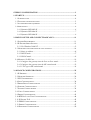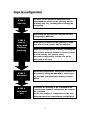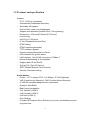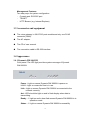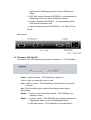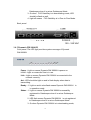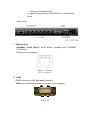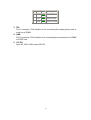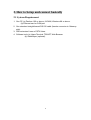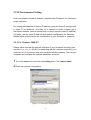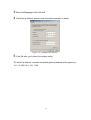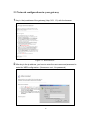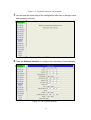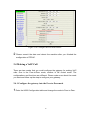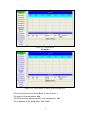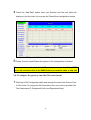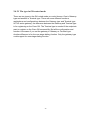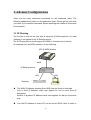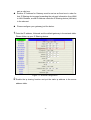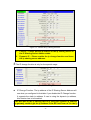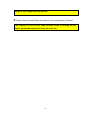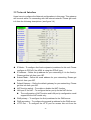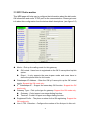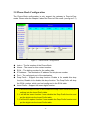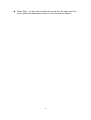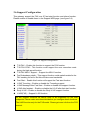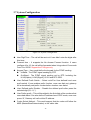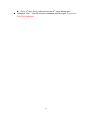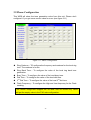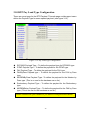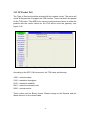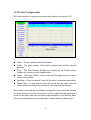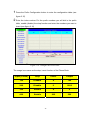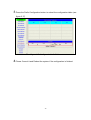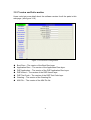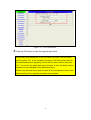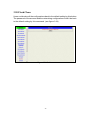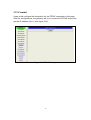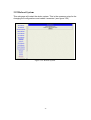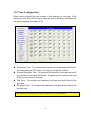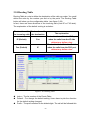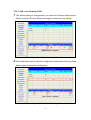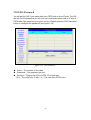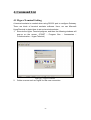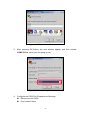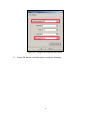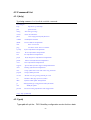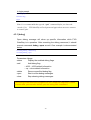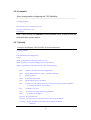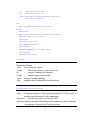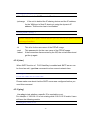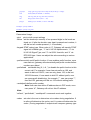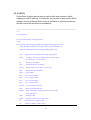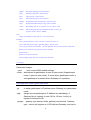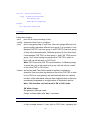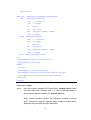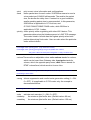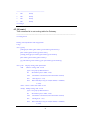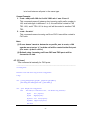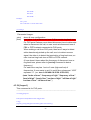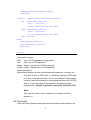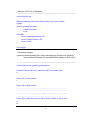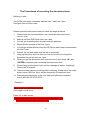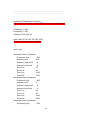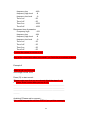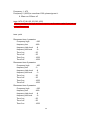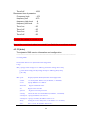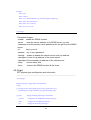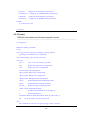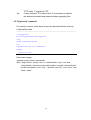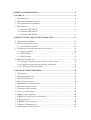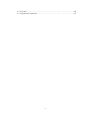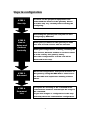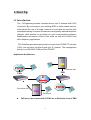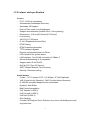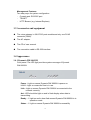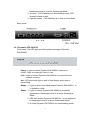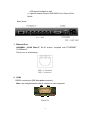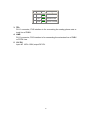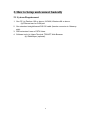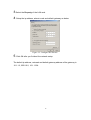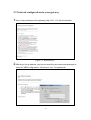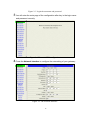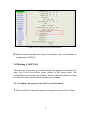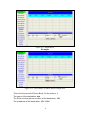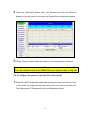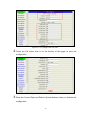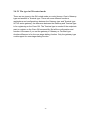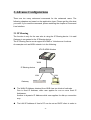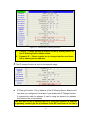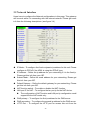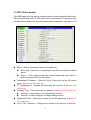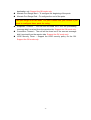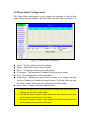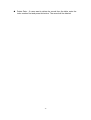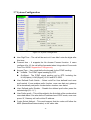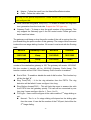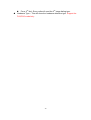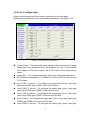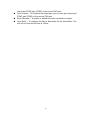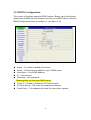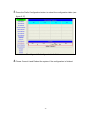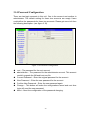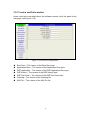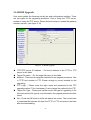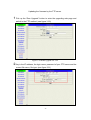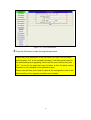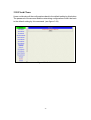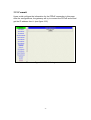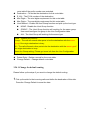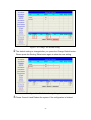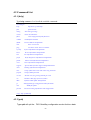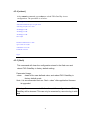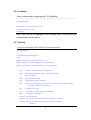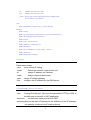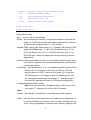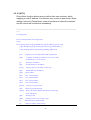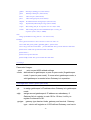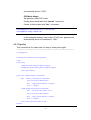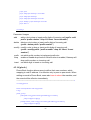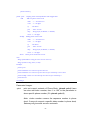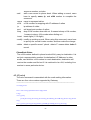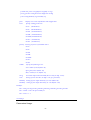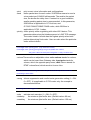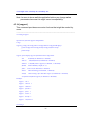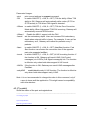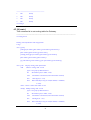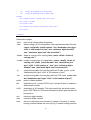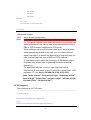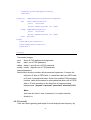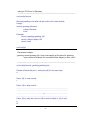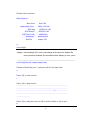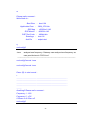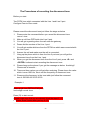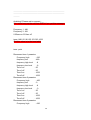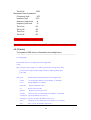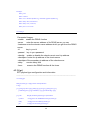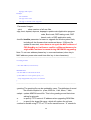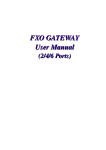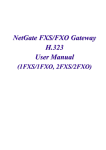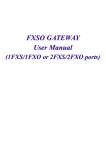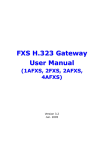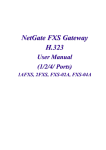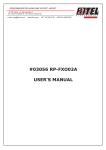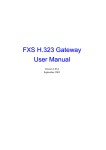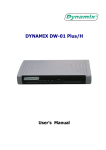Download Dynamix DW 2 FXO User manual
Transcript
DYNAMIX DW-0002 DYNAMIX DW-0004 DYNAMIX DW-0006 FXO Gatewey User Manual (2/4/6 ports) STEPS IN CONFIGURATION ..................................................................................3 1. START UP ................................................................................................................4 1.1 INTRODUCTION .....................................................................................................4 1.2 FEATURES AND SPECIFICATION ..............................................................................5 1.3 ACCESSORIES AND EQUIPMENT .............................................................................6 1.4 APPEARANCE ........................................................................................................6 1.4.1 Dynamix DW-0002/H....................................................................................6 1.4.2 Dynamix DW-0004/H....................................................................................7 1.4.3 Dynamix DW-0006/H....................................................................................8 2. HOW TO SETUP AND CONNECT BASICALLY............................................. 11 2.1 SYSTEM REQUIREMENT....................................................................................... 11 2.2 IP ENVIRONMENT SETTING .................................................................................12 2.2.1 For Windows 2000/NT ................................................................................12 2.3 NETWORK CONFIGURATIONS IN YOUR GATEWAY .................................................14 2.3.1 Static ip address ..........................................................................................16 2.3.2 DHCP mode ................................................................................................17 2.3.3 PPPoE mode ...............................................................................................18 2.4 MAKING A VOIP CALL ........................................................................................19 2.4.1 Configure the gateway into the Peer-to-Peer mode....................................19 2.4.2 Configure the gateway into the GK routed mode........................................22 2.4.2.1 The type in GK routed mode ....................................................................24 3. ADVANCE CONFIGURATIONS ........................................................................25 3.1 IP SHARING.........................................................................................................25 3.2 NETWORK INTERFACE .........................................................................................29 3.3 H323 INFORMATION............................................................................................31 3.4 LINE CONFIGURATION .........................................................................................34 3.5 PHONE BOOK CONFIGURATION ...........................................................................35 3.6 SUPPORT CONFIGURATION ..................................................................................37 3.7 SYSTEM CONFIGURATION....................................................................................38 3.8 VOICE CONFIGURATION ......................................................................................41 3.9 PHONE CONFIGURATION .....................................................................................43 3.10 RTP PAY LOAD TYPE CONFIGURATION .............................................................44 3.11 IP PACKET TOS .................................................................................................45 3.12 DDNS CONFIGURATION ...................................................................................46 3.13 PREFIX CONFIGURATION ...................................................................................47 3.14 PASSWORD CONFIGURATION .............................................................................50 3.15 VERSION AND INFORMATION .............................................................................51 3.14 ROM UPGRADE ................................................................................................52 3.20 FLASH CLEAN ...................................................................................................56 3.21 COMMIT ............................................................................................................57 3.22 REBOOT SYSTEM ...............................................................................................58 3.23 TONE CONFIGURATION ......................................................................................59 3.24 ROUTING TABLE ................................................................................................60 3.24.1 Change the default routing .......................................................................61 3.24.2 Add a new Routing Table ..........................................................................63 3.25 FXO PASSWORD ...............................................................................................65 4. COMMAND LIST .................................................................................................66 4.1 HYPER TERMINAL SETTING .................................................................................66 4.2 COMMAND LIST ..................................................................................................69 4.2.1 [help]...........................................................................................................69 4.2.2 [quit] ...........................................................................................................69 4.2.3 [debug]........................................................................................................70 4.2.4 [reboot] .......................................................................................................71 4.2.5 [flash]..........................................................................................................71 4.2.6 [commit]......................................................................................................72 4.2.7 [ifaddr]........................................................................................................72 4.2.8 [time]...........................................................................................................74 4.2.9 [ping] ..........................................................................................................74 4.2.10 [sysconf]....................................................................................................75 4.2.11 [h323]........................................................................................................78 4.2.12 [line] .........................................................................................................81 4.2.13 [prefix] ......................................................................................................83 4.2.14 [pbook]......................................................................................................84 4.2.15 [voice] .......................................................................................................86 4.2.16 [support] ...................................................................................................89 4.2.17 [sysinfo] ....................................................................................................90 4.2.18 [route] .......................................................................................................91 4.2.19 [tone].........................................................................................................93 4.2.20 [fxopwd] ....................................................................................................94 4.2.21 [record] .....................................................................................................95 4.2.22 [ddns]......................................................................................................103 4.2.21 [pt] ..........................................................................................................104 1 4.2.23 [rom] .......................................................................................................105 4.2.24 [passwd] command .................................................................................107 2 Steps in configuration STEP 1 Start Up To check out the peripheral equipments and understand the feature of this gateway. Please read this step very carefully before starting the configuring. Connecting the gateway and computer to start configuring by WEB GUI. STEP 2 How to Setup and Connect basically Setting the ip address for this gateway to make sure that it could connect with the internet. Setting the configurations of dialing, including the Peer-To-Peer, GK mode and how to set these tables to make calls by this gateway easily. The other configurations of make call will be discussed in this step. STEP 3 Advanced Advanced configurations and special functions of this gateway. Using the WEB GUI to show how to set this table and explain the meaning of these tables. STEP 4 Command List To explain the meaning of the command in the command line interface and example the usage of the command. To get more usages or configuration in this step and study about the command line configuration. 3 1. Start Up 1.1 Introduction The FXO gateway provides voice/fax service over IP network with H.323 v3 protocol. By connecting to your existing ADSL or cable modem service, which allows the use of a single, network for voice and fax services with consequent saving in network infrastructure and greatly reduced telephone charges. Ideal solution for providing low cost communications between headquarters and branch offices in the world, as well as for SOHO and office telephony applications. FXO GateWay provides analog lines to connect local PSTN/PTT interface (FXO), and converts voice/fax signal onto IP network. The management feature is via RS-232C COM port and TELNET. Application Architecture PBX Extension side FXO FXO IP Network Extension side PBX Extension FXO ports can connect with PSTN Line or Extension Line of PBX 4 1.2 Features and specification Features - ITU-T H.323 v4 compliance - Automatically Gatekeeper Discovery - Secondary GK support - Peer-to-Peer mode (non-Gatekeeper) - Support auto-attendant (2nddial Tone / Voice greeting) - Dimensions : 221mm(W)*42mm(H)*217mm(L) - Line hunting - 2/4/6 RJ-11 FXO ports - E.164 (Telephone Number Plan) - DTMF dialing - DTMF detection/generation - TFTP software upgrade - Remote configuration/reset via Telnet - LED indication for system status - LAN interface : One RJ-45 connector of 10Base-T - Microsoft Netmeeting v3.0 compatible - Support static IP and DHCP - QoS by ToS (Type Of Service) - SNTP (Simple Network Time Protocol) - Security: Password setting Audio feature - Codec -- G.711 a/µlaw, G.723.1 (6.3K/bps), G.729A (Optional) - VAD (Voice Activity Detection), CNG (Comfort Noise Generate) - G.168/165-compliant adaptive echo cancellation - Dynamic Jitter Buffer - Bad Frame Interpolation - Call Transfer (H.450.2) - Call Forward (H.450.3) - Call Hold (H.450.4) - Gain Settings - Provide Call Progress Tone: Dial tone, busy tone, call-holding tone and ring-back tone 5 Management Features: Two easy ways for system configuration - Console port: RS-232C port - TELNET - HTTP Brower (e.g. Internet Explorer) 1.3 Accessories and equipment The voice gateway in 2/4/6 FXO ports models and only one RJ-45 connector (WAN). The AC adapter. The CD of user manual. The connection cable in RS-232 interface. 1.4 Appearance 1.4.1 Dynamix DW-0002/H Front panel: The LED light provides system message of Dynamix DW-0002/H. Power : Light on means Dynamix DW-0002/H is power on. L1-L2 : Light on means the line is in use. Link : Light on means Dynamix DW-0002/H is connected to the network correctly. Act : LED should be light on and in flash display when data is transmitting. Ready : 1. Light on and in slow flash means Dynamix DW-0002/H is in operation mode. Status : 1. Light on means Dynamix DW-0002/H successfully 6 registered to Gatekeeper when it is set as Gatekeeper Mode. 2. LED flash means Dynamix DW-0002/H is not registered to Gatekeeper when it is set as Gatekeeper Mode. 3. Or when Dynamix DW-0002/H is in downloading mode, LED should be flash as well. 4. Light off means Dynamix DW-0002/H is in Peer-to-Peer Mode. Back panel: 1.4.2 Dynamix DW-0004/H Front panel: The LED light provides system message of FXO GateWay. Power : Light on means FXO GateWay is power on. L1-L4 : Light on means the line is in use. Link : Light on means FXO GateWay is connected to the network correctly. Act : LED should be light on and in flash display when data is transmitting. Ready : 1. Light on and in slow flash means FXO GateWay is in operation mode. Status : 1. Light on means FXO GateWay successfully registered to Gatekeeper when it is set as Gatekeeper Mode. 2. LED flash means FXO GateWay is not registered to 7 Gatekeeper when it is set as Gatekeeper Mode. 3. Or when FXO GateWay is in downloading mode, LED should be flash as well. 4. Light off means FXO GateWay is in Peer-to-Peer Mode. Back panel: 1.4.3 Dynamix DW-0006/H Front panel: The LED light provides system message of Dynamix DW-0006/H. Power : Light on means Dynamix DW-0006/H is power on. L1-L6 : Light on means the line is in use. Link : Light on means Dynamix DW-0006/H is connected to the network correctly. Act : LED should be light on and in flash display when data is transmitting. Ready : 1. Light on and in slow flash means Dynamix DW-0006/H is in operation mode. Status : 1. Light on means Dynamix DW-0006/H successfully registered to Gatekeeper when it is set as Gatekeeper Mode. 2. LED flash means Dynamix DW-0006/H is not registered to Gatekeeper when it is set as Gatekeeper Mode. 3. Or when Dynamix DW-0006/H is in downloading mode, 8 LED should be flash as well. 4. Light off means Dynamix DW-0006/H is in Peer-to-Peer Mode. Back panel: 1. Ethernet Port LAN/WAN: 10/100 Base-T; RJ-45 socket, complied with ETHERNET 10/100base-T. The pin-out is as following: PIN 1, 2: Transmit PIN 3, 6: Receive 2. COM: RS232 console port (DB-9pin male connector) Note: use straightforward cable to connect to your computer. PINOUTS 9 Pin Name Dir Description 2 RXD Receive Data 3 TXD Transmit Data 5 GND System Ground 3. TEL: RJ-11 connector, FXS interface is for connecting the analog phone sets or trunk line of PABX. 4. LINE: RJ-11 connector, FXO interface is for connecting the extension line of PABX or PSTN Line. 5. 12V DC: Input AC 100V~120V;output DC12V. 10 2. How to Setup and connect basically 2.1 System Requirement 1. One PC (a) Pentium 100 or above, 64 RAM, Windows 98 or above. (b) Ethernet card or COM port 2. One standard straightforward RS-232 cable (female connector to Gateway side). 3. PBX extension Lines or PSTN Lines. 4. Software tools (a) Hyper Terminal, TELNET, Web Browser. (b) Gatekeeper (optional). 11 2.2 IP Environment Setting User must prepare a valid IP address, complied with IP Network, for Gateway’s proper operation. For testing the validation of chosen IP address, using the same IP configuration in other PC or Notebook, and then try to connect to Public Internet (go to well-known website, receive Internet mail, or ping a specific public IP address). If it works, use the same IP address and network configuration for Gateway. Please follow up the step for the configuration of your computer or notebook. 2.2.1 For Windows 2000/NT Please make sure that the network interface of your computer is working fine and the cross over line (RJ-45) is connecting with the computer correctly or you could use a hub to connect with your computer and this gateway. Turn on your computer and configure the network parameter as follow: 1 Go to the start menu and enter the setting area. Click control panel. 2 Enter the network configuration. Figure 2.1: Network Configuration 12 3 Select the Property of the LAN card. 4 Setup the ip address, subnet mask and default gateway as below: Figure 2.2: Configure the network 5 Click OK after you finished the network setup. The default ip address, netmask and default gateway address of the gateway is 10.1.1.3, 255.0.0.0, 10.1.1.254. 13 2.3 Network configurations in your gateway 1 Key in the ip address of the gateway (http://10.1.1.3) with the browser Figure 2.3: WEB Browser 2 After key in the ip address, you have to enter the user name and password to enter the WEB configuration. (Username: root ; No password) 14 Figure 2.3: Login the username and password 3 You will enter the main page of the configuration after key in the login name and password correctly: Figure 2.4: The main WEB configuration 4 Press the Network Interface to configure the networking of your gateway: Figure 2.5: The Network Interface 15 2.3.1 Static ip address 1 Please get the correct ip address, netmask and default gateway address from your ISP first. Press the OK button if you finished. Figure 2.5: Configure the static ip address 2 Press the commit if you finish the configuration. Figure 2.6: Commit the data 16 3 Press the reboot if you want the configuration executed. Figure 2.7: Reboot the system 2.3.2 DHCP mode 1 Enable the DHCP if you are using the cable modem or DHCP server. Figure 2.8: Enable the DHCP function 17 2 Please commit the data and reboot the machine after you enable the DHCP function. 2.3.3 PPPoE mode 1 Enable the PPPoE and press the info about PPPoE configuration in the correct table. Figure 2.9: Switch to PPPoE function 18 Figure 2.10: Configure the info about PPPoE 2 Please commit the data and reboot the machine after you finished the configuration of PPPoE. 2.4 Making a VoIP Call There are two modes that you could configure the gateway for making VoIP calls. One is the Peer-to-Peer mode, another is GK routed mode. The configurations and functions are different. Please make sure about the mode you want and follow up the step to configure your gateway. 2.4.1 Configure the gateway into the Peer-to-Peer mode 1 Enter the H323 Configuration table and change the mode to Peer-to-Peer. 19 Figure 2.11: Configure the Peer-to-Peer mode 2 Press the OK button that is on the bottom of this page to save the configuration. Figure 2.12: The OK button 3 Enter the Phone Book configuration table and configure the name, ip address and phone number of the destination. 20 Figure 2.11: Phone Book Example Figure 2.12: The example of Phone Book configuration This is the first record of Phone Book. So the index is 1 The name of the destination: test The E164 number (phone number) of the destination: 123 The ip address of the destination: 10.1.1.100 21 4 Press the “Add Data” button when you finished, and the new table will display on the first index if you press the Phone Book configuration button. Figure 2.13: To show the Phone Book record 5 Please Commit it and Reboot the system if the configuration is finished. Please make sure about that the FXO port was connected with the PSTN line or the extension line of the PABX before you start to make a voip call. 2.4.2 Configure the gateway into the GK routed mode 1 Enter the H323 Configuration table and change the mode from Peer-to-Peer to GK routed. To change the GK information from your service provider (Ex: The Gatekeeper IP, Registered Prefix and Registered Alias). 22 Figure 2.14: Configure the GK info 2 Press the OK button that is on the bottom of this page to save the configuration. Figure 2.15: Press OK to save the data 3 Press the Commit Data and Reboot System buttons when you finished the configuration. 23 2.4.2.1 The type in GK routed mode There are two types in the GK routed mode you could choose. One is Gateway type and another is Terminal type. There are some different functions, applications and configurations between the Gateway type and Terminal type. In FXO series gateway, the difference between the Gateway and Terminal type is for registering on the Cisco GK. The Terminal type is needed if the endpoints want to register on the Cisco GK successfully. But all the configuration and function is the same if you set the gateway in Gateway or Terminal type. Another difference is for the one-stage-dialing function. Only the gateway type could support the one-stage-dialing function. 24 3. Advance Configurations There are too many advanced commands for the advanced users. The following chapters are based on the application layer. Please get the info what you need. If you need the command, please watching the chapter of Command Line Interface. 3.1 IP Sharing The function is only for the user who is using the IP Sharing device. It is said Gateway is connected to the IP Sharing device. The IP Sharing Device must support the DMZ or Virtual server functions An example such as ADSL network is in the following. ATU-R ADSL Modem WAN IP Sharing device LAN LAN Gateway PC The WAN IP Address obtained from ADSL has two kinds of methods. One is fixed IP Address, while user applies for one or more fixed IP Addresses. Another is dynamic IP Address while user applies for dial-up connection way. The LAN IP Address of User’s PC can be set as DHCP client in order to 25 gain a valid one. Another IP Address for Gateway must be set as an fixed one in order for that IP Sharing device pass forwarding the relevant information from WAN to LAN. Besides, a valid IP Address meets the IP Sharing device (LAN site) is the element. Please configure your gateway just like below: 1 Enter the IP address, Netmask and the default gateway in the network table. Please follow up your IP Sharing device. Figure 3.1: Network configuration 2 Enable the ip sharing function and put the static ip address in the server address table. 26 Figure 3.2: Enable the ip sharing function 1. 2. Fixed IP – Please put the ip address of the ip sharing device in the IP Sharing Server Address table. Dynamic IP – Please enable the ip change function and leave the ip sharing server address. 3 The IP change function is only for the special usage Figure 3.3: IP Change IP Change Function: The ip address of the IP Sharing Server Address will use what you configured in that table if you disable the IP Change function. It supports the static ip address. If user is using the dynamic ip address, this function has to be enabled. If the wan port of the ip sharing device is using the dynamic ip address, the gateway couldn’t get the ip address if the GK isn’t from us. So the ip 27 change is only support the GK from us. 4 Please Commit it and Reboot the system if the configuration is finished. This chapter is focus on the DMZ function of the IP Sharing Device, Please get another application from our web site. 28 3.2 Network Interface Users have to configure the Network configurations in this page. This gateway will be work while it is connecting with the internet network. Please get more info from the following descriptions. (see figure 3.4) Figure 3.4: Network Interface IP Mode – To configure the fixed or dynamic ip address for this unit. Please configure to PPPoE if the ADSL is using the PPPoE type. IP Address – Define the ip address for your networking if it is the fixed ip. Please get this info from your ISP. Subnet Mask – Define the mask address for your networking. Please get this info from your ISP. Default Gateway – Define the default gateway for your networking. Please get this info from your ISP. NAT function switch – To enable or disable the NAT function. LAN port IP for NAT – To configure the lan port ip for the NAT device. The configuration of NAT function and LAN port ip configuration could support the the NAT model only. DNS primary – To configure the first ip address for the DNS server. DNS secondary – To configure the second ip address for the DNS server. HTTP Port – To configure the HTTP port for access this unit from the 29 remote side. SNTP – Enable the SNTP server registering function if user wants to get the correct time from the Command Line Interface. SNTP Server Address – Enter the correct ip address of the SNTP server or get the incorrect time from the Command Line Interface. GMT – Configuring the time area for the time display in the Command Line Interface. IP Sharing – Enable this function if the gateway is behind the IP sharing device. IP Sharing Server Address – Enter the WAN IP address of the IP sharing device if it is the fixed ip. IP Change – Enable this function if the WAN IP address of the IP sharing device is dynamic address. The IP change function could support the GK from us only. Please pay more attentions about this function if your IP sharing device is using the dynamic IP address. PPPoE User Name – To configure the user name for the PPPoE connection. PPPoE Password – To configure the password for the PPPoE connection. PPPoE IP Address – In the PPPoE mode, this table will show the ip address that this unit gets from the ISP. PPPoE Destination – In the PPPoE mode, this table will show the default gateway address that this unit gets from the ISP. PPPoE DNS primary – In the PPPoE mode, this table will show the DNS ip address that this unit gets from the ISP. After Remote Host Disconnection – This unit will reboot and re-connect to the ISP 30 3.3 H323 Information This WEB page will help user to configure the information about the dial mode, GK information and some TCP/IP port for the communication. Please get more info about this configuration from the below detail descriptions. (see figure 3.5) Figure 3.5: H323 Information Mode – Pick up the calling mode for this gateway. GK routed : Users have to registered on the GK if users picked up this option. Direct : It only supports the peer-to-peer mode and users have to define the phone book for this mode. Gatekeeper IP Address – Enter the GK ip if users pick up the GK routed mode. Support the GK mode only. 2nd Gatekeeper IP – Support the secondary GK function. Support the GK mode only. Gateway Type – Pick up the type for gateway. Support the GK mode only. Gateway : Could support one-stage-dialing function. Terminal : Couldn’t support one-stage-dialing function. Registered Prefix – The phone number for the GK registering. Support the GK mode only. Line 1/ TEL 1 Number – Configure the number of the first port in this unit. 31 Line 2 / LINE1 Number – Configure the number of the second port in this unit. Line 3 / TEL 2 Number – Configure the number of the third port in this unit. Line 4 / LINE2 Number – Configure the number of the fourth port in this unit. Line 5 Number – Configure the number of the fifth port in this unit. Line 6 Number – Configure the number of the sixth port in this unit. Registered Alias – The name of this gateway for the GK registering. Support the GK mode only. Display Information – This configuration will change the display name for this unit. Gatekeeper Discovery – Gateway will send the GRQ message and it will register on the GK if it had received the GCF message. When users enable this function, the GK name is necessary for this. User could enable this function first and define the name of the GK. Gateway will send the GRQ message by broadcast if users define the IP address of GK is 255.255.255.255. If the gateway receive GCF message that’s meaning the GK accept the request from gateway, so the gateway could register on that GK successfully who reply the GCF message. Gatekeeper ID – The name of the GK. It has used with the Gatekeeper Discovery function. Support the GK mode only. Time To Live(TTL) – The time for the registered confirm. Support the GK mode only. RTP Port – The UDP port for the voice sending. RTP ports support a range of the UDP. The line 1 is using UDP(RTP) 16384 and (RTCP) 16385. The line 2 is using UDP(RTP) 16386 and (RTCP) 16386….etc. This configuration is defining the start port for the RTP packets. Support the GK and Peer-to-Peer mode both. Gatekeeper finding port – The port for the Gatekeeper Discovering function of this gateway. Support the GK mode only. Gatekeeper RAS Port – The GK registering port of this gateway. Support the GK mode only. H225 RAS Port – The RAS port of this unit. Support the GK mode only. H225 Call Signal Port – The Call Signal port of this unit. Support the GK mode only. Destination H225 Call Signal Port – To configure the Call Signal port for the 32 destination unit. Support the GK mode only. Allocate Port Range Start – To configure the beginning of the ports. Allocate Port Range End – To configure the end of the ports. The port range is for the H245 TCP port. Please info your vendor if you want to configure these ports for using. Response Timeout – The call will be timed out if the call proceeding message didn’t received from the remote side. Support the GK mode only. Connection Timeout – The call will be timed out if the connect message didn’t received from the remote side. Support the GK mode only. H235 Security Token – Support the H235 security policy for the GK. Support the GK mode only. 33 3.4 Line Configuration The Line configuration will show the status of the registrations and the ports. It includes the hunt group, hotline, and no answer forward configuration. Press the Line configuration button to enter configuration table (see figure 3.6) Figure 3.6: Line Information Type – Just show the interface for this port. Hunt Group –Define the group number of this port. When the port is busy, the call could be transferred to another port in the same group. Only the same type could be configured in the same group. Hotline –Enable or Disable the hotline mode. The hotline mode will be enabled if you enter the hotline number. The default setting is disabled. No Answer Forward –When the port didn’t answer the call, this call will be forwarded to the number you configured. This is only for the E164 number or the phone number you want to transfer. This function is only for the FXS or FXS/FXO model. The FXO model couldn’t support this function. Registration –To show the gateway registered on the GK or not. Support the GK mode only. Status –To show the port is busy or ready. 34 3.5 Phone Book Configuration The Phone Book configuration is only support the gateway in Peer-to-Peer mode. Please refer the chapter 2 about the Peer-to-Peer mode. (see figure 3.7) Figure 3.7: Phone Book Configuration Index – The list number of the Phone Book. Name – The name for this contact number. E164 – The dialing number for the calling side. IP Address – The destination IP address for this phone number. Port – The call signal port of the destination. Drop Prefix – Support the drop function. Enable is for enable this drop function; Disable is for disable this drop function. The Drop Prefix will drop the E164 number, which you had configured in the E164 table. Insert Prefix – Support the insert digits function. 1. It will be the drop function if user enable the Drop Prefix function and put nothing into the Insert Prefix table. 2. It will be the insert function if user disable the Drop Prefix function and put the digits into the Insert Prefix table. 3. It will be the replace function if user enable the Drop Prefix function and put the digits into the Insert Prefix table. Add Data – Press this button if users fill the entire information table above. 35 Delete Date – If users want to delete the record from the table, enter the index number first and press this button. The record will be deleted. 36 3.6 Support Configuration This gateway support the FAX over IP, fast start function and others function. Please enable or disable these in the Support WEB page. (see figure 3.8) Figure 3.8: Support Configuration T.38 FAX – Enable this function to support the FAX function. T.38 FAX ECM – This function could support the error correction mode during the high-speed function. T.38 FAX ASN.1 Support – Support the ASN.1 function. Fax Redundancy depth – This support function could make the data for the FAX sending for twice. But this will take more bandwidth. Fast Start – Enable this function will support the Fast start function. H.245 Tunneling – Enable or disable the Tunneling support. H.245 Message After Fast Start – Enable or disable this support function. H.245 after faststart – Enable or disable the H.245 after fast start function. Early H.245 – Enable or disable the Early H.245 support function. H.450(FXS) – Support H.450 function. All the support functions as above have to be supported by the both endpoints. Please make sure about that before you configure these functions. The H450 function only for the FXS model. Please get more info from the FXS manual. 37 3.7 System Configuration Figure 3.9: System Configuration Inter Digit Time – The call will be sent out if user didn’t enter the digits after this timer. Forward time – It supports the No Answer Forward function. If users configure it for 10, the call will be forwarded when it rings about 10 seconds. From 5 to 65535. Support the FXS type only. Keypad Type – User could define the keypad for the DTMF sending. In-Band : The DTMF signal sending by RTP. Out-Band : The DTMF signal sending not by RTP. Including the H.245(Alpha), H.245(Signal), Q.931 and RFC 2833. User Defined Prefix Switch – Select on/off for User defined local zone prefix switch. If user enables prefix function, once user dials out, gateway will automatically add prefix number before number user dialed. User Defined prefix Disable – Disable the defined prefix after press the selected digit (0,1~9, *). User Define prefix – This will be added in the first digits of the numbers that users had dialed. Can also define IP address here in P2P mode, once user press “#”, Gateway will call out this IP address. Codec Select Method – This could support that the codec will follow the MSD (MasterSlaveDetermination) or the caller side. 38 Master : Follow the result from the MasterSlaveDetermination. Caller : Follow the caller side. It’s only for the special requirement. Please contact with your vendor before you configure this. Local Generate Ring Back Tone(FXS) – To enable or disable the ring back tone generation from the local side. Support the FXS type only. Gateway Prefix – To keep or drop the prefix number of this gateway. This only support the Gateway type in the GK routed mode. Please get more detail useful as below: The gateway could keep or drop the prefix number if the call is coming from the ip side and bring the prefix number of this gateway. The usage of this command is about the one-stage-dialing function. Of course it must work with the Routing table. Source Gateway Prefix Receive Transfer 10012345 Keep 10012345 10012345 10012345 Drop 10012345 12345 If the incoming call (From IP side) with the number is 10012345, and the prefix number of the destination gateway is 100. The gateway will receive 10012345. But the number it transfer will be 10012345 (Gateway Prefix Keep). The transfer number will be 12345 if the Gateway Prefix function is enabled. End of Dial – To enable or disable the end of dial function. This function key will be the digit “#”. Ring Time(FXO) – It for the ring detection from the PSTN. The ring detection will be failed if users configure it too long. Ring Before Answer(FXO) – This will help the users to answer the calls from PSTN into this gateway quickly. The call will be connected by one time ring if users configure this for 1. From 1 to 10. FXO type – Users could configure all the calls need the 2nd stage dialing or not. Normal : The 1st or 2nd stage dialing will depend on the dialing plan from the users. If user dial the number of the FXO port, that will be the 2nd stage dialing. 39 Force 2nd dial : Every calls will need the 2nd stage dialing type. Hardware Type – This will show the hardware detection type. Support the FXS/FXO model only. 40 3.8 Voice Configuration Users could configure the voice codec or gain level in this web page. Please get more detail info from the following description. (see figure 3.10) Figure 3.10: System Configuration Codec Priority – This could help users configure the codec priority for using. Please pay more attentions about the firmware you use. If the firmware only support G.729 series codec, the G.723 codec in this table will be useful. Frame Size – To configure the packet size for the codec that users want. G723 Silence Suppression – To enable the VAD and CNG function for the G.723 codec. Line1 (TEL 1) Volume – To configure the output gain (voice), input gain (input) and DTMF gain (DTMF) of the first FXS port. Line2 (LINE 1) Volume – To configure the output gain (voice), input gain (input) and DTMF gain (DTMF) of the first FXO port. Line3 (TEL 2) Volume – To configure the output gain (voice), input gain (input) and DTMF gain (DTMF) of the second FXS port. Line5 Volume – To configure the output gain (voice), input gain (input) and DTMF gain (DTMF) of the second FXO port. Line4 (LINE 2) Volume – To configure the output gain (voice), input gain 41 (input) and DTMF gain (DTMF) of the second FXO port. Line6 Volume – To configure the output gain (voice), input gain (input) and DTMF gain (DTMF) of the second FXO port. Echo Canceller – To enable or disable the echo cancellation function. Jitter Buffer – To configure the Min or Max delay for the Jitter Buffer. The min is from 0ms and the max is 150ms. 42 3.9 Phone Configuration This WEB will show the tone generation value from this unit. Please don’t configure it if you got some correct value for sure. (see figure 3.11) Figure 3.11: Phone Configuration Ring Cadence – TO configure the frequency and cadence for the local ring tone. The cadence is for ms. Ring Back Tone – To configure the value of the local ring back tone generation Busy Tone – To configure the value of the local busy tone. Dial Tone – To configure the value of the local dial tone. 2nd Dial Tone – To configure the value of the local 2nd dial tone. Flash Frequency – To configure the High and Low frequency for the Flash sending. The Phone Configuration support the FXS and FXS/FXO model only. Users will get the empty value in the FXO web configuration. 43 3.10 RTP Pay Load Type Configuration There are more types for the RTP Payload. This web page could support users define the Payload Type for some special payload. (see figure 3.12) Figure 3.12: Pay Load Type Configuration RFC2833 Payload Type – To define the payload type for RFC2833 type. DTMF Payload Type – To define the payload for the DTMF type. FAX Payload Type – To define the payload for the FAX type. FAXByPass Payload type – To define the payload for the FAX by Pass type. MODEMByPass Payload Type –To define the payload for the Modem by Pass type. (This is no use for the hardware as so far.) Redundancy Payload Type – To define the payload for the Redundancy type. MODEMRelay Payload Type – To define the payload for the FAX by Pass type. (This is no use for the hardware as so far.) Please contact with your vendors if you want to configure these values. 44 3.11 IP Packet ToS The Type of Service should be worked with the network router. The router will check all the packets if it support the TOS function. There is a field in the packet for the TOS value. This WEB is for users to configure these values to make the packets with the correct values for the TOS service from the gateway. (see figure 3.13) Figure 3.13: Support Function According to the RFC 1349 document, the TOS value as following: 1000 – minimize delay 0100 – maximize throughput 0010 – maximize reliability 0001 – minimize monetary cost 0000 – normal service These values are the Binary format. Please change to the Decimal and put these values in to the correct table. 45 3.12 DDNS Configuration This version of firmware supports DDNS function. Before using this function, please have a DDNS account and some info from your DDNS server. Press the DDNS Configuration button to configure it. (see figure 3.14) Figure 3.14: Phone Book Status – To enable or disable this function. Server – Enter the server address of your DDNS server. Host Name – Your DDNS address. ID – Your account. Password – Your password. Please get this info from your DDNS server. Check IP – Enable or Disable the IP Check function. IP Check Server – Will check the endpoints ip address. Check Every – The endpoint will check the server after a period. 46 3.13 Prefix Configuration The Prefix function is using the drop and insert function (see figure 3.15). Figure 3.15: Prefix Configuration Index – The list number of the Phone Book. Prefix – The prefix number of the whole numbers that could be into this gateway Drop – The drop function. Enable this function by the Enable button; Disable this function by the Disable button. Insert – The insert function. Users could enter the digits that you want to insert in this number. Add Data – Press this button if users fill the entire information table above. Delete Date – If users want to delete the record from the table, enter the index number first and press this button. The record will be deleted. This function is just like the Phone Book configuration. But it will make the drop and insert function in the GK routed mode. All the numbers into this gateway will check out the prefix table first and find out the destination in the Routing Table. There is an example about the configuration, please follow up these steps. 47 1 Press the Prefix Configuration button to enter the configuration table (see figure 3.15) 2 Enter the index number. Put the prefix numbers you will dial in the prefix table, enable (disable) the drop function and enter the numbers you want to insert (see figure 3.16) Figure 3.16: Configure the Prefix Table The usage is as same as the drop, insert function of the Phone Book. Input (Prefix) Drop Insert Output 100 Disable X 100 200 Disable 0 0200 300 Enable X X 400 Enable 500 500 48 3 Press the Prefix Configuration button to reload the configuration table (see figure 3.17) Figure 3.17: Configure the Prefix Table 4 Please Commit it and Reboot the system if the configuration is finished. 49 3.14 Password Configuration There are two-login accounts in this unit. One is the account root another is administrator. The default setting for these two accounts are empty. Users could define the passwords for these two accounts. Please get more info from the following description. (see figure 3.18) Figure 3.18 Password Configuration root – The password for the root account. administrator – The password for the administrator account. This account couldn’t upgrade the 2M and boot rom file. Current Password – Enter the original password for the account. New Password – Enter the new password for the account. Confirm New Password – Enter the new password again. Change – This button will make the configurations saved and next time login will need the new password. Abort – Abort the configuration of the password changing. 50 3.15 Version and Information Users could get more detail about the software version for all the parts in this web page. (see figure 3.19) Figure 3.19 Password Configuration Boot Rom – The version of the Boot Rom layer. Application Rom – The version of the Application Rom layer. DSP Application – The version of the DSP Application Rom layer. DSP Kernel – The version of the DSP Kernel layer. DSP Test Code – The version of the DSP Test Code layer. Greeting – The version of the Greeting file. ASK Pin – The version of the ASK Pin file. 51 3.14 ROM Upgrade User could update the firmware just by the web configuration interface. There are two types for the upgrading procedure. One is using the TFTP server, another is using the FTP server. Please follow the step to update the gateway firmware version. (see figure 3.19) Figure 3.19 ROM Upgrade TFTP/FTP server IP Address – Put the ip address of the TFTP or FTP server in this table. Target File name – Put the target file name in this table. Method – There are two upgrade methods for the upgrade procedure. One is TFTP and another is FTP. Please change to correct method for the upgrading. FTP Login – Please enter the login name and password for the FTP upgrade method. This is necessary if user change the method to the FTP. Target File Type – Please pick up the correct file type for upgrading. If the file name and the file type is unconformable, the upgrade procedure will be failed. OK – Press the OK button if all the info above are correct. The unit will start to download the firmware file from the TFTP or FTP and write to the flash after the downloading. 52 Updating the firmware by the FTP server 1 Pick up the “Rom Upgrade” button to enter the upgrading web page and switch to the FTP method. (see figure 3.20) Figure 3.20 ROM Upgrade for FTP 2 Key in the IP address, the login name, password of your FTP server and the correct file name, file type. (see figure 3.21) 53 Figure 3.21: FTP information 3 Press the OK button to start the upgrade procedure. 4 Please follow the direction on the web site if the download procedure is finished. Updating the firmware by the TFTP server 1 Downloading the TFTP program from our web site and install it first. Executing the TFTP program before you want to use the TFTP upgrade method. 2 Pick up the “Rom Upgrade” button to enter the upgrading web page and switch to the TFTP method. (see figure 3.22) Figure 3.22: ROM Upgrade for TFTP 3 Key in the IP address of your TFTP server, pick up the file type for your upgrade file and the correct file name for upgrading. (see figure 3.23) 54 Figure 3.23: TFTP information 4 Press the OK button to start the upgrade procedure. Please pay more attentions on the file name you used. The file name with the prefix “2m” is the complete firmware, it will take more times for the downloading and upgrading. About the file name without the prefix “2m”, it’s only for the application layer firmware. In fact, the latest version firmware is only changed in the application layer. Please use the flash clean web to make all the configuration back to the default setting if the upgrade procedure was finished. 55 3.20 Flash Clean Users could make all the configurations back to the default setting by this button. The password of the account and the networking configuration couldn’t be back to the default setting by this command. (see figure 3.24) Figure 3.24: Hotline 56 3.21 Commit Users could configure the information for the PPPoE connection in this page. After the configurations, the gateway will try to connect the PPPoE server and get the IP address from it. (see figure 3.25) Figure 3.25: PPPoE Setting 57 3.22 Reboot System This web page will restart the whole system. This is the necessary step for the changing the configurations and makes it executed. (see figure 3.26) Figure 3.26: Reboot System 58 3.23 Tone Configuration Users could configure the tone pattern of the gateway in this page. If the disconnect tone from PSTN side is match the one of the Busy tone table, the call will be dropped. (see figure 3.27) Figure 3.27: Tone Configuration Disconnect Tone – To configure the frequency, level gain and on/off time for the busy tone from PSTN side. The busy tone supports 4 tables. Remote Ring Back Tone –To configure the frequency, level gain and on/off time for the ring tone from PSTN side. The gateway won’t connect the calls if the ring tone value is incorrect. Dial Tone – To configure the frequency, level gain and on/off time for the dial tone. Ring Back Tone – To configure the frequency, level gain and on/off time for the dial tone. This WEB Configuration is only support the FXO interface. 59 3.24 Routing Table Routing Table is a rule to define the destination of the calls you make. You could define the rules by the number you dial or by the ports. The Routing Table button will show you the configuration table. (see figure 3.28) In fact, there are three directions of the incoming calls (from IP or FXO side). The explanation of the default routing is as below: The location with The location with the incoming calls the destination IP (Default) The explanation The destination will be the FXO port when the calls from the IP side without any define rules. Fxo The destination will be the IP side Fxo (Default) IP when the calls from the FXO port without any define rules. Figure 3.28: Routing Table Index – The list number of the Route Table. Default – For change the default setting. Users have to pick the direction for the default setting changed. Prefix – The prefix number for the dialed digits. The call will be followed this 60 route table if the prefix number was matched. Destination – To decide the destination for this route table. E.164 – The E.164 number of the destination. Mini Digits – The mini digits requirement for this route table. Max Digits – The max digits requirement for this route table. Hunt Method – Enable the Hunt Group function and pick up the hunt type. NONE : Disable the Hunt Group function. GROUP : The Hunt Group function will working for the same group. User could configure the group in the Line Configuration table. ALL : The Hunt Group will working for the same type. None – Disable this function Group – The call will search other ports to be the destination with the same group if the origin destination is busy. All – The call will search other ports to be the destination with the same type if the origin destination is busy. About the Group setting, Please get more info from the Line Configuration. Add Data – Add a new record for the route table. Delete Data – Delete a record for the route table. Change Default – Change default route table. 3.24.1 Change the default routing Please follow up the steps if you want to change the default routing: 1 Pick up the side for the incoming calls and define the destination of this side. Press the Change Default to save the data. 61 Figure 3.29: Change The Default Setting 2 The default setting is changed after you press the Change Default button. Please press the Routing Table button again to show the new setting. Figure 3.30: The Default Setting Changed 3 Please Commit it and Reboot the system if the configuration is finished. 62 3.24.2 Add a new Routing Table 1 The default setting is changed after you press the Change Default button. Please press the Routing Table button again to show the new setting. Figure 3.31: Add a new routing table 2 Press Add Data button to save the configuration and press the Routing Table button again to reload the configuration. Figure 3.32: New Special Routing 63 The explanation of figure 3.32 is as below: When the user dial 8 with the first digit of the numbers from FXO or IP side. And the numbers you dial is between 1 and 10 digits. If this call matches the rule, it will be transferred to the FXO port whose E164 number is 1001. 3 Please Commit it and Reboot the system if the configuration is finished. 64 3.25 FXO Password You will get the IVR if you make calls from PSTN side or from IP side. The IVR will ask you the password you set, and you could make other calls to IP side or PSTN side if the password you type is correct. Please press the FXO Password button to configure the password (see figure 3.33) Figure 3.33: FXO Password Index – The number of this table. Password – The password you set. Direction – Playing the IVR to PSTN, IP or both side. (Out – The calls from IP side ; In – The calls from PSTN side) 65 4. Command List 4.1 Hyper Terminal Setting A terminal emulator is needed when using RS-232 port to configure Gateway. There are kinds of terminal emulator software. Here, we use Microsoft HyperTerminal to depict how to set up terminal emulator: 1. Execute the Hyper Terminal program, and then the following windows will pop-up on the screen. (START – Program files – Accessories – Communication – Hyper Terminal) 2. Figure 4.1: Hyper Terminal Define a name such as ‘wg38’ for this new connection. 66 Figure 4.2: Edit the name of the connection 3. After pressing OK button, the next window appear, and then choose COM1/2 Port, which you are going to use. Figure 4.3: Pick up the right interface to use 4. Configure the COM Port Properties as following: Bits per second: 9600 Flow control: None 67 Figure 4.4: Configure the right Bps and control 5. Press ‘OK’ button, and then start to configure Gateway. 68 4.2 Command List 4.2.1 [help] Type help or man or ? to list all the available command. usr/config$ ? help help/man/? [command] quit quit/exit/close debug show debug message reboot reboot local machine flash clean configuration from flash rom commit commit flash rom data ifaddr internet address manipulation time show current time ping test that a remote host is reachable sysconf h323 line System information manipulation H.323 information manipulation line information manipulation prefix Prefix drop/insert information manipulation pbook Phone book information manipulation voice Voice information manipulation support Special Voice function support manipulationh323 route Routing information manipulation tone Setup of disconnect tone and remote ring back tone fxopwd Setup of FXO password record Record voice for greeting and ask pin code tos IP Packet ToS (Type of Service)values ddns Dynamic DNS update manipulation pt rom passwd DSP payload type configuration and information ROM file update Password setting information and configuration usage: help [command] 4.2.2 [quit] Type quit will quit the FXO GateWay configuration mode. And turn back 69 to login prompt. usr/config$ quit Disconnecting... login: Note: It is recommended that type the “quit” command before you leave the console. If so, FXO GateWay will ask password again when next user connects to console port. 4.2.3 [debug] Open debug message will show up specific information while FXO GateWay is in operation. After executing the debug command, it should execute command debug -open as well. One example is demonstrated below. usr/config$ debug -add h323 vp usr/config$ debug -open Parameters Usage: -status Display the enabled debug flags. -add Add debug flag. -delete -open -close -- h323 : h323 related information -- vp : voice related information Remove specified debug flag. Start to show debug messages. Stop showing debug messages. The debug command was designed for the Technical Engineer. Please contact with your vendor before you are using this command. 70 4.2.4 [reboot] After commit command, type reboot to reload FXO GateWay in new configuration. The procedure is as below: usr/config$ reboot Attached TCP/IP interface to cpm unit 0 Attaching interface lo0...done AC4804[0] is OK AC4804[1] is OK AC4804[2] is OK Successful Initialize OSS libraries...OK! open stack successful cmInitialize succeed! GK mode selected. login: 4.2.5 [flash] This command will clean the configuration stored in the flash rom and reboot FXO GateWay in factory default setting. Parameter Usage: -clean clean all the user-defined value, and reboot FXO GateWay in factory default mode. Note: It is recommended that use “flash –clean” after application firmware id upgraded. Warning: Once users execute flash –clean, all the configurations of FXO GateWay will be cleaned. This can only be executed by user who log in with root 71 4.2.6 [commit] Save changes after configuring the FXO GateWay. ------------------------------------------------------------------------------------------------usr/config$ commit This may take a few seconds, please wait.... Commit to flash memory ok! usr/config$ Note: Users should use commit to save modified value, or they will not be activated after system reboot. 4.2.7 [ifaddr] Configure and display FXO GateWay network information. usr/config$ ifaddr LAN information and configuration Usage: ifaddr [-print]|[-dhcp used]|[-sntp mode [server]] ifaddr [-ipsharing used [deviceAddr]][-cmcenter ip address] ifaddr [-ip ipaddress] [-mask subnetmask] [-gate defaultgateway] -print Display LAN information and configuration. -mode Specify WAN IP mode (0=Static, 1=DHCP, 2=PPPoE) -ip Specify ip address. -mask Set Internet subnet mask. -gate Specify default gateway ip address -dns Set DNS server IP address. Provide set DNS primary and secondary IP address (1=primary IP address, 2=secondary) -http -sntp -DNS Set HTTP server port. Set SNTP server mode and specify IP address. Set DNS sever IP address -timezone Set local timezone. -ipsharing Specify usage of an IP sharing device and specify IP address. - ipchange Replace IP address if the shared IP is changed (0=Disable, 1=Enable) 72 -id PPPoE connection user name -pwd PPPoE connection password -reboot Reboot after remote host disconnection in PPPoE mode (0=No Reboot, 1=Yes Reboot) Note: Range of ip address setting (0.0.0.0 ~ 255.255.255.255). Example: ifaddr -mode 0 ifaddr -ip 210.59.163.202 -mask 255.255.255.0 -gate 210.59.163.254 ifaddr -dns 1 168.92.1.1 -dns 2 168.95.1.2 ifaddr -http 80 ifaddr -sntp 1 210.59.163.254 ifaddr -ipsharing 1 210.59.163.254 ifaddr -ipchange 1 ifaddr -id [email protected] -pwd 123456 -reboot 1 ifaddr -timezone 8 ifaddr -dns primary secondary usr/config$ Parameters Usage: -print print current IP setting -mode Define the network mode for this unit. -ip assign IP address for Gateway -mask assign internet subnet mask -gate assign IP default gateway -dns configure the IP address for the DNS server usr/config$ ifaddr –dns 1 123.123.123.123 usr/config$ ifaddr –dns 2 123.123.123.125 -http Change the http port. User can change default HTTP port (80) to another one for security or NAT application. -timezone set local time zone according to GMT -ipsharing Just put the static IP address for the WAN port of the IP sharing if the gateway is behind this IP sharing device. 73 usr/config$ ifaddr -sntp 1 10.1.1.1 While 10.1.1.1 stands for SNTP server’s IP address. -ipchange If the unit is behind the IP sharing device and the IP address for the WAN port of that IP sharing is using the dynamic IP address. This function has to be enabled. usr/config$ ifaddr –ipchange 1 Please contact with your vendor before you are using the ipsharing and ipchange function. -id -pwd -reboot This id is for the user name of the PPPoE usage. This password is for the user name of the PPPoE usage. If the connection disconnected by the ISP, the unit will reboot and get the ip again. 4.2.8 [time] When SNTP function of FXO GateWay is enabled and SNTP server can be found as well, type time command to show current network time. usr/config$ time Current time is THU JUL 01 11:46:01 2004 Please make sure about that the SNTP server was configured before you used this command. 4.2.9 [ping] Use ping to test whether a specific IP is reachable or not. For example: if 192.168.1.2 is not existing while 210.63.15.32 exists. Users will have the following results: usr/config$ ping 210.54.23.129 74 PING 210.54.23.129: 56 data bytes no answer from 210.54.23.129 usr/config$ ping 192.168.4.121 PING 192.168.4.121: 56 data bytes 64 bytes from 192.168.4.121: icmp_seq=0. time=5. ms 64 bytes from 192.168.4.121: icmp_seq=1. time=0. ms 64 bytes from 192.168.4.121: icmp_seq=2. time=0. ms 64 bytes from 192.168.4.121: icmp_seq=3. time=0. ms ----192.168.4.121 PING Statistics---4 packets transmitted, 4 packets received, 0% packet loss round-trip (ms) min/avg/max = 0/1/5 4.2.10 [sysconf] This command displays system information and configurations. ------------------------------------------------------------------------------------------------------usr/config$ sysconf System information and configuration Usage: sysconf [-print][-idtime digit][-keypad used][-prefixsw used] [-prefixdisab used][-usrdefprefix digits][-codec used] [-gwprefix used][-eod used][-ring on_time off_time][-rba digit] -print Display system overall information and configuration. -idtime Inter-Digits time (1~10 sec). -keypad Select DTMF type: 0=In-band, 1=H.245 Alphanumeric, 2=H.245 SignalType, 3=Q.931 UserInfo. 4=RFC2833. -prefixsw User defined local zone prefix switch (0=OFF, 1=ON). -prefixdisab Local zone prefix disable character (one character from 0~9, *, or NONE('-' key)). -usrdefprefix User defined local zone prefix (0 ~ 20 digits). -codec Codec select method (0=Caller, 1=Master). 75 -gwprefix Drop gateway prefix when call from IP (0=Keep, 1=Drop). -eod End of dial (0=Disable, 1=Enable). -ring The ring time for ring detection.(Uint:ms) -rba Ring before answer.(For 1 ~ 10) -fxotype FXO type.(0=Normal, 1=Force 2nd dial) Example: sysconf -idtime 5 Example: sysconf -ring 500 Parameters Usage: -print print out all current settings -idtime set the duration(in second) of two pressed digits in dial mode as timed out. If after the duration user hasn’t pressed next number, it will dial out all number pressed. (1-10 seconds) -keypad DTMF replay type. When value is “0”, Gateway will transfer DTMF signal via In-Band type, “1” via H.245 UII Alphanumeric, “2” via H.245 UII Signal Type, and “3” via Q.931 UserInfo, and “4” via RFC2833 type. Users can adjust the value according to various applications. -prefixsw switch on/off prefix function. If user enables prefix function, once user dials out, gateway will automatically add prefix number before number user dialed. -prefixdisab set disable key (0,1,~9, *) to disable the prefix function in this current call. For example, if user has set prefix as 100, and wants to dial out 100123, user can only press 123, to dial out 100123.However, if user wants to dial 123 without prefix, user can press prefix disable key, for example “*”, user can press “*”, then dial 123, gateway will dial out 123 without adding prefix. -usrdefprefix define prefix number. Note: User can also define IP address here in P2P mode, once user press “#”, Gateway will call out this IP address. Note: “refixsw”, “prefixdisab”, “usrdefprefix” commands must work together. -codec set who is the one to determine voice codec during negotiation. 0 is caller will determine the codec, and 1 is mater will determine the codec. (During negotiation 2 endpoints will compare gateway type 76 level to determine who is master.) -gwprefix drop or keep gateway prefix . “0” means when gateway has incoming call from IP side, it will not drop prefix before searching for callee number. “1” means when gateway has incoming call from IP side, it will drop prefix before searching for called number. Note: 1. If user wants to implement one-stage dialing in FXO Line, this function must be enabled, and user has to dial prefix number (instead of Line number of FXO Line)+ PSTN number to make a call to PSTN side connected with FXO Line. 2. After gateway-prefix-drop function is enabled, user must remember to re-configure line number of FXS Line, because line number of FXS Line must remove prefix number. For example, origin line number of FXS line is 1001, prefix is 100, since prefix number will be drop, once gateway has incoming call 1001, after drop gateway prefix 100, it will search line number “1”. So line number must be set as “1”. -eod -ring It will transfer the DTMF in “#” if users disable the end of dial function. Users have to press the key pad in “#” if the end of dial function is enable. ring time for ring detection(in ms). When Gateway has incoming call from PSTN side to FXO port, Gateway will determine it is a ring but not noise only if it is longer than this ring time. Note: In Taiwan the ring time of PSTN usually is 1000ms, so if user set ring time longer that 1000ms, FXO port may not be able to pick up the call from PSTN side. -rba Users could define the ring time if the calls coming from the PSTN side. This support 1 to 10 ring times. -fxotype It’s for the 2nddial function. Any calls will be two-stage-dialing if user enable this function. 77 4.2.11 [h323] Phone Book function allows users to define their own numbers, which mapping to real IP address. It is effective only in peer-to-peer mode. When adding a record to Phone Book, users do not have to reboot the machine, and the record will be effective immediately. -----------------------------------------------------------------------------------------------------usr/config$ h323 H.323 stack information and configuration Usage: h323 [-print][-mode used][-gk IP address][-algk IP address][-gwtype used] [-dfgw IP address][-prefix number][-line number][-passwd number] [-alias h323id][-display information][-gkid ID][-gkdis used] -print -mode Display H.323 stack information and configuration. Configure as Gatekeeper mode or Peer-to-Peer mode (0=Gatekeeper, 1=Peer-to-Peer). -gk Gatekeeper IP address. -algk Second Gatekeeper IP address. -gwtype Gateway Type (0=Terminal, 1=Gateway). -dfgw Default Gateway IP address. -prefix Prefix number. -line1 Line 1 E.164 number. -line2 Line 2 E.164 number. -line3 Line 3 E.164 number. -line4 Line 4 E.164 number. -passwd H.235 security password. -alias IP side registered H323 ID. -display String representing display information for reporting to the called party. -gkid Gatekeeper ID. -gkdis Gatekeeper discovery (0=Off, 1=On). -ttl -rtp RAS TTL time (0~3600 second). RTP port number (1024~65532). 78 -gkfind Gatekeeper finding port (1024~65535). -gkras Gatekeeper RAS port (1024~65535). -h225 H225 ras port (1024~65535). -q931 H225 call signal port (1024~65535). -dstq931 Destination H225 call signal port (1024~65535). -range Dynamically allocated port range (1024~19999). -respto Max waiting time for 1st response to a new call (1~200). -connto Max waiting time for call establishment after receiving 1st response of a new call (1~20000). Note: Range of IP address setting (0.0.0.0 ~ 255.255.255.255). Example: h323 -gk 210.59.163.171 -line1 70 -line2 71 -line3 72 -line4 73 h323 -alias Your_Alias_Name -gkid GK -gkdis 1 -passwd 1234 h323 -range start 1024 end 19999 pbook -add name Test ip 210.59.163.202 e164 1001 pbook -insert 3 name Test ip 210.59.163.202 e164 1001 pbook -delete 3 pbook -search ip 192.168.4.99 pbook -modify 3 name Test ip 210.59.163.202 e164 1001 usr/config$ Parameter Usages: -print print current h323 related settings -mode alternatives for gatekeeper or peer-to-peer mode (0=gatekeeper mode; 1=peer-to-peer mode). If users select gatekeeper mode, a valid gatekeeper is needed when Gateway is in operation. usr/config$ h323 –mode 1 (peer to peer mode) -gk -algk -gwtype to assign gatekeeper’s IP address when Gateway is in gatekeeper mode. assign second gatekeeper’s IP address as redundancy. If Gateway fails to register to main GK for 10 time, it will try to register to alternative GK. gateway type has two kinds, gateway and terminal. Gateway type – device will register as H.323 defined Gateway, user has to 79 -dfgw -prefix -line1 -line2 -line3 -line4 define [prefix] in next command. Terminal type – device will register as H.323 defined Terminal, [prefix] command is not necessary. default gateway is applied under Peer-to-Peer mode. User defines a constant default gateway IP address, then any number dialed if the number is not listed in phone book table will pass forward to this IP Address. assign Gateway prefix number, as well as the registered number on the Gatekeeper. assign Line1 number. assign Line2 number. assign Line3 number. assign Line4 number. Note: User can also set “x” in line number to disable the port. If the port is disabled, it can only receive calls but not calling out. Note: 1. Line1~Line4 number must follow the prefix number if device is configured as Gateway Type. For example, if prefix number is 999, then the line1 & line2’s number are 9991 & 9992. 2. If Gateway is configured as Terminal Type, each line will register to GK with it’s own number, prefix number is not needed. 3. No matter in GK or P2P mode, user only needs to dial line number to reach the local port. For example, in P2P mode, user wants to dial from FXS TEL1 to FXO Line1, only need to dial number of line2. -passwd set H.235 security password. If user’s GK need H.235 security token password to authenticate, user have to input topen password in this command. (please refer to your retailer of GK for information about token password if they implement this function in their GK) -alias H.323 ID. If in gatekeeper mode, this h.323 ID must be different from others who are registering to the same gatekeeper. -display An addition name for special application if the calling party needs 80 -gkid -gkdis -ttl -rtp this to recognize the called party. set GateKeeper name for GateKeeper discovery. When Gateway send out GateKeeper discovery message will search GateKeeper with this GateKeeper name. (please refer to -gkdis) set auto discovery function on or off. If this function is enabled and IP address of GateKeeper is set as 255.255.255.255, LAN Phone will multicast to search a GateKeeper on network with configured GateKeeper name (please refer to -gkid); if IP address of GateKeeper is set, before LAN Phone register to the assigned GateKeeper, it will send out GRQ(GateKeeper Request) message with configured GateKeeper name to GateKeeper first. to set timer for TTL(Time To Live). Gateway would send RRQ, with keepAlive, to gatekeeper periodically according to TTL timer. to allocate RTP port range—NOT RECOMMENDED. This may be used when RTP port range conflicts with Firewall policy. (each port of Gateway use 2 RTP ports) -gkfind gatekeeper finding port. Port number, which Gateway uses it to discover a gatekeeper. Default value is 1718. -gkras to set default gatekeeper RAS port number. Default value, 1719, is well-known port for RAS communication. -h225 to specify H.225 RAS port number. -q931 to specify H.225 signal port number. -dstq931 to specify destination H.225 signal port number. -range To allocate port range (1500-65535) Gateway may use it. -respto Maximum response time out -connto Maximum connection time out Note: From –rtp to –conneto commands are for advanced users, please do not change the default settings if not necessary. 4.2.12 [line] This command is for configure each line parameters of Gateway. -------------------------------------------------------------------------------------------------u sr/config$ line Gateway line information and configuration Usage: line [-print][-config number [hunt number][hotline number] 81 line -print Gateway line information. -config Set Gateway line information. hunt: Hunting group. hotline: Hot line configuration. Example: line -config 1 hunt 1 hotline 1003 usr/config$ Parameter Usages: -print print out all current settings of line -config determine which line to configure -hunt set hunting group flag of each line. User can assign different hunt group number represent different hunt group. For example, if user assigns FXS TEL1 as hunt group 1, and FXS TEL2 as hunt group 2, they will be determined as 2 different groups. On the other hand, if user assigns FXS TEL1 as hunt group 1, and FXS TEL2 as hunt group 1 too, when having incoming call to FXS TEL1, which is busy, this call will be route to FXS Line2. Note: FXO Lines and FXS TELs are treated as 2 different groups, so even they are in the same hunt group, call will only be routed to the same FXS or FXO Lines. -hotline set hotline table.The Hotline Mode is applied in limited two channels. User just picks up the phone set of one FXS TEL or calls in one FXO line, and gateway will automatically dial out a phone number. In the other hand, user will hear ring back tone or dial tone immediately depended on configurations of destination device. Note: This function can both work in GK or P2P mode. GK Mode Usage: Set gateway under gk mode. Create a Hotline table with “line ” command. usr/config$ line –config 1 hotline 1001 In this example means: if user calls in FXO Line1, gateway will 82 automatically dial out “1001”. P2P Mode Usage: Set gateway under P2P mode. Create phone book table with “pbook ” command. Create a Hotline table with “line ” command. usr/config$ pbook –add name test ip 10.1.1.1.e164 1001 usr/config$ line –config 1 hotline 1001 In this example means: if user calls in FXO Line1, gateway will automatically dial out IP address of “1001”. 4.2.13 [prefix] This command is for make rules for drop or insert prefix digits. ---------------------------------------------------------------------------------------------usr/config$ prefix Prefix drop/insert information and configuration Usage: prefix [-print] [-add [prefix number][drop used][insert digits]] [-modify index [prefix number][drop used][insert digits]] [-delete index number] prefix -print Display drop/insert information. -add Add new prefix drop/insert information prefix : The prefix of dialed number. drop : Drop prefix (0=Disable, 1=Enable). insert : 1~10 digits. -modify Modify prefix drop/insert information index : The prefix index number record. prefix : The prefix of dialed number. drop : Drop prefix (0=Disable, 1=Enable). insert : 1~10 digits. -delete Delete prefix index number record. Example: 83 prefix -print prefix -add prefix 100 drop 1 insert 2000 prefix -add prefix 100 drop 1 prefix -add prefix 100 drop 0 insert 200 prefix -modify 1 prefix 100 drop 0 insert 300 prefix -delete 1 usr/config$ Parameter Usages: -add add a rule to drop or insert prefix digits of incoming call.(prefix –add prefix “prefix number” drop 0/1 insert “insert number”) -delete delete a rule to drop or insert prefix digits of incoming call. (prefix –delete prefix “prefix number”) -modify modify a rule to drop or insert prefix digits of incoming call. prefix drop insert (prefix –modify prefix “prefix number” drop 0/1 insert “insert number”) set which prefix number to implement prefix rule. enable or disable drop function.If this function is enabled, Gateway will drop prefix number on incoming call. set which digit to insert on incoming call. 4.2.14 [pbook] Phone Book function allows users to define their own numbers, which mapping to real IP address. It is effective only in peer-to-peer mode. When adding a record to Phone Book, users also have to reboot the machine, and the record will be effective immediately. -----------------------------------------------------------------------------------------------u usr/config$ pbook Phone book information and configuration Usage: pbook [-print] [-add [name string][e164 number][IP address][port number] [drop used][insert digits]] [-modify number [name string][e164 number][IP address][port number] [drop used][insert digits]] 84 [-delete number] pbook -print -add Display phone book information and configuration. Add new phone book record. name : 1 ~ 10 characters. e164 : 1 ~ 10 digits. ip : IP adress. port : 1024 ~ 65535. drop : Drop prefix (0=Disable, 1=Enable). insert : 1 ~ 10 digits. -modify Modify phone book record. name : 1 ~ 10 characters. e164 : 1 ~ 10 digits. ip : IP adress. port : 1024 ~ 65535. drop : Drop prefix (0=Disable, 1=Enable). insert : 1 ~ 10 digits. -delete Delete phone book index record. Note: Range of IP address setting (0.0.0.0~255.255.255.255). Range of index setting value (1~100). Example: pbook -print pbook -add name test e164 1234 ip 192.168.1.10 pbook -add name test e164 1234 ip 192.168.1.10 port 1720 drop 1 insert 5678 pbook -modify 1 name test e164 5678 ip 192.168.1.10 port 1720 drop 0 pbook -delete 1 usr/config$ Parameter Usages: -print print out current contents of Phone Book. (pbook -print) Users can also add index number, from 1 to 100, to the parameter to show specific phone number. (Ex. pbook –print 1) Note: <index number> means the sequence number in phone book. If users do request a specific index number in phone book, Gateway will give each record a automatic 85 sequence number as index. add a new record to phone book. When adding a record, users -add have to specify name, ip, and e164 number to complete the command. name name to represent callee. e164 e.164 number for mapping with IP address of callee ip ip address of callee port call signal port number of callee drop drop e.164 number when dial out. 0 means to keep e.164 number, 1 means to drop e.164 number when dialing out. insert insert digits.(1~10 digits) -modify modify an existing record. When using this command, users have to specify the record’s index number, and then make the change. -delete delete a specific record. “pbook –delete 3” means delete index 3 record. PhoneBook Rules: The e164 number defined in phone book will fully carry to destination. It is not just a representative number for destination’s IP Address. In other words, user dial this e164 number to reach destination, destination will receive the number and find out if it is matched to its e164, including Line number in some particular device. 4.2.15 [voice] The voice command is associated with the audio setting information. There are four voice codecs supported by Gateway. ----------------------------------------------------------------------------------------------usr/config$ voice Voice codec setting information and configuration Usage: voice [-print] [-send [G723 ms] [G729 ms] [G729A ms] [G729B ms] [G729AB ms] [G711U ms] [G711A ms] ] voice [-priority [G723] [G729] [G729A] [G729B] [G729AB] [G711U] [G711A] ] 86 [-volume line [voice level][input level][dtmf level]] [-nscng [G711U used1][G711A used2][G723 used3]] [-echo used][-mindelay t1][-maxdelay t2] -print Display voice codec information and configuration. -send Specify sending packet size. G.723 (30/60/90 ms) G.729 (20/40/60/80 ms) G.729A (20/40/60/80 ms) G.729B (20/40/60/80 ms) G.729AB (20/40/60/80 ms) G.711U (20/40/60 ms) G.711A (20/40/60 ms) -priority Priority preference of installed codecs. G.723 G.729 G.729A G.729B G.729AB G.711U G.711A -volume Specify the following levels: voice volume (0~63, default: 30), input gain (0~63, default: 30), dtmf volume (0~31, default: 23), -nscng No sound compression and CNG (G.723.1 only, 0=Off, 1=On). -echo Setting of echo canceller. (0=Off, 1=On, per port basis). -mindelay Setting of jitter buffer min delay. (0~150, default: 90). -maxdelay Setting of jitter buffer max delay. (0~150, default: 150). Example: voice -send g723 60 g729 60 g729a 60 g729b 60 g729ab 60 g711u 60 g711a 60 voice -volume 1 voice 20 input 32 dtmf 27 voice -echo 1 1 1 1 usr/config$ Parameters Usage: 87 -print -send print current voice information and configurations. define packet size for each codec. 20/40/60ms means to send a voice packet per 20/40/60 milliseconds. The smaller the packet size, the shorter the delay time. If network is in good condition, smaller sending packet size is recommended. In this parameter, 20/40/60ms is applicable to G.711u/a law, and G.729/G.729A/G.729B/G.729AB codec, while 30/60ms is applicable to G.723.1 codec. -priority codec priority while negotiating with other h323 device. This parameter determines the listed sequence in h.245 TCS message. The codec listed in left side has the highest priority when both parties determining final codec. User can also select the particular codec without others. usr/config$ voice –priority g723 (only select this codec) usr/config$ voice –priority g723 g729 g711u g711a (select four codecs, and g723 is the first choice)usr/config$ line –config 1 hotline 1001 -volume There are three adjustable value. voice volume stands for volume, which can be heard from Gateway side; input gain stands for volume, which the opposite party hears; dtmf volume stands for DTMF volume/level, which sends to its own Line. Note, level of volume is too high or too low may be result in bad performance while connecting to each other. -nscng silence suppression and comfort noise generation setting (1 = ON; 0 = OFF). It is applicable to G.723 codec only. An example is demonstrated below: usr/config$ voice -nscng g723 1 -echo activate each canceler (1 = ON; 0 = OFF). -mindelay the minimum jitter buffer size. (Default value= 90 ms) -maxdelay the minimum jitter buffer size. (Default value= 150 ms) 88 usr/config$ voice –mindelay 90 –maxdelay 150 Note: be sure to know well the application before you change voice parameters because this might cause incompatibility. 4.2.16 [support] This command provides some extra functions that might be needed by users. -----------------------------------------------------------------------------------------------usr/config$ support Special Voice function support manipulation Usage: support [-print][-t38 used][-t38ecm used][-t38asn1 used][-faxrdd digits] [-fstart used][-tunnel used][-h245fs used][-earkyh245 used] [-h450 used] support -print Display support information and configuration. -t38 T.38(FAX) (0=Disabled, 1=Enabled). -t38ecm T.38(FAX) ECM (0=Disabled, 1=Enabled). -t38asn1 T.38(FAX) ASN.1 support (0=Disabled, 1=Enabled). -faxrdd FAX redundancy depth (0 ~ 2). -fstart Fast start (0=Disabled, 1=Enabled). -tunnel H245 Tunneling (0=Disabled, 1=Enabled). -h245fs H245 message after FastStart support (0=Disabled, 1=Enabled). -earlyh245 EarlyH245 support (0=Disabled, 1=Enabled). Example: support -t38 1 support -t38ecm 1 support -t38asn1 1 support -faxrdd 1 support -fstart 1 support -tunnel 1 support -h245fs 1 support -earlyh245 1 usr/config$ 89 Parameter Usages: -print -t38 print current settings in support command. to switch ON/OFF (1 = ON; 0 = OFF) T.38 fax ability. When T.38 ability is ON, Gateway will automatically defer codec (G.723 or G.729 series) to T.38 when FAX signal is detected. -t38ecm to switch ON/OFF (1 = ON; 0 = OFF) T.38 fax Error Correction Mode ability. When high-speed T.38 FAX is running, Gateway will automatically execute ECM function. -t38asn1 Enable the ASN.1 support with the FAX. -faxrdd set fax redundancy depth. User can increase FAX redundancy depth when network traffic is heavy. For example, if user set fax redundancy as 2, Gateway will resend fax packets every 2 packets. -fstart to switch ON/OFF (1 = ON; 0 = OFF) fstartStart function. Fast Start function can shorten the connection time if the opposite party also supports fastStart. -tunnel to switch ON/OFF (1 = ON; 0 = OFF) H.245 tunneling function. If the function is ON, Gateway will send H.245 (Call Control messages) via H.225’s (Call Signal messages) link. The function is effective only when both sides support H.245 tunnel. -h245fs If the function is ON, Gateway can send H.245 messages after FastStart. -earlyh245 enable/disable early H.245 function. The function is effective only when both sides support early H.245. Note: it is not recommended to change the value in this command, only if users do know well the application. This might cause incompatibility with other devices. 4.2.17 [sysinfo] Show the status of the port and registrations ------------------------------------------------------------------------------------------------usr/config$ sysinfo System information Index Registration Status 90 =========================== 1 OK Ready 2 OK Ready 3 OK Ready 4 OK Ready usr/config$ 4.2.18 [route] This command is to set routing table for Gateway. ------------------------------------------------------------------------------------------------usr/config$ route Routing table information and configuration Usage: route [-print] [-add [prefix number][dst number][e164 number][min number] [max number][hunt number]][-delete index] [-modify [index][prefix number][dst number][e164 number] [min number][max number][hunt number] [-ip [dst number][e164 number]][-fxo [dst number][e164 number]] route -print -add Display routing table information. Add new routing table record. prefix The prefix of dialed number. dst Destination port(1=FXO, 2=IP). e164 Destination e164 number(when destination is FXO). max Max digits.(0 ~ 255) hunt Hunt method for busy forward(0=NONE, 1=GROUP, 2=ALL). -delete Delete routine table index record. -modify Modify routing table record. prefix The prefix of dialed number. dst Destination port(1=FXO, 2=IP). e164 Destination e164 number(when destination is FXO). min Min digits.(0 ~ 255) hunt Hunt method for busy forward(0=NONE, 1=GROUP, 2=ALL). 91 -ip Change the IP default rule.(1=FXO, 2=IP) -fxo Change the FXO default rule.(1=FXO, 2=IP) Example: route -add prefix 100 dst 1 e164 1001 min 1 max 3 hunt 1 route -ip dst 1 e164 1001 route -fxo dst 2 e164 x route -modify 1 prefix 100 dst 0 e164 1001 min 1 max 3 hunt 1 route -delete 1 usr/config$ Parameter Usages: -print print out all routing table information -add add a routing rule in routing table. User can add less than 50 rules. (route –add prefix “prefix number” dst “destination port type” e164 “e.164 number of port” min “minimum digits needed” max “maximum digits can’t be exceeded”) -delete delete a routing rule in routing table (route –delete “index of routing rule”) -modify modify a routing rule in routing table. (route –modify “index of -ip -fxo prefix dst e164 min max hunt routing rule” prefix “prefix number” dst “destination port type” e164 “e.164 number of port” min “minimum digits needed” max “maximum digits can’t be exceeded”) create routing table for incoming call from IP side. (route –ip dst “destination port type” e164 “e.164 number of port”) create routing table for incoming call from FXO Lines. (route –fxo dst “destination port type” e164 “e.164 number of port”) prefix of dialed number destination port, 1 means FXO Lines, 2 means IP side, x means no determinate number. destination e.164 number. This only need to be set when routed port is FXS TELs or FXO Lines to determine which port will this call be routed to. minimum digits needed. maximum digits needed. set hunt method for busy forward. 0 means no hunting, 1 means hunting method follows the rule of [line], 2 means hunting method 92 is to hunt between all ports in the same type. Usage Example: 1. route –add prefix 100 dst 1 e164 1001 min 1 max 3 hunt 1 This command means if gateway has incoming call’s prefix number is 100, and total digits is between 1 to 3, this call will be routed to FXS TEL 1001, and if TEL 1001 is busy, call will be routed to another FXS TEL. 2. route –fxo dst 1 This command means incoming call from FXO Lines will be routed to FXO side. Note: (1) If user doesn’t want to determine a specific port to route, e.164 number must set as “x” and the call will be routed to the first port. (Ex. route –ip dst 1 e164 x) (2) Default value: Incoming call from FXS and FXO ports will be forward to IP side. 4.2.19 [tone] This command is basically for FXO ports. ------------------------------------------------------------------------------------------------usr/config$ tone Disconnect tone and remote ring back tone configuration Usage: tone [-print][[num][freqLo ][freqHi ][freqLoLev][freqHiLev] [Tone1ON][Tone1OFF][Tone2ON ][Tone2OFF ]] tone -print Display tone configuration. num Tone index(1~4=Disconnect tone, 5~8=Remote ring back tone). freqLo Low frequency. freqHi High frequency. freqLoLev Low level frequency. freqHiLev High level frequency. Tone1ON . 93 Tone1OFF . Tone2ON . Tone2OFF . Example: tone -print tone 1 480 620 1 1 50 50 1023 1023 usr/config$ Parameter Usages: -print show all tone configuration [num] tone index. 1~4 is disconnect tone, 5~8 is remote ring back tone. For FXO ports Gateway must detect disconnect tone to determine when to disconnect the call, so user must set disconnect tone of PBX or PSTN network connected to FXO ports. When making a call from FXO ports, there are 2 ways to detect callee has already picked up the call, one is to detect reverse signal, the other is to detect the termination of ring back tone, so user must set ring back tone of PBX or PSTN network. (If user doesn’t know about the frequency of disconnect tone or ring back tone, please refer to [record] command to detect frequency.) For each tone may has 1 set or 2 sets (high and low) of frequencies. If user wants to set 0 in on/off time, please set “1023” represent “0”. (ex. tone 1 620 480 8 8 50 50 1023 1023) (tone “index of tone” “frequency of high” “frequency of low” “level of high” “level of low” “on time of high” “off time of high” “on time of low” “off time of low” ) 4.2.20 [fxopwd] This command is for FXO ports. ------------------------------------------------------------------------------------------------usr/config$ fxopwd FXO password information and configuration Usage: fxopwd [-print][-add [passwd number][direction number]] 94 [-modify index [passwd number][direction number]] [-delete index] fxopwd -print -add Display FXO password information and configuration. Add new FXO password record passwd The password. direction FXO direction(0=Out, 1=In, 2=Both). -modify Modify FXO password record passwd The password. direction FXO direction(0=Out, 1=In, 2=Both). -delete Delete index Example: fxopwd -add passwd 1234 direction 0 fxopwd -modify 1 passwd 1234 direction 2 fxopwd -delete 1 usr/config$ Parameter Usages: -print show all FXO password configuration -add add 1 set of FXO password -delete delete 1 specific set of FXO password -modify modify 1 specific set of FXO password passwd password direction the direction number which password implement. 0 means the calls from IP side to PSTN side, 1 means the calls from PSTN side to IP side, 2 means both sides. Once user enables FXO password function, caller will be asked to enter password when call in PSTN side or IP side according to the direction of password being implemented. (fxopwd –a passwd “password” direction 0/1/2) Note: User can set total 10 sets of password, no matter what the direction is. 4.2.21 [record] User can record greeting and askpin file and analyze tone frequency by 95 calling in FXO line of Gateway. ----------------------------------------------------------------------------------------------usr/config$ record Recoed greeting voice and ask pin code voice, tone analize. Usage: record -greeting filename -askpin filename -tone Example: record -greeting greeting.100 record -askpin askpin.100 record -tone usr/config$ Parameter Usages: -greeting record greeting file. User must assign a file name for greeting, once record is finished, file recorded will be display in rom –print. ----------------------------------------------------------------------------------------------usr/config$ record -greeting greeting.test Please off hook the port 1 and press (N) for the next step... n Press (R) to start record... r Press (S) to stop record... .................................................................................................... .................................................................................................... .....................................................s.............................................. .................................................................................................... Press (P) to play the voice or (W) to write to flash or (Q) to quit... p w 96 Please wait a moment... Write flash ok... Boot Rom : boot.104 Application Rom : 3804_0701.bin DSP App : 48302ce3.140 DSP Kernel : 48302ck.140 DSP Test Code : 483cbit.bin Greetings : greeting.test Ask Pin : askpin.102 q usr/config$ -askpin record askpin file. User must assign a file name for askpin file, once record is finished, file recorded will be display in rom –print. ----------------------------------------------------------------------------------------------usr/config$ record -askpin askpin.test Please off hook the port 1 and press (N) for the next step... n Press (R) to start record... r Press (S) to stop record... .................................................................................................... .................................................................................................... ..........................................................................s......................... .................................................................................................... .......................... Press (P) to play the voice or (W) to write to flash or (Q) to quit... p 97 w Please wait a moment... Write flash ok... Boot Rom : boot.104 Application Rom : 3804_0701.bin DSP App : 48302ce3.140 DSP Kernel : 48302ck.140 DSP Test Code : 483cbit.bin Greetings : test.100 Ask Pin : askpin.test q usr/config$ -tone analyze tone frequency. Gateway can analyze tone frequency as user provide tone in FXO Line1. ----------------------------------------------------------------------------------------------- usr/config$ record –tone usr/config$ record -tone Press (R) to start record... r .................................................................................................... .................................................................................................... .................................................................................................... .................................................................................................... .......... Analizing!! Please wait a moment... Frequency 1 : 620 Frequency 2 : 474 0.25sec on 0.25sec off usr/config$ 98 The Procedures of recording the disconnect tone Before you start Two PSTN lines which connected with the Line 1 and Line 2 port. Configure Peer-to-Peer mode. Please record the disconnect tone just follow the stage as below 1. Please enter the command before you record the disconnect tone 2. 3. 4. 5. 6. 7. 8. 9. record –tone Make a call from PSTN side into Line 2 port. You will get a greeting when the call enter the gateway. Pease dial the number of the Line 1 port. You will get another dial tone from the PSTN line which was connected with the Line 1 port. Answer the call and make sure the call is connected. Hang up the phone which is from the Line 2 port and you will get the disconnect tone from the Line 1 port. When you get the disconnect tone from the Line 2 port, press <R> and <ENTER> buttons to start recording the disconnect tone. Please hang up the phone if you get the message as below Analizing!! Please wait a moment… 10. There are three values you will get after analyzing. Please leave the value which is over 1000 Hz, this is not the frequency of disconnect tone. 11. Please put the frequency in the tone table just follow the command tone 4 420 680 8 8 25 25 50 50 Example-1 (Make a call from PSTN to FXO port) usr/config$ record -tone Press (R) to start record... (Please make sure that you are already finish the steps 2 ~ 7) r (Press “Enter” button after you key in “R”) .................................................................................................... 99 .................................................................................................... .................................................................................................... ............ Analizing!! Please wait a moment... (You coule hang up the call from PSTN if you get this message) Frequency 1 : 481 Frequency 3 : 621 0.25sec on 0.25sec off tone 4 481 621 8 8 25 25 1023 1023 (Put this value in to the tone table) tone –print Disconnect tone 1 paramter Frequency high : 620 frequency low : 480 frequency high level :8 frequency low level :8 Tone1 on : 25 Tone1 off : 25 Tone2 on : 1023 Tone2 off : 1023 Disconnect tone 2 paramter Frequency high : 450 frequency low :0 frequency high level :8 frequency low level :0 Tone1 on : 35 Tone1 off : 35 Tone2 on : 1023 Tone2 off : 1023 Disconnect tone 3 paramter Frequency high : 620 100 frequency low : 480 frequency high level :8 frequency low level :8 Tone1 on : 50 Tone1 off : 50 Tone2 on : 1023 Tone2 off : 1023 Disconnect tone 4 paramter Frequency high : 621 frequency low : 481 frequency high level :8 frequency low level :8 Tone1 on : 25 Tone1 off : 25 Tone2 on : 50 Tone2 off : 50 (Confirm the values is correct or not) (Key in the commit and reboot command if you finish the procedures as above) Example-2 (Make a call into FXO port) usr/config$ record -tone Press (R) to start record... (Please make sure that you are already finish the steps 2 ~ 7) r (Press “Enter” button after you key in “R”) .................................................................................................... .................................................................................................... .................................................................................................... ............ Analizing!! Please wait a moment... (You could hang up the call from PSTN if you get this message) 101 Frequency 1 : 473 Frequency 2 (2623) is more than 1000, please ignore it. 0. 25sec on 0.25sec off tone 4 473 473 8 8 25 25 1023 1023 (Please configure the high and low frequency as the same value if you just get a singal frequency) tone –print Disconnect tone 1 paramter Frequency high : 620 frequency low : 480 frequency high level :8 frequency low level :8 Tone1 on : 25 Tone1 off : 25 Tone2 on : 1023 Tone2 off : 1023 Disconnect tone 2 paramter Frequency high : 450 frequency low :0 frequency high level :8 frequency low level :0 Tone1 on : 35 Tone1 off : 35 Tone2 on : 1023 Tone2 off : 1023 Disconnect tone 3 paramter Frequency high : 620 frequency low : 480 frequency high level :8 frequency low level :8 Tone1 on : 50 Tone1 off : 50 Tone2 on : 1023 102 Tone2 off : 1023 Disconnect tone 4 paramter Frequency high : 473 frequency low : 473 frequency high level :8 frequency low level :8 Tone1 on : 25 Tone1 off : 25 Tone2 on : 50 Tone2 off : 50 (Confirm the values is correct or not) (Key in the commit and reboot command if you finish the procedures as above) 4.2.22 [ddns] The dynamic DNS service information and configuration ------------------------------------------------------------------------------------------------usr/config$ ddns The dynamic DNS service information and configuration Usage: ddns [-print][-enable used][-server Address][-hostname Name][-id Account] [-passwd Password][-checkip used][-checkipsrv Address][-delay time] [-force IP] ddns -print Display Dynamic DNS information and configuration. -enable Use the dynamic DNS service(0=Disable, 1=Enabled). -server Specify DDNS server address. -hostname -id Registered domain name. Registered account ID. -passwd Registered account password. -checkip Check the host current IP address(0=Disable, 1=Enabled). -checkipsrv1 Specify IP address check server. -checkipsrv2 Specify secondary IP address check server. -delay Setting the service delay time (1~59 minutes or 1~24 horus). -force Force execute the dynamic DNS service. 103 Example: ddns -print ddns -enable 1 ddns -server member.dyndns.org -hostname ipphone.dyndns.org ddns -delay 30 m (30 minutes) ddns -delay 12 h (12 hours) ddns -force 11.22.33.44 usr/config$ Parameter Usages: -enable enable the DDNS function -server enter the server address of thr DDNS server you use -hostname enter the domain name address which you get from the DDNS server -id key in your id -passwd key in your password -checkip enable or disable the check current user’s ip address -checkipsrv1 enter the ip address of the check server -checkipsrv2 the secondary ip address of the check server -delay service delay time -force execute the DDNS function all the times 4.2.21 [pt] RTP payload type configuration and information ------------------------------------------------------------------------------------------------usr/config$ pt RTP payload type configuration and information Usage: pt [-print][-rfc2833 type][-dtmf type][-fax type][-faxbypass type] [-modembypass type][-redundancy type][-modemrelayp type] pt -print Display the RTP payload type information. -rfc2833 Configurate the DTMF RFC2833 payload type. -dtmf Configurate the DTMF payload type. -fax Configurate the FAX payload type. 104 -faxbypass -modembypass Configurate the FAX ByPass payload type. Configurate the MODEM ByPass payload type. -redundancy Configurate the Redundancy payload type. -modemrelay Configurate the MODEM Relay payload type. Example: pt -rfc2833 96 -fax 101 usr/config$ 4.2.23 [rom] ROM file information and firmware upgrade function. -----------------------------------------------------------------------------------------------usr/config$ rom ROM files updating commands Usage: rom [-app] [-dsptest] [-dspcore] [-dspapp] [-rbpcm] [-htpcm] [-greeting] -s TFTP/FTPserver ip -f filename rom [-method mode] [-ftp username password] rom -print -print show versions of rom files. (optional) -app update main application code(optional) -boot update main boot code(optional) -boot2m update 2M code(optional) -dsptest update DSP testing code(optional) -dspcore update DSP kernel code(optional) -dspapp update DSP application code(optional) -rbpcm update RingBack Tone PCM file(optional) -htpcm update Hold Tone PCM file(optional) -greeting update Greetings PCM file(optional) -askpin update AskPin file(optional) -s IP address of TFTP/FTP server (mandatory) -f file name(mandatory) -method download via TFTP/FTP (TFTP: mode=0, FTP: mode=1) -ftp specify username and password for FTP Note: This command can run select one option in 'app', 'dsptest', 'dspcore', 105 'dspapp', and 'rbpcm'. Example: rom -method 1 rom -ftp vwusr vwusr rom -app -s 192.168.4.101 -f app.bin Parameter Usages: -print show versions of all rom files -app, boot, dsptest, dspcore, dspapp to update main Application program code, Boot code, DSP testing code, DSP kernel code, or DSP application code. -boot2m boot2m parameter let users to upgrade the whole system flash, including all the firmware that mentioned above. If 2M rom file update is executed, users have to set again the MAC address of FXO GateWay or it will cause conflict on Ethernet because the original MAC address is erased during 2M ROM file upgrading. Note: To set mac address please key in command setmac:(when key in MAC address ,press enter each time after key in two characters): ------------------------------------------------------------------------------------------------usr/config$ setmac - enter mac address (xxxxxxxxxxxx): 0001a8002baa - the mac address is 00 01 a8 00 2b aa - if mac address is correct,please press 'y' to setup configuration,else press 'n' to continue y -------------------------------------------------------------------------------------------------greeting The greeting file can be updated by users. The attributes of sound file should complied to: µ-law, 8000 Hz , 8 bit, Mono, 7 kb/s -askpin update ASKPIN sound file. This is the greeting sound that when asking for pincode. -s to specify TFTP server’s IP address when upgrading ROM files. -f to specify the target file name, which will replace the old one. -method to decide using TFTP or FTP as file transfer server. “0” stands for 106 TFTP, while “1” stands for FTP. if users choose FTP in above item, it is necessary to specify pre-defined username and password when upgrading files. -ftp 4.2.24 [passwd] command For security concern, users have to input the password before entering configuration mode. ------------------------------------------------------------------------------------------------usr/config$ passwd Password setting information and configuration Usage: passwd -set Loginname Password Note: Loginname can be only 'root' or 'administrator' Example: passwd -set root 2fxo Parameter Usages: -passwd <login name> <password> Note: <login name> can be “root” or “administrator” only. “root” and “administrator” have the same authorization, except3 commands that can be executed by “root” only – “passwd –set root”, “rom –boot”, and “flash –clean” 107 STEPS IN CONFIGURATION ..................................................................................3 1. START UP ................................................................................................................4 1.1 INTRODUCTION .....................................................................................................4 1.2 FEATURES AND SPECIFICATION ..............................................................................5 1.3 ACCESSORIES AND EQUIPMENT .............................................................................6 1.4 APPEARANCE ........................................................................................................6 1.4.1 Dynamix DW-0002/H....................................................................................6 1.4.2 Dynamix DW-0004/H....................................................................................7 1.4.3 Dynamix DW-0006/H....................................................................................8 2. HOW TO SETUP AND CONNECT BASICALLY............................................. 11 2.1 SYSTEM REQUIREMENT....................................................................................... 11 2.2 IP ENVIRONMENT SETTING .................................................................................12 2.2.1 For Windows 2000/NT ................................................................................12 2.3 NETWORK CONFIGURATIONS IN YOUR GATEWAY .................................................14 2.3.1 Static ip address ..........................................................................................16 2.3.2 DHCP mode ................................................................................................17 2.3.3 PPPoE mode ...............................................................................................18 2.4 MAKING A VOIP CALL ........................................................................................19 2.4.1 Configure the gateway into the Peer-to-Peer mode....................................19 2.4.2 Configure the gateway into the GK routed mode........................................22 2.4.2.1 The type in GK routed mode ....................................................................24 3. ADVANCE CONFIGURATIONS ........................................................................25 3.1 IP SHARING.........................................................................................................25 3.2 NETWORK INTERFACE .........................................................................................29 3.3 H323 INFORMATION............................................................................................31 3.4 LINE CONFIGURATION .........................................................................................34 3.5 PHONE BOOK CONFIGURATION ...........................................................................35 3.6 SUPPORT CONFIGURATION ..................................................................................37 3.7 SYSTEM CONFIGURATION....................................................................................38 3.8 VOICE CONFIGURATION ......................................................................................41 3.9 PHONE CONFIGURATION .....................................................................................43 3.10 RTP PAY LOAD TYPE CONFIGURATION .............................................................44 3.11 IP PACKET TOS .................................................................................................45 3.12 DDNS CONFIGURATION ...................................................................................46 3.13 PREFIX CONFIGURATION ...................................................................................47 3.14 PASSWORD CONFIGURATION .............................................................................50 3.15 VERSION AND INFORMATION .............................................................................51 3.14 ROM UPGRADE ................................................................................................52 3.20 FLASH CLEAN ...................................................................................................56 3.21 COMMIT ............................................................................................................57 3.22 REBOOT SYSTEM ...............................................................................................58 3.23 TONE CONFIGURATION ......................................................................................59 3.24 ROUTING TABLE ................................................................................................60 3.24.1 Change the default routing .......................................................................61 3.24.2 Add a new Routing Table ..........................................................................63 3.25 FXO PASSWORD ...............................................................................................65 4. COMMAND LIST .................................................................................................66 4.1 HYPER TERMINAL SETTING .................................................................................66 4.2 COMMAND LIST ..................................................................................................69 4.2.1 [help]...........................................................................................................69 4.2.2 [quit] ...........................................................................................................69 4.2.3 [debug]........................................................................................................70 4.2.4 [reboot] .......................................................................................................71 4.2.5 [flash]..........................................................................................................71 4.2.6 [commit]......................................................................................................72 4.2.7 [ifaddr]........................................................................................................72 4.2.8 [time]...........................................................................................................74 4.2.9 [ping] ..........................................................................................................74 4.2.10 [sysconf]....................................................................................................75 4.2.11 [h323]........................................................................................................78 4.2.12 [line] .........................................................................................................81 4.2.13 [prefix] ......................................................................................................83 4.2.14 [pbook]......................................................................................................84 4.2.15 [voice] .......................................................................................................86 4.2.16 [support] ...................................................................................................89 4.2.17 [sysinfo] ....................................................................................................90 4.2.18 [route] .......................................................................................................91 4.2.19 [tone].........................................................................................................93 4.2.20 [fxopwd] ....................................................................................................94 4.2.21 [record] .....................................................................................................95 4.2.22 [ddns]......................................................................................................103 4.2.21 [pt] ..........................................................................................................104 1 4.2.23 [rom] .......................................................................................................105 4.2.24 [passwd] command .................................................................................107 2 Steps in configuration STEP 1 Start Up To check out the peripheral equipments and understand the feature of this gateway. Please read this step very carefully before starting the configuring. Connecting the gateway and computer to start configuring by WEB GUI. STEP 2 How to Setup and Connect basically Setting the ip address for this gateway to make sure that it could connect with the internet. Setting the configurations of dialing, including the Peer-To-Peer, GK mode and how to set these tables to make calls by this gateway easily. The other configurations of make call will be discussed in this step. STEP 3 Advanced Advanced configurations and special functions of this gateway. Using the WEB GUI to show how to set this table and explain the meaning of these tables. STEP 4 Command List To explain the meaning of the command in the command line interface and example the usage of the command. To get more usages or configuration in this step and study about the command line configuration. 3 1. Start Up 1.1 Introduction The FXO gateway provides voice/fax service over IP network with H.323 v3 protocol. By connecting to your existing ADSL or cable modem service, which allows the use of a single, network for voice and fax services with consequent saving in network infrastructure and greatly reduced telephone charges. Ideal solution for providing low cost communications between headquarters and branch offices in the world, as well as for SOHO and office telephony applications. FXO GateWay provides analog lines to connect local PSTN/PTT interface (FXO), and converts voice/fax signal onto IP network. The management feature is via RS-232C COM port and TELNET. Application Architecture PBX Extension side FXO FXO IP Network Extension side PBX Extension FXO ports can connect with PSTN Line or Extension Line of PBX 4 1.2 Features and specification Features - ITU-T H.323 v4 compliance - Automatically Gatekeeper Discovery - Secondary GK support - Peer-to-Peer mode (non-Gatekeeper) - Support auto-attendant (2nddial Tone / Voice greeting) - Dimensions : 221mm(W)*42mm(H)*217mm(L) - Line hunting - 2/4/6 RJ-11 FXO ports - E.164 (Telephone Number Plan) - DTMF dialing - DTMF detection/generation - TFTP software upgrade - Remote configuration/reset via Telnet - LED indication for system status - LAN interface : One RJ-45 connector of 10Base-T - Microsoft Netmeeting v3.0 compatible - Support static IP and DHCP - QoS by ToS (Type Of Service) - SNTP (Simple Network Time Protocol) - Security: Password setting Audio feature - Codec -- G.711 a/µlaw, G.723.1 (6.3K/bps), G.729A (Optional) - VAD (Voice Activity Detection), CNG (Comfort Noise Generate) - G.168/165-compliant adaptive echo cancellation - Dynamic Jitter Buffer - Bad Frame Interpolation - Call Transfer (H.450.2) - Call Forward (H.450.3) - Call Hold (H.450.4) - Gain Settings - Provide Call Progress Tone: Dial tone, busy tone, call-holding tone and ring-back tone 5 Management Features: Two easy ways for system configuration - Console port: RS-232C port - TELNET - HTTP Brower (e.g. Internet Explorer) 1.3 Accessories and equipment The voice gateway in 2/4/6 FXO ports models and only one RJ-45 connector (WAN). The AC adapter. The CD of user manual. The connection cable in RS-232 interface. 1.4 Appearance 1.4.1 Dynamix DW-0002/H Front panel: The LED light provides system message of Dynamix DW-0002/H. Power : Light on means Dynamix DW-0002/H is power on. L1-L2 : Light on means the line is in use. Link : Light on means Dynamix DW-0002/H is connected to the network correctly. Act : LED should be light on and in flash display when data is transmitting. Ready : 1. Light on and in slow flash means Dynamix DW-0002/H is in operation mode. Status : 1. Light on means Dynamix DW-0002/H successfully 6 registered to Gatekeeper when it is set as Gatekeeper Mode. 2. LED flash means Dynamix DW-0002/H is not registered to Gatekeeper when it is set as Gatekeeper Mode. 3. Or when Dynamix DW-0002/H is in downloading mode, LED should be flash as well. 4. Light off means Dynamix DW-0002/H is in Peer-to-Peer Mode. Back panel: 1.4.2 Dynamix DW-0004/H Front panel: The LED light provides system message of FXO GateWay. Power : Light on means FXO GateWay is power on. L1-L4 : Light on means the line is in use. Link : Light on means FXO GateWay is connected to the network correctly. Act : LED should be light on and in flash display when data is transmitting. Ready : 1. Light on and in slow flash means FXO GateWay is in operation mode. Status : 1. Light on means FXO GateWay successfully registered to Gatekeeper when it is set as Gatekeeper Mode. 2. LED flash means FXO GateWay is not registered to 7 Gatekeeper when it is set as Gatekeeper Mode. 3. Or when FXO GateWay is in downloading mode, LED should be flash as well. 4. Light off means FXO GateWay is in Peer-to-Peer Mode. Back panel: 1.4.3 Dynamix DW-0006/H Front panel: The LED light provides system message of Dynamix DW-0006/H. Power : Light on means Dynamix DW-0006/H is power on. L1-L6 : Light on means the line is in use. Link : Light on means Dynamix DW-0006/H is connected to the network correctly. Act : LED should be light on and in flash display when data is transmitting. Ready : 1. Light on and in slow flash means Dynamix DW-0006/H is in operation mode. Status : 1. Light on means Dynamix DW-0006/H successfully registered to Gatekeeper when it is set as Gatekeeper Mode. 2. LED flash means Dynamix DW-0006/H is not registered to Gatekeeper when it is set as Gatekeeper Mode. 3. Or when Dynamix DW-0006/H is in downloading mode, 8 LED should be flash as well. 4. Light off means Dynamix DW-0006/H is in Peer-to-Peer Mode. Back panel: 1. Ethernet Port LAN/WAN: 10/100 Base-T; RJ-45 socket, complied with ETHERNET 10/100base-T. The pin-out is as following: PIN 1, 2: Transmit PIN 3, 6: Receive 2. COM: RS232 console port (DB-9pin male connector) Note: use straightforward cable to connect to your computer. PINOUTS 9 Pin Name Dir Description 2 RXD Receive Data 3 TXD Transmit Data 5 GND System Ground 3. TEL: RJ-11 connector, FXS interface is for connecting the analog phone sets or trunk line of PABX. 4. LINE: RJ-11 connector, FXO interface is for connecting the extension line of PABX or PSTN Line. 5. 12V DC: Input AC 100V~120V;output DC12V. 10 2. How to Setup and connect basically 2.1 System Requirement 1. One PC (a) Pentium 100 or above, 64 RAM, Windows 98 or above. (b) Ethernet card or COM port 2. One standard straightforward RS-232 cable (female connector to Gateway side). 3. PBX extension Lines or PSTN Lines. 4. Software tools (a) Hyper Terminal, TELNET, Web Browser. (b) Gatekeeper (optional). 11 2.2 IP Environment Setting User must prepare a valid IP address, complied with IP Network, for Gateway’s proper operation. For testing the validation of chosen IP address, using the same IP configuration in other PC or Notebook, and then try to connect to Public Internet (go to well-known website, receive Internet mail, or ping a specific public IP address). If it works, use the same IP address and network configuration for Gateway. Please follow up the step for the configuration of your computer or notebook. 2.2.1 For Windows 2000/NT Please make sure that the network interface of your computer is working fine and the cross over line (RJ-45) is connecting with the computer correctly or you could use a hub to connect with your computer and this gateway. Turn on your computer and configure the network parameter as follow: 1 Go to the start menu and enter the setting area. Click control panel. 2 Enter the network configuration. Figure 2.1: Network Configuration 12 3 Select the Property of the LAN card. 4 Setup the ip address, subnet mask and default gateway as below: Figure 2.2: Configure the network 5 Click OK after you finished the network setup. The default ip address, netmask and default gateway address of the gateway is 10.1.1.3, 255.0.0.0, 10.1.1.254. 13 2.3 Network configurations in your gateway 1 Key in the ip address of the gateway (http://10.1.1.3) with the browser Figure 2.3: WEB Browser 2 After key in the ip address, you have to enter the user name and password to enter the WEB configuration. (Username: root ; No password) 14 Figure 2.3: Login the username and password 3 You will enter the main page of the configuration after key in the login name and password correctly: Figure 2.4: The main WEB configuration 4 Press the Network Interface to configure the networking of your gateway: Figure 2.5: The Network Interface 15 2.3.1 Static ip address 1 Please get the correct ip address, netmask and default gateway address from your ISP first. Press the OK button if you finished. Figure 2.5: Configure the static ip address 2 Press the commit if you finish the configuration. Figure 2.6: Commit the data 16 3 Press the reboot if you want the configuration executed. Figure 2.7: Reboot the system 2.3.2 DHCP mode 1 Enable the DHCP if you are using the cable modem or DHCP server. Figure 2.8: Enable the DHCP function 17 2 Please commit the data and reboot the machine after you enable the DHCP function. 2.3.3 PPPoE mode 1 Enable the PPPoE and press the info about PPPoE configuration in the correct table. Figure 2.9: Switch to PPPoE function 18 Figure 2.10: Configure the info about PPPoE 2 Please commit the data and reboot the machine after you finished the configuration of PPPoE. 2.4 Making a VoIP Call There are two modes that you could configure the gateway for making VoIP calls. One is the Peer-to-Peer mode, another is GK routed mode. The configurations and functions are different. Please make sure about the mode you want and follow up the step to configure your gateway. 2.4.1 Configure the gateway into the Peer-to-Peer mode 1 Enter the H323 Configuration table and change the mode to Peer-to-Peer. 19 Figure 2.11: Configure the Peer-to-Peer mode 2 Press the OK button that is on the bottom of this page to save the configuration. Figure 2.12: The OK button 3 Enter the Phone Book configuration table and configure the name, ip address and phone number of the destination. 20 Figure 2.11: Phone Book Example Figure 2.12: The example of Phone Book configuration This is the first record of Phone Book. So the index is 1 The name of the destination: test The E164 number (phone number) of the destination: 123 The ip address of the destination: 10.1.1.100 21 4 Press the “Add Data” button when you finished, and the new table will display on the first index if you press the Phone Book configuration button. Figure 2.13: To show the Phone Book record 5 Please Commit it and Reboot the system if the configuration is finished. Please make sure about that the FXO port was connected with the PSTN line or the extension line of the PABX before you start to make a voip call. 2.4.2 Configure the gateway into the GK routed mode 1 Enter the H323 Configuration table and change the mode from Peer-to-Peer to GK routed. To change the GK information from your service provider (Ex: The Gatekeeper IP, Registered Prefix and Registered Alias). 22 Figure 2.14: Configure the GK info 2 Press the OK button that is on the bottom of this page to save the configuration. Figure 2.15: Press OK to save the data 3 Press the Commit Data and Reboot System buttons when you finished the configuration. 23 2.4.2.1 The type in GK routed mode There are two types in the GK routed mode you could choose. One is Gateway type and another is Terminal type. There are some different functions, applications and configurations between the Gateway type and Terminal type. In FXO series gateway, the difference between the Gateway and Terminal type is for registering on the Cisco GK. The Terminal type is needed if the endpoints want to register on the Cisco GK successfully. But all the configuration and function is the same if you set the gateway in Gateway or Terminal type. Another difference is for the one-stage-dialing function. Only the gateway type could support the one-stage-dialing function. 24 3. Advance Configurations There are too many advanced commands for the advanced users. The following chapters are based on the application layer. Please get the info what you need. If you need the command, please watching the chapter of Command Line Interface. 3.1 IP Sharing The function is only for the user who is using the IP Sharing device. It is said Gateway is connected to the IP Sharing device. The IP Sharing Device must support the DMZ or Virtual server functions An example such as ADSL network is in the following. ATU-R ADSL Modem WAN IP Sharing device LAN LAN Gateway PC The WAN IP Address obtained from ADSL has two kinds of methods. One is fixed IP Address, while user applies for one or more fixed IP Addresses. Another is dynamic IP Address while user applies for dial-up connection way. The LAN IP Address of User’s PC can be set as DHCP client in order to 25 gain a valid one. Another IP Address for Gateway must be set as an fixed one in order for that IP Sharing device pass forwarding the relevant information from WAN to LAN. Besides, a valid IP Address meets the IP Sharing device (LAN site) is the element. Please configure your gateway just like below: 1 Enter the IP address, Netmask and the default gateway in the network table. Please follow up your IP Sharing device. Figure 3.1: Network configuration 2 Enable the ip sharing function and put the static ip address in the server address table. 26 Figure 3.2: Enable the ip sharing function 1. 2. Fixed IP – Please put the ip address of the ip sharing device in the IP Sharing Server Address table. Dynamic IP – Please enable the ip change function and leave the ip sharing server address. 3 The IP change function is only for the special usage Figure 3.3: IP Change IP Change Function: The ip address of the IP Sharing Server Address will use what you configured in that table if you disable the IP Change function. It supports the static ip address. If user is using the dynamic ip address, this function has to be enabled. If the wan port of the ip sharing device is using the dynamic ip address, the gateway couldn’t get the ip address if the GK isn’t from us. So the ip 27 change is only support the GK from us. 4 Please Commit it and Reboot the system if the configuration is finished. This chapter is focus on the DMZ function of the IP Sharing Device, Please get another application from our web site. 28 3.2 Network Interface Users have to configure the Network configurations in this page. This gateway will be work while it is connecting with the internet network. Please get more info from the following descriptions. (see figure 3.4) Figure 3.4: Network Interface IP Mode – To configure the fixed or dynamic ip address for this unit. Please configure to PPPoE if the ADSL is using the PPPoE type. IP Address – Define the ip address for your networking if it is the fixed ip. Please get this info from your ISP. Subnet Mask – Define the mask address for your networking. Please get this info from your ISP. Default Gateway – Define the default gateway for your networking. Please get this info from your ISP. NAT function switch – To enable or disable the NAT function. LAN port IP for NAT – To configure the lan port ip for the NAT device. The configuration of NAT function and LAN port ip configuration could support the the NAT model only. DNS primary – To configure the first ip address for the DNS server. DNS secondary – To configure the second ip address for the DNS server. HTTP Port – To configure the HTTP port for access this unit from the 29 remote side. SNTP – Enable the SNTP server registering function if user wants to get the correct time from the Command Line Interface. SNTP Server Address – Enter the correct ip address of the SNTP server or get the incorrect time from the Command Line Interface. GMT – Configuring the time area for the time display in the Command Line Interface. IP Sharing – Enable this function if the gateway is behind the IP sharing device. IP Sharing Server Address – Enter the WAN IP address of the IP sharing device if it is the fixed ip. IP Change – Enable this function if the WAN IP address of the IP sharing device is dynamic address. The IP change function could support the GK from us only. Please pay more attentions about this function if your IP sharing device is using the dynamic IP address. PPPoE User Name – To configure the user name for the PPPoE connection. PPPoE Password – To configure the password for the PPPoE connection. PPPoE IP Address – In the PPPoE mode, this table will show the ip address that this unit gets from the ISP. PPPoE Destination – In the PPPoE mode, this table will show the default gateway address that this unit gets from the ISP. PPPoE DNS primary – In the PPPoE mode, this table will show the DNS ip address that this unit gets from the ISP. After Remote Host Disconnection – This unit will reboot and re-connect to the ISP 30 3.3 H323 Information This WEB page will help user to configure the information about the dial mode, GK information and some TCP/IP port for the communication. Please get more info about this configuration from the below detail descriptions. (see figure 3.5) Figure 3.5: H323 Information Mode – Pick up the calling mode for this gateway. GK routed : Users have to registered on the GK if users picked up this option. Direct : It only supports the peer-to-peer mode and users have to define the phone book for this mode. Gatekeeper IP Address – Enter the GK ip if users pick up the GK routed mode. Support the GK mode only. 2nd Gatekeeper IP – Support the secondary GK function. Support the GK mode only. Gateway Type – Pick up the type for gateway. Support the GK mode only. Gateway : Could support one-stage-dialing function. Terminal : Couldn’t support one-stage-dialing function. Registered Prefix – The phone number for the GK registering. Support the GK mode only. Line 1/ TEL 1 Number – Configure the number of the first port in this unit. 31 Line 2 / LINE1 Number – Configure the number of the second port in this unit. Line 3 / TEL 2 Number – Configure the number of the third port in this unit. Line 4 / LINE2 Number – Configure the number of the fourth port in this unit. Line 5 Number – Configure the number of the fifth port in this unit. Line 6 Number – Configure the number of the sixth port in this unit. Registered Alias – The name of this gateway for the GK registering. Support the GK mode only. Display Information – This configuration will change the display name for this unit. Gatekeeper Discovery – Gateway will send the GRQ message and it will register on the GK if it had received the GCF message. When users enable this function, the GK name is necessary for this. User could enable this function first and define the name of the GK. Gateway will send the GRQ message by broadcast if users define the IP address of GK is 255.255.255.255. If the gateway receive GCF message that’s meaning the GK accept the request from gateway, so the gateway could register on that GK successfully who reply the GCF message. Gatekeeper ID – The name of the GK. It has used with the Gatekeeper Discovery function. Support the GK mode only. Time To Live(TTL) – The time for the registered confirm. Support the GK mode only. RTP Port – The UDP port for the voice sending. RTP ports support a range of the UDP. The line 1 is using UDP(RTP) 16384 and (RTCP) 16385. The line 2 is using UDP(RTP) 16386 and (RTCP) 16386….etc. This configuration is defining the start port for the RTP packets. Support the GK and Peer-to-Peer mode both. Gatekeeper finding port – The port for the Gatekeeper Discovering function of this gateway. Support the GK mode only. Gatekeeper RAS Port – The GK registering port of this gateway. Support the GK mode only. H225 RAS Port – The RAS port of this unit. Support the GK mode only. H225 Call Signal Port – The Call Signal port of this unit. Support the GK mode only. Destination H225 Call Signal Port – To configure the Call Signal port for the 32 destination unit. Support the GK mode only. Allocate Port Range Start – To configure the beginning of the ports. Allocate Port Range End – To configure the end of the ports. The port range is for the H245 TCP port. Please info your vendor if you want to configure these ports for using. Response Timeout – The call will be timed out if the call proceeding message didn’t received from the remote side. Support the GK mode only. Connection Timeout – The call will be timed out if the connect message didn’t received from the remote side. Support the GK mode only. H235 Security Token – Support the H235 security policy for the GK. Support the GK mode only. 33 3.4 Line Configuration The Line configuration will show the status of the registrations and the ports. It includes the hunt group, hotline, and no answer forward configuration. Press the Line configuration button to enter configuration table (see figure 3.6) Figure 3.6: Line Information Type – Just show the interface for this port. Hunt Group –Define the group number of this port. When the port is busy, the call could be transferred to another port in the same group. Only the same type could be configured in the same group. Hotline –Enable or Disable the hotline mode. The hotline mode will be enabled if you enter the hotline number. The default setting is disabled. No Answer Forward –When the port didn’t answer the call, this call will be forwarded to the number you configured. This is only for the E164 number or the phone number you want to transfer. This function is only for the FXS or FXS/FXO model. The FXO model couldn’t support this function. Registration –To show the gateway registered on the GK or not. Support the GK mode only. Status –To show the port is busy or ready. 34 3.5 Phone Book Configuration The Phone Book configuration is only support the gateway in Peer-to-Peer mode. Please refer the chapter 2 about the Peer-to-Peer mode. (see figure 3.7) Figure 3.7: Phone Book Configuration Index – The list number of the Phone Book. Name – The name for this contact number. E164 – The dialing number for the calling side. IP Address – The destination IP address for this phone number. Port – The call signal port of the destination. Drop Prefix – Support the drop function. Enable is for enable this drop function; Disable is for disable this drop function. The Drop Prefix will drop the E164 number, which you had configured in the E164 table. Insert Prefix – Support the insert digits function. 1. It will be the drop function if user enable the Drop Prefix function and put nothing into the Insert Prefix table. 2. It will be the insert function if user disable the Drop Prefix function and put the digits into the Insert Prefix table. 3. It will be the replace function if user enable the Drop Prefix function and put the digits into the Insert Prefix table. Add Data – Press this button if users fill the entire information table above. 35 Delete Date – If users want to delete the record from the table, enter the index number first and press this button. The record will be deleted. 36 3.6 Support Configuration This gateway support the FAX over IP, fast start function and others function. Please enable or disable these in the Support WEB page. (see figure 3.8) Figure 3.8: Support Configuration T.38 FAX – Enable this function to support the FAX function. T.38 FAX ECM – This function could support the error correction mode during the high-speed function. T.38 FAX ASN.1 Support – Support the ASN.1 function. Fax Redundancy depth – This support function could make the data for the FAX sending for twice. But this will take more bandwidth. Fast Start – Enable this function will support the Fast start function. H.245 Tunneling – Enable or disable the Tunneling support. H.245 Message After Fast Start – Enable or disable this support function. H.245 after faststart – Enable or disable the H.245 after fast start function. Early H.245 – Enable or disable the Early H.245 support function. H.450(FXS) – Support H.450 function. All the support functions as above have to be supported by the both endpoints. Please make sure about that before you configure these functions. The H450 function only for the FXS model. Please get more info from the FXS manual. 37 3.7 System Configuration Figure 3.9: System Configuration Inter Digit Time – The call will be sent out if user didn’t enter the digits after this timer. Forward time – It supports the No Answer Forward function. If users configure it for 10, the call will be forwarded when it rings about 10 seconds. From 5 to 65535. Support the FXS type only. Keypad Type – User could define the keypad for the DTMF sending. In-Band : The DTMF signal sending by RTP. Out-Band : The DTMF signal sending not by RTP. Including the H.245(Alpha), H.245(Signal), Q.931 and RFC 2833. User Defined Prefix Switch – Select on/off for User defined local zone prefix switch. If user enables prefix function, once user dials out, gateway will automatically add prefix number before number user dialed. User Defined prefix Disable – Disable the defined prefix after press the selected digit (0,1~9, *). User Define prefix – This will be added in the first digits of the numbers that users had dialed. Can also define IP address here in P2P mode, once user press “#”, Gateway will call out this IP address. Codec Select Method – This could support that the codec will follow the MSD (MasterSlaveDetermination) or the caller side. 38 Master : Follow the result from the MasterSlaveDetermination. Caller : Follow the caller side. It’s only for the special requirement. Please contact with your vendor before you configure this. Local Generate Ring Back Tone(FXS) – To enable or disable the ring back tone generation from the local side. Support the FXS type only. Gateway Prefix – To keep or drop the prefix number of this gateway. This only support the Gateway type in the GK routed mode. Please get more detail useful as below: The gateway could keep or drop the prefix number if the call is coming from the ip side and bring the prefix number of this gateway. The usage of this command is about the one-stage-dialing function. Of course it must work with the Routing table. Source Gateway Prefix Receive Transfer 10012345 Keep 10012345 10012345 10012345 Drop 10012345 12345 If the incoming call (From IP side) with the number is 10012345, and the prefix number of the destination gateway is 100. The gateway will receive 10012345. But the number it transfer will be 10012345 (Gateway Prefix Keep). The transfer number will be 12345 if the Gateway Prefix function is enabled. End of Dial – To enable or disable the end of dial function. This function key will be the digit “#”. Ring Time(FXO) – It for the ring detection from the PSTN. The ring detection will be failed if users configure it too long. Ring Before Answer(FXO) – This will help the users to answer the calls from PSTN into this gateway quickly. The call will be connected by one time ring if users configure this for 1. From 1 to 10. FXO type – Users could configure all the calls need the 2nd stage dialing or not. Normal : The 1st or 2nd stage dialing will depend on the dialing plan from the users. If user dial the number of the FXO port, that will be the 2nd stage dialing. 39 Force 2nd dial : Every calls will need the 2nd stage dialing type. Hardware Type – This will show the hardware detection type. Support the FXS/FXO model only. 40 3.8 Voice Configuration Users could configure the voice codec or gain level in this web page. Please get more detail info from the following description. (see figure 3.10) Figure 3.10: System Configuration Codec Priority – This could help users configure the codec priority for using. Please pay more attentions about the firmware you use. If the firmware only support G.729 series codec, the G.723 codec in this table will be useful. Frame Size – To configure the packet size for the codec that users want. G723 Silence Suppression – To enable the VAD and CNG function for the G.723 codec. Line1 (TEL 1) Volume – To configure the output gain (voice), input gain (input) and DTMF gain (DTMF) of the first FXS port. Line2 (LINE 1) Volume – To configure the output gain (voice), input gain (input) and DTMF gain (DTMF) of the first FXO port. Line3 (TEL 2) Volume – To configure the output gain (voice), input gain (input) and DTMF gain (DTMF) of the second FXS port. Line5 Volume – To configure the output gain (voice), input gain (input) and DTMF gain (DTMF) of the second FXO port. Line4 (LINE 2) Volume – To configure the output gain (voice), input gain 41 (input) and DTMF gain (DTMF) of the second FXO port. Line6 Volume – To configure the output gain (voice), input gain (input) and DTMF gain (DTMF) of the second FXO port. Echo Canceller – To enable or disable the echo cancellation function. Jitter Buffer – To configure the Min or Max delay for the Jitter Buffer. The min is from 0ms and the max is 150ms. 42 3.9 Phone Configuration This WEB will show the tone generation value from this unit. Please don’t configure it if you got some correct value for sure. (see figure 3.11) Figure 3.11: Phone Configuration Ring Cadence – TO configure the frequency and cadence for the local ring tone. The cadence is for ms. Ring Back Tone – To configure the value of the local ring back tone generation Busy Tone – To configure the value of the local busy tone. Dial Tone – To configure the value of the local dial tone. 2nd Dial Tone – To configure the value of the local 2nd dial tone. Flash Frequency – To configure the High and Low frequency for the Flash sending. The Phone Configuration support the FXS and FXS/FXO model only. Users will get the empty value in the FXO web configuration. 43 3.10 RTP Pay Load Type Configuration There are more types for the RTP Payload. This web page could support users define the Payload Type for some special payload. (see figure 3.12) Figure 3.12: Pay Load Type Configuration RFC2833 Payload Type – To define the payload type for RFC2833 type. DTMF Payload Type – To define the payload for the DTMF type. FAX Payload Type – To define the payload for the FAX type. FAXByPass Payload type – To define the payload for the FAX by Pass type. MODEMByPass Payload Type –To define the payload for the Modem by Pass type. (This is no use for the hardware as so far.) Redundancy Payload Type – To define the payload for the Redundancy type. MODEMRelay Payload Type – To define the payload for the FAX by Pass type. (This is no use for the hardware as so far.) Please contact with your vendors if you want to configure these values. 44 3.11 IP Packet ToS The Type of Service should be worked with the network router. The router will check all the packets if it support the TOS function. There is a field in the packet for the TOS value. This WEB is for users to configure these values to make the packets with the correct values for the TOS service from the gateway. (see figure 3.13) Figure 3.13: Support Function According to the RFC 1349 document, the TOS value as following: 1000 – minimize delay 0100 – maximize throughput 0010 – maximize reliability 0001 – minimize monetary cost 0000 – normal service These values are the Binary format. Please change to the Decimal and put these values in to the correct table. 45 3.12 DDNS Configuration This version of firmware supports DDNS function. Before using this function, please have a DDNS account and some info from your DDNS server. Press the DDNS Configuration button to configure it. (see figure 3.14) Figure 3.14: Phone Book Status – To enable or disable this function. Server – Enter the server address of your DDNS server. Host Name – Your DDNS address. ID – Your account. Password – Your password. Please get this info from your DDNS server. Check IP – Enable or Disable the IP Check function. IP Check Server – Will check the endpoints ip address. Check Every – The endpoint will check the server after a period. 46 3.13 Prefix Configuration The Prefix function is using the drop and insert function (see figure 3.15). Figure 3.15: Prefix Configuration Index – The list number of the Phone Book. Prefix – The prefix number of the whole numbers that could be into this gateway Drop – The drop function. Enable this function by the Enable button; Disable this function by the Disable button. Insert – The insert function. Users could enter the digits that you want to insert in this number. Add Data – Press this button if users fill the entire information table above. Delete Date – If users want to delete the record from the table, enter the index number first and press this button. The record will be deleted. This function is just like the Phone Book configuration. But it will make the drop and insert function in the GK routed mode. All the numbers into this gateway will check out the prefix table first and find out the destination in the Routing Table. There is an example about the configuration, please follow up these steps. 47 1 Press the Prefix Configuration button to enter the configuration table (see figure 3.15) 2 Enter the index number. Put the prefix numbers you will dial in the prefix table, enable (disable) the drop function and enter the numbers you want to insert (see figure 3.16) Figure 3.16: Configure the Prefix Table The usage is as same as the drop, insert function of the Phone Book. Input (Prefix) Drop Insert Output 100 Disable X 100 200 Disable 0 0200 300 Enable X X 400 Enable 500 500 48 3 Press the Prefix Configuration button to reload the configuration table (see figure 3.17) Figure 3.17: Configure the Prefix Table 4 Please Commit it and Reboot the system if the configuration is finished. 49 3.14 Password Configuration There are two-login accounts in this unit. One is the account root another is administrator. The default setting for these two accounts are empty. Users could define the passwords for these two accounts. Please get more info from the following description. (see figure 3.18) Figure 3.18 Password Configuration root – The password for the root account. administrator – The password for the administrator account. This account couldn’t upgrade the 2M and boot rom file. Current Password – Enter the original password for the account. New Password – Enter the new password for the account. Confirm New Password – Enter the new password again. Change – This button will make the configurations saved and next time login will need the new password. Abort – Abort the configuration of the password changing. 50 3.15 Version and Information Users could get more detail about the software version for all the parts in this web page. (see figure 3.19) Figure 3.19 Password Configuration Boot Rom – The version of the Boot Rom layer. Application Rom – The version of the Application Rom layer. DSP Application – The version of the DSP Application Rom layer. DSP Kernel – The version of the DSP Kernel layer. DSP Test Code – The version of the DSP Test Code layer. Greeting – The version of the Greeting file. ASK Pin – The version of the ASK Pin file. 51 3.14 ROM Upgrade User could update the firmware just by the web configuration interface. There are two types for the upgrading procedure. One is using the TFTP server, another is using the FTP server. Please follow the step to update the gateway firmware version. (see figure 3.19) Figure 3.19 ROM Upgrade TFTP/FTP server IP Address – Put the ip address of the TFTP or FTP server in this table. Target File name – Put the target file name in this table. Method – There are two upgrade methods for the upgrade procedure. One is TFTP and another is FTP. Please change to correct method for the upgrading. FTP Login – Please enter the login name and password for the FTP upgrade method. This is necessary if user change the method to the FTP. Target File Type – Please pick up the correct file type for upgrading. If the file name and the file type is unconformable, the upgrade procedure will be failed. OK – Press the OK button if all the info above are correct. The unit will start to download the firmware file from the TFTP or FTP and write to the flash after the downloading. 52 Updating the firmware by the FTP server 1 Pick up the “Rom Upgrade” button to enter the upgrading web page and switch to the FTP method. (see figure 3.20) Figure 3.20 ROM Upgrade for FTP 2 Key in the IP address, the login name, password of your FTP server and the correct file name, file type. (see figure 3.21) 53 Figure 3.21: FTP information 3 Press the OK button to start the upgrade procedure. 4 Please follow the direction on the web site if the download procedure is finished. Updating the firmware by the TFTP server 1 Downloading the TFTP program from our web site and install it first. Executing the TFTP program before you want to use the TFTP upgrade method. 2 Pick up the “Rom Upgrade” button to enter the upgrading web page and switch to the TFTP method. (see figure 3.22) Figure 3.22: ROM Upgrade for TFTP 3 Key in the IP address of your TFTP server, pick up the file type for your upgrade file and the correct file name for upgrading. (see figure 3.23) 54 Figure 3.23: TFTP information 4 Press the OK button to start the upgrade procedure. Please pay more attentions on the file name you used. The file name with the prefix “2m” is the complete firmware, it will take more times for the downloading and upgrading. About the file name without the prefix “2m”, it’s only for the application layer firmware. In fact, the latest version firmware is only changed in the application layer. Please use the flash clean web to make all the configuration back to the default setting if the upgrade procedure was finished. 55 3.20 Flash Clean Users could make all the configurations back to the default setting by this button. The password of the account and the networking configuration couldn’t be back to the default setting by this command. (see figure 3.24) Figure 3.24: Hotline 56 3.21 Commit Users could configure the information for the PPPoE connection in this page. After the configurations, the gateway will try to connect the PPPoE server and get the IP address from it. (see figure 3.25) Figure 3.25: PPPoE Setting 57 3.22 Reboot System This web page will restart the whole system. This is the necessary step for the changing the configurations and makes it executed. (see figure 3.26) Figure 3.26: Reboot System 58 3.23 Tone Configuration Users could configure the tone pattern of the gateway in this page. If the disconnect tone from PSTN side is match the one of the Busy tone table, the call will be dropped. (see figure 3.27) Figure 3.27: Tone Configuration Disconnect Tone – To configure the frequency, level gain and on/off time for the busy tone from PSTN side. The busy tone supports 4 tables. Remote Ring Back Tone –To configure the frequency, level gain and on/off time for the ring tone from PSTN side. The gateway won’t connect the calls if the ring tone value is incorrect. Dial Tone – To configure the frequency, level gain and on/off time for the dial tone. Ring Back Tone – To configure the frequency, level gain and on/off time for the dial tone. This WEB Configuration is only support the FXO interface. 59 3.24 Routing Table Routing Table is a rule to define the destination of the calls you make. You could define the rules by the number you dial or by the ports. The Routing Table button will show you the configuration table. (see figure 3.28) In fact, there are three directions of the incoming calls (from IP or FXO side). The explanation of the default routing is as below: The location with The location with the incoming calls the destination IP (Default) The explanation The destination will be the FXO port when the calls from the IP side without any define rules. Fxo The destination will be the IP side Fxo (Default) IP when the calls from the FXO port without any define rules. Figure 3.28: Routing Table Index – The list number of the Route Table. Default – For change the default setting. Users have to pick the direction for the default setting changed. Prefix – The prefix number for the dialed digits. The call will be followed this 60 route table if the prefix number was matched. Destination – To decide the destination for this route table. E.164 – The E.164 number of the destination. Mini Digits – The mini digits requirement for this route table. Max Digits – The max digits requirement for this route table. Hunt Method – Enable the Hunt Group function and pick up the hunt type. NONE : Disable the Hunt Group function. GROUP : The Hunt Group function will working for the same group. User could configure the group in the Line Configuration table. ALL : The Hunt Group will working for the same type. None – Disable this function Group – The call will search other ports to be the destination with the same group if the origin destination is busy. All – The call will search other ports to be the destination with the same type if the origin destination is busy. About the Group setting, Please get more info from the Line Configuration. Add Data – Add a new record for the route table. Delete Data – Delete a record for the route table. Change Default – Change default route table. 3.24.1 Change the default routing Please follow up the steps if you want to change the default routing: 1 Pick up the side for the incoming calls and define the destination of this side. Press the Change Default to save the data. 61 Figure 3.29: Change The Default Setting 2 The default setting is changed after you press the Change Default button. Please press the Routing Table button again to show the new setting. Figure 3.30: The Default Setting Changed 3 Please Commit it and Reboot the system if the configuration is finished. 62 3.24.2 Add a new Routing Table 1 The default setting is changed after you press the Change Default button. Please press the Routing Table button again to show the new setting. Figure 3.31: Add a new routing table 2 Press Add Data button to save the configuration and press the Routing Table button again to reload the configuration. Figure 3.32: New Special Routing 63 The explanation of figure 3.32 is as below: When the user dial 8 with the first digit of the numbers from FXO or IP side. And the numbers you dial is between 1 and 10 digits. If this call matches the rule, it will be transferred to the FXO port whose E164 number is 1001. 3 Please Commit it and Reboot the system if the configuration is finished. 64 3.25 FXO Password You will get the IVR if you make calls from PSTN side or from IP side. The IVR will ask you the password you set, and you could make other calls to IP side or PSTN side if the password you type is correct. Please press the FXO Password button to configure the password (see figure 3.33) Figure 3.33: FXO Password Index – The number of this table. Password – The password you set. Direction – Playing the IVR to PSTN, IP or both side. (Out – The calls from IP side ; In – The calls from PSTN side) 65 4. Command List 4.1 Hyper Terminal Setting A terminal emulator is needed when using RS-232 port to configure Gateway. There are kinds of terminal emulator software. Here, we use Microsoft HyperTerminal to depict how to set up terminal emulator: 1. Execute the Hyper Terminal program, and then the following windows will pop-up on the screen. (START – Program files – Accessories – Communication – Hyper Terminal) 2. Figure 4.1: Hyper Terminal Define a name such as ‘wg38’ for this new connection. 66 Figure 4.2: Edit the name of the connection 3. After pressing OK button, the next window appear, and then choose COM1/2 Port, which you are going to use. Figure 4.3: Pick up the right interface to use 4. Configure the COM Port Properties as following: Bits per second: 9600 Flow control: None 67 Figure 4.4: Configure the right Bps and control 5. Press ‘OK’ button, and then start to configure Gateway. 68 4.2 Command List 4.2.1 [help] Type help or man or ? to list all the available command. usr/config$ ? help help/man/? [command] quit quit/exit/close debug show debug message reboot reboot local machine flash clean configuration from flash rom commit commit flash rom data ifaddr internet address manipulation time show current time ping test that a remote host is reachable sysconf h323 line System information manipulation H.323 information manipulation line information manipulation prefix Prefix drop/insert information manipulation pbook Phone book information manipulation voice Voice information manipulation support Special Voice function support manipulationh323 route Routing information manipulation tone Setup of disconnect tone and remote ring back tone fxopwd Setup of FXO password record Record voice for greeting and ask pin code tos IP Packet ToS (Type of Service)values ddns Dynamic DNS update manipulation pt rom passwd DSP payload type configuration and information ROM file update Password setting information and configuration usage: help [command] 4.2.2 [quit] Type quit will quit the FXO GateWay configuration mode. And turn back 69 to login prompt. usr/config$ quit Disconnecting... login: Note: It is recommended that type the “quit” command before you leave the console. If so, FXO GateWay will ask password again when next user connects to console port. 4.2.3 [debug] Open debug message will show up specific information while FXO GateWay is in operation. After executing the debug command, it should execute command debug -open as well. One example is demonstrated below. usr/config$ debug -add h323 vp usr/config$ debug -open Parameters Usage: -status Display the enabled debug flags. -add Add debug flag. -delete -open -close -- h323 : h323 related information -- vp : voice related information Remove specified debug flag. Start to show debug messages. Stop showing debug messages. The debug command was designed for the Technical Engineer. Please contact with your vendor before you are using this command. 70 4.2.4 [reboot] After commit command, type reboot to reload FXO GateWay in new configuration. The procedure is as below: usr/config$ reboot Attached TCP/IP interface to cpm unit 0 Attaching interface lo0...done AC4804[0] is OK AC4804[1] is OK AC4804[2] is OK Successful Initialize OSS libraries...OK! open stack successful cmInitialize succeed! GK mode selected. login: 4.2.5 [flash] This command will clean the configuration stored in the flash rom and reboot FXO GateWay in factory default setting. Parameter Usage: -clean clean all the user-defined value, and reboot FXO GateWay in factory default mode. Note: It is recommended that use “flash –clean” after application firmware id upgraded. Warning: Once users execute flash –clean, all the configurations of FXO GateWay will be cleaned. This can only be executed by user who log in with root 71 4.2.6 [commit] Save changes after configuring the FXO GateWay. ------------------------------------------------------------------------------------------------usr/config$ commit This may take a few seconds, please wait.... Commit to flash memory ok! usr/config$ Note: Users should use commit to save modified value, or they will not be activated after system reboot. 4.2.7 [ifaddr] Configure and display FXO GateWay network information. usr/config$ ifaddr LAN information and configuration Usage: ifaddr [-print]|[-dhcp used]|[-sntp mode [server]] ifaddr [-ipsharing used [deviceAddr]][-cmcenter ip address] ifaddr [-ip ipaddress] [-mask subnetmask] [-gate defaultgateway] -print Display LAN information and configuration. -mode Specify WAN IP mode (0=Static, 1=DHCP, 2=PPPoE) -ip Specify ip address. -mask Set Internet subnet mask. -gate Specify default gateway ip address -dns Set DNS server IP address. Provide set DNS primary and secondary IP address (1=primary IP address, 2=secondary) -http -sntp -DNS Set HTTP server port. Set SNTP server mode and specify IP address. Set DNS sever IP address -timezone Set local timezone. -ipsharing Specify usage of an IP sharing device and specify IP address. - ipchange Replace IP address if the shared IP is changed (0=Disable, 1=Enable) 72 -id PPPoE connection user name -pwd PPPoE connection password -reboot Reboot after remote host disconnection in PPPoE mode (0=No Reboot, 1=Yes Reboot) Note: Range of ip address setting (0.0.0.0 ~ 255.255.255.255). Example: ifaddr -mode 0 ifaddr -ip 210.59.163.202 -mask 255.255.255.0 -gate 210.59.163.254 ifaddr -dns 1 168.92.1.1 -dns 2 168.95.1.2 ifaddr -http 80 ifaddr -sntp 1 210.59.163.254 ifaddr -ipsharing 1 210.59.163.254 ifaddr -ipchange 1 ifaddr -id [email protected] -pwd 123456 -reboot 1 ifaddr -timezone 8 ifaddr -dns primary secondary usr/config$ Parameters Usage: -print print current IP setting -mode Define the network mode for this unit. -ip assign IP address for Gateway -mask assign internet subnet mask -gate assign IP default gateway -dns configure the IP address for the DNS server usr/config$ ifaddr –dns 1 123.123.123.123 usr/config$ ifaddr –dns 2 123.123.123.125 -http Change the http port. User can change default HTTP port (80) to another one for security or NAT application. -timezone set local time zone according to GMT -ipsharing Just put the static IP address for the WAN port of the IP sharing if the gateway is behind this IP sharing device. 73 usr/config$ ifaddr -sntp 1 10.1.1.1 While 10.1.1.1 stands for SNTP server’s IP address. -ipchange If the unit is behind the IP sharing device and the IP address for the WAN port of that IP sharing is using the dynamic IP address. This function has to be enabled. usr/config$ ifaddr –ipchange 1 Please contact with your vendor before you are using the ipsharing and ipchange function. -id -pwd -reboot This id is for the user name of the PPPoE usage. This password is for the user name of the PPPoE usage. If the connection disconnected by the ISP, the unit will reboot and get the ip again. 4.2.8 [time] When SNTP function of FXO GateWay is enabled and SNTP server can be found as well, type time command to show current network time. usr/config$ time Current time is THU JUL 01 11:46:01 2004 Please make sure about that the SNTP server was configured before you used this command. 4.2.9 [ping] Use ping to test whether a specific IP is reachable or not. For example: if 192.168.1.2 is not existing while 210.63.15.32 exists. Users will have the following results: usr/config$ ping 210.54.23.129 74 PING 210.54.23.129: 56 data bytes no answer from 210.54.23.129 usr/config$ ping 192.168.4.121 PING 192.168.4.121: 56 data bytes 64 bytes from 192.168.4.121: icmp_seq=0. time=5. ms 64 bytes from 192.168.4.121: icmp_seq=1. time=0. ms 64 bytes from 192.168.4.121: icmp_seq=2. time=0. ms 64 bytes from 192.168.4.121: icmp_seq=3. time=0. ms ----192.168.4.121 PING Statistics---4 packets transmitted, 4 packets received, 0% packet loss round-trip (ms) min/avg/max = 0/1/5 4.2.10 [sysconf] This command displays system information and configurations. ------------------------------------------------------------------------------------------------------usr/config$ sysconf System information and configuration Usage: sysconf [-print][-idtime digit][-keypad used][-prefixsw used] [-prefixdisab used][-usrdefprefix digits][-codec used] [-gwprefix used][-eod used][-ring on_time off_time][-rba digit] -print Display system overall information and configuration. -idtime Inter-Digits time (1~10 sec). -keypad Select DTMF type: 0=In-band, 1=H.245 Alphanumeric, 2=H.245 SignalType, 3=Q.931 UserInfo. 4=RFC2833. -prefixsw User defined local zone prefix switch (0=OFF, 1=ON). -prefixdisab Local zone prefix disable character (one character from 0~9, *, or NONE('-' key)). -usrdefprefix User defined local zone prefix (0 ~ 20 digits). -codec Codec select method (0=Caller, 1=Master). 75 -gwprefix Drop gateway prefix when call from IP (0=Keep, 1=Drop). -eod End of dial (0=Disable, 1=Enable). -ring The ring time for ring detection.(Uint:ms) -rba Ring before answer.(For 1 ~ 10) -fxotype FXO type.(0=Normal, 1=Force 2nd dial) Example: sysconf -idtime 5 Example: sysconf -ring 500 Parameters Usage: -print print out all current settings -idtime set the duration(in second) of two pressed digits in dial mode as timed out. If after the duration user hasn’t pressed next number, it will dial out all number pressed. (1-10 seconds) -keypad DTMF replay type. When value is “0”, Gateway will transfer DTMF signal via In-Band type, “1” via H.245 UII Alphanumeric, “2” via H.245 UII Signal Type, and “3” via Q.931 UserInfo, and “4” via RFC2833 type. Users can adjust the value according to various applications. -prefixsw switch on/off prefix function. If user enables prefix function, once user dials out, gateway will automatically add prefix number before number user dialed. -prefixdisab set disable key (0,1,~9, *) to disable the prefix function in this current call. For example, if user has set prefix as 100, and wants to dial out 100123, user can only press 123, to dial out 100123.However, if user wants to dial 123 without prefix, user can press prefix disable key, for example “*”, user can press “*”, then dial 123, gateway will dial out 123 without adding prefix. -usrdefprefix define prefix number. Note: User can also define IP address here in P2P mode, once user press “#”, Gateway will call out this IP address. Note: “refixsw”, “prefixdisab”, “usrdefprefix” commands must work together. -codec set who is the one to determine voice codec during negotiation. 0 is caller will determine the codec, and 1 is mater will determine the codec. (During negotiation 2 endpoints will compare gateway type 76 level to determine who is master.) -gwprefix drop or keep gateway prefix . “0” means when gateway has incoming call from IP side, it will not drop prefix before searching for callee number. “1” means when gateway has incoming call from IP side, it will drop prefix before searching for called number. Note: 1. If user wants to implement one-stage dialing in FXO Line, this function must be enabled, and user has to dial prefix number (instead of Line number of FXO Line)+ PSTN number to make a call to PSTN side connected with FXO Line. 2. After gateway-prefix-drop function is enabled, user must remember to re-configure line number of FXS Line, because line number of FXS Line must remove prefix number. For example, origin line number of FXS line is 1001, prefix is 100, since prefix number will be drop, once gateway has incoming call 1001, after drop gateway prefix 100, it will search line number “1”. So line number must be set as “1”. -eod -ring It will transfer the DTMF in “#” if users disable the end of dial function. Users have to press the key pad in “#” if the end of dial function is enable. ring time for ring detection(in ms). When Gateway has incoming call from PSTN side to FXO port, Gateway will determine it is a ring but not noise only if it is longer than this ring time. Note: In Taiwan the ring time of PSTN usually is 1000ms, so if user set ring time longer that 1000ms, FXO port may not be able to pick up the call from PSTN side. -rba Users could define the ring time if the calls coming from the PSTN side. This support 1 to 10 ring times. -fxotype It’s for the 2nddial function. Any calls will be two-stage-dialing if user enable this function. 77 4.2.11 [h323] Phone Book function allows users to define their own numbers, which mapping to real IP address. It is effective only in peer-to-peer mode. When adding a record to Phone Book, users do not have to reboot the machine, and the record will be effective immediately. -----------------------------------------------------------------------------------------------------usr/config$ h323 H.323 stack information and configuration Usage: h323 [-print][-mode used][-gk IP address][-algk IP address][-gwtype used] [-dfgw IP address][-prefix number][-line number][-passwd number] [-alias h323id][-display information][-gkid ID][-gkdis used] -print -mode Display H.323 stack information and configuration. Configure as Gatekeeper mode or Peer-to-Peer mode (0=Gatekeeper, 1=Peer-to-Peer). -gk Gatekeeper IP address. -algk Second Gatekeeper IP address. -gwtype Gateway Type (0=Terminal, 1=Gateway). -dfgw Default Gateway IP address. -prefix Prefix number. -line1 Line 1 E.164 number. -line2 Line 2 E.164 number. -line3 Line 3 E.164 number. -line4 Line 4 E.164 number. -passwd H.235 security password. -alias IP side registered H323 ID. -display String representing display information for reporting to the called party. -gkid Gatekeeper ID. -gkdis Gatekeeper discovery (0=Off, 1=On). -ttl -rtp RAS TTL time (0~3600 second). RTP port number (1024~65532). 78 -gkfind Gatekeeper finding port (1024~65535). -gkras Gatekeeper RAS port (1024~65535). -h225 H225 ras port (1024~65535). -q931 H225 call signal port (1024~65535). -dstq931 Destination H225 call signal port (1024~65535). -range Dynamically allocated port range (1024~19999). -respto Max waiting time for 1st response to a new call (1~200). -connto Max waiting time for call establishment after receiving 1st response of a new call (1~20000). Note: Range of IP address setting (0.0.0.0 ~ 255.255.255.255). Example: h323 -gk 210.59.163.171 -line1 70 -line2 71 -line3 72 -line4 73 h323 -alias Your_Alias_Name -gkid GK -gkdis 1 -passwd 1234 h323 -range start 1024 end 19999 pbook -add name Test ip 210.59.163.202 e164 1001 pbook -insert 3 name Test ip 210.59.163.202 e164 1001 pbook -delete 3 pbook -search ip 192.168.4.99 pbook -modify 3 name Test ip 210.59.163.202 e164 1001 usr/config$ Parameter Usages: -print print current h323 related settings -mode alternatives for gatekeeper or peer-to-peer mode (0=gatekeeper mode; 1=peer-to-peer mode). If users select gatekeeper mode, a valid gatekeeper is needed when Gateway is in operation. usr/config$ h323 –mode 1 (peer to peer mode) -gk -algk -gwtype to assign gatekeeper’s IP address when Gateway is in gatekeeper mode. assign second gatekeeper’s IP address as redundancy. If Gateway fails to register to main GK for 10 time, it will try to register to alternative GK. gateway type has two kinds, gateway and terminal. Gateway type – device will register as H.323 defined Gateway, user has to 79 -dfgw -prefix -line1 -line2 -line3 -line4 define [prefix] in next command. Terminal type – device will register as H.323 defined Terminal, [prefix] command is not necessary. default gateway is applied under Peer-to-Peer mode. User defines a constant default gateway IP address, then any number dialed if the number is not listed in phone book table will pass forward to this IP Address. assign Gateway prefix number, as well as the registered number on the Gatekeeper. assign Line1 number. assign Line2 number. assign Line3 number. assign Line4 number. Note: User can also set “x” in line number to disable the port. If the port is disabled, it can only receive calls but not calling out. Note: 1. Line1~Line4 number must follow the prefix number if device is configured as Gateway Type. For example, if prefix number is 999, then the line1 & line2’s number are 9991 & 9992. 2. If Gateway is configured as Terminal Type, each line will register to GK with it’s own number, prefix number is not needed. 3. No matter in GK or P2P mode, user only needs to dial line number to reach the local port. For example, in P2P mode, user wants to dial from FXS TEL1 to FXO Line1, only need to dial number of line2. -passwd set H.235 security password. If user’s GK need H.235 security token password to authenticate, user have to input topen password in this command. (please refer to your retailer of GK for information about token password if they implement this function in their GK) -alias H.323 ID. If in gatekeeper mode, this h.323 ID must be different from others who are registering to the same gatekeeper. -display An addition name for special application if the calling party needs 80 -gkid -gkdis -ttl -rtp this to recognize the called party. set GateKeeper name for GateKeeper discovery. When Gateway send out GateKeeper discovery message will search GateKeeper with this GateKeeper name. (please refer to -gkdis) set auto discovery function on or off. If this function is enabled and IP address of GateKeeper is set as 255.255.255.255, LAN Phone will multicast to search a GateKeeper on network with configured GateKeeper name (please refer to -gkid); if IP address of GateKeeper is set, before LAN Phone register to the assigned GateKeeper, it will send out GRQ(GateKeeper Request) message with configured GateKeeper name to GateKeeper first. to set timer for TTL(Time To Live). Gateway would send RRQ, with keepAlive, to gatekeeper periodically according to TTL timer. to allocate RTP port range—NOT RECOMMENDED. This may be used when RTP port range conflicts with Firewall policy. (each port of Gateway use 2 RTP ports) -gkfind gatekeeper finding port. Port number, which Gateway uses it to discover a gatekeeper. Default value is 1718. -gkras to set default gatekeeper RAS port number. Default value, 1719, is well-known port for RAS communication. -h225 to specify H.225 RAS port number. -q931 to specify H.225 signal port number. -dstq931 to specify destination H.225 signal port number. -range To allocate port range (1500-65535) Gateway may use it. -respto Maximum response time out -connto Maximum connection time out Note: From –rtp to –conneto commands are for advanced users, please do not change the default settings if not necessary. 4.2.12 [line] This command is for configure each line parameters of Gateway. -------------------------------------------------------------------------------------------------u sr/config$ line Gateway line information and configuration Usage: line [-print][-config number [hunt number][hotline number] 81 line -print Gateway line information. -config Set Gateway line information. hunt: Hunting group. hotline: Hot line configuration. Example: line -config 1 hunt 1 hotline 1003 usr/config$ Parameter Usages: -print print out all current settings of line -config determine which line to configure -hunt set hunting group flag of each line. User can assign different hunt group number represent different hunt group. For example, if user assigns FXS TEL1 as hunt group 1, and FXS TEL2 as hunt group 2, they will be determined as 2 different groups. On the other hand, if user assigns FXS TEL1 as hunt group 1, and FXS TEL2 as hunt group 1 too, when having incoming call to FXS TEL1, which is busy, this call will be route to FXS Line2. Note: FXO Lines and FXS TELs are treated as 2 different groups, so even they are in the same hunt group, call will only be routed to the same FXS or FXO Lines. -hotline set hotline table.The Hotline Mode is applied in limited two channels. User just picks up the phone set of one FXS TEL or calls in one FXO line, and gateway will automatically dial out a phone number. In the other hand, user will hear ring back tone or dial tone immediately depended on configurations of destination device. Note: This function can both work in GK or P2P mode. GK Mode Usage: Set gateway under gk mode. Create a Hotline table with “line ” command. usr/config$ line –config 1 hotline 1001 In this example means: if user calls in FXO Line1, gateway will 82 automatically dial out “1001”. P2P Mode Usage: Set gateway under P2P mode. Create phone book table with “pbook ” command. Create a Hotline table with “line ” command. usr/config$ pbook –add name test ip 10.1.1.1.e164 1001 usr/config$ line –config 1 hotline 1001 In this example means: if user calls in FXO Line1, gateway will automatically dial out IP address of “1001”. 4.2.13 [prefix] This command is for make rules for drop or insert prefix digits. ---------------------------------------------------------------------------------------------usr/config$ prefix Prefix drop/insert information and configuration Usage: prefix [-print] [-add [prefix number][drop used][insert digits]] [-modify index [prefix number][drop used][insert digits]] [-delete index number] prefix -print Display drop/insert information. -add Add new prefix drop/insert information prefix : The prefix of dialed number. drop : Drop prefix (0=Disable, 1=Enable). insert : 1~10 digits. -modify Modify prefix drop/insert information index : The prefix index number record. prefix : The prefix of dialed number. drop : Drop prefix (0=Disable, 1=Enable). insert : 1~10 digits. -delete Delete prefix index number record. Example: 83 prefix -print prefix -add prefix 100 drop 1 insert 2000 prefix -add prefix 100 drop 1 prefix -add prefix 100 drop 0 insert 200 prefix -modify 1 prefix 100 drop 0 insert 300 prefix -delete 1 usr/config$ Parameter Usages: -add add a rule to drop or insert prefix digits of incoming call.(prefix –add prefix “prefix number” drop 0/1 insert “insert number”) -delete delete a rule to drop or insert prefix digits of incoming call. (prefix –delete prefix “prefix number”) -modify modify a rule to drop or insert prefix digits of incoming call. prefix drop insert (prefix –modify prefix “prefix number” drop 0/1 insert “insert number”) set which prefix number to implement prefix rule. enable or disable drop function.If this function is enabled, Gateway will drop prefix number on incoming call. set which digit to insert on incoming call. 4.2.14 [pbook] Phone Book function allows users to define their own numbers, which mapping to real IP address. It is effective only in peer-to-peer mode. When adding a record to Phone Book, users also have to reboot the machine, and the record will be effective immediately. -----------------------------------------------------------------------------------------------u usr/config$ pbook Phone book information and configuration Usage: pbook [-print] [-add [name string][e164 number][IP address][port number] [drop used][insert digits]] [-modify number [name string][e164 number][IP address][port number] [drop used][insert digits]] 84 [-delete number] pbook -print -add Display phone book information and configuration. Add new phone book record. name : 1 ~ 10 characters. e164 : 1 ~ 10 digits. ip : IP adress. port : 1024 ~ 65535. drop : Drop prefix (0=Disable, 1=Enable). insert : 1 ~ 10 digits. -modify Modify phone book record. name : 1 ~ 10 characters. e164 : 1 ~ 10 digits. ip : IP adress. port : 1024 ~ 65535. drop : Drop prefix (0=Disable, 1=Enable). insert : 1 ~ 10 digits. -delete Delete phone book index record. Note: Range of IP address setting (0.0.0.0~255.255.255.255). Range of index setting value (1~100). Example: pbook -print pbook -add name test e164 1234 ip 192.168.1.10 pbook -add name test e164 1234 ip 192.168.1.10 port 1720 drop 1 insert 5678 pbook -modify 1 name test e164 5678 ip 192.168.1.10 port 1720 drop 0 pbook -delete 1 usr/config$ Parameter Usages: -print print out current contents of Phone Book. (pbook -print) Users can also add index number, from 1 to 100, to the parameter to show specific phone number. (Ex. pbook –print 1) Note: <index number> means the sequence number in phone book. If users do request a specific index number in phone book, Gateway will give each record a automatic 85 sequence number as index. add a new record to phone book. When adding a record, users -add have to specify name, ip, and e164 number to complete the command. name name to represent callee. e164 e.164 number for mapping with IP address of callee ip ip address of callee port call signal port number of callee drop drop e.164 number when dial out. 0 means to keep e.164 number, 1 means to drop e.164 number when dialing out. insert insert digits.(1~10 digits) -modify modify an existing record. When using this command, users have to specify the record’s index number, and then make the change. -delete delete a specific record. “pbook –delete 3” means delete index 3 record. PhoneBook Rules: The e164 number defined in phone book will fully carry to destination. It is not just a representative number for destination’s IP Address. In other words, user dial this e164 number to reach destination, destination will receive the number and find out if it is matched to its e164, including Line number in some particular device. 4.2.15 [voice] The voice command is associated with the audio setting information. There are four voice codecs supported by Gateway. ----------------------------------------------------------------------------------------------usr/config$ voice Voice codec setting information and configuration Usage: voice [-print] [-send [G723 ms] [G729 ms] [G729A ms] [G729B ms] [G729AB ms] [G711U ms] [G711A ms] ] voice [-priority [G723] [G729] [G729A] [G729B] [G729AB] [G711U] [G711A] ] 86 [-volume line [voice level][input level][dtmf level]] [-nscng [G711U used1][G711A used2][G723 used3]] [-echo used][-mindelay t1][-maxdelay t2] -print Display voice codec information and configuration. -send Specify sending packet size. G.723 (30/60/90 ms) G.729 (20/40/60/80 ms) G.729A (20/40/60/80 ms) G.729B (20/40/60/80 ms) G.729AB (20/40/60/80 ms) G.711U (20/40/60 ms) G.711A (20/40/60 ms) -priority Priority preference of installed codecs. G.723 G.729 G.729A G.729B G.729AB G.711U G.711A -volume Specify the following levels: voice volume (0~63, default: 30), input gain (0~63, default: 30), dtmf volume (0~31, default: 23), -nscng No sound compression and CNG (G.723.1 only, 0=Off, 1=On). -echo Setting of echo canceller. (0=Off, 1=On, per port basis). -mindelay Setting of jitter buffer min delay. (0~150, default: 90). -maxdelay Setting of jitter buffer max delay. (0~150, default: 150). Example: voice -send g723 60 g729 60 g729a 60 g729b 60 g729ab 60 g711u 60 g711a 60 voice -volume 1 voice 20 input 32 dtmf 27 voice -echo 1 1 1 1 usr/config$ Parameters Usage: 87 -print -send print current voice information and configurations. define packet size for each codec. 20/40/60ms means to send a voice packet per 20/40/60 milliseconds. The smaller the packet size, the shorter the delay time. If network is in good condition, smaller sending packet size is recommended. In this parameter, 20/40/60ms is applicable to G.711u/a law, and G.729/G.729A/G.729B/G.729AB codec, while 30/60ms is applicable to G.723.1 codec. -priority codec priority while negotiating with other h323 device. This parameter determines the listed sequence in h.245 TCS message. The codec listed in left side has the highest priority when both parties determining final codec. User can also select the particular codec without others. usr/config$ voice –priority g723 (only select this codec) usr/config$ voice –priority g723 g729 g711u g711a (select four codecs, and g723 is the first choice)usr/config$ line –config 1 hotline 1001 -volume There are three adjustable value. voice volume stands for volume, which can be heard from Gateway side; input gain stands for volume, which the opposite party hears; dtmf volume stands for DTMF volume/level, which sends to its own Line. Note, level of volume is too high or too low may be result in bad performance while connecting to each other. -nscng silence suppression and comfort noise generation setting (1 = ON; 0 = OFF). It is applicable to G.723 codec only. An example is demonstrated below: usr/config$ voice -nscng g723 1 -echo activate each canceler (1 = ON; 0 = OFF). -mindelay the minimum jitter buffer size. (Default value= 90 ms) -maxdelay the minimum jitter buffer size. (Default value= 150 ms) 88 usr/config$ voice –mindelay 90 –maxdelay 150 Note: be sure to know well the application before you change voice parameters because this might cause incompatibility. 4.2.16 [support] This command provides some extra functions that might be needed by users. -----------------------------------------------------------------------------------------------usr/config$ support Special Voice function support manipulation Usage: support [-print][-t38 used][-t38ecm used][-t38asn1 used][-faxrdd digits] [-fstart used][-tunnel used][-h245fs used][-earkyh245 used] [-h450 used] support -print Display support information and configuration. -t38 T.38(FAX) (0=Disabled, 1=Enabled). -t38ecm T.38(FAX) ECM (0=Disabled, 1=Enabled). -t38asn1 T.38(FAX) ASN.1 support (0=Disabled, 1=Enabled). -faxrdd FAX redundancy depth (0 ~ 2). -fstart Fast start (0=Disabled, 1=Enabled). -tunnel H245 Tunneling (0=Disabled, 1=Enabled). -h245fs H245 message after FastStart support (0=Disabled, 1=Enabled). -earlyh245 EarlyH245 support (0=Disabled, 1=Enabled). Example: support -t38 1 support -t38ecm 1 support -t38asn1 1 support -faxrdd 1 support -fstart 1 support -tunnel 1 support -h245fs 1 support -earlyh245 1 usr/config$ 89 Parameter Usages: -print -t38 print current settings in support command. to switch ON/OFF (1 = ON; 0 = OFF) T.38 fax ability. When T.38 ability is ON, Gateway will automatically defer codec (G.723 or G.729 series) to T.38 when FAX signal is detected. -t38ecm to switch ON/OFF (1 = ON; 0 = OFF) T.38 fax Error Correction Mode ability. When high-speed T.38 FAX is running, Gateway will automatically execute ECM function. -t38asn1 Enable the ASN.1 support with the FAX. -faxrdd set fax redundancy depth. User can increase FAX redundancy depth when network traffic is heavy. For example, if user set fax redundancy as 2, Gateway will resend fax packets every 2 packets. -fstart to switch ON/OFF (1 = ON; 0 = OFF) fstartStart function. Fast Start function can shorten the connection time if the opposite party also supports fastStart. -tunnel to switch ON/OFF (1 = ON; 0 = OFF) H.245 tunneling function. If the function is ON, Gateway will send H.245 (Call Control messages) via H.225’s (Call Signal messages) link. The function is effective only when both sides support H.245 tunnel. -h245fs If the function is ON, Gateway can send H.245 messages after FastStart. -earlyh245 enable/disable early H.245 function. The function is effective only when both sides support early H.245. Note: it is not recommended to change the value in this command, only if users do know well the application. This might cause incompatibility with other devices. 4.2.17 [sysinfo] Show the status of the port and registrations ------------------------------------------------------------------------------------------------usr/config$ sysinfo System information Index Registration Status 90 =========================== 1 OK Ready 2 OK Ready 3 OK Ready 4 OK Ready usr/config$ 4.2.18 [route] This command is to set routing table for Gateway. ------------------------------------------------------------------------------------------------usr/config$ route Routing table information and configuration Usage: route [-print] [-add [prefix number][dst number][e164 number][min number] [max number][hunt number]][-delete index] [-modify [index][prefix number][dst number][e164 number] [min number][max number][hunt number] [-ip [dst number][e164 number]][-fxo [dst number][e164 number]] route -print -add Display routing table information. Add new routing table record. prefix The prefix of dialed number. dst Destination port(1=FXO, 2=IP). e164 Destination e164 number(when destination is FXO). max Max digits.(0 ~ 255) hunt Hunt method for busy forward(0=NONE, 1=GROUP, 2=ALL). -delete Delete routine table index record. -modify Modify routing table record. prefix The prefix of dialed number. dst Destination port(1=FXO, 2=IP). e164 Destination e164 number(when destination is FXO). min Min digits.(0 ~ 255) hunt Hunt method for busy forward(0=NONE, 1=GROUP, 2=ALL). 91 -ip Change the IP default rule.(1=FXO, 2=IP) -fxo Change the FXO default rule.(1=FXO, 2=IP) Example: route -add prefix 100 dst 1 e164 1001 min 1 max 3 hunt 1 route -ip dst 1 e164 1001 route -fxo dst 2 e164 x route -modify 1 prefix 100 dst 0 e164 1001 min 1 max 3 hunt 1 route -delete 1 usr/config$ Parameter Usages: -print print out all routing table information -add add a routing rule in routing table. User can add less than 50 rules. (route –add prefix “prefix number” dst “destination port type” e164 “e.164 number of port” min “minimum digits needed” max “maximum digits can’t be exceeded”) -delete delete a routing rule in routing table (route –delete “index of routing rule”) -modify modify a routing rule in routing table. (route –modify “index of -ip -fxo prefix dst e164 min max hunt routing rule” prefix “prefix number” dst “destination port type” e164 “e.164 number of port” min “minimum digits needed” max “maximum digits can’t be exceeded”) create routing table for incoming call from IP side. (route –ip dst “destination port type” e164 “e.164 number of port”) create routing table for incoming call from FXO Lines. (route –fxo dst “destination port type” e164 “e.164 number of port”) prefix of dialed number destination port, 1 means FXO Lines, 2 means IP side, x means no determinate number. destination e.164 number. This only need to be set when routed port is FXS TELs or FXO Lines to determine which port will this call be routed to. minimum digits needed. maximum digits needed. set hunt method for busy forward. 0 means no hunting, 1 means hunting method follows the rule of [line], 2 means hunting method 92 is to hunt between all ports in the same type. Usage Example: 1. route –add prefix 100 dst 1 e164 1001 min 1 max 3 hunt 1 This command means if gateway has incoming call’s prefix number is 100, and total digits is between 1 to 3, this call will be routed to FXS TEL 1001, and if TEL 1001 is busy, call will be routed to another FXS TEL. 2. route –fxo dst 1 This command means incoming call from FXO Lines will be routed to FXO side. Note: (1) If user doesn’t want to determine a specific port to route, e.164 number must set as “x” and the call will be routed to the first port. (Ex. route –ip dst 1 e164 x) (2) Default value: Incoming call from FXS and FXO ports will be forward to IP side. 4.2.19 [tone] This command is basically for FXO ports. ------------------------------------------------------------------------------------------------usr/config$ tone Disconnect tone and remote ring back tone configuration Usage: tone [-print][[num][freqLo ][freqHi ][freqLoLev][freqHiLev] [Tone1ON][Tone1OFF][Tone2ON ][Tone2OFF ]] tone -print Display tone configuration. num Tone index(1~4=Disconnect tone, 5~8=Remote ring back tone). freqLo Low frequency. freqHi High frequency. freqLoLev Low level frequency. freqHiLev High level frequency. Tone1ON . 93 Tone1OFF . Tone2ON . Tone2OFF . Example: tone -print tone 1 480 620 1 1 50 50 1023 1023 usr/config$ Parameter Usages: -print show all tone configuration [num] tone index. 1~4 is disconnect tone, 5~8 is remote ring back tone. For FXO ports Gateway must detect disconnect tone to determine when to disconnect the call, so user must set disconnect tone of PBX or PSTN network connected to FXO ports. When making a call from FXO ports, there are 2 ways to detect callee has already picked up the call, one is to detect reverse signal, the other is to detect the termination of ring back tone, so user must set ring back tone of PBX or PSTN network. (If user doesn’t know about the frequency of disconnect tone or ring back tone, please refer to [record] command to detect frequency.) For each tone may has 1 set or 2 sets (high and low) of frequencies. If user wants to set 0 in on/off time, please set “1023” represent “0”. (ex. tone 1 620 480 8 8 50 50 1023 1023) (tone “index of tone” “frequency of high” “frequency of low” “level of high” “level of low” “on time of high” “off time of high” “on time of low” “off time of low” ) 4.2.20 [fxopwd] This command is for FXO ports. ------------------------------------------------------------------------------------------------usr/config$ fxopwd FXO password information and configuration Usage: fxopwd [-print][-add [passwd number][direction number]] 94 [-modify index [passwd number][direction number]] [-delete index] fxopwd -print -add Display FXO password information and configuration. Add new FXO password record passwd The password. direction FXO direction(0=Out, 1=In, 2=Both). -modify Modify FXO password record passwd The password. direction FXO direction(0=Out, 1=In, 2=Both). -delete Delete index Example: fxopwd -add passwd 1234 direction 0 fxopwd -modify 1 passwd 1234 direction 2 fxopwd -delete 1 usr/config$ Parameter Usages: -print show all FXO password configuration -add add 1 set of FXO password -delete delete 1 specific set of FXO password -modify modify 1 specific set of FXO password passwd password direction the direction number which password implement. 0 means the calls from IP side to PSTN side, 1 means the calls from PSTN side to IP side, 2 means both sides. Once user enables FXO password function, caller will be asked to enter password when call in PSTN side or IP side according to the direction of password being implemented. (fxopwd –a passwd “password” direction 0/1/2) Note: User can set total 10 sets of password, no matter what the direction is. 4.2.21 [record] User can record greeting and askpin file and analyze tone frequency by 95 calling in FXO line of Gateway. ----------------------------------------------------------------------------------------------usr/config$ record Recoed greeting voice and ask pin code voice, tone analize. Usage: record -greeting filename -askpin filename -tone Example: record -greeting greeting.100 record -askpin askpin.100 record -tone usr/config$ Parameter Usages: -greeting record greeting file. User must assign a file name for greeting, once record is finished, file recorded will be display in rom –print. ----------------------------------------------------------------------------------------------usr/config$ record -greeting greeting.test Please off hook the port 1 and press (N) for the next step... n Press (R) to start record... r Press (S) to stop record... .................................................................................................... .................................................................................................... .....................................................s.............................................. .................................................................................................... Press (P) to play the voice or (W) to write to flash or (Q) to quit... p w 96 Please wait a moment... Write flash ok... Boot Rom : boot.104 Application Rom : 3804_0701.bin DSP App : 48302ce3.140 DSP Kernel : 48302ck.140 DSP Test Code : 483cbit.bin Greetings : greeting.test Ask Pin : askpin.102 q usr/config$ -askpin record askpin file. User must assign a file name for askpin file, once record is finished, file recorded will be display in rom –print. ----------------------------------------------------------------------------------------------usr/config$ record -askpin askpin.test Please off hook the port 1 and press (N) for the next step... n Press (R) to start record... r Press (S) to stop record... .................................................................................................... .................................................................................................... ..........................................................................s......................... .................................................................................................... .......................... Press (P) to play the voice or (W) to write to flash or (Q) to quit... p 97 w Please wait a moment... Write flash ok... Boot Rom : boot.104 Application Rom : 3804_0701.bin DSP App : 48302ce3.140 DSP Kernel : 48302ck.140 DSP Test Code : 483cbit.bin Greetings : test.100 Ask Pin : askpin.test q usr/config$ -tone analyze tone frequency. Gateway can analyze tone frequency as user provide tone in FXO Line1. ----------------------------------------------------------------------------------------------- usr/config$ record –tone usr/config$ record -tone Press (R) to start record... r .................................................................................................... .................................................................................................... .................................................................................................... .................................................................................................... .......... Analizing!! Please wait a moment... Frequency 1 : 620 Frequency 2 : 474 0.25sec on 0.25sec off usr/config$ 98 The Procedures of recording the disconnect tone Before you start Two PSTN lines which connected with the Line 1 and Line 2 port. Configure Peer-to-Peer mode. Please record the disconnect tone just follow the stage as below 1. Please enter the command before you record the disconnect tone 2. 3. 4. 5. 6. 7. 8. 9. record –tone Make a call from PSTN side into Line 2 port. You will get a greeting when the call enter the gateway. Pease dial the number of the Line 1 port. You will get another dial tone from the PSTN line which was connected with the Line 1 port. Answer the call and make sure the call is connected. Hang up the phone which is from the Line 2 port and you will get the disconnect tone from the Line 1 port. When you get the disconnect tone from the Line 2 port, press <R> and <ENTER> buttons to start recording the disconnect tone. Please hang up the phone if you get the message as below Analizing!! Please wait a moment… 10. There are three values you will get after analyzing. Please leave the value which is over 1000 Hz, this is not the frequency of disconnect tone. 11. Please put the frequency in the tone table just follow the command tone 4 420 680 8 8 25 25 50 50 Example-1 (Make a call from PSTN to FXO port) usr/config$ record -tone Press (R) to start record... (Please make sure that you are already finish the steps 2 ~ 7) r (Press “Enter” button after you key in “R”) .................................................................................................... 99 .................................................................................................... .................................................................................................... ............ Analizing!! Please wait a moment... (You coule hang up the call from PSTN if you get this message) Frequency 1 : 481 Frequency 3 : 621 0.25sec on 0.25sec off tone 4 481 621 8 8 25 25 1023 1023 (Put this value in to the tone table) tone –print Disconnect tone 1 paramter Frequency high : 620 frequency low : 480 frequency high level :8 frequency low level :8 Tone1 on : 25 Tone1 off : 25 Tone2 on : 1023 Tone2 off : 1023 Disconnect tone 2 paramter Frequency high : 450 frequency low :0 frequency high level :8 frequency low level :0 Tone1 on : 35 Tone1 off : 35 Tone2 on : 1023 Tone2 off : 1023 Disconnect tone 3 paramter Frequency high : 620 100 frequency low : 480 frequency high level :8 frequency low level :8 Tone1 on : 50 Tone1 off : 50 Tone2 on : 1023 Tone2 off : 1023 Disconnect tone 4 paramter Frequency high : 621 frequency low : 481 frequency high level :8 frequency low level :8 Tone1 on : 25 Tone1 off : 25 Tone2 on : 50 Tone2 off : 50 (Confirm the values is correct or not) (Key in the commit and reboot command if you finish the procedures as above) Example-2 (Make a call into FXO port) usr/config$ record -tone Press (R) to start record... (Please make sure that you are already finish the steps 2 ~ 7) r (Press “Enter” button after you key in “R”) .................................................................................................... .................................................................................................... .................................................................................................... ............ Analizing!! Please wait a moment... (You could hang up the call from PSTN if you get this message) 101 Frequency 1 : 473 Frequency 2 (2623) is more than 1000, please ignore it. 0. 25sec on 0.25sec off tone 4 473 473 8 8 25 25 1023 1023 (Please configure the high and low frequency as the same value if you just get a singal frequency) tone –print Disconnect tone 1 paramter Frequency high : 620 frequency low : 480 frequency high level :8 frequency low level :8 Tone1 on : 25 Tone1 off : 25 Tone2 on : 1023 Tone2 off : 1023 Disconnect tone 2 paramter Frequency high : 450 frequency low :0 frequency high level :8 frequency low level :0 Tone1 on : 35 Tone1 off : 35 Tone2 on : 1023 Tone2 off : 1023 Disconnect tone 3 paramter Frequency high : 620 frequency low : 480 frequency high level :8 frequency low level :8 Tone1 on : 50 Tone1 off : 50 Tone2 on : 1023 102 Tone2 off : 1023 Disconnect tone 4 paramter Frequency high : 473 frequency low : 473 frequency high level :8 frequency low level :8 Tone1 on : 25 Tone1 off : 25 Tone2 on : 50 Tone2 off : 50 (Confirm the values is correct or not) (Key in the commit and reboot command if you finish the procedures as above) 4.2.22 [ddns] The dynamic DNS service information and configuration ------------------------------------------------------------------------------------------------usr/config$ ddns The dynamic DNS service information and configuration Usage: ddns [-print][-enable used][-server Address][-hostname Name][-id Account] [-passwd Password][-checkip used][-checkipsrv Address][-delay time] [-force IP] ddns -print Display Dynamic DNS information and configuration. -enable Use the dynamic DNS service(0=Disable, 1=Enabled). -server Specify DDNS server address. -hostname -id Registered domain name. Registered account ID. -passwd Registered account password. -checkip Check the host current IP address(0=Disable, 1=Enabled). -checkipsrv1 Specify IP address check server. -checkipsrv2 Specify secondary IP address check server. -delay Setting the service delay time (1~59 minutes or 1~24 horus). -force Force execute the dynamic DNS service. 103 Example: ddns -print ddns -enable 1 ddns -server member.dyndns.org -hostname ipphone.dyndns.org ddns -delay 30 m (30 minutes) ddns -delay 12 h (12 hours) ddns -force 11.22.33.44 usr/config$ Parameter Usages: -enable enable the DDNS function -server enter the server address of thr DDNS server you use -hostname enter the domain name address which you get from the DDNS server -id key in your id -passwd key in your password -checkip enable or disable the check current user’s ip address -checkipsrv1 enter the ip address of the check server -checkipsrv2 the secondary ip address of the check server -delay service delay time -force execute the DDNS function all the times 4.2.21 [pt] RTP payload type configuration and information ------------------------------------------------------------------------------------------------usr/config$ pt RTP payload type configuration and information Usage: pt [-print][-rfc2833 type][-dtmf type][-fax type][-faxbypass type] [-modembypass type][-redundancy type][-modemrelayp type] pt -print Display the RTP payload type information. -rfc2833 Configurate the DTMF RFC2833 payload type. -dtmf Configurate the DTMF payload type. -fax Configurate the FAX payload type. 104 -faxbypass -modembypass Configurate the FAX ByPass payload type. Configurate the MODEM ByPass payload type. -redundancy Configurate the Redundancy payload type. -modemrelay Configurate the MODEM Relay payload type. Example: pt -rfc2833 96 -fax 101 usr/config$ 4.2.23 [rom] ROM file information and firmware upgrade function. -----------------------------------------------------------------------------------------------usr/config$ rom ROM files updating commands Usage: rom [-app] [-dsptest] [-dspcore] [-dspapp] [-rbpcm] [-htpcm] [-greeting] -s TFTP/FTPserver ip -f filename rom [-method mode] [-ftp username password] rom -print -print show versions of rom files. (optional) -app update main application code(optional) -boot update main boot code(optional) -boot2m update 2M code(optional) -dsptest update DSP testing code(optional) -dspcore update DSP kernel code(optional) -dspapp update DSP application code(optional) -rbpcm update RingBack Tone PCM file(optional) -htpcm update Hold Tone PCM file(optional) -greeting update Greetings PCM file(optional) -askpin update AskPin file(optional) -s IP address of TFTP/FTP server (mandatory) -f file name(mandatory) -method download via TFTP/FTP (TFTP: mode=0, FTP: mode=1) -ftp specify username and password for FTP Note: This command can run select one option in 'app', 'dsptest', 'dspcore', 105 'dspapp', and 'rbpcm'. Example: rom -method 1 rom -ftp vwusr vwusr rom -app -s 192.168.4.101 -f app.bin Parameter Usages: -print show versions of all rom files -app, boot, dsptest, dspcore, dspapp to update main Application program code, Boot code, DSP testing code, DSP kernel code, or DSP application code. -boot2m boot2m parameter let users to upgrade the whole system flash, including all the firmware that mentioned above. If 2M rom file update is executed, users have to set again the MAC address of FXO GateWay or it will cause conflict on Ethernet because the original MAC address is erased during 2M ROM file upgrading. Note: To set mac address please key in command setmac:(when key in MAC address ,press enter each time after key in two characters): ------------------------------------------------------------------------------------------------usr/config$ setmac - enter mac address (xxxxxxxxxxxx): 0001a8002baa - the mac address is 00 01 a8 00 2b aa - if mac address is correct,please press 'y' to setup configuration,else press 'n' to continue y -------------------------------------------------------------------------------------------------greeting The greeting file can be updated by users. The attributes of sound file should complied to: µ-law, 8000 Hz , 8 bit, Mono, 7 kb/s -askpin update ASKPIN sound file. This is the greeting sound that when asking for pincode. -s to specify TFTP server’s IP address when upgrading ROM files. -f to specify the target file name, which will replace the old one. -method to decide using TFTP or FTP as file transfer server. “0” stands for 106 TFTP, while “1” stands for FTP. if users choose FTP in above item, it is necessary to specify pre-defined username and password when upgrading files. -ftp 4.2.24 [passwd] command For security concern, users have to input the password before entering configuration mode. ------------------------------------------------------------------------------------------------usr/config$ passwd Password setting information and configuration Usage: passwd -set Loginname Password Note: Loginname can be only 'root' or 'administrator' Example: passwd -set root 2fxo Parameter Usages: -passwd <login name> <password> Note: <login name> can be “root” or “administrator” only. “root” and “administrator” have the same authorization, except3 commands that can be executed by “root” only – “passwd –set root”, “rom –boot”, and “flash –clean” 107