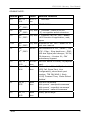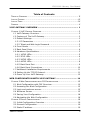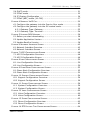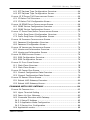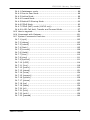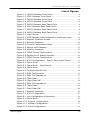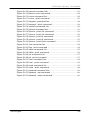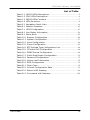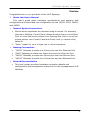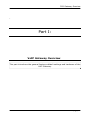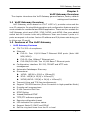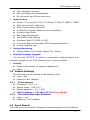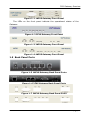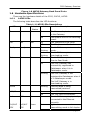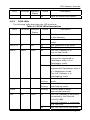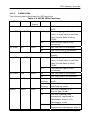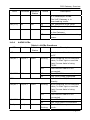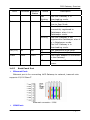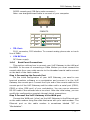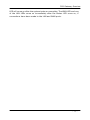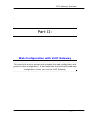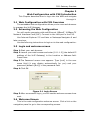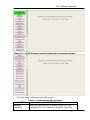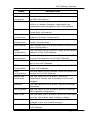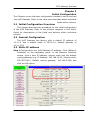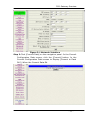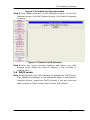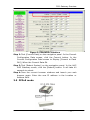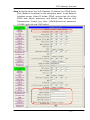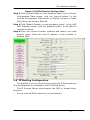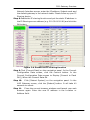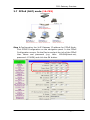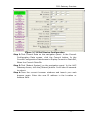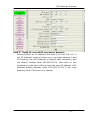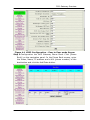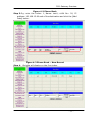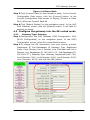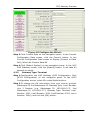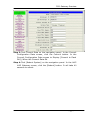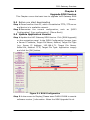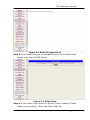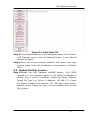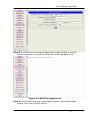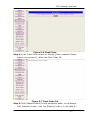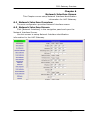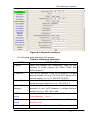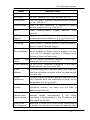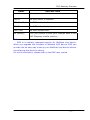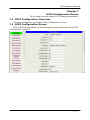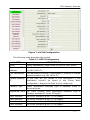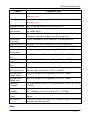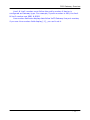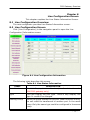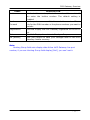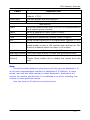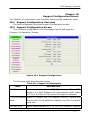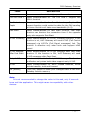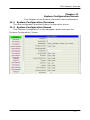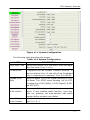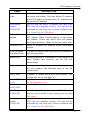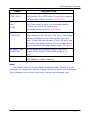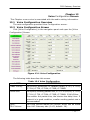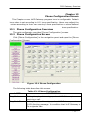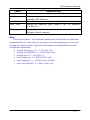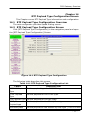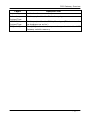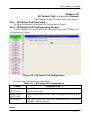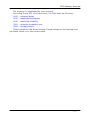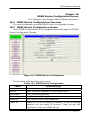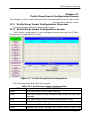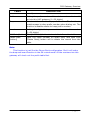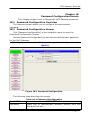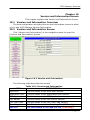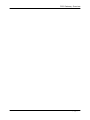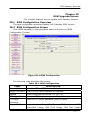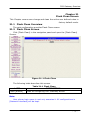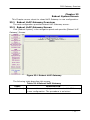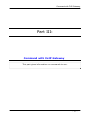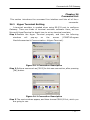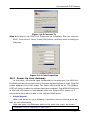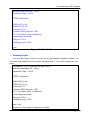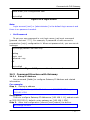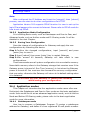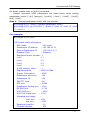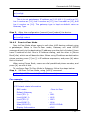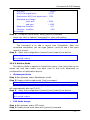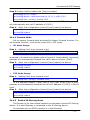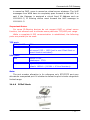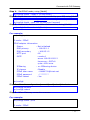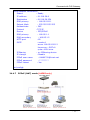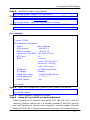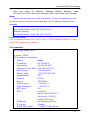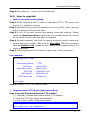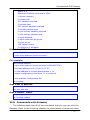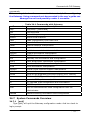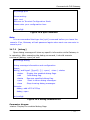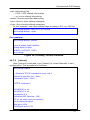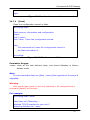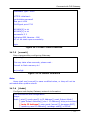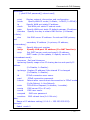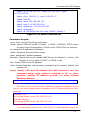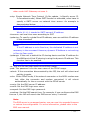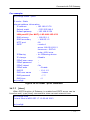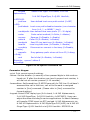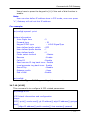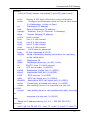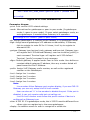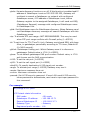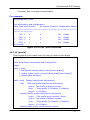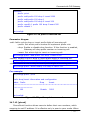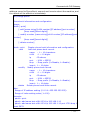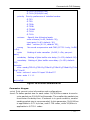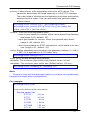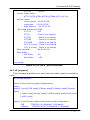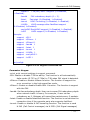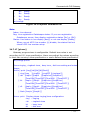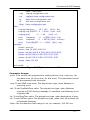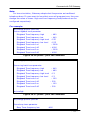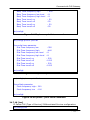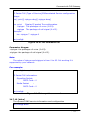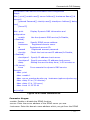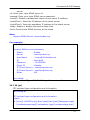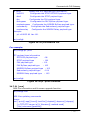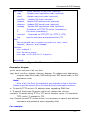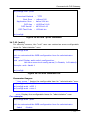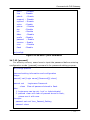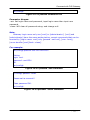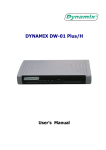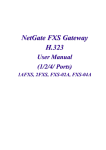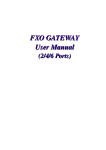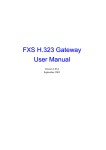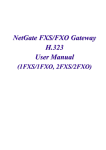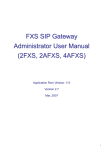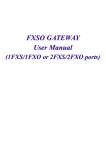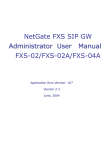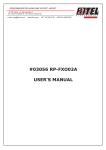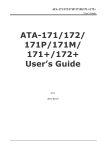Download FXS H.323 Gateway User Manual
Transcript
FXS H.323 Gateway User Manual (1AFXS, 2FXS, 2AFXS, 4AFXS) Version 3.2 Jun. 2005 FXS H.323 Gateway User Manual RELEASE NOTE: Version Date Author Modified Contents 1.3 Nov. 21st, 2001 1.4 Apr. Jerry Kao 1st REVISION 10th ,2002 1.6 Aug. Jerry Kao 2nd Revision (There is no ver. 13th ,2002 1.5):re-organize article structure 2.0 Nov. Jerry Kao 3rd Revision: for ver. 200 – added 05th ,2002 h.450 function & application; web; pppoe 2.0a Dec. Jerry Kao Revisied for ver. 200 – added HTTB th 12 ,2002 web user manual 2.1 Mar., Max Su th 21 ,2003 add userdefine in P2P ; codec ; T38 ECM ; Filter ; Ring back tone ; DNS ; RAS and Signal port change ; GK Id ; GK discovery ; Version Id ; FAX redundancy support. 2.2 Sep, 18th, 2003 Shu-Hui Chen add user define in DDNS; Pt(Payload type). 3.0 May, 11th, 2004 Shu-Hui Chen Add Lan Port IP for NAT; Destination H225 Call Signal Port, Line Configuration, phone book port number; T38 FAX ANS.1, Early H.245, Forward Time, Codec Select Method. 3.1 Apr,19th, 2005 Eason Chen Add Add Add Add 3.2 Jun, 22th, 2005 Eason Chen Modify ports range Note Burt C.F. 1st RELEASE Lien auth command sysconf –sendiprbt command sysconf –roundtrip command sysconf –callerid command I FXS H.323 Gateway User Manual Table of Contents TABLE OF CONTENTS ............................................................................ II LIST OF FIGURES ................................................................................VI LIST OF TABLE ...................................................................................IX PREFACE ........................................................................................... X VOIP GATEWAY OVERVIEW .............................................................. 1 CHAPTER 1 VOIP GATEWAY OVERVIEW ........................................................ 2 1.1 VoIP Gateway Overview ............................................................ 2 1.2 Features of The VoIP Gateway ................................................... 2 1.3 Default Settings ....................................................................... 3 1.3.1 IP Parameters .................................................................... 3 1.3.2 Telnet and Web Login Password ............................................ 3 1.4 Front Panels ............................................................................ 3 1.5 Back Panel Ports ...................................................................... 4 1.6 Hardware Specifications ............................................................ 5 1.6.1 1AFXS LEDs ....................................................................... 5 1.6.2 2FXS LEDs......................................................................... 6 1.6.3 2AFXS LEDs ....................................................................... 7 1.6.4 4AFXS LEDs ....................................................................... 8 1.6.5 Back Panel Port .................................................................. 9 1.6.6 Back Panel Connections ..................................................... 10 1.7 Additional Installation Requirements ......................................... 11 1.8 Setting Up the TCP/IP Protocol ................................................. 11 1.9 Power Up Your VoIP Gateway................................................... 12 WEB CONFIGURATION WITH VOIP GATEWAY ................................ 14 CHAPTER 2 WEB CONFIGURATION WITH FXS INTRODUCTION ............................. 15 2.1 2.2 2.3 2.4 2.5 2.6 Web Configuration with FXS Overview....................................... 15 Accessing the Web Configuration.............................................. 15 Login and welcome screen....................................................... 15 Welcome Screen .................................................................... 15 Saving Your Configuration ....................................................... 18 Navigating the Web Configuration ............................................ 18 CHAPTER 3 INITIAL CONFIGURATION ......................................................... 19 3.1 Initial Configuration Overview .................................................. 19 3.2 General Configuration ............................................................. 19 3.3 Static IP address.................................................................... 19 Table of Connect II FXS H.323 Gateway User Manual 3.4 3.5 3.6 3.7 DHCP mode........................................................................... 21 PPPoE mode .......................................................................... 22 IP Sharing Configuration ......................................................... 24 PPPoE (NAT) mode (1A-FXS) ................................................... 27 CHAPTER 4 MAKING A VOIP CALL ............................................................ 30 4.1 Configure the gateway into the Peer-to-Peer mode ..................... 30 4.2 Configure the gateway into the GK routed mode......................... 33 4.2.1 Gateway Type: Gateway .................................................... 33 4.2.2 Gateway Type: Terminal .................................................... 34 CHAPTER 5 UPGRADE ROM VERSION ........................................................ 36 5.1 Before you start downloading .................................................. 36 5.2 Update Application Version ...................................................... 36 5.3 Update Boot2m Version .......................................................... 38 CHAPTER 6 NETWORK INTERFACE SCREEN .................................................. 42 6.1 Network Interface Overview .................................................... 42 6.2 Network Interface Screen........................................................ 42 CHAPTER 7 H323 CONFIGURATION SCREEN ................................................ 46 7.1 H323 Configuration Overview .................................................. 46 7.2 H323 Configuration Screen ...................................................... 46 CHAPTER 8 LINE CONFIGURATION SCREEN .................................................. 50 8.1 Line Configuration Overview .................................................... 50 8.2 Line Configuration Screen ....................................................... 50 CHAPTER 9 PHONE BOOK CONFIGURATION SCREEN ........................................ 52 9.1 Phone Book Configuration Overview.......................................... 52 9.2 Phone Book Configuration Screen ............................................. 52 CHAPTER 10 SUPPORT CONFIGURATION SCREEN ........................................... 54 10.1 Support Configuration Overview ............................................. 54 10.2 Support Configuration Screen ................................................ 54 CHAPTER 11 SYSTEM CONFIGURATION SCREEN............................................. 56 11.1 System Configuration Overview.............................................. 56 11.2 System Configuration Screen ................................................. 56 CHAPTER 12 VOICE CONFIGURATION SCREEN .............................................. 60 12.1 Voice Configuration Overview................................................. 60 12.2 Voice Configuration Screen .................................................... 60 CHAPTER 13 PHONE CONFIGURATION SCREEN .............................................. 62 13.1 Phone Configuration Overview................................................ 62 13.2 Phone Configuration Screen ................................................... 62 CHAPTER 14 RTP PAYLOAD TYPE CONFIGURATION SCREEN ............................... 64 Table of Connect III FXS H.323 Gateway User Manual 14.1 RTP Payload Type Configuration Overview................................ 64 14.2 RTP Payload Type Configuration Screen ................................... 64 CHAPTER 15 IP PACKET TOS CONFIGURATION SCREEN ................................... 66 15.1 IP Packet ToS Overview......................................................... 66 15.2 IP Packet ToS Configuration Screen ........................................ 66 CHAPTER 16 DDNS DEVICE CONFIGURATION SCREEN .................................... 68 16.1 DDNS Device Configuration Overview ...................................... 68 16.2 DDNS Device Configuration Screen ......................................... 68 CHAPTER 17 PREFIX DROP/INSERT CONFIGURATION SCREEN............................. 70 17.1 Prefix Drop/Insert Configuration Overview ............................... 70 17.2 Prefix Drop/Insert Configuration Screen................................... 70 CHAPTER 18 PASSWORD CONFIGURATION SCREEN ......................................... 72 18.1 Password Configuration Overview ........................................... 72 18.2 Password Configuration Screen .............................................. 72 CHAPTER 19 VERSION AND INFORMATION SCREEN ......................................... 74 19.1 Version and Information Overview .......................................... 74 19.2 Version and Information Screen ............................................. 74 CHAPTER 20 ROM UPGRADE SCREEN ....................................................... 76 20.1 ROM Configuration Overview.................................................. 76 20.2 ROM Configuration Screen ..................................................... 76 CHAPTER 21 FLASH CLEAN SCREEN .......................................................... 78 21.1 Flash Clean Overview............................................................ 78 21.2 Flash Clean Screen ............................................................... 78 CHAPTER 22 COMMIT DATA SCREEN ......................................................... 79 22.1 Commit Configuration Data Overview ...................................... 79 22.2 Commit Configuration Data Screen ......................................... 79 CHAPTER 23 REBOOT SYSTEM SCREEN ...................................................... 80 23.1 Reboot VoIP Gateway Overview.............................................. 80 23.2 Reboot VoIP Gateway Screen ................................................. 80 COMMAND WITH VOIP GATEWAY ................................................... 81 CHAPTER 24 COMMAND LIST .................................................................. 82 24.1 Hyper Terminal Setting ......................................................... 82 24.2 Power Up Your Gateway ........................................................ 83 24.3 Command Structure with Gateway.......................................... 85 24.3.1 Setup IP Address ............................................................ 85 24.3.2 Application Mode Configuration ......................................... 86 24.3.3 Saving Your Configuration ................................................ 86 24.4 Application modes ................................................................ 86 Table of Connect IV FXS H.323 Gateway User Manual 24.4.1 Gatekeeper mode ........................................................... 86 24.4.2 Peer-to-Peer Mode .......................................................... 88 24.4.3 Hotline Mode .................................................................. 89 24.4.4 Forward Mode ................................................................ 90 24.4.5 Behind IP-Sharing Mode .................................................. 90 24.4.6 PPPoE Mode ................................................................... 92 24.4.7 PPPoE (NAT) mode (1AFXS only) ....................................... 94 24.4.8 H.450 Call Hold, Transfer and Forward Mode ....................... 97 24.5 How to upgrade ................................................................... 98 24.6 Commands with Gateway .....................................................101 24.7 System Commands Overview ................................................102 24.7.1 [quit] ...........................................................................102 24.7.2 [debug] ........................................................................103 24.7.3 [reboot] .......................................................................104 24.7.4 [flash] ..........................................................................105 24.7.5 [commit] ......................................................................106 24.7.6 [ifaddr] ........................................................................106 24.7.7 [time] ..........................................................................110 24.7.8 [ping] ..........................................................................111 24.7.9 [sysconf] ......................................................................111 24.7.10 [h323]........................................................................114 24.7.11 [line]..........................................................................119 24.7.12 [prefix].......................................................................120 24.7.13 [pbook] ......................................................................121 24.7.14 [voice]........................................................................124 24.7.15 [support] ....................................................................127 24.7.16 [sysinfo] .....................................................................129 24.7.17 [phone] ......................................................................130 24.7.18 [tos] ..........................................................................133 24.7.19 [ddns] ........................................................................134 24.7.20 [pt] ............................................................................136 24.7.21 [rom] .........................................................................137 24.7.22 [auth] ........................................................................139 24.7.23 [passwd] ....................................................................140 Table of Connect V FXS H.323 Gateway User Manual List of Figures Figure Figure Figure Figure Figure Figure Figure Figure Figure Figure Figure Figure Figure Figure Figure Figure Figure Figure Figure Figure Figure Figure Figure Figure Figure Figure Figure Figure Figure Figure Figure Figure Figure Figure Figure Figure Figure List of Figure 1-1 1AFXS Gateway Front Panel ...........................................................4 1-2 2FXS Gateway Front Panel..............................................................4 1-3 2AFXS Gateway Front Panel ...........................................................4 1-4 4AFXS Gateway Front Panel ...........................................................4 1-5 1AFXS Gateway Back Panel Ports ................................................4 1-6 2FXS Gateway Back Panel Ports ...................................................4 1-7 2AFXS Gateway Back Panel Ports ................................................4 1-8 4AFXS Gateway Back Panel Ports ................................................5 2-1 Login Screen .......................................................................................15 2-2 VoIP Gateway web configuration welcome screen ..............16 2-3 Network Interface Screen..............................................................18 3-1 Network Interface.............................................................................20 3-2 Commit Configuration Data ..........................................................21 3-3 Reboot VoIP Gateway......................................................................21 3-4 Network Interface.............................................................................22 3-5 PPPoE Device Configuration..........................................................24 3-6 Enable the IP sharing function ....................................................26 3-7 PPPoE Device Configuration..........................................................28 4-1 H323 Configuration – Peer to Peer mode Screen ................31 4-2 Phone Book .........................................................................................32 4-3 Phone Book – New Record ............................................................32 4-4 Phone Book .........................................................................................33 4-5 Configure the GK info......................................................................34 5-1 ROM Configuration ...........................................................................36 5-2 ROM File Upgrade ok .......................................................................37 5-3 Flash Clean ..........................................................................................37 5-4 Flash Clean OK...................................................................................38 5-5 ROM File Upgrade ok .......................................................................39 5-6 Flash Clean ..........................................................................................40 5-7 Flash Clean OK...................................................................................40 6-1 Network Interface.............................................................................43 7-1 H323 Configuration ..........................................................................47 8-1 Line Configuration Information ...................................................50 9-1 Phone Book .........................................................................................52 10-1 Support Configuration ..................................................................54 11-1 System Configuration ...................................................................57 12-1 Voice Configuration........................................................................60 VI FXS H.323 Gateway User Manual Figure Figure Figure Figure Figure Figure Figure Figure Figure Figure Figure Figure Figure Figure Figure Figure Figure Figure Figure Figure Figure Figure Figure Figure Figure Figure Figure Figure Figure Figure Figure Figure Figure Figure Figure Figure Figure Figure List of Figure 13-1 Phone Configuration......................................................................62 14-1 RTP Payload Type Configuration ...............................................64 15-1 IP Packet ToS Configuration .......................................................66 16-1 DDNS Device Configuration .......................................................68 17-1 Prefix Drop/Insert Configuration..............................................70 18-1 Password Configuration ...............................................................72 19-1 Version and Information..............................................................74 20-1 ROM Configuration.........................................................................76 21-1 Flash Clean .......................................................................................78 22-1 Commit Configuration Data........................................................79 23-1 Reboot VoIP Gateway ...................................................................80 24-1 Connection Description ................................................................82 24-2 Connection Description ................................................................82 24-3 Connect To ........................................................................................83 24-4 Com Properties................................................................................83 24-5 Initial Screen....................................................................................84 24-6 Login Screen ....................................................................................85 24-7 password –set command ............................................................85 24-8 quit commend................................................................................103 24-9 debug commend list....................................................................103 24-10 debug –status commend ........................................................104 24-11 reboot commend........................................................................105 24-12 flash commend list ....................................................................105 24-13 flash –clean commend.............................................................106 24-14 commit commend......................................................................106 24-15 ifaddr commend list ..................................................................108 24-16 ifaddr –print command............................................................110 24-17 time commend list.....................................................................111 24-18 ping commend list .....................................................................111 24-19 sysconf commend list...............................................................112 24-20 sysconf -print commend .........................................................114 24-21 h323 commend list ...................................................................116 24-22 h323 -print commend (Gatekeeper mode) .....................118 24-23 h323 -print commend (Peer to Peer mode) ....................119 24-24 line commend list ......................................................................119 24-25 line -print commend .................................................................120 24-26 prefix commend list ..................................................................121 24-27 prefix –print commend ............................................................121 VII FXS H.323 Gateway User Manual Figure Figure Figure Figure Figure Figure Figure Figure Figure Figure Figure Figure Figure Figure Figure Figure Figure Figure Figure Figure Figure Figure Figure Figure Figure Figure List of Figure 24-28 24-29 24-30 24-31 24-32 24-33 24-34 24-35 24-36 24-37 24-38 24-39 24-40 24-41 24-42 24-43 24-44 24-45 24-46 24-47 24-48 24-49 24-50 24-51 24-52 24-53 pbook commend list .................................................................123 pbook -print commend ............................................................124 voice commend list ...................................................................125 voice –print commend .............................................................127 support commend list ..............................................................128 support –print commend ........................................................129 sysinfo commend list................................................................130 phone commend list .................................................................131 phone –print rbt commend ....................................................132 phone –print rbt commend ....................................................132 phone –print bt commend......................................................133 phone –print dt commend......................................................133 phone –print flash commend ................................................133 tos commend list .......................................................................134 tos -print commend ..................................................................134 ddns commend list ....................................................................135 ddns -print commend...............................................................136 pt commend List ........................................................................137 pt -print commend ....................................................................137 rom commend List ....................................................................138 rom –print commend ...............................................................139 auth command list.....................................................................139 auth –print commend ..............................................................140 passwd commend List..............................................................141 passwd –set commend ............................................................141 passwd –clean commend........................................................141 VIII FXS H.323 Gateway User Manual List of Table Table Table Table Table Table Table Table Table Table Table Table Table Table Table Table Table Table Table Table Table Table Table Table Table List of Table 1-1 1AFXS LEDs Descriptions...................................................................5 1-2 2FXS LEDs Descriptions .....................................................................6 1-3 2AFXS LEDs Functions ........................................................................7 1-4 LEDs Functions.......................................................................................8 2-1 Navigation Panel Links ......................................................................16 6-1 Network Interface...............................................................................43 7-1 H323 Configuration ............................................................................47 8-1 Line Status Information....................................................................50 9-1 Phone Book............................................................................................52 10-1 Support Configuration ....................................................................54 11-1 System Configuration .....................................................................57 12-1 Voice Configuration..........................................................................60 13-1 Phone Configuration ........................................................................62 14-1 RTP Payload Type Configuration List.........................................64 15-1 IP Packet ToS Configuration .........................................................66 16-1 DDNS Device Configuration..........................................................68 17-1 Prefix Drop/Insert Configuration ................................................70 18-1 Password Configuration .................................................................72 19-1 Version and Information................................................................74 20-1 ROM Configuration ...........................................................................76 21-1 Flash Clean..........................................................................................78 22-1 Commit Configuration Data..........................................................79 23-1 Reboot VoIP Gateway .....................................................................80 24-1 Commands with Gateway ...........................................................102 IX FXS H.323 Gateway User Manual Preface Congratulations on your purchase of the VoIP Gateway. About this User’s Manual ¾ This user’s guide gives hardware specifications and explains web configuration and command line configuration for the 1AFXS, 2FXS, 2AFXS, and 4AFXS. General Syntax Conventions ¾ ¾ ¾ Mouse action sequences are denoted using a comma. For example, click start, Settings, Control Panel, Network means first you click Start, Click or move the mouse pointer over Settings the click or move the mouse pointer over Control Panel and finally click (or double-click) Network. “Enter” means for your to type one or more characters. Naming Conventions ¾ ¾ ¾ ¾ ¾ “1AFXS” Gateway provides one Phone port and four Ethernet Port. “2FXS” Gateway provides two Phone port and one Ethernet Port. “2AFXS” Gateway provides two Phone port and one Ethernet Port. “4AFXS” Gateway provides four Phone port and two Ethernet Port. Related Documentation ¾ ¾ This user’s guide provides hardware connection details and configuration and management instruction for the managements VoIP Gateway. X FXS Gateway Overview : Part I: VoIP Gateway Overview This part introduces the general features default settings and hardware of the VoIP Gateway. -1- FXS Gateway Overview Chapter 1 VoIP Gateway Overview The chapter introduces the VoIP Gateway general feature, factory default settings and hardware. 1.1 VoIP Gateway Overview VoIP Gateway, which based on ITU-T H.323 v3, provides voice and fax over IP networks. Its simplified operation and configuration features are the most suitable for residential and SOHO application. There are four models for VoIP Gateway, which are 1AFXS, 2FXS, 2AFXS, and 4AFXS. One more added switch hub for A series is the only difference. User can choose 2 ports or 4 ports as request in A series. Just an IP address and 2/4 phone sets bring you to Voice over IP world. 1.2 Features of The VoIP Gateway ¾ VoIP Gateway Features z z z z z z z z z z z z z z z z ITU-T H.323 v4 compliance Ethernet: FXS-01: Four 10/100 Base-T Ethernet RJ45 ports (Auto LAN MDI/ MDIX). FXS-02: One 10Base-T Ethernet port. FXS-02A/FXS-04A: Two 10/100 Base-T Ethernet ports Configuration interface: RS-232, TELNET and HTTP web management Automatic Gatekeeper Discovery Dimensions: 1AFXS: 165(W) x 29(H) x 139mm(D) 2FXS: 165(W) x 25(H) x 100mm(D) 2AFXS/4AFXS: 222(W) x 34(H) x 143mm(D) Transmit Voice and T.38 fax simultaneously Support T.38 ECM function (Error Correction in high speed fax Mode) Provides call progress tone E.164 Common Dial Plan DTMF Dialing Inband/Outband DTMF TFTP/FTP software upgrade Remote configuration/reset LED indication for system status Support Static IP, DHCP and PPPoE Set the ring back tone from the IP or local -2- FXS Gateway Overview z z z ¾ ¾ Audio feature z z z z z z z Codec: G.711 a/μlaw, G.723.1 (6.3kbps), G.729A, G.729B, G.729AB VAD (Voice Activity Detection) CNG (Comfort Noise Generate) G.168/165-compliant adaptive echo cancellation Dynamic Jitter Buffer Bad Frame Interpolation Voice/DTMF Gain Settings z z z Generate Caller ID (DTMF or FSK) Provide In-band or Out-band DTMF generation/detection Provide Progress tone System Monitoring z ¾ FAX redundancy support RAS and Signal port exchangeable GK id support and GK auto discovery System status (Link, Ready, Status, TEL, Power). Remote Firmware Upgrade You can use FTP/TFTP to perform configuration backup/restore and firmware upgrade for the VoIP Gateway from a remote location. ¾ Security z z Password protection for system management VLAN 1.3 Default Settings The following are the settings of the defualt profile z Login: root z Password: Null (default) 1.3.1 IP Parameters z IP Address = 10.1.1.3 z Subnet mask = 255.0.0.0 z Default gateway = 10.1.1.254 z LAN IP address = 192.168.123.123 (Only 1AFXS) 1.3.2 Telnet and Web Login Password z Login = root z Password = Null (default) 1.4 Front Panels The LEDs on the front panel indicate the operational status of the Gateway. -3- FXS Gateway Overview Figure 1-1 1AFXS Gateway Front Panel The LEDs on the front panel indicate the operational status of the Gateway. Figure 1-2 2FXS Gateway Front Panel Figure 1-3 2AFXS Gateway Front Panel Figure 1-4 4AFXS Gateway Front Panel 1.5 Back Panel Ports Figure 1-5 1AFXS Gateway Back Panel Ports Figure 1-6 2FXS Gateway Back Panel Ports Figure 1-7 2AFXS Gateway Back Panel Ports -4- FXS Gateway Overview Figure 1-8 4AFXS Gateway Back Panel Ports 1.6 Hardware Specifications These are the hardware details of the 2FXS, 2AFXS, 4AFXS. 1.6.1 1AFXS LEDs The following table describes the LED functions: Table 1-1 1AFXS LEDs Descriptions LEDs Power TEL Ready Status Functions Power TEL Ready Status Indicator Status Green Red Green Green Active 100/10 LAN Green Active Description On The Power adapter is connected to the Gateway. Off The system is off or not receiving power. On The Telephone is Off-Hook. Off The Telephone is On-Hook. Slow Blinking The VoIP Gateway is in normal mode. Fast Blinking The VoIP Gateway is in downloading mode. Off The VoIP Gateway is in Peer-to-Peer Mode. On The VoIP Gateway has successfully registered to Gatekeeper when it is in Gatekeeper mode. Blinking The VoIP Gateway is not registered to Gatekeeper when it is in Gatekeeper mode. The VoIP Gateway is in downloading mode. Blinking Ethernet data is being transmitted/received. On The 100M LAN is connected. Off The 10M LAN is connected. Link LAN Green On The VoIP Gateway is physically connected to the Ethernet correctly. Full/HLF DPX Full/HLF DPX Green On Light on means current transmitting mode is full duplex. -5- FXS Gateway Overview LEDs Functions Indicator Status Active Off Description Light off means half-duplex. 1.6.2 2FXS LEDs The following table describes the LED functions: Table 1-2 2FXS LEDs Descriptions LEDs Power TEL(1-2) Status Ready Functions Power TEL Status Ready Indicator Status Green Red Green Green Active Link LAN Green Active Description On The Power adapter is connected to the Gateway. Off The system is off or not receiving power. On The Telephone is Off-Hook. Off The Telephone is On-Hook. Off The VoIP Gateway is in Peer-to-Peer Mode. On The VoIP Gateway has successfully registered to Gatekeeper when it is in Gatekeeper mode. Blinking The VoIP Gateway is not registered to Gatekeeper when it is in Gatekeeper mode. The VoIP Gateway is in downloading mode. Slow Blinking The VoIP Gateway is in normal mode. Fast Blinking The VoIP Gateway is in downloading mode. Blinking Ethernet data is being transmitted/received. On The VoIP Gateway is physically connected to the Ethernet correctly. OR The VoIP Gateway is connected to a 10M LAN. Off The 10M LAN is not connected. -6- FXS Gateway Overview 1.6.3 2AFXS LEDs The following table describes the LED functions: Table 1-3 2AFXS LEDs Functions LEDs Functions Indicator Status Active LAN Link/ACT 10/100M Switch to another device, such as PC Link/ACT LAN Green Green Blinking While plugging on the Ethernet cable, it must light on and the flash if some data is being TX/RX. OFF The Ethernet cable is not connected. Off The 10M LAN is connected. On The 100M LAN is connected. WAN Link/ACT 10/100M Ready Status Description Uplink to the HUB/Router directly. Link/ACT WAN Ready Status Green Green Green Green Blinking While plugging on the Ethernet cable, it must light on and the flash if some data is being TX/RX. OFF The Ethernet cable is not connected. Off The 10M WAN is connected. On The 100M WAN is connected. Slow Blinking The VoIP Gateway is in normal mode. Fast Blinking The VoIP Gateway is in downloading mode. Off The VoIP Gateway is in Peer-to-Peer Mode. On The VoIP Gateway has successfully registered to Gatekeeper when it is in Gatekeeper mode. Blinking The VoIP Gateway is not registered to Gatekeeper when it -7- FXS Gateway Overview LEDs Functions Indicator Status Active Description is in Gatekeeper mode. The VoIP Gateway is in downloading mode. TEL(1-2) Power 1.6.4 TEL Power Red Green On The Telephone is Off-Hook. Off The Telephone is On-Hook. On The Power adapter is connected to the Gateway. Off The system is off or not receiving power. 4AFXS LEDs Table 1-4 LEDs Functions LEDs Functions Indicator Status Active LAN Link/ACT 10/100M Switch to another device, such as PC Link/ACT LAN Green Green Blinking While plugging on the Ethernet cable, it must light on and the flash if some data is being TX/RX. OFF The Ethernet cable is not connected. Off The 10M LAN is connected. On The 100M LANis connected. WAN Link/ACT 10/100M Ready Description Uplink to the HUB/Router directly. Link/ACT WAN Ready Green Green Green Blinking While plugging on the Ethernet cable, it must light on and the flash if some data is being TX/RX. OFF The Ethernet cable is not connected. Off The 10M WAN is connected. On The 100M WAN is connected. Slow Blinking The VoIP Gateway is in normal mode. -8- FXS Gateway Overview LEDs Status TEL(1-4) Power 1.6.5 ¾ Functions Status TEL Power Indicator Status Green Red Green Active Description Fast Blinking The VoIP Gateway is in downloading mode. Off The VoIP Gateway is in Peer-to-Peer Mode. On The VoIP Gateway has successfully registered to Gatekeeper when it is in Gatekeeper mode. Blinking The VoIP Gateway is not registered to Gatekeeper when it is in Gatekeeper mode. The VoIP Gateway is in downloading mode. On The Telephone is Off-Hook. Off The Telephone is On-Hook. On The Power adapter is connected to the Gateway. Off The system is off or not receiving power. Back Panel Port Ethernet Port: Ethernet port is for connecting VoIP Gateway to network, transmit rate supports 10/100 Base-T. Ethernet connector(LAN) ¾ COM Port: -9- FXS Gateway Overview RS232 console port (DB-9pin male connector) Note: use straightforward cable to connect to your computer. PINOUTS Pin Name Dir ¾ Description 2 RXD Receive Data 3 TXD Transmit Data 5 GND System Ground TEL Port: RJ-11 connector, FXS interface. To connect analog phone sets or trunk line of PABX. ¾ 12V DC Port: DC Power supply. 1.6.6 Back Panel Connections This section outlines how to connect your VoIP Gateway to the LAN and the WAN. In the case of connecting a Cable Modem you must connect the coaxial cable from your cable service to the threaded coaxial cable connect on the back of the cable modem. Step 1. Connecting the Console Port For the initial configuration of your VoIP Gateway, you need to use terminal emulator software on a workstation and connect it to the VoIP Gateway the console port. Connect the 9-pin end of the console cable to the console port of the VoIP Gateway and the other end to a serial port (COM1, COM2 or other COM port) of your workstation. You can use an extension RS-232 cable if the enclosed one is too short. After the initial setup, you can modify the configuration remotely through telnet connections. Step 2. Connect the VoIP Gateway to the WAN port Connect the WAN port (silver) on the VoIP Gateway to the Ethernet port on the cable modem using the cable that came with your cable modem. The Ethernet port on the cable modem is sometimes labeled “PC” or “Workstation”. - 10 - FXS Gateway Overview Step 3. Connecting the PC to the LAN If you have more than one PC, you must use an external hub. Connect the 10/100M LAN Port (gold) on the VoIP Gateway to a port on the hub using a straight through Ethernet cable. If you only have one PC, you can connect the VoIP Gateway to the PC directly without a hub. For a single PC, connect the 10/100M LAN port on the VoIP Gateway to the Network Adapter on the PC using a crossover cable (red tag). Step 4. Connecting the Power Adapter to your VoIP Gateway Connect the power adapter to the port labeled POWER on the rear panel VoIP Gateway. Caution: To prevent damage to the VoIP Gateway, first make sure you have the correct AC power adapter. Please see the Appendices for AC power adapter specifications for your region. Step 5. Grounding the VoIP Gateway If you want to ground the VoIP Gateway then connect a grounded wire to the F.G. (Frame Ground) of the VoIP Gateway. 1.7 Additional Installation Requirements In addition to the contents of your package, there are other hardware and software requirements you need before you can install and use your VoIP Gateway. These requirements include: 1. A computer with an Ethernet NIC (Network Interface Card) installed. 2. A computer equipped with communications software configured to the following parameters: VT100 terminal emulation. 9600 Baud. No parity, 8 Data bits, 1 stop bit, Flow Control set to None. 3. Use Internet Explorer 5.5 and later or Netscape Navigator 6 and later versions. 4. Analog telephone set 5. Software tools: Gatekeeper (optional) After the VoIP Gateway is properly set up, you can make future changes to the configuration through telnet connections 1.8 Setting Up the TCP/IP Protocol If you are not sure whether the TCP/IP Protocol has been installed, follow these setups to check, and if necessary, install TCP/IP onto your PCs. Step 1. Click the [Start] button, Choose [Settings], then [Control Panel]. Double-click the [Network] icon. Your Network window should appear as follows. - 11 - FXS Gateway Overview Step 2. Select the [Configuration] tab. Import: For Windows 2000 & Windows XP Setting, you will find that they differs with Windows 98/ME/NT slightly. See the Following for reference. Click the “Local Area Connection” icon on the lower right hand side of your desktop screen. In the [Local Area Connection Status] windows, click the [Properties] button the your Network windows will appear. There is only one tab, [General], in the Network window. Step 3. Click whether the TCP/IP Protocol has already been installed onto your computer’s Ethernet card. Note that TCP/IP Protocol an be installed for a computer’s Dial-Up Adapter as well as for the Ethernet cad. - If yes, go to set 7. - If no, click the [Add] button Step 4. Double-click [Protocol] in the Select Network Component Type or highlight [Protocol] then click [Add]. Step 5. Highlight [Microsoft] under the list of manufactures Step 6. After a new second, you will be returned to the Network window. The TCP/IP Protocol should now be on the list of installed network components. Step 7. Click the [Properties] button. The TCP/IP Properties windows consist of several tabs. Choose the [IP Address] tab. Step 8. Select [Specify an IP Address] and enter [10.1.1.1] in the [IP Address] location (where xxx is a number between 2 and 254 used by the VoIP Gateway to identify each computer), and the default [Subnet Mask: 255.0.0.0]. Note than no two computers on the same LAN can have the same IP address. Step 9. Click on the [DNS Configuration] tab and select [Enable DNS]. Then click the [Add] button. Step 10. Click on the [Gateway] tab and enter the High-Performance VoIP Gateway default gateway value 10.1.1.254 in the [new gateway] field, then click [Add] Button. Step 11. Click [OK] button, Restart your PC to complete the TCP/IP installation. 1.9 Power Up Your VoIP Gateway At this point, you should have connected the console port, the LAN Port, the WAN port and the power port to the appropriate devices or lines. Plug the power adapter into a wall outlet. The Power LED should be on. The Status - 12 - FXS Gateway Overview LED will come on after the system tests are complete. The WAN LED and one of the LAN LEDs come on immediately after the Status LED come on, if connections have been made to the LAN and WAN ports. - 13 - FXS Gateway Overview : Part II: Web Configuration with VoIP Gateway This part tells how to access and navigate the web configurator and perform initial configuration. It also describes the Getting Started web configuration when you use the VoIP Gateway. - 14 - FXS Gateway Overview Chapter 2 Web Configuration with FXS Introduction This Chapter describes how to login into the WEB and navigate through it. 2.1 Web Configuration with FXS Overview The embedded web configuration allows you to use a web browser to manage the VoIP Gateway. 2.2 Accessing the Web Configuration You will need a computer with and Ethernet 10BaseT, 100Base-TX Network Interface Card (NIC). Connect to the LAN port in the FXS. Use Internet Explorer 5.5 and later or Netscape Navigator 6 and later versions. Use the following instructions to login on to the web configuration. 2.3 Login and welcome screen Step 1. Start your web browser. Step 2. Launch your web browser and enter [10.1.1.3] (the default IP address of the VoIP Gateway) in the Location or Address field. Press Enter. Step 3. The Password screen now appears. Type [root] in the user name field (it may display automatically for you) and your password (default [Null]) in the password field. Step 4. Click OK. Figure 2-1 Login Screen Step 5. After a successful login, you will see the welcome screen show next. 2.4 Welcome Screen This is the web configuration welcome screen. Click a link on the navigation panel to go to the corresponding screen. - 15 - FXS Gateway Overview Figure 2-2 VoIP Gateway web configuration welcome screen The following table describes the screen. Table 2-1 Navigation Panel Links LABEL Network Interface DESCRIPTION This link takes you to a screen where you can configure the VoIP Gateway Network Interface - 16 - FXS Gateway Overview LABEL DESCRIPTION Information. H323 Information This link takes you to a screen where you can setup up H323 Information. Line Status This link takes you to a screen. When will set hotline, no answer forward; understand Line registration and use status of the VoIP Gateway. Phone Book This link takes you to a screen where you can set up Phone Book Information. Support Configuration This link takes you to a screen where you can set up Support Functions Configuration. System Configuration This link takes you to a screen where you can set up System Configuration. Voice Setting This link takes you to a screen where you can set up Voice Configuration. Phone Configuration This link takes you to a screen. When will set phone patterns of the VoIP Gateway. RTP Payload Type This link takes you to a screen. When will set RTP configuration Payload Type patterns of the VoIP Gateway. IP Packet ToS This link takes you to a screen. When will set IP Pack ToS of the VoIP Gateway. DDNS Configuration This link takes you to a screen. When will use DDNS of the VoIP Gateway. Prefix Configuration This link takes you to a screen. When will set prefix number of the VoIP Gateway. Version and Information This link takes you to a screen. When will understand Version and Information of the VoIP Gateway. Password This link takes you to a screen. When will change passwords. ROM Upgrade This link takes you to a screen. When will change ROM Upgrade configuration. Flash Clean This link takes you to a screen. When will clean flash memory information back to factory setting. Commit Data This link takes you to a screen. When will save your changes to the non-volatile memory. Reboot System This link takes you to a screen. When will reboot VoIP Gateway. - 17 - FXS Gateway Overview LABEL DESCRIPTION FXSO Gateway Only FXO Gateway special setting. Only use FXO port can set. Route Table This link takes you to a screen. When will set Routing Table is a rule to define the destination of the calls you make (FXO Gateway only). Tone Configuration This link takes you to a screen. When will set Tone pattern (FXO Gateway only). FXO Password This link takes you to a screen. When will set use FXO password (FXO Gateway only). 2.5 Saving Your Configuration Click OK to save your changes back to the VoIP Gateway volatile memory. The VoIP Gateway loses these changes if it is turned off or loses power, so use the Commit Data link on the navigation panel to the left to save your changes to the non-volatile memory when your are done configuring. 2.6 Navigating the Web Configuration The web configuration uses one level. For example, to configure [Network Interface], click the link on the navigation panel to open the configuration screen. Figure 2-3 Network Interface Screen - 18 - FXS Gateway Overview Chapter 3 Initial Configuration This Chapter covers the basic configuration needed to set up and use the VoIP Gateway. Refer to the other part describes about individual fields within screens. 3.1 Initial Configuration Overview This chapter describes the procedure for the initial configuration of the VoIP Gateway. Refer to the relevant chapters in this User’s Guide for descriptions of the fields and buttons within individual screens. 3.2 General Configuration The VoIP Gateway the factory with a default IP address of 10.1.1.3 and a subnet mask of 255.0.0.0, default gateway of 10.1.1.254. 3.3 Static IP address Step 1. Configuration the VoIP Gateway IP address. Click [Network Interface] on the navigation panel. In the Network Interface screen, type a new IP address, subnet mask and the default routing gateway (e.g. IP Address: 192.168.13.80, Subnet mask: 255.255.248.0, Default routing gateway: 192.168.8.254) and click the OK button. - 19 - FXS Gateway Overview Figure 3-1 Network Interface Step 2. Click [Commit Data] on the navigation panel. In the Commit Configuration Data screen, click the [Commit] button. In the Commit Configuration Data screen to Display [Commit to Flash OK!], When the Commit Data Ok. - 20 - FXS Gateway Overview Figure 3-2 Commit Configuration Data Step 3. Click [Reboot System] on the navigation panel. In the VoIP Gateway screen, click the [Reboot] button. It will take 40 seconds to reboot. Figure 3-3 Reboot VoIP Gateway Step 4. Close the current browser windows and launch your web browser again. Enter the new IP address in the Location or Address field. 3.4 DHCP mode Step 1. Configuration the VoIP Gateway IP address for DHCP Mode. Click [Network Interface] on the navigation panel. In the Network Interface screen, enable the DHCP function if you are using the cable modem or DHCP server and click the [OK] button. - 21 - FXS Gateway Overview Figure 3-4 Network Interface Step 2. Click [Commit Data] on the navigation panel. In the Commit Configuration Data screen, click the Commit button. In the Commit Configuration Data screen to Display [Commit to Flash OK!], When the Commit Data Ok. Step 3. Click [Reboot System] on the navigation panel. In the VoIP VoIP Gateway screen, click the [Reboot] button. It will take 40 seconds to reboot. Step 4. Close the current browser windows and launch your web browser again. Enter the new IP address in the Location or Address field. 3.5 PPPoE mode - 22 - FXS Gateway Overview Step 1. Configuration the VoIP Gateway IP address for PPPoE Mode. Click [Network Interface] on the navigation panel. In the Network Interface screen, Select IP mode: PPPoE, and put the info of the PPPoE User Name, password, and Reboot After Remote Host Disconnection: Enable (e.g. User: [email protected], password: 123456) and click the [OK] button. - 23 - FXS Gateway Overview Figure 3-5 PPPoE Device Configuration Step 2. Click [Commit Data] on the navigation panel. In the Commit Configuration Data screen, click the Commit button. In the Commit Configuration Data screen to Display [Commit to Flash OK!], When the Commit Data Ok. Step 3. Click [Reboot System] on the navigation panel. In the VoIP VoIP Gateway screen, click the [Reboot] button. It will take 40 seconds to reboot. Step 4. Close the current browser windows and launch your web browser again. Enter the new IP address in the Location or Address field. . 3.6 IP Sharing Configuration The function is only for the user who is using the IP Sharing device. It is said Gateway is connected to the IP Sharing device. The IP Sharing Device must support the DMZ or Virtual server functions An e.g. such as ADSL network is in the following. - 24 - FXS Gateway Overview Step 1. The WAN IP Address obtained from ADSL has two kinds of methods. Step 2. One is fixed IP Address, while user applies for one or more fixed IP Addresses. Step 3. Another is dynamic IP Address while user applies for dial-up connection way. The LAN IP Address of User’s PC can be set as DHCP client in order to gain a valid one. Step 4. Another IP Address for Gateway must be set as an fixed one in order for that IP Sharing device pass forwarding the relevant information from WAN to LAN. Besides, a valid IP Address meets the IP Sharing device (LAN site) is the element. Step 5. VoIP Gateway must enable the IP Sharing function for the fixed/dynamic WAN IP Address. Note: With Dynamic WAN IP Address, a valid Gatekeeper for VoIP Gateway to get register on is a must. In other word, it is not workable in Peer-to-Peer mode while dynamic WAN IP Address. Step 6. IP Sharing device must have a function to do IP/Port mapping. Some is named as DMZ, some is named as virtual server whatever. The VoIP messages from WAN have to completely pass forward to the LAN. It is said if the VoIP Gateway is assigned a virtual fixed IP Address such as 192.168.1.5, IP Sharing device must forward the VoIP message to 192.168.1.5. Step 7. Configuration the VoIP Gateway IP address for IP Sharing Mode. Click [Network Interface] on the navigation panel. In the - 25 - FXS Gateway Overview Network Interface screen, enter the IP address, Subnet mask and the default gateway in the network table. Please follow up your IP Sharing device Step 8. Enable the IP sharing function and put the static IP address in the IP Sharing server address (e.g. 210.59.163.198) and click the OK button. Figure 3-6 Enable the IP sharing function Step 9. Click [Commit Data] on the navigation panel. In the Commit Configuration Data screen, click the Commit button. In the Commit Configuration Data screen to Display [Commit to Flash OK!], When the Commit Data Ok. Step 10. Click [Reboot System] on the navigation panel. In the VoIP Gateway screen, click the [Reboot] button. It will take 40 seconds to reboot. Step 11. Close the current browser windows and launch your web browser again. Enter the new IP address in the Location or Address field. - 26 - FXS Gateway Overview 3.7 PPPoE (NAT) mode (1A-FXS) Step 1. Configuration the VoIP Gateway IP address for PPPoE Mode. Click PPPoE Configuration on the navigation panel. In the PPPoE Configuration screen, On the Device and put the info of the PPPoE User Name and password (e.g. User: [email protected], password: 123456) and click the OK button. - 27 - FXS Gateway Overview Figure 3-7 PPPoE Device Configuration Step 2. Click Commit Data on the navigation panel. In the Commit Configuration Data screen, click the Commit button. In the Commit Configuration Data screen to Display Commit to Flash OK!, When the Commit Data Ok. Step 3. Click [Reboot System] on the navigation panel. In the VoIP Gateway screen, click the [Reboot] button. It will take 40 seconds to reboot. Step 4. Close the current browser windows and launch your web browser again. Enter the new IP address in the Location or Address field. - 28 - FXS Gateway Overview Step 5. Setup PC use LAN IP connection Network Select [Specify an IP Address] and enter [192.168.123.111] in the [IP Address] location (where xxx is a number between 2 and 254 used by the VoIP Gateway to identify each computer), and the default [Subnet Mask 255.255.255.0]. Note than no two computers on the same LAN can have the same IP address. VoIP Gateway default gateway value 192.168.123.123 in the [new gateway] field. Then save your change. - 29 - FXS Gateway Overview Chapter 4 Making a VoIP Call This Chapter covers the basic configuration the gateway for making VoIP calls. One is the Peer-to-Peer mode, another is GK routed mode. The configurations and functions are different. Please make sure about the mode you want and follow up the step to configure your gateway. 4.1 Configure the gateway into the Peer-to-Peer mode Step 1. Configuration the VoIP Gateway H323 Configuration. Click [H323 Configuration] on the navigation panel. In the H323 Configuration screen, select Peer-to-Peer Mode function, set line number (e.g. Line1 Number 3001, Line2 Number: 3002) and click the [OK] button. - 30 - FXS Gateway Overview Figure 4-1 H323 Configuration – Peer to Peer mode Screen Step 2. Configuration the VoIP Gateway Phone Book. Click [Phone Book] on the navigation panel. In the Phone Book screen, enter the Index, Name, IP address and e164 (phone number) of the destination and click the Add Data button. - 31 - FXS Gateway Overview Figure 4-2 Phone Book Step 3. E.g. enter the Index: 1, Name: test1, e164 No.: 20, IP address: 192.168.13.80 and of the destination and click the [Add Data] button. Figure 4-3 Phone Book – New Record Step 4. On table will display on the first index. - 32 - FXS Gateway Overview Figure 4-4 Phone Book Step 5. Click [Commit Data] on the navigation panel. In the Commit Configuration Data screen, click the [Commit] button. In the Commit Configuration Data screen to Display [Commit to Flash OK!], When the Commit Data Ok. Step 6. Click [Reboot System] on the navigation panel. In the VoIP VoIP Gateway screen, click the [Reboot] button. It will take 40 seconds to reboot. 4.2 Configure the gateway into the GK routed mode 4.2.1 Gateway Type: Gateway Step 1. Configuration the VoIP Gateway H323 Configuration. Click [H323 Configuration] on the navigation panel. In the H323 Configuration screen, select GK routed Mode function. Step 2. To change the GK information from your service provider Gatekeeper IP, 2nd Gatekeeper IP, Gateway Type, Registered Prefix, Line1 Number, Line 2 Number, Line 3 Number and Line 4 Number (e.g. Gatekeeper IP: 192.168.13.71, 2nd Gatekeeper IP: 192.168.13.71, Gateway Type: Gateway, Registered Prefix: 300, Line1 Number: 3001, Line2 Number: 3002, Line3 Number: 3003, Line 4 Number: 3004), and click the [OK] button. - 33 - FXS Gateway Overview Figure 4-5 Configure the GK info Step 3. Click Commit Data on the navigation panel. In the Commit Configuration Data screen, click the Commit button. In the Commit Configuration Data screen to Display [Commit to Flash OK!], When the Commit Data Ok. Step 4. Click [Reboot System] on the navigation panel. In the VoIP VoIP Gateway screen, click the [Reboot] button. It will take 40 seconds to reboot. 4.2.2 Gateway Type: Terminal Step 1. Configuration the VoIP Gateway H323 Configuration. Click [H323 Configuration] on the navigation panel. In the H323 Configuration screen, select GK routed Mode function. Step 2. To change the GK information from your service provider Gatekeeper IP, 2nd Gatekeeper IP, Gateway Type, Line1 Number, Line 2 Number (e.g. Gatekeeper IP: 192.168.13.71, 2nd Gatekeeper IP: 192.168.13.71, Gateway Type: Terminal, Line1 Number: 3001, Line2 Number: 3002, Line3 Number: 3003, Line 4 Number: 3004), and click the [OK] button. - 34 - FXS Gateway Overview Step 3. Click Commit Data on the navigation panel. In the Commit Configuration Data screen, click the Commit button. In the Commit Configuration Data screen to Display [Commit to Flash OK!], When the Commit Data Ok. Step 4. Click [Reboot System] on the navigation panel. In the VoIP VoIP Gateway screen, click the [Reboot] button. It will take 40 seconds to reboot. - 35 - FXS Gateway Overview Chapter 5 Upgrade ROM Version This Chapter covers the basic how to upgrade VoIP Gateway ROM Version. 5.1 Before you start downloading Step 1. Please confirm Host PC, which is installed as TFTP / FTP server and device is in available network. Step 2. Remember the current configuration, such as [H323 Configuration] [Line configuration], [Phone Book]. 5.2 Update Application Version Step 1. Update the VoIP Gateway ROM Version. Click [ROM Upgrade] on the navigation panel. In the [ROM Configuration] screen, type a Server IP address, Target File Name, Method, Target File Type (e.g. Server IP Address: 192.168.4.71, Target File Name: 4afxs.204, Method: TFTP, Target File Type: Application image) and click the [OK] button. Figure 5-1 ROM Configuration Step 2. In the screen to Display [Please issue FLASH CLEAN to consist software version.] information. When the ROM Upgrade file ok. - 36 - FXS Gateway Overview Figure 5-2 ROM File Upgrade ok Step 3. Click [Flash Clean] on the navigation panel. In the Flash Clean screen, click the [CLEAN] button. Figure 5-3 Flash Clean Step 4. In the Flash Clean screen to Display [Flash cleaned!! Please reboot your system!!], When the Flash Clean Ok. - 37 - FXS Gateway Overview Figure 5-4 Flash Clean OK Step 5. Click [Reboot System] on the navigation panel. In the Reboot VoIP Gateway screen, click the [Reboot] button. It will take 40 seconds to reboot. Step 6. Close the current browser windows and launch your web browser again. Enter the IP address in the Location or Address field. 5.3 Update Boot2m Version Step 1. Update the VoIP Gateway 2mROM Version. Click [ROM Upgrade] on the navigation panel. In the [ROM Configuration] screen, type a Server IP address, Target File Name, Method, Target File Type (e.g. Server IP Address: 192.168.4.71, Target File Name: 2m4afxs.204, Method: FTP, FTP Login name: totoro, passwd: totoro, Target File Type: 2m Boot image) and click the [OK] button. - 38 - FXS Gateway Overview Step 2. In the screen to Display [Please issue FLASH CLEAN to consist software version] information. When the ROM Upgrade file ok. Figure 5-5 ROM File Upgrade ok Step 3. Click [Flash Clean] on the navigation panel. In the Flash Clean screen, click the [CLEAN] button. - 39 - FXS Gateway Overview Figure 5-6 Flash Clean Step 4. In the Flash Clean screen to Display [Flash cleaned!! Please reboot your system!!], When the Flash Clean Ok. Figure 5-7 Flash Clean OK Step 5. Click [Reboot system] on the navigation panel. In the Reboot VoIP Gateway screen, click the [Reboot] button. It will take 40 - 40 - FXS Gateway Overview seconds to reboot. Step 6. Close the current browser windows and launch your web browser again. Enter the IP address in the Location or Address field. - 41 - FXS Gateway Overview Chapter 6 Network Interface Screen This Chapter covers setup Network Interface identification information for VoIP Gateway. 6.1 Network Interface Overview The web configuration provides Network Interface screen. 6.2 Network Interface Screen Click [Network Interface] in the navigation panel and open the Network Interface Screen. Use this screen to setup Network Interface identification information for the VoIP Gateway. - 42 - FXS Gateway Overview Figure 6-1 Network Interface The following table describes this screen. Table 6-1 Network Interface LABEL DESCRIPTION IP Mode Select use defines the networking type for this gateway. It could support the Static, DHCP and PPPoE function. IP Address Enter the IP Address of the VoIP Gateway in dotted decimal notation for e.g. 192.168.4.92. Range of IP Address setting (0.0.0.0~255.255.55.255). Subnet Mask Enter the IP Subnet Mask of your VoIP Gateway in dotted decimal notation for e.g. 255.255.0.0. Default Routing Enter the IP Address of the default-outgoing Gateway gateway of your VoIP Gateway in dotted decimal notation for e.g. 192.168.1.254. DHCP Server switch Specify DHCP server Function (1AFXS and IAD series gateway only). NAT function switch Specify NAT Function (1AFXS and IAD series gateway only). LAN Port IP for Specify LAN port IP address for NAT function (1AFXS - 43 - FXS Gateway Overview LABEL DESCRIPTION NAT and IAD series gateway only). HTTP Port Set VoIP Gateway HTTP Port Number e.g. 80. DNS primary Enter the DNS IP Address in dotted decimal notation for e.g. 168.95.1.1 DNS Secondary Enter the DNS secondary IP Address in dotted decimal notation for e.g. 168.95.1.1 SNTP Select enable/disable Protocol. Simple Network Time SNTP Server Address Set specifies a SNTP Server as network time source in dotted decimal notation for e.g. 168.95.192.12. GMT Set local time zone according to GMT e.g. 8. IP Sharing Select enable IP Sharing function, when you specify usage of and IP Sharing device. IP Sharing Enter specify a global fixed IP Address, user can add Server Address this IP Address in dotted decimal notation for e.g. 210.11.22.33. However, dynamic IP Address is not working in Peer-to-Peer mode. PPPoE Name User Set the PPPoE connection account in this table. Please get this info from your ISP. PPPoE Password Set the PPPoE connection password in this table. Please get this info from your ISP. PPPoE Address IP The field display the IP address. When VoIP Gateway after the connection success, which the gateway got from the ISP. PPPoE Destination The field display the default gateway address. When VoIP Gateway after the connection success, which the gateway got from the ISP. PPPoE DNS primary The field display the DNS IP address. When after the connection success, will show you the DNS ip address from the ISP. Reboot After Remote Host Disconnection Select enable or disable this function will make the gateway restart automatically if the PPPoE connection is disconnected or the IP address was taken back by the ISP. Send PPPoE Echo Request When the IP mode is in PPPoE mode, select enable or disable this function will make the gateway send - 44 - FXS Gateway Overview LABEL DESCRIPTION echo request packet or not. EMS IP Set EMS server IP address. EMS User Name Set EMS authentication user name. EMS Password Set EMS authentication password EMS Time Set EMS refresh time. OK [button] Click [OK] button to save your changes back to the VoIP Gateway volatile memory. Note: EMS is a centrally managed solution for Welltheh Voip device. When you upgrade the firmware of Welltech VoIP device, EMS can provide you an easy way to set up your Welltheh Voip device without reconfiguring the device’s setting. For more information, please refer to the EMS user manua - 45 - FXS Gateway Overview Chapter 7 H323 Configuration Screen This Chapter covers setup H.323 related parameters. 7.1 H323 Configuration Overview The web configurator provides H.323 Configuration screen. 7.2 H323 Configuration Screen Click [H323 Configuration] in the navigation panel and open the [H323 Configuration] Screen. - 46 - FXS Gateway Overview Figure 7-1 H323 Configuration The following table describes this screen. Table 7-1 H323 Configuration LABEL DESCRIPTION Mode Select Gatekeeper routed mode or Peer-to-Peer mode. GateKeeper IP Address Set Gatekeeper IP Address in dotted decimal notation e.g.192.168.4.71. 2nd GateKeeper IP Set redundancy second 2 Gatekeeper IP Address in dotted decimal notation e.g.192.168.4.71. Default Gateway All the calls will be routed to this destination if the IP destination couldn’t be found in the Phone Book configuration. Support the Peer-to-Peer mode only. Gateway Type Select registration Gateway Type is Gateway mode or Terminal mode. Registered Prefix Set Prefix number while registration Gateway Type is Gateway example 60 (max 20 digits). Line1 Number Set Line1 number e.g.601 (1~20 digits). Line2 Number Set Line2 number e.g.602 (1~20 digits). Line3 Number Set Line3 number e.g.603 (1~20 digits). Line4 Number Set Line4 number e.g.604 (1~20 digits). - 47 - FXS Gateway Overview LABEL DESCRIPTION Line5 Number Set Line5 number e.g.605 (1~20 digits) (For 3806 FXO gateway only). Line6 Number Set Line6 number e.g.606 (1~20 digits). (For 3806 FXO gateway only). Registered Alias Set IP side Registration alias as h323 ID. Display Information Set string representing display information for repertory to the called party. Gatekeeper ID The name of the GK. It has used with the Gatekeeper Discovery function. Support the GK mode only. Gatekeeper Discovery Select Gatekeeper auto Discovery is enable/disable. Time To Live (TTL) Set RAS TTL Time, example 60 (0~3600 second). RTP Port Set RTP port number, example 16384 (1024 to 65532). Gatekeeper finding port Set Gatekeeper finding port e.g.1718 (1024 to 65535). Gatekeeper Port RAS Set Gatekeeper RAS Port e.g.1719 (1024 to 65535). H225 RAS Port Set H225 Call RAS Port e.g.1024 (1024 to 65535). H225 Call Signal Port Set H225 Call Signal Port e.g.1720 (1024 to 65535). Destination H225 The destination Call Signal Port. Support the GK and Peer-to-Peer mode both (1024 to 65535). Call Signal Port Allocate Port Range Start The port range for this gateway (1024 to 19999). Allocate Port Range End The port range for this gateway (1024 to 19999). Response Timeout Set max waiting time for 1st response to a new call e.g.15 (1~200). Connection Timeout Set max waiting times for call establishment after receiving 1st response of a new all e.g.200 (1~20000). H.235 Security Token Support H235 security password for the registration (1~20 digits). OK [button] Click [OK] button to save your changes back to the VoIP Gateway volatile memory. Note: - 48 - FXS Gateway Overview Line1 & Line2 number must follow the prefix number if device is configured as Gateway type. For example, if prefix number is 999, the line1 & line2 number are 9991 & 9992. Line number field auto display data follow VoIP Gateway line port number, if you see Line number field display [-1], you can’t set it. - 49 - FXS Gateway Overview Chapter 8 Line Configuration Screen This chapter explains the Line Status Information Screen. 8.1 Line Configuration Overview The web configurator provides Line Status Information screen. 8.2 Line Configuration Screen Click [Line Configuration] in the navigation panel to open the Line Configuration] Information screen. Figure 8-1 Line Configuration Information The following table describes this screen. Table 8-1 Line Status Information LABEL DESCRIPTION Line Number This field Display the Line Number. (Line5 and Line6 are for 3806 FXO gateway only) Type This field Display the port type. There is only display FXS Type. It couldn’t be changed. Hunting Group Define the group number of this port. When the port is busy, the call could be transferred to another port in the same group. Only the same type could be configured in the same group. - 50 - FXS Gateway Overview LABEL DESCRIPTION Hotline Set the hotline number, the hotline mode will be enabled if you enter the hotline number. The default setting is disabled. No Answer Forward Set the port no answer will be forward other number. This is only for the E164 number or the phone numbers you want to transfer. Registration This field Display the VoIP Gateway registered on the GK or not. Status This field Display line status is Ready or Busy. OK [button] Click [OK] button to save your changes back to the VoIP Gateway volatile memory. Note: Hunting Group field auto display data follow VoIP Gateway line port number, if you see Hunting Group field display [Null], you can’t set it. - 51 - FXS Gateway Overview Chapter 9 Phone Book Configuration Screen This Chapter covers Phone Book function allows users to define their own numbers, which mapping to real IP address. It is effective only in peer-to-peer mode. When adding a record to Phone Book, users do not have to reboot the machine, and the record will be effective immediately. 9.1 Phone Book Configuration Overview The web configuration allows you to Set up Phone Book that tell the VoIP Gateway how to call management traffic when you configuration P2P mode. 9.2 Phone Book Configuration Screen Click [Phone Book Configuration] in the navigation panel and open the [Phone Book] Screen. Figure 9-1 Phone Book The following table describes this screen. Table 9-1 Phone Book LABEL DESCRIPTION Index The field displays the index number. Name The field displays the descriptive name. E164 The field displays the descriptive E164 number. IP Address The field displays the IP Address or Domain name. - 52 - FXS Gateway Overview LABEL DESCRIPTION Port The field displays the call signal port of the destination (default: 1720). Drop Prefix The filed display the drop function. Insert Prefix The field displays the insert digits number. New Record Index Set up an Index number from 1 to 100, to the parameter to show specific phone number. Name Set up a descriptive name (max 20 byte). IP Address Set up IP Address or Domain Name. E164 Set up e164 (telephone) number (max 20 digits) Port Set up the call signal port of the destination (default: 1720). Drop Prefix Select enable or disable drop prefix function. The function is enable means to drop e.164 number when dialing out. The function is disable means to keep e 164 number. Insert Prefix Set up the insert digits number (1~20 digits). Add Data [button] Click [Add Data] button to insert the information table. Delete Date [button] Input the index number on index filed, and then click [Delete Data] button will to delete the record from the table. Note: The e164 number defined in phone book will fully carry to destination. It is not just a representative number for destination’s IP Address. In other words, user dial this e164 number to reach destination, destination will receive the number and find out if it is matched to its e164, including Line number in some particular device. User can store to 40 entries in the phone book. - 53 - FXS Gateway Overview Chapter 10 Support Configuration Screen This Chapter provides some extra functions that might be needed by users. 10.1 Support Configuration Overview The web configuration provides Support Configuration screen. 10.2 Support Configuration Screen Click [Support configuration] in the navigation panel and open the [Support Configuration] Screen. Figure 10-1 Support Configuration The following table describes this screen. Table 10-1 Support Configuration LABEL T.38 FAX DESCRIPTION Select enable/disable for T.38 FAX function. When T.38 ability is on, VoIP Gateway will automatically defer codec (G.723 or G.729a) to T.38 when FAX signal is detected. T.38 FAX Request Enable or Disable the T.38 Request function. Enable this Mode function will let the gateway establish the FAX connection more fast. T.38 FAX ECM Select enable/disable for T.38 FAX ECM function. Support - 54 - FXS Gateway Overview LABEL DESCRIPTION the error correction in the high speed fax mode T.38 FXS ASN.1 Select enable/disable for T.38 FXS ASN.1. Support the ASN.1 function. Fax Redundancy Depth Select enable/disable for Fax Redundancy Depth. This support function could make the data for the FAX sending for twice. But this will take more bandwidth (0~2). Fast Start Select enable/disable for Fast Start function. Fast Start function can shorten the connection time if the opposite party also supports Fast Start. H.245 Tunneling Select enable/disable for H.245 Tunneling function. If the function is on, VoIP Gateway will send H.245 (Call Control messages) via H.225’s (Call Signal messages) link. The function is effective only when both side support h245 tunnel. H.245 Message After Fast Start Select enable/disable for H.245 Message After Fast Start function. If the function is ON, VoIP Gateway will send H.245 messages after Fast Start. Early H.245 Select enable/disable for Early H.245 Message. The function is effective only when both sides support early H.245. H.450 Select enable/disable for H450 related features, which include transfer, hold and forward. OK [button] Click [OK] button to save your changes back to the VoIP Gateway volatile memory. Note: It is not recommended to change the value in this web, only if users do know well the application. This might cause incompatibility with other devices. - 55 - FXS Gateway Overview Chapter 11 System Configuration Screen This Chapter covers System Information and configuration. 11.1 System Configuration Overview The web configuration provides System Configuration screen. 11.2 System Configuration Screen Click [System Configuration] in the navigation panel and open the [System Configuration] Screen. - 56 - FXS Gateway Overview Figure 11-1 System Configuration The following table describes this screen. Table 11-1 System Configuration LABEL DESCRIPTION Inter Digit Time The call will be sent out if user didn’t enter the digits after this timer. From 1 to 10. Forward time It supports the No Answer Forward function. If users configure it for 10, the call will be forwarded when it rings about 10 seconds. From 5 to 65535. Keypad DTMF Type Select In-Band: The DTMF signal sending by RTP. Out-Band: The DTMF signal sending not by RTP. Including the H.245 (Alpha), H.245 (Signal), Q.931 and RFC 2833. User defined Prefix Switch Select on/off for User defined local zone prefix switch. If user enables prefix function, once user dials out, gateway will automatically add prefix number before number user dialed. User defined Prefix Disable Disable the defined prefix after press the selected digit (0,1~9, *) - 57 - FXS Gateway Overview LABEL DESCRIPTION User defined Prefix This will be added in the first digits of the numbers that users had dialed. Can also define IP address here in P2P mode, once user press “#”, Gateway will call out this IP address. Ring Before Answer (FXS+FXO) This will help the users to answer the calls from PSTN into this gateway quickly. The call will be connected by one time ring if users configure this for 1. From 1 to 10 (FXO Only). Codec Select Method This could support that the codec will follow the MSD (Master Slave Determination) or the caller side. Master: Follow the result from the Master Slave Determination. Caller: Follow the caller side. Reverse (FXS) Enable or disable the Reverse signal generation function. Local Generate Ring Back Tone To enable or disable the ring back tone generation from the local side. Round Trip During the period of conversation, if the network is failed. Enable this function will let the call disconnected. Gateway Prefix To keep or drop the prefix number of this gateway. This only support the Gateway type in the GK routed mode. End of Dial To enable or disable the end of dial function. This function key will be the digit “#”. Dial to PSTN side Press “*#” to relay to PSTN. (This function for the (162) IAD 162 gateway only.) Detect silence voice (FXO) (FXO Only) Ring Time (FXS+FXO) It for the ring detection from the PSTN. The ring detection will be failed if users configure it too long (FXO Only). Ring Before Answer (FXS+FXO) This will help the users to answer the calls from PSTN into this gateway quickly. The call will be connected by one time ring if users configure this for 1. From 1 to 10 (FXO Only). - 58 - FXS Gateway Overview LABEL DESCRIPTION Delay to add DTMF (FXO) The timer for the DTMF signal sending if the calls are from the IP to PSTN side. It could only support the one-stage-dialing function (FXO Only). Auto connect time The FXO will send the connect message to the IP side is this timer is up in the one-stage-dialing function. It could only support the one-stage-dialing function (FXO Only). (FXO) FXO Type (FXS+FXO) Users could configure the entire calls need the 2nd stage dialing or not. Normal: The 1st or 2nd stage dialing will depend on the dialing plan from the users. If user dial the number of the FXO port, that will be the 2nd stage dialing. Force 2nd dial: Every call will need the 2nd stage dialing type (FXO Only). Hardware Type (FXS+FXO) Set the hardware detection type, select auto detect/ 1FXS+1FXO/ 2FXS+2FXO mode (FXO Only). OK [button] Click [OK] button to save your changes back to the VoIP Gateway volatile memory. Note: The default value is to auto detect hardware type. Usually it is not necessary to change this setting. Please make sure about your Hardware Type, Gateway may be not functional if set wrong hardware type. - 59 - FXS Gateway Overview Chapter 12 Voice Configuration Screen This Chapter covers voice is associated with the audio setting information. 12.1 Voice Configuration Overview The web configuration provides Voice Configuration screen. 12.2 Voice Configuration Screen Click [Voice Configuration] in the navigation panel and open the [Voice Configuration] Screen. Figure 12-1 Voice Configuration The following table describes this screen. Table 12-1 Voice Configuration LABEL DESCRIPTION Codec Priority Set priority preference of installed codes, G.723, G.711A, G.711U, G.729, G.729A, G.729B, G.729AB. Frame Size Set Specify sending packet size, G.723: 30/60/90, G.711A, G.711U, G.729, G.729A, G.729B, G.729AB: 20/40/60ms. The smaller the packet size, the shorter the delay time. If network is in good condition, smaller sending packet size is recommended. Line1/ TEL1 Volume Set voice volume stands for volume, which can be heard from VoIP Gateway side (0~63, default: 28). - 60 - FXS Gateway Overview LABEL DESCRIPTION Set input gain stands for volume, which the opposite party hears (0~38, default: 28). Set dtmf volume stands for DTMF volume/level (0~31, default: 23). Line2/ Line1 Volume Set voice volume stands for volume, which can be heard from VoIP Gateway side (0~63, default: 28). Set input gain stands for volume, which the opposite party hears (0~38, default: 28). Set dtmf volume stands for DTMF volume/level (0~31, default: 23). Line3/ TEL2 Volume Set voice volume stands for volume, which can be heard from VoIP Gateway side (0~63, default: 28). Set input gain stands for volume, which the opposite party hears (0~38, default: 28). Set dtmf volume stands for DTMF volume/level (0~31, default: 23). Line4/ Line2 Volume Set voice volume stands for volume, which can be heard from VoIP Gateway side (0~63, default: 28). Set input gain stands for volume, which the opposite party hears (0~38, default: 28). Set dtmf volume stands for DTMF volume/level (0~31, default: 23). Line5 Volume For 3806 FXO gateway only Line6 Volume For 3806 FXO gateway only G723 Silence Suppression Select enable/disable for G723 silence suppression and comfort noise generation setting. Echo Canceller Setting enable/disable of echo canceller. Jitter Buffer Setting of jitter buffer min/max delay. OK [button] Click [OK] button to save your changes back to the VoIP Gateway volatile memory. Note: Well the application before you change voice parameters, because this might cause incompatibility. - 61 - FXS Gateway Overview Chapter 13 Phone Configuration Screen This Chapter covers VoIP Gateway progress tone is configurable. Default tone value is set according to U.S. tone specification. Users may adjust the values according to their own country’s tone specification or users-defined tone specification. 13.1 Phone Configuration Overview The web configurator provides [Phone Configuration] screen. 13.2 Phone Configuration Screen Click [Phone Configuration] in the navigation panel and open the [Phone Configuration] Screen. Figure 13-1 Phone Configuration The following table describes this screen. Table 13-1 Phone Configuration LABEL DESCRIPTION Ring Cadence Setting the played tone type, when VoIP Gateway is receiving a call. Ring Back Tone Setting the played tone type, when VoIP Gateway receives a Q.931 Alerting message. In condition that VoIP Gateway is the originate side. - 62 - FXS Gateway Overview LABEL DESCRIPTION Busy Tone Setting the played tone type, when destination is busy. Dial Tone Setting the played tone type, when hook off a phone set of workable VoIP Gateway. 2nd Dial Tone To configure the value of the local 2nd dial tone (FXO only). Flash Timer Setting the detective flash range in ms, for example, 300-500 ms. OK [button] Click [OK] button to save your changes back to the VoIP Gateway volatile memory. Note: For tone simulation, VoIP Gateway adopts dual frequencies as traditional telephone does. If users want to have their own call progress tone, they can change the value of tones. High and Low frequency/level/cadence can be configured respectively. ¾ ringing frequency: 15 ~ 100 (Unit: Hz) ¾ ringing ring ON/OFF: 0 ~ 8000 (Unit: ms) ¾ ringing level: 0 ~ 94 (Unit: V) ¾ tone frequency: 0 ~ 65535 (Unit: Hz) ¾ tone freqLevel: 0 ~ 65535 (Unit: mVrms) ¾ tone Tone ON/OFF: 0 ~ 8000 (Unit: ms) - 63 - FXS Gateway Overview Chapter 14 RTP Payload Type Configuration Screen This Chapter covers RTP Payload Type information and configuration 14.1 RTP Payload Type Configuration Overview The web configurator provides Speed Dialing screen. 14.2 RTP Payload Type Configuration Screen Click [RTP Payload Type Configuration] in the navigation panel and open the [RTP Payload Type Configuration] Screen. Figure 14-1 RTP Payload Type Configuration The following table describes this screen. Table 14-1 RTP Payload Type Configuration List LABEL DESCRIPTION RFC2833 Payload Set the payload type for RFC2833 type. Type DTMF Payload Type Set the payload for the DTMF type. FAX Payload Type Set the payload for the FAX type. FAXByPass Payload type Set the payload for the FAX by Pass type. MODEMByPass Set the payload for the Modem by Pass type. (This is no use - 64 - FXS Gateway Overview LABEL DESCRIPTION Payload Type for the hardware as so far.) Redundancy Payload Type Set the payload for the Redundancy type. MODEMRelay Payload Type Set the payload for the FAX by Pass type. (This is no use for the hardware as so far.) OK [button] Click [OK] button to save your changes back to the VoIP Gateway volatile memory. - 65 - FXS Gateway Overview Chapter 15 IP Packet ToS Configuration Screen This Chapter covers IP Packet ToS configuration. 15.1 IP Packet ToS Overview The web configuration provides TOS Configuration screen. 15.2 IP Packet ToS Configuration Screen Click [IP Packet ToS] in the navigation panel and open the [IP Packet ToS Configuration] Screen. Figure 15-1 IP Packet ToS Configuration The following table describes this screen. Table 15-1 IP Packet ToS Configuration LABEL DESCRIPTION Signaling Packet Set the Signaling Packet DSCP code value, the value of is DSCP Code from 0 to 63 e.g.0. Media Packet DSCP Code Set the Media Packet DSCP Code, the value of is from 0 to 63 e.g.0. OK [button] Click [OK] button to save your changes back to the VoIP Gateway volatile memory. Note: - 66 - FXS Gateway Overview It’s working if it supported by your network. According to the RFC 1349 document, the TOS value as following: 1000 – minimize delay 0100 – maximize throughput 0010 – maximize reliability 0001 – minimize monetary cost 0000 – normal service These values are the Binary format. Please change to the Decimal and put these values in to the correct table. - 67 - FXS Gateway Overview Chapter 16 DDNS Device Configuration Screen This Chapter covers Display DDNS related information. 16.1 DDNS Device Configuration Overview The web configuration provides DDNS Device Configuration screen. 16.2 DDNS Device Configuration Screen Click [DDNS Configuration] in the navigation panel and open the [DDNS Device Configuration] Screen. Figure 16-1 DDNS Device Configuration The following table describes this screen. Table 16-1 DDNS Device Configuration LABEL DESCRIPTION Status Select enable or disable to use DDNS device function. Server Enter the server address of your DDNS server. Host Name Your Dynamic DNS name. ID Your Dynamic DNS Login account. Password Your Dynamic DNS Login password. Check IP Select On or Off to check IP function. If use IP Sharing machine will use check IP function. Then will get this information from your DDNS server. - 68 - FXS Gateway Overview LABEL DESCRIPTION IP Check Server 1 Set check the endpoints IP address. IP Check Server 2 Set check the endpoints IP address. Check Every Set on/off function will check the server after a period. Set how long will check it (0~59) minutes or (1~24) hours check it. OK [button] Click [OK] button to save your changes back to the VoIP Gateway volatile memory. Note: Support DDNS Server: www.dyndns.org. - 69 - FXS Gateway Overview Chapter 17 Prefix Drop/Insert Configuration Screen This Chapter covers to set Hotline function must be under Peer-to-Peer mode and switch to hotline mode. 17.1 Prefix Drop/Insert Configuration Overview The web configurator provides Bureau screen. 17.2 Prefix Drop/Insert Configuration Screen Click [Prefix configuration] in the navigation panel and open the [Prefix Drop/Insert Configuration] Screen. Figure 17-1 Prefix Drop/Insert Configuration The following table describes this screen. Table 17-1 Prefix Drop/Insert Configuration LABEL DESCRIPTION Index This field refers to the index number. Prefix This field refers to the numbers that could be into VoIP gateway. Drop This field refers to the enable/disable drop function. Insert This field refers to the want to insert in this number. New Prefix Index Setting the index number for prefix record (max 100 - 70 - FXS Gateway Overview LABEL DESCRIPTION record). Prefix Setting the prefix number of the whole numbers that could be into this VoIP gateway (1~20 digits). Drop Select enable or disable drop prefix function. The function is enable means to drop prefix number when dialing out. The function is disable means to keep prefix number. Insert Setting the digits that you want to insert in this number (1~30 digits). Add Data [button] Click [Add Data] button to insert the information table. Delete Date [button] Input the index number on index filed, and then click [Delete Data] button will to delete the record from the table. Note: This function is just like the Phone Book configuration. But it will make the drop and insert function in the GK routed mode. All the numbers into this gateway will check out the prefix table first. - 71 - FXS Gateway Overview Chapter 18 Password Configuration Screen This Chapter explains how to change the VoIP Gateway password. 18.1 Password Configuration Overview The Password screen allows you to configure the administrator password. 18.2 Password Configuration Screen Click [Password configuration] in the navigation panel to open the [Password Configuration] screen. Use the [Password Configuration] to set root and administrator password for the VoIP Gateway. It is highly recommended that you change the default password ([Null)). Figure 18-1 Password Configuration The following table describes this screen. Table 18-1 Password Configuration LABEL Username DESCRIPTION Select root or administrator different options from the drop-down list box. - 72 - FXS Gateway Overview LABEL DESCRIPTION Current Password Type the existing system password ([Null] is the default password when shipped). New Password Type your new system password. Confirm New Password Confirm your new system password for confirmation. CHANGE [button] Click [CHANGE] to save your change back to the VoIP Gateway volatile memory. ABORT [button] Click [ABORT] to clean type data this page afresh. - 73 - FXS Gateway Overview Chapter 19 Version and Information Screen This chapter explains the Version and Information Screen. 19.1 Version and Information Overview The web configuration provides Version and Information screen to allow you to see VoIP Gateway Version Information. 19.2 Version and Information Screen Click [Version and Information] in the navigation panel to open the [Version and Information] screen. Figure 19-1 Version and Information The following table describes this screen. Table 19-1 Version and Information LABEL DESCRIPTION Boot Rom This field refers to the Boot Rom Version. Application Rom This field refers to the Application Rom Version. DSP Application This field refers to the DSP Application Version. DSP Kernel This field refers to the DSP Kernel Version. DSP Test Code This field refers to the DSP Test Code Version. Greeting This field refers to the Greeting file. (FXO only) ASK Pin This field refers to the ASK Pin file. (FXO only) - 74 - FXS Gateway Overview - 75 - FXS Gateway Overview Chapter 20 ROM Upgrade Screen This Chapter explains how to Update VoIP Gateway Version. 20.1 ROM Configuration Overview The web configuration provides Update VoIP Gateway ROM Version. 20.2 ROM Configuration Screen Click [ROM Upgrade] in the navigation panel and open the [ROM Configuration] Screen. Figure 20-1 ROM Configuration The following table describes this screen. Table 20-1 ROM Configuration LABEL DESCRIPTION Server IP Address Enter the FTP or TFTP Server IP Address. Target File Name Enter the file name prepared to upgrade. Method Select download method as FTP or TFTP. FTP Login Name Enter the FTP Login name (max 20 byte) FTP Login Password Enter the FTP Login password (max 20 byte) Target File Type Select download Target File Type on 2M Boot Image, DSP Application Image, DSP Core Image, DSP Test Image - 76 - FXS Gateway Overview LABEL DESCRIPTION different options from the drop-down list box. OK [button] Click [OK] to save your change back to the VoIP Gateway volatile memory. Note: Most of all, the Rom file needed to get upgrade is App or Boot2m. Please check the exactly Rom file before doing download procedure. - 77 - FXS Gateway Overview Chapter 21 Flash Clean Screen This Chapter covers save change and clean the entire user defined value in factory default mode. 21.1 Flash Clean Overview The web configuration provides Flash Clean screen. 21.2 Flash Clean Screen Click [Flash Clean] in the navigation panel and open the [Flash Clean] Screen. Figure 21-1 Flash Clean The following table describes this screen. Table 21-1 Flash Clean LABEL Clean [button] DESCRIPTION Clean all configuring VoIP Gateway stored. Note: User whose login name is root only executes it. All configurations in [Network Interface] will be kept. - 78 - FXS Gateway Overview Chapter 22 Commit Data Screen This Chapter covers save change after configuring VoIP Gateway. 22.1 Commit Configuration Data Overview The web configuration provides Commit Configuration Data screen. 22.2 Commit Configuration Data Screen Click [Commit Data] in the navigation panel and open the [Commit Configuration Data] Screen. Figure 22-1 Commit Configuration Data The following table describes this screen. Table 22-1 Commit Configuration Data LABEL DESCRIPTION Commit [button] Save changes after configuring VoIP Gateway. - 79 - FXS Gateway Overview Chapter 23 Reboot System Screen This Chapter covers reboot to reload VoIP Gateway in new configuration. 23.1 Reboot VoIP Gateway Overview The web configuration provides Reboot VoIP Gateway screen. 23.2 Reboot VoIP Gateway Screen Click [Reboot System] in the navigation panel and open the [Reboot VoIP Gateway] Screen. Figure 23-1 Reboot VoIP Gateway The following table describes this screen. Table 23-1 Reboot VoIP Gateway LABEL Reboot [button] DESCRIPTION After commit command, type reboot to reload VoIP Gateway in new configuration. The procedure is as below: - 80 - Command with FXS Gateway Part III: Command with VoIP Gateway This part gives information on commands to use. - 81 - Command with FXS Gateway Chapter 24 Command List This section introduces the command line interface and lists all of the c ommands. 24.1 Hyper Terminal Setting A terminal emulator is needed when using RS-232 port to configure Gateway. There are kinds of terminal emulator software. Here, we use Microsoft HyperTerminal to depict how to set up terminal emulator: Step 1. Execute the Hyper Terminal program, and then the following windows will pop-up on the screen (STARTÆProgram filesÆAccessoriesÆ Communication ÆHyper Terminal). Figure 24-1 Connection Description Step 2. Define a name such as [3502] for this new connection, after pressing [OK] button. Figure 24-2 Connection Description Step 3. The next windows appear, and then choose COM1/2 Port, which you are going to use. - 82 - Command with FXS Gateway Figure 24-3 Connect To Step 4. Configure the COM Port Properties as following: Bits per second: 9600, Flow control: None, Press [OK] button, and then start to configure Gateway. Figure 24-4 Com Properties 24.2 Power Up Your Gateway At this point, you should have connected the console port, the LAN Port, the WAN port and the power port to the appropriate devices or lines. Plug the power adapter into a wall outlet. The Power LED should be on. The [Status LED] will come on after the system tests are complete. The WAN LED and one of the LAN LED come on immediately after the [Status LED] come on, if connections have been made to the LAN and WAN ports. ¾ Initial Screen When you power on your Gateway it performs server internal tests as well as line initialization. After the tests, the Gateway asks you to enter the Login, as shown. ....Attached TCP/IP interface to cpm unit 0 - 83 - Command with FXS Gateway Attaching interface lo0...done Hardware Type : 4FXS HTTPD initialized... AC4804[0] is ok AC4804[1] is ok successful 2 2 Initialize OSS libraries...OK! VP v1.44 stack open sucessfully. cmInitialize succeed! Ras port:1024 CallSignal port:1720 login: Figure 24-5 Initial Screen ¾ Entering Login For you first login, enter the login [root] and default password [Null]. As you type the password, the screen displays and (*) for each character you type. ....Attached TCP/IP interface to cpm unit 0 Attaching interface lo0...done Hardware Type : 4FXS HTTPD initialized... AC4804[0] is ok AC4804[1] is ok successful 2 2 Initialize OSS libraries...OK! VP v1.44 stack open sucessfully. cmInitialize succeed! Ras port:1024 CallSignal port:1720 login: root Welcome to Terminal Configuration Mode - 84 - Command with FXS Gateway Please enter your configuration item usr/config$ Figure 24-6 Login Screen Note: Login account [root] or [administrator] is the default login account and there is no password needed. ¾ Set Password To set your own password in root login name, just input command [passwd –set root ****]. For example, if password of root account is prepared as [voip], configuration it. When set password ok, you can see ok message. usr/config$ passwd -set root voip Setting Login: root Password: voip OK usr/config$ Figure 24-7 password –set command 24.3 Command Structure with Gateway 24.3.1 Setup IP Address Use command [ifaddr] to configure Gateway IP Address and related information. For example: Step 1. Setting ip address usr/config$ ifaddr –ip 192.168.1.11 –mask 255.2555.255.0 –gate 192.168.1.254 Description: This is to configure Gateway IP Address as [192.168.1.11], subnet mask as [255.255.255.0], default router gateway as [192.168.1.254]. Step 2. Ather the configuration [commit] and [reboot] the device. usr/config$ commit - 85 - Command with FXS Gateway usr/config$ reboot Note: After configured the IP Address and input the [commit], then [reboot] process, user can start to do other configurations via HTTPD. Application Version 200 supports PPPoE function for user to set up the login ID and password to connect to Internet. Please refer to PPPoE mode for how to set up PPPoE. 24.3.2 Application Mode Configuration It is including Basic mode, such as Gatekeeper and Peer-to-Peer, and Advanced mode, such as Hotline mode and IP-Sharing mode. It will be detailed in the next Chapter. 24.3.3 Saving Your Configuration Save the change of configurations for Gateway and apply the new configurations by rebooting the device. Step 1. Confirm the changed configurations, input [commit] and press [enter] key to save it. Step 2. Input [reboot] then press [enter] key to restart Gateway. Step 3. After around 40 seconds, Gateway will take effect in new configurations. These commands save all system configuration into nonvolatile memory. Nonvolatile memory refers to the Gateway storage that remains even if the Gateway power is turned of. Run Time (memory) is lost when the Gateway power is turned off. You must use the command to save any configuration that you make, otherwise the Gateway will return to its default setting when it is restarted. Do not turn off your Gateway or remove the Gateway while saving your configuration. 24.4 Application modes This Chapter will introduce the four application modes users often use. Particularly the Gatekeeper and Peer-to-Peer mode are the basic application mode. User would like to set as advanced application mode, such as Hotline Mode and Behind IP-Sharing mode, please refer to the basic application mode for more information. 24.4.1 Gatekeeper mode User has to prepare a Gatekeeper Program. To assign a gatekeeper address for Gateway, and define it’s own registered ID and phone number. - 86 - Command with FXS Gateway For detail, please refer to [h323] command. Several important H323 parameters are listed below when setting gatekeeper mode: [–gk], [gwtype], [-prefix], [–line1], [–line2], [–line3], and [–line4]. Step 1. Setting gatekeeper mode, and line number usr/config$ h323 –mode 0 (default gatekeeper mode) usr/config$ h323 –gk 192.168.1.1 –prefix 1 –line1 11 –line2 12 –line3 13 –line4 14 For example: usr/config$ h323 -print H.323 stack relate information RAS mode : GK mode Gatekeeper IP address : 192.168.13.71 Second Gatekeeper IP : 192.168.13.71 Gateway Type : Gateway Registered prefix number : 1 Line1 : 11 Line2 : 12 Line3 : 13 Line4 : 14 H.235 security token :* Registered alias : 4FXS-0015db Display Information : 4FXS Gatekeeper discovery : Off Gatekeeper ID : GK RAS TTL time : 60 RTP port : 16384 Gatekeeper finding port : 1718 GK RAS port : 1719 H225 RAS port : 1024 H225 Call signal port : 1720 Allocated port range : start port : 1024 end port : 1043 Response timeOut : 15 Connect timeOut : 200 - 87 - Command with FXS Gateway usr/config$ Note: This is to set gatekeeper IP address as [192.168.1.1], prefix as [1], line 1 number as [11], line 2 number as [12], line 3 number as [13], and line 4 number as [14]. The gateway type is kept as default value as Gateway Type. Step 2. Ather the configuration [commit] and [reboot] the device. usr/config$ commit usr/config$ reboot 24.4.2 Peer-to-Peer Mode Peer-to-Peer Mode allows users to call other VoIP devices without using a gatekeeper. When in Peer-To-Peer mode, Gateway will send SETUP message directly to the destination IP address once the dial is finished. Users have 2 methods of dial. One is IP Address dialing, and the other is [Phone Book] dial, which we will describe later. When using IP address as destination phone number, press [*] as [.] in IP address expression, and press [#] when dial is finished. When using Phone Book, users can dial predefined phone number, and press [#] as end of dial. To configure Peer-To-Peer Mode in Gateway, follow the steps below: Step 1. Set Peer-To-Peer Mode, using [h323] command usr/config$ h323 –mode 1 (Peer To Peer mode) For example: usr/config$ h323 –print H.323 stack relate information RAS mode Default Gateway Line1(TEL 1) Line2(LINE 1) Line3(TEL 2) Line4(LINE 2) Alias(H323-ID) Display Information : Peer-to-Peer :x : 1001 : 1002 : 1003 : 1004 : 4FXS-0015db : 4FXS - 88 - Command with FXS Gateway RTP port : 16384 H225 Call signal port : 1720 Destination H225 call signal port : 1720 Allocated port range : start port : 1024 end port : 1043 Response timeOut : 15 Connect timeOut : 200 usr/config$ Step 2. Configure Phone Book, using [pbook] command. Users can refer to [pbook] command for more information. usr/config$ pbook –add name TEST1 ip 192.168.1.20 e164 20 Memo: The command is to add a record onto PhoneBook. After the command completed, you can type [pbook –print] to see if the input record is correct. Step 3. Ather the configuration [commit] and [reboot] the device. usr/config$ commit usr/config$ reboot 24.4.3 Hotline Mode The Hotline Mode is applied in limited two peers. User just picks up the phone set and then hears ring back tone or dial tone depended on configurations of destination device. ¾ Gatekeeper Mode Step 1. Set gateway under Gatekeeper mode. Step 2. Create a Hotline table with [line] command. Usr/config$ line –config 1 hotline 1001 In this example means: if user picks up phone set of FXS Line1, gateway will automatically dial out [1001]. Step 3. Ather the configuration [commit] and [reboot] the device. Usr/config$ commit usr/config$ reboot ¾ P2P Mode Usage: Step 1. Set gateway under P2P mode. Step 2. Create phone book table with [pbook] command. - 89 - Command with FXS Gateway Step 3. Create a Hotline table with [line] command. usr/config$ h323 –mode 1 usr/config$ pbook –add name test ip 10.1.1.1 e164 1001 usr/config$ line –config 1 hotline 1001 In this example means: if user picks up phone set of FXS Line1, gateway will automatically dial out IP address of [1001]. Step 4. Ather the configuration [commit] and [reboot] the device. usr/config$ commit usr/config$ reboot 24.4.4 Forward Mode Set no answer forward table provides No Answer Forward function. For call forward function, it can works under GK or P2P mode. ¾ GK Mode Usage: Step 1. Setting Line1 busy forward Line2 usr/config$ line –config 1 forward 1002 In this example means: if user calls in FXS Line and hasn’t been answered in forward time (please refer to [sysconf -forwardtime] command), gateway will automatically forward this call to phone number [1002]. Step 2. Ather the configuration [commit] and [reboot] the device. usr/config$ commit usr/config$ reboot ¾ P2P Mode Usage: Step 1. Setting Line1 busy forward Line2 usr/config$ line –config 1 forward 1002 In this example means: if user calls in FXS Line1 when Line1 is busy, gateway will automatically forward this call to IP address of [1002] in Phone book. Step 2. Ather the configuration [commit] and [reboot] the device. usr/config$ commit usr/config$ reboot 24.4.5 Behind IP-Sharing Mode The function is for user whose network environment is behind IP Sharing device. It is said Gateway is connected to the IP Sharing device. An example such as ADSL network is in the following. - 90 - Command with FXS Gateway Step 1. The WAN IP Address obtained from ADSL has two kinds of methods. One is fixed IP Address, while user applies for one or more fixed IP Addresses. Another is dynamic IP Address while user applies for dial-up connection way. Step 2. The LAN IP Address of User’s PC can be set as DHCP client in order to gain a valid one. Step 3. Another IP Address for Gateway must be set as an fixed one in order for that IP Sharing device pass forwarding the relevant information from WAN to LAN. Besides, a valid IP Address meets the IP Sharing device (LAN site) is the element. Step 4. Gateway must enable the IP Sharing function for the fixed/dynamic WAN IP Address. Fixed IP Address: usr/config$ ifaddr –ipsharing 1 210.11.22.33 Dynamic IP Address: usr/config$ ifaddr –ipsharing 1 Note: With Dynamic WAN IP Address, a valid Gatekeeper for Gateway to get register on is a must. In other word, it is not workable in Peer-to-Peer mode while dynamic WAN IP Address. Step 5. Ather the configuration [commit] and [reboot] the device. usr/config$ commit usr/config$ reboot Step 6. IP Sharing device must have a function to do IP/Port mapping. Some - 91 - Command with FXS Gateway is named as DMZ, some is named as virtual server whatever. The VoIP messages from WAN have to completely pass forward to the LAN. It is said if the Gateway is assigned a virtual fixed IP Address such as 192.168.1.5, IP Sharing device must forward the VoIP message to 192.168.1.5. Important Notes: For some IP-Sharing devices do not support DMZ or virtual server function, but allowed user to allocate some particular TCP/UDP port range. While a complete H.323 communication is established, the following ports are possibly to be used: TCP port: Q.931/H.225 1720 H.245 Dynamic, But range 1025 ~ 1029 (not in use if Fast Start or Tunnel mode is activated) UDP port: RAS Device: 1024, Gatekeeper: 1719 RTP/RTCP Adjustable, Default: 16384 ~ (16384 + 4*Line Numbers) Note: The port number allocation is for reference only. RTP/RTCP port may allocate on unexpected port. It is better to define the port in wider range than limited range 24.4.6 PPPoE Mode - 92 - Command with FXS Gateway Step 1. Set PPPoE mode, using [ifaddr] usr/config$ ifaddr –mode 2 (PPPoE mode) Step 2. Input the user id & password provided by your ISP, using [ifaddr] usr/config$ ifaddr –id [email protected] (PPPoE login account) usr/config$ ifaddr –pwd 123 (PPPoE login Passowd) Step 3. Reboot the device once after disconnection, using [ifaddr] usr/config$ ifaddr –reboot 1 (Enable) For example: usr/config$ print IP mode : PPPoE PPPoE adapter information Status : Not initialized DNS primary : 168.95.1.1 DNS secondary : 168.95.1.2 HTTP port : 80 SNTP : mode=1 server 168.95.195.12 time zone : GMT+8 cycle=1024 mins IPSharing : no IPSharing device. IP change : Disable PPPoE user name : [email protected] PPPoE password : ******** PPPoE reboot : Yes usr/config$ Step 4. Ather the configuration [commit] and [reboot] the device. usr/config$ commit usr/config$ reboot Step 5. When Gateway connection success. For example: usr/config$ ifaddr -print IP mode : PPPoE - 93 - Command with FXS Gateway PPPoE adapter information Status : Ready IP address : 61.216.36.6 Destination : 61.216.36.254 DNS primary : 168.95.192.1 Subnet Mask : 255.255.255.255 Authenticate : PAP Protocol : TCP/IP Device : PPP/PPPoE DNS primary : 168.95.1.1 DNS secondary : 168.95.1.2 HTTP port : 80 SNTP : mode=1 server 168.95.195.12 time zone : GMT+8 cycle=1024 mins IPSharing : no IPSharing device. IP change : Disable PPPoE user name : [email protected] PPPoE password : ******** PPPoE reboot : Yes usr/config$ 24.4.7 PPPoE (NAT) mode (1AFXS only) - 94 - Command with FXS Gateway Step 1. Set PPPoE mode, using [ifaddr] usr/config$ ifaddr –mode 2 (PPPoE mode) Step 2. Input the user id & password provided by your ISP, using [ifaddr] usr/config$ ifaddr –id [email protected] (PPPoE login account) usr/config$ ifaddr –pwd 123 (PPPoE login Passowd) Step 3. Reboot the device once after disconnection, using [ifaddr] usr/config$ ifaddr –reboot 1 (Enable) For example: usr/config$ print IP mode : PPPoE PPPoE adapter information Status : Not initialized DNS primary : 168.95.1.1 DNS secondary : 168.95.1.2 LAN port IP (for NAT): 192.168.123.123 HTTP port : 80 SNTP : mode=1 server 168.95.195.12 time zone : GMT+8 cycle=1024 mins IPSharing : no IPSharing device. IP change : Disable PPPoE user name : [email protected] PPPoE password : ******** PPPoE reboot : Yes usr/config$ Step 4. Ather the configuration [commit] and [reboot] the device. usr/config$ commit usr/config$ reboot Step 5. When Gateway connection success. Step 6. Setup PC use LAN IP connection Network Select [Specify an IP Address] and enter [192.168.123.111] in the [IP Address] location (where xxx is a number between 2 and 254 used by the VoIP Gateway to identify each computer), and the default [Subnet Mask 255.255.255.0]. Note than no two computers on the same LAN can - 95 - Command with FXS Gateway have the same IP address. Gateway default gateway value 192.168.123.123 in the [new gateway] field. Then save your change. Note: One Group only use only LAN IP address, if have two gateway on this group, you must change second gateway LAN IP Address different first gateway. Gateway First: usr/config$ ifaddr -lanip 192.168.124.124 Gateway Second: usr/config$ ifaddr -lanip 192.168.124.125 Important Note: This command function only 1FXS (FXS-01) VoIP Gateway used. So, other mode VoIP Gateway not sees it. For example: usr/config$ ifaddr -print IP mode : PPPoE PPPoE adapter information Status : Ready IP address : 61.216.36.6 Destination : 61.216.36.254 LAN port IP (for NAT): 192.168.123.123 DNS primary : 168.95.192.1 Subnet Mask : 255.255.255.255 Authenticate : PAP Protocol : TCP/IP Device : PPP/PPPoE DNS primary : 168.95.1.1 DNS secondary : 168.95.1.2 HTTP port : 80 SNTP : mode=1 server 168.95.195.12 time zone : GMT+8 cycle=1024 mins IPSharing : no IPSharing device. IP change : Disable PPPoE user name : [email protected] - 96 - Command with FXS Gateway PPPoE password PPPoE reboot : ******** : Yes usr/config$ 24.4.8 H.450 Call Hold, Transfer and Forward Mode Gateway provides H.450 function including call hold, transfer and forward. Please be noted that both calling and called site have to support H.450 feature. For call forward function, it only works under GK mode. Of course, GK must support H.450 feature. To enable H.450 feature, it is better for user to prepare a telephone set supported [FLASH] function on keypad. If telephone set does not support [FLASH] function on keypad, user is possible to click the Hook quickly by sending FLASH message. The default FLASH value for Gateway is between 100ms to 300 ms. It is said the value of Gateway is subject to the telephone set. Call Hold – press [FLASH] ¾ By pressing the FLASH after making a call, both site shall hear the 2nd dial tone generated by Gateway. To retrieve the call back, just press the FLASH again. Call Transfer – press [FLASH], then [transferring number] ¾ For example, A call B, B transfer to C A make call to B, B press FLASH. A and B hear 2nd dial tone. B presses the C’s number. C ringing and A hear the RingBack tone. B Hang up its call. A and C Make call. Call Forward: ¾ Activate - *147# Deactivate - *258# Busy Forward – [Forward No.] *# No response/ Answer – [Forward No.]*1# Unconditional – [Forward No.]*2# It is important to send an activate/deactivate call forward message before setting up the forward number. This function is only available under GK mode, and the GK supports H.450 Call Forward function. There are three conditions for user to set a forwarding number. Step 1. Busy Forward – while line is engaged or phone set is off-hook. Step 2. No response/Answer – while no one answer the call. ¾ ¾ ¾ ¾ ¾ - 97 - Command with FXS Gateway Step 3. Unconditional – forward it unconditionally. 24.5 How to upgrade ¾ Before you start downloading Step 1. Please confirm Host PC, which is installed as TFTP / FTP server and device is in available network. Step 2.Remember the current configuration, such as [h323], [line], [pbook], and you change configuration data. Step 3. It will list current version and default download method. Please check the Application Rom in particular, it is showed version list, as well as the most common one you have to upgrade. Step 4. General speaking, App Rom is named including product name and version and size is under 1MB, such as 2fxs.115a. 2MB Rom is named such as 2m2fxs.115a. Please be very careful of the prepared Rom file while upgrading. Step 5. Check Application Rom Version, input [rom –print] command For example: usr/config$ rom –print Download Method : TFTP Boot Rom : sdboot.200 Application Rom : 4afxs.203a DSP App : 48302ce3.140 DSP Kernel : 48302ck.140 DSP Test Code : 483cbit.bin usr/config$ Step 6. Prepare FTP or TFTP server ready. ¾ Upgrade steps: FTP Mode (Application Rom) Step 1. Choose Download Method: FTP method 1. [-method]: Choose download method: FTP method, 2. input the FTP Login name and password 3. [rom -print]: check configuration data usr/config$ rom –method 1 usr/config$ rom –ftp id password - 98 - Command with FXS Gateway usr/config$ rom –print For example: usr/config$ rom -print Download Method : FTP FTP username : test FTP password : test Boot Rom Application Rom DSP App DSP Kernel DSP Test Code : : : : : sdboot.200 4afxs.203a.bin 48302ce3.140 48302ck.140 483cbit.bin usr/config$ Step 2. Application Rom upgrade 1. [-app]: Choose means the prepared upgrade Rom. 2. [-s]: input the FTP Server IP Address. 3. [-f]: input the Rom files name usr/config$ rom –app –s 192.168.1.1 –f 4afxs.204 Step 3. flash –clean Command [flash -clean] to clear old configurations. It will keep all configurations in [ifaddr]. usr/config$ flash –clean Note: Old version: such as 115a, will only keep IP Address and MAC Address. ¾ Upgrade steps: TFTP Mode (Boot2m) Step 1. Choose Downlaod Method: TFTP method (default) 1. [-method]: Choose download method: TFTP method, 2. [rom -print]: check configuration data usr/config$ rom –method 0 usr/config$ rom –print For example: - 99 - Command with FXS Gateway usr/config$ rom –print Download Method : TFTP Boot Rom : sdboot.200 Application Rom : 4afxs.203a DSP App : 48302ce3.140 DSP Kernel : 48302ck.140 DSP Test Code : 483cbit.bin usr/config$ Step 2. Boot2m upgrade 1. [-boot2m]: Choose means the prepared upgrade Rom. 2. [-s]: input the FTP Server IP Address. 3. [f]: input the Rom files name usr/config$ rom –boot2m –s 192.168.1.1 –f 2m4afxs.204 Note: If the version list is older than 113, all configurations will be back to default value, including IP Address. In other word, user has to set IP Address and MAC Address before [reboot] the device; otherwise, user cannot access to device any more via Telnet. The version 200 and above support to keep every configurations after upgrade. If you upgrade version 200 over and above you check step 6. Step 3. Find out MAC Address: There are 12 digits on label on the back panel of the device, or command as [ifaddr -ifshow] (find the list information of Ethernet address, it is MAC Address). usr/config$ ifaddr –ifshow For example: usr/config$ ifaddr -ifshow cpm (unit number 0): Flags: (0x8063) UP BROADCAST MULTICAST ARP RUNNING Type: ETHERNET_CSMACD Internet address: 192.168.13.80 Broadcast address: 192.168.15.255 Netmask 0xfffff800 Subnetmask 0xfffff800 Ethernet address is 00:01:a8:00:27:43 - 100 - Command with FXS Gateway Metric is 0 Maximum Transfer Unit size is 1500 0 octets received 0 octets sent 221 packets received 0 packets sent 221 unicast packets received 0 unicast packets sent 0 non-unicast packets received 0 non-unicast packets sent 0 input discards 0 input unknown protocols 0 input errors 138 output errors 0 collisions; 0 dropped Step 4. Set MAC Address: usr/config$ setmac - enter mac address (xxxxxxxxxxxx): For example: usr/config$ setmac - enter mac address (xxxxxxxxxxxx):0001a8002743 - the mac address is 00 01 a8 00 27 43 - if mac address is correct,please press 'y' to setup configuration,else press 'n' to continue y - mac address configuraton OK. usr/config$ Step 5. Set IP Address: usr/config$ ifaddr –ip xxx.xxx.xxx.xxx –mask xxx.xxx.xxx.xxx –gate xxx.xxx.xxx.xxx Step 6. commit, reboot usr/config$ commit usr/config$ reboot 24.6 Commands with Gateway The following table lists all of the commands that you can use with the Gateway. Refer to the following chapters for descriptions of commonly used - 101 - Command with FXS Gateway commands. This user’s guide describes commands that are helpful for configuring the Gateway. Using commands not documented in the user’s guide can damage the unit and possibly render it unusable. Table 24-1 Commands with Gateway Command Description help help/man/? [command] quit quit/exit/close debug Show debug message reboot Reboot local machine flash Clean configuration from flash rom commit Commit flash rom data ifaddr Internet address manipulation time Show current time ping Test that a remote host is reachable sysconf System information manipulation h323 H.323 information manipulation line Gateway line information and configuration prefix Prefix drop/insert information manipulation pbook Phonebook information and configuration voice Voice information manipulation support Special Voice function support manipulation sysinfo System information phone Setup of call progress tones and ringing (SLIC control) tos IP Packet ToS (Type of Service) values ddns Dynamic DNS update manipulation pt RTP payload type configuration and information rom ROM file update Auth Auth to customized the WEB configuration item for administrator. passwd Password setting information and configuration 24.7 System Commands Overview 24.7.1 [quit] Type [quit] will quit the Gateway configuration mode. And turn back to login prompt. - 102 - Command with FXS Gateway usr/config$ quit Disconnecting.. login: root Welcome to Terminal Configuration Mode Please enter your configuration item usr/config$ Figure 24-8 quit commend Note: It is recommended that type the [quit] command before you leave the console. If so, Gateway will ask password again when next user connects to console port. 24.7.2 [debug] Open debug message will show up specific information while Gateway is in operation. After executing the debug command, it should execute command [debug –open] as well. usr/config$ debug Debug message information and configuration Usage: debug [-add type1 [[type2]..]] | -open | -close | -status -status Display the enabled debug flags. -add Add debug flag. -delete Remove specified debug flag. -open Start to show debug messages. -close Stop showing debug messages. Example: debug -add h323 h323vp debug -open usr/config$ Figure 24-9 debug commend list Parameter Usages: -status: Display the enabled debug flags. - 103 - Command with FXS Gateway -add: Add debug flag. -- h323: h323 related information -- vp: voice related information -delete: Remove specified debug flag. -open: Start to show debug messages. -close: Stop showing debug messages. In this example, user open debug flags including h323, vp, h323vp. usr/config$ debug -add h323 vp h323vp usr/config$ debug –open For example: usr/config$ debug -status Current debug type enabled : Debug Mode is open DEBUG-> H323VP H323 usr/config$ Figure 24-10 debug –status commend 24.7.3 [reboot] After [commit] command, type [reboot] to reload Gateway in new configuration. The procedure is as below: usr/config$ reboot ....Attached TCP/IP interface to cpm unit 0 Attaching interface lo0...done Hardware Type : 4FXS HTTPD initialized... AC4804[0] is ok AC4804[1] is ok successful 2 2 Initialize OSS libraries...OK! VP v1.44 stack open sucessfully. cmInitialize succeed! Ras port:1024 CallSignal port:1720 - 104 - Command with FXS Gateway login: Figure 24-11 reboot commend 24.7.4 [flash] Clean the configuration stored in flash. usr/config$ flash Flash memory information and configuration Usage: flash [-clean] flash -clean Clean the configuration stored. Note: This command will clean the configuration stored in the flash and reboot it. usr/config$ Figure 24-12 flash commend list Parameter Usages: -clean: clean all the user defined value, and reboot Gateway in factory default mode. Note: It is recommended that use [flash –clean] after application firmware id upgraded. Warning: User whose login name is root only executes it. All configurations in command [ifaddr] will be kept. For example: usr/config$ flash -clean Flash clean ok!! Rebooting ... Attached TCP/IP interface to cpm unit 0 Attaching interface lo0...done - 105 - Command with FXS Gateway Hardware Type : 4FXS HTTPD initialized... cmInitialize succeed! Ras port:1024 CallSignal port:1720 AC4804[0] is ok AC4804[1] is ok successful 2 2 Initialize OSS libraries...OK! VP v1.44 stack open sucessfully. login: Figure 24-13 flash –clean commend 24.7.5 [commit] Save changes after configuring Gateway. usr/config$ commit This may take a few seconds, please wait.. Commit to flash memory ok! usr/config$ Figure 24-14 commit commend Note: Users shall use [commit] to save modified value, or they will not be activated after system reboot. 24.7.6 [ifaddr] Configure and display Gateway network information. LAN information and configuration Usage: ifaddr [-print][-mode used][-ip IP Address][-mask Subnet Mask] [-gate Default Gateway][-dns 1 IP Address][-http portnumber] [-lanip IP Address][-sntp mode [server]][-timezone GMT] [-ipsharing used IP address][-ipchange used][-id PPPoE - 106 - Command with FXS Gateway username] [-pwd PPPoE password][-reboot used] -print Display network information and configuration. -mode Specify WAN IP mode (0=Static, 1=DHCP, 2=PPPoE). -ip Specify WAN port static IP address. -mask Set WAN port static IP subnet mask. -gate Specify WAN port static IP default gateway IP address -autodns Specify the way to obtain DNS Server (0=Manual, 1=Auto). -dns Set DNS server IP address. Provide set DNS primary and secondary IP address (1=primary IP address, 2=secondary). -http Specify http port number. -lanip Specify LAN port IP address (For NAT function). -sntp Set SNTP server mode and specify IP address. SNTP mode (0=No update, 1=Specify server IP, 2=broadcast mode). -timezone Set local timezone. -ipsharing Specify usage of an IP sharing device and specify IP address (0=Disable, 1=Enable). -ipchange Replace IP address if the shared IP is changed (0=Disable, 1=Enable). -id PPPoE connection user name. -pwd PPPoE connection password. -reboot Reboot after remote host disconnection in PPPoE mode (0=No Reboot, 1=Yes Reboot). -echo PPPoE Echo Request (0=disable, 1=enable). -emsip EMS server IP(x=IP null). -emsid EMS user name. -emspwd EMS user password. -emstime EMS refresh time(0~1024 min). Note: Range of IP address setting (0.0.0.0 ~ 255.255.255.255). Example: ifaddr -mode 0 - 107 - Command with FXS Gateway ifaddr -ip 210.59.163.202 -mask 255.255.255.0 -gate 210.59.163.254 ifaddr -dns 1 168.92.1.1 -dns 2 168.95.1.2 ifaddr -http 80 ifaddr -lanip 192.168.123.123 ifaddr -sntp 1 210.59.163.254 ifaddr -ipsharing 1 210.59.163.254 ifaddr -ipchange 1 ifaddr -id [email protected] -pwd 123456 -reboot 1 Figure 24-15 ifaddr commend list Parameter Usages: -print: Print current IP setting and status -mode: Specify WAN IP mode (0=Static, 1=DHCP, 2=PPPoE), DHCP mode: Dynamic Host Configuration, PPPoE mode: PPPoE Dial-up function. -ip: Assigned IP address for Gateway -mask: Assigned internet subnet mask -gate: Assigned IP default gateway -autodns: Specify the way to obtain DNS Server (0=Manual, 1=Auto), this function is only usable in DHCP or PPPoE mode. -dns: Setup DNS Server IP Address. -http: Assiged Gateway web browser connection port number, default port number 80. -lanip: Specify LAN port IP address (For NAT function), use this command setup lanip address assigned to PC or other machine. Setting IP address provide PC setup Default Gateway Address. usr/config$ ifaddr -lanip 192.168.124.124 Note: One Group only use only LAN IP address, if have two gateway on this group, you must change second gateway LAN IP Address different first gateway. Gateway First: usr/config$ ifaddr -lanip 192.168.124.124 Gateway Second: usr/config$ ifaddr -lanip 192.168.124.125 Important Note: This command function only 1FXS (FXS-01) VoIP Gateway used. So, - 108 - Command with FXS Gateway other mode VoIP Gateway not sees it. -sntp: Simple Network Time Protocol (0=No update, 1=Specify server IP, 2=broadcast mode). When SNTP function is activated, users have to specify a SNTP server as network time source. An example is demonstrated below: usr/config$ ifaddr -sntp 1 10.1.1.1 Note: While 10.1.1.1 stands for SNTP server’s IP address. -timezone: set local time zone according to GMT -ipsharing: To specify a global fixed IP address, user can add this IP address in the command. usr/config$ ifaddr -ipsharing 1 210.11.22.33 Note: If the IP address is not a fixed one, the dedicated IP address is not necessary in the command. However, dynamic IP Address is not working in Peer-to-Peer mode. -ipchange: If the unit is behind the IP sharing device and the IP address for the WAN port of that IP sharing is using the dynamic IP address. This function has to be enabled. usr/config$ ifaddr -ipchange 1 -id: This id is for the user name of the PPPoE usage. -pwd: This password is for the user name of the PPPoE usage. -reboot: If the connection disconnected by the ISP, the unit will reboot and get the ip again. -echo: In the PPPoE mode, if the network connector or the ADSL modem was lost, after the connector and modem connected, it will reboot automatically for the re-connect with the PPPoE server. -emsip: Set the EMS server IP address. -emsid: Set the EMS login user name. -emspwd: Set the EMS login password. -emstime: Set the EMS search time. For example, if user configures the EMS time as 2, the IAD will search the EMS server every 2 minutes. Note: The EMS server is a managed center, user can use it to upgrade firmware or restore the configuration. For more information, please refer to the EMS user manual. - 109 - Command with FXS Gateway For example: usr/config$ ifaddr –print IP mode : Static Internet address information IP address : 192.168.13.78 Subnet mask : 255.255.248.0 Default gateway : 192.168.8.254 LAN port IP (for NAT): 192.168.123.123 DNS primary : 168.95.1.1 DNS secondary : 168.95.1.2 HTTP port : 80 SNTP : mode=1 server 168.95.195.12 time zone : GMT+8 cycle=1024 mins IPSharing : no IPSharing device. IP change : Disable PPPoE user name : PPPoE password : PPPoE reboot : No PPPoE echo : Enable EMS IP : 10.1.1.2 EMS user name : totoro EMS password : *** EMS time :0 usr/config$ Figure 24-16 ifaddr –print command 24.7.7 [time] When SNTP function of Gateway is enabled and SNTP server can be found as well, type [time] command to show current network time. usr/config$ time Current time is WED SEP 17 12:36:49 2003 usr/config$ - 110 - Command with FXS Gateway Figure 24-17 time commend list 24.7.8 [ping] Use [ping] to test whether a specific IP is reachable or not. For example: if 192.168.1.2 is not existing while 210.63.15.32 exists. Users will have the following results: usr/config$ ping 192.168.1.2 no answer from 192.168.1.2 usr/config$ ping192.168.1.254 PING 192.168.1.254: 56 data bytes 64 bytes from 192.168.1.254: icmp_seq=0. time=5. ms 64 bytes from 192.168.1.254: icmp_seq=1. time=0. ms 64 bytes from 192.168.1.254: icmp_seq=2. time=0. ms 64 bytes from 192.168.1.254: icmp_seq=3. time=0. ms ----192.168.1.254 PING Statistics---4 packets transmitted, 4 packets received, 0% packet loss round-trIP (ms) min/avg/max = 0/1/5 210.63.15.32 is alive usr/config$ Figure 24-18 ping commend list 24.7.9 [sysconf] This command displays system information and configurations. usr/config$ sysconf System information and configuration Usage: sysconf [-print][-idtime digit][-forwardtime digit][-keypad used] [-prefixsw used][-prefixdisab used][-usrdefprefix digits] [-codec used][-reverse used][-localrbt used][-roundtrip used] [-gwprefix used][-eod used] sysconf -print Display system overall information and configuration. -idtime Inter-Digits time (1~10 sec). -forwardtime Forward time for FXS line if no answer (5~65535 sec). - 111 - Command with FXS Gateway -keypad Alphanumeric, Select DTMF type: 0=In-band, 1=H.245 2=H.245 SignalType, 3=Q.931 UserInfo, 4=RFC2833. -prefixsw 1=ON). -prefixdisab User defined local zone prefix switch (0=OFF, Local zone prefix disable character (one character from 0~9, *, or NONE('-' key)). -usrdefprefix User defined local zone prefix (0 ~ 20 digits). -codec Codec select method (0=Caller, 1=Master). -reverse Reverse.(0=Disable, 1=Enable). -callerid Caller ID.(0=Disable, 1=Enable). -sendiprbt Send IP ring back tone (0=Disable, 1=Enable). -localrbt Local ring back tone (0=Disable, 1=Enable). -roundtrip Disconnect no connect in line busy.(0=Disable, 1=Enable). -gwprefix Drop gateway prefix when call from IP (0=Keep, 1=Drop). -eod End of dial (0=Disable, 1=Enable). Example: sysconf -idtime 5 usr/config$ Figure 24-19 sysconf commend list Parameter Usages: -print: Print current sysconf settings. -idtime: Set the duration (in second) of two pressed digits in dial mode as timed out. If after the duration user hasn’t pressed next number, it will dial out all number pressed (1-10 seconds). -forwardtime: Set forward time (5-65535 seconds) for FXS Line. If call hasn’t answered the call in this time, call will be forward to assigned number in [line] command. (Please refer to [line] command for forward setting.) -keypad: Select DTMF replay type (0=In-band, 1=H.245 Alphanumeric, 2=H.245 SignalType, 3=Q.931 UserInfo, 4=RFC2833), Users can adjust the value according to various applications. In-band: Gateway will transfer DTMF signal via RTP payload. H.245 Alphanumeric via H.245 UII Alphanumeric. H.245 SignalType FXS (VoIP) via H.245 UII Singal Type. Q.931 UserInfo via Q.931 UserInfo. RFC2833 via - 112 - Command with FXS Gateway RFC2833. -prefixsw: Switch on/off prefix function. If user enables prefix function, once user dials out, gateway will automatically add prefix number before number user dialed. -prefixdisab: Set disable key (0,1~9, *) to disable the prefix function in this current call. For example, if user has set prefix as 100, and wants to dial out 100123, user can only press 123, to dial out 100123.However, if user wants to dial 123 without prefix, user can press prefix disable key, for example [*], user can press [*], then dial 123, gateway will dial out 123 without adding prefix. -usrdefprefix: Define prefix number. Note: The above three commands [prefixsw], [prefixdisab] and [usrdefprefix] have to work together. If user would like to dial 9 to replace 123456789, he can firstly switch on the command [sysconf -prefixsw 1], secondly to define the prefix digits as 12345678 [sysconf –usrdefprefix 12345678]. While user would like to dial other numbers, he can dial a defined digit – [*] to disable the function [sysconf –prefixdisab *], then dial to the number he wants to dial. -codec: Set who is the one to determine voice codec during negotiation. 0 is caller will determine the codec, and 1 is mater will determine the codec. (During negotiation 2 endpoints will compare gateway type level to determine who is master.) -reverse: If the FXS is the calling party, it will generate the reverse signal to the analog side when it got the connect message from the IP side. It could be used in the pay phone application -callerid: Enable or Disable the caller-id function. -sendiprbt: Send IP ring back tone (0=Disable, 1=Enable). -localrbt: Enable or Disable locally generate ring back tone. Disable means gateway will receive ring back tone from remote callee, Enable means gateway will generate ring back tone locally. -roundtrip: The call will be disconnected automatically, if the network is failed, default value is 10 seconds. -gwprefix: Drop or keep gateway prefix . Keep Means when gateway has incoming call from IP side, it will not drop prefix before searching for call number. Drop Means when gateway has incoming call from IP side, it will drop prefix before searching for called number. -eod: It will transfer the DTMF in [#] if users disable the end of dial function. - 113 - Command with FXS Gateway Users have to press the keypad in [#] if the end of dial function is enable. Note: User can also define IP address here in P2P mode, once user press “#”, Gateway will call out this IP address. For example: usr/config$ sysconf -print System information Inter-Digits time :3 Forward time : 30 Keypad DTMF type : H.245 SignalType User defined prefix switch : OFF User defined prefix disable :* User defined prefix :0 Codec select method : Master Reverse : Enable Caller ID : Disable Send remote IP ring back tone : Enable Local generate ring back tone : Enable Round Trip : Disable Gateway prefix : Keep End of dial : Enable usr/config$ Figure 24-20 sysconf -print commend 24.7.10 [h323] This command is to configure H.323 related parameters. usr/config$ h323 H.323 stack information and configuration Usage: h323 [-print][-mode used][-gk IP address][-algk IP address][-gwtype used] [-dfgw IP address][-prefix number][-line number][-passwd - 114 - Command with FXS Gateway number] [-alias h323id][-display information][-gkid ID][-gkdis used] -print -mode Display H.323 stack information and configuration. Configure as Gatekeeper mode or Peer-to-Peer mode (0=Gatekeeper, 1=Peer-to-Peer). -gk Gatekeeper IP address. -algk Second Gatekeeper IP address. -gwtype Gateway Type (0=Terminal, 1=Gateway). -dfgw Default Gateway IP address. -prefix Prefix number. -line1 Line 1 E.164 number. -line2 Line 2 E.164 number. -line3 Line 3 E.164 number. -line4 Line 4 E.164 number. -passwd H.235 security password. -alias IP side registered H323 ID. -display String representing display information for reporting to the called party. -gkid Gatekeeper ID. -gkdis Gatekeeper discovery (0=Off, 1=On). -ttl RAS TTL time (0~3600 second). -rtp RTP port number (1~65532). -gkfind Gatekeeper finding port (1~65535). -gkras Gatekeeper RAS port (1~65535). -h225 H225 ras port (1~65535). -q931 H225 call signal port (1~65535). -dstq931 Destination H225 call signal port (1~65535). -range Dynamically allocated port range (1~65535). -respto Max waiting time for 1st response to a new call (1~200). -connto Max waiting time for call establishment after receiving 1st response of a new call (1~20000). Note: Range of IP address setting (0.0.0.0 ~ 255.255.255.255). Example: h323 -gk 210.59.163.171 -line1 70 -line2 71 -line3 72 -line4 73 - 115 - Command with FXS Gateway h323 -alias Your_Alias_Name -gkid GK -gkdis 1 -passwd 1234 usr/config$ Figure 24-21 h323 commend list Parameter Usages: -print: Print current h323 related settings -mode: Alternatives for gatekeeper or peer-to-peer mode (0=gatekeeper mode; 1=peer-to-peer mode). If users select gatekeeper mode, an extra gatekeeper is needed when Gateway is in operation. usr/config$ h323 –mode 1 (peer to peer mode) -gk: Assign gatekeeper’s IP address when Gateway is in gatekeeper mode. -algk: Assign second gatekeeper’s IP address as redundancy. If Gateway fails to register to main GK for 10 times, it will try to register to alternative GK. -gwtype: Gateway type has two kinds, gateway and terminal. Gateway type: will register as H.323 defined Gateway; user has to define [prefix] in next command. Terminal type: will register as H.323 defined Terminal, [prefix] command is not necessary. -dfgw: Default gateway is applied under Peer-to-Peer mode. User defines a constant default gateway IP address, then any number dialed will pass forward to this IP Address. -prefix: Assign VoIP Gateway prefix number, as well as the registered number on the Gatekeeper. -line1: Assign line 1 number. -line2: Assign line 2 number. -line3: Assign line 3 number. -line4: Assign line 4 number. Note: Line number follow Gateway port number display, if you use FXS-02 Gateway you can only setup line1 & line2 number. User can also set “x” in line number to disable the port. If the port is disabled, it can only receive calls but not calling out. Line1 & line2 number must follow the prefix number if device is configured as Gateway type. -alias: H.323 ID. If in gatekeeper mode, this h.323 ID must be different from others who are registering to the same gatekeeper. -display: An addition name for user to recognize in called site. - 116 - Command with FXS Gateway -gkdis: Set auto discovery function on or off. If this function is enabled and IP address of GateKeeper is set as 255.255.255.255, Gateway will multicast to search a GateKeeper on network with configured GateKeeper name; if IP address of GateKeeper is set, before Gateway register to the assigned GateKeeper, it will send out GRQ (GateKeeper Request) message with configured GateKeeper name to GateKeeper first. -gkid: Set GateKeeper name for GateKeeper discovery. When Gateway send out GateKeeper discovery message will search GateKeeper with this GateKeeper name. -rtp: To allocate RTP port range—NOT RECOMMENDED. This may be used when RTP port range conflicts with Firewall policy (1~65532). -ttl: To set timer for TTL (Time To Live). Gateway would send RRQ, with keep Alive, to gatekeeper periodically according to TTL timer, default:60 (0~3600 second). -gkfind: Gatekeeper finding port. Which Gateway uses it to discover a gatekeeper. Default value is 1718 (1~65535). -gkras: To set default gatekeeper RAS port number. Default value, is 1719 well-known port for RAS communication. -h225: To set the ras port.(1~65535) -q931: To set the call signal port.(1~65535) -dstq931: To specify destination H.225 signal port number. -range: To allocate port range (1-65535) Gateway may use it. -respto: Maximum response time out -connto: Maximum connection time out -passwd: Set H.235 security password. If user’s GK need H.235 security token password to authenticate, user have to input open password in this command. For example: usr/config$ h323 -print H.323 stack relate information RAS mode : GK mode Gatekeeper IP address : 192.168.13.71 Second Gatekeeper IP : 192.168.13.71 Gateway Type : Gateway Registered prefix number : 100 - 117 - Command with FXS Gateway Line1 : 1001 Line2 : 1002 Line3 : 1003 Line4 : 1004 H.235 security token :* Registered alias : 4FXS-0015db Display Information : 4FXS Gatekeeper discovery : Off Gatekeeper ID : GK RAS TTL time : 60 RTP port : 16384 Gatekeeper finding port : 1718 GK RAS port : 1719 H225 RAS port : 1024 H225 Call signal port : 1720 Allocated port range : start port : 1024 end port : 1043 Response timeOut : 15 Connect timeOut : 200 usr/config$ Figure 24-22 h323 -print commend (Gatekeeper mode) usr/config$ H.323 stack relate information RAS mode : Peer-to-Peer Default Gateway :x Line1 : 000 Line2 : 001 Line3 : 002 Line4 : 003 Alias(H323-ID) : 4FXS-002743 Display Information : 4FXS RTP port : 16384 H225 Call signal port : 1720 Destination H225 call signal port : 1720 Allocated port range : - 118 - Command with FXS Gateway start port end port Response timeOut Connect timeOut usr/config$ : 1024 : 1043 : 15 : 200 Figure 24-23 h323 -print commend (Peer to Peer mode) 24.7.11 [line] Line information and configuration. usr/config$ line Gateway line information and configuration Usage: line [-config number [hunt number][hotline number][forward number]] line -print Gateway line information. -config Set Gateway line information. hunt: Hunting group. hotline: Hot line configuration. forward: No answer forward for FXS line. Example: line -config 1 hunt 1 hotline 1003 forward 1002 usr/config$ Figure 24-24 line commend list Parameter Usages: -print: print out all current settings of line -config: determine which line to configure --hunt: Set hunting group flag of each line. User can assign different hunt group number represent different hunt group. --hotline: Set hotline table. The Hotline Mode is applied in limited two channels. User just picks up the phone set of one FXS TEL or calls in one FXO line, and gateway will automatically dial out a phone number. In the other hand, user will hear ring back tone or dial tone immediately depended on configurations of destination device. - 119 - Command with FXS Gateway --forward: Set no answer forward table. For example: usr/config$ line -print Line information and configuration Index Type Hunt Hotline No Answer Forward Registration Status =========================================== ============= 1 FXS 1 x x No Ready 2 FXS 2 x x No Ready 3 FXS 3 x x No Ready 4 FXS 4 x x No Ready usr/config$ Figure 24-25 line -print commend 24.7.12 [prefix] This command is for make rules for drop or insert prefix digits. usr/config$ prefix Prefix drop/insert information and configuration Usage: prefix [-print] [-add [prefix number][drop used][insert digits]] [-modify index [prefix number][drop used][insert digits]] [-delete index number] prefix -print -add Display drop/insert information. Add new prefix drop/insert information prefix : The prefix of dialed number. drop : Drop prefix (0=Disable, 1=Enable). insert : 1~10 digits. -modify Modify prefix drop/insert information index : The prefix index number record. prefix : The prefix of dialed number. drop : Drop prefix (0=Disable, 1=Enable). insert : 1~10 digits. -delete Delete prefix index number record. - 120 - Command with FXS Gateway Example: prefix prefix prefix prefix prefix prefix -print -add prefix 100 drop 1 insert 2000 -add prefix 100 drop 1 -add prefix 100 drop 0 insert 200 -modify 1 prefix 100 drop 0 insert 300 -delete 1 usr/config$ Figure 24-26 prefix commend list Parameter Usages: -add: Add a rule to drop or insert prefix digits of incoming call. --prefix: Set which prefix number to implement prefix rule. --drop: Enable or disable drop function. If this function is enabled, Gateway will drop prefix number on incoming call. --insert: Set which digit to insert on incoming call. usr/config$ prefix -add prefix 100 drop 1 insert 2000 -modify: Modify a rule to drop or insert prefix digits of incoming call. usr/config$ prefix –modify 100 drop 0 insert 200 -delete: Delete a rule to drop or insert prefix digits of incoming call. usr/config$ prefix –delte modify 100 drop 0 insert 200 For example: usr/config$ prefix -print Prefix drop/insert information and configuration Index Prefix Drop Insert =========================================== ============= 1 100 Enable 2000 usr/config$ Figure 24-27 prefix –print commend 24.7.13 [pbook] Phone Book function allows users to define their own numbers, which mapping to real IP address. It is effective only in peer-to-peer mode. When - 121 - Command with FXS Gateway adding a record to Phone Book, users do not have to reboot the machine, and the record will be effective immediately. usr/config$ pbook Phone book information and configuration Usage: pbook [-print] [-add [name string][e164 number][IP address][port number] [drop used][insert digits]] [-modify number [name string][e164 number][IP address][port number] [drop used][insert digits]] [-delete number] pbook -print -add -modify Display phone book information and configuration. Add new phone book record. name : 1 ~ 10 characters. e164 : 1 ~ 10 digits. ip : IP adress. port : 1024 ~ 65535. drop : Drop prefix (0=Disable, 1=Enable). insert : 1 ~ 10 digits. Modify phone book record. name : 1 ~ 10 characters. e164 : 1 ~ 10 digits. ip : IP adress. port : 1024 ~ 65535. drop : Drop prefix (0=Disable, 1=Enable). insert : 1 ~ 10 digits. Delete phone book index record. -delete Note: Range of IP address setting (0.0.0.0~255.255.255.255). Range of index setting value (1~100). Example: pbook -print pbook -add name test e164 1234 ip 192.168.1.10 pbook -add name test e164 1234 ip 192.168.1.10 port 1720 drop 1 insert 5678 - 122 - Command with FXS Gateway pbook -modify 1 name test e164 5678 ip 192.168.1.10 port 1720 drop 0 pbook -delete 1 usr/config$ Figure 24-28 pbook commend list Parameter Usages: -print: Print out current contents of Phone Book. Users can also add index number, from 1 to 100, to the parameter to show specific phone number. Note: Index number: means the sequence number in phone book. If users do request a specific index number in phone book, Gateway will give each record a automatic sequence number as index. -add: add a new record to phone book. When adding a record, users have to specify name, IP, and e164 number to complete the command. --name: Name to represent caller. --e164: e.164 number for mapping with IP address of caller --ip: IP address of caller --port: Call signal port number of caller --drop : Drop e.164 number when dial out. 0 means to keep e.164 number, 1 means to drop e.164 number when dialing out. --inert: Insert digits.(1~10 digits) usr/config$ pbook –add name test e164 100 ip 192.168.13.78 -modify: modify an existing record. When using this command, users have to specify the record’s index number, and then make the change. usr/config$ pbook –modify 1 name test e164 5678 ip 192.168.1.10 port 1730 drop 0 -delete: delete a specific record. [pbook –delete 3] means delete index 3 record. usr/config$ pbook –delete 3 PhoneBook Rules: The e164 number defined in phone book will fully carry to destination. It is not just a representative number for destination’s IP Address. In other words, user dial this e164 number to reach destination, destination will receive the number and find out if it is matched to its e164, including Line - 123 - Command with FXS Gateway number in some particular device. For example: usr/config$ pbook –print Phone book information and configuration Index Name E.164 IP Port Drop Insert =========================================== ============= 1 test 100 192.168.13.78 1720 Disable usr/config$ Figure 24-29 pbook -print commend 24.7.14 [voice] The voice command is associated with the audio setting information. There are four voice codecs supported by Gateway. usr/config$ voice Voice codec setting information and configuration Usage: voice [-print] [-send [G723 ms] [G729 ms] [G729A ms] [G729B ms] [G729AB ms] [G711U ms] [G 711A ms] ] voice [-priority [G723] [G729] [G729A] [G729B] [G729AB] [G711U] [G711A] ] [-volume line [voice level][input level][dtmf level]] [-nscng [G711U used1][G711A used2][G723 used3]] [-echo used][-mindelay t1][-maxdelay t2] -print -send Display voice codec information and configuration. Specify sending packet size. G.723 (30/60/90 ms) G.729 (20/40/60 ms) G.729A (20/40/60 ms) G.729B (20/40/60 ms) G.729AB (20/40/60 ms) - 124 - Command with FXS Gateway G.711U (20/40/60 ms) G.711A (20/40/60 ms) -priority Priority preference of installed codecs. G.723 G.729 G.729A G.729B G.729AB G.711U G.711A -volume Specify the following levels: voice volume (0~63, default: 30), input gain (0~63, default: 30), dtmf volume (0~31, default: 23), -nscng No sound compression and CNG (G.723.1 only, 0=Off, 1=On). -echo Setting of echo canceller. (0=Off, 1=On, per port basis). -mindelay Setting of jitter buffer min delay. (0~150, default: 90). -maxdelay Setting of jitter buffer max delay. (0~150, default: 150). Example: voice -send g723 60 g729 60 g729a 60 g729b 60 g729ab 60 g711u 60 g711a 60 voice -volume 1 voice 20 input 32 dtmf 27 voice -echo 1 1 1 1 usr/config$ Figure 24-30 voice commend list Parameter Usages: -print: Print current voice information and configurations. -send: To define packet size for each codec. 20/40/60ms means to send a voice packet per 20/40/60 milliseconds. The smaller the packet size, the shorter the delay time. If network is in good condition, smaller sending packet size is recommended. In this parameter, 20/40/60ms is applicable to G.711u/a law, and G.729 codec, while 30/60ms is applicable to G.723.1 codec. - 125 - Command with FXS Gateway -priority: Codec priority while negotiating with other h323 device. This parameter determines the listed sequence in h.245 TCS message. The codec listed in left side has the highest priority when both parties determining final codec. User can also select the particular codec without others. usr/config$ voice –priority g723 (only select this codec) usr/config$ voice –priority g723 g729 g711u g711a (select four codecs, and g723 is the first choice) -volume: There are three adjustable value. --voice volume stands for volume, which can be heard from Gateway side(range 0~63, default: 28). --input gain stands for volume, which the opposite party hears (range 0~38, default: 28). --dtmf volume stands for DTMF volume/level, which sends to its own Line (range 0~31, default: 23). -nscng: Silence suppression and comfort noise generation setting (1 = ON; 0 = OFF). It is applicable to G.723 codec only. usr/config$ voice -nscng g723 1 -echo: On or Off the activate each canceler. -mindelay: The minimum jitter buffer size (Default value= 90 ms). -maxdelay: The minimum jitter buffer size (Default value= 150 ms). usr/config$ voice –mindelay 90 –maxdelay 150 Note: Be sure to know well the application before you change voice parameters because this might cause incompatibility. For example: usr/config$ voice –print Voice codec setting relate information Sending packet size : G.723.1 : 60 ms G.729 : 60 ms G.729A : 60 ms G.729B : 60 ms G.729AB : 60 ms G.711U : 40 ms - 126 - Command with FXS Gateway G.711A : 40 ms Priority order codec : g7231 g729 g729a g729b g729ab g711u g711a Volume levels : voice volume : 29 28 29 28 input gain : 36 36 36 36 dtmf volume : 23 23 23 23 No sound compress & CNG : G.723.1 : Off G.729 : There is no setting G.729A : There is no setting G.729B : There is no setting G.729AB : There is no setting G.711(U-Law) : There is no setting G.711(A-Law) : There is no setting Echo canceller : On On On On Jitter buffer : Min Delay : 90 Max Delay : 150 usr/config$ Figure 24-31 voice –print commend 24.7.15 [support] This command provides some extra functions that might be needed by users. usr/config$ support Special Voice function support manipulation Usage: support [-print][-t38 used][-t38ecm used][-t38asn1 used][-faxrdd digits] [-fstart used][-tunnel used][-h245fs used][-earkyh245 used] [-h450 used] support -print Display support information and configuration. -t38 T.38(FAX) (0=Disabled, 1=Enabled). -t38ecm T.38(FAX) ECM (0=Disabled, 1=Enabled). - 127 - Command with FXS Gateway -t38asn1 T.38(FAX) ASN.1 support (0=Disabled, 1=Enabled). -faxrdd FAX redundancy depth (0 ~ 2). -fstart Fast start (0=Disabled, 1=Enabled). -tunnel H245 Tunneling (0=Disabled, 1=Enabled). -h245fs H245 message after FastStart support (0=Disabled, 1=Enabled). -earlyh245 EarlyH245 support (0=Disabled, 1=Enabled). -h450 H450 support (0=Disabled, 1=Enabled). Example: support -t38 1 support -t38ecm 1 support -t38asn1 1 support -faxrdd 1 support -fstart 1 support -tunnel 1 support -h245fs 1 support -earlyh245 1 support -h450 1 usr/config$ Figure 24-32 support commend list Parameter Usages: -print: print current settings in support command. -t38: Enable or disable T.38 fax ability. The function is will automatically defer codec (G.723 or G.729a) to T.38 when FAX signal is detected. -t38ecm: Enable or disable t38ecm function. The function is support the error correction in the high-speed fax mode. -t38asn1: Enable or disable Enable ASN.1 function. The function is support with the FAX. -faxrdd: Set fax redundancy depth. User can increase FAX redundancy depth when network traffic is heavy. For example, if user set fax redundancy as 2, Gateway will resend fax packets every 2 packets. -fstart: Enable or disable fstartStart function. The function is can shorten the connection time if the opposite party also supports fastStart. -tunnel: Enable or disable H.245 tunneling function. The function is send H.245 (Call Control messages) via H.225’s (Call Signal messages) - 128 - Command with FXS Gateway link. The function is effective only when both side support h245 tunnel. -h245fs: Enable or disable Gateway H.245 FastStart. The function is send h.245 messages after FastStart. -earlyh245: Enable or disable early H.245 function. The function is effective only when both sides support early H.245. -h450: Enable or disable H.450 related features, which include transfer, hold and forward. Note: It is not recommended to change the value in this command, only if users do know well the application. This might cause incompatibility with other devices. For example: usr/config$ support -print Special Voice function support manipulation T.38(FAX) support : Disabled T.38(FAX) ECM : Disabled T.38(FAX) ASN.1 : Disabled FAX redundancy depth : 0 FastStart support : Enabled Tunneling support : Disabled H.245 message after FastStart support : Enabled EarlyH245 support : Disabled H450 support : Disabled usr/config$ Figure 24-33 support –print commend 24.7.16 [sysinfo] This command could show up the line is busy or not. usr/config$ sysinfo System information Index Reg. Status ================= - 129 - Command with FXS Gateway 1 No 2 No 3 No 4 No usr/config$ Ready Ready Ready Ready Figure 24-34 sysinfo commend list Note: Index: Line channel. Reg: Line registration Gatekeeper status. If you use registration Gatekeeper server, then display registration status [No] or [OK]. Status: Line status in use display [busy] or not use display [Ready]. When you set h323 line number [x] disable, the status field not check h323 line number setup. 24.7.17 [phone] Gateway progress tone is configurable. Default tone value is set according to U.S. tone specification. Users may adjust the values according to their own country’s tone specification or users-defined tone specification. usr/config$ phone Phone ringing , ringback tone , busy tone , dial tone setting and notes Usage: phone [-print [ring][rbt][bt][dt][flash]] [-ring [freq ][ringON ][ringOFF ][ringLevel]] [-rbt [freqLo ][freqHi ][freqLoLev][freqHiLev] [Tone1ON][Tone1OFF][Tone2ON ][Tone2OFF ]] [-bt [freqLo ][freqHi ][freqLoLev][freqHiLev] [Tone1ON][Tone1OFF][Tone2ON ][Tone2OFF ]] [-dt [freqLo ][freqHi ][freqLoLev][freqHiLev] [Tone1ON][Tone1OFF][Tone2ON ][Tone2OFF ]] [-flash [freqLo ][freqHi ]] phone -print Display phone ringing/tone configuration. ring : ringing rbt : ringback tone bt : busy tone dt : dial tone - 130 - Command with FXS Gateway -ring -rbt -bt -dt -flash flash : flash tone ringing configuration set. ringback tone configuration set. busy tone configuration set. dial tone configuration set. flash configuration set. Note: ringing frequency : 15 ~ 100 (Unit : Hz) ringing ring ON/OFF : 0 ~ 8000 (Unit : ms) ringing level : 0 ~ 94 (Unit : V) tone frequency : 0 ~ 65535 (Unit : Hz) tone freqLevel : 0 ~ 65535 (Unit : mVrms) tone Tone ON/OFF : 0 ~ 8000 (Unit : ms) Example: phone -print rbt phone -ring 20 2000 4000 94 phone -rbt 440 480 8 8 2000 4000 2000 4000 phone -bt 620 480 8 8 500 500 1023 1023 phone -dt 440 350 8 8 500 1023 500 1023 phone -flash 100 300 usr/config$ Figure 24-35 phone commend list Parameter Usages: -print: Print current call progress tone configurations (ring: ring tone, rbt: ring back tone, bt: busy tone, dt: dial tone). This parameter should be accompanied with tone type. -ring: To set RING tone value. The played tone type, when Gateway is receiving a call. -rbt: To set RingBackTone value. The played tone type, when Gateway receives a Q.931 Alerting message. In condition that Gateway is the originate side. -bt: To set BusyTone value. The played tone type, when destination is busy. -dt: To set DialTone value. The played tone type, when hook off a phone set of workable Gateway. -flash: Set the detective flash range in ms, for example, 300-500 ms. - 131 - Command with FXS Gateway Note: For tone simulation, Gateway adopts dual frequencies as traditional telephone does. If users want to have their own call progress tone, they can change the value of tones. High and Low frequency/level/cadence can be configured respectively. For example: usr/config$ phone -print rbt Phone ringback tone paramter Ringback Tone frequency high : 480 Ringback Tone frequency low : 440 Ringback Tone frequency high level : 155 Ringback Tone frequency low level : 155 Ringback Tone tone1 on : 2000 Ringback Tone tone1 off : 4000 Ringback Tone tone2 on : 2000 Ringback Tone tone2 off : 4000 Figure 24-36 phone –print rbt commend usr/config$ phone -print rbt Phone ring back tone paramter Ringback Tone frequency high : 440 Ringback Tone frequency low : 480 Ringback Tone frequency high level : 13 Ringback Tone frequency low level : 13 Ringback Tone tone1 on : 100 Ringback Tone tone1 off : 200 Ringback Tone tone2 on : 100 Ringback Tone tone2 off : 200 usr/config$ Figure 24-37 phone –print rbt commend usr/config$ phone -print bt Phone busy tone paramter Busy Tone frequency low : 480 - 132 - Command with FXS Gateway Busy Busy Busy Busy Busy Busy Busy Tone Tone Tone Tone Tone Tone Tone frequency high : 620 frequency low level :8 frequency high level : 8 tone1 on : 50 tone1 off : 50 tone2 on : 50 tone2 off : 50 usr/config$ Figure 24-38 phone –print bt commend usr/config$ phone -print dt Phone dial tone paramter Dial Tone frequency low : 350 Dial Tone frequency high : 440 Dial Tone frequency low level :8 Dial Tone frequency high level : 8 Dial Tone tone1 on : 500 Dial Tone tone1 off : 1023 Dial Tone tone2 on : 500 Dial Tone tone2 off : 1023 usr/config$ Figure 24-39 phone –print dt commend usr/config$ phone -print flash Phone flash paramter Flash frequency high : 300 Flash frequency low : 100 usr/config$ Figure 24-40 phone –print flash commend 24.7.18 [tos] IP Packet ToS (Type of Service)/ Differentiated Service configuration. Usr/config$ tos - 133 - Command with FXS Gateway IP Packet ToS (Type of Service)/Differentiated Service configuration Usage: tos [-print][-rtptype dscp][-sigtype dscp] tos -print Display IP packet Tos configuration. -rtptype The packages of voice (0~63). -sigtype The package of call signal (0~63). Example: tos -rtptype 7 -sigtype 0 usr/config$ Figure 24-41 tos commend list Parameter Usages: -rtptype: the packages of voice (0~63). -sigtype: the package of call signal (0~63). Note: The value of rtptype and sigtype is from 0 to 63. It’s working if it supported by your network. For example: usr/config$ tos –print IP Packet ToS information: Signalling Packet: DSCP Code : 0 Media Packet : DSCP Code : 0 usr/config$ Figure 24-42 tos -print commend 24.7.19 [ddns] The dynamic DNS service information and configuration usr/config$ ddns - 134 - Command with FXS Gateway The dynamic DNS service information and configuration Usage: ddns [-print][-enable used][-server Address][-hostname Name][-id Account] [-passwd Password][-checkip used][-checkipsrv Address][-delay time] [-force IP] ddns -print Display Dynamic DNS information and configuration. -enable Use the dynamic DNS service(0=Disable, 1=Enabled). -server Specify DDNS server address. -hostname Registered domain name. -id Registered account ID. -passwd Registered account password. -checkip Check the host current IP address(0=Disable, 1=Enabled). -checkipsrv1 Specify IP address check server. -checkipsrv2 Specify secondary IP address check server. -delay Setting the service delay time (1~59 minutes or 1~24 horus). -force Force execute the dynamic DNS service. Example: ddns -print ddns -enable 1 ddns -server member.dyndns.org -hostname ipphone.dyndns.org ddns -delay 30 m (30 minutes) ddns -delay 12 h (12 hours) ddns -force 11.22.33.44 usr/config$ Figure 24-43 ddns commend list Parameter Usages: -enable: Enable or disable the DDNS function. -server: Enter the server address of the DDNS server you use. -hostname: Enter the domain name address which you get from the DDNS - 135 - Command with FXS Gateway server. -id: Enter your login DDNS server id. -passwd: Enter your login DDNS server password. -checkIP: Enable or disable the check current user’s IP address. -checkIPsrv1: Enter the IP address of the check server. -checkIPsrv2: Enter the secondary IP address of the check server. -delay: Enable or disable the service delay time. -force: Execute the DDNS function all the times. Note: Support DDNS Server: www.dyndns.org. For example: usr/config$ ddns -print Dynamic DNS service information Status : Enable Server : www.dyndns.org Host Name : totoro609.dnsalias.net ID : totoro609 Password : 123456789 Check IP : Disable IP Check Server1 : checkip.dyndns.org IP Check Server2 : checkip.dyndns.org Delay : Off usr/config$ Figure 24-44 ddns -print commend 24.7.20 [pt] RTP payload type configuration and information usr/config$ pt RTP payload type configuration and information Usage: pt [-print][-rfc2833 type][-dtmf type][-fax type][-faxbypass type] [-modembypass type][-redundancy type][-modemrelayp type] - 136 - Command with FXS Gateway pt -print Display the RTP payload type information. -rfc2833 Configurate the DTMF RFC2833 payload type. -dtmf Configurate the DTMF payload type. -fax Configurate the FAX payload type. -faxbypass Configurate the FAX ByPass payload type. -modembypass Configurate the MODEM ByPass payload type. -redundancy Configurate the Redundancy payload type. -modemrelay Configurate the MODEM Relay payload type. Example: pt -rfc2833 96 -fax 101 usr/config$ Figure 24-45 pt commend List For example: usr/config$ pt -print RTP payload type information RFC2833 payload type : 96 DTMF payload type : 100 FAX payload type : 101 FAX ByPass payload type : 102 MODEM ByPass payload type : 103 Redundancy payload type : 104 MODEM Relay payload type : 105 usr/config$ Figure 24-46 pt -print commend 24.7.21 [rom] ROM file information and firmware upgrade function. usr/config$ rom ROM files updating commands Usage: rom [-print][-app][-boot][-boot2m][-dsptest][-dspcore][-dspapp] [-s TFTP/FTP server ip][-f filename][-method used] [-ftp [username][passwd]] - 137 - Command with FXS Gateway rom -print Show versions of rom files (optional). -app Update main application code (optional). -boot Update main boot code (optional). -boot2m Update 2M code (optional). -dsptest Update DSP testing code (optional). -dspcore Update DSP kernel code (optional). -dspapp Update DSP application code (optional). -s IP address of TFTP/FTP server (mandatory). -f File name (mandatory). -method Download via TFTP/FTP (0=TFTP, 1=FTP) -ftp specify username and password for FTP. Note: This command can run select one option in 'app', 'boot', 'dsptest', 'dspcore', and 'dspapp'. Example: rom -method 1 rom -ftp vwusr vwusr rom -app -s 192.168.4.101 -f app.bin usr/config$ Figure 24-47 rom commend List Parameter Usages: -print: show versions of all rom files -app, boot, boot2m, dsptest, dspcore, dspapp: To update main Application program code, Boot code, DSP testing code, DSP kernel code, or DSP application code. Note: Most of all, the Rom file needed to get upgrade is App or Boot2m. Please check the exactly Rom file before doing download procedure. -s: To specify TFTP server’s IP address when upgrading ROM files. -f: To specify the target file name, which will replace the old one. -method: To decide using TFTP or FTP as file transfer server. [0] stands for TFTP, while [1] stands for FTP. -ftp: If users choose FTP in above item, it is necessary to specify pre-defined username and password when upgrading files. For example: - 138 - Command with FXS Gateway usr/config$ rom –print Download Method : TFTP Boot Rom : sdboot.200 Application Rom : 4afxs.204.bin DSP App : 48302ce3.140 DSP Kernel : 48302ck.140 DSP Test Code : 483cbit.bin usr/config$ Figure 24-48 rom –print commend 24.7.22 [auth] For security concern, the “root” user can customize some configurable items for “administrator” user. usr/config$ auth Auth to customized the WEB configuration item for administrator. Usage: auth -print Display auth switch configuration. Use item name to do config name (0=Disable, 1=Enabled). Example: auth -ifaddr 1 usr/config$ Figure 24-49 auth command list Parameter Usages: - “ item name ”: Assign the configurable item for “administrator” user. usr/config$ auth -ifaddr 1 usr/config$ auth -h323 1 usr/config$ auth -voice 1 - print: Display the configurable items for “administrator” user. For example: usr/config$ auth -print Auth to customized the WEB configuration item for administrator. ifaddr : Enable - 139 - Command with FXS Gateway h323 line pbook support sysconf voice phone rtp tos ddns prefix passwd version rom flash : Enable : Disable : Enable : Disable : Disable : Enable : Disable : Disable : Disable : Disable : Disable : Enable : Enable : Disable : Disable usr/config$ Figure 24-50 auth –print commend 24.7.23 [passwd] For security concern, users have to input the password before entering configuration mode. [passwd] command is for password setting purpose. usr/config$ passwd Password setting information and configuration Usage: passwd [-set [Login name] [Password]][-clean] passwd -set Loginname Password. -clean Clear all password stored in flash. Note: 1. Loginname can be only 'root' or 'administrator' 2. passwd -clean will clear all passwd stored in flash, please use it with care. Example: passwd -set root Your_Passwd_Setting passwd -clean - 140 - Command with FXS Gateway usr/config$ Figure 24-51 passwd commend List Parameter Usages: –set: Set login name and password, input login name then input new password. -clean: Will clear all password setup, and change null. Note: Gateway Login name only use [root] or [administrator]. [root] and [administrator] have the same authorization, except commands that can be excuted by [Login name: root] only [passwd –set root], [rom –boot], [room-boot2m] and [flash –clean]. For example: usr/config$ passwd -set root root1234 Setting login: root Password: root1234 OK usr/config$ Figure 24-52 passwd –set commend sr/config$ passwd -clean Please wait a moment!! Clean password OK. usr/config$ Figure 24-53 passwd –clean commend - 141 -