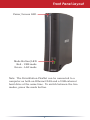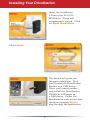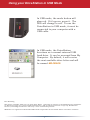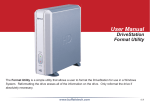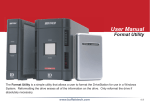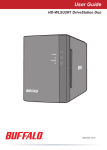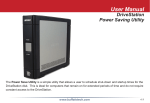Download Buffalo HD-CELU2 DriveStation FlexNet Setup guide
Transcript
Quick Setup Guide HD-CELU2 DriveStation FlexNet Package Contents: • • • • • • • DriveStation USB Cable Ethernet Cable Power Adaptor DriveNavigator Installation CD Quick Setup Guide (this manual) Warranty Card www.buffalotech.com v1.3 Front Panel Layout Power/Access LED Mode Button/LED Red - USB mode Green - LAN mode Note: The DriveStation FlexNet can be connected to a computer as both an Ethernet NAS and a USB external hard drive at the same time. To switch between the two modes, press the mode button. 2 Back Panel Layout Power button Reset button Ethernet (to router) USB (to PC) Power 3 Installing Your DriveStation Insert the installation CD into your PC’s CDROM drive. Setup will automatically launch. Click on Begin Installation. Click Install. The wizard will guide you through installation. First, you’ll install the DriveStation FlexNet as a USB device. Then, you’ll switch modes and install the DriveStation FlexNet in LAN mode as a NAS device. Follow the directions on each screen and continue pressing Next to step through the installation. 4 When installation is complete, you may close the installation window. Congratulations! Your DriveStation is ready to use. Turn to page 6 for instructions on DriveStation as a networked LAN drive, or page 7 for instructions on using it as a USB drive. Please see the User Manual on your DriveStation CD for more help and configuration options. Transmission Speed: 10/100 Mbps (Ethernet); 480 Mbps (USB) Hard Drives: 3.5” SATA Ethernet Connector: RJ-45 USB Connector: USB 2.0 Power Supply: 100-240V 50/60Hz Client OS Support: Windows® 2000, XP, Vista™ Power Consumption: Max 24W, Average 17W Dimensions: 6.1” x 6.9” x 1.8” Weight: 35 ounces (1 kg) Operating Environment: 41°- 95° F; 20 - 80% non- condensing 5 Using your DriveStation in LAN Mode In LAN mode, the mode button will glow green. If it’s red, press it. The LED will change to green. To use the DriveStation in LAN mode, it should be connected to a router on your network via an Ethernet cable. After running the installation wizard, this icon will be on your desktop: BrowseHD-CEL. In LAN mode, clicking BrowseHD-CEL takes you directly to the main folder on your DriveStation FlexNet. 6 Using your DriveStation in USB Mode In USB mode, the mode button will glow red. If it’s green, press it. The LED will change to red. To use the DriveStation in USB mode, it must be connected to your computer with a USB cable. In USB mode, the DriveStation functions as a normal external USB hard drive. It can be accessed from My Computer. By default, it will receive the next available drive letter and will be named HD-CELU2. FCC Warning This device complies with part 15 of the FCC Rules. Operation is subject to the following two conditions: (1) This device may not cause harmful interference, and (2) this device must accept any interference received, including interference that may cause undesired operation. Windows is a registered trademark of Microsoft Corporation in the United States and other countries. 7 http://www.buffalotech.com USA/Canada Technical Support is available 24 hours a day, 7 days a week Toll-Free: 866-752-6210 email: [email protected] ©2005-2008, Buffalo Technology (USA), Inc.