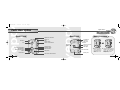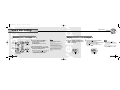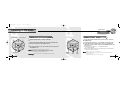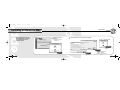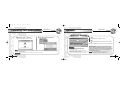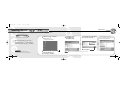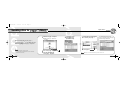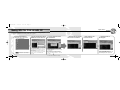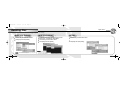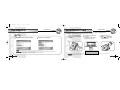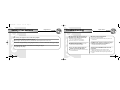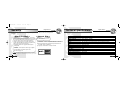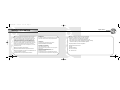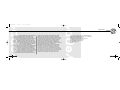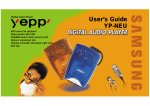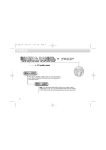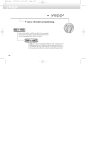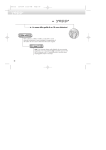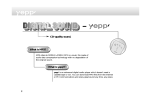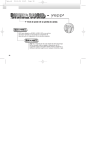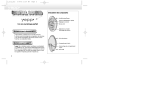Download Samsung YP-T6VG User`s guide
Transcript
ndu COVER-SEA 11/17/00 8:57 AM Page 2 Samsung Electronics America inc. User's Guide YP-NDU 105 Challenger Road, Ridgefield Park, N.J. 07660 SERVICE DIVISION TEL: 1-800-SAMSUNG (1-800-726-7864) Digital Audio Player http://www.samsungyepp.com MP3 music file playback 3D sound effect 8-mode equalizer Voice recording 32/64MB built-flash memory Memory expansion slot Remote Controller with backlight LCD Data transfer with USB FM Tuner nduwemf(SEA) 11/22/00 2:37 PM Page 2 CONTENTS PREPARING FOR USE - Checking Parts.................................................................................. ..............4 - Parts Description .............................................................................................5 - Remote Controller ...........................................................................................7 LISTENING TO THE SAMPLE MUSIC - Listening to music through yepp' TM .................................................................9 - Searching the MP3 files at a faster speed ....................................................11 - Repeating Tracks/Section .............................................................................13 - Setting the Modes .........................................................................................14 - Using the Equalizer .......................................................................................15 - Using the 3D Sound ......................................................................................16 - Voice Recording ............................................................................................17 - Hold Function ................................................................................................20 - Listening to FM Radio ...................................................................................21 SOFTWARE INSTALLATION AND OPERATION - Connecting yepp' TM to PC or Mac ..............................................................23 - Installing Software on PC..............................................................................25 - Installing Software on PC (Windows 2000)...................................................29 - Installing Software on Mac ............................................................................31 - Formatting flash memory...............................................................................33 - Options ..........................................................................................................36 - Sending files to yepp' TM ...............................................................................39 CREATING AND DELETING MP3 FILES - Making MP3 files from an audio CD .............................................................45 - Deleting files..................................................................................................47 - File Replace ..................................................................................................49 OTHERS - SmartMedia Card ..........................................................................................50 - Safety Precautions ........................................................................................51 - Troubleshooting.............................................................................................52 - Security .........................................................................................................53 -Technical Specifications.................................................................................54 - Safety Information .........................................................................................55 - Warranty ........................................................................................................57 nduwemf(SEA) 11/22/00 2:37 PM Page 4 Checking Parts Features Digital Sound - CD-quality sound. Remote controller What is MP3? Carrying Case Belt clip MP3 refers to MPEG1 LAYER3. MP3 is a music file made of audio data compression technology with no degradation of the original sound. What is ? " " is an advanced digital audio player which doesn't need a cassette tape or CD. You can download MP3 files from the Internet or PC Communications and enjoy great sound any time, any place. 3 Earphone USB cable ◆ Installation software CD AAA alkaline batteries(1.5V) User's Guide SmartMedia Card is not included. 4 nduwemf(SEA) 11/22/00 2:37 PM Page 6 Parts Description Digital Sound - Main System Rear Panel Front Panel Battery Installation Stop/Power Off button 3D button LCD SmartMedia Card Slot. Power On /Play /Pause button SMC open button Volume control button Belt Clip holder Voice Recording button Repeat button Mode/Section repeat button Forward button Equalizer button Reverse button Hold switch Erase button 5 the battery the batteries; paying 1 Remove 2 Insert door by pushing on attention to the orientation the thumb recess in the direction of the arrow. Microphone Connection cable terminal ➡ Main Remote controller/ Earphone jack SMC Eject of the + and - ends of the batteries. Replace the battery door. Battery door 6 nduwemf(SEA) 11/22/00 2:37 PM Page 8 Remote Controller Digital Sound - Remote Controller Front Panel Display Panel Rear Panel Remote Controller Connection Earphone Jack Power On/Play /Pause button REW button Volume control button Hold switch EQ/REP button Section repeat button (A↔B) Belt Clip Mode button Stop/Power Off button LCD panel 7 FF button Remote controller the remote control plug 1 Insert into the main controller jack on the left side of the yepp player. the earphone plug into 2 Insert the earphone jack on the remote. Main System 8 nduwemf(SEA) 11/22/00 2:37 PM Page 10 Listening to music through Digital Sound - TM Basic Functions Insert batteries into the battery compartment, and then connect the remote controller and earphones correctly. Playback Turn on the Power Power On/Play /Pause button 1 Press the button on the yepp player or remote controller. 1 Press the button on the yepp player or the remote controller. Control Volume Volume control button volume with the volume 1 Control control button ( / ) on your yepp player or remote controller. in one second. in one second. ➡ ➡ Note the Stop button ( ) 1 Press of your yepp player or remote controller to stop playing back sound. To pause playback, press the button. The mark blinks on the remote controller display panel. Press the button again to resume playback. Stop button 9 Stop Music Note Volume can be controlled from 00 to 20. Press to move up or down by 1 step. Press and hold to move continuously. Note If the unit is in the Stop mode for more than 3 minutes, it will power off automatically. 10 nduwemf(SEA) 11/22/00 2:37 PM Page 12 Searching the MP3 files at a faster speed Press the and REW button Basic Functions buttons to move to the next track. FF button 1 To search within a song being played back: ● Press and hold the FF button( )while a song is being played back to fast forward. Release the button to resume playback. Note 11 Digital Sound - skip to the next song while another 2 To song is being played back: ● Press the FF button ( one track forward. ) to move 3 To search a song in stop mode: ● Press the FF button ( ) to move one track forward. To play back the song that you chose, press the Play button ( ). ● Press the REW button( )to move one track backward. ➡ ➡ ➡ ➡ ➡ ➡ Press and hold the REW button while a song is being played back to move quickly backward. Note If the REW button is pressed before the first 5 seconds of the track has played, the previous song will be repeated. If the REW button is pressed after 5 seconds has played, the current song will be repeated. 12 nduwemf(SEA) 11/22/00 2:37 PM Page 14 Repeating Tracks/Section Digital Sound - Setting the Modes Mode Setting Section Repeat Repeat Press the A↔ B button of your remote controller to repeat the track or section Section that you selected. Setting 'Repeat Track' needs a minimum of two seconds of play time. the A↔B button( )of your the button again at the 1 Press 2 Press remote control at the start point of end point of the track or section the track or section that you want to repeat. Then, 'B' blinks on the display panel. Digital Sound - time the EQ/REP button ( ) of your remote controller is 1 Each pressed and held, the modes will change in the order of REP, REP, that you want to repeat. ALL, SHU and INT. INT ➡ ➡ REP mode : Repeats current track. ALL mode : Repeats all the tracks. ◆ SHU mode: Enables random playback. ◆ INT mode : Enables you to repeat the first 10 seconds of the tracks saved. ◆ ◆ Section repeat button 13 Note The section from point A to point B that you selected will automatically be repeated. To cancel this function, press the A↔B button again. While tracks/sections are repeated, the and buttons do not work. EQ/REP button 14 nduwemf(SEA) 11/22/00 2:37 PM Page 16 Using the Equalizer Digital Sound - Using the 3D Sound Digital Sound - Equalizer Function time the EQ/REP button ( ) of your remote controller is 1 Each pressed, the equalizer modes will be changed in the order of Classic, Classic Jazz, Rock and Normal. Normal mode is not indicated on the panel. 3D button the 3D button( ) to add the Surround 3D sound effect to 1 Press four different modes (NORMAL NORMAL, CLASSIC, CLASSIC JAZZ, JAZZ ROCK). ROCK The surround 3D sound is available only in the MP3 mode. ➡ Equalizer button 15 ◆ Press the 3D button( ) again to cancel the 3D mode. 16 nduwemf(SEA) 11/22/00 2:37 PM Page 18 Voice Recording Digital Sound - Recording voice messages Playing recorded voice messages the Mode button( ) on 1 Press the main unit to switch to the voice mode. Stop button ● Voice Mode can only be activated in the stop mode. 2 REC button 17 Mode button Note ● This feature allows you to easily record lectures, interviews and conference messages, etc. ● The player will automatically stop recording when the memory becomes full. ● The voice messages are recorded on the built-in memory. If the memory capacity is low, they will be recorded on the Smart Media Card (in the sequence of V001,V002...V00N). Press the REC button( ), and the voice message will be recorded through the microphone. ● Be careful not to press the Erase button because the erasing function may run. ● Press the Stop button( ● Voice recording is made only on the main system. ) to stop recording. If you repeat this operation, the voice messages will be recorded in the sequence of V001, V002....V00N. the FF( ) and REW buttons Press the button to playback 1 Use ( ) to select the message (V001, 2 the selected message. V002...) you prefer. You can pause the track by pressing the button once again. ● Press the playback. button again to resume Note ● When you press the button without selecting V001, V002...V00n, you will hear the recorded message that coincides with the number currently shown on the LCD panel. ● Press the FF( )or REW button ( ) during playback to move forward or in reverse at a faster speed. 18 nduwemf(SEA) 11/22/00 2:37 PM Page 20 Digital Sound - Voice Recording Erasing recorded voice messages the FF( ) and REW buttons Press the Erase button ( 1 Use ( )to select the message (V001, 2 at least 1 second and the V002...) you want to erase. Hold Function Digital Sound - Hold switch the Hold switch ( 1 While yepp player is on; ) for message "Erase?" will appear on the LCD panel. Then press the button to erase the selected message. ) on your ● Buttons on the yepp won't work. Note Each time a button is pressed, "Hold" will appear for a short time on the display. Only the buttons on your remote controller will work. ● T o cancel the erasing function, press the button. ● After the selected message is erased, player will show the next message number. the Hold switch ( 2 While remote controller is on; Turning off the power. ● Press and hold Stop( ) for 1 second while all functions have been stopped. Then, "OFF" will appear on your panel, and then be cleared. ) on your ● The mark will appear on the display panel. None of the buttons on your remote control will work. The buttons on your yepp will work. 19 Stop button 20 nduwemf(SEA) 11/22/00 2:37 PM Page 22 Listening to FM Radio Digital Sound - FM Radio Rewind button Forward button To Search the FM Frequency Band To Save a Radio Station 1 Press the Mode button to switch to FM mode. the radio station frequency that you want to save, press the 1 AtEQ/REP button. and hold either REW or FF. The unit will automatically 2 Press search from station to station(Auto Search). saving location letter (a, b, c, d, e) blinks in front of the radio 2 Astation that the screen display shows. Press the A•B button to 3 choose one saving location. Then, press the EQ/REP button once more to save. To search manually in one step increments, press and release either REW or FF. ● The saving location letters (a, b, c, d, e) blink each time the A↔B button is pressed. ● Once a radio station is saved, you can move directly to the saved location Note Mode button 21 ● In the FM mode, the LCD panel backlight is not turned on. ● In the FM mode, the screen display does not appear in the main system. ● Once the power is turned off, initialization will be made in the mp3 mode. To set to FM mode, press the Mode button again. Wa r n i n g ● When in the FM mode, do not attempt Format, Delete or Download. by clicking on the the A↔B button. EQ/REP button Stop button A↔B button Note ● Max. five stations (a, b, c, d, e) can be saved. ● You can replace one station with another at each saving location. But it is not possible to delete a saved station. ● Press the Stop button for a moment to turn off the system. 22 nduwemf(SEA) 11/22/00 2:37 PM Connecting Minimum PC System Requirements ● Pentium 133 MHz Page 24 TM to PC or Mac 1 Digital Sound - Connect the USB cable to the USB port of the computer. ● Windows 98/2000 ● Mac OS 7.0 ● 20 MB Free Disk Space 2 Turn the player on and connect the other end of the cable to the download connector. ● CD-ROM Drive (Optimum:8 X and more) ● Built-in USB Port Note ● Be sure to install the yepp´ TM Explorer before connecting your yepp´ TM to your PC or Mac. When the message “Add new hardware wizard” appears on the screen, click [Cancel] and then install the yepp´ TM Explorer. ● If the USB driver is not installed automatically, refer to page 29(PC only). 23 24 nduwemf(SEA) 11/22/00 2:37 PM Page 26 Installing Software on PC Digital Sound - Yepp Explorer Insert the Installation CD into the CD-ROM drive. The picture to the right appears when inserting the CD. This software lets you listen to MP3 music on your computer digitally and enables you to encode your CDs into MP3 Files. 2 Click the next button on each successive window. 1 Click. Click Click Click Click 25 Install the other program or download files depending on your requirements. 26 nduwemf(SEA) 11/22/00 2:37 PM Page 28 Installing Software on PC Digital Sound - Realjukebox 1 Click. 2 Click the next button on each successive window. Insert the Installation CD into the CD-ROM drive. The picture to the right appears when inserting the CD. Click Click Click Click Click Click Click Click 27 Install the other program or download files depending on your requirements. Note ● If the Real Network home page is not connected automatically when the Realjukebox program has been installed, try to access http://www.real.com. 28 nduwemf(SEA) 11/22/00 2:37 PM Page 30 Installing Software on PC (Windows 2000) the secypusb. sys file from the 1 Copy installation CD. Digital Sound - the secypusb. sys into 'Drivers' from the 2 Paste system32 folder in Windows 2000(System Root 3 Re-boot the computer. Directory)(ex: / WinNT/ system/Drivers) If a USB port error occurs after installing the yepp explorer in Windows 2000, do the following steps 1~3. WA R N I N G ● Even though the secypub. sys file is present in the existing folder, be sure to run Change File. 29 30 nduwemf(SEA) 11/22/00 2:37 PM Page 32 Installing Software on Mac Insert the Installation CD into the CD-ROM drive. The picture to the right appears when inserting the CD. Digital Sound - the yepp´ 1 Execute Explorer. TM 2 Click the button on each successive window. ● Double-click the yepp´ TM ▼ yepp´ TM Explorer Folder Explorer icon. Double Click Execute the yepp´ Explorer. TM Click Double Click 31 Click After all installations are complete, the yepp explorer folder is created. 32 nduwemf(SEA) 11/22/00 2:37 PM Page 34 Formatting flash memory(PC) Digital Sound - Yepp Explorer 1 Execute the yepp´ ● Double-click the yepp´ TM TM Explorer. Explorer icon on the desktop. Realjukebox [File], [Format] and select 2 Click [Flash Memory]. Connect your yepp' to PC and 1 execute the RealJukebox. TM Configure icon and Select Format_ 3 Click Flash_Card/Format_Internal_Memory. Click Note ● ● Before formatting the flash memory or the SmartMedia Card, connect your yepp´ TM to PC and click Refresh icon on the yepp´ TM Explorer. If the optional SmartMedia Card is installed in the yepp´ TM, file(s) can also be saved to the card by clicking Copy to and selecting SmartMedia Card. Card ● You can also format the flash memory or the SmartMedia Card by pressing the right button on the mouse and selecting Format. ● Formatting Flash memory(or Smart Media Card) will delete all existing files. WA R N I N G 33 2 Click/Double-Click through the following items. Devices -->Samsung Ne.... Note ● Before formatting the flash(SmartMedia) Card or the Internal (flash) memory, press F5 Key to refresh. (Or click View↔Refresh in the Main menu) WA R N I N G ● Formatting Flash memory(or Smart Media Card) will delete all existing files. 34 nduwemf(SEA) 11/22/00 2:37 PM Page 36 Formatting flash memory(Mac) Digital Sound - Options Digital Sound - On PC(yepp Explorer) 1 Execute the yepp´ TM Explorer. ● Double-click the yepp´ TM Explorer icon in the HDD. [File], [Format] and select 2 Click [Flash Memory]. ● Auto The device has been initially set "Auto". ● USB When the communication is not smooth in Auto, Select USB. Select when uploading the SC4 file on the form of the WAV file. Uploading Voice (Click [File], [Copy to] and select [PC].) WA R N I N G Note ● ● Before formatting the flash memory or the SmartMedia Card, connect your yepp´ TM to PC and click Refresh icon on the yepp´ TM Explorer. If the optional SmartMedia Card is installed in the yepp´ TM, file(s) can also be saved to the card by clicking Copy to and selecting SmartMedia Card. Card WA R N I N G 35 ● Formatting Flash memory(or Smart Media Card) will delete all existing files. Install the USB driver in the following sequence: "Select USB (setting option)"-> "Turn on the yepp"-> "Connect a cable to the PC"Then the message 'looking for a new device' appears and simultaneously the USB driver is installed. If the USB driver is not installed, even though you follow the above instructions, contact your PC manufacturer or service center. When a voice file is transmitted to another person by E-mail, receiver should install the mi-sc4.acm file atc://windows//system to execute the file. The mi-sc4.acm file can be downloaded from www.samsungyepp.com. Note ● If yepp Explorer is installed in your PC, mi-sc4.acm will automatically be installed in c://windows//system. 36 nduwemf(SEA) 11/22/00 2:37 PM Page 38 Options Digital Sound - On Mac On PC(Realjukebox) Installation of the USB Driver installing RealJukebox, 1 After connect the yepp to the PC. 2 Execute RealJukebox. on Devices icon on 3 Click RealJukebox screen. 4 Select Install Device. the on-screen 5 Follow instructions for RealJukebox. 37 Click Check the Explorer is accessed. Access is allowed only when Explorer is selected. If Explorer is not selected, select Explorer and click on the OK button. 38 nduwemf(SEA) 11/22/00 3:59 PM Page 40 Sending files to TM (PC) Digital Sound - Before sending files to your yepp' TM, connect the yepp' TM to your PC and execute the yepp' TM Explorer. yepp Explorer 1 Execute the yepp´ TM [Copy to] and 4 Click [Flash Memory] or Explorer ● Double-click the yepp´ TM the file you would like 5 Select to send to your yepp´ . TM [SmartMedia Card]. Explorer icon on the desktop. The selected file has been saved. Now you can listen to music with yepp´ TM after removing the USB cable. Before sending files to your yepp´ TM, connect the yepp´ TM to PC and click Refresh icon on the yepp´ TM Explorer. WA R N I N G ● Execute file transfer in the MP3 mode only. If it is executed in FM mode, errors may take place. 2 the Refresh icon 3 Click on the yepp´ Explorer. Turn on the yepp´ TM by pressing 6 Click [Open]. . Note ● The yepp´TM uses around 1MB of memory for each minute of music. TM 39 40 nduwemf(SEA) 11/22/00 3:58 PM Page 42 Sending files to TM (PC) Digital Sound - Before sending files to your yepp' TM, connect the yepp' TM to PC and execute the RealJukebox. Realjukebox 1 Execute RealJukebox. through the following 3 Click/Double-Click items. ● Double-click the RealJukebox icon Devices---> Samsung Ne.... on the desktop. 2 Turn on the yepp' TM by pressing . your selected file from 6 Drag your folder and drop into Yepp.../Smart Media... window. the Begin Transfer 7 Click icon, at the left side of the RealJukebox window. 4 Press F5 Key to refresh. 5 Click Internal Yepp.../Smart Media... Click WA R N I N G ● 41 Execute file transfer in the MP3 mode only. If it is executed in FM mode, errors may take place. 42 nduwemf(SEA) 11/22/00 2:37 PM Page 44 Sending files to TM (Mac) Digital Sound - 1 Execute the yepp´ TM [Copy to] and 4 Click [Flash Memory] or Explorer ● Double-click the yepp´ TM Explorer icon the file you would like 5 Select to send to your yepp´ . TM [SmartMedia Card]. in the HDD. The selected file has been saved. Now you can listen to music with yepp´ TM after removing the USB cable. Before sending files to your yepp´ TM, connect the yepp´ TM to your Mac and click Refresh ([file])on the yepp´ TM Explorer. Note ● ● Music Match Jukebox is used for the Mac. You can download this software(free version) from internet sites. (http://www.musicmatch.com) Double Click 2 the [file] [Refresh] 3 Click on the yepp´ Explorer. Turn on the yepp´ TM 43 TM by pressing . 6 Click [Open]. Note ● The yepp´TM uses around 1MB of memory for each minute of music. 44 nduwemf(SEA) 11/22/00 2:37 PM Page 46 Making MP3 files from an audio CD Digital Sound - Y ou must install RealJukebox on your computer (PC only) before making MP3 files. For software installation instructions, please refer to page 27. 1 Execute RealJukebox TM . ● Double-click the RealJukebox icon on the desktop. up enviroment for making an audio CD into the 2 Set 3 Insert MP3 files from an audio CD. CD-ROM drive. the track you would like "Controls" and 4 Select 5 Click to convert into an MP3 file. "Record Ctrl+R". status is 6 Recording displayed. ▲ 45 RealJukebox is a music management system provided by RealNetwork. ● The CD information and Auto-Record Message is displayed. (If the CD already recorded, Auto-Record Message is not displayed) ● If you select "Yes....", all tracks are recorded. (If you want to select the track you would like to convert into an MP3 file, Select "No.....", and follow next step) ▲ Note 1. Click "Tools" and "Preferences" from the main menu. 2. Click the tab "Audio Quality". 3. Select "MP3 Audio" and 'Quality level' you would like to record at. 4.If the MP3 files will be played on more than one computer, make sure "Secure my" is not checked. 5. Select “I accept...” in the POP-UP Window . 6. Click "OK". For further details on RealJukebox, see Help. Now you can listen to music on your yeppTM after sending files to it. For sending files, refer to page 41. 46 nduwemf(SEA) 11/22/00 2:37 PM Page 48 Deleting files Digital Sound - Connect your yepp´ TM to your PC and execute the yepp´ TM Explorer before deleting. On PC (yepp Explorer) On PC (Realjukebox) 1 Click the file you would like to delete. 2 Click [File] and select [Delete]. through the following items. Devices 1 Click/Double-Click Samsung Ne....-->Internal Yepp.../Smart Media... 2 Click the file you would like to delete. 3 Click [Edit] and select [Delete]. On Mac 1 Click the file you would like to delete. 2 Click [File] and select [Delete]. Note Note 47 ● ● You can also delete the file by pressing the right button on the mouse and selecting Delete. You can also delete the file by pressing the right button on the mouse and selecting Delete. 48 nduwemf(SEA) 11/22/00 3:58 PM Page 50 File Replace Digital Sound - SmartMedia Card Digital Sound - Y our yepp' player allows you to save and enjoy many more MP3 files by adding a SmartMedia Card. 8MB, 16MB, 32MB or 64MB (3.3V) SmartMedia Cards can be used. On PC 1 1 Click the file that you want to replace. Note ● File replacement can be made with the Smart Media card in the same manner. WA R N I N G 49 2 Drag the file to destination. Press the push open button ( ) to open the SmartMedia Card Slot. 2 Insert the the card into slot of your player. Verify that the Card’s mark is displayed on your panel. 3 Push down the eject button ( )in the direction of the arrow to take out the Card from the slot. ▲ To send files to the Card, you must format the card before using it ; refer to page 33. ● File replacement is not made between flash memory(built-in memory) and the Smart Media card (armoured memory), because they are not compatible with SDMI(Secure Digital Music Initiative). ● File Replacement is not possible on the MAC. WA R N I N G Do not insert/eject the SmartMedia card during playback of MP3 files. The player may not recognize the card or work properly. Always turn the player off before inserting or ejecting the Card. 50 nduwemf(SEA) 11/22/00 2:37 PM Page 52 Safety Precautions Digital Sound - Do not drop your player or leave it under heavy objects. Troubleshooting The player does not work or nothing is displayed on the Remote control LCD. ● Check the capacity of the batteries. Do not allow any liquids to contact the player. Two 1.5V AAA size batteries are required. ● If this happens, wipe the player with a dry cloth and call a Samsung Electronics service center. ● Check the polarity(+ and -) of the batteries. Avoid areas of high humidity, strong magnetic fields, or sources of heat when storing your player. The buttons are not working. MP3 files cannot be downloaded. ● Check and/or replace the batteries. ● Check the connection between the USB port of your PC and the USB cable. SmartMedia Card cannot be inserted into the player. ● Check if the Hold Switch is down. While the Hold Do not use thinner, alcohol, or benzene when cleaning the player. It may damage the player. Digital Sound - Switch is down, the buttons do not work. ● Make sure you are using the correct SmartMedia Card. Only 3.3V version cards will work in your yepp´ 5V version Cards will not function correctly. TM . There is no audio produced when the button is pressed in MP3 mode. The files on the SmartMedia Card cannot be recognized. ● Check that MP3 files are stored in the built-in memory ● MP3 files downloaded to another media card from a or the SmartMedia Card. different MP3 manufacturer may not work in your yepp ´TM . ● Format the SmartMedia Card and copy files again with the yepp´ TM Explorer. 51 52 nduwemf(SEA) 11/22/00 2:37 PM Page 54 Security Digital Sound - Technical Specifications Digital Sound - You can get legal MP3 files from a growing number of Internet sites. Here are some sites which provide MP3 files. What is SecuMax? With the increasing amount of digital multimedia content, the content providers became concerned with the ease in which the content could be copied and distributed in violation of their copyrights. This matter required the a system called SecuMAX for protecting copyrighted music and for using legal content conveniently. ◆ ◆ SecuMAX protects the copyrighted music against infringement. SecuMAX can be adapted to various types of digital contents. For further details on SecuMAX, please visit www.samsungyepp.com Note 53 ● To listen to MP3 files encoded with SecuMAX, you must download the key file from the internet and register it on the yepp' TM Explorer. Internet Site ● www.cddb.com ● RealJukeboxTM is either a registered trademark or trademark of Real Networks Inc. in the United States and/or other countries. ● Music CD-related data is provided through the Internet from the CDDBTM Music CD Database. ● Copyright© 1998 CDDB Inc. All rights reserved. Model YP-NDU Processor 12MHz, 16bit CISC Memory Capacity Built-in Memory 32/64MB Power 3V Battery Two AAA-size/ 8-hr or longer playing time (with alkaline batteries) Dimensions (WxHxD) 70x88x21mm(2.75”x3.46”x0.83”) / 76g(2.68 Oz; without batteries) Case Plastic/Aluminum File Transmission Speed 1.5Mbps, minimum Memory slot SmartMedia Card slot Noise Ratio 85dB Earphone Output Power 7mW Output Frequency Range 20Hz-20KHz FM frequency 87.5~108MHz 54 nduwemf(SEA) 11/22/00 2:37 PM Page 56 Safety Information FCC Part 15: This equipment has been tested and found to comply with the limits for a Class B digital device, pursuant to Part 15 of the FCC Rules. These limits are designed to provide reasonable protection against harmful interference in a residential installation. This equipment generates, uses, and can radiate radio frequency energy and, if not installed and used in accordance with the instructions, may cause harmful interference to radio communications. However, this notice is not a guarantee that interference will not occur in a particular installaion. If this equipment does cause harmful interference to radio or television reception, which can be detemined by turning the equipment off and on, the user is encouraged to try one or more of the following measures: ● Reorient or relocate the receiving antenna. ● Increase the distance between the equipment and receiver. ● Connect the equipment to an outlet on a circuit different from that to which the receiver is connected. ● 55 Consult the dealer or an experienced radio/TV technician. Digital Sound - Modifications Any changes or modifications not expressly approved by the grantee of this device could void the user’s authority to operate the device. Compliance EMI/EMC: AnSI C63.4 1992, FCC Part 15 Subpart B This device complies with part 15 of the FCC Rules. Operation is subject to the following two conditions: 1. This device may not cause harmful interference, and 2. This device must accept any interference received, including interference that may cause undesirable operation. This product conforms to the following Council Directive: ● Directive 89/336/EEC, 92/31/EEC(EMC) Declaration of Conformity Name: Samsung Electronics Co., Ltd Address: 416, Maetan-3Dong, Paldal-Gu, Suwon City, Kyungki-Do, Korea 442-742 declares under its sole responsibility that the product Trade Name: Samsung Electronics Co., Ltd Model Number: YP-NDU has been tested according to the FCC/CISPR22/95 requirements for Class B devices and found compliant with the following standards Party Responsible for Product Compliance Samsung Electronics America QA Lab. 85 West Tasman Dr. San Jose, CA 95134 Tel : 408-544-5124 56 nduwemf(SEA) 11/22/00 2:37 PM Page 58 Warranty Samsung warrants this product as free of defects in material, design and workmanship for the period of twelve(12) months from the original date of purchase. If during the period of warranty this product proves defective under normal use and service, you should return the product to the retailer from whom it was originally purchased. The liability of Samsung and its appointed maintenance company is limited to the cost of repair and/or replacement of the unit under warranty. Return of the product for defective reasons should be to the original purchaser, however Samsung Authorized Dealers and Authorized Service Centers will comply with the warranty on the terms issued to purchasers in the country concerned, for further information relating to the Authorized Service Centers contact. 1-800-SAMSUNG (1-800-726-7864) www.samsungyepp.com 57 Digital Sound - WARRANTY CONDITIONS: 1. The warranty is only valid when the warranty card is properly completed, and upon presentation of the proof of purchase consisting of original invoice or sales slip confirmation, indicating the date of purchase, dealers name, model, serial No. and product number. Samsung reserves the right to refuse warranty service if this information has been removed or changed after the original purchase of the product from the dealer. 2. Samsung's obligations are to the repair of the defective part, and at its discretion, replacement of the product (service exchange unit). 3.Warranty repairs must be carried out by an Authorized Samsung Dealer/Service Center. No reimbursement will be made for repairs carried out by non Samsung Centers, and warranty coverage will not be valid for any repairs or damage caused by such repairs. 4. Repair or replacement under the terms of this warranty does not give right to extension to or a new starting of the period of warranty. Repair or direct replacement under the terms of this warranty may be fulfilled with functionally equivalent service exchange units. 5. The warranty is not applicable in cases other than defects in material, design and workmanship. The warranty does not cover the following: ◆ Periodic checks, maintenance, repair and replacement of parts due to normal wear and tear. ◆ Abuse or misuse, including but not solely limited to the failure to use this product for its normal purposed or in accordance with Samsung's instructions usage and maintenance. ◆ Failure of the product arising from incorrect installation or use not consistent with technical or safety standards in current force, or failure to comply with product manual instructions. ◆ Accidents, Acts of God or any cause beyond the control of Samsung caused by lightning, water, fire, public disturbances and improper ventilation. ◆ Unauthorized modifications carried out for the product to comply with local or national technical standards in countries for which the Samsung product was not originally designed. ◆ Repairs performed by non-authorized service centers such as opening of the product by a non-authorized person. ◆ The model, serial No. and product number on the product has been altered, deleted, removed or made illegible. 6. This warranty does not affect the consumers statutory rights nor the consumers rights against the dealer from their purchase/sales agreement. 58 nduwemf(SEA) 11/22/00 2:37 PM Page 60 Digital Sound - THERE ARE NO EXPRESS WARRANTIES OTHER THAN THOSE LISTED AND DESCRIBED ABOVE, AND NO WARRANTIES WHETHER EXPRESS OR IMPLIED, INCLUDING, BUT NOT LIMITED TO, ANY IMPLIED WARRANTIES OF MERCHANTABILITY OR FITNESS FOR A PARTICULAR PURPOSE, SHALL APPLY AFTER THE EXPRESS WARRANTY PERIODS STATED ABOVE, AND NO OTHER EXPRESS WARRANTY OR GUARANTY GIVEN BY ANY PERSON, FIRM OR CORPORATION WITH RESPECT TO THIS PRODUCT SHALL BE BINDING ON SAMSUNG, SAMSUNG SHALL NOT BE LIABLE FOR LOSS OF REVENUE OR PROFITS,FAILURE TO REALIZE SAVINGS OR OTHER BENEFITS, OR ANY OTHER SPECIAL, INCIDENTAL OR CONSEQUENTIAL DAMAGES CAUSED BY THE USE, MISUSE OR INABILITY TO USE THIS PRODUCT, REGARDLESS OF THE LEGAL THEORY ON WHICH THE CLAIM IS BASED, AND EVEN IF SAMSUNG HAS BEEN ADVISED OF THE POSSIBILITY OF SUCH DAMAGES. NOR SHALL RECOVERY OF ANY KIND AGAINST SAMSUNG BE GREATER IN AMOUNT THAN THE PURCHASE PRICE OF THE 59 PRODUCT SOLD BY SAMSUNG AND CAUSING THE ALLEGED DAMAGE. WITHOUT LIMITING THE FOREGOING, PURCHASER ASSUMES ALL RISK AND LIABILITY FOR LOSS, DAMAGE OR INJURY TO PURCHASER AND PURCHASER’S PROPERTY AND TO OTHERS AND THEIR PROPERTY ARISING OUT OF THE USE, MISUSE OR INABILITY TO USE THIS PRODUCT SOLD BY SAMSUNG NOT CAUSED DIRECTLY BY THE NEGLIGENCE OF SAMSUNG. THIS LIMITED WARRANTY SHALL NOT EXTEND TO ANYONE OTHER THAN THE ORIGINAL PURCHASER OF THIS PRODUCT, IS NONTRANSFERABLE AND STATES YOUR EXCLUSIVE REMEDY. Some states do not allow limitations on how long an implied warranty lasts, or the exclusion or limitation of incidental or consequential damages, so the above limitations or exclusions may not apply to you. This warranty gives you specific legal rights, and you may also have other rights which vary from state to state. This product is for personal use only, and is only for use in compliance with the limitations of copyright and other laws. To obtain warranty service, please contact SAMSUNG at: SAMSUNG ELECTRONICS AMERICA, INC. - COMPUTER PRODUCTS CUSTOMER SERVICE 1 SAMSUNG PLACE, LEDGEWOOD, NJ 07852 Tel: 973-691-6200, Fax: 973-691-6201 1-800-SAMSUNG (1-800-726-7864) www.samsungyepp.com 081299 60