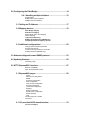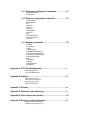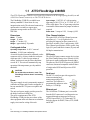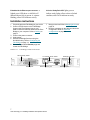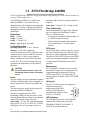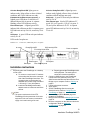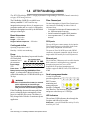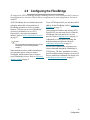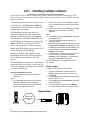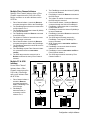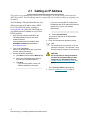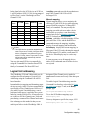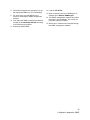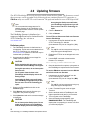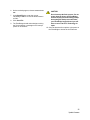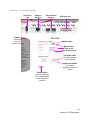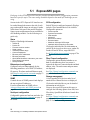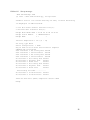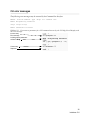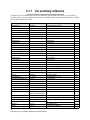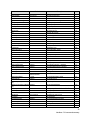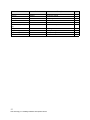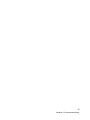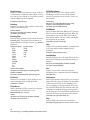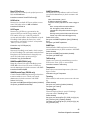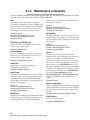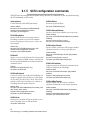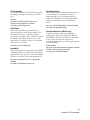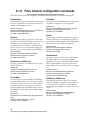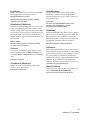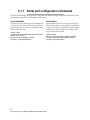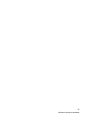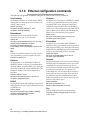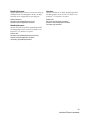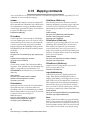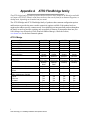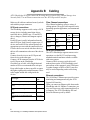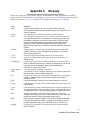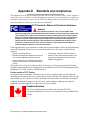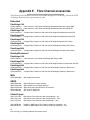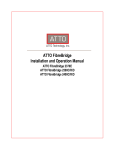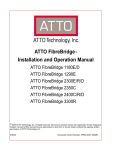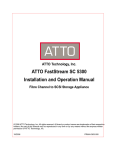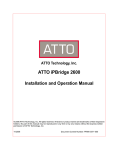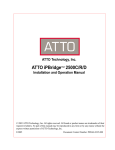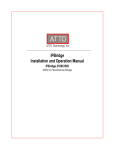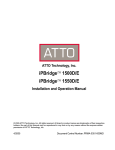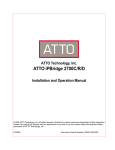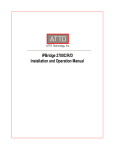Download - ATTO Technology
Transcript
ATTO FibreBridgeTM
Installation and Operation Manual
ATTO FibreBridge 2390C/R/D
ATTO FibreBridge 2400C/R/D
© 2006 ATTO Technology, Inc. All rights reserved. All brand or product names are trademarks of their respective
holders. No part of this manual may be reproduced in any form or by any means without the express written
permission of ATTO Technology, Inc.
1/2006.............................................................................. Document Control Number: PRMA-0362-000
Contents
1.0 ATTO FibreBridge provides storage options ...............................1
ATTO FibreBridge 2390C/R/D features, benefits
ATTO FibreBridge 2400C/R/D features, benefits
1.1 ATTO FibreBridge 2390R/D .................................................3
Dimensions
Cooling and airflow
Power
Fibre Channel interface
SCSI ports
Serial port
Ethernet port
LED indicators
Installation instructions
1.2 ATTO FibreBridge 2390C .....................................................6
Board dimensions
Cooling and airflow
Power
Fibre Channel port
SCSI ports
Ethernet port
Serial management header
LED indicators
Installation instructions
1.3 ATTO FibreBridge 2400R/D .................................................9
Dimensions
Cooling and airflow
Power
Fibre Channel port
SCSI ports
Ethernet port
Serial port
LED indicators
Installation instructions
1.4 ATTO FibreBridge 2400C .....................................................11
Board dimensions
Cooling and airflow
Power
Fibre Channel port
SCSI ports
Ethernet port
Serial management header
LED indicators
Installation instructions
2.0 Configuring the FibreBridge ..........................................................14
2.0.1 Handling multiple initiators ...................................15
Single initiator
Multiple Fibre Channel initiators
Multiple FC & SCSI initiators
2.1 Getting an IP Address ..........................................................17
2.2 Mapping devices ..................................................................19
Fibre Bridge mapping
SCSI device mapping
Manual SCSI device route mapping
Manual mapping
Logical Unit addressing
Multiple Node addressing (FB2400 only)
Using ExpressNAV for mapping devices
2.3 Additional configurations ....................................................22
Change current username, password
Enhance performance
Create a read only password or username
Enable port failover (FB2400 only)
3.0 Advanced diagnostics and SNMP protocol ..................................23
4.0 Updating firmware ..........................................................................25
Preliminary steps
5.0 ATTO ExpressNAV interface ..........................................................27
Browser compatibility
Open an ExpressNAV session
5.1 ExpressNAV pages ..............................................................29
Status
Ethernet port configuration
SNMP
Serial port configuration
SCSI configuration
Fibre Channel configuration
Storage management
Time & date configuration
Mapping
Bridge configuration
Advanced CLI configuration
Restart firmware
Help
Use the serial port or header
Use Telnet
6.1 CLI provides ASCII-based interface ...................................33
CLI error messages
6.1.1 CLI summary reference .........................................35
6.1.2 General use commands .........................................39
Help
RestoreConfiguration
SaveConfiguration
VerboseMode
6.1.3 Diagnostic commands ...........................................40
AutoLogSense
BridgeModel
BridgeName
ClearEventLog
ClearTraceLog
DisplayEventLog
DisplayEventLogFilter
DisplayTraceLog
DisplayTraceLogFilter
DumpEventLog
DumpTraceLog
EventLog
EventLogFilter
FCPortList
FCPortErrors
FCSCSIBusyStatus
FCWWName
Help
IdentifyBridge
Info
Performance
Ping
Reset FCPortErrors
SCSIPortList
SCSITargets
SerialNumber
SNMPDumpMIB (FB2390 only)
SNMPExtendedTraps (FB2390 only)
SNMPTrapAddress
SNMPTraps
TailEventLog
Temperature
TraceLog
TraceLogFilter
Voltage
WrapEventLog
WrapTraceLog
6.1.4 Maintenance commands ........................................45
Date
FCPortRecover (FB2400 only)
FirmwareRestart
IsReserved
MaxOpTemp
MinOpTemp
OpTempWarn
Reserve
RestoreConfiguration
SCSIPortReset
SCSITargetLUNs
SNTP
SNTPServer
SpeedWrite
SpeedWriteDefault
Time
TimeZone
Zmodem
6.1.5 SCSI configuration commands .............................47
AutoLogSense
FCSCSIBusyStatus
SCSIInitID
SCSIPortBusSpeed
SCSIPortList
SCSIPortReset
SCSIPortResetOnStartup
SCSIPortSyncTransfer
SCSIPortTermination
SCSIPortWideTransfer
SCSITargetLUNs
SCSITargets
SpeedWrite
SpeedWriteDefault
VirtualDriveResponse (FB2390 only)
6.1.6 Fibre Channel configuration commands .............49
BootFibreDelay
BootScan
BootScanPorts (FB2400 only)
FCConnMode
FCDataRate
FCHard
FCHardAddress
FCMultiNode (FB2400 only)
FCPortErrors
FCPortFailover (FB2400 only)
FCPortList
FCPortRecover (FB2400 only)
FCSCSIBusyStatus
FCWWName
Performance
Reset FCPortErrors
6.1.7 Serial port configuration commands ....................51
SerialPortBaudRate
SerialPortEcho
6.1.8 Ethernet configuration commands .......................53
DhcpFixedDelay
EthernetSpeed
Exit
IPAddress
IPDHCP
IPGateway
IPSubnetMask
Password
Ping
ReadOnlyPassword
ReadOnlyUsername
Username
6.1.9 Mapping commands ...............................................55
AutoMap
FCConnMode
FCHard
FCHardAddress
FCMultiNode (FB2400 only)
FCPortFailover (FB2400 only)
FCPortRecover (FB2400 only)
LogicalUnitAddressing
Route
RouteDisplay
SCSIInitID
SCSITargetLUNs
SCSITargets
Appendix A ATTO FibreBridge family ..................................................i
ATTO iPBridge family
ATTO FibreBridge family
Appendix B Cabling ...............................................................................iii
SCSI port connections
Fibre Channel connections
Serial port connections
Ethernet connections
Appendix C Glossary .............................................................................iv
Appendix D Standards and compliances ............................................v
Appendix E Fibre Channel accessories ...............................................vii
Appendix F Warranty, contact information .........................................ix
Manufacturer limited warranty
Contact ATTO Technology, Inc.
1.0 ATTO FibreBridge provides storage options
The ATTO FibreBridgeTM family of products provides Fibre Channel-to-SCSI bridges as embeddable
boards, stand alone enclosures that can be fitted for rack mount integration, or desktop units.
Fibre Channel is a serial communications
technology designed to transfer large amounts of
data between a variety of hardware systems over
long distances. It is a key technology for
applications that require shared, high bandwidth
access to storage.
Fibre Channel provides a logical point-to point
serial channel for the transfer of data between a
buffer at a source device and a buffer at a
destination device. It moves buffer contents from
one port to another, without regard to the format
or meaning of the data, so different upper level
protocols are able to run over Fibre Channel
hardware.
All ATTO FibreBridge models can be used in a
SAN (Storage Area Network) to connect a variety
of Fibre Channel and SCSI devices. A SAN is a
shared storage architecture connecting computers
and storage devices for online data access. Each
connected system can directly access any attached
storage device.
The ATTO FibreBridge provides the interface
between SCSI and Fibre Channel resources in
SANs. Possible configurations depend upon your
current hardware.
ATTO FibreBridge 2390C/R/D features, benefits
The ATTO FibreBridge 2390C/R/D is a 4-Gigabit
Fibre Channel-to-SCSI bridge configured with a
single 4-Gigabit Fibre Channel port and dualstacked Ultra320 SCSI buses featuring VHDCI
interfaces.
Designed to integrate industry-leading
performance and SAN capabilities into advanced
storage solutions, the FibreBridge 2390 uses a
high performance architecture suited for tape
automation OEMs who wish to integrate high
performance LTO-3 and SDLT600 tape drives
into 4-Gigabit Fibre Channel SANs, as well as
disk OEMs looking to add 4-Gigabit Fibre
Channel connectivity to their disk storage
devices.
•
One 4-Gigabit Fibre Channel port which auto
negotiates to 1- and 2-Gigabit FC
•
SFP FC connectors
•
Support for direct connect to F-port fabric
switches, full duplex FC data transfers and FCAL, PLDA and public look login
•
Two independent Ultra 320 SCSI buses
•
Dual-stacked VHDCI SCSI connectors
•
Backward compatible with all single-ended SCSI
devices and all previous SCSI protocols
•
Manual and auto SCSI device mapping
•
ExpressNAVTM integrated management console
for remote configuration, management and
diagnostic capabilities
•
Supports SCSI hard disk drives, tape drives and
CD libraries
ATTO FibreBridge 2400C/R/D features, benefits
The ATTO FibreBridge 2400C/R/D is a 4-Gigabit
Fibre Channel-to-SCSI bridge configured with
dual independent 4-Gigabit Fibre Channel ports
and dual-stacked Ultra320 SCSI buses featuring
VHDCI interfaces.
Designed to integrate industry-leading
performance and SAN capabilities into future
generation storage solutions, the FibreBridge
2400 uses a high performance architecture suited
for tape automation OEMs who wish to integrate
high performance LTO-3 and SDLT600 tape
drives into 4-Gigabit Fibre Channel SANs, as
well as disk OEMs looking to add 4-Gigabit Fibre
Channel connectivity to their disk storage
devices.
•
Two independent 4-Gigabit Fibre Channel ports
which auto negotiate to 1- and 2-Gigabit FC
•
SFP FC connectors
1
ATTO Technology Inc. FibreBridge Installation and Operation Manual
•
Support for direct connect to F-port fabric
switches, full duplex FC data transfers and FCAL, PLDA and public look login
•
ExpressNAVTM integrated management console
for remote configuration, management and
diagnostic capabilities
•
Two independent Ultra 320 SCSI buses
•
Supports SCSI hard disk drives, tape drives and
CD libraries
•
Dual-stacked VHDCI SCSI connectors
•
Backward compatible with all single-ended SCSI
devices and all previous SCSI protocols
•
Manual and auto SCSI device mapping
•
440 MB/sec. maximum throughput
Exhibit 1.0-1
Possible storage configurations using ATTO iPBridge and FibreBridge models
Ethernet
Fibre Channel
SCSI
Possible storage
configurations
GbE network
ATTO iPBridge 2700
ATTO Celerity FC
storage adapter
GbE Switch
4-Gb FC Switch
ATTO FibreCenter Hub
ATTO ExpressPCI
FC storage adapter
ATTO FibreBridge 2400
ATTO FibreBridge
embedded
ATTO iPBridge
1500/1550/2500
SCSI Tape Library
SCSI Tape Library
FC model
SCSI model
ATTO Diamond Storage Array
ATTO ExpressPCI
SCSI storage adapter
2
Installation
1.1 ATTO FibreBridge 2390R/D
The ATTO FibreBridge 2390R/D is a 4-Gigabit Fibre Channel to SCSI bridge offering the ability to add
4-Gb Fibre Channel connectivity to Ultra 320 SCSI devices.
110/230V AC, with operating
input range of 90-132V AC or 175-264V AC, 4763Hz, single phase. The AC input range selection
is automatic with no manual or jumper switchover
required.
Power draw: 2 amps at 110V, 1.6 amps @ 90V
The FibreBridge 2390R/D is available in an
industry-standard IU form factor for easy
integration into racks. The advanced connectivity
options make it suitable to support nextgeneration storage media such as LTO-3 and
SDLT600.
Input voltage:
Dimensions
Width: 17 inches
Length: 11 inches
Height: 1.7 inches (1U)
Weight: approximately 10 pounds
Fibre Channel interface
The optical SFP 4-Gb Fibre Channel port autonegotiates to 1-, 2- or 4-Gigabit devices,
providing full support for direct connect for Fport fabric switches, Class 3 and intermix ANSI
Fibre Channel specifications, PLDA, public loop
login (NL-ports) and fabric connect (N-port) and
full duplex transmissions.
Cooling and airflow
Operating Temperature: 0-40° C external
Humidity: 10-90% non-condensing
Air enters from the front and is exhausted out the
connector side by a blower inside the enclosure
which provides 11 cubic feet per minute of
airflow. Ambient air near the inlets should not
exceed 40°C. The unit will automatically stop
operation if the temperature goes beyond this
threshold.
CAUTION
Do not block the enclosure’s vents. The
FibreBridge will shut down if overheating
occurs.
Power
The power supply circuit is permanently mounted
within the enclosure and is not hot swappable. It
has one standard IEC320 power receptacle and
switch.
The universal power supply provides power for
the bridge board and cooling fan.
The power requirements of the ATTO
FibreBridge 2390R plus the power draw of the
other equipment in the rack must not overload the
supply circuit and/or wiring of the rack.
SCSI ports
The two SCSI ports connect storage devices into
the Fibre Channel Storage Area Network (SAN).
Each port is totally independent from the other.
The ports are Ultra 320 SCSI busses with VHDCI
connector, downward compatible with all forms
of single-ended SCSI and all previous SCSI
protocols.
Serial port
The RS-232 serial port provides support for
remote monitoring and
management using a DB9
1
connector. The baud rate is
RX 2
programmable and preset at the TX 3
4
factory to 115200 bps.
GND
5
6
7
8
9
Ethernet port
The 10/100 Base T Ethernet port is accessible
from the RJ45 connector. Local diagnostics are
supported through an integrated web server
(ATTO ExpressNAV), CLI, Telnet and FTP.
Includes support for DHCP, Telnet, FTP, SNMP
and ICMP.
3
ATTO Technology Inc. FibreBridge Installation and Operation Manual
LED indicators
The LED indicators can be viewed from the
connector side and the front side of the
FibreBridge 2390R/D. (See Exhibit 1.1)
LEDs on the connector side are:
A bicolor Ready/Fault LED lights green to
indicate ready, lights yellow to show a faulted
condition, and is off to indicate not ready.
Embedded in the Ethernet port connector: a
lighted green LED shows a valid link; off
indicates that no link is present. A separate
blinking yellow LED indicates activity.
Fibre Channel port: A lighted green LED
indicates link; off means no link. A separate green
LED indicates activity if it is lit, no activity if it is
off.
SCSI ports: A green LED on each port indicates
activity if is lit.
LEDs on the faceplate are:
A bicolor Ready/Fault LED is lighted green to
indicate ready, lighted yellow to show a faulted
condition, and off indicates not ready.
SCSI ports: A green LED on each port indicates
activity if is lit.
Fibre Channel port: bicolor LED indicates FC
speed. If it is off, speed is 1-Gb; if it is green, 2Gb, and yellow indicates 4-Gb FC. A separate
green LED indicates activity if it is lit, no activity
if it is off.
Installation instructions
1
Physically place the FibreBridge on a desktop
or into a rack.
a. To mount on a rack, install “L” brackets
so that either the front or the connector
side of the FibreBridge faces front. The
mounting holes on the bracket fit a
standard 19-inch rack using a centered
1.25-inch (31.7 mm) hole pattern.
b. Install the FibreBridge horizontally
within the rack so it does not reduce the
air flow.
Note
The power requirements of the ATTO
FibreBridge plus the power draw of the other
equipment in the rack must not overload the
supply circuit and/or wiring of the rack.
2
3
4
5
6
7
8
c. Properly ground the FibreBridge to the
rack equipment. The earth ground
connection must be maintained.
Connect a SCSI device to the FibreBridge.
Connect the Fibre Channel port to your
SAN.Connect the Ethernet cable from the Fibre
Bridge to your computer. Refer to Cabling on
page iii.
Connect the power connector.
Apply power.
Access FibreBridge Services using the
QuickNAV utility. Refer to Configuring the
FibreBridge on page 14.
Go to the ExpressNAV Restart page and
restart the FibreBridge.
Map your devices.Refer to Mapping devices on
page 19.
Boot the computers on the SAN and check the
configuration. Refer to Additional
configurations on page 22.
4
Installation: FibreBridge 2400R/D
Exhibit 1.1-1
Fibre Bridge 2390C/D dimensions with front panel and back panel details
R ead y , F a ult L E D s
S e ria l po rt
F C A ctivity, Lin k LE D s
E th ern et port
F ibre C h ann el p ort
5
ATTO Technology Inc. FibreBridge Installation and Operation Manual
S C S I A ctivity LE D s
S C S I p orts
P ow er recep tacle
1.2 ATTO FibreBridge 2390C
The ATTO FibreBridge 2390C is a 4-Gigabit Fibre Channel to SCSI bridge offering the ability to add
4-Gb Fibre Channel connectivity to Ultra 320 SCSI devices.
The FibreBridge 2390C is available in an
industry-standard 4U cPCI card for easy
integration into storage devices. The advanced
connectivity options make it suitable to support
next-generation storage media such as LTO-3 and
SDLT600.
•
Full support for full duplex FC data transfers, FCAL, PLDA and public loop login.
•
Small Formfactor Pluggable (SFP) interface
•
Auto negotiates with 1-, 2- and 4-Gb/sec.
devices
SCSI ports
Cooling and airflow
The two SCSI ports connect storage devices into the
Fibre Channel Storage Area Network (SAN). Each
port is totally independent from the other.
The ports are Ultra 320 SCSI busses with VHDCI
connectors, downward compatible with all forms of
single-ended SCSI and all previous SCSI protocols.
Operating Temperature: 0-40° C
Humidity: 10-90% non-condensing
Ethernet port
Power
The FibreBridge board may be powered from the
cPCI backplane
6-pin connection pinouts
connector or a 6- NU 5V GND 5V 5V GND
pin connector.
The 10/100 Base T Ethernet port is accessible from the
RJ45 connector. Local diagnostics are supported
through an integrated web server, ATTO
ExpressNAV, the preferred management tool.
Includes support for DHCP, Telnet, FTP, SNMP and
ICMP.
Board dimensions
Width: 6.1939 inches
Length: 6.299 inches
Height of tallest component: .545 inches
Input voltage:
1
2
3
4
5
6
5.0V
Power draw: 30 Watts
Battery-backed event log SRAM & Real-TimeClock: A rechargeable Lithium ion battery cell
will hold the memory in a 512KB SRAM for up to
30 days.
WARNING
Risk of explosion if the battery is removed
and/or replaced by an incorrect type.
Dispose of used batteries in accordance
with your local environmental regulations.
If the FibreBridge becomes disconnected from
power, recharging begins automatically when
power is restored to the system. The battery is
fully charged after 24 hours of continuous power
application.
Fibre Channel port
The 4-Gigabit Fibre Channel port can connect the
FibreBridge to either a Fabric or Arbitrated Loop.
Serial management header
A serial 10-pin header
provides support for an
RS232 remote
monitoring and
management port
through a Command
Line Interface. The baud rate is programmable
and preset at the factory to 115200 bps.
LED indicators
The on-board LED indicators show through the
faceplate and follow left to right.
SCSI ports: a green LED indicates activity if it is lit,
no activity if it is off.
Fibre Channel port: A lighted green LED
indicates link; off means no link. A separate green
LED indicates activity if it is lit, no activity if it is
off.
6
Embedded in the Ethernet port connector:
a
lights green to
indicate ready, lights yellow to show a faulted
condition, and is off to indicate not ready.
A bicolor Ready/Fault LED
lighted green LED shows a valid link; off
indicates that no link is present. A separate
blinking yellow LED indicates activity.
Installation instructions
1
2
3
4
5
6
Physically place the FibreBridge in your device.
Connect a SCSI device to the FibreBridge.
Connect the Fibre Channel port to your
SAN.Connect the Ethernet cable from the Fibre
Bridge to your computer. Refer to Cabling on
page iii.
Connect the power connector.
Apply power.
Access FibreBridge Services using the
QuickNAV utility. Refer to Configuring the
FibreBridge on page 14.
Go to the ExpressNAV Restart page and
restart the FibreBridge.
Exhibit 1.2-1
7
8
Map your devices.Refer to Mapping devices on
page 19.
Boot the computers on the SAN and check the
configuration. Refer to Additional
configurations on page 22.
FibreBridge 2390C bracket detail.
SCSI activity LEDs
SCSI ports
FC activity & link LEDs
Fibre Channel port
7
ATTO Technology Inc. FibreBridge Installation and Operation Manual
Ready/Fault LED
Ethernet port
Exhibit 1.2-2
FibreBridge 2390 board layout
cPCI connector
mounting
hole
10-pin serial
header
power LED
mounting
hole
Ready/
Fault LED
Ethernet
port
FC activity
& link LEDs
Fibre
Channel
port
SCSI ports SCSI mounting
activity hole
LEDs
8
1.3 ATTO FibreBridge 2400R/D
The ATTO FibreBridge 2400R/D is a high performance bridge adding 4-Gb Fibre Channel connectivity
to legacy SCSI storage devices.
The FibreBridge 2400R/D is available in an
industry-standard 1U form factor for easy
integration into racks. It supports next-generation
media and, as a result, is equipped to handle the
throughputs needed by advanced disk and tape
technologies.
Dimensions
Width: 17 inches
Length: 11 inches
Height: 1.7 inches (1U)
Weight: approximately 10 pounds
Cooling and airflow
Operating Temperature: 0-40° C external
Humidity: 10-90% non-condensing
Air enters from the front and is exhausted out the
connector side by a blower inside the enclosure
which provides 11 cubic feet per minute of
airflow. Ambient air near the inlets should not
exceed 40°C. The unit will automatically stop
operation if the temperature goes beyond this
threshold.
CAUTION
Do not block the enclosure’s vents. The
FibreBridge will shut down if overheating
occurs.
Power
The power supply circuit is permanently mounted
within the enclosure and is not hot swappable. It
has one standard IEC320 power receptacle and
switch.
The universal power supply provides power for
the bridge board and cooling fan.
The power requirements of the ATTO
FibreBridge 2400R plus the power draw of the
other equipment in the rack must not overload the
supply circuit and/or wiring of the rack.
Input voltage: 10/230V AC, with operating input
range of 90-132V AC or 175-264V AC, 47-63Hz,
single phase. The AC input range selection is
automatic with no manual or jumper switchover
required.
Power draw: 2 amps at 110V, 1.6 amps @ 90V
Fibre Channel port
The dual independent 4-Gigabit Fibre Channel
ports can connect the FibreBridge to either a
Fabric or Arbitrated Loop.
•
Full support for full duplex FC data transfers, FCAL, PLDA and public loop login.
•
Small Formfactor Pluggable (SFP) interface
•
Auto negotiates with 1-, 2- and 4-Gb/sec.
devices
SCSI ports
The two SCSI ports connect storage devices into
the Fibre Channel Storage Area Network (SAN).
Each port is totally independent from the other.
The ports are Ultra 320 SCSI busses with VHDCI
connector, downward compatible with all forms
of single-ended SCSI and all previous SCSI
protocols.
Ethernet port
The 10/100 Base T Ethernet port is accessible
from the RJ45 connector. Local diagnostics are
supported through an integrated web server
(ATTO ExpressNAV), CLI, Telnet and FTP.
Includes support for DHCP, Telnet, FTP, SNMP
and ICMP.
Serial port
The RS-232 serial port provides support for
remote monitoring and
management using a DB9
1
connector. The baud rate is
RX 2
TX 3
programmable and preset at the
4
GND 5
factory to 115200 bps.
LED indicators
The LED indicators can be viewed from the
connector side and the front side of the
FibreBridge 2390R/D. (See Exhibit 1.3)
LEDs on the connector side are:
9
ATTO Technology Inc. FibreBridge Installation and Operation Manual
6
7
8
9
lights green to
indicate ready, lights yellow to show a faulted
condition, and is off to indicate not ready.
Embedded in the Ethernet port connector: a
lighted green LED shows a valid link; off
indicates that no link is present. A separate
blinking yellow LED indicates activity.
Fibre Channel port: A lighted green LED
indicates link; off means no link. A separate green
LED indicates activity if it is lit, no activity if it is
off.
SCSI ports: A green LED on each port indicates
activity if is lit.
LEDs on the faceplate are:
A bicolor Ready/Fault LED
Exhibit 1.3-1
is lighted green to
indicate ready, lighted yellow to show a faulted
condition, and off indicates not ready.
SCSI ports: A green LED on each port indicates
activity if is lit.
Fibre Channel port: bicolor LED indicates FC
speed. If it is off, speed is 1-Gb; if it is green, 2Gb, and yellow indicates 4-Gb FC. A separate
green LED indicates activity if it is lit, no activity
if it is off.
A bicolor Ready/Fault LED
Connectors, LEDs and power receptacle
air vents
Ready/Fault LED
SCSI activity LEDs
FC activity & link LEDs
Ethernet port
Serial port
Power receptacle
SCSI ports
Fibre Channel ports
Installation instructions
1
Physically place the FibreBridge on a desktop
or into a rack.
a. To mount on a rack, install “L” brackets
so that either the front or the connector
side of the FibreBridge faces front. The
mounting holes on the bracket fit a
standard 19-inch rack using a centered
1.25-inch (31.7 mm) hole pattern.
b. Install the FibreBridge horizontally
within the rack so it does not reduce the
air flow.
Note
The power requirements of the ATTO
FibreBridge plus the power draw of the other
equipment in the rack must not overload the
supply circuit and/or wiring of the rack.
2
3
4
5
6
7
8
c. Properly ground the FibreBridge to the
rack equipment. The earth ground
connection must be maintained.
Connect a SCSI device to the FibreBridge.
Connect the Fibre Channel port to your
SAN.Connect the Ethernet cable from the Fibre
Bridge to your computer. Refer to Cabling on
page iii.
Connect the power connector.
Apply power.
Access FibreBridge Services using the
QuickNAV utility. Refer to Configuring the
FibreBridge on page 14.
Go to the ExpressNAV Restart page and
restart the FibreBridge.
Map your devices.Refer to Mapping devices on
page 19.
Boot the computers on the SAN and check the
configuration. Refer to Additional
configurations on page 22.
10
Installation: FibreBridge 2400R/D
1.4 ATTO FibreBridge 2400C
The ATTO FibreBridge 2400C is a high performance bridge adding 4-Gb Fibre Channel connectivity
to legacy SCSI storage devices.
The FibreBridge 2400R/D is available in an
industry-standard 1U cPCI card for easy
integration into storage devices. It supports nextgeneration media and, as a result, is equipped to
handle the throughputs needed by advanced disk
and tape technologies.
Fibre Channel port
The dual independent 4-Gigabit Fibre Channel ports
can connect the FibreBridge to either a Fabric or
Arbitrated Loop.
•
Full support for full duplex FC data transfers, FCAL, PLDA and public loop login.
•
Small Formfactor Pluggable (SFP) interface
Board dimensions
•
Width: 6.1939 inches
Length: 6.299 inches
Height of tallest component: .545 inches
Auto negotiates with 1-, 2- and 4-Gb/sec.
devices
SCSI ports
Cooling and airflow
Operating Temperature: 0-40° C
Humidity: 10-90% non-condensing
Power
The FibreBridge board may be powered from the
cPCI backplane
6-pin connection pinouts
connector or a 6- NU 5V GND 5V 5V GND
pin connector.
Input voltage:
1
2
3
4
5
6
5.0V
Power draw: 30 Watts
Battery-backed event log SRAM & Real-TimeClock: A rechargeable Lithium ion battery cell
will hold the memory in a 512KB SRAM for up to
30 days.
WARNING
Risk of explosion if the battery is removed
and/or replaced by an incorrect type.
Dispose of used batteries in accordance
with your local environmental regulations.
If the FibreBridge becomes disconnected from
power, recharging begins automatically when
power is restored to the system. The battery is
fully charged after 24 hours of continuous power
application.
The two SCSI ports connect storage devices into the
Fibre Channel Storage Area Network (SAN). Each
port is totally independent from the other.
The ports are Ultra 320 SCSI busses with VHDCI
connectors, downward compatible with all forms of
single-ended SCSI and all previous SCSI protocols.
Ethernet port
The 10/100 Base T Ethernet port is accessible from the
RJ45 connector. Local diagnostics are supported
through an integrated web server, ATTO
ExpressNAV, the preferred management tool.
Includes support for DHCP, Telnet, FTP, SNMP and
ICMP.
Serial management header
A serial 10-pin header
provides support for an
RS232 remote
monitoring and
management port
through a Command
Line Interface. The baud rate is programmable
and preset at the factory to 115200 bps.
LED indicators
The on-board LED indicators show through the
faceplate and follow left to right.
SCSI ports: a green LED indicates activity if it is lit,
no activity if it is off.
11
ATTO Technology Inc. FibreBridge Installation and Operation Manual
A lighted green LED
indicates link; off means no link. A separate green
LED indicates activity if it is lit, no activity if it is
off.
Embedded in the Ethernet port connector: a
lighted green LED shows a valid link; off
Fibre Channel port:
indicates that no link is present. A separate
blinking yellow LED indicates activity.
A bicolor Ready/Fault LED lights green to
indicate ready, lights yellow to show a faulted
condition, and is off to indicate not ready.
Installation instructions
1
2
3
4
Physically place the FibreBridge in your device.
Connect a SCSI device to the FibreBridge.
Connect the Fibre Channel port to your
SAN.Connect the Ethernet cable from the Fibre
Bridge to your computer. Refer to Cabling on
page iii.
Connect the power connector.
Apply power.
Exhibit 1.4-1
5
6
7
8
Access FibreBridge Services using the
QuickNAV utility. Refer to Configuring the
FibreBridge on page 14.
Go to the ExpressNAV Restart page and
restart the FibreBridge.
Map your devices.Refer to Mapping devices on
page 19.
Boot the computers on the SAN and check the
configuration. Refer to Additional
configurations on page 22.
FibreBridge 2400C bracket detail
mounting hole
10-pin serial header
power LED
Ready/Fault LED
Ethernet port
FC activity & link LEDs
cPCI connector
Fibre Channel ports
SCSI ports
SCSI activity LEDs
12
Installation: FibreBridge 2400C
Exhibit 1.4-2
FibreBridge 2400C board layout
cP C I co nn e cto r
m ou nting ho le
1 0-p in
s erial
h e ad er
po w e r L E D
m ou nting ho le
m ou ntin g ho le
R e ad y/
F au lt L E D
E th erne t
po rt
F C a ctivity
& lin k L E D s
F ib re
C h an ne l
p orts
13
ATTO Technology Inc. FibreBridge Installation and Operation Manual
S C S I po rts
SCSI
a c tivity
LED s
2.0 Configuring the FibreBridge
To configure the ATTO FibreBridge through FibreBridge Services, use ATTO ExpressNAV (a browserbased graphical user interface). Default values are appropriate for most configurations, but may be
modified.
ATTO FibreBridge Services includes the means
to display and modify various attributes of
FibreBridge operation, as well as to update
firmware. The best way to access FibreBridge
Services for all models is to use ATTO
ExpressNAV, a browser-based graphical
interface. Refer to ATTO ExpressNAV interface
on page 27.
Note
The recommended management tool for the
FibreBridge is the ATTO ExpressNAV
interface.
Other methods are also available depending on
your operating system, what you want to
accomplish, and the method you are using to
access FibreBridge Services. Refer to Alternative
interface options on page 31.
To use ATTO ExpressNAV you must know the IP
address for the FibreBridge. Refer to Getting an
IP Address on page 17.
After getting an IP address and entering ATTO
ExpressNAV, you must map devices so that the
FibreBridge can access the devices in your
network. Refer to Mapping devices on page 19.
Additionally, it is best practice to change the
default username and password. Refer to
Additional configurations on page 22.
Several Fibre Channel hosts or initiators may
initiate commands through the FibreBridge to
SCSI devices. The basic mechanism to resolve
possible conflicts among initiators is to use SCSI
Reserve and Release commands. For details, refer
to Handling multiple initiators on page 15.
14
Configuration
2.0.1 Handling multiple initiators
Several Fibre Channel hosts or initiators may initiate commands through the FibreBridge to SCSI
devices. The basic mechanism to resolve possible conflicts among initiators is to use SCSI Reserve and
Release commands.
A Fibre Channel host may need exclusive access
to a SCSI device. SCSI Reserve and Release
commands allow logical units to be reserved or
released under host control.
The FibreBridge intercepts any Reserve or
Release command from a Fibre Channel host,
performs initial processing and, if appropriate,
relays the Reserve command to the SCSI device.
In a FibreBridge environment, the identity of the
initiator (WWN) is not relayed to the SCSI
device. A two-step process addresses initiator
identity in the FibreBridge, and reserves the SCSI
device on behalf of the FibreBridge.
Initiators on both the Fibre Channel (via the
FibreBridge) and on the SCSI bus may initiate
reserve and release commands to the SCSI
devices.
The FibreBridge processing of reserve and release
commands involves two tiers of verification. The
first tier is within the FibreBridge; the second tier
is within the SCSI device.
General verification procedure
1 The FibreBridge receives a SCSI Reserve
command.
Tier 1
2
The FibreBridge determines, via its internal
database, whether there are conflicting
concurrent reservations from Fibre Channel
hosts for the target SCSI device.
3
4
If there is a conflict, the FibreBridge returns a
check condition with reservation conflict to the
initiator.
If there is no conflict, the FibreBridge marks the
SCSI device as reserved in its internal
database.
Tier 2
5
6
7
8
The FibreBridge relays the Reserve command
to the SCSI device.
The SCSI device determines whether it is
already reserved.
If the SCSI device is already reserved, it returns
a reservation conflict to the FibreBridge. The
FibreBridge removes its reserved indicator in its
internal database, and returns reservation
conflict to the initiator.
If the SCSI device was not previously reserved,
the SCSI device is reserved and returns
success to the FibreBridge. The FibreBridge
then returns success to the initiator.
The FibreBridge does not implement extent
reservation.
Single initiator
A single initiator presents no conflicts.
1
2
3
4
A single Fibre Channel initiator sends the
Reserve command through the SAN to the
FibreBridge
The FibreBridge determines that no reservation
conflict exists at Tier 1.
The FibreBridge sends the Reserve command
to the SCSI target.
The SCSI target is reserved until a Release
command is sent by the Fibre Channel initiator.
SingleInitiator
FibreChannel
Arbitrated Loop or
Fabric
ATTO FibreBridge 1
FCInitiator1
15
ATTO Technology Inc. FibreBridge Installation and Operation Manual
SCSItarget
Multiple Fibre Channel initiators
Multiple Fibre Channel initiators share a Fibre
Channel connection on the SAN with a Fibre
Bridge, and there are no other initiators on the
SCSI bus.
3
1
6
2
3
4
5
6
7
8
9
Fibre Channel Initiator 1 sends the Reserve
command through the SAN to the FibreBridge.
The FibreBridge determines that no reservation
conflict exists at Tier 1.
The FibreBridge records the initiator ID (WWN)
in its internal database.
The FibreBridge sends the Reserve command
to the SCSI target.
The initiator is notified of reservation success:
the SCSI target is reserved.
Fibre Channel Initiator 2 sends the Reserve
command through the SAN to the FibreBridge.
The FibreBridge determines the SCSI device is
already reserved.
The FibreBridge rejects Fibre Channel Initiator
2’s command and returns reservation
conflict.
The SCSI target remains reserved until a
Release command is sent by Fibre Channel
Initiator 1.
Multiple FC & SCSI
initiators
Several Fibre Channel
initiators share a Fibre
Channel connection on the
SAN with a FibreBridge,
and several initiators share
the SCSI bus.
1
2
Fibre Channel Initiator 1
sends the Reserve
command through the
SAN to FibreBridge 1 for
a SCSI target.
FibreBridge 1
determines that no
reservation conflict
exists at Tier 1.
4
5
7
8
9
10
11
12
13
14
Multiple Fibre Channel
Initiators
The FibreBridge records the initiator ID (WWN)
in its internal database.
Fibre Bridge 1 sends the Reserve command to
the SCSI target.
The initiator is notified of reservation success:
the SCSI target is reserved.
Fibre Channel Initiator 3 sends the Reserve
command through the SAN to FibreBridge 2.
FibreBridge 2 determines that no reservation
conflict exists at Tier 1.
FibreBridge 2 records the initiator ID (WWN) in
its internal database.
FibreBridge 2 sends the Reserve command to
the same SCSI target.
The SCSI target is already reserved by
FibreBridge 1 and rejects FibreBridge 2’s
reserve command.
SCSI Target returns reservation conflict to
FibreBridge 2.
FibreBridge 2 removes its internal reserve
indicator for the initiator.
FibreBridge 2 returns reservation conflict to
Fibre Channel Initiator 3.
The SCSI target remains reserved by Fibre
Channel Initiator 1.
Multiple FC & SCSI Initiators
FC Initiator 1 FC Initiator2 FC Initiator 3FC Initiator 4
FC Initiator 1
FC Initiator 2
Fibre Channel
Arbitrated Loop or
Fabric
ATTO FibreBridge 1
SCSI bus
SCSI target
Fibre Channel
Arbitrated Loop or
Fabric
Fibre Channel
Arbitrated Loop or
Fabric
ATTO FibreBridge
1
SCSI bus
ATTO FibreBridge
2
SCSI bus
SCSI target
16
Configuration: multiple initiators
2.1 Getting an IP Address
The easiest way to communicate with the ATTO FibreBridge is to use the browser-based interface,
ATTO ExpressNAV. Your FibreBridge must be recognized by the network by finding or assigning it an
IP address.
The FibreBridge 2390 and 2400 models are set by
default to request an IP address from a DHCP
server. The QuickNAV utility, available at
www.attotech.com, finds your FibreBridge on
your Ethernet network whether or not you have
DHCP capability.
•
1
Your browser will point to the ExpressNAV
splash screen.
Work from the computer attached to the
FibreBridge Ethernet port on the same
broadcast domain.
Find and download the QuickNAV utility,
QuickNAV-windows.exe available at
d.
4
Turn on the FibreBridge.
Wait for the Ready LED to light, up to three
minutes, before proceeding.
3
Run the QuickNAV application.
a. Click Next on the QuickNAV Wizard page.
b.
Select your FibreBridge serial number
from the list of choices displayed.
c.
Click Next.
• If you are using DHCP, note the IP
Address assigned by the server.
________________________________
Click Launch Browser.
Enter the username and password values.
Note
The default values are username “root” and
password “Password”. The username is case
insensitive and the password is case sensitive.
www.attotech.com
2
If you are not using DHCP, configure the
FibreBridge with the IP address and subnet
mask given to you by your network
administrator.
_________________________________
_________________________________
CAUTION
It is best practice to change the default
username and password after you have
configured your FibreBridge. Refer to
Change current username, password on
page 22.
The FibreBridge Status page appears.
5
17
ATTO Technology Inc. FibreBridge Installation and Operation Manual
Go on to Mapping devices on page 19.
18
Installation: using the Ethernet port
2.2 Mapping devices
After getting an IP address and entering ATTO ExpressNAV, you must map devices so that the
FibreBridge can access the devices in your network.
The ATTO FibreBridge allows parallel SCSI
devices to participate in a Fibre Channel
arbitrated loop or on a fabric. Fibre Channel and
parallel SCSI use different models to address
devices. The FibreBridge translates between these
addressing models.
Fibre Bridge mapping
allows the loop initialization
master to assign the FibreBridge a unique AL_PA
during the loop initialization process. The AL_PA
assigned cannot be determined before loop
initialization. For example, adding new devices to
an arbitrated loop may change the AL_PA
assigned to the FibreBridge.
On a Fibre Channel Arbitrated Loop, the
FibreBridge appears at a single Arbitrated Loop
Port Address (AL_PA). Each device on an
arbitrated loop is assigned a unique AL_PA
during loop initialization. The FibreBridge
supports both modes of AL_PA assignment,
commonly referred to as hard and soft addressing.
Soft addressing
To identify each Fibre Channel device
while addressing, each Fibre Channel device is
assigned a unique World Wide Name (WWN).
The 64-bit WWN has the following format:
Hard addressing
WWN:
Field
Name
WWN
Format
Company ID
Device ID
Byte
0
1
2
3
4
5
6
7
Value
20
00
00
10
86
xx
xx
xx
allows a predetermined AL_PA
to be assigned to the FibreBridge. The
FibreBridge will try to acquire the desired hard
AL_PA. If another device has already been
assigned the specified AL_PA, the FibreBridge
will acquire a currently unassigned AL_PA.
Note
The default mode is soft addressing.
SCSI device mapping
SCSI devices connected to the FibreBridge are
viewed as Fibre Channel LUNs to the host
computer. SCSI devices must be on the same
addressing level as the SCSI portion of the
FibreBridge. The FibreBridge SCSI ID must be
set to a different SCSI ID from the other devices
on the same bus.
Using the CLI, you can ask the FibreBridge to
find all the SCSI devices on its SCSI bus. With
this information you then decide where you want
to place these devices.
ATTO ExpressNAV makes manual mapping
easy. For more information, refer to Mapping
devices on page 19.
Manual SCSI device route mapping
Manual mapping allows you to maximize the
efficiency of your SCSI devices while allowing
greater flexibility.
19
ATTO Technology Inc. FibreBridge Installation and Operation Manual
Note
ATTO ExpressNAV is the preferred
management tooll for the ATTO FibreBridge.
In the chart below, the SCSI device on SCSI bus
1 at SCSI address of ID 1 LUN 0 is being mapped
to Fibre Port 1 (on the FibreBridge) at Fibre
Channel LUN 0.
Fibre
Port
FC LUN
SCSI
BUS
SCSI ID
SCSI
LUN
1
0
1
1
0
1
1
1
13
0
1
2
1
15
0
1
3
1
0
0
1
4
2
1
0
1
10
2
1
1
1
30
2
8
5
1
23
2
8
7
Note
Two SCSI devices cannot be mapped to the
same FC port and FC LUN. If the same SCSI
device is mapped to two different FC ports
and/or FC LUNs, these FC port and FC LUNs
will be taken offline automatically until the
conflict is resolved.
You may also map SCSI devices manually by
using the Command Line Interface RouteXXX
family of commands.The RouteXXX and
AutoMap commands provide the mechanism to
map Fibre Channel Port/LUN to SCSI
bus/target/LUN.
Manual mapping
Manual mapping allows you to maximize the
efficiency of your SCSI devices while allowing
greater flexibility using the CLI RouteXXX
family of commands. You may modify the
mapping as needed such as to make a device
inaccessible or to replace a non-functioning
mapped unit. Refer to Mapping commands on
page 55 for details on the commands
AutoMap establishes a default mapping of Fibre
ports and Fibre LUNs, and the RouteXxxxx
commands manage the mapping, including
display of current mapping and modification.
displays the current mapping, in
Fibre port, Fibre LUN order, showing the mapped
SCSI bus/target/LUN, and the current status of
the device. RouteDisplay may be used at any
time.
RouteDisplay
It is not necessary to set all mapped devices
online: SCSI commands sent to offline devices
are rejected.
Logical Unit addressing
The FibreBridge 2390 and 2400 models may be
configured to take advantage of Logical Unit
Addressing using the Command Line ASCIIbased interface.
In standard device mapping and formatting, target
devices are only visible if you have mapped them
specifically to Fibre Channel ports. However, if
you enable Logical Unit Addressing, a scan is
performed when power is applied to the system
and a list is made of all devices. All target devices
are visible to all Fibre Channel ports, with each
port sharing a common Fibre Channel node name.
One advantage to this method is that you can
enable port failover in the FibreBridge 2400. A
designated Fibre Channel port is marked as
reserve and becomes active only if the other port
fails.
To enable Logical Unit Addressing, enter the
Command Line Interface as described in Using
the serial port on page 57 and, at the Ready
prompt, type
set LogicalUnitAddressing enabled
To see the SCSI address mappings, type
RouteDisplay SCSI
You may designate a specific bus, target, LUN.
RouteDisplay SCSI <sb> <st> <sLUN>
20
Configuration: mapping
Multiple Node addressing (FB2400 only)
By default, the FibreBridge presents a single
Node name to a host for all Fibre Channel ports,
providing host-side failover and load balancing.
The command FCMultiNode, when enabled,
allows mapping of a different set of logical units
to each FC port.
2
1
5
If not already connected, enter the ExpressNAV
interface.
3
4
From the ExpressNAV main menu, click on the
Advanced menu item on the left side of the
screen.
Type set FCMultiNode enabled and click
Submit.
To see the new configuration, type
RouteDisplay FC and press Enter.
To keep this mapping, type saveconfiguration
and click on Submit
Using ExpressNAV for mapping devices
Use the ExpressNAV interface to map devices
automatically.
1
2
3
If not already connected, enter the ExpressNAV
interface.
From the ExpressNAV main menu, click on the
Mapping menu item on the left side of the
screen.
Click AutoMap
All the CLI commands necessary to enable
mapping and the command
saveconfiguration norestart will be
performed.
1
2
3
For greater flexibility, map devices manually.
21
ATTO Technology Inc. FibreBridge Installation and Operation Manual
From the ExpressNAV main menu, click on the
Mapping menu item on the left side of the
screen.
Select the devices from the box on the right
hand side of the screen and drag to the
appropriate LUN on the left.
Click Submit. All the CLI commands necessary
to enable mapping and the command
saveconfiguration norestart will be
performed.
Note
If you choose to use Logical Unit Addressing,
you cannot use ExpressNAV. Use the
Command Line Interface commands and refer
to Using the serial port on page 57.
2.3 Additional configurations
Default values are appropriate for most configurations, but may be modified for your needs using ATTO
ExpressNAV.
It is best practice to change the default username
and password to a username and password
significant to you.
Change current username, password
1
If you have not already, open an ExpressNAV
session. For instructions, refer to Open an
ExpressNAV session on page 27.
2
Click Bridge.
The Bridge Configuration page is displayed.
The username that you are currently logged in
with is displayed in the Username text box.
3
Enter appropriate information into the
Username, Current Password, Old
Password, New Password, and Confirm
Password text boxes.
Create a read only password or username
You may set a read only password or a read only
username. Refer to General use commands on
page 39.
1
If you have not already, open an ExpressNAV
session. For instructions, refer to Open an
ExpressNAV session on page 27.
2
Click Bridge.
The Bridge Configuration page is displayed.
The username that you are currently logged in
with is displayed in the Username text box.
3
Enter the Admin password in the first line of the
boxed area.
4
Enter the desired information into the Admin
Username, New Admin Password, Confirm
New Admin Password or New Read Only
Password and Confirm New Read Only
Password text boxes.
Note
The username is case insensitive and
password is case sensitive.
4
Click Submit.
5
The username and password for all Telnet, FTP
and ATTO ExpressNAV sessions is changed.
The username is case insensitive and password
is case sensitive.
5
Click Submit.
6
The username or password for all Telnet, FTP
and ATTO ExpressNAV sessions are changed.
Enhance performance
SpeedWrite is a method to improve the
performance of FCP WRITE commands to SCSI
devices attached to the FibreBridge.
Enable port failover (FB2400 only)
The FibreBridge 2400 model may be configured
to reserve a port to take over in case another port
fails.
Using the CLI command SpeedWrite, you can
specify the SCSI bus, target and LUN of a
mapped device or specify [all] to set or get the
state of all currently mapped SCSI devices.
If you enable Logical Unit Addressing through
the Command Line Interface (refer to Using the
serial port on page 57), you can enable port
failover in which a designated Fibre Channel port
is marked as reserve and becomes active only if
another port fails.
SpeedWriteDefault specifies the state of
SpeedWrite for any SCSI devices mapped
manually or via an AutoMap operation. If
enabled, any new SCSI device will use
SpeedWrite performance enhancement by
default.
To enable port failover, enter the CLI and type set
FCPortFailover enabled
To restore a bridge that has experienced a failover
to its pre-failover state, type FCPortRecover
To return an active port back to its pre-failover
state, type FCPortRecover
22
3.0 Advanced diagnostics and SNMP protocol
The Ethernet port provides Telnet- or SNMP-based monitoring and management.
The Ethernet port provides Telnet-based
monitoring and management, including firmware
update using FTP.
Remote system monitoring is also available using
Simple Network Management Protocol (SNMP).
An agent resides in the FibreBridge which takes
information from the FibreBridge and translates it
into a form compatible with SNMP. If certain
conditions arise, the agent sends asynchronous
notifications (traps) to a client.
To connect to the Ethernet port
1
Connect a cross-over cable (for a direct
connection to a PC) or regular network cable
from a network device to the Ethernet port.
2
Power on and boot up the host computer.
3
Attach a DB-9 null modem serial cable (the
cable must be no longer than three meters)
from the RS-232 port to a host computer and
open a terminal emulator program on the host
to set the Ethernet parameters.
4
Turn on the FibreBridge.
5
Upon successful power up and diagnostics, set
the host computer with the appropriate settings.
The host computer must have appropriate
network settings to allow it to communicate with
the FibreBridge. Please see your system
administrator for more information.
To use Telnet
You may have to change the IP address from the
default by first accessing the serial connection and
changing it using the CLI.
You may change the IP address to a network
specific value or, if the local network uses DHCP,
you may enable automatic IP addressing (set
IPDHCP enabled) using the CLI.
1
Open a Telnet session on the host computer.
a. Default IP address: 10.0.0.1
b. Port type: telnet
c. Terminal type:vt100
2
If you make any changes to the network
settings, use the SaveConfiguration Restart
command.
3
Username/password: You will be prompted for
a username and password, up to 32 characters
each, case insensitive.
You may change the telnet username and/or
password after entering a CLI session using the
commands
set Username [username]
set Password [password]
Or you may change the telnet username and/or
password using the Configuration page of the
ExpressNAV interface.
RestoreConfiguration default sets the telnet
username and password to the default values.
4
In the CLI, see a list of available commands by
typing help at the Ready prompt or refer to this
manual’s Index.
5
Using the ExpressNAV interface, configure the
FibreBridge to your needs.
To use SNMP
Refer to Diagnostic commands on page 40 for
complete information on these commands.
1
Enter the Command Line Interface through the
serial port or Ethernet.
2
You may change the IP address to a network
specific value or, if the local network uses
DHCP, you may enable automatic IP
addressing.
3
Set the number of trap client addresses by
typing
set SNMPTrapAddress [1-6] [IPAddress]
[Level]
4
Type set SNMPUpdates enabled
5
Type set SNMPTraps enabled
6
Type SaveConfiguration restart
7
Install SNMP management software on each
client you wish to receive traps (messages).
23
ATTO Technology Inc. FibreBridge Installation and Operation Manual
8
Call technical support (see Appendix F) to get
the appropriate MIB file for your FibreBridge.
9
For each client, copy the MIB file to the
directory containing the SNMP management
software.
10 From within the SNMP management software,
compile the file attodmnd-mib.mib according
to the software’s procedures.
12 Load the MIB ATTO*.
13 When requested, enter the FibreBridge’s IP
address as the Remote SNMP Agent.
14 The SNMP management software will contact
the agent in the FibreBridge. The screen will
reply with system information.
15 Status will be monitored and reported through
the SNMP management software.
11 Unload any default MIBs.
24
Configuration: diagnostics, SNMP
4.0 Updating firmware
The ATTO FibreBridge has several processors which control the flow of data. The firmware to control
these processors can be upgraded in the field using the PUT command from an FTP connection, or
ZModem utility over an RS-232 serial connection. The preferred method is to use ATTO ExpressNAV.
Note
The recommended management tool for
updating firmware for the FibreBridge is the
ATTO ExpressNAV interface. Use the Update
Firmware page.
The FibreBridge firmware is distributed as a
compressed .zip file and can be obtained from the
ATTO Technology, Inc. web site at
www.attotech.com.
Interrupting the flash process will make
your FibreBridge inoperable and you will
have to return it to ATTO Technology for
repair.
4
Click the Restart link.
5
Click on Restart.
To use FTP over Ethernet to flash new firmware
into the FibreBridge
1
Preliminary steps
1
2
Uncompress the.zip file obtained from the
ATTO Technology Inc. website
(www.attotech.com) into an image file (.IMA).
The FibreBridge firmware is distributed as a
compressed .zip file and can be obtained from
the ATTO Technology, Inc. web site at
www.attotech.com or from the CD which may be
included with your Bridge.
2
Uncompress the .zip file into an image file
(.ima). Note the filename.
Establish an FTP link to the bridge that is to be
flashed.
3
Use the PUT command to download the
firmware. For example
CAUTION
Before beginning this procedure, ensure
that all I/O to the FibreBridge has stopped.
During this procedure, do not interrupt the
flash process.
Do not power down the host or the
FibreBridge until the display returns the
Ready prompt.
Note
The .zip file can be uncompressed using any
utility that supports the zip format.
PUT c:\bridge_firmware\FB3200100.IMA
4
Once the download is complete, cycle power on
the FibreBridge to implement the new firmware.
To use the ZModem command over the RS-232
serial link to load new firmware
1
Interrupting the flash process will make
your FibreBridge inoperable and you will
have to return it to ATTO Technology for
repair.
Uncompress the.zip file obtained from the
ATTO Technology Inc. website
(www.attotech.com) into an image file (.IMA).
Note
The .zip file can be uncompressed using any
utility that supports the zip format.
1
Connect to ExpressNAV and click on the
Firmware page.
2
2
Click Browse and locate the firmware you
unzipped in the preliminary steps.
Load a Terminal Program such as Hyper
Terminal.
3
3
Click Upload and wait until a success message
is displayed.
Set the terminal and the FibreBridge for the
highest possible baud rate for your terminal.
4
Turn on power to the FibreBridge.
5
Once the Ready prompt appears, type
ZMODEM RECEIVE. The FibreBridge will
display that it is preparing to receive a file from
your terminal program.
CAUTION
Do not interrupt the flash process. Do not
power down the host or the FibreBridge
until the display returns the Ready prompt.
25
ATTO Technology Inc. FibreBridge Installation and Operation Manual
6
On the terminal program, choose Transfer Send
File
7
In the Send File box, enter the current
FibreBridge .ima file or click the browse button
to find it
8
Click Send File
9
The FibreBridge should acknowledge receiving
the file and display a message not to interrupt
power for 90 seconds.
CAUTION
Do not interrupt the flash process. Do not
power down the host or the FibreBridge
until the display returns the Ready prompt.
Interrupting the flash process will make
your FibreBridge inoperable and you will
have to return it to ATTO Technology for
repair.
10 Once the download is complete, cycle power on
the FibreBridge to invoke the new firmware.
26
Update firmware
5.0 ATTO ExpressNAV interface
ExpressNAV is a web-based graphical user interface (GUI) that allows you to manage the FibreBridge
by clicking choices and commands in traditional GUI fashion or by entering CLI commands directly as
you would in a terminal emulation session.
Access ATTO ExpressNAV from any web
browser that supports the latest standards for
XHTML 1.0 and CSS1. To take full advantage of
the ExpressNAV interface you should have Java
script enabled through your browser.
To use the interface you must first have an IP
address for the FibreBridge. Refer to Getting an
IP Address on page 17.
Browser compatibility
All pages are written in pure XHTML 1.0 and
CSS1 to be compatible with the latest versions of
Internet Explorer, Netscape, Mozilla (including
K-Meleon, Camino, Mozilla Firefox, Epiphany
and Galeon), and KHTML (including Konqueror
and Safari).
Open an ExpressNAV session
1
Obtain the IP address of the FibreBridge. Refer
to Getting an IP Address on page 17.
2
Point your browser at the IP address of the
FibreBridge.
3
The ExpressNAV interface home page is
displayed. Click on Enter.
4
Enter the username and password.
5
Minimum requirement is for Internet Explorer 5.5
and Netscape 6.2.
27
ATTO Technology Inc. FibreBridge Installation and Operation Manual
•
The default username is root
•
The default password is Password
The Status page appears. Follow the links to
find information or configure your FibreBridge.
Each link takes you to a page such as the Time
& Date Configuration page in Exhibit 5.0-1.
Refer to ExpressNAV pages on page 29 for
details on all ExpressNAV pages.
Exhibit 5.0-1
A typical ExpressNAV page.
Serial port
icon
Ethernet
port icon
Fibre Channel
port icon
Sidebar:
select the
item you
wish to view
SCSI port icon
enabled option
Radio button
Type in box
Drop down choices
Parameter name
Red print provides
link to help text
option unavailable
for selection
because of previous
choice
Submit button
same as typing all
CLI commands and
saveconfiguration
norestart
28
Interfaces: ATTO ExpressNAV
5.1 ExpressNAV pages
Each page in the ATTO ExpressNAV interface provides information and/or configuration parameters
based on a specific topics. The exact settings available depend on the model of FibreBridge you are
using.
Screens in the ATTO ExpressNAV interface can
be reached through the menu at the side of each
page or through the image on each page’s header
which shows each port in the product faceplate.
Some screens and parameters are not available for
all FibreBridge models. Use the following as a
guide only.
Status
Displays FibreBridge information
•
•
•
•
•
•
•
•
•
•
•
Vendor ID
Product ID
Firmware revision number
Serial number
Valid temperature range
Current temperature
Ethernet port IP addresses
Ethernet port status
World Wide identifiers: node name, port name
Fibre Channel port status
SCSI port status
Ethernet port configuration
Configures each port independently for the
following parameters: use of DHCP, IP address,
IP gateway, IP subnet mask and Ethernet speed.
See Ethernet configuration commands on page 53
for details.
SNMP
Controls the use of SNMP protocol and displays
the trap recipient IP addresses.
For more information on SNMP, refer to
Advanced diagnostics and SNMP protocol on
page 23.
Serial port configuration
Configurable options are baud rate and echo. See
Serial port configuration commands on page 51
for details.
SCSI configuration
Each SCSI port is configured separately. Displays
include a list of attached devices for each bus.
Configurable options are
•
•
•
•
•
•
•
•
Port bus speed
Synchronous transfer
Wide transfer
Initiator ID
Bus reset on startup
Bus termination
Maximum LUNs per SCSI target
Attached devices listed by bus number
Click on the individual bus for information on
each SCSI device such as device type, vendor ID,
Product ID and SCSI bus, target and LUN.
See SCSI configuration commands on page 47 for
details.
Fibre Channel configuration
Configurable options included whether to use
hard or soft addressing, how busy status is
reported, the data rate, connection mode and hard
address value. The node names and port names
are displayed.
See Fibre Channel configuration commands on
page 49 for details on each parameter.
Storage management
A list of attached SCSI devices and a list of
attached Fibre Channel devices are displayed.
Click on the individual bus or port for detailed
information on each device.
You may also reset SCSI ports on this page or
configure the following options: boot scan, boot
Fibre delay, SpeedWrite default and virtual drive
response.
See Fibre Channel configuration commands on
page 49 and SCSI configuration commands on
page 47 for details on each parameter.
29
ATTO Technology Inc. FibreBridge Installation and Operation Manual
Time & date configuration
Configures the real-time clock or access remote
time server. Configurable options are
•
•
•
•
•
Enable/disable Simple Network Time Protocol
Time server
Time zone
manually set time
manually set date
See Maintenance commands on page 45 for
details.
Mapping
You may map drives using the ExpressNAV
Mapping page. See Mapping devices on page 19
and Mapping commands on page 55 for details.
Bridge configuration
Configurable options are passwords, usernames,
minimum and maximum operating temperature,
operating temperature warning and identify
Bridge. You may also restore defaults.
See Maintenance commands on page 45 for
details.
Advanced CLI configuration
Allows you to input any CLI command available
through the FibreBridge.
To use the Advanced Configuration page
1 Type in the CLI command
2 Click the Submit button: this is equivalent to
typing in the CLI command into a TCP/IP or
serial port CLI session.
3
4
A text field beneath the box will list the most
recent commands issued to the FibreBridge
through this page.
If you enter an incorrect parameter, the CLI
help text will be displayed, showing the
parameters available.
If your entry was correct, type
saveconfiguration
Click the Submit button. Your changes will be
implemented.
Restart firmware
Implements a firmware restart of the bridge and
makes permanent any changes you have made
since the last firmware restart.
CAUTION
Restarting the firmware may take a few
minutes.
1
2
Click the Restart button.
A box will tell you to wait until the counter gets
to 0 and then the browser will refresh.
If the browser does not refresh after the counter
gets to 0, click the link to refresh it manually.
Help
Gives help information about the command line
interface commands and troubleshooting tips via
links to pages with help text for each category of
options and one link to the Troubleshooting Tips
and FAQs page on the ATTO website,
www.attotech.com.
Contact information for ATTO technical support
is on the right. Help is always available by
pressing any word shown in red on the screen.
30
Interfaces: ExpressNAV
6.0 Alternative interface options
Alternative methods to using the ATTO ExpressNAV interface may be used to manage the FibreBridge.
ATTO ExpressNAV is the recommended interface.
Use the serial port or header
1
Connect a cable from FibreBridge RS-232
serial port or header to the serial (COM) port on
a personal computer.
2
Turn on the FibreBridge.
3
Start a terminal emulation program on the
personal computer, and use it to connect to the
FibreBridge. For example, if you are using
HyperTerminal on a computer running a
Windows operating system,
a.
4
Type FibreBridge in the New Connection
dialog box.
b. Click OK.
c. In the Connect To dialog box, for the
Connect using field select the COM port
number to which your serial cable is
connected.
d. Click OK.
e. In the COM Properties dialog box select the
following values:
• Bits per second: 115200
• Data Bits: 8
• Parity: None
• Stop Bits: 1
• Flow Control: None
• Terminal type: ASCII
• Echo: on
f. Click OK.
After you connect to the FibreBridge, start-up
messages are displayed. These messages are
only displayed at start-up. The last line in the
start-up message sequence is Ready. See the
example in Exhibit 6.0-1 on page 32.
Note
In serial port sessions, there is no prompt on
the line below the word Ready. Begin typing
commands in the blank line where the cursor
is resting. No username or password is
required for serial port access.
5
To verify that you have connected successfully,
type help after the Ready prompt and press
Enter.
•
If a list of all available commands does not
appear on the screen, review the steps in this
section, check the cable, or contact service
personnel until the problem is solved.
If you have difficulty using the serial port, verify
that you have the correct settings and that your
serial cable is less then two meters in length.
Use Telnet
Up to three Telnet sessions can be conducted
simultaneously. A serial port session can use the
CLI while Telnet sessions are open. Whichever
session issues the first “set” CLI command can
continue to issue set commands, while the other
sessions can only issue “get” commands or
display information. Once a connection is
established, refer to CLI provides ASCII-based
interface on page 33.
1
Connect to the FibreBridge from a computer on
the same Ethernet network.
2
Start a Telnet session.
Note
There is more than one way to connect to the
FibreBridge using a telnet program.Your telnet
program may operate differently than in the
following instructions.
3
At the telnet prompt, issue the open command
where x.x.x.x is the IP address of the
FibreBridge.
telnet > open x.x.x.x
4
If you have to specify a port type, enter the port
type “telnet” and the terminal type “vt100”.
port type: telnet
terminal type: vt100
5
31
ATTO Technology Inc. FibreBridge Installation and Operation Manual
Enter the default values for the username,
“root”, and the password, “Password”, if you did
not set new values in Getting an IP Address on
page 17.
Exhibit 6.0-1
Start up messages.
ATTO FibreBridge 2400
(c) 2002 - 2005 ATTO Technology, Incorporated.
Firmware version 1.00 release date May 24 2005, 13:29:19 Build A75Q
127 Megabytes of RAM Installed.
2 4.25 Gb/s Fibre Channel Interface Port(s).
2 Ultra320 SCSI Interface Port(s).
Bridge World Wide Name = 20 00 00 10 86 20 00 95
Bridge Serial Number
= “FB2400100007”
Bridge Name
= “
“
Internal Temperature = 30 C [0 - 70]
For help, type HELP.
Active Configuration = ATTO
Aug 19 2005 12:51:27 A79U Initialization Complete
STM41T0 RTC initialized
SCSI Interface 1 PCI Config Test Passed
SCSI Interface 1 Initialization Passed
SCSI Interface 2 PCI Config Test Passed
SCSI Interface 2 Initialization Passed
FC Interface 1 PCI Config Test Passed
FC Interface 1 Register Test
Passed
FC Interface 1 Reset Test
Passed
FC Interface 2 PCI Config Test Passed
FC Interface 2 Register Test
Passed
FC Interface 2 Reset Test
Passed
Initializing Port MP1............
FC Interface 1 Initialization Passed
FC Interface 2 Initialization Passed
Power-On Self-Test (POST) Completion Status: GOOD
Ready.
32
6.1 CLI provides ASCII-based interface
The command line interface (CLI) provides access to the ATTO FibreBridge Services through a set of
ASCII commands. CLI commands may be entered while in CLI mode.
FibreBridge Services provide configuration and
monitoring for the FibreBridge. The command
line interface (CLI) is a set of ASCII-based
commands which perform these tasks. CLI
commands may be entered while in CLI mode.
•
•
The set form is an action that changes the value
of a parameter or configuration setting. It may
require a SaveConfiguration command and a
restart of the system before it is implemented.
The restart can be accomplished as part of the
SaveConfiguration command or by using a
separate FirmwareRestart command. A
number of set commands may be issued before
the SaveConfiguration command.
•
Responses to set commands are either an error
message or Ready. *. The asterisk indicates
you must use a SaveConfiguration command
to finalize the set command.
SaveConfiguration will ask if you want to
restart the system or not.
•
Set commands which do not require a
SaveConfiguration command, defined as
immediate commands, are immediately
executed.
•
Responses to Immediate commands are either
an error message or data results followed by
Ready.
CLI commands are context sensitive and
generally follow a standard format
[Get|Set] Command [Parameter1|Parameter2]
followed by the return or enter key
•
CLI commands are case insensitive: you may
type all upper or all lower case or a mixture.
Upper and lower case in this manual and the
help screen are for clarification only.
•
Commands generally have three types of
operation: get, set and immediate.
•
The get form returns the value of a parameter or
setting and is an informational command.
•
Responses to get commands are followed by
Ready.
Exhibit 6.1-1 Symbols, typefaces and abbreviations used to indicate functions and elements of the command line
interface used in this manual.
Command conventions
Symbol
[ ]
<
>
|
Indicates
Required entry
Optional entry
pick one of
…
Ellipses, repetition of preceding item
\n
end of line
-
a range (6 – 9 = 6, 7, 8, 9)
Boldface words must be typed as they appear
Italicized words Arguments which must be replaced by whatever
they represent
fl
Fibre Channel lun number (0 <= fl <= 31)
fp
Fibre Channel port number (0<= fp <= 2)
sb
SCSI bus number (0<= sb <= 3)
sl
SCSI lun ID (0 <= sl <= 7)
st
SCSI target ID (0 <= st <= 15)
mp1
Ethernet port used to manage the FibreBridge
33
ATTO Technology Inc. FibreBridge Installation and Operation Manual
CLI error messages
The following error messages may be returned by the Command line Interface
ERROR. Invalid Command. Type 'Help' for command list.
ERROR. Wrong/Missing Parameters
Usage: <usage string>
ERROR. Command Not Processed
Exhibit 6.1-1 If you enter a parameter for a CLI command incorrectly, the CLI help file will display with
the error message:
Incorrect entry
Error message
including correct parameters
as listed in Help
Correct entry
Response
34
Interfaces: CLI
6.1.1 CLI summary reference
A summary of the Command Line Interface commands, their defaults, and where you can find the
specifics of the command. Commands which have no default values associated with them have a blank
entry in that column of the table.
Command
AutoLogSense
Default
disabled
AutoMap
Example
set autologsense enabled
automap
0
set bootfibredelay 15
BootScan
disabled
set bootscan enabled
BootScanPorts (FB2400 only)
auto
BootFibreDelay
BridgeModel
BridgeName
set bootscanports all
get bridgemodel
““
set bridgename Omega6
ClearEventLog
cleareventlog
ClearTraceLog
cleartracelog
Date
DHCPFixedDelay
set date 03:03:03
0
DisplayEventLog
DisplayEventLogFilter
displayeventlog
all enabled
set displayeventlogfilter all disabled
all enabled
set displaytracelogfilter all info enabled
DisplayTraceLog
DisplayTraceLogFilter
set dhcpfixeddelay 15
displaytracelog
DumpEventLog
dumpeventlog
DumpTraceLog
dumptracelog
EthernetSpeed
auto
set ethernetspeed 100
EventLog
enabled
set eventlog disabled
EventLogFilter
all enabled
set eventlogfilter gen info enabled
Exit
exit
FCConnMode
loop
FCDataRate
auto
set fcconnmode ptp
get fcdatarate
FCHard
disabled
set fchard disabled
FCHardAddress
fp1=3; fp2=4
set fchardaddress 1 122
FCMultiNode (FB2400 only)
enabled
set fcmultinode
FCPortErrors
set fcporterrors disabled
FCPortFailover (FB2400 only) disabled
set fcportfailover enabled
FCPortList
fcportlist
FCPortRecover (FB2400 only)
fcportrecover
FCSCSIBusyStatus
busy
set fcscsibusystatus busy
FCWWName
fp1= 2000001086100000
fp2= 2100001086100000
get fcwwname 1
FirmwareRestart
firmwarerestart
Help
help driveinfo
IdentifyBridge
disabled
Info
set identifyBridge enabled
info
IPAddress
10.0.0.1
get ipaddress mp1
IPDHCP
enabled
set ipdhcp mp1 disabled
35
ATTO Technology Inc. FibreBridge Installation and Operation Manual
pg
40
55
49
49
49
40
40
40
40
45
53
40
40
40
40
40
41
53
41
41
53
49
49
49
49
49
41
50
41
50
50
41
45
39
41
41
53
53
Command
Default
Example
IPGateway
0.0.0.0
set ipgateway mp1 200.10.22.3
IPSubnetMask
255.255.0.0
get ipsubnetmask mp1
LogicalUnitAddressing
disabled
set logicalunitaddressing enabled
MaxOpTemp
70
get maxoptemp
MinOpTemp
0
set minoptemp 10
OpTempWarn
5
set optempwarn 15
Password
Password
IsReserved
isreserved
set password Alpha1
Performance
get performance 2
Ping
ping 192.42.155.155
ReadOnlyPassword
Password
get readonlypassword
ReadOnlyUsername
user
get readonlyusername
Reserve
reserve disabled
ResetFCPortErrors
resetfcporterrors 1
RestoreConfiguration
restoreconfiguration default
Route
route Alpha1 delete
RouteDisplay
routedisplay iscsi
SaveConfiguration
saveconfiguration restart
SCSIInitId
0x07
set scsiinitid 2 12
SCSIPortBusSpeed
ultra4
set scsiportbusspeed 2 ultra3
SCSIPortList
scsiportlist
SCSIPortReset
scsiportreset 1
SCSIPortResetOnStartup
enabled
set scsiportresetonstartup 1 disabled
SCSIPortSyncTransfer
enabled
set scsiportsynctransfer 2 disabled
SCSIPortTermination
enabled
set scsiporttermination 1 disabled
SCSIPortWideTransfer
enabled
set scsiportwidetransfer 2 disabled
SCSITargetLUNs
8
set scsitargetluns 1 64
SCSITargets
SerialNumber
scsitargets 1
SerialPortBaudRate
FB2400L000000
FB2390L000000
115200
get serialnumber
set serialportbaudrate 19200
SerialPortEcho
enabled
get seriallportecho
pg
53
53
45
55
45
45
45
53
41
53
54
54
45
42
39
55
56
39
47
47
42
45
47
47
47
47
48
42
42
SNMPDumpMIB (FB2390
only)
SNMPExtendedTraps (FB2390 disabled
only)
SNMPTrapAddress
0.0.0.0 none
snmpdumpmib
51
51
42
get snmpextendedtraps
42
set snmptrapaddress 6 192.42.155.155 all
SNMPTraps
disabled
set snmptraps enabled
SNTP
enabled
get sntp
SNTPServer
192.43.244.18
set sntpserver 129.6.15.28
disabled
set speedwritedefault enabled
42
42
46
46
46
46
42
42
46
SpeedWrite
SpeedWriteDefault
get speedwrite
TailEventLog
taileventlog
Temperature
Time
get temperature
00:00:00
set time 03:32:30
36
Interfaces: CLI commands summary
Command
Default
Example
TimeZone
EST
set timezone pst
TraceLog
disabled
set tracelog enabled
TraceLogFilter
all enabled
set tracelogfilter all all
Username
root
set username Barbara
VerboseMode
enabled
set verbosemode disabled
VirtualDriveResponse (FB2390 disabled
only)
Voltage
set virtualdriveresponse enabled
WrapEventLog
enabled
set wrapeventlog disabled
WrapTraceLog
enabled
set wraptracelog disabled
Zmodem
get voltage
zmodem receive
37
ATTO Technology Inc. FibreBridge Installation and Operation Manual
pg
46
42
42
54
39
48
43
43
43
46
38
Interfaces: CLI commands summary
6.1.2 General use commands
These CLI commands are used in a variety of situations.
Help
Displays a list of available commands. If command name
is specified, displays detailed command-specific
information.
Immediate: Help [command name]
RestoreConfiguration
Restores configuration to either the default configuration
or the configuration last saved into non-volatile memory.
The saved option will undo any changes made since the
last save.
Immediate: RestoreConfiguration [Default | Saved]
SaveConfiguration
Many commands require a SaveConfiguration
command to be executed. This will be indicated by the
return Ready. *. When you invoke a
SaveConfiguration command, the current
configuration is permanently saved in the FibreBridge
and the new configuration becomes the active
configuration. If a firmware restart is required to make
the requested change permanent, you are asked to
confirm the restart. You can override this request by
indicating the override value on the command line. You
may make several changes through commands before
implementing the restart, but once you have restarted the
FibreBridge, all the command changes created before the
restart and save will be implemented. If you select the
restart option, the FibreBridge will execute its complete
start up cycle.
Immediate: SaveConfiguration <Restart | NoRestart>
VerboseMode
Specifies the detail of feedback for the command line
interface. Disabling this option removes parameter
names from action commands and removes descriptions
from information commands.
Default: enabled (returns have parameter information)
Set syntax: set VerboseMode [enabled | disabled]
Get syntax: get VerboseMode
39
ATTO Technology Inc. FibreBridge Installation and Operation Manual
6.1.3 Diagnostic commands
ATTO FibreBridge diagnostic commands help validate FibreBridge operation and diagnose/isolate FibreBridge
faults. Event logging is a mechanism for on-site observation of internal FibreBridge behavior such as tracing
SCSI commands received over the Fibre Channel from the host and return of data and status to the host.
AutoLogSense
Controls Automatic LOG SENSE functions.
Default: disabled
Set syntax: set AutoLogSense [enabled | disabled]
Requires a SaveConfiguration command
Get syntax: get AutoLogSense
BridgeModel
Reports model information about the FibreBridge.
Information only: get BridgeModel
BridgeName
Specifies the eight-character name assigned to the
FibreBridge used to identify individual FibreBridge
units. It is not the World Wide Name. The string is
alphanumeric, eight characters long,.
Default: “ “
Set syntax: set BridgeName [value]
Requires a SaveConfiguration command
Get syntax: get BridgeName
ClearEventLog
Clears the contents of the event log. No new entries will
be recorded until ClearEventLog has completed.
Immediate: ClearEventLog
ClearTraceLog
Clears the contents of the trace log. No events will be
recorded until the command has been completed.
Immediate: ClearTraceLog
DisplayEventLog
Displays the most recent page of event log entries. Typing
a +, - or = causes the next, previous or same page of event
log entries to be displayed. No events will be recorded
until the command has been completed. Type q to disable
the command, begin new log entries, and return to CLI.
Immediate: DisplayEventLog < + | - | = | q >
DisplayEventLogFilter
Filters the display of data for specified subsystems and
levels when in DisplayEventLog mode. The specific
entries supported are platform dependent.
Subsystem entries:....Log level entries:
ECC..
INFO
ENET.
WARN
GEN....................... CRIT
HTTP...............
FAIL
iSCSI....................... ALL
SCSI
NDMP
NVRAM
PERF
FC
ALL
Default: all all enabled
Set syntax: set DisplayEventLogFilter [subsystem] [level]
[enabled | disabled]
Get syntax: get DisplayEventLogFilter [subsystem] [level]
DisplayTraceLog
Displays the most recent page of trace log entries. Typing
a +, - or = causes the next, previous or same page of trace
log entries to be displayed. No events will be recorded
until the command has been completed. Type q to disable
the command, begin new log entries, and return to CLI.
Immediate: DisplayTraceLog < + | - | = | q >
DisplayTraceLogFilter
Filters the display of data in the trace log. when in
DisplayTraceLog mode. To display all values, type all
all as parameters.
Default: all all enabled
Set syntax: set DisplayTraceLogFilter [FC | SCSI | ALL]
[fp | sb | ALL] [ChkCond | ALL] [enabled | disabled]
Get syntax: get DisplayTraceLogFilter [FC | SCSI | ALL]
[fp | sb | ALL] [ChkCond | ALL]
DumpEventLog
Dumps the contents of the entire event log to the current
CLI session without impact on the log itself (the log is not
cleared). No events will be recorded until the command
has been completed.
Immediate: DumpEventLog
40
Interfaces: diagnostic commands
DumpTraceLog
Dumps the contents of the entire trace log to an RS-232
or Telnet session over Ethernet without impact on the log
itself. (the log is not cleared). No events will be recorded
until the command has been completed.
FCSCSIBusyStatus
Specifies the SCSI status value returned when the
FibreBridge is unable to accept a SCSI command
because of a temporary lack of resources. Choices are
busy and qfull.
Immediate: DumpTraceLog
Default: busy
Set syntax: set FCSCSIBusyStatus [busy | qfull]
Requires a SaveConfiguration command
Get syntax: get FCSCSIBusyStatus
EventLog
Regulates event logging. When enabled, records various
system events to the event log.
Default: enabled
Set syntax: set EventLog [enabled | disabled]
Get syntax: get EventLog
EventLogFilter
Filters the display of data for specific subsystems when in
EventLog mode. The specified entries supported are
platform dependent. To display all values, type all all as
parameters.
Subsystem entries:....Log level entries:
ECC..
INFO
ENET.
WARN
GEN....................... CRIT
HTTP...............
FAIL
iSCSI....................... ALL
SCSI
NDMP
NVRAM
PERF
FC
ALL
Default: all all enabled
Set syntax: set EventLogFilter [subsystem] [level]
[enabled | disabled]
Get syntax: get EventLogFilter [subsystem] [level]
FCPortList
Returns a list of available FC ports and their current
status. Valid status values are OK and Failed.
Immediate: FCPortList
FCPortErrors
Displays the number of Fibre Channel errors that have
occurred since the last reboot/power-on or
ResetFCPortErrors command.
Default:
Set syntax: set FCPortErrors [enabled | disabled]
Get syntax: get FCPortErrors
FCWWName
Reports the Word Wide Name (WWN) of the FC interface.
Each FC port has an individual and unique WWN. The
least significant 3 bytes of the WWN are used as the
Ethernet MAC address. The lower nibble of the highest
byte designates the port number.
Information only: get FCWWN [fp]
Help
Displays a list of available commands. If command name
is specified, displays detailed command-specific
information.
Immediate: Help [command name]
IdentifyBridge
Enabling this option causes the Ready LED on the front
panel of the FibreBridge to blink until the parameter is
disabled.
Set syntax: set IdentifyBridge [enabled | disabled]
Get syntax: get IdentifyBridge
Info
Displays version numbers and other production
information for key components within the FibreBridge
Immediate: Info
Performance
Returns the performance data for the FC port you specify.
Data includes the average rate (MB per sec.) and number
of I/Os measured over the previous sampling period
where a sampling period is approximately one second.
Successful SCSI Read (08h, 28h) and Write (Oah, 2Ah)
commands are considered I/Os.Reported performance
may be affected by FC port and SCSI bus availability and
saturation, SCSI device speeds and overall system use.
Information only: get Performance <fp>
Ping
Sends an ICMP echo request to the specified host.
Immediate: Ping [mp1] [xxx.xxx.xxx.xxx] <count <size>>
41
ATTO Technology Inc. FibreBridge Installation and Operation Manual
Reset FCPortErrors
Resets all FC error counts for the specified port to zero.
Refer to FCPortErrors.
Immediate command: ResetFCPortErrors [fp]
SCSIPortList
Returns a list of available SCSI ports and their current
status. Valid status values are OK and Failed.
Immediate: SCSIPortList
SCSITargets
Returns a list of SCSI devices operational on the
referenced SCSI port with SCSI target number, SCSI
LUN number, device type, vendor ID, product ID,
revision and serial number. Also for all models except the
FibreBridge 2400, updates the status of any ‘online’
maps/routes to ‘unavailable’ if a device is not found or
‘online’ if a device is found.
Information only: SCSITargets [sb]
SerialNumber
Reports the FibreBridge serial number which is unique
for each FibreBridge. The serial number tracks the board
throughout its life and should not be changed for any
reason. Set form requires operator privileges.
Information only: get SerialNumber
SNMPDumpMIB (FB2390 only)
Dumps the contents of the ATTO FibreBridge private
SNMP MIB to the current CLI session. Consult your
network administrator for further assistance with SNMP.
Immediate: SNMPDumpMIB
SNMPExtendedTraps (FB2390 only)
Controls Extended SNMP map functioning such as device
transition and device error. Consult your network
administrator for further assistance with SNMP.
Default: 0.0.0.0 none
Set syntax: set SNMPExtendedTraps [enabled | disabled]
Get syntax: get SNMPExtendedTraps
SNMPTrapAddress
Sets/displays the IP trap addresses and levels.Consult
your network administrator for further assistance with
SNMP.
Index: value between 1 and 6
IP Address: standard IP address
Trap Level: severity required for an event to trigger a
trap:
None: no traps will be sent to the address
ALL: all triggering events will be sent
Informational: a trap will be issued to the given
address
Warning: warning and critical events will be sent
Critical: only critical events will trigger a trap
Default: 0.0.0.0 none
Set syntax: set SNMPTrapAddress [Index] [IPAddress]
[level]
Get syntax: get SNMPTrapAddress
SNMPTraps
Enables/disables SNMP trap functions.Consult your
network administrator for further assistance with SNMP.
Default: disabled
Set syntax: set SNMPTraps [enabled | disabled]
Get syntax: get SNMPTraps
TailEventLog
Displays new events to the terminal during a serial or
Telnet session. Press <ESC> to exit tail mode.
Immediate command: TailEventLog
Temperature
Returns the current internal temperature of the unit in
degrees Celsius.
Information only: get Temperature
TraceLog
When enabled, records various system events to the trace
log.
Default: disabled
Set syntax: set TraceLog [enabled | disabled]
Get syntax: get TraceLog
TraceLogFilter
Filters the display of data for specific FibreBridge
subsystems when in TraceLog mode.
Default: disabled
Set syntax: set TraceLogFilter [FC | SCSI | ALL] [fp | sb |
ALL] [ChkCond | ALL] [enabled | disabled]
Get syntax: get TraceLogFilter [FC | SCSI | ALL] [fp | sb |
ALL] [ChkCond | ALL]
42
Interfaces: diagnostic commands
Voltage
Displays the voltage levels monitored by the FibreBridge
2350 and the FibreBridge 2400.
VDDA: +3.31 V
VDDB: +2.49 V
VDDC: +1.5V
VDDD: +1.35V
ALL: all monitored voltages
Information only: get Voltage <VCC | VDDA |VDDB |ALL>
WrapEventLog
When enabled, the FibreBridge will log up to 2,048 event
entries before wrapping (overwriting the first entries). If
disabled, the FibreBridge stops logging event entries
when the buffer is full.
Default: enabled
Set syntax: set WrapEventLog [enabled | disabled]
Get syntax: get WrapEventLog
WrapTraceLog
When enabled, the FibreBridge will log up to 2,048 trace
entries before wrapping (overwriting the first entries). If
disabled, the FibreBridge stops logging trace entries
when the buffer is full.
Default: enabled
Set syntax: set WrapTraceLog [enabled | disabled]
Get syntax: get WrapTraceLog
43
ATTO Technology Inc. FibreBridge Installation and Operation Manual
44
Interfaces: diagnostic commands
6.1.4 Maintenance commands
The CLI commands outlined in this chapter may be used to get information or perform functions which
are used in a variety of situations with the ATTO FibreBridge.
Date
Sets/displays the date. The range is 01/01/2000 to
12/31/2099. For all models except the FibreBridge 2350,
the date will be reset to the default after the FibreBridge
is reset or power-cycled. The date is persistent in the
FibreBridge 2350 because it has a battery backup.
thermal control event handling occurs.Valid entries are
between 0 and 15 degrees
Default: 01/01/2000
Set syntax: set Date [MM] / [DD] / [YYYY]
Requires a SaveConfiguration command
Get syntax: get Date
OpTempWarn
Sets/displays the number of degrees in Celsius before a
thermal control event handling occurs. Warnings will be
made via system log entries. Valid entries are between 0
and 15 degrees
FCPortRecover (FB2400 only)
Attempts to restore a bridge that has experienced a
failover to its pre-failover state.
Immediate: FCPortRecover
FirmwareRestart
Causes the FibreBridge to reboot, then re-initialize its
firmware.Use the forced option to override any CLI
reservation held by other sessions.
Immediate: FirmwareRestart <forced>
IsReserved
Displays the reservation status of the current
FibreBridge session/interface.
Immediate command: IsReserved
MaxOpTemp
Sets/displays the maximum enclosure temperature alarm
of the unit in degrees Celsius. If the temperature of the
FibreBridge rises above the maximum MaxOpTemp,
thermal control event handling occurs.Valid entries are
between 55 and 70 degrees
Default: 70
Set syntax: set MaxOpTemp [55-70]
Requires a SaveConfiguration command
Get syntax: get MaxOpTemp
MinOpTemp
Sets/displays the minimum enclosure temperature alarm
of the unit in degrees Celsius. If the temperature of the
FibreBridge falls below the minimum MinOpTemp,
Default: 0
Set syntax: set MinOpTemp [0-15]
Requires a SaveConfiguration command
Get syntax: get MinOpTemp
Default: 5
Set syntax: set OpTempWarn [0-15]
Requires a SaveConfiguration command
Get syntax: get OpTempWarn
Reserve
Prevents other CLI sessions from modifying the
FibreBridge. When the FibreBridge services interface is
reserved, set commands are unavailable but get
commands are available. At least one service interface
always has access to the FibreBridge at all times. This
interface always reports RELEASED status, since it
may issue set commands. Reservation of the FibreBridge
is implicit: if the configuration is changed by any user of
CLI sessions, the FibreBridge becomes RESERVED.
Executing a SaveConfiguration command,
RestoreConfiguration or FirmwareRestart forced
releases the FibreBridge so that other devices may
modify it.
Immediate: Reserve
RestoreConfiguration
Restores configuration to either the default configuration
or the configuration last saved into non-volatile memory.
The saved option will undo any changes made since the
last save.
Immediate: RestoreConfiguration [Default | Saved]
SCSIPortReset
Resets the specified SCSI bus.
Immediate: SCSIPortReset [sb]
45
ATTO Technology Inc. FibreBridge Installation and Operation Manual
SCSITargetLUNs
Sets the maximum number of SCSI LUNS per target the
FibreBridge will attempt to query during a SCSI bus
scan.
Default: 8
Set syntax: set SCSITargetLUNs [sb] {8 | 64]
Requires a SaveConfiguration command
Get syntax: get SCSITargetLUNs
SNTP
Sets/gets the SNTP setting. When enabled, the
FibreBridge will try, at reset and every 12 hours
thereafter, to contact a specified SNTP time server to
initialize/synchronize the time.
SpeedWriteDefault
Specifies the state of SpeedWrite for any SCSI devices
mapped manually or via an AutoMap operation. If
enabled, any new SCSI device will use SpeedWrite
performance enhancement by default.
Default: disabled
Set syntax: set SpeedWriteDefault [enabled | disabled]
Requires a SaveConfiguration command
Get syntax: get SpeedWriteDefault
Time
Sets/displays the time in a 24-hour format. The default
time is 00:00:00 and is accurate until the FibreBridge is
reset or power-cycled when it returns to the default.
Default: enabled
Set syntax: set SNTP [enabled | disabled]
Requires a SaveConfiguration command
Get syntax: get SNTP
Default: 0:00:00
Set syntax: set Time [HH] : [MM] : [SS]
Requires a SaveConfiguration command
Get syntax: get Time
SNTPServer
Sets/gets the IP address of the SNTP time server. If the
FibreBridge is unable to contact the specified SNTP
timeserver within 30 seconds, the FibreBridge will try to
contact the first auxiliary SNTP time server. If not
successful, the FibreBridge will try to contact the second
auxiliary server. If not successful, the FibreBridge will
continue to keep time based on the most recent SNTP time
server, physical RTC or manual initialization or
synchronization
TimeZone
Sets/displays the time zone if SNTP is disabled. Setting
may be EST, CST, MST PST or a numerical offset from
GMT in the format +/- HH:MM. When SNTP is enabled,
applies the time zone setting to the time retrieved from a
specified SNTP time server to determine local time.
Auxiliary time servers included:
......129.6.15.28 (time-a.nist.gov)
......132.163.4.101 (time-a.timefreq.blrdoc.gov)
Default: 192.43.244.18 (time.nist.gov)
Set syntax: set SNTPServer xxx.xxx.xxx.xxx
Requires a SaveConfiguration command
Get syntax: get SNTPServer
SpeedWrite
SpeedWrite is a method to improve the performance of
FCP WRITE commands to SCSI devices attached to the
FibreBridge. You can specify the SCSI bus, target and
LUN of a mapped device or specify “all” to set or get the
state of all currently mapped SCSI devices.
Default: all disabled
Set syntax: set SpeedWrite [sb st sl | all] [enabled |
disabled]
Requires a SaveConfiguration command
Get syntax: get SpeedWrite [sb st sl | all]
Default: EST
Set syntax: set TimeZone [EST | CST | MST | PST |
[+ / - HH : MM]]
Requires a SaveConfiguration command
Get syntax: get TimeZone
Zmodem
Allows transfer of a firmware image to or from the
FibreBridge using the ZMODEM file transfer protocol.
Available only through the RS232 interface.
Immediate: Zmodem [Send filename | Receive]
CAUTION
After a firmware image is downloaded to
the FibreBridge, the image is placed into
flash memory. During this time (about 30
seconds), DO NOT remove power to the
FibreBridge or the flash may become
corrupted.
46
Interfaces: maintenance commands
6.1.5 SCSI configuration commands
The SCSI ports are configured with default settings but may be customized to your specifications using
the CLI commands in this section.
AutoLogSense
Controls Automatic LOG SENSE functionality.
SCSIPortReset
Resets the specified SCSI bus.
Default: disabled
Set syntax: set AutoLogSense [enabled|disabled]
Requires a SaveConfiguration command
Get syntax: get AutoLogSense
Set syntax: SCSIPortReset [sb]
FCSCSIBusyStatus
Specifies the SCSI status value returned when the
FibreBridge is unable to accept a SCSI command
because of a temporary lack of resources. Choices are
busy and qfull.
Default: enabled
Set syntax: set SCSIPortResetOnStartup [sb [enabled |
disabled] ]
Default: busy
Set syntax: set FCSCSIBusyStatus [busy | qfull]
Requires a SaveConfiguration command
Get syntax: get FCSCSIBusyStatus
SCSIPortSyncTransfer
Specifies whether synchronous SCSI transfers should be
negotiated with devices on the specified SCSI port.
SCSIInitID
Specifies or reports the SCSI initiator ID on the specified
SCSI port as found in NVRAM. All maps coinciding with
the user-specified SCSIInitID will be destroyed after the
command is issued.
Default: 7
Set syntax: set SCSIInitID [sb [0-15] ]
Get syntax: get SCSIInitID
SCSIPortBusSpeed
Controls the transfer rate at which the FibreBridge will
attempt to negotiate with its SCSI devices. Valid options
are Fast SCSI, Ultra SCSI, Ultra 2 SCSI, Ultra 3 SCSI
and Ultra 4 SCSI. Ultra2 and Ultra 3 are valid only if
FibreBridge has LVD-capable SCSI ports.
Default: ultra4
Set syntax: set SCSIPortBusSpeed [Port Number [ fast |
ultra | ultra2 | ultra3 | ultra4]
Requires a SaveConfiguration command
Get syntax: get SCSIPortBusSpeed
SCSIPortResetOnStartup
Specifies if the SCSI port should be reset on power-up.
Requires a SaveConfiguration command
Get syntax: get SCSIPortResetOnStartup [sb]
Default: enabled
Set syntax: set SCSIPortSyncTransfer [[sb [enabled |
disabled] ]
Requires a SaveConfiguration command
Get syntax: get SCSIPortSyncTransfer [sb]
SCSIPortTermination
Configures/reports the SCSI internal termination of the
SCSI port identified on the FibreBridge.
Default: enabled
Set syntax: set SCSIPortTermination [sb] [enabled |
disabled]
Requires a SaveConfiguration command
Get syntax: get SCSIPortTermination [sb]
SCSIPortWideTransfer
Specifies whether wide SCSI transfers should be
negotiated. Enabled allows wide transfer negotiation
Default: enabled
Set syntax: set SCSIPortWideTransfer [sb [enabled |
disabled ]]
Requires a SaveConfiguration command
Get syntax: get SCSIPortWideTransfer
SCSIPortList
Returns a list of available SCSI ports and their current
status. Valid status values are OK and Failed
Get syntax: SCSIPortList
47
ATTO Technology Inc. FibreBridge Installation and Operation Manual
SCSITargetLUNs
Sets the maximum number of SCSI LUNs per target the
FibreBridge will attempt to query during a SCSI bus
scan.
Default: 8
Set syntax: set SCSITargetLUNs [sb] {8 | 64]
Requires a SaveConfiguration command
Get syntax: get SCSITargetLUNs
SCSITargets
Returns a list of SCSI devices operational on the
referenced SCSI port with SCSI target number, SCSI
LUN number, device type, vendor ID, product ID,
revision and serial number. Also for all models except the
FibreBridge 2400, updates the status of any ‘online’
maps/routes to ‘unavailable’ if a device is not found or
‘online’ if a device is found.
Information only: SCSITargets [sb]
SpeedWrite
When enabled, improves the performance of FCP WRITE
commands to SCSI devices attached to the FibreBridge.
Specify SCSI bus (sb), target (st), LUN (sl) of a mapped
SCSI device or (all) for each currently mapped device
SpeedWriteDefault
When enabled, SpeedWrite performance enhancement is
set as the default for any subsequent SCSI devices
mapped manually or via an AutoMap operation. If
disabled, the FibreBridge will not attempt SpeedWrite
performance enhancement to newly-mapped SCSI
devices.
Set syntax: set SpeedWriteDefault [enabled | disabled]
Get syntax: get SpeedWriteDefault
VirtualDriveResponse (FB2390 only)
Virtual Drive Response allows the FibreBridge to
provide proxy responses to SCSI INQUIRY and TEST
UNIT READY commands if a SCSI device is in a timeout
or busy. Host systems may then assign devices
consistently despite the device’s state during execution of
the SCSI commands.
Default: disabled
Set syntax: set VirtualDriveResponse [enabled | disabled]
Requires a SaveConfiguration command
Get syntax: get VirtualDriveResponse
Set syntax: set SpeedWrite [sb st sl | all] [enabled |
disabled ]
Get syntax: get SpeedWrite [sb st sl | all]
48
Interfaces: SCSI commands
6.1.6 Fibre Channel configuration commands
The Fibre Channel ports are configured with default settings but may be customized using CLI.
BootFibreDelay
Initialization of the FC port is delayed by several seconds
to allow a connected Fibre switch to fully initialize before
enabling the FibreBridge FC ports.
Default: 0 (no delay)
Set syntax: set BootFibreDelay [0 | 15 | 30 | 45| 60 | 75]
Requires a SaveConfiguration command
Get syntax: get BootFibreDelay
BootScan
Provides dynamic mapping of SCSI devices to the Fibre
port/LUN combination via a SCSI bus scan at boot time.
All devices discovered during the bus scans will be
assigned to a Fibre port, Fibre LUN combination until
the next reset/power cycle. This dynamic mapping will
replace the current, static mapping of the FibreBridge.
Default: disabled
Set syntax: set BootScan [enabled | disabled]
Requires a SaveConfiguration command
Get syntax: get BootScan
BootScanPorts (FB2400 only)
For legacy applications, selects/displays the ports to be
used for a boot scan.
Default: auto
Set syntax: set BootScanPorts [fp | all | auto]
Requires a SaveConfiguration command
Get syntax: get BootScanPorts
FCConnMode
Controls/reports the connection mode the FibreBridge
uses when communication across a FC network, either to
an arbitrated loop (FC-AL) when you select loop mode,
or point-to-point when you choose ptp. If you choose
loop-ptp or ptp-loop, the FibreBridge will try to use the
first parameter first, but will use the second if it cannot
use the first.
Default: loop
Set syntax: set FCConnMode [loop | ptp | loop-ptp | ptploop]
Requires a SaveConfiguration command
Get syntax: get FCConnMode
FCDataRate
Specifies the rate the FibreBridge will use, 1 Gigabit/sec.,
2 Gigabit/sec. 4 Gigabit/sec. or auto negotiate.
Default: auto
Set syntax: set FCDataRate [1Gb | 2Gb | 4Gb | auto]
Requires a SaveConfiguration command
Get syntax: get FCDataRate
FCHard
Used to enable or disable FC hard address assignment.
Under soft addressing, the FibreBridge loop address is
assigned during loop initialization. Use FCHardAddress
(described below) if you enable hard addressing.
Default: disabled
Set syntax: set FCHard [enabled | disabled]
Requires a SaveConfiguration command
Get syntax: get FCHard
FCHardAddress
Sets/displays the value used as the FC-AL hard address.
This hexadecimal value represents the address the
FibreBridge will try to use if hard addressing is enabled.
When an optional address is not present, the current
value is displayed. The valid range of values is 0 through
125.
Default fp1=3; fp2=4
Set syntax: set FCHard Address [fp | [address]]
Requires a SaveConfiguration command
Get syntax: get FCHardAddress [fp]
FCMultiNode (FB2400 only)
When disabled, provides host-side failover and load
balancing capabilities by presenting a single Node name
to a host for all Fibre Channel ports. When enabled,
allows mapping of a different set of logical units to each
FC port.
Default: disabled
Set syntax: set FCMultiNode [enabled|disabled]
Requires a SaveConfiguration command
Get syntax: get FCMultiNode
49
ATTO Technology Inc. FibreBridge Installation and Operation Manual
FCPortErrors
Displays the number of Fibre Channel errors that have
occurred since the last reboot/power-on or
ResetFCPortErrors command.
Set syntax: set FCPortErrors [enabled | disabled]
Get syntax: get FCPortErrors
FCPortFailover (FB2400 only)
Controls the current operating mode of FC ports on the
bridge. When disabled, all FC ports are active. When
enabled, a designated FC port is marked as reserved and
becomes active only if a port fails. If a failure occurs, the
failover port takes on the identity of the failed port. If
enabled, all device maps on the designated failover port
will be deleted.
Default: disabled
Set syntax: set FCPortFailover [enabled | disabled]
Get syntax: get FCPortFailover
FCPortList
Returns a list of available FC ports and their current
status. Valid status values are OK and Failed for all
FibreBridge models, and Reserved for the FibreBridge
2400.
Immediate: FCPortList
FCPortRecover (FB2400 only)
Attempts to restore a bridge that has experienced a
failover to its pre-failover state.
Immediate: FCPortRecover
FCSCSIBusyStatus
Specifies the SCSI status value returned when the
FibreBridge is unable to accept a SCSI command
because of a temporary lack of resources. Choices are
busy and queue full.
Default: busy
Set syntax: set FCSCSIBusyStatus [busy | qfull]
Requires a SaveConfiguration command
Get syntax: get FCSCSIBusyStatus
FCWWName
Reports the Word Wide Name (WWN) of the FC interface.
Each FC port has an individual and unique WWN. The
least significant 6 bits of the WWN are used as the
Ethernet MAC address. Fabric and loop operations are
unpredictable if duplicate WWNs are assigned.
Information only: get FCWWN [PortNumber]
Performance
Returns the performance data for the FC port you specify.
Data includes the average rate (MB per sec.) and number
of I/Os measured over the previous sampling period. A
FC port which has been disabled or has failed will
prompt an error message. Reported performance may be
affected by FC port and SCSI bus availability and
saturation, SCSI device speeds and overall system use.
Information only: get Performance [fp]
Reset FCPortErrors
Resets all FC error counts for the specified port to zero.
Refer to FCMultiNode (FB2400 only).
Immediate command: ResetFCPortErrors [fp]
50
Interfaces: FC commands
6.1.7 Serial port configuration commands
The ATTO FibreBridge serial ports are configured with default settings but may be customized to your
specifications using the CLI commands in this section.
SerialPortBaudRate
Configures/reports the baud rate for the FibreBridge RS232 serial port. The number of data bits per character is
fixed at 8 with no parity. Choices are 2400, 9600, 19200,
38400, 57600 and 115200
Default: 115200
Set syntax: set SerialPortBaudRate [2400 | 9600 |19200
|38400 | 57600 |115200]
Requires a SaveConfiguration command
Get syntax: get SerialPortBaudRate
SerialPortEcho
Enables/disables/reports the echoing of keyboard input.
When enabled, all non-control character keyboard input
is output to the display. Local ASCII terminal (or terminal
emulator) echo settings should be set to disabled while
using SerialPortEcho enabled
Default: enabled
Set syntax: set SerialPortEcho [enabled | disabled]
Requires a SaveConfiguration Restart command
Get syntax: get SerialPortEcho
51
ATTO Technology Inc. FibreBridge Installation and Operation Manual
52
Interfaces: serial port commands
6.1.8 Ethernet configuration commands
The Ethernet configuration commands configure the Ethernet and TCP/IP parameters.
DhcpFixedDelay
Selects/displays the delay, in seconds, between DHCP
client request intervals, from between 0 seconds to 255
seconds. 0 time is typical.
Default: 0 (no delay)
Set syntax: set DhcpFixedDelay [ 0 - 255 ]
Get syntax: get DhcpFixedDelay
EthernetSpeed
Sets/displays the current speed of the Ethernet
connection. Choices are 10, 100, and Auto.
Default: auto
Set syntax: set EthernetSpeed [mp1] [ 10 | 100 | Auto ]
Requires a SaveConfiguration command
Get syntax: get EthernetSpeed [mp1]
If auto enabled, value in parentheses indicates current
speed
Exit
Exits the current Ethernet telnet CLI session; it has no
effect if used during a serial or in-band CLI session.
Immediate command: Exit
IPAddress
Sets/displays the current FibreBridge IP address.If
IPDHCP is enabled (see below), get command reports
current IP address assigned by DHCP server. Setting this
value always modifies the internal NVRAM value of the
IP Address, whether or not a SaveConfiguration is
performed.
Default IP Address: 10.0.0.1
Set syntax: set IPAddress [mp1] xxx.xxx.xxx.xxx
Get syntax: get IPAddress [mp1]
IPDHCP
Selecting DHCP allows the FibreBridge to request an IP
address from the network. The network must have at least
one DHCP server.
Default: enabled
Set syntax: set IPDHCP [mp1] [enabled | disabled]
Requires a SaveConfiguration command
Get syntax: get IPDHCP [mp1]
IPGateway
Sets/displays the current gateway. If IPDHCP is enabled
(see above), get command reports current IP gateway
assigned by DHCP server. Setting this value always
modifies the internal NVRAM value of the IP Gateway,
whether or not a SaveConfiguration is performed. The IP
gateway address will be rejected if the FibreBridge IP
address is not in the same subnet as the gateway.
Default: 0.0.0.0
Set syntax: set IPGateway [mp1] xxx.xxx.xxx.xxx
Get syntax: get IPGateway [mp1]
IPSubnetMask
Sets/displays the current subnet mask. If IPDHCP is
enabled (see above), get command reports current subnet
mask assigned by DHCP server. Setting this value always
modifies the internal NVRAM value of the IP subnet mask
whether or not a SaveConfiguration is performed.
Default: 255.255.0.0
Set syntax: set IPSubnetMask xxx.xxx.xxx.xxx
Get syntax: get IPSubnetMask
Password
Specifies password for all non-serial sessions: Telnet, ftp
and ExpressNAV user management console. You will be
prompted for the current password, to enter the new
password, and to confirm the new password. If local Echo
is enabled, password will echo all * characters. In
verbose mode only, CLI will request the password be reentered. When the password is all 0s, Telnet and ftp do
not validate the password and MD5 authentication is
disabled. Passwords are case sensitive and can be 1-32
characters long with no spaces.
Default: Password
Set syntax: set Password [ xxx ]
Requires a SaveConfiguration command
Ping
Sends an ICMP echo request to the specified host.
Immediate command: ping [mp1] [xxx.xxx.xxx.xxx]
<count <size>>
53
ATTO Technology Inc. FibreBridge Installation and Operation Manual
ReadOnlyPassword
Specifies password for all non-serial sessions: Telnet, ftp
and ExpressNAV user management console. An empty
password can be configured by not specifying one.
Username
Specifies username for all Telnet, ftp and ExpressNAV
user management console sessions. Username is case
insensitive, 1-32 characters, no spaces
Default: Password
Set syntax: set ReadOnlyPassword [ xxx ]
Requires a SaveConfiguration command
Default: root
Set syntax: set Username [username]
Requires a SaveConfiguration command
Get syntax: get Username
ReadOnlyUsername
Specifies username for all Telnet, ftp and ExpressNAV
user management console sessions. Username is case
insensitive, 1-32 characters, no spaces.
Default: User
Set syntax: set ReadOnlyUsername [username]
Requires a SaveConfiguration command
Get syntax: get ReadOnlyUsername
54
Interfaces: Ethernet commands
6.1.9 Mapping commands
Access to SCSI devices is via Fibre Port and Fibre LUN addresses mapped to SCSI bus, target and LUNs. CLI
commands are used to modify the mapping.
AutoMap
Programmatically maps all currently operational SCSI
devices attached to the FibreBridge. Issue a SCSIPortList
CLI command before issuing an AutoMap command to
scan the bus for operational SCSI buses. Not available on
if Logical Unit Addressing is enabled.
FCMultiNode (FB2400 only)
When disabled, provides host-side failover and load
balancing capabilities by presenting a single Node name
to a host for all Fibre Channel ports. When enabled,
allows mapping of a different set of logical units to each
FC port.
Immediate:.AutoMap [fp]
Default: disabled
Set syntax: set FCMultiNode [enabled|disabled
Requires a SaveConfiguration command
Get syntax: get FCMultiNode
FCConnMode
Controls/reports the connection mode the FibreBridge
uses when communication across a FC network, either to
an arbitrated loop (FC-AL) when you select loop mode,
or point-to-point when you choose ptp. If you choose
loop-ptp or ptp-loop, the FibreBridge will try to use the
first parameter first, but will use the second if it cannot
use the first.
Default: loop
Set syntax: set FCConnMode [loop | ptp | loop-ptp | ptploop]
Requires a SaveConfiguration command
Get syntax: get FCConnMode
FCHard
Used to enable or disable Fibre Channel hard address
assignment. Under soft addressing, the FibreBridge loop
address is assigned during loop initialization. Use
FCHardAddress (described below) if you enable hard
addressing.
Default: disabled
Set syntax: set FCHard [enabled | disabled]
Requires a SaveConfiguration command
Get syntax: get FCHard
FCHardAddress
Sets/displays the value used as the FC-AL hard address.
This hexadecimal value represents the address the
FibreBridge will try to use if hard addressing is enabled.
When an optional address is not present, the current value
is displayed. Choices are 0 through 125.
Default: fp1=3; fp2=4
Set syntax: set FCHardAddress [ fp | [ address ]]
Requires a SaveConfiguration command
Get syntax: get FCHardAddress [fp]
FCPortFailover (FB2400 only)
Controls the current operating mode of FC ports on the
FibreBridge. When disabled, all FC ports are active.
When enabled, a designated FC port is marked as
reserved and becomes active only if a port fails. If a
failure occurs, the failover port takes on the identity of the
failed port. If enabled, all device maps on the designated
failover port will be deleted.
Default: disabled
Set syntax: set FCPortFailover [enabled | disabled]
Get syntax: get FCPortFailover
FCPortRecover (FB2400 only)
Attempts to restore a bridge that has experienced a
failover to its pre-failover state.
Immediate: FCPortRecover
LogicalUnitAddressing
Controls the current device mapping method on the
bridge. When disabled, standard peripheral device
mapping and formatting is used. Target devices are only
made visible to the specific mapped Fibre Channel port.
When enabled, static device mapping and formatting is
achieved with a discovery bus scan at boot. All target
devices are visible to all Fibre Channel ports, with each
port sharing a common Fibre Channel Node Name.
Default: disabled
Set syntax: set LogicalUnitAddressing [enabled|disabled]
Get syntax: get LogicalUnitAddressing
Route
Assigns a Fibre Channel address to a target destination
device. If you try to map a new SCSI BTL to the same FC
LUN, the new BTL will overwrite the previous map. Using
the delete identifier instead of SCSI will remove the map
from its table. In verbose mode, overwriting an exiting
55
ATTO Technology Inc. FibreBridge Installation and Operation Manual
map requires secondary confirmation.Not available if
Logical Unit Addressing has been enabled.
command always modifies NVRAM, whether you use a
SaveConfiguration command or not.
Immediate: Route FC [fp] [fl] [SCSI [sb st sl] Bridge |
Delete ]
Default: 7
Set syntax: set SCSIInitID [sb [0-15] ]
Get syntax: get SCSIInitID
RouteDisplay
Displays a list of Fibre Channel to SCSI address
mappings on the FibreBridge. If Logical Unit Addressing
has been enabled, RouteDisplay shows a list of SCSI to
SCSI address mappings.
Immediate normal mode: RouteDisplay FC <fp> <fl>
Immediate LUA mode: RouteDisplay SCSI <sb> <st>
<sl>
SCSIInitID
Specifies or reports the SCSI initiator ID on the specified
SCSI port as found in NVRAM. All maps coinciding with
the user-specified SCSIInitID must be set to offline and
will become invalid upon issuing this command. The set
SCSITargetLUNs
Sets the maximum number of SCSI LUNs per target the
FibreBridge will attempt to query during a SCSI bus scan.
Default: 8
Set syntax: set SCSITargetLUNs [sb] {8 | 64]
Requires a SaveConfiguration command
Get syntax: get SCSITargetLUNs
SCSITargets
Returns a list of SCSI devices operational on the
referenced SCSI port. Also, for all models except the
FibreBridge 2400, updates the status of any online
maps/routes to unavailable if a device is not found or
online if a device is found.
Immediate: SCSITargets [sb]
Requires a SaveConfiguration command
56
Interfaces: mapping commands
Appendix A
ATTO FibreBridge family
The ATTO bridge family of products provides GbE-to-SCSI or Fibre Channel-to-SCSI bridges available
as Compact PCI (CPCI) boards, stand alone enclosures that can be fitted for rackmount integration, or
desktop units, depending on the model and your needs.
The ATTO iPBridge and ATTO FibreBridge family of products share common configuration options
and functions to provide the most versatile connectivity options available. Each product has been
engineered to address specific customer needs. New capabilities are integrated into products throughout
the family as much as possible, requiring only an upgrade of firmware to incorporate them into your
SAN (Storage Area Network) or NAS (Network Attached Storage). Check the website,
www.attotech.com, for the latest firmware updates.
ATTO iPBridge
Product features
Number of GigE ports
Number of SCSI ports
SCSI interface
Number of FC ports
FC interface
Data transfers
Ethernet interface
Data transfer
Configuration
Full duplex data transfers
Supports Class 2 transfers & direct fabric
connect
Supports error recovery
Bridge management available
• Serial
• Ethernet
• In-band
Diagnostics
ExpressNAV web management
iSCSI SANS
NDMP/NAS
2500C/R/D
3
2
LVD/SE
NA
NA
NA
Gigabit
Ethernet
Wire speed
cPCI board
Desktop
Rack
yes
NA
2700C/R/D
4
NA
NA
2
SFP
4 Gigabit
Gigabit
Ethernet
Wire speed
cPCI board
Desktop
Rack
yes
Class 3 only
1500E/D
1
1
LVD
NA
NA
NA
Gigabit
Ethernet
37 MB/sec.
Embedded
Desktop
1550E/D
1
1
LVD
NA
NA
NA
Gigabit
Ethernet
Wire speed
Embedded
Desktop
yes
NA
yes
NA
yes
yes
yes
yes
yes
yes
yes
Advanced
yes
yes
yes
yes
yes
yes
Advanced
yes
yes
NA
yes
yes
yes
Standard
yes
yes
NA
yes
yes
yes
Standard
yes
yes
NA
i
ATTO Technology Inc. FibreBridge Installation and Operation Manual
ATTO FibreBridge
Product features
Number of FC ports
FC interface
FC data rate
Number of SCSI ports
SCSI interface
Max. data transfer rate
(MB/sec.)
Available configurations
Full duplex data transfers
Supports
• Class 2 transfers
• Class 3 transfers
• intermix transfers
• direct fabric connect
• error recovery
Bridge management
available
• Serial
• Ethernet
• In-band
Serverless backup
Virtual Device
Architecture (VDA
Port failover
Diagnostics
ExpressNAV web
management
1180E/D
1290E
2300E/R/D
2350C
2390C/R/D
2400C/R/D
1
1
1
1
1
2
DB9/SC
SFP
SFP
SFP
SFP
SFP
1-GB
2-Gb
2-Gb
2-Gb
4-Gb
4-Gb
1
2
2
2
2
2
LVD/SE
LVD/SE
LVD/SE
LVD/SE
LVD/SE
72
160
185
195
280
LVD/SE
VHDCI
440
Board
(Embedded)
Desktop
Board
(Embedded)
Board
(Embedded)
Rackmount
Desktop
cPCI Board
(Embedded)
cPCI Board
(Embedded)
Desktop
Rackmount
cPCI Board
(Embedded)
Desktop
Rackmount
Yes
Yes
Yes
Yes
Yes
Yes
Yes
Yes
No
Yes
Yes
Yes
Yes
Yes
Yes
Yes
Yes
Yes
Yes
Yes
Yes
Yes
Yes
Yes
Yes
Yes
No
Yes
No
Yes
Yes
No
Yes
No
Yes
Yes
Yes
No
Yes
Yes
No
Yes
Yes
Yes
Yes
No
Yes
Yes
Yes
Yes
No
Yes
Yes
Yes
Yes
No
Yes
Yes
Yes
No
Yes
Yes
Yes
Yes
Yes
No
Standard
No
No
Standard
Yes
No
Standard
Yes
No
Advanced
Yes
No
Advanced
Yes
Yes
Advanced
Yes
No
ii
Appendix B
Cabling
ATTO FibreBridge SCSI ports connect SCSI storage devices into the Fibre Channel Storage Area
Network (SAN). Use an Ethernet connection to use the ATTO ExpressNAV interface.
Make sure all cables are anchored securely at both
ends with the proper connectors.
SCSI port connections
The FibreBridge supports a wide variety of SCSI
storage devices including stand-alone drives,
removable drives, JBODs, tape, CD and DVD
drives, changers, libraries and magneto optical
drives.
Each SCSI port is totally independent from the
other SCSI port. Each bus may support up to 15
devices and each SCSI bus auto-negotiates the
appropriate sync rates with the connected devices.
If slower devices are mixed with faster devices,
the bus will communicate at the rate of the slowest
device.
Connect slower devices to one SCSI port and
faster devices to the other port.
Connect a SCSI connector from the SCSI device
to a SCSI port on the FibreBridge.
Check the type of cable, cable length limit and
number of devices recommended for each port.
Keep cable lengths as short as possible to ensure
the highest signal quality and performance. These
cable lengths include the wiring inside the
devices.
Device type
Cable
limit
Ultra SCSI Single Ended (SE)
1.5 meters
Ultra SCSI High Voltage Differential
(HVD)
25 meters
Ultra2 SCSI Low Voltage Differential
(LVD)
12 meters
Ultra3 SCSI Low Voltage Differential
(LVD)
12 meters
Ultra4 SCSI Low Voltage Differential
(LVD)
12 meters
Fibre Channel connections
Fibre Channel technology offers a variety of
cabling options. The type of cable required varies
depending upon the application, environment and
distance.
Cable length
Cable type
Cable
size
FC
connector
Up to 175
meters
multi mode fiber
optic
62.5
micron
LC
Up to 500
meters
multimode fiber
optic
50
micron
LC
Up to 13
meters
unequalized
copper
HSSDC-2
Serial port connections
The ATTO FibreBridge supports remote service
operations over the RS-232 serial port using
standard terminal emulation software available
with most systems.
Connect a DB-9 crossover serial cable (null
modem) between the ATTO FibreBridge serial
port and one of the computer's serial COM ports.
A gender changer or DB-9 to DB-25 converter
may be needed depending on the cables being
used.
Ethernet connections
The 10/100 BaseT Ethernet port provides remote
monitoring and management using the ATTO
ExpressNAV interface.
When you connect an Ethernet cable between the
FibreBridge and a 10/100Base-T connection, you
may need a crossover cable connecting directly to
a computer. The ATTO FibreBridge will auto
detect the Ethernet speed by default.
iii
ATTO Technology Inc. FibreBridge Installation and Operation Manual
Appendix C
Glossary
Some terms used in the Fibre Channel industry are defined below. More information is available
through the Fibre Channel Industry Association (www.fibrechannel.org), the Storage Area Networking
Industry Association (www.snia.org) and the Fibre Channel Consortium (www.iol.unh.edu).
Term
Definition
fabric
A Fibre Channel switch or two or more Fibre Channel switches
interconnected to physically transmit data between any two N_Ports on a
switch or switches.
The substitution of a working system for one which has failed.
Fibre Channel Arbitrated Loop: A Fibre Channel network in which up to
126 systems and devices are connected in a loop topology, with each
transmitter connecting to the receiver of the device to its logical right.
The Fibre Channel Arbitrated Loop protocol used for transmission is
different from Fibre Channel switched and point to point protocols.
Multiple FC-AL loops can be connected via a fabric switch to extend the
network.
Software stored in read-only memory (ROM) or programmable ROM
(PROM). Firmware is often responsible for the behavior of a system
when it is first switched on.
A port in the Fibre Channel fabric where a N_port may attach
A port in the Fibre Channel fabric where a NL_port may attach in an
arbitrated loop
Components are removed and replaced while the unit is running, with
power to either the component or a device connected to the unit. Not all
components are hot swappable: please read installation and
maintenance instructions carefully.
A component which originates a command
Just a Bunch Of Disks: a storage subsystem using multiple independent
disk drives with or without RAID configuration.
Light-emitting diode, a type of diode that emits light when current passes
through it. Visible LEDs are used as indicator lights on all sorts of
electronic devices.
Logical Unit Number: a SCSI or Fibre Channel identifier of a device
A port attached to a node in Fibre Channel arbitrated loop or fabric loop
configurations
A port attached to a node used with point to point or fabric configurations
Originally Redundant Array of Inexpensive Disks, now Redundant Array
of Independent Drives: a storage system spanning multiple disk drives.
Storage Area Network, a shared storage architecture connecting
computers and storage devices for online data access. Each connected
system can directly access any attached storage device.
Small Computer Systems Interface: a processor-independent standard
for system-level interface between a computer and intelligent devices
including hard disks, floppy disks, CD-ROM, printers, scanners, etc.
Logical layout of the parts of a computer system or network and their
interconnections
failover
FC-AL
firmware
F_port
FL-port
hot swapping
initiator device
JBOD
LED
LUN
NL port
N_port
RAID
SAN
SCSI
topology
iv
Installation: Fibre Channel ports
Appendix D
Standards and compliances
The equipment described in this manual generates and uses radio frequency energy. If this equipment
is not used in strict accordance with the manufacturer's instruction, it can and may cause interference
with radio and television reception. See the ATTO FibreBridge Technical Specification sheet for your
particular model for a full list of certifications for that model.
FCC Standards: Radio and Television Interference
WARNING
This equipment generates, uses, and can radiate radio
frequency energy and, if not installed and used in accordance with the instruction manual, may
cause interference to radio communications. It has been tested and found to comply with the
limits for a Class B computing device pursuant to Subpart J of Part 15 of FCC rules, which are
designed to provide a reasonable protection against such interference when operating in a
commercial environment. Operation of this equipment in a residential area is likely to cause
interference, in which case the user, at his own expense, will be required to take whatever
measures may be required to correct the interference.
If this equipment does cause interference to radio and television reception, which can be determined by
turning the equipment off and on, try to correct the interference by one or more of the following
measures:
•
Move the receiving antenna.
•
Relocate the bridge with respect to the receiver,
or move the bridge away from the receiver.
•
Plug the computer into a different outlet so the
computer and receiver are on different branch
circuits.
•
If necessary, consult an ATTO authorized
dealer, ATTO Technical Support Staff, or an
experienced radio/television technician for
additional suggestions.
The booklet How to Identify and Resolve Radio/TV Interference Problems prepared by the Federal
Communications Commission is a helpful guide. It is available from the US Government printing office,
Washington, DC 20402, Stock No. 004-000-00345-4.
Further results of FCC Testing
In certain instances, extraordinary variances in the AC power supplied to this unit will require the
operating system's normal error recovery procedure to retry the current SCSI command. In this case, the
unit can fully recover with no loss of data, and without user intervention. Note that other exceptional
conditions in addition to variances in the AC power, such as improper cabling or unrecognized
commands, may also trigger these normal error recovery procedures.
Canadian Standards
This Class A digital apparatus complies with Canadian ICES-003.
Cet appareil numérique de la classe A est conforme à la norme NMB-003 du
Canada.
v
ATTO Technology Inc. FibreBridge Installation and Operation Manual
European Standards
Declaration of Conformity
This following statement applies to the ATTO FibreBridge.
This device has been tested in the basic operating configuration and found to be compliant with the
following European Union standards:
Application of Council Directive: 89/336/EEC
Standard(s) to which conformity is declared: EN55022, EN50082-1, EN60950
This Declaration will only be valid when this product is used in conjunction with other CE approved
devices and when the entire system is tested to the applicable CE standards and found to be compliant.
The ATTO FibreBridge 2400 complies with Directive 2002/95/EC on the
Restriction of the Use of Hazardous Substances in Electrical and Electronic
Equipment (RoHS).
vi
Appendix
Appendix E
Fibre Channel accessories
The following Fibre Channel accessories are available through ATTO Technology. Contact an ATTO
Technology authorized sales representative to order.
Embedded
FibreBridge 1180
FCBR-1180-ELC
FCBR-1180-ELS
Fibre Channel to LVD Ultra2 SCSI Bridge Embedded Board with Copper DB9
Fibre Channel to LVD Ultra2 SCSI Bridge Embedded Board with Optical SC
FibreBridge 1290
FCBR-1290-EL0
2-Gigabit Fibre Channel to LVD Ultra3 SCSI Bridge Embedded Board with SFP
FibreBridge 2300
FCBR-2300-EL0
2-Gigabit Fibre Channel to LVD Ultra3 SCSI Bridge Embedded Board with SFP
FibreBridge 2350
FCBR-2350-000
2-Gigabit Fibre Channel to LVD Ultra3 SCSI Bridge Embedded cPCI Board
FibreBridge 2390
FCBR-2390-C00
4-Gigabit Fibre Channel to LVD Ultra 320 SCSI Bridge Embedded cPCI Board
FibreBridge 2400
FCBR-2400-C00
4-Gigabit Fibre Channel to LVD Ultra 320 SCSI Bridge Embedded cPCI Board
Desktop/Rackmount
FibreBridge 1180
FCBR-1180-DLC
Fibre Channel to LVD Ultra2 SCSI Bridge with Copper DB9
FibreBridge 2300
FCBR-2300-DLO
2-Gigabit Fibre Channel to LVD Ultra3 SCSI Bridge Desktop or Rackmount with SFP
FibreBridge 2390
FCBR-2390-D00
4-Gigabit Fibre Channel to LVD Ultra 320 SCSI Bridge Desktop or Rackmount
FibreBridge 2400
FCBR-2400-C00
4-Gigabit Fibre Channel to LVD Ultra 320 SCSI Bridge Desktop or Rackmount
MIAs
ADAP-MIAS-BLK
MIA Adapter-Short Wave
GBICS
GBIC-DB90-000
GBIC-HSDC-000
GBIC-SWFO-000
SFP2-0000-000
SFP4-0000-000
GBIC DB9 Active Copper Interface
GBIC HSSDC Active Copper Interface
GBIC Short Wave Optical Duplex SC Interface
SFP 2-Gb FC Optical LC
SFP 4-Gb FC Optical LC
Cables/Copper
CBL-FCCU-003
CBL-FCCU-010
CBL-FCCE-020
DB9 Copper Fibre Channel Cable (Unequalized) – 3m.
DB9 Copper Fibre Channel Cable (Unequalized) – 10m.
DB9 Copper Fibre Channel Cable (Equalized) – 20m.
CBL-HSDB-003
CBL-HSDB-010
HSSDC to DB9 Copper Fibre Channel Cable (Unequalized) – 3m.
HSSDC to DB9 Copper Fibre Channel Cable (Unequalized) – 10m.
vii
ATTO Technology Inc. FibreBridge Installation and Operation Manual
CBL-HSHS-003
CBL-HSHS-010
HSSDC to HSSDC Copper Fibre Channel Cable (Unequalized) – 3m.
HSSDC to HSSDC Copper Fibre Channel Cable (Unequalized) – 10m.
Cables/Optical
CBL-FCFI-005
CBL-FCFI-010
CBL-FCFI-030
5 Meter Cable-Duplex 50 Micron Multi-mode FC/Optical
10 Meter Cable-Duplex 50 Micron Multi-mode FC/Optical
30 Meter Cable- Duplex 50 Micron Multi-mode FC/Optical
Cables/FibreChain
CBL-FCFC-001
FibreChain 24” Cable Cables/SCSI
Cables/SCSI
CBL-FP68-C3
CBL-FP68-C6
CBL-FP68-C25
CBL-FP68-C79
CBL-F68E-00X
CBL-U68E-681
CBL-F68E-686
CBL-F68E-003
CBL-F68E-010
CBL-F68E-025
CBL-F68E-68X
68-pin “P” / 50-pin Centronics – 1m
68-pin “P” / 50-pin Centronics – 2m
68-pin “P” / 50-pin Centronics – 8m
68-pin “P” / 50-pin Centronics – 24m
68-pin “P” / 68-pin fine pitch “P” – 1ft
68-pin “P” / 68-pin fine pitch “P” – 1m
68-pin “P” / 68-pin fine pitch “P” – 2m
68-pin “P” / 68-pin fine pitch “P” – 3m
68-pin “P” / 68-pin fine pitch “P” – 10m
68-pin “P” / 68-pin fine pitch “P” – 25m
68-pin “P” / 68-pin fine pitch “P” – 16m.
CBL-V68E-4868-pin offset VHDCI to 68-pin VHDCI
viii
Appendix
Appendix F
Warranty, contact information
Manufacturer limited warranty
Manufacturer warrants to the original purchaser
of this product that it will be free from defects in
material and workmanship as described in the
ATTO Technology website, www.attotech.com.
Manufacturer liability shall be limited to
replacing or repairing, at its option, any defective
product. There will be no charge for parts or labor
should Manufacturer determine that this product
is defective.
Products which have been subject to abuse,
misuse, alteration, neglected, or have been
serviced, repaired or installed by unauthorized
personnel shall not be covered under this warranty
provision. Damage resulting from incorrect
connection or an inappropriate application of this
product shall not be the responsibility of
Manufacturer. Manufacturer’s liability is limited
to Manufacturer’s product(s); damage to other
equipment connected to Manufacturer’s
product(s) will be the customer’s responsibility.
This warranty is made in lieu of any other
warranty, express or implied. Manufacturer
disclaims any implied warranties of
merchantability or fitness for a particular purpose.
Manufacturer’s responsibility to repair or replace
a defective product is the sole and exclusive
remedy provided to the customer for breech of
this warranty. Manufacturer will not be liable for
any indirect, special, incidental, or consequential
damages irrespective of whether Manufacturer
has advance notice of the possibility of such
damages. No Manufacturer dealer, agent or
employee is authorized to make any modification,
extension or addition to this warranty.
Contact ATTO Technology, Inc.
Customer service, sales and technical support are
available by phone Monday through Friday, 8
a.m. to 5 p.m EST., or by fax and web site 24hours a day.
ATTO Technology, Inc.
155 CrossPoint Parkway
Amherst, New York 14068
(716) 691-1999 • voice
(716) 691-9353 • fax
http://www.attotech.com
ATTO Technology can also be reached via e-mail
at the following addresses:
Sales Support:
[email protected]
Technical Support: [email protected]
ix
ATTO Technology Inc. FibreBridge Installation and Operation Manual