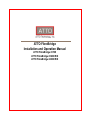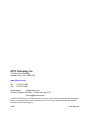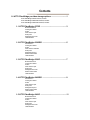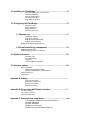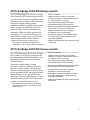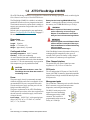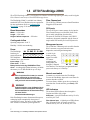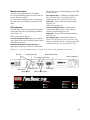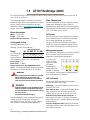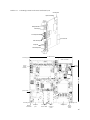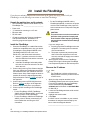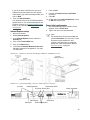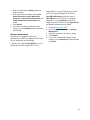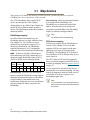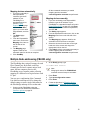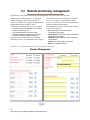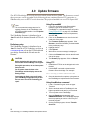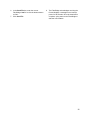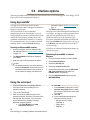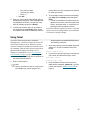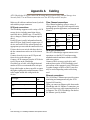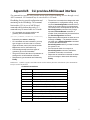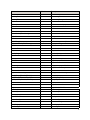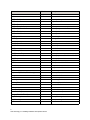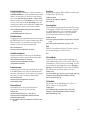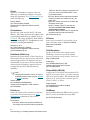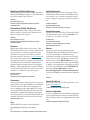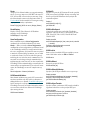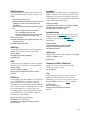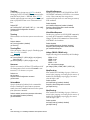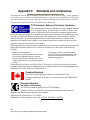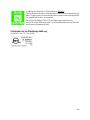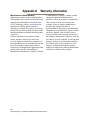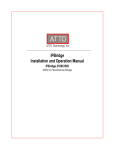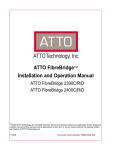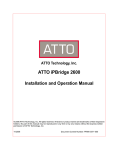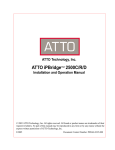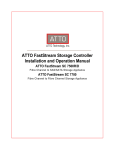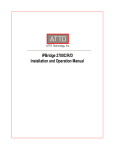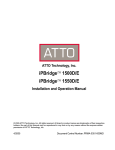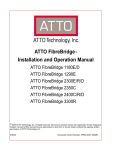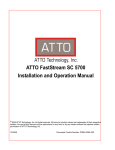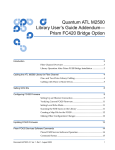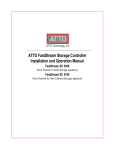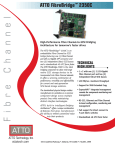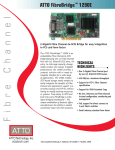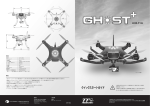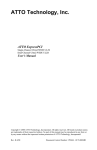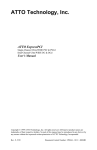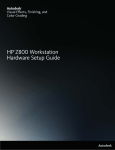Download ATTO Technology 2370E User's Manual
Transcript
ATTO FibreBridge Installation and Operation Manual ATTO FibreBridge 2370E ATTO FibreBridge 2390C/R/D ATTO FibreBridge 2400C/R/D ATTO Technology, Inc. 155 CrossPoint Parkway Amherst, New York 14068 USA www.attotech.com Tel Fax (716) 691-1999 (716) 691-9353 Sales support: [email protected] Technical support: Monday -- Friday, 8am-8pm EST [email protected] © 2007 ATTO Technology, Inc. All rights reserved. All brand or product names are trademarks of their respective holders. No part of this manual may be reproduced in any form or by any means without the express written permission of ATTO Technology, Inc. 9/2007........................................................................................................................................................ PRMA-0362-000 Contents 1.0 ATTO FibreBridge provides storage options ...............................1 ATTO FibreBridge 2370E features, benefits ATTO FibreBridge 2390C/R/D features, benefits ATTO FibreBridge 2400C/R/D features, benefits 1.1 ATTO FibreBridge 2370E .....................................................3 Board dimensions Cooling and airflow Power Fibre Channel port SCSI ports Management access LED indicators 1.2 ATTO FibreBridge 2390R/D .................................................5 Dimensions Cooling and airflow Power Fibre Channel interface SCSI ports Management ports Manual reset switch LED indicators 1.3 ATTO FibreBridge 2390C .....................................................7 Board dimensions Cooling and airflow Power Fibre Channel port SCSI ports Management access Manual reset switch LED indicators 1.4 ATTO FibreBridge 2400R/D .................................................9 Dimensions Cooling and airflow Power Fibre Channel port SCSI ports Management ports Manual reset switch LED indicators 1.5 ATTO FibreBridge 2400C .....................................................11 Board dimensions Cooling and airflow Power Fibre Channel port SCSI ports Management access LED indicators 2.0 Installing the FibreBridge ...............................................................13 Unpack the packing box; verify contents Install the FibreBridge Discover the IP address Internet Explorer setup Begin initial configuration 3.0 Configuring the FibreBridge ..........................................................15 Preliminary steps Port configurations Modify passwords Enhance performance 3.1 Map devices ..........................................................................17 FibreBridge mapping SCSI device mapping Mapping devices automatically Mapping devices manually. Multiple Node addressing (FB2400 only) 3.2 Remote monitoring, management ......................................19 SNMP-based monitoring Email messages provide error notification 4.0 Updating firmware ..........................................................................23 Preliminary step Using ExpressNAV Using FTP Using the zModem command 5.0 Interface options .............................................................................25 Using ExpressNAV Opening an ExpressNAV session Optimizing ExpressNAV in Internet Explorer Using the serial port Using Telnet Appendix A Cabling ...............................................................................i SCSI port connections Fibre Channel connections Serial port connections Ethernet connections Appendix B CLI provides ASCII-based interface ................................ii CLI error messages CLI summary reference Command explanations Appendix C Standards and compliances ............................................xvii FCC Standards: Radio and Television Interference Canadian Standards European Standards Declaration of Conformity Certification for the FibreBridge 2400 only Appendix D Warranty information ........................................................xix Manufacturer limited warranty 1.0 ATTO FibreBridge provides storage options The ATTO FibreBridge™ family of products provides Fibre Channel-to-SCSI bridges as embeddable boards, stand alone enclosures that can be fitted for rack mount integration, or desktop units. Fibre Channel is a serial communications technology designed to transfer large amounts of data between a variety of hardware systems over long distances. It is a key technology for applications that require shared, high bandwidth access to storage. Fibre Channel provides a logical point-to-point serial channel for the transfer of data between a buffer at a source device and a buffer at a destination device. It moves buffer contents from one port to another, without regard to the format or meaning of the data, so different upper level protocols are able to run over Fibre Channel hardware. All ATTO FibreBridge models can be used in a SAN (Storage Area Network) to connect a variety of Fibre Channel and SCSI devices. A SAN is a shared storage architecture connecting computers and storage devices for online data access. Each connected system can directly access any attached storage device. The ATTO FibreBridge provides the interface between SCSI and Fibre Channel resources in SANs. Possible configurations depend upon your current hardware. ATTO FibreBridge 2370E features, benefits The ATTO FibreBridge 2370E is a Fibre Channel-to-SCSI bridge that offers a highperformance architecture supporting nextgeneration storage media. The FibreBridge 2370E allows users with SCSI storage to add Fibre Channel connectivity, enabling SAN connectivity for the storage system. With industry-leading support for 4-Gigabit Fibre Channel and Ultra320 SCSI, the FibreBridge 2370E provides the throughput required by advanced storage media in an embeddable form factor for easy integration into SCSI devices. • One 4-Gb Fibre Channel port which autonegotiates to 1-Gb, 2-Gb or 4-Gb Fibre Channel • • • • • • • • • 1 ATTO Technology Inc. FibreBridge Installation and Operation Manual SFP Fibre Channel connector Support for direct connect to F-port fabric switches, full duplex FC data transfers and FCAL, PLDA and public loop login Two independent Ultra320 SCSI connections using standard 68-pin internal SCSI connectors Backward compatible with all single-ended SCSI devices and previous SCSI protocols Manual and auto SCSI device mapping 200 MB/sec. maximum throughput ExpressNAV™ integrated management console for remote configuration, management and diagnostic capabilities Supports SCSI hard disk drives, tape drives and CD libraries RoHS compliant ATTO FibreBridge 2390C/R/D features, benefits The ATTO FibreBridge 2390C/R/D is a 4-Gigabit Fibre Channel-to-SCSI bridge configured with a single 4-Gb Fibre Channel port and dual-stacked Ultra320 SCSI buses featuring VHDCI interfaces. Designed to integrate industry-leading performance and SAN capabilities into advanced storage solutions, the FibreBridge 2390 uses a high performance architecture suited for tape automation OEMs who wish to integrate high performance LTO-3 and SDLT600 tape drives into 4-Gb Fibre Channel SANs, as well as disk OEMs looking to add 4-Gb Fibre Channel connectivity to their disk storage devices. • • • • • • • • • • One 4-Gb Fibre Channel port which autonegotiates to 1-Gb, 2-Gb or 4-Gb Fibre Channel SFP FC connector Support for direct connect to F-port fabric switches, full duplex FC data transfers and FCAL, PLDA and public look login Two independent Ultra320 SCSI buses Dual-stacked VHDCI SCSI connectors Backward compatible with all single-ended SCSI devices and all previous SCSI protocols Manual and auto SCSI device mapping 215 MB/sec. maximum throughput ExpressNAV integrated management console for remote configuration, management and diagnostic capabilities Supports SCSI hard disk drives, tape drives and CD libraries ATTO FibreBridge 2400C/R/D features, benefits The ATTO FibreBridge 2400C/R/D is a 4-Gigabit Fibre Channel-to-SCSI bridge configured with dual independent 4-Gb Fibre Channel ports and dual-stacked Ultra320 SCSI buses featuring VHDCI interfaces. Designed to integrate industry-leading performance and SAN capabilities into future generation storage solutions, the FibreBridge 2400 uses a high performance architecture suited for tape automation OEMs who wish to integrate high performance LTO-3 and SDLT600 tape drives into 4-Gb Fibre Channel SANs, as well as disk OEMs looking to add 4-Gb Fibre Channel connectivity to their disk storage devices. • • • • • • • • • • SFP FC connectors Support for direct connect to F-port fabric switches, full duplex FC data transfers and FCAL, PLDA and public look login Two independent Ultra320 SCSI buses Dual-stacked VHDCI SCSI connectors Backward compatible with all single-ended SCSI devices and all previous SCSI protocols Manual and auto SCSI device mapping 440 MB/sec. maximum throughput ExpressNAV integrated management console for remote configuration, management and diagnostic capabilities Supports SCSI hard disk drives, tape drives and CD libraries Two independent 4-Gb Fibre Channel ports which auto-negotiate to 1-Gb, 2-Gb or 4-Gb Fibre Channel 2 1.1 ATTO FibreBridge 2370E The ATTO FibreBridge 2370E is a 4-Gigabit Fibre Channel to SCSI bridge offering the ability to add 4-Gigabit Fibre Channel connectivity to Ultra320 SCSI devices. The FibreBridge 2370E is available in an embeddable card for easy integration into storage devices. Default values are appropriate for most applications. Refer to Configuring the FibreBridge on page 15 for more information. Board dimensions Width: 3.9 inches Length: 7.995 inches Height of tallest component: .55 inches on top, 0.1 inches on bottom Cooling and airflow Operating temperature: 0-40 °C Humidity: 10-90% non-condensing Power The FibreBridge board is powered from a standard 4-pin disk drive power connector. 4-pin power connector +12V GND GND +5V 1 2 3 4 Input voltage and power draw: 5.0V = 10 Watts, 12V = 24 Watts Fibre Channel port The 4-Gb Fibre Channel port uses a Small Formfactor Pluggable (SFP) interface. Its rate is set to automatic detection by default. SCSI ports The two independent SCSI ports are Ultra320 SCSI busses with internal HD68 connectors, downward compatible with all forms of singleended SCSI and all previous SCSI protocols. Management access The 10/100 Base T Ethernet port is accessible from the RJ-45 connector to provide local and remote diagnostics, monitoring and management. A serial 10-pin header provides support for an RS232 remote monitoring and management port through the Command Line Interface. The baud rate is programmable and preset at the factory to 115200 bps. LED indicators On-board LED indicators are on the board front or LED headers may be connected to outside panels. SCSI ports: a green LED indicates activity if it is lit, no activity if it is off. Fibre Channel port: A green LED indicates activity if it is lit, no activity if it is off. A separate green LED indicates speed: you may set the LED to signify 1 Gb/sec or 2 Gb/sec if it is off or 4 Gb/sec or 2 Gb/sec if it is on. Refer to FCSpeedLED2G (FB2370E) on page ix of the Appendix. A Ready LED lights green to indicate ready and is off to indicate not ready. A Power Status LED is on to indicate 5V and 12V are applied to the board; flashing green indicates that 12V is applied but 5V is not. A Yellow LED indicates fault status: off means not faulted; on means faulted status. Embedded in the Ethernet port connector: a lighted green LED shows a valid link; off indicates that no link is present. A separate blinking yellow LED indicates activity. 3 ATTO Technology Inc. FibreBridge Installation and Operation Manual LED Header P5 Pins 1 2 3 4 5 6 7 8 LED Header P6 Pins 2 4 6 8 7 5 3 1 1 3 5 7 8 6 4 2 Ready LED Cathode VDD 3.3 Power OK LED Cathode VDD 3.3 Fault LED Cathode VDD 3.3 NC NC Exhibit 1.1-1 1 2 3 4 5 6 7 8 SCSI Port 1 Activity LED Cathode VDD 3.3 SCSI Port 2 Activity LED Cathode VDD 3.3 Fibre Channel Port Speed LED Cathode VDD 3.3 Fibre Channel Port Activity LED Cathode VDD 3.3 FibreBridge 2370E board layout 4 1.2 ATTO FibreBridge 2390R/D The ATTO FibreBridge 2390R/D is a 4-Gigabit Fibre Channel to SCSI bridge offering the ability to add 4-Gigabit Fibre Channel connectivity to Ultra320 SCSI devices. The FibreBridge 2390R/D is available in an industrystandard IU form factor for easy integration into racks. The advanced connectivity options make it suitable to support next-generation storage media such as LTO-3 and SDLT600. Default values are appropriate for most applications. Refer to Configuring the FibreBridge on page 15 Battery-backed event log SRAM & Real-TimeClock: A rechargeable Lithium ion battery cell holds the memory in a 512KB SRAM for up to 30 days. WARNING WARNING Risk of explosion if the battery is removed and/or replaced by an incorrect type. Dispose of used batteries in accordance with your local environmental regulations. for more information. Dimensions Width: 16.494 inches Length: 10 inches Height: 1.579 inches (1U) Weight: approximately 10 pounds Cooling and airflow Operating temperature: 0-40 °C external Humidity: 10-90% non-condensing Air enters from the front and is exhausted out the connector side. Ambient air near the inlets should not exceed 40 °C. The unit automatically stops operation if the temperature goes beyond this threshold. CAUTION Do not block the enclosure’s vents. The FibreBridge does not allow data transfer if overheating occurs. Power The power supply circuit is permanently mounted within the enclosure and is not hot swappable. It has one standard IEC320 power receptacle and switch. The universal power supply provides power for the bridge board and cooling fan. The power requirements of the ATTO FibreBridge 2390R plus the power draw of the other equipment in the rack must not overload the supply circuit and/or wiring of the rack. Input voltage: 110/230V AC, with operating input range of 90-132V AC or 175-264V AC, 100-240 VAC; 1.7-.7A, 50-60Hz. Explosionsgefahr, wenn die Batterie falsch entfernt und/oder ersetzt wird. Entsorgen Sie benutzte Batterien in Übereinstimmung mit Ihren lokalen Umweltschutzbestimmungen. If the FibreBridge becomes disconnected from power, recharging begins automatically when power is restored to the system. The battery is fully charged after 24 hours of continuous power application. Fibre Channel interface The optical SFP 4-Gb Fibre Channel port autonegotiates to 1-Gb, 2-Gb or 4-Gb devices. SCSI ports The two independent SCSI ports are Ultra320 SCSI busses with VHDCI connector, downward compatible with all forms of single-ended SCSI and all previous SCSI protocols. Management ports The 10/100 Base T Ethernet port is accessible from the RJ-45 connector to support local and remote diagnostics, monitoring and management. The RS-232 serial port provides support for remote monitoring 1 and management using a DB9 6 RX 2 7 connector. The baud rate is TX 3 8 programmable and preset at the 4 9 GND 5 factory to 115200 bps. 5 ATTO Technology Inc. FibreBridge Installation and Operation Manual Manual reset switch A manual reset switch reboots the FibreBridge. To reset the FibreBridge, depress the reset button for no more than three seconds. To restore factory defaults, press the reset button for more than four seconds until the green Ready LED blinks. LED indicators The LED indicators can be viewed from the connector (back) side and the front side of the FibreBridge 2390R/D. (See Exhibit 1.2-1) LEDs on the connector (back) side are: A bicolor Ready/Fault LED lights green to indicate ready, lights yellow to show a faulted condition, and is off to indicate not ready. Embedded in the Ethernet port connector: a lighted green LED shows a valid link; off indicates Exhibit 1.2-1 that no link is present. A separate blinking yellow LED indicates activity. Fibre Channel port: A lighted green LED indicates link; off means no link. A separate green LED indicates activity if it is lit, no activity if it is off. SCSI ports: A green LED on each port indicates activity if is lit. LEDs on the front panel are: A bicolor Ready/Fault LED is lighted green to indicate ready, lighted yellow to show a faulted condition, and off indicates not ready. SCSI ports: A green LED on each port indicates activity if is lit. Fibre Channel port: bicolor LED indicates FC speed. If it is off, speed is 1-Gb; if it is green, 2-Gb, and yellow indicates 4-Gb FC. A separate green LED indicates activity if it is lit, no activity if it is off. Fibre Bridge 2390R/D dimensions with front panel LEDs and connector side details R eady, F ault LE D s FC A ctivity, Link LE D s S erial port E thernet port R eset sw itch Fibre C hannel port S C S I A ctivity LE D s S C S I ports P ow er receptacle 6 1.3 ATTO FibreBridge 2390C The ATTO FibreBridge 2390C is a 4-Gigabit Fibre Channel to SCSI bridge offering the ability to add 4-Gigabit Fibre Channel connectivity to Ultra320 SCSI storage devices. The FibreBridge 23900C is available in an industrystandard 4U cPCI card. Default values are appropriate for most applications. Refer to Configuring the FibreBridge on page 15 for more information. Fibre Channel port The 4-Gb Fibre Channel port uses a Small Formfactor Pluggable (SFP) interface. SCSI ports Board dimensions Cooling and airflow The two SCSI ports connect storage devices into the Fibre Channel Storage Area Network (SAN). Each port is totally independent from the other. The ports are Ultra320 SCSI busses with VHDCI connectors, downward compatible with all forms of single-ended SCSI and all previous SCSI protocols. Operating temperature: 0-40 °C Humidity: 10-90% non-condensing Management access Width: 6.1939 inches Length: 6.299 inches Height of tallest component: .545 inches Power 6-pin connection pinouts The FibreBridge NU 5V GND 5V 5V GND board may be 1 2 3 4 5 6 powered from the cPCI backplane connector or a 6-pin connector. Input voltage: 5.0V Power draw: 30 Watts Battery-backed event log SRAM & Real-TimeClock: A rechargeable Lithium ion battery cell holds the memory in a 512KB SRAM for up to 30 days. WARNING WARNING Risk of explosion if the battery is removed and/or replaced by an incorrect type. Dispose of used batteries in accordance with your local environmental regulations. Explosionsgefahr, wenn die Batterie falsch entfernt und/oder ersetzt wird. Entsorgen Sie benutzte Batterien in Übereinstimmung mit Ihren lokalen Umweltschutzbestimmungen. If the FibreBridge becomes disconnected from power, recharging begins automatically when power is restored to the system. The battery is fully charged after 24 hours of continuous power application. The 10/100 Base T Ethernet port is accessible from the RJ-45 connector to support local and remote diagnostics, monitoring and management. A serial 10-pin header provides support for an RS232 remote monitoring and management port through a Command Line Interface. The baud rate is programmable and preset at the factory to 115200 bps. Manual reset switch A manual reset switch reboots the FibreBridge. To reset the FibreBridge, depress the reset button for no more than three seconds. To restore factory defaults, press the reset button for more than four seconds until the green Ready LED blinks. LED indicators The on-board LED indicators show through the faceplate and follow left to right. SCSI ports: a green LED indicates activity if it is lit, no activity if it is off. Fibre Channel port: A lighted green LED indicates link; off means no link. A separate green LED indicates activity if it is lit, no activity if it is off. 7 ATTO Technology Inc. FibreBridge Installation and Operation Manual Embedded in the Ethernet port connector: a lighted green LED shows a valid link; off indicates that no link is present. A separate blinking yellow LED indicates activity. A bicolor Ready/Fault LED lights green to indicate ready, lights yellow to show a faulted condition, and is off to indicate not ready.FibreBridge 2400C bracket detail and board layout Exhibit 1.3-1 The FibreBridge 2390C connectors and LEDS. Exhibit 1.3-2 The FibreBridge 2390C board layout. 8 1.4 ATTO FibreBridge 2400R/D The ATTO FibreBridge 2400R/D is a high performance bridge adding 4-Gigabit Fibre Channel connectivity to legacy SCSI storage devices. The FibreBridge 2400R/D is available in an industrystandard 1U form factor for easy integration into racks. Default values are appropriate for most applications. Refer to Configuring the FibreBridge on page 15 WARNING WARNING Risk of explosion if the battery is removed and/or replaced by an incorrect type. Dispose of used batteries in accordance with your local environmental regulations. for more information. Dimensions Width: 17 inches Length: 11 inches Height: 1.7 inches (1U) Weight: approximately 10 pounds Cooling and airflow Operating temperature: 0-40 °C external Humidity: 10-90% non-condensing Air enters from the front and is exhausted out the connector side. Ambient air near the inlets should not exceed 40°C. The unit automatically stops operation if the temperature goes beyond this threshold. CAUTION Do not block the enclosure’s vents. The FibreBridge does not allow data transfer if overheating occurs. If the FibreBridge becomes disconnected from power, recharging begins automatically when power is restored to the system. The battery is fully charged after 24 hours of continuous power application. Fibre Channel port The dual independent 4-Gigabit Fibre Channel ports can connect the FibreBridge to either a Fabric or Arbitrated Loop using a Small Formfactor Pluggable (SFP) interface. The FibreBridge 2400R/D auto negotiates with 1-Gb, 2-Gb and 4-Gb/sec. devices SCSI ports Power The power supply circuit is permanently mounted within the enclosure and is not hot swappable. It has one standard IEC320 power receptacle and switch. The universal power supply provides power for the bridge board and cooling fan. The power requirements of the ATTO FibreBridge 2400R plus the power draw of the other equipment in the rack must not overload the supply circuit and/or wiring of the rack. Input voltage: Explosionsgefahr, wenn die Batterie falsch entfernt und/oder ersetzt wird. Entsorgen Sie benutzte Batterien in Übereinstimmung mit Ihren lokalen Umweltschutzbestimmungen. 100-240 VAC; 1.7-.7A; 50- 60Hz. Battery-backed event log SRAM & Real-TimeClock: A rechargeable Lithium ion battery cell holds the memory in a 512KB SRAM for up to 30 days. The two SCSI ports connect storage devices into the Fibre Channel Storage Area Network (SAN). Each port is totally independent from the other. The ports are Ultra320 SCSI busses with VHDCI connector, downward compatible with all forms of single-ended SCSI and all previous SCSI protocols. Management ports The 10/100 Base T Ethernet port is accessible from the RJ45 connector to support local and remote diagnostics, monitoring and management. The RS-232 serial port provides support for remote monitoring 1 and management using a DB9 6 RX 2 7 connector. The baud rate is TX 3 8 programmable and preset at the 4 9 GND 5 factory to 115200 bps. 9 ATTO Technology Inc. FibreBridge Installation and Operation Manual Manual reset switch A manual reset switch reboots the FibreBridge. To reset the FibreBridge, depress the reset button for no more than three seconds. To restore factory defaults, press the reset button for more than four seconds until the green Ready LED blinks. LED indicators The LED indicators can be viewed from the connector side and the front side of the FibreBridge 2400R/D. (See Exhibit 1.4-1) LEDs on the connector side are: A bicolor Ready/Fault LED lights green to indicate ready, lights yellow to show a faulted condition, and is off to indicate not ready. Embedded in the Ethernet port connector: a lighted green LED shows a valid link; off indicates Exhibit 1.4-1 that no link is present. A separate blinking yellow LED indicates activity. Fibre Channel port: A lighted green LED indicates link; off means no link. A separate green LED indicates activity if it is lit, no activity if it is off. SCSI ports: A green LED on each port indicates activity if is lit. LEDs on the faceplate are: A bicolor Ready/Fault LED is lighted green to indicate ready, lighted yellow to show a faulted condition, and off indicates not ready. SCSI ports: A green LED on each port indicates activity if is lit. Fibre Channel port: bicolor LED indicates FC speed. If it is off, speed is 1-Gb; if it is green, 2-Gb, and yellow indicates 4-Gb FC. A separate green LED indicates activity if it is lit, no activity if it is off. Connectors, LEDs and power receptacle on the connector side and LEDs on the faceplate Ready/Fault LED air vents SCSI activity LEDs FC activity & link LEDs Serial port Ethernet port Reset switch Power receptacle SCSI ports Fibre Channel ports 10 1.5 ATTO FibreBridge 2400C The ATTO FibreBridge 2400C is a high performance bridge adding 4-Gigabit Fibre Channel connectivity to legacy SCSI storage devices. The FibreBridge 2400C is available in an industrystandard 4U cPCI card for easy integration into storage devices. Default values are appropriate for most applications. Refer to Configuring the FibreBridge on page 15 for more information. Fibre Channel port The dual independent 4-Gb Fibre Channel ports can connect the FibreBridge to either a Fabric or Arbitrated Loop using a Small Formfactor Pluggable (SFP) interface. The FibreBridge auto negotiates with 1-Gb, 2-Gb and 4-Gb/sec. devices Board dimensions Width: 6.1939 inches Length: 6.299 inches Height of tallest component: .545 inches Cooling and airflow Operating temperature: 0-40 °C Humidity: 10-90% non-condensing Power 6-pin connection pinouts NU 5V GND 5V 5V GND The FibreBridge 1 2 3 4 5 6 board may be powered from the cPCI backplane connector or a 6-pin connector. Input voltage: 5.0V Power draw: 30 Watts Battery-backed event log SRAM & Real-TimeClock: A rechargeable Lithium ion battery cell holds the memory in a 512KB SRAM for up to 30 days. WARNING WARNING Risk of explosion if the battery is removed and/or replaced by an incorrect type. Dispose of used batteries in accordance with your local environmental regulations. Explosionsgefahr, wenn die Batterie falsch entfernt und/oder ersetzt wird. Entsorgen Sie benutzte Batterien in Übereinstimmung mit Ihren lokalen Umweltschutzbestimmungen. If the FibreBridge becomes disconnected from power, recharging begins automatically when power is restored to the system. The battery is fully charged after 24 hours of continuous power application. SCSI ports The two SCSI ports connect storage devices into the Fibre Channel Storage Area Network (SAN). Each port is totally independent from the other. The ports are Ultra320 SCSI busses with VHDCI connectors, downward compatible with all forms of single-ended SCSI and all previous SCSI protocols. Management access The 10/100 Base T Ethernet port is accessible from the RJ-45 connector to support local and remote diagnostics, monitoring and management. A serial 10-pin header provides support for an RS232 remote monitoring and management port through a Command Line Interface. The baud rate is programmable and preset at the factory to 115200 bps. LED indicators The on-board LED indicators show through the faceplate and follow left to right. SCSI ports: a green LED indicates activity if it is lit, no activity if it is off. Fibre Channel port: A lighted green LED indicates link; off means no link. A separate green LED indicates activity if it is lit, no activity if it is off. Embedded in the Ethernet port connector: a lighted green LED shows a valid link; off indicates that no link is present. A separate blinking yellow LED indicates activity. A bicolor Ready/Fault LED lights green to indicate ready, lights yellow to show a faulted condition, and is off to indicate not ready. 11 ATTO Technology Inc. FibreBridge Installation and Operation Manual Exhibit 1.5-1 FibreBridge 2400C bracket detail and board layout mounting hole 10-pin serial header Ready/Fault LED Ethernet port FC activity & link LEDs cPCI connector Fibre Channel ports SCSI ports SCSI activity LEDs 6.1939 inches m ounting hole cPC I connector Pow er connector 10-pin serial header 6.299 inches pow er LED m ounting hole R eady/ Fault LED m ounting hole Ethernet port FC activity & link LEDs Fibre C hannel ports SC SI ports SC SI activity LED s 12 2.0 Install the FibreBridge If you have not already completed the instructions on the Quick Start page packed with your FibreBridge, use the following instructions to install the FibreBridge. Unpack the packing box; verify contents • For the FibreBridge 2390R/D and the FibreBridge 2400R/D, connect the AC power cord from the FibreBridge to the proper AC source outlet and turn on the power using the power switch. • The FibreBridge. Note the serial number of your FibreBridge unit: ________________________ • Power cord • “L” brackets for mounting in a 19” rack • Ethernet cable CAUTION • RS 232 cable • CD which includes the Firmware, Installation and Operation Manual, QuickNAV™ IP discovery program and system drivers The power source must be connected to a protective earth ground and comply with local electrical codes. Improper grounding may result in an electrical shock or damage to the unit. Install the FibreBridge If you are using a rack: 1 a. Place the FibreBridge on a stable flat surface, install it into a standard rack or into your device. If installing the Fibre Bridge 2390R/D or the FibreBridge 2400 R/D into a rack, see Exhibit 2.0-1 and follow these instructions: a. Attach “L” brackets so that the front side with the LEDs face front and the connector side is at the back. b. 6 b. 2 3 4 5 Install the FibreBridge horizontally within the rack so it does not reduce the air flow within the rack. Connect and power up Fibre Channel devices from your SAN to the FibreBridge using SFPs and multimode fiber optic cables for the Fibre Channel ports. Keep cable lengths as short as possible to ensure the highest signal quality and performance. Refer to Cabling on page i of the Appendix. Connect and power up SCSI target devices. Refer to Cabling on page i of the Appendix. Connect the Ethernet port to your network. Connect power according to the FibreBridge model: • For the FibreBridge 2370E, FibreBridge 2390C and Fibre Bridge 2400C, connect the power connector to the FibreBridge. • For the FibreBridge 2390C and FibreBridge 2400C, power is already connected if you have installed the unit using the cPCI connection. Properly ground the FibreBridge to the rack equipment. The earth ground connection must be maintained. The power requirements plus the power draw of the other equipment in the rack must not overload the supply circuit and/or wiring of the rack. Wait up to two minutes for the FibreBridge Ready LED to light indicating the FibreBridge has completed its power-on self test sequence. Discover the IP address Note The FibreBridge is initially configured with DHCP enabled. It is best if you have access to a DHCP server. 1 2 3 4 13 ATTO Technology Inc. FibreBridge Installation and Operation Manual Work from the computer attached to the FibreBridge Ethernet port on the same domain. From the CD supplied with your FibreBridge, run the QuickNav Utility QuickNAVwindows.exe for Windows or QuickNAV-Mac for Mac OS X. Locate the FibreBridge with the serial number recorded earlier. Highlight the serial number. Click Next. If a DHCP server is available on your network, an address is assigned automatically by the server. Note the assigned address: _____________________________________ If you do not have a DHCP server, get an IP address and subnet mask from your network administrator, type it into the area provided, and click on Next. 5 Click on Launch Browser Your browser points to the ATTO ExpressNAV splash screen. If you use Internet Explorer as a browser, continue on to Internet Explorer setup below. If not, continue on to Begin initial configuration . 4 5 6 Begin initial configuration 1 2 Internet Explorer setup 1 2 3 Click on Add Uncheck the Require server verification check box. 9 Click OK. 10 At the bottom of the Internet Options box, click on OK and close the box. 7 8 The ExpressNAV interface welcome screen appears. Click on Enter Here Type in the user name and password. Open your browser Select Internet Options. In the Internet Options screen, select the Security tab. Click on the Trusted Sites icon. Click on the Sites button. In the text box Add this Web site to the zone, add the IP address of the appliance. You may use wild cards. Note The default values are user name root and password Password. The user name is case insensitive and the password is case sensitive.It is best practice to change the default user name and password. Refer to Interface options on page 25. Exhibit 2.0-1 Brackets to install the FibreBridge 2390R/D or 2400R/D into a rack. Exhibit 2.0-2 Typical FibreBridge connectors, LEDs and power receptacle air vents Ready/Fault LED SCSI activity LEDs FC activity & link LEDs Ethernet port Serial port Power receptacle SCSI ports Fibre Channel ports 14 3.0 Configure the FibreBridge To configure the ATTO FibreBridge, use ATTO ExpressNAV. Default values are appropriate for most configurations, but may be modified.The ExpressWizard provides one-button setup for many applications. The best way to access the FibreBridge to view and change settings is to use ATTO ExpressNAV, a browser-based graphical interface. Other methods are also available. Refer to Interface options on page 25. Help is available from within ExpressNAV for any page headings displayed in red. For more information on any of these parameters, refer to the specific CLI command in Command explanations on page vi of the Appendix. To change mapping, refer to Map devices on page 17. To use Email notification or SNMP, refer to Remote monitoring, management on page 19. You may make changes to several pages before going to the Restart page and restarting the FibreBridge to save the changes. Preliminary steps 1 If you are not already in the ExpressNAV interface, type the IP address of your Fibre Bridge in a standard browser as found in Using ExpressNAV on page 25, click Enter Here, type in your user name and password, and click OK. 2 The Status page appears. Choose one of the following options: • View all settings to ensure they are appropriate for your configuration. • • Keep the automatic settings created when you powered up your Fibre Bridge and do nothing, accepting all the default settings for all ports. Use the individual pages listed on the side menu to make changes or use other features such as Email notification or SNMP as needed. Port configurations 1 2 3 4 5 Follow the Preliminary steps. Click on the port you wish to configure on the left hand menu: Ethernet, Serial Port, SCSI or Fibre Channel. Select the parameters you wish to change. Click Submit. If you have completed all changes for this session, go to the Restart page and restart the Fibre Bridge. Modify passwords 1 2 15 ATTO Technology Inc. FibreBridge Installation and Operation Manual Follow the Preliminary steps From the side menu select Bridge. The Bridge Configuration page is displayed. The Administrator user name that you are currently logged in with and the current read only user name, if present, are displayed in their text boxes. 3 4 5 6 Enter the Administrator (Admin) password where indicated. Enter appropriate information into the New Admin Password, Confirm New Admin Password or New Read Only Password and Confirm New Read Only Password text boxes. Click Submit. If you have completed all changes for this session, go to the Restart page and restart the Fibre Bridge. Enhance performance SpeedWrite is a method to improve the performance of WRITE commands to SCSI tape devices attached to the FibreBridge. mapped device or specify [all] to set or get the state of all currently mapped SCSI devices. SpeedWriteDefault specifies the state of SpeedWrite for any SCSI devices mapped manually or via an AutoMap operation. If enabled, any new SCSI device uses SpeedWrite performance enhancement by default. 1 2 3 4 5 Follow the Preliminary steps. From the left hand menu, click on Storage Management. Select the parameters you wish to change. Click Submit. If you have completed all changes for this session, go to the Restart page and restart the FibreBridge. Using the CLI command SpeedWrite, you can specify the SCSI bus, target and LUN of a 16 3.1 Map devices After getting an IP address and entering ATTO ExpressNAV, you must map devices so that the FibreBridge can access the devices in your network. The ATTO FibreBridge allows parallel SCSI devices to participate in a Fibre Channel arbitrated loop or on a fabric. Fibre Channel and parallel SCSI use different models to address devices. The FibreBridge translates between these addressing models. FibreBridge mapping On a Fibre Channel Arbitrated Loop, the FibreBridge appears at a single Arbitrated Loop Port Address (AL_PA). Each device on an arbitrated loop is assigned a unique AL_PA during loop initialization. The FibreBridge supports both modes of AL_PA assignment, commonly referred to as hard and soft addressing. WWN: To identify each Fibre Channel device while addressing, each Fibre Channel device is assigned a unique World Wide Name (WWN). The 64-bit WWN has the following format: Field Name WWN Format Company ID Device ID Byte 0 1 2 3 4 5 6 7 Value 20 00 00 10 86 xx xx xx allows the loop initialization master to assign the FibreBridge a unique address during the loop initialization process. The address assigned cannot be determined before loop initialization. Adding new devices to an arbitrated loop may change the address assigned to the FibreBridge. Soft addressing allows a predetermined address to be assigned to the FibreBridge. The FibreBridge tries to acquire the desired hard address. If another device has already been assigned the specified address, the FibreBridge acquires a currently unassigned address. Hard addressing Note The default mode is soft addressing. SCSI device mapping SCSI devices connected to the FibreBridge are viewed as Fibre Channel LUNs to the host computer. SCSI devices must be on the same addressing level as the SCSI portion of the FibreBridge. The FibreBridge SCSI ID must be set to a different SCSI ID from the other devices on the same bus. The ATTO ExpressNAV interface graphically shows you current mapping and the SCSI devices available for mapping. Refer to Interface options on page 25. Use the ExpressNAV interface to map devices automatically or to customize mapping. You may modify the mapping as needed to make a device inaccessible to a host or to replace a nonfunctioning mapped unit. 17 ATTO Technology Inc. FibreBridge Installation and Operation Manual Note It is not necessary to set all mapped devices online: SCSI commands sent to offline devices are rejected. Mapping devices automatically 1 1 2 3 4 If you are not already in the ExpressNAV interface, type the IP address of your FibreBridge in a standard browser as found in Using ExpressNAV on page 25, click Enter Here, type in your user name and password, and click OK. The Status page appears. From the ExpressNAV main menu, click on the Mapping menu item on the left side of the screen. The Mapping page appears. Wait for the automatic scan for devices to complete. Click AutoMap All the commands necessary to enable mapping and the command saveconfiguration norestart are performed. Mapping devices manually. 1 1 2 3 4 5 If you are not already in the ExpressNAV interface, type the IP address of your FibreBridge in a standard browser as found in Using ExpressNAV on page 25, click Enter Here, type in your user name and password, and click OK. The Status page appears. From the ExpressNAV main menu, click on the Mapping menu item on the left side of the screen. The Mapping page appears. Wait for the automatic scan for devices to complete. Select the devices from the box on the right hand side of the screen and drag to the appropriate LUN on the left. Click Submit. All the commands necessary to enable mapping and the command saveconfiguration norestart are performed Multiple Node addressing (FB2400 only) The FibreBridge has a unique Port name for each Fibre Channel port. By default, each Fibre Channel port also has a separate unique Node name: the host computer perceives the FibreBridge as two separate entities, allowing mapping of a different set of logical units to each FC port. You may use a combination of the Command Line Interface and ExpressNAV to change the default setting to create a single Node name for the FibreBridge and map devices to that node. 1 Connect to the FibreBridge using the Command Line Interface as described in Interface options on page 25. 2 At the Ready prompt, type set FCMultiNode disabled Note Changing the state of the FCMultiNode command causes all maps to be deleted. 3 Press Enter. 4 Type saveconfiguration restart. 5 Press Enter. 6 Follow the directions in Mapping devices automatically or Mapping devices manually. above. 18 3.2 Remote monitoring, management The Ethernet port provides monitoring and management using the ExpressNAV interface. Remote system monitoring may be set up through Remote Management page of the ExpressNAV interface (see Exhibit 3.0-3) using the Simple Network Management Protocol (SNMP) or Email. Various types of problems may create a notification: • • • • Device errors such as medium error, aborted command and hard error Device transitions from online to offline Critical and warning temperature conditions Critical and warning voltage conditions Messages may state that a device is not working, a medium has an error, or a command has been stopped. Exhibit 3.0-3 You may designate which warning level a recipient receives. For example, a recipient with a critical severity level only receives critical messages and not warning or informational messages. In both monitoring systems, you select the warning levels for each recipient: • • • • • All: all warnings, critical events and informational messages Informational: all warnings, critical events and informational messages Warning: events which are either warnings or critical events Critical: only events which are critical None: no messages are sent The Remote Management page in the ExpressNAV interface 19 ATTO Technology Inc. FibreBridge Installation and Operation Manual SNMP-based monitoring The Simple Network Management Protocol (SNMP) facilitates the exchange of management information between network devices. An agent resides in the FibreBridge which takes information from the FibreBridge and translates it into a form compatible with SNMP. If certain conditions arise, the agent sends asynchronous notifications (traps) to a client. 3 4 Note Consult your network administrator for further assistance with SNMP. 1 2 5 If you are not already in the ExpressNAV interface, type the IP address of your FibreBridge in a standard browser as found in Using ExpressNAV on page 25, click Enter Here, type in your user name and password, and click OK. On the left hand menu, click Remote Mgt. Exhibit 3.0-4 explanation 6 7 The Remote Management page appears. Click on the enabled radio button next to the SNMP heading. Click on the appropriate radio button for SNMP Traps, SNMP Extended Traps and Auto Log Sense. • SNMP Traps and SNMP Extended Traps are notifications for SNMP functions such as device transition and device error. • Auto Log Sense controls whether current data from log pages in a SCSI target device is available automatically. Enter the IP addresses of the those who should receive messages (SNMP trap recipients) in the text boxes on the left. Select the type of message you wish each recipient to receive from the drop down box next to each address. Click Submit. Events triggering SNMP notification for extended or standard trap generation, severity level and Event Severity Extended Extended Level Traps disabled Traps enabled Explanation Aborted Command Warning No Yes A SCSI command discovers a command a command has been aborted. Device Transition Info No Yes A target device has failed, become offline or come online. Fibre Channel Loop Down Info Yes Yes A loop down event on a Fibre Channel port has occurred. Fibre Channel Loop Up Info Yes Yes A loop up event on a Fibre Channel port has occurred. Hardware Error Critical No Yes An unrecoverable target device failure. Illegal Request Info No Yes A SCSI command discovers an illegal SCSI request has been attempted. Medium Error Warning No Yes A SCSI command discovers a command terminated with an error condition that may have been caused by a flaw in the target device’s physical medium or its recorded data. Temperature Info Yes Yes The unit’s internal temperature has increased or decreased to within standard operating ranges. Temperature Critical Yes Yes Unit’s internal temperature has increased to at or above the maximum operating temperature or decreased to at or below the minimum operating temperature. 20 Event Severity Extended Extended Level Traps disabled Traps enabled Explanation Temperature Warning Yes Yes Unit’s internal temperature has increased to at or within the unit’s maximum operating temperature less the unit’s temperature warning offset or decreased to at or within the unit’s minimum operating temperature plus the unit’s temperature warning offset. Unit Attention Info No Yes A SCSI command discovers a unit attention condition has occurred. Unit Power On Info Yes Yes The unit has been powered up. Voltage Info Yes Yes A monitored voltage level has increased or decreased to within standard operating ranges. Voltage Critical Yes Yes A monitored nominal voltage level has increased or decreased beyond the percentages listed below: Level... VDDA ......VDDB..... .VDDC........VDDD .............3.30V.........2.50V........1.50V.........1.35V Low.......5%..............4%............5%.........,..4.5% High.... 8%............ 5%..... .... 5%............ 5% Voltage Warning Yes Yes A monitored nominal voltage level has increased or decreased beyond the percentages listed below: Level... VDDA ......VDDB..... .VDDC........VDDD .............3.30V.........2.50V........1.50V.........1.35V Low.......3%..............3%..........3%.........,..3% High..... 5%.......... 3.5%... ...... 3%.......... 3% Email messages provide error notification Email notification allows the FibreBridge to send an Email message to you, a network administrator or other users when certain events occur. Serious error messages are sent immediately, while messages for less serious errors are sent every 15 minutes. You may send Emails to up to five Email addresses and designate which conditions prompt each Email notification. When an event occurs that has been designated as requiring Email notification, the FibreBridge sends the message; it cannot respond to a rejection by a server for an invalid address. Ensure all Email addresses typed in are valid. Each Email is time stamped when it leaves as part of the SMTP header information as shown in Exhibit 3.05. 1 If you are not already in the ExpressNAV interface, type the IP address of your FibreBridge in a standard browser as found in Using ExpressNAV on page 25, click Enter Here, type in your user name and password, and click OK. 2 On the left hand menu, click Remote Mgt. 3 The Remote Management page appears. 4 Click on the enabled radio button next to the Email Notification heading. 5 Type in the sender address (Emails show this name in the From field) 6 Type in the SMTP Server IP address 7 Type in the user name and password of your SMTP Email account if your server requires it 8 Type in up to five Email addresses 9 Choose All, Informational, Warning, or Critical for each Email address. 10 When all information is typed in, click Submit. 21 ATTO Technology Inc. FibreBridge Installation and Operation Manual Exhibit 3.0-5 The Email messages sent by the FibreBridge follow this format. Subject: [The Type of Event that Occurred] Message Body: This is a status message from [FibreBridge name]. Identifying information as well as the most recent entries from the event log appear below. *************** Unit Information *************** Serial Number : [Serial Number] IP Addresses: [IP Address1] [IP Address2] *************** Event Log Entries **************** [Listing of the ten latest event log entries] Exhibit 3.0-6 Events triggering an Email message, severity level and explanation Event Severity Level Explanation Aborted Command Warning A SCSI command discovers a command has been aborted. Device Down Warning A target device has failed or become offline. Hardware Error Critical A SCSI command discovers an unrecoverable target device failure. Medium Error Warning A command terminated with an error condition that may have been caused by a flaw in the target device’s physical medium or its recorded data. Temperature Critical Unit’s internal temperature has increased to at or above the maximum operating temperature or decreased to at or below the minimum operating temperature. Temperature Warning Unit’s internal temperature has increased to at or within the unit’s maximum operating temperature less the unit’s temperature warning offset or decreased to at or within the unit’s minimum operating temperature plus the unit’s temperature warning offset. Unit Power On Info The unit has been powered up. Voltage Critical A monitored nominal voltage level has increased or decreased beyond the percentages listed below: Level ......VDDA (3.30V).......VDDB (2.50V)......VDDC (1.50V) .....VDDD(1.35V) Low ........ .......5%.................... 4%.......................5%..................4.5% High............... 8%.................... 5%...................... 5%................. 5% Voltage Warning A monitored nominal voltage level has increased or decreased beyond the percentages listed below: Level ......VDDA (3.30V).......VDDB (2.50V)......VDDC (1.50V) .....VDDD(1.35V) Low ........ .......3%.................... 3%.......................3%..................3% High............... 5%................... 3.5%.................... 3%.........., ..... 3% 22 4.0 Update firmware The ATTO FibreBridge has several processors which control the flow of data. The firmware to control these processors can be upgraded in the field using the PUT command from an FTP connection, or ZModem utility over an RS-232 serial connection. The preferred method is to use ATTO ExpressNAV. Note The recommended management tool for updating firmware for the FibreBridge is the ATTO ExpressNAV interface. Use the Update Firmware page. Using ExpressNAV 1 If you are not already in the ExpressNAV interface, type the IP address of your FibreBridge in a standard browser as found in Using ExpressNAV on page 25, click Enter Here, type in your user name and password, and click OK. 2 Click on the Firmware menu item for the lefthand side of the page. 3 The Firmware Update page appears. Click Browse to locate the firmware you downloaded in the preliminary step. 4 Highlight the file. 5 Click Upload. 6 Wait until a success message is displayed. 7 Click on the Restart menu item on the left-hand side of the page. CAUTION 8 The Restart page appears. Click on Restart. Before beginning this procedure, ensure that all I/O to the FibreBridge has stopped. Using FTP The FibreBridge firmware is distributed as an .ima file and can be obtained from the ATTO web site. Preliminary step The FibreBridge firmware is distributed as an .ima file from the ATTO Technology web site at www.attotech.com or from the CD included with your bridge. Download the file and note the filename. During this procedure, do not interrupt the flash process. Do not power down the host or the FibreBridge until the display returns the Ready prompt. Interrupting the flash process will make your FibreBridge inoperable and you will have to return it to ATTO Technology for repair. 1 Establish an FTP link to the bridge that is to be flashed. 2 Use the PUT command to download the firmware file to the bridge. For example PUT c:\bridge_firmware\FB3200100.IMA 3 Once the download is complete, cycle power on the FibreBridge to implement the new firmware. Using the zModem command 1 Load a Terminal Program such as Hyper Terminal. 2 Set the terminal and the FibreBridge for the highest possible baud rate for your terminal. 3 Turn on power to the FibreBridge. 4 Once the Ready prompt appears, type ZMODEM RECEIVE. The FibreBridge displays that it is preparing to receive a file from your terminal program. 5 On the terminal program, choose Transfer Send File 23 ATTO Technology Inc. FibreBridge Installation and Operation Manual 6 In the Send File box, enter the current FibreBridge .ima file or click the browse button to find it. 7 Click Send File 8 The FibreBridge acknowledges receiving the file and displays a message not to interrupt power for 90 seconds. Once the download is complete, cycle power on the FibreBridge to start the new firmware. 24 5.0 Interface options Alternative methods to the ATTO ExpressNAV interface may be used to manage the Fibre Bridge. ATTO ExpressNAV is the recommended interface. Using ExpressNAV Each page in the ATTO ExpressNAV interface provides information and/or configuration parameters based on a specific topic. ATTO ExpressNAV is the recommended management tool for the Fibre Bridge. It is a webbased graphical user interface (GUI) that allows you to manage the Fibre Bridge by clicking choices and commands in traditional GUI fashion or by entering CLI commands directly, as you would in a terminal emulation session, on the Advanced CLI page. Opening an ExpressNAV session 1 Point your browser at the IP address of the Fibre Bridge. Refer to Discover the IP address on page 13. 2 The ExpressNAV home page is displayed. Click Enter. 3 Enter the user name and password values. Note The default values are user name: root and password: Password. The user name is case insensitive and password is case sensitive. It is best practice to change user names and passwords. Refer to Modify passwords on page 15. The Status page appears. Each page can be reached through the menu at the side of each page. An image on each page’s header shows each port in the product faceplate. Each port is clickable and takes you to the appropriate page. If you have completed configuration operations and have clicked Submit on the page you are viewing, go to the Restart page and restart the Fibre Bridge to save the settings. If you have not completed configuration changes, go on to the next page. Optimizing ExpressNAV in Internet Explorer 1 Go to the browser toolbar and select Tools 2 Select Internet Options 3 Select the Security tab 4 Select the Custom Level button. 5 On the menu presented, go to the Microsoft VM, Java permissions and make sure Disable Java is not selected. 6 Go to the Miscellaneous topic and select METAREFRESH. Using the serial port 1 Connect a cable from Fibre Bridge RS-232 serial port to the serial (COM) port on a personal computer. 2 Turn on the Fibre Bridge. 3 Start a terminal emulation program on the personal computer, and use it to connect to the Fibre Bridge. For example, if you are using HyperTerminal on a computer running a Windows operating system, a. Type Fibre Bridge in the New Connection dialog box. 25 ATTO Technology Inc. FibreBridge Installation and Operation Manual b. Click OK. c. In the Connect To dialog box, for the Connect using field select the COM port number to which your serial cable is connected. d. Click OK. e. In the COM Properties dialog box select the following values: • Bits per second: 115200 • Data Bits: 8 • Parity: None • Stop Bits: 1 • Flow Control: None • Terminal type: ASCII • Echo: on f. Click OK. 4 After you connect to the Fibre Bridge, start-up messages are displayed. These messages are only displayed at start-up. The last line in the start-up message sequence is Ready. 5 In serial port sessions, there is no prompt on the line below the word Ready. Begin typing commands in the blank line where the cursor is resting. No user name or password is required for serial port access. 6 To verify that you have connected successfully, type help after the Ready prompt and press Enter. • If a list of all available commands does not appear on the screen, review the steps in this section, check the cable, or contact service personnel until the problem is solved. If you have difficulty using the serial port, verify that you have the correct settings and that your serial cable is less then two meters in length. Using Telnet Up to three Telnet sessions can be conducted simultaneously. A serial port session can use the CLI while Telnet sessions are open. Whichever session issues the first set CLI command can continue to issue set commands, while the other sessions can only issue get commands or display information. Once a connection is established, refer to CLI provides ASCII-based interface on page ii of the Appendix. 1 Connect to the Fibre Bridge from a computer on the same Ethernet network. 2 Start a Telnet session. Note There is more than one way to connect to the Fibre Bridge using a telnet program.Your telnet program may operate differently than in the following instructions. 3 At the telnet prompt, issue the open command where x.x.x.x is the IP address of the Fibre Bridge. telnet > open x.x.x.x 4 If you have to specify a port type, enter the port type “telnet” and the terminal type “vt100”. port type: telnet terminal type: vt100 5 Enter the default values for the user name, root, and the password, Password, if you did not set new values in Modify passwords on page 15. 26 Appendix A Cabling ATTO FibreBridge SCSI ports connect SCSI storage devices into the Fibre Channel Storage Area Network (SAN). Use an Ethernet connection to use the ATTO ExpressNAV interface. Make sure all cables are anchored securely at both ends with the proper connectors. SCSI port connections The FibreBridge supports a wide variety of SCSI storage devices including stand-alone drives, removable drives, JBODs, tape, CD and DVD drives, changers, libraries and magneto optical drives. Each SCSI port is totally independent from the other SCSI port. Each bus may support up to 15 devices and each SCSI bus auto-negotiates the appropriate sync rates with the connected devices. If slower devices are mixed with faster devices, the bus communicates at the rate of the slowest device. Connect slower devices to one SCSI port and faster devices to the other port. Connect a SCSI connector from the SCSI device to a SCSI port on the FibreBridge. Check the type of cable, cable length limit and number of devices recommended for each port. Keep cable lengths as short as possible to ensure the highest signal quality and performance. These cable lengths include the wiring inside the devices. Device type Cable limit Ultra SCSI Single Ended (SE) 1.5 meters Ultra2 SCSI Low Voltage Differential (LVD) 12 meters Ultra160 SCSI Low Voltage Differential (LVD) 12 meters Ultra320 SCSI Low Voltage Differential (LVD) 12 meters Fibre Channel connections Fibre Channel technology offers a variety of cabling options. The type of cable required varies depending upon the application, environment and distance. Cable length Cable type Cable size FC connector Up to 175 meters multi mode fiber optic 62.5 micron LC Up to 500 meters multimode fiber optic 50 micron LC Up to 13 meters unequalized copper HSSDC-2 Serial port connections The ATTO FibreBridge supports remote service operations over the RS-232 serial port using standard terminal emulation software available with most systems. Connect a DB-9 crossover serial cable (null modem) between the ATTO FibreBridge serial port and one of the computer's serial COM ports. A gender changer or DB-9 to DB-25 converter may be needed depending on the cables being used. Ethernet connections The 10/100 BaseT Ethernet port provides remote monitoring and management using the ATTO ExpressNAV interface. When you connect an Ethernet cable between the FibreBridge and a 10/100Base-T connection, you may need a crossover cable connecting directly to a computer. The ATTO FibreBridge auto detects the Ethernet speed by default. i ATTO Technology Inc. FibreBridge Installation and Operation Manual Appendix B CLI provides ASCII-based interface The command line interface (CLI) provides access to the ATTO FibreBridge Services through a set of ASCII commands. CLI commands may be entered while in CLI mode. FibreBridge Services provide configuration and monitoring for the FibreBridge. The command line interface (CLI) is a set of ASCII-based commands which perform these tasks. CLI commands may be entered while in CLI mode. • • The set form is an action that changes the value of a parameter or configuration setting. It may require a SaveConfiguration command and a restart of the system before it is implemented. The restart can be accomplished as part of the SaveConfiguration command or by using a separate FirmwareRestart command. A number of set commands may be issued before the SaveConfiguration command. • Responses to set commands are either an error message or Ready. *. The asterisk indicates you must use a SaveConfiguration command to finalize the set command. SaveConfiguration asks if you want to restart the system or not. • Set commands which do not require a SaveConfiguration command, defined as Immediate commands, are executed. • Responses to Immediate commands are either an error message or data results followed by Ready. CLI commands are context sensitive and generally follow a standard format [Get|Set] Command [Parameter1|Parameter2] followed by the return or enter key • CLI commands are case insensitive: you may type all upper or all lower case or a mixture. Upper and lower case in this manual and the help screen are for clarification only. • Commands generally have three types of operation: get, set and immediate. • The get form returns the value of a parameter or setting and is an informational command. • Responses to get commands are followed by Ready. Exhibit 0.0-1 Symbols, typefaces and abbreviations used to indicate functions and elements of the command line interface used in this manual. Command conventions Symbol [ ] < > | Indicates Required entry Optional entry pick one of … Ellipses, repetition of preceding item \n end of line - a range (6 – 9 = 6, 7, 8, 9) fl Fibre Channel LUN (0 <= fl <= 255) fp Fibre Channel port number (1<= fp <=1 or 2) sb SCSI bus number (1<= sb <= 2) sl SCSI LUN ID (0 <= sl <= 7) st SCSI target ID (0 <= st <= 15) mp1 Ethernet port used to manage the FibreBridge ii CLI error messages The following error messages may be returned by the Command line Interface ERROR. Invalid Command. Type 'Help' for command list. ERROR. Wrong/Missing Parameters Usage: <usage string> ERROR. Command Not Processed CLI summary reference A summary of the Command Line Interface commands, their defaults, and where you can find the specifics of the command. Commands which have no default values associated with them have a blank entry in that column of the table. Command Default Example AutoLogSense disabled set autologsense enabled AutoMap automap BootFibreDelay 0 set bootfibredelay 15 BootScan disabled set bootscan enabled BootScanPorts (FB2400 only) auto set bootscanports all BridgeModel BridgeName get bridgemodel ““ set bridgename Omega6 ClearEventLog cleareventlog ClearTraceLog cleartracelog Date set date 03/03/03 DeleteAllMaps deleteallmaps DHCPFixedDelay 0 DisplayEventLog DisplayEventLogFilter displayeventlog all all all DisplayTraceLog DisplayTraceLogFilter set dhcpfixeddelay 15 set displayeventlogfilter all all all displaytracelog all all all set displaytracelogfilter all info all DumpConfiguration dumpconfiguration DumpEventLog dumpeventlog DumpTraceLog dumptracelog EmailFromAddress get emailfromaddress EmailNotify disabled get emailnotify EmailNotifyAddress set emailnotifyaddress 5 [email protected] EmailPassword set emailpassword EmailServerAddress get emailsesrveraddress EmailUsername set emailusername beta321 iii ATTO Technology Inc. FibreBridge Installation and Operation Manual Command Default Example EthernetSpeed auto set ethernetspeed 100 EventLog enabled set eventlog disabled EventLogFilter all all all set eventlogfilter gen info enabled Exit exit FCConnMode loop set fcconnmode all ptp FCDataRate auto get fcdatarate 1 FCHard disabled set fchard enabled FCHardAddress FCMultiNode (FB2400 only) set fchardaddress 1 122 enabled set fcmultinode disabled FCPortErrors get fcporterrors all FCPortList fcportlist FCSCSIBusyStatus busy set fcscsibusystatus qfull FCSpeedLED2G (FB2370 only) disabled set fcspeedled2g enabled FCWWName get fcwwname 1 FirmwareRestart firmwarerestart Help help driveinfo IdentifyBridge disabled Info set identifybridge enabled info IPAddress 10.0.0.1 get ipaddress mp1 IPDHCP enabled set ipdhcp mp1 disabled IPDNSServer get ipdnsserver IPGateway 0.0.0.0 set ipgateway mp1 200.10.22.3 IPSubnetMask 255.255.0.0 get ipsubnetmask mp1 IsReserved isreserved LogicalUnitAddressing disabled set logicalunitaddressing enabled MaxOpTemp (FB2390, FB2400} 70 get maxoptemp MinOpTemp (FB2390, FB2400} 0 set minoptemp 10 OpTempWarn (FB2390, FB2400} 5 set optempwarn 15 Password Password set password Performance get performance 2 Ping ping 192.42.155.155 ReadOnlyPassword Password get readonlypassword ReadOnlyUsername user get readonlyusername Reserve reserve ResetFCPortErrors resetfcporterrors 1 RestoreConfiguration restoreconfiguration default Route route fc 1 1 bridge RouteDisplay routedisplay fc 1 1 SaveConfiguration saveconfiguration restart iv Command Default SCSIDomainValidation Example scsidomainvalidation SCSIInitId 0x07 set scsiinitid 2 12 SCSIPortBusSpeed ultra320 set scsiportbusspeed 2 ultra160 SCSIPortList scsiportlist SCSIPortReset scsiportreset 1 SCSIPortResetOnStartup enabled set scsiportresetonstartup 1 disabled SCSIPortSyncTransfer enabled set scsiportsynctransfer 2 disabled SCSIPortTermination enabled set scsiporttermination 1 disabled SCSIPortWideTransfer enabled set scsiportwidetransfer 2 disabled SCSITargetLUNs 8 set scsitargetluns 1 64 SCSITargets scsitargets 1 SerialNumber get serialnumber SerialPortBaudRate 115200 set serialportbaudrate 19200 SerialPortEcho enabled get seriallportecho SNMP enabled set SNMP disabled SNMPDumpMIB snmpdumpmib SNMPExtendedTraps disabled get snmpextendedtraps SNMPTrapAddress 0.0.0.0 none set snmptrapaddress 6 192.42.155.155 all SNMPTraps disabled set snmptraps enabled SNTP enabled get sntp SNTPServer 192.43.244.18 set sntpserver 129.6.15.28 SpeedWrite all disabled get speedwrite scsi all SpeedWriteDefault disabled set speedwritedefault enabled TailEventLog taileventlog Temperature (FB2390, FB2400 only) get temperature Time 00:00:00 set time 03:32:30 TimeZone EST set timezone pst TraceLog disabled set tracelog enabled TraceLogFilter all all all set tracelogfilter all all all Username root set username Barbara VerboseMode enabled set verbosemode disabled VirtualDriveResponse disabled set virtualdriveresponse enabled VirtualRobotResponse disabled set virtualrobotresponse enabled Voltage (FB2390, FB2400} get voltage WrapEventLog enabled set wrapeventlog disabled WrapTraceLog enabled set wraptracelog disabled zModem v ATTO Technology Inc. FibreBridge Installation and Operation Manual zmodem receive Command explanations AutoLogSense Controls whether current data from log pages in a SCSI target device is available automatically. BridgeModel Reports model and firmware information about the FibreBridge. Default: disabled set AutoLogSense [enabled|disabled] Requires a SaveConfiguration command get AutoLogSense get BridgeModel AutoMap Automatically assigns a subset of source protocol LUNs to a subset of target destination devices visible to the FibreBridge. All previous maps are deleted.The unit reports a five-second delay while it scans for devices. FCMultiNode (FB2400 only) enabled: AutoMap <fp> All other models and FC2400 with FCMultiNode disabled: AutoMap Requires a SaveConfiguration command BootFibreDelay Regulates the delay (in seconds) which the FibreBridge waits until after startup before enabling Fibre Channel ports. Default: 0 (no delay) set BootFibreDelay [0 | 15 | 30 | 45| 60 | 75] Requires a SaveConfiguration command get BootFibreDelay BootScan Provides dynamic mapping of SCSI devices to the Fibre port/LUN combination via a SCSI bus scan at boot time. All devices discovered during the bus scans are assigned to a Fibre port, Fibre LUN combination until the next reset/power cycle. This dynamic mapping replaces the current, static mapping of the FibreBridge. Default: disabled set BootScan [enabled | disabled] Requires a SaveConfiguration command get BootScan BootScanPorts (FB2400 only) Regulates the ports to be used for a boot scan. Default: auto set BootScanPorts [fp | all | auto] Requires a SaveConfiguration command get BootScanPorts BridgeName Specifies the eight-character ASCII name assigned to the FibreBridge used to identify individual units. It is not the World Wide Name. The string is alphanumeric, eight characters long,. Changes take effect immediately. Default: “ “ set BridgeName [name] get BridgeName ClearEventLog Clears the contents of the event log. No new entries are recorded until the operation is completed. ClearEventLog ClearTraceLog Clears the contents of the trace log. No events are recorded until the operation is completed. ClearTraceLog Date Sets/displays the date. The range is 01/01/2000 to 12/31/2099. Default: 01/01/2000 set Date [MM] / [DD] / [YYYY] Requires a SaveConfiguration command get Date DeleteAllMaps Removes all mapped devices from the map table. Upon the subsequent POST, if no maps are present, the default maps are loaded. DeleteAllMaps Requires a SaveConfiguration command DHCPFixedDelay Regulates or displays the delay (in seconds) between DHCP client request intervals. Default: 0 set DHCPFixedDelay [0-255] Requires a SaveConfiguration Restart command get DHCPFixedDelay vi DisplayEventLog Displays the event log. The event log may be filtered using the DisplayEventLogFilter command. The optional parameter n is the number of lines to be displayed as a Command Descriptor Block. SCSI CDBs with less than 16 bytes are padded with zeros Stat: hexadecimal byte-wise SCSI status return code. Sense Data: each Sx character represents the hexadecimal byte-wise contents of the sense data returned by a target device in response to an attempted SCSI command. Maximum 18 bytes of sense data is all zeros for commands that did not cause the target device to return sense data. single page with no user interaction. After the command has executed, use +, - or = to scroll through the log. Type quit and press Enter to exit the command. DisplayEventLog <n> DisplayEventLogFilter Filters the display of data for specified subsystems and levels if DisplayEventLog is enabled. Valid event log subsystem entries are platform-dependent. For set commands, the final parameter indicates whether or not events from the specified subsystem and level are displayed. Default: all all all set DisplayEventLogFilter [subsystem | all] [level | all] [all | none] get DisplayEventLogFilter [subsystem | all] [level | all] DisplayTraceLog Displays the most recent page of trace log entries. The optional parameter n is the number of lines to be displayed as a single page with no user interaction. After the command has executed, use +, - or = to scroll through the log. Type quit and press Enter to exit the command. DisplayTraceLog <n> Fibre Channel trace log entries depict FC: an FC trace log PortID the hexadecimal loop ID of the host device Bus: specifies the hexadecimal SCSI bus number Target ID: specifies the hexadecimal SCSI target device number CDB: each Cx character represents the hexadecimal byte-wise contents of the command’s SCSI Command Descriptor Block. SCSI CDBs with less than 16 bytes are padded with zeros SCSI trace log entries depict SCSI: a SCSI trace log Bus: hexadecimal SCSI bus number Target ID: hexadecimal SCSI target device number LUN: hexadecimal SCSI logical unit number CDB: each Cx character represents the hexadecimal byte-wise contents of the command’s SCSI DisplayTraceLogFilter Filters the display of data for specific ports if DisplayTraceLog is enabled. set DisplayTraceLogFilter [FC | SCSI | all] [fp | sb | all] [none | chkcond | all] get DisplayTraceLogFilter [FC | SCSI | all] [fp | sb | all] DumpConfiguration Displays the FibreBridge configuration. DumpConfiguration DumpEventLog Dumps the entire contents of the event log to the ExpressNAV Advanced page text box, RS-232 or Telnet session. DumpEventLog DumpTraceLog Dumps the entire contents of the trace log to the ExpressNAV Advanced page text box, RS-232 or Telnet session. DumpTraceLog EmailFromAddress Configures the Email address that the FibreBridge uses to communicate with the Email server. Full Email address is a fully qualified Internet Email address, not more than 128 characters long. set EmailFromAddress [full email address] get EmailFromAddress EmailNotify Regulates Email notification. Default: disabled. set EmailNotify [enabled | disabled] get EmailNotify vii ATTO Technology Inc. FibreBridge Installation and Operation Manual EmailNotifyAddress Configures notification addresses. Index is a number 1-5. Full Email address is a fully qualified Internet Email address, not more than 128 characters long. Warning level can be All, Warning, Critical or None. None means no Emails are sent; Critical means only critical severity events sends an Email; Warning means only warnings and critical events send Email, and All means all warnings and critical events warrant an Email. set EmailNotifyAddress [index] [full email address] [warning level] get EmailNotifyAddress <index | all> EventLog Regulates event logging. When enabled, records various system events to the event log. Default: enabled set EventLog [enabled | disabled] get EventLog EventLogFilter Filters data from specific unit subsystems and levels when event logging is enabled. The specific entries supported are platform-dependent. For set commands, the final parameter indicates whether or not events from the specified subsystem and level are displayed. EmailPassword Configures the password used to authenticate the login to the SMTP Email server. The password must not be more than 64 characters. A password is not required if the Email server does not require authentication. Default: all all all set EventLogFilter [subsystem | all] [event level | all] [all | none] get EventLogFilter [subsystem | all ] [level | all] set EmailPassword Requires a SaveConfiguration command Exit Ends the current Ethernet Telnet CLI session; it has no effect if used during a serial CLI session. EmailServerAddress Configures the address of the server the FibreBridge must contact in order to send out Email notifications. Exit set EmailServerAddress [IP address] Requires a SaveConfiguration command get EmailServerAddress EmailUsername Configures the user name used to authenticate the login to the SMTP Email server. The user name must not be more than 128 characters. A user name is not required if the Email server does not require authentication. set EmailUsername Requires a SaveConfiguration command get EmailUsername EthernetSpeed Sets/displays the current speed of the Ethernet connection. Choices are 10, 100, and Auto. Default: auto set EthernetSpeed [mp1] [ 10 | 100 | Auto ] Requires a SaveConfiguration Restart command get EthernetSpeed [mp1] If auto enabled, value in parentheses indicates current speed FCConnMode Controls/reports the connection the FibreBridge uses when communication across a FC network, either to an arbitrated loop (FC-AL) when you select loop, or pointto-point when you choose ptp. If you choose loop-ptp or ptp-loop, the FibreBridge tries to use the first parameter first, but uses the second if it cannot use the first. Default: loop set FCConnMode [fp | all] [loop | ptp | loop-ptp | ptp-loop] Requires a SaveConfiguration Restart command get FCConnMode [fp | all] FCDataRate Specifies the rate the FibreBridge uses, 1 Gb/sec., 2 Gb/sec. 4 Gb/sec. or auto negotiate. Default: auto set FCDataRate [fp | all] [1Gb | 2Gb | 4Gb | auto] Requires a SaveConfiguration Restart command get FCDataRate [fp | all] viii FCHard Regulates FC hard address assignment. Under soft addressing, the FibreBridge loop address is assigned during loop initialization. Use FCHardAddress if you enable hard addressing. Default: disabled set FCHard [enabled | disabled] Requires a SaveConfiguration Restart command get FCHard FCHardAddress Specifies the value used as the FC-AL hard address. This value represents the address that is used if hard addressing is enabled (refer to FCHard). The range of valid FC hard address values are 0 through 125. The all option is only available with the get command. Default fp1=3; fp2=4 set FCHard Address [fp | [address]] Requires a SaveConfiguration Restart command get FCHardAddress [fp | all] FCMultiNode (FB2400 only) Determines the reported identity of Fibre Channel ports. When enabled, each port reports a separate unique Node Name and logical units may be mapped to either port. When disabled, each port reports the same Node Name and each logical unit mapping is applied to all ports, providing host-side failover and load balancing capabilities. Note Changing this parameter causes all maps to be deleted. Add new maps using the AutoMap or Route commands. Default: enabled set FCMultiNode [enabled|disabled] Requires a SaveConfiguration restart command get FCMultiNode FCPortErrors Displays the number of Fibre Channel errors that have occurred since the last reboot/power-on or Reset FCPortErrors command at the Fibre Channel controller level. 100ms, link fault, LIPs not being recognized for 45 ms or more in the normal-initialize state, or bad N_port state transition Sync Loss: Number of times signal synchronization has been lost when the controller was not in the offline state Signal Loss: Number of times the FC controller has detected a loss of signal Invalid Tx: Number of times FC controller has detected an Invalid Transmission Word during frame reception Invalid CRC: Number of times the FC controller has detected a frame received with a bad CRC get FCPortErrors [fp | all] FCPortList Returns a list of available FC ports and their current status. Valid status values are Up, Down, Failed, Reserved and Disabled. FCPortList FCSCSIBusyStatus Specifies the SCSI status value returned when the FibreBridge is unable to accept a SCSI command because of a temporary lack of resources. Choices are busy and queue full. Default: busy set FCSCSIBusyStatus [busy | qfull] Requires a SaveConfiguration command get FCSCSIBusyStatus FCSpeedLED2G (FB2370E) Configures the FC speed LED. When enabled, the LED lights for FC speeds of 2 Gb/sec. or 4 GB/sec. and turns off for an FC speed of 1GB/sec. When disabled, the LED lights for an FC speed of 4 Gb/sec.and turns off for FC speeds of 1 Gb/sec. or 2Gb/sec. Default: disabled set FCSpeedLED2G [enabled | disabled] get FCSpeedLED2G FCWWName Reports the Word Wide Name (WWN) of the FC interface. Each FC port has an individual and unique WWN. get FCWWN [PortNumber] Errors tracked: Link Failure: Number of times link has failed due to loss of signal, loss of synchronization for greater than ix ATTO Technology Inc. FibreBridge Installation and Operation Manual FirmwareRestart Causes the FibreBridge to reboot, then re-initialize its firmware.Use the forced option to override any CLI reservation held by other sessions. IPGateway Regulates/displays the current gateway. If IPDHCP is enabled, get command reports current IP gateway assigned by a DHCP server. FirmwareRestart <forced> Default: 0.0.0.0 set IPGateway [mp1] xxx.xxx.xxx.xxx Requires a SaveConfiguration Restart command get IPGateway [mp1] Help Displays a list of available commands. If command name is specified, displays detailed command-specific information. Help [command name] IdentifyBridge Enabling this option causes the Ready LED on the FibreBridge to blink until the parameter is disabled. set IdentifyBridge [enabled | disabled] get IdentifyBridge Info Displays version numbers and other production information for key components within the FibreBridge Info IPAddress Controls/displays the current FibreBridge IP address.If IPDHCP is enabled, get command reports current IP address assigned by the DHCP server. Default IP address: 10.0.0.1 set IPAddress [mp1] [xxx.xxx.xxx.xxx] Requires a SaveConfiguration Restart command get IPAddress [mp1] IPDHCP Selecting DHCP allows the FibreBridge to request an IP address from the network. The network must have at least one DHCP server. Default: enabled set IPDHCP [mp1] [enabled | disabled] Requires a SaveConfiguration Restart command get IPDHCP [mp1] IPDNSServer Controls the current DNS Server address. If IPDHCP is enabled, the DNS Server address is automatically detected. If IPDHCP is disabled, you must set the address manually using this command. IPSubnetMask Regulates/displays the current subnet mask. If IPDHCP is enabled, get command reports current subnet mask assigned by DHCP server. Default: 255.255.0.0 set IPSubnetMask xxx.xxx.xxx.xxx Requires a SaveConfiguration Restart command get IPSubnetMask IsReserved Displays the reservation status of the current FibreBridge. command: IsReserved LogicalUnitAddressing Controls the current device mapping method on the bridge. When disabled, standard peripheral device mapping and formatting is used. Target devices are only made visible to the specific mapped Fibre Channel port. When enabled, static device mapping and formatting is achieved with a discovery bus scan at boot. All target devices are visible to all Fibre Channel ports, with each port sharing a common Fibre Channel Node Name. Default: disabled set LogicalUnitAddressing [enabled|disabled] get LogicalUnitAddressing MaxOpTemp (FB2390, FB2400 only) Regulates/displays the maximum enclosure temperature alarm of the FibreBridge in degrees Celsius. If the temperature of the FibreBridge rises above the maximum MaxOpTemp, thermal control event handling occurs.Valid entries are between 55 degrees and 70 degrees Default: 70 set MaxOpTemp [55-70] Requires a SaveConfiguration Restart command get MaxOpTemp set IPDNSServer [xxx.xxx.xxx.xxx] get IPDNSServer x MinOpTemp (FB2390, FB2400 only) Regulates/displays the minimum enclosure temperature alarm of the FibreBridge in degrees Celsius.Valid entries are between 0 degrees and 15 degrees Default: 0 set MinOpTemp [0-15] Requires a SaveConfiguration Restart command get MinOpTemp OpTempWarn (FB2390, FB2400 only) Regulates/displays the number of degrees in Celsius before a warning is sent to the user. Valid entries are between 0 degrees and 15 degrees Default: 5 set OpTempWarn [0-15] Requires a SaveConfiguration Restart command get OpTempWarn Password Specifies password for all non-serial sessions: Telnet, FTP and ExpressNAV interface. You are prompted for the current password, to enter the new password, and to confirm the new password. If local Echo is enabled, password echoes all * characters. If VerboseMode has been enabled, CLI requests that you re-enter the password. When the password is all 0s, Telnet and FTP do not validate the password and MD5 authentication is disabled.Configure an empty password by pressing the Enter key when prompted for the new password and the new password confirmation.Passwords are case sensitive and can be 1-32 characters long with no spaces. Default: Password set Password Requires a SaveConfiguration command Performance Returns the performance data for the FC port you specify. Data includes the average rate (MB per sec.) and number of I/Os measured over the previous sampling period where a sampling period is approximately one second. Successful SCSI Read (08h, 28h) and Write (0ah, 2Ah) commands are considered I/Os.Reported performance may be affected by FC port and SCSI bus availability and saturation, SCSI device speeds and overall system use. get Performance <fp> Ping Sends an ICMP echo request to the specified host. ReadOnlyPassword Specifies password for all non-serial sessions: Telnet, FTP and ExpressNAV interface. ReadOnlyPassword is case sensitive, 0 to 32 characters, and cannot contain spaces. Configure an empty password by not specifying one. Default: Password set ReadOnlyPassword Requires a SaveConfiguration command ReadOnlyUsername Specifies user name for all Telnet, FTP and ExpressNAV user management console sessions. Username is case insensitive, 1-32 characters, no spaces. Default: User set ReadOnlyUsername Requires a SaveConfiguration command get ReadOnlyUsername Reserve Prevents other CLI sessions from modifying the FibreBridge. When the FibreBridge services interface is reserved, set commands are unavailable but get commands are available. At least one service interface always has access to the FibreBridge at all times. This interface always reports RELEASED status, since it may issue set commands. Reservation of the FibreBridge is implicit: if the configuration is changed by any user of CLI sessions, the FibreBridge becomes RESERVED. Executing a SaveConfiguration command, RestoreConfiguration or FirmwareRestart forced releases the FibreBridge so that other devices may modify it. Reserve Reset FCPortErrors Resets all FC error counts for the specified port to zero. Refer to FCPortErrors. command: ResetFCPortErrors [fp | all] RestoreConfiguration Restores configuration to either the default configuration or the configuration last saved into non-volatile memory. The saved option undoes any changes made since the last save. RestoreConfiguration [Default | Saved] Ping [mp1] [xxx.xxx.xxx.xxx] <count <size>> xi ATTO Technology Inc. FibreBridge Installation and Operation Manual Route Assigns a Fibre Channel address to a target destination device. If you try to map a new SCSI BTL to the same FC LUN, the new BTL overwrites the previous map. Using the delete identifier removes the map from its table. If VerboseMode has been enabled, overwriting an existing map requires secondary confirmation. Route FC [fp] [lun] [SCSI <sb st sl> | Bridge | Delete ] RouteDisplay Displays a list of Fibre Channel to SCSI address mappings on the FibreBridge. RouteDisplay FC <fp> <lun> SaveConfiguration Many commands require a SaveConfiguration command to be executed as indicated by the return Ready. *. When you invoke a SaveConfiguration command, the current configuration is permanently saved in the FibreBridge and the new configuration becomes the active configuration. If a firmware restart is required to make the requested change permanent, you are asked to confirm the restart. You can override this request by indicating the override value on the command line. You may make several changes through commands before implementing the restart, but once you have restarted the FibreBridge, all the command changes created before the restart and save are implemented. If you select the restart option, the FibreBridge executes its complete start up cycle. SaveConfiguration <Restart | NoRestart> SCSIDomainValidation Runs domain validation tests on the SCSI system which may detect problems with SCSI cables, termination or damaged transceivers. Disable VirtualDriveResponse before running the test If tape drives are attached to the FibreBridge, ensure they are loaded with media: media is not overwritten with this test. Reboot the FibreBridge after running this test. SCSIDomainValidation SCSIInitID Specifies or reports the SCSI initiator ID on the specified SCSI port as found in NVRAM. All maps coinciding with the user-specified SCSIInitID are destroyed after the command completes. Default: 7 set SCSIInitID [sb [0-15] ] get SCSIInitID SCSIPortBusSpeed Controls the transfer rate at which the FibreBridge negotiates with its SCSI devices. Valid options are Fast SCSI, Ultra SCSI, Ultra 2 SCSI, Ultra160 SCSI and Ultra320 SCSI. Default: ultra320 set SCSIPortBusSpeed [sb [ fast | ultra | ultra2 | ultra160 | ultra320] Requires a SaveConfiguration command get SCSIPortBusSpeed [sb] SCSIPortList Returns a list of available SCSI ports and their current status. Valid status values are OK and Failed SCSIPortList SCSIPortReset Resets the specified SCSI bus. SCSIPortReset [sb] SCSIPortResetOnStartup Specifies if the SCSI port should be reset on power-up. Default: enabled set SCSIPortResetOnStartup [sb [enabled | disabled] ] Requires a SaveConfiguration command get SCSIPortResetOnStartup [sb] SCSIPortSyncTransfer Specifies whether synchronous SCSI transfers should be negotiated with devices on the specified SCSI port. Default: enabled set SCSIPortSyncTransfer [sb ] [enabled | disabled] Requires a SaveConfiguration command get SCSIPortSyncTransfer [sb] xii SCSIPortTermination Configures/reports the SCSI internal termination of the SCSI port identified on the FibreBridge.Enabling termination allows the FibreBridge to act as a terminator at the end of a SCSI chain. SerialPortBaudRate Configures/reports the baud rate for the FibreBridge RS232 serial port or header. The number of data bits per character is fixed at 8 with no parity. Choices are 9600, 19200, 38400, 57600 and 115200 Default: enabled set SCSIPortTermination [sb] [enabled | disabled] Requires a SaveConfiguration command get SCSIPortTermination [sb] Default: 115200 set SerialPortBaudRate [9600 |19200 |38400 | 57600 |115200] Requires a SaveConfiguration Restart command get SerialPortBaudRate SCSIPortWideTransfer Specifies whether wide SCSI transfers should be negotiated. Enabled allows wide transfer negotiation Default: enabled set SCSIPortWideTransfer [sb] [enabled | disabled ] Requires a SaveConfiguration command get SCSIPortWideTransfer SerialPortEcho Control/reports the status of the display of keyboard input. When enabled, all non-control character keyboard input is output to the display. Local ASCII terminal (or terminal emulator) echo settings should be set to disabled while using SerialPortEcho enabled SCSITargetLUNs Controls the maximum number of SCSI LUNs per target the FibreBridge queries during a SCSI bus scan. Default: enabled set SerialPortEcho [enabled | disabled] Requires a SaveConfiguration Restart command get SerialPortEcho Default: 8 set SCSITargetLUNs [sb] [8 | 64] Requires a SaveConfiguration command get SCSITargetLUNs [sb] SCSITargets Lists the physical devices connected and running on the specified SCSI port. SCSITargets [sb] SerialNumber Reports the FibreBridge serial number. The serial number, unique for each FibreBridge, is a 13-character field. The first seven alphanumeric characters are an abbreviation of the FibreBridge name while the remaining six numbers are the individual FibreBridge board’s number. get SerialNumber SNMP Controls whether or not SNMP functions on the FibreBridge. SNMP [enabled | disabled] Default: enabled SNMPDumpMIB Displays the contents of the ATTO FibreBridge private SNMP MIB to the current CLI session. Consult your network administrator for further assistance with SNMP. SNMPDumpMIB SNMPExtendedTraps Controls Extended SNMP trap functioning such as device transition and device error. Consult your network administrator for further assistance with SNMP. Default: disabled set SNMPExtendedTraps [enabled | disabled] get SNMPExtendedTraps xiii ATTO Technology Inc. FibreBridge Installation and Operation Manual SNMPTrapAddress Sets/displays the IP trap addresses and levels.Consult your network administrator for further assistance with SNMP. Index: value between 1 and 6 IPAddress: standard IP address for the host receiving messages; must be in the same subnet as the FibreBridge Trap Level: severity required for an event to trigger a trap: None: no traps are sent to the address ALL: all triggering events are sent Warning: warning and critical events are sent Critical: only critical events trigger a trap Default: 0.0.0.0 none set SNMPTrapAddress [Index] [IPAddress] [None | All | Warning | Critical ] get SNMPTrapAddress [index] SNMPTraps Controls SNMP trap functions.Consult your network administrator for further assistance with SNMP. Default: disabled set SNMPTraps [enabled | disabled] get SNMPTraps SpeedWrite SpeedWrite is a method to improve the performance of WRITE commands to SCSI tape devices attached to the FibreBridge. You can specify the SCSI bus, target and LUN of a mapped device or specify all to control the state of all currently mapped SCSI devices. Default: all disabled set SpeedWrite SCSI [sb st sl | all] [enabled | disabled] Requires a SaveConfiguration command get SpeedWrite SCSI [sb st sl | all] SpeedWriteDefault Specifies the state of SpeedWrite for any SCSI devices mapped manually or using an AutoMap command. If enabled, any new SCSI device uses SpeedWrite automatically. Default: disabled set SpeedWriteDefault [enabled | disabled] Requires a SaveConfiguration command get SpeedWriteDefault TailEventLog Displays new events to the terminal. Type quit and press Enter to exit. TailEventLog SNTP Controls whether the FibreBridge contacts a specified SNTP time server to initialize or synchronize the time. Default: enabled set SNTP [enabled | disabled] Requires a SaveConfiguration Restart command get SNTP SNTPServer Controls/displays the main IP address of the SNTP time server. If the FibreBridge is unable to contact the specified SNTP timeserver within 30 seconds, the FibreBridge tries to contact the first auxiliary SNTP time server. If not successful, the FibreBridge tries to contact the second auxiliary server. If not successful, the FibreBridge continues to keep time based on the most recent SNTP time server, physical RTC or manual initialization or synchronization Temperature (FB2390, FB2400 only) Displays the current internal temperature of the FibreBridge in degrees Celsius. get Temperature Time Controls/displays the time in a 24-hour format. The default time is 00:00:00 and is accurate until the FibreBridge is reset or power-cycled when it returns to the default.Time cannot be set if SNTP is enabled. Default: 0:00:00 set Time [HH :MM :SS] Requires a SaveConfiguration command get Time Default: 192.43.244.18 (time.nist.gov) set SNTPServer xxx.xxx.xxx.xxx Requires a SaveConfiguration Restart command get SNTPServer xiv TimeZone Controls/displays the time zone if SNTP is disabled. Setting may be EST, CST, MST PST or a numerical offset from GMT in the format +/- HH:MM. When SNTP is enabled, applies the time zone setting to the time retrieved from a specified SNTP time server to determine local time. Default: EST set TimeZone [EST | CST | MST | PST | [+ / - HH : MM]] Requires a SaveConfiguration command get TimeZone TraceLog When enabled, records various system events to the trace log. Default: disabled set TraceLog [enabled | disabled] get TraceLog TraceLogFilter Filters the display of data for specific FibreBridge ports when TraceLog is enabled. Default: all all all set TraceLogFilter [FC | SCSI | all] [fp | sb | all] [none | ChkCond | all] get TraceLogFilter [FC | SCSI | all] [fp | sb | all ] Username Specifies user name for all Telnet, FTP and ExpressNAV user management console sessions. Username is case insensitive, 1-32 characters, no spaces Default: root set Username Requires a SaveConfiguration command get Username VerboseMode Specifies the detail of feedback for the command line interface. Disabling this option removes parameter names from action commands and removes descriptions from information commands. Default: enabled (returns have parameter information) set VerboseMode [enabled | disabled] get VerboseMode VirtualDriveResponse Provides proxy responses to SCSI INQUIRY and TEST UNIT READY commands if a SCSI device is in a timeout or busy. Host systems may then assign devices consistently despite the device’s state during execution of SCSI commands. Default: disabled set VirtualDriveResponse [enabled | disabled] Requires a SaveConfiguration restart command get VirtualDriveResponse VirtualRobotResponse Provides proxy responses to SCSI INQUIRY commands if an existing SCSI command is outstanding to a Media Changer. All other SCSI commands are returned with a NOT READY check condition. Default: disabled set VirtualRobotResponse [enabled | disabled] Requires a SaveConfiguration restart command get VirtualRobotResponse Voltage (FB2350, FB2400 only) Displays the voltage levels monitored by the FibreBridge. VDDA: +3.31 V VDDB: +2.49 V VDDC: +1.5V VDDD: +1.35V ALL: all monitored voltages get Voltage [VDDA | VDDB | VDDC | VDDD | all] WrapEventLog When enabled, the FibreBridge logs up to 2,048 event entries before wrapping (overwriting the first entries). If disabled, the FibreBridge stops logging event entries when the buffer is full. Default: enabled set WrapEventLog [enabled | disabled] Requires a SaveConfiguration command get WrapEventLog WrapTraceLog When enabled, the FibreBridge logs up to 2,048 trace entries before wrapping (overwriting the first entries). If disabled, the FibreBridge stops logging trace entries when the buffer is full. Default: enabled set WrapTraceLog [enabled | disabled] get WrapTraceLog xv ATTO Technology Inc. FibreBridge Installation and Operation Manual zModem Allows transfer of a firmware image to or from the FibreBridge using the zModem file transfer protocol. Available only through the RS232 interface. zModem [Send filename | Receive] CAUTION After a firmware image is downloaded to the FibreBridge, the image is placed into flash memory. During this time (about 30 seconds), DO NOT remove power to the FibreBridge or the flash may become corrupted. xvi Appendix C Standards and compliances The equipment described in this manual generates and uses radio frequency energy. If this equipment is not used in strict accordance with the manufacturer's instruction, it can and may cause interference with radio and television reception. Refer to the ATTO FibreBridge Technical Specification sheet for your particular model for a full list of certifications for that model. FCC Standards: Radio and Television Interference This equipment has been tested and found to comply with the limits for a Class A digital device, pursuant to Part 15 of the FCC Rules. These limits are designed to provide reasonable protection against harmful interference when the equipment is operated in a commercial environment. This equipment generates, uses and can radiate radio frequency energy and, if not installed and used in accordance with the instruction manual, may cause harmful interference to radio communications. Operation of this equipment in a residential area is likely to cause harmful interference in which case the user will be required to correct the interference at own expense. If this equipment does cause interference to radio and television reception, which can be determined by turning the equipment off and on, try to correct the interference by one or more of the following measures: • Move the receiving antenna. • Relocate the bridge with respect to the receiver, or move the bridge away from the receiver. • Plug the computer into a different outlet so the computer and receiver are on different branch circuits. • If necessary, consult an ATTO authorized dealer, ATTO Technical Support Staff, or an experienced radio/television technician for additional suggestions. The booklet How to Identify and Resolve Radio/TV Interference Problems prepared by the Federal Communications Commission is a helpful guide. It is available from the US Government printing office, Washington, DC 20402, Stock No. 004-000-00345-4. Canadian Standards This Class A digital apparatus complies with Canadian ICES-003. Cet appareil numérique de la classe A est conforme à la norme NMB-003 du Canada. European Standards Declaration of Conformity This following statement applies to the ATTO FibreBridge. This device has been tested in the basic operating configuration and found to be compliant with the following European Union standards: Application of Council Directive: 89/336/EEC Standard(s) to which conformity is declared: EN55022, EN50082-1, EN60950 xvii ATTO Technology Inc. FibreBridge Installation and Operation Manual In addition the FibreBridge 2370E conforms to EN55024. This Declaration will only be valid when this product is used in conjunction with other CE approved devices and when the entire system is tested to the applicable CE standards and found to be compliant. The ATTO FibreBridge 2370E, 2390 and 2400 comply with Directive 2002/95/EC on the Restriction of the Use of Hazardous Substances in Electrical and Electronic Equipment (RoHS). Certification for the FibreBridge 2400 only UL60950-1/CSA C22.2 No. 60950-1 xviii Appendix D Warranty information Manufacturer limited warranty Manufacturer warrants to the original purchaser of this product that it will be free from defects in material and workmanship as described in the ATTO Technology website, www.attotech.com. Manufacturer liability shall be limited to replacing or repairing, at its option, any defective product. There will be no charge for parts or labor should Manufacturer determine that this product is defective. Products which have been subject to abuse, misuse, alteration, neglected, or have been serviced, repaired or installed by unauthorized personnel shall not be covered under this warranty provision. Damage resulting from incorrect connection or an inappropriate application of this product shall not be the responsibility of Manufacturer. Manufacturer’s liability is limited to Manufacturer’s product(s); damage to other equipment connected to Manufacturer’s product(s) will be the customer’s responsibility. This warranty is made in lieu of any other warranty, express or implied. Manufacturer disclaims any implied warranties of merchantability or fitness for a particular purpose. Manufacturer’s responsibility to repair or replace a defective product is the sole and exclusive remedy provided to the customer for breech of this warranty. Manufacturer will not be liable for any indirect, special, incidental, or consequential damages irrespective of whether Manufacturer has advance notice of the possibility of such damages. No Manufacturer dealer, agent or employee is authorized to make any modification, extension or addition to this warranty. xix ATTO Technology Inc. FibreBridge Installation and Operation Manual xx