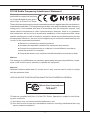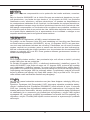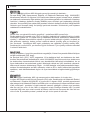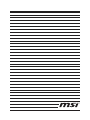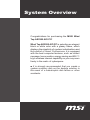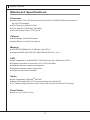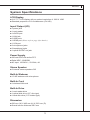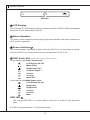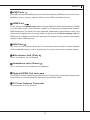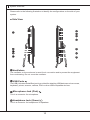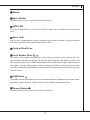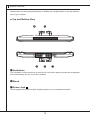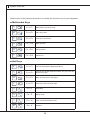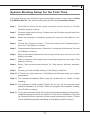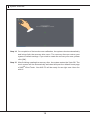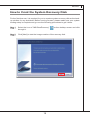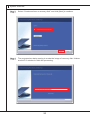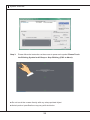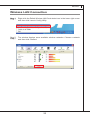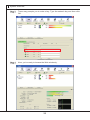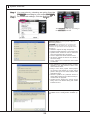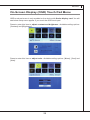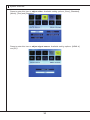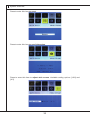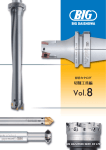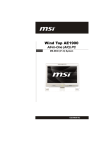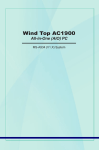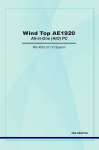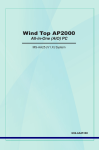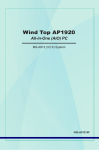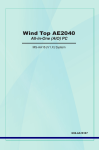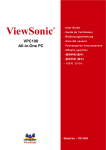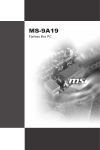Download MSI Wind Top AE2200 User`s manual
Transcript
Wind Top AE2200 All-In-One (AIO) PC MS-6637 (V1.X) System G52-66371X1 Preface Copyright Notice The material in this document is the intellectual property of MICRO-STAR INTERNATIONAL. We take every care in the preparation of this document, but no guarantee is given as to the correctness of its contents. Our products are under continual improvement and we reserve the right to make changes without notice. Trademarks All trademarks are the properties of their respective owners. MSI® is a registered trademark of Micro-Star Int’l Co., Ltd. AMD® is a registered trademark of Advanced Micro Devices, Inc. AMI® is a registered trademark of American Megatrends, Inc. ATI® is a registered trademark of ATI Technologies, Inc. Award® is a registered trademark of Phoenix Technologies Ltd. Intel® is a registered trademark of Intel Corporation. JMicron® is a registered trademark of JMicron Technology Corporation. Netware® is a registered trademark of Novell, Inc. NVIDIA® is a registered trademark of NVIDIA Corporation. Realtek® is a registered trademark of Realtek Semiconductor Corporation. Sound Blaster® is a registered trademark of Creative Technology Ltd. Windows® is a registered trademark of Microsoft Corporation. U.S. Patent Numbers 4,631,603; 4,819,098; 4,907,093; 5,315,448; and 6,516,132. This product incorporates copyright protection technology that is protected by U.S. patents and other intellectual property rights. Use of this copyright protection technology must be authorized by Macrovision, and is intended for home and other limited viewing uses only unless otherwise authorized by Macrovision. Reverse engineering or disassembly is prohibited. Revision History Revision V1.0 Revision History First Release ii Date June 2009 MS-6637 Upgrade and Warranty Please be noticed that the memory, hard disk drive and optical disk drive preinstalled in the product users purchased may be upgradable or replaceable by user’s request. To learn more about upgrade limitation, please refer to the specification in the User’s Manual. For any further information about the product users purchased, please contact the local dealer. Do not attempt to upgrade or replace any component of the product, if you are not an authorized dealer or service center, since it may cause the warranty void. It is strongly recommended to contact the authorized dealer or service center for any upgrade or replace service. Acquisition of Replaceable Parts Please be noticed that the acquisition of replaceable parts (or compatible ones) of the product users purchased in the USA may be fulfilled by the manufacturer within 5 years since the product has been discontinued. ■ Please contact the manufacturer via http://www.msicomputer.com/msi_user/msi_ rma/ for the detailed information about the acquisition of spare parts. Technical Support If a problem arises with your system and no solution can be obtained from the user’s manual, please contact your place of purchase or local distributor. Alternatively, please try the following help resources for further guidance. ■ Visit the MSI website for FAQ, technical guide, BIOS updates, driver updates and other information via http://www.msi.com/index.php?func=service ■ Contact our technical staff via http://ocss.msi.com/ iii Preface Safety Instructions 1. 2. 3. 4. 5. 6. 7. 8. 9. 10. 11. 12. 13. Always read the safety instructions carefully. Keep this user’s manual for future reference. Keep this equipment away from humidity. Lay this equipment on a flat and steady surface before setting it up. The ventilator on the enclosure is used for air convection and to prevent the equipment from overheating. Do not cover the ventilator. Check the AC input: 100-240V~, 50-60Hz, 4A. Make sure that the power voltage is within its safety range and has been adjusted properly to the value of 100~240V before connecting the equipment to the power inlet. Place the power cord in a way that people are unlikely to step on it. Do not place anything on the power cord. Always unplug the power cord before inserting any add-on card or module. All cautions and warnings on the equipment should be noted. Never pour any liquid into the opening that could damage or cause electrical shock. If any of the following situations arises, get the equipment checked by service personnel: ■ The power cord or plug is damaged. ■ Liquid has penetrated into the equipment. ■ The equipment has been exposed to moisture. ■ The equipment does not work well or you can not get it work according to user’s manual. ■ The equipment has dropped and damaged. ■ The equipment has obvious sign of breakage. DO NOT LEAVE THIS EQUIPMENT IN AN ENVIRONMENT UNCONDITIONED, STORAGE TEMPERATURE ABOVE 40o C (102oF), IT MAY DAMAGE THE EQUIPMENT. WARNING: 1. For every changes in power cord’s usage, please use an approved power cord with condition greater or equal to H05VV-F, 3G, 0.75mm2. 2. Internal part is hazardous moving parts, please keep fingers and other body parts away. 3. For pluggable equipment, the socket-outlet shall be installed near the equip ment and shall be easily accessible. 4. Do not disable the protective earth pin from the plug, the equipment must be connected to an earthed mains socket-outlet. 5. Adjustment of the volume control as well as the equalizer to other settings than the center position may increase the ear-/ headphones output voltage and therefore the sound pressure level. CAUTION: Danger of explosion if battery is incorrectly replaced. Replace only with the same or equivalent type recommended by the manufacturer. 廢電池請回收 For better environmental protection, waste batteries should be collected separately for recycling or special disposal. 1. 2. The optical storage devices are classified as a Class 1 Laser products. Use of controls or adjustments or performance of procedures other than those specified is prohibited. Do not touch the lens inside the drive. iv MS-6637 FCC-B Radio Frequency Interference Statement This equipment has been tested and found to comply with the limits for a Class B digital device, pursuant to Part 15 of the FCC Rules. These limits are designed to provide reasonable protection against harmful interference in a residential installation. This equipment generates, uses and can radiate radio frequency energy and, if not installed and used in accordance with the instruction manual, may cause harmful interference to radio communications. However, there is no guarantee that interference will not occur in a particular installation. If this equipment does cause harmful interference to radio or television reception, which can be determined by turning the equipment off and on, the user is encouraged to try to correct the interference by one or more of the measures listed below: ■ Reorient or relocate the receiving antenna. ■ Increase the separation between the equipment and receiver. ■ Connect the equipment into an outlet on a circuit different from that to which the receiver is connected. ■ Consult the dealer or an experienced radio/television technician for help. Notice 1 The changes or modifications not expressly approved by the party responsible for compliance could void the user’s authority to operate the equipment. Notice 2 Shielded interface cables and A.C. power cord, if any, must be used in order to comply with the emission limits. VOIR LA NOTICE D’INSTALLATION AVANT DE RACCORDER AU RESEAU. Micro-Star International MS-6637 This device complies with Part 15 of the FCC Rules. Operation is subject to the following two conditions: (1) this device may not cause harmful interference, and (2) this device must accept any interference received, including interference that may cause undesired operation. Preface WEEE (Waste Electrical and Electronic Equipment) Statement ENGLISH To protect the global environment and as an environmentalist, MSI must remind you that... Under the European Union (“EU”) Directive on Waste Electrical and Electronic Equipment, Directive 2002/96/EC, which takes effect on August 13, 2005, products of “electrical and electronic equipment” cannot be discarded as municipal waste anymore and manufacturers of covered electronic equipment will be obligated to take back such products at the end of their useful life. MSI will comply with the product take back requirements at the end of life of MSI-branded products that are sold into the EU. You can return these products to local collection points. DEUTSCH Hinweis von MSI zur Erhaltung und Schutz unserer Umwelt... Gemäß der Richtlinie 2002/96/EG über Elektro- und Elektronik-Altgeräte dürfen Elektro- und Elektronik-Altgeräte nicht mehr als kommunale Abfälle entsorgt werden. MSI hat europaweit verschiedene Sammel- und Recyclingunternehmen beauftragt, die in die Europäische Union in Verkehr gebrachten Produkte, am Ende seines Lebenszyklus zurückzunehmen. Bitte entsorgen Sie dieses Produkt zum gegebenen Zeitpunkt ausschliesslich an einer lokalen Altgerätesammelstelle in Ihrer Nähe. FRANÇAIS En tant qu’écologiste et afin de protéger l’environnement, MSI tient à rappeler ceci... Au sujet de la directive européenne (EU) relative aux déchets des équipement électriques et électroniques, directive 2002/96/EC, prenant effet le 13 août 2005, que les produits électriques et électroniques ne peuvent être déposés dans les décharges ou tout simplement mis à la poubelle. Les fabricants de ces équipements seront obligés de récupérer certains produits en fin de vie. MSI prendra en compte cette exigence relative au retour des produits en fin de vie au sein de la communauté européenne. Par conséquent vous pouvez retourner localement ces matériels dans les points de collecte. РУССКИЙ Компания MSI предпринимает активные действия по защите окружающей среды, поэтому напоминаем вам, что... В соответствии с директивой Европейского Союза (ЕС) по предотвращению загрязнения окружающей среды использованным электрическим и электронным оборудованием (директива WEEE 2002/96/EC), вступающей в силу 13 августа 2005 года, изделия, относящиеся к электрическому и электронному оборудованию, не могут рассматриваться как бытовой мусор, поэтому производители вышеперечисленного электронного оборудования обязаны принимать его для переработки по окончании срока службы. MSI обязуется соблюдать требования по приему продукции, проданной под маркой MSI на территории EC, в переработку по окончании срока службы. Вы можете вернуть эти изделия в специализированные пункты приема. vi MS-6637 ESPAÑOL MSI como empresa comprometida con la protección del medio ambiente, recomienda... Bajo la directiva 2002/96/EC de la Unión Europea en materia de desechos y/o equipos electrónicos, con fecha de rigor desde el 13 de agosto de 2005, los productos clasificados como “eléctricos y equipos electrónicos” no pueden ser depositados en los contenedores habituales de su municipio, los fabricantes de equipos electrónicos, están obligados a hacerse cargo de dichos productos al termino de su período de vida. MSI estará comprometido con los términos de recogida de sus productos vendidos en la Unión Europea al final de su periodo de vida. Usted debe depositar estos productos en el punto limpio establecido por el ayuntamiento de su localidad o entregar a una empresa autorizada para la recogida de estos residuos. NEDERLANDS Om het milieu te beschermen, wil MSI u eraan herinneren dat… De richtlijn van de Europese Unie (EU) met betrekking tot Vervuiling van Electrische en Electronische producten (2002/96/EC), die op 13 Augustus 2005 in zal gaan kunnen niet meer beschouwd worden als vervuiling. Fabrikanten van dit soort producten worden verplicht om producten retour te nemen aan het eind van hun levenscyclus. MSI zal overeenkomstig de richtlijn handelen voor de producten die de merknaam MSI dragen en verkocht zijn in de EU. Deze goederen kunnen geretourneerd worden op lokale inzamelingspunten. SRPSKI Da bi zaštitili prirodnu sredinu, i kao preduzeće koje vodi računa o okolini i prirodnoj sredini, MSI mora da vas podesti da… Po Direktivi Evropske unije (“EU”) o odbačenoj ekektronskoj i električnoj opremi, Direktiva 2002/96/EC, koja stupa na snagu od 13. Avgusta 2005, proizvodi koji spadaju pod “elektronsku i električnu opremu” ne mogu više biti odbačeni kao običan otpad i proizvođači ove opreme biće prinuđeni da uzmu natrag ove proizvode na kraju njihovog uobičajenog veka trajanja. MSI će poštovati zahtev o preuzimanju ovakvih proizvoda kojima je istekao vek trajanja, koji imaju MSI oznaku i koji su prodati u EU. Ove proizvode možete vratiti na lokalnim mestima za prikupljanje. POLSKI Aby chronić nasze środowisko naturalne oraz jako firma dbająca o ekologię, MSI przypomina, że... Zgodnie z Dyrektywą Unii Europejskiej (“UE”) dotyczącą odpadów produktów elektrycznych i elektronicznych (Dyrektywa 2002/96/EC), która wchodzi w życie 13 sierpnia 2005, tzw. “produkty oraz wyposażenie elektryczne i elektroniczne “ nie mogą być traktowane jako śmieci komunalne, tak więc producenci tych produktów będą zobowiązani do odbierania ich w momencie gdy produkt jest wycofywany z użycia. MSI wypełni wymagania UE, przyjmując produkty (sprzedawane na terenie Unii Europejskiej) wycofywane z użycia. Produkty MSI będzie można zwracać w wyznaczonych punktach zbiorczych. vii Preface TÜRKÇE Çevreci özelliğiyle bilinen MSI dünyada çevreyi korumak için hatırlatır... Avrupa Birliği (AB) Kararnamesi Elektrik ve Elektronik Malzeme Atığı, 2002/96/EC Kararnamesi altında 13 Ağustos 2005 tarihinden itibaren geçerli olmak üzere, elektrikli ve elektronik malzemeler diğer atıklar gibi çöpe atılamayacak ve bu elektonik cihazların üreticileri, cihazların kullanım süreleri bittikten sonra ürünleri geri toplamakla yükümlü olacaktır. Avrupa Birliği’ne satılan MSI markalı ürünlerin kullanım süreleri bittiğinde MSI ürünlerin geri alınması isteği ile işbirliği içerisinde olacaktır. Ürünlerinizi yerel toplama noktalarına bırakabilirsiniz. ČESKY Záleží nám na ochraně životního prostředí - společnost MSI upozorňuje... Podle směrnice Evropské unie (“EU”) o likvidaci elektrických a elektronických výrobků 2002/96/EC platné od 13. srpna 2005 je zakázáno likvidovat “elektrické a elektronické výrobky” v běžném komunálním odpadu a výrobci elektronických výrobků, na které se tato směrnice vztahuje, budou povinni odebírat takové výrobky zpět po skončení jejich životnosti. Společnost MSI splní požadavky na odebírání výrobků značky MSI, prodávaných v zemích EU, po skončení jejich životnosti. Tyto výrobky můžete odevzdat v místních sběrnách. MAGYAR Annak érdekében, hogy környezetünket megvédjük, illetve környezetvédőként fellépve az MSI emlékezteti Önt, hogy... Az Európai Unió („EU”) 2005. augusztus 13-án hatályba lépő, az elektromos és elektronikus berendezések hulladékairól szóló 2002/96/EK irányelve szerint az elektromos és elektronikus berendezések többé nem kezelhetőek lakossági hulladékként, és az ilyen elektronikus berendezések gyártói kötelessé válnak az ilyen termékek visszavételére azok hasznos élettartama végén. Az MSI betartja a termékvisszavétellel kapcsolatos követelményeket az MSI márkanév alatt az EU-n belül értékesített termékek esetében, azok élettartamának végén. Az ilyen termékeket a legközelebbi gyűjtőhelyre viheti. ITALIANO Per proteggere l’ambiente, MSI, da sempre amica della natura, ti ricorda che… In base alla Direttiva dell’Unione Europea (EU) sullo Smaltimento dei Materiali Elettrici ed Elettronici, Direttiva 2002/96/EC in vigore dal 13 Agosto 2005, prodotti appartenenti alla categoria dei Materiali Elettrici ed Elettronici non possono più essere eliminati come rifiuti municipali: i produttori di detti materiali saranno obbligati a ritirare ogni prodotto alla fine del suo ciclo di vita. MSI si adeguerà a tale Direttiva ritirando tutti i prodotti marchiati MSI che sono stati venduti all’interno dell’Unione Europea alla fine del loro ciclo di vita. È possibile portare i prodotti nel più vicino punto di raccolta. viii MS-6637 TABLE OF CONTENTS Copyright Notice..............................................................................................................ii Trademarks....................................................................................................................ii U.S. Patent Numbers........................................................................................................ii Revision History...............................................................................................................ii Upgrade and Warranty....................................................................................................iii Acquisition of Replaceable Parts......................................................................................iii Technical Support...........................................................................................................iii Safety Instructions..........................................................................................................iv FCC-B Radio Frequency Interference Statement..............................................................v WEEE (Waste Electrical and Electronic Equipment) Statement.........................................vi System Overview............................................................................................................1 Mainboard Specifications................................................................................................2 System Specifications.....................................................................................................3 Packing Contents............................................................................................................4 System Configurations....................................................................................................5 How to Position the System.............................................................................................13 How to Connect the Peripheral Devices...........................................................................14 How to Use the Keyboard................................................................................................15 System Booting Setup for the First Time............................................................................17 How to Creat the System Recovery Disk...........................................................................19 Touch Panel Calibration.................................................................................................23 Wireless LAN Connection..............................................................................................25 SRS Premium Sound.....................................................................................................27 On-Screen Display (OSD) Touch Pad Menu.....................................................................29 ix Preface MS-6637 System Overview Congratulations for purchasing the MSI® Wind Top AE2200 AIO PC! Wind Top AE2200 AIO PC is selecting an elegant black or white color with a glassy frame, which displays the simplicity of modern individualism and the comfort of home. Furthermore, it is equipped with the best computer features, such as instant message, low acoustics, energy saving and 802.11 b/g/n wireless internet capability so you may roam freely in the realm of cyberspace. ■ It is strongly recommended that you create a system recovery disk as the backup solution in the event of a catastrophic disk failure or other accidents. System Overview Mainboard Specifications Processor ■ Intel® Core™2 Duo E7500 and Pentium® Dual-Core E5200/ E5400 processors in the LGA775 package ■ CPU Frequency Max 2.93 GHz ■ Front Side Bus (FSB) Max 1066 MHz ■ Thermal Design Power (TDP) 65 W Chipset ■ North Bridge: Intel® G45 chipset ■ South Bridge: Intel® ICH10 chipset Memory ■ 2 DDR2 SO-DIMM slots (4 GB Max) (Non-ECC) ■ Supports DDR2 400/ 533/ 667/ 800 SDRAM (200-Pin/ 1.8 V) LAN ■ Chip integrated by Intel® 82567V GbE Physical Layer Transceiver (PHY) ■ Supports operation at data rates of 10/ 100/ 1000 Mb/s ■ Supports advanced power management ■ Supports advanced cable diagnostics ■ Compliant with RoHS standard Audio ■ Chip integrated by Realtek® ALC885 ■ Meets Microsoft® WLP 3.0 Premium desktop and mobile PCs ■ 7.1 Channel High Definition Audio Codec with Content Protection Technology Form Factor ■ 310 mm (L) X 205 mm (W) MS-6637 System Specifications LCD Display ■ 21.6” TFT LCD display with an optimal resolution of 1920 X 1080 ■ Standard proportion of 16:9 widescreen (Full HD) Input/ Output (I/O) ■ 1 power jack ■ 1 card reader ■ 1 eSATA port ■ 1 LAN jack ■ 6 USB ports ■ 1 HDMI port (Please refer to page 9 for details.) ■ 1 VGA port ■ 2 microphone jacks ■ 2 headphone jacks ■ 1 optical S/PDIF-out jack Power Supply ■ 220 watt PSU with active PFC ■ Delta/ ADP - 65HB BB ■ AC input: 100-240V~, 50-60Hz, 4A Stereo Speaker ■ 2 internal stereo speakers 5W Built-In Webcam ■ 1.3 MP webcam with microphone Built-In Card ■ 1 wireless LAN card Built-In Drive ■ 1 card reader drive ■ 1 optical disk drive (2.5” slim type) ■ 1 hard disk drive (3.5” hidden type) Dimension ■ 560 mm (W) X 465 mm (H) X 59.5 mm (D) ■ Overall screen thickness 59.5 mm System Overview Packing Contents The following illustration shows the packing contents of your Wind Top AE2200 AIO PC. Please contact us immediately if any of the following items is damaged or missing. Wind Top AE2200 AIO PC Power Cord TV Antenna & TV Antenna Converter msi User Manual & Quick Guide Driver & Utility & Blank DVD Disk LCD Display Wiper Keyboard (Optional) Mouse (Optional) Stylus Touch Pen (Optional) ■ The TV antenna converter is provided for USA type only. ■ The blank DVD disk is for system recovery backup. (Please refer to page 19 for details.) ■ When installing the coaxial cable to the TV tuner antenna connector, it is necessary to ensure that the metal shield is reliable connected to protective earthing system of the building. ■ The illustrations are for your reference only and your packing contents may slightly vary depending on the model you purchased. MS-6637 System Configurations Please refer to the following illustration to identify the configurations on the front of your system. ■ Front View Microphone The built-in microphone can be used for video chatting online. Microphone Webcam The built-in webcam with the microphone can be used for picture taking, video recoding, online conferencing and any other interactive applications. System Overview Webcam LCD Display The 21.6-inch TFT LCD display is with an optimal resolution of 1920 X 1080 and standard proportion of 16:9 widescreen (Full HD). Stereo Speakers The built-in stereo speakers deliver high quality sound blaster with stereo system and Hi-Fi function supported. Power Indicator The power indicator illuminates in green when the AIO PC is on, illuminates in orange when the AIO PC is in sleep mode and turns off when the AIO PC is off. OSD Touch Pad (Please refer to page 29 for details.) On the device with Scaler display card, LCD Display On/ Off Menu/ Enter Brightness/ Left/ Contrast/ Right/ + Volume Volume+ Mute/ Exit On the device with MXM display card, LCD Display On/ Off Brightness Brightness+ Volume Volume+ Mute HDD LED The orange HDD LED is on when data is read from or written to the hard disk drive. ■ “OSD” is the abbreviation of “On-Screen Display”. MS-6637 Please refer to the following illustration to identify the configurations on the back of your system. ■ Back View System Overview Ventilators The ventilator on the enclosure is used for air convection and to prevent the equipment from overheating. Do not cover the ventilator. Stand Cable Routing Hole Route the cables through the cable routing hole to avoid cable spaghetti when connecting devices. Kensington Lock Port This AIO PC provides a Kensington lock port, which allows users to secure the AIO PC in place with a key or some mechanical PIN device and attached through a rubberised metal cable. The end of the cable has a small loop which allows the whole cable to be looped around a permanent object, such as a heavy table or other similar equipment, thus securing the AIO PC in place. eSATA Port The eSATA (External Serial ATA) port is provided for attaching the eSATA external hard drive. LAN Jack The standard RJ-45 LAN jack is provided for connection to the Local Area Network (LAN). You can connect a network cable to it. Yellow LED Left Right Color Yellow Green Orange Green/ Orange LED State Condition Off LAN link is not established. On (steady state) LAN link is established. On (brighter & pulsing) The computer is communicating with another computer on the LAN. Off 10 Mbit/ sec data rate is selected. On 100 Mbit/ sec data rate is selected. On 1000 Mbit/ sec data rate is selected. MS-6637 USB Ports . The USB (Universal Serial Bus) port is provided for attaching USB devices such as mouse, keyboard, printer, scanner, camera, PDA or other USB-compatible devices. HDMI Port On the device with MXM display card, the High-Definition Multimedia Interface (HDMI) is an all-digital audio/ video interface capable of transmitting uncompressed streams. HDMI supports all TV format, including standard, enhanced or high-definition video, plus multi-channel digital audio on a single cable. On the device with Scaler display card, the HDMI port is a HDMI-in function port and the LCD display can be used as a secondary display of other HDMI devices. VGA Port The 15-pin-D-sub VGA port allows you to connect an external monitor or other standard VGA-compatible device (such as a projector) for a great view of the computer display. Microphone Jack (Pink) This is a connector for microphone. Headphone Jack (Green) This is a connector for headphones or speakers. Optical S/PDIF-Out Jack This S/PDIF (Sony & Philips Digital Interconnect Format) jack is provided for digital audio transmission to external speakers through an optical fiber cable. TV Tuner Antenna Connector This connector is for TV antenna. System Overview Please refer to the following illustration to identify the configurations on the side of your system. ■ Side View Ventilators The ventilator on the enclosure is used for air convection and to prevent the equipment from overheating. Do not cover the ventilator. USB Ports The USB (Universal Serial Bus) port is provided for attaching USB devices such as mouse, keyboard, printer, scanner, camera, PDA or other USB-compatible devices. Microphone Jack (Pink) This is a connector for microphone. Headphone Jack (Green) This is a connector for headphones or speakers. 10 MS-6637 Stand Eject Button Press the eject button to open the optical disk drive. ODD LED The yellow ODD LED is on when CD/ DVD is read from or written to the optical disk drive. Eject Hole Insert a thin, straight object (such as a paper clip) into the eject hole to open the optical disk drive manually if the eject button does not work. Optical Disk Drive Card Reader Drive The built-in card reader may support various types of memory card, such as XD (eXtreme Digital), SD (Secure Digital), SDHC (SD High Capacity), MS (Memory Stick), MS Pro (Memory Stick Pro) or MMC (Multi-Media Card) cards that usually used in devices like digital cameras, MP3 players, mobile phones and PDAs. Contact the local dealer for further information and please be noted that the supported memory cards may vary without notice. USB Ports The USB (Universal Serial Bus) port is provided for attaching USB devices such as mouse, keyboard, printer, scanner, camera, PDA or other USB-compatible devices. Power Button Press the power button to turn the system on and off. 11 System Overview Please refer to the following illustration to identify the configurations on the top and bottom of your system. ■ Top and Bottom View Ventilators The ventilator on the enclosure is used for air convection and to prevent the equipment from overheating. Do not cover the ventilator. Stand Power Jack Power supplied through this jack supplies power to your personal computer. 12 MS-6637 How to Position the System Step 1. Place your system on a flat and steady surface such as a table or desk. Step 2. Pull the stand open and tilt the LCD display to an angle of between 8 and 14 degrees to suit your preference. This helps to reduce your eye strain and muscle fatigue. 0º 8º 0º 14º ■ While adjusting the angle, do not exert excessive pressure on your system to eliminate a risk of mechanical damage. 13 System Overview How to Connect the Peripheral Devices Step 1. Connect the USB-interfaced mouse and keyboard to the USB ports on the back panel. Step 2. Connect the network device to the LAN port. Step 3. Connect the audio devices such as headphone and microphone to the audio jacks if necessary. Step 4. Connect the power cord to the power jack. ■ We suggest that you connect the power cord to your system first and then connect to the socket-outlet for safety concerns. 14 MS-6637 How to Use the Keyboard Wind Top AE2200 AIO PC packs with a wired keyboard StarType ES500 that helps your control of the system. ■ Layout ■ Specifications - Weight: 440 g - Cable Length: 150 cm - USB interface for all Windows® OS - New isolated keycap for easy typing - Keystroke life cycle 12 million times - Low profile with silk printing technology - Dimension: 376 mm (W) X 155 mm (L) X 22 mm (H) - Compatible with EU/ JP/ KR/ UK/ US language layout ■ Features - Built-in function hot keys - Compact size for space saving - Especially fit for MSITM LCD display - Multimedia function keys with AIO PC - Compatible with Windows® 2000/ ME/ XP/ Vista/ 7 - Soft-touch and tactile feedback for comfortable typing - New concept elegant and slim keyboard in streamline shape - Access favorite websites and applications with one touch hot keys ■ The illustration of keyboard is for reference only. Actual product specifications may vary with territories. 15 System Overview Please refer to the following illustration to identify the function keys of your keyboard. ■ Multimedia Keys Fn + F7 Backward to previous track Fn + F8 Play and pause Fn + F9 Forward to next track Fn + F10 Mute function Fn + F11 Volume down Fn + F12 Volume up ■ Hot Keys Fn + F1 Launch the default E-Mail applications Fn + F2 Lanuch the default internet browser and go to the default home page Fn + F3 Back to the previous web page Fn + F4 Forward to the next web page Fn + C Calculator Fn + Z Sleep mode Fn + W Turn on/ off the wireless LAN Fn + K Camera 16 MS-6637 System Booting Setup for the First Time For the first-time use, you will need to go over the following steps to start using your Wind Top AE2200 AIO PC. The entire booting setup will take you around 90 minutes. Step 1. Click [OK] to ensure the AC power connection and do not turn it off while Windows setup is running. Step 2. Windows setup starts running. Please wait until Windows setup finishes the progress loading. Step 3. Select the language of operation system you need and click [Next] to continue. Step 4. Choose the “Country or region”, “Time and currency” and “Keyboard layout” you need. Click [Next] to continue. Step 5. Please read the license terms. Check the “I accept the license terms” box and click [Next] to continue. Step 6. Enter a user name/ password and choose a picture for your user account. Click [Next] to proceed. Step 7. Type a computer name and choose a desktop background you want. Click [Next] to continue. Step 8. Select “Use recommended settings” for “Help protect Windows automatically.” Step 9. Review your time and date settings. Click [Next] to continue. Step 10. A “Thank you” page comes out. Click [Start] to let Windows check your system performance. Step 11. The “Software Installation Menu” pops up. Please click on “Install” to begin installing. Step 12. The software is being installed. Please do not turn off the computer when software installation is running. When the progress bar completes loading, click [Finish] to continue. Step 13. The system enters the Vista OS to start its personalized settings. After the personalized settings are done, the IdeaCom Touch Screen Calibration Tool pops up. Please follow the instruction on the screen to press each symbol: “Please Touch the Blinking Symbol until Beep or Stop Blinking (ESC to Abort).” 17 System Overview Step 14. On completion of the touch screen calibration, the system reboots automatically and brings forth the recovery disc menu. The recovery disc can restore your system to default settings. If you wish to create the recovery disc now, please click [OK]. Step 15. After finishing creating the recovery disc, the system enters the Vista OS. The touch screen will be automatically activated and post the default home page of MSI® Wind Touch. Your AIO PC will be ready for use right now. Have fun with it! 18 MS-6637 How to Creat the System Recovery Disk For the first-time use, it is required for you to create a system recovery disk as the backup solution for any accidents. Before moving forward, please make sure your system booting setup is complete and go over the following procedures to get it done. Step 1. Select the icon of “MSI BurnRecovery” through it. on the desktop screen and click Step 2. Click [Next] to start the image creation of the recovery disk. 19 System Overview Step 3. Select “Create and burn a recovery disk” and click [Next] to continue. Step 4. The progress bar starts running to create the image of recovery disk. It takes around 2-3 minutes to finish the porcessing. 20 MS-6637 Step 5. Insert a blank DVD-R disk (free bundle with the standard package) and click [Next] to continue. Step 6. The user interface of Ulead Burn. Now pops out. Click [Copy] to start the burning progress. It takes around 9 minutes to finish the processing. 21 System Overview Step 7. The message of “Operation successfully completed” pops out. Click [OK] and take out the disk to finish the recovery disk creation. 22 MS-6637 Touch Panel Calibration Wind Top AE2200 AIO PC has touch panel function. If the mouse cursor can not match the move, users could use the IdeaCom TSC tool installed in system to adjust the accuracy of the touch panel. Please go over the following steps to get it done. Step 1. Open the IdeaCom TSC tool by clicking from Start > Programs > IdeaCom TSC > IdeaCom TSC. Step 2. Then, the IdeaCom Touch Panel Controller setup utility appears as below. Click on “Calibration” to adjust the accuracy of the touch panel. It has three modes: 4 points, 9 points and 25 points. We suggest that the user choose 9 points to adjust touch panel. If the user desires the most exactness, then choose 25 points instead. 23 System Overview Step 3. Please follow the instruction on the screen to press each symbol: Please Touch the Blinking Symbol until Beep or Stop Blinking (ESC to Abort). ■ Do not touch the screen directly with any sharp-pointed object. ■ Actual product specifications may very with territories. 24 MS-6637 Wireless LAN Connection Step 1. Right-click the Ralink Wireless LAN Card status icon in the lower right corner and then click Launch Config Utility. Step 2. The window displays some available wireless networks. Choose a network and then click Connect. 25 System Overview Step 3. There may prompts you to enter a key. Type the network key and then click OK. Step 4. Now, you’re ready to browse the Web wirelessly. 26 MS-6637 SRS Premium Sound SRS Premium Sound is a comprehensive suite of state-of-the-art audio technologies that deliver a superior entertainment experience for playback of music, video and game content on the PC. With SRS Premium Sound your audio entertainment experience will sound better - more natural and immersive, with deeper bass, clearer dialog and outstanding surround sound. Features: ■ ■ ■ ■ ■ Premium audio experience for music, video and games on the PC Immersive surround sound experience from internal or external speakers and even headphones Greater volume without degrading audio quality Crystal clear dialog Deep, rich bass Using the SRS Premium Sound GUI Step 1. Double-click the SRS Premium Sound tray icon at the lower right corner of the screen to launch the SRS Premium Sound GUI (Graphical User Interface). Step 2. The SRS Premium Sound control panel pops up. SRS Premium Sound On/Off Button Help Music Headphones Video External Speakers Games Internal Speakers Signal Level Volume Control Step 3. Choose the audio CONTENT you are listening to and specify your audio OUTPUT device. The SRS Premium Sound will automatically process the specified audio signals to deliver enhanced audio performance. 27 System Overview Step 4. You may also try choosing an option from the PRESETS according to your audio CONTENT. Step 5. For advanced settings, click the Options tab. The PRESETS will vary according to the CONTENT selected. Advanced Controls allows for specific control of SRS tuning parameters. CAUTION: These settings are very sensitive and should be used by advanced users. The following parameters are provided for External Speakers and Headphones. ■ Definition: adjusts the high frequencies ■ TruBass: adjusts the bass or low frequencies ■ Speaker Size: should be used to select the size of the speakers (tiny to largest) ■ Center: adjusts the center-channel sound ■ 3D Space: adjusts the amount and width of the sound stage ■ Focus: adjusts the frequencies that include vocals/voice ■ Run application on Windows startup: controls whether or not SRS Premium Sound runs when windows starts. ■ Bring to front when popular media players are opened: sets whether or not the control panel is brought to front when related audio applications start. ■ Devices: specifies the preferred device to which SRS Premium Sound should send processed audio for playback. ■ Hosted Device: displays the current device being used. The default setting will enable Premium Sound. An intuitive & user-friendly troubleshooting menu is available via the Configuration Checklist option. 28 MS-6637 On-Screen Display (OSD) Touch Pad Menu OSD touch pad menu is only enabled on the device with Scaler display card. You will see below setup menu appear if you touch the OSD touch pad. Press to enter this item to adjust contrast and brightness. Available setting options: [Contrast] and [Brightness]. Press to enter this item to adjust color. Available setting options: [Warm], [Cool] and [User]. 29 System Overview Press to enter this item to adjust video. Available setting options: [User], [Standard], [Movie], [Text] and [Graphics]. Press to enter this item to adjust signal source. Available setting options: [HDMI in] and [PC]. 30 MS-6637 Press to enter this item to adjust OSD. Available setting options: [H. Position], [V. Position] and [OSD Timeout]. Press to enter this item to adjust language. Available setting options: [English], [German], [Spanish], [Simplified Chinese], [Traditional Chinese], [French], [Italian] and [Japanese]. 31 System Overview Press to enter this item to reset. Press to enter this item to read informaion. Press to enter this item to adjust wide screen. Available setting options: [16:9] and [4:3]. 32