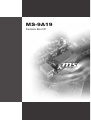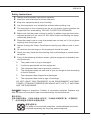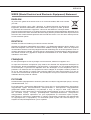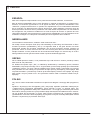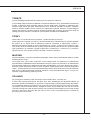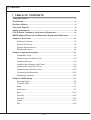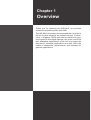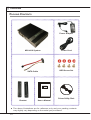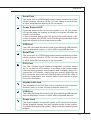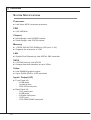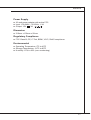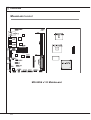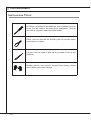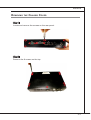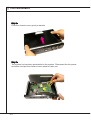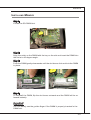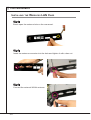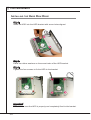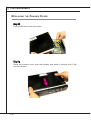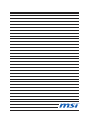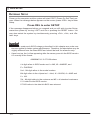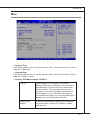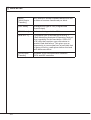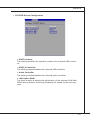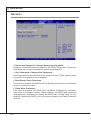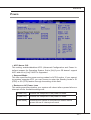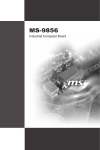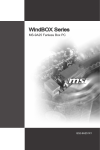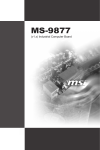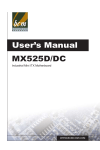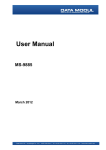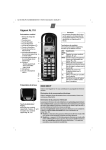Download MSI MS-9856 User`s manual
Transcript
MS-9A19 Fanless Box PC ▍ PREFACE Copyright Notice The material in this document is the intellectual property of MICRO-STAR INTERNATIONAL. We take every care in the preparation of this document, but no guarantee is given as to the correctness of its contents. Our products are under continual improvement and we reserve the right to make changes without notice. Trademarks All trademarks are the properties of their respective owners. ■ ■ ■ ■ ■ ■ ■ ■ ■ ■ ■ ■ MSI® is registered trademark of Micro-Star Int’l Co.,Ltd. NVIDIA® is registered trademark of NVIDIA Corporation. ATI® is registered trademark of ATI Technologies, Inc. AMD® is registered trademarks of AMD Corporation. Intel® is registered trademarks of Intel Corporation. Windows® is registered trademarks of Microsoft Corporation. AMI® is registered trademark of Advanced Micro Devices, Inc. Award® is a registered trademark of Phoenix Technologies Ltd. Sound Blaster® is registered trademark of Creative Technology Ltd. Realtek® is registered trademark of Realtek Semiconductor Corporation. JMicron® is registered trademark of JMicron Technology Corporation. Netware® is a registered trademark of Novell, Inc. Revision History Revision Revision History Date V1.0 First release November 2009 Technical Support If a problem arises with your system and no solution can be obtained from the user’s manual, please contact your place of purchase or local distributor. Alternatively, please try the following help resources for further guidance. ◙ Visit the MSI website for FAQ, technical guide, BIOS updates, driver updates and other information via http://www.msi.com/index. php?func=service ◙ Contact our technical staff via http://ocss.msi.com/ ii MS-9A19 Safety Instructions ■ ■ ■ ■ ■ Always read the safety instructions carefully. ■ Make sure that the power voltage is within its safety range and has beenadjusted properly to the value of 100~240V before connecting the equipmentto the power inlet. ■ ■ ■ ■ ■ Keep this User’s Manual for future reference. Keep this equipment away from humidity. Lay this equipment on a reliable flat surface before setting it up. The openings on the enclosure are for air convection hence protects the equipment from overheating. DO NOT COVER THE OPENINGS. Place the power cord in a way that people can not step on it. Do not place anything over the power cord. Always Unplug the Power Cord before inserting any add-on card or module. All cautions and warnings on the equipment should be noted. Never pour any liquid into the opening that could damage or cause electrical shock. If any of the following situations arises, get the equipment checked by service personnel: ▶ ▶ ▶ ▶ The power cord or plug is damaged. ▶ ▶ The equipment has dropped and damaged. Liquid has penetrated into the equipment. The equipment has been exposed to moisture. The equipment does not work well or you can not get it work according to User’s Manual. The equipment has obvious sign of breakage. DO NOT LEAVE THIS EQUIPMENT IN AN ENVIRONMENT UNCONDITIONED, STORAGE TEMPERATURE ABOVE 40oC (102oF). IT MAY DAMAGE THE EQUIPMENT. CAUTION: Danger of explosion if battery is incorrectly replaced. Replace only with the same or equivalent type recommended by the manufacturer. 警告使用者: 這是甲類資訊產品,在居住的環境中使用時,可能會造成無線電干擾,在這種情況 下,使用者會被要求採取某些適當的對策。 廢電池請回收 For better environmental protection, waste batteries should be collected separately for recycling special disposal. iii ▍ PREFACE FCC-B Radio Frequency Interference Statement This equipment has been tested and found to comply with the limits for a Class B digital device, pursuant to Part 15 of the FCC Rules. These limits are designed to provide reasonable protection against harmful interference in a residential installation. This equipment generates, uses and can radiate radio frequency energy and, if not installed and used in accordance with the instructions, may cause harmful interference to radio communications. However, there is no guarantee that interference will not occur in a particular installation. If this equipment does cause harmful interference to radio or television reception, which can be determined by turning the equipment off and on, the user is encouraged to try to correct the interference by one or more of the measures listed below. ▶ Reorient or relocate the receiving antenna. ▶ Increase the separation between the equipment and receiver. ▶ Connect the equipment into an outlet on a circuit different from that to which the receiver is connected. ▶ Consult the dealer or an experienced radio/television technician for help. Notice 1 The changes or modifications not expressly approved by the party responsible for compliance could void the user’s authority to operate the equipment. Notice 2 Shielded interface cables and A.C. power cord, if any, must be used in order to comply with the emission limits. VOIR LA NOTICE D’INSTALLATION AVANT DE RACCORDER AU RESEAU. Micro-Star International MS-9A19 This device complies with Part 15 of the FCC Rules. Operation is subject to the following two conditions: 1) this device may not cause harmful interference, and 2) this device must accept any interference received, including interference that may cause undesired operation. iv MS-9A19 WEEE (Waste Electrical and Electronic Equipment) Statement ENGLISH To protect the global environment and as an environmentalist, MSI must remind you that... Under the European Union (“EU”) Directive on Waste Electrical and Electronic Equipment, Directive 2002/96/EC, which takes effect on August 13, 2005, products of “electrical and electronic equipment” cannot be discarded as municipal waste anymore and manufacturers of covered electronic equipment will be obligated to take back such products at the end of their useful life. MSI will comply with the product take back requirements at the end of life of MSI-branded products that are sold into the EU. You can return these products to local collection points. DEUTSCH Hinweis von MSI zur Erhaltung und Schutz unserer Umwelt Gemäß der Richtlinie 2002/96/EG über Elektro- und Elektronik-Altgeräte dürfen Elektro- und Elektronik-Altgeräte nicht mehr als kommunale Abfälle entsorgt werden. MSI hat europaweit verschiedene Sammel- und Recyclingunternehmen beauftragt, die in die Europäische Union in Verkehr gebrachten Produkte, am Ende seines Lebenszyklus zurückzunehmen. Bitte entsorgen Sie dieses Produkt zum gegebenen Zeitpunkt ausschliesslich an einer lokalen Altgerätesammelstelle in Ihrer Nähe. FRANÇAIS En tant qu’écologiste et afin de protéger l’environnement, MSI tient à rappeler ceci... Au sujet de la directive européenne (EU) relative aux déchets des équipement électriques et électroniques, directive 2002/96/EC, prenant effet le 13 août 2005, que les produits électriques et électroniques ne peuvent être déposés dans les décharges ou tout simplement mis à la poubelle. Les fabricants de ces équipements seront obligés de récupérer certains produits en fin de vie. MSI prendra en compte cette exigence relative au retour des produits en fin de vie au sein de la communauté européenne. Par conséquent vous pouvez retourner localement ces matériels dans les points de collecte. РУССКИЙ Компания MSI предпринимает активные действия по защите окружающей среды, поэтому напоминаем вам, что.... В соответствии с директивой Европейского Союза (ЕС) по предотвращению загрязнения окружающей среды использованным электрическим и электронным оборудованием (директива WEEE 2002/96/EC), вступающей в силу 13 августа 2005 года, изделия, относящиеся к электрическому и электронному оборудованию, не могут рассматриваться как бытовой мусор, поэтому производители вышеперечисленного электронного оборудования обязаны принимать его для переработки по окончании срока службы. MSI обязуется соблюдать требования по приему продукции, проданной под маркой MSI на территории EC, в переработку по окончании срока службы. Вы можете вернуть эти изделия в специализированные пункты приема. ▍ PREFACE ESPAÑOL MSI como empresa comprometida con la protección del medio ambiente, recomienda: Bajo la directiva 2002/96/EC de la Unión Europea en materia de desechos y/o equipos electrónicos, con fecha de rigor desde el 13 de agosto de 2005, los productos clasificados como “eléctricos y equipos electrónicos” no pueden ser depositados en los contenedores habituales de su municipio, los fabricantes de equipos electrónicos, están obligados a hacerse cargo de dichos productos al termino de su período de vida. MSI estará comprometido con los términos de recogida de sus productos vendidos en la Unión Europea al final de su periodo de vida. Usted debe depositar estos productos en el punto limpio establecido por el ayuntamiento de su localidad o entregar a una empresa autorizada para la recogida de estos residuos. NEDERLANDS Om het milieu te beschermen, wil MSI u eraan herinneren dat…. De richtlijn van de Europese Unie (EU) met betrekking tot Vervuiling van Electrische en Electronische producten (2002/96/EC), die op 13 Augustus 2005 in zal gaan kunnen niet meer beschouwd worden als vervuiling. Fabrikanten van dit soort producten worden verplicht om producten retour te nemen aan het eind van hun levenscyclus. MSI zal overeenkomstig de richtlijn handelen voor de producten die de merknaam MSI dragen en verkocht zijn in de EU. Deze goederen kunnen geretourneerd worden op lokale inzamelingspunten. SRPSKI Da bi zaštitili prirodnu sredinu, i kao preduzeće koje vodi računa o okolini i prirodnoj sredini, MSI mora da vas podesti da… Po Direktivi Evropske unije (“EU”) o odbačenoj ekektronskoj i električnoj opremi, Direktiva 2002/96/EC, koja stupa na snagu od 13. Avgusta 2005, proizvodi koji spadaju pod “elektronsku i električnu opremu” ne mogu više biti odbačeni kao običan otpad i proizvođači ove opreme biće prinuđeni da uzmu natrag ove proizvode na kraju njihovog uobičajenog veka trajanja. MSI će poštovati zahtev o preuzimanju ovakvih proizvoda kojima je istekao vek trajanja, koji imaju MSI oznaku i koji su prodati u EU. Ove proizvode možete vratiti na lokalnim mestima za prikupljanje. POLSKI Aby chronić nasze środowisko naturalne oraz jako firma dbająca o ekologię, MSI przypomina, że... Zgodnie z Dyrektywą Unii Europejskiej (“UE”) dotyczącą odpadów produktów elektrycznych i elektronicznych (Dyrektywa 2002/96/EC), która wchodzi w życie 13 sierpnia 2005, tzw. “produkty oraz wyposażenie elektryczne i elektroniczne “ nie mogą być traktowane jako śmieci komunalne, tak więc producenci tych produktów będą zobowiązani do odbierania ich w momencie gdy produkt jest wycofywany z użycia. MSI wypełni wymagania UE, przyjmując produkty (sprzedawane na terenie Unii Europejskiej) wycofywane z użycia. Produkty MSI będzie można zwracać w wyznaczonych punktach zbiorczych. vi MS-9A19 TÜRKÇE Çevreci özelliğiyle bilinen MSI dünyada çevreyi korumak için hatırlatır: Avrupa Birliği (AB) Kararnamesi Elektrik ve Elektronik Malzeme Atığı, 2002/96/EC Kararnamesi altında 13 Ağustos 2005 tarihinden itibaren geçerli olmak üzere, elektrikli ve elektronik malzemeler diğer atıklar gibi çöpe atılamayacak ve bu elektonik cihazların üreticileri, cihazların kullanım süreleri bittikten sonra ürünleri geri toplamakla yükümlü olacaktır. Avrupa Birliği’ne satılan MSI markalı ürünlerin kullanım süreleri bittiğinde MSI ürünlerin geri alınması isteği ile işbirliği içerisinde olacaktır. Ürünlerinizi yerel toplama noktalarına bırakabilirsiniz. ČESKY Záleží nám na ochraně životního prostředí - společnost MSI upozorňuje... Podle směrnice Evropské unie (“EU”) o likvidaci elektrických a elektronických výrobků 2002/96/ EC platné od 13. srpna 2005 je zakázáno likvidovat “elektrické a elektronické výrobky” v běžném komunálním odpadu a výrobci elektronických výrobků, na které se tato směrnice vztahuje, budou povinni odebírat takové výrobky zpět po skončení jejich životnosti. Společnost MSI splní požadavky na odebírání výrobků značky MSI, prodávaných v zemích EU, po skončení jejich životnosti. Tyto výrobky můžete odevzdat v místních sběrnách. MAGYAR Annak érdekében, hogy környezetünket megvédjük, illetve környezetvédőként fellépve az MSI emlékezteti Önt, hogy ... Az Európai Unió („EU”) 2005. augusztus 13-án hatályba lépő, az elektromos és elektronikus berendezések hulladékairól szóló 2002/96/EK irányelve szerint az elektromos és elektronikus berendezések többé nem kezelhetőek lakossági hulladékként, és az ilyen elektronikus berendezések gyártói kötelessé válnak az ilyen termékek visszavételére azok hasznos élettartama végén. Az MSI betartja a termékvisszavétellel kapcsolatos követelményeket az MSI márkanév alatt az EU-n belül értékesített termékek esetében, azok élettartamának végén. Az ilyen termékeket a legközelebbi gyűjtőhelyre viheti. ITALIANO Per proteggere l’ambiente, MSI, da sempre amica della natura, ti ricorda che…. In base alla Direttiva dell’Unione Europea (EU) sullo Smaltimento dei Materiali Elettrici ed Elettronici, Direttiva 2002/96/EC in vigore dal 13 Agosto 2005, prodotti appartenenti alla categoria dei Materiali Elettrici ed Elettronici non possono più essere eliminati come rifiuti municipali: i produttori di detti materiali saranno obbligati a ritirare ogni prodotto alla fine del suo ciclo di vita. MSI si adeguerà a tale Direttiva ritirando tutti i prodotti marchiati MSI che sono stati venduti all’interno dell’Unione Europea alla fine del loro ciclo di vita. È possibile portare i prodotti nel più vicino punto di raccolta. vii ▍ PREFACE ▍ Table of Contents Copyright Notice����������������������������������������������������������������������������������������� ii Trademarks������������������������������������������������������������������������������������������������� ii Revision History����������������������������������������������������������������������������������������� ii Technical Support�������������������������������������������������������������������������������������� ii Safety Instructions������������������������������������������������������������������������������������ iii FCC-B Radio Frequency Interference Statement����������������������������������� iv WEEE (Waste Electrical and Electronic Equipment) Statement������������ v Chapter 1 Overview��������������������������������������������������������������������������������� 1-1 Packing Contents������������������������������������������������������������������������������ 1-2 System Overview������������������������������������������������������������������������������ 1-3 System Specifications����������������������������������������������������������������������� 1-6 Mainboard Layout����������������������������������������������������������������������������� 1-8 Chapter 2 System Assembly������������������������������������������������������������������ 2-1 Installation Tools������������������������������������������������������������������������������� 2-2 Removing the Chassis Cover����������������������������������������������������������� 2-3 Installing Memory������������������������������������������������������������������������������ 2-5 Installing the Wireless LAN Card������������������������������������������������������ 2-6 Installing the Hard Disk Drive������������������������������������������������������������ 2-8 Replacing the Chassis Cover���������������������������������������������������������� 2-10 Connecting the Brackets����������������������������������������������������������������� 2-12 Mainboard Jumpers������������������������������������������������������������������������ 2-13 Chapter 3 BIOS Setup����������������������������������������������������������������������������� 3-1 Entering Setup���������������������������������������������������������������������������������� 3-2 The Menu Bar����������������������������������������������������������������������������������� 3-4 Main�������������������������������������������������������������������������������������������������� 3-5 Advanced������������������������������������������������������������������������������������������ 3-7 Boot������������������������������������������������������������������������������������������������� 3-13 Security������������������������������������������������������������������������������������������� 3-14 Chipset�������������������������������������������������������������������������������������������� 3-15 Power���������������������������������������������������������������������������������������������� 3-17 Exit�������������������������������������������������������������������������������������������������� 3-19 viii Chapter 1 Overview Thank you for choosing the MS-9A19, an excellent industrial computer system from MSI. The MS-9A19 eliminates the noise and the risk of fan’s failure by wide heatsink as fanless solution. Furthermore, it supports VESA wall-mount interface for various scenarios like digital signage, thin client, and POS with affordable expenditure, which not only meets the demand of Industrial applications but also fulfills the needs of companies, governments, and institutes for general applications. ▍ OVERVIEW Packing Contents Power Adapter MS-9A19 System Power Cord SATA Cable HDD Screw Set Bracket User’s Manual Driver/Utility Disk ■ The above illustrations are for reference only and your packing contents may slightly vary depending on the model you purchased. 1-2 MS-9A19 System Overview External View Internal View 2 5 3 1 4 1-3 ▍ OVERVIEW 1 SO-DIMM Slot 2 Mini PCI-E Slot 3 Serial Port Cable 4 USB Bracket 5 SATA Ports Front View 1 2 3 Rear View 6 4 5 1-4 7 8 MS-9A19 1 Serial Port 2 Power Button/LED 3 USB Port 4 Serial Port 5 DVI-I Port 6 Gigabit LAN Jack 7 USB Port 8 Power Jack The serial port is a 16550A high speed communications port that sends/ receives 16 bytes FIFOs. You can attach a serial mouse or other serial devices directly to the connector. Press the power button to turn the system on or off. The power LED glows when the system is turned on and goes off when the system is shut down. In terms of power saving, the LED glows in S0 mode, blinks in S1 mode, and goes off in S3/S4 mode. Pressing the power button will wake the system up from power saving mode. The USB (Universal Serial Bus) port is for attaching USB devices such as keyboard, mouse, or other USB-compatible devices. The serial port is a 16550A high speed communications port that sends/ receives 16 bytes FIFOs. You can attach a serial mouse or other serial devices directly to the connector. The DVI-I (Digital Visual Interface-Integrated) connector allows you to connect an LCD monitor. It provides a high-speed digital interconnection between the computer and its display device. To connect an LCD monitor, simply plug your monitor cable into the DVI connector, and make sure that the other end of the cable is properly connected to your monitor (refer to your monitor manual for more information.) The standard RJ-45 LAN jack is for connection to the Local Area Network (LAN). You can connect a network cable to it. The USB (Universal Serial Bus) port is for attaching USB devices such as keyboard, mouse, or other USB-compatible devices. The power adapter converts AC power to DC power for this jack. Power supplied through this jack supplies power to the system. To prevent damage to the system, always use the supplied power adapter. 1-5 ▍ OVERVIEW System Specifications Processor ■ Intel Atom N270 low power processor FSB ■ 533/ 400 MHz Chipset ■ North Bridge: Intel 945GSE chipset ■ South Bridge: Intel ICH7M chipset Memory ■ 1 DDR2 533/667 SO-DIMM slot (200 pins / 1.8V) ■ Supports the maximum of 1GB LAN ■ Gigabit Fast Ethernet by Intel 82574L GbE controller SATA ■ 2 SATAII ports by Intel ICH7M ■ Storage and data transfers at up to 3Gb/s Video ■ Intel GMA950 graphic engine ■ Up to QXGA (2048 x 1536) resolution Input / Output (I/O) ■ Front Panel I/O - 2 USB ports - 1 power button - 3 RS-232 serial ports ■ Back Panel I/O - 1 DC power jack - 2 USB ports - 2 Gigabit LAN jacks - 1 DVI-I port - 1 RS-232/422/485 serial port 1-6 MS-9A19 Power Supply ■ 36 watt power adapter with active PFC ■ Input: 100-240V~, 50-60Hz, 1.2A 3A ■ Output: 12V Dimension ■ 210mm x 100mm x 50mm Regulatory Compliance ■ FCC Class B, CE, C-Tick, BSMI, VCCI, RoHS compliance Environmental ■ Operating Temperature: 0oC to 40oC ■ Storage Temperature: -20oC to 80oC ■ Humidity: 10% to 93% (non condensing) 1-7 ▍ OVERVIEW Mainboard Layout MS-9856 v1.X Mainboard 1-8 Chapter 2 System Assembly This chapter provides you with the information on system assembly procedures. While doing the installation, be careful in holding the components and follow the installation procedures. For some components, if you install in the wrong orientation, the components will not work properly. Use a grounded wrist strap before handling computer components. Static electricity may damage the components. Important Always unplug the power cord before installing any components. ▍ System Assembly Installation Tools A Phillips (crosshead) screwdriver and a flathead screwdriver, can be used to do most of the installation. Choose one with a magnetic head would be better. Pliers, can be used as an auxiliary tool to connect some connectors or cables. Forceps, can be used to pick up tiny screws or set up the jumpers. Rubber gloves, can prevent yourself from being incised and suffering the static charge. 2-2 MS-9A19 Removing the Chassis Cover Step 1: Locate and remove the screws on the rear panel. Step 2: Remove the 9 screws on the top. 2-3 ▍ System Assembly Step 3: Push the chassis cover gently outwards. Step 4: The system fan has been preinstalled in the system. Disconnect the fan power connector and put the chassis cover aside for later use. 2-4 MS-9A19 Installing Memory Step 1: Locate the SO-DIMM slot. Step 2: Align the notch on the DIMM with the key on the slot and insert the DIMM into the slot at a 45-degree angle. Step 3: Push the DIMM gently downwards until the slot levers click and lock the DIMM in place. Step 4: To uninstall the DIMM, flip the slot levers outwards and the DIMM will be released instantly. Important You can barely see the golden finger if the DIMM is properly inserted in the DIMM slot. 2-5 ▍ System Assembly Installing the Wireless LAN Card Step 1: Break open the antenna hole on the rear panel. Step 2: Insert the antenna connector into the hole and tighten it with a hex nut. Step 3: Connect the external WLAN antenna. 2-6 MS-9A19 Step 4: Locate the mini PCI-E slot and remove the LAN card screw preinstalled on the mainboard. Step 5: Insert the wireless LAN card into the mini PCI-E slot at a 45-degree angle. Step 6: Push the card gently down and fasten it with screw. Step 7: Connect the antenna cable to the wireless LAN card. 2-7 ▍ System Assembly Installing the Hard Disk Drive Step 1: Insert the HDD into the HDD bracket with screw holes aligned. Step 2: Place the rubber washers on the screw holes of the HDD bracket. Step 3: Tighten the four screws to fix the HDD to the bracket. Important Please make sure the HDD is properly and completely fixed to the bracket. 2-8 MS-9A19 Step 4 Connect the SATA signal & power cable to the HDD. Step 5: Locate the SATA ports and the HDD power connector on the mainboard. Connect the SATA power cable to the HDD power connector. Step 6: Connect the SATA signal cable to the SATA port. 2-9 ▍ System Assembly Replacing the Chassis Cover Step 1: Connect the fan power connector. Step 2: Place the chassis cover onto the chassis and push it inwards until it fits into the chassis. 2-10 MS-9A19 Step 3: Fasten the 9 screws on the top of the chassis. Step 4: Tighten the 9 screws on the rear panel. 2-11 ▍ System Assembly Connecting the Brackets Step 1: Remove the four screws on the top of the chassis (as indicated by yellow circles). Step 2: Fasten the brackets to the chassis with the chassis screws. 2-12 MS-9A19 Mainboard Jumpers COM Port Power Jumper: JCOMP1 These jumpers specify the operation voltage of the onboard serial ports. 2 4 1 3 JCOMP1 2 4 1 3 VCC5 2 4 1 3 +12V 2 4 1 3 VCC5 1 3 2 4 +12V Clear CMOS Jumper: JBAT1 There is a CMOS RAM onboard that has a power supply from an external battery to keep the data of system configuration. With the CMOS RAM, the system can automatically boot OS every time it is turned on. If you want to clear the system configuration, set the jumper to clear data. 1 JBAT1 1 Keep Data 1 Clear Data Important You can clear CMOS by shorting 2-3 pin while the system is off. Then return to 1-2 pin position. Avoid clearing the CMOS while the system is on; it will damage the mainboard. 2-13 Chapter 3 BIOS Setup This chapter provides information on the BIOS Setup program and allows you to configure the system for optimum use. You may need to run the Setup program when: ■ An error message appears on the screen during the system booting up, and requests you to run SETUP. ■ You want to change the default settings for customized features. ▍ BIOS SETUP Entering Setup Power on the computer and the system will start POST (Power On Self Test) process. When the message below appears on the screen, press <DEL> key to enter Setup. Press DEL to enter SETUP If the message disappears before you respond and you still wish to enter Setup, restart the system by turning it OFF and On or pressing the RESET button. You may also restart the system by simultaneously pressing <Ctrl>, <Alt>, and <Delete> keys. Important • The items under each BIOS category described in this chapter are under continuous update for better system performance. Therefore, the description may be slightly different from the latest BIOS and should be held for reference only. • Upon boot-up, the 1st line appearing after the memory count is the BIOS version. It is usually in the format: A9856IMS V1.0 073109 where: 1st digit refers to BIOS maker as A = AMI, W = AWARD, and P = PHOENIX. 2nd - 5th digit refers to the model number. 6th digit refers to the chipset as I = Intel, N = NVIDIA, A = AMD and V = VIA. 7th - 8th digit refers to the customer as MS = all standard customers. V1.0 refers to the BIOS version. 073109 refers to the date this BIOS was released. 3-2 MS-9A19 Control Keys <↑> Move to the previous item <↓> Move to the next item <←> Move to the item in the left hand <→> Move to the item in the right hand <Enter> Select the item <Esc> Jumps to the Exit menu or returns to the main menu from a submenu <+/PU> Increase the numeric value or make changes <-/PD> Decrease the numeric value or make changes <F1> General Help <F9> Load Optimized Defaults <F8> Load Fail-Safe Defaults <F10> Save all the CMOS changes and exit Getting Help After entering the Setup menu, the first menu you will see is the Main Menu. Main Menu The main menu lists the setup functions you can make changes to. You can use the arrow keys ( ↑↓ ) to select the item. The on-line description of the highlighted setup function is displayed at the bottom of the screen. Sub-Menu If you find a right pointer symbol (as shown in the right view) appears to the left of certain fields that means a sub-menu can be launched from this field. A sub-menu contains additional options for a field parameter. You can use arrow keys ( ↑↓ ) to highlight the field and press <Enter> to call up the sub-menu. Then you can use the control keys to enter values and move from field to field within a sub-menu. If you want to return to the main menu, just press the <Esc >. General Help <F1> The BIOS setup program provides a General Help screen. You can call up this screen from any menu by simply pressing <F1>. The Help screen lists the appropriate keys to use and the possible selections for the highlighted item. Press <Esc> to exit the Help screen. 3-3 ▍ BIOS SETUP The Menu Bar ▶ Main Use this menu for basic system configurations, such as time, date etc. ▶ Advanced Use this menu to setup the items of special enhanced features. ▶ Boot Use this menu to specify the priority of boot devices. ▶ Security Use this menu to set supervisor and user passwords. ▶ Chipset This menu controls the advanced features of the onboard Northbridge and Southbridge. ▶ Power Use this menu to specify your settings for power management. ▶ Exit This menu allows you to load the BIOS default values or factory default settings into the BIOS and exit the BIOS setup utility with or without changes. 3-4 MS-9A19 Main ▶ System Time This setting allows you to set the system time. The time format is <Hour> <Minute> <Second>. ▶ System Date This setting allows you to set the system date. The date format is <Day>, <Month> <Date> <Year>. ▶ Primary IDE Master/Slave, SATA1/2 [Type] Press PgUp/<+> or PgDn/<-> to select [Manual], [None] or [Auto] type. Note that the specifications of your drive must match with the drive table. The hard disk will not work properly if you enter improper information for this category. If your hard disk drive type is not matched or listed, you can use [Manual] to define your own drive type manually. [LBA/Large Mode] Enabling LBA causes Logical Block Addressing to be used in place of Cylinders, Heads and Sectors 3-5 ▍ BIOS SETUP 3-6 [Block (Multi-Sector Transfer)] Any selection except Disabled determines the number of sectors transferred per block [PIO Mode] Indicates the type of PIO (Programmed Input/Output) [DMA Mode] Indicates the type of Ultra DMA [S.M.A.R.T.] This allows you to activate the S.M.A.R.T. (Self-Monitoring Analysis & Reporting Technology) capability for the hard disks. S.M.A.R.T is a utility that monitors your disk status to predict hard disk failure. This gives you an opportunity to move data from a hard disk that is going to fail to a safe place before the hard disk becomes offline. [32 Bit Data Transfer] Enables 32-bit communication between CPU and IDE controller MS-9A19 Advanced ▶ CPU Configuration 3-7 ▍ BIOS SETUP ▶ Max CPUID Value Limit The Max CPUID Value Limit BIOS feature allows you to circumvent problems with older operating systems that do not support the Intel Pentium 4 processor with Hyper-Threading Technology. When enabled, the processor will limit the maximum CPUID input value to 03h when queried, even if the processor supports a higher CPUID input value. When disabled, the processor will return the actual maximum CPUID input value of the processor when queried. ▶ Execute Disable Bit Capability Intel’s Execute Disable Bit functionality can prevent certain classes of malicious “buffer overflow” attacks when combined with a supporting operating system. This functionality allows the processor to classify areas in memory by where application code can execute and where it cannot. When a malicious worm attempts to insert code in the buffer, the processor disables code execution, preventing damage or worm propagation. ▶ Hyper Threading Technology The processor uses Hyper Threading technology to increase transaction rates and reduces end-user response times. The technology treats the two cores inside the processor as two logical processors that can execute instructions simultaneously. In this way, the system performance is highly improved. If you disable the function, the processor will use only one core to execute the instructions. Please disable this item if your operating system doesn’t support HT Function, or unreliability and instability may occur. ▶ Intel(R) SpeedStep(tm) Tech EIST (Enhanced Intel SpeedStep Technology) allows the system to dynamically adjust processor voltage and core frequency, which can result in decreased average power consumption and decreased average heat production. 3-8 MS-9A19 ▶ PCI/PCIE Device Configuration ▶ USB Functions This setting specifies the operation mode of the onboard USB controller. ▶ USB 2.0 Controller This setting enables/disables the onboard USB controller. ▶ Audio Controller This setting enables/disables the onboard audio controller. ▶ LAN Option ROM The items enable or disable the initialization of the onboard LAN Boot ROMs during bootup. Selecting [Disabled] will speed up the boot process. 3-9 ▍ BIOS SETUP ▶ Super IO Configuration ▶ Serial Port 1/2/3/4/5/6 Address, Serial Port 3/4/5 IRQ Select an address and a corresponding interrupt for the specified serial ports. ▶ Serial Port 3/4/5 Mode These settings specify the operation mode of the specified serial ports. ▶ Watch Dog You can enable the system watch-dog timer, a hardware timer that generates either an NMI or a reset when the software that it monitors does not respond as expected each time the watch dog polls it. ▶ Watch Dog Timer Mode This setting specifies the Watch Dog Timer action. ▶ Watch Dog Timer This setting specifies the Watch Dog Timer time out value. 3-10 MS-9A19 ▶ Hardware Health Configuration These items display the current status of all monitored hardware devices/ components such as voltages, temperatures and all fans’ speeds. 3-11 ▍ BIOS SETUP ▶ GPIO Configuration ▶ GP 60/ 61/ 62/ 63/ 64/ 65/ 66/ 67 Data These settings configure special GPIO data. 3-12 MS-9A19 Boot ▶ 1st/2nd/3rd Boot Device The items allow you to set the sequence of boot devices where BIOS attempts to load the disk operating system. ▶ Try Other Boot Devices Setting the option to [Enabled] allows the system to try to boot from other device if the system fails to boot from the 1st/2nd/3rd boot device. ▶ Hard Disk Drives, CD/DVD Drives, USB Drives These settings allow you to set the boot sequence of the specified devices. 3-13 ▍ BIOS SETUP Security ▶ Supervisor Password / Change Supervisor Password Supervisor Password controls access to the BIOS Setup utility. These settings allow you to set or change the supervisor password. ▶ User Password / Change User Password User Password controls access to the system at boot. These settings allow you to set or change the user password. ▶ Boot Sector Virus Protection This function protects the BIOS from accidental corruption by unauthorized users or computer viruses. ▶ Flash Write Protection This function protects the BIOS from accidental corruption by unauthorized users or computer viruses. When enabled, the BIOS data cannot be changed when attempting to update the BIOS with a Flash utility. To successfully update the BIOS, you will need to disable this Flash Protection function. 3-14 MS-9A19 Chipset ▶ Internal Graphics Mode Select The field specifies the size of system memory allocated for video memory. ▶ DVMT Mode Select Intel’s Dynamic Video Memory Technology (DVMT) allows the system to dynamically allocate memory resources according to the demands of the system at any point in time. The key idea in DVMT is to improve the efficiency of the memory allocated to either system or graphics processor. It is recommended that you set this BIOS feature to DVMT Mode for maximum performance. Setting it to DVMT Mode ensures that system memory is dynamically allocated for optimal balance between graphics and system performance. ▶ DVMT/FIXED Memory When set to DVMT/FIXED Mode, the graphics driver will allocate a fixed amount of memory as dedicated graphics memory, as well as allow more system memory to be dynamically allocated between the graphics processor and the operating system. 3-15 ▍ BIOS SETUP ▶ Boot Display Device Use the field to select the type of device you want to use as the display(s) of the system. ▶ Force LVDS Inactive This setting determines whether to force the LVDS inactive or not. 3-16 MS-9A19 Power ▶ ACPI Aware O/S This setting enables/disables ACPI (Advanced Configuration and Power Interface) support for Operating System. Set to [No] if your OS doesn’t support ACPI and set to [Yes] if ACPI is supported. ▶ Suspend Mode This item specifies the power saving modes for ACPI function. If your operating system supports ACPI, you can choose to enter the Standby mode in S1 (POS) or S3 (STR) fashion through the setting of this field. ▶ Restore on AC Power Loss This setting specifies whether your system will reboot after a power failure or interrupt occurs. Available settings are: [Power Off] Leaves the computer in the power off state. [Power On] Leaves the computer in the power on state. [Last State] Restores the system to the previous status before power failure or interrupt occurred. 3-17 ▍ BIOS SETUP ▶ USB Device Wakeup From S3/S4 This setting allows the activity of the USB device to wake up the system from the S3/S4 sleep state. ▶ Resume On LAN This field specifies whether the system will be awakened from power saving modes when activity or input signal of onboard LAN is detected. ▶ Resume On PME# When setting to [Enabled], the feature allows your system to be awakened from the power saving modes through any event on PME (Power Management Event). ▶ Resume On RTC Alarm When [Enabled], your can set the date and time at which the RTC (real-time clock) alarm awakens the system from suspend mode. 3-18 MS-9A19 Exit ▶ Save Changes and Exit Save changes to CMOS and exit the Setup Utility. ▶ Discard Changes and Exit Abandon all changes and exit the Setup Utility. ▶ Discard Changes Abandon all changes and continue with the Setup Utility. ▶ Load Optimal Defaults Use this menu to load the default values set by the mainboard manufacturer specifically for optimal performance of the mainboard. ▶ Load Failsafe Defaults Use this menu to load the default values set by the BIOS vendor for stable system performance. 3-19