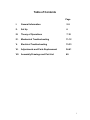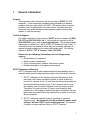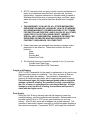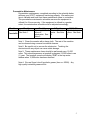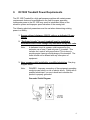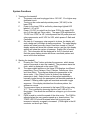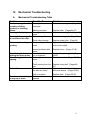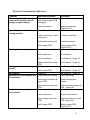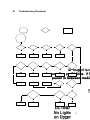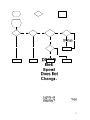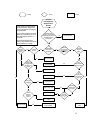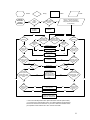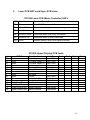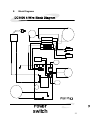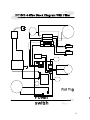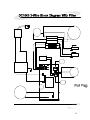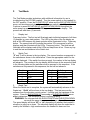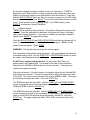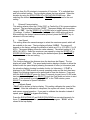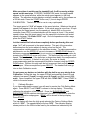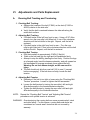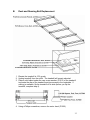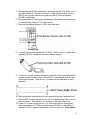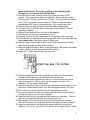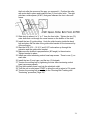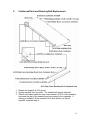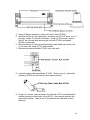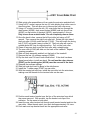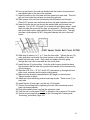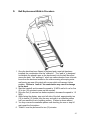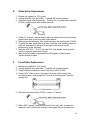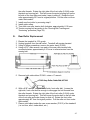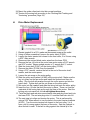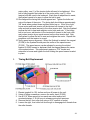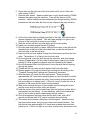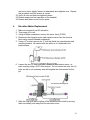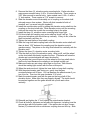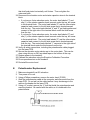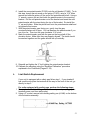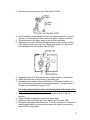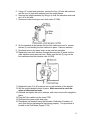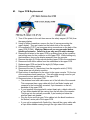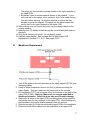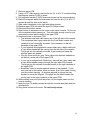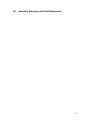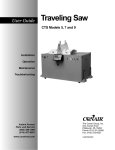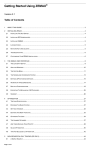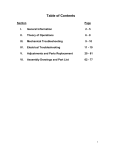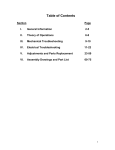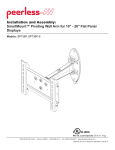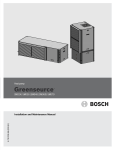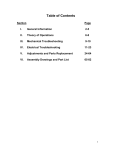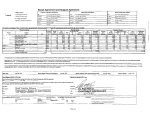Download SCIFIT DC1000 Install guide
Transcript
Table of Contents Page I. General Information 2-5 II. Set Up 6 III. Theory of Operations 7-10 IV. Mechanical Troubleshooting 11-12 V. Electrical Troubleshooting 13-33 VI. Adjustments and Parts Replacement 34-61 VII. Assembly Drawings and Part List 62- 1 I. General Information Purpose This manual provides information for the servicing of SCIFIT DC1000 treadmills. It uses systematic troubleshooting procedures to address problems that may arise with the DC1000. The actions taken to resolve problems must be performed in the order stated. Deviating from this sequence may cause damage to the equipment, lead to unnecessary repairs, or void the warranty. Technical Support For further assistance in the service of SCIFIT products, please call (800) 745-1373 or (918) 359-2000, ext 3. We can also be reached by fax at (918) 359-2045 or by e-mail at [email protected]. The product support department is staffed from 7 AM to 6 PM CST Monday through Friday. A voicemail service is available 24 hours daily for recording messages to request technical support and to order replacement parts. Our mailing address is 5151 S. 110th E. Avenue, Tulsa, OK 74146. Please have the following information prior to calling product support: Model number of equipment Serial number of equipment Point of contact name, address, and phone number Detailed description of symptoms encountered SCIFIT Statement of Warranty SCIFIT warranties new products against defective workmanship and/ or materials under normal and proper use subject to the following limitations: 1. SCIFIT’s obligation to the original purchaser shall apply to both parts and cost of labor required to replace or repair a defective product for a period of one (1) year from the user purchase date as documented by the warranty card. If the customer fails to return the warranty card, the date of shipment from the factory is used. Thereafter, for a period of two (2) years, such obligation shall extend only to the supply of replacement parts or products with any labor costs associated with such replacement or repair to be at the Buyer’s expense. 2. SCIFIT’s obligation shall be limited to repairing or replacing defective parts. No allowance shall be granted for repairs made by Buyer without SCIFIT’s prior written approval. The decision to replace or repair shall be solely at SCIFIT’s election. 2 3. SCIFIT’s warranty does not apply to parts requiring replacement or repair due to abnormal wear and tear, improper use, corrosion (perspiration), improper maintenance, improper rated grounded or dedicated electrical circuits, or improper storage, nor does it apply where all or part of the product has been altered from its original state. 4. THIS WARRANTY IS IN LIEU OF ALL OTHER WARRANTIES, EXPRESSED OR IMPLIED, ARISING BY LAW OR OTHERWISE INCLUDINGWARRANTY OR MERCHANTABILITY OF FITNESS FOR PARTICULAR PURPOSE, AND IS IN LIEU OF ALL OTHER LIABILITIES OF SCIFIT INCLUDING DIRECT, INDIRECT, SPECIAL AND CONSEQUENTIAL DAMAGES OR PENALTIES EXPRESSED OR IMPLIED WHETHER ARISING OUT OF CONTRACT, NEGLIGENCE, OR OTHER TORT. 5. Certain wear items are excluded from warranty coverage unless determined to be defective. These items include, but are not limited to: Grips Decks Running Belt Rubber Foot Pads 6. The following items are covered for a period of one (1) year only: Contact Heart Rate Grips Wireless Heart Rate PCB/ Transmitter Freight and Shipping SCIFIT is NOT responsible for the repair or replacement of any unit or part damaged during transit or installation. Fire, flood, and acts of God are NOT covered under this warranty. The customer is responsible for pursuing all freight damage claims with the appropriate transit company. If the customer signs for freight-damaged goods without noting the damage on the bill of lading, the customer is solely responsible for the cost of repair or replacement for such freight damage. If freight damage is noted on the bill of lading, the customer must pursue a claim with the freight carrier. Parts Supply During the first 30 days, warranty parts will be shipped via next day overnight delivery, excluding international shipments. Determination must be made before 2:00 p.m. CST on any given weekday for next day delivery. After 30 days, parts will be shipped via ground shipment. The customer is welcome to request overnight or second day parts shipping at the customer’s expense. If requested, SCIFIT will charge the customer’s 3 UPS or Federal Express account, or COD the difference in freight cost between ground shipment and overnight or second day. Return Parts In order to research problems and ensure they do not recur, the rapid return of defective parts is our biggest help! Thank you in advance for your assistance. On electronics orders, a $100.00 core charge is assessed to each printed circuit board. This amount will be credited once the boards have been received by SCIFIT. All defective parts must be returned to the SCIFIT factory within 20 days of receipt of replacement part for invoice credit. Otherwise, SCIFIT will expect payment on the parts invoice net 30 days. Please follow these three (3) easy steps for returning parts: Step 1: Keep the box and packing material in which the new parts arrived. Locate the enclosed prepaid UPS return label. Step 2: Wrap the defective part and place in the box for a safe return. Include a copy of the picking ticket that came with the replacement part. Step 3: SCIFIT service will include a prepaid return label in the parts box for only those parts that need to be returned. Call UPS at (800) 742-5777 for pick-up. When ALL of the parts are received and inspected at the factory, a credit will be issued for the original parts invoice. Attention service companies: Warranty labor invoices will NOT be paid until required defective parts are returned to the factory. Installation SCIFIT is NOT responsible for the repair or replacement of any unit or part damaged during installation. The customer is responsible for inspection of each unit and part for damage at the time of installation. The customer is responsible for pursuing all damage claims with the installer. Service Labor Where applicable, the SCIFIT service consultant will arrange a local field service technician to provide field support. Every effort will be made to schedule service during the two (2) working days following notification of a problem or as soon as repair parts are available to the field service technician. Where possible, parts will be supplied in advance of the field service technicians so that the product is repaired with one (1) call. All jobs to be performed under labor warranty must have SCIFIT’s prior written approval or they will not be paid. 4 Preventative Maintenance Preventative maintenance, completed according to the schedule below, will keep your SCIFIT equipment functioning properly. We realize your time is valuable and have kept these maintenance items to a minimum. This preventative maintenance schedule assumes the equipment is utilized 6 to 8 hours per day. If the equipment is utilized to a greater extent, the maintenance schedule must be adjusted accordingly. Machine Treadmills Weekly Clean exterior. See Note 1. Monthly Vacuum interior & blow off electronics. See Note 2. 6 Months Grease Elevation racks. See Note 4. 12,000 Miles Flip deck, clean rollers. See Note 3. Note 1: Clean the console with a damp cloth. The rest of the machine can be cleaned using common household cleaners. Note 2: Be careful not to vacuum the electronics. Touching the electronics with any object can cause static damage. Note 3: These maintenance items should be performed every 12,000 miles. This schedule assumes a treadmill is operated 12,000 miles in one (1) year. The treadmill console will display “FLIP” in the top center window when 12,000 miles has been reached. Note 4: We use Super Lube ® synthetic grease (item no. 82328). Any high quality industrial grease will do. 5 II. DC1000 Treadmill Power Requirements The DC 1000 Treadmill is a high performance machine with certain power requirements that must be maintained in the field for proper operation. Inadequate power to the DC 1000 may result in intermittent failure of the elevation system and improper speed valuation of the running belt. The following electrical parameters must be met when determining existing power in a facility: 1. Source voltage is between 108-132 volts on a dedicated 15 amp circuit. 2. “Dedicated circuits” for each treadmill must be installed in accordance with current voltage drop standards set by NEC code. Note: A dedicated circuit is a power outlet reserved for the exclusive use of one (1) and only one (1) treadmill. This includes hot, neutral, and ground wires. This is done to provide proper frame ground drainage of the treadmill. The outlet should not be shared with any other piece of equipment. 3. Have a proper outlet installed by a qualified electrician. See plug diagram below. Note: DANGER - Improper connection of the equipment-grounding conductor can result in a risk of electric shock. Check with a qualified electrician if you are in doubt as to whether the product is properly grounded. Grounded Outlet Diagram 6 III. Theory of Operations DC1000 (120 VAC) The DC1000 is a dynamic DC treadmill designed for a wide range of applications that vary from the medical market to the sports performance market. This theory of operation encompasses all the electrical components, their functions, and how the components interact with each other. The following is a list of independent electrical components found in the treadmill: 1. 15A Rocker Breaker switch 2. Lower PCB (Motor Controller) 3. Upper (Display) PCB 4. 2.5HP DC motor (with brushes) 5. Elevation system A. Elevation motor B. Starter cap C. Elevation potentiometer--EPOT D. Omron general purpose limit Switches 6. Hand Grip Heart rate PCB (HG HR) 7. Wireless Heart rate PCB (Polar) Component Functions 1. 15A Rocker Breaker Switch The power cord is attached to a rocker style switch combined with a 15 Amp circuit breaker to prevent electrical damage to the electronic components. If the breaker trips just turn it back on and the breaker resets. The switch routes power to the lower PCB. 2. Lower PCB (Motor Controller) A. Provides 120 VAC to the elevation system. B. Contains relays that function as controllers for the elevation motor. C. Rectifies the 120 VAC to 12VDC for various control circuits. D. Provides 12VDC to the upper PCB. E. Rectifies line voltage to drive the DC motor via (PWM) Pulse Width Modulation. F. Senses load on drive motor and compensates by providing torque and current accordingly. 3. Upper PCB A. Powers the serial communications (C-safe and CardioKey). B. Powers the contact heart rate and wireless heart rate jacks. C. Powers the membrane switch panel. 7 D. E. F. Contains the display LEDs and LED drivers. 12 VDC from the lower PCB is regulated to 5 VDC, which powers the LEDs. Contains five (5) and eight (8) VDC voltage regulators to power various circuits on the upper PCB. Contains the memory and processor components 4. Elevation motor A 120 VAC motor with 345 inch-pounds of torque is attached to a 600-to-1 ratio gearbox. It draws 1.5 to 2 amps nominally, but like all constant speed motors, it draws five (5) to six (6) times it’s nominal current when energized (this is called inrush current). Its duty cycle is two (2) minutes. 5. The starter cap Is a 25uf 250VAC oil capacitor that provides the immediate energy required (the inrush current) for the elevation motor. The value of this cap is critical. 6. The elevation potentiometer--“EPOT” Is a 10-turn 2K ohm potentiometer that functions as the elevation servopositioning device. It is fed a voltage from the lower PCB and depending on its position it variably drops the voltage and returns it. 7. Omron general-purpose limit switches Are used for calibration and safety only. They are attached to the right side of the frame next to the elevation rack. They have one (1) input and two (2) outputs (normally open N.O. or normally closed N.C.). The N.O. contacts are used, but they are N.O. held closed. The switch opens when it hits the limits (the indentations on the elevation rack). 8. 2.5HP DC Drive Motor A. 3025 RPM, 20AMP, 2.5 HP, 100VDC, constant duty motor. B. The red wire of the motor goes to the positive (+) terminal and black wire to the negative (-) terminal on the lower PCB. C. Turns the front roller via a HTD belt, which turns the running belt. 9. Hand Grip (Contact) Heart Rate (HGHR) The PCB has right and left grip inputs, its own program, and hardware that output a square wave to the upper PCB. Power and ground are provided by the upper PCB. 10. Wireless Heart rate PCB Like the HG heart rate, it also outputs a square wave. Power and ground are provided by the upper PCB. This PCB has a 30” range and position is critical. 8 System Functions 1. Turning on the treadmill A. The power cord must be plugged into a 120 VAC, 15 or higher amp dedicated circuit. B. Turning on the rocker switch provides power (120 VAC) to the lower PCB. C. Power to the lower PCB is verified by observing a lighted LED labeled “+12” at D5. D. Power (12 VDC) is routed from the lower PCB to the upper PCB (pin 5 of the eight-pin Telco cable). The upper PCB regulates the 12 VDC into 5 VDC for VR1, which powers the HR power pins and other components, and 8 VDC for VR2, which powers C-Safe and CardioKey. E. On start up, if emergency stop magnet is in place, the display will emit a beep and it will begin a startup sequence. The upper display window will show how many times it has been turned on, the left display window will show the software version, and the right display window will show the system of measure: English (Bri) or metric (SI). This information will be displayed for five (5) seconds and then the upper display window will show a racetrack pattern and zeros in the other windows. 2. Starting the treadmill A. Pressing the “Start” button activates the processor, which issues various commands to start the treadmill. The processor starts the clock, which is displayed on the upper PCB. B. The upper middle window on the upper PCB displays six different parameters (Time, Distance, Pace, Calories, Calories per Hour, and Heart Rate). The software displays the parameters in the above order. If the “Select” button is pushed, the displayed parameter is held. Select button can be pushed repeatedly to manually toggle through the parameters until desired parameter is selected. Pressing select again will reactivate automatic toggle sequence. If the display deviates from the above pattern, the software is corrupt. C. The processor issues a command to the lower PCB to close relay “K1”. This is verified by observing that the “belt” LED at D7 is illuminated. This allows the rectified line voltage to go to the motor via PWM. D. PWM is used to control the speed of the drive motor. The PWM is adjusted when the user presses speed up or down buttons. The “PWM” LED D10 should illuminate when belt is moving and increase in intensity as speed is increased. (PWM signal is the #5 conductor on the six-pin Telco). 9 E. The upper PCB controls the elevation system. It provides the voltage to the EPOT by interfacing through the lower PCB and then measures the voltage drop across the EPOT. If there is a difference between the elevation entered by the user and the elevation measured across the EPOT, the display PCB sends a signal to a relay on the lower PCB to switch on 120VAC for the elevation circuit. The voltage runs through the starter capacitor to the elevation limit switches and then to the elevation motor. The motor runs until the user defined value and the measured value matches. If there is a failure, the upper PCB turns off the signal to the relay and it cannot be reestablished unless power is recycled and a new command is issued. (“Up” LED is D9, “Down” LED is D8; “Down” signal is #6 and “up” signal is #7 on the 8-pin Telco). 3. Stopping the treadmill A. Pressing the “Stop” button signals the software to go into idle mode after a 30-second pause period. During this period, the upper display window will cycle through the workout statistics while the two (2) lower display windows will flash. It also shuts off the relay K1 (power to the drive Motor). Elevation cannot be adjusted when in idle mode. B. Pulling the emergency stop magnet opens the 12VDC path from the lower PCB to the upper PCB. This disables any operation because there is no power on the display or on the processor. 10 IV. Mechanical Troubleshooting A. Mechanical Troubleshooting Table Problem Possible Reasons Solutions Front, rear, or guide roller is making clicking, grinding, or knocking noises. Running belt slipping. Running belt overtensioned. Re-tension running belt. (Page 34) Bearings are bad. Running belt is too loose. Belt tracking off. Replace roller. (Pages 44-47) Re-tension running belt. (Page 34) Drive motor knocking or grinding. Guide roller missing. Pulley and flywheel are loose. Replace guide roller. (Page 44) Tighten the 7/16” head bolt in the end of motor shaft. Replace motor. (Pages 47-48) Drive (timing) belt is rubbing the motor pulley. Drive (timing) belt is slipping. Internal problems with motor. Drive belt and motor out of alignment. Not enough tension on motor. Teeth missing from the belt. Bolts on the bottom of the deck are loose. Replace timing belt. (Pages 4850) Tighten bolts on bottom of deck and cross braces. (Pages 35-42) Deck is cracked. Racks need to be greased. Replace deck. (Pages 35-42) Grease racks. Running belt running off to one side or the other. Deck rattles. Elevation racks binding on way up or down. Re-track running belt. (Page 34) Realign drive (timing) belt. (Pages 48-50) Re-tension motor. (Pages 47-48) 11 B. Deck / Belt Friction Test 1. With the treadmill either turned off or in idle mode, stand on the running belt (P1246) with your feet in positions 1 and 4. Position your toes so they are approximately 12 inches from the motor hood (P1252). 2. Place both hands on the handle bar (A1793). 3. Push on the handle bar to see if you can propel yourself backwards on the running belt. Reminder: Your full weight needs to be on the running belt and your feet in positions 1 and 4. 4. Repeat step 1-3 with your feet in positions 2 and 3 instead of positions 1 and 4. Note: If you can propel yourself without the belt binding up in either foot position set, the belt and deck friction should not be a problem. If the friction is significantly higher in one (1) foot position set than the other or the belt to bind ups or sticks in either, the belt needs to be replaced and the deck flipped or replaced. 12 V. Electrical Troubleshooting A. Electrical Troubleshooting Table Problem Possible Reasons Solutions Unit keeps blowing fuses on lower PCB. Incoming voltage from the wall to the treadmill is too high. Verify voltage from the wall to the unit. Relays sticking on lower PCB. Replace lower PCB. (Page 60-61) Defective lower PCB. Replace lower PCB. (Page 60-61) Replace lower PCB. (Page 60-61) Unit keeps blowing fuses in the terminal block. No lights on upper display. Relay sticking on lower PCB. Faulty limit switch. Replace limit switch. (Pages 53-55) Elevation motor binding. Replace elevation motor. (Pages 50-52) See flowchart. (Page 15) Magnet not in place. Power switch not in the on position. See flowchart. (Page 15) No power from wall outlet. See flowchart. (Page 15) Blown fuse on lower PCB. Replace fuse. Bad Telco connection. Fix connection or replace Telcos. Faulty lower PCB. See flowchart. (Page 15) Faulty upper PCB. Upper display lights are dim. Improper wall voltage. See flowchart. (Page 15) Check wall voltage. Faulty power supply. Replace lower PCB. (Page 60-61) Damaged Telcos. Replace if needed. 13 Electrical Troubleshooting Table (cont.) Problem Possible Reasons Solutions When pressed, buttons do not beep and the numbers do not change on upper display. Ribbon cable from membrane to upper PCB unplugged. Plug in ribbon cables. Faulty membrane. Replace membrane. (Pages 57-58) Fix or replace Telcos. Upper display resets after starting workout. Loose Telco connection. Power cord loose or has a bad ground. Fix loose connection. Outlet has a bad ground. Consult electrician. Faulty upper PCB. Loose Telco connection. Replace upper PCB. (Pages 56-57) Fix or replace Telcos. Motor lead loose. Fix connection. Faulty membrane. See flowchart. (Page 16) Speed reference on lower PCB. Faulty membrane. See flowchart. (Page 16) Faulty lower PCB. Numerous No elevation. Wireless heart rate displays zero Chest strap isn’t working. (0) in window. Loose plug connection at upper PCB. See flowchart. (Page 17) See flowchart. (Page 18) Verify chest strap. Running belt does not move. Running belt does not change speeds. Contact heart rate displays zero (0) in window. See flowchart. (Page 17) Check and adjust as needed. Faulty wireless heart rate PCB. Not using both hands. Replace wireless heart rate PCB. (Pages 59) Use both hands. Loose connection. Check all connections. Faulty contact heart rate PCB. Replace contact heart rate PCB (Pages 60) Faulty upper PCB. Replace upper PCB. (Pages 56-57) 14 B. Troubleshooting Flowcharts 15 Status Action Query DC1000 Belt Does Not Move Lights on Display? Start button working? Yes Belt move when speed set to 3mph? No No Yes Refer to No Light on Display flowchart. Replace switch membrane Recalibrate Speed. See Club Setting Mode Speed Calibration Fix connection or wires, if possible. J2 6-pin header on Display PCB damaged? No Yes No Yes Motor lead wires and connections good? No Replace drive motor. Replace Lower PCB. 6-pin telco have good connection? No Replace Display PCB. Fix or replace 6pin telco. No 8-125 VDC across A1+ & A2? Yes Yes Speed values change when using speed arrows? Yes No P1 6-pin header on motor controller? No D10 PWM LED illuminated on lower pcb? Yes Yes D7 Belt Enable LED lit on lower pcb? No Wiggle 8-pin telco: If D7 intermittent replace telco If not replace Display PCB Yes 6-pin telco plugged into motor controller? Yes No Fix or replace Lower PCB. Plug in 6-pin telco. Replace membrane. Yes Replace Display PCB. 16 No 17 Query Status DC1000 Intermittently Shuts Down / Resets Note 1: Adjusting pot clockwise will increase torque. Counterclockwise will decrease torque. Adjust so the belt is not surging but is not lagging during foot plants. Yes Reliable power source (110-125 VAC w/dedicated circuit) and established power connections? Note 2: If static is present, users may experience a shock during use or on other metal objects in the area, i.e. door knobs. Note 3: Brushes should not be cracked, They should be free of burn spots and at least ½" in length. All electrical connections good? Yes Action Correct situation No Yes Is magnet secure? Yes Does display reset during shutdown? No Does RT1 on lower PCB get Hot during operation? Running belt too tight? Yes No No Secure Magnet Yes IF T1 on lower PCB is wiggled,does D5 LED (+12) flicker? Lube or flip/replace deck and belt Yes High friction between deck and belt? Yes No Replace lower PCB. No Properly adjust pot IR Comp Pot set too high? (Note 1) Yes No Error codes on display? Yes Contact SCIFIT No Replace lower PCB. No Static electricity present? (Note 2) Replace Brushes No Correct Situation Yes Yes No Motor brushes good? (Note 3) Excessive heat at motor terminals? No Replace Display PCB. Contact SCIFIT for proper static treatment. Properly Adjust Belt 18 Yes Query Status DC1000 Does Not Change Elevation Lights on upper display? Yes Elev. Arrows change values on display? No No Refer to No Lights on Display flowchart Replace membrane. Refer to Test Mode instructions in Section V. Advance to Elevation Test parameter. Resume Flowchart Troubleshooting. Yes Yes Motor elevates? Yes D9 illuminates when Elev. Up button pressed? No Telcos & connections good? No 105-125 VAC at JP9 across Up & Com? No Yes Yes Note Action D8 illuminates when Elev. Down button pressed? Replace Telcos. No Replace Display PCB. Telcos & connections good? Motor cont. to fuse block elev. wires & connections good? Yes Yes No Fix or replace wire or connection. No No 105-125 VAC at JP9 across Down & Com? Replace motor controller (lower board). No Motor descends? No Motor cont. to fuse block elev. wires & connections good? No Yes Yes Fuses good? * No Replace fuse. No Fuses good? * Yes Yes Continuity across green & red limit switch wires. Test at terminal block screws. No Fix or replace limit switch cable or connection. If cable and connections are good, replace the limit switch. Continuity across black & white limit switch wires. Test at terminal block screws. No Yes Yes Yes Yes Starter capacitor and connections good?** No Yes Fix connection or replace starter capacitor. Replace elevation motor. Starter capacitor and connections good?** No Yes If numbers don’t change in the Elevation Display window, replace Elev. Potentiometer. * If the unit continually blows fuses, replace the motor controller (lower board). ** If you have a four wire elevation motor, your starter capacitor should measure 24.5-25.5 uf across the two lead wires. If you have a three wire elevation motor, your capacitor should measure 34.5-35.5 uf across wire leads. 19 C. Lower PCB LED’s and Upper PCB Jacks DC1000 Lower PCB (Motor Controller) LED’s LED Function Function Description D5 Power 12 to 18 VDC is present. Illuminated when power is on. D6 Speed Pick-Up Flashes when the drive motor is running. D7 Belt Enable Illuminated when Run command is present. D8 Elevation Down Illuminated when down relay is activated. D9 Elevation Up Illuminated when up relay is activated. D10 PWM Flashes (quickly) when PWM signal is present. DC1000 Upper (Display) PCB Jacks Jack JP1 J1 J2 J3 J4 J5 J6 J7 J8 J9 J10 J11 J12 J13 J14 PCB ID None None None None Grip Polar None None None None None Right Stop SW Left Stop SW Lower Console SW Upper Console SW Function/Interface CardioKey To Power Supply J6 To Power Supply J5 Not Used Contact HR Polar HR Not Used Not Used C-Safe Jumped to J10 Jumped to J9 Not Used Not Used Switch interface Switch interface Jack Type 4-pin Molex 8-pin Telco 6-pin Telco Pin 1 Xmit Pin 2 Rec Pin 3 +5 V 3-pin Molex 3-pin Molex Signal Signal V+ V+ Grd. Grd. 8-pin Telco Single Blade Single Blade 4-pin Molex 7-pin Molex 20 Pin 4 Grd. D. Lower PCB (Motor Controller) Diagram No. 1 2 3 4 5 6 7 8 9 10 11 12 13 14 15 16 17 18 19 20 21 22 Label None None D7 (Belt) D8 (Down) D9 (Up) P2 JP1 D5 (+12) P1 JP2 D6 T1 R56 D10 BC6 (A1+) BC7 (A2) R66 BC4 (Comm) F1 BC5 (A/C In) JP9 BC9 (Frame) Description Elevation Down Relay Elevation Up Relay Belt Enable LED Elevation Down LED Elevation Up LED 8-Pin Telco Connector Elevation Potentiometer Connector Power LED 6-Pin Telco Connector Speed Sensor Connector Speed Pick Up LED Transformer Speed Potentiometer PWM LED DC Power to Motor DC Common I.R. Compensation Potentiometer AC Common 12A, 250V, Time Delay Fuse (6.3mm) AC Incoming Power Elevation Power Connector Frame Ground 21 E. Block Diagrams 22 23 24 F. Test Mode The Test Mode provides technicians with additional information for use in troubleshooting the DC1000 treadmill. Turn the power switch on the treadmill to the OFF position. Press the ELEVATION UP arrow and the ELEVATION DOWN arrow, and simultaneously turn the treadmill power switch to the ON position. Continue to press ELEVATION UP and ELEVATION DOWN throughout the entire power up process and until “tESt” appears in the center display. This process will take three (3) seconds. 1. Display test Press any button. The first test will illuminate each individual segment of all three (3) displays in a race track pattern. The LED to the sides of the top display as well as the LED between the heart symbols will be illuminated in turn. Press any button. The second test will illuminate the number “8” in sequence for all the displays and then illuminate all the LEDs. Press any button. The third test will illuminate all the displays and all the LEDs and keep them all on. Press any key to end the test and advance to the Switch test. 2. Switch Test “S” and “I” will be shown in the top display. The second number corresponds to the switches as shown in the table below. Press the appropriate switch for the number displayed. If the switch functions properly, the number in the top display will advance. The number in the top display will be shown in the sequence listed in the following table and the switches must be pressed in this sequence. If the switches are not pressed in this sequence, the test will not advance. Number 1 2 3 4 5 Switch Start Stop Scan Select Elevation Up Number 6 7 8 9 10 Switch Elevation Down Speed Up Speed Down Heart Rate Up Heart Rate Down 3. Grade Test When the Switch test is complete, the system will automatically advance to the Grade test. “GrAd” will be shown in the top display. This test removes the software from the elevation control system. It utilizes only the hardware of the system. Press the ELEVATION UP arrow only or ELEVATION DOWN arrow only to determine if the elevation system is working properly. WARNING: Do not press both the ELEVATION UP and ELEVATION DOWN arrows at the same time – severe damage will result! The speed display will show “UP” or “dn” depending on whether the treadmill’s elevation is going up or down. The elevation display will show the scale that is used by the software—high numbers when the treadmill is down and low 25 numbers when it is elevated. When satisfied that the elevation system is working, press STOP to advance to the next test. 4. Speed Test WARNING: DO NOT TO STAND ON THE BELT!! IT WILL MOVE DURING THIS TEST!! “bELt” will be shown on the top display. This test removes the software from the speed control system. It utilizes only the hardware of the system. Press the Speed Up and Speed Down arrows to determine if the speed system is working properly. The elevation display shows the scale that is used by the software with higher numbers for faster speeds. When satisfied that the speed system is working, press STOP to advance to the next test. 5. Heart Rate Test “Hrt0” will be shown on the top display. This test evaluates both the wireless and contact heart rate systems. A heart rate transmitter belt must be worn for the wireless test. The wireless heart rate will be shown in the Speed display, which can be compared to another receiver such as a Polar wrist watch. The Pace LED will flash in pace with the heartbeats received. If contact heart rate is installed, the contact heart rate will be shown in the Elevation display. The heart symbol LED (at the lower right of the top display) will flash in pace with the heartbeat signal received. When satisfied that the heart rate system(s) is working, press STOP to advance to the next test. 6. EEPROM Tests “EE” will be shown in the top display. If the EEPROM passes the test, “PAS” will be shown in the Elevation display. If it fails, “FAL” will be shown and the upper display PCB will need to be replaced. Press any key to end this test. When the display goes back to the start mode, the system will perform a watchdog test. The watchdog circuit ensures the software is functioning properly. If the system passes the watchdog test, “dOG” will be shown in the top display momentarily and the display will go back to the start mode. If the system fails the watchdog test, “dOG” will remain in the top display, a continuous sound will be heard, and the upper display PCB will need to be replaced. 26 G. Club Mode (Thru Version 1.2 Software) The Club Mode enables club owners and managers to customize certain features of the DC1000 treadmill. Press the ELEVATION UP and ELEVATION DOWN arrows simultaneously for three (3) seconds to enter this mode. (Press the keys until “UnIt” is shown in the top display) 1. Unit of Measure This setting determines whether English or metric units of measure will be displayed. The top display will show “UnIt”. The speed display will show “brl” or Sl”. “brl” represents British or English units (miles) and “SI” represents metric units (kilometers). Select the unit of measure by using the SPEED UP, SPEED DOWN, ELEVATION UP, or ELEVATION DOWN keys. After selecting the desired unit of measure, press the SELECT key to advance to the next setting. 2. Duration. This setting allows the owner/manager to select the maximum workout time, which will be available to the user. The speed display will show “dUr”. The range is from 0 to 90 minutes in increments of 5 minutes. “0” is unlimited time and is the default setting. The top display shows the time selected. Select the duration by using the ELEVATION UP or ELEVATION DOWN keys. After selecting the desired duration, press the SELECT key to advance to the next setting. 3. External Communication This setting selects either the C-Safe (CSF) or Cardio-Key (CAr) communications protocol. The top display will show “S.CO”. The speed display will show either “CAr” or “CSF”. Use the SPEED UP or DOWN keys to toggle between the two (2) settings. If neither C-Safe nor Cardio-Key is used, either setting will work. After selecting the desired communication protocol, press the SELECT key to advance to the next setting. 4. User Speed This setting allows the owner/manager to select the maximum speed, which will be available to the user. The top display will show “U.SPd”. The range will depend on the factory settings the defaults of which are 0.3 to 10.0 MPH (1 to 16 KPH). The speed display shows the value selected. The default setting is 10.0 MPH (16.0 KPH). Select the maximum user speed by using the SPEED UP or SPEED DOWN arrows. After selecting the desired speed, press the SELECT key to advance to the next setting. 5. Distance This function displays the distance since the deck was last flipped. The top display will show “FLIP”. The speed and elevation displays combine to show the distance with the speed display showing thousands of miles (or kilometers) and 27 the elevation display showing hundreds of miles (or kilometers). If “FLIP” is displayed in the TIME window in normal operating mode and the deck has been flipped, the following steps must be performed to clear the distance. Press and hold the ELEVATION UP arrow for three (3) seconds to reset (once 12,000 miles has been accumulated). Press SELECT to exit the Club Mode and return to start mode. If the treadmill is not displaying “FLIP” in the TIME window, press SELECT to advance to Speed Calibration. 6. Calibrate Speed “CALS” will be shown in the top display. This setting calibrates the speed of the treadmill. After this calibration is completed, the system will reboot, load data and resume normal operation. If you want to calibrate the elevation instead of speed, press SELECT to bypass this Setting. Press the ELEVATION UP and ELEVATION DOWN switches simultaneously for three (3) seconds to enter the speed calibration subprogram. “SCAL” will be shown in the top display. Press START. WARNING: The belt will start moving at the set low speed. The top window will show the actual belt speed. The speed display will show the low speed setting of 0.5. Use the SPEED UP or SPEED DOWN arrows to adjust the value in the elevation window to 15. Do NOT have anyone walk on the belt. On the power PCB, there is a potentiometer (pot) labeled R56. It is located to the side of the transformer. Adjust the pot until 0.50 to 0.54 is shown in the top window. Turning the pot clockwise increases the value. Now walk on the belt. If the belt stops or is sluggish, adjust the pot, labeled R66, until the belt runs smooth. This pot is located by the large heat sink on the side of the PCB. The value in the top window will be around 0.50 to 0.55. Turning the pot clockwise increases the value. Press the START key. The SPEED window will show 12.0. Use the SPEED UP and SPEED DOWN arrows to adjust the value in the top window to read 12.0 or somewhere between 11.96 and 12.05. Press the START key. The SPEED window will show 6.0. Use the SPEED UP and SPEED DOWN arrows to adjust the value in the top window to read between 5.97 and 6.05. The value in the ELEVATION window should be between 76 and 78. Press the START key. The upper display will flash “SCAL PAS” and reboot back to the main screen. 28 7. Calibrate Elevation If you have calibrated the speed, you will need to reenter the Club Setting Mode again. Press SELECT until “CALE” is shown in the top display. This setting calibrates the elevation of the treadmill. Press the ELEVATION UP and ELEVATION DOWN switches simultaneously for three (3) seconds to enter the elevation calibration subprogram. “ECAL” will be shown in the top display. Press START. The top display will show the high grade selected the Factory Settings Mode, which is “25.0”. The speed display will show “UP2”. The elevation display shows position in the 256-bit scale used by the software as indicated by the elevation potentiometer (it should be more than 225 when the treadmill is completely elevated). The treadmill will elevate to the high limit switch. The top display will then change to “0.0” which is the low grade set in the Factory Settings Mode. The speed display will show “dn4”. The elevation display should be less than 30 when the treadmill is completely lowered. The treadmill will descend to the lower limit switch. The software will automatically create a scale based on the difference in resistance of the potentiometer from the upper to the lower limit switches. When the elevation calibration is complete, the top display will show “ECAL” and the speed display will show the lower grade limit and the elevation display will show the upper grade limit (both in terms of the scale value). Press START and the system will reboot, load data and resume normal operation. H. Club Mode (Version 10.1-10.5 Software) The Club Mode enables club owners and managers to customize certain features of the DC1000 treadmill. Press the ELEVATION UP and ELEVATION DOWN arrows simultaneously for three (3) seconds to enter this mode. (Press the keys until “UnIt” is shown in the top display) 1. Unit of Measure This setting determines whether English or metric units of measure will be displayed. The top display will show “UnIt”. The speed display will show “brl” or Sl”. “brl” represents British or English units (miles) and “S1” represents metric units (kilometers). Select the unit of measure by using the SPEED UP, SPEED DOWN, ELEVATION UP, or ELEVATION DOWN keys. After selecting the desired unit of measure, press the SELECT key to advance to the next setting. 2. Duration. This setting allows the owner/manager to select the maximum workout time, which will be available to the user. The speed display will show “dUr”. The 29 range is from 0 to 90 minutes in increments of 5 minutes. “0” is unlimited time and is the default setting. The top display shows the time selected. Select the duration by using the ELEVATION UP or ELEVATION DOWN keys. After selecting the desired duration, press the SELECT key to advance to the next setting. 3. External Communication This setting selects either the C-Safe (CSF) or Cardio-Key (CAr) communications protocol. The top display will show “S.CO”. The speed display will show either “CAr” or “CSF”. Use the SPEED UP or DOWN keys to toggle between the two (2) settings. If neither C-Safe nor Cardio-Key is used, either setting will work. After selecting the desired communication protocol, press the SELECT key to advance to the next setting. 4. User Speed This setting allows the owner/manager to select the maximum speed, which will be available to the user. The top display will show “U.SPd”. The range will depend on the factory settings the defaults of which are 0.3 to 10.0 MPH (1 to 16 KPH). The speed display shows the value selected. The default setting is 10.0 MPH (16.0 KPH). Select the maximum user speed by using the SPEED UP or SPEED DOWN arrows. After selecting the desired speed, press the SELECT key to advance to the next setting. 5. Distance This function displays the distance since the deck was last flipped. The top display will show “FLIP”. The speed and elevation displays combine to show the distance with the speed display showing thousands of miles (or kilometers) and the elevation display showing hundreds of miles (or kilometers). If “FLIP” is displayed in the TIME window in normal operating mode and the deck has been flipped, the following steps must be performed to clear the distance. Press and hold the ELEVATION UP arrow for three (3) seconds to reset (once 12,000 miles has been accumulated). Press SELECT to exit the Club Mode and return to start mode. If the treadmill is not displaying “FLIP” in the TIME window, press SELECT to advance to Speed Calibration. 6. Calibrate Speed “CALS” will be shown in the top display. This setting calibrates the speed of the treadmill. After this calibration is completed, the system will reboot, load data and resume normal operation. If you want to calibrate the elevation instead of speed, press SELECT to bypass this Setting. Press the ELEVATION UP and ELEVATION DOWN arrows simultaneously for three (3) seconds to enter the speed calibration subprogram. “SCAL” will be shown in the top display. 30 Make sure there is nothing on the treadmill belt. It will be moving at high speed on this next step. In SPEED CALIBRATION mode, the target speed appears in the speed window, while the actual speed appears in the time window. The elevation window displays a default variable set by the software on a 250-bit scale. Press the START button one (1) time to begin SPEED CALIBRATION. The belt will start to run at a very rapid speed. The target speed of “10.0” will appear in the speed window. Whatever the actual speed is will appear in the time window. If the actual speed is more than .30 mph faster than the target speed, turn the speed pot, labeled R56 on the motor controller (lower PCB), counterclockwise until the range is found. If the actual speed is lower than the target speed, turn the speed pot clockwise until actual speed is between “10.00 and 10.30” mph. Once the speeds are within range, press the START button. Let the treadmill belt slow down completely before performing this next step. “Ir C” will be present in the speed window. This part of the procedure determines how the motor adjusts to having a load on the belt. The compensation variable appears in the elevation window. To make compensation adjustments, use the SPEED UP arrow to increase or SPEED DOWN arrow to decrease compensation. If the belt is not moving, increase the compensation by pressing the SPEED UP arrow until it does. The belt should be moving at a low speed. Walk on the belt. If the belt stops or bogs down badly, the compensation needs to be increased. If the belt is very jerky, the motor is usually overcompensating and the compensation should be lowered using the SPEED DOWN arrow. Perform this step until the belt movement feels smooth when walked upon. When accomplished, press SELECT. The treadmill will now go into an Auto Calibration mode. Do not press any buttons or interfere with the belt in any way during Auto Calibration. During this step, the upper PCB will automatically search for and calibrate low speed (.3 mph), average speed (4.5 mph), and high speed (10.0 mph). Once completed, the upper PCB will flash “SCAL PAS”. Press START to return to the main screen. 7. Calibrate Elevation If you have calibrated the speed, you will need to reenter the Club Setting Mode again. Press SELECT until “CALE” is shown in the top display. This setting calibrates the elevation of the treadmill. Press the ELEVATION UP and ELEVATION DOWN switches simultaneously for three (3) seconds to enter the elevation calibration subprogram. “ECAL” will be shown in the top display. Press START. The top display will show the high grade selected the Factory Settings Mode, which is “25.0”. The speed display will show “UP2”. The elevation display shows position in the 256-bit scale used by the software as indicated by the 31 elevation potentiometer (it should be more than 225 when the treadmill is completely elevated). The treadmill will elevate to the high limit switch. The top display will then change to “0.0” which is the low grade set in the Factory Settings Mode. The speed display will show “dn4”. The elevation display should be less than 30 when the treadmill is completely lowered. The treadmill will descend to the lower limit switch. The software will automatically create a scale based on the difference in resistance of the potentiometer from the upper to the lower limit switches. When the elevation calibration is complete, the top display will show “ECAL” and the speed display will show the lower grade limit and the elevation display will show the upper grade limit (both in terms of the scale value). Press START and the system will reboot, load data and resume normal operation. I. Software Set Up After Upper PCB Replacement (Version 10.1-10.5) 1. Once upper display has been replaced, restore power to the treadmill and put the emergency stop magnet in place. Make sure not to press any buttons on the display while performing this step. 2. When the display has booted up, “-AC-“will be shown in the time window. Press the ELEVATION UP or ELEVATION DOWN arrow once to display “DC-“in the time window. With “-DC-“displayed, press the START button. “ECAL” will appear in the time window. 3. Press the START button to begin ELEVATION CALIBRATION. The treadmill will elevate to its highest point and will set a value. It will stay at the highest point for approximately four (4) seconds. The treadmill will then descend to its lowest point and retrieve a value. Once ECAL is completed, “ECAL” will be shown in the time window, the lowest elevation value in the speed window, and the highest elevation value in the elevation window. 4. Press START again. “ECAL PAS” will flash briefly and then the display will reboot to show “SCAL” in the time window. 5. Make sure there is nothing on the treadmill belt. It will be moving at high speed on this next step. In SPEED CALIBRATION mode, the target speed appears in the speed window, while the actual speed appears in the time window. The elevation window displays a default variable set by the software on a 250-bit scale. Press the START button one (1) time to begin SPEED CALIBRATION. The belt will start to run at a very rapid speed. 6. The target speed of “10.0” will appear in the speed window. Whatever the actual speed is will appear in the time window. If the actual speed is more than .30 mph faster than the target speed, turn the speed pot, labeled R56 on the motor controller (lower PCB), counterclockwise until the range is found. If the actual speed is lower than the target speed, turn the speed pot clockwise until actual speed is between 10.00 and 10.30 mph. Once the speeds are within range, press the START button. 32 7. Let the treadmill belt slow down completely before performing this next step. “Ir C” will be present in the speed window. The default value of “12” will be showing in the elevation window. This part of the procedure determines how the motor adjusts to having a load on the belt. The compensation variable appears in the elevation window. To make compensation adjustments, use the SPEED UP arrow to increase or SPEED DOWN arrow to decrease compensation. If the belt is not moving, increase the compensation by pressing the SPEED UP arrow until it does. The belt should be moving at a low speed. Walk on the belt. If the belt stops or bogs down badly, the compensation needs to be increased. If the belt is very jerky, the motor is usually overcompensating and the compensation should be lowered using the SPEED DOWN arrow. Perform this step until the belt movement feels smooth when walked upon. When accomplished, press SELECT. The treadmill will now go into an Auto Calibration mode. 8. Do not press any buttons or interfere with the belt in any way during Auto Calibration. During this step, the upper PCB will automatically search for and calibrate low speeds (.3 mph), average speed (4.5mph), and high speed (10.0 mph). Once “SCAL PAS” appears, press START to return to the main screen. 9. Test the operations of the treadmill. If there is a problem, please call SCIFIT Service @ 1-800-745-1373. 33 VI. Adjustments and Parts Replacement A. Running Belt Tracking and Tensioning 1. Checking Belt Tracking: a. Observe the location of the belt (P1246) on the deck (P1425 or A2352) relative to the side rails. b. Verify that the belt is centered between the side rails along the entire deck surface. 2. Adjusting Belt Tracking: a. If the belt tracks to the left from front to rear – Using a 5/16” Allen wrench, turn the rear roller’s left Allen bolt ¼ turn in the clockwise direction until the belt shifts to the right. Repeat, until the belt is centered. b. If the belt tracks to the right from front to rear -- Turn the rear roller’s right Allen bolt ¼ turn in the clockwise direction until the belt shifts to the left. Repeat, until the belt is centered. 3. Checking Belt Tension: a. Run the treadmill at approximately 3 MPH (5 Km/Hr). b. Walk on the belt and grip the right and left handlebars firmly. c. Attempt to stop the belt by planting the feet firmly. Position the legs at a forward angle, bend the knees moderately, and pull upward on the handlebars to leverage moderate force against the belt. Warning: Do not lock knees straight, as this can result in injury. d. The belt should only slip from one-half (1/2) to one (1) second before re-engaging. If the belt does not stop, loosen the belt tension. 4. Adjusting Belt Tension: a. Determine if the belt is too tight or loose using the "Checking Belt Tension" procedure. Loosen or tighten the belt as needed. b. Loosen the belt tension by turning the rear roller’s left and right Allen bolts equally in the counterclockwise direction. c. Tighten the belt tension by turning the rear roller’s left and right Allen bolts equally in the clockwise direction. NOTE: Repeat the “Checking Belt Tension” and “Adjusting Belt Tension” procedures until optimal tension is achieved. WARNING: Over-tensioning the running belt can cause premature belt, deck and roller failure. For this reason, running belts and decks are considered as "normal wear” items that are not covered by warranty. 34 B. Deck and Running Belt Replacement 1. Elevate the treadmill to 15% grade. 2. Unplug treadmill from the outlet. The treadmill will remain elevated. 3. Place a solid object under the rear cross member (P1513) of the treadmill to elevate the rear of the treadmill and give access to the underside. If nothing is available, flip the treadmill on its side (before you flip the treadmill, complete step 4). 4. Using a Philips screwdriver, remove the motor hood (P1252). 35 5. Remove the two (2) rear end caps by removing two (2) 5/16” bolts, one (1) per side, using a ½” wrench and socket. Using a 9/16” wrench, remove the 3/8” bolt on each side securing the foot pad (P1250) and spacer (A1249) to each side. 6. Remove the two (2) running belt tensioning socket head cap screws, one (1) on each side, using a 5/16” Allen wrench. 7. Remove the tension bracket (P1439) from each side. 8. Locate the guide roller assemblies (P1242). There is one (1) guide roller assembly (P1242) on the bottom side of each extrusion. 9. Using a ½” wrench, remove the two (2) bolts with 5/16” lock washers that runs up through the front roller cover (A1917), the extrusion and into the guide roller bracket. There is one (1) located on the underside of each extrusion. 10. Slide guide roller assemblies out from under the extrusion and deck belt. 11. Using a 9/16” socket, remove the two (2) bolts holding front roller cover to the motor plate. This will allow you to remove the front roller cover. 12. Using a ½” socket, loosen the ten (10) outer bolts that run through the deck mount braces (P1429) and cross braces (P1274) on the bottom of the deck (P1425), approximately three (3) to four (4) turns. Only loosen 36 these outside bolts. Do not do anything to the bolts that runs through the cross braces and into the deck. 13. Once the deck is free, remove the left front roller bolt using a 9/16” wrench. Then remove the right front roller bolt. Rotate the right side of the front roller (A1244) under the belt (P1246). This will loosen the timing belt (P1247) and make it easy to slide off. The front roller will now be rotated almost 90° from its original position. Pul l out the front roller. 14. Clean off any wax built up on the front roller with a straight edge. 15. The rear roller (A1245) will slide out the back of the treadmill. Repeat cleaning procedure. 16. Slide out deck and belt from the back of the treadmill. 17. Remove the five (5) deck cross braces (P1274). 18. Remove T-nuts in the deck and insert on the opposite side of the deck. 19. Install the five (5) deck cross braces on opposite side of new deck. Do not over torque bolts. Use blue Loctite on these bolts. 20. Mist the rubber frame strips (A1441) on the deck frame braces (P1440) with WD-40 to make the deck easier to slide. 21. Slide belt and deck back in place in the side frames. Be careful the rubber on the long deck braces does not bind while sliding. 22. Install the 1” rubber caps (P1487) on rear roller. 23. With the running belt slid over, install the rear roller into the extrusions, making sure the threads for the tension bolts can be seen. 24. Position each tension bracket over the lips of the extrusion from which they were removed. With a mallet, tap the bracket onto lips of the extrusion. Do the same to both sides. 25. Insert the rear roller tension bolt through each tension bracket and into the rear roller. When threads catch, turn each bolt approximately 3-4 turns. 26. Push each end cap bracket back into the appropriate extrusion. 27. Line up the holes in the end cap bracket with the holes in the extrusions and welded tabs of the rear cross member. 28. Insert the bolts for the foot pads and foot spacers on each side. This bolt will run from inside the extrusion on down through hole. 29. Slide spacer onto each bolt followed by the flat washer and foot pad. Place 9/16” wrench onto bolt head and turn foot pad clockwise until tight. 30. Insert the bolts that run up through the welded tabs and the end cap brackets. Put a 5/16”-18 nylock nut on each bolt and tighten down. Insert 37 the front roller the reverse of the way you removed it. Position the roller with motor belt in place and install the two (2) front roller bolts. The right side has a roller spacer (A1401) that goes between the front roller and frame. 31. Slide deck to where it is ½” to 1” from the front roller. Tighten the ten (10) outer bolts that run through the cross braces on the bottom of the deck. 32. Install the two (2) guide rollers. Hook the roller housing inside the deck belt and place the flat side of the guide roller bracket on the innermost lip of the extrusion. 33. Start the HCS 5/16 – 18 X ¾” and 5/16” lock washer up through the extrusion and the guide roller bracket. 34. Make sure the bracket is perpendicular (90° angle) to the extrusion. Tighten bracket in place. 35. Install rear roller tensioning socket head cap screws. There is one (1) on each side. 36. Install the two (2) end caps, and the two (2) footpads. 37. Tension the running belt by tightening the rear roller tensioning socket head cap screws equally. 38. Plug the treadmill power cord into the electrical outlet. 39. Turn the unit on and press START to allow the unit to return to 0% grade. 40. Tension the running belt according to the “Running Belt Tracking and Tensioning” procedure (Page 34). 38 C. Cushioned Deck and Running Belt Replacement 1. Elevate the treadmill to 15% grade. 2. Unplug treadmill from the outlet. The treadmill will remain elevated. 3. Place a solid object under the rear cross member (P1513) of the treadmill to elevate the rear of the treadmill and give access to the underside. If nothing is available, flip the treadmill on its side (before you flip the treadmill, complete step 4). 39 4. Using a Philips screwdriver, remove the motor hood (P1252). 5. Remove the two (2) rear end caps by removing two (2) 5/16” bolts, one (1) per side, using a ½” wrench and socket. Using a 9/16” wrench, remove the 3/8” bolt on each side securing the foot pad (P1250) and spacer (A1249) to each side. 6. Remove the two (2) running belt tensioning socket head cap screws, one (1) on each side, using a 5/16” Allen wrench. 7. Remove the tension bracket (P1439) from each side. 8. Locate the guide roller assemblies (P1242). There is one (1) guide roller assembly (P1242) on the bottom side of each extrusion. 9. Using a ½” wrench, remove the two (2) bolts with 5/16” lock washers that runs up through the front roller cover (A1917), the extrusion and into the guide roller bracket. There is one (1) located on the underside of each extrusion. 40 10. Slide guide roller assemblies out from under the extrusion and deck belt. 11. Using a 9/16” socket, remove the two (2) bolts holding front roller cover to the motor plate. This will allow you to remove the front roller cover. 12. Using a ½” socket, loosen the ten (10) outer bolts that run through the deck spacer (A2085), deck cross braces (A2080) and into the nut bar (A2081) on the bottom of the deck (A2352), approximately 3-4 turns. Only loosen these outside bolts. Do not completely remove them. 13. Once the deck is free, remove the left front roller bolt using a 9/16” wrench. Then remove the right front roller bolt. Rotate the right side of the front roller (A1244) under the belt (P1246). This will loosen the timing belt (P1247) and make it easy to slide off. The front roller will now be rotated almost 90° from its original position. Pul l out the front roller. 14. Clean off any wax built up on the front roller with a straight edge. 15. The rear roller (A1245) will slide out the back of the treadmill. Repeat cleaning procedure. 16. Slide out deck assembly and belt out the back of the treadmill. 17. Remove the four (4) urethane springs (P2086). 18. Flip the deck over if it hasn’t been done before. If the deck has been flipped once before, install new deck. Do not lose the nylon sleeves (P2087) on the locating pins (A2108) near the corners of the deck. 19. Reinstall the urethane springs. 20. Slide belt and deck back in place in the side frames. 21. Install the 1” rubber caps (P1487) on rear roller. 22. With the running belt slid over, install the rear roller into the extrusions, making sure the threads for the tension bolts can be seen. 23. Position each tension bracket over the lips of the extrusion from which they were removed. With a mallet, tap the bracket onto lips of the extrusion. Do the same to both sides. 24. Insert the rear roller tension bolt through each tension bracket and into the rear roller. When threads catch, turn each bolt approximately 3-4 turns. 25. Push each end cap bracket back into the appropriate extrusion. 41 26. Line up the holes in the end cap bracket with the holes in the extrusions and welded tabs of the rear cross member. 27. Insert the bolts for the foot pads and foot spacers on each side. This bolt will run from inside the extrusion on down through hole. 28. Slide spacer onto each bolt followed by the flat washer and foot pad. Place 9/16” wrench onto bolt head and turn foot pad clockwise until tight. 29. Insert the bolts that run up through the welded tabs and the end cap brackets. Put a 5/16”-18 nylock nut on each bolt and tighten down. Insert the front roller the reverse of the way you removed it. Position the roller with motor belt in place and install the two (2) front roller bolts. The right side has a roller spacer (A1401) that goes between the front roller and frame. 30. Slide deck to where it is ½” to 1” from the front roller. Tighten the ten (10) outer bolts that run through the cross braces on the bottom of the deck. 31. Install the front roller cover. Only insert and tighten the bolts going through the front roller cover and into the motor plate. 32. Install the two (2) guide rollers. Hook the roller housing inside the deck belt and place the flat side of the guide roller bracket on the innermost lip of the extrusion. 33. Start the HCS 5/16 – 18 X ¾” and 5/16” lock washer up through the front roller cover, extrusion and the guide roller bracket. 34. Make sure the bracket is perpendicular (90° angle) to the extrusion. Tighten bracket in place. 35. Install rear roller tensioning socket head cap screws. There is one (1) on each side. 36. Install the two (2) end caps, and the two (2) footpads. 37. Tension the running belt by tightening the rear roller tensioning socket head cap screws equally. 38. Plug the treadmill power cord into the electrical outlet. 39. Turn the unit on and press START to allow the unit to return to 0% grade. 40. Tension the running belt according to the “Running Belt Tracking and Tensioning” procedure (Page 34). 42 D. Belt Replacement Walk-In Procedure 1. Once the deck has been flipped or replaced and a new belt has been installed, the combination must be “walked in”. The “walk in” in designed to distribute the phenolic wax on the deck evenly into the belt fibers and across the deck. Not “walking in” a belt can cause chunks of wax to break loose from the deck and embed on the rollers causing a thumping noise and leaving an area of the deck with no wax which will cause a friction problem. Failure to “walk in” the combination may result in damage to the deck. 2. Start the treadmill and increase the speed to 10 MPH and let it run for five (5) to ten (10) minutes to warm up the new belt. 3. Once the five (5) minutes has been completed, decrease the speed to 1.5 MPH. 4. While facing the display, step onto left side of the belt, approximately ten (10) to twelve (12) inches from the rear, and walk in a snakelike pattern until you reach the front of walking surface. (Pattern is shown above.) 5. You may reverse the snakelike pattern until reaching the rear or step off and repeat the first pattern. 6. “Walk in” must be performed for ten (10) minutes. 43 E. Guide Roller Replacement 1. Elevate the treadmill to 15% grade. 2. Unplug treadmill from wall outlet. Treadmill will remain elevated. 3. Locate the guide roller assemblies. There is one (1) guide roller assembly (P1242) on the bottom side of each extrusion. 4. Using a ½” wrench, remove the bolt with lock washer that runs up through the extrusion and up into the guide roller bracket. 5. Slide guide roller assembly from under extrusion and running belt (P1246). 6. To install the new guide roller assembly, hook the roller housing inside the deck belt and place the flat side of the guide roller bracket on the innermost lip of the extrusion. 7. Start the HCS 5/16 – 18 X ¾” bolt and 5/16” lock washer up through the extrusion and the guide roller bracket. 8. Make sure the bracket is perpendicular (90° angle) to the extrusion. Tighten bracket in place. F. Front Roller Replacement 1. 2. 3. 4. Elevate the treadmill to 15% grade. Unplug treadmill from wall outlet. Treadmill will remain elevated. Using a Philips screwdriver, remove the motor hood (P1252). Using a 5/16” Allen wrench, turn each of the rear roller tension bolts counterclockwise, approximately 6-10 turns to relieve tension from the running belt. 5. Remove both guide rollers (P1242), using a ½” wrench. 6. With a 9/16” wrench, remove the left side, front roller bolt. Loosen the right side, front roller bolt far enough to disengage the bolt threads from 44 the roller threads. Rotate the right side of the front roller (A1244) under the deck and running belt. This will loosen the motor’s timing belt on the left side of the front roller and make it easy to slide off. Rotate the front roller approximately 90º from its original position. Pull the roller out from under the treadmill. 7. Install new front roller by reversing step 6. 8. Install guide rollers. 9. Turn each rear roller tension bolt clockwise, approximately 6-10 turns. 10. Tension running belt according to the “Running Belt Tracking and Tensioning” procedure (Page 34). G. Rear Roller Replacement 1. 2. 3. 4. Elevate the treadmill to 15% grade. Unplug treadmill from the wall outlet. Treadmill will remain elevated. Using a Philips screwdriver, remove the motor hood (P1252). Using a 5/16” Allen wrench, turn each of the rear roller tension bolts counterclockwise, approximately 6-10 turns to relieve tension from the running belt. 5. Remove both guide rollers (P1242), using a ½” wrench. 6. With a 9/16” wrench, remove the left side, front roller bolt. Loosen the right side, front roller bolt far enough to disengage the bolt threads from the roller threads. Rotate the right side of the front roller (A1244) under the deck and running belt. This will loosen the motor belt on the left side of the front roller and make it easy to slide off. Rotate the front roller approximately 90º from its original position. Pull the roller out from under the treadmill. 7. Place a solid object under the rear cross member (P1513) of the treadmill (i.e. tool box, stool, cinder block, etc.). 45 8. Remove the rear feet. Using a 9/16” wrench, hold the head of the bolt that runs through the center of the foot spacer (A1249) and into the foot pad (P1250). Rotate the foot pad until it unthreads completely from the bolt. Repeat this procedure for the other foot removal. 9. Using a ½” wrench and socket, remove the bolts that hold the end cap brackets to the welded tabs of the rear cross member. 10. Pull end caps out of the extrusions. 11. Remove both rear roller tension bolts and the tension brackets (P1439). 12. Slide the running belt to one side or the other. 13. Pull the rear roller (A1245) out of the treadmill. 14. Install the two (2) 1” rubber caps (P1487) from old roller onto new roller. 15. With the running belt slid over, install the new rear roller into the extrusions, making sure the threads for the tension bolts can be seen. 16. Position each tension bracket over the lips of the extrusion from which they were removed. With a mallet, tap the bracket onto lips of the extrusion. Do the same to both sides. 17. Insert the rear roller tension bolt through each bracket and into the rear roller. Once the threads catch, turn each bolt approximately 3-4 turns. 18. Push each end cap bracket back into the appropriate extrusion. 19. Line up the holes in the end cap bracket with the holes in the extrusions and welded tabs of the rear cross member. 20. Insert the bolts for the foot pads and spacers on each side. This bolt will run from inside the extrusion on down through hole. 21. Slide spacer onto each bolt followed by the flat washer and foot pad. Place 9/16” wrench onto bolt head and turn foot pad clockwise until tight. 22. Insert each of the bolts that run up through the welded tabs and the end cap brackets. Put a 5/16”-18 nylock nut on each bolt and tighten down. 23. Install front roller by laying it inside the running belt at a 90º angle. Once the pulley of the front roller clears the deck, slide the drive belt over it. Proceed to rotate roller until it gets to its normal mounting position. Place the front roller spacer between front roller and the extrusion. Install and tighten the 3/8” bolt. 46 24. Mount the guide rollers back into their normal positions. 25. Tension the running belt according to the “Running Belt Tracking and Tensioning” procedure (Page 34). H. Drive Motor Replacement 1. Elevate treadmill to a 15% grade and disconnect power at the outlet. 2. Using a Philips screwdriver, remove the motor hood (P1252). 3. Loosen the motor tension bolt closest to the front roller, 3 to 4 turns, using a 5/32” Allen wrench. 4. Disconnect the red and black motor wires from the lower PCB. 5. Remove the four (4) bolts at the motor base motor using a 9/16” wrench and 9/16” socket. Newer models require a ½” wrench and ½” socket. 6. Slide the timing belt (P1247) off the motor pulley (P1596). 7. Remove the motor (P1594) from the treadmill. 8. Using a 7/16” wrench, remove the bolt in the end of the motor shaft, washer, and the motor spacer. 9. Loosen the set screw on the motor pulley. 10. Slide the pulley and flywheel (A1864) off the motor shaft. Make sure the key is in place on the new motor and install the flywheel and then the pulley. Run the bolt with washer through the motor spacer and into the motor shaft. Tighten bolt and the set screw on the motor pulley. 11. Set motor into the treadmill and slide the timing belt onto the motor pulley. 12. Insert the four (4) bolts that hold the motor in place. These run from the underside of the motor plate up through the base of the motor. Start the locking nuts onto each bolt, but do not tighten them down. 13. Twist the black and red wires around each other and plug them back into the lower PCB. The red wire plugs into A1+ and the black wire into A2. 14. The next step is to align and tension the motor. This is performed by using a 5/32” Allen wrench to turn the bolts in the motor tension brackets (A1601). Turn the motor tension bolt closest to the front roller, 3 to 4 turns, until it is snug against the base of the motor. Spin the flywheel to allow the belt to seat. If the belt is riding against the outside lip of the 47 motor pulley, one (1) of the tension bolts will need to be tightened. If the belt is riding against the inside lip of the motor pulley, one (1) of the tension bolts will need to be loosened. Each time an adjustment is made, the flywheel needs to be spun to allow the belt to seat. 15. Once aligned the timing belt should appear taut. Tighten the bolts and nuts at the base of the motor. The timing belt should have approximately 3/8” travel when pushed down and then pulled up on. If this is too tight, loosen motor and back tension off the tension bolt closest to the front roller and add an equal amount to the other tension bolt. Spin the flywheel to allow the belt to seat and retighten motor bolts and nuts. If the timing belt is too loose, add tension to the tension bolt closest to the front roller and reduce tension by an equal amount on the other tension bolt. Spin the flywheel to allow the belt to seat and retighten the motor. Repeat this procedure until the tension is correct. 16. Verify speed sensor alignment. When the flywheel is rotated, the magnet (P1599) in the flywheel should pass the center of the speed sensor (P1522). The speed sensor can be adjusted by moving the slotted bracket (A1598) forward or backward until the magnet passes the center of the speed sensor. This adjustment requires a 7/16” socket and extension to loosen and tighten the bolt holding the speed sensor bracket in place. I. Timing Belt Replacement 1. Elevate treadmill to 15% incline and turn off power to the unit. 2. Using a Philips screwdriver, remove the motor hood (P1252). 3. Use a 5/16” Allen wrench to turn each rear roller tension bolt, counterclockwise, 6-10 full turns to release running belt pressure. 4. Remove the left, front roller bolt using a 9/16” wrench or socket. 5. Loosen the right, front roller bolt far enough to disengage bolt threads from the roller threads. 48 6. Press down on the right side of the front roller until it is free of the front roller spacer (A1401). 7. Remove roller spacer. Newer models have a nylon thrust bearing (P2046) between the spacer and the extrusion. Then pull the bolt out of the extrusion. Newer models have an additional nylon flange bushing (P2045) inserted into the front roller bolt hole on the outside of the right extrusion. 8. Lift the front roller back up slightly and slide to the right, into the extrusion channel vacated by the spacer. This will create enough of a gap on the left end of the front roller to remove your old belt. 9. Slide the old belt off the front roller pulley and the motor pulley. 10. Install your new belt around the two (2) pulleys. 11. Once the new timing belt is in place, slide the front roller to the left until the threaded hole in the end of the roller shaft lines up with the bolt hole for the front roller in the left extrusion. 12. Insert the bolt and lock washer through the left extrusion and into the front roller. Thread about ¾ of the bolt into the front roller. 13. On the right side, insert the bolt through the extrusion, and nylon flange bushing (if applicable). On the inside of the extrusion, place nylon thrust bearing (if it was originally equipped) onto bolt followed by the spacer. 14. Line the threaded hole in the right end of front roller with the bolt coming through the spacer. 15. Thread the bolt into roller and then tighten both front roller bolts. 16. Restore power to the unit and tension the running belt according to the “Treadmill Running Belt Tracking and Tensioning” procedure. 17. With the power off, check the drive belt tension. There should be approximately 3/8” travel when pressing down on top of the belt to put belt at its lowest position between the pulley, then hooking a finger below the belt and pulling to its highest point. If this isn’t correct, loosen the nuts at the base of the motor and the motor tension bracket. 18. Slide motor towards the front of the treadmill until the timing belt is taut and the motor and front roller pulley are aligned. 19. Hold the motor in this position and slowly spin the flywheel to allow belt to seat properly on the pulleys. (If slack develops, slide motor towards the front of unit to take up slack created when the belt seated.) 20. Once this alignment has been done and the belt is taut, use a 9/16” wrench and ratchet with 9/16” socket to tighten the motor bolts. 21. This action should create a little play in the timing belt. Once the motor has been locked down, snug the nut on the motor tension bracket. The belt should have approximately 3/8” travel when pushed down and then pulled up on. If this is too tight or too loose, loosen motor and tension nuts 49 and move motor slightly forward or backwards and retighten nuts. Repeat this procedure until the tension is correct. 22. Verify all nuts and bolts are tightened down. 23. Restore power and test operation of the treadmill. 24. Restore and fasten motor hood in place. J. Elevation Motor Replacement 1. 2. 3. 4. Make sure treadmill is at 0% elevation. Turn power off to unit. Using a Philips screwdriver, remove the motor hood (P1252). Disconnect the elevation motor and capacitor wires from the terminal block using a small flathead screwdriver. 5. Using a ½” socket, remove the ½” bolt that holds the potentiometer and mounting bracket. Be careful with the cable, as it is soldered to the potentiometer. 6. Loosen the two (2) innermost bolts, closest to the elevation motor, on each coupling using a 5/32” Allen wrench. Do not loosen the outer two (2) bolts, as this is not necessary and will lengthen the time needed for this job. 7. Slide the long shaft and coupling off the elevation motor shaft by moving them horizontally and away from the elevation motor. 50 8. Remove the three (3), elevation motor mounting bolts. Earlier elevation motors were mounted using ¼-20 x .5 button head bolts. These require a 3/32” Allen wrench to remove bolts. Later models used ¼-20 x .5 with a ¼” lock washer. These require a 7/16” wrench to remove. 9. Slide the elevation motor horizontally out of coupling on the short shaft side and remove from system. (Motor will slide towards left side of treadmill, as if you were using the treadmill.) 10. Install the new elevation motor by sliding the elevation motor shaft into the coupling on the short shaft side. Slide elevation motor until the mounting holes on the motor line up with the mounting holes in the plate. 11. Install the three (3), elevation motor mounting bolts finger tight. 12. Pull short shaft and coupling onto motor shaft as far as it will go. The pinion and elevation rack should line up vertically. If they do not, slide the shaft horizontally until they do. 13. Tighten the inner bolts on short shaft coupling. 14. Slide the long shaft and coupling back onto the elevation motor shaft until there is about 1/32” between the coupling and the elevation motor’s gearbox casing. The pinion on the long shaft should line vertically with the elevation rack. 15. Tighten the three (3), elevation motor mounting bolts. 16. Turn the shaft on top of the elevation motor, using a drill, until the wheel on the short shaft side barely touches the floor. (Clockwise will raise the wheels and counterclockwise will lower the wheels). 17. It is possible that you will have to pull the wheel on the long shaft side to the floor by hand because the coupling is not locked in place yet. 18. Make sure racks are set using a level spot on the floor. Both wheels should be making light contact with the floor at this point. 19. When the racks are level, tighten the inner bolts on long shaft coupling. 20. With the potentiometer gear facing you, gently turn the gear counterclockwise until it stops. You can damage the potentiometer if you turn it too far. Then turn the gear clockwise ¼ of a turn. 21. Mesh the potentiometer gear with the gear on the long shaft off the elevation motor. Make sure they are properly aligned. The teeth should be meshed together and the gears should line up with each other vertically. 22. Reinstall and tighten the ½” bolt holding the potentiometer bracket. 23. Check all bolts for tightness and all gears for alignment, including how the pinions align with the elevation racks. If the pinions do not align, loosen the two (2) outermost bolts on whichever coupling does not line up. Slide 51 that shaft and pinion horizontally until it does. Then re-tighten the outermost bolts. 24. Reconnect the elevation motor and starter capacitor wires to the terminal block. • If you have a 4-wire elevation motor, the motor lead labeled “1” and one (1) of the starter capacitor leads connect under the top, left screw in the terminal block. The motor lead labeled “0” and the other starter capacitor lead connect to the left side screw that is located second from the top. The motor leads labeled “4” and “5” get tied together and connect to the right side of the terminal block under the third screw from the top. • If you have a 3-wire elevation motor, the motor lead labeled “5” and one (1) of the starter capacitor leads connect under the top, left screw in the terminal block. The motor lead labeled “0” and the other starter capacitor lead connect to the left side screw that is located second from the top. The motor leads labeled “1” connects to the right side of the terminal block under the third screw from the top. 25. Verify all wiring connections, including the potentiometer cable plugged into the lower PCB. 26. Secure the elevation motor starter cap to the motor plate. This can be done using silicone or 3M, two-sided tape on the bottom of the cap. 27. Restore power to the treadmill. 28. Calibrate the elevation using the Elevation Calibration Procedure. 29. Do an operations test on the treadmill. 30. Re-install the motor hood. K. Potentiometer Replacement 1. 2. 3. 4. Make sure treadmill is at 0% elevation. Turn power off to unit. Using a Philips screwdriver, remove the motor hood (P1252). Grab the potentiometer cable at the connector and disconnect from the lower PCB. Do not pull on the cable itself as it may do damage to the cable or the header on the lower PCB. 5. Using a ½” socket, remove the ½” bolt that holds the potentiometer and mounting bracket. Be careful with the cable, as it is soldered to the potentiometer. 52 6. Install the new potentiometer (P1269) onto the old bracket (P1485). To do this step, loosen the set screw on the pinion (P1479), using a 1/16” Allen wrench and slide the pinion off the end of the potentiometer shaft. Using a ½” wrench, remove the nut that holds the potentiometer to the mounting bracket. Pull the old potentiometer out of the bracket and insert the new potentiometer with the wires facing the top of the bracket. Re-install the ½” nut and tighten. Slide the pinion back onto the potentiometer shaft and re-tighten the set screw. 7. With the potentiometer gear facing you, gently turn the gear counterclockwise until it stops. You can damage the potentiometer if you turn it too far. Then turn the gear clockwise ¼ of a turn. 8. Mesh the potentiometer gear with the gear on the long shaft off the elevation motor. Make sure they are properly aligned. The teeth should be meshed together and the gears should line up vertically. 9. Reinstall and tighten the ½” bolt holding the potentiometer bracket. 10. Calibrate the elevation using the “Elevation Calibration” procedure explained in the Club Mode (Pages 27-32). L. Limit Switch Replacement If your unit is equipped with a safety pan follow step 1. If your treadmill has a solid motor plate that extends all the way to the front of the unit, go directly to step 2. For units equipped with a safety pan, perform the following steps: 1. Elevate the treadmill to 15% grade. Disconnect power by unplugging the treadmill power cord from wall socket. 2. Using a ½” socket, remove bolts holding safety pan (A1446) on the bottom of the elevation assembly. 53 3. Disconnect wires running to each limit switch (P1260). 4. On the backside of the bracket that the limit switches mount to, remove the two (2) nuts holding the limit switches in place. Remove switches. 5. Re-attach wires in the same order on the new limit switches. 6. Replace the new limit switches through the same two (2) holes that the other switches were removed from. Make sure the two (2) legs on the limit switches clear the elevation rack (A1508). 7. Replace the two (2) 4-40 machine nuts on the backside of the bracket. 8. Install the bolts back in the bottom of the safety pan. 9. Recalibrate the treadmill using the Elevation Calibration Procedure to verify that the limit switches are functioning properly. This procedure is located in the Club Mode (Pages 27-32). 1. 2. 3. 4. For units equipped with a motor plating extending to the front of the treadmill, perform the following steps: With the treadmill at 0% elevation, turn the power switch to the off position. Using a Philips screwdriver, remove the motor hood. Disconnect the 6-pin and 8-pin Telco cables from the lower PCB. Disconnect the green static drain wire. This wire comes out of the hole in the left upright and has a connector between the upright base and the lower PCB mounting plate. 54 5. Using a ½” socket and extension, remove the four (4) bolts with washers and the four (4) nuts with washers from the upright bases. 6. Remove the upright assembly by lifting it up over the elevation racks and set it off to the side. 7. Disconnect wires running to each limit switch (P1260). 8. On the backside of the bracket that the limit switches mount to, remove the two (2) nuts holding the limit switches in place. Remove switches. 9. Re-attach wires in the same order on the new limit switches. 10. Replace the new limit switches through the same two (2) holes that the other switches were removed from. Make sure the two (2) legs on the limit switches clear the elevation rack (A1508). 11. Replace the two (2) 4-40 machine nuts on the backside of the bracket. 12. Set the upright assembly back in place. Make sure not to catch the wires on the elevation racks. 13. Reinstall and tighten the bolts, washers, and nuts to secure the uprights in place. 14. Plug the Telco cables into the lower PCB. 15. Reconnect the green static drain wire. 16. Recalibrate the treadmill using the Elevation Calibration Procedure to verify that the limit switches are functioning properly. This procedure is located in the Club Mode (Pages 27-32). 55 M. Upper PCB Replacement 1. Turn off the power to the unit then remove the safety magnet (S1744) from the upper display. 2. Using a Philips screwdriver, remove the four (4) screws mounting the upper display. They are located on the bottom side of the console. 3. Lift membrane (P1517) up to expose wiring connections on the back of the upper PCB (P1944). Warning: Make sure you are grounded before handling electronics. Failure to do so may result in static damage. 4. Disconnect all wires to the upper PCB by grabbing them at the connector and pulling away for the connector on the upper PCB. While holding only the membrane, remove the display assembly from the console. 5. Remove the eight (8) Philips screws holding upper PCB to the membrane. 6. Disconnect both ribbon cables from the membrane to the upper PCB. 7. Replace upper PCB and install the eight (8) Philips screws. 8. Reconnect the ribbon cables. 9. Reconnect the two (2), black wires from the magnetic switch (P1522). These wires are not polarity sensitive. 10. Rest bottom of membrane on the cutout in the upper console. Tilt the top of the membrane back toward you. This will create enough room for you to access the wires and the back of the upper PCB. 11. Reconnect wires to the upper PCB. • The wireless heart rate cable comes out of the left side of the console. This component has a gray cable with the 3-pin Molex header and connects to the horizontally mounted, 3-pin connector on the left, backside of the upper PCB. • If your treadmill is equipped with contact heart rate, a black cable with a 3-pin Molex header will be coming from the left side of the console. This plugs into the vertically mounted, 3-pin header just below the wireless heart rate header. • Plug the 6-pin and 8-pin gray Telco cables into the black headers on the bottom, center part of the upper PCB. • If your unit is equipped with Cardio Key, there will be a gray cable with a 4-pin Molex header coming through the right side of the console. 56 This plugs into the vertically mounted header on the right, backside of the upper PCB. • Broadcast Vision is another optional feature of the treadmill. If your unit is set up for this option, there is a black, 8-pin Telco cable coming into the console housing. Its location depends on where the user decided to mount the keypad. This plugs into the black header that sits by itself on the right, backside of the upper PCB. 12. While making sure not to pinch any wires, lay the display down into the console housing. 13. Insert the four (4) display screws through the console back plate and into standoffs. 14. Snug these screws until secure. Do not heavily torque. 15. Calibrate upper display. See Software Set Up After Upper PCB Replacement (Version 10.1-10.5). See pages 32-33. N. Membrane Replacement 1. Turn off the power to the unit then remove the safety magnet (S1744) from the upper display. 2. Using a Philips screwdriver, remove the four (4) screws mounting the upper display. They are located on the bottom side of the console. 3. Lift membrane (P1517) up to expose wiring connections on the back of the upper PCB (P1944). Warning: Make sure you are grounded before handling electronics. Failure to do so may result in static damage. 4. Disconnect all wires to the upper PCB by grabbing them at the connector and pulling away for the connector on the upper PCB. While holding only the membrane, remove the display assembly from the console. 5. Remove the eight (8) Philips screws holding upper PCB to the membrane. 6. Disconnect both ribbon cables from the membrane to the upper PCB. 57 7. Remove upper PCB. 8. Using a 1/16” Allen wrench, remove the two (2), 4-40 X ½” screws holding the magnetic switch (P1522) in place. 9. Pull magnetic bracket (P1609) loose and reinsert on the new membrane. 10. Place the magnetic switch flat side down and start the two (2), 4-40 X ½” screws through the slots in the switch. 11. Slide switch completely to the right and tighten screws. 12. Replace upper PCB and install the eight (8) Philips screws. 13. Reconnect the ribbon cables. 14. Rest bottom of membrane on the cutout in the upper console. Tilt the top of the membrane back toward you. This will create enough room for you to access the wires and the back of the upper PCB. 15. Reconnect wires to the upper PCB. • The wireless heart rate cable comes out of the left side of the console. This component has a gray cable with the 3-pin Molex header and connects to the horizontally mounted, 3-pin connector on the left, backside of the upper PCB. • If your treadmill is equipped with contact heart rate, a black cable with a 3-pin Molex header will be coming from the left side of the console. This plugs into the vertically mounted, 3-pin header just below the wireless heart rate header. • Plug the 6-pin and 8-pin, gray Telco cables into the black headers on the bottom, center part of the upper PCB. • If your unit is equipped with Cardio Key, there will be a gray cable with a 4-pin Molex header coming through the right side of the console. This plugs into the vertically mounted header on the right, backside of the upper PCB. • Broadcast Vision is another optional feature of the treadmill. If your unit is set up for this option, there is a black, 8-pin Telco cable coming into the console housing. Its location depends on where the user decided to mount the keypad. This plugs into the black header that sits by itself on the right, backside of the upper PCB. 16. While making sure not to pinch any wires, lay the display down into the console housing. 17. Insert the four (4) display screws through the console back plate and into the standoffs. 18. Snug these screws until secure. Do not heavily torque. 58 O. Wireless Heart Rate PCB Replacement 1. Turn off the power to the unit then remove the safety magnet (S1744) from the upper display. 2. Using a Philips screwdriver, remove the four (4) screws mounting the upper display. They are located on the bottom side of the console. 3. Lift membrane up to expose wiring connections on the back of the upper PCB (P1944). Warning: Make sure you are grounded before handling electronics. Failure to do so may result in static damage. 4. Disconnect all wires to the upper PCB by grabbing them at the connector. While holding only the membrane, remove the display assembly from the console. 5. Remove the eight (8) Philips screws holding upper PCB to the membrane. 6. Using a Philips screwdriver, remove the four (4) screws located in the sides of the console. 7. Tilt the top of the console towards the running belt area. This will allow you access to the wireless heart rate PCB. 8. Make sure you are grounded, i.e. use of a grounding strap, before performing the steps below. 9. Remove the old wireless heart rate PCB, which is held in with a two-sided foam tape on each side and a tie wrap. 10. Clean the mounting surface. 11. Secure new wireless heart rate PCB the same way the old PCB came out. 12. Run wireless heart rate cable into console. Place console into its normal mounting position. Insert the four (4) screws through the sides of the console until snug. Do not heavily torque. 13. While making sure not to pinch any wires, lay the display down into the console housing. 14. Insert the four (4) display screws through the console back plate and into the standoffs. 15. Snug these screws until secure. Do not heavily torque. 59 P. Contact Heart Rate PCB Replacement 1. Turn off the power to the unit then remove the safety magnet (S1744) from the upper display. 2. Using a Philips screwdriver, remove the four (4) screws mounting the upper display. They are located on the bottom side of the console. 3. Lift membrane (P1517) up to expose wiring connections on the back of the upper PCB (P1944). Warning: Make sure you are grounded before handling electronics. Failure to do so may result in static damage. 4. Disconnect all wires to the upper PCB by grabbing them at the connector and pulling away for the connector on the PCB. While holding only the membrane, remove the display assembly from the console. 5. Remove the eight (8) Philips screws holding upper PCB to the membrane. 6. The contact heart rate PCB is the “black box” mounted inside the console. Cut the tie wrap tab, which holds this in place. 7. One (1) side of the contact heart rate PCB has one (1) wire coming out of it, which connects to the upper PCB. The other side of the contact heart rate PCB has two (2) wires coming out of it. Follow the two (2) wires to the point where they connect to the two (2) wires leading to the contact grips. Disconnect both wires at that point. 8. Plug the two (2) leads from the new contact heart rate PCB into the two (2) wires leading to the contact grips. 9. Mount the new contact heart rate PCB in position, using a 4” tie wrap. Once secure, cut of the excess of the tie wrap. 10. While making sure not to pinch any wires, lay the display down into the console housing. 11. Insert the four (4) display screws through console back plate and into standoffs. 12. Snug these screws until secure. Do not heavily torque. Q. Lower PCB Replacement 1. 2. 3. 4. 5. 6. 7. 8. Turn power off to the unit. Using a Philips screwdriver, remove the motor hood (P1252). Make sure you are grounded, i.e. use of an ESD grounding strap. Disconnect all wires connected to the lower PCB (P1943). Grab all cables by the connectors and pull lightly. Pulling on the cable could cause damage to the cable or the header on the lower PCB. Remove the four (4) Philips screws holding lower PCB to the motor plate. Remove lower PCB and place in anti-static bubble wrap or anti-static bag. Install new lower PCB. Tighten the four (4) Philips screws until they are snug against the lower PCB mounting plate. Reconnect all wires to the lower PCB. For a diagram of the lower PCB, refer to page 21. The connections are as follows: 60 • The cable from the power switch or filter (if equipped) has two (2) wires on the newer treadmill while the older treadmills have three (3) wires. The blue wire connects to BC4 Common, the brown wire to BC5 A/C IN, and the green wire (on the older treadmills only) to BC9 FRAME. • The cable from the lower PCB to the fuse block also differs. Newer treadmills have a gray-jacketed cable with a large white, Molex header. This plugs into the lower PCB at JP9. The older treadmills have one (1) brown and two (2) blue wires from the terminal block to the lower PCB. The brown wire connects to BC3 COM, the top blue wire to BC2 UP, and the bottom blue wire to BC1 DOWN. • The elevation potentiometer cable plugs into JP1. • The 8-pin Telco cable plugs into P2, while the 6-pin Telco plugs into P1 (label not visible). • The speed sensor cable plugs into JP2. • The red lead from the drive motor plugs into BC6 A1+, while the black lead plugs into BC7 A2. 9. Double-check all connections. 10. Restore power to the treadmill. 11. Recalibrate speed following the instruction in Club Mode depending on your software version. See Club Mode (Pages 27-32). 61 VII. Assembly Drawings and Parts Replacement 62