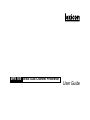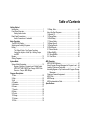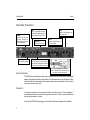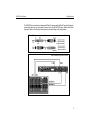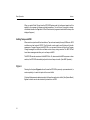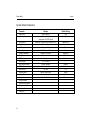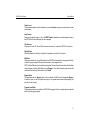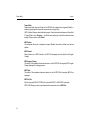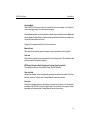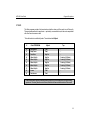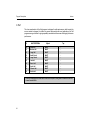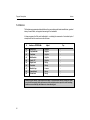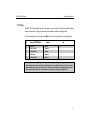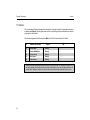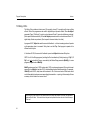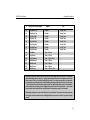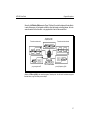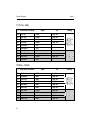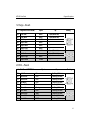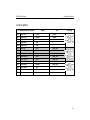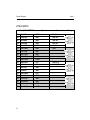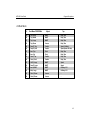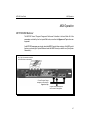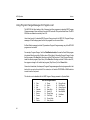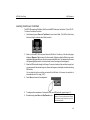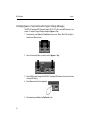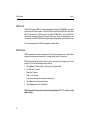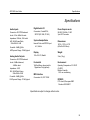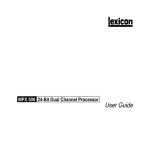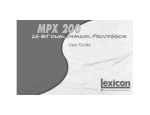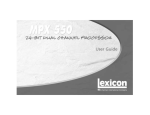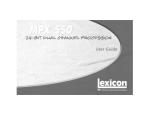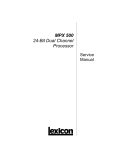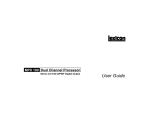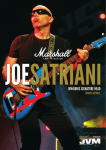Download Sharp CD-MPX500H User guide
Transcript
MPX 500 24-Bit Dual Channel Processor User Guide Unpacking and Inspection After unpacking the unit, save all packing materials in case you ever need to ship the unit. Thoroughly inspect the modules and packing materials for signs of damage. Report any damage to the carrier at once; report equipment malfunction to your dealer. Communications Notice This equipment has been tested and found to comply with the limits for a Class B digital device, pursuant to Part 15 of the FCC Rules. These limits are designed to provide reasonable protection against harmful interference in a residential installation. This equipment generates, uses and can radiate radio frequency energy and, if not installed and used in accordance with the instructions, may cause harmful interference to radio communications. However, there is no guarantee that interference will not occur in a particular installation. If this equipment does cause harmful interference to radio or television reception, which can be determined by turning the equipment off and on, the user is encouraged to try to correct the interference by one or more of the following measures: Reorient or relocate the receiving antenna Increase the separation between the equipment and receiver Connect the equipment into an outlet on a circuit different from that to which the receiver is connected Consult the dealer or an experienced radio/TV technician for help Le présent appareil numérique de la classe B respecte toutes les exigences du Règlement sur le materiel brouiller du Canada. Copyright 1999, 2000 Lexicon Inc. All Rights Reserved. 06/00 • Lexicon Part No. 070-14116 • Rev. 1 Lexicon Inc. 3 Oak Park Bedford MA 01730-1441 Telephone 781-280-0300 Fax 781-280-0490 www.lexicon.com Table of Contents Getting Started Introduction ...................................................................... 1 Front Panel Overview ...................................................... 2 Setting Audio Levels Rear Panel Connections .................................................. 4 Audio Connections • Footswitch Basic Operation The MPX 500 Display ...................................................... 7 Selecting and Loading Programs .................................... 8 Editing ............................................................................. 9 The "Adjust" Knob • Tap Tempo Functions: Varying the rhythm • Audio Tap • Setting Tempo via MIDI Bypass ........................................................................... 12 Storing Programs ........................................................... 12 System Mode System Mode Parameters ............................................. 15 Bypass • Patching • Program Load • Digital Output MIDI OUT/THRU • MIDI Pgm Change • MIDI Clock Receive • Tempo • MIDI Dumps Program Descriptions 1 Plate ........................................................................... 22 2 Gate ........................................................................... 23 3 Hall ........................................................................... 24 4 Chamber ..................................................................... 25 5 Ambience .................................................................... 26 6 Rooms ........................................................................ 27 7 Tremolo ...................................................................... 28 8 Rotary ......................................................................... 29 9 Chorus ........................................................................ 30 10 Flange ....................................................................... 31 11 Detune ...................................................................... 32 12 Pitch .......................................................................... 33 13 Delay, Echo .............................................................. About the Dual Programs .............................................. 14 Special FX ................................................................ 15 Flange-Delay ............................................................ 16 Pitch-Delay ............................................................... 17 Chorus-Delay ............................................................ 18 Delay-Reverb ............................................................ 19 Flange-Reverb .......................................................... 20 Pitch-Reverb ............................................................. 21 Chorus-Reverb ......................................................... 22 MonoSplitDly ............................................................ 23 MonoSplitRvb ......................................................... 24 Dual Mono .............................................................. 34 36 38 39 39 40 40 41 41 42 43 44 45 MIDI Operation MPX 500 MIDI Behavior ................................................ 47 Using Program Change Messages for Program Load ... 48 Learning Continuous Controllers ................................... 49 Activating Bypass or Tap Functions with Program Change Messages ............................................................... 50 Clearing a Learned Assignment .................................... 51 MIDI Clock ..................................................................... 52 MIDI Dumps ................................................................... 52 MIDI Implementation Chart ............................................ 53 Specifications Getting Started Introduction Thank you for your purchase of the MPX 500 24-Bit Dual Channel Processor. Powered by Lexicon’s proprietary Lexichip™, the MPX 500 has 240 presets with classic reverb programs such as Ambience, Plate, Chamber and Inverse, as well as Tremolo, Rotary, Chorus, Flange, Pitch, Detune, 5.5 second Delay and Echo. Dual-channel processing gives you two independent effects in a variety of configurations: Dual Stereo (Parallel), Cascade, Mono Split and Dual Mono. A large graphics display and dedicated Edit knobs give you instant access to each preset’s parameters and an easy Learn mode allows MIDI patching of front panel controls. In addition, tempocontrolled delays and modulation rates lock to Tap or MIDI clock, and Tap tempos can be controlled by audio input, the front panel Tap button, dual footswitch, external MIDI controller or MIDI Program Change. Other features include a software-selectable MIDI OUT/THRU port, pushbutton or footswitch selection of dry or muted audio output and a built-in power supply. To make sure you get the most out of the MPX 500, be sure to read the manual. Getting Started Lexicon Front Panel Overview Store Initiates store procedure. (When pressed with Tap, activates MIDI Learn.) Edit Pages Accesses additional edit pages. Embedded LED lights to indicate program is altered but not stored. Display LCD shows input type, real-time meters, program and bank information, one page of four editable parameters, routing information, tempo rate. Input Trim Sets the level of the incoming analog signal. System Accesses System mode. Use EDIT knob 1 to select parameters; knob 3 to change the parameter setting. Load Loads the selected program. LED lights to indicate another program is cued. Tap/Cancel Flashes for tempo-based programs. Press twice to set a tempo. Hold to have audio input level or dialedin value determine tempo. (When pressed with Store activates MIDI Learn.) PROGRAM Selects programs. Push and turn to select Banks. EDIT Knobs 1-4 adjust parameters 1-4 on the display. Bypass Mutes or bypasses the signal depending on the setting of the System Bypass parameter. * The level indicators are at their minimum size when the incoming signal is low (more than 30dB below full scale). The highest level indicators are highlighted when the signal approaches full scale. 2 MPX 500 User Guide Getting Started Setting Audio Levels As with any audio product, it is good practice to first power on all outboard gear, then the mixer, then any loudspeakers. Input 1. First, bypass all effects. The System parameter, Bypass Mode must be set to pass dry audio. To do this: Press System to enter System mode. Turn Edit Knob 1 to display Bypass Mode. Turn Edit Knob 3 to select Dry. Press System again to exit System mode. Press Bypass. 2. With your highest level program material, start with a very low input level and advance it slowly. 3. When you reach audible distortion, or when the display clip indicators light and stay on, lower the input level until the clip meters come on only on the highest peaks. The Input Trim control allows the MPX 500 to be driven by an input level in the range of +20dBu to +8dBu. The minimum setting (fully counterclockwise) should be optimal for +4dBu (balanced) inputs. The maximum setting (fully clockwise) should be optimal for -10dBV (unbalanced) inputs. Output 1. Press System to enter System mode. Output Level (the first System parameter) will be displayed. 2. Turn Edit Knob 3 to set Output Level. 0dB should be unity gain for a +4dBu input device. -12dB should be unity gain for a -10dBV input device. 3. Press System again to exit System mode. 3 Getting Started Lexicon Rear Panel Connections POWER Standard 3-pin IEC power connector; 100-240V, 5060Hz automatic switching to correct voltage range. LCD Contrast Adjusts display contrast. Audio Connections MIDI Two 5-pin DIN MIDI connectors are provided for MIDI IN and software selectable MIDI OUT/THRU. DIGITAL I/O RCA S/PDIF connectors. INPUT Balanced Tip-Ring-Sleeve and XLR stereo inputs. OUTPUT Balanced Tip-Ring-Sleeve and XLR stereo outputs. FOOTSWITCH 1/4" TRS connector, for momentary contact footswitch, allows footswitch control of front panel Tap and Bypass functions. Use only a Tip/Ring/Sleeve connector. Using a Tip/Ring connector will short the ring and sleeve, which can hang the unit. The MPX 500 produces effects from either mono or stereo sources. With mono sources, the dry signal appears, along with audio effects, at both outputs. For instruments and sources with stereo outputs, use both inputs. We recommend using the outputs in stereo whenever possible, but if mono output is required, use either output jack. Footswitch A footswitch connected via the rear-panel footswitch jack allows control of Tap and Bypass. A momentary footswitch can be wired to a tip-ring-sleeve connector. A stereo Y-connector allows two identical single switches to be used. Power off the MPX 500 before plugging in the footswitch. (Otherwise, Bypass will be enabled.) 4 MPX 500 User Guide Getting Started The MPX 500 can be used as two independent Effects Processors with the Dual Programs. Designate two auxiliary sends on your console and connect one to the left MPX 500 input, and the other to the right input. Refer to the Program Descriptions to take advantage of this configuration. TRS to XLR Dual Processor Setup with a Console Modes of Operation 5 MPX 500 User Guide Basic Operation Basic Operation The MPX 500 Display The MPX 500 Program Select display shows detailed program information, including routing, the current tempo setting, a full page of as many as four editable parameter settings, and real-time input level meters. Bank containing currently loaded program Number of currently loaded program Number of cued program (if any) Input Level meters Incoming signal information S (Stereo), L or R (Mono Left or Right), D (S/PDIF) and Sample Rate (44.1 or 48kHz) Current tempo setting for delays and status of tempo selection Name of currently (p=program-specific, g=global) loaded program Routing configuration of the current program As many as four editable parameters are shown on a page. (Pressing the Edit Pages button repeatedly cycles through all of the available pages.) 7 Basic Operation Lexicon Selecting and Loading Programs MPX 500 programs are organized into 24 Banks plus a User Bank. (The programs are described in detail later in this manual.) When powered on, the unit will display and load the last program used. To display any other MPX 500 program, simply turn the front panel PROGRAM knob. The knob will progressively select the rest of the programs in the current Bank, then proceed through each of the remaining Banks. To jump between Banks, push the PROGRAM knob in while turning. If the selected program is not the currently loaded program, the Load LED will light. After four seconds, the display will revert to showing the current program, but the Load LED will remain lit to indicate that the last selected program is cued for loading. The number of the cued program will appear highlighted to the left of the name of the current Bank on the display. To load the cued program, press Load. An AutoLoad feature is available which will cause selected programs to load automatically 3/4 second after the knob stops turning. (See System Mode for information on activating this and other System mode parameters.) Turn PROGRAM to cycle through all of the MPX 500 programs. To select a specific program Bank, push the PROGRAM knob in while turning. When the selected program is different from the currently running program, the Load LED will light. Press to load the selected program. 8 MPX 500 User Guide Basic Operation Editing Each MPX 500 program has as many as 16 editable parameters, organized into edit "pages" of as many as four parameters each. The front panel Edit Pages button cycles through all of the available pages for the current program. Dedicated edit knobs corresponding to each page of displayed parameters make program adjustment easy. Simply turn the knob (1-4) for the displayed parameter (1-4) you want to adjust. When you alter a parameter value, it will be highlighted and the Edited LED will light to show that the program is different than the currently running version. (These edit indicators will be turned off when you store the new program, or if you load another program.) If you return to Program Select mode without storing your changes, your edited version will still appear as the currently running program, but the Load LED will light and the original version of the program will be cued. Edited parameter values will be highlighted. The current tempo will be displayed (in BPM) if the program contains tempobased parameters. The Edited LED will light to show that the program has been changed from the currently running version. Pressing Edit Pages will display another page of parameters. The 4 front panel edit knobs correspond to the displayed parameters. Position 1 on Page 1 always contains a special custom control for easy editing. 9 Basic Operation Lexicon The "Adjust" Knob A special control in each program lets you make quick adjustments to the most critical parameters of the sound. We have positioned this custom control under Edit knob 1 on Page 1 of each program and refer to it as the Adjust knob in this manual. In many cases, this parameter controls several effect parameters simultaneously to provide simple control of a complex editing process. In many Chamber and Room programs, for example, this parameters controls the "liveness" of the space by changing decay, EQ and early reflections all at the same time. For easy identification, this parameter name will always appear in parentheses, as: (Livenes). When you turn the knob, the bottom display line will temporarily show a more complete description of its function in the running program. NOTE: As the Adjust knob can access and control more internal controls than the 16 displayed parameters in each program, there may be instances where this control (or Tap) will modify a parameter which is not displayed on any of the program's edit pages. In these instances, the Edited LED will light, even though no displayed parameters are highlighted. Tap Tempo Functions Varying the Rhythm The MPX 500 Tempo features allow you to set the delay times and modulation rates of tempo-based programs to the beat of the music. There are several ways to set tempo (40-400BPM), each of which is described below. No matter which method you select, the current tempo rate will be displayed in the upper right corner of the display, and the embedded LED in the Tap button will flash in tempo whenever a program with tempo-controllable parameters is loaded . You can set a global tempo for all of the MPX 500 programs, or have each program stored with its own tempo. (See System Mode.) The global (g) or Program (p) system parameter selection is shown to the right of the tempo display. 10 MPX 500 User Guide When programs with tempo-based parameters are loaded, the current tempo (in Beats per Minute) is shown in the upper right corner of the display. Basic Operation The Tap LED will flash in the selected tempo. To set the tempo from the front panel, simply press the Tap button (or a connected footswitch) twice in time with the music. That’s your tempo. No more dialing up what “could be” the delay time in milliseconds — just tap twice — the MPX 500 will figure out the time for you. When you want to change tempo, just tap twice again in the new rhythm. Audio Tap You can also use audio input to set the tempo of the MPX 500 delay times. 1. Press and hold the Tap button until the Tempo display appears. (Using a footswitch lets you press and hold Tap without taking your hands off your instrument. ) 2. The message Detecting Audio will be shown, along with a list of parameters in the current program which can be controlled by tempo. Play 2 short notes in rhythm to set the tempo. When you release Tap, the message Use Knob 3 will be displayed to indicate that tempo can now be further adjusted from the front panel. Just turn Edit knob 3 to dial in a tempo (in BPM). 3. Press Tap to exit this mode. Many factory programs are stored with their own tempo rate. You can tap in a new tempo (and store your version in a User location) or set the MPX 500 to always recall the last tempo used and apply it to every program. (See System Mode for information on changing the MPX 500 default Tempo Mode from Global to Program.) 11 Basic Operation Lexicon When you select Global Tempo from the MPX 500 System mode, the last tempo tapped in will be applied to all programs with tempo-controlled parameters. (You will know if a program is tempocontrollable because the Tap button LED will flash when the program is loaded and the tempo rate display will appear.) Setting Tempo via MIDI When used in conjunction with the Learn feature, Tap can be set remotely from any MIDI device. MIDI controllers, such as Lexicon's MPX R1 Foot Controller, can be used to send Continuous Controller messages or Program Changes to the MPX 500 or you can send Continuous Controller or Program Change messages from the button and fader moves of many mixing consoles. The MPX 500 will Learn these messages and allow you to set tempo via MIDI. The MPX 500 can also receive and utilize MIDI Clock. So, when used with a MIDI sequencer or drum machine, the MPX 500 automatically adjusts its internal tempo to match. (See MIDI Operation.) Bypass Pressing the front panel Bypass button will cause the MPX 500 to pass only unprocessed audio, to mute completely, or to mute the inputs to the current effect. A System Mode parameter determines which of these three options is in effect. (See System Mode.) Bypass functions can also be activated by footswitch or via MIDI. 12 MPX 500 User Guide Basic Operation Storing Programs When you want to save a program, press Store. The Store and the Tap/Cancel LEDs will light to indicate that the MPX 500 store function is armed. (If you want to exit without saving the current program, press Tap/Cancel at any time before completing the store operation.) The first available location in the User Bank will be selected by default when Store is pressed. To select a different location (including the location of a User program you want to overwrite), press and turn PROGRAM to select another location in the User Bank. The program will be displayed with its original name and a numeric suffix (1-9). You can keep this default name, or use Edit knobs 1 and 3 to select character positions and assign characters to create a different name. Press Store to save the program with its new name. When the Store operation is complete, the new program will automatically load (becoming the currently running program). 13 MPX 500 User Guide System Mode System Mode System parameters and MIDI dumps are activated in System mode. To enter this mode, press System. The System LED will light to indicate you are in System mode. The adjustable parameters available in this mode are described on the following page. Edit knob 1 will select parameters, edit knob 3 will change the selected parameter's setting. Use Edit knob 1 to select System mode parameters. Use Edit knob 3 to change the selected parameter. The System LED will light when System mode is active. Except for MIDI dumps and reinitialization commands, which require confirmation to execute, system parameter changes are effected immediately. Pressing System again will return the unit to its previous running mode. 15 System Mode Lexicon System Mode Parameters Parameter Settings Default Setting Output Level 0dB to -24dB, Off 0dB Input Source Analog Stereo, Analog Mono L, Analog Stereo Analog Mono R, S/PDIF Digital Clock Source Internal 44.1K, Internal 48K, External (S/PDIF) Internal 44.1K Digital Output Processed, Dry Processed Mix Mode Bypass Mode Program Load Mode Global Dry Bypass Dry, Full Mute Bypass Dry Tempo Mode Program, Global Global MIDI Patches Enabled, Disabled Enabled MIDI Channel Off, 1-16, Omni 1 MIDI Program Change Enabled, Disabled Enabled MIDI Clock Enabled, Disabled Enabled Out, Thru Out MIDI Out/Thru 16 Program, Global Dry/Full Mute/Input Mute Operating Mode Normal, Locked, Demo Normal Memory Protect Enabled, Disabled Disabled Auto Load Enabled, Disabled Disabled Dump User Bank - - Dump Current Program - - Dump System Data - - Clear User Bank - - Factory Init - - MPX 500 User Guide System Mode Output Level This parameter appears by default whenever you press System to give you quick access to output level settings. Input Source Allows you to specify the type of input. If S/PDIF Digital is selected and no digital signal is present, the MPX 500 will mute and display an alert message. Clock Source Allows you to select 44.1kHz or 48kHz internal clock sources, or external (S/PDIF) clock source. Digital Output When Dry is selected, Analog In to Digital Out provides an auxiliary A/D converter. Mix Mode Determines whether the current Mix setting of the MPX 500 will be applied to all programs (Global), or whether program-specific Mix levels are restored on each program load. NOTE: A default Mix value is stored with each program. These individual stored values will take effect when a program is loaded, if Mix Mode is set to Program — the Global mix setting will override the individual stored settings if Mix mode is set to Global. Bypass Mode This parameter sets the Bypass button (or the footswitch, or MIDI controller assigned to Bypass) to mute the inputs, to mute the inputs and outputs, or to bypass the processed audio (passing only dry audio to the outputs). Program Load Mode This parameter determines whether the MPX 500 will engage full mute or simply bypass processed audio while changing programs. 17 System Mode Lexicon Tempo Mode Determines whether the current tempo of the MPX 500 will be applied to all programs (Global), or whether program-specific tempos are restored on each program load. NOTE: A default Tempo is stored with each program. These individual stored tempos will take effect if Tempo Mode is set to Program — the Global tempo setting will override the individual stored settings if Tempo mode is set to Global. MIDI Patches This parameter allows you to temporarily suspend (Disable) and restore (Enable) any Learned patches. MIDI Channel Allows selection of a MIDI Channel for all MPX 500 messages (Learned, SysEx and Program Change). MIDI Program Change The setting of this parameter determines whether or not the MPX 500 will recognize MIDI Program Change messages for loading programs. MIDI Clock The setting of this parameter determines whether or not the MPX 500 will recognize MIDI Clock messages. MIDI Out-Thru Sets the rear panel MIDI OUT/THRU jack for either MIDI OUT or MIDI THRU functionality. NOTE: MIDI Dumps can only be performed when this parameter is set to MIDI Out. 18 MPX 500 User Guide System Mode Operating Mode Allows the MPX 500 front panel controls to be locked into their current settings, or to be placed in continuous program load cycle for demonstration purposes. When Locked is selected, only the User Bank is available. Program Load Mode is set to Auto Load and only Bypass, Program Select and System modes are available. Edit Mode is not available and Tempo and Patches cannot be Learned. Changes to this parameter take effect on the next power cycle. Memory Protect When enabled, this parameter prevents changes to system parameters and User programs. Auto Load When enabled, programs will load approximately 3/4 second after selection. When disabled, Load must be pressed to load selected programs. MIDI Dumps (Dump User Bank, Dump Current Program, Dump System Data) These selections allow you to execute MIDI Dumps. See MIDI Operation. Clear User Bank Selecting this parameter will arm a reinitialization procedure that will erase the contents of the User Bank and restore it to its factory state. Pressing Store will execute the procedure. Factory Init Selecting this parameter will arm a reinitialization procedure that will restore all of the adjustable parameters in the MPX 500 to their factory default states. This includes all User programs, System parameters and Learned patches. Pressing Store will execute the procedure. 19 MPX 500 User Guide Program Descriptions Program Descriptions The 240 programs in the MPX 500 are designed to provide a full palette of high caliber ambience, reverb, delay, pitch shift and other effects. As you audition the programs, be sure to vary the Adjust parameter. The Adjust parameter (Edit Page 1, Knob 1 in each program) has been carefully customized for each individual program. In many cases it controls several effect parameters simultaneously to provide simple control of a complicated editing process. In many Chamber and Room programs, for example, Adjust controls the "liveness" of the space by changing decay, EQ and early reflections all at the same time. This parameter has a range of 0-127 to make it compatible with MIDI control. For easy identification, this parameter name will always appear in parentheses, as: (Livenes). When you turn the knob, the bottom display line will temporarily show a more complete description of its function in the running program. The following section provides a general description of each MPX 500 Bank along with tables that detail all of the programs available in that Bank. These details include the function of the Adjust parameter and the Tap button (for programs that use tempo-controlled rate or delay times). 21 Program Descriptions Lexicon 1 Plate The Plate programs synthesize the sound of metal plates with high initial diffusion and a relatively bright, colored sound. These programs are designed to be heard as part of the music, mellowing and thickening the initial sound. They are a popular choice for enhancing pop music, particularly percussion. # Plate PROGRAMs Adjust Tap 1 Small Plate Livenes – 2 Medium Plate Livenes – 3 Large Plate Livenes Predelay (1/32 Note) 4 Tap PreDelay MidRT Predelay (1/32 Note) 5 Tape Slap ips (7.5/15) – 6 Rich Plate MidRT Predelay (1/32 Note) 7 Large &Bright MidRT Predelay (1/32 Note) 8 VocalPlate Livenes Echo 9 Drum Plate Livenes – Plate reverb was originally generated by a large, thin sheet of metal suspended upright under tension on springs. Transducers attached to the plate transmitted a signal that made the plate vibrate — making sounds broadcast through the plate seem to be occurring in a large open space. 22 MPX 500 User Guide Program Descriptions 2 Gate The Gate programs provide a fairly constant sound with no decay until the reverb is cut off abruptly. These programs work well on percussion — particularly on snare and toms, but be sure to experiment with other sound sources as well. * Note that audio is muted briefly when Time is altered with Adjust. # Gate PROGRAMs Adjust Tap 10 StraightGate Time* – 11 Slope Down Time* – 12 Drum Gate HighCut – 13 140ms TapPre HighCut Predelay (1/32 Note) 14 240ms TapPre HighCut Predelay (1/32 Note) 15 340ms TapPre HighCut Predelay (1/32 Note) 16 440ms TapPre HighCut Predelay (1/32 Note) 17 540ms TapPre HighCut Predelay (1/32 Note) 18 Inverse Time* – 19 Dark Inverse Time* – Gated reverbs were originally created by feeding a reverb, such as a metal plate, through an analog gate device. The decay time was set to instant, and the hold time varied the duration of the sound. 23 Program Descriptions Lexicon 3 Hall The clean reverberation of the Hall programs is designed to add spaciousness, while leaving the source material unchanged. In addition to general instrumental and vocal applications, the Hall programs are a good choice for giving separately recorded tracks the sense of belonging to the same performance. # Hall PROGRAMs Adjust Tap 20 Small Hall MidRT – 21 Medium Hall MidRT – 22 Large Hall MidRT – 23 Small Church MidRT – 24 Large Church MidRT – 25 Jazz Hall MidRT – 26 Dance Hall MidRT – 27 Synth Hall MidRT – 28 Concert Hall MidRT – 29 Gothic Hall MidRT – Lexicon's Hall programs recreate the acoustics of actual places, from grand reverberant enclosures to small concert halls. 24 MPX 500 User Guide Program Descriptions 4 Chamber The stereo Chamber programs produce even, relatively dimensionless reverberation, with little change in color as the sound decays. The initial diffusion is similar to the Hall programs, but the sense of space and size is much less obvious. This characteristic, along with the low color of the decay tail makes these programs useful on a wide range of material. They are especially useful on spoken voice, giving a noticeable increase in loudness with very low color. # Chamber PROGRAMs Adjust Tap 30 Brick Wall HighCut – 31 Basement HighCut – 32 Live Concert Livenes Eko Delay 33 Drum Chamber MidRT – 34 Moves on... Livenes – 35 Live Chamber Livenes – 36 VocalChambr1 Livenes Eko Delay 37 VocalChambr2 Livenes Eko Delay 38 Wide Chamber Livenes – 39 PCM60: Large MidRT – Historically, recording studio chambers were often oddly shaped rooms with a loudspeaker and set of microphones to pick up the ambience in various parts of the room. 25 Program Descriptions Lexicon 5 Ambience The Ambience programs simulates reflections from room surfaces with random reflections, a gradual decay of overall level, and a gradual narrowing of the bandwidth. In these programs, the Mix control adds depth — emulating the movement of a coincident pair of microphones from the sound source into the room. # Ambience PROGRAMs Adjust Tap 40 Announcer HighCut – 41 VerySmallAmb HighCut – 42 SmallAmb HighCut – 43 MidSizeAmb HighCut – 44 Studio "D" HighCut – 45 Bright Amb Decay – 46 Dark Amb Decay – 47 Marble Foyer Livenes – 48 Smooth Amb Decay – 49 Guitar Amb Decay – Ambience gives warmth, spaciousness and depth to a performance without coloring the direct sound, and is commonly used to add a room sound to recorded music or speech. In music recording, Ambience can realistically add distance to close-miked signal. 26 MPX 500 User Guide Program Descriptions 6 Room The Room programs are very useful on drums and percussion and can also be applied to electric guitar tracks. # Room PROGRAMs Adjust Tap 50 Bedroom Walls – 51 Tiled Room LF Boost – 52 Studio "C" MidRT – 53 Small Room Livenes – 54 Studio "B" MidRT – 55 Rehursal Room EQ – 56 Studio "A" MidRT – 57 Large Room EQ – 58 Fat Space MidRT – 59 Chunky Space EQ – The Room programs emulate actual rooms where there is a more apparent sense of being in a small live place. 27 Program Descriptions Lexicon 7 Tremolo The tremolo programs offer a variety of tremolo shapes (square, sawtooth, triangle, sine and rectified sine). The synchronization of the left and right sides can be adjusted to produce mono and stereo effects. As the tremolo rates of several variations are set with Tap, it’s easy to match the tempo of the music. Other variations let you set left and right channel waveforms out-of-phase, resulting in a panning motion. All of these programs should be used with Mix set to fully Wet. By adding more dry to the wet/dry mix, Mix effectively sets the depth of the Tremolo. As Tremolo is essentially a rhythmic effect, care should also be taken to make the rate work with the tempo of the music. # Tremolo PROGRAMs Adjust Tap 60 RectSineTap Phase Rate (1/8 Note) 61 Square Tap Phase Rate (1/8 Note) 62 Sine Tap Trpl Phase Rate (1/8 Note) 63 Triangle Phase Rate (1/8 Note) 64 Sawtooth Phase Rate (1/8 Note) Tremolo is a rhythmic change in loudness, commonly employed as an expressive technique by vocalists and wind instrument players. It is also one of the oldest electronic effects — frequently used with electric guitar, electric piano and, sometimes, vocals. Different tremolo effects are largely determined by the rate and waveform shape of the loudness change (fast or slow, smooth or sharp). If the effect is used in a stereo mix, the left and right can be synchronized in a variety of ways to produce dramatic side-to-side motion. 28 MPX 500 User Guide Program Descriptions 8 Rotary The rotary effect is a detailed simulation of a Leslie-style cabinet. The input signal is split into high and low frequency bands. The rotation effect is created by a synchronized combination of pitch shifting, tremolo and panning. Like the physical model, the high (horn) and low (drum) frequencies are “spun” in opposite directions. Horn and drum speeds are independent, and are designed with acceleration and deceleration characteristics to simulate the inertia of the original mechanical elements. A virtual requirement for any organ sound, the rotary programs also sound great with guitar and electric piano rhythm parts. In fact,they're great alternatives to chorus and tremolo effects for any sound source. All of these programs should be used with Mix set to fully Wet for the full effect. # Rotary PROGRAMs Adjust Tap 65 Rot:SlowFast Switch – 66 Rot Slow Resnce – 67 Rot SpeedAdj Speed – 68 Rot TapRate1 Balance Rate 69 Rot TapRate2 Resnce Rate Rotary speaker cabinets were originally designed to provide a majestic vibrato/choir effect for electronic theater and church organs. The most well known rotary speaker is the Leslie™ Model 122, which has two counter-rotating elements — a high frequency horn and a low frequency rotor with slow and fast speeds. The sound generated as the spinning elements change speed is truly magical. The swirling, spacious effect is hard to describe, but is instantly reconizable. 29 Program Descriptions Lexicon 9 Chorus The stereo Chorus programs uses six independently randomized delay voices panned across the stereo field. These programs, inherited from Lexicon's PCM 80, generate a rich, airy effect that can simulate the sound of multiple sound sources from a single source. These programs are stunning on acoustic or clean electric guitar. All of these programs should be used with Mix set to fully Wet to achieve the full richness of the 6voice chorus. # Chorus PROGRAMs Adjust Tap 70 Chorus1 Resnce – 71 Chorus2 HighCut – 72 Chorus3 Diffusn – 73 Slap Chorus1 Diffusn – 74 Slap Chorus2 Depth – Chorus effects multiply the original audio source to create a lush, full sound. Traditionally used to fatten up tracks and to add body to guitar without coloring the original tone, chorus effects are also often used in combination with echoes, plates and other reverb effects. 30 MPX 500 User Guide Program Descriptions 10 Flange The MPX 500 stereo Flanger has two 2-tap delays —one per channel. The first tap is fixed, and the second sweeps past it. Mixing the two delay taps together creates the flanging effect. All of these programs should be used with Mix set to fully Wet to achieve the full flange effect. # Flange PROGRAMs Adjust Tap 75 Flng Lite Speed — 76 Flng Lite180 Resnce — 77 Flng Med180 Speed — 78 Flng Deep Resnce — 79 Flng Deep180 Resnce — Flanging effects were originally created by simultaneously recording and playing back two identical programs on two tape recorders, then using hand pressure against the flange of the tape reels to slow down first one machine, then the other. The result was a series of changing phase cancellations and reinforcements, with a characteristic swishing, tunnelling and fading sound. 31 Program Descriptions Lexicon 11 Detune The 4-voice stereo Detune programs have one pair of voices per channel. As more detune amount is applied (with Adjust), the pair grow more out of tune, providing a lush sound without the need for a dry signal to be mixed in. All of these programs should be used with Mix set to fully Wet to achieve the full effect. # Detune PROGRAMs 80 Detune Mild 81 82 Adjust Tap Dtuning – Detune Med&Warm Dtuning – Detune Heavy Dtuning – 83 Det Xtreme Dtuning – 84 Pitch Detune Dtuning – Detune effects add a delayed/pitch shifted version of the original source — thickening up the sound. They can be particularly effective when used to simulate double-tracking. They are also great alternatives to chorus effects, adding the richness of a chorus without the audible sweep caused by the chorus rate. 32 MPX 500 User Guide Program Descriptions 12 Pitch The stereo polyphonic Pitch programs allow complete program material or monophonic sources to be shifted from two octaves down through one octave up. For pitch correction, use these programs with Mix set to fully Wet. For harmonization, use the desired amount of wet/dry Mix. # Pitch PROGRAMs Adjust Tap 85 Pch Chrmatic Pitch – 86 Pitch Fine Pitch – 87 Pch 4th-5ths Pitch – 88 Pch PowerInV Pitch – 89 Vocal Chorus HighCut – Altering the pitch of a sound allows a variety of effects from subtle detuning to the creation of harmonies and chords. 33 Program Descriptions Lexicon 13 Delay, Echo The Delay, Echo variations include mono (5.5 seconds), stereo (2.7 seconds) and 6-voice multitap effects. Each of the programs can be used for digital delay or tape echo effects. When the Adjust parameter (Page 1, Edit knob 1) is set to a value between 63 and 3, tape echo effects are produced. (Each repeat is darker and softer.) When the Adjust parameter is set to a value between 64 and 127, digital delay effects are produced. (Each repeat is the same timbre, but softer.) In programs 90-97, Adjust also sets the amount of feedback — with an increasing number of repeats as the parameter value is increased. Delay time is set with Tap. Each program is preset with a different useful rhythm. In Variations 98-104, the amount of feedback is preset and Adjust determines Delay time. NOTE: In all of the Delay programs (including the Dual combinations), Delay times (e.g. L Dly 1, R Dly 1 etc.) not controlled by Tempo, are scaled by the Master Delay parameter (MstrDly). In some programs, Adjust controls MstrDly. MstrDly values range from 0-100% and are set to 100% in most preset programs. If this control is reset manually (or by Adjust) to less than 100%, individual delay times will scale accordingly. For example, if MstrDly is set to 25%, delay times will be reduced to 1/4 of their normal value. Other knobs which control those delay times become correspondingly less sensitive — requiring, in this example, 4 times as manny clicks to obtain their normal result. When using any type of delay or echo effects with music, always pay attention to the way the repeats fall rhythmically to the beat. The most effective delay and echo patterns are those that lock in with the tempo of the tune. 34 MPX 500 User Guide Program Descriptions # Delay, Echo PROGRAMs Adjust Tap 90 Dly Mono Tap Feedbk Delay Time 91 DlyStereo Tap Feedbk Delay Time 92 Dly ShuflTap Feedbk Delay Time 93 Dly Dot8 Tap Feedbk Delay Time 94 Dly 8+3plTap Feedbk Delay Time 95 Dly Pong Tap Feedbk Delay Time 96 Dly XfbkTap1 Feedbk Delay Time 97 Dly XfbkTap2 Feedbk Delay Time 98 Dly Mono Time: 0-5.5sec – 99 Dly Stereo Time: 0-2.7sec – 100 Dly TapeSlap Time: 3 3/4 to 30ips – 101 Multi Bounce Time: 0-100ms – 102 MultiInverse Time: 0-400ms – 103 Multi Linear Time: 0-400ms – 104 Multi Pong Time: 0-150ms + Fbk – Delays and echoes are effects that repeat a sound a short time after it first occurs. The simplest (and oldest) delay effect is tape slap — a single repeat about 100ms after the original sound. (It was often used on Elvis’s voice and rockabilly guitar tracks.) Tape slap becomes tape echo when the output of the tape is fed back into the input (feedback),turning a single repeat into a series of repeats — each a little softer and a little darker than the last. This darkening of each repeat is characteristic of the analog tape recording process. Digital delays don’t have this characteristic — each repeat has the same exact timbre and the only difference from repeat to repeat is in loudness. Digital delay and tape echo are both useful, but they are different. Tape echo is warmer and allows the original sound to stand out more, while digital delay can present a “perfect” copy of the orignal sound. 35 Program Descriptions Lexicon About the Dual Programs (Banks 14-24) The Dual programs combine either a Delay or Reverb algorithm with a Flange, a Pitch or a Chorus. The Effects Lvl/Bal parameter (Page 1 Edit knob 3) controls the relative balance of each effect in the combination. Four routing configurations are used in the Dual programs: Dual Stereo (Parallel), Cascade, Mono Split and Dual Mono. Bank 14 (Special FX) contains programs which use a variety of crouting configurations. The remaining Banks (15-23) are organized as follows: In Banks 15-21, the first six programs in each Bank are set up in the Parallel configuration - two stereo programs placed side by side so that they receive and output stereo audio from both left and right channels. The last four programs in each Bank are set up in the Cascade configuration - two stereo programs, one placed after the other (for example, Flange-Delay, Flange passes its stereo signal to the Delay). Banks 22 and 23 are set up in the Mono Split configuration which is similar to Parallel, but here, one program (Flange) receives audio from the left input and the other program (Delay) receives audio from the right input. Both programs then output stereo audio. Because Dual Mono programs are mixed differently, we've grouped them all in the last preset Bank (24). In these programs, one program (Flange) appears on the left channel only and the other program (Delay) appears on the right channel only. 36 MPX 500 User Guide Program Descriptions Generally, the Effects Lvl/Bal parameter (Page 1, Edit knob 3) controls the balance of the two effects in each dual program. In the cascade variations, rather than simply controlling balance, the knob varies the amount of the first effect or dry signal which is fed into the second effect. This setting provides pitch shift plus delayed pitch shift At the leftmost setting, you get only pitch shift At center, you get delayed pitch shift This setting provides delayed pitch plus delayed dry signal At the rightmost setting, you get only delayed dry signal Behavior of Effects Lvl/Bal in the cascade programs. Several points from the knob's continuous range are illustrated here, using Pitch-Delay as an example. 37 Program Descriptions Lexicon 14 Special FX The Special FX programs showcase the flexibility and creative possibilities of the MPX 500. Adjust is completely different in each of the programs, so be sure to experiment with all of them. # 38 Special FX PROGRAMs Adjust Tap 105 Infinite HighCut Eko 106 The Abyss Dtuning – 107 Jet Flange Resnce Speed (Whole Note) 108 Chorus>Verb HighCut – 109 TapRot Dly Time: 0-150ms+Fbk Rate (Drum/Horn) 110 Fader Verb Level Echo 111 LowRumble Decay – 112 Ducker Verb Decay – 113 DuckerChorus Resnce – 114 Ducker Xfeed Feedbk – 115 Echoes:Beats Delay Delay Time 116 Panning Dlys Feedbk Dly Time, Pan Rate 117 DreamSequence Pitch – 118 Infinite Dly Feedbk Delay Time (Whole Note) 119 Diffusor Diffusn – MPX 500 User Guide Program Descriptions 15 Flange – Delay # Flange-Delay PROGRAMs Adjust Tap 120 Flng Tap Feedbk Delay Time (1/4 Note) 121 Flng .8Tap Feedbk Dotted 1/8 Note 122 Flng 3plTap Feedbk 1/8 Note Triplet 123 Flng PongTap Feedbk Delay Time (1/4 Note) 124 Flng Xfeed Time: 0-150ms — 125 Flng Bounce Time: 0-200ms, Feedbk — 126 Flng>Tap Feedbk Delay Time (1/4 Note) 127 Fngl>Fbk Time: 0-150ms, Feedbk — 128 Flng>Pong Feedbk Delay Time (1/4 Note) 129 Flng>Bnce Time: 0-200ms, Feedbk — Routing 16 Pitch – Delay # Pitch-Delay PROGRAMs Adjust Tap 130 5th Tap Pitch Delay Time 131 8ve 3pTap Pitch Delay Time 132 8ve 8+3plTap Pitch Delay Time 133 3rd4thPong Pitch Delay Time 134 4th5th Xfeed Pitch Delay Time 135 5th6th Xfeed Pitch Delay Time 136 8ve> Xfeed Pitch Delay Time 137 5th>Xfeed Pitch Delay Time 138 MajMin>Fbk Pitch Delay Time 139 StepUp>Tap Pitch Delay Time Routing 39 Program Descriptions Lexicon 17 Chorus– Delay # Chorus-Delay PROGRAMs Adjust Tap 140 Chor Tap Feedbk Delay Time 141 Chor .8Tap Feedbk Delay Time 142 Chor 8+3pl Feedbk Delay Time 143 Chor Pong Feedbk Delay Time 144 Chor Repeat Time – 145 Chor Bounce Time – 146 Chor>Tap Feedbk Delay Time 147 Chor>Repeat Time — 148 Chor>Pong Feedbk Delay Time 149 Chor>Bnce Time – Routing 18 Delay – Reverb # Delay-Reverb PROGRAMs Adjust Tap 150 Tap Small MidRT Delay Time 151 3plTapMidSz MidRT Delay Time 152 8+3pl Large MidRT Delay Time 153 Pong Small MidRT Delay Time 154 Xfeed MidSz MidRT Delay Time 155 Xfeed Large MidRT Delay Time 156 Tap > Room Livenes Delay Time 157 8+3pl> Large MidRT Delay Time 158 Xfeed > Room Livenes Delay Time 159 Xfeed> Large MidRT Delay Time 40 Routing MPX 500 User Guide Program Descriptions 19 Flange – Reverb # Flange-Reverb PROGRAMs Adjust Tap 160 LiteFl Smal MidRT Speed (Whole Note) 161 LiteFl MidSz MidRT Speed (Whole Note) 162 LiteFl Large MidRT – 163 DeepFl Small MidRT – 164 DeepFl MidSz MidRT – 165 DeepFl Large MidRT – 166 LiteFl > Small MidRT Speed (Whole Note) 167 LiteFl > Room Livenes Speed (Whole Note) 168 DeepFl>Large MidRT – 169 DeepFl>Room Livenes — Routing 20 Pitch – Reverb # Pitch-Reverb PROGRAMs Adjust Tap 170 3rd4th Room Pitch PreDelay (1/32 Note) 171 4th5th Room Pitch PreDelay (1/32 Note) 172 5th6th Room Pitch PreDelay (1/32 Note) 173 8ve MidSiz Pitch PreDelay (1/32 Note) 174 Power MidSiz Pitch PreDelay (1/32 Note) 175 Detune Room Dtuning PreDelay (1/32 Note) 176 Fine> Small Pitch PreDelay (1/32 Note) 177 Power>Large MidRT PreDelay (1/32 Note) 178 4th > MidSiz MidRT PreDelay (1/32 Note) 179 8ve> MidSiz MidRT PreDelay (1/32 Note) Routing 41 Program Descriptions Lexicon 21 Chorus – Reverb # Chorus-Reverb PROGRAMs Adjust Tap 180 Chor1 Small MidRT – 181 Chor1 MidSiz MidRT – 182 Chor1 Large MidRT – 183 Chor2 Small MidRT – 184 Chor2 MidSiz MidRT – 185 Chor2 Large MidRT – 186 Chor1 > Room Livenes – 187 Chor2 > Room Livenes – 188 Chor3 > Room Livenes – 189 Chor1 > Small MidRT – 42 Routing MPX 500 User Guide Program Descriptions 22 MonoSplitDly # MonoSplitDly PROGRAMs Adjust Tap 190 Flng+Tap Feedbk 1/4 Note 191 Flng+Pong Feedbk 1/4 Note 192 Flng+Xfeed Time – 193 Flng+Bnce Time – 194 DeepFl+Dly Time – 195 5th+Tap Pitch Delay Time 196 8ve+3plTap Pitch Delay Time 197 4th5th+Xfeed Pitch Delay Time 198 5th6th+Xfeed Pitch Delay Time 199 PchFine+Tap Pitch Delay Time 200 Chor+Tap Feedbk Delay Time 201 Chor+Pong Feedbk Delay Time 202 Chor+Xfeed Time – 203 Chor+Bnce Time – 204 Chor+Inverse Time – Routing 43 Program Descriptions Lexicon 23 MonoSplitRvb # MonoSplitRvb PROGRAMs Adjust Tap 205 Tap+MidSiz MidRT Delay Time 206 Pong+Large MidRT Delay Time 207 Bnce+MidSz MidRT Delay Time 208 Xfeed+Small MidRT Delay Time 209 Xfeed+MidSiz MidRT Delay Time 210 LiteFL+MidSz MidRT Speed 211 LiteFl+Large MidRT – 212 DeepFl+Small MidRT – 213 DeepFl+MidSz MidRT – 214 DeepFl+Room Livenes – 215 4th5th+Room Pitch PreDelay 1/32 216 5th6th+Room Pitch PreDelay 1/32 217 4ths+Large MidRT – 218 8ve+MidSz MidRT – 219 PchFin+MidSz Pitch – 220 Chor1+Small MidRT – 221 Chor1+Large MidRT – 222 Chor2+MidSiz MidRT – 223 Chor2+Large MidRT – 224 Chor3+MidSiz MidRT – 44 Routing MPX 500 User Guide Program Descriptions 24 Dual Mono # Dual Mono PROGRAMs Adjust Tap 225 Tap | Small MidRT Delay Time 226 Tap | MidSz MidRT Delay Time 227 Tap | Large MidRT Delay Time 228 Tap | Room Livenes Delay Time 229 DeepFl | Tap Feedbk Speed (1/4 Note) 230 DeepFl | Dot8 Feedbk Speed (dotted 1/4 Note) 231 8ves | Tap Pitch Delay Time 232 8ves | 3pl Pitch Delay Time 233 Chor2 | Tap Feedbk Delay Time 234 Chor2 | Dot8 Feedbk Delay Time 235 LiteFl | Large MidRT Speed 236 DeepFl | Large MidRT Speed 237 8ves | MidSz MidRT PreDelay 1/32 238 4ths | Large MidRT PreDelay 1/32 239 Chor1 | Room Livenes – 240 Chor2 | Room Livenes – 45 MPX 500 User Guide MIDI Operation MIDI Operation MPX 500 MIDI Behavior The MPX 500 “learns” Program Change and Continuous Controllers in its Learn Mode. All of the parameters controlled by the front panel Edit knobs, as well as the Bypass and Tap buttons are supported. As all MPX 500 messages use a single, selectable MIDI Channel, before using any of the MIDI control features, you should go to System Mode and select the MIDI Channel you want to use. (See System Parameters.) Any of the 16 parameters controlled by the Edit knobs can be patched to Continuous Controllers. CCs and Program Change messages can be patched to Bypass and Tap. Program Change messages can also be used to load programs. 47 MIDI Operation Lexicon Using Program Change Messages for Program Load The MPX 500 will allow loading of all of its preset and User programs via standard MIDI Program Change messages. It also conforms to the use of MIDI controller 32 to perform Bank Select. The MPX 500 banks are ordered numerically from 0-24. Here’s how it works. If a standard MIDI Program Change is sent to the MPX 500, Program Change messages 0-9 will load programs the first ten programs from the current Bank. If a Bank Select message (controller 32) precedes a Program Change message, any of the MPX 500 programs can be loaded. For example, Program Change 1 with the Plate Bank selected, will cause the Small Plate program to be loaded. Sending controller 32 with a value of 24 (or higher), followed by Program Change 1, loads the first program of the User Bank. Sending controller 32 with a value of 1, then Program Change 2, loads the second program (Slope Down) in the Gate Bank. Sending controller 32 with a value of 8, then program change 4 will load the last program (Slap Chorus2) in the Chorus Bank . Once a bank is selected, all subsequent Program Change messages will select programs within that bank until a new value for controller 32 is received, or until another PROGRAM or BANK selection is made from the front panel. This function can be disabled with the MIDI Program Change parameter in System Mode. MPX 500 Program Banks 0 1 2 3 4 5 6 7 8 48 Plate Gate Hall Chamber Ambience Rooms Tremolo Rotary Chorus 9 10 11 12 13 14 15 16 17 Flange Detune Pitch Delay/Echo Special FX Flange-Delay Pitch-Delay Chorus-Delay Delay-Reverb 18 19 20 21 22 23 24 Flange-Reverb Pitch-Reverb Chorus-Reverb MonoSplitDly MonoSplitRvb Dual Mono User MPX 500 User Guide MIDI Operation Learning Continuous Controllers The MPX 500 recognizes Pitch Bend, AfterTouch and MIDI Continuous Controllers 1-31 and 33-119. To Learn a Continuous Controller: 1. Simultaneously press Store and Tap/Cancel to enter Learn Mode. (The LEDs of both these buttons will light to indicate Learn Mode is active.) 2. Move one of the MPX 500 front panel controls (Edit Knob 1-4 with any of the four edit pages displayed, Bypass or Tap) to assign it to the controller. (Make sure that the Edit knob you want assigned is displayed before you move its corresponding Edit knob. The selected knob's name will appear highlighted and its current controller number and range will be displayed.) 3. Move the MIDI controller through its full range. To use only a fraction of the controller’s range, limit your movement to the desired range. An indicator will appear on the display to indicate incoming MIDI activity. You can also dial up the controller you want with the Edit knob. In this case, the controller is automatically set to full range (0-127). 4. Press Store to commit to the assignment. 5. To assign another parameter or front panel control to a MIDI controller, repeat steps 2 - 5. NOTE: When a MIDI controller is assigned to 6. Simultaneously press Store and Tap/Cancel to exit. Bypass or Tap, moving it through the mid-point of its Learned range will execute a “press” of the front panel button. 49 MIDI Operation Lexicon Activating Bypass or Tap functions with Program Change Messages The MPX 500 recognizes MIDI Program Changes 100-127 (101-128 on some MIDI devices) on any channel. To assign a Program Change message to Bypass or Tap: 1. Simultaneously press Store and Tap/Cancel to enter Learn Mode. (Both LEDs will light to indicate Learn Mode is active.) 2. Press the front panel button you want to control (Bypass or Tap). 3. Send a MIDI Program Change to the MPX 500. The display MIDI indicator will come on to indicate incoming MIDI activity. 4. Press Store to commit to the assignment. 5. Simultaneously press Store and Tap/Cancel to exit. 50 MPX 500 User Guide MIDI Operation To aid MIDI controllers (such as some foot controllers) which do not allow repeated Program Change messages to be sent by a single button, the MPX 500 learns the next highest Program Change along with every Program Change message it learns for Bypass and/or Tap. For example, if you Learn Program Change 20 as the source for Bypass, Program Change 21 will also control Bypass functions. To avoid conflicting Bypass and Tap assignments, leave a space between the two buttons’ assignments. (i.e. if you learn Program Change 20 for Bypass, remember that 21 will also be learned, so you will have to jump to Program Change 22 (and 23) for Tap. Clearing a Learned Assignment 1. Simultaneously press Store and Tap/Cancel to enter Learn Mode. 2. Turn the front panel control that you want to clear (Edit Knob 1-4 with the assigned parameter displayed), Bypass or Tap) counterclockwise until None is displayed. 3. Press Store to execute. 3. Repeat Steps 2 and 3 to clear another front panel assignment. 5. Simultaneously press Store and Tap/Cancel to exit. Learnable Front Panel controls and Assignable MIDI Sources MIDI MIDI Front Panel Controllers Pgm Change Control 1-31, 33-119 100-127 Mix Effects Lvl/Bal Adjust Bypass Tap Yes Yes Yes Yes Yes No No No Yes Yes 51 MIDI Operation Lexicon MIDI Clock The MPX 500 recognizes MIDI Clock messages and applies the tempo (40-400 BPM) to any program which utilizes the Tap-tempo feature. Connect a MIDI device which outputs MIDI Clock (such as the MPX R1 foot controller or a MIDI sequencer) to the MPX 500 MIDI IN jack, to have the MPX 500 automatically recognize and begin to process the MIDI clocks. When you change tempo on the connected device, the MPX 500 will follow along and adjust its delay times or rates to match the tempo. This can be disabled with the MIDI Clock parameter in System Mode. MIDI Dumps MIDI Dumps allow you to back up User programs, the currently running program, or your System Mode settings and Learned patch assignments, to a storage device (typically, a sequencer). MIDI Dumps are performed in System Mode. To perform a dump of the User programs, the current program, or all of the System Mode parameter settings: 1. Press System. The LED will light to indicate you are in System Mode. 2. Turn Edit Knob 1 to select: Dump User Programs Dump Current Program Dump System settings and Learned patch assignments 3. Press Store to execute the selected dump. 4. Press System again to exit System Mode. NOTE: Dumps will not be executed unless the System parameter MIDI Out/Thru is set to Out (the default setting.) 52 MPX 500 User Guide MIDI Operation MIDI Implementation Lexicon MPX 500 Function Basic Channel Mode Note Number Velocity After Touch Pitch Bender Control Change Program Change System Exclusive System Common System Real Time Aux Messages Default Channel Default Messages Altered Transmitted Recognized Remarks X X Selected in System Mode X 1 1-16 Mode 2 X X X X X X X X (Off=9n v=0) X X OX X X OX OX X 0-15=1-16 X True Voice Note ON Note OFF Keys Channels True # Bank Select X O Lexicon Real-Time non Real-Time :Song Pos :Song Sel :Tune O X X X X X O X X X X X :Clock :Commands :Local ON/OFF :All Notes OFF :Active Sense :Reset X X X X O X X X X X Used as controller Selected in System Mode used as controller, Learned 1-119 (0 and 32 used as Bank Select) Learned 100-127 ignored; Program message 0-99=Program Change 1-100 for current Program Group as applicable Product ID=20 (decimal) Device ID=MIDI Channel 0-15 = 1-16 Notes: Mode 1: OMNI ON, POLY Mode 3: OMNI OFF, POLY Mode 2: OMNI ON, MONO Mode 4: OMNI OFF, MONO O : Yes X : No OX: Selectable 53 MPX 500 User Guide Specifications Specifications Audio Inputs Digital Audio I/O Power Requirements Connectors: XLR/TRS balanced Connectors: Coaxial RCA; S/PDIF (IEC-958, CP-340) 90-250V 50-60Hz; 12.5W 3-pin IEC Connector System Sample Rates Dimensions Internal Clock and S/PDIF Input: 44.1, 48kHz 19"Wx 1.75"H x 5.5"D (483x45x140.25mm) Display Weight 150 x 32 LCD, Backlit 3 lbs (1.4kg) Footswitch Environment Impedance: <600Ω Tip/Ring/Sleeve phone jack for Bypass and Tap (optional) D/A: 24-Bit Delta Sigma; 20Hz-20kHz ±1dB MIDI Interface Operating Temperature: 32°-104°F (0°-40°C) Relative Humidity: 95% non-condensing Crosstalk: -96dB @1kHz Connectors: IN, OUT/THRU Level: +20 to +8dBu full scale Impedance: 50K bal.; 25K unbal. A/D: 24-Bit Sigma Delta, 20Hz-20kHz ±1dB Crosstalk: -96dB @1kHz A/D Dynamic Range: 105dB, typical Analog Audio Outputs Connectors: XLR/TRS balanced Level: +26dBu balanced; +20dBu unbal. D/A Dynamic Range: 101dB, typical RFI/ESD FCC class B; European EMC Directive 89/336/ECC Specifications subject to change without notice. 55 Lexicon, Inc. 3 Oak Park Bedford MA 01730-1441 USA Telephone: (781) 280-0300 Fax: (781) 280-0490 06/00 • Part No. 070-14116 • Rev 1