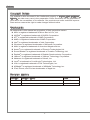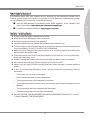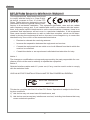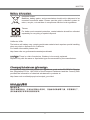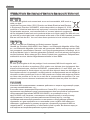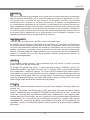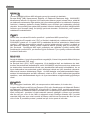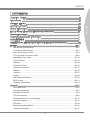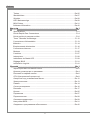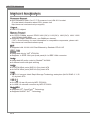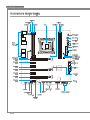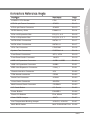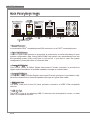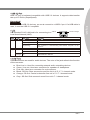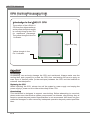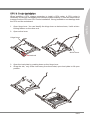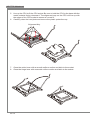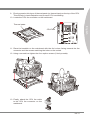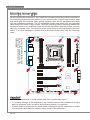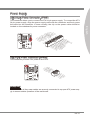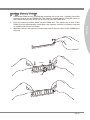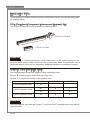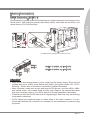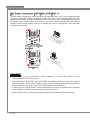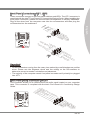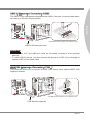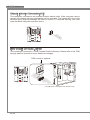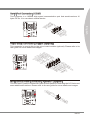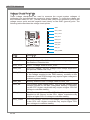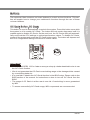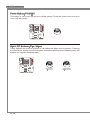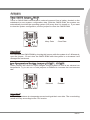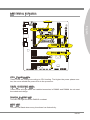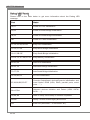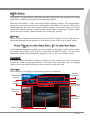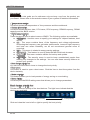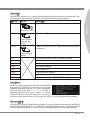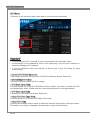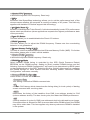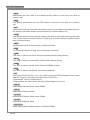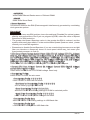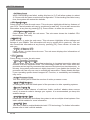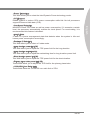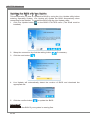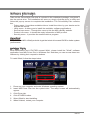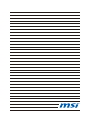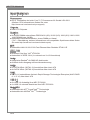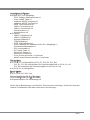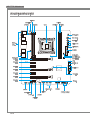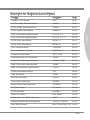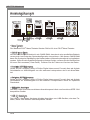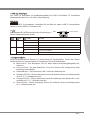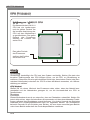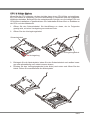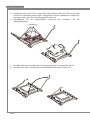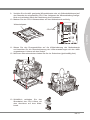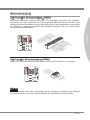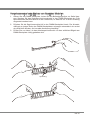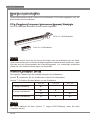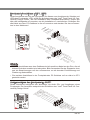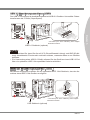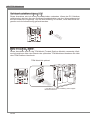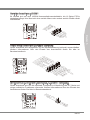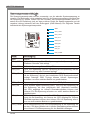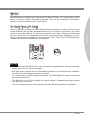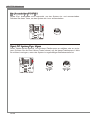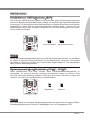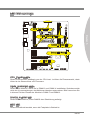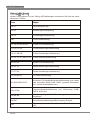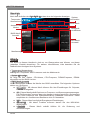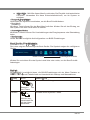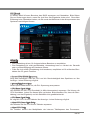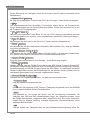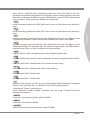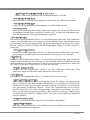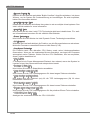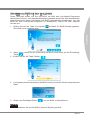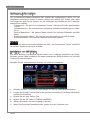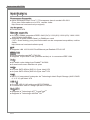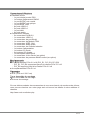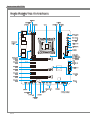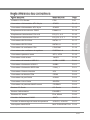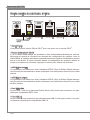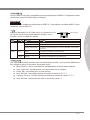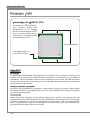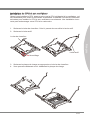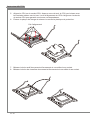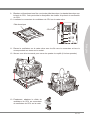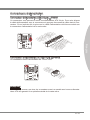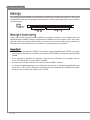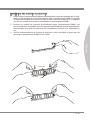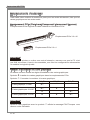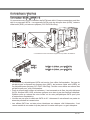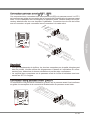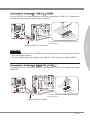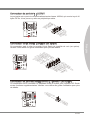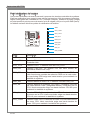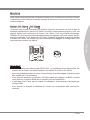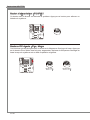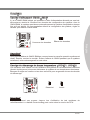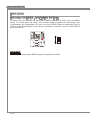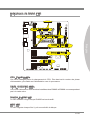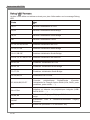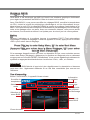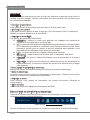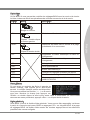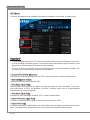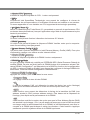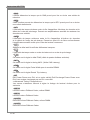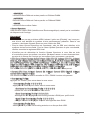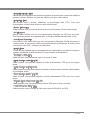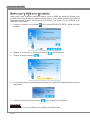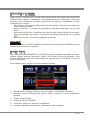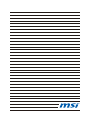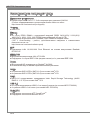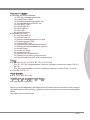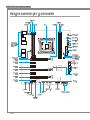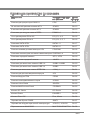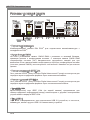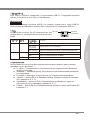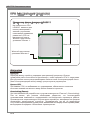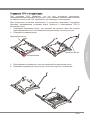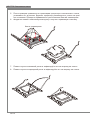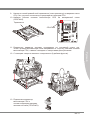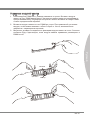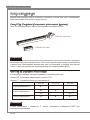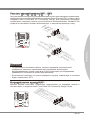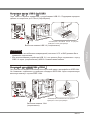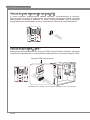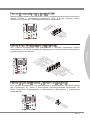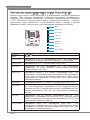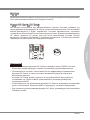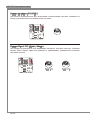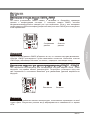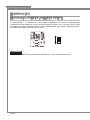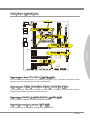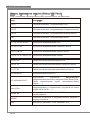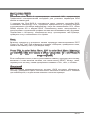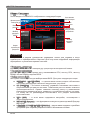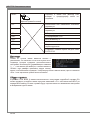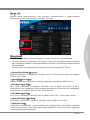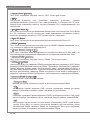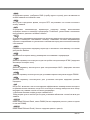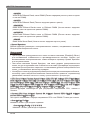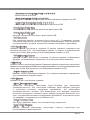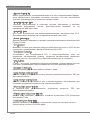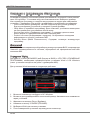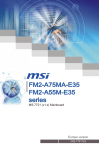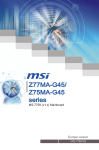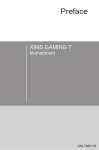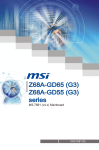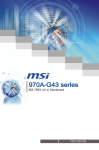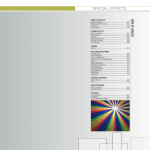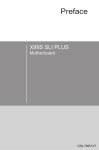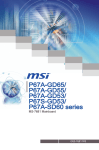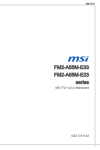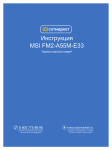Download MSI X79A-GD45 Plus seres User`s manual
Transcript
X79A-GD45 series MS-7735 (v1.x) Mainboard Europe version G52-77351X3 Preface Copyright Notice The material in this document is the intellectual property of MICRO-STAR INTERNATIONAL. We take every care in the preparation of this document, but no guarantee is given as to the correctness of its contents. Our products are under continual improvement and we reserve the right to make changes without notice. Trademarks All trademarks in this manual are properties of their respective owners. ■ MSI® is registered trademark of Micro-Star Int’l Co.,Ltd. ■ NVIDIA® is registered trademark of NVIDIA Corporation. ■ ATI® is registered trademark of AMD Corporation. ■ AMD® is registered trademarks of AMD Corporation. ■ Intel® is registered trademarks of Intel Corporation. ■ Windows® is registered trademarks of Microsoft Corporation. ■ AMI® is registered trademark of American Megatrends Inc. ■ Award® is a registered trademark of Phoenix Technologies Ltd. ■ Sound Blaster® is registered trademark of Creative Technology Ltd. ■ Realtek® is registered trademark of Realtek Semiconductor Corporation. ■ JMicron® is registered trademark of JMicron Technology Corporation. ■ Netware® is registered trademark of Novell, Inc. ■ Lucid® is trademark of LucidLogix Technologies, Ltd. ■ VIA® is registered trademark of VIA Technologies, Inc. ■ ASMedia® is registered trademark of ASMedia Technology Inc. ■ iPad, iPhone, and iPod are trademarks of Apple Inc. Revision History Revision Revision History Date V1.0 First release 2011/09 ii MS-7735 Technical Support If a problem arises with your system and no solution can be obtained from the user’s manual, please contact your place of purchase or local distributor. Alternatively, please try the following help resources for further guidance. ◙ Contact our technical staff at: http://support.msi.com Safety Instructions ■ ■ ■ ■ ■ Always read the safety instructions carefully. Keep this User’s Manual for future reference. Keep this equipment away from humidity. Lay this equipment on a reliable flat surface before setting it up. The openings on the enclosure are for air convection hence protects the equipment from overheating. DO NOT COVER THE OPENINGS. ■ Make sure the voltage of the power source is at 110/220V before connecting the equipment to the power inlet. ■ Place the power cord such a way that people can not step on it. Do not place anything over the power cord. ■ Always Unplug the Power Cord before inserting any add-on card or module. ■ All cautions and warnings on the equipment should be noted. ■ Never pour any liquid into the opening that can cause damage or cause electrical shock. ■ If any of the following situations arises, get the equipment checked by service personnel: ◯ The power cord or plug is damaged. ◯ Liquid has penetrated into the equipment. ◯ The equipment has been exposed to moisture. ◯ The equipment does not work well or you can not get it work according to User’s Manual. ◯ The equipment has been dropped and damaged. ◯ The equipment has obvious sign of breakage. ■ DO NOT LEAVE THIS EQUIPMENT IN AN ENVIRONMENT ABOVE 60oC (140oF), IT MAY DAMAGE THE EQUIPMENT. iii Preface ◙ Visit the MSI website for technical guide, BIOS updates, driver updates, and other information: http://www.msi.com/service/download Preface FCC-B Radio Frequency Interference Statement This equipment has been tested and found to comply with the limits for a Class B digital device, pursuant to Part 15 of the FCC Rules. These limits are designed to provide reasonable protection against harmful interference in a residential installation. This equipment generates, uses and can radiate radio frequency energy and, if not installed and used in accordance with the instructions, may cause harmful interference to radio communications. However, there is no guarantee that interference will not occur in a particular installation. If this equipment does cause harmful interference to radio or television reception, which can be determined by turning the equipment off and on, the user is encouraged to try to correct the interference by one or more of the measures listed below. ◯ Reorient or relocate the receiving antenna. ◯ Increase the separation between the equipment and receiver. ◯ Connect the equipment into an outlet on a circuit different from that to which the receiver is connected. ◯ Consult the dealer or an experienced radio/television technician for help. Notice 1 The changes or modifications not expressly approved by the party responsible for compliance could void the user’s authority to operate the equipment. Notice 2 Shielded interface cables and A.C. power cord, if any, must be used in order to comply with the emission limits. VOIR LA NOTICE D’INSTALLATION AVANT DE RACCORDER AU RESEAU. Micro-Star International MS-7735 This device complies with Part 15 of the FCC Rules. Operation is subject to the following two conditions: 1) this device may not cause harmful interference, and 2) this device must accept any interference received, including interference that may cause undesired operation. iv MS-7735 Battery Information European Union: Batteries, battery packs, and accumulators should not be disposed of as unsorted household waste. Please use the public collection system to return, recycle, or treat them in compliance with the local regulations. For better environmental protection, waste batteries should be collected separately for recycling or special disposal. 廢電池請回收 California, USA: The button cell battery may contain perchlorate material and requires special handling when recycled or disposed of in California. For further information please visit: http://www.dtsc.ca.gov/hazardouswaste/perchlorate/ CAUTION: There is a risk of explosion, if battery is incorrectly replaced. Replace only with the same or equivalent type recommended by the manufacturer. Chemical Substances Information In compliance with chemical substances regulations, such as the EU REACH Regulation (Regulation EC No. 1907/2006 of the European Parliament and the Council), MSI provides the information of chemical substances in products at: http://www.msi.com/html/popup/csr/evmtprtt_pcm.html BSMI EMI 聲明 警告使用者: 這是甲類資訊產品,在居住的環境中使用時,可能會造成無線電干擾,在這種情況下, 使用者會被要求採取某些適當的對策。 Preface Taiwan: Preface WEEE (Waste Electrical and Electronic Equipment) Statement ENGLISH To protect the global environment and as an environmentalist, MSI must remind you that... Under the European Union (“EU”) Directive on Waste Electrical and Electronic Equipment, Directive 2002/96/EC, which takes effect on August 13, 2005, products of “electrical and electronic equipment” cannot be discarded as municipal wastes anymore, and manufacturers of covered electronic equipment will be obligated to take back such products at the end of their useful life. MSI will comply with the product take back requirements at the end of life of MSI-branded products that are sold into the EU. You can return these products to local collection points. DEUTSCH Hinweis von MSI zur Erhaltung und Schutz unserer Umwelt Gemäß der Richtlinie 2002/96/EG über Elektro- und Elektronik-Altgeräte dürfen Elektro- und Elektronik-Altgeräte nicht mehr als kommunale Abfälle entsorgt werden. MSI hat europaweit verschiedene Sammel- und Recyclingunternehmen beauftragt, die in die Europäische Union in Verkehr gebrachten Produkte, am Ende seines Lebenszyklus zurückzunehmen. Bitte entsorgen Sie dieses Produkt zum gegebenen Zeitpunkt ausschliesslich an einer lokalen Altgerätesammelstelle in Ihrer Nähe. FRANÇAIS En tant qu’écologiste et afin de protéger l’environnement, MSI tient à rappeler ceci... Au sujet de la directive européenne (EU) relative aux déchets des équipement électriques et électroniques, directive 2002/96/EC, prenant effet le 13 août 2005, que les produits électriques et électroniques ne peuvent être déposés dans les décharges ou tout simplement mis à la poubelle. Les fabricants de ces équipements seront obligés de récupérer certains produits en fin de vie. MSI prendra en compte cette exigence relative au retour des produits en fin de vie au sein de la communauté européenne. Par conséquent vous pouvez retourner localement ces matériels dans les points de collecte. РУССКИЙ Компания MSI предпринимает активные действия по защите окружающей среды, поэтому напоминаем вам, что.... В соответствии с директивой Европейского Союза (ЕС) по предотвращению загрязнения окружающей среды использованным электрическим и электронным оборудованием (директива WEEE 2002/96/EC), вступающей в силу 13 августа 2005 года, изделия, относящиеся к электрическому и электронному оборудованию, не могут рассматриваться как бытовой мусор, поэтому производители вышеперечисленного электронного оборудования обязаны принимать его для переработки по окончании срока службы. MSI обязуется соблюдать требования по приему продукции, проданной под маркой MSI на территории EC, в переработку по окончании срока службы. Вы можете вернуть эти изделия в специализированные пункты приема. vi MS-7735 ESPAÑOL MSI como empresa comprometida con la protección del medio ambiente, recomienda: NEDERLANDS Om het milieu te beschermen, wil MSI u eraan herinneren dat…. De richtlijn van de Europese Unie (EU) met betrekking tot Vervuiling van Electrische en Electronische producten (2002/96/EC), die op 13 Augustus 2005 in zal gaan kunnen niet meer beschouwd worden als vervuiling. Fabrikanten van dit soort producten worden verplicht om producten retour te nemen aan het eind van hun levenscyclus. MSI zal overeenkomstig de richtlijn handelen voor de producten die de merknaam MSI dragen en verkocht zijn in de EU. Deze goederen kunnen geretourneerd worden op lokale inzamelingspunten. SRPSKI Da bi zaštitili prirodnu sredinu, i kao preduzeće koje vodi računa o okolini i prirodnoj sredini, MSI mora da vas podesti da… Po Direktivi Evropske unije (“EU”) o odbačenoj ekektronskoj i električnoj opremi, Direktiva 2002/96/EC, koja stupa na snagu od 13. Avgusta 2005, proizvodi koji spadaju pod “elektronsku i električnu opremu” ne mogu više biti odbačeni kao običan otpad i proizvođači ove opreme biće prinuđeni da uzmu natrag ove proizvode na kraju njihovog uobičajenog veka trajanja. MSI će poštovati zahtev o preuzimanju ovakvih proizvoda kojima je istekao vek trajanja, koji imaju MSI oznaku i koji su prodati u EU. Ove proizvode možete vratiti na lokalnim mestima za prikupljanje. POLSKI Aby chronić nasze środowisko naturalne oraz jako firma dbająca o ekologię, MSI przypomina, że... Zgodnie z Dyrektywą Unii Europejskiej (“UE”) dotyczącą odpadów produktów elektrycznych i elektronicznych (Dyrektywa 2002/96/EC), która wchodzi w życie 13 sierpnia 2005, tzw. “produkty oraz wyposażenie elektryczne i elektroniczne “ nie mogą być traktowane jako śmieci komunalne, tak więc producenci tych produktów będą zobowiązani do odbierania ich w momencie gdy produkt jest wycofywany z użycia. MSI wypełni wymagania UE, przyjmując produkty (sprzedawane na terenie Unii Europejskiej) wycofywane z użycia. Produkty MSI będzie można zwracać w wyznaczonych punktach zbiorczych. vii Preface Bajo la directiva 2002/96/EC de la Unión Europea en materia de desechos y/o equipos electrónicos, con fecha de rigor desde el 13 de agosto de 2005, los productos clasificados como “eléctricos y equipos electrónicos” no pueden ser depositados en los contenedores habituales de su municipio, los fabricantes de equipos electrónicos, están obligados a hacerse cargo de dichos productos al termino de su período de vida. MSI estará comprometido con los términos de recogida de sus productos vendidos en la Unión Europea al final de su periodo de vida. Usted debe depositar estos productos en el punto limpio establecido por el ayuntamiento de su localidad o entregar a una empresa autorizada para la recogida de estos residuos. Preface TÜRKÇE Çevreci özelliğiyle bilinen MSI dünyada çevreyi korumak için hatırlatır: Avrupa Birliği (AB) Kararnamesi Elektrik ve Elektronik Malzeme Atığı, 2002/96/EC Kararnamesi altında 13 Ağustos 2005 tarihinden itibaren geçerli olmak üzere, elektrikli ve elektronik malzemeler diğer atıklar gibi çöpe atılamayacak ve bu elektonik cihazların üreticileri, cihazların kullanım süreleri bittikten sonra ürünleri geri toplamakla yükümlü olacaktır. Avrupa Birliği’ne satılan MSI markalı ürünlerin kullanım süreleri bittiğinde MSI ürünlerin geri alınması isteği ile işbirliği içerisinde olacaktır. Ürünlerinizi yerel toplama noktalarına bırakabilirsiniz. ČESKY Záleží nám na ochraně životního prostředí - společnost MSI upozorňuje... Podle směrnice Evropské unie (“EU”) o likvidaci elektrických a elektronických výrobků 2002/96/EC platné od 13. srpna 2005 je zakázáno likvidovat “elektrické a elektronické výrobky” v běžném komunálním odpadu a výrobci elektronických výrobků, na které se tato směrnice vztahuje, budou povinni odebírat takové výrobky zpět po skončení jejich životnosti. Společnost MSI splní požadavky na odebírání výrobků značky MSI, prodávaných v zemích EU, po skončení jejich životnosti. Tyto výrobky můžete odevzdat v místních sběrnách. MAGYAR Annak érdekében, hogy környezetünket megvédjük, illetve környezetvédőként fellépve az MSI emlékezteti Önt, hogy ... Az Európai Unió („EU”) 2005. augusztus 13-án hatályba lépő, az elektromos és elektronikus berendezések hulladékairól szóló 2002/96/EK irányelve szerint az elektromos és elektronikus berendezések többé nem kezelhetőek lakossági hulladékként, és az ilyen elektronikus berendezések gyártói kötelessé válnak az ilyen termékek visszavételére azok hasznos élettartama végén. Az MSI betartja a termékvisszavétellel kapcsolatos követelményeket az MSI márkanév alatt az EU-n belül értékesített termékek esetében, azok élettartamának végén. Az ilyen termékeket a legközelebbi gyűjtőhelyre viheti. ITALIANO Per proteggere l’ambiente, MSI, da sempre amica della natura, ti ricorda che…. In base alla Direttiva dell’Unione Europea (EU) sullo Smaltimento dei Materiali Elettrici ed Elettronici, Direttiva 2002/96/EC in vigore dal 13 Agosto 2005, prodotti appartenenti alla categoria dei Materiali Elettrici ed Elettronici non possono più essere eliminati come rifiuti municipali: i produttori di detti materiali saranno obbligati a ritirare ogni prodotto alla fine del suo ciclo di vita. MSI si adeguerà a tale Direttiva ritirando tutti i prodotti marchiati MSI che sono stati venduti all’interno dell’Unione Europea alla fine del loro ciclo di vita. È possibile portare i prodotti nel più vicino punto di raccolta viii MS-7735 ▍ Contents Copyright Notice�������������������������������������������������������������������������������������������� ii Trademarks���������������������������������������������������������������������������������������������������� ii Revision History�������������������������������������������������������������������������������������������� ii Safety Instructions�����������������������������������������������������������������������������������������iii FCC-B Radio Frequency Interference Statement����������������������������������������� iv Battery Information����������������������������������������������������������������������������������������� v Chemical Substances Information������������������������������������������������������������������ v BSMI EMI 聲明����������������������������������������������������������������������������������������������� v WEEE (Waste Electrical and Electronic Equipment) Statement������������������� vi English������������������������������������������������������������������������������������������������������ En-1 Mainboard Specifications�����������������������������������������������������������������������������������En-2 Connectors Quick Guide������������������������������������������������������������������������������������En-4 Back Panel Quick Guide������������������������������������������������������������������������������������En-6 CPU (Central Processing Unit)��������������������������������������������������������������������������En-8 Mounting Screw Holes�������������������������������������������������������������������������������������En-12 Power Supply���������������������������������������������������������������������������������������������������En-13 Memory������������������������������������������������������������������������������������������������������������En-14 Expansion Slots�����������������������������������������������������������������������������������������������En-16 Internal Connectors������������������������������������������������������������������������������������������En-17 Buttons�������������������������������������������������������������������������������������������������������������En-25 Jumpers�����������������������������������������������������������������������������������������������������������En-27 Switch���������������������������������������������������������������������������������������������������������������En-28 LED Status Indicators��������������������������������������������������������������������������������������En-29 BIOS Setup������������������������������������������������������������������������������������������������������En-31 Software Information����������������������������������������������������������������������������������������En-41 Deutsch���������������������������������������������������������������������������������������������������� De-1 Spezifikationen�������������������������������������������������������������������������������������������������� De-2 Anschlussübersicht������������������������������������������������������������������������������������������� De-4 Rücktafel-Übersicht������������������������������������������������������������������������������������������� De-6 CPU (Prozessor)����������������������������������������������������������������������������������������������� De-8 Schraubenlöcher für die Montage������������������������������������������������������������������� De-12 Stromversorgung��������������������������������������������������������������������������������������������� De-13 Speicher���������������������������������������������������������������������������������������������������������� De-14 Erweiterungssteckplätze��������������������������������������������������������������������������������� De-16 Interne Anschlüsse������������������������������������������������������������������������������������������ De-17 ix Preface Technical Support�����������������������������������������������������������������������������������������iii Preface Tasten������������������������������������������������������������������������������������������������������������� De-25 Steckbrücken�������������������������������������������������������������������������������������������������� De-27 Schalter����������������������������������������������������������������������������������������������������������� De-28 LED Statusanzeige����������������������������������������������������������������������������������������� De-29 BIOS Setup����������������������������������������������������������������������������������������������������� De-31 Software-Information��������������������������������������������������������������������������������������� De-42 Français����������������������������������������������������������������������������������������������������� Fr-1 Spécifications������������������������������������������������������������������������������������������������������Fr-2 Guide Rapide Des Connecteurs�������������������������������������������������������������������������Fr-4 Guide rapide du panneau arrière������������������������������������������������������������������������Fr-6 Trous Taraudés de Montage�����������������������������������������������������������������������������Fr-12 Connecteurs d’alimentation�������������������������������������������������������������������������������Fr-13 Mémoire������������������������������������������������������������������������������������������������������������Fr-14 Emplacements d’extension�������������������������������������������������������������������������������Fr-16 Connecteurs internes����������������������������������������������������������������������������������������Fr-17 Boutons�������������������������������������������������������������������������������������������������������������Fr-25 Cavaliers�����������������������������������������������������������������������������������������������������������Fr-27 Interrupteur��������������������������������������������������������������������������������������������������������Fr-28 Indicateurs de Statut LED���������������������������������������������������������������������������������Fr-29 Réglage BIOS���������������������������������������������������������������������������������������������������Fr-31 Information Logiciel�������������������������������������������������������������������������������������������Fr-41 Русский���������������������������������������������������������������������������������������������������� Ru-1 Характеристики системной платы����������������������������������������������������������������� Ru-2 Краткое руководство по разъемам���������������������������������������������������������������� Ru-4 Разъемы на задней панели���������������������������������������������������������������������������� Ru-6 CPU (Центральный процессор)���������������������������������������������������������������������� Ru-8 Отверстия под установочные винты������������������������������������������������������������ Ru-12 Электропитание��������������������������������������������������������������������������������������������� Ru-13 Память������������������������������������������������������������������������������������������������������������ Ru-14 Слоты расширения���������������������������������������������������������������������������������������� Ru-16 Разъемы��������������������������������������������������������������������������������������������������������� Ru-17 Кнопки������������������������������������������������������������������������������������������������������������ Ru-25 Перемычки����������������������������������������������������������������������������������������������������� Ru-27 Переключатель���������������������������������������������������������������������������������������������� Ru-28 Световые индикаторы����������������������������������������������������������������������������������� Ru-29 Настройка BIOS��������������������������������������������������������������������������������������������� Ru-31 Сведения о программном обеспечении������������������������������������������������������ Ru-42 English X79A-GD45 Series MS-7735 Mainboard Mainboard Specifications Processor Support ■ 2nd Generation Intel® Core™ i7 Processors in an LGA 2011 socket (For the latest information about CPU, please visit http://www.msi.com/service/cpu-support) Chipset ■ Intel® X79 chipset Memory Support ■ 4x DDR3 DIMMs support DDR3 2400*(OC)/ 2133*(OC)/ 1800*(OC)/ 1600/ 1333/ 1066 DRAM (64GB Max) ■ Supports Quad-Channel mode, one DIMM per channel (*OC = OverClocking, for more information on compatible components, please visit http://www.msi.com/service/test-report) LAN ■ Supports LAN 10/100/1000 Fast Ethernet by Realtek® RTL8111E IEEE 1394 ■ Integrated chip by VIA® VT6315N ■ Supports 1x IEEE 1394 port (back panel) & 1x IEEE 1394 connector Audio ■ Integrated HD audio codec by Realtek® ALC892 ■ 8-channel audio with jack sensing SATA ■ 2x SATA 6Gb/s ports (SATA1~2) by Intel® X79 ■ 4x SATA 3Gb/s ports (SATA3~6) by Intel® X79 RAID ■ SATA1~6 support Intel® Rapid Storage Technology enterprise (AHCI/ RAID 0/ 1/ 5/ 10) by Intel® X79 USB 3.0 ■ 2x USB 3.0 rear IO ports by NEC D720200 ■ 1x USB 3.0 onboard connector by NEC D720200 Multi-GPU ■ Supports ATI® CrossFireXTM Technology ■ Supports NVIDIA® SLITM Technology En-2 Connectors & Buttons English ■ Back panel - 1x PS/2 keyboard/ mouse port - 1x Clear CMOS button - 1x Coaxial S/PDIF-out port - 1x Optical S/PDIF-out port - 1x IEEE 1394 port - 6x USB 2.0 ports - 2x USB 3.0 ports - 1x LAN port - 6x audio ports ■ On-Board - 2x USB 2.0 connectors - 1x USB 3.0 connector - 1x Serial port connector - 1x TPM Module connector - 1x IEEE 1394 connector - 1x Front Panel Audio connector - 1x Chassis Intrusion connector - 1x Power button - 1x OC Genie button - 2x Direct OC buttons - 1x Multi BIOS switch - 1x Voice Genie connector (optional) - 1x MultiConnect Panel connector (optional) Slots ■ 3x PCIe 3.0 x16 slots (PCI_E1, PCI_E4, PCI_E6) - PCI_E1, PCI_E4 support up to PCIe 3.0 x16 speed - PCI_E6 supports up to PCIe 3.0 x8 speed ■ 4x PCIe 2.0 x1 slots Form Factor ■ ATX (24.4 cm X 30.5 cm) Mounting Screw Holes ■ 9x mounting holes If you need to purchase accessories and request the part numbers, you could search the product web page and find details on our web address below http://www.msi.com/index.php En-3 MS-7735 Mainboard Connectors Quick Guide DIMM1 DIMM4 CPUFAN1 JPWR2 DIMM2 CPU JCOLD1 DIMM3 SYSFAN2 OC Genie POWER1 Back Direct OC Panel JTURBO1 JPWR1 SYSFAN1 MULTI BIOS SWITCH SYSFAN4 PCI_E1 JCI1 PCI_E2 SATA1/ 2 PCI_E3 SATA3~6 PCI_E4 PCI_E5 JCOLD2 BATT + PCI_E6 PCI_E7 JBAT1 JFP2/JFP1 JAUD1 JTPM1 SYSFAN3 J1394_1 JCOM1 JDLED3 En-4 JUSB3 JUSB2/JUSB1 Connectors Reference Guide Port Name Page LGA2011 CPU Socket CPU En-8 ATX 24-pin Power Connector JPWR1 En-13 ATX 8-pin Power Connector JPWR2 En-13 DDR3 Memory Slots DIMM1~4 En-14 PCIe x16 Expansion Slot PCI_E1, 4, 6 En-16 PCIe x1 Expansion Slot PCI_E2, 3, 5, 7 En-16 SATA 6Gb/s Connectors SATA1~2 En-17 SATA 3Gb/s Connectors SATA3~6 En-17 CPU Fan Connector CPUFAN1 En-18 System Fan Connectors SYSFAN1~4 En-18 Front Panel Connectors JFP1, JFP2 En-19 Front Panel Audio Connector JAUD1 En-19 USB 2.0 Expansion Connector JUSB1/ JUSB2 En-20 USB 3.0 Expansion Connector JUSB3 En-21 IEEE1394 Expansion Connector J1394_1 En-21 Chassis Intrusion Connector JCI1 En-22 TPM Module connector JTPM1 En-22 Serial Port Connector JCOM1 En-23 Voice Genie Connector JDLED3 En-23 MultiConnect Panel Connector JTURBO1 En-23 OC Genie Button OC Genie En-25 Power Button POWER1 En-26 Direct OC Buttons Plus, Minus En-26 Clear CMOS Jumper JBAT1 En-27 Low Temperature Booting Jumper JCOLD1, JCOLD2 En-27 Multi BIOS Switch MULTI BIOS SWITCH En-28 En-5 English Port Type MS-7735 Mainboard Back Panel Quick Guide Mouse/Keyboard Coaxial S/PDIF-Out IEEE 1394 Port LAN Line-In RS-Out Line-Out CS-Out Mic Optical S/PDIF-Out Clear CMOS Button USB 2.0 Port USB 2.0 Port SS-Out USB 3.0 Port ▶ Mouse/Keyboard A combination PS/2® mouse/keyboard DIN connector for a PS/2® mouse/keyboard. ▶ Clear CMOS Button There is CMOS RAM present on board that is powered by an external battery to store system configuration data. Using CMOS RAM, the system can automatically boot into the operating system (OS) every time it is turned on. If you wish to clear the system configuration, press the button to clear the data. ▶ Coaxial S/PDIF-Out This S/PDIF (Sony & Philips Digital Interconnect Format) connector is provided for digital audio transmission to external speakers through an coaxial cable. ▶ Optical S/PDIF-Out This S/PDIF (Sony & Philips Digital Interconnect Format) connector is provided for digital audio transmission to external speakers through an optical fiber cable. ▶ IEEE 1394 Port The IEEE 1394 port on the I/O panel provides connection to IEEE 1394-compatible devices. ▶ USB 2.0 Port The USB 2.0 port is for attaching USB 2.0 devices such as keyboard, mouse, or other USB 2.0-compatible devices. En-6 ▶ USB 3.0 Port USB 3.0 port is backward-compatible with USB 2.0 devices. It supports data transfer rate up to 5 Gbit/s (SuperSpeed). Important ▶ LAN The standard RJ-45 LAN jack is for connecting to a Local Area Network (LAN). Yellow Green/ Orange LED Color LED State Condition Left Yellow Off LAN link is not established. On(Steady) LAN link is established. On(flashing) The computer is communicating with another computer on the network. Off 10 Mbits/sec data rate Right Green Orange On 100 Mbits/sec data rate On 1000 Mbits/sec data rate ▶ Audio Ports These connectors are used for audio devices. The color of the jack refers to the function of the connector. ■ Blue-Line in: Used for connecting external audio outputting devices. ■ Green- Line out: Used as a connector for speakers or headphone. ■ Pink- Mic: Used as a connector for a microphone. ■ Black- RS-Out: Rear surround sound line out in 4/ 5.1/ 7.1 channel mode. ■ Orange- CS-Out: Center/ subwoofer line out in 5.1/ 7.1 channel mode. ■ Gray- SS-Out: Side surround sound line out in 7.1 channel mode. En-7 English In order to use USB 3.0 devices, you must connect to a USB 3.0 port. If a USB cable is used, it must be USB 3.0 compliant. MS-7735 Mainboard CPU (Central Processing Unit) Introduction to the LGA2011 CPU The surface of the LGA2011 CPU has four alignment keys and a yellow triangle to assist in correctly lining up the CPU for mainboard placement. The yellow triangle is the Pin 1 indicator. Alignment Key Yellow triangle is the Pin 1 indicator Important Overheating Overheating can seriously damage the CPU and mainboard. Always make sure the cooling fans work properly to protect the CPU from overheating. Be sure to apply an even layer of thermal paste (or thermal tape) between the CPU and the heatsink to enhance heat dissipation. Replacing the CPU When replacing the CPU, always turn off the system’s power supply and unplug the power supply’s power cord to ensure the safety of the CPU. Overclocking This mainboard is designed to support overclocking. Before attempting to overclock, please make sure that all other system components can tolerate overclocking. Any attempt to operate beyond product specifications is not recommend. MSI does not guarantee the damages or risks caused by inadequate operation beyond product specifications. En-8 CPU & Cooler Installation When installing a CPU, always remember to install a CPU cooler. A CPU cooler is necessary to prevent overheating and maintain system stability. Follow the steps below to ensure correct CPU and CPU cooler installation. Wrong installation can damage both the CPU and the mainboard. 2. Open active lever. Hinge lever Active lever Interlock 3. Open the load plate by pushing down on the hinge lever 4. Grasp the tab, only it has risen away from the socket, open load plate to full open position. En-9 English 1. Open hinge lever. You can identify the hinge lever as below shown, it with a interlocking feature on the other end. MS-7735 Mainboard 5. Line up the CPU to fit the CPU socket. Be sure to hold the CPU by the base with the metal contacts facing downward. The alignment keys on the CPU will line up with the edges of the CPU socket to ensure a correct fit. 6. Carefully close the load plate and remove the plastic protective cap. Alignment Key 7. Close the active lever with a smooth uniform motion and latch to the socket. 8. Close the hinge lever with a smooth uniform motion and latch to the socket. En-10 9. Evenly spread a thin layer of thermal paste (or thermal tape) on the top of the CPU. This will help in heat dissipation and prevent CPU overheating. 10. Locate the CPU fan connector on the mainboard. Thermal paste English BATT + CPUFAN1 11. Place the heatsink on the mainboard with the fan’s wires facing towards the fan connector and the screws matching the holes on the socket. 12. Using a screwdriver tighten the four captive screws (9 inch-pounds). 13. Finally, attach the CPU fan cable to the CPU fan connector on the mainboard. En-11 MS-7735 Mainboard Mounting Screw Holes When installing the mainboard, first install the necessary mounting stands required for an mainboard on the mounting plate in your computer case. If there is an I/O back plate that came with the computer case, please replace it with the I/O backplate that came with the mainboard package. The I/O backplate should snap easily into the computer case without the need for any screws. Align the mounting plate’s mounting stands with the screw holes on the mainboard and secure the mainboard with the screws provided with your computer case. The locations of the screw holes on the mainboard are shown below. For more information, please refer to the manual that came with the computer case. BATT + The I/O ports should be facing toward the rear of the computer case. They should line up with the holes on the I/O backplate. Important • Install the mainboard on a flat surface free from unnecessary debris. • To prevent damage to the mainboard, any contact between the mainboard circuitry and the computer case, except for the mounting stands, is prohibited. • Please make sure there are no loose metal components on the mainboard or within the computer case that may cause a short circuit of the mainboard. En-12 Power Supply ATX 24-pin Power Connector: JPWR1 BATT + d n u ro V .G 5 V 4 2 3.+ +5 V d 2 . 5 s n d 2 2 1.+ Re ou un d 2 0. Gr o n # 2 9. Gr rou ON d 1 8. G - un 1 . PS o 7 1 6. Gr 2V V 1 5. 1 .3 1 4.- +3 1 3. 1 V .3 3 V .+ 2 V 2 1 2 1 1.+ +1 B OK 1 0. VS R nd 1 .5 W u 9 .P ro nd 8 .G 5V u d 7 .+ ro 6 .G 5V un 5 .+ ro 3V 4 G . V . 3 .+3 3.3 2 .+ 1 ATX 8-pin Power Connector: JPWR2 This connector provides 12V power to the CPU. V 2 1 V .+ 2 V 8 +1 2 V . 7 .+1 12 6 .+ 5 BATT + d n u d ro un nd .G ro u d 4 .G ro un 3 .G ro 2 .G 1 Important Make sure that all the power cables are securely connected to a proper ATX power supply to ensure stable operation of the mainboard. En-13 English This connector allows you to connect an ATX 24-pin power supply. To connect the ATX 24-pin power supply, align the power supply cable with the connector and firmly press the cable into the connector. If done correctly, the clip on the power cable should be hooked on the mainboard’s power connector. MS-7735 Mainboard Memory These DIMM slots are used for installing memory modules. For more information on compatible components, please visit http://www.msi.com/service/test-report DDR3 240-pin, 1.5V 48x2=96 pin 72x2=144 pin Quad Channel Memory This mainboard supports four memory channels when you fill all four DIMM slots. Each DIMM slot provides a single channel. The memory modules can transmit and receive data with four data bus channels simultaneously to enhance system performance. Important • DDR3 memory modules are not interchangeable with DDR2, and the DDR3 standard is not backward compatible. Always install DDR3 memory modules in DDR3 DIMM slots. • To ensure system stability, memory modules must be of the same type and density. • Always insert memory modules in the DIMM1 slot first. • Due to chipset resource usage, the system will only detect up to 63+ GB of memory (not full 64 GB) when all DIMM slots have 16GB memory modules installed. En-14 Installing Memory Modules 1. Unlock the DIMM slot by pushing the mounting clip to the side. Vertically insert the memory module into the DIMM slot. The memory module has an off-center notch on the bottom that will only allow it to fit one way into the DIMM slot. 3. Manually check if the memory module has been locked in place by the DIMM slot’s side clip. Notch Volt En-15 English 2. Push the memory module deep into the DIMM slot. The plastic clip at side of the DIMM slot will automatically close when the memory module is properly seat and an audible click should be heard. MS-7735 Mainboard Expansion Slots This mainboard contains numerous ports for expansion cards, such as discrete graphics or audio cards. PCIe (Peripheral Component Interconnect Express) Slot The PCIe slot supports the PCIe interface expansion card. PCIe 3.0 x16 Slot PCIe 2.0 x1 Slot Important When adding or removing expansion cards, always turn off the power supply and unplug the power supply power cable from the power outlet. Read the expansion card’s documentation to check for any necessary additional hardware or software changes. Graphics Card Installation Table The following table shows the graphics cards installation rules. Symbol ●: Install graphics cards in to the PCIe slots. Symbol ◎: Connect the monitor to the graphic card. PCI_E1 1-WAY Graphics Card 2-WAY Graphics Cards 3-WAY Graphics Cards ●◎ ●◎ ● ● PCI_E4 ● ● PCI_E6 ●◎ ●◎ Important Only the graphics card with the symbol ◎ will show POST message when you start up your computer. En-16 Internal Connectors SATA Connector: SATA1~6 This connector is a high-speed SATA interface port. Each connector can connect to one SATA device. SATA devices include disk drives (HDD), solid state drives (SSD), and optical drives (CD/ DVD/ Blu-Ray). BATT + English * The MB layout in this figure is for reference only. SATA6 SATA5 SATA4 SATA3 SATA2 SATA1 SATA1~2 (6Gb/s, by Intel® X79) SATA3~6 (3Gb/s, by Intel® X79) Important • Many SATA devices also need a power cable from the power supply. Such devices include disk drives (HDD), solid state drives (SSD), and optical drives (CD / DVD / Blu-Ray). Please refer to the device’s manual for further information. • Many computer cases also require that large SATA devices, such as HDDs, SSDs, and optical drives, be screwed down into the case. Refer to the manual that came with your computer case or your SATA device for further installation instructions. • Please do not fold the SATA cable at a 90-degree angle. Data loss may result during transmission otherwise. • SATA cables have identical plugs on either sides of the cable. However, it is recommended that the flat connector be connected to the mainboard for space saving purposes. En-17 MS-7735 Mainboard Fan Power Connectors: CPUFAN1,SYSFAN1~4 The fan power connectors support system cooling fans with +12V. If the mainboard has a System Hardware Monitor chipset on-board, you must use a specially designed fan with a speed sensor to take advantage of the CPU fan control. Remember to connect all system fans. Some system fans may not connect to the mainboard and will instead connect to the power supply directly. A system fan can be plugged into any available system fan connector. d n u ro 2V or l .G 1 s o 1 + en tr . 2 .S on 3 .C BATT + 4 U se SYSFAN3~4 d o n u /N ro 2V or .G 1 s 1 .+ en 2 .S 3 BATT + CPUFAN1/ SYSFAN1/ SYSFAN2 Important • Please refer to your processor’s official website or consult your vendor to find recommended CPU cooling fans. • The CPUFAN1, SYSFAN1 and SYSFAN2 connectors support Smart Fan Control with liner mode. The Control Center II utility can be installed to automatically control the fan speeds according to the CPU’s and system’s temperature. • If there are not enough ports on the mainboard to connect all system fans, adapters are available to connect a fan directly to a power supply. • Before first boot up, ensure that there are no cables impeding any fan blades. En-18 Front Panel Connectors: JFP1, JFP2 D D in E LE P rL d o e n .N w e d 7 .Po sp n 5 Su rou . 3 .G 1 JFP2 P o w e r in P o 8. .+ .N 6 .4 + . 2 BATT + 0 e ch w it o w 1 S P r L E D ch it w d S e t rv e D s E se e L e R D .R D 9 .+ H 7 .5 .3 .+ 1 JFP1 Important • On the connectors coming from the case, pins marked by small triangles are positive wires. Please use the diagrams above and the writing on the mConnectors to determine correct connector orientation and placement. • The majority of the computer case’s front panel connectors will primarily be plugged into JFP1. Front Panel Audio Connector: JAUD1 This connector allows you to connect the front audio panel located on your computer case. This connector is compliant with the Intel® Front Panel I/O Connectivity Design Guide. ct te e D e n o n h io P ct d e a e in et .H P D 0 o 1 .N IC 8 .M C nd 6 N ou . 4 Gr . 2 io L e D n o N h E R P _S ne d o a E h e NS P .H E d 9 .S ea R 7 .H IC L 5 .M IC 3 .M 1 BATT + n En-19 English 2 .+ 8 . 6 .+ 4 . These connectors connect to the front panel switches and LEDs. The JFP1 connector is compliant with the Intel® Front Panel I/O Connectivity Design Guide. When installing the front panel connectors, please use the enclosed mConnectors to simplify installation. Plug all the wires from the computer case into the mConnectors and then plug the mConnectors into the mainboard. r ake Spe zer Buz MS-7735 Mainboard USB 2.0 Expansion Connectors: JUSB1/ JUSB2 This connector is designed for connecting high-speed USB peripherals such as USB HDDs, digital cameras, MP3 players, printers, modems, and many others. 115V d C un + .N o 1 0 r B 11 .G 8 S B .U S 6 .U C 4 VC . 2 BATT + in P nd o u + .N ro 0 9 .G B 07 .US B S 5 .U CC 3 .V 1 * The MB layout in this figure is for reference only. USB 2.0 Bracket (optional) The JUSB1 (red mark) connector supports MSI’s new SuperCharger technology which provides quicker USB charging of your cellular phone or other USB-powered devices. To enable this feature, please install the MSI SuperCharger application on your computer. When the SuperCharger application is turned on, the JUSB1 connector will convert data channels to extra power channels to quickly charge your connected device. Please note that when the SuperCharger application is turned on, data transmission and synchronization over the JUSB1 connector will not function. To enable the JUSB1 connector to function as a normal USB 2.0 connector, please turn off the SuperCharger application. When the computer is in stand-by or hibernation mode (S3/ S4/ S5) SuperCharger mode will automatically be enabled. Important • Note that the VCC and GND pins must be connected correctly to avoid possible damage. • Please only connect one device per USB port to ensure stable charging. • SuperCharger Technology is only available on select MSI mainboard models. Please refer to the MSI website to check if your mainboard has SuperCharger technology. • For iPad, JUSB1 (red mark) can still charge iPad in S3, S4, S5 state. • We recommend that don’t disconnect the device when you charge it in S1 state. En-20 USB 3.0 Expansion Connector: JUSB3 The USB 3.0 port is backwards compatible with USB 2.0 devices. It supports data transfer rates up to 5Gbits/s (SuperSpeed). 115V BATT + N D _ DP N r X _ D e R X _ P w _ o B3 _R _C _D .P S 3 d X C 1 .U B n T _ 2 .US rou 3_ TX 3 .G SB 3_ d 4 .U B n 0 5 US rou 2. 0 + . 6 .G SB 2. nd 7 U B u . S 8 .U ro 9 0.G 1 USB 3.0 Bracket (optional) Important • Note that the VCC and GND pins must be connected correctly to avoid possible damage. • To use a USB 3.0 device, you must connect the device to a USB 3.0 port through an optional USB 3.0 compliant cable. IEEE1394 Expansion Connector: J1394_1 This connector allows you to connect an IEEE 1394 device via an optional IEEE 1394 expansion bracket. 115V d n u ro V .G 2 - d 0 1 1 .+ B n 8 TP rou . 6 .G A 4 TP . 2 BATT + in P o V .N 2 + d 9 .+1 PB un 7 T ro + . 5 .G A 3 .TP 1 * The MB layout in this figure is for reference only. 1394 Bracket (optional) En-21 English N D _ DP in N P r X _ D o e _R X _ P C D .N w 3 R _ _ 0 o B _ 2 .P S B3 nd X _C T 9 1 8.U S ou _ X 1 7.U Gr B3 _T 1 6. S B3 nd 1 .U S u .0 + o 5 1 .U r B2 .0 4 1 3.G S B2 1 2.U S 1 1.U 1 * The MB layout in this figure is for reference only. MS-7735 Mainboard Chassis Intrusion Connector: JCI1 This connector connects to the chassis intrusion switch cable. If the computer case is opened, the chassis intrusion mechanism will be activated. The system will record this intrusion and a warning message will flash on screen. To clear the warning, you must enter the BIOS utility and clear the record. BATT + d n u RU ro T .G IN 2 .C 1 TPM Module connector: JTPM1 This connector connects to a TPM (Trusted Platform Module). Please refer to the TPM security platform manual for more details and usages. TPM module is optional 115V BATT + 3 in p 2 ta in a p 1 d ta pin 0 n e s & da ta pi m s & da ta a ra re s F d s & d C ad dre ss & P re s .L C d d s 3 P a d re 1 1.L C a dd et 1 P C a es k L . 9 .LP C R loc 7 .LP C C 5 .LP C 3 .LP 1 d n u d r ro un n r e .G ro Pi we Q r ow 4 1 2.G o Po IR we y p 1 0.N V ial o b 1 .5 er P nd 8 .S 3V ta 6 .3. S 4 .3V 2 * The MB layout in this figure is for reference only. En-22 Serial Port Connector: JCOM1 This connector is a 16550A high speed communication port that sends/receives 16 bytes FIFOs. You can attach a serial device. BATT + I S d .R T n 9 . R r ou T 7 .G U 5 . SO C D 3 .D 1 English in P o .N S 0 T R 1 .C S 8 D R . 6 T .D N 4 SI . 2 Voice Genie Connector: JDLED3 (optional) This connector is used to link to the voice control module (optional). Please refer to its user guide for more details and usages. BATT + in p d n d u rve ro se d in p .G e n l in u p 3 1 .R ro tro l in 11 .G on tro l p o n 9 C tr . 7 .Co n B o 5 C S . 3 .5V 1 in p n l i o p tr l n o in o tr p n n .C o Pi ol 4 in 1 2.C o tr p 1 .N n 3 l pin o 0 1 .C C tro l 8 .VC n ro t 6 .Co n 4 .Co 2 MultiConnect Panel Connector: JTURBO1 (optional) This connector is used to connect an optional front panel for controling the OC Genie and some additional functions. Please refer to its user guide for more details and usages. in P O o RB .N 4 .TU 3 BATT + in lP o tr n O o RB .C 2 .TU 1 En-23 MS-7735 Mainboard Voltage Check Point Lite These voltage checkpoints are used to measure the current system voltages. A multimeter (not included) will be required to check voltages. To check the voltage, set the voltmeter switch to “DC”, put the positive lead (red) on the postivtive point of the voltage source point and the negative lead (black) on the GND (ground) point. The following table describes the voltage check points. GND PCH_1P5V PCH_1P1V CPU_PLL DDR_C/D BATT + DDR_A/B CPU_SA CPU_IO CPU_CORE Point Description GND Ground PCH_1P5V PCH 1.5 voltage. The PCH voltage is the voltage supplied to the Platform Controller Hub. PCH_1P1V PCH 1.1 voltage. Refer to PCH_1P5V. CPU_PLL CPU_PLL voltage. The PLL voltage is the voltage supplied to the process Phase Lock Loop. DDR_C/D Memory channel 2 and 3 voltage. The DDR memory voltage is the voltage supplied to the DDR memory modules on the mainboard. Lower DDR timings may require higher voltages to maintain system stability. DDR_A/B Memory channel 0 and 1 voltage. Refer to DDR_C/D. CPU_SA CPU system agent voltage (iMC). The CPU SA voltage is the voltage supplied to the IMC (Integrated Memory Controller) on the CPU. Higher overclocks may require a higher CPU SA voltage to maintain stability. CPU_IO CPU IO voltage (Uncore). The CPU IO voltage is the voltage supplied to the Uncore on the CPU. Higher overclocks may require a higher CPU IO voltage to maintain stability. CPU_CORE CPU core voltage. The CPU core voltage is the voltage supplied to the CPU core. Higher overclocks may require higher CPU core voltages to maintain stability. En-24 Buttons The mainboard has numerous on-board buttons to control various functions. This section will explain how to change your mainboard’s functions through the use of these on-board buttons. BATT + This button is used to automatically overclock the system. Press this button once while the system is off to enable OC Genie. The button will lock remain depressed until it is pushed again to disable OC Genie. On the next boot, the OC Genie utility will automatically overclock the CPU settings to optimal performance values. To disable OC Genie, power off the system and press the OC Genie button again. The button will depress and the CPU configuration settings will return to normal values. Important • Please install DDR3 1333 or faster memory and equip a better heatsink/cooler to use the OC Genie function. • We do not guarantee the OC Genie overclocking range or the damages/risks caused by overclocking behavior. • It is possible to disable the OC Genie function in the BIOS setup. Please refer to the BIOS section of the manual for instructions on how to turn off OC Genie from the BIOS. • The usage of OC Genie is at the user’s own risk. Overclocking is never guaranteed by MSI. • To ensure successfully OC Genie usage, MSI components are recommended. En-25 English OC Genie Button: OC Genie MS-7735 Mainboard Power Button: POWER1 BATT + This button is use to turn-on and turn-off the system. Press the button once to turn-on or turn-off the system. Direct OC Buttons: Plus, Minus These buttons are used to increase or decrease the Base clock frequency. Pressing the Plus/ Minus button once will increase/ decrease the Base clock frequency when the system is in regular operation state. BATT + Plus button En-26 Minus button Jumpers Clear CMOS Jumper: JBAT1 1 Clear Data BATT + Keep Data 1 Important You can clear the CMOS RAM by shorting this jumper while the system is off. Afterwards, open the jumper . Do not clear the CMOS RAM while the system is on because it will damage the mainboard. Low Temperature Booting Jumper: JCOLD1, JCOLD2 These jumpers are used for liquid nitrogen cooling system to boot at an extreme low temperature. Try to set one or both jumpers to Enabled to increase the boot success rate. Enabled BATT + Disabled Important Users will try extreme low temperature overclocking at their own risks. The overclocking results will vary according to the CPU version. En-27 English There is CMOS RAM onboard that is external powered from a battery located on the mainboard to save system configuration data. With the CMOS RAM, the system can automatically boot into the operating system (OS) every time it is turned on. If you want to clear the system configuration, set the jumpers to clear the CMOS RAM. MS-7735 Mainboard Switch Multi BIOS Switch: MULTI BIOS SWITCH BATT + This mainboard has two independent BIOS ROMs (Labeled A and B, default BIOS ROM is A). If one is crashed, you can shift to the other for booting by sliding the switch. In addition, these two BIOS ROMs do not have the Auto Recovery feature, you need to maintain or update the BIOS version by yourself. Important Do not use the Multi BIOS Switch when the system is powered on. En-28 LED Status Indicators English CPU_PHASE LEDs DIMM_WARNINGLEDs DrMOS_ALARM LED Debug LED Panel BATT + HDD LED CPU_PHASE LEDs These LEDs will change according to CPU loading. The higher the power phase number, the more reliable the power flow to the processor. DIMM_WARNING LEDs These LEDs will light when the installed memories in DIMM2 and DIMM4 do not meet the mainboard design. DrMOS_ALARM LED This LED will light red when DrMOS overheat. HDD LED This LED will flash when every time there's a disk activity. En-29 MS-7735 Mainboard Debug LED Panel Please refer to the table below to get more information about the Debug LED message. Post Status 02,07 Power on CPU Initialization 03,08 Power on North Bridge Initialization 04,09 Power on South Bridge Initialization 0B Power on Cache Initialization 11~14,32~36,56~5A Early CPU Initialization 15~18,37~3A Early North Bridge Initialization 19~1C,3B~3E Early South Bridge Initialization 1D~2F,31,3F~4E,50~55 Early Memory Initialization 63~67,D0 Late CPU Initialization 69~6F,D1 Late North Bridge Initialization 70~77,D2 Late South Bridge Initialization 92~96,B5,D4 PCI bus Initialization 97,98,99,B2,D5~D7 Console Output/Input devices/Console initialization and Load Option ROM (VGA, RAID, parallel ports, serial ports……) 9A~A7,B4 Onboard devices Initialize and Detect (USB/ SATA/ SCSI……) A8,A9,AB Start of Setup. BIOS setup if needed/ requested. AD/AE Ready To Boot event/Legacy Boot event AA Enter OS (Windows® 7 or Windows® XP). En-30 BIOS Setup Click BIOS II is developed by MSI that provides a graphical user interface for setting parameters of BIOS by using the mouse and the keybord. Entering Power on the computer and the system will start POST (Power On Self Test) process. When the message below appears on the screen, press <DEL> key to enter Setup. Press DEL key to enter Setup Menu, F11 to enter Boot Menu If the message disappears before you respond and you still wish to enter Setup, restart the system by turning it OFF and On or pressing the RESET button. You may also restart the system by simultaneously pressing <Ctrl>, <Alt>, and <Delete> keys. Important The items under each BIOS category described in this chapter are under continuous update for better system performance. Therefore, the description may be slightly different from the latest BIOS and should be held for reference only. Overview After entering CLICK BIOS II, the following screen is displayed. Temperature monitor Mode selection System information Boot menu Boot device priority bar BIOS menu selection BIOS menu selection Menu display En-31 English With the Click BIOS II, users can change BIOS settings, monitor CPU temperature, select the boot device priority and view system information such as the CPU name, DRAM capacity, the OS version and the BIOS version. Users can import and export parameters data for backup or sharing with friends. After connecting to Internet, users can browse the internet, check mail and live update your system. MS-7735 Mainboard Important The pictures in this guide are for reference only and may vary from the product you purchased. Please refer to the actual screens of your system for detailed information. ▶ Temperature monitor This block shows the temperature of the processor and the mainboard. ▶ System information This block shows the time, date, CPU name, CPU frequency, DRAM frequency, DRAM capacity and the BIOS version. ▶ BIOS menu selection These blocks are used to select menus of BIOS. The following options are available: ■ SETTINGS - Use this menu to specify your settings for chipset features, boot device. ■ OC - This menu contains items of the frequency and voltage adjustments. Increasing the frequency can get better performance, however high frequency and heat can cause instability, we do not recommend general users to overclock. ■ ECO - This menu is related to energy-saving settings. ■ BROWSER - This feature is used to enter the MSI Winki web browser. ■ UTILITIES - This menu contains utilities for backup and update. ■ SECURITY - The security menu is used to keep unauthorized people from making any changes to the settings. You can use these security features to protect your system. ▶ Boot device priority bar You can move the device icons to change the boot priority. ▶ Boot menu This button is used to open a boot menu. Click the item to boot the system from the device instantly. ▶ Mode selection This feature allows you to load presets of energy saving or overclocking. ▶ Menu display This area provides BIOS setting menu that allows you to change parameters. Boot device priority bar This bar shows the priority of the boot devices. The light icons indicate that the devices are available. High priority Click and draw the icon to left or right to specify the boot priority. En-32 Low priority Operation Click BIOS II allows you to control BIOS settings with the mouse and the keyboard. The following table lists and describes the hot keys and the mouse operations. Hot key Mouse <↑↓→← > Description Select Item English Move the cursor Select Icon/ Field <Enter> Click/ Doubleclick the left button <Esc> Jump to the Exit menu or return to the previous from a submenu Click the right button <+> Increase the numeric value or make changes <-> Decrease the numeric value or make changes <F1> General Help <F4> CPU Specifications <F5> Enter Memory-Z <F6> Load optimized defaults <F10> Save Change and Reset <F12> Save a screenshot to a FAT/FAT32 USB drive Sub-Menu An arrow symbol appears to the left of certain fields that means it contains a sub-menu. A sub-menu contains additional options for a field parameter. You can use arrow keys ( ↑↓ ) or mouse to highlight the field and press <Enter> or mouse double left click to enter the sub-menu. If you want to return to the previous menu, just press the <Esc > or click the right mouse button. General Help Click BIOS II provides General Help window. You can call up the window from any BIOS menu by simply pressing <F1> or click HELP on BIOS setting screen. The Help window lists the appropriate keys to use and the possible selections for the highlighted item. En-33 MS-7735 Mainboard OC Menu This menu is for advanced users who want to overclock the mainboard. Important • Overclocking your PC manually is only recommended for advanced users. • Overclocking is not guaranteed, and if done improperly, can void your warranty or severely damage your hardware. • If you are unfamiliar with overclocking, we advise you to use OC Genie for easy overclocking. ▶ Current CPU/ DRAM Frequency These items show the current clocks of CPU and Memory speed. Read-only. ▶ Internal PLL Overvoltage This item is used to adjust the PLL voltage. ▶ CPU Base Clock (MHz) This item allows you to set the CPU Base clock (in MHz). You may overclock the CPU by adjusting this value. Please note the overclocking behavior is not guaranteed. ▶ CPU Base Clock Ratio It shows the CPU Base Clock ratio. Read-only. ▶ Adjust CPU Base Clock Ratio This item allow you to set the CPU Base Clock ratio. ▶ Adjust CPU Ratio Controls the multiplier that is used to determine internal clock speed of the processor. This feature can only be changed if the processor supports this function. En-34 ▶ Adjusted CPU Frequency It shows the adjusted CPU frequency. Read-only. ▶ EIST Enhanced Intel SpeedStep technology allows you to set the performance level of the microprocessor whether the computer is running on battery or AC power. This field only appears with installed CPUs that support this technology. ▶ Direct OC Button This item allows you to enable/disable the Direct OC buttons. ▶ DRAM Frequency This item allows you to adjust the DRAM frequency. Please note the overclocking behavior is not guaranteed. ▶ Extreme Memory Profile (X.M.P) This item is used to enable/disable the Intel Extreme Memory Profile (XMP). For further information please refer to Intel’s official website. ▶ Adjusted DRAM Frequency It shows the adjusted DRAM frequency. Read-only. ▶ DRAM Timing Mode Select whether DRAM timing is controlled by the SPD (Serial Presence Detect) EEPROM on the DRAM module. Setting to [Auto] enables DRAM timings and the following “Advanced DRAM Configuration” sub-menu to be determined by BIOS based on the configurations on the SPD. Selecting [Link] or [Unlink] allows users to configure the DRAM timings for each channel and the following related “Advanced DRAM Configuration” sub-menu manually. ▶ Advanced DRAM Configuration Press <Enter> to enter the sub-menu. ▶ Command Rate This setting controls the DRAM command rate. ▶ tCL Controls CAS latency which determines the timing delay (in clock cycles) of starting a read command after receiving data. ▶ tRCD Determines the timing of the transition from RAS (row address strobe) to CAS (column address strobe). The less clock cycles, the faster the DRAM performance. ▶ tRP Controls number of cycles for RAS (row address strobe) to be allowed to pre-charge. If insufficient time is allowed for RAS to accumulate before DRAM refresh, the DRAM may fail to retain data. This item applies only when synchronous DRAM is installed in the system. En-35 English ▶ Intel Turbo Boost 2.0 Enables or disables Intel Turbo Boost 2.0 which automatically boosts CPU performance above rated specifications (when applications requests the highest performance state of the processor). MS-7735 Mainboard ▶ tRAS Determines the time RAS (row address strobe) takes to read from and write to memory cell. ▶ tRFC This setting determines the time RFC takes to read from and write to a memory cell. ▶ tWR Determines minimum time interval between end of write data burst and the start of a pre-charge command. Allows sense amplifiers to restore data to cell. ▶ tWTR Determines minimum time interval between the end of write data burst and the start of a column-read command; allows I/O gating to overdrive sense amplifies before read command starts. ▶ tRRD Specifies the active-to-active delay of different banks. ▶ tRTP Time interval between a read and a precharge command. ▶ tFAW This item is used to set the tFAW (four activate window delay) timing. ▶ tWCL This item is used to set the tWCL (Write CAS Latency) timing. ▶ tCKE This item is used to set the Pulse Width for DRAM module. ▶ tRTL This item is used to set Round Trip Latency settings. ▶ tXP Exit Power Down with DLL on to any valid command; Exit Precharge Power Down with DLL frzon to commands not requiring a locked DLL. ==Advanced Timing Configuration== Follwing items are used to set the read/ write timings for memory. ▶ tRRDR Read-Read Different Rank, same DIMM. ▶ tRRDD Read-Read Different Rank. ▶ tWWDR Write-Write Different Rank, same DIMM. ▶ tWWDD Write-Write Different Rank. ▶ tRWDRDD Read-Write Different Ranks same or Different DIMM. En-36 ▶ tWRDRDD Write-Read Different Ranks same or Different DIMM. ▶ tRWSR Read-Write Same Rank. Important • If you do not have any EMI problem, leave the setting at [Disabled] for optimal system stability and performance. But if you are plagued by EMI, select the value of Spread Spectrum for EMI reduction. • The greater the Spread Spectrum value is, the greater the EMI is reduced, and the system will become less stable. For the most suitable Spread Spectrum value, please consult your local EMI regulation. • Remember to disable Spread Spectrum if you are overclocking because even a slight jitter can introduce a temporary boost in clock speed which may just cause your overclocked processor to lock up. ▶ CPU Core Voltage/ System Agent Voltage (SA)/ CPU I/O Voltage/ CPU PLL Voltage/ DDR CH_A/B Voltage/ DDR CH_C/D Voltage/ DDR CH_A CA Vref Voltage/ DDR CH_B CA Vref Voltage/ DDR CH_C CA Vref Voltage/ DDR CH_D CA Vref Voltage/ DDR CH_A DQ Vref Voltage/ DDR CH_B DQ Vref Voltage/ DDR CH_C DQ Vref Voltage/ DDR CH_D DQ Vref Voltage/ PCH 1.1 Voltage/ PCH 1.5 Voltage. These items are used to adjust the voltage of CPU, Memory and chipset. ▶ Current CPU Core Voltage/ Current SA Voltage/ Current DDR CH_A/B Voltage/ Current DDR CH_C/D Voltage These items show current CPU/ DRAM voltage. Read-only. ▶ Overclocking Profiles Press <Enter> to enter the sub-menu. ▶ Overclocking Profile 1/ 2/ 3/ 4/ 5/ 6 Press <Enter> to enter the sub-menu. ▶ Set Name for Overclocking Profile 1/ 2/ 3/ 4/ 5/ 6 Give a name by typing in this item. ▶ Save Overclocking Profile 1/ 2/ 3/ 4/ 5/ 6 Save the current overclocking settings to ROM for selected profile. ▶ Load/ Clear Overclocking Profile 1/ 2/ 3/ 4/ 5/ 6 Load/ Clear the stored profile settings from ROM. ▶ Overclocking Profile Save Save the current overclocking settings to USB flash disk. ▶ Overclocking Profile Load Load the stored settings from USB flash disk. En-37 English ▶ Spread Spectrum This function reduces the EMI (Electromagnetic Interference) generated by modulating clock generator pulses. MS-7735 Mainboard ▶ OC Retry Count When overclocking has failed, setting this item to [3,5] will allow system to reboot 3/ 5 times with the same overclocked configuration. If overclocking has failed every time, the system will restore the defaults. ▶ CPU Specifications Press <Enter> to enter the sub-menu. This sub-menu highlights all the key features of your CPU. The information will vary by model and is read-only. You can also access this information at any time by pressing [F4]. Press <Enter> to enter the sub-menu. ▶ CPU Technology Support Press <Enter> to enter the sub-menu. The sub-menu shows the installed CPU technologies. Read only. ▶ MEMORY-Z Press <Enter> to enter the sub-menu. This sub-menu highlights all the settings and timings of your DIMMs. This information will vary by model and is read-only. You can also access this information at any time by pressing [F5]. Press <Enter> to enter the sub-men ▶ DIMM1~4 Memory SPD Press <Enter> to enter the sub-menu. The sub-menu displays the informations of installed memory. ▶ CPU Features Press <Enter> to enter the sub-menu. ▶ Hyper-Threading Technology The processor uses Hyper-Threading technology to increase transaction rates and reduces end-user response times. The technology treats the two cores inside the processor as two logical processors that can execute instructions simultaneously. In this way, the system performance is highly improved. If you disable the function, the processor will use only one core to execute the instructions. Please disable this item if your operating system doesn’t support HT Function, or unreliability and instability may occur. ▶ Active Processor Cores This item allows you to select the number of active processor cores. ▶ Limit CPUID Maximum It is designed to limit the listed speed of the processor to older operating systems. ▶ Execute Disable Bit Can prevent certain classes of malicious “buffer overflow” attacks where worms can try to execute code to damage your system. It is recommended you keep this enabled always. ▶ Intel Virtualization Tech Enhances virtualization and allows the system to act as multiple virtual systems. See Intel’s official website for more information. ▶ Intel VT-D Tech This item is used to enable/disable the Intel VT-D technology. For further information please refer to Intel’s official website. En-38 ▶ Power Technology This item allows you to select the Intel Dynamic Power technology mode. ▶ C1E Support Enable system to reduce CPU power consumption while idle. Not all processors support Enhanced Halt state (C1E). ▶ Intel C-State C-state is a power management state that detects when the system is idle and lowers power consumption accordingly. ▶ Package C State limit This field allows you to select a C-state mode. ▶ Long duration power limit (W) This field allows you to adjust the TDP power limit for the long duration. ▶ Long duration maintained (s) This field allows you to adjust the maintaining time for long duration power limit. ▶ Short duration power limit (W) This field allows you to adjust the TDP power limit for the short duration. ▶ Primary plane turbo power limit (W) These fields allow you to adjust the TDP limit for the primary plane turbo. ▶ 1/2/3/4/5/6-Core Ratio Limit These fields show the 1/2/3/4/5/6 core ratio limit of CPU. En-39 English ▶ OverSpeed Protection Monitors current CPU draw as well as power consumption; if it exceeds a certain level, the processor automatically reduces its clock speed. For overclocking, it is recommended this feature is disabled. MS-7735 Mainboard Updating the BIOS with Live Update This section tells you how to update the BIOS by using the Live Update utility before entering Operating System. Live Update will update the BIOS automatically when connecting to the Internet. To update the BIOS with the Live Update utility: 1. Click Live Update button installed). on the BIOS UTILITIES menu. (The Winki must be 2. Setup the connection by click the setting button 3. Click the next button if necessary. . 4. Live Update will automatically detect the version of BIOS and download the appropriate file. 5. Click the confirm button to update the BIOS. Important Do not update the BIOS if your system is running fine. En-40 Software Information Important Please visit the MSI officially website to get the latest drivers and BIOS for better system performance. Installing Winki BIOS BROWSER and UTILITIES request Winki, please install the "Winki" software application from MSI Driver Disc in Windows first. And then you can access these two features by clicking their respective buttons. To install Winki, follow the steps below: 1. Power on your computer and enter Windows operating system. 2. Insert MSI Driver Disc into the optical drive. The setup screen will automatically appear. 3. Click Driver tab. 4. Click OTHERS button. 5. Select Winki to start installing. 6. When finished, restart your computer. En-41 English Take out the Driver/Utility Disc that is included in the mainboard package, and place it into the optical drive. The installation will auto-run, simply click the driver or utility and follow the pop-up screen to complete the installation. The Driver/Utility Disc contains the: - Driver menu : It provides available drivers. Install the driver by your desire and to activate the device. - Utility menu : It allows you to install the available software applications. - Service base menu : Through this menu to link the MSI officially website. - Product info menu : It shows the newly information of MSI product. - Security menu : It provides the useful antivirus program. Deutsch X79A-GD45 Serie MS-7735 Mainboard Spezifikationen Prozessoren ■ Die 2. Generation der Intel® Core™ i7 Prozessoren für Sockel LGA 2011 (Weitere CPU Informationen finden Sie unter http://www.msi.com/service/cpu-support) Chipsatz ■ Intel® X79 Chipsatz Speicher ■ 4x DDR3 DIMMs unterstützen DDR3 2400*(OC)/ 2133*(OC)/ 1800*(OC)/ 1600/ 1333/ 1066 DRAM (max. 64GB) ■ Unterstützt Quad-Kanal-Modus, einem DIMM pro Kanal (*OC = Übertaktung, weitere Informationen zu kompatiblen Speichermodulen finden Sie unter http://www.msi.com/service/test-report) LAN ■ Unterstützt LAN 10/100/1000 Fast Ethernet über Realtek® RTL8111E IEEE 1394 ■ Onboard Chip über VIA® VT6315N ■ Untersützt 2x IEEE 1394 (1x onboard und 1x I/O-Anschluss) Audio ■ Integrierter Realtek® ALC892 HD-Audiocodec ■ 8-Kanal Audio-Ausgang mit Anschlusserkennung SATA ■ 2x SATA 6Gb/s (SATA1~2) Anschlüsse über Intel® X79 ■ 4x SATA 3Gb/s (SATA3~6) Anschlüsse über Intel® X79 RAID ■ SATA1~6 unterstützen die Intel® Rapid Storage-Technologie-Enterprise (AHCI/ RAID 0/ 1/ 5/ 10) über Intel® X79 USB 3.0 ■ 2x USB 3.0 rückseitig über NEC D720200 ■ 1x USB 3.0 onboard-Anschluss über NEC D720200 Multi-GPU ■ Unterstützt die ATI® CrossFireXTM Technologie ■ Unterstützt die NVIDIA® SLITM Technologie De-2 Anschlüsse & Tasten Deutsch ■ Hintere Ein-/ und Ausgänge - PS/2 Tastatur-/Mausanschluss x1 - Clear CMOS Taste x1 - koaxialer S/PDIF-Ausgang x1 - optischer S/PDIF-Ausgang x1 - IEEE 1394 Anschluss x1 - USB 2.0 Anschlüsse x6 - USB 3.0 Anschlüsse x2 - LAN Anschluss x1 - Audiobuchsen x6 ■ On-Board - USB 2.0 Stiftleisten x2 - USB 3.0 Stiftleiste x1 - Serielle Stiftleiste x1 - TPM Stiftleiste x1 - IEEE 1394 Stiftleiste x1 - Audio Stiftleiste für Gehäuse Audio Ein-/ Ausgänge x1 - Gehäusekontaktschalter x1 - Ein-/ Ausschalter x1 - OC Genie Taste x1 - Direct OC Tasten x2 - Multi BIOS Schalter x1 - Voice Genie Anschuss x1 (optional) - MultiConnect Paneelverbinder x1 (optional) Steckplätze ■ 3x PCIe 3.0 x16-Steckplätze (PCI_E1, PCI_E4, PCI_E6) - PCI_E1, PCI_E4 unterstützen die Geschwindigkeit bis zu PCIe 3.0 x16 - PCI_E6 unterstützt die Geschwindigkeit bis zu PCIe 3.0 x8 ■ 4x PCIe 2.0 x1-Steckplätze Form Faktor ■ ATX (24,4 cm X 30,5 cm) Schraubenlöcher für die Montage ■ Schraubenlöcher für die Montage x9 Wenn Sie für Bestellungen von Zubehör Teilenummern benötigen, finden Sie diese auf unserer Produktseite unter http://www.msi.com/index.php De-3 MS-7735 Mainboard Anschlussübersicht DIMM1 DIMM4 CPUFAN1 JPWR2 DIMM2 CPU JCOLD1 DIMM3 SYSFAN2 OC Genie POWER1 Rück- Direct OC tafel JTURBO1 JPWR1 SYSFAN1 MULTI BIOS SWITCH SYSFAN4 PCI_E1 JCI1 PCI_E2 SATA1/ 2 PCI_E3 SATA3~6 PCI_E4 PCI_E5 JCOLD2 BATT + PCI_E6 PCI_E7 JBAT1 JFP2/JFP1 JAUD1 JTPM1 SYSFAN3 J1394_1 JCOM1 JDLED3 De-4 JUSB3 JUSB2/JUSB1 Übersicht der Mainboard-Anschlüsse Port-Name Seite LGA2011 CPU Sockel CPU De-8 ATX 24-poliger Stromanschluss JPWR1 De-13 ATX 8-poliger Stromanschluss JPWR2 De-13 DDR3 Speichersteckplätze DIMM1~4 De-14 PCIe x16 Erweiterungssteckplatz PCI_E1, 4, 6 De-16 PCIe x1 Erweiterungssteckplatz PCI_E2, 3, 5, 7 De-16 SATA 6Gb/s Anschlüsse SATA1~2 De-17 SATA 3Gb/s Anschlüsse SATA3~6 De-17 CPU Lüfteranschluss CPUFAN1 De-18 Stromanschlüsse für Lüfter SYSFAN1~4 De-18 Frontpanel Anschlüsse JFP1, JFP2 De-19 Audioanschluss des Frontpanels JAUD1 De-19 USB 2.0 Erweiterungsanschlüsse JUSB1/ JUSB2 De-20 USB 3.0 Erweiterungsanschluss JUSB3 De-21 IEEE1394 Erweiterungsanschluss J1394_1 De-21 Gehäusekontaktanschluss JCI1 De-22 TPM Anschluss JTPM1 De-22 Serieller Anschluss JCOM1 De-23 Voice Genie Anschluss JDLED3 De-23 MultiConnect Paneelverbinder JTURBO1 De-23 OC Genie Taste OC Genie De-25 Ein-/Ausschalte POWER1 De-26 Direct OC Tasten Plus, Minus De-26 Steckbrücke zur CMOS-Löschung JBAT1 De-27 Niedertemperatur-Boot-Steckbrücke JCOLD1, JCOLD2 De-27 Multi BIOS Schalter MULTI BIOS SWITCH De-28 De-5 Deutsch Port-Typ MS-7735 Mainboard Rücktafel-Übersicht Tastatur/ Maus Koaxialer S/PDIFAusgang IEEE 1394 Anschluss LAN Line-In RS-Out Line-Out CS-Out Mic Optischer USB 2.0 S/PDIF-Ausgang Anschluss CMOS leeren-Taste USB 2.0 Anschluss SS-Out USB 3.0 Anschluss ▶ Maus/Tastatur Die Standard PS/2® Maus/Tastatur Stecker DIN ist für eine PS/2® Maus/Tastatur. ▶ CMOS leeren-Taste Auf dem Mainboard befindet sich ein CMOS RAM, dass durch eine zusätzliche Batterie versorgt wird um Daten der Systemkonfiguration zu speichern. Mit diesem CMOS RAM kann das System bei Betätigung des Netzschalters jederzeit automatisch hochgefahren werden. Wenn Sie die Systemkonfiguration löschen wollen, müssen Sie die Steckbrücke für kurze Zeit umsetzen (Clear Data). Drücken Sie die Taste zum Löschen der Daten. ▶ Koaxialer S/PDIF-Ausgang Dieser S/PDIF-Ausgang (Sony & Philips Digital Interconnect Format) dient als digitale Schnittstelle zur Audioausgabe zur den externen Lautsprechern durch ein Koaxialkabel. ▶ Optischer S/PDIF-Ausgang Dieser S/PDIF-Ausgang (Sony & Philips Digital Interconnect Format) dient als digitale Schnittstelle zur Audioausgabe zur den externen Lautsprechern durch ein optisches Faserkabel. ▶ IEEE 1394 Anschluss Der IEEE 1394 Anschluss am hinteren Anschlusspanel dient zum Anschluss IEEE 1394 kompatibler Geräte. ▶ USB 2.0 Anschluss Der USB 2.0 Anschluss dient zum direkten Anschluss von USB-Geräten, wie etwa Tastatur, Maus oder weiterer USB-kompatibler Geräte. De-6 ▶ USB 3.0 Anschluss Der USB 3.0 Anschluss ist abwärtskompatibel mit USB 2.0-Geräten. Er unterstützt Datentransferraten bis zu 5 Gbit/s (SuperSpeed). Wichtig Um ein USB 3.0 einzusetzen, schließen Sie es bitte mit einem USB 3.0 kompatiblen Kabel an einen USB 3.0 Anschluss an. Gelb Grün/ Orange Deutsch ▶ LAN Die Standard RJ-45 Buchse dient zur Verbindung in einem lokalen Netzwerk (LAN). LED Farbe LED Status Zustand Links Gelb Aus Keine Verbindung mit dem LAN. An (ständig) Verbindung mit dem LAN. An (blinkend) Der Computer kommuniziert mit einem anderen Rechner im LAN. Aus Datenrate 10 MBit/s An Datenrate 100 MBit/s An Datenrate 1000 MBit/s Rechts Grün Orange ▶ Audioanschlüsse Diese Audioanschlüsse dienen zur Verbindung mit Audiogeräten. Durch die Farben erkennen Sie die unterschiedlichen Funktionen der Audioanschlüsse. ■ Blau-Line-In : Der Anschluss “Line In” kann externe Audioausgabegeräte aufnehmen. ■ Grün-Line-Out : An den Anschluss “Line Out” können Sie Lautsprecher oder Kopfhörer anschließen. ■ Rosa-Mikrofon : Der Anschluss “Mic” nimmt ein Mikrofon auf. ■ Schwarz-RS-Out : Dieser Anschluss nimmt die hinteren Surround-Lautsprecher im 4/ 5,1/ 7,1-Kanalmodus auf. ■ Orange-CS-Out : Dieser Anschluss nimmt die mittleren oder Subwoofer- Lautsprecher im 5,1/ 7,1-Kanalmodus auf. ■ Grau-SS-Out : Dieser Anschluss nimmt die seitlichen Surround-Lautsprecher im 7,1-Kanalmodus auf. De-7 MS-7735 Mainboard CPU (Prozessor) Erklärung zur LGA2011 CPU Die Obserseite der LGA 2011 CPU hat vier Justierungen und ein gelbes Dreieck um die korrekte Ausrichtung der CPU auf dem Motherboard zu gewährleisten. Das gelbe Dreieck des Prozessors definiert die Position des ersten Pins. Justierung Das gelbe Dreieck des Prozessors definiert die Position des ersten Pins Wichtig Überhitzung Überhitzung beschädigt die CPU und das System nachhaltig. Stellen Sie stets eine korrekte Funktionsweise des CPU Kühlers sicher, um die CPU vor Überhitzung zu schützen. Überprüfen Sie eine gleichmäßige Schicht der thermischen Paste (oder thermischen Klebeandes) zwischen der CPU und dem Kühlblech anwenden, um Wärmeableitung zu erhöhen. CPU Wechsel Stellen Sie vor einem Wechsel des Prozessors stets sicher, dass das Netzteil ausgeschaltet und der Netzstecker gezogen ist, um die Unversehrtheit der CPU zu gewährleisten. Übertakten Dieses Motherboard wurde so entworfen, dass es Übertakten unterstützt. Stellen Sie jedoch bitte sicher, dass die betroffenen Komponenten mit den abweichenden Einstellungen während des Übertaktens zurecht kommen. Von jedem Versuch des Betriebes außerhalb der Produktspezifikationen kann nur abgeraten werden. Wir übernehmen keinerlei Garantie für die Schäden und Risiken, die aus einem unzulässigem Betrieb oder einem Betrieb außerhalb der Produktspezifikation resultieren. De-8 CPU & Kühler Einbau Wenn Sie die CPU einbauen, denken sie bitte daran einen CPU-Kühler zu installieren. Ein CPU-Kühler ist notwendig, um eine Überhitzung zu vermeiden und die Systemstabilität beizubehalten. Befolgen Sie die nachstehenden Schritte, um die richtige CPU und CPU-Kühler Installation zu gewährleisten. Ein fehlerhafter Einbau führt zu Schäden an der CPU und dem Mainboard. 1. Öffnen Sie den Scharnierhebel. Sie identifizieren es daran, wie im Folgenden gezeigt wird, mit einer Verriegelung am anderen Ende. 2. Öffnen Sie den Verriegelungshebel. Deutsch Scharnierhebel Verriegelungshebel Verriegelung 3. Entriegeln Sie die Abdeckplatte, indem Sie den Scharnierhebel nach außen bewegen und selbstständig nach oben kommen lassen. 4. Drücken Sie den Verriegelungshebel (roter Kreis) nach unten und öffnen Sie den Hebel. Öffnen Sie anschließend die Abdeckplatte. De-9 MS-7735 Mainboard 5. Positionieren Sie die CPU so, dass sie auf den Sockel passt. Die CPU muss dabei mit der Pin_seite nach unten zeigen. Vergewissern Sie sich anhand der Justiermarkierungen, dass die CPU in der korrekten Position ist. 6. Verschließen Sie Plastikabdeckung. die Abdeckplatte vorsichtig und entfernen Sie Justierung 7. Schließen Sie nun vorsichtig den Verriegelungshebel und rasten Sie ihn ein. 8. Schließen Sie nun vorsichtig den Scharnierhebel und rasten Sie ihn ein. De-10 die 9. Verteilen Sie die dafür geeignete Wärmeleitpaste oder ein Wärmeleitklebepad auf der Oberseite der eingesetzten CPU. Dies verbessert die Wärmeableitung maßgeblich und verhindert damit die Überhitzung des Prozessors. 10. Machen Sie den CPU-Lüfteranschluss auf dem Motherboard ausfindig. Wärmeleitpaste CPUFAN1 BATT + Deutsch 11. Setzen Sie den Prozessorkühler auf die Kühlerhalterung des Motherboards und beachten Sie die Übereinstimmung der Lüfterverankerungen mit den dafür vorgesehenen Löchern auf dem Sockel. 12. Mit einem Schraubendreher drehen Sie die vier Schrauben (gleichmäßig fest). 13. Schließlich verbinden Sie das Stromkabel des CPU Lüfters mit dem Anschluss auf dem Mainboard. De-11 MS-7735 Mainboard Schraubenlöcher für die Montage Verwenden Sie die dem Mainboard beiliegende I/O-Platte und setzen Sie sie mit leichtem Druck von innen in die Aussparung des Computergehäuses ein. Zur Installation des Mainboards in Ihrem PC-Gehäuse befestigen Sie zunächst die dem Gehäuse beiliegenden Abstandhalter im Gehäuse. Legen Sie das Mainboard mit den Schraubenöffnungen über den Abstandhaltern und schrauben Sie das Mainboard mit den dem Gehäuse beiliegenden Schrauben fest. Die Positionen der Befestigungslöcher sehen Sie in der Zeichnung unten. Weitere Informationen erfahren Sie über Ihr Gehäusehandbuch. BATT + Die rückseitigen Anschlüsse des Mainboards sollten durch die vorgestanzten Öffnungen der I/O-Platte zugänglich sein Wichtig • Installieren Sie das Mainboard auf einer ebenen Fläche ohne Schmutz. • Um Schäden am Mainboard zu verhindern, vermeiden Sie jegliche Berührung des Mainboards mit dem Gehäuse mit Ausnahme der Abstandhalter unter den Befestigungslöchern. • Stellen Sie sicher, dass sich keine losen metallischen Teile im Gehäuseinneren befinden. De-12 Stromversorgung ATX 24-poliger Stromanschluss: JPWR1 Mit diesem Anschluss verbinden Sie den ATX 24-poligen Anschluss des Netzteils. Achten Sie bei dem Verbinden des ATX 24-poligen Stromanschlusses darauf, dass der Anschluss des Netzteils richtig auf den Anschluss an der Hauptplatine ausgerichtet ist. Drücken Sie dann den Anschluss des Netzteils fest nach unten, um eine richtige Verbindung zu gewährleisten. BATT + d n u ro V .G 5 V 4 2 3.+ +5 V d 2 . 5 s n d 2 2 1.+ Re ou un d 2 0. Gr o n # 2 9. Gr rou ON d 1 8. G - un 1 . PS o 7 1 6. Gr 2V V 1 5. 1 .3 1 4.- +3 1 3. 1 Deutsch V .3 3 V .+ 2 V 2 1 2 1 1.+ +1 B OK 1 0. VS R nd 1 .5 W u 9 .P ro nd 8 .G 5V u d 7 .+ ro 6 .G 5V un 5 .+ ro 3V 4 G . V . 3 .+3 3.3 2 .+ 1 ATX 8-poliger Stromanschluss: JPWR2 Dieser 12V Stromanschluss wird verwendet, um die CPU mit Strom zu versorgen. V 2 1 V .+ 2 V 8 +1 2 V . 7 .+1 12 6 .+ 5 BATT + d n u d ro un nd .G ro u d 4 .G ro un 3 .G ro 2 .G 1 Wichtig Stellen Sie sicher, dass diese Anschlüsse mit den richtigen Anschlüssen des Netzteils verbunden werden, um einen stabilen Betrieb der Hauptplatine sicherzustellen. De-13 MS-7735 Mainboard Speicher Diese DIMM-Steckplätze nehmen Arbeitsspeichermodule auf. Die neusten Informationen über kompatible Bauteile finden Sie unter http://www.msi.com/service/test-report DDR3 240-polig, 1,5V 48x2=96 Pole 72x2=144 Pole Quad-Kanal-Speicher Diese Mainboard unterstützt vier Speicherkanäle, wenn Sie alle vier DIMM-Steckplätze füllen. Jeder DIMM-Steckplatz bietet einen einzigen Kanal. Die Speichermodule können Daten mit vier Datenbus Kanäle gleichzeitig senden und empfangen, um die Systemleistung zu verbessern. Wichtig • DDR3 und DDR2 können nicht untereinander getauscht werden und der Standard DDR3 ist nicht abwärtskompatibel. Installieren Sie DDR3 Speichermodule stets in DDR3 DIMM Slots. • Stellen Sie im Zweikanalbetrieb bitte sicher, dass Sie Module des gleichen Typs und identischer Speicherdichte in den DIMM Slots unterschiedlicher Kanäle verwenden. • Um einen sicheren Systemstart zu gewährleisten, bestücken Sie immer DIMM1 zuerst. • Aufgrund der Chipsatzressourcennutzung wird nur eine Systemdichte bis 63+ GB (nicht volle 64 GB) erkannt, wenn jeder DIMM Slot mit einem 16GB Speichermodul besetzt wird. De-14 Vorgehensweise beim Einbau von Speicher Modulen 1. Öffnen Sie den DIMM-Steckplatz, indem Sie die Befestigungsclips zur Seite klappen. Stecken Sie das Speichermodul senkrecht in den DIMM-Steckplatz ein. Das Speichermodul hat eine Kerbe an der Unterseite, so dass es nur in einer Richtung eingesetzt werden kann. 2. Drücken Sie die Speichermodule tief in den DIMM-Steckplatz hinein. Der Kunststoffbügel an jedem Ende des DIMM-Steckplatzes schnappt automatisch ein wobei ein deutliches Klicken, die korrekte Arretierung bestätigt. 3. Prüfen Sie von Hand, ob das Arbeitsspeichermodul von den seitlichen Bügeln am DIMM-Steckplatz richtig gehalten wird. Deutsch Kerbe Spannung De-15 MS-7735 Mainboard Erweiterungssteckplätze Dieses Motherboard enthält zahlreiche Schnittstellen für Erweiterungskarten, wie diskrete Grafik-oder Soundkarten. PCIe (Peripheral Component Interconnect Express) Steckplatz Der PCIe Steckplatz unterstützt PCIe-Erweiterungskarten. PCIe 3.0 x16-Steckplatz PCIe 2.0 x1-Steckplatz Wichtig Achten Sie darauf, dass Sie den Strom abschalten und das Netzkabel aus der Steckdose herausziehen, bevor Sie eine Erweiterungskarte installieren oder entfernen. Lesen Sie bitte auch die Dokumentation der Erweiterungskarte , um notwendige zusätzliche Hardware oder Software-Änderungen zu überprüfen. Grafikkarte-Installation Tabelle Die folgende Tabelle zeigt die Installationsregeln für Grafikkarten. Symbol ●: Installieren Sie die Grafikkarten in den PCIe-Steckplätze. Symbol ◎: Schließen Sie den Monitor an der Grafikkarte. PCI_E1 1-Wege Grafikkarte 2-Wege Grafikkarten 3-Wege Grafikkarten ●◎ ●◎ ● ● PCI_E4 ● ● PCI_E6 ●◎ ●◎ Wichtig Nur die Grafikkarte mit dem Symbol Computer starten. De-16 ◎ zeigen POST-Meldung, wenn Sie Ihren Interne Anschlüsse SATA Anschluss: SATA1~6 Dieser Anschluss basiert auf der Hochgeschwindigkeitsschnittstelle Serial ATA (SATA). Pro Anschluss kann ein Serial ATA Gerät angeschlossen werden. Zu Serial ATA Geräten gehören Festplatten (HDD), SSD Festplatten (SSD) und optische Laufwerke (CD-/DVD-/Blu-Ray-Laufwerke). BATT + Deutsch * Das MB-Layout dieser Abbildung dient lediglich Illustrationszwecken. SATA6 SATA5 SATA4 SATA3 SATA2 SATA1 SATA1~2 (6Gb/s, über Intel® X79) SATA3~6 (3Gb/s, über Intel® X79) Wichtig • Viele Serial ATA Geräte benötigen eine zusätzliche Stromversorgung über das PCNetzteil. Dazu gehören Festplatten (SSD und HDD), und optische Laufwerke (CD/DVD-/ Blu-Ray). Weitere Informationen bietet das entsprechende Handbuch des Laufwerks. • Meist müssen Serial-ATA Geräte im Gehäuse verschraubt werden. Informationen dazu finden Sie im Gehäuse- oder Gerätehandbuch. • Knicken Sie das Serial ATA Kabel nicht in einem 90° Winkel. Datenverlust könnte die Folge sein. • SATA-Kabel haben identische Stecker an beiden Enden. Es wird empfohlen den flachen Stecker auf dem Mainboard einstecken. De-17 MS-7735 Mainboard Stromanschlüsse für Lüfter: CPUFAN1,SYSFAN1~4 Die Anschlüsse unterstützen aktive Systemlüfter mit +12V. Ist Ihr Mainboard mit einem Chipsatz zur Überwachung der Systemhardware versehen, dann brauchen Sie einen speziellen Lüfter mit Geschwindigkeitsregelung, um die Vorteile der Steuerung des CPU Lüfters zu nutzen. Vergessen Sie nicht, alle Systemlüftern anzuschließen. Einige Systemlüftern können nicht an dem Mainboard verbinden und wird stattdessen mit die Stromversorgung direkt verbinden. Ein Systemlüfter kann an jede verfügbaren Steckdose des Systemlüfters angeschlossen werden. d n u ro 2V or l .G 1 s o 1 + en tr . 2 .S on 3 .C BATT + 4 U se SYSFAN3~4 d o n u /N ro 2V or .G 1 s 1 .+ en 2 .S 3 BATT + CPUFAN1/ SYSFAN1/ SYSFAN2 Wichtig • Informieren Sie sich vor dem Kühlerkauf über die empfohlenen CPU-Kühler des Prozessorherstellers auf dessen website. • Die CPUFAN1-, SYSFAN1- und SYSFAN2-Anschlüsse unterstützen die Smart Fan Lüftersteuerung. Das Utility Control Center II kann installiert werden, um die Lüftergeschwindigkeit in Abhängigkeit von der CPU- und System-Temperatur zu steuern. • Für den Fall, dass nicht genügend Lüfteranschlüsse auf dem Mainboard zur Verfügung stehen, können weitere Lüfter mittels Adapter direkt am Netzteil angeschlossen werden. • Stellen Sie vor dem ersten Systemstart sicher, dass sich keine Kabel in den Lüftern verfangen können. De-18 Frontpanel Anschlüsse: JFP1, JFP2 2 .+ 8 . 6 .+ 4 . Diese Anschlüsse sind für das Frontpanel. Sie dienen zum Anschluss der Schalter und LEDs des Frontpanels. JFP1 erfüllt die Anforderungen des “Intel® Front Panel I/O Connectivity Design Guide”. Bei der Installation des Frontpanel-Anschlüsse, nutzen Sie bitte das beiliegende mConnectors um die Installation zu vereinfachen. Schließen Sie alle Kabel aus dem PC-Gehäuse in die mConnectors und stecken Sie das mConnectors in dem Mainboard. r ake Spe zer Buz Deutsch D D in E LE P rL d o e n .N w e d 7 .Po sp n 5 Su rou . 3 .G 1 JFP2 P o w e r in P o 8. .+ .N 6 .4 + . 2 BATT + 0 e ch w it o w 1 S P r L E D Wichtig ch it w d S e t rv e D s E se e L e R D .R D 9 .+ H 7 .5 .3 .+ 1 JFP1 • An den Anschlüssen aus dem Gehäuse sind die positiven Kabel an den Pins, die mit kleinen Dreiecken markiert sind erkennbar. Bitte verwenden Sie das Diagramm oben und die Bezeichnungen auf den mConnectors um die korrekte Positionierung und Platzierung festzustellen. • Die meisten Anschlüsse in der Frontplatte des PC-Gehäuse soll vor allem in JFP1 gesteckt werden. Audioanschluss des Frontpanels: JAUD1 Dieser Anschluss ermöglicht den Anschluss von Audio Ein- und Ausgängen eines Frontpanels. Der Anschluss entspricht den Richtlinien des “ Intel® Front Panel I/O Connectivity Design Guide”. ct te e D e n o n h io P ct d e a e in et .H P D 0 o 1 .N IC 8 .M C nd 6 N ou . 4 Gr . 2 io L e D n o N h E R P _S ne d o a E h e NS P .H E d 9 .S ea R 7 .H IC L 5 .M IC 3 .M 1 BATT + n De-19 MS-7735 Mainboard USB 2.0 Erweiterungsanschlüsse: JUSB1/ JUSB2 Dieser Anschluss eignet sich für die Verbindung der Hochgeschwindigkeits- USB- Peripheriegeräte, wie z.B. USB Festplattenlaufwerke, Digitalkameras, MP3-Player, Drucker, Modems und ähnliches. 115V d C un + .N o 1 0 r B 11 .G 8 S B .U S 6 .U C 4 VC . 2 BATT + in P nd o u + .N ro 0 9 .G B 07 .US B S 5 .U CC 3 .V 1 * Das MB-Layout dieser Abbildung dient lediglich Illustrationszwecken. USB 2.0 Slotblech (optional) Der JUSB1 (rote Markierung) Anschluss unterstützt die neue Super-Charger-Technologie von MSI, die besonders schnelles Laden Ihres Mobiltelefones oder anderer Geräte mit dem USB-Anschluss bietet. Um dieses Feature zu aktivieren, installieren Sie bitte die MSI SuperCharger Anwendung auf Ihrem Computer. Sobald die SuperCharger Anwendung aktiviert ist, wird der JUSB1 Anschluss die Daten-Kanäle als zusätzliche Energiekanäle freisetzen, um die angeschlossenen Geräte besonders schnell aufzuladen. Bitte beachten Sie, dass, wenn die Super-Charger Anwendung aktiviert ist, die Datenübertragung und Synchronisation über den JUSB1 Anschluss nicht funktioniert. Um den JUSB1 Anschluss wie einen normalen USB-2.0-Anschluss zu nuten, schalten Sie bitte die SuperCharger Anwendung aus. Wenn der Computer im Stand-by-oder Ruhezustand-Modus (S3 / S4 / S5) ist, wird der Super-Charger-Modus automatisch aktiviert. Wichtig • Bitte beachten Sie, dass Sie die mit VCC (Stromführende Leitung) und GND (Erdleitung) bezeichneten Pins korrekt verbinden müssen, ansonsten kann es zu Schäden kommen. • Bitte verbinden Sie nur ein Gerät einmal pro USB-Port für den stabilen Ladevorgang. • Die Super-Charger Technologie ist nur für ausgewählte MSI Motherboard-Modelle verfügbar. Prüfen Sie bitte anhand der MSI Webseite ob Ihr Mainboard die SuperCharger Technologie unterstützt. • Das iPad kann auch im S3-, S4- und S5-Status über den JUSB1 (rote Markierung) geladen werden. • Es wird empfohlen, das zu ladende gerät im S1 Modus nicht zu entfernen während es geladen wird. De-20 USB 3.0 Erweiterungsanschluss: JUSB3 Der USB 3.0 Anschluss ist abwärtskompatibel mit USB 2.0-Geräten. Unterstützt Datentransferraten bis 5 Gbit/s (SuperSpeed). 115V N D _ DP in N P r X _ D o e _R X _ P C D .N w 3 R _ _ 0 o B _ 2 .P S B3 nd X _C T 9 1 8.U S ou _ X 1 7.U Gr B3 _T 1 6. S B3 nd 1 .U S u .0 + o 5 1 .U r B2 .0 4 1 3.G S B2 1 2.U S 1 1.U 1 BATT + Wichtig • Bitte beachten Sie, dass Sie die mit VCC (Stromführende Leitung) und GND (Erdleitung) bezeichneten Pins korrekt verbinden müssen, ansonsten kann es zu Schäden kommen. • Zur Verwendung eines USB 3.0-Gerät, müssen Sie das Gerät an einen USB 3.0 Port über ein optionales USB 3.0-kompatibles Kabel anschließen. IEEE1394 Erweiterungsanschluss: J1394_1 Mit diesem Anschluss verbinden Sie ein optionales IEEE 1394-Slotblech, das den Anschluss eines IEEE 1394-Gerätes ermöglicht. 115V d n u ro V .G 2 - d 0 1 1 .+ B n 8 TP rou . 6 .G A 4 TP . 2 BATT + in P o V .N 2 + d 9 .+1 PB un 7 T ro + . 5 .G A 3 .TP 1 * Das MB-Layout dieser Abbildung dient lediglich Illustrationszwecken. 1394 Slotblech (optional) De-21 Deutsch N D _ DP N r X _ D e R X _ P w _ o B3 _R _C _D .P S 3 d X C 1 .U B n T _ 2 .US rou 3_ TX 3 .G SB 3_ d 4 .U B n 0 5 US rou 2. 0 + . 6 .G SB 2. nd 7 U B u . S 8 .U ro 9 0.G 1 USB 3.0 Slotblech (optional) * Das MB-Layout dieser Abbildung dient lediglich Illustrationszwecken. MS-7735 Mainboard Gehäusekontaktanschluss: JCI1 Dieser Anschluss wird mit einem Kontaktschalter verbunden. Wenn das PC-Gehäuse geöffnet wird, aktiviert dies den Gehäuse-Kontaktschalter und eine Warnmeldung wird auf dem Bildschirm angezeigt. Um die Warnmeldung zu löschen, muss das BIOS aufgerufen und die Aufzeichnung gelöscht werden. BATT + d n u RU ro T .G IN 2 .C 1 TPM Anschluss: JTPM1 Dieser Anschluss wird für das TPM Modul (Trusted Platform Module) verwendet. Weitere Informationen über den Einsatz des optionalen TPM Modules entnehmen Sie bitte dem TPM Plattform Handbuch. TPM Modul ist optional 115V BATT + 3 in p 2 ta in a p 1 d ta pin 0 n e s & da ta pi m s & da ta a ra re s F d s & d C ad dre ss & P re s .L C d d s 3 P a d re 1 1.L C a dd et 1 P C a es k L . 9 .LP C R loc 7 .LP C C 5 .LP C 3 .LP 1 d n u d r ro un n r e .G ro Pi we Q r ow 4 1 2.G o Po IR we y p 1 0.N V ial o b 1 .5 er P nd 8 .S 3V ta 6 .3. S 4 .3V 2 * Das MB-Layout dieser Abbildung dient lediglich Illustrationszwecken. De-22 Serieller Anschluss: JCOM1 Es handelt sich um eine 16550A Kommunikationsschnittstelle, die 16 Bytes FIFOs sendet/empfängt. Hier lässt sich eine serielle Maus oder andere serielle Geräte direkt anschließen. in P o .N S 0 T R 1 .C S 8 D R . 6 T .D N 4 SI . 2 BATT + Deutsch I S d .R T n 9 . R r ou T 7 .G U 5 . SO C D 3 .D 1 Voice Genie Anschluss: JDLED3 (optional) Dieser Anschluss wird ausgenutzt, um die Sprachsteuerung (optional) anzuschließen. Weitere Informationen über den Einsatz des Anschlusses finden Sie bitte im Benutzerhandbuch. BATT + in p d n d u rve ro se d in p .G e n l in u p 3 1 .R ro tro l in 11 .G on tro l p o n 9 C tr . 7 .Co n B o 5 C S . 3 .5V 1 in p n l i o p tr l n o in o tr p n n .C o Pi ol 4 in 1 2.C o tr p 1 .N n 3 l pin o 0 1 .C C tro l 8 .VC n ro t 6 .Co n 4 .Co 2 MultiConnect Front-Panel Anschluss: JTURBO1 (optional) Dieser Anschluss wird für das optionale Frontpanel zur Steuerung des OC Genie und einige zusätzliche Funktionen verwendet. Weitere Informationen über den Einsatz des Anschlusses finden Sie bitte im Benutzerhandbuch. in P O o RB .N 4 .TU 3 BATT + in lP o tr n O o RB .C 2 .TU 1 De-23 MS-7735 Mainboard Spannungsmesspunkte-Lite Die Spannungsmesspunkte werden verwendet, um die aktuelle Systemspannung zu messen. Ein Multimeter (nicht enthalten) wird für die Spannungsmessung benötigt. Um die Spannung zu prüfen, stellen Sie den Schalter des Spannungsmessers auf “DC”, setzen Sie die Plusleitung (rot) auf den positiven Punkt der Spannungsquelle und die negative Leitung (schwarz) auf den Erdungspol (GND Masse). Die folgende Tabelle beschreibt die Spannungsmesspunkte. GND PCH_1P5V PCH_1P1V CPU_PLL DDR_C/D BATT + DDR_A/B CPU_SA CPU_IO CPU_CORE Punkt Beschreibung GND Masse PCH_1P5V PCH 1.5-Spannung. Die PCH Spannung ist die Spannung die am Platform Controller Hub anliegt. PCH_1P1V PCH 1.1-Spannung. Siehe PCH_1P5V. CPU_PLL CPU_PLL-Spannung. Die PLL Spannung ist die Spannung, die am Phase-Lock-Loop des Prozessor anliegt. DDR_C/D Spannung des Speicherkanals 2/3. Die DDR-Speicherspannung ist die Spannung, die bei den installierten DDR Speichermodulen anliegt. Niedrige DDR Timings können höhere Spannungen erfordern um einen stabilen Betrieb zu gewährleisten. DDR_A/B Spannung des Speicherkanals 0/1. Siehe DDR_C/D. CPU_SA CPU System Agent Spannung (iMC). Die CPU SA Spannung ist die Spannung, die dem integrierten IMC (Speicher-Controller) der CPU angelegt ist. Höhere Übertaktungsraten können eine höhere CPU SA-Spannung erfordern um einen stabilen Betrieb zu gewährleisten. CPU_IO CPU IO Spannung (Uncore). Die CPU Eingangs-/Ausgangsspannung ist die Spannung, die Uncore der CPU angelegt ist. Höhere Übertaktungsraten können eine höhere CPU IO-Spannung erfordern um einen stabilen Betrieb zu gewährleisten. CPU_CORE CPU-Kernspannung. Die CPU-Kernspannung ist die Spannung die an den CPU-Kern geliefert wird. Höhere Übertaktungsraten können eine höhere CPU-Kernspannung für die Stabilität verlangen. De-24 Tasten Das Motherboard verfügt über zahlreiche On-Board-Tasten, um verschiedene Funktionen zu steuern. Dieser Abschnitt beschreibt, wie man die Funktionen des Motherboards durch den Gebrauch der Taste ändert. OC Genie Taste: OC Genie BATT + Wichtig • Bitte installieren Sie DDR3 1333 oder schnelleren Hauptspeicher sowie hochwertige Kühler wenn Sie OC Genie einsetzen. • MSI gibt keine Garantie auf den Übertaktungsbereich und auf eventuelle Schäden, die durch eine Übertaktung entstehen können. • OC Genie kann im BIOS deaktiviert werden. Der BIOS-Bereich dieses Handbuchs gibt darüber Auskunft. • Der Einsatz von OC Genie erfolgt auf eigene Gefahr. Übertaktungserfolge werden von MSI nicht garantiert. • Für eine erfolgreiche OC Genie Nutzung werden MSI-Komponenten empfohlen. De-25 Deutsch Diese Taste dient zur automatischen Übertaktung des Systems. Drücken Sie die Taste einmal während das System ausgeschaltet ist um OC Genie zu aktivieren. Die Taste bleibt im aktivierten Modus bis sie erneut gedrückt wird. Beim nächsten Systemstart wird OC Genie die CPU automatisch bis zu den optimalen Werten übertakten. Um OC Genie zu deaktivieren, drücken Sie erneut die OC Genie Taste. Die CPU Einstellungen werden dann auf die Defaultwerte zurückgesetzt. MS-7735 Mainboard Ein-/Ausschalter: POWER1 BATT + Dieser Ein-/ Ausschalter wird verwendet, um das System ein- und auszuschalten. Drücken Sie diese Taste, um das System ein- bzw. auszuschalten. Direct OC Tasten: Plus, Minus Diese Tasten werden benutzt, um die Haupt-Taktfrequenz zu erhöhen oder zu verringern. Drücken Sie die Plus-/ Minus-Tasten einmal, um die Haupt-Taktfrequenz 1 MHz zu erhöhen/ verringern, wenn das System im regelmäßigen Betriebszustand ist. BATT + Plus Taste De-26 Minus Taste Steckbrücken Steckbrücke zur CMOS-Löschung: JBAT1 Der Onboard CMOS Speicher (RAM) wird durch eine externe Spannungsversorgung durch eine Batterie auf dem Mainboard versorgt, um die Daten der Systemkonfiguration zu speichern. Er ermöglicht es dem Betriebssystem, mit jedem Einschalten automatisch hochzufahren. Wenn Sie die Systemkonfiguration löschen wollen, müssen Sie die Steckbrücke für kurze Zeit umsetzen. Halten Sie sich an die Anweisungen in der Grafik, um die Daten zu löschen. 1 CMOS-Daten löschen BATT + Daten beibehalten Deutsch 1 Wichtig Wenn das System ausgeschaltet ist, können Sie die Steckbrücke stecken, um die Daten im CMOS zu löschen. Danach entfernen Sie die Steckbrücke. Versuchen Sie niemals die Daten im CMOS zu löschen, wenn das System eingeschaltet ist. Die Hauptplatine kann dadurch beschädigt werden. Niedertemperatur-Boot-Steckbrücke: JCOLD1, JCOLD2 Diese Steckbrücken sind beim Einsatz eines Flüssigstickstoff-Kühlsystems zu verwenden, um auch bei extreme niedrigen temperaturen starten zu können. Falls Sie eine besondere Kühlung einsetzen versuchen Sie einen oder beide Jumper auf “aktiviert” zu setzen um den Booterfolg zu gewährleisten. Aktiviert BATT + Deaktiviert Wichtig Das Übertakten bei niedrigen Umgebungstemperaturen geschieht auf eigene Gefahr. Übertaktungsergebnisse variieren in Abhängigkeit von der eingesetzten CPU. De-27 MS-7735 Mainboard Schalter Multi BIOS Schalter: MULTI BIOS SWITCH BATT + Das Mainboard besitzt zwei unabhängige BIOS ROM’s (bezeichnet als A und B, Standard ist BIOS ROM A). Falls ein BIOS abgestürzt ist, können Sie durch verschieben des Schalters zum zweiten BIOS umschalten um zu starten. Die beiden BIOS ROMs unterstützen keine automatische Wiederherstellungsfunktion, daher müssen BIOSUpdates manuell durchgeführt werden. Wichtig Bitte schalten Sie den Multi-BIOS-Schalter nicht um, während das System im Betrieb ist! De-28 LED Statusanzeige CPU_PHASE LEDs Deutsch DIMM_WARNINGLEDs DrMOS_ALARM LED Debug LED Panel BATT + HDD LED CPU_PHASE LEDs Diese LEDs leuchten abhängig von der CPU-Last. Je höher die Phasenanzahl, desto höher ist der Stromzufluss zum Prozessor. DIMM_WARNING LEDs Diese LEDs leuchten, wenn die in DIMM 2 und DIMM 4 installierten Speichermodule nicht den Vorraussetzungen des Mainboard-designs entsprechen. Bitte versuchen Sie in diesem Fall den Einsatz der Module in DIMM 1 und DIMM 3. DrMOS_ALARM LED Diese LED leuchtet rot, wenn DrMOS eine Überhitzung aufzeigt. HDD LED Diese Leuchtdiode leuchtet, wenn die Festplatte in Betrieb ist. De-29 MS-7735 Mainboard Debug-LED-Panel Weitere Informationen zu den Debug-LED-Meldungen entnehmen Sie bitte der nachstehenden Tabelle. Post Status 02,07 CPU-Initialisierung 03,08 Northbridge-Initialisierung 04,09 Southbridge-Initialisierung 0B Cache-Initialisierung 11~14,32~36,56~5A Frühe CPU-Initialisierung 15~18,37~3A Frühe Northbridge-Initialisierung 19~1C,3B~3E Frühe Southbridge-Initialisierung 1D~2F,31,3F~4E,50~55 Frühe Speicherinitialisierung 63~67,D0 Späte CPU-Initialisierung 69~6F,D1 Späte Northbridge-Initialisierung 70~77,D2 Späte Southbridge-Initialisierung 92~96,B5,D4 PCI-Bus-Initialisierung 97,98,99,B2,D5~D7 Konsolen E/A-Geräte/Konsoleninitialisierung und Laden des optionalen ROM (VGA, RAID, parallele Schnittstellen, serielle Schnittstellen etc.) 9A~A7,B4 Onboard-Geräteinitialisierung und -Erkennung (USB, SATA, SCSI etc.) A8,A9,AB Einrichtungsbeginn. BIOS-Einrichtung, falls erforderlich/ angefragt. AD/AE Boot-Bereitschaftsereignis/Boot-Legacy-Ereignis AA Betriebssystem aufrufen (Windows® 7 oder Windows® XP). De-30 BIOS Setup CLICK BIOS II wird von MSI entwickelt, die eine grafische Benutzeroberfläche der BIOS-Einstellparameter mit Maus und Tastatur bietet. Mit CLICK BIOS II können Benutzer die BIOS-Einstellungen ändern, die CPU-Temperatur überwachen, die Boot-reihenfolge festlegen und die Systeminformationen anzeigen, wie CPU-Name, DRAM Kapazität, OS-Version und BIOS-Version. Benutzer können die Parameter-Daten exportieren und importieren, um sie zu sichern oder mit Freunden zu teilen. Bei bestehender Internetverbindung können die Benutzer im Internet surfen, E-Mail abrufen und Ihr System mit Live-Update aktualisieren. Nach dem Einschalten beginnt der Computer den POST (Power On Self Test Selbstüberprüfung nach Anschalten). Sobald die Meldung unten erscheint drücken Sie die Taste <Entf>(<Del>) <DEL>, um das Setup aufzurufen. Press DEL key to enter Setup Menu, F11 to enter Boot Menu (ENTF drücken, um das Einstellungsprogramm zu öffnen; F11 drücken um das Bootmenü zu erreichen) Wenn die Nachricht verschwindet, bevor Sie reagieren und Sie möchten immer noch ins Setup, starten Sie das System neu, indem Sie es erst AUS- und danach wieder ANSCHALTEN, oder die “RESET”-Taste am Gehäuse betätigen. Sie können das System außerdem neu starten, indem Sie gleichzeitig die Tasten <Strg>,<Alt> und <Entf> drücken (bei manchen Tastaturen <Ctrl>,<Alt> und <Del>). Wichtig Die Menüpunkte jeder in diesem Kapitel beschriebenen BIOS Kategorie befinden sich in permanenter Weiterentwicklung um die Systemleistung zu verbessern. Deswegen können die Beschreibungen leicht von der letzten Fassung des BIOS abweichen und sollten demnach nur als Anhaltspunkte dienen. De-31 Deutsch Aufruf des BIOS Setups MS-7735 Mainboard Überbilck Nach dem Aufrufen der Click BIOS II, ist das eine der folgenden Anzeigen. Temperaturüberwachung Auswahl des Modus SystemInformation Boot-Menü Bootgerät Prioritätleiste BIOS-MenüAuswahl BIOS-MenüAuswahl Menüanzeige Wichtig Die Bilder in diesem Handbuch sind nur zur Bezugnahme und können von Ihnem gekauften Produkt abweichen. Für weitere Informationen, bitte beachten Sie die tatsächlichen Anzeigen Ihres Systems. ▶ Temperatur-überwachung Es zeigt die Temperatur des Prozessors und des Mainboards. ▶ System-Information Es zeigt die Zeit, Datum, CPU-Name, CPU-Frequenz, DRAM-Frequenz, DRAMKapazität und die BIOS-Version. ▶ BIOS-Menü-Auswahl Diese Menüpunkte können die Menüs des BIOS auswählen. Die folgenden Optionen stehen zur Verfügung: ■ SETTINGS - Mit diesem Menü können Sie Ihre Einstellungen für Chipsatz, Boot-Gerät angeben. ■ OC - Dieses Menü enthält Optionen zu Frequenz- und Spannungsanpassungen. Die Erhöhung der Frequenz kann eine bessere Leistung erreichen. Andererseits kann hohe Frequenz und Wärmeentwicklung Instabilität verursache. Daher empfehlen wir unerfahrenen Benützern nicht zu übertakten. ■ ECO - Dieses Menü ermöglicht Energiespar-Einstellungen. ■ BROWSER - Mit dieser Funktion kommen starten Sie den MSI-WinkiWebbrowser. ■ UTILITIES - Dieses Menü enthält Utilities für die Sicherung und Aktualisierungen. De-32 ■ Boot-Geräte Prioritätsleiste Die Leiste zeigt die Reihenfolge der Boot-Geräte. Die Symbole zeigen die verfügbaren Geräte. Hohe Priorität Niedrigere Priorität Klicken Sie und ziehen Sie das Symbol nach links oder rechts, um die Boot-Priorität festzulegen. Betrieb CLICK BIOS II ermöglicht Ihnen, die BIOS-Einstellungen mit der Maus Tastatur zu steuern. Die folgende Tabelle listet und beschreibt die Hotkeys und Mausaktionen. Hotkey Maus <↑↓→← > Beschreibung Auswahl eines Eintrages Bewegen Sie den Cursor Auswahl eines Symbols/ Feldes <Enter> Klicken/ doppelt-klicken Sie mit der linken Maustaste De-33 Deutsch SECURITY - Mit Hilfe dieses Menüs verhindern Sie Eingriffe nicht autorisierter Personen. Verwenden Sie diese Sicherheitsfunktionen, um Ihr System zu schützen. ▶ Bootgerät-Prioritätleiste Sie können die Symbole verschieben, um die Boot-Priorität ändern. ▶ Boot-Menü Mit dieser Taste können Sie das Boot-Menü aufrufen. Klicken Sie auf den Eintrag, um das System von dem Gerät sofort zu starten. ▶ Auswahl des Modus Mit dieser Funktion können Sie Voreinstellungen des Energiesparens oder Übertaktung laden. ▶ Menüanzeige Dieser Bereich ermöglicht die Konfiguration von BIOS Einstellungen. MS-7735 Mainboard <Esc> Aufruf Exit Menü oder zurück zum Hauptmenü von Untermenü Klicken Sie mit der rechten Maustaste <+> Hochzählen oder ändern eines Wertes <-> Herunterzählen oder ändern eines Wertes <F1> Allgemeine Hilfe <F4> CPU-Spezifikationen <F5> Aufruf des Memory-Z Fensters mit Details zum Speicher <F6> Laden der ursprünglichen Setup-Standardwerte <F10> Speichern oder Zurücksetzen der Änderungen <F12> Speichern des Bildschirmfotos auf einen FAT/FAT32 USB-Laufwerk Untermenü Wenn Sie an der linken Seite bestimmter Felder ein Dreieckssymbol finden, bedeuted dies, dass Sie über das entsprechende Feld ein Untermenü mit zusätzlichen Optionen aufrufen können. Durch die Steuertasten ( ↑↓ ) oder Maus können Sie ein Feld hervorheben und drücken der Eingabetaste <Enter> oder doppelklicken mit der linken Maustaste in das Untermenü gelangen. Dort können Sie mit den Steuertasten Werte eingeben und navigieren. Um in das vorherige Menü zu gelangen, drücken Sie <Esc > oder klicken Sie die rechte Maustaste. Allgemeine Hilfe CLICK BIOS II bietet allgemeine Hilfe-Fenster. Sie können diese aus jedem BIOSMenü einfach durch Drücken der Taste <F1> oder Hilfe im BIOS-Fenster aufrufen. Die allgemeine Hilfe listet die entsprechenden Tasten und die Auswahlmöglichkeiten für den markierten Punkt. De-34 OC-Menü In diesem Menü können Benutzer das BIOS anpassen und übertakten. Bitte führen Sie nur Änderungen durch, wenn Sie sich über das Ergebniss sicher sind. Sie sollten Erfahrung beim Übertakten haben, da Sie sonst das Mainboard oder Komponenten des Systems beschädigen können. Deutsch Wichtig • Die Übertaktung ist nur für fortgeschrittene Benutzer zu empfehlen. • Die Übertaktung ist nicht gewährleistet. Anwendung kann zu Verlust der Garantie oder zur Beschädigung der Hardware führen. • Falls Sie sich mit der Übertaktung nicht auskenne, empfehlen wir für einfaches Übertakten die OC-genie Funktion. ▶ Current CPU/ DRAM Frequency Zeigt den derzeitigen Takt der CPU und die Geschwindigkeit des Speichers an. Nur Anzeige – keine Änderung möglich. ▶ Internal PLL Overvoltage Diese Option bietet Ihnen an, die PLL-Spannung anzupassen. ▶ CPU Base Clock (MHz) Hier können Sie den CPU Grundtakt (in MHz Inkrementen) anpassen. Sie können die CPU übertakten, indem Sie diesen Wert verändern. Bitte beachten Sie, dass die Übertaktung (und das Ergebnis) und die Stabilität nicht gewährleistet ist. ▶ CPU Base Clock Ratio Es zeigt die CPU Grund-Taktrate. Nur Anzeige – keine Änderung möglich. ▶ Adjust CPU Base Clock Ratio Hier können Sie die CPU Grund-Taktrate anpassen. ▶ Adjust CPU Ratio Die Funktion steuert den Multiplikator der internen Taktfrequenz des Prozessors. De-35 MS-7735 Mainboard Dieser Eintrag ist nur verfügbar, wenn der Prozessor diese Funktion unterstützt (freier Multiplikator). ▶ Adjusted CPU Frequency Es zeigt die eingestellten Frequenz der CPU. Nur Anzeige – keine Änderung möglich. ▶ EIST Die weiterentwickelte Intel SpeedStep Technologie erlaubt Ihnen, die Prozessorleistung in Abhängigkeit von der Stromquelle einzustellen. Dieses Feld erscheint nur,w enn die Funktion zur Verfügung steht. ▶ Intel Turbo Boost 2.0 Aktiviert oder deaktiviert Turbo Boost 2.0 um die CPU-Leistung automatisch oberhalb der Standardtaktung zu erhöhen, wenn Applikationen zusätzliche Leistung benötigen. ▶ Direct OC Button Hier können Sie die Funktion der Direct OC-Tasten aktivieren/deaktivieren. ▶ DRAM Frequency Hier können Sie die Speicherfrequenz einstellen. Bitte beachten Sie, dass die Übertaktung nicht garantiert ist. ▶ Extreme Memory Profile (X.M.P) Hier können Sie das Intel Extreme-Memory-Profile (X.M.P.) zu aktivieren/ deaktivieren. Für weitere Informationen beziehen Sie in offizielle Website des Intel. ▶ Adjusted DRAM Frequency Zeigt die Speicherfrequenz an. Nur Anzeige – keine Änderung möglich. ▶ DRAM Timing Mode Wählen Sie aus, wie das DRAM-Timing durch das SPD (Serial Presence Detect) EEPROM des DRAM-Moduls gesteuert wird. Die Einstellung [Auto] ermöglicht die automatische Erkennung der DRAM-Timings anhand der SPD Daten. Im Untermenü Advanced DRAM Configuration können die Einstellungen für die Module einzeln [Unlink] oder für alle Module gemeinsam [Link] manuell vorgenommen werden. ▶ Advanced DRAM Configuration Drücken Sie die Eingabetaste <Enter>, um das Untermenü aufzurufen. ▶ Command Rate Legt die DRAM Kommandorate fest. ▶ tCL Hier wird die Verzögerung (CAS-Timing) in Taktzyklen eingestellt, bevor das SDRAM einen Lesebefehl nach dessen Erhalt ausführt. ▶ tRCD Dies gestattet es, die Anzahl der Zyklen und der Verzögerung einzustellen, die zwischen den CAS und RAS Abtastsignalen liegen, die verwendet werden, wenn der DRAM beschrieben, ausgelesen oder aufgefrischt wird. Eine hohe Geschwindigkeit führt zu höherer Leistung, während langsamere Geschwindigkeiten einen stabileren Betrieb bieten. ▶ tRP Legt die Anzahl der Taktzyklen fest, die das Reihenadressierungssignal (Row AdDe-36 dress Strobe - RAS) für eine Vorbereitung bekommt. Wird dem RAS bis zur Auffrischung des DRAM nicht genug Zeit zum Aufbau seiner Ladung gegeben, kann der Refresh unvollständig ausfallen und das DRAM Daten verlieren. Dieser Menüpunkt ist nur relevant, wenn synchroner DRAM verwendet wird. ▶ tRAS Diese Einstellung definiert die Zeit (RAS) zum Lesen und Schreiben einer Speicherzelle. ▶ tRFC Diese Einstellung definiert die Zeit (RFC) zum Lesen und Schreiben einer Speicherzelle. ▶ tWTR Definiert minimum Intervall zwischen dem Datenflussende und dem Beginn eines Spaltenlesebefehls. Es gestattet den I/O Ansteuerungssignalen die Datenwiederherstellung der Zelle vor dem Lesebefehl zu überschreiben. ▶ tRRD Legt die Aktiv-zu-Aktiv Verzögerung für unterschiedliche Bänke fest. ▶ tRTP Legt das Zeitintervall zwischen dem Lesebefehl und dem vorgeladenen Befehl fest. ▶ tFAW Einstellen des tFAW -Zeitintervalls (four activate window delay). ▶ tWCL Einstellen des tWCL- Zeitintervalls (Write CAS Latency). ▶ tCKE Einstellen des tCKE- Zeitintervalls. ▶ tRTL Einstellen des tRTL- Zeitintervalls. ▶ tXP Beendet "Power Down" mit DLL-Auf und einer gültigen Befehl. Beendet "Precharge Power Down" with DLL-Aus, um Befehle nicht, die eine gesperrte DLL. ==Advanced Timing Configuration== Diese folgenden Punkte werden verwendet, um die Lese-/ Schreib-Timing für Speicher anzupassen. ▶ tRRDR Lese-Lese Verschiedene Reihe, gleiche DIMM. ▶ tRRDD Lese-Lese Verschiedene Reihe. ▶ tWWDR Schreib-Schreib Verschiedene Reihe, gleiche DIMM. De-37 Deutsch ▶ tWR Definiert minimum Intervall zwischen dem Datenflussende und dem Beginn eines vorgeladenen Befehls. Erlaubt die Wiederherstellung der Daten in die Zellen. MS-7735 Mainboard ▶ tWWDD Schreib-Schreib Verschiedene Reihe. ▶ tRWDRDD Lese-Schreib Verschiedene Reihe, gleiche oder Verschiedene DIMM. ▶ tWRDRDD Schreib-Lese Verschiedene Reihe, gleiche oder Verschiedene DIMM. ▶ tRWSR Lese-Schreib gleiche Reihe. ▶ Spread Spectrum Die Spread Spectrum Funktion reduziert die erzeugte elektromagnetischen Strahlung, mittels Modulation eines Taktgeneratorimpulses. Wichtig • Sollten Sie keine Probleme mit Interferenzen haben, belassen Sie es bei der Einstellung [Disabled] (ausgeschaltet) , um bestmögliche Systemstabilität und -leistung zu gewährleisten. Stellt für sie EMI ein Problem dar, wählen Sie die gewünschte Bandbreite zur Reduktion der EMI. • Je größer Spread Spectrum Wert ist, desto größer nimmt der EMI ab, und das System wird weniger stabil. Bitte befragen Sie Ihren lokalen EMI Regelung zum meist passend Spread Spectrum Wert. • Denken Sie daran Spread Spectrum zu deaktivieren, wenn Sie übertakten, da sogar eine leichte Schwankung eine vorübergehende Taktsteigerung erzeugen kann, die gerade ausreichen mag, um Ihren übertakteten Prozessor zum einfrieren zu bringen. ▶ CPU Core Voltage/ System Agent Voltage (SA)/ CPU I/O Voltage/ CPU PLL Voltage/ DDR CH_A/B Voltage/ DDR CH_C/D Voltage/ DDR CH_A CA Vref Voltage/ DDR CH_B CA Vref Voltage/ DDR CH_C CA Vref Voltage/ DDR CH_D CA Vref Voltage/ DDR CH_A DQ Vref Voltage/ DDR CH_B DQ Vref Voltage/ DDR CH_C DQ Vref Voltage/ DDR CH_D DQ Vref Voltage/ PCH 1.1 Voltage/ PCH 1.5 Voltage. Diese Option bietet Ihnen an, die Spannung der CPU, des Speichers und des Chipsatz anzupassen. ▶ Current CPU Core Voltage/ Current SA Voltage/ Current DDR CH_A/B Voltage/ Current DDR CH_C/D Voltage Zeigt die die aktuelle Spannung der CPU/ DRAM. Nur Anzeige. ▶ Overclocking Profiles Drücken Sie die Eingabetaste <Enter>, um das Untermenü aufzurufen. ▶ Overclocking Profile 1/ 2/ 3/ 4/ 5/ 6 Drücken Sie die Eingabetaste <Enter>, um das Untermenü aufzurufen. ▶ Set Name for Overclocking Profile 1/ 2/ 3/ 4/ 5/ 6 Geben Sie einen Namen, indem Sie in diesem Artikel eintippen. ▶ Save Overclocking Profile 1/ 2/ 3/ 4/ 5/ 6 Speichern Sie die aktuelle Übertaktungs-Einstellungen auf ROM für ausgewählten Profil. De-38 ▶ Load/ Clear Overclocking Profile 1/ 2/ 3/ 4/ 5/ 6 Laden/ Löschen der gespeicherten Profileinstellungen von ROM. ▶ Overclocking Profile Save Speichern Sie die aktuelle Übertaktungs-Einstellungen auf USB-Flashspeicher. ▶ Overclocking Profile Load Laden Sie die gespeicherten Einstellungen von USB-Flashspeicher. ▶ CPU Specifications Drücken Sie die Eingabetaste <Enter>, um das Untermenü aufzurufen. Das Untermenü markiert alle Einstellungen und Timings von Ihren DIMMs. Diese Informationen kann je nach Modell und ist schreibgeschützt. Zu diesen Informationen gelangen Sie, indem Sie die Taste [F4] drücken. Drücken Sie die Eingabetaste <Enter>, um das Untermenü aufzurufen. ▶ CPU Technology Support Drücken Sie die Eingabetaste <Enter>, um das Untermenü aufzurufen. Das Untermenü zeigt die Technologien des verwendeten Prozessors an. Nur Anzeige. ▶ MEMORY-Z Drücken Sie die Eingabetaste <Enter>, um das Untermenü aufzurufen. Das Untermenü markiert alle Einstellungen und Timings von Ihren DIMMs. Diese Informationen kann je nach Modell und ist schreibgeschützt. Zu diesen Informationen gelangen Sie, indem Sie die Taste [F5] drücken. Press <Enter> to enter the sub-men ▶ DIMM1~4 Memory SPD Drücken Sie die Eingabetaste <Enter>, um das Untermenü aufzurufen. Das Untermenü zeigt die Information des installierten Speichers an. ▶ CPU Features Drücken Sie die Eingabetaste <Enter>, um das Untermenü aufzurufen. ▶ Hyper-Threading Technology Der Prozessor verwendet die Technologie des Hyper-Threadings, um Verhandlungrate zu erhöhen und die Antwortzeiten des Benutzers zu verringern. Die Technologie behandelt den dual-core Prozessor als zwei logische Prozessoren, die Anweisungen gleichzeitig durchführen können. Somit, das Systemleistung wird hochverbessert. Wenn Sie die Funktion ausgeschaltet, verwendet der Prozessor nur einen Kern, um die Anweisungen durchzuführen. Bitte deaktiveren Sie die Funktion wenn Ihr Betriebssystem nicht HT Funktion stützt, oder Unzuverlässigkeit und Instabilität können auftreten. ▶ Active Processor Cores Hier können Sie die Zahl der aktiven Prozessorkerne auswählen. ▶ Limit CPUID Maximum Max CPUID Value Limit kann die aufgeführte Geschwindigkeit des Prozessors für ältere Betriebssysteme begrenzen. De-39 Deutsch ▶ OC Retry Count Wenn die Übertaktung fehlschlägt, regelt diese Option wie oft das System mit den übertakteten Einstellungen versucht zu starten [3/ 5]. Schlägt die Übertaktung fehl, wird das System mit Standard-Einstellungen gestartet. MS-7735 Mainboard ▶ Execute Disable Bit Es kann an den Rechner gerichtete “Buffer Overflow” Angriffe verhindern, bei denen Würmer, um Ihr System mit Codeausführung zu beschädigen. Es wird empfohlen, halten Sie diese stets aktiviert. ▶ Intel Virtualization Tech Enhances virtualization and allows the system to act as multiple virtual systems. See Intel’s official website for more information. ▶ Intel VT-D Tech Hier können Sie die Intel Intel VT-D-Technologie aktivieren/ deaktivieren. Für weitere Informationen besuchen Sie die offizielle Intel-Website. ▶ Power Technology Hier können Sie den Modus der Intel Dynamic Power Technologie auswählen. ▶ C1E Support Während des Leerlaufs aktiviert die Funktion, um die Stromaufnahme zu reduzieren. Nicht alle Prozessor unterstützt Enhanced Halt Stand (C1E). ▶ OverSpeed Protection Die Funktion kann den aktuellen CPU Status sowie seine Leistungsaufnahme überwachen. Wenn es ein bestimmtes Niveau übersteigt, verringert der Prozessor automatisch seine Taktrate. Wollen Sie Ihre CPU Übertakten, wird es empfohlen, diese Funktion deaktiviert ist. ▶ Intel C-State C-Zustand ist ein Power-Management-Zustand, das erkennt, wenn das System im Leerlauf ist und den Stromverbrauch entsprechend senkt. ▶ Package C State limit Hier können Sie einen C-State-Modus auswählen. ▶ Long duration power limit (W) Hier können Sie die TDP Leistungsgrenze für einen langen Zeitraum einstellen. ▶ Long duration maintained(ms) Hier stellen Sie den Zeitraum (ms) für die TDP Leistungsgrenze (W) für einen bestimmten Zeitraum ein. ▶ Short duration power limit(W) Hier können Sie die TDP Leistungsgrenze für einen kurzen Zeitraum einstellen. ▶ Primary plane turbo power limit (W) Hier können Sie die TDP Leistungsgrenze für die primären Ebene Turbo einstellen. ▶ 1/2/3/4/5/6-Core Ratio Limit Anzeigen der maximalen Kerne der CPU 1/2/3/4/5/6. De-40 Aktualisierung BIOS mit dem Live-Update Dieser Abschnitt erklärt, wie Sie das BIOS mit Hilfe des Live-Update-Programms aktualisieren können, noch das Betriebssystem gestartet wurde. Bei einer bestehenden Internetverbindung kann Live-Update das BIOS selbstständig aktualisieren. Um das BIOS mit dem Live-Update-Programm zu aktualisieren, führen Sie bitte folgende Schritte aus: 1. Klicken Sie auf die Taste Live-Update (Die Winki muss installiert sein). im Menü für BIOS-Dienstprogramme. Deutsch 2. Wenn nötig, bauen Sie die Verbindung auf durch einen Klick auf die EinstellungTaste . 3. Klicken Sie auf die Taste “Weiter” . 4. Live Update erkennt automatisch die BIOS-Version und laden Sie die entsprechende Datei. 5. Klicken den Bestätigen Button , um das BIOS zu aktualisieren. Wichtig Nicht aktualisieren Sie das the BIOS, wenn Ihr System gut läuft. De-41 MS-7735 Mainboard Software-Information Die im Mainboard-Paket enthaltene Disc enthält alle notwendigen Treiber. Um die Installation automatisch laufen zu lassen, klicken Sie einfach den Treiber oder Utiltiy und folgen Sie dem Pop-Up Schirm, um die Installation durchzuführen. Der Treibergebrauchs-Disc enthält: - Treibermenü : Es gibt die vorhandenen Treiber. Aktivieren Sie den gewünschten Treiber. - Gebrauchsmenü : Sie erlaubt Ihnen verfügbare Software-Anwendungen zu installieren. - Service-Basismenü : Mit diesem Menü können Sie offizielle Webseite des MSI linken. - Produktinformation-Menü : Es zeigt die neu Informationen von MSI Produkt. - Sicherheits-Menü : Es bietet die nützliche Antivirenprogramm. Wichtig Besuchen Sie bitte die offizielle Website des MSI, um die neuesten Treiber und BIOS für bessere System Leistung zu erhalten. Installation von MSI Winki Der BIOS Browser und weitere Utilities setzen eine vorherige Installation der WinkiSoftware voraus. Bitte installieren Sie daher zunächst die Winki-Software von der MSI Teriber-CD unter Windows. Befolgen Sie die nachstehenden Schritte, um Winki zu installieren: 1. Schalten Sie den Computer ein und starten Sie das Windows Betriebssystem. 2. Lengen Sie die MSI-Treiber-Disk in das optische Laufwerk ein. Der Setup-Bildschirm erscheint automatisch. 3. Klicken Sie auf den Treiber-Tab. 4. Klicken Sie auf die Taste "OTHERS (ANDERE)". 5. Wählen Sie Winki, um den Vorgang zu starten. 6. Wenn das Programm beendet wurde, starten Sie den Computer neu. De-42 Français X79A-GD45 Séries Carte mère MS-7735 Spécifications Processeurs Supportés ■ 2ème Génération Intel® Core™ i7 Processeurs dans le socket LGA 2011 (Pour plus d'information sur le CPU, veuillez visiter http://www.msi.com/service/cpu-support) Jeu de puces ■ Puces Intel® X79 Mémoire supportée ■ 4x DDR3 DIMMs supportent DDR3 2400*(OC)/ 2133*(OC)/ 1800*(OC)/ 1600/ 1333/ 1066 DRAM (64GB Max) ■ Supporte le mode Quatre-Canal, un DIMM par canal (*OC = OverClocking, pour plus d'information sur les composant compatibles, veuillez visiter http://www.msi.com/service/test-report) LAN ■ Supporte LAN 10/100/1000 Fast Ethernet par Realtek® RTL8111E IEEE 1394 ■ Puces intégrées par VIA® VT6315N ■ Supporte 1x port IEEE 1394 (panneau arrière) et 1x connecteur IEEE 1394 Audio ■ HD audio codec intégré par Realtek® ALC892 ■ 8-canal audio avec détection de prise SATA ■ 2x ports SATA 6Gb/s (SATA1~2) par Intel® X79 ■ 4x ports SATA 3Gb/s (SATA3~6) par Intel® X79 RAID ■ SATA1~6 supportent l’entreprise de Technologie Intel® Rapid Storage (AHCI/ RAID 0/ 1/ 5/ 10) par Intel® X79 USB 3.0 ■ 2x ports USB 3.0 IO arrière par NEC D720200 ■ 1x connecteur USB 3.0 intégré par NEC D720200 Multi-GPU ■ Supporte la Technologie ATI® CrossFireXTM ■ Supporte la Technologie NVIDIA® SLITM Fr-2 Connecteurs & Boutons Français ■ Panneau arrière - 1x port clavier/ souris PS/2 - 1x bouton d'effacement CMOS - 1x port S/PDIF-out coaxial - 1x port S/PDIF-out optique - 1x port IEEE 1394 - 6x ports USB 2.0 - 2x ports USB 3.0 - 1x port LAN - 6x ports audio ■ Connecteurs intégrés - 2x connecteurs USB 2.0 - 1x connecteur USB 3.0 - 1x connecteur de port Sérial - 1x connecteur de Module TPM - 1x connecteur IEEE 1394 - 1x connecteur audio avant - 1x connecteur de Châssis Intrusion - 1x bouton d’alimentation - 1x bouton OC Genie - 2x boutons OC directs - 1x interrupteur Multi BIOS - 1x connecteur Voice Genie (en option) - 1x connecteur de panneau MultiConnect (en option) Emplacements ■ 3x emplacements PCIe 3.0 x16 (PCI_E1, PCI_E4, PCI_E6) - PCI_E1, PCI_E4 supportent jusqu'à la vitesse PCIe 3.0 x16 - PCI_E6 supporte jusqu'à la vitesse PCIe 3.0 x8 ■ 4x emplacements PCIe 2.0 x1 Dimension ■ ATX (24.4 cm X 30.5 cm) Trous taraudés de montage ■ 9x trous de montage Si vous désirez acheter des accessoires et vous avez besoin de numéros des pièces, vous pouvez chercher sur notre page web et trouver les détails à notre adresse cidessous http://www.msi.com/index.php Fr-3 Carte mère MS-7735 Guide Rapide Des Connecteurs DIMM1 DIMM4 CPUFAN1 JPWR2 DIMM2 CPU JCOLD1 DIMM3 SYSFAN2 OC Genie POWER1 Panneau arrière Direct OC JTURBO1 JPWR1 SYSFAN1 MULTI BIOS SWITCH SYSFAN4 PCI_E1 JCI1 PCI_E2 SATA1/ 2 PCI_E3 SATA3~6 PCI_E4 PCI_E5 JCOLD2 BATT + PCI_E6 PCI_E7 JBAT1 JFP2/JFP1 JAUD1 JTPM1 SYSFAN3 J1394_1 JCOM1 JDLED3 Fr-4 JUSB3 JUSB2/JUSB1 Guide référence des connecteurs Noms de ports Page LGA2011 CPU Socket CPU Fr-8 Connecteur d’alimentation ATX 24-pin JPWR1 Fr-13 Connecteur d’alimentation ATX 8-pin JPWR2 Fr-13 Emplacements de mémoire DDR3 DIMM1~4 Fr-14 Emplacement d'extension PCIe x16 PCI_E1, 4, 6 Fr-16 Emplacement d'extension PCIe x1 PCI_E2, 3, 5, 7 Fr-16 Connecteurs SATA 6Gb/s SATA1~2 Fr-17 Connecteurs SATA 3Gb/s SATA3~6 Fr-17 Connecteur de ventilateur CPU CPUFAN1 Fr-18 Connecteurs de ventilateur de système SYSFAN1~4 Fr-18 Connecteurs panneau avant JFP1, JFP2 Fr-19 Connecteur audio avant JAUD1 Fr-19 Connecteurs d’extension USB 2.0 JUSB1/ JUSB2 Fr-20 Connecteur d’extension USB 3.0 JUSB3 Fr-21 Connecteur d’extension IEEE1394 J1394_1 Fr-21 Connecteur Châssis Intrusion JCI1 Fr-22 Connecteur de Module TPM JTPM1 Fr-22 Connecteur de port Sérial JCOM1 Fr-23 Connecteur Voice Genie JDLED3 Fr-23 Connecteur de panneau MultiConnect JTURBO1 Fr-23 Bouton OC Genie OC Genie Fr-25 Bouton d’alimentation POWER1 Fr-26 Boutons OC directs Plus, Minus Fr-26 Cavalier d’effacement CMOS JBAT1 Fr-27 Cavalier de démarrage de basse temperature JCOLD1, JCOLD2 Fr-27 Interrupteur Multi BIOS MULTI BIOS SWITCH Fr-28 Fr-5 Français Types des ports Carte mère MS-7735 Guide rapide du panneau arrière Souris/Clavier S/PDIF-Out coaxial Port IEEE 1394 LAN Ligne-In RS-Out Ligne-Out CS-Out Mic S/PDIF-Out optique Bouton d'effacement CMOS Port USB 2.0 Port USB 2.0 SS-Out Port USB 3.0 ▶ Souris/Clavier Connecteur souris/ clavier DIN de PS/2® pour une souris ou un clavier PS/2®. ▶ Bouton d’effacement CMOS Il y a un CMOS RAM intégré, qui possède un bloc d’alimentation alimenté par une batterie externe, destiné à conserver les données de configuration du système. Avec le CMOS RAM, le système peut lancer automatiquement le système d’exploitation chaque fois qu’il est allumé. Si vous souhaitez effacer la configuration du système, utilisez ce bouton pour effacer les données. Appuyez le bouton pour effacer les données. ▶ S/PDIF-Out coaxial Ce connecteur est utilisé pour relier l’interface S/PDIF (Sony et Philips Digital Interconnect Format) de la transmission audio numérique à un haut-parleur externe via un câble coaxial. ▶ S/PDIF-Out optique Ce connecteur est utilisé pour relier l’interface S/PDIF (Sony et Philips Digital Interconnect Format) de la transmission audio numérique à un haut-parleur externe via un câble de fibre optique. ▶ Port IEEE 1394 Le port IEEE 1394 sur le panneau Entrée/ Sortie (I/O) fournit une connexion aux périphériques compatibles IEEE 1394. ▶ Port USB 2.0 Le port USB 2.0 sert à brancher des périphériques USB 2.0 tels que le clavier, la souris, ou d’autres périphériques compatibles USB 2.0. Fr-6 ▶ Port USB 3.0 Le port USB 3.0 est rétro-compatible avec les périphériques USB 2.0. Il supporte le taux de transfert jusqu'à 5 Gbit/s (Super-Vitesse). Important Si vous voulez installer un périphérique USB 3.0, il faut utiliser une câble USB 3.0 pour connecter au port USB 3.0. ▶ LAN La prise standard RJ-45 LAN sert à la connexion au réseau local (Local Area Network (LAN)). Vous pouvez y relier un câble de réseau. Jaune Vert/ Orange Couleur LED d'état Condition Gauche Jaune Eteinte La connexion au réseau LAN n’est pas établie. Allumée (Stable) La connexion au réseau LAN est établie. Allumée (Clignotante) L’ordinateur communique avec un autre ordinateur sur le réseau local LAN. Eteinte Un débit de 10 Mbits/sec est sélectionné Allumée Un débit de 100 Mbits/sec est sélectionné Allumée Un débit de 1000 Mbits/sec est sélectionné Droite Vert Orange ▶ Ports Audio Ces connecteurs audio servent pour les périphériques audio. Vous pouvez différencier leur utilisation grâce à la couleur des prises audio. ■ Bleu-Ligne in : sert à connecter les périphériques de sortie audio externe. ■ Vert- Ligne out : est utilisé pour un haut-parleur ou un casque. ■ Rose- Mic : est utilisé pour un microphone. ■ Noir- RS-Out : Acoustique arrière en mode de canal 4/ 5.1/ 7.1. ■ Orange- CS-Out : Centre/ Caisson de basse en mode de canal 5.1/ 7.1. ■ Gris- SS-Out : Acoustique de côté en mode de canal 7.1. Fr-7 Français LED Carte mère MS-7735 Processeur : CPU Introduction du LGA2011 CPU A la surface du CPU LGA2011, vous noterez quatre clés d'alignement et un triangle jaune servant à aligner le CPU dans la bonne position sur la carte mère. Le triangle jaune corresponde à la Pin 1. Clé d’alignement Le triangle jaune corresponde à la Pin 1 Important Surchauffe La surchauffe endommage sérieusement le processeur et le système. Assurez-vous toujours que le système de refroidissement fonctionne correctement pour protéger le processeur de la surchauffe. Assurez-vous d’appliquer une couche de pâte thermique (ou film thermique) entre le processeur et le système de refroidissement afin d’améliorer la dissipation de la chaleur. Remplacement du processeur Lorsque vous remplacez le processeur, commencez toujours par couper l’alimentation électrique du boitier ou par débrancher le cordon d’alimentation de la prise pour garantir la sécurité du processeur. Overclocking Cette carte mère supporte l’overclocking. Néanmoins, veuillez vous assurer que vos composants soient capables de tolérer ces configurations anormales, lors d’overclocking. Toutefois l’utilisation au delà des spécifications constructeur n’est pas recommandé. Nous ne garantissons pas les dommages et risques causés par les utilisations non prévues dans les spécifications du produit. Fr-8 Installation du CPU et son ventilateur Quand vous installez le CPU, assurez-vous que le CPU soit équipé d’un ventilateur, qui est nécessaire pour éviter la surchauffe et maintenir la stabilité. Suivez les instruction suivantes pour installer le CPU et son ventilateur correctement. Une installation incorrecte peut endommager votre CPU et la carte mère. 1. Soulevez le levier de charnière. Celui ci permet de verrouiller le levier actif. 2. Soulevez le levier actif. Levier de charnière 3. Soulevez la plaque de charge en appuyant sur le levier de charnière. 4. Vous pouvez maintenant ouvrir totalement la plaque de charge. Fr-9 Français Levier actif Verrouillage Carte mère MS-7735 5. Alignez le CPU sur le socket CPU. Assurez-vous de tenir le CPU par le base avec les contacts métaux vers le bas. La clé d'alignement du CPU s'aligne sur les bords du socket CPU pour garantir une bonne correspondance. 6. Fermez la plaque de charge et enlevez le couvercle plastique de protection. Clé d'alignement 7. Baissez le levier actif doucement et fermement et verrouillez-le au socket. 8. Baissez le levier de charnière doucement et fermement et verrouillez-le au socket. Fr-10 9. Etendez uniformément une fine couche de pâte thermique (ou bande thermique sur le haut du CPU. Cela peut aider la dissipation de chaleur et prévenir le surchauffe du CPU. 10. Localisez le connecteur du ventilateur de CPU sur la carte mère. Pâte thermique BATT + CPUFAN1 12. Servez-vous d'un tournevis pour serrer les quatre vis captifs (9 inches-pounds). 13. Finalement, attachez le câble du ventilateur de CPU au connecteur du ventilateur de CPU sur la carte. Fr-11 Français 11. Placez le ventilateur sur la carte mère avec les fils vers le connecteur et les vis correspondant aux trous sur le socket. Carte mère MS-7735 Trous Taraudés de Montage Avant d’installer votre carte mère, il faut d’abord installer les socles de montage néce saires sur le plateau de montage du boîtier de l’ordinateur. Si la boîtier de l’ordinateur est accompagnée par un panneau Entrée/ Sortie arrière, veuillez utiliser celui ci plutôt que celui qui est fournit par défaut dans la boite de la carte mère. Le panneau Entrée/ Sortie arrière doit se fixer facilement dans la boîtier sans recourir à des vis. Alignez les socles de montage du plateau avec les trous taraudés de la carte mère et sécurisez la carte mère avec les vis fournies avec le boitier de l’ordinateur. L’emplacement des trous taraudés de la carte est montrée ci-dessous. Pour plus d’information, veuillez vous référer au manuel de votre boîtier ordinateur. BATT + Les ports Entrée/ Sortie doivent être vers l’arrière du boîtier. Ils doivent s’aligner avec les trous du panneau Entrée/ Sortie arrière. Important • Installez la carte mère sur une surface plate et propre. • Pour prévenir tous dommages à la carte mère, veillez à n’avoir aucun contact entre la carte mère et le boîtier de l’ordinateur hormis les socles de montage. • Veuillez vous assurer qu’il n’y pas de composant en métal mis sur la carte ou dans la boîte ordinateur qui entraînerait un court circuit à la carte mère. Fr-12 Connecteurs d’alimentation Connecteur d’alimentation ATX 24-pin : JPWR1 Ce connecteur vous permet de relier une alimentation ATX 24-pin. Pour cela, alignez le câble d’alimentation avec le connecteur et appuyez fermement le câble dans le connecteur. Si ceci est bien fait, la pince sur le câble d’alimentation doit être accrochée sur le connecteur d’alimentation de la carte mère. BATT + Français d n u ro V .G 5 V 4 2 3.+ +5 V d 2 . 5 s n d 2 2 1.+ Re ou un d 2 0. Gr o n # 2 9. Gr rou ON d 1 8. G - un 1 . PS o 7 1 6. Gr 2V V 1 5. 1 .3 1 4.- +3 1 3. 1 V .3 3 V .+ 2 V 2 1 2 1 1.+ +1 B OK 1 0. VS R nd 1 .5 W u 9 .P ro nd 8 .G 5V u d 7 .+ ro 6 .G 5V un 5 .+ ro 3V 4 G . V . 3 .+3 3.3 2 .+ 1 Connecteur d’alimentation du ATX 8-pin : JPWR2 Ce connecteur fournit l’alimentation de 12V au CPU. V 2 1 V .+ 2 V 8 +1 2 V . 7 .+1 12 6 .+ 5 BATT + d n u d ro un nd .G ro u d 4 .G ro un 3 .G ro 2 .G 1 Important Veuillez vous assurer que tous les connecteurs sont connectés aux bonnes alimentations ATX afin garantir une opération stable de la carte mère. Fr-13 Carte mère MS-7735 Mémoire Ces emplacements DIMM sont destinés à installer les modules de mémoire. Pour plus d’informations sur les composants compatibles, veuillez visiter http://www.msi.com/service/test-report DDR3 240-pin, 1.5V 48x2=96 pin 72x2=144 pin Mémoire à Quatre-Canal Cette carte mère supporte quatre canaux de mémoire lorsque vous installez tous les emplacements DIMM. Chaque emplacement DIMM fournit un simple canal. Les modules de mémoire peuvent transmettre et recevoir les données avec quatre canaux de bus données simultanément pour améliorer la performance du système. Important • Les modules de mémoire DDR3 ne sont pas interchangeables par DDR2. Vous devez toujours installer les modules de mémoire DDR3 dans les emplacements DDR3 DIMM. • Pour garantir la stabilité du système, assurez-vous d’installer les modules de mémoire du même type et de la même densité. • Insérez toujours les modules de mémoire dans DIMM1 d’abord. • A cause du développement de la ressource des puces, le système ne détectera que jusqu’à 63+ GB (non 64 GB plein) lorsque tous les emplacements DIMM sont installés avec des modules de mémoire de 16 GB. Fr-14 Installation des modules de mémoire 1. Déverouillez l’emplacement DIMM en repoussant les pinces de montage sur le côté. Insérez verticalement le module de mémoire dans l’emplacement DIMM. Le module de mémoire possède une seule encoche en son centre sur le bas et ne s’adaptera que s’il est orienté de la manière convenable à l’emplacement DIMM. 2. Poussez le module de mémoire profondément dans l’emplacement DIMM. Les pinces plastiques de chaque côté de l’emplacement DIMM se ferment automatiquement lorsque le module de mémoire est correctement posé et vous entendrez un clic. 3. Vérifiez manuellement si le module de mémoire a été verrouillée en place par les pinces de l’emplacement DIMM sur les côtés. Français Encoche Volt Fr-15 Carte mère MS-7735 Emplacements d’extension Cette carte mère contient de nombreux ports pour les cartes d’extension, tels que les cartes graphiques ou les cartes audio. Emplacement PCIe (Peripheral Component Interconnect Express) L’emplacement PCIe supporte la carte d’extension d’Interface PCIe. Emplacement PCIe 3.0 x16 Emplacement PCIe 2.0 x1 Important Lorsque vous ajoutez ou retirez une carte d’extension, assurez-vous que le PC n’est pas relié au secteur. Lisez la documentation pour faire les configurations nécessaires du matériel ou logiciel ajoutés. Tableau d’installation de carte graphique Le tableau suivant montre les règles d'installation des cartes graphiques. Symbole ●: Installer les cartes graphiques dans les emplacements PCIe. Symbole ◎: Connecter le moniteur à la carte graphique. PCI_E1 Carte graphique 1-VOIE Cartes graphiques 2-VOIE Cartes graphiques 3-VOIE ●◎ ●◎ ● ● PCI_E4 ● ● PCI_E6 ●◎ ●◎ Important Seule la carte graphique avec le symbole allumez votre ordinateur. Fr-16 ◎ affiche le message POST lorsque vous Connecteurs internes Connecteur SATA : SATA1~6 * Le schéma de carte mère dans la figure n’est qu’à titre de référence. SATA6 SATA5 SATA4 SATA3 SATA2 SATA1 SATA1~2 (6Gb/s, par Intel® X79) SATA3~6 (3Gb/s, par Intel® X79) Important • De nombreux périphériques SATA ont besoin d’un câble d’alimentation. Ce type de périphériques comprend les disques durs (HDD), les lecteurs d’état solid (SSD), et les périphériques optiques (CD / DVD / Blu-Ray). Veuillez vous référer au manuel des périphériques pour plus d’information. • Dans la plupart des boîtiers d’ordinateur, il est necessaire de fixer les périphériques SATA, tels que HDD, SSD, et lecteur optique, avec des vis par les fixations adéquats. Référez-vous au manuel de votre boîtier ou de votre périphérique SATA pour plus d’instructions d’installation. • Veuillez ne pas plier le câble de SATA à 90°. Autrement il entraînerait une perte de données pendant la transmission. • Les câbles SATA en ont des prises identiques sur chaque côté. Néanmoins, il est recommandé de connecter la prise plate sur la carte mère pour un gain d’espace. Fr-17 Français BATT + Ce connecteur est un port d’interface de SATA haut débit. Chaque connecteur peut être relié à un appareil SATA. Les appareils SATA sont des disques durs (HDD), lecteurs d’état solid (SSD), et lecteurs optiques (CD/ DVD/ Blu-Ray). Carte mère MS-7735 Connecteur d’alimentation du ventilateur : CPUFAN1,SYSFAN1~4 Les connecteurs d’alimentaion du ventilateur supportent les ventilateurs de type +12V. Si la carte mère est équipée d’un moniteur du matériel de système intégré, vous devrez utiliser un ventilateur spécial pourvu d’un capteur de vitesse afin de contrôler le ventilateur de l’unité centrale. N’oubliez pas de connecter tous les ventilateurs. Certains ventilateurs de système se connectent directement à l’alimentation au lieu de se connecter à la carte mère. Un ventilateur de système peut être relié à n’importe quel connecteur de ventilateur système. d n u ro 2V or l .G 1 s o 1 + en tr . 2 .S on 3 .C BATT + 4 U se SYSFAN3~4 d o n u /N ro 2V or .G 1 s 1 .+ en 2 .S 3 BATT + CPUFAN1/ SYSFAN1/ SYSFAN2 Important • Veuillez vous référer au site officiel de votre processeur ou consulter votre vendeur pour trouver ventilateurs de refroidissement CPU recommandés. • Les connecteurs CPUFAN1, SYSFAN1 et SYSFAN2 supportent le contrôle Smart fan avec mode liner. Vous pouvez installer l’utilitaire Control Center II qui contrôlera automatiquement la vitesse du ventilateur selon la température actuelle du CPU et du système. • S’il n’y pas assez de ports sur la carte mère pour connecter tous les ventilateurs du système, des adaptateurs sont disponibles pour connecter directement un ventilateur à l’alimentation du boîtier. • Avant le premier démarrage, assurez-vous qu’aucune câble n’endommage les lames de ventilateurs. Fr-18 Connecteur panneau avant : JFP1, JFP2 2 .+ 8 . 6 .+ 4 . Ces connecteurs se connectent aux interrupteurs et LEDs du panneau avant. Le JFP1 est conforme au guide de conception de la connectivité Entrée/sortie du panneau avant Intel®. Lors d’installation des connecteurs du panneau avant, veuillez utiliser les mConnectors attachés afin de vous simplifier l’installation. Connectez tous les fils du boîtier aux mConnectors et puis connectez les mConnectors à la carte mère. r ake Spe zer Buz D D in E LE P rL d o e n .N w e d 7 .Po sp n 5 Su rou . 3 .G 1 JFP2 P o w e BATT + in P o 8. .+ .N 6 .4 + . 2 e ch w it 0 w 1 S o Français r P r L E D ch it w d S e t rv e D s E se e L e R D .R D 9 .+ H 7 .5 .3 .+ 1 JFP1 Important • Sur les branchements du boîtiers, les broches marquées par de petits triangles sont des fils positifs. Veuillez utiliser les diagrammes ci-dessus et l’explication de mConnectors pour déterminer la bonne orientation et position des connecteurs. • La majorité des connecteurs sur le panneau avant du boîtier d’ordinateur sont connectés au JFP1 à l’origine. Connecteur audio panneau avant : JAUD1 Ce connecteur vous permet de connecter un audio sur le panneau avant.Il est conforme au guide de conception de la connectivité Entrée/sortie du panneau avant Intel®. ct te e D e n o n h io P ct d e a e in et .H P D 0 o 1 .N IC 8 .M C nd 6 N ou . 4 Gr . 2 io L e D n o N h E R P _S ne d o a E h e NS P .H E d 9 .S ea R 7 .H IC L 5 .M IC 3 .M 1 BATT + n Fr-19 Carte mère MS-7735 Connecteurs d’extension USB 2.0 : JUSB1/ JUSB2 Ce connecteur est destiné à connecter les périphériques USB de haute-vitesse tels que lecteurs de disques durs (HDDs) USB, les appareils photo numériques, les lecteurs MP3, les imprimantes, les modems et les appareils similaires. 115V d C un + .N o 1 0 r B 11 .G 8 S B .U S 6 .U C 4 VC . 2 BATT + in P nd o u + .N ro 0 9 .G B 07 .US B S 5 .U CC 3 .V 1 * Le schéma de carte mère dans la figure n’est qu’à titre de référence. Support USB 2.0 (en option) Le connecteur JUSB1 (marqué rouge) supporte la nouvelle technologie MSI SuperCharger permettant de recharger plus rapidement votre téléphone portable ou d’autre périphérique se rechargeant via USB. Pour activer cette fonction, il est nécessaire d’installer l’application MSI SuperCharger sur votre ordinateur. Lorsque la application Super-Charger est activée, le connecteur JUSB1 permettra la charge rapide. Veuillez remarquer qu’à ce moment, la transmission et synchronisation des données du connecteur JUSB1 seront désactivées. Pour activer à nouveau JUSB1 comme un connecteur USB 2.0 ordinaire, veuillez éteindre l’application SuperCharger. Lorsque l’ordinateur est au mode veille ou hibernation (S3/ S4/ S5), le mode SuperCharger peut être activé automatiquement. Important • Notez que les pins VCC et GND doivent être branchées correctement afin d’éviter tout dommage possible. • Veuillez ne connecter qu’un seul périphérique par port USB pour assurer une charge stable. • La Technologie SuperCharger n’est pas disponible sur tous les modèles de carte mère. Veuillez vous référer au site MSI pour vérifier si votre carte mère est équipé de la techonolgie SuperCharger. • Pour l’iPad, JUSB1 (marqué rouge) peut aussi charger l’iPad en état S3, S4, S5. • Nous ne recommandons pas de déconnecter un périphérique lorsque vous le chargez en état S1. Fr-20 Connecteurs d’extension USB 3.0 : JUSB3 Le port USB 3.0 est rétro-compatible avec les périphériques USB 2.0. Il supporte un taux de transfert jusqu’à 5 Gbit/s (Super-Vitesse). 115V N D _ DP in N P r X _ D o e _R X _ P C D .N w 3 R _ _ 0 o B _ 2 .P S B3 nd X _C T 9 1 8.U S ou _ X 1 7.U Gr B3 _T 1 6. S B3 nd 1 .U S u .0 + o 5 1 .U r B2 .0 4 1 3.G S B2 1 2.U S 1 1.U 1 BATT + N D _ DP N r X _ D e R X _ P w _ o B3 _R _C _D .P S 3 d X C 1 .U B n T _ 2 .US rou 3_ TX 3 .G SB 3_ d 4 .U B n 0 5 US rou 2. 0 + . 6 .G SB 2. nd 7 U B u . S 8 .U ro 9 0.G 1 Important • Notez que les pins de VCC et GND doivent être branchées correctement afin d’éviter tout dommage possible. • Si vous voulez utiliser un périphérique USB 3.0, il faut utiliser une câble USB 3.0. Connecteurs d’extension IEEE1394 : J1394_1 Ce connecteur vous permet de relier un appareil IEEE 1394 via un support en option IEEE1394. 115V d n u ro V .G 2 - d 0 1 1 .+ B n 8 TP rou . 6 .G A 4 TP . 2 BATT + in P o V .N 2 + d 9 .+1 PB un 7 T ro + . 5 .G A 3 .TP 1 * Le schéma de carte mère dans la figure n’est qu’à titre de référence. Support 1394 (en option) Fr-21 Français Support USB 3.0 (en option) * Le schéma de carte mère dans la figure n’est qu’à titre de référence. Carte mère MS-7735 Connecteur Châssis Intrusion : JCI1 Ce connecteur permet de connecté un câble de détecteur d’ouverture du boîtier. Lorsque le boîtier est ouvert, le détecteur en informera le système, qui affichera un message d’alerte. Pour effacer ce message d’alerte, vous devez entrer dans le BIOS et désactiver l’alerte. BATT + d n u RU ro T .G IN 2 .C 1 Connecteur de Module TPM : JTPM1 Ce connecteur permet de relier un module TPM (Trusted Platform Module) en option. Veuillez vous référer au manuel du module TPM pour plus de détails. Module TPM est en option 115V BATT + 3 in p 2 ta in a p 1 d ta pin 0 n e s & da ta pi m s & da ta a ra re s F d s & d C ad dre ss & P re s .L C d d s 3 P a d re 1 1.L C a dd et 1 P C a es k L . 9 .LP C R loc 7 .LP C C 5 .LP C 3 .LP 1 d n u d r ro un n r e .G ro Pi we Q r ow 4 1 2.G o Po IR we y p 1 0.N V ial o b 1 .5 er P nd 8 .S 3V ta 6 .3. S 4 .3V 2 * Le schéma de carte mère dans la figure n’est qu’à titre de référence. Fr-22 Connecteur de port série : JCOM1 Le port serie est un port de communications haute vitesse 16550A, qui envoie/ reçoit 16 bytes FIFOs. Vous pouvez y relier un périphérique série. in P o .N S 0 T R 1 .C S 8 D R . 6 T .D N 4 SI . 2 BATT + I S d .R T n 9 . R r ou T 7 .G U 5 . SO C D 3 .D 1 Ce connecteur sert à relier le module Voice Genie de contrôle de voix (en option). Veuillez vous référer au guide d'utilisation pour plus de détails. BATT + in p d n d u rve ro se d in p .G e n l in u p 3 1 .R ro tro l in 11 .G on tro l p o n 9 C tr . 7 .Co n B o 5 C S . 3 .5V 1 in p n l i o p tr l n o in o tr p n n .C o Pi ol 4 in 1 2.C o tr p 1 .N n 3 l pin o 0 1 .C C tro l 8 .VC n ro t 6 .Co n 4 .Co 2 Connecteur de panneau MultiConnect : JTURBO1 (en option) Ce connecteur sert à connecter un panneau avant en option pour contrôler OC Genie et des fonctions supplémentaires. Veuillez vous référer au guide d'utilisation pour plus de détails. in P O o RB .N 4 .TU 3 BATT + in lP o tr n O o RB .C 2 .TU 1 Fr-23 Français Connecteur Voice Genie : JDLED3 (en option) Carte mère MS-7735 Point vérification de tension Ces points vérification de tension servent à mesurer les tensions actuelles du système. Il faut un multimètre (non compris) pour vérifier les tensions. Afin de mesurer la tension, réglez l'interrupteur de voltmètre en "DC" (courant continue), mettez le fil positif (rouge) au point positif du point source de tension et le fil négatif (noir) sur le point GND (terre). Le tableau suivant décrit les points de vérification de tension. GND PCH_1P5V PCH_1P1V CPU_PLL DDR_C/D BATT + DDR_A/B CPU_SA CPU_IO CPU_CORE Point Description GND Terre PCH_1P5V Tension PCH 1.5. La tension PCH est celle fournie au Platform Controller Hub. PCH_1P1V Tension PCH 1.1. Référez-vous au PCH_1P5V. CPU_PLL Tension CPU_PLL. La tension PLL est celle fournie au processus Phase Lock Loop. DDR_C/D Tension Mémoire canal 2 et 3. La tension de mémoire DDR est celle fournie aux modules de mémoire DDR sur la carte mère. Un bas timing DDR exige une haute tension pour maintenir la stabilité du système. DDR_A/B Tension Mémoire canal 0 et 1. Référez-vous au DDR_C/D. CPU_SA Tension agence du système CPU (iMC). La tension CPU SA est celle fournie à IMC (Integrated Memory Controller) sur le CPU. Haut overclocks exige une haute tension CPU SA pour maintenir la stabilité du système. CPU_IO Tension CPU IO (Uncore). La tension CPU IO est celle founie à Uncore sur le CPU. Haut overclocks exige une haute tension CPU IO pour maintenir la stabilité du système. CPU_CORE Tension coeur CPU. La tension du coeur CPU est celle fournie au coeur CPU. Haut overclocks exige une haute tension du coeur CPU pour maintenir la stabilité du système. Fr-24 Boutons Cette carte mère possède de nombreux boutons pour contrôler les fonctions variées. Cette section vous explique comment changer la fonction de votre carte mère avec ces boutons intégrés. Bouton OC Genie : OC Genie Ce bouton sert à auto-overclocker le système. Appuyez ce bouton une fois lorsque le système est éteint pour activer OC Genie. Le bouton reste enfoncé jusqu’à ce qu’il soit appuyé encore pour désactiver la fonction OC Genie. Lors du prochain démarrage, l’utilitaire OC Genie overclocke automatiquement les réglages CPU aux valeurs de performance optimale. Pour désactiver OC Genie, éteignez le système et appuyez encore le bouton OC Genie. Le bouton n’est plus enfoncé et les réglages de configuration CPU retournent aux valeurs par défaut. BATT + Français Important • Veuillez installer une mémoire de DDR3 1333, ou supérieure et un dispositif de dissipation de la chaleur de qualité lorsque vous utilisez la fonction OC Genie. • Nous ne garantissons pas le cadre d’overclocking ni les dommages/ risques pouvant être causés par l’’overclocking. • Vous pouvez désactiver la fonction OC Genie dans les réglages du BIOS. Veuillez vous référer à la section BIOS de ce manuel pour les instructions. • L’utilisation d’OC Genie est à la risque de l’utilisateur. Overclocking n’est jamais garanti par MSI. • Pour assurer la réussite d’utilisation OC Genie, les composants MSI sont recommandés. Fr-25 Carte mère MS-7735 Bouton d’alimentation : POWER1 BATT + Ce bouton sert à allumer ou éteindre le système. Appuyez ce bouton pour allumer ou éteindre le système. Boutons OC directs : Plus, Moins Ces boutons servent à augmenter ou diminuer la fréquence d’horloge de base. Appuyez sur le bouton Plus/ Moins une fois pour augmenter/ diminuer la fréquence d'horloge de base lorsque le système est en état d'opération régulière. BATT + Bouton Plus Fr-26 Bouton Moins Cavaliers Cavalier d’effacement CMOS : JBAT1 Il y a un CMOS RAM intégré, qui possède un bloc d’alimentation alimenté par une batterie externe, destiné à conserver les données de configuration du système. Avec le CMOS RAM, le système peut lancer automatiquement le système d’exploitation chaque fois qu’il est allumé. Si vous souhaitez effacer la configuration du système, réglez le cavalier pour effacer CMOS RAM. 1 1 Conserver les données Effacer les données BATT + Français Important Vous pouvez effacer le CMOS RAM en raccourcissant ce cavalier quand le système est éteint. Ensuite, ouvriez le cavalier. Evitez d’effacer le CMOS pendant que le système est allumé; cela endommagerait la carte mère. Cavalier de démarrage de basse temperature : JCOLD1, JCOLD2 Ces cavaliers sont utilisés lors de l’utilisation de système de refroidissement extrêmes (Azote Liquide par ex) et servent à démarrer le système à une température ultra basse. Essayez de régler un cavalier ou les deux en Activé pour augmenter le taux de réussite du démarrage. Activé BATT + Désactivé Important L'utilisateur prend ses propres risques lors d'utilisation de tels systèmes de refroidissement. Le résultat d'overclocking peut varier selon la version du CPU. Fr-27 Carte mère MS-7735 Interrupteur Interrupteur Multi BIOS : MULTI BIOS SWITCH BATT + La carte mère est équipée de deux BIOS ROMs (étiquetés A et B, celui par défaut est A). Si un des deux est cassé, vous pouvez régler à l'autre pour démarrage par le glissement de l'interrupteur. En plus, ces deux BIOS ROMs ne supportent pas la fonction Auto Récupération. Vous devriez maintenir et mettre à jour la version BIOS par vous même. Important N'utilisez pas l'interrupteur BIOS lorsque le système est activé. Fr-28 Indicateurs de Statut LED CPU_PHASE LEDs DIMM_WARNINGLEDs Français DrMOS_ALARM LED Debug LED Panel BATT + HDD LED CPU_PHASE LEDs Ces LEDs changent selon le chargement du CPU. Plus haut est le nombre de phase d’alimentation, plus fiable est l’alimentation vers le processeur. DIMM_WARNING LEDs Ces LEDs s'allument si les mémoires installées dans DIMM2 et DIMM4 ne correspondent pas à la carte mère. DrMOS_ALARM LED Ce LED s'allume rouge lorsque DrMOS est surchauffé. HDD LED Ce LED clignote chaque fois il y ait une activité de disque. Fr-29 Carte mère MS-7735 Debug LED Panneau Veuillez vous référer au tableau suivant pour plus d'information sur le message Debug LED. Poste Etat 02,07 Allumer l'initialisation du CPU 03,08 Allumer l'initialisation North Bridge 04,09 Allumer l'initialisation South Bridge 0B Allumer l'initialisation Cache 11~14,32~36,56~5A Antérieur initialisation du CPU 15~18,37~3A Antérieur initialisation North Bridge 19~1C,3B~3E Antérieur initialisation South Bridge 1D~2F,31,3F~4E,50~55 Antérieur initialisation de mémoire 63~67,D0 Postérieur initialisation du CPU 69~6F,D1 Postérieur initialisation North Bridge 70~77,D2 Postérieur initialisation South Bridge 92~96,B5,D4 Initialisation de PCI bus 97,98,99,B2,D5~D7 Consoler périphériques Sortie/Entrée /Consoler l'initialization et Charger Option ROM (VGA, RAID, ports parallèles, ports sérials……) 9A~A7,B4 Initialiser et détecter les périphériques intégrés (USB/ SATA/ SCSI……) A8,A9,AB Démarrer le Réglage. Réglage BIOS si nécessaire/ exigé. AD/AE Evénement Démarrer AA Entrer OS (Windows® 7 ou Windows® XP). Fr-30 Prêt à Démarrer/Evénement Legacy Réglage BIOS Click BIOS II est développé par MSI qui fournit une interface graphique d'utilisateur pour régler les paramètres de BIOS a l'aide de la souris et le clavier. Avec Click BIOS II, vous pouvez modifier les réglages BIOS, surveiller la température du CPU, choisir la priorité de périphérique démarrage et voir les informations du système tel que le nom CPU, la capacité DRAM, la version du système d’exploitation et du BIOS. Vous pouvez importer et exporter les données de paramétrages pour les sauvegarder et les partager avec vos amis. Avec une connexion Internet, vous pouvez surfer sur Internet, lire les mails et utiliser Live Update pour la mise à jour de votre système. Entrée Allumez l’ordinateur et le système lancera le processus POST (Test automatique d’allumage). Lorsque le message ci-dessous apparaît à l’écran, appuyez sur la touche <DEL> pour entrer dans le Réglage. Si le message disparaît avant que vous ne répondiez et que vous souhaitez encore entrer dans Setup (Réglages), redémarrez le système en éteignant puis en rallumant en appuyant sur le bouton RESET (Réinitialiser). Vous pouvez également redémarrer le système en appuyant simultanément sur les touches <Ctrl>, <Alt>, et <Delete>. Important Les menus du BIOS décrits ici sont mis à jour régulièrement. La description ci dessous peut donc être légèrement différente et ne doit être considérée que comme une référence. Vue d'ensemble Entrer CLICK BIOS II, il apparaît l'écran suivant. Surveiller la température Sélection du mode Sélection du menu BIOS Information du système Menu de démarrage Barre priorité de périphérique démarrage Sélection de menu BIOS Ecran de menu Fr-31 Français Press DEL key to enter Setup Menu, F11 to enter Boot Menu (Appuyez DEL pour entrer dans le Menu Réglages, F11 pour entrer dans le Menu Démarrage) Carte mère MS-7735 Important Les photos dans cette guide ne sont qu'à titre de référence et peuvent varier selon le modèle que vous achetez. Veuillez vous référer à l'écran actuel de votre système pour les informations détaillées. ▶ Surveiller la température Cette partie montre la température du processeur et de la carte mère. ▶ Information du système Cette partie montre l’heure, la date, le nom du CPU, la fréquence CPU, la fréquence DRAM, la capacité DRAM et la version BIOS. ▶ Sélection du mode BIOS Les options suivantes sont disponibles : ■ SETTINGS - Utilisez ce menu pour spécifier vos réglages des fonctions du chipset et des périphériques de démarrage. ■ OC - Ce menu permet l’ajustement des fréquences et des tensions. L’augmentation de la fréquence permettra de meilleures performances,néanmoins une haute fréquence, produit plus de chaleur et pourrait entraîner une instabilité, nous déconseillons les utilisateurs non-initiés à overclocker. ■ ECO - Ce menu est relié aux réglages d'économie d'énergie. ■ BROWSER - Cette fonction sert à entrer dans le navigateur MSI Winki. ■ UTILITIES - Ce menu contient les utilitaires pour la sauvegarde et la mise à jour. ■ SECURITY - Ce menu de sécurité sert à restreindre l'accès aux paramètres de réglages du BIOS. Vous pouvez utiliser les fonctions de sécurité pour protéger votre système. ▶ Barre priorité de périphérique démarrage Bougez les icônes des périphériques pour changer la priorité au démarrage. ▶ Menu de démarrage Ce bouton sert à ouvrir le menu de paramétrage du démarrage. Cliquez ce menu pour démarrer le système du périphérique instamment. ▶ Sélection du mode Cette fonction vous permet de paramétrer les modes d’économie d’énergie et d’overclocking. ▶ Ecran de menu Cette zone fournit les réglages et informations du BIOS. Barre priorité de périphérique démarrage Cette barre montre la priorité des périphériques au démarrage. Les icônes qui s’allument indiquent la présence des périphériques. Haute priorité Basse priorité Cliquez et déplacer l'icône à gauche ou droite pour spécifier la priorité de démarrage. Fr-32 Opération CLICK BIOS II vous permet de contrôler les réglages BIOS avec la souris et le clavier. La liste ci-dessous décrit les opérations des touches raccourcis et de la souris. Clavier Souris <↑↓→← > Description Choisir un article Bouger le curseur Choisir une icône/ un domaine <Enter> Cliquer/ Double-cliquer le bouton gauche Retourner au menu Exit ou revenir à la page précédente d’un sous-menu Cliquer le bouton droite <+> Augmenter la valeur numérique ou faire un changement <-> Diminuer la valeur numérique ou faire un changement <F1> Aide générale <F4> CPU Spécifications <F5> Entrer dans Memory-Z <F6> Charger les réglages optimaux par défaut <F10> Conserver les changement et réinitialiser <F12> Conserver une capture d'écran au lecteur USB FAT/FAT32 Sous-Menu Si vous avez un symbole de flèche à gauche de certain champs, cela signifie qu’un sous-menu servant à modifier d’autres options est disponible. Vous pouvez utiliser les flèches ( ↑↓ ) ou la souris pour pour illuminer le champ puis appuyer sur <Enter> ou double cliquer la souris pour entrer dans le sous-menu. Si vous voulez retourner au menu précédent, appuyez <Esc > ou cliquez-droite la souris. Aide général Click BIOS II fournit la fenêtre Aide générale. Vous pouvez faire apparaître cet écran à partir de n’importe quel menu BIOS en appuyant <F1> ou cliquant HELP à la page de réglages BIOS. La fenêtre Aide montre les touches appropriées et les sélections possibles des menus surlignés. Fr-33 Français <Esc> Carte mère MS-7735 OC Menu Ce menu est destiné aux utilisateur avancés souhaitant overclocker la carte mère. Important • L’Overclocking manuel du PC n’est recommandé que pour les utilisateurs avancés. • L’Overclocking n’est pas garanti, et une mauvaise manipulation peut invalider votre garantie et endommager sévèrement votre matériel. • Si vous n’êtes pas familier avec l’overclocking, nous recommandons d’utiliser OC Genie pour un overclocking simplifié et plus stable. ▶ Current CPU/ DRAM Frequency Ces menus montrent la fréquence du CPU et de la mémoire. Lecture uniquement. ▶ Internal PLL Overvoltage Ce menu sert à ajuster la tension PLL. ▶ CPU Base Clock (MHz) Cette fonction vous permet de régler l’horloge de base du CPU (en MHz). Vous pouvez overclocker le CPU en ajustant la valeur. Veuillez noter que le comportement d’overclocking n’est pas garanti. ▶ CPU Base Clock Ratio Il montre le ratio d'horloge de base CPU. Lecture uniquement. ▶ Adjust CPU Base Clock Ratio Ce menu vous permet de régler le ratio d'horloge de base CPU. ▶ Adjust CPU Ratio Ce menu contrôle le multiplicateur qui sert à déterminer la fréquence interne du processeur. Il est disponible seulement quand le processeur supporte cette fonction. Fr-34 ▶ Adjusted CPU Frequency Il montre la fréquence ajustée du CPU . Lecture uniquement. ▶ EIST L’Enhanced Intel SpeedStep Technologie vous permet de configurer le niveau de performance du microprocesseur si l’ordinateur fonctionne sur batterie ou sur secteur. Ce menu apparaîtra si vous installez un CPU supportant la technologie speedstep. ▶ Intel Turbo Boost 2.0 Active ou désactive Intel Turbo Boost 2.0, permettant un surcroit de performance CPU au-dessus des spécifications (lorsque l’application exige l’état de la performance la plus haute du processeur). ▶ Direct OC Button Ce menu vous permet d'activer/ désactiver les boutons OC directs. ▶ Extreme Memory Profile (X.M.P) Cet article sert à activer/ désactiver le Intel Extreme Memory Profile (XMP). Pour plus d’information veuillez vous référer au site Internet officiel. ▶ Adjusted DRAM Frequency Il montre la fréquence ajustée de la DRAM. Lecture uniquement. ▶ DRAM Timing Mode Le type de timing DRAM est contrôlé par l’EEPROM SPD (Serial Presence Detect) du module DRAM. La mise en [Auto] active le DRAM timings et le sousmenu suivant “Advance DRAM Configuration” est déterminé par le BIOS en fonction de la configuration du SPD. La mise en [Link] ou [Unlink] vous permet de configurer le timings DRAM et le sous-menu “Advance DRAM Configuration” manuellement. ▶ Advanced DRAM Configuration Appuyez sur <Enter> pour entrer dans le sous-menu. ▶ Command Rate Ce réglage contrôle le taux d’ordre DRAM. ▶ tCL Il contrôle la latence CAS, qui détermine le retard du timing (en cycle d’horloge) avant que le SDRAM commence un ordre de lecture après l’avoir reçu. ▶ tRCD Cette fonction vous permet de déterminer le timing de la transition de RAS (row address strobe) à CAS (column address strobe). Plus basse est la fréquence de l’horloge, plus rapide est la performance de la DRAM. ▶ tRP Cette fonction contrôle le nombre de cycles pour que le Row Address Strobe (RAS) est autorisé à pré-charger. S’il n’y a pas assez de temps pour que le RAS accumule sa charge avant le rafraîchissement de la DRAM, le rafraîchissement peut être incomplet et le DRAM peut échouer à retirer les données. Cette fonction s’applique seulement quand le système utilise de la DRAM synchrone. Fr-35 Français ▶ DRAM Frequency Ce menu vous permet d'ajuster la fréquence DRAM. Veuillez noter que le comportement d'overclocking n'est pas garanti. Carte mère MS-7735 ▶ tRAS L’article détermine le temps que le RAS prend pour lire ou écrire une cellule de mémoire. ▶ tRFC Cette fonction permet de déterminer le temps que le RFC prend pour lire ou écrire une cellule demémoire. ▶ tWR L’intervalle de temps minimum entre la fin d’apparition d’écriture de données et le début de l’ordre de précharge. Permet aux amplificateurs sensitifs de restaurer les données aux cellules. ▶ tWTR L’intervalle de temps minimum entre la fin d’apparition d’écriture de données et le début de l’ordre de pré-charge. Permet au pont I/O de faire sur-fonctionner l’amplificateur sensitif avant qu’un ordre de lecture commence. ▶ tRRD Spécifie le délai actif-à-actif des différentes banques. ▶ tRTP L’intervalle de temps entre un ordre de lecture et un ordre de pré-charge. ▶ tFAW Ce menu sert à régler le délai FAW (délai de quatre fenêtres activées). ▶ tWCL Ce menu sert à régler le timing tWCL (Write CAS Latency). ▶ tCKE Ce menu sert à régler Pulse Width pour le module DRAM. ▶ tRTL Ce menu sert à régler Round Trip Latency. ▶ tXP Exit Power Down avec DLL et un ordre validé; Exit Precharge Power Down avec DLL frzon ordres n'exigeant pas un DLL verrouillé. ==Advanced Timing Configuration== Les menus ci-dessous servent à régler le timings de lecture/ écriture pour la mémoire. ▶ tRRDR Lecture-Lecture Différent Cadre, même DIMM. ▶ tRRDD Lecture-Lecture Différent Cadre. ▶ tWWDR Ecriture-Ecriture Différent Cadre, même DIMM. ▶ tWWDD Ecriture-Ecriture Différent Cadre. Fr-36 ▶ tRWDRDD Lecture-Ecriture Différent cadres pareils ou Différent DIMM. ▶ tWRDRDD Ecriture-Lecture Différent Cadres pareils ou Différent DIMM. ▶ tRWSR Lecture-Ecriture même Cadre. ▶ Spread Spectrum Cette fonction réduit l’EMI (Interférences Electromagnétique) causé par la modulation de fréquence de l’horloge. Important • Plus la valeur Spread Spectrum est importante, plus les EMI sont réduites, et le système devient moins stable. Pour la valeur Spread Spectrum la plus convenable, veuillez consulter le reglement EMI local. • N’oubliez pas de désactiver la fonction Spread Spectrum si vous êtes en train d’overclocker parce que même une valeur faiblepeut causer un accroissement temporaire de la vitesse de l’horloge qui verrouillera votre processeur overclocké. ▶ CPU Core Voltage/ System Agent Voltage (SA)/ CPU I/O Voltage/ CPU PLL Voltage/ DDR CH_A/B Voltage/ DDR CH_C/D Voltage/ DDR CH_A CA Vref Voltage/ DDR CH_B CA Vref Voltage/ DDR CH_C CA Vref Voltage/ DDR CH_D CA Vref Voltage/ DDR CH_A DQ Vref Voltage/ DDR CH_B DQ Vref Voltage/ DDR CH_C DQ Vref Voltage/ DDR CH_D DQ Vref Voltage/ PCH 1.1 Voltage/ PCH 1.5 Voltage. Ces menus servent à ajuster la tension du CPU, de la mémoire et des puces. ▶ Current CPU Core Voltage/ Current SA Voltage/ Current DDR CH_A/B Voltage/ Current DDR CH_C/D Voltage Ces menus montrent la tension actuelle du CPU/ DRAM. Lecture uniquement. ▶ Overclocking Profiles Appuyez sur <Enter> pour entrer dans le sous-menu. ▶ Overclocking Profile 1/ 2/ 3/ 4/ 5/ 6 Appuyez sur <Enter> pour entrer dans le sous-menu. ▶ Set Name for Overclocking Profile 1/ 2/ 3/ 4/ 5/ 6 Donner un nom et le saisir dans le ce menu. ▶ Save Overclocking Profile 1/ 2/ 3/ 4/ 5/ 6 Sauvegarder vos réglages d'overclocking actuels à ROM pour profil choisi. ▶ Load/ Clear Overclocking Profile 1/ 2/ 3/ 4/ 5/ 6 Charger/ Effacer les réglages de profil sauvegardés dans ROM. ▶ Overclocking Profile Save Sauvegarder le profil d’overclocking actuel sur un disque flash USB. Fr-37 Français • Si vous n’avez pas de problème d’EMI, laissez l’option sur [Disable], ceci vous permet d’avoir une stabilité du système et des performances optimales. Dans le cas contraire, choisissez Spread Spectrum pour réduire les EMI. Carte mère MS-7735 ▶ Overclocking Profile Load Charger un profil d’overclocking depuis un disque flash USB. ▶ OC Retry Count A l’échec de l’overclocking, la mise en [1, 3] de cet article permet au système de redémarrer 1/ 3 fois avec la même configuration overclockée. Si l’overclocking échoue toujours, le système réinstalle celle par défaut. ▶ CPU Specifications Appuyez sur <Enter> pour entrer dans le sous-menu. Ce sous-menu rend toutes les fonctions essentielles de votre CPU surbrillantes. L’information peut varier selon le modèle est n’est qu’à titre de référence. Vous pouvez aussi accéder à cette information à tout moment en appuyant sur [F4]. Appuyez sur <Enter> pour entrer dans le sousmenu. ▶ CPU Technology Support Appuyez sur <Enter> pour entrer dans le sous-menu. Le sous-menu montre les technologies du CPU installé. Lecture uniquement. ▶ MEMORY-Z Appuyez sur <Enter> pour entrer dans le sous-menu. Ce sous-menu rend tous les réglages et timings de vos DIMMs surbrillants. Cette information peut varier selon le modèle et n’est qu’à titre de référence. Vous pouvez aussi accéder à cette information à tout moment en appuyant sur [F5]. Appuyez sur <Enter> pour entrer dans le sousmenu. ▶ DIMM1~4 Memory SPD Appuyez sur <Enter> pour entrer dans le sous-menu. Le sous-menu affiche les informations de la mémoire installée. ▶ CPU Features Appuyez sur <Enter> pour entrer dans le sous-menu. ▶ Hyper-Threading Technology Le processeur utilise la technologie Hyper-Threading pour augmenter le taux de transaction et réduire la réponse du dernier utilisateur. La technologie prend les deux coeurs dans le processeur pour deux proceseurs logiques qui exécutent les instructions simultanément. Dans ce cas-là, la performance du système est considérablement augmentée. Si vous désactivez la fonction, le processeur n'utilise qu'un seul coeur pour exécuter les instructions. Veuillez désactiver ce menu si votre système d'exploitation ne supporte pas la fonction HT, ou il risque d'avoir une instabilité. ▶ Active Processor Cores Ce menu vous permet de choisir le nombre de coeurs actifs du processeur. ▶ Limit CPUID Maximum Il est permet de limiter la vitesse annoncé aux systèmes d’opérations anciens. ▶ Execute Disable Bit Il permet de prévenir des attaques de type “buffer overflow” de certains virus ou worms essayant d’exécuter des codes pour endommager votre système. Il est recommandé de toutjours le garder activé. Fr-38 ▶ Intel Virtualization Tech Il améliore la virtualisation et permet au système de fonctionner comme de multiples système virtuels. Référez-vous au site officiel pour plus d’information. ▶ Intel VT-D Tech Cet fonction sert à activer/ désactiver la technologie Intel VT-D. Pour plus d’information veuillez vous référer au site officiel d’Intel. ▶ Power Technology Cette fonction vous permet de choisir le mode Intel Dynamic Power technologie. ▶ C1E Support Activer cette fonction pour lire la consommation d’énergie du CPU lors de l’arrêt. Tous les processeurs ne supportent pas la fonction Enhanced Halt state (C1E). ▶ Intel C-State C-state est un paramétrage du management de l’alimentation qui détecte lorsque le système est arrêter et ainsi diminue la consommation d’alimentation. ▶ Package C State limit Cette fonction vous permet de choisir un mode C-state. ▶ Long duration power limit (W) Cette fonction vous permet d’ajuster la limite d’alimentation TDP pour une longue durée. ▶ Long duration maintained (s) Cette fonction vous permet d’ajuster le temps de maintien pour la limite d’alimentation d’une longue durée. ▶ Short duration power limit (W) Cette fonction vous permet d’ajuster la limite d’alimentation TDP pour une courte durée. ▶ Primary plane turbo power limit (W) Cette fonction vous permet d’ajuster la limite TDP pour le turbo primaire. ▶ 1/2/3/4/5/6-Core Ratio Limit Cette fonction donne la limite du ratio des coeurs1/2/3/4/5/6 du CPU. Fr-39 Français ▶ OverSpeed Protection Il surveille le CPU actuel ainsi que sa consommation d'énergie. Si elle surpasse un certain niveau, le processeur réduira automatiquement sa fréquence. Si vous voulez overclocker votre CPU, mettez le en désactivé. Carte mère MS-7735 Mettre à jour le BIOS avec Live Update Cette partie vous explique comment mettre à jour le BIOS en utilisant l'utilitaire Live Update avant d'entrer dans le système d'exploitation. Live Update mettra à jour le BIOS automatiquement lorsqu'il est connecté à l'Internet. Pour mettre à jour le BIOS avec l'utilitaire Live Update : 1. Cliquez le bouton Live Update installé). sur le menu BIOS UTILITIES. (Winki doit être 2. Réglez la connexion en cliquant le bouton 3. Cliquez le bouton suivant s'il est besoin. . 4. Live Update détecte automatiquement la version de BIOS et télécharge les dossiers appropriés. 5. Cliquez le bouton de confirmation pour mettre à jour le BIOS. Important Ne mettez pas à jour votre BIOS si le système fonctionne bien. Fr-40 Information Logiciel Sortez le Disc ‘Pilote/Service’, qui est inclus dans la boîte de la carte mère et placez-le dans le lecteur optique. L’installation va automatiquement se déclencher, cliquez sur le pilote ou sur l’utilitaire et suivez les instructions à l’écran pour l’installation. Le Disc ‘Pilote/Service’ contient : - Menu Pilote : Il montre les différents pilotes disponibles. Choisissez les pilotes que vous souhaitez installer. - Menu de service : Il montre les applications logicielles supportées par la carte mère. - Menu service de base : Connectez-vous au site Web officiel de MSI par ce menu. - Menu d’information du produit : Il montre les nouvelles informations sur le produit MSI. - Menu de sécurité : Il fournit la programme d’antivirus. Important Installer Winki Les fonctions BIOS BROWSER et UTILITIES exigent l’installation préalable de Winki, veuillez installer d’abord l’application “Winki” sur le disque dur sous Windows. Vous pourrez ensuite accéder ces fonctionnalités en cliquant dans CLICK BIOS II sur leurs boutons respectifs. Pour installer Winki, veuillez suivre les étapes suivantes : 1. Allumer votre ordinateur et entrer dans le système d’exploitation Windows. 2. Insérez le disque ‘Pilote/Service’ dans le lecteur optique. Le menu d’installation apparait. 3. Cliquez l’onglet Driver. 4. Cliquez le bouton OTHERS. 5. Choisissez Winki pour démarrer l’installation. 6. Lorsque l’installation est terminée, rédémarrez votre ordinateur. Fr-41 Français Veuillez consulter le site Web de MSI pour obtenir les derniers pilotes et BIOS pour une meilleure performance du système. Русский X79A-GD45 Серия MS-7735 Системная плата Характеристики системной платы Поддержка процессоров ■ Процессоры Intel® Core™ i7 2-ой генерации для разьема LGA 2011 (Список поддерживаемых процессоров можно найти на сайте http://www.msi.com/service/cpu-support) Чипсет ■ Intel® X79 Память ■ 4x слота DDR3 DIMM с поддержкой модулей DDR3 2400*(OC)/ 2133*(OC)/ 1800*(OC)/ 1600/ 1333/ 1066 DRAM (максимальный объем 64 ГБ) ■ Поддержка Quad-канального режима, один DIMM на каждый канал (*OC = OverClocking – разгон, дополнительные сведения о совместимых компонентах см. на http://www.msi.com/service/test-report) LAN ■ Поддержка LAN 10/100/1000 Fast Ethernet на основе микросхемы Realtek® RTL8111E IEEE 1394 ■ Встроенная микросхема VIA® VT6315N ■ Поддержка 1x порта IEEE 1394 (задняя панель) и 1x разъема IEEE 1394 Аудио ■ Встроенный HD-аудиокодек от Realtek® ALC892 ■ 8-канальный звук с гибким переназначением разъемов SATA ■ 2x разъема SATA 6ГБ/с (SATA1~2) на основе Intel® X79 ■ 4x разъема SATA 3ГБ/с (SATA3~6) на основе Intel® X79 RAID ■ SATA1~6 поддерживают предприятие Intel® Rapid Storage Technology (AHCI/ RAID 0/ 1/ 5/ 10) на основе Intel® X79 USB 3.0 ■ 2x порта ввода-вывода USB 3.0 на задней панели (на основе NEC D720200) ■ 1x разъем USB 3.0 на плате (на основе NEC D720200) Multi-GPU ■ Поддержка технологии ATI® CrossFireXTM ■ Поддержка технологии NVIDIA® SLITM Ru-2 Разъемы и кнопки Русский ■ Разъемы на задней панели - 1x PS/2 порт клавиатуры/мыши - 1x кнопка Clear CMOS - 1x коаксиальный выход S/PDIF-out - 1x оптический выход S/PDIF-out - 1x порт IEEE 1394 - 6x портов USB 2.0 - 2x порта USB 3.0 - 1x порт LAN - 6x аудиоразъемов ■ Разъемы на плате - 2x разъема USB 2.0 - 1x разъем USB 3.0 - 1x разъем последовательного порта - 1x Разъем модуля ТРМ - 1x Разъем IEEE 1394 - 1x аудиоразъем для передней панели - 1x разъем датчика открывания корпуса - 1x кнопка Power - 1x кнопка OC Genie - 2x кнопки Direct OC - 1x переключатель Multi BIOS - 1x Разъем Voice Genie (опционально) - 1x Разъем MultiConnect Panel (опционально) Слоты ■ 3x слота PCIe 3.0 x16 (PCI_E1, PCI_E4, PCI_E6) - PCI_E1, PCI_E4 поддерживают скорость передачи данных по шине PCIe 3.0 до x16 - PCI_E6 поддерживает скорость передачи данных по шине PCIe 3.0 до x8 ■ 4x слота PCIe 2.0 x1 Форм-фактор ■ ATX (24.4 см X 30.5 см) Отверстия под установочные винты ■ 9x крепежных отверстий Для получения сведений о приобретении дополнительных компонентов и номерах деталей зайдите на страницу продукта и воспользуйтесь поиском на нашем вебсайте http://www.msi.com/index.php Ru-3 MS-7735 Системная плата Краткое руководство по разъемам DIMM1 DIMM4 CPUFAN1 JPWR2 DIMM2 CPU JCOLD1 DIMM3 SYSFAN2 OC Genie POWER1 Разъемы на задней панели Direct OC JTURBO1 JPWR1 SYSFAN1 MULTI BIOS SWITCH SYSFAN4 PCI_E1 JCI1 PCI_E2 SATA1/ 2 PCI_E3 SATA3~6 PCI_E4 PCI_E5 JCOLD2 BATT + PCI_E6 PCI_E7 JBAT1 JFP2/JFP1 JAUD1 JTPM1 SYSFAN3 J1394_1 JCOM1 JDLED3 Ru-4 JUSB3 JUSB2/JUSB1 Справочное руководство по разъемам Тип разъема Идентификационное Номер имя разъема страницы Разъем для процессора LGA2011 CPU Ru-8 24-контактный разъем питания ATX JPWR1 Ru-13 8-контактный разъем питания ATX JPWR2 Ru-13 Разъемы для модуля памяти DDR3 DIMM1~4 Ru-14 Слот расширения PCIe x16 PCI_E1, 4, 6 Ru-16 Слот расширения PCIe x1 PCI_E2, 3, 5, 7 Ru-16 Разъемы SATA 6Гб/с SATA1~2 Ru-17 Разъемы SATA 3Гб/с SATA3~6 Ru-17 Разъем питания для вентилятора CPU CPUFAN1 Ru-18 Ru-18 Разъемы передней панели JFP1, JFP2 Ru-19 Аудио разъем передней панели JAUD1 Ru-19 Разъемы для выносных планок USB 2.0: JUSB1/ JUSB2 Ru-20 Разъемы для выносных планок USB 3.0 JUSB3 Ru-21 Разъем для выносных планок IEEE1394 J1394_1 Ru-21 Разъем для датчика вскрытия корпуса JCI1 Ru-22 Разъем Модуля TPM JTPM1 Ru-22 Разъем последовательного порта JCOM1 Ru-23 Разъем Voice Genie JDLED3 Ru-23 Разъем MultiConnect Panel JTURBO1 Ru-23 Кнопка OC Genie OC Genie Ru-25 Кнопка Power POWER1 Ru-26 Кнопки Direct OC Plus, Minus Ru-26 Перемычка сброса CMOS JBAT1 Ru-27 Перемычка загрузки при низкой температуре JCOLD1, JCOLD2 Ru-27 Переключатель Multi BIOS MULTI BIOS SWITCH Ru-28 Ru-5 Русский Разъемы питания для системных вентиляторов SYSFAN1~4 MS-7735 Системная плата Разъемы на задней панели Мышь/ клавиатура Коаксиальный S/PDIF-Out Порт IEEE 1394 Сеть Линейный RS-выход вход Линейный CS-выход выход Микрофон SS-выход Оптический S/PDIF-Out Кнопка очистки CMOS Порт USB 2.0 Порт USB 2.0 Порт USB 3.0 ▶ Разъем мыши/клавиатуры Комбинированный разъем DIN PS/2® для подключения мыши/клавиатуры с интерфейсом PS/2®. ▶ Кнопка Очистки CMOS На плате установлена память CMOS RAM с питанием от внешней батареи, хранящая данные о конфигурации системы. С помощью памяти CMOS RAM операционная система (ОС) автоматически загружается каждый раз при включении. Если у вас возникает необходимость сбросить конфигурацию системы (очистить данные CMOS), воспользуйтесь этой кнопкой. Нажмите ее для очистки данных. ▶ Разъем коаксиальный S/PDIF-Out Этот разъем S/PDIF (Sony & Philips Digital Interconnect Format) используется для передачи звука в цифровом формате через коаксиальный кабель. ▶ Разъем оптический S/PDIF-Out Этот разъем S/PDIF (Sony & Philips Digital Interconnect Format) используется для передачи звука в цифровом формате через оптоволоконный кабель. ▶ Порт IEEE 1394 Высокоскоростной порт IEEE 1394 (на задней панели) предназначен для обмена цифровой информацией между компьютером и другими электронными устройствами стандарта IEEE 1394. ▶ Порт USB 2.0 Порт USB 2.0 предназначен для подключения USB 2.0-устройств, в частности, клавиатуры, мыши и других USB 2.0-совместимых устройств. Ru-6 ▶ Порт USB 3.0 Порт USB 3.0 обратно совместим с устройствами USB 2.0. Поддержка передачи данных со скоростью до 5 Гбит/с (SuperSpeed). Внимание! Для использования устройств USB 3.0 их следует подключать к порту USB 3.0. Используемый USB-кабель должен быть совместим со стандартом USB 3.0. ▶ Сеть Стандартный разъем RJ-45 предназначен для подключения к локальной вычислительной сети (LAN). Желтый Зеленый/ Оранжевый Цвет Состояние индикатора Условие Левый Желтый Выкл. Подключение к LAN отсутствует. Вкл. (горит постоянно) Подключение к сети установлено. Вкл. (мигает) Компьютер обменивается данными с другим компьютером в сети. Выкл. Скорость передачи данных 10 Мбит/с Вкл. Скорость передачи данных 100 Мбит/с Вкл. Скорость передачи данных 1000 Мбит/с Правый Зеленый Оранжевый ▶ Аудиоразъемы Эти разъемы используются для подключения аудиоустройств. Цвет разъема указывает на его функцию. ■ Голубой — линейный вход: Используется для подключения к внешним аудиоустройствам. ■ Зелёный — линейный выход: Используется для подключения динамиков или наушников. ■ Розовый — микрофон: Используется для подключения микрофона. ■ Чёрный — выход RS-Out: Линейный выход объемного звука на тыловые АС в режиме 4/ 5.1/ 7.1. ■ Оранжевый — выход CS-Out: Линейный выход объемного звука на центральную АС и сабвуфер в режиме 5.1/ 7.1. ■ Серый — выход SS-Out: Линейный выход объемного звука на боковые АС в режиме 7.1. Ru-7 Русский Индикатор MS-7735 Системная плата CPU (Центральный процессор) Процессор форм-фактора LGA2011 На поверхности CPU LGA2011 имеются два ключа совмещения и желтый треугольник, помогающие правильно разместить CPU на материнской плате. Желтый треугольник указывает Контакт 1. Ключ совмещения Желтый треугольник указывает Контакт 1 Внимание! Перегрев Перегрев может серьёзно повредить центральный процессор. Всегда проверяйте работоспособность вентилятора, чтобы защитить CPU от перегрева. Для улучшения теплоотвода необходимо нанести слой теплопроводящей пасты (или теплопроводящей ленты) между процессором и радиатором. Замена CPU При замене CPU, во избежание его повреждения, обязательно отключите источник питания или выньте вилку блока питания из розетки. Overclocking (Разгон) Эта системная плата разработана с учетом возможности “Разгона” (Overclocking). Тем не менее, при разгоне необходимо убедиться, что используемые пользователем компоненты поддерживают нестандартные параметры работы. Производитель не рекомендует использовать параметры, выходящие за пределы технических характеристик устройств. Производитель так же не гарантирует отсутствие повреждений и другие риски, вызванные нестандартными параметрами, выходящими за пределы технических характеристик. Ru-8 Установка CPU и вентилятора При установке CPU убедитесь, что на нем установлен вентилятор, предотвращающий перегрев процессора. При установке радиатора/вентилятора не забудьте нанести на CPU термопасту, улучшающую теплопередачу. Для правильной установки вентилятора и процессора выполните следующие действия. Неправильная установка может привести к повреждению CPU и системной платы. 1. Поднимите шарнирный рычаг, как показано на картинке ниже. Вы можете идентифицировать его по блокировочному механизму на конце рычага. 2. Поднимите активный рычаг. Шарнирный рычаг 3. Приподнимите прижимную пластину нажатием на шарнирный рычаг. 4. Поднимите прижимную пластину до полностью открытого положения. Ru-9 Русский Активный рычаг Блокировка MS-7735 Системная плата 5. После проверки правильности ориентации процессора относительно сокета, установите его в разъем. Держать процессор рекомендуется только за края его основания. Проверьте правильность расположения ключей совмещения. 6. Аккуратно снимите пластиковую заглушку и опустите прижимную пластину. Ключи совмещения 7. Плавно опустите активный рычаг и зафиксируйте его за защелку на сокете. 8. Плавно опустите шарнирный рычаг и зафиксируйте его за защелку на сокете. Ru-10 9. Нанесите тонкий ровный слой термопасты (или термоленту) на верхнюю часть CPU. Это улучшит теплоотвод и предотвратит перегрев CPU. 10. Найдите разъем (CPUFAN1). питания вентилятора CPU на материнской плате Термопаста BATT + CPUFAN1 11. Разместите радиатор системы охлаждения на системной плате так, чтобы провода вентилятора были направлены в сторону разъема питания вентилятора CPU, а винты совпадали с отверстиями для крепления. Русский 12. С помощью отвертки затяните четыре винта (9 дюймов фунтов). 13. Подключите коннектор вентилятора CPU к соответствующему разъему питания на плате (CPUFAN1). Ru-11 MS-7735 Системная плата Отверстия под установочные винты При установке материнской платы сначала установите необходимые для материнской платы ножки на шасси в системном блоке. Если к системному блоку прилагается задняя панель портов ввода/вывода, замените ее панелью, входящей в комплект материнской платы. Эта панель легко размещается в системном блоке и не требует фиксации винтами. Совместите ножки шасси с отверстиями для винтов на материнской плате и закрепите материнскую плату винтами, прилагающимися к системному блоку. Расположение отверстий под крепежные винты на материнской плате показано ниже. Дополнительные сведения см. в руководстве к системному блоку. BATT + Порты ввода/вывода должны быть направлены в сторону задней части системного блока. Они должны совпадать с отверстиями на задней панели портов ввода/ вывода. Внимание! • Установку материнской платы следует выполнять на ровной поверхности, очищенной от мусора. • Во избежание повреждения материнской платы, ее электрическая схема не должна соприкасаться с системным блоком. Это достигается с помощью ножек для установки. • Проверьте надежность закрепления всех металлических деталей на материнской плате и внутри системного блока. В противном случае может возникнуть короткое замыкание и повреждение материнской платы. Ru-12 Электропитание 24-контактный разъем питания ATX: JPWR1 Этот разъем позволяет подключить 24-контактный разъем питания ATX. Перед подключением источника питания убедитесь, что его контакты и разъем на плате правильно сориентированы. Затем плотно вставьте его в разъем на системной плате. При правильном выполнении соединения, фиксатор на силовом кабеле должен закрепить кабель в разъеме материнской платы. BATT + d n u ro V .G 5 V 4 2 3.+ +5 V d 2 . 5 s n d 2 2 1.+ Re ou un d 2 0. Gr o n # 2 9. Gr rou ON d 1 8. G - un 1 . PS o 7 1 6. Gr 2V V 1 5. 1 .3 1 4.- +3 1 3. 1 V .3 3 V .+ 2 V 2 1 2 1 1.+ +1 B OK 1 0. VS R nd 1 .5 W u 9 .P ro nd 8 .G 5V u d 7 .+ ro 6 .G 5V un 5 .+ ro 3V 4 G . V . 3 .+3 3.3 2 .+ 1 Русский 8-контактный разъем питания ATX: JPWR2 Разъема питания процессора (12В). V 2 1 V .+ 2 V 8 +1 2 V . 7 .+1 12 6 .+ 5 BATT + d n u d ro un nd .G ro u d 4 .G ro un 3 .G ro 2 .G 1 Внимание! Для обеспечения стабильной работы материнской платы проверьте надежность подключения всех силовых кабелей к соответствующему блоку питания ATX. Ru-13 MS-7735 Системная плата Память Слоты DIMM используются для установки модулей памяти. Подробную информацию о совместимых компонентах см. на сайте http://www.msi.com/service/test-report DDR3 240-контактов, 1.5V 48x2=96 контактов 72x2=144 контакта Четверо-канальная память Эта системная плата поддерживает четыре канала памяти, когда вы заполнили все четыре слота DIMM. Каждый слот DIMM обеспечивает единый канал. модули памяти могут одновременно передавать и получать данные по четырем каналам шины для повышения производительности системы. Внимание! • Модули памяти DDR3 не взаимозаменяемы с модулями DDR2; стандарт DDR3 не поддерживает обратную совместимость. Всегда устанавливайте модули памяти DDR3 в гнезда DDR3 DIMM. • Для обеспечения стабильной работы системы в двухканальном режиме должны использоваться модули питания одного типа и одинаковой емкости. • Всегда начинайте установку модулей памяти с гнезда DIMM1. • Ввиду ограничений чипсета, когда в каждом разьеме установлен 16Гб моудуль, максимально определяемое колличество памяти составляет неполные 64Гб. Ru-14 Установка модулей памяти 1. Разблокируйте DIMM слот, разведя зажимы в стороны. Вставьте модуль памяти в слот DIMM вертикально. На модуле памяти имеется смещенная от центра выемка внизу, благодаря которой его можно вставить в гнездо DIMM только определенным образом. 2. Вставьте модуль памяти в слот DIMM до упора. При правильной установке модуля, пластиковые зыжимы с обоих сторон от слота, автоматически закроются с характерным щелчком. 3. Визуально проверьте надежность фиксации модуля памяти в слоте. Золотые контакты будут едва видны, если модули памяти правильно размещены в DIMM слоте. Русский Выемка Выступ Ru-15 MS-7735 Системная плата Слоты расширения Данная материнская плата содержит несколько слотов для плат расширения, таких как дискретные видео и аудио карты. Слот PCIe (Peripheral Component Interconnect Express) Слот PCIe поддерживает карты расширения интерфейса PCIe. PCIe 3.0 x16 Слот PCIe 2.0 x1 Слот Внимание! При добавлении или извлечении плат расширения всегда выключайте питание и вынимайте шнур питания из розетки. Прочтите документацию на карту расширения и выполните необходимые аппаратные или программные установки для данной платы, такие как перемычки, переключатели или конфигурацию BIOS. Таблица по установке Видеокарты В следующей таблице показаны правила установки видеокарт. Символ ●: Установить видеокарты в слоты PCIe. Символ ◎: Соединить монитор с видеокартой. PCI_E1 1-WAY Видеокарта 2-WAY Видеокарты 3-WAY Видеокарты ●◎ ●◎ ● ● PCI_E4 ● ● PCI_E6 ●◎ ●◎ Внимание! Только видеокарта с символом включении компьютера. Ru-16 ◎ может показывать сообщение POST при Разъемы Разъем SATA: SATA1~6 BATT + Данный разъем является высокоскоростным интерфейсом SATA. К любому разъему SATA можно подключить одно устройство SATA. К устройствам SATA относятся дисководы (HDD), твердотельные накопители (SSD) и оптические диски (CD/ DVD/ Blu-Ray). SATA6 SATA5 SATA4 SATA3 SATA2 SATA1 SATA1~2 (6Гб/с, на основе Intel® X79) SATA3~6 (3Гб/с, на основе Intel® X79) Внимание! • Многим устройствам SATA также необходимо прямое подключение к блоку питания. В их число входят дисководы (HDD), твердотельные накопители (SSD) и оптические диски (CD/ DVD/ Blu-Ray). Дополнительные сведения см. в руководстве пользователя к конкретному устройству. • Во многих системных блоках крупные устройства SATA, в частности, HDD, SSD и оптические диски, необходимо закреплять винтами. Дополнительные инструкции по установке представлены в руководстве к системному блоку или устройству SATA. • Избегайте перегибов кабеля SATA на 90 градусов. В противном случае могут возникнуть потери данных при передаче. • Разъемы, на обоих концах кабеля SATA, идентичны. Однако, для экономии места к материнской плате рекомендуется подключать плоский разъем. Ru-17 Русский * Размещение системной платы на рисунке приведено только для примера. MS-7735 Системная плата Разъемы питания вентиляторов: CPUFAN1,SYSFAN1~4 В разъемы питания для вентиляторов разрешается установка вентиляторов с питанием +12 В. Если на системной плате имеется чипсет Монитора системного оборудования, вы должны использовать специально разработанный вентилятор с датчиком скорости, чтобы использовать управление вентилятором процессора. Не забудьте подключить все системные вентиляторы. Некоторые системные вентиляторы могут быть не подключить к системной плате и вместо этого подключить к источнику питания напрямую. Вентилятор может быть подключен к любому свободному разъему вентилятора системы. d n u ro 2V or l .G 1 s o 1 + en tr . 2 .S on 3 .C BATT + 4 U se SYSFAN3~4 d o n u /N ro 2V or .G 1 s 1 .+ en 2 .S 3 BATT + CPUFAN1/ SYSFAN1/ SYSFAN2 Внимание! • Чтобы уточнить полный список поддерживаемых вентиляторов для CPU, зайдите, пожалуйста, на официальный сайт производителя или проконсультируйтесь с продавцом. • Разъемы CPUFAN1, SYSFAN1 и SYSFAN2 поддерживают управление скоростью вращения вентилятора с линейным режимом. Для автоматического контроля скорости вентилятора процессора, зависящей от температуры процессора и системы, можно установить Control Center II. • Если на материнской плате недостаточно портов для подключения всех вентиляторов, Вы можете подключить их непосредственно к блоку питания через переходиники. • Перед первой загрузкой убедитесь в отсутствии проводов, которые могли бы попасть в лопасти вентиляторов. Ru-18 Разъемы передней панели: JFP1, JFP2 2 .+ 8 . 6 .+ 4 . Эти разъемы используются для подключения кнопок и светодиодных индикаторов, расположенных на передней панели системного блока. Разъем JFP1 соответствует стандарту Intel® Front Panel I/O Connectivity Design. Для упрощения процедуры подключения передней панели, воспользуйтесь M-Коннекторами. Вставьте все провода из системного блока в M-Коннекторы, а затем в материнскую плату. r ake Spe zer Buz D D in E LE P rL d o e n .N w e d 7 .Po sp n 5 Su rou . 3 .G 1 JFP2 P o w e r in P o 8. .+ .N 6 .4 + . 2 BATT + 0 e ch w it o w 1 S P r L E D Внимание! • На разъемах из системного блока, контакты проводов положительной полярности помечены маленькими треугольниками. Используйте вышеприведенные схемы и надписи на M-Коннекторах для определения правильного положения и ориентации разъемов. • Большинство разъемы на панели переднего корпуса компьютера в основном будет подключен к JFP1. Выносной разъем аудио: JAUD1 Данный разъем позволяет подключить аудиоразъем на передней панели и соответствует стандартам Intel® Front Panel I/O Connectivity Design Guide. ct te e D e n o n h io P ct d e a e in et .H P D 0 o 1 .N IC 8 .M C nd 6 N ou . 4 Gr . 2 io L e D n o N h E R P _S ne d o a E h e NS P .H E d 9 .S ea R 7 .H IC L 5 .M IC 3 .M 1 BATT + n Ru-19 Русский ch it w d S e t rv e D s E se e L e R D .R D 9 .+ H 7 .5 .3 .+ 1 JFP1 MS-7735 Системная плата Выносные порты USB 2.0: JUSB1/ JUSB2 Разъем, соответствующий стандартам Intel® I/O Connectivity Design, идеально подходит для подключения высокоскоростных устройств USB, например жестких дисков USB, цифровых камер, МРЗ плееров, принтеров, модемов и т. д. 115V d C un + .N o 1 0 r B 11 .G 8 S B .U S 6 .U C 4 VC . 2 BATT + in P nd o u + .N ro 0 9 .G B 07 .US B S 5 .U CC 3 .V 1 * Размещение системной платы на рисунке приведено только для примера. Выносная планка USB 2.0 (опционально) Разъем JUSB1 (помеченный красным цветом) поддерживает новую технологию от MSI – SuperCharger. Она обеспечивает питание портов USB, достаточное для быстрой зарядки сотовых телефонов и прочих устройств с питанием от интерефейса USB. Для включения этой функции необходима установка приложения MSI SuperCharger на компьютер. После включения приложения SuperCharger разъем JUSB1 преобразует каналы передачи данных в дополнительные каналы питания, ускоряя зарядку подключенного устройства. Обратите внимание на то, что после включения приложения SuperCharger передача данных и синхронизация через разъем JUSB1 не осуществляется. Для использования разъема JUSB1 в качестве стандартного разъема USB 2.0 отключите приложение SuperCharger. Если компьютер находится в режиме ожидания или спящем режиме (S3/ S4/ S5), режим SuperCharger включается автоматически. Внимание! • Помните, что во избежание повреждений, контакты VCC и GND должны быть правильно подключены. • Для стабильной зарядки, следует подключайть только по одному устройству на порт USB. • Технология SuperCharger доступна не со всеми моделями материнских плат MSI. О наличии технологии SuperCharger в конкретной модели материнской платы можно узнать на веб-сайте MSI. • Зарядка iPad, JUSB1 (помеченный красным цветом) возможна и в состояниях S3, S4, S5. • Мы рекомендуем не отсоединять устройство, если зарядка производится в состоянии S1. Ru-20 Выносные порты USB 3.0: JUSB3 Порт USB 3.0 обратно совместим с устройствами USB 2.0. Поддержка передачи данных со скоростью до 5 Гбит/с (SuperSpeed). 115V N D _ DP in N P r X _ D o e _R X _ P C D .N w 3 R _ _ 0 o B _ 2 .P S B3 nd X _C T 9 1 8.U S ou _ X 1 7.U Gr B3 _T 1 6. S B3 nd 1 .U S u .0 + o 5 1 .U r B2 .0 4 1 3.G S B2 1 2.U S 1 1.U 1 BATT + N D _ DP N r X _ D e R X _ P w _ o B3 _R _C _D .P S 3 d X C 1 .U B n T _ 2 .US rou 3_ TX 3 .G SB 3_ d 4 .U B n 0 5 US rou 2. 0 + . 6 .G SB 2. nd 7 U B u . S 8 .U ro 9 0.G 1 * Размещение системной платы на рисунке приведено только для примера. Выносная планка USB 3.0 (опционально) Внимание! • Для использования устройства USB 3.0, оно должно быть подключено к порту USB 3.0 через (опциональный) USB 3.0-совместимый кабель. Выносный порт IEEE1394: J1394_1 Это разъем последовательной высокоскоростной шины с интерфейсом IEEE1394. Он позволяет подключать устройства стандарта IEEE1394 через опциональную выносную планку с портом IEEE 1394. 115V d n u ro V .G 2 - d 0 1 1 .+ B n 8 TP rou . 6 .G A 4 TP . 2 BATT + in P o V .N 2 + d 9 .+1 PB un 7 T ro + . 5 .G A 3 .TP 1 * Размещение системной платы на рисунке приведено только для примера. Выносная планка 1394 (опционально) Ru-21 Русский • Помните, что во избежание повреждений, контакты VCC и GND должны быть правильно подключены. MS-7735 Системная плата Разъем датчика открывания корпуса: JCI1 К этому разъему подключается кабель датчика, установленного в корпусе. Датчик вскрытия корпуса срабатывает при вскрытии системного блока. Система регистрирует вскрытие и выводит на экран предупреждение. Для отключения предупреждения необходимо удалить записанное событие в настройках BIOS. BATT + d n u RU ro T .G IN 2 .C 1 Разъем модуля ТРМ: JTPM1 Данный разъем подключается к модулю ТРМ (Trusted Platform Module). За более подробной информацией и назначениями обращайтесь к описанию модуля TPM. Модуль TPM опционально 115V BATT + 3 in p 2 ta in a p 1 d ta pin 0 n e s & da ta pi m s & da ta a ra re s F d s & d C ad dre ss & P re s .L C d d s 3 P a d re 1 1.L C a dd et 1 P C a es k L . 9 .LP C R loc 7 .LP C C 5 .LP C 3 .LP 1 d n u d r ro un n r e .G ro Pi we Q r ow 4 1 2.G o Po IR we y p 1 0.N V ial o b 1 .5 er P nd 8 .S 3V ta 6 .3. S 4 .3V 2 * Размещение системной платы на рисунке приведено только для примера. Ru-22 Разъем последовательного порта: JCOM1 Данный разъем является высокоскоростным последовательным портом передачи данных 16550А с 16-разрядной передачей FIFO. К этому разъему можно подключить устройство c последовательным интерфейсом. in P o .N S 0 T R 1 .C S 8 D R . 6 T .D N 4 SI . 2 BATT + I S d .R T n 9 . R r ou T 7 .G U 5 . SO C D 3 .D 1 Разъем Voice Genie: JDLED3 (опционально) BATT + in p d n d u rve ro se d in p .G e n l in u p 3 1 .R ro tro l in 11 .G on tro l p o n 9 C tr . 7 .Co n B o 5 C S . 3 .5V 1 in p n l i o p tr l n o in o tr p n n .C o Pi ol 4 in 1 2.C o tr p 1 .N n 3 l pin o 0 1 .C C tro l 8 .VC n ro t 6 .Co n 4 .Co 2 Разъем панели MultiConnect: JTURBO1 (опционально) Этот разъем используется для подключения к опциональной передней панели для управления OC Genie и некоторыми дополнительными функциями. За более подробной информацией и назначениями обращайтесь к руководству пользователя. in P O o RB .N 4 .TU 3 BATT + in lP o tr n O o RB .C 2 .TU 1 Ru-23 Русский Этот разъем используется для подключения к модулю управления звуком (опционально). За более подробной информацией и назначениями обращайтесь к руководству пользователя. MS-7735 Системная плата Разъемы для замера напряжения Voltage Check Point Lite Данные контрольные точки используются для измерения текущего напряжения системы. Для проверки напряжения необходим мультиметр (приобретается отдельно). Для проверки напряжения, установите переключатель вольтметра в “DC”, Прикрепите положительный вывод (красный) мультиметра к разъему контрольной точки напряжения и отрицательный вывод (черный) к клемме заземления (GND). Контрольные точки напряжения приведены в таблице. GND PCH_1P5V PCH_1P1V CPU_PLL DDR_C/D BATT + DDR_A/B CPU_SA CPU_IO CPU_CORE Клемма Описание GND Земля PCH_1P5V Напряжение PCH 1.5. Напряжение PCH – это напряжение, подаваемое на микросхему PCH (Platform Controller Hub). PCH_1P1V Напряжение PCH 1.1. Соответствует PCH_1P5V. CPU_PLL Напряжение CPU_PLL. Напряжение PLL – это напряжение, подаваемое на схему фазовой синхронизации процесса (process Phase Lock Loop). Напряжение канала 2 и 3 памяти. Напряжение DDR – это напряжение, подаваемое на модули памяти DDR на системной плате. При понижении временных параметров DDR может потребоваться повышение напряжения для обеспечения стабильной работы. DDR_C/D DDR_A/B Напряжение канала 0 и 1 памяти. Соответствует DDR_C/D. CPU_SA Напряжение системного агента CPU (iMC). Напряжение CPU SA – это напряжение, подаваемое на IMC (Integrated Memory Controller) на CPU. Сильный разгон может потребоваться более высокое напряжение CPU SA для обеспечения стабильной работы. Напряжение CPU IO (Uncore). Напряжение CPU IO – это напряжение, подаваемое на Uncore на CPU. Сильный разгон может потребоваться более высокое напряжение CPU IO для обеспечения стабильной работы. Напряжение ядра CPU. Напряжение ядра CPU – это напряжение, подаваемое на ядро CPU. Сильный разгон может потребоваться более высокое напряжение ядра CPU для обеспечения стабильной работы. CPU_IO CPU_CORE Ru-24 Кнопки На материнской плате имеется ряд кнопок для управления различными функциями. Эта глава поясняет возможности каждой из кнопок. Кнопка OC Genie: OC Genie Эта кнопка используется для автоматического разгона системы. Нажмите эту кнопку для включения функции OC Genie, когда система выключена. После нажатия кнопка фиксируется и будет подсвечена. Система автоматически определит оптимальные значения разгона после загрузки системы. Для выключения функции OC Genie, нажмите эту кнопку ещё раз после выключения системы. Кнопка вернётся в исходное положение и подсветка выключится. Система восстановит параметры по умолчанию при следующей загрузке. BATT + Русский Внимание! • Для использования функции OC Genie установите память DDR3 1333 или более быстродействующую, а также улучшенный радиатор/вентилятор. • Производитель не несет ответственности за эффективность применения функции OC Genie, а также за риски и возможный ущерб в результате выполнения разгона. • Функцию OC Genie можно отключить в настройках BIOS. Инструкции по отключению OC Genie из BIOS представлены в разделе руководства, посвященном BIOS. • Ответственность за применение функции OC Genie и возможные последствия несет пользователь. Компания MSI не гарантирует успешный оверклокинг. • Для успешного использования функции OC Genie, рекомендуется использовать компоненты MSI. Ru-25 MS-7735 Системная плата Кнопка питания: POWER1 BATT + Эта кнопка предназначена для включения и выключения системы. Нажмите на кнопку для включения или выключения системы. Кнопки Direct OC: Плюс, Минус Эти кнопки используются для изменения основной тактовой частоты. Нажатие кнопки Плюс/ Минус один раз приведёт к увеличению/ уменьшению основной тактовой частоты. BATT + Кнопка плюс Ru-26 Кнопка минус Перемычки Перемычка очистки данных CMOS: JBAT1 На плате установлена CMOS память с питанием от батарейки, хранящая данные о конфигурации системы. С помощью памяти CMOS, система автоматическизагружается каждый раз при включении. Если у вас возникает необходимость сбросить конфигурацию системы (очистить CMOS), воспользуйтесь этой перемычкой. 1 1 Очистка данных BATT + Сохранение данных Перед очисткой данных CMOS убедитесь в том, что питание системы выключено. Очистка CMOS производится путем замыкания контактов. Избегайте очистки CMOS при работающей системе: это может, повредить системную плату. Перемычка загрузки при низких температурах: JCOLD1, JCOLD2 Эти перемычки используются для охлажденной системы жидкого азота, чтобы загрузить под крайне низкой температурой. Попробуйте установить одну или две перемычки в положение Включено для увеличения удачной вероятности загрузки. Включен BATT + Выключен Внимание Разгон при экстремально низких температурах, пользователь производит на свой страх и риск. Результаты разгона могут варьироваться в зависимости от версии CPU. Ru-27 Русский Внимание! MS-7735 Системная плата Переключатель Переключатель Multi BIOS: MULTI BIOS SWITCH BATT + В этой плате имеются два независимых BIOS ROM (С этикеткой A и B, BIOS ROM по умолчанию - с этикеткой A). Если один поврежден, вы можете скольжением переключателем сдвигать в другой для загрузки. Кроме того, эти два BIOS ROM не имеют функции Автоматического восстановления, вам нужно ремонтировать или обновить версию BIOS сам по себе. Внимание! НЕ ИСПОЛЬЗУЙТЕ переключатель Multi BIOS, пока система включена. Ru-28 Световые индикаторы CPU_PHASE LEDs DIMM_WARNINGLEDs DrMOS_ALARM LED Русский Debug LED Panel BATT + HDD LED Индикаторы фаз CPU (CPU_PHASE LEDs) Эти индикаторы реагируют на уровень загрузки CPU. Больше количество фаз делает питание процессора более стабильным. Индикаторы DIMM_WARNING (DIMM_WARNING LEDs) Эти индикаторы светятся, когда в слоты DIMM2 и DIMM4 установлены модули памяти не соответствующие дизайну платы. Индикатор DrMOS_ALARM (DrMOS_ALARM LED) Этот индикатор светится при перегреве DrMOS. Индикатор жесткого диска (HDD LED) Этот индикатор показывает активность диска HDD. Ru-29 MS-7735 Системная плата Панель индикаторов загрузки (Debug LED Panel) Коды индикатора загрузки (Debug LED) перечислены в таблице ниже. Код Состояние 02,07 Питание включено - инициализация CPU 03,08 Питание включено - инициализация Северного моста 04,09 Питание включено - инициализация Южного моста 0B Питание включено - инициализация Кэша 11~14,32~36,56~5A Начальная инициализация CPU 15~18,37~3A Начальная инициализация Северного моста 19~1C,3B~3E Начальная инициализация Южного моста 1D~2F,31,3F~4E,50~55 Начальная инициализация Памяти 63~67,D0 Заключительная инициализация CPU 69~6F,D1 Заключительная инициализация Северного моста 70~77,D2 Заключительная инициализация Южного моста 92~96,B5,D4 Инициализация шины PCI 97,98,99,B2,D5~D7 Консольные устройства Ввода/Вывода/ Инициализация консоли и загрузка Option ROM (VGA, RAID, параллельные порты, последовательные порты……) 9A~A7,B4 Инициализация и определения устройств на плате (USB/ SATA/ SCSI……) A8,A9,AB Начало настройки. Настройка BIOS необходимости. AD/AE Событие готовности к загрузке/Событие загрузки с Legacy устройств AA Вход в ОС (Windows® 7 или Windows® XP). Ru-30 по запросу / Настройка BIOS Технология Click BIOS II проектированна компанией MSI, предлагающая Графический пользовательский интерфейс для установки параметров BIOS мышью и клавиатурой. С помощью the Click BIOS II, пользователь может изменять настройки BIOS, отслеживать температуру CPU, определять приоритетность устройств загрузки и просматривать системную информацию, такую как наименование CPU, объем DRAM, версию OS и версию BIOS. Пользователь может импортировать и экспортировать сохраненный профиль системы или обмениваться им с друзьями. Подключаясь к Интернету, пользователи могут просматривать веб-страницы, проверять почту и использовать Live Update. Вход Включите компьютер и дождитесь начала процедуры самотестирования POST (Power On Self Test). При появлении на экране сообщения, приведенного ниже, нажмите на клавишу <DEL> для входа в Setup. Если сообщение исчезло, а вы не успели нажать клавишу, перезапустите систему, выключив и снова включив питание, или нажав кнопку RESET. Можно, также, перезапустить систему, нажав одновременно клавиши <Ctrl>, <Alt>, и <Delete>. Внимание! Для улучшения производительности системы, BIOS постоянно обновляются. Поэтому, приведенное здесь описание может несколько отличаться от описания для новой версии, и служит исключительно в качестве примера. Ru-31 Русский Press DEL to enter Setup Menu, F11 to enter Boot Menu (Нажмите на клавишу DEL для входа в меню настройки, F11 для входа в меню загрузки) MS-7735 Системная плата Общие Сведения После входа в Click BIOS II отображается следующий экран. Мониторинг Температур Выбор режима Выбор раздела BIOS Системная информация Меню Загрузки Приоритет загрузочных устройств Выбор раздела BIOS Экран просмотра раздела Внимание! Изображения в данном руководстве приведены только для справки и могут отличаться от приобретенного изделия. Для получения подробной информации обращайтесь к реальным экранам системы. ▶ Мониторинг температур Данный пункт показывает температуру процессора и материнской платы. ▶ Cистемная информация Данный пункт показывает время, дату, наименование CPU, частоту CPU, частоту DRAM, объем DRAM и версию BIOS. ▶ Выбор раздела BIOS Эти пункты используются для выбора меню BIOS. Доступны следующие опции: ■ SETTINGS - (НАСТРОЙКИ) – в данном меню можно задать собственные настройки для функций чипсета и загрузочных устройств. ■ OC (РАЗГОН) – Это меню позволяет управлять тактовыми частотами и напряжениями при разгоне системы. Повышение частоты может повысить производительность. Однако слишком сильный разгон и пывышенная температура элементов могут привести к нестабильной работе системы. По этому мы не рекомендуем использовать этот раздел неопытным пользователям. ■ ECO (ЭКО) – в этом меню содержатся настройки, относящиеся к энергосбережению. ■ BROWSER (браузер) – эта функция используется для входа в веб браузер MSI Winki. ■ UTILITIES (СЛУЖЕБНЫЕ ПРОГРАММЫ) – данное меню содержит служебные программы для создания резервных копий и обновления системы. Ru-32 ■ SECURITY (БЕЗОПАСНОСТЬ) – меню безопасности используется для защиты системы и предотвращения изменения настроек системы неавторизованным пользователем. ▶ Приоритет загрузочных устройств Вы можете изменять приорит загрузки устройств, путем перемещения пиктограмм. ▶ Меню Загрузки Эта кнопка используется для открытия меню загрузки. Щелкните на на значек устройства чтобы начать немедленную загрузку с него. ▶ Выбор режима Данная функция позволяет загрузить прессеты с настройками энергосбережения или разгона. ▶ Экран просмотра раздела В этой области отображаются настройки BIOS и дополнительная информация. Панель настройки приоритета загрузочный устройств В данной строке показана информация о установленном приоритете загрузочных устройств. Подсвеченная пиктограмма указывают на то, что устройство активно. Использование Click BIOS II позволяет управлять настройками BIOS с помощью мыши и клавиатуры. В нижеследующей таблице перечислены и описаны функциональные клавиши и действия с помощью мыши. Функциональная клавиша Мышь <↑↓→← > Описание Выбор пункта Перемещение указателя <Enter> Выбор значка/области Щелчок/ двойной щелчок левой кнопкой Ru-33 Русский Высокий приоритет Низкий приоритет Щелкните на значек устройства и перетащите его влево или вправо по списку, чтобы указать приоритет загрузки. MS-7735 Системная плата <Esc> Переход в меню Exit (Выход) или возврат к предыдущему меню из подменю Щелчок правой кнопкой <+> Увеличение или изменение значения параметра. <-> Уменьшение или изменение значения параметра. <F1> Общая справка <F4> Спецификация CPU <F5> Вход в Memory-Z <F6> Установка оптимальных настроек <F10> Сохранить перезагрузиться <F12> Сохранить снимок экрана на диск USB FAT/FAT32 изменения и Подменю Слева от пункта меню имеется иконка с указателем, это означает что в этом пункте есть подменю, которое содержит дополнительные настройки. Используйте управляющие клавиши ( ↑↓ ) или мышь для выбора, а затем нажмите <Enter> или дважды щелкните левую кнопку мыши, чтобы вызвать подменю. Чтобы вернуться в главное меню, просто нажмите <Esc > или щелкните правой кнопкой мыши. Общая справка В режиме Click BIOS II имеется возможность получения подробной справки. Ее можно вызвать из любого меню простым нажатием <F1> или нажатием HELP на экране BIOS setting. В окне справки будут перечислены все возможные настройки в выбранном пункте меню. Ru-34 Меню OC Данное меню предназначено для опытных пользователей и предоставляет возможности для “Overclocking (разгона)” системы. • Разгонять ПК вручную рекомендуется только опытным пользователям. • Производитель не гарантирует успешность разгона. Неправильное выполнение разгона может привести к аннулированию гарантии и серьезному повреждениюь оборудования. • Неопытным пользователям, рекомендуется использовать OC Genie. ▶ Current CPU/ DRAM Frequency Данные элементы отображают тактовую частоту CPU и быстродействие памяти. Только для чтения. ▶ Internal PLL Overvoltage Данный параметр используется для регулировки напряжения ФАПЧ (PLL). ▶ CPU Base Clock (MHz) Этот пункт позволяет установить тактовую частоту Base clock CPU (в МГц). Изменение этого параметра обеспечивает возможность разгона CPU. Внимание, возможность успешного разгона не гарантируется. ▶ CPU Base Clock Ratio Этот пункт показывает тактовую частоту Base Clock CPU. Только для чтения. ▶ Adjust CPU Base Clock Ratio Этот пункт позволяет установить тактовую частоту Base clock CPU. ▶ Adjust CPU Ratio Определяет множитель, используемый для определения внутренней тактовой частоты процессора. Этот компонент можно изменять только в случае поддержки процессором данной функции. Ru-35 Русский Внимание! MS-7735 Системная плата ▶ Adjusted CPU Frequency Этот пункт показывает текущую частоту CPU. Только для чтения. ▶ EIST Технология Enhanced Intel SpeedStep позволяет установить уровень производительности процессора при электропитании от батареи или от сети. Данное поле появляется только в случае установки CPU, поддерживающего эту технологию. ▶ Intel Turbo Boost 2.0 Этот пункт используется для включения/ выключения технологии Intel Turbo Boost 2.0. Он повышает частоту процессора, когда прикладные программы требуют большей производительности, и TDP процессора это позволяет. ▶ Direct OC Button Этот пункт используется для включения/ выключения кнопок Direct OC. ▶ DRAM Frequency Этот пункт используется для настройки частоты DRAM. Обратите внимание на то, что успешность разгона не гарантируется. ▶ Extreme Memory Profile (X.M.P) Этот пункт позволяет включить/выключить Intel Extreme Memory Profile (XMP). За дополнительной информацией обращайтесь на официальный вебсайт Intel. ▶ Adjusted DRAM Frequency Этот пункт показывает текущую частоту DRAM. Только для чтения. ▶ DRAM Timing Mode Определяет будут ли тайминги DRAM контролироваться данными из SPD (Serial Presence Detect) EEPROM на модуле DRAM. При выборе значения [Auto] тайминги DRAM, включая пункты меню, перечисленные ниже, устанавливаются BIOS в соответствии с данными из SPD. Установка значения в [Link] или [Unlink] позволяет вручную регулировать тайминги DRAM доступные в этом меню и переходить в подменю «Advanced DRAM Configuration» («Расширенная конфигурация DRAM»). ▶ Advanced DRAM Configuration Нажмите <Enter> для входа в подменю. ▶ Command Rate Данная настройка определяет скорость выполнения команд DRAM. ▶ tCL Контролирует время задержки CAS, которое определяет период (в тактах) между получением команды чтения и началом ее выполнения. ▶ tRCD Позволяет определить время перехода от RAS (строб адреса строки) к CAS (строб адреса столбца). Чем меньше тактов, тем выше скорость работы памяти DRAM. ▶ tRP Контролирует число циклов, которое может предзаряжать RAS (строб адреса строки). Если RAS не дается достаточно времени для накопления перед обновлением DRAM, данные в DRAM не сохраняются. Этот пункт применим, когда в системе установлена синхронная память DRAM. Ru-36 ▶ tRAS Определяет время, требуемое RAS (стробу адреса строки) для считывания из ячейки памяти или записи в нее. ▶ tRFC Этот пункт определяет время, которое RFC затрачивает на чтение и запись в ячейку памяти. ▶ tWR Определяет минимальную временную задержку между выполнением операции записи и командой предзаряда. Позволяет усилителям считывания восстановить данные в ячейках памяти. ▶ tWTR Определяет минимальную временную задержку между выполнением операции записи и командой считывания столбца; позволяет системе ввода/вывода сбросить напряжения на усилителях считывания перед выполнением команды считывания. ▶ tRRD Параметр определяет задержку перехода от активного-к-активному состоянию для разных банков. ▶ tFAW Данный параметр используется для настройки синхронизации tFAW (задержка активации четырех окон). ▶ tWCL Данный параметр используется для синхронизации tWCL (задержка сигнала записи CAS). ▶ tCKE Данный параметр используется для установки ширины импульса модуля DRAM. ▶ tRTL Данный параметр используется для установки настроек задержки приемапередачи. ▶ tXP Когда DLL включен и на использовании эффективных команд можно выходить из режима снятия питания; когда DLL использует команду заморозки и не запер выходить из режима снятия питания предзаряда. ==Дополнительная конфигурация таймингов== Следующие пункты используются для установки таймингов чтения/ записи для памяти. ▶ tRRDR Read-Read Different Rank, same DIMM (Читать задержки разного ранга в одном и том же DIMM). ▶ tRRDD Read-Read Different Rank (Читать задержки разного ранга). Ru-37 Русский ▶ tRTP Временной интервал между командами считывания и предзаряда. MS-7735 Системная плата ▶ tWWDR Write-Write Different Rank, same DIMM (Писать задержки разного ранга в одном и том же DIMM). ▶ tWWDD Write-Write Different Rank (Писать задержки разного ранга). ▶ tRWDRDD Read-Write Different Ranks same or Different DIMM (Читать-писать задержки разного ранга в одном или разных DIMM). ▶ tWRDRDD Write-Read Different Ranks same or Different DIMM (Писать-читать задержки разного ранга в одном или разных DIMM). ▶ tRWSR Read-Write Same Rank (Читать-писать задержки одного ранга). ▶ Spread Spectrum Данная функция уменьшает электромагнитные помехи, создаваемые тактовым генератором материнской платы. Внимание! • При отсутствии электромагнитных помех оставьте значение [Disabled] (Выкл.) для оптимальной стабильности и производительности системы. Однако, при возникновении электромагнитных помех выберите параметр Spread Spectrum для их уменьшения. • Чем выше значение Spread Spectrum, тем ниже уровень электромагнитных помех, но при этом снижается и стабильность системы. Для выбора подходящего значения Spread Spectrum сверьтесь со значениями уровней электромагнитных помех, установленных местными нормами. • Не забудьте отключить функцию Spread Spectrum при разгоне материнской платы, поскольку даже небольшое искажение сигнала может привести к временному увеличению тактовой частоты и отказу «разогнанного» процессора. ▶ CPU Core Voltage/ System Agent Voltage (SA)/ CPU I/O Voltage/ CPU PLL Voltage/ DDR CH_A/B Voltage/ DDR CH_C/D Voltage/ DDR CH_A CA Vref Voltage/ DDR CH_B CA Vref Voltage/ DDR CH_C CA Vref Voltage/ DDR CH_D CA Vref Voltage/ DDR CH_A DQ Vref Voltage/ DDR CH_B DQ Vref Voltage/ DDR CH_C DQ Vref Voltage/ DDR CH_D DQ Vref Voltage/ PCH 1.1 Voltage/ PCH 1.5 Voltage. Данные функции используются для регулировки напряжения CPU, памяти и чипсета. ▶ Current CPU Core Voltage/ Current SA Voltage/ Current DDR CH_A/B Voltage/ Current DDR CH_C/D Voltage Эти пункты показывают текущее напряжение CPU core/ DRAM. Только для чтения. ▶ Overclocking Profiles Нажмите <Enter> для входа в подменю. ▶ Overclocking Profile 1/ 2/ 3/ 4/ 5/ 6 Нажмите <Enter> для входа в подменю. Ru-38 ▶ Set Name for Overclocking Profile 1/ 2/ 3/ 4/ 5/ 6 Укажите имя в этом поле. ▶ Save Overclocking Profile 1/ 2/ 3/ 4/ 5/ 6 Сохраните текущие настройки разгона для выбранного профиля на ПЗУ. ▶ Load/ Clear Overclocking Profile 1/ 2/ 3/ 4/ 5/ 6 Сохранение/удаление настроек профиля разгона на ПЗУ. ▶ Overclocking Profile Save Сохранение текущих настроек разгона на флеш-диск USB. ▶ Overclocking Profile Load Загрузка сохраненных настроек с флеш-диска USB. ▶ OC Retry Count При неудачном разгоне, установка этого пункта в [3, 5] позволяет системе попытаться загрузиться 3/5 раза с заданной конфигурацией. Если загрузиться не удаласться все три раза, система восстановит настройки по умолчанию. ▶ CPU Technology Support Нажмите <Enter> для входа в подменю. В данном подменю отображаются функции, установленные в процессоре. Эти значения нельзя изменять. ▶ MEMORY-Z Нажмите <Enter> для входа в подменю. В данном подменю отражены все настройки и параметры синхронизации DIMM. Эта информация зависит от модели и предназначена только для чтения. Для просмотра этой информации нажмите на [F5]. ▶ DIMM1~4 Memory SPD Нажмите <Enter> для входа в подменю. Это подменю показывает информацию об установленных модулях памяти. ▶ CPU Features Нажмите <Enter> для входа в подменю. ▶ Hyper-Threading Technology Процессор использует технологию Hyper-Threading для увеличения производительности. Эта технология позволяет двум наборам регистров в процессоре исполнять инструкции одновремнно. Это увеличивает производительность системы. При выключении этой функции, процессор исполняет инструкции с помощью одного набора грегистров. Выключите этот пункт, когда данная система не поддерживает функцию HT, в противном случае это приведет к ненадежности и нестабильности. ▶ Active Processor Cores Этот пункт позволяет задать число активных ядер процессора. ▶ Limit CPUID Maximum Данный параметр граничивает допустимую использовании старых версий ОС. скорость процессора при Ru-39 Русский ▶ CPU Specifications Нажмите <Enter> для входа в подменю. В данном подменю содержатся все ключевые функции CPU. Эта информация зависит от модели и предназначена только для чтения. Для просмотра этой информации нажмите на [F4]. MS-7735 Системная плата ▶ Execute Disable Bit Может предотвратить определенные виды атак типа «переполнение буфера», когда вредоносные программы пытаются исполнить код для уничтожения системы. Рекомендуется не отключать данную опцию. ▶ Intel Virtualization Tech Улучшает виртуализацию и позволяет системе действовать в качестве нескольких виртуальных систем. Дополнительные сведения см. на официальном веб-сайте Intel. ▶ Intel VT-D Tech Этот пункт используется для включения/выключения технологии Intel VT-D. Дополнительные сведения см. на официальном веб-сайте Intel. ▶ Power Technology Данный параметр позволяет установить режим использования технологии Intel Dynamic Power. ▶ C1E Support Включает систему для снижения энергопотребления при простое CPU. Не все процессоры поддерживают функцию Enhanced Halt (С1Е). ▶ OverSpeed Protection Отслеживает ток, потребляемый ЦП, и энергопотребление; если оно превышает определенный уровень, процессор автоматически уменьшает тактовую частоту. При разгоне эту функцию рекомендуется отключить. ▶ Intel C-State C-state – состояние управления энергопотреблением, определяющее простои системы и понижающее энергопотребление соответствующим образом. ▶ Package C State limit Данный параметр позволяет выбрать режим C-state. ▶ Long duration power limit (W) Данный параметр используется для установки предельной мощности TDP для длительной работы. ▶ Long duration maintained (s) Данный параметр используется для установки времени обслуживания при установке предельной мощности для длительной работы. ▶ Short duration power limit (W) В данном поле устанавливается кратковременной работе. предельная мощность TDP при ▶ Primary plane turbo power limit (W) Данные поля позволяют установить основное ограничение TDP процессора для режима Turbo. ▶ 1/2/3/4/5/6-Core Ratio Limit Данные параметры отображают ограничение ускорения тактовой частоты процессора в системе 1/2/3/4/5/6 ядра. Ru-40 Обновление BIOS с помощью Live Update В данном разделе рассказывается о том, как обновить BIOS с помощью приложения Live Update, перед входом в операционную систему. При подключении к Интернету Live Update автоматически обновляет BIOS. Для обновления BIOS с помощью приложения Live Update следуйте следующим указаниям: 1. Нажмите на кнопку Live Update в меню BIOS UTILITIES (СЛУЖЕБНЫЕ ПРОГРАММЫ BIOS). (Требуется предварительная установка Winki). 3. Нажмите на кнопку “Далее” . 4. Live Update автоматически обнаруживает версию BIOS и загружает соответствующий файл. 5. Нажмите на кнопку подтверждения для обновления BIOS. Внимание! Не обновляйте BIOS, если система работает нормально. Ru-41 Русский 2. Установите подключение, при необходимости нажав на кнопку настройки . MS-7735 Системная плата Сведения о программном обеспечении Установите в привод оптических дисков прилагаемый к системной плате компакт диск «Driver/Utility». Установка запустится автоматически. Выберите драйвер или служебную программу и следуйте инструкциям на экране для завершения установки. Содержимое Disc-диска с драйверами и служебными программами: - Driver menu (Меню драйверов): На нем содержатся доступные драйверы. Для использования устройства установите нужный драйвер. - Utility Menu (Служебные программы): Диск позволяет установить имеющееся на нем прикладное программное обеспечение. - Service base menu (Сервисные программы): С помощью данного меню можно выйти на официальный веб-сайт компании MSI. - Product info menu (Информация о продукте): Отображается последняя информация по продукту компании MSI. - Security Menu (Меню Безопасность): Содержит полезную антивирусную программу. Внимание! Для получения последних версий драйверов и микропрограмм BIOS, позволяющих повысить производительность системы, обращайтесь на официальный веб-сайт компании MSI. Установка Winki Для работы с BIOS BROWSER (веб браузер в BIOS) и UTILITIES (СЛУЖЕБНЫЕ ПРОГРАММЫ) необходима предварительная установка Winki в OS Windows (пакет установки находится на диске с драйверами MSI). Для установки Winki выполните следующие действия: 1. Включите компьютер и войдите в ОС Windows. 2. Вставьте диск драйверов MSI в оптический привод. Автоматически появляется экран установки. 3. Щелкните на вкладке Driver (Драйвер). 4. Нажмите на кнопку OTHERS (ПРОЧИЕ). 5. Выберите Winki для начала установки. 6. После завершения установки перезагрузите копмьютер. Ru-42