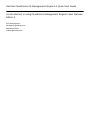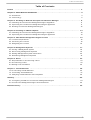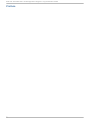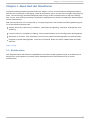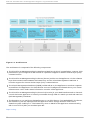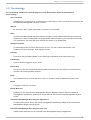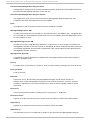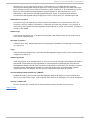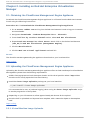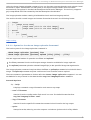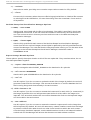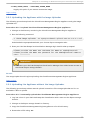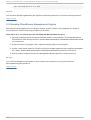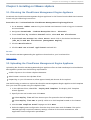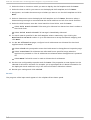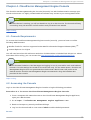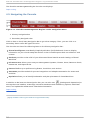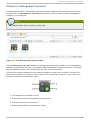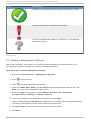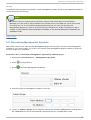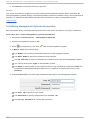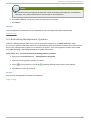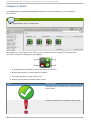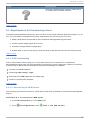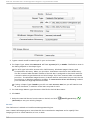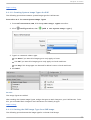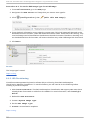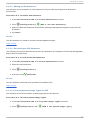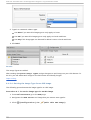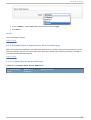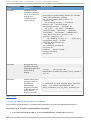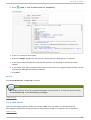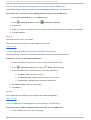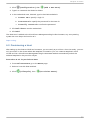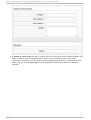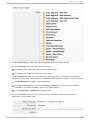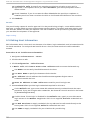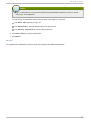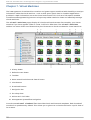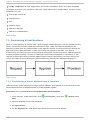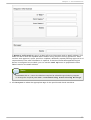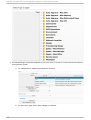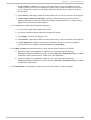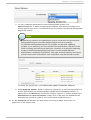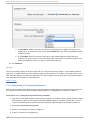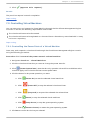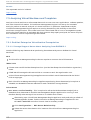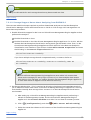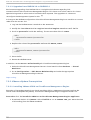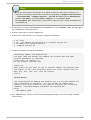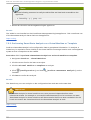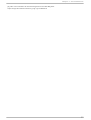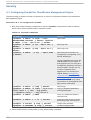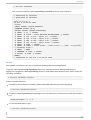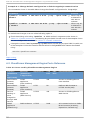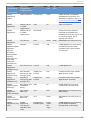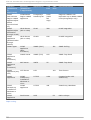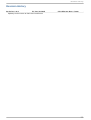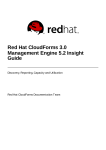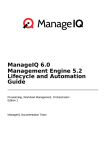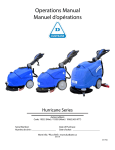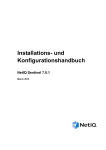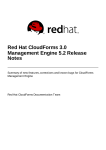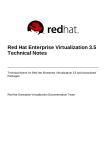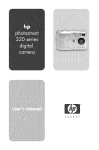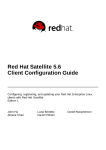Download Red Hat CloudForms 2.0 Management Engine 5.1 Quick Start Guide
Transcript
Red Hat CloudForms 2.0 Management Engine 5.1 Quick Start Guide An introduction to using CloudForms Management Engine's main features Edition 1 Dan Macpherson Marianne Feifer Red Hat CloudForms 2.0 Management Engine 5.1 Quick Start Guide An introduction to using CloudForms Management Engine's main features Edition 1 Dan Macpherso n [email protected] m Marianne Feifer [email protected] m Legal Notice Co pyright © 20 13 Red Hat. This do cument is licensed by Red Hat under the Creative Co mmo ns Attributio n-ShareAlike 3.0 Unpo rted License. If yo u distribute this do cument, o r a mo dified versio n o f it, yo u must pro vide attributio n to Red Hat, Inc. and pro vide a link to the o riginal. If the do cument is mo dified, all Red Hat trademarks must be remo ved. Red Hat, as the licenso r o f this do cument, waives the right to enfo rce, and agrees no t to assert, Sectio n 4 d o f CC-BY-SA to the fullest extent permitted by applicable law. Red Hat, Red Hat Enterprise Linux, the Shado wman lo go , JBo ss, MetaMatrix, Fedo ra, the Infinity Lo go , and RHCE are trademarks o f Red Hat, Inc., registered in the United States and o ther co untries. Linux ® is the registered trademark o f Linus To rvalds in the United States and o ther co untries. Java ® is a registered trademark o f Oracle and/o r its affiliates. XFS ® is a trademark o f Silico n Graphics Internatio nal Co rp. o r its subsidiaries in the United States and/o r o ther co untries. MySQL ® is a registered trademark o f MySQL AB in the United States, the Euro pean Unio n and o ther co untries. No de.js ® is an o fficial trademark o f Jo yent. Red Hat So ftware Co llectio ns is no t fo rmally related to o r endo rsed by the o fficial Jo yent No de.js o pen so urce o r co mmercial pro ject. The OpenStack ® Wo rd Mark and OpenStack Lo go are either registered trademarks/service marks o r trademarks/service marks o f the OpenStack Fo undatio n, in the United States and o ther co untries and are used with the OpenStack Fo undatio n's permissio n. We are no t affiliated with, endo rsed o r spo nso red by the OpenStack Fo undatio n, o r the OpenStack co mmunity. All o ther trademarks are the pro perty o f their respective o wners. Abstract Red Hat Clo udFo rms 2.0 Management Engine 5.1 T able of Cont ent s T able of Contents . . . . . . . . . . . . . . . . . . . . . . . . . . . . . . . . . . . . . . . . . . . . . . . . . . . . . . . . . . . . . . . . . . . . . . . . . . . . . . . . . . . . . 2. . . . . . . . . . Preface . .hapt C . . . .er . .1. .. About . . . . . . Red . . . . Hat . . . .CloudForms . . . . . . . . . . . . . . . . . . . . . . . . . . . . . . . . . . . . . . . . . . . . . . . . . . . . . . . . . . . . . 3. . . . . . . . . . 1.1. Arc hitec ture 3 1.2. Termino lo g y 5 . .hapt C . . . .er . .2. .. Inst . . . .alling . . . . .on . . .Red . . . .Hat . . . Ent . . . .erprise . . . . . . Virt . . . ualiz . . . . at . . ion . . . .Manager . . . . . . . . . . . . . . . . . . . . . . . . . . . . . . . . . 8. . . . . . . . . . 2 .1. O b taining the Clo ud Fo rms Manag ement Eng ine Ap p lianc e 8 2 .2. Up lo ad ing the Clo ud Fo rms Manag ement Eng ine Ap p lianc e 8 2 .3. Running Clo ud Fo rms Manag ement Eng ine 12 . .hapt C . . . .er . .3. . .Inst . . . alling . . . . . .on . . .VMware . . . . . . .vSphere . . . . . . . . . . . . . . . . . . . . . . . . . . . . . . . . . . . . . . . . . . . . . . . . . . . . . . . 1. 3. . . . . . . . . . 3 .1. O b taining the Clo ud Fo rms Manag ement Eng ine Ap p lianc e 13 3 .2. Up lo ad ing the Clo ud Fo rms Manag ement Eng ine Ap p lianc e 13 . .hapt C . . . .er . .4. .. CloudForms . . . . . . . . . . . Management . . . . . . . . . . . .Engine . . . . . . .Console . . . . . . . . . . . . . . . . . . . . . . . . . . . . . . . . . . . . . . . . . . . . 1. 5. . . . . . . . . . 4 .1. Co ns o le Req uirements 4 .2. Ac c es s ing the Co ns o le 15 15 4 .3. Navig ating the Co ns o le 16 . .hapt C . . . .er . .5. . .Management . . . . . . . . . . . .Syst . . . .ems . . . . . . . . . . . . . . . . . . . . . . . . . . . . . . . . . . . . . . . . . . . . . . . . . . . . . . . . . .1. 7. . . . . . . . . . 5 .1. Ad d ing a Manag ement Sys tem 18 5 .2. Dis c o vering Manag ement Sys tems 5 .3. Ed iting Manag ement Sys tem Info rmatio n 19 20 5 .4. Refres hing Manag ement Sys tems 21 . .hapt C . . . .er . .6. .. Host ....s . . . . . . . . . . . . . . . . . . . . . . . . . . . . . . . . . . . . . . . . . . . . . . . . . . . . . . . . . . . . . . . . . . . . . .2. 2. . . . . . . . . . 6 .1. Req uirements fo r Pro vis io ning a Ho s t 23 6 .2. Pro vis io ning a Ho s t 6 .3. Ed iting Ho s t Info rmatio n 33 36 . .hapt C . . . .er . .7. .. Virt . . . ual . . . Machines . . . . . . . . . . . . . . . . . . . . . . . . . . . . . . . . . . . . . . . . . . . . . . . . . . . . . . . . . . . . . . . . . . . . 38 ........... 7 .1. Pro vis io ning Virtual Mac hines 7 .2. Co ntro lling Virtual Mac hines 40 47 7 .3. Analyz ing Virtual Mac hines and Temp lates 48 . . . . . . .y. . . . . . . . . . . . . . . . . . . . . . . . . . . . . . . . . . . . . . . . . . . . . . . . . . . . . . . . . . . . . . . . . . . . . . . . . . . . . 54 Securit ........... A .1. Co nfig uring Firewall fo r Clo ud Fo rms Manag ement Eng ine A .2. Clo ud Fo rms Manag ement Eng ine Po rts Referenc e 54 56 . . . . . . . . .Hist Revision . . . ory . . . . . . . . . . . . . . . . . . . . . . . . . . . . . . . . . . . . . . . . . . . . . . . . . . . . . . . . . . . . . . . . . . . . . . . . 59 ........... 1 Red Hat CloudForms 2 .0 Management Engine 5.1 Q uick St art G uide Preface 2 Chapt er 1 . About Red Hat CloudForms Chapter 1. About Red Hat CloudForms CloudForms Management Engine delivers the insight, control, and automation enterprises need to address the challenges of managing virtual environments, which are far more complex than physical ones. This technology enables enterprises with existing virtual infrastructures to improve visibility and control, and those just starting virtualization deployments to build and operate a well-managed virtual infrastructure. Red Hat CloudForms 2.0 is comprised of a single component, the CloudForms Management Engine. It has the following feature sets: Insight: D iscovery, Monitoring, Utilization, Performance, Reporting, Analytics, Chargeback, and Trending. Control: Security, Compliance, Alerting, Policy-Based Resource and Configuration Management. Automate: IT Process, Task and Event, Provisioning, Workload Management and Orchestration. Integrate: Systems Management, Tools and Processes, Event Consoles, CMD B, RBA, and Web Services. Report a bug 1.1. Archit ect ure The diagram below describes the capabilities of CloudForms Management Engine. Its features are designed to work together to provide robust management and maintenance of your virtual infrastructure. 3 Red Hat CloudForms 2 .0 Management Engine 5.1 Q uick St art G uide Fig u re 1.1. Arch it ect u re The architecture is composed of the following components: The CloudForms Management Engine Appliance (Appliance) which is supplied as a secure, highperformance, pre-configured virtual machine. It provides support for Secure Socket Layer (SSL) communications. The CloudForms Management Engine Server (Server) resides on the Appliance. It is the software layer that communicates between the SmartProxy and the Virtual Management D atabase. It includes support for Secure Socket Layer (SSL) communications. The Virtual Management D atabase (VMD B) resides either on the Appliance or another computer accessible to the Appliance. It is the definitive source of intelligence collected about your Virtual Infrastructure. It also holds status information on tasks of the Appliance. The CloudForms Management Engine Console (Console) is your Web interface used to view and control the Server Appliance. It is easily consumed through Web 2.0 mash-ups and web services (WS Management) interfaces. The SmartProxy can reside on the Appliance or on an ESX Server. If not embedded in the Server, the SmartProxy can be deployed from the Appliance. Each storage location must have a SmartProxy with visibility to it. The SmartProxy acts on behalf of the Appliance communicating with it over HTTPS (SSL) on standard port 443. Report a bug 4 Chapt er 1 . About Red Hat CloudForms 1.2. T erminology T h e f o llo win g t erms are u sed t h ro u g h o u t t h is d o cu men t . R eview t h em b ef o re p ro ceed in g . Acco u n t R o le A designation assigned to a user allowing or restricting a user to parts and functions of the CloudForms Management Engine console. Act io n An execution that is performed after a condition is evaluated. Alert CloudForms Management Engine alerts are used to notify administrators and monitoring systems on critical configuration changes and threshold limits in your virtual environment. The notification can take the form of either an e-mail or an SNMP trap. An alysis Pro f ile A customized scan of virtual machines or hosts. You can collect information from categories, files, event logs, and registry entries. C lu st er Hosts that are grouped together to provide high availability and load balancing. C o n d it io n A test of criteria triggered by an event. D isco very Process run by the CloudForms Management Engine server which finds virtual machine monitors and management systems. D rif t The comparison of a virtual machine, host, or cluster to itself at different points in time. Even t A trigger to check a condition. Even t Mo n it o r Software on the CloudForms Management Engine Appliance which monitors external management systems for events and sends them to the CloudForms Management Engine server. C lo u d Fo rms Man ag emen t En g in e Ap p lian ce A virtual machine on which the virtual management database (VMD B) and CloudForms Management Engine server reside. C lo u d Fo rms Man ag emen t En g in e C o n so le A web-based interface into the CloudForms Management Engine Appliance. 5 Red Hat CloudForms 2 .0 Management Engine 5.1 Q uick St art G uide C lo u d Fo rms Man ag emen t En g in e R o le A designation assigned to a CloudForms Management Engine server that defines what a CloudForms Management Engine server can do. C lo u d Fo rms Man ag emen t En g in e Server The application that runs on the CloudForms Management Engine Appliance and communicates with the SmartProxy and the VMD B. H o st A computer on which virtual machine monitor software is loaded. Man ag ed /R eg ist ered VM A virtual machine that is connected to a host and exists in the VMD B. Also, a template that is connected to a management system and exists in the VMD B. Note that templates cannot be connected to a host. Man ag ed /U n reg ist ered VM A virtual machine or template that resides on a repository or is no longer connected to a management system or host and exists in the VMD B. A virtual machine that was previously considered registered may become unregistered if the virtual machine was removed from management system inventory. Man ag emen t Syst em A computer on which software is loaded which manages multiple virtual machines that reside on multiple hosts. Po licy A combination of an event, a condition, and an action used to manage a virtual machine. Po licy Pro f ile A set of policies. R ef resh A process run by the CloudForms Management Engine server which checks for relationships of the management system or host to other resources, such as storage locations, repositories, and virtual machines. It also checks the power states of those resources. R eso u rce A host, management system, virtual machine, repository, or datastore. R eso u rce Po o l A group of virtual machines across which CPU and memory resources are allocated. R ep o sit o ry A place on a datastore resource which contains virtual machines. Smart Pro xy The SmartProxy can be configured to reside on the CloudForms Management Engine 6 Chapt er 1 . About Red Hat CloudForms Appliance or on an ESX server version. The SmartProxy can be deployed from the CloudForms Management Engine Appliance, and provides visibility to the VMFS storage. Each storage location must have a SmartProxy with visibility to it. The SmartProxy acts on behalf of the CloudForms Management Engine Appliance. If the SmartProxy is not embedded in the CloudForms Management Engine server, it communicates with the CloudForms Management Engine Appliance over HTTPS (SSL) on standard port 443. Smart St at e An alysis Process run by the SmartProxy which collects the details of a virtual machine such as accounts, drivers, network information, hardware, and security patches. This process is also run by the CloudForms Management Engine server on hosts and clusters. The data is stored in the VMD B. Smart T ag s D escriptors that allow you to create a customized, searchable index for the resources in your virtual infrastructure. St o rag e Lo cat io n A device, such as a VMware datastore, where digital information resides that is connected to a resource. T ag s D escriptive terms defined by a CloudForms Management Engine user or the system used to categorize a resource. U n man ag ed VM Files discovered on a datastore that do not have a virtual machine associated with them in the VMD B. These files may be registered to a management system that the CloudForms Management Engine server does not have configuration information on. Possible causes may be that the management system has not been discovered or that the management system has been discovered, but no security credentials have been provided. Virt u al Man ag emen t D at ab ase ( VMD B ) D atabase used by the CloudForms Management Engine Appliance to store information about your resources, users, and anything else required to manage your virtual enterprise. Virt u al T h u mb n ail An icon divided into smaller areas that summarize the properties of a resource. Report a bug 7 Red Hat CloudForms 2 .0 Management Engine 5.1 Q uick St art G uide Chapter 2. Installing on Red Hat Enterprise Virtualization Manager 2.1. Obt aining t he CloudForms Management Engine Appliance D ownload the CloudForms Management Engine appliance in ovf format from the Red Hat Customer Portal using the following instructions. Pro ced u re 2.1. T o d o wn lo ad t h e C lo u d Fo rms Man ag emen t En g in e ap p lian ce 1. Go to access. red hat. co m and log into the Red Hat Customer Portal using your Customer Account D etails. 2. Navigate to D o wn lo ad s → R ed H at En t erp rise Lin u x → C h an n els. 3. From the Fi l ter by P ro d uct C hannel section, select R ed Hat C l o ud Fo rms. 4. Expand R ed Hat Enterpri se Li nux Server 5 and click on the desired architecture (x86 _6 4 ) for R ed Hat C l o ud Fo rms (Manag ement Eng i ne) . 5. Click the D o wnl o ad s tab. 6. Click the R ed Hat Vi rtual Appl i ance download link. R esu lt : The CloudForms Management Engine appliance downloads to your local machine. Report a bug 2.2. Uploading t he CloudForms Management Engine Appliance Uploading the CloudForms Management Engine appliance file onto Red Hat Enterprise Virtualization Management systems has the following requirements: 44 GB of storage space on both the export domain and the local partition where /tmp resides since the ovf is locally expanded into that directory. Install the rhevm-i mag e-upl o ad er package to your local machine. # yum install rhevm-image-uploader It is recommended to use -v (verbose logging) when using the rhevm-i mag e-upl o ad er script to see the progression of the upload. D epending on your infrastructure, allow approximately 90 minutes for the upload. Once the OVF is uploaded and imported as a template, add a network adapter to the template itself. Report a bug 2.2.1. Virt ual Machine Image Uploader 8 Chapt er 2 . Inst alling on Red Hat Ent erprise Virt ualiz at ion Manager Using the rhevm-image-uploader command, you can list export storage domains and upload virtual machines in Open Virtualization Format (OVF) to an export storage domain and have them automatically recognized in the Red Hat Enterprise Virtualization Manager. The tool only supports gzip compressed OVF files created by Red Hat Enterprise Virtualization. The image uploader makes creating distributable virtual machine images practical. The archive should contain images and master directories that are in the following format: |-| | | |-| | | images |-- [Image Group UUID] |--- [Image UUID (this is the disk image)] |--- [Image UUID (this is the disk image)].meta master |---vms |--- [UUID] |--- [UUID].ovf Report a bug 2 .2 .1 .1 . Synt ax fo r t he rhe vm -im age -uplo ade r Co m m and The basic syntax for the image uploader command is: rhevm-i mag e-upl o ad er [options] list rhevm-i mag e-upl o ad er [options] upload [file].[file]...[file] The two supported modes of operation are list and upload. The list parameter lists the valid export storage domains available for image uploads. The upload parameter uploads selected image file(s) to the specified image storage domain. The image uploader command requires either the list or upload parameter be included for basic usage. The upload parameter requires a minimum of one local file name to upload. There are numerous parameters to further refine the rhevm-i mag e-upl o ad er command. You can set defaults for any of these in the /etc/o vi rt-eng i ne/i mag eupl o ad er. co nf file. G en eral O p t io n s -h, --help D isplays command usage information and returns to prompt. --conf-file=PATH Sets PATH as the configuration file the tool is to use. The default is etc/o vi rteng i ne/i mag eupl o ad er. co nf. --log-file=PATH Sets PATH as the specific file name the command should use for the log output. --quiet Sets quiet mode, reducing console output to a minimum. Quiet mode is off by default. 9 Red Hat CloudForms 2 .0 Management Engine 5.1 Q uick St art G uide -v, --verbose Sets verbose mode, providing more console output. Verbose mode is off by default. -f, --force Force mode is necessary when the source file being uploaded has an identical file name as an existing file at the destination; it forces the existing file to be overwritten. Force mode is off by default. R ed H at En t erp rise Virt u aliz at io n Man ag er O p t io n s -u USER, --user=USER Sets the user associated with the file to be uploaded. The USER is specified in the format user@domain, where user is the user name and domain is the directory services domain in use. The user must exist in directory services and be known to the Red Hat Enterprise Virtualization Manager. -r FQDN, --rhevm=FQDN Sets the fully qualified domain name of the Red Hat Enterprise Virtualization Manager server from which to upload images, where FQDN is replaced by the fully qualified domain name of the Manager. It is assumed that the image uploader is being run on the same client machine as the Red Hat Enterprise Virtualization Manager; the default value is l o cal ho st: 4 4 3. Exp o rt St o rag e D o main O p t io n s These options specify the export domain to which files are uploaded. They are alternatives; do not use these parameters together. -e, --export-domain=EXPORT_DOMAIN Sets the storage domain EXPORT_DOMAIN as the destination for uploads. -n, --nfs-server=NFSSERVER Sets the NFS path NFSSERVER as the destination for uploads. -i, --ovf-id Use this option if you do not want to update the UUID of the image. By default, the tool will generate a new UUID for the image. This ensures that there is no conflict between the id of the incoming image and those already in the environment. -d, -disk-instance-id Use this option if you do not want to rename the instance ID for each disk (i.e. InstanceId) in the image. By default, this tool will generate new UUID s for disks within the image to be imported. This ensures that there are no conflicts between the disks on the imported image and those within the environment. -m, --mac-address Use this option if you do not want to remove the network components from the image that will be imported. By default, this tool will remove any network interface cards from the image to prevent conflicts with network cards on other virtual machines within the environment. Once the image has been imported, use the Administration Portal to add network interface cards back and the Manager will ensure that there are no MAC address conflicts. 10 Chapt er 2 . Inst alling on Red Hat Ent erprise Virt ualiz at ion Manager -N NEW_IMAGE_NAME, --name=NEW_IMAGE_NAME Supply this option if you want to rename the image. Report a bug 2.2.2. Uploading t he Appliance wit h t he Image Uploader The following procedure uploads the CloudForms Management Engine appliance using the Image Uploader tool. Pro ced u re 2.2. T o u p lo ad t h e C lo u d Fo rms Man ag emen t En g in e ap p lian ce 1. Change to the directory containing the CloudForms Management Engine appliance. 2. Run the following command: # rhevm-image-uploader -ev myexportdomain upload evm-v5.1.0.4-r.ovf Substitutde the myexportdomain with your chosen Export storage domain. 3. Enter your Red Hat Enterprise Virtualization Manager login details when prompted. Please provide the REST API username for RHEV-M: admin@ internal Please provide the REST API password for the admin@ internal RHEV-M user: ********** Important Make sure your Red Hat Enterprise Virtualization Manager has administrator access to the chosen Export storage domain. R esu lt : The Image Uploader tool begins uploading the CloudForms Management Engine appliance. Report a bug 2.2.3. Uploading t he Appliance wit hout t he Image Uploader The following procedure provides manual upload instructions if the Image Uploader tool is not available or fails to upload. Pro ced u re 2.3. T o man u ally u p lo ad t h e C lo u d Fo rms Man ag emen t En g in e ap p lian ce 1. Log into a host in your Red Hat Enterprise Virtualization with a mount to the Export storage domain. 2. Change to the Export storage domain's directory. 3. Copy the CloudForms Management Engine appliance ovf to this directory. 4. Extract the ovf file using tar. 11 Red Hat CloudForms 2 .0 Management Engine 5.1 Q uick St art G uide tar xvf evm-v5.1.0.4-r.ovf R esu lt : The CloudForms Management Engine appliance manually extracts to your Export storage domain. Report a bug 2.3. Running CloudForms Management Engine After uploading the appliance to the Export storage domain, import it as a template and create a virtual machine. Use the following procedure as a guide. Pro ced u re 2.4 . T o creat e an d ru n C lo u d Fo rms Man ag emen t En g in e 1. Import the appliance from the Export storage domain as a template in a Red Hat Enterprise Virtualization D ata storage domain. See the Red Hat Enterprise Virtualization Administrator Guide for instructions. 2. Once the import is complete, add a network interface (NIC) to the template. 3. Create a new virtual machine using the CloudForms Management Engine appliance template as a basis. See the Red Hat Enterprise Virtualization Administrator Guide for instructions. 4. Start the newly created CloudForms Management Engine appliance virtual machine R esu lt : Your Red Hat Enterprise Virtualization environment now contains a running CloudForms Management Engine appliance. Report a bug 12 Chapt er 3. Inst alling on VMware vSphere Chapter 3. Installing on VMware vSphere 3.1. Obt aining t he CloudForms Management Engine Appliance D ownload the CloudForms Management Engine appliance in OVF format from the Red Hat Customer Portal using the following instructions. Pro ced u re 3.1. T o d o wn lo ad t h e C lo u d Fo rms Man ag emen t En g in e ap p lian ce 1. Go to access. red hat. co m and log into the Red Hat Customer Portal using your Customer Account D etails. 2. Navigate to D o wn lo ad s → R ed H at En t erp rise Lin u x → C h an n els. 3. From the Fi l ter by P ro d uct C hannel section, select R ed Hat C l o ud Fo rms. 4. Expand R ed Hat Enterpri se Li nux Server 5 and click on the desired architecture (x86 _6 4 ) for R ed Hat C l o ud Fo rms (Manag ement Eng i ne) . 5. Click the D o wnl o ad s tab. 6. Click the R ed Hat Vi rtual Appl i ance download link. R esu lt : The CloudForms Management Engine appliance downloads to your local machine. Report a bug 3.2. Uploading t he CloudForms Management Engine Appliance Uploading the CloudForms Management Engine appliance file onto Red Hat Enterprise Virtualization Management systems has the following requirements: 44 GB of space on the chosen vSphere datastore. Administrator access to the vSphere Client. D epending on your infrastructure, allow approximately 90 minutes for the upload. Use the following procedure to upload the CloudForms Management Engine Appliance OVF template from your local file system using the vSphere Client. 1. In the vSphere Client, select File → D ep lo y O VF T emp lat e. The D eploy OVF Template wizard appears. 2. Specify the source location and click Next. Select D epl o y fro m Fi l e to browse your file system for the OVF template. Select D epl o y fro m UR L to specify a URL to an OVF template located on the internet. 3. View the O VF T empl ate D etai l s page and click Next. 4. Select the deployment configuration from the drop-down menu and click Next. The option selected typically controls the memory settings, number of CPUs and reservations, and application-level configuration parameters. 13 Red Hat CloudForms 2 .0 Management Engine 5.1 Q uick St art G uide 5. Select the host or cluster on which you want to deploy the OVF template and click Next. 6. Select the host on which you want to run the deployed OVF template, and click Next. 7. Navigate to, and select the resource pool where you want to run the OVF template and click Next. 8. Select a datastore to store the deployed OVF template, and click Next. Ensure to select a datastore large enough to accommodate the virtual machine and all of its virtual disk files. 9. Select the disk format to store the virtual machine virtual disks, and click Next. Select T hi n P ro vi si o ned if tThe storage is allocated on demand as data is written to the virtual disks. Select T hi ck P ro vi si o ned if all storage is immediately allocated. 10. For each network specified in the OVF template, select a network by right-clicking the D esti nati o n Netwo rk column in your infrastructure to set up the network mapping and click Next. 11. On the IP Al l o cati o n page, configure how IP addresses are allocated for the virtual appliance and click Next. Select Fi xed to be prompted to enter the IP addresses in the Appliance Properties page. Select T ransi ent if IP addresses are allocated from a specified range when the appliance is powered on. The IP addresses are released when the appliance is powered off. Select D HC P if a D HCP server is used to allocate the IP addresses. 12. Set the user-configurable properties and click Next. The properties to enter depend on the selected IP allocation scheme. For example, you are prompted for IP related information for the deployed virtual machines only in the case of a fixed IP allocation scheme. 13. Review your settings and click Fi ni sh. R esu lt : The progress of the import task appears in the vSphere Client Status panel. 14 Chapt er 4 . CloudForms Management Engine Console Chapter 4. CloudForms Management Engine Console The CloudForms Management Engine Console (Console) is a web interface used to manage your virtual environment. It is highly customizable and allows easy access to your management tasks. Note While the Server is starting, you will not be able to log in to the Console. The Console will retry connecting every 10 seconds until all workers and processes have started. Report a bug 4 .1. Console Requirement s To access the CloudForms Management Engine console (console), you must have one of the following Web Browsers: Mozilla Firefox for versions supported under Mozilla's Extended Support Release (ESR) [1] Internet Explorer 8 or higher You will need a monitor with minimum resolution of 1280x1024 and Adobe Flash Player 9 or above. At the time of this writing, you can access it at http://www.adobe.com/products/flashplayer/ Note D ue to browser limitations, Red Hat supports logging in to only one tab for each multi-tabbed browser. Console settings are saved for the active tab only. For the same reason, CloudForms Management Engine does not guarantee that the browser's Back button will produce the desired results. CloudForms Management Engine recommends using the breadcrumbs provided in the console. Report a bug 4 .2. Accessing t he Console Login to the CloudForms Management Engine Console using the following procedure. Pro ced u re 4 .1. T o access t h e C lo u d Fo rms Man ag emen t En g in e C o n so le 1. From a computer with network access to the CloudForms Management Engine Appliance, open your Web browser. 2. Go to https: //<CloudForms Management Engine Appliance IP>. 3. Read and accept any security certificate dialogs. 4. Log in to the Console with a user name of ad mi n and the default password. R esu lt : 15 Red Hat CloudForms 2 .0 Management Engine 5.1 Q uick St art G uide The CloudForms Management Engine Console now displays. Report a bug 4 .3. Navigat ing t he Console Fig u re 4 .1. C lo u d Fo rms Man ag emen t En g in e' s main n avig at io n men u 1. Primary Navigation Bar 2. Secondary Navigation Bar Click an item on the Primary Navigation Bar to go to that category. Then, you can click on a secondary item to refine the type of function. The Console consists of the following items on the Primary Navigation Bar: Virt u al In t ellig en ce uses Really Simple Syndication (RSS) feeds and charts to display information on your virtual enterprise devices. It also includes reports both out of the box and custom. Services provides a view of all of your discovered Virtual Machines and Catalogs of Virtual Machines. In f rast ru ct u re allows you to see your Management Systems, Clusters, Hosts, Resource Pools, D atastores, and Repositories. C o n t ro l defines your policies using Events, Conditions, and Actions. Au t o mat e provides models for process integration and adaptive automation for events and activities. O p t imiz e allows you to identify bottlenecks and plan placement of Virtual Machines. In addition to the items on the navigation bar, you can also use (Settings and Operations) to manage the user interface, create tags, set server, database and SmartProxy options, administer users, and update the software and view the documentation. Report a bug [1] http ://www.mo z illa.o rg /en-US/firefo x/o rg aniz atio ns /faq / 16 Chapt er 5. Management Syst ems Chapter 5. Management Systems A management system is a server with software to manage multiple virtual machines that reside on multiple hosts. The Manag ement Systems page displays all discovered or added management systems in your enterprise. Note Any applied filters will be in effect on this page. Fig u re 5.1. T h e Man ag emen t Syst ems p ag e Use the Manag ement Systems taskbar to manage the existence and refresh of your management systems. These buttons are used to manage multiple management systems at one time. To manage one management system, click on that item in the main area of the screen. Console uses virtual thumbnails to describe management systems. Each thumbnail contains four quadrants by default. This allows a user to glance at a management system for a quick view of its number of hosts and authentication status. 1. Top left quadrant: Number of hosts 2. Bottom left quadrant: Management system software 3. Top right quadrant: For future use 4. Bottom right quadrant: Authentication status 17 Red Hat CloudForms 2 .0 Management Engine 5.1 Q uick St art G uide Ico n D escrip t io n Validated: Valid authentication credentials have been added. Invalid: Authentication credentials are invalid. Unknown: Authentication status is unknown or no credentials have been entered. Report a bug 5.1. Adding a Management Syst em After initial installation and creation of a CloudForms Management Engine environment, add management systems to the appliance with the following procedure. Pro ced u re 5.1. T o ad d a man ag emen t syst em 1. Navigate to In f rast ru ct u re → Man ag emen t Syst ems. 2. Click (Configuration). 3. Click (Add a New Management System). 4. Type in the Name, Ho st Name, and IP Ad d ress of the management system to add. The Name is how the device is labeled in the console. 5. Select the T ype of management system: Amazo n EC 2, R ed Hat Enterpri se Vi rtual i zati o n Manag er, or VMware vC enter. 6. If you have multiple zones, select the appropriate one from Zo ne. 7. Type in a User ID and P asswo rd with administrator privileges to the management system. To refresh a management system, these credentials are required. 8. Click Val i d ate to confirm that the user and password connects. 9. Click Save. 18 Chapt er 5. Management Syst ems R esu lt : CloudForms Management Engine adds a new management system. Use this management system for virtual machine provisioning. Note To obtain historical Capacity and Utilization data for Red Hat Enterprise Virtualization Manager, you will need to add credentials for the Red Hat C & U D atabase. Once discovered, and set up for C & U in CloudForms Management Engine, you can use CloudForms Management Engine to collect C & U from this point forward. For further information, refer to Chapter 4. Data Collection Setup and Reports Installation in the Red Hat Enterprise Virtualization 3.1 Installation Guide. Report a bug 5.2. Discovering Management Syst ems After initial creation of a CloudForms Management Engine environment, discover the management systems in your environment. To do this, use CloudForms Management Engine's ability to discover using a range of IP addresses. Pro ced u re 5.2. T o d isco ver man ag emen t syst ems b y su b n et ran g e 1. Navigate to In f rast ru ct u re → Man ag emen t Syst ems. 2. Click (Configuration). 3. Click (D iscover Management Systems). 4. Check the type of management system to discover. 5. Type in a Subnet R ang e of IP addresses staring with a Fro m Ad d ress and ending with a T o Ad d ress. The cursor automatically advances as you complete each octet. 19 Red Hat CloudForms 2 .0 Management Engine 5.1 Q uick St art G uide 6. Click Start to confirm the discovery process. R esu lt : The server searches for computers running supported management systems. When available, the new management systems display. These management systems are named using a Hostname and IP address. To make them identifiable, edit the basic information for each management system. Report a bug 5.3. Edit ing Management Syst em Informat ion Edit information about a management system such as the name, IP address, and login credentials. Pro ced u re 5.3. T o ed it man ag emen t syst em in f o rmat io n 1. Navigate to In f rast ru ct u re → Man ag emen t Syst ems. 2. Click the management system to edit. 3. Click (Configuration), and then (Edit this Management System). 4. In Basi c Info , edit the following: Use Name to set an easily identifiable name for the management system. Use Ho st Name to specify the hostname for the device. Use IP Ad d ress to set the IP address for communication with the management system. You cannot change the T ype of management system. Use Zo ne to isolate traffic and provide load balancing capabilities. Specify the Zo ne this CloudForms Management Engine Appliance is a member. At startup, the zone is set to D efaul t. 5. Use C red enti al s to provide login credentials required for the management system. Use User ID to specify a login name. Use P asswo rd to specify the password for the User ID . Use Veri fy P asswo rd to confirm the password. 20 Chapt er 5. Management Syst ems Note To collect historical Capacity & Utilization D ata from Red Hat Enterprise Virtualization Manager, also add credentials for the Red Hat C & U D atabase. 6. Click Val i d ate to confirm the user and password connects. 7. Click Save. R esu lt : The management system settings are updated and the changes take effect immediately. Report a bug 5.4 . Refreshing Management Syst ems Refresh a management system to find other resources related to it. Use R efresh after initial discovery to get the latest data about a virtual machine the management system or host has access. Ensure the management system has credentials to do this. If the management systems was added using D i sco very, see Editing Management System Information. Pro ced u re 5.4 . T o ref resh mu lt ip le man ag emen t syst ems 1. Navigate to In f rast ru ct u re → Man ag emen t Syst ems. 2. Check the management systems to refresh. 3. Click (Configuration), and then (Refresh Relationships and Power States). 4. Click O K to confirm the refresh. R esu lt : The chosen management systems are refreshed. Report a bug 21 Red Hat CloudForms 2 .0 Management Engine 5.1 Q uick St art G uide Chapter 6. Hosts The Ho sts page under Infrastructure displays the hosts discovered in your enterprise environment. Note Any applied filters will be in effect here. After adding or sorting your hosts, click on one to examine it more closely and see its virtual machines, SmartProxy settings, and properties. 1. Top left quadrant: Number of virtual machines on this host 2. Bottom left quadrant: Virtual machine software 3. Top right quadrant: Power state of host 4. Bottom right quadrant: Authentication status Ico n D escrip t io n Validated: Valid authentication credentials have been added. Invalid: Authentication credentials are invalid 22 Chapt er 6 . Host s Ico n D escrip t io n Unknown: Authentication status is unknown or no credentials have been entered. Report a bug 6.1. Requirement s for Provisioning a Host CloudForms Management Engine can also provision hosts using PXE and IPMI technologies. To do this, you will need to complete the following steps before you provision your first host. 1. Make a PXE Server accessible to the CloudForms Management Engine Server. 2. Create System images types for the host. 3. Associate images with the image types. 4. Enable IPMI on provisioning hosts and add them to the Red Hat CloudForms Infrastructure. Report a bug 6.1.1. PXE Provisioning PXE is a boot method that allows you to load files from across a network link. CloudForms Management Engine uses it for files required for provisioning virtual machines. PXE can be used for provisioning for either Red Hat Enterprise Virtualization Manager or VMWare. Connect to the P XE Server. Create a System Imag e T ype. Associate each P XE image with an image type. Create a customization template. Report a bug 6 .1 .1 .1 . Co nne ct ing t o a PXE Se rve r The following procedure connects to a PXE Server and adds its details to CloudForms Management Engine. Pro ced u re 6 .1. T o co n n ect t o a PXE server 1. From Infrastructure, go to the P XE page. 2. Click (C o nfi g urati o n), then (Ad d a new P XE Server). 23 Red Hat CloudForms 2 .0 Management Engine 5.1 Q uick St art G uide 3. Type a name that will be meaningful in your environment. 4. For D epot Type, select either Netwo rk Fi l es System (NFS) or Samba. The fields to enter in the dialog depend on the D epot Type. For NFS, type in the URI, Access URL, PXE D irectory, Windows Image D irectory and Customization D irectory. When you provision, EVM writes a text file to the PXE D irectory. The file is named after the MAC address of the NIC that is assigned to the virtual machine. It contains where to get the kernel and initrd image. This file is removed after a successful provision. The Windows Image D irectory is where the files are located on your NFS for the provisioning of Windows operating systems. The C usto mi zati o n D i recto ry is where your Kickstart and Sysprep files are located. If using a D epot Type of Samba, you will not need Access UR L, but you will need a User ID , and Password, in addition to the items required for NFS. 5. For PXE Image Menus, type the name of the file for the PXE Boot menu. 6. Click Ad d . 7. Select the new PXE Server from the tree on the left, and click (R efresh) to see your existing images. (C o nfi g urati o n), R esu lt : The PXE server is added to CloudForms Management Engine. Next, create PXE Image types to associate with the customization templates and to specify if the image type is for a virtual machine, a host, or both. 24 Chapt er 6 . Host s Report a bug 6 .1 .1 .2 . Cre at ing Syst e m Im age T ype s fo r PXE The following procedure creates a system image type for PXE Servers. Pro ced u re 6 .2. T o creat e Syst em Imag e T yp es 1. From Infrastructure, P XE, click the System Imag e T ypes accordion. 2. Click C o nfi g urati o n, then (Ad d a new System Imag e T ype). 3. Type in a name and select a type. Use Ho st if you want this image type to only apply to hosts. Use Vm if you want this image type to only apply to virtual machines. Use Any if this image type can be used for either hosts or virtual machines. 4. Click Ad d . R esu lt : The Image Types are added. After creating the System Image Types, assign the types to each image on your PXE Servers. To do this, you will select each image on the PXE Server and identify its type. Report a bug 6 .1 .1 .3. Se t t ing t he PXE Im age T ype fo r a PXE Im age The following procedure sets the image type for a chosen PXE image. 25 Red Hat CloudForms 2 .0 Management Engine 5.1 Q uick St art G uide Pro ced u re 6 .3. T o set t h e PXE Imag e T yp e f o r a PXE Imag e 1. From Infrastructure, go to the P XE page. 2. Navigate to the P XE Server and image that you want to set a type for. 3. Click (C o nfi g urati o n), then (Ed i t thi s P XE Imag e). 4. From the Basic Information area, select the correct type. If this PXE Image will be used as the Windows Boot Environment, check Windows Boot Environment. At the time of this writing, only one PXE Image can be identified as the Windows Boot Environment. Therefore, checking one as the Windows Boot Environment, will remove that from any other PXE Image with that check. 5. Click Save. R esu lt : The image type is saved. Report a bug 6.1.2. ISO Provisioning CloudForms Management Engine also allows ISO provisioning from Red Hat Enterprise Virtualization Manager D atastores. To use this feature, you will need to do the following before creating a provision request. 1. Add the ISO D atasto re. The Red Hat Enterprise Virtualization Manager system must have already been discovered or added into the VMD B. For more information, see the Insi g ht G ui d e. 2. Refresh the ISO D atasto re. 3. Create a System Imag e T ype. 4. Set the ISO Imag e T ype. 5. C reate a customization template. Report a bug 26 Chapt er 6 . Host s 6 .1 .2 .1 . Adding an ISO Dat ast o re The following procedure adds an ISO D atastore from your Red Hat Enterprise Virtualization environment. Pro ced u re 6 .4 . T o ad d an ISO d at ast o re 1. From Infrastructure, P XE, click the ISO D atasto res accordion. 2. Click (C o nfi g urati o n), (Ad d a new ISO D atasto re). 3. Select the Red Hat Enterprise Virtualization Manager Management System hosting the ISO D atastore. 4. Click Save. R esu lt : The ISO datastore is added to CloudForms Management Engine. Report a bug 6 .1 .2 .2 . Re fre shing an ISO Dat ast o re The following procedure refreshes the chosen ISO datastore and updates CloudForms Management Engine with available ISOs. Pro ced u re 6 .5. T o ref resh t h e ISO D at ast o re 1. From Infrastructure, P XE, click the ISO D atasto res accordion. 2. Select the ISO D atastore. 3. Click (C o nfi g urati o n) 4. And then click (R efresh). R esu lt : The ISO datastore refreshes and updates the available ISOs. Report a bug 6 .1 .2 .3. Cre at ing Syst e m Im age T ype s fo r ISO The following procedure creates a system image type for ISO Servers. Pro ced u re 6 .6 . T o creat e Syst em Imag e T yp es 1. From Infrastructure, P XE, click the System Imag e T ypes accordion. 2. Click C o nfi g urati o n, then (Ad d a new System Imag e T ype). 27 Red Hat CloudForms 2 .0 Management Engine 5.1 Q uick St art G uide 3. Type in a name and select a type. Use Ho st if you want this image type to only apply to hosts. Use Vm if you want this image type to only apply to virtual machines. Use Any if this image type can be used for either hosts or virtual machines. 4. Click Ad d . R esu lt : The Image Types are added. After creating the System Imag e T ypes, assign the types to each image on your ISO Servers. To do this, you will select each image on the ISO Server and identify its type. Report a bug 6 .1 .2 .4 . Se t t ing t he Im age T ype fo r an ISO Im age The following procedure sets the image type for an ISO image. Pro ced u re 6 .7. T o set t h e imag e t yp e f o r an ISO imag e 1. From Infrastructure, go to the P XE page. 2. Navigate to the P XE Server and image that you want to set a type for. 3. Click 28 (C o nfi g urati o n), then (Ed i t thi s ISO Imag e). Chapt er 6 . Host s 4. From the Basi c Info rmati o n area, select the correct T ype. 5. Click Save. R esu lt : The image type is saved. Report a bug 6.1.3. Cust omiz at ion T emplat es for Host Provisioning Add a customization template to provide Kickstart files for the initial loading of the operating system. There are certain sections to use to allow for interactions with the provisioning dialogs provided by CloudForms Management Engine. Report a bug 6 .1 .3.1 . Cust o m izat io n Script Addit io ns T ab le 6 .1. C u st o miz at io n Scrip t Ad d it io n s C u st o miz at io n T yp e R easo n t o In clu d e Scrip t en t ries 29 Red Hat CloudForms 2 .0 Management Engine 5.1 Q uick St art G uide C u st o miz at io n T yp e R easo n t o In clu d e Kickstart Takes the values from the Customize tab in Provisioning D ialog and substitutes them into the script. Kickstart Kickstart Encrypts the root password from the Customize tab in the Provisioning D ialog. Sends status of the provision back to CloudForms Management Engine for display in the CloudForms Management Engine Console. Scrip t en t ries #Configure Networking based on values from provisioning dialog <% if evm[:addr_mode].first == 'static' %> <% network_string = "network -onboot yes --device=eth0 -bootproto=static --noipv6" %> <% ["ip", :ip_addr, "netmask", :subnet_mask, "gateway", :gateway, "hostname", :hostname, "nameserver", :dns_servers].each_slice(2) do |ks_key, evm_key| %> <% network_string << " --#{ks_key} #{evm[evm_key]}" unless evm[evm_key].blank? %> <% end %> <%= network_string %> <% else %> network --device=eth0 -bootproto=dhcp <% end %> rootpw --iscrypted <%= MiqPassword.md5crypt(evm[:root_passwor d]) %> # Callback to EVM during post-install wget --no-check-certificate <%= evm[:callback_url_on_post_install] %> Report a bug 6 .1 .3.2 . T o add a Cust o m izat io n T e m plat e The following procedure adds a customization template to CloudForms Management Engine. Pro ced u re 6 .8. T o ad d a C u st o miz at io n T emp lat e 1. From Infrastructure, P XE, click the C usto mi zati o n T empl ates accordion. 30 Chapt er 6 . Host s 2. Click (Ad d a new C usto mi zati o n T empl ate). 3. Type in a name and description. 4. Select the Imag e T ype. This list should include the PXE image types you created. 5. In the Type, select Kickstart for Linux based systems, and Sysprep for Windows based system. 6. In the Script area, either paste the script from another source or type the script directly into the CloudForms Management Engine interface. 7. Click Ad d . R esu lt : The C usto mi zati o n T empl ate is added. Note The default dialogs show all possible parameters for provisioning. To limit the options shown, see C usto mi zi ng P ro vi si o ni ng D i al o g s. Report a bug 6.1.4 . IPMI Host s There are two ways to get the IPMI Host into the VMD B. You can either use the CloudForms Management Engines D iscovery process or add the host using its IP address and credentials. Report a bug 31 Red Hat CloudForms 2 .0 Management Engine 5.1 Q uick St art G uide 6 .1 .4 .1 . Disco ve ring t he Manage m e nt Int e rface fo r an IPMI Ho st Use the following procedure to discover the management interface for any IPMI hosts. Pro ced u re 6 .9 . T o d isco ver t h e man ag emen t in t erf ace f o r a IPMI h o st 1. From Infrastructure, go to the Ho sts page. 2. Click (C o nfi g urati o n), then (D i sco ver Ho sts). 3. Check IPMI. 4. Type in a range of IP Addresses. For quickest results, use the actual IP address in both fields. 5. Click D i sco ver. R esu lt : The IPMI host discovery is initiated. After the host is discovered, you add credentials for IPMI. Report a bug 6 .1 .4 .2 . Adding IPMI Cre de nt ials t o a Disco ve re d Ho st After discovering an IPMI host, add the credentials using the following procedures Pro ced u re 6 .10. T o ad d IPMI cred en t ials 1. From Hosts under Infrastructure, click on the host you want to edit. 2. Click (C o nfi g urati o n), and then (Ed i t thi s Ho st). 3. In the Credentials area, IPMI tab, type in the IPMI credentials a. Use User ID to specify a login id. b. Use P asswo rd to specify the password for the user ID . c. Use Veri fy P asswo rd to confirm the password. 4. Click Val i d ate to test the credentials. 5. Click Save. R esu lt : The credentials are added and the changes take effect immediately. Report a bug 6 .1 .4 .3. Adding t he Manage m e nt Int e rface fo r an IPMI Ho st Pro ced u re 6 .11. Ad d t h e Man ag emen t In t erf ace f o r t h e IPMI H o st 1. From Infrastructure, go to the Hosts page. 32 Chapt er 6 . Host s 2. Click (C o nfi g urati o n), then (Ad d a New Ho st). 3. Type in a name and the IPMI IP address. 4. In the credentials area, IPMI tab, type in the IPMI credentials a. Use User ID to specify a login id. b. Use P asswo rd to specify the password for the User ID . c. Use Veri fy P asswo rd to confirm the password. 5. Click Val i d ate to test the credentials. 6. Click Ad d . The IPMI Host is added to the CloudForms Management Engine Environment, any an operating system can now be provisioned onto it. Report a bug 6.2. Provisioning a Host After setting up the IPMI and PXE environments, you are ready to provision a host. Currently, you can only provision in the cluster where the template is located or you can create a template in each cluster and let a CloudForms Management Engine Automate method automatically switch the selected template in the provision object. Pro ced u re 6 .12. T o p ro visio n a H o st 1. From Infrastructure, go to the Ho sts page. 2. Select a host with IPMI enabled. 3. Click (Li fecycl e), then (P ro vi si o n Ho sts). 33 Red Hat CloudForms 2 .0 Management Engine 5.1 Q uick St art G uide 4. In R eq uest Info rmati o n, type in at least a first and last name and an email address. This email is used to send the requester status emails during the provisioning. The other information is optional. If the CloudForms Management Engine Server is configured to use LD AP, you can use the Lo o k Up button to populate the other fields based on the email address. 34 Chapt er 6 . Host s 5. On the P urpo se page, select the appropriate tags for the provisioned host. 6. On the C atal o g page, select the hosts to provision. In the Ho st area, select the hosts you want to provision In the P XE area, select the PXE server and image. 7. On the C usto mi ze page, you can select how you might want to customize the operating system of the new host. These options vary based on the operating system to be provisioned. Use C red enti al s to type in a root password In the IP Ad d ress area, select either Stati c or D HC P and enter any other address information you need. If needed, type in D NS specifications. Under C usto mi ze T empl ate>, select a script. 8. On the Sched ul e page, decide if you want the provisioning to begin as soon as it is approved, or at a specific time. 35 Red Hat CloudForms 2 .0 Management Engine 5.1 Q uick St art G uide In Sched ul e Info , choose if you want the provisioning to begin as soon as it is approved, or at a specific time. If you select Sched ul e, you will be prompted to enter a date and time. Check 'Stateless' if you do not want the files deleted after the provision completes. A stateless provision does not write to the disk so it will need the PXE files on the next boot 9. Click Submi t. R esu lt : The provisioning request is sent for approval. For the provisioning to begin, a user with the admin, approver, or super admin account role must approve the request. The admin and super admin roles can also edit, delete, and deny the requests. You will be able to see all provisioning requests where you are either the requestor or the approver. Report a bug 6.3. Edit ing Host Informat ion Edit information about a host such as the name, IP address, login credentials, and its interaction with its virtual machines. To analyze virtual machines on a host, the host must have valid credentials entered. Pro ced u re 6 .13. T o Ed it H o st In f o rmat io n 1. Navigate to In f rast ru ct u re → H o st s. 2. Click the Host to edit. 3. Click C o n f ig u rat io n → Ed it t h is H o st . 4. In Basi c Info , edit the Ho st Name and IP Ad d ress used to contact the SmartProxy. Use Name to set an easily identifiable name for the host. Use Ho st Name to specify the hostname for the device. IP Ad d ress is the IP address the CloudForms Management Engine uses to communicate with the host. IP MI IP Ad d ress and MAC Ad d ress are used for provisioning hosts. 5. Use C red enti al s to provide login credentials required for this Host. On the D efaul t tab, type a user name with elevated security credentials and the users password. If you are using domain credentials, the format for User ID must be in the format of [domainname]\[username] On ESX hosts, if SSH login is disabled for the D efaul t user, type in a user with remote login access on the R emo te Lo g i n tab. If this is not supplied, D efaul t credentials are used. Use Web Servi ces to supply credentials for any web service calls made directly to the host system. If this is not supplied, D efaul t credentials are used. Use IP MI to supply credentials for your IPMI host for provisioning. 36 Chapt er 6 . Host s Note Login credentials are required for performing SmartState Analysis on hosts, virtual machines, and templates. For each type of credential used, the following information is required: Use User ID to specify a login ID . Use P asswo rd to specify the password for the User ID . Use Veri fy P asswo rd to confirm the password. 6. Click Val i d ate to test the credentials. 7. Click Save. R esu lt : This applies the updates to the host and the changes take effect immediately. 37 Red Hat CloudForms 2 .0 Management Engine 5.1 Q uick St art G uide Chapter 7. Virtual Machines The heterogeneous virtual machine container and guest support combined with the ability to analyze information inside the virtual machine - such as disk space, patch level or installed applications provides in-depth information across the virtual environment. This rich set of information enables CloudForms Management Engine users to improve problem resolution times and effectively manage virtual machines. The Vi rtual Machi nes pages display all virtual machines that were discovered by your Server. Note that if you have applied a filter to a user, it will be in effect here. The Vi rtual Machi nes taskbar is a menu driven set of buttons that provide access to functions related to virtual machines. 1. History button 2. Refresh screen button 3. Taskbar 4. Name search bar/Advanced Search button 5. View buttons 6. D ownload buttons 7. Navigation bar 8. Sort dropdown 9. Main area in Grid View 10. Management System/Filter Navigation Console uses Vi rtual T humbnai l s to describe virtual machines and templates. Each thumbnail contains four quadrants by default. This allows you to glance at a virtual machine for a quick view of its contents. 38 Chapt er 7 . Virt ual Machines 1. Top left quadrant: Operating system of the Virtual Machine 2. Bottom left quadrant: Virtual Machine Hosts software 3. Top right quadrant: Power state of Virtual Machine or Status icon 4. Bottom right quadrant: Number of Snapshots for this Virtual Machine Ico n D escrip t io n Template: Virtual Template Retired: Virtual Machine has been retired Archived: Virtual Machine has no Host or D atastore associated with it. Orphaned: Virtual Machine has no Host but does have a D atastore associated with it. D isconnected: Virtual Machine is disconnected. On: Virtual Machine is powered on. Off: Virtual Machine is powered off. Suspended: Virtual Machine has been suspended. The Vi rtual Machi nes page has three accordions organizing your virtual machines and templates in different ways. All of these accordions share a set of common controls Use VMs and T empl ates to view your virtual machines and templates organized by Management System. In addition, you can see archived and orphaned items here. Use the My VMs to view, apply filters, and collect information about all of your virtual machines. 39 Red Hat CloudForms 2 .0 Management Engine 5.1 Q uick St art G uide Use My T empl ates to view, apply filters, and collect information about all of your templates. Through the console, you are able to view your virtual machines in multiple ways. For your virtual machines, you can: Filter virtual machines Change views Sort Create a report Search by MyTags Search by collected data Report a bug 7.1. Provisioning Virt ual Machines When a Virtual Machine is provisioned, it goes through multiple phases. First, the request must be made. The request includes ownership information, tags, virtual hardware requirements, the operating system, and any customization of the request. Second, the request must go through an approval phase, either automatic or manual. Finally, the request is executed. This part of provisioning consists of pre-processing where IP addresses may be acquired or CMD B instances created, processing which consists of creating the Virtual Machine based on information in the request, and post-processing where a CMD B instance may be activated or an e-mail sent to the owner. The steps for provisioning may be modified using CloudForms Management Engine. Report a bug 7.1.1. Provisioning a Virt ual Machine from a T emplat e Users provision virtual machines through various methods. One method is to provision a virtual machine directly from a template stored on a Management System. Pro ced u re 7.1. T o p ro visio n a virt u al mach in e f ro m a t emp lat e 1. From Services, Virtual Machines, click VMs). (Li fecycl e), and then 2. Select a template from the list presented. 3. Click C o nti nue. 4. On the R eq uest tab, enter information about this provisioning request. 40 (P ro vi si o n Chapt er 7 . Virt ual Machines In R eq uest Info rmati o n, type in at least a first and last name and an email address. This email is used to send the requester status emails during the provisioning process for items such as auto-approval, quota, provision complete, retirement, request pending approval, and request denied. The other information is optional. If the CloudForms Management Engine Server is configured to use LD AP, you can use the Lo o k Up button to populate the other fields based on the email address. Note Parameters with a * next to the label are required to submit the provisioning request. To change the required parameters, see C usto mi zi ng P ro vi si o ni ng D i al o g s. 5. Click P urpo se to select the appropriate tags for the provisioned virtual machines. 41 Red Hat CloudForms 2 .0 Management Engine 5.1 Q uick St art G uide 6. Click C atal o g to select the template to provision from. This tab is context sensitive based on management system. a. For Templates on VMware Management Systems: b. For provision type, select either NetApp or VMware. 42 Chapt er 7 . Virt ual Machines c. Check Li nked C l o ne if you want to create a linked clone to the virtual machine instead of a full clone. Since a snapshot is required to create a linked clone, this box is only enabled if a snapshot is present. Select the snapshot you want to use for the linked clone. d. Under C o unt, select the number of virtual machines you want to create in this request. e. Use Vi rtual Machi ne Nami ng to specify a virtual machine name and virtual machine description. When provisioning multiple virtual machines, a number will be appended to the virtual machine Name. 7. For Templates on Red Hat Management Systems: a. For provision type, select either ISO or PXE. b. For server, select the server where the images are stored. c. From Imag e, click on the image to use. d. Under C o unt, select the number of virtual machines you want to create in this request. e. Use VM Nami ng to specify a Name and description. When provisioning multiple virtual machines, a number will be appended to the VM Name. 8. Click Envi ro nment to decide where you want the new virtual machines to reside. a. If provisioning from a template on VMware, you can either let CloudForms Management Engine decide for you by checking C ho o se Auto mati cal l y, or select a specific cluster, resource pool, folder, host, and datastore. b. If provisioning from a template on Red Hat, you can either let CloudForms Management Engine decide for you by checking C ho o se Auto mati cal l y, or select a datacenter and cluster. 9. Click Hard ware to set hardware options such as CPU, memory, and disk format. 43 Red Hat CloudForms 2 .0 Management Engine 5.1 Q uick St art G uide a. In VM Hard ware, set the number of CPUs, amount of memory, and disk format, thick, thin, or same as the template you are provisioning from. b. In VM Li mi ts, set the limit of CPU and memory the virtual machine can use. c. In VM R eservati o n, set the amount of CPU and memory you want reserved for this virtual machine. 10. Click Netwo rk to set the vLan adapter. (Additional networking settings that are internal to the operating system appear on the Customize tab.) a. In Netwo rk Ad apter Info rmati o n, select the vLan. 11. Click C usto mi ze to select how you might want to customize the operating system of the new virtual machine. These options vary based on the operating system of the template. 44 Chapt er 7 . Virt ual Machines a. To use a customer specification from the Management System, click Speci fi cati o n. To select an appropriate template, a list will be provided in the custom specification area. The values that are honored by CloudForms Management Engine will display. Note Note that any values in the specification that do not show in the CloudForms Management Engine Console's request dialogs will not be used by CloudForms Management Engine. For example, for Windows operating systems, if you have any run once values in the specification, they will not be used in creating the new virtual machines. Currently, for a Windows operating system, CloudForms Management Engine honors the unattended GUI, ddentification, workgroup information, user data, windows options, and server license. If more than one network card is specified, only the first will be used. To modify the specification, check O verri d e Speci fi cati o n Val ues. b. Select Sysprep Answer Fi l e, to upload a Sysprep file or use one that exists for a custom specification on the Management System where the template resides. To upload a file, click Bro wse to find the file, and then upload. To use an answer file in C usto mi zati o n Speci fi cati o n, simply click on the item. The answer file will automatically upload for viewing. You cannot make modifications to it. 12. On the Sched ul e tab, decide if you want the provisioning to begin as soon as it is approved, or at a specific time. 45 Red Hat CloudForms 2 .0 Management Engine 5.1 Q uick St art G uide a. In Sched ul e Info , choose if you want the provisioning to begin as soon as it is approved, or at a specific time. If you select Sched ul e, you will be prompted to enter a date and time. b. In Li fespan, select if you want to power on the virtual machines after they are created, and if you want to set a retirement date. If you select a retirement period, you will be prompted for when you want a retirement warning. 13. Click Submi t. R esu lt : The provisioning request is sent for approval. For the provisioning to begin, a user with the admin, approver, or super admin account role must approve the request. The admin and super admin roles can also edit, delete, and deny the requests. You will be able to see all provisioning requests where you are either the requestor or the approver. Report a bug 7.1.2. Approving a Provisioning Request After a user creates virtual machine provisioning request, administrators have the ability to approve the request and allow CloudForms Management Engine to complete virtual machine creation. Pro ced u re 7.2. T o ap p ro ve a p ro visio n in g req u est 1. Log in as a user with EvmRole-administrator (admin) or EvmRole-super_administrator (super administrator) rights to the CloudForms Management Engine Console. (These two account roles are enabled for the virtual machines-Requests-Operate-Approve and D eny feature.) 2. Navigate to Servi ces, R eq uests. 3. Click on the request you want to approve. 4. Type in a reason for the approval. 46 Chapt er 7 . Virt ual Machines 5. Click (Appro ve thi s req uest). R esu lt : The provision request is sent for completion. Report a bug 7.2. Cont rolling Virt ual Machines You can start, stop, and suspend a Virtual Machine through the CloudForms Management Engine Console. To do this, the following requirements must be met: The virtual machine must be discovered. The virtual machine must be registered to a host and have a SmartProxy associated with it. It may not be on a repository. Report a bug 7.2.1. Cont rolling t he Power St at e of a Virt ual Machine Start, stop, and suspend a virtual machine through the CloudForms Management Engine console using the following procedure. Pro ced u re 7.3. T o co n t ro l t h e p o wer st at e o f a virt u al mach in e 1. Navigate to Services → Virt u al Mach in es. 2. Click the virtual machines that you want to change the power state for. 3. Click (Po wer O p erat io n s). Note that the only operations that will be available are the ones that apply to the virtual machines current power state. 4. Click the button for the power operation you want. a. Click (Po wer O n ) to start the selected virtual machines. b. Click (Po wer O f f ) to stop the selected virtual machines. c. Click (Su sp en d ) to suspend the selected virtual machines. d. Click (R eset ) to stop the selected virtual machines e. Click (St o p G u est ) to stop the guest operating system. f. Click (R est art G u est ) to restart the guest operating system. 5. Click O K to confirm the choice you selected. 47 Red Hat CloudForms 2 .0 Management Engine 5.1 Q uick St art G uide R esu lt : The requested action is initiated. Report a bug 7.3. Analyz ing Virt ual Machines and T emplat es Analyze a virtual machine to collect metadata such as user accounts, applications, software patches, and other internal information. If CloudForms Management Engine is not set up for automatic analysis, perform a manual analysis of a virtual machine. To perform a SmartState analysis, CloudForms Management Engine requires a running SmartProxy with visibility to the virtual machine's storage location. If the virtual machine is associated with a host or management system, ensure the virtual machine is registered with that system to be properly analyzed; the server requires this information since a snapshot might be created. Report a bug 7.3.1. Red Hat Ent erprise Virt ualiz at ion Prerequisit es 7 .3.1 .1 . St o rage Suppo rt No t e s abo ut Analyzing fro m RHEVM 3.1 Note the following requirements when performing SmartState Analyses on RHEVM 3.1 Virtual Machines. N FS The CloudForms Management Engine Server requires a mount to the NFS D atastore. iSC SI / FC P Cluster must use full Red Hat Enterprise Linux (not Red Hat Enterprise Virtualization Hypervisor) Hosts. CFME VM will leverage the D irectLUN D isk to connect to each Storage D omain LUN. A CloudForms Management Engine Appliance must reside in each D atacenter with the iSCSI / FCP storage type. Each CloudForms Management Engine Appliance performing Smart State Analysis requires a sharable, non-bootable D irectLUN attached for each iSCSI/FCP storage domain. O t h er N o t es Set Server R el ati o nshi p - This is required to allow the VM SmartState Analysis job to determine what datacenter a CloudForms Management Engine Appliance is running in and therefore identify what storage it has access to in a RHEV environment. After setting up a CloudForms Management Engine Appliance and performing a refresh of the Management System, find the CloudForms Management Engine Appliance in the Vi rtual Machi ne accordion list and view its summary screen. Click C o n f ig u rat io n → Ed it Server R elat io n sh ip . Select the server that relates to this instance of the CloudForms Management Engine Appliance. 48 Chapt er 7 . Virt ual Machines Note Only one D irectLUN for each storage domain may be mounted at a time. Report a bug 7 .3.1 .2 . St o rage Suppo rt No t e s abo ut Analyzing fro m RHEVM 3.0 There are two additional steps required to perform SmartState Analyses on Red Hat Enterprise Virtualization Manager virtual machines that are on iSCSI or FCP storage. NFS storage does not have these requirements. 1. Enable D irectLUN support for the host and CloudForms Management Engine Appliance that performs the analysis. Enable D irectLUN on host. Enable D irectLUN on the CloudForms Management Engine Appliance. To do this, edit the desired Red Hat Enterprise Virtualization storage and get the LUNID value. Then, on the CloudForms Management EngineAppliance virtual machine in the Red Hat Enterprise Virtualization user interface, right-click and select Ed i t+C usto m P ro perti es and enter the following in the C usto m P ro perti es edit box: directlun=<LUN ID>:readonly If you have multiple storage domains separate them by a comma, similar to: directlun=<LUN ID 1>:readonly,<LUN ID 2>:readonly,<LUN ID N>:readonly Note The CloudForms Management Engine Appliance must reside in the same data center as the storage you are trying to connect. If you have multiple data centers with iSCSI or FCP storage, you need a CloudForms Management Engine Appliance in each data center to support virtual machine scanning. 2. Set Server Relationship - This is required to allow the virtual machine SmartState analysis job to determine which data center a CloudForms Management Engine Appliance is running and therefore identify what storage it has access to in a Red Hat Enterprise Virtualization environment. a. After setting up a CloudForms Management Engine Appliance and performing a refresh of the Management System, find the CloudForms Management Engine Appliance in the Vi rtual Machi ne accordion list and view its summary screen. b. Click (C o nfi g urati o n), and then (Ed i t Server R el ati o nshi p) c. Select the server that relates to this instance of the CloudForms Management Engine Appliance. Report a bug 49 Red Hat CloudForms 2 .0 Management Engine 5.1 Q uick St art G uide 7 .3.1 .3. Upgrade s fro m RHEVM 3.0 t o RHEVM 3.1 Environments upgrading from RHEVM 3.0 to 3.1 might include issues regarding SSL communications with CloudForms Management Engine. This issue occurs from version 3.1 due to Apache being used as a front end to handle the SSL requests. The upgrade to 3.1 does not reconfigure the Management System for this. [2] A change to the RHEVM configuration allow CloudForms Management Engine to use SSL to connect rather than the current TLS. 1. Log into the RHEVM server's terminal as the ro o t user. 2. Modify the /usr/share/o vi rt-eng i ne/servi ce/eng i ne-servi ce. xml . i n file. 3. Scroll to pro to co l s inside the ssl tag. The current value of the is T LSv1. <ssl> <protocols>TLSv1</protocols> </ssl> 4. Replace the value of the pro to co l s attribute with SSLv3,T LSv1. <ssl> <protocols>SSLv3,TLSv1</protocols> </ssl> 5. Save the file. 6. Restart the RHEVM server. In addition, set the Server R el ati o nshi p for CloudForms Management Engine. 1. Select the CloudForms Management Server's virtual machine from Services → Virt u al Mach in es. 2. Go to C o n f ig u rat io n → Ed it Server R elat io n sh ip and select the appropriate CloudForms Management Engine Server. Report a bug 7.3.2. VMware vSphere Prerequisit es 7 .3.2 .1 . Inst alling VMware VDDK o n Clo udFo rm s Manage m e nt Engine Execution of SmartState Analysis on virtual machines within a VMware environment requires the Virtual D isk D evelopment Kit (VD D K). CloudForms Management Engine supports VD D K 1.2.2. Pro ced u re 7.4 . T o in st all t h e VD D K o n a C lo u d Fo rms Man ag emen t En g in e ap p lian ce 1. D ownload VD D K 1.2.2 (VMware-vi x-d i skl i b-1. 2. 2-70 24 22. x86 _6 4 . tar at the time of this writing) from the VMware website. 50 Chapt er 7 . Virt ual Machines Note If you do not already have a login ID to VMware, then you will need to create one. At the time of this writing, the file can be found by navigating to Su p p o rt & D o wn lo ad s → All D o wn lo ad s → VMware vSp h ere → D rivers & T o o ls. Expand Auto mati o n T o o l s and SD Ks, and select Mware vSphere 5. 1 Vi rtual D i sk D evel o pment Ki t. Alternatively, find the file by searching for it using the Search on the VMware site. 2. D ownload and copy the file VMware-vi x-d i skl i b-1. 2. 2-70 24 22. x86 _6 4 . tar. g z to the /ro o t folder of the appliance. 3. Start an SSH session into the appliance. 4. Extract and install VD D K 1.2.2. using the following commands: # # # # cd /root tar -xvf VMware-vix-disklib-1.2.2-702422.x86_64.tar cd vmware-vix-disklib-distrib ./vmware-install.pl 5. Accept the defaults during the installation Installing VMware VIX DiskLib API. You must read and accept the VMware VIX DiskLib API End User License Agreement to continue. Press enter to display it. Do you accept? (yes/no) yes Thank you. What prefix do you want to use to install VMware VIX DiskLib API? The prefix is the root directory where the other folders such as man, bin, doc, lib, etc. will be placed. [/usr] (P ress Enter) The installation of VMware VIX DiskLib API 1.2.2 build-702422 for Linux completed successfully. You can decide to remove this software from your system at any time by invoking the following command: "/usr/bin/vmware-uninstall-vix-disklib.pl". Enjoy, --the VMware team 6. Run l d co nfi g in order for CloudForms Management Engine to find the newly installed VD D K library. 51 Red Hat CloudForms 2 .0 Management Engine 5.1 Q uick St art G uide Note Use the following command to verify the VD D K files are listed and accessible to the appliance: # ldconfig -p | grep vix 7. Restart the CloudForms Management Engine appliance. R esu lt : The VD D K is now installed on the CloudForms Management Engine appliance. This now allows use of the SmartState Analysis Server Role on the appliance. Report a bug 7.3.3. Performing Smart St at e Analysis on a Virt ual Machine or T emplat e Perform a SmartState Analysis of a configuration item to get updated information. To analyze, a SmartProxy is required to have visibility to the virtual machine's storage location and a management system so that a snapshot can be created. Pro ced u re 7.5. T o p erf o rm a Smart St at e An alysis o n a virt u al mach in e o r t emp lat e 1. Navigate to Services → Virt u al Mach in es. 2. Click the accordion for the items to analyze. 3. Click the Vi rtual Machi ne or T empl ate to analyze. 4. Click (C o nfi g urati o n), and then Taskbar. (P erfo rm SmartState Anal ysi s) on the 5. Click O K to confirm the analysis. R esu lt : The SmartProxy runs an analysis on the configuration item and returns the new data. Important SmartState Analysis for virtual machines runs as a process independent from other infrastructure items. For example, a successful SmartState Analysis of a host does not mean SmartState Analysis for virtual machines will be successful. Ensure to enter credentials for the host that contains the virtual machine for the SmartState Analysis to work. Report a bug 52 Chapt er 7 . Virt ual Machines [2] This is d o c umented in the fo llo wing link o n Red Hat Bug z illa: http s ://b ug z illa.red hat.c o m/s ho w_b ug .c g i?id =8 9 39 79 53 Red Hat CloudForms 2 .0 Management Engine 5.1 Q uick St art G uide Security A.1. Configuring Firewall for CloudForms Management Engine These following procedure contains instructions on how to configure the firewall on CloudForms Management Engine. Pro ced u re A.1. T o co n f ig u re t h e f irewall 1. Run each of the following commands to add the i ptabl e configuration rules to memory. Each rule is added and followed in sequence order. T ab le A.1. Firewall co mman d s C o mman d R easo n i ptabl es -A INP UT -m state --state EST ABLISHED ,R ELAT ED -j AC C EP T i ptabl es A INP UT -p tcp --d po rt ssh -j AC C EP T i ptabl es -A INP UT -p tcp --d po rt 4 4 3 -j AC C EP T i ptabl es -A INP UT -p ud p --d po rt 4 4 3 -j AC C EP T i ptabl es -A INP UT - p tcp -- d po rt 54 32 j AC C EP T Allow SSH. Allow tcp SSL. Allow udp SSL. Allow remote connections to PostgreSQL. PostgreSQL only allows ro o t login. Only the appliance running the VMD B needs this port open. If that appliance is not using the PostgreSQL database, this port should remain closed. D o not run this command if this appliance is not hosting the VMD B. Refer to Example A.1, “ Change default configuration to limit PostgreSQL communication” to only allow connections to PostgreSQL from approved IP addresses. i ptabl es -A i ptabl es -A l i mi t-burst ' **i ptabl es i ptabl es -A INP UT -p i cmp -j AC C EP T INP UT -m l i mi t --l i mi t 5/m -7 -j LO G --l o g -prefi x d ro p**' --l o g -l evel 4 INP UT -j D R O P i ptabl es -I INP UT 1 -i l o -j AC C EP T i ptabl es -A O UT P UT -p i cmp -j AC C EP T i ptabl es -A FO R WAR D -p i cmp -j AC C EP T Allow icmp. Log any dropped packets to /var/log/messages. D rop any traffic that doesn't match above. Insert this rule as first in chain allow loop back connections. Output icmp packets. Forward icmp packets. 2. Save the file with the configuration using the following command. 54 Securit y # service iptables This command creates /etc/sysco nfi g /i ptabl es, which looks similar to: # Generated by iptables # Generated by iptables save v1.3.5 on T ue Oct 5 11:55:42 2010 *filter :INPUT ACCEPT [12246:3938412] :FORWARD ACCEPT [0:0] :OUTPUT ACCEPT [55985:245536782] -A INPUT -i lo -j ACCEPT -A INPUT -m state --state RELATED,ESTABLISHED -j ACCEPT -A INPUT -p tcp -m tcp --dport 22 -j ACCEPT -A INPUT -p tcp -m tcp --dport 443 -j ACCEPT -A INPUT -p udp -m udp --dport 443 -j ACCEPT -A INPUT -p tcp -m tcp --dport 5432 -j ACCEPT -A INPUT -p icmp -j ACCEPT -A INPUT -m limit --limit 5/min --limit-burst 7 -j LOG --log-prefix "**iptables drop**" -A INPUT -j DROP -A FORWARD -p icmp -j ACCEPT -A OUTPUT -p icmp -j ACCEPT COMMIT # Completed on Tue Oct 5 11:55:42 2010 R esu lt : The firewall is configured for your CloudForms Management Engine appliance. Copy the /etc/sysco nfi g /i ptabl es file to any other CloudForms Management Engine appliance's respective /etc/sysco nfi g directory and restart the firewall for each server using the following command: # service iptables restart Please note the following: If modifying the iptables file directly, restart the firewall after saving the file by typing: # service iptables restart To update /etc/sysco nfi g /rsysl o g to only log fatal errors to the console, add the following line: KLOGD_OPTIONS="-x -c 1" To check firewall status, type: # service iptables status 55 Red Hat CloudForms 2 .0 Management Engine 5.1 Q uick St art G uide Examp le A.1. C h an g e d ef au lt co n f ig u rat io n t o limit Po st g reSQ L co mmu n icat io n The commands shown in the table below change the firewall configuration for PostgreSQL. C o mman d R easo n i ptabl es -A INP UT -s 19 2. 16 8. 0 . 0 /16 -p tcp --d po rt 54 32 -j AC C EP T Allow only IP addresses in 192.168.x.x subnets. Allow only AP addresses in 192.168.20.x subnet. i ptabl es -A INP UT -s 19 2. 16 8. 20 . 0 /24 -p tcp --d po rt 54 32 j AC C EP T To make these changes, use one of the following options: Flush the existing rules using i ptabl es -F. Add the rules in sequence order shown in Table A.1, “ Firewall commands” substituting the port 5432 line with one of the examples. Save the new configuration as shown in Table A.1, “ Firewall commands” . Change the current /etc/sysco nfi g /i ptabl es file substituting the port 5432 line with one of the examples. Follow the same format that exists in the i ptabl es file. Restart the firewall using: service iptables restart Report a bug A.2. CloudForms Management Engine Port s Reference T ab le A.2. Po rt s u sed b y C lo u d Fo rms Man ag emen t En g in e In it iat o r ( C FME R o le if ap p licab le) R eceiver ( C FME R o le if ap p licab le) Ap p licat io n TCP Po rt Administrator (Internet Browser) Administrator (Internet Browser) Service Catalog or other integration through Web Service CFME Appliance (SmartProxy) CFME Appliance (User Interface) CFME Appliance (User Interface) CFME Appliance (Web Service) HTTPS 443 Access to CFME Appliance User Interface HTTP 80 Redirect Web Browser to HTTPS service (443) HTTPS 443 Access to CFME Appliance Web Service RHEV-M Server HTTPS 8443 API communications to RHEVM environment (Inventory, Operations, SmartProxy) 56 UDP Po rt Pu rp o se/R easo n Securit y In it iat o r ( C FME R o le if ap p licab le) R eceiver ( C FME R o le if ap p licab le) Ap p licat io n TCP Po rt CFME Appliance (C&U) RHEV-M Server PostgreSQL 5432 CFME Appliance RHEVH Hosts or RHEL Hypervisors RHEVH Hosts or RHEL Hypervisors SSH 22 RHEV-M History D atabase (D atabase connectivity not enabled by default). See How to access RHEV-M Postgres D B from remote machine. SSH connections. NFS Server NFS 2049 D irect LUN hook must be installed and enabled for embedded VM scanning on FC or iSCSI storages. Not a tcp/udp connection. Embedded NFS VM scanning vCenter HTTPS 443 CFME Appliance running any of these roles will initiate communication with vCenter on this port. ESX, ESXi Host HTTPS 443 CFME Appliance ESX Hosts(if analyzing VMs through Host) vCenter (if analyzing VMs through VC) ESX Hosts (not needed for ESXi) Any Virtual Machine SOAP over HTTPS 902 Communication from CFME Appliance to Hosts. SOAP over HTTPS 902 Communication from CFME Appliance to vCenters. SSH 22 CFME Appliance console access (ssh) to ESX hosts TCP 903 VM Remote Console (if using MKS plugin) Any Virtual Machine TCP 5900 VM Remote Console (if using VNC) CFME Appliance running the VMD B (or MS SQL) PostgreSQL Named Pipes 5432 (1433 MS SQL) CFME Appliance connectivity to the CFME D atabase (PostgreSQL or MS SQL) CFME Appliance CFME Appliance CFME Appliance(Man agement System Inventory, Management System Operations, C & U D ata Collection, SmartProxy) CFME Appliance (SmartProxy) CFME Appliance (SmartProxy) CFME Appliance (SmartProxy) CFME Appliance(Sm artProxy) CFME Appliance (User Interface) CFME Appliance (User Interface) CFME Appliance (any role) UDP Po rt D irectLUN 2049 Pu rp o se/R easo n 57 Red Hat CloudForms 2 .0 Management Engine 5.1 Q uick St art G uide In it iat o r ( C FME R o le if ap p licab le) R eceiver ( C FME R o le if ap p licab le) Ap p licat io n TCP Po rt CFME Subordinate Region VMD B Appliance(D at abase Synchronizati on) CFME Appliance(Aut hentication through LD AP) CFME Appliance (Authentication through LD APs) SNMP Agent CFME Master Region VMD B Appliance PostgreSQL Named Pipes 5432 (1433 MS SQL) Regional VMD B node replication up to Master VMD B node (PostgreSQL only) LD AP Server (AD or other) LD AP 389 LD AP integration LD AP Server (AD or other) LD APs 636 LD APS integration CFME Appliance (Alert Processor) SNMP Server SNMP (UD P) SNMP (TCP) 162 SNMP Trap Send Mail server SMTP 25 SNMP Trap Send NTP Server NTP CFME SmartProxy installed on Windows or Linux CFME Appliance HTTPS 1139 Communication with SmartProxy HTTPS 443 SmartProxy Heartbeat D NS Server UD P CFME Appliance (Alert Processor) CFME Appliance (Alert Processor) CFME Appliance (any role) CFME Appliance CFME SmartProxy installed on Windows or Linux CFME Appliance Report a bug 58 UDP Po rt 161 123 53 Pu rp o se/R easo n SNMP Polling Time Source D NS Lookups Revision Hist ory Revision History R evisio n 1.0- 0 Fri Jan 30 2015 Update product name to Red Hat CloudForms C lo u d Fo rms D o cs T eam 59