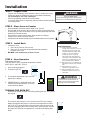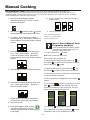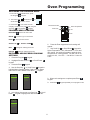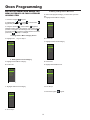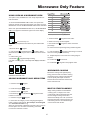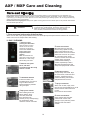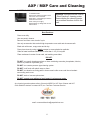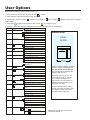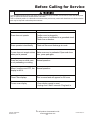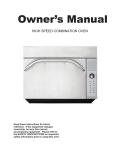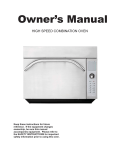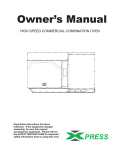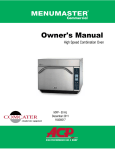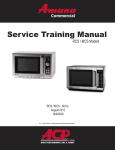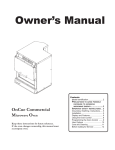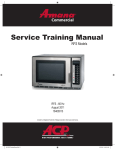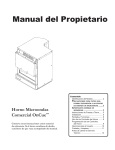Download ACP MXP22 Owner`s manual
Transcript
Owner’s Manual HIGH SPEED COMMERCIAL COMBINATION OVEN Keep these instructions for future reference. If the equipment changes ownership, be sure this manual accompanies equipment. Please refer to the SAFETY INSTRUCTIONS for important safety information prior to using this oven. PRESS Model Identification When contacting ACP, provide product information. Product information is located on oven serial plate. Record the following information: Any questions or to locate an authorized ACP servicer, call ACP ComServ Service Support. –Inside the U.S.A. or Canada, call toll-free at 866426-2621. –Outside the U.S.A. and Canada, call 319-368-8120. –Email: [email protected] Model Number:______________________________ Serial or S/N Number:_________________________ Date of installation:___________________________ Dealer’s name and address:____________________ __________________________________________ __________________________________________ Warranty service must be performed by an authorized ACP servicer. ACP also recommends contacting an authorized ACP servicer, or ACP ComServ Service Support if service is required after warranty expires. Before using your oven, please take the time to read the Safety Instructions which shipped with the oven. WARNING To avoid risk of electrical shock or death, this oven must be grounded and plug must not be altered. Grounding/Earthing Instructions Oven MUST be grounded. Grounding reduces risk of electric shock by providing an escape wire for the electric current if an electrical short occurs. This oven is equipped with a cord having a grounding wire with a grounding plug. The plug must be plugged into an outlet that is properly installed and grounded. Consult a qualified electrician or servicer if grounding instructions are not completely understood, or if doubt exists as to whether the oven is properly grounded. Do not use an extension cord. If the product power cord is too short, have a qualified electrician install a three-slot receptacle. This oven should be plugged into a separate circuit with the electrical rating as provided in product specifications. When the combination oven is on a circuit with other equipment, an increase in cooking times may be required and fuses can be blown. External Equipotential Earthing Terminal (export only) Equipment has secondary earthing terminal. Terminal provides external earthing connection used in addition to earthing prong on plug. Located on outside of oven back, terminal is marked with symbol shown below. 2 Features 1 5 4 6 2 7 3 3 5 ON/OFF Pad 1 Door Handle Use to turn on and shut oven off. Ergonomically designed for one handed operation. 6 Keypad 2 Unit Serial Number se for time input, programmed pads and data U input. ocated on the lower left hand side and back of the L oven. 7 USB Port / Protective Cover 3 Air Filters he oven is equipped with an USB Data Port. Use T with standard flash drives. he oven has two air filters. Each are located on T the lower sides of the oven. To remove, simply slide out. 4 Display Display provides user interface. To program the oven using standard flash drive: Oven must be in Off mode (Preheat must be OFF) 1. Remove protective cover from bottom of keypad. 2. Insert the flash drive into the slot located below the keypad. 3. From Off, press and hold the “2” pad to go to “User Options”. 4. Go to Option #17 by pressing “Back ” or repeatedly pressing “Enter 5. Select the desired operation by highlighting “Transfer card to oven to flash drive ” with the Scroll Up or Scroll Down ” ” or “Transfer oven keypad. *Important Note: After inserting flash drive in USB port wait at least 6 seconds before proceeding to Step 6. 6. Press the “Program ” pad to begin the transfer (The screen will indicate”TRANSFERRING” and indicate “DONE” wait 15 seconds then transfer is complete.) *Important Note: If you do not wait 15 seconds when new upload is attempted the screen will indicate “ NOT AXP CARD”. 7. Remove flash drive and close the protective cover. 3 Installation STEP 1 - Unpack Oven • • • • WARNING Inspect oven for damage such as dents in door or inside oven cavity. Report any dents or breakage to source of purchase immediately. Do not attempt to use oven if damaged. Remove all packing materials from oven interior. If oven has been stored in extremely cold area, wait a few hours before connecting power. Excessive Weight Hazard Use two or more people to move and install oven. Failure to do so can result in back or other injury. STEP 2 - Place Oven on Counter • • • • • A Recommended countertop surface depth is 26” (66 cm). Do not install oven next to or above source of heat, such as pizza oven or deep fat fryer. This could cause oven to operate improperly and could shorten life of electrical parts. Do not block or obstruct oven filters. Allow access for cleaning. Install oven on level countertop surface. Outlet should be located so that plug is accessible when oven is in place. C B STEP 3 - Install Rack • • D Install oven rack 1. Oven cavity must be cool to touch. 2. Place rack in oven with rear guard positioned toward the . the back of the oven. DO NOT cook food directly on floor of oven. Oven Clearances A—For North American (UL/CSA) models, allow at least 2” (5.1 cm) of clearance around top of oven. For International (50 Hz) models, allow at least 7” (18 cm) of clearance around top of oven. Proper air flow around oven cools electrical components. With restricted air flow, oven may not operate properly and life of electrical parts is reduced. B—Allow at least 2” (5.1 cm) between air discharge on back of oven and back wall. C—Allow at least 2” (5.1 cm) of clearance around sides of oven. D—Install combination oven so oven bottom is at least 3 feet (91.5 cm) above floor. STEP 4 - Oven Operation Preheating the Oven This oven can be set to a preheat temperature between 200°F (95°C) and 520°F (270°C). 1. Oven must be plugged in. 2. Press ON / OFF key 3. The preheat temperature of the oven will appear in the display. 1 Sandwich 2 Meat 3 Vegetarian 4 Seafood 5 Pasta-Pizza 6 Bake-Dess 7 8 9 0 5. PREHEATING icon will display until oven reaches preheat temperature. The menu screen will then appear. TURNING THE OVEN OFF At the end of the day, turn the oven off by pressing the ON / OFF pad on the keypad. The oven fan will continue to run to cool the oven.The oven Cooling Mode Icon appears and stays on until the oven temperature is below 200°F (95°C) To avoid damage to the convection motor do not turn off power by unplugging the unit or shutting off the power breaker until the fan stops.The Oven Off Icon appears for 5 minutes until display goes blank. 4 To avoid risk of electrical shock or death, this oven must be grounded and plug must not be altered. General User Instructions COOKING TIPS 1. Metal containers can be used in the AXP with a height no more than 2 inches. Different types of metal conduct heat at different speeds. Aluminum heats faster than stainless steel. Avoid using silcone pans and accessories. 2. Stage cooking aids in retaining the quality of frozen and delicate foods. Finishing baked goods at 0% Microwave, Fan and IR (Radiant) is a great way to get the added browning and crisping without over cooking. 3. Take advantage of the accessories: a. Non-Stick Basket (SB10 or TB10): Aids in browning and crisping of food. Also makes cleaning up easier. Great for breaded products like chicken fingers, fries, mozzarella sticks, jalapeno poppers. b. Baking Sheet (1/4 size): Great for foods that do not need directed heat from the radiant element, and for foods that may drip any grease or seasoning. c. Oven Paddle (PA10): Aids in removal of sandwiches and pizza from Convection Express™ and AXP ovens. d. Pizza Screen: Great browning and crisping for toasted sandwiches & pizzas, or any food that needs directed heat from the radiant element. e. C eramic Dish: Great for foods that need to be contained such as ready-to-serve foods, cut vegetables or soups. f. Pizza Stone(ST10X): Aids in crisping and browning breads and pizzas. g. Panini Grill Accessory (GR10): Aids in adding grill marks on a product. 4. The most frequently used oven temperature is 520º F (270º C). Reduce the oven temperature if the product is cooked for an extended period of time. 5. Line the sheet pan with parchment paper for easy removal of food after heating and cleaning. 6. Muffin tins work great for individual cakes & brownies. Spray with cooking spray prior to cooking for easy removal of food after heating. 7. Frequent cleaning prevents unnecessary buildup that may affect the oven performance. 8. Use a cleaner such as ACP Oven Cleaner (CL10) & Oven Shield (SH10) or another cleaning product that does not contain ammonia, phosphates, chlorine, sodium hydroxide or potassium hydroxide as they can damage critical oven parts and may void the warranty on those parts. 9. Items will be hot when finished cooking. Be sure to use oven mit, tongs or pizza paddle to safely remove items from the oven. WHEN TO USE STAGE COOKING Stage cooking enables you to use up to four different cooking cycles or stages to be used consecutively without repeated input from the user. Example: Egg Rolls(Frozen), Total Cook Time: 1:30 Temperature 520° F Stage 1 Stage 2 Time1:00:30 Microwave 100% 90% Fan80%60% IR100%100% 5 Touch Panel Symbol Description ON / OFF Keypad • Press to preheat oven or turn oven off. (Fan will continue to run if temperature is over 200°F / 95°C). TEMPERATURE Keypad • Press to check set temperature. • Press to change temperature. • Press Number keypads to enter or change temperature. • Press Enter to save. Program Temperature Manual Cook Scroll Up Menu Screen 1 Sandwich 2 Meat 3 Vegetarian 4 Seafood 5 Pasta-Pizza 6 Bake-Dess 7 8 9 0 ON / OFF Back 1 Sandwich 2 Meat 3 Vegetarian 4 Seafood 5 Pasta-Pizza 6 Bake-Dess 7 8 9 0 Use Scroll Up and Scroll Down to highlight food categories. Scroll Down Enter Stop Start PROGRAM Keypad • Press to program new product or change existing programs. • Press to start data key transfer. • Press to change password. .’-# 1 2 abc 3 4 ghi 5 jkl mno 7 8 wxyz pqrs EDIT • Select to program new product or change existing programs. tuv 0 &/ DELETE • Select to delete programs. MANUAL COOK Keypad • Press for manual cooking. 6 def 6 9 Number Pads Touch Panel Symbol Description SCROLL UP Keypad • Press to change setting or move up to another setting. • Press to move up to another highlighted area. Oven Cooling Mode Icon: • The oven fan will continue to run to cool the oven.The oven Cooling Mode Icon appears and stays on until the oven temperature is below 200°F (95°C). • To avoid damage to the convection motor, do not turn off power by unplugging the unit or shutting off the power breaker until the fan stops. SCROLL DOWN Keypad • Press to change setting or move down to another setting. • Press to move down to another highlighted area. Oven Off Icon: • The Oven Off Icon appears for 5 minutes then the display goes blank. BACK Keypad • Press repeatedly to return to main menu. • Press to go to previous screen. • Press repeatedly to exit program mode. • Press to erase a character. ENTER Keypad • Press to save a menu. • Press to save a MANUAL COOK program. • Press to go to next screen. • Press to save a name. • Press to confirm deletion of a menu item. 1 Sandwich 2 Meat 3 Vegetarian 4 Seafood 5 Pasta-Pizza 6 Bake-Dess 7 8 9 0 START Keypad • Press to start cooking cycle. • Press to save option in option mode. STOP / RESET Keypad • Press to stop cooking cycle. • Press to exit option in option mode. .’-# 1 2 abc 3 4 ghi 5 jkl mno 7 8 9 pqrs tuv View Temperature NUMBER Keypads • Press to input temperature settings. • Press to select menu items. • Press to input names of menu items. def 6 Oven Temperature Out of Range: • When oven temperature is out of range of a cooking program set point. A line will be through that item or items preventing it from being selected. Place the oven in Program Mode to view temperature set point of that cooking program. If the temperature of the oven needs to be changed after reviewing temperature for the cooking program, exit programming mode and change oven temperature. Program EDIT wxyz 0 Change Oven Temperature &/ Preheat Temperature Warning Icon: • Oven not up to temperature setpoint. • Preheat temperature warning will flash when programing cook cycle until temperature setpoint is met. 7 General User Instructions The oven screen displays menu options. The keypad is used to navigate through onscreen menus. The icons below will be used throughout this guide to indicate menu navigation. Use Scroll Up and Scroll Down to highlight food categories 1 Sandwich 2 Meat 3 Vegetarian 4 Seafood 5 Pasta-Pizza 6 Bake-Dess 7 8 9 0 COOKING MENUS Your ovens ship with the cooking screens set to three menu levels. 1. The MENU CATEGORIES screen highlights product categories. 2. The FOOD CATEGORIES screen features products within the main menu category. 3. The MENU ITEM screen features products within the food category screen. NOTE: The oven can be set to operate with 1, 2, or 3 menu levels. See user options for more details. Scroll Up Scroll Down The ITEM MENU breaks the item group menu down further allowing you to input quantities, different food types, etc. THREE MENU LEVELS Menu Categories Food Category Sandwich 1 Sandwich 2 Meat 3 Vegetarian 4 Seafood 5 Pasta-Pizza 6 Bake-Dess 7 8 9 0 1 Breakfast 2 Poultry 3 Meat 4 Seafood 5 Vegetarian 6 7 8 9 0 Menu Item Sandwich Breakfast 1 Biscuit E.B.C. 2 B. fast Croissant 3 Croissant Sand 4 English Muff san 5 Biscuit S.E.C. 6 7 8 9 0 Food Category 2 abc 3 4 ghi 5 jkl mno 7 8 wxyz tuv &/ Sandwich Breakfast 1 Biscuit E.B.C. 2 B. fast Croissant 3 Croissant Sand 4 English Muff san 5 Biscuit S.E.C. 6 7 8 9 0 1 Breakfast 2 Poultry 3 Meat 4 Seafood 5 Vegetarian 6 7 8 9 0 1 0 Menu Item Sandwich ONE MENU LEVEL Menu Item Sandwich Breakfast 1 Biscuit E.B.C. 2 B. fast Croissant 3 Croissant Sand 4 English Muff san 5 Biscuit S.E.C. 6 7 8 9 0 8 Enter .’-# pqrs TWO MENU LEVELS Back 1 Sandwich 2 Meat 3 Vegetarian 4 Seafood 5 Pasta-Pizza 6 Bake-Dess 7 8 9 0 def 6 9 General User Instructions MAIN COOKING MENU After the oven has preheated, the menu appears. The AXP high speed oven comes preprogrammed with several menu items to simplify cooking. Examples of Preprogrammed Menu Items Include: 1. Sandwich 2. Meat 3. Vegetarian 4. Seafood - Breakfast - Poultry - Meat - Seafood - Vegetarian - Breakfast - Lunch - Vegetables - Appetizers - Potatoes 5. Pasta-Pizza Back 1 Sandwich 2 Meat 3 Vegetarian 4 Seafood 5 Pasta-Pizza 6 Bake-Dess 7 8 9 0 - Small/Large Pizza - Pasta - Miscellaneous 6. Bakery-Desserts - Bread - Desserts - Snacks - Breakfast - Sweet Cooking with Preprogrammed Pads Enter .’-# 1 2 abc 3 4 ghi 5 jkl 6 mno 7 8 wxyz tuv - Fish - Shellfish - Misc To cook food using preprogrammed menu items 1. After oven has preheated to the 1 desired temperature, scroll or press number to choose desired food category from menu. pqrs - Poultry - Beef - Pork - Appetizers - Breakfast def 9 0 &/ Note: Menu Items may vary by model. 2. Choose menu item group and press Enter to select. 2 1 Sandwich 2 Meat 3 Vegetarian 4 Seafood 5 Pasta-Pizza 6 Bake-Dess 7 8 9 0 3. Highlight item you wish to cook. Note: If there is a line though the menu item, then preheat temperature is different than menu item preset temperature. The control will not allow you to select that item. 4. Open oven door, place food in oven and close door. 5. Press Enter to start cooking process. 6. At end of cooking cycle, oven beeps and displays animation at right: 9 Sandwich Breakfast 1 Biscuit E.B.C. 2 B. fast Croissant 3 Croissant Sand 4 English Muff san 5 Biscuit S.E.C. 6 7 8 9 0 1 Sandwich 2 Meat 3 Vegetarian 4 Seafood 5 Pasta-Pizza 6 Bake-Dess 7 8 9 0 3 Sandwich 1 Breakfast 2 Poultry 3 Meat 4 Seafood 5 Vegetarian 6 7 8 9 0 Manual Cooking Using MANUAL COOK (Option 4 has to be set to allow manual cooking see page 18) Use Manual cooking when a specific entered time and cooking power levels are desired. It’s very useful when you are experimenting with new food items. Maximum cook time is 100 minutes. Microwave, Fan and IR can be set to 11 different power levels between 0-100% with 10% increments. 1. After oven has preheated to desired temperature (200-520°F / 95-270°C), press Manual Cook keypad. 10. At end of cooking cycle, oven beeps and displays animation below: 2. Use Scroll Up and Scroll Down keypad to move between cooking elements and time 11. Remove food from oven. Note: To interrupt cooking cycle, open door. To resume cooking, close door and press start. 3. For Stage 1, enter cooking time using the number pads (up to 100 minutes). Press Scroll Down keypad to move to the following cooking element. How to Save A Manual Cook Program to the Menu If you’re satisfied with the cooking results achieved from manual cooking you can save the manual cook item. 1. To save, press Enter keypad. 4. Enter desired microwave power (press 0 (for 0%), 1 (10%), press 5 (50%)… and press 1 twice for full power (100%). Press Scroll Down keypad to move to the following cooking element Note: Option 5 must be set to save after manual cook. (See page 18) 2. Highlight Menu Category by using Scroll Up or Scroll Down keypad or create new Menu Category name. Press Enter keypad. 3. Highlight food category by using Scroll Up 5. Input desired fan speed using number keypad. Scroll Down and keypad to select open menu location. 4. In the Menu Item screen, highlight the location where you wish to add the new name. 5. When new location is highlighted Press Program keypad. 6. Enter desired Infrared (IR) power (press 0 (for 0%), 1 (10%), press 5 (50%)… and press 1 twice for full power (100%). KEYPAD keypads to enter item name. Use 6. Use Number keypad to delete any mistakes. This step Back needs to be repeated for each menu level. See user option 2 for text case options page 18. Breakfast 1 Biscuit E.B.C. 2 B. fast Croissant 3 Croissant Sand 4 English Muff san 5 Biscuit S.E.C. 6 7 8 9 0 7. Repeat steps 2-6 for each cooking stage, if more than one cooking stage is necessary. 8. Place food in oven. 9. Press Start keypad to begin cooking. The display counts down. The food category is displayed and the word Manual is in the display. 7. Press Enter Sandwich Breakfast Sandwich Breakfast Bagel & Cheese 1 Biscuit E.B.C. 2 B. fast Croissant 3 Croissant Sand 4 English Muff san 5 Biscuit S.E.C. 6 Bagel & Cheese 7 8 9 0 keypad when finished. 8. To exit Manual Cook mode, press Back keypad repeatedly to take you to the Main Menu screen. 10 Oven Programming ACCESSING THE PROGRAM MENU 1. To access the PROGRAM mode, press the Program keypad. with Scroll Up 2. Then select Edit Scroll Down from the screen. or then select the food 3. Press Enter category, food item to be programed using the or Scroll Down Scroll Up Microwave Power keypad. Cook Time PROGRAM MENU OVERVIEW PROGRAM Add a new menu item ENTER BACK Fan Go to previous screen or SCROLL DOWN 6. Press the Enter keypad and cook settings will appear. Change an existing menu item DELETE 7. Use Scroll Up or Scroll Down keypad to Select Temperature, Time, Microwave %, Fan% and IR% setting. Use number keypads to enter the time, temperature or cooking powers. For MW, Fan or IR, press 0 for 0%, 1 for 10%..... 9 for 90% or 1 twice for 100%. Delete an existing menu item EDITING OR ADDING MENU PROGRAM SETTINGS 1. Press the Program keypad. 2. Highlight Edit with Scroll Up keypad. 3. IR To save or go to next screen SCROLL UP EDIT Oven Temperature Press the Enter or Scroll Down keypad 4. Use the Scroll Up or Scroll Down keypad to highlight Menu Category and/or Food Category where menu item to edit is saved. Press Enter keypad. Sandwich 1 Sandwich 2 Meat 3 Vegetarian 4 Seafood 5 Pasta-Pizza 6 Bake-Dess 7 8 9 0 1 Breakfast 2 Poultry 3 Meat 4 Seafood 5 Vegetarian 6 7 8 9 0 8. When cook settings are complete press Enter keypad. 9. Press Back 5. At the Menu item screen, use Scroll Up or Scroll Down keypad to highlight the desired item to edit. Sandwich Breakfast 1 Biscuit E.B.C. 2 B. fast Croissant 3 Croissant Sand 4 English Muff san 5 Biscuit S.E.C. 6 7 8 9 0 11 keypad repeatedly to exit program mode. Oven Programming EDITING OR ADDING NEW NAMES FOR MENU CATEGORY OR FOOD CATEGORY OR MENU ITEM 1. Press the Program In order to add program settings, you must name your item first. A. Highlight desired Menu Category keypad. with Scroll Up 2. Highlight Edit keypad. keypad and press Enter or Scroll Down 1 Sandwich 2 Meat 3 Vegetarian 4 Seafood 5 Pasta-Pizza 6 Bake-Dess 7 8 9 0 or Scroll Down keypad to 3. Using the Scroll Up highlight location where new category or item will be placed. (In order to navigate to the following screen, Scroll Up keypad to highlight desired menu and and Scroll Down keypad). For example: press Enter III. Editing / Adding Name in Menu Item I. Editing Name in Menu Category Screen A. Highlight Item B. go to Step 4 B. Press Enter C. Highlight desired Food Category 1 Sandwich 2 Meat 3 Vegetarian 4 Seafood 5 Pasta-Pizza 6 Bake-Dess 7 8 9 0 Sandwich 1 Breakfast 2 Poultry 3 Meat 4 Seafood 5 Vegetarian 6 7 8 9 0 II. Editing Name in Food Category A. Highlight desired Menu Category D. Press Enter B. Press Enter E. Highlight desired Menu Item Sandwich Breakfast 1 Sandwich 2 Meat 3 Vegetarian 4 Seafood 5 Pasta-Pizza 6 Bake-Dess 7 8 9 0 1 Biscuit E.B.C. 2 B. fast Croissant 3 Croissant Sand 4 English Muff san 5 Biscuit S.E.C. 6 7 8 9 0 C. Highlight desired Food Category F. Go to Step 4 4. Press the Program Sandwich 1 Breakfast 2 Poultry 3 Meat 4 Seafood 5 Vegetarian 6 7 8 9 0 D. Go to Step 4 12 keypad. Oven Programming 5. Enter name for category or item using keypad digits for letters, numbers and symbols. [For example: Press Keypad “2” three times for letter “c”] When the correct letter is displayed, wait until cursor moves to the next space. If a correction is necessary, press back to erase one character at a time.See user option 2 for text case options (page 18). DELETING A SINGLE MENU ITEM 1. Press the Program keypad. 2. Highlight Delete keypad. with Scroll Up 3. Press the Enter keypad. or Scroll Down Breakfast 1 Biscuit E.B.C._ keypad to save name and it will take 6. Press the Enter you to the next screen. If you are adding or editing a menu item (last screen), after pressing enter will take you to the program setting screen. 7. Press Back or Scroll Down keypad to 4. Using the Scroll Up highlight Menu Category and/or Food Category and/or Menu Item where the single menu item to delete is saved. Press keypad after highlighting the desired menu Program item. keypad repeatedly to exit program mode. X X X X X X 1 Sandwich 2 Meat 3 Vegetarian 4 Seafood 5 Pasta-Pizza 6 Bake-Dess 7 8 9 0 1 Breakfast 2 Poultry 3 Meat 4 Seafood 5 Vegetarian 6 7 8 9 0 Sandwich X X X Breakfast 1 Biscuit E.B.C. 2 B. fast Croissant 3 Croissant Sand 4 English Muff san 5 Biscuit S.E.C. 6 7 8 9 0 Sandwich Breakfast Biscuit E.B.C. . 5. Press the Enter menu item.. keypad to Confirm the deletion of the 6. Name and program are deleted. 7. Press Back _,&,/,0 13 keypad repeatedly to exit program mode. Oven Programming DELETING A WHOLE MENU CATEGORY OR FOOD CATEGORY Deleting a whole menu category or food category will delete all the menu items underneath that group (up to 100 menus for any of the menu category and 10 menu items for the food category). 1. Press the Program keypad. 2. Highlight Delete keypad. with Scroll Up 3. Press the Enter keypad. or Scroll Down or Scroll Down keypad to 4. Using the Scroll Up highlight Menu Category and/or Food Category to delete. keypad after selecting menu or food Press Program category to delete. X X X 1 Sandwich 2 Meat 3 Vegetarian 4 Seafood 5 Pasta-Pizza 6 Bake-Dess 7 8 9 0 5. Press the Enter the menu item. keypad again to confirm the deletion of Meat 1 Sandwich 2 3 Vegetarian 4 Seafood 5 Pasta-Pizza 6 Bake-Dess 7 8 9 0 6. Menu name and all programs in that category are deleted. 7. Press Back keypad repeatedly to exit program mode. 14 Microwave Only Feature USING OVEN AS A MICROWAVE OVEN . This option is only available if the oven cavity temperature is less than 200°F. To access the MICROWAVE ONLY button, user option #15 (page 18) must be set to allow microwave only mode. The oven default does not have the MICROWAVE ONLY feature activated. When user option MICROWAVE ONLY is on, the MICROWAVE ONLY icon appears in the bottom right corner of the display. _,&,/,0 7. Press the Enter 8. Enter Time using number keypads. Microwave Only Icon To cook a preprogrammed microwave only item follow these steps: 1.Press the Enter keypad to save name. keypad to select microwave 9. Use Scroll Down percentage. 10. Enter microwave percentage using number keypads. keypad. and Scroll Down keypad to select 2. Use Scroll Up desired item from the program menu or press the item number pad. 3. Place food in oven. 11. Use Scroll Down keypad to select stage 2-4 if more than one cooking stage is necessary. 12. Repeat steps 6-8 if more than one cooking stage is required. keypad to begin cooking. 4. Press start 5. At end of cooking cycle, oven beeps and displays animation below: 13. Press Enter to save item. 14. Press Back keypad to exit program mode. MICROWAVE COOKING Microwave cooking uses high frequency energy waves to heat food. When cooking, microwave energy causes food molecules to move rapidly. This rapid movement between the food molecules creates heat, which cooks the food. 6. Remove food from oven. ADDING MICROWAVE ONLY MENU ITEMS 1. Press the Enter 2. Press the Program 3. Press the Enter keypad. keypad. Stage cooking enables several different cooking cycles, or stages, to be used consecutively without repeated input from the user. Stage cooking can be set to defrost food initially, then cook it, and then keep the food warm until serving time. The total cooking time for all combined stages cannot exceed 100 minutes. keypad. and Scroll Down 4. Use Scroll Up location for new item. 5. Press the Program WHAT IS STAGE COOKING? keypad to select keypad. 6. Enter name for category or item using keypad digits for letters, numbers and symbols. [For example: Press Keypad “2” three times for letter “c”] When the correct letter is displayed, wait until cursor moves to the next space. If a correction is necessary, press back to erase one character at a time. 15 AXP / MXP Care and Cleaning Care and Cleaning Daily Cleaning Recommendations: Follow the recommendations below for proper maintenance of the AXP/MXP oven. Please note: The use of caustic cleaning products or those containing ammonia, phosphates, chlorine, sodium or potassium hydroxide (lye) can damage critical oven parts. Do not use water pressure type cleaning systems. Use of unapproved cleaning agents will void the terms of the warranty. Recommended Cleaning Supplies: damp towel, plastic scouring pad, ACP Oven Cleaner (Item CL10) and ACP Oven Shield Oven Protectant (Item SH10). WARNING Wear protective gloves and protective glasses when cleaning the oven. To prevent burns, handle utensils, accessories, and door with care. Allow oven, utensils, and accessories to cool before cleaning. Oven, utensils, and accessories become hot during operation. I. For a new oven, before using it the first time: When oven is clean, spray damp towel with ACP Oven Shield (SH10) and wipe all interior surfaces. Do not remove Oven shield. Turn oven on and pre-heat to start cooking. II. DAILY CLEANING 1. Shut oven off by pressing ON / OFF button. Open the door for cooling. The fan will run for a few minutes to cool the oven interior faster. Let the oven interior reach room temperature before cleaning. Note: To accelerate cool down time of oven put a tray filled with ice in oven cavity. after shutting oven down. 5. Clean Oven Interior 5A. Clean the oven door and interior using a plastic scouring pad on metal portions of oven. White ceramic covers on the both sides of the oven turn to a yellow tan color after usage. Gently clean the ceramic covers and red sealant, apply only gentle pressure while cleaning. If needed, repeat steps 4 and 5. 5B. Clean perforated area with damp towel sprayed with cleaner. 2. Remove rack, pizza stone, and other accessories from the cavity when it’s cooled 6. Wipe Oven Interior Using a damp clean towel, wipe the oven interior, rinse towel and wring dry, repeat 2-3 times to remove remaining oven cleaner and particles from the oven. 3. Lift Bottom Element If element is warm, use insulated gloves, oven mitt or tongs to lift the element. Remove baked on particles using a scraper. 7. Spray Oven Shield When oven is clean, spray a thin layer of ACP Oven Shield (CL10) on all interior surfaces. Place rack back in oven. Do not remove Oven Shield. 4. Spray Oven Interior Wear rubber gloves and safety glasses. Spray oven door, sides and floor with ACP Oven Cleaner (CL10). Avoid spraying into perforations. Allow cleaner to soak for 2 minutes. 8. Clean Oven Exterior Clean exterior door and other surfaces with a clean cloth, sponge or nylon pad using a mild detergent and warm water solution. 16 AXP / MXP Care and Cleaning III. WEEKLY CLEANING 1. Clean Air Filter Remove the air filters located on each side of the oven at the base. Wash filter in a mild detergent solution made with warm water. Rinse and dry thoroughly. Replace filters by sliding back into the side locations. Attention: Included with the oven is a “Best Practices” cleaning poster. Please display the cleaning poster in a prominent location close to the oven. Best Practices: Clean oven daily. Use non-caustic cleaner. Remove food from oven at end of cycle. Use only accessories that are both high temperature oven-safe and microwave-safe. Wash rack with warm, soapy water and air dry. Clean pizza stone by using a plastic scraper to remove baked on particles. Sides of metal cookware should be no more than 1 1/2" (3.8 cm) tall. Place cookware in center of oven rack, not touching oven sides. DO NOT: DO NOT use caustic cleaning products or those containing ammonia, phosphates, chlorine, sodium or potassium hydroxide (lye). DO NOT use a water-pressure type cleaning system. DO NOT cook foods with plastic wrap on them. DO NOT use abrasive scouring pads to clean ceramic side covers and the red sealant surrounding each cover. DO NOT wash or immerse pizza stone. DO NOT operate oven without a load (empty) in microwave mode. Any chemical questions please refer to Chemco's MSDS' for ACP Oven Cleaner and ACP Oven Shield Protectant or contact ACP, Inc. ComServ Customer Service. email: [email protected] 17 User Options There are several options you can change to customize the operation of the oven for your business. The table below shows these options; the factory setting is shown in bold type. 1. Oven must be off. To turn oven off, press ON/OFF keypad. 2. Press and hold “2” keypad until option screen appears. 3. Choose option by pressing Enter desired option. keypad then use Scroll Up keypad to save and press Stop / Reset 4. Press Start and Scroll Down keypad to select option to highlight to exit options mode. 5. Option 6, if “Password Needed” is highlighted press Program keypad to view or edit password. Options# Setting Name Options 01 Digit Entry Single digit entry 02 Text Case CLEAN FILTER Double digit entry Caps Lower case CLEAN FILTERS Mixed 03 Menu Setting 01=10 Items 02 =100 Items 03 = 360 items 04 (Manual) Cook 05 (Manual) Save 06 Program Password 07 Door Reset 08 Keyboard Activation Manual cooking allowed Manual cooking not allowed Save after manual cook Do not save after manual cook Password needed Changes to programs allowed Opening door resets timer Opening door pauses cook cycle Off Air Filters On Sides 30 Seconds 60 Seconds 120 Seconds 09 Keybeep When this message displays, clean the air filter thoroughly. Cleaning the air filter will not shut off the message. The message will automatically stop displaying after 24 hours. On Off 10 Keybeep Volume Low Medium High 11 End Of Cycle Beep Three beeps once Depending on microwave use and environmental conditions, the filter may need to be cleaned more or less frequently. Once the frequency is determined, set the option for the appropriate time frame. Three beeps repeating Continuous until door is opened 12 Preheat Warning 13 Temperature Scale Warn if oven not at temp Off Temperatures are displayed in °F for 60Hz models Air filter and vents must be cleaned regularly to prevent overheating of the oven. Refer to Owner’s Manual for complete cleaning instructions. Temperatures are displayed in °C for 50Hz models 14 Clean Filter Reminder Off Displays every 7 days Displays every 30 days Displays every 90 days 15 (Microwave) Only Allow microwave only mode No microwave only mode 16 Auto Off Disable 2 Hours 4 Hours 8 Hours 17 Data Transfer Begin Transfer: Card to Oven. Press Program Keypad Begin Transfer: Oven to Card. Press Program Keypad 18 Note: Refer to page 3 for Data Transfer instructions (Option 17) Before Calling for Service To avoid electrical shock which can cause severe personal injury or death, do not remove outer case at any time. Only an authorized servicer should remove outer case. This is a Class A product. In a domestic environment this product may cause radio interference in which case the user may be required to take adequate measures. Problem Possible Cause Oven does not operate Confirm oven is plugged in. Confirm oven is connected to a grounded circuit. Check fuse or breaker. Oven operates intermittently Check air filters and discharge air vents If oven does not accept entries when pad is pressed Make sure oven is preheated. Open and close door, press pad again. Oven fan turns on while oven is not preheating or cooking Normal operation When I turn the oven OFF, the display is still lit. Normal operation Clean Filter displays This is normal and will appear for 24 hours. Frozen oven display Part No. 20001305 Revised 9/12 Oven display needs to reset. Unplug oven. Wait 5 seconds. Plug back in. For full product documentation visit: www.acpsolutions.com 19 2012 ACP, Inc.