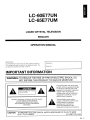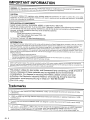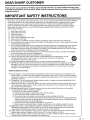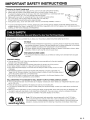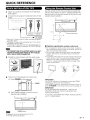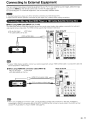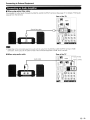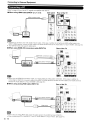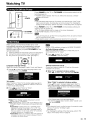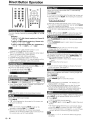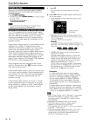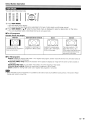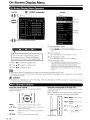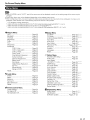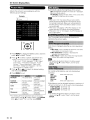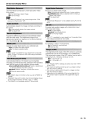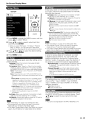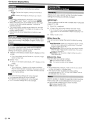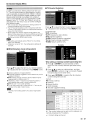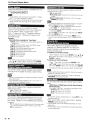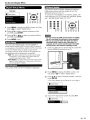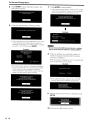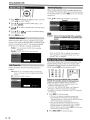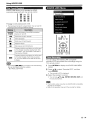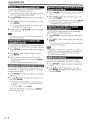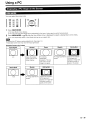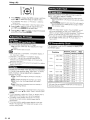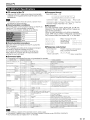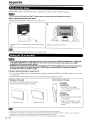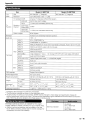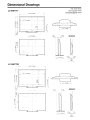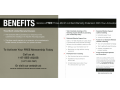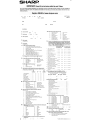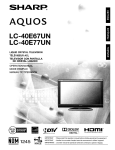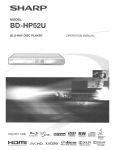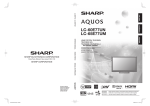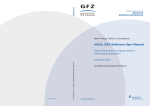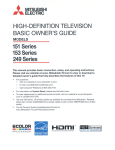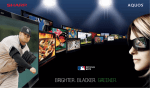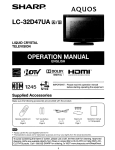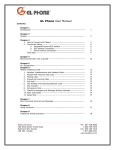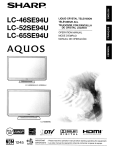Download Sharp AN-65AG1 Operating instructions
Transcript
SHAR~
AQuas
LC-60E77UN
LC-65E77UM
LIQUID CRYSTAL TELEVISION
TELEVISEUR ACL
TELEVISOR CON PANTALLA
DE CRISTAL LiQUIDO
OPERATION MANUAL
MODE D'EMPLOI
MANUAL DE OPERACION
WI
'U1j;14iNit
NOM 1245
III DOLB'l
HIGH-DEFINITION TELEVISION
DIGITAL
I
HIGH DEFINITION MULrlMEOIA INTERFACE
IMPORTANT
: Please read this operation manual before starting operating the equipment.
IMPORTANT
: Veuillez lire ce mode d'emploi avant de commencer
a utiliser I'appareil.
IMPORTANTE : Lea este manual de operaci6n antes de comenzar a operar el equipo.
LC-60E77UN
LC-65E77UM
LIQUID CRYSTAL TELEVISION
ENGLISH
OPERATION MANUAL
IMPORTANT:
To aid reporting in case of loss or theft, please record the
TV's model and serial numbers in the space provided. The
numbers are located at the rear of the TV.
I
Model No.
Serial No.:
IMPORTANT INFORMATION
WARNING: TO REDUCE THE RISK OF FIRE OR ELECTRIC SHOCK, DO
NOT EXPOSE THIS PRODUCT TO RAIN OR MOISTURE.
A
•
RISK OF ELECTRIC SHOCK
DO NOT OPEN
CAUTION: TO REDUCE THE RISK OF ELECTRIC SHOCK,
DO NOT REMOVE COVER (OR BACK).
NO USER-SERVICEABLE PARTS INSIDE.
REFER SERVICING TO QUALIFIED SERVICE
PERSONNEL.
CAUTION:
The lightning flash with arrow-head
symbol, within an equilateral triangle,
is intended to alert the user to the
presence of uninsulated "dangerous
voltage" within the product's
enclosure that may be of sufficient
magnitude to constitute a risk of
electric shock to persons.
The exclamation point within a
triangle is intended to alert the user
to the presence of important
operating and maintenance
(servicing) instructions in the
literature accompanying the product.
TO PREVENT ELECTRIC SHOCK, MATCH WIDE BLADE OF PLUG TO WIDE
SLOT, FULLY INSERT.
(LC-60E77UN only)
@-1
IMPORTANT INFORMATION
WARNING: FCC Regulations state that any unauthorized changes or modifications to this equipment not expressly
approved by the manufacturer could void the user's authority to operate this equipment.
CAUTION:
This product satisfies FCC regulations when shielded cables and connectors are used to connect the unit to other
equipment. To prevent electromagnetic interference with electric appliances such as radios and televisions, use shielded
cables and connectors for connections.
DECLARATION OF CONFORMITY:
SHARP LIQUID CRYSTAL TELEVISION, MODEL LC-60E77UN/LC-65E77UM
This device complies with Part 15 of the FCC Rules. Operation is subject to the following two conditions:
(1) This device may not cause harmful interference, and (2) this device must accept any interference
received, including interference that may cause undesired operation.
RESPONSIBLE PARTY:
SHARP ELECTRONICS CORPORATION
Sharp Plaza, Mahwah, New Jersey 07495-1163
TEL: 1-800-BE-SHARP
For Business Customers: URL http://www.sharpusa.com
INFORMATION:
This equipment has been tested and found to comply with the limits for a Class B digital device, pursuant to Part 15 of the FCC
Rules. These limits are designed to provide reasonable protection against harmful interference in a residential installation. This
equipment generates, uses and can radiate radio frequency energy and, if not installed and used in accordance with the
instructions, may cause harmful interference to radio communications. However, there is no guarantee that interference will not
occur in a particular installation. If this equipment does cause harmful interference to radio or television reception, which can be
determined by turning the equipment off and on, the user is encouraged to try to correct the interference by one or more of the
following measures:
- Reorient or relocate the receiving antenna.
- Increase the separation between the equipment and receiver.
- Connect the equipment into an outlet on a circuit different from that to which the receiver is connected.
- Consult the dealer or an experienced radiolTV technician for help.
"Note to CATV system installer: This reminder is provided to call the CATV system installer's attention to Article 820-40 of the National
Electrical Code that provides guidelines for proper grounding and, in particular, specifies that the cable ground shall be connected to the
grounding system of the building, as close to the point of cable entry as practical."
This product utilizes tin-lead solder, and fluorescent lamp containing a small amount of
mercury. Disposal of these materials may be regulated due to environmental
considerations. For disposal or recycling information, please contact your local
authorities, the Electronic Industries Alliance: www.eiae.org, the lamp recycling
organization: www.lamprecycle.org or Sharp at 1-800-BE-SHARP
(For U.S.A. only)
Trademarks
• Manufactured under license from Dolby Laboratories. "Dolby" and the double-D symbol are trademarks of Dolby
Laboratories.
• "HDMI, the HDMI logo and High-Definition Multimedia Interface are trademarks or registered trademarks of HDMI
Licensing LLC."
• Products that have earned the ENERGY STAR® are designed to protect the environment through superior energy
efficiency.
1--, L C F 0 NT, IJIJY-7;t './ I-- and LC logo mark are registered trademarks of SHARP Corporation.
This product is embedded with LC Font technology, which was developed by SHARP Corporation for clearly
displaying easy-to-read characters on LCD screens. However, other fonts are used for some screen pages, too.
• L C 7;;t './
@-2
I
DEAR SHARP CUSTOMER
Thank you for your purchase of the Sharp Liquid Crystal Television. To ensure safety and many years
of trouble-free operation of your product, please read the Important Safety Instructions carefully before
using this product.
IMPORTANT SAFETY INSTRUCTIONS
Electricity is used to perform many useful functions, but it can also cause personal injuries and property damage
if improperly handled. This product has been engineered and manufactured with the highest priority on safety.
However, improper use can result in electric shock and/or fire. In order to prevent potential danger, please
observe the following instructions when installing, operating and cleaning the product. To ensure your safety
and prolong the service life of your Liquid Crystal Television, please read the following precautions carefully
before using the product.
1)
2)
3)
4)
5)
6)
7)
8)
9)
10)
11)
12)
13)
14)
Read these instructions.
Keep these instructions.
Heed all warnings.
Follow all instructions.
Do not use this apparatus near water.
Clean only with dry cloth.
Do not block any ventilation openings. Install in accordance with the manufacturer's instructions.
Do not install near any heat sources such as radiators, heat registers, stoves, or other apparatus (including
amplifiers) that produce heat.
Do not defeat the safety purpose of the polarized or grounding-type plug. A polarized plug has two blades
with one wider than the other. A grounding type plug has two blades and a third grounding prong. The
wide blade or the third prong are provided for your safety. If the provided plug does not fit into your outlet,
consult an electrician for replacement of the obsolete outlet.
Protect the power cord from being walked on or pinched particularly at plugs, convenience receptacles,
and the point where they exit from the apparatus.
Only use attachments/accessories specified by the manufacturer.
Use only with the cart, stand, tripod, bracket, or table specified by the manufacturer, or sold
with the apparatus. When a cart is used, use caution when moving the cart/apparatus
combination to avoid injury from tip-over.
Unplug this apparatus during lightning storms or when unused for long periods of time.
Refer all servicing to qualified service personnel. Servicing is required when the apparatus has been
damaged in any way, such as power-supply cord or plug is damaged, liquid has been spilled or objects
have fallen into the apparatus, the apparatus has been exposed to rain or moisture, does not operate
normally, or has been dropped.
6)
Additional Safety Information
15) Power Sources- This product should be operated only from the type of power source indicated on the
marking label. If you are not sure of the type of power supply to your home, consult your product dealer or
local power company. For products intended to operate from battery power, or other sources, refer to the
operating instructions.
16) Overloading-Do not overload wall outlets, extension cords, or integral convenience receptacles as this
can result in a risk of fire or electric shock.
17) Object and Liquid Entry- Never push objects of any kind into this product through openings as they may
touch dangerous voltage points or short-out parts that could result in a fire or electric shock. Never spill
liquid of any kind on the product.
18) Damage Requiring Service-Unplug this product from the wall outlet and refer servicing to qualified
service personnel under the following conditions:
a) When the AC cord or plug is damaged,
b) If liquid has been spilled, or objects have fallen into the product,
c) If the product has been exposed to rain or water,
d) If the product does not operate normally by following the operating instructions.
Adjust only those controls that are covered by the operating instructions as an improper adjustment
of other controls may result in damage and will often require extensive work by a qualified technician
to restore the product to its normal operation,
e) If the product has been dropped or damaged in any way, and
f) When the product exhibits a distinct change in performance - this indicates a need for service.
19) Replacement Parts-When replacement parts are required, be sure the service technician has used
replacement parts specified by the manufacturer or have the same characteristics as the original part.
Unauthorized substitutions may result in fire, electric shock, or other hazards.
20) Safety Check-Upon completion of any service or repairs to this product, ask the service technician to
perform safety checks to determine that the product is in proper operating condition.
21) Wall or ceiling mounting-When mounting the product on a wall or ceiling, be sure to install the product
according to the method recommended by the manufacturer.
@-3
IMPORTANT SAFETY INSTRUCTIONS
• Outdoor Antenna Grounding - If an outside antenna is
connected to the television equipment, be sure the antenna
system is grounded so as to provide some protection against
voltage surges and built-up static charges.
Article 810 of the National Electrical Code, ANSI/NFPA 70,
provides information with regard to proper grounding of the
mast and supporting structure, grounding of the lead-in wire
to an antenna discharge unit, size of grounding conductors,
location of antenna-discharge unit, connection to grounding
electrodes, and requirements for the grounding electrode.
EXAMPLE OF ANTENNA GROUNDING AS PER
NATIONAL ELECTRICAL CODE, ANSI/NFPA 70
~~
~
ANTENNA
_ _ _ LEAD IN WIRE
GROUN~[ ~~~
CLAMP
"'1-"'::::::::::::::::::::::::::::::::--.1.>::-..0
ELECTRIC
SERVICE
EQUIPMENT _ _ I rf~ /
ANTENNA
DISCHARGE UNIT
) t~ (NEC SECTION 810-20)
GROUNDING
CONDUCTORS
--ru~~_~. (NEC SECTION 810-21)
___________ v
GROUND CLAMPS
'---------
v o_
/
7
POWER SERVICE GROUNDING
ELECTRODE SYSTEM
(NEC ART 250. PART H)
NEC - NATIONAL ELECTRICAL CODE
• Water and Moisture - Do not use this product near water - for example, near a bath tub, wash bowl, kitchen sink, or
laundry tub; in a wet basement; or near a swimming pool; and the like.
• Stand - Do not place the product on an unstable cart, stand, tripod or table. Placing the product on an unstable base
can cause the product to fall, resulting in serious personal injuries as well as damage to the product. Use only a cart,
stand, tripod, bracket or table recommended by the manufacturer or sold with the product. When mounting the product
on a wall, be sure to follow the manufacturer's instructions. Use only the mounting hardware recommended by the
manufacturer.
• Selecting the location - Select a place with no direct sunlight and good ventilation .
• Ventilation - The vents and other openings in the cabinet are designed for ventilation. Do not cover or block these vents
and openings since insufficient ventilation can cause overheating and/or shorten the life of the product. Do not place
the product on a bed, sofa, rug or other similar surface, since they can block ventilation openings. This product is not
designed for built-in installation; do not place the product in an enclosed place such as a bookcase or rack, unless proper
ventilation is provided or the manufacturer's instructions are followed.
• The Liquid Crystal panel used in this product is made of glass. Therefore, it can break when the product is dropped or
applied with impact. Be careful not to be injured by broken glass pieces in case the panel breaks.
• Heat - The product should be situated away from heat sources such as radiators, heat registers, stoves, or other
products (including amplifiers) that produce heat.
• The Liquid Crystal panel is a very high technology product with 2,073,600 pixels, giving you fine picture details.
Occasionally, a few non-active pixels may appear on the screen as a fixed point of blue, green or red. Please note that
this does not affect the performance of your product.
• Lightning - For added protection for this television equipment during a lightning storm, or when it is left unattended and
unused for long periods of time, unplug it from the wall outlet and disconnect the antenna. This will prevent damage to
the equipment due to lightning and power-line surges.
• Power Lines - An outside antenna system should not be located in the vicinity of overhead power lines or other electric
light or power circuits, or where it can fall into such power lines or circuits. When installing an outside antenna system,
extreme care should be taken to keep from touching such power lines or circuits as contact with them might be fatal.
• To prevent fire, never place any type of candle or flames on the top or near the TV set.
• To prevent fire or shock hazard, do not place the AC cord under the TV set or other heavy items.
• Do not display a still picture for a long time, as this could cause an afterimage to remain.
• To prevent fire or shock hazard, do not expose this product to dripping or splashing.
No objects filled with liquids, such as vases, should be placed on the product.
• Do not insert foreign objects into the product. Inserting objects in the air vents or other openings may
result in fire or electric shock. Exercise special caution when using the product around children.
Precautions when transporting the TV
• When transporting the TV, never carry it by holding or otherwise putting pressure onto the display. Be sure to always
carry the TV by two people holding it with two hands - one hand on each side of the TV.
Caring for the Cabinet
• Use a soft cloth (cotton, flannel, etc.) and gently wipe the surface of the display panel.
Using a chemical cloth (wet/dry sheet type cloth, etc.) may deform the components of the main unit cabinet or cause
cracking.
• Wiping with a hard cloth or using strong force may scratch the panel surface.
• If the cabinet is very dirty, wipe with a soft cloth (cotton, flannel, etc.) soaked in neutral detergent diluted with water and
thoroughly wrung out, and then wipe with a soft dry cloth.
• The cabinet is primarily made of plastic. Avoid using benzene, thinner, and other solvents, as these may deform the
cabinet and cause the paint to peel off.
• Do not apply insecticides or other volatile liquids.
Also, do not allow the cabinet to remain in contact with rubber or vinyl products for a long period of time Plasticizers
inside the plastic may cause the cabinet to deform and cause the paint to peel off.
@-4
IMPORTANT SAFETY INSTRUCTIONS
Caring for the Liquid Crystal panel
• Turn off the main power and unplug the AC cord from the wall outlet before handling.
• Gently wipe the surface of the display panel with a soft cloth (cotton, flannel, etc.).
To protect the display panel, do not use a dirty cloth, liquid cleaners, or a chemical cloth (wet!
dry sheet type cloth, etc.). This may damage the panel surface.
• Wiping with a hard cloth or using strong force may scratch the panel surface.
• Use a soft damp cloth to gently wipe the panel when it is really dirty.
(It may scratch the panel surface when wiped strongly.)
• If the panel is dusty, use an anti-static brush, which is commercially available, to clean it.
~
I1:!J
• To avoid scratching the frame or screen, please use a soft, lint free cloth for cleaning. Approved cleaning cloths are
available directly from Sharp in single (OOl -LCD-CLOTH) or triple (OOl -LCD-CLOTH-3) packs. Call 1-800-BE-SHARP for
ordering, or VISIT www.sharpusa.com/SharpDirect.
CHILD SAFETY:
It Makes A Difference How and Where You Use Your Flat Panel Display
Congratulations on your purchase! As you enjoy your new product, please keep these safety tips in mind:
THE ISSUE
• The home theater entertainment experience is a growing trend and larger flat panel displays
are popular purchases. However, flat panel displays are not always supported on the proper
stands or installed according to the manufacturer's recommendations.
• Flat panel displays that are inappropriately situated on dressers, bookcases, shelves, desks,
speakers, chests or carts may fall over and cause injury.
THIS MANUFACTURER CARES!
• The consumer electronics industry is committed to making home entertainment enjoyable
and safe.
TUNE INTO SAFETY
• One size does NOT fit all. Follow the manufacturer's recommendations for the safe installation
and use of your flat panel display.
• Carefully read and understand all enclosed instructions for proper use of this product.
• Don't allow children to climb on or play with furniture and television sets.
• Don't place flat panel displays on furniture that can easily be used as steps, such as a chest
of drawers.
• Remember that children can become excited while watching a program, especially on a
"larger than life" flat panel display. Care should be taken to place or install the display where it
cannot be pushed, pulled over, or knocked down.
• Care should be taken to route all cords and cables connected to the flat panel display so that
they cannot be pulled or grabbed by curious children.
WALL MOUNTING: IF YOU DECIDE TO WALL MOUNT YOUR FLAT PANEL DISPLAY, ALWAYS:
• Use a mount that has been recommended by the display manufacturer and/or listed by an independent laboratory (such
as UL, CSA, ETL).
• Follow all instructions supplied by the display and wall mount manufacturers.
• If you have any doubts about your ability to safely install your flat panel display, contact your retailer about professional
installation.
• Make sure that the wall where you are mounting the display is appropriate. Some wall mounts are not designed to be
mounted to walls with steel studs or old cinder block construction. If you are unsure, contact a professional installer.
• A minimum of two people are required for installation. Flat panel displays can be heavy.
'I~~<
www.CE.org/safety
Note: CEA is the preeminent trade association promoting growth in the $161 billion
U.S. consumer electronics industry. More than 2,200 companies enjoy the benefits of
CEA membership, including legislative advocacy, market research, technical training and
education, industry promotion and the fostering of business and strategic relationships.
@-5
Contents
IMPORTANT INFORMATION
1
Trademarks. . . . . . . . . . . . . . . . . . . . . . . . . . . . . . . . . . . . . .. 2
DEAR SHARP CUSTOMER
3
IMPORTANT SAFETY INSTRUCTIONS
3-5
6
Supplied Accessories
QUICK REFERENCE
QUICK INSTALLATION TiPS
7
Using the Remote Control Unit . . . . . . . . . . . . . . . .. 7
Preparation
Antennas
8
Installing Batteries in the Remote Control Unit. .. 8
Part Names
TV (Front)
TV (Rear/Side)
,
Remote Control Unit
'
9
9
, 10
'
Connecting to External Equipment
Connecting a Blu-ray Disc/DVD Player or
HD Cable/Satellite Set-top Box
11-12
Connecting a VCR, Game Console,
Camcorder or Cable/Satellite Set-top Box. . .. 12
Connecting an Audio Amplifier
, 13
Connecting a PC . . . . . . . . . . . . . . . . . . . . . . . . . . . . .. 14
Watching TV
Turning On/Off the Power
Initial Setup
15
15
Direct Button Operation
Changing Channels
Changing Volume
,.
MUTE
Sleep Timer. . . . . . . . . . . . . . . . . . . . . . . . . . . . . . ..
FLASHBACK
SURROUND
FREEZE
"
INPUT
AV MODE
AUDIO
POWER SAViNG
Closed Captions and Digital Closed Captions. ,.
VIEW MODE
16
16
16
16
16
16
16
16
17
17
18
18
19
On-Screen Display Menu
On-Screen Display Menu Operation
20
'. 20
Menu Operation Buttons
Menu Items . . . . . . . . . . . . . . . . . . . . . . . . . . . . . . . . . .. 21
Picture Menu
, .. 22-23
Audio Menu
,
24
Power Control Menu
'
,
24
Setup Menu
25-28
Option Menu
, . 29-30
31 -32
Digital Setup Menu
Other Viewing Options
Presetting Remote Control Function
Operating the Connected Equipment
Using AQUOS LINK
Controlling HDMI Equipment
Using AQUOS LINK
AQUOS LINK Menu
33
33
35-37
37 -38
Using a PC
Displaying a PC Image on the Screen
Adjusting the PC Image
Setting Audio Input
PC Compatibility Chart
RS-232C Port Specifications
39
40
40
" 40
41
Appendix
Removing the Stand. . . . . . . . . . . . . . . . . . . . . . . . . .. 42
42
Setting the TV on the Wall
Troubleshooting
43-44
Troubleshooting - Digital Broadcasting
44
Specifications
, . . . . . . . . . . .. 45
Optional Accessory. . . . . . . . . . . . . . . . . . . . . . . . . . .. 45
Information on the Software License for
This Product
,
,
,
46
Calling for Service
LIMITED WARRANTY
47
47
Dimensional Drawings
• The dimensional drawings for the LCD TV set are shown
on the inside back cover,
Supplied Accessories
Make sure the following accessories are provided with the product.
00 ~#~
(2-prong)
Remote control unit
(Xi)
Page 7
rmm
"A/'\A" size battery
(x2)
Page 8
(3-prong)
AC cord
(x 1)
Page 7
Cable clamp
(x 1)
Page 7
• Always use the AC cord supplied with the TV.
• The illustrations above are for explanation purposes and may vary slightly from the actual accessories.
@)- 6
Operation manual
(x 1)
QUICK REFERENCE
QUICK INSTALLATION TIPS
Using the Remote Control Unit
1
Attach your antenna to the back of the television.
(See page 8.)
2
Connect the AC plug for the television into the AC
outlet.
Use the remote control unit by pointing it towards the
remote control sensor on the TV. Objects between the
remote control unit and the remote control sensor may
prevent proper operation.
----..Jlj
IL-l
It
I
•.-:::::::::::.a.
'-------.::c.;...,;:.....::-.:..:~~:::'[
LC-~77UM
LC-60E77UN
(2-prong)
I
rmJD
• TO PREVENT RISK OF ELECTRIC SHOCK, DO NOT
TOUCH UN-INSULATED PARTS OF ANY CABLES
WITH THE AC CORD CONNECTED.
Bundle the cords properly with the cable clamp.
'-=='==
="
4
How to turn on the television for the first time.
A) Press POWER on the television.
~tl
POWER
'ID" I
B) The POWER indicator on the front of the
television lights GREEN.
II
II
-
o
0
"""'"
1T(5m)
(3-prong)
\-_.C::::p" AC outlet
• Place the TV close to the AC outlet, and keep the power
plug within reach.
• This product must only be connected to a 120 V, 60 Hz,
grounded (3-prong) outlet.
Connecting it to any other kind of outlet will damage the
product and invalidate the warranty. (LC-65E77UM only)
3
.
I
30 0
_
1_
30 0
I
• Cautions regarding the remote control unit
• Do not expose the remote control unit to shock. In addition,
do not expose the remote control unit to liquids, and do not
place in an area with high humidity.
• Do not install or place the remote control unit under direct
sunlight. The heat may cause deformation of the remote
control unit.
• The remote control unit may not work properly if the remote
control sensor on the TV is under direct sunlight or strong
lighting. In such cases, change the angle of the lighting
or the TV, or operate the remote control unit closer to the
remote control sensor.
IMPORTANT:
The POWER indicator on the television should light GREEN
indicating you have power to the television.
If the POWER indicator on the television still does not light up,
press TV POWER on the remote control to turn the power on.
IMPORTANT:
IF THE UNIT DOES NOT POWER ON - UNPLUG THE
TELEVISION FROM THE OUTLET AND REPEAT THE
INSTALLATION STEPS.
IF YOU STILL ENCOUNTER NO POWER, PLEASE CONTACT
US AT 1-800-BE-SHARP.
/)..
O"C
0
j
J
POWER indicator
• Speakers cannot be detached from the TV.
• TV angle cannot be adjusted.
@- 7
Preparation
Antennas
To enjoy a clearer picture, use an outdoor antenna. The following is a brief explanation of the types of connections
that are used for a coaxial cable. If your outdoor antenna uses a 75-ohm coaxial cable with an F-type connector,
plug it into the antenna terminal at the rear of the 1V set.
----m
IF-type connector
1.A 75-ohm system is generally a round cable with F-type connector
that can easily be attached to a terminal without tools (Commercially
available).
2. A 300-ohm system is a flat "twin-lead" cable that can be attached
to a 75-ohm terminal through a 300/75-ohm adapter (Commercially
available).
4BD
75-ohm coaxial cable (round)
300-ohm twin-lead cable (flat)
vj~ F.-type connector
F-type connector should be finger-tightened only.
~A~~\
When connecting the RF cable to the 1V set, do not tighten F-type
connector with tools.
If tools are used, it may cause damage to your 1V set. (The breaking
of internal circuit, etc.)
75-ohm coaxial cable
Connecting Antenna Cable
• Connect the antenna cable to the TV using one of the methods in the illustration as shown
(CD. (g), @ or @)).
Home Antenna
CD
Cable without a CATV
converter
terminal (75-ohm)
~
Do===\\==<J
....;;;C;;;;ab;;;;le..;,TV;.;I;;;;ea;;;,d-.ln.
Coaxial cable
(commercially available)
(g) VHF/UHF antenna
Home Antenna
75.ohm coaxial cable (round)
terminal (75-ohm)
1"".,;,";""'';';';''-'''';'''''''';''---[!iIiO:-===\\==<J
Coaxial cable
(commercially available)
@ Combination VHF/
UHF antenna
75-ohm coaxial cable (round)
I
I
or
®
Separate VHF/UHF
antenna
VHF
300/75-ohm adapter
(commercially available)
\::=============
300-ohm twin-lead cable (flat)
UHF
ANTENNA ANTENNA
300-ohm
twin-lead cable
3OG-ohm twin-lead cable
I
~=========~
lor
ftl
A.NTICABlE
~:mbinerOOT~-"'------+_ 0
(commercially available)
75.ohm coaxial cable
~=~~~~~~===1Jt}
To TV antenna
terminal
Installing Batteries in the Remote Control Unit
If the remote control fails to operate 1V functions, replace the batteries in the remote control unit.
1 Open the battery cover.
2 Insert two "AAA" size batteries
3 Close the battery cover.
(supplied with the product).
• Place the batteries with their terminals
corresponding to the ( + ) and (- )
indications in the battery compartment.
E!iB
Improper use of batteries can result in chemical leakage or explosion. Be sure to follow the instructions below.
• Do not mix batteries of different types. Different types of batteries have different characteristics.
• Do not mix old and new batteries. Mixing old and new batteries can shorten the life of new batteries or cause chemical leakage
in old batteries.
• Remove batteries as soon as they are worn out. Chemicals that leak from batteries that come in contact with skin can cause a
rash. If you find any chemical leakage, wipe thoroughly with a cloth.
• The batteries supplied with this product may have a shorter life expectancy due to storage conditions.
• If you will not be using the remote control unit for an extended period of time, remove batteries from it.
@-8
Part Names
TV (Front)
- - - - - - - - - Remote control sensor
' I- - - - - - POWER
ope
()
e
II
(3
L ----
L-
OPC sensor* (See page 22.)
OPC indicator (See page 22.)
POWER indicator (See page 15.)
* OPC: Optical Picture Control
TV (Rear/Side)
*2
POWER
I
II
ACINPUT
terminal
POWER
button
_____1-------1-----~-~-
'3
I
MENU
I
MENU
button
1+
INPUT
LC-60E77UN
LC-65E77UM
INPUT
button
*1
CH
A
W~~.-------t------r------INPUT
Channel
buttons
(CHA.lV)
v
--f------f------INPUT 8 terminal
(HOMI)
r + - - - - - - + - - - - - DIGITAL AUDIO
OUTPUT terminal
VOL
11-
II
Volume
~~~~~~~~J
r::
buttons
(VOL+/-)
AUDIO
@
100\ ~3~~L • .
OUTPUT
S·VIDEO COMPO~
NENT
*1
m 51
@
""
terminals
@
~ @
~
R-AUDIO-L
VIDEO
ANT/CABLE
0--AntennaiCable in
COMPONENT
y
y
@)T@) @)T@)
AUDIO
PB
AUDIO
PB
@)~@) @)~@)
PR
PR
~1_~~~::j~~~~~_~_~~I----INPUT
2
,'!18W' )
VIDEO
AUDIO
1c-----1...----AUDIO OUTPUT
Q@)@)@)
INPUT 5
terminal
(HOMI)
~
~T
7 terminal
(HOMI)
INPUT 3
terminals
~~
SERVICE
SERVICE
[]]1--;;-- terminal
L-
1 terminals
L - - - - - - - - - - - - - I N P U T 2 terminals
RS-232C terminal
INPUT 4 terminal (PC-IN)
AUDIO terminal (shared for INPUT 4 and INPUT 6) *4
INPUT 6 terminal (HOMI)
*1 See pages 11, 12, 13, 14 and 35 for external equipment connection.
*2 See page 20 for button operations.
*3 See page 7 for connecting the AC cord.
*4 See page 40 for details on the PC Audio Select function.
1mB
• The illustrations in this operation manual are for explanation purposes and may vary slightly from the actual operations .
• The examples used throughout this manual are based on the LC-65E77UM model.
@.g
Part Names
TV POWER: Switch the TV power on or enter standby. (See page
15.)
Remote Control Unit
17
1
2
3
4
rri.Y=-~~~f!
\
I
I
SOURCE
LIGHT
::-~i-
~11 ~ ~ i--:--!
19
_I:--i'
6
----:--Wt!-3
II
20
(1--,;- 21
M@E
FREEZE
10---=-!-€>
,
I
::
I
MENU
,
~ ~ 6 24
lC-;,25
11 _ _~i_EO ~ (DR
\ I <ii E{lB'T~H
I ,
REC STOP OPT'01'l1
-----:I-l~
SLE~P
----''--·0
I
1:
1
@
f
26
I!
27
FAVOR'TE
m::J
I
I
28
t
30
8----'::---
AUDIO AV 1,1OOE
CC
€m'l@YCE----'::--29
S(;UNO
I- I
-----7-
I
I
!
I
I ~--. ,,)
)
I
i
I
0-9: Set the channel. (See page 16.)
6
• (DOT): (See pages 16 and 33.)
7
INPUT: Select a TV input source. (TV, INPUT 1, INPUT 2, INPUT 3,
INPUT 4, INPUT 5, INPUT 6, INPUT 7. INPUT 8) (See page 16.)
8
VOL +/ -: Set the volume. (See page 16.)
9
POWER SAVING: Select Power Saving settings. (See page 18.)
10 FREEZE: Set the still image. Press again to return to normal
screen. (See page 16.)
EXIT: Turn off the menu screen.
13 REC STOP: Stops one touch recording. This button will function
only when AQUaS LINK is used. (See pages 35 to 38 for details.)
14 SLEEP: Set the sleep timer. (See page 16.)
16 AUDIO: Selects the MTS/SAP or the audio mode during multichannel audio broadcasts_ (See page 17.)
1
16
5
15 SURROUND: Select Surround settings. (See page 16.)
CH
----7-
15
External equipment operational buttons: Operate the external
equipment.
INPUT FLASHBACK
VOL
14
4
12 OPTION: Display the AQUaS LINK MENU screen This button
will function only when AQUaS LINK is used. (See pages 35 to 38
for details.)
7,
8
I
89 I -~?;S'
12
13
DISPLAY: Display the channel information.
SOURCE POWER: Turns the power of the external equipment
on and off.
11
5
i
18
2
3
17 FUNCTION: Switches the remote control for TV, CBUSAT, VCR,
DVD and AUDIO operation. Indicator lights up for the current
mode. (See pages 33 to 34 for details.)
• To enter the code registration mode, you need to press
FUNCTION and DISPLAY at the same time.
-e-:
18 LIGHT
When this button is pressed, some buttons (for
example, VOL +/ - and CH;\/V) on the remote control unit will
light. The lighting will turn off if no operations are performed within
about 5 seconds. This button is used for performing operations in
low-light situations.
19 VIEW MODE: Select the screen size. (See pages 19 and 39.)
20 ENT: Jumps to a channel after selecting with the 0-9 buttons.
21
FLASHBACK: Return to the previous channel or external input
mode. (See page 16.)
22
CH;\/V: Select the channel. (See page 16.)
23
MUTE: Mute the sound. (See page 16.)
24
MENU: Display the menu screen.
25
JJ.JT / ~/~, ENTER: Select a desired item on the screen.
26
RETURN: Return to the previous menu screen.
27
FAVORITE CH
A, B, C, D: Select 4 preset favorite channels in 4 different
categories. (See page 30.)
'-/\
Ii
While watching, you can toggle the selected channels by pressing
A, B, C and D.
28
FAVORITE: Set the favorite channels. (See page 30.)
29
CC: Display captions from a closed-caption source. (See page 18.)
30 AV MODE: Select an audio or video setting.
(When the input source is TV, INPUT 1, 2 or 3: STANDARD,
MOVIE, GAME, USER, AUTO, DYNAMIC (Fixed), DYNAMIC.
When the input source is INPUT 4,5,6.7 or 8 STANDARD,
MOVIE, GAME, PC. USER, AUTO, DYNAMIC (Fixed), DYNAMIC)
(See page 17.)
ED
• When using the remote control unit, point it at the lV
@-
10
Connecting to External Equipment
You can connect many types of external equipment to your TV. To view external source images, select the input
source from INPUT on the remote control unit or on the TV. (See page 16.)
For connecting the TV to external equipment, use commercially available cables.
EmD
• To protect equipment, always turn off the TV before connecting any external equipment.
• Please read the relevant operation manual (Blu-ray disc player, etc.) carefully before making connections.
Connecting a Blu-ray Disc/DVD Player or HD Cable/Satellite Set-top Box
• When using HOMI cable (INPUT 5, 6, 7 or 8):
The HDMI (High Definition Multimedia Interface) terminal is an audio-video interface that enables a connection for audio and
video signals using a single cable. The HDMI terminal supports high-resolution video input.
• Blu-ray disc player
• DVD player
• HD cable/satellite set-top box
HDMI-certified cable
Side panel
Rear of the TV
f'='=
[m~
Ie!)
VIDEO
I
HDMIOUT
I
(!)L
(!)R
AUDIO
3
SERVICE
ill
I
I
• To enjoy 1D8Dp display capability, connect your external equipment using an HDMI-certified cable or a component cable and
set the equipment to 1D8Dp output.
• When using HOMI-OVI conversion cable (INPUT 6):
Rear of the TV
• Blu-ray disc player
• DVD player
• HD cable/satellite set-top box
• When using an HDMI-DVI conversion cable, you should make an analog audio connection. In this case, in addition to
connecting an HDMI-DVI conversion cable to the INPUT 6 (HDMI) terminal, connect an audio cable to the AUDIO terminal
and set "PC Audio Select" to "Input 6 (HDMI)". (See page 4D.)
@)- 11
Connecting to External Equipment
• When using Component cable (INPUT 1 or 2):
• Blu-ray disc player
• DVD player
• HD cable/satellite set-top box
Audio cable
Component video cable
Connecting a VCR, Game Console, Camcorder or Cable/Satellite Set-top Box
• When using S-VIDEO cable (INPUT 2):
• Game console
• VCR
• Camcorder
S-VIDEO cable
Audio cable
• When using Composite cable (INPUT 1 or 3):
• Game console
• Camcorder
Side panel
• VCR
• Cable/Satellite set-top box
Rear of the TV
H, .
'I
5
~
~~r~c
_--4=~-------- f'7IiIil[P ~
II
illDMI
,~I
)I
AVcable
VIDEO (Yellow)
~I/
l
AUDIO-L (White)---I /
~~!-~
.
v~o IR~UDI~L
.
mm
~D+
:++~R
L
:++1'
I
•
~
AUDIO-R (Red)--I
• The COMPONENT terminals take priority over the VIDEO (INPUT 1) and S-VIDEO (INPUT 2) terminals,
@-12
Connecting to External Equipment
Connecting an Audio Amplifier
• When using optical fiber cable:
It is possible to output audio through the DIGITAL AUDIO OUTPUT terminal. (See page 31 for details.) PCM audio
outputs from the terminal.
Rear of the TV
Optical fiber cable
6
. .w
..
.
~
.
..
OPTICAL
m;m
• Depending on the connected equipment, audio will not output from the DIGITAL AUDIO OUTPUT terminal in HDMI
connection. In this case, set the audio formats of the connected equipment to PCM, 32/44.1/48 kHz .
• When using audio cable:
Rear of the TV
_._-_._._._-----'I
................ ··········1
;
i"'-'-"=«l1!lllJ!l
Audio cable
hAUD'OI -R (Red)
Hi:lml
@- 13
Connecting to External Equipment
Connecting a PC
Refer to page 40 for a list of PC signals compatible with the TV.
Side panel
• When using HOMI cable (INPUT 5, 6, 7 or 8):
Rear of the TV
"""'=
HOMI-certified cable
1~~
II
I
I
~~ ~®1~~k,~I~I~I~~111
~R
\J
nlUJJiif'
Em
Hom,
II
I''1".\
J. .
f~ I~I\.J'!'V
tllu
. i . .: '
l'-:J
II."
~,i! ~ll~J~ll~j
~.,'~~=j. '_ki1J
y
• Oepending on the board, only video signals may be output. In this case, in addition to connecting an HOMI-certified cable to the
INPUT 6 (HOMI) terminal, connect an audio cable to the AUOIO terminal and set "PC Audio Select" to "Input 6 (HOM!)". (See page 40.)
• The HOMI terminals only support digital signal.
• When using HOMI-OVI conversion cable (INPUT 6):
HDMI-OVI conversion cable
• •
Em
• When using an HDMI-DVI conversion cable, you should make an analog audio connection. In this case, in addition to
connecting an HDMI-DVI conversion cable to the INPUT 6 (HDMI) terminal, connect an audio cable to the AUDIO terminal
and set "PC Audio Select" to "Input 6 (HDMI)". (See page 40.)
• When using analog RGB cable (INPUT 4):
Rear of the TV
• When using an analog RGB cable, input the audio signal to the AUDIO terminal of INPUT 4.
• When connecting a PC to the INPUT 4, set "PC Audio Select" to "Input 4 (PC)". (See page 40.)
@·14
Watching TV
Turning On/Off the Power
~
POWER
I
Press POWER on the TV, or TV POWER on the remote control unit to
turn the power on.
II
MENU
i
l.--
~i'.
• POWER indicator (Green): The 1V is on. (After a few seconds, a window
appears with sound.)
I
PO WER
r:m
m
• The initial setup starts when the 1V powers on for the first time. If the 1V has
been turned on before, the initial setup will not be invoked. For changing the
settings of the initial setup, perform "EZ setup" on the Setup menu on page 25.
INPUT
m
J
I
Press POWER on the TV, or TV POWER on the remote control unit
again to turn the power off.
"r
~
\ II
r----~-+7.-
I .. /6'
CB~SAT VgR
6
SOURCE
\
(3
0 0
8
AUgO
,11:11
FUaON
TV POWER
(On/Standby)
• The 1V enters standby and the image on the screen disappears.
• The POWER indicator on the 1V turns off.
r:m
• If you are not going to use this 1V for a long period of time, be sure to remove
the AC cord from the AC outlet.
• Weak electric power is still consumed even when the 1V is turned off.
L1G,,H,T
CID
Initial Setup
When you turn on the TV for the first time, it will
automatically memorize the broadcasting channels
available in the region where you live. Perform the
following steps before you press TV POWER on the
remote control unit.
1. Insert the batteries into the remote control unit. (See page 8.)
2. Connect the antenna cable to the TV. (See page 8.)
3. Plug in the AC cord to the AC outlet. (See page 7.)
I
i
I,
FREEZE
ENERGY STAR qualification is based on AV MODE "STANDARD".
Air/Cable (Antenna setting)
Make sure what kind of connection is made with your 1V
when selecting "Air" or "Cable".
3
II
MENU
O~O
\ e-I
r:m
Press ..... /~ to select "Air" or "Cable".
Press ENTER to enter the setting.
I
I~I
I
EXIT
~RETURf',
I
I
I,O~OI
Language (Language setting)
Select from among 3 languages: English, French and Spanish.
1
Press J;'/~ to select the desired language listed on the
screen, and then press ENTER.
CH Search (Channel search)
Channel auto search makes the 1V look for all channels
viewable in the set area.
4
I
,
TV Location
Select "Home" or "Store" for the location where you plan to
install the 1V. This product qualifies for ENERGY STAR V3.0
in Home mode default setting.
2
Press ..... /~ to select "Home" or "Store".
Press ENTER to enter the setting.
Home: "Power Saving" is set to "Advanced", and AV
MODE is set to "STANDARD".
Store: "Power Saving" is set to "Off" and AV MODE is set to
"DYNAMIC (Fixed)". Picture Reset and Feature Demo can
be set.
Picture Reset: AV MODE will be set to "DYNAMIC (Fixed)"
regardless of whether Picture Reset is "On" or "Off". If you
select "On", AV MODE will be reset to "DYNAMIC (Fixed)" if
there is no operation for 30 minutes. When "Off" is selected,
AV MODE will be set to "DYNAMIC (Fixed)".
Feature Demo: When "On" is selected, after all the settings are
completed, the Feature Demo screen is displayed if there is
no operation for several minutes.
...
When "Air" is selected in Antenna setting:
Press ..... /~ to select "Start", and then press ENTER.
~
When "Cable" is selected in Antenna setting:
Press J;'/~ to select "Analog & Digital Search Start" to
search both analog and digital broadcasts, or to select
"Analog Search Start" to search only analog broadcasts,
and then press ENTER.
• The Channel search will start automatically.
• To exit the Channel search screen, select "Cancel", and
then press ENTER.
r:m
• If no channel is found, confirm the type of connection made
with your 1V and try "EZ Setup" again.
(See page 25.)
• For changing the settings of the initial setup, perform "EZ
setup" on the Setup menu on page 25.
@- 15
Direct Button Operation
Sleep Timer
El ED •
'
..
INPUT FLASHBACK
FREEZE
MENU
c:::::I:::::> 0
I
0
I
EXIT e - - - - - ' ) RETURN
8<E08
·o~o
i-FAVORITE CH -
0®@@
RfC STOP OPTION
FAVORITE
00
SlEEP AUDIO A,VMQ{\E
0
CC
EJ CD
SUAAO'JNO
Cil
Changing Channels
You can change channels by pressing CH/VV or 0-9,
• (DOT).
Examples:
To select a 1 or 2-digit channel number (e.g., Channel 5):
Press 5 ~ ENT.
To select a 3-digit channel number (e.g., Channel 115):
Press 1 ~ 1 ~ 5~ ENT.
To select a 4-digit channel number (e.g., Channel 22.1):
Press 2 ~ 2 ~ • (DOn ~ 1 ~ENT.
11m
• When selecting a 1-digit channel number, it is not
necessary to press 0 before the number.
• When you enter 0-9 only, channel selection will be made if
there is no operation within a few seconds.
• If you push "0" by itself, nothing will happen.
• Complete the above steps within a few seconds.
• When you enter 0-9 and • (DOT), channel selection will be
made if there is no operation within a few seconds.
Changing Volume
You can change the volume by pressing VOL+/ - on
the TV or on the remote control unit.
• To increase the volume, press VOL+.
• To decrease the volume, press VOL-.
Audio status
Allows you to set a time when the TV automatically
switches to standby.
Press SLEEP.
• The remaining time displays when the sleep timer has been set.
• Each time you press SLEEP, the remaining time switches
as shown below.
Off
t
30 -
60 -
90 -
120
,
• When set, the time automatically starts counting down.
• If you want to adjust the sleep timer, you can press SLEEP
twice then change the time setting.
• When it is 5 minutes before the time expires, the remaining
time will start to keep appearing every minute.
11m
• Select "Off" by pressing SLEEP to cancel the sleep timer.
• The TV will enter standby when the remaining time reaches O.
FLASHBACK
Press FLASHBACK to switch to the previously tuned
channel.
• Press FLASHBACK again to switch back to the currently
tuned channel.
11m
• FLASHBACK will not work if no channel has been
changed after the TV is turned on.
SURROUND
The surround function produces Surround effect from
the speakers. Each time you press SURROUND, the
mode changes between On and Off.
On: Makes it possible to enjoy natural, realistic surround
sound.
Off: Outputs the normal sound.
11m
. by chooslng
. "S urroun d"
• You can have the same settings
on the menu items. (See page 24.)
FREEZE
Allows you to capture and freeze a moving image that
you are watching.
Press FREEZE.
• A moving image is captured.
• Press FREEZE again to cancel the function.
11m
• When this function is not available, "No displaying still
image available." will display.
.
• The still image automatically goes out after 30 minutes.
• If you are using the freeze function and a broadcast
activates the V-CHIP BLOCK, the freeze function will be
canceled and a V-CHIP BLOCK message will appear.
11m
• See page 29 for details on the Output Select function.
MUTE
Mutes the current sound output.
Press MUTE.
• "[~" will be displayed on the screen for 30 minutes, and
the sound is silenced.
11m
• Within 30 minutes of pressing MUTE, mute can be
canceled by pressing VOL +/ - or MUTE.
• Mute will be canceled after 30 minutes have passed.
However, the TV will not suddenly output a loud sound as
the volume level is set to 0 automatically.
INPUT
To view external source images, select the input source
using INPUT on the remote control unit or on the TV.
1 Press INPUT.
• A list of selectable sources appears.
2 Press INPUT again or press J;../T to select the input
source.
• An image from the selected source automatically displays.
• Each time INPUT is pressed, the input source toggles.
• If the corresponding input is not plugged in, you cannot change
the input. Be sure to connect the equipment beforehand.
11m
• See pages 11, 12, 13, 14 and 35 for external equipment
connection.
@- 16
Direct Button Operation
AVMODE
AUDIO
AV MODE gives you several viewing options to choose
from to best match the surrounding environment of the
lV, which can vary due to factors like room brightness,
type of program watched or the type of image input
from external equipment.
Press AV MODE. Current AV MODE displays.
• Press AV MODE again before the mode displayed on the
screen disappears. The mode changes as shown below:
Example:
When the input source is TV, INPUT 1, 2 or 3 terminals
STANDARD- MOVIE- GAME - USER [TV]
t
DYNAMIC -
DYNAMIC (Fixed) -
•
AUTO
Example:
When the input source is INPUT 4, 5, 6, 7 or 8
terminals
STANDARD_MOVIE_GAME_PC_USER[ J]
t
DYNAMIC
I
DYNAMIC (Fixed)
•
AUTO
STANDARD: For a highly defined image in a normal
lighting.
MOVIE: For a movie.
GAME: Lowers image brightness for easier viewing.
PC: For PC.
USER: Allows the user to customize settings as desired.
Vou can set the mode for each input source.
AUTO: Optimizes the image quality automatically based
on the room brightness and image signal.
DYNAMIC (Fixed): Changes the image and sound
settings to the factory preset values. No adjustments
are allowed.
DYNAMIC: For a clear-cut image emphasizing high
contrast, useful for sports viewing.
ED
• Vou can select a different AV MODE item for each input
mode. (For example, select STANDARD for TV input and
DVNAMIC for INPUT 1.)
• When you play games, "GAME" is recommended for AV
MODE.
• MTS/SAP stereo mode
The lV has a feature that allows reception of sound
other than the main audio for the program. This feature
is called Multi-channel Television Sound (MTS). The lV
with MTS can receive mono sound, stereo sound
and Secondary Audio Programs (SAP). The SAP
feature allows a lV station to broadcast other
information, which could be audio in another language
or something completely different like weather
information.
You can enjoy Hi-Fi stereo sound or SAP broadcasts
where available.
• Stereo broadcasts: View programs like live sporting
events, shows and concerts in dynamic stereo sound.
• SAP broadcasts: Receive TV broadcasts in either MAIN
or SAP sound.
MAIN sound: The normal program soundtrack (either in
mono or stereo).
SAP sound: Listen to a second language, supplementary
commentary or other information. (SAP is mono sound.)
If stereo sound is difficult to hear.
• Obtain a clearer sound by manually switching to fixed
mono-sound mode.
Vou can change MTS as shown below to match the television
broadcast signal.
Press AUDIO to toggle between audio modes.
Examples: when receiving MTS and SAP
STEREO mode: STEREO- MONO
STEREO + SAP mode: ST(SAP) - SAP(SD- MONO
t
,
MAIN + SAP mode: MAIN-SAP
MONO mode: MONO
• Digital broadcasting audio mode
The types of audio transmitted in a digital broadcast include
SURROUND as well as MONO and STEREO. In addition, it
is possible for multiple audio tracks to accompany a single
video track.
Press AUDIO to toggle between audio modes.
Example: when receiving Digital broadcasting
STEREO (Audio1) - STEREO (Audio2)
' - - SURROUND (Audio3)--'
ED
• MTS only operates while in TV mode.
@-17
Direct Button Operation
1
POWER SAVING
Allows you to set the Power Saving level in order to
decrease the power consumption and increase the
backlight lifespan.
Press POWER SAVING.
• Each time you press POWER SAVING, the mode changes
as shown below.
Off
t
Standard -
• This will present the Closed Caption information
display.
2
Air
DIGITAL
22.1
Saving" on the menu items. (See page 24.)
•• •
Press CC while the Closed Caption information is
still on the screen.
• Press repeatedly until you select the desired closed
caption service.
Advanced
,
mD
• You can have the same settings by choosing "Power
• ••
Press CC.
. .... .. .
Audio
1080, (1691
Video
1/2 ee1
ee
Your TV is equipped with an internal Closed Caption
decoder. It allows you to view conversations, narration
and sound effects as subtitles on your TV. Closed
Captions are available on some TV programs and on
some VHS home video tapes at the discretion of the
program provider.
~.
MONO
Ratings
NONE
Closed Caption
information
• Depending on the number of caption services in the
signal being received, you will see information such as
1/2 or 1/4 displayed.
1/2 means "the first of two services".
Example:
If a program has three services (Digital CC(ENG), CC1
and Text1), the closed caption display will toggle in this
sequence:
Digital Closed Caption service is a new caption service
available only on digital TV programs (also at the
discretion of the service provider). It is a more flexible
system than the original Closed Caption system,
because it allows for a variety of caption sizes and font
styles. When the Digital Closed Caption service is in
use, it will be indicated by the appearance of a 3-letter
abbreviation that also indicates the language of the
Digital Closed Captions: ENG (English), SPA (Spanish),
FRA (French) or other language codes.
IEII-ElBll-BIIII-.
t
,
• The CC button keeps a record of the last service
selected in its memory.
If the last closed caption mode (e.g. 1/3 ENG) you
selected is not available for the next program, or on
another channel, the closed caption service that is
available is automatically selected, and this service
appears in parentheses, e.g. "1/3(CC1)".
Closed Caption services that appear in parentheses
will not be stored in the CC button's memory as your
last selected service. Only services that you have
selected with the CC button are stored.
Not all programs and VHS videotapes offer closed
captions. Please look for the "[GGr symbol to ensure
that captions will be shown.
In the Closed Caption system, there can be more than
one caption service provided. Each is identified by its
own number. The "CC1" and "CC2" services display
subtitles of TV programs superimposed over the
program's picture.
Examples:
In a case where there are two closed caption
services provided (for instance, Digital CC(ENG)
and CC1), and Digital CC(ENG) is displayed
as your current selection, if Digital CC(ENG) is
not broadcast for the next program, the other
closed caption service, CC1, will be displayed in
parentheses.
A closed caption service appears in parentheses
because the service you selected is not available
and a different service is displayed on your screen.
"1/1(CC1)" is displayed instead of "1/2/ENG".
In the Closed Caption system, the 'Text1" or "Text2"
services display text that is unrelated to the program
being viewed (e.g., weather or news). These services
are also superimposed over the program currently
being viewed.
mD
• When "Power Saving" is set to "Standard" or "Advanced",
•
•
•
•
@- 18
the Power Saving leaf icon appears on the channel
information window. See page 24 for details of Power
Saving settings.
See page 30 for detailed closed caption settings.
When the program contains no closed caption, "--"
displays in the closed caption information.
If the language code, e.g. "ENG", is not found on Digital TV
programs, "--" will be shown.
Four kinds of closed caption service (CC1, CC2, Text1.
Text2) are potentially available, but a broadcast may
contain none or only some of these services at the
discretion of the program provider.
Direct Button Operation
VIEW MODE
You can select the screen size.
SOURCE
REC
\\
LIGHT
(3 @)
8
G EJ
8
CD CD 0
(3
8
• I
..
8@8
FREEZE
0
\\
MENU
$&
EXIT . .
0
0
PRETURN
0
I
1 Press VIEW MODE.
• The View Mode menu displays.
• The menu lists the View Mode options selectable for the type of video signal currently being received.
2
Press VIEW MODE or J../T while the View Mode menu is displayed to select a desired item on the menu.
• You can sequentially select a View Mode that has its own aspect ratio .
• For 4:3 programs
Example: Screen size images
Side Bar
[Q]
Suitable for viewing
conventional 4:3 programs in
their normal format.
S.Stretch (Smart stretch)
bQd
Suitable for stretching 4:3
programs to fill the screen.
Zoom
ern
Suitable for viewing widescreen 2.35:1 anamorphic
DVDs in full screen.
Stretch
1:0:1
This mode is useful for 1.78: 1
DVDs. When viewing 1.85: 1
DVDs, stretch mode will still show
very thin black bands at the top
and bottom of the screen .
• For HD programs
Stretch: Suitable for viewing wide-screen 1.78:1 aspect ratio program, stretch mode will still show very thin black bands at
the top and bottom of the screen.
Dot by Dot (1080i/p only): Detects the resolution of the signal and displays an image with the same number of pixels on
the screen.
Full Screen (720p only): You can select "Full Screen" only when receiving a 720p signal.
S.Stretch (Smart stretch): Suitable for stretching 4:3 programs to fill the screen.
Zoom: Suitable for viewing wide-screen 2.35:1 aspect-ratio programs in full screen.
mm
• When using Dot by Dot or Full Screen, it is possible to see noise or bars around different outer portions of the screen. Please
change view mode to correct this.
@J- 19
On-Screen Display Menu
On-Screen Display Menu Operation
~~ LCFONT embedded
Example
Example
.-;,
"'I
.//
Picture
Option
AQUOS LINK Setup
D
Audio Only
..
HI
Auto Volume
[Off]
Clear Voice
[Off]
Output Select
[Fixed]
@
Caption Setup
®
Program Title Display
[No]
Favorite CH
Operation Lock Out
[Off]
Channel Selecting Effect
[Yes]
Demo Mode
CD Item displayed in yellow
• This indicates the item currently selected.
• Press ENTER to go to the adjustment screen for this
item.
® Item in brackets
The bar above is an operational guide for
the remote control. The bar will change in
accordance with each menu setting screen.
CD Press
~/~ to select the desired item.
® Press Ji..l"" to select the desired item.
@ Press
~/~ to adjust the item.
• This indicates the current setting for the item.
@ Item displayed in white
• This indicates that the item can be selected.
@) Item displayed in gray
• This indicates that the item cannot be selected.
There are various reasons why the items cannot be
selected, but the main reasons are as follows:
- Nothing is connected to the selected input terminal.
- The function is not compatible with the current input
signal.
Em
• Menu options differ in the selected input modes, but the operating procedures are the same .
• The screens in the operation manual are for explanation purposes (some are enlarged, others cropped) and may vary slightly
from the actual screens.
~~ LCFONT:
• This product is embedded with LC Font technology, which was developed by SHARP Corporation for clearly displaying easyto-read characters on LCD screens.
Menu Operation Buttons
Using the remote control
Use the following buttons on the remote control to
operate the menu.
FREEZE
MENU
o~e
~
Using the control panel of the main unit
You can also operate the menu with the control panel
of the main unit.
Button operations on the control panel correspond to
the ones on the remote control as shown below.
r-.
"OWEA
~
I
I
~~~,.RETURN
e
""~
,
Press to open or close the menu screen.
II
~""
I
I
Press to select a desired item on the screen or
adjust a selected item
ENTER:
Press to go to the next step or complete the
setting.
RETURN:
Press to return to the previous step.
@- 20
~4
-~
~-- '--=---'
MENU: MENU on the remote
control.
INPUT: ENTER on the remote
control.
CH
CHA/V: Cursor A,/. on the
rernote control.
,"-
VOL + I -: Cursor .... /~ on the
remote control.
I:
I:
On-Screen Display Menu
Menu Items
mm
• When AV MODE is set to "AUTO", part of the menu may not be displayed correctly or the setting range of the menu may be
changed.
• Some menu items may not be displayed depending on the selected input source.
• When configuring a menu, be sure to select the input source according to the menu items to be configured. If a menu is not
displayed, check whether one of the following may be the source of the problem.
., A TV program is being viewed (1V).
'2 Audio and video are being inputted to the TV from external analog equipment (INPUT 1, 2 or 3).
'3 Audio and video are being inputted to the TV from a computer (INPUT 4).
'4 Audio and video are being inputted to the TV from external HDMI equipment (INPUT 5,6, 7 or 8).
S/ Picture Menu
OPC
Backlight
Contrast
Brightness
Color
Tint
Sharpness
Advanced
C.M.S.-Hue
C.M.S.-Saturation
C.M.S.-Value
Color Temp
Fine Motion Enhanced
Active Contrast
Gamma Adjustment
Black Level.
Film Mode
Digital Noise Reduction
30-YIC
Monochrome
Range of OPC
Reset.
~Audio Menu
Treble
Bass
Balance
Surround
Bass Enhancer
Reset.
\'1 Setup Menu
Page
Page
Page
Page
Page
Page
Page
22
22
22
22
22
22
22
Page
Page
Page
Page
Page
Page
Page
Page
Page
Page
Page
Page
Page
Page
22
22
22
22
23
23
23
23
23
23
23 *3 *4
23
23
22
Page
Page
Page
Page
Page
Page
24
24
24
24
24
24
EZ Setup
CH Setup
Antenna Setup-DIGITAL
Input Skip
Auto Sync
Input Label
Parental CTRL
Fine Sync. ..
Position
Language
Reset.
OJ Option Menu
AQUOS LINK Setup
Audio Only
Input Select
(for INPUT 1 or 2)
HDMI Setup
PC Audio Select
Auto Volume
Clear Voice
Output Select
Color System
Caption Setup
Digital Caption Info
Program Title Display
Favorite CH
Game Play Time
Operation Lock Out..
Channel Selecting Effect
Demo Mode
C' Power Control Menu
Power Saving
No Signal Off
No Operation Off
Page 24
Page 24
Page 24
Page 25 *2 *3 *4
Page 25 *2 *3 *4
Page 25 *2 *3 *4
Page 25
Page 40 *1 *2 *4
Page 25 *1
Pages 26-28 *3 *4
Page 40 *1 *2 *4
Page 26 *3
Page 26
Page 26
•
Digital Setup Menu
Audio Setup
Identification
Software Update
Page 36
Page 29
Page 29*' *3*4
Page 29 *1 *2 *3
Page 40
Page 29
Page 29
Page 29
Page 30 *, *3 *4
Page 30 *3 *4
Page 30 *3 *4
Page 30 *3 *4
Page 30 *2 *3 *4
Page 30 *1
Page 30
Page 29
Page 30
Page 31 *3*4
Page 31 *3 *4
Pages 31 -32
@- 21
On-Screen Display Menu
ope Setting
Picture Menu
Adjusts the picture to your preference with the
following picture settings.
Example
"1/
Automatically adjusts the brightness of the screen.
Off: The brightness is fixed at the value set in "Backlight".
On: Automatically adjusts.
On: Display: Displays the OPC effect on the screen while
adjusting the brightness of the screen.
ED
• When set to "On", the Optical Picture Control (OPe)
Picture
senses the surrounding light and automatically adjusts
the backlight brightness. Make sure nothing obstructs
the OPC sensor, which could affect its ability to sense
surrounding light.
• When set to "On: Display", OPC effect displays on the
screen while the OPC adjusts the screen brightness.
• When set to "On" or "On: Display", the OPC indicator on
the TV lights green.
Advanced Picture Setting
This TV provides various advanced functions for
optimizing the picture quality.
Color tone is managed using the six-color adjustment
setting.
1
Press MENU to display the MENU screen, and then
press ~/~ to select "Picture".
2
Press J;..!T to select a specific adjustment item.
3
• Select "Advanced" and then press ENTER to set
"C.M.S.-Hue", "C.M.S.-Saturation", "C.MS.-Value",
"Color Temp.", "Fine Motion Enhanced", "Active
Contrast", "Gamma Adjustment", "Black Level",
"Film Mode", "Digital Noise Reduction", "3D-Y/C" ,
"Monochrome" or "Range of OPC".
Press ,./T(or ~/~) to select the desired setting,
and then press ENTER.
'''''!'I'~~n:i!J:~
Backlight
The screen dims
Contrast
Brightness
For less contrast
For less
briqhtness
For less color
intensity
Skin tones
become reddish
For less
sharpness
Color
Tint
Sharpness
The screen
briqhtens
For more contrast
For more
briqhtness
For more color
intensity
Skin tones
become greenish
For more
sharpness
• For resetting all Picture adjustment items to the factory
preset values, press jjJ" to select "Reset", press ENTER,
press .... /~ to select "Yes", and then press ENTER.
@>-
22
ED
• For resetting all adjustment items to the factory preset
values, press AI" to select "Reset", and then press
ENTER.
,Color_.
(COlor~
-
For a better white balance, use color temperature
correction.
4 Press MENU to exit.
:~·sel$rtea.·tWm:i
C.M.S.-Hue: This is a standard to adjust the color either
more reddish or more bluish in tone.
e.M.S.-Saturation: Increases or decreases the
saturation of a selected color.
C.M.S.-Value: A higher value makes the image brighter.
A lower value makes the image darker.
High:
Mid-High:
Middle:
Mid-Low:
Low:
t
White with bluish tone
White with reddish tone
White balance can be adjusted between a maximum of
+30 and a minimum of -30 for each color temperature.
R Gain (La/HI): -30 through +30
G Gain (La/HI): -30 through +30
B Gain (La/HI): -30 through +30
ED
• For resetting all adjustment items to the factory preset
values, press A/" to select "Reset", and then press
ENTER.
On-Screen Display Menu
Use Fine Motion Enhanced to view fast-action video
more clearly.
On: For obtaining a clearer image.
Off: Normal image.
em
• "Fine Motion Enhanced" may cause image noise. If this
occurs, tum the function "Off".
Automatically adjusts the image contrast according to
the scene.
On: Automatically adjusts the image contrast.
Off: No adjustment.
'. ,..
~Yf~'~~?Th'
~!(.MMl~···
Adjusts the differences of picture tones between bright
parts and dark parts. The adjustment range of the
gamma can be set to a maximum of +2 and a minimum
of -2 by pressing .... or ~ .
lIiVil&!'
Adjusts on-screen black level to your preferred level.
High: The black level gets brighter.
Low: The black level gets darker.
em
• "Black Level" is available for input signal from Composite
Video, S-Video, Component 480i and analog broadcasts
(air and cable).
Film Mode 13:2;"':;.~.:rrn·~Cli::own:::-~)~""~~~
Automatically detects a film-based source (originally
encoded at 24 frames/second), analyzes it then recreates
each still film frame for high-definition picture quality.
Advanced(High)/Advanced(Low): Select a desired level
to remove jerkiness from film contents.
Standard: Detects, analyzes, converts film source.
Off: Normal viewing mode.
em
• "Film Mode" does not function when you set AV MODE to
"GAME".
• "Standard" does not function when channel display shows
an input signal resolution of 480p, 720p, or 1080p.
• "Film Mode" is not available during PC format input.
Produces a clearer video image.
Auto: Automatically adjusts the level of noise reduction.
High/Middle/Low: Select a desired level for viewing a
clearer video image.
Off: No adjustment.
em
• "Digital Noise Reduction" is not available during PC format
input.
Provides high quality images with minimal dot crawl
and cross color noise.
Slow: For still images.
Standard: Normal adjustment.
Fast: For moving images.
em
• "3D-Y/C" is available for input signal from Composite Video
and analog broadcasts (air and cable).
For viewing a video in monochrome.
On: For viewing in monochrome.
Off: Normal color.
R~6feec;
The brightness level range of the OPC sensor's automatic
adjustments can be set according to your preferences.
The adjustment range of the OPC sensor can be set to
a maximum of + 16 and a minimum of -16.
Max.: -15 through + 16
Min.: -16 through + 15
em
• The "Range of OPC" settings are active only when "OPC"
is set to "On".
• The maximum setting cannot be set to a smaller number
than the minimum setting.
• The minimum setting cannot be set to a bigger number
than the maximum setting.
• Depending on the brightness of the surrounding light, the
OPC sensor might not operate if the adjustment range is
small.
@-23
On-Screen Display Menu
Power Control Menu
Audio Menu
You can adjust the sound quality to your preference
with the following settings.
Power control setting allows you to save energy.
Example
Example
I~
Treble
[ 0]
-15
Bass
[ OJ
-15
Balance
[ 0)
L
•
.
.
r
r
~
.~
[Oft]
No Signal Off
[Disable]
+15
No Operation Off
[Disable]
R
[Off]
Bass Enhancer
[On]
I
M;U
~
~~i)'
O~REORN
1
2
II
[I
I
A'OSIOP OPTION
DO
FAVOAIlE
SLEEP AUDIO AV IAOOE
0CC
SU~DDDD
e:;)
4
Press J;./~ (or .... /~) to select the desired setting,
and then press ENTER.
Press MENU to exit.
·~:~I~~~·It~Iij·;;" f1sS.~~r;iltlUtt()ft~:!S'::t~;':·ii:;s~~($h 1><;;4jl:
Bass
-Salanc;;-'--
-I
I
For weaker treble
For stronger treble
For weaker bass
Decrease audio from
the right speaker
For stronger bass
Decrease audio from
the left speaker
CIm
• Audio menu is grayed out when "Output Select" is set to
"Variable". (See page 29.)
• For resetting all Audio adjustment items to the factory
preset values, press ~.r" to select "Reset", press ENTER,
press .... /~ to select "Yes", and then press ENTER.
Surround
The surround function produces Surround effect from
the speakers.
On: Makes it possible to enjoy natural, realistic surround
sound.
Off: Outputs the normal sound.
CIm
• You can choose Surround by pressing SURROUND on
the remote control unit. (See page 16.)
• Audio menu is grayed out when "Output Select" is set to
"Variable". (See page 29.)
• For some discs, setup may be required on your DVD
player. In this case, please refer to the operation manual of
your DVD player.
Bass Enhancer
This function allows you to enjoy bass-enhanced sound.
On: Bass Enhancer function is on.
Off: Normal sound.
CIm
• Audio menu is grayed out when "Output Select" is set to
"Variable". (See page 29.)
@- 24
,
I
001
FAVORITE CH I
-
0®@@
1
Press MENU to display the MENU screen, and then
press .... /~ to select "Power Control".
2
Press J;./~ to select a specific adjustment item,
and then press ENTER.
3
Press J;./~ (or .... /~) to select the desired setting,
and then press ENTER.
4 Press MENU to exit.
Power Saving
Press MENU to display the MENU screen, and then
press .... /~ to select "Audio".
Press J;./~ to select a specific adjustment item.
Treble
i
EXIT ~RETURN :
I
• Select "Surround" or "Bass Enhancer" and then press
ENTER to set each item.
3
MENU
o~@
Power Saving
Surround
'ROE ~
FREEZE
Power Control
+15
Reset
I,
t'
I
Audio
.
.
This function allows you to set the Power Saving level
in order to decrease the power consumption and
increase the backlight lifespan.
Standard: Optimizes power reduction based upon video
content. When set to "Standard", "_,," appears on the
screen.
Advanced: Optimizes power reduction based upon video
content and engages OPC. When set to "Advanced",
appears on the screen.
"tL1'1"
Off: This function does not work.
CIm
• "Power Saving" does not function when you set AV MODE
to "AUTO" or "DYNAMIC (Fixed)".
• You cannot select a different Power Saving item for each
AV MODE.
When "Power Saving" is set, the "OPC" settings for all AV
Modes will automatically change.
-If you set "OPC" to "On" when "Power Saving" is set
to "Standard", then the "Power Saving" setting will
change to "Advanced".
-When you change the "Power Saving" setting from
"Advanced" to "Off" or to "Standard", "OPC" will be set
to "Off".
-"AUTO" and "DYNAMIC (Fixed)" will remain set to "Off".
• When "Power Saving" is set to "Standard" or "Advanced",
the Power Saving leaf icon appears to the left of "OPC" in
the Picture menu screen.
• You can select Power Saving by pressing POWER
SAVING on the remote control unit. (See page 18.)
No Signal Off
When set to "Enable", the power will automatically shut
down if there is no signal for 15 minutes.
CIm
• When it is 5 minutes before the power shuts down, the
remaining time will start to keep appearing every minute.
• "Disable" is the factory preset value.
• When a TV program finishes, this function may not operate.
No Operation Off
When set to "Enable", the power will automatically shut
down if there is no operation for 3 hours.
mm
• When it is 5 minutes before the power shuts down, the
remaining time will start to keep appearing every minute.
• "Disable" is the factory preset value.
On-Screen Display Menu
Setup Menu
CH Setup
.
If initial setup does not memorize all the channels in
your region, follow the instructions below to manually
memorize the channels.
Example
""
POWER
SAVING
EZ Setup
@
CH Setup
,eH
H'''''
"
MUTE
0
-
FnEEZE
MENU
O~~
Antenna Setup-DIGITAL
@~m
Input Skip
EXIT ~RETURN
-
FAVORITE CH -
0®@@
Position
[Englishj
Reset
AQuas
1
Press MENU to display the MENU screen, and then
press ~/~ to select "Setup".
2
Press ...t'l/f to select a specific adjustment item,
and then press ENTER.
3
• When you select "EZ Setup", "CH Setup", "Parental
CTRL" or "Reset", you can enter the 4-digit secret
number here. See page 26 for setting a secret number.
Press J;./T (or ~/~) to select the desired setting,
and then press ENTER.
4
Air/Cable: Make sure what kind of connection is made
with your TV when selecting "Air" or "Cable".
CH Search: Channel auto search makes the TV look for
all channels viewable in the set area.
CH Memory: You can select the channels to skip in each
ANALOG (Air), ANALOG (Cable), DIGITAL (Air) and
DIGITAL (Cable).
On: Skips channels. (Channel selection disabled using CH
IVY·)
O~Q
Parental CTRL
Language
{J
v~
Setup
Press MENU to exit.
EZSetup
You can run EZ Setup again, even after setting up the
preset channels.
Language: Select from among 3 languages (English,
French and Spanish).
TV Location: Select "Home" or "Store" for the location
where you plan to install the TV. This product qualifies
for ENERGY STAR V3.0 in Home mode default setting.
Home: "Power Saving" is set to "Advanced", and AV MODE is
set to "STANDARD".
Store: "Power Saving" is set to "Off" and AV MODE is set to
"DYNAMIC (Fixed)". Picture Reset and Feature Demo can be
set.
Picture Reset: AV MODE will be set to "DYNAMIC (Fixed)"
regardless of whether Picture Reset is "On" or "Off". If you
select "On", AV MODE will be reset to "DYNAMIC (Fixed)"
if there is no operation for 30 minutes. When "Off" is
selected, AV MODE will be set to "DYNAMIC (Fixed)".
Feature Demo: When "On" is selected, after all the settings
are completed, the Feature Demo screen is displayed if
there is no operation for several minutes.
• ENERGY STAR qualification is based on AV MODE
"STANDARD" .
Air/Cable: Make sure what kind of connection is made
with your TV when selecting "Air" or "Cable".
CH Search: Channel auto search makes the TV look for
all channels viewable in the set area.
rmm
• See "Initial Setup" on page 15 for setting each item.
• if no channel is found, confirm the type of connection
Off: Does not skip channels. (Channel selection enabled using
CHAfY·)
Remove Scrambled CH: This function makes the TV
look for and then delete digital cable channels that
are scrambled and so unavailable in the set area. The
process may take more than 20 minutes.
Yes: Starts to remove scrambled channels.
No: This function does not work.
rmm
• See "initial Setup" on page 15 for setting each item.
• If no channel is found, confirm the type of connection
made with your TV and try channel search again.
• If you select "Analog Search Start" and initiate the channel
search, the CH Memory for Cable Digital will be deleted.
Antenna Setup-DIGITAL
In order to receive digital air broadcasts, you need
a digital broadcast antenna. You can confirm the
antenna configuration through the "Antenna SetupDIGITAL" screen. If necessary, adjust the direction of
the antenna to obtain the maximum signal strength.
Signal Strength: The signal strength of DIGITAL channel
is displayed. The signal information is based on the
current channel.
Channel Strength: Input the 2-digit channel number
to check the signal strength of the selected channel.
Make sure the signal is strong enough for each
channel.
• This function is available for DIGITAL (Air) only.
Input Skip
This setting allows you to skip the HDMI or PC-IN Input
("Input 4 (PC)", "Input 5 (HDMI)", "Input 6 (HDMI)",
"Input 7 (HDMI)" and "Input 8 (HDMI)") on the Input
Selection operation.
Yes: Skips the input.
No: Does not skip input.
Input Label
Lets you set the input terminal displayed when using
the INPUT SOURCE menu or channel display. Press
J;.I'I/f I ~/~ to select the new name for the input
mode.
rmm
• You cannot change labels if the INPUT SOURCE is TV.
made with your TV and try "EZ Setup" again.
• If you select "Analog Search Start" and initiate the channel
search, the CH Memory for Cable Digital will be deleted,
@)-25
On-Screen Display Menu
Position
For adjusting a picture's horizontal and vertical
position.
H-Pos.: Centers the image by moving it to the left or
right.
V-Pos.: Centers the image by moving it up or down.
miD
• For resetting adjustments to the factory preset values,
press J;./T to select "Reset", and then press ENTER.
• When connecting a PC to the HDMI terminal, the image
position will be automatically adjusted. It cannot be
manually adjusted.
• The screen position variable ranges depend on the View
Mode or the signal type. The ranges can be seen on the
position-setting screen.
• Adjustments are stored separately according to input
source.
Parental CTRL
(Parental Control Setting)
Allows you to use a secret number to protect certain
settings from being accidentally changed.
IMPORTANT:
Three conditions must be met to enable the V-Chip (see
pages 27 to 28):
1.
Secret No. is registered.
2. V-ChipN-Chip (DTV Only) settings have been made.
• The "V-Chip (DTV Only)" will only be selectable when a new
rating system can be downloaded via digital broadcasting in the
US.
3.
"Status" is set to "On".
Language
You can also select a language from the Setup menu.
Select from among 3 languages: English, French and
Spanish.
Reset
If complex adjustments are made and the settings
cannot be restored to normal, you can reset the
settings to the factory preset values.
1 "Return to the factory preset values" displays on the
screen.
• If you have already set the Secret No., input the 4-digit
secret number here.
2
Select "Yes".
• "Now, TV will restart automatically. OK?" displays on the
screen.
3
• New Secret No.
You can set and change the secret number by using
0-9.
Input Secret No.: When you change the secret number,
enter the old 4-digit secret number here. The cursor
moves to "New Secret No.".
New Secret No.: When you set the new secret number,
enter the new 4-digit secret number here. The cursor
moves to "Reconfirm".
Reconfirm: Enter the same 4-digit number you set in
"New Secret No.".
• Secret No. Clear
You can clear your secret number.
Yes: Your secret number is cleared.
No: Your secret number is not cleared.
Select "Yes".
• "Now initializing ... " displays on the screen and blinks.
After the reset has been completed, the power shuts off
and then comes back on. The screen will have returned
to its original settings.
miD
• The Channel Setup settings will not be changed.
• The Language settings will not be changed.
• The Secret number settings will not be changed.
• The TV Location settings will not be changed.
• As a precautionary measure, make a note of your secret
number and keep it in a familiar place.
• If the secret number is cleared, the Status setting
automatically sets to "Off". "V-Chip" and "Status" will not
be selectable from the menu.
·Stda¥.'~a~~;;"
Used to enable or disable the parental control function.
This function will not be selectable from the menu if
you do not first configure your secret number.
On: Enables Parental CTRL.
Off: Disables Parental CTRL.
@- 26
On-Screen Display Menu
• TV Parental Guidelines
Example
V-CHIP is an electronic filtering device built into your
N. This tool gives parents a great degree of control
over broadcasts accessed by their children. It allows
parents to select programs judged suitable for child
viewing while blocking ones judged not suitable. It
does so automatically once you activate the V-CHIP
feature in your N. "V-Chip" and "Status" will not be
selectable from the menu if you do not first configure
your secret number.
• The U.S. has two rating systems for viewing content: "TV
Parental Guidelines and movie ratings.
• The "TV Parental Guidelines work in conjunction with the
V-CHIP to help parents screen out inappropriate television
shows from their children.
• Movie ratings are used for original movies rated by the
Motion Picture Association of America (MPAA) as watched
on cable "TV and not edited for television. The V-CHIP can
also be set to block MPAA-rated movies.
IDD
• The setting automatically enters "Block" for any ratings
below your selection.
• If Status is not set to "On", the configuration settings will
not work .
Press I!JJJJ" to adjust the item to your desired position.
"ti" indicates the item is blocked. Press MENU to exit.
Suggested age
TV-V: All children.
TV-V7: Directed to older children.
TV-G: General audience.
TV-PG: Parental Guidance suggested.
TV-14: Parents strongly cautioned.
TV-MA: Mature audience only.
Example
• MPAA (Voluntary movie rating system)
Example
Press lJiJ'f to adjust the item to your desired position.
"ti" indicates the item is blocked. Press MENU to exit.
When setting an individual content-based rating item:
1 Press ~ or ENTER to access blocked content
items from the currently selected age-based rating
item.
2 Press J;..I"" to select an individual item, and then
press ENTER to unblock it ("ti" is removed). Repeat
the same steps for the other items.
G: General audiences. All ages admitted.
PG: Parental guidance suggested. Some material may not be
suitable for children.
PG-13: Parents strongly cautioned. Some material may be
inappropriate for children under 13.
R: Restricted. Under 17 requires accompanying parent or
adult guardian (age varies in some jurisdictions).
NC-17: No one 17 and under admitted.
X: X is an older rating that is unified with NC-17 but may be
encoded in the data of older movies.
IDD
• Voluntary movie rating system only uses an age-based
3
Press ~ or RETURN to register after all individual
content rating items are set.
Content
FV: Fantasy violence.
V: Violence.
S: Sexual situation.
L: Adult language.
0: Sexually suggestive dialog.
rating.
IZJ
IZJ
IZJ
IZJ
IZJ
IZJ
IZJ
IZJ
IZJ
IZJ
IZJ
IZJ
X
X
X
X
X
X
X
X
X
X
X
IZJ : The content rating can be set, but this rating is not
normally broadcast by N stations.
X: Content rating can be set.
@- 27
On-Screen Display Menu
Canadian Rating Systems (Canadian English ratings
and Canadian French ratings)
• The TV rating systems in Canada are based on the
Canadian Radio-Television and Telecommunications
Commission (CRTC) policy on violence in television
programming.
• While violence is the most important content element to
be rated, the structure developed takes into consideration
other program content like language, nudity, sexuality and
mature themes.
• When setting the V-CHIP on the Canadian system you
can choose either the Canadian English ratings or the
Canadian French ratings.
• Canadian English Ratings
• Canadian French Ratings
Press J;J." to adjust the item to your desired position.
"~" indicates the item is blocked. Press MENU to exit.
E: Exempt programming.
G: General: All ages and children, contains minimal direct
Press ./T to adjust the item to your desired position.
"~" indicates the item is blocked. Press MENU to exit.
E: Exempt: Includes news, sports, documentaries and other
information programming; talk shows, music videos, and
variety programming.
C: Children: Intended for younger children under the age of 8
years. Pays careful attention to themes that could threaten
their sense of security and well-being.
C8+: Children over 8 years old: Contains no portrayal
of violence as the preferred, acceptable, or only way
to resolve conflict; nor encourage children to imitate
dangerous acts which they may see on the screen.
G: General: Considered acceptable for all age groups.
Appropriate viewing for the entire family, contains very little
violence, physical, verbal or emotional.
PG: Parental Guidance: Intended for a general audience, but
may not be suitable for younger children (under the age of 8)
because it could contain controversial themes or issues.
14+: Over 14 years: Could contain themes where violence
is one of the dominant elements of the storyline, but it
must be integral to the development of plot or character.
Language usage could be profane and nudity present
within the context of the theme.
18+: Adults: Intended for viewers 18 years and older and
might contain depictions of violence, which while related to
the development of plot, character or themes, are intended
for adult viewing. Could contain graphic language and
portrayals of sex and nudity.
violence, but may be integrated into the plot in a humorous
or unrealistic manner.
8ans+: General but inadvisable for young children: May
be viewed by a wide public audience, but could contain
scenes disturbing to children under 8 who cannot
distinguish between imaginary and real situations.
Recommended for viewing with parent.
13ans+: Over 13 years: Could contain scenes of frequent
violent scenes and therefore recommended for viewing with
parent.
16ans+: Over 16 years: Could contain frequent violent scenes
and intense violence.
18ans+: Over 18 years: Only for adult viewing. Could contain
frequent violent scenes and extreme violence.
• How to temporarily release the V-CHIP BLOCK
When the V-CHIP BLOCK is working and censors a
broadcast, "V-CHIP HAS BEEN ACTIVATED." displays.
1
Press ENTER while the V-CHIP is working, and
then the secret number setting menu displays.
2
Input the 4-digit secret number by using 0-9. At this
time V-CHIP BLOCK temporarily releases.
• Reactivating the temporarily released V-CHIP
BLOCK
You can reactivate the temporarily released V-CHIP
BLOCK as shown below.
• Select "Status" setting from the Parental CTRL menu to
reactivate BLOCK. (See page 26.)
• Select "V-Chip" setting ("MPAA", "TV Guidelines", "Can.
English Ratings" or "Can. French Ratings") from the
Parental CTRL to reactivate BLOCK. (See pages 27 to 28.)
• Switch off the TV power.
• Performing any of the three above will activate the V-CHIP
BLOCK.
@)- 28
On-Screen Display Menu
Option' Menu
Input Select
If the image does not come in clearly from the external
equipment connected to INPUT 1 or INPUT 2, you
may need to change the input signal type setting on
the "Input Select" menu .
Example
rl/
Option
AQUOS LINK Setup
INPUT FLASHBACK
eo
Audio Only
[Input 4 (PCl]
PC Audio Select
Auto Volume
[Off]
Clear Voice
[Off]
[Fixed]
Output Select
VOL
POWER
SAVING
@
{J
Auto/COMPONENTNIDEO
CH
v
FREEZE
MUTE
(}
MENU
0
@
Caption Setup
Digital Caption Info.
EXIT ~RETURN
Program Title Display
e~o
[No]
-
FAVORITE CH -
0®@@
Favorite CH
Operation Lock Out
Channel Selecting Effect
[Off]
(Yes]
REC STOP OPTION
FAVORITE
00
1m
SLEEP AUDIO AVMOO£
CC
omoo
SURRQUNO
Demo Mode
1 Press MENU to display the MENU screen, and then
press
~/~
to select "Option".
2 Press
Ji,./~ to select a specific adjustment item and
then press ENTER.
3
• INPUT 1
Select the input signal type from the list below:
Press Ji,./T (or .... /~) to select the desired setting,
and then press ENTER.
4 Press MENU to exit.
• Skip this step for "Audio Only".
Audio Only
When listening to music from a music program, you
can turn the screen off and enjoy audio only.
On: Audio is output without screen image.
Off: Both screen images and audio are output.
mB
• The screen image will return to normal when a button
(except those for audio adjustment, such as VOL, MUTE,
SURROUND, AUDIO) is pressed.
Auto Volume
Different sound sources sometimes do not have the
same volume level, such as a program and its
commercial breaks. The Automatic Volume Control
(Auto Volume) reduces this problem by equalizing
levels.
Clear Voice
This function emphasizes speech against background
noise for greater clarity.
.INPUT2
Select the input signal type from the list below:
Auto/COMPONENT/S-TERMINAL
em
• If the selected signal type is incorrect, images are not
displayed at all or are displayed without any color.
• Refer to your external equipment operation manual for the
signal type.
• If you set INPUT 1 or 2 to Auto, the 1V will automatically
select the input signal.
• Setting INPUT 1 or 2 signal selection to "Auto" when
other equipment is connected will result in the following
connection priority.
INPUT 1:
CD COMPONENT VIDEO
(glVIDEO
INPUT 2:
CD COMPONENT VIDEO
(gl S-VIDEO
HOMI Setup
To watch an HDMI or PC-IN equipment image, select
"INPUT5", "INPUT6", "INPUTl" or "INPUTS" from
INPUT SOURCE menu using INPUT on the remote
control unit or on the TV.
Auto View:
Enable: To use View Mode based on signal
recognition, including an HOMI signal.
Disable: No function.
mB
• Refer to your external equipment operation manual for the
signal type.
• When connecting an HOMI-OVI conversion adapter/cable
to the HDMI terminal, the image may not come in clearly.
Output Select
Allows you to select what controls the audio output.
Fixed: Sound via speaker is adjusted with VOL + / - on
the remote control unit or VOL + / - on the 1V.
Sound via the AUDIO OUTPUT terminal is not
adjustable and outputs at a consistent level.
Variable: Sound via the AUDIO OUTPUT terminal is
adjusted with VOL + / - on the remote control unit or
VOL+/ - on the 1V.
Sound via speaker is muted.
Channel Selecting Effect
You can select whether to use transition effects when
changing channels.
Yes: A transition effect is used when the channel is changed.
No: No function.
@)- 29
On-Screen Display Menu
Color System
Select the video signal system compatible with your
equipment from the list below:
Auto/NTSC/PAL-M/PAL-N
1mB
• "Color System" can only be set for the INPUT 1 VIDEO,
INPUT 2 S-VIDEO and INPUT 3 VIDEO.
• If you have already set the Secret No., input the 4-digit
secret number here. See page 26 for setting a secret
number.
Caption Setup
This function allows you to adjust the closed
caption screen appearance to suit your preference.
You can adjust 7 items: "Caption Size", "Font
Style", "Foreground Color", "Foreground Opacity",
"Background Color", "Background Opacity" and
"Character Edge".
Example:
Selectable items available for "Font Style".
Default: The font specified by broadcasting station or
default font
Type 0: Proportional font used in the MENU screen.
Type 1: Monospaced with serifs.
Type 2: Proportionally spaced with serifs
Type 3: Monospaced without serifs.
Type 4: Proportionally spaced without serifs.
Type 5: Casual font type.
Type 6: Cursive font type.
Type 7: Small capitals.
1mB
• For resetting adjustments to the factory preset values,
press "'/T to select "Reset", and then press ENTER.
• The default value depends on the broadcasting station.
Digital Caption Info.
(Digital Caption Information)
This function allows viewing of digital closed caption
information for the digital broadcast program being
viewed.
1mB
• This list is not displayed for analog broadcasts or external
input audio/video.
• This information is not included in CC1, CC2, Text1, or
Text2, and is not displayed in a list
Program Title Display
Select the CH display when changing channels for
digital broadcasting.
Yes: "Program Info." displays.
No: "Program Info." does not display.
Game Play Time
This function displays the elapsed game time so you
do not lose track of the time. To display the elapsed
time, select "GAME" for the AV MODE before starting
the game.
On: The elapsed time is displayed every 30 minutes when
you switch to GAME mode in external input mode.
Off: No adjustment.
@- 30
Operation Lock Out
This function locks the operation buttons on the 1V
and the remote control.
Off: No adjustment
RC Control Lock: All buttons on the remote control are
locked.
Button Control Lock: All buttons on the TV, except
POWER, are locked.
1mB
• To unlock the buttons on the remote control by using the
control panel of the main unit (see page 20):
CD Press MENU to display the MENU screen, and then
press VOL + / - to select "Option".
® Press CH/\/V to select "Operation Lock Out", and
then press INPUT.
@ Press CH/\/V to select "Off", and then press INPUT.
@) Press MENU to exit
• To unlock the buttons on the TV, press MENU on the
remote control, and then select "Off" in "Operation Lock
Out".
Favorite CH
(Favorite Channel Setting)
This function allows you to program 4 favorite
channels, in 4 different categories. By setting the
favorite channels in advance, you can select your
favorite channels easily.
To register your favorite channel:
Select "Register" and then press ENTER. Press "'/T/ ../
~ to select the position in the category, and then press
ENTER to register.
To delete your favorite channel:
Select" 1 Data Clear" and then press ENTER. Press
"'/T/ .. /~ to select the channel you want to delete, and
then press ENTER. Select "Yes" and then press ENTER.
To delete all the favorite channels, select "All Data Clear".
1mB
• Before setting the channel, select the channel you want to
register as a favorite channel.
• You can display the "Favorite CH" screen by pressing
FAVORITE on the remote control.
Demo Mode
You can select the image from several types of demo
mode.
120Hz Demo 1/120Hz Demo 2110 bit Demo/Feature
Demo/Auto Play
If you select "Auto Play", you need to set playback type.
Continuous: Play Demos continuously.
10 min.: Play Demos every 10 minutes.
20 min.: Play Demos every 20 minutes.
1mB
• This function will be canceled when you press EXIT on the
remote control unit.
• When "Demo Mode" is set to "Feature Demo", pressing
FREEZE pauses/restarts demo.
• "Demo Mode" may not be selected depending on input
signal type.
• "Demo Mode" may be automatically canceled depending
on input signal type.
On-Screen Display Menu
Software Update
Digital Setup Menu
Example
I_
FREEZE
o
Digital Setup
AudiO Setup
[PCM]
MENU
1-'
EO ",
Identification
Software Update
-
•
$l
"R'ORN
This function allows software updates by inserting a
USB memory device with the update file into the
SERVICE terminal on the TV.
To check for the availability of a software update, visit
www.sharpusa.com. If you have any questions, please
call 1-800-BE-SHARP (800-237-4277).
• •• •
•• •
FAVORITE CH -
0®@@
1 Press MENU to display the MENU screen, and then
press
~/~
@
0
to select "Digital Setup".
INPUT A..ASH3ACK
00
2 Press ./T to select a specific adjustment item,
and then press ENTER.
3 Press ./T (or
4
~/~) to select the desired setting,
and then press ENTER.
EmmD
• Do not remove the USB memory device or unplug
Press MENU to exit.
the AC cord while the software is being updated.
• Be sure to properly follow the whole procedure
described below, step by step. Otherwise, for
example, the TV cannot read the data in the USB
memory device and software updating will fail.
Audio Setup
You can output digital audio to an AV amplifier or
similar device whose DIGITAL AUDIO INPUT terminal
is connected to the DIGITAL AUDIO OUTPUT terminal
on the TV. Please select an audio output format
compatible with the audio format of the program you
are watching and the equipment connected.
1
Insert the USB memory device with the update file
into the SERVICE terminal on the TV.
PCM: The optical output terminal outputs audio signal
in PCM form. If your digital audio system does not
support Dolby Digital, select "PCM".
Dolby Digital: The optical output terminal outputs audio
signal in Dolby Digital form. It reproduces sound from
surround program of digital.
Identification
The current version of the TV software is displayed.
2 Press MENU to display the MENU screen, and
~/~
then press
to select "Digital Setup".
3 Press ./T to select "Software Update", and then
press ENTER.
• If you have already set the Secret No., go to step 4.
I_
Digital Setup
Audio Setup
[PCM]
Identification
pd
4
Input the 4-digit secret number by using 0-9.
I_
Digital Setup
I
@- 31
On-Screen Display Menu
5
6
Press ENTER to start checking the data in the
USB memory device.
7
Press ENTER to start updating.
• The screen becomes dark for a while until the update
screen can be displayed. Please wait for the update
screen to appear. Do not unplug the AC cord.
During the data checking, "Checking" blinks.
Example
• The current version of the 1V software and the version
of the update file on the USB memory device are
displayed. To update the 1V software with the update
file, select "Yes", and then press ENTER.
Example
E!iim
• Do not remove the USB memory device or unplug
the AC cord while the software is being updated.
8
When the software is successfully updated, a
screen is displayed indicating that the update
process is completed.
After this screen is displayed, the 1V automatically
turns off and then turns on again.
Example
• If the USB memory device is not properly installed or
the correct update file cannot be found on the USB
memory device, an error message is displayed.
Check the file on the USB memory device, and then
reinsert the USB memory device correctly.
• If the update has failed, check the file in the USB
memory device and try Software Update again.
Failed to complete update
Retry Software Update
If system Update falls again,
contact the customer service center
9
After the screen shown below is displayed, press
ENTER.
System software was
_____I
successfully updated
Remove the USB memory deVice
~
10
@- 32
Remove the USB memory device.
Other Viewing Options
Presetting Remote Control Function
You can operate the connected AV products (AV
receiver, cable box, SAT tuner, DTV, VCR, DVD, LD)
using the presetting manufacturer function of your
remote control unit.
r--i\
/ : ; ) C:rsAT
V
0
:~: :::g;:
0
SOURCE
1
1 ----I!+-.
2
3
4
•
I
1 SOURCE POWER
I
II . . . • ~II~~
1\
1\:::
1'1
REC
•••
II
II
8
9
_11_ 10
•• •
~H ·~Ifi-I -11
II
12
~~'-+-1-13
• J-~-14
-
• Rewinds the tape and allows picture search. (VCR)
• Hold down to go in reverse. (DVD)
3 REC
• Pressing quickly once takes you to the start of the chapter
currently playing. Each time you press it, you move back
to the start of the previous chapter. (DVD)
FLASH8.\Cl(
"I)
2 ~~
4 .....
• • @)
~!J
• Turns the connected equipment power on and off,
• Starts recording. (VCR)
5-*-1 • • •
"-="'--....:=::j,rn.unl..
To operate the connected equipment, press
FUNCTION to select the LED for your device. (VCR,
AUDIO, CBUSAT (cable converter) or DVD.) The
LED lights up, and the remote control unit button will
function as follows.
• When you operate VCR or DVD, press INPUT to select the
terminal connected to your device.
• CABLE and SAT cannot be selected at the same time.
LIGHT
rn
•
Operating the Connected Equipment
FAVORITE CH -
0®@@
AQUOS
50-9 (CBUSAT), • (DOT) (SAT)
• Press a button (or buttons) that corresponds to the
channel that you wish to watch.
6~
• Starts playback. (VCR, DVD)
7 ~~
• Rapidly advances the tape and allows picture search .
(VCR)
• Hold down to fast forward. (DVD)
811
9.
• Sets pauses and still pictures. (VCR, DVD)
• Stops the tape transport. (VCR)
• Playback stops when pressed. With some DVD players,
pressing the button twice may open the disc tray. (DVD)
10 ~
Presetting manufacturer codes
1 Press
FUNCTION until the LED for your device
lights up.
2 After the LED for your device lights up, press
FUNCTION and DISPLAY at the same time to
enter the code registration mode. The LED will
blink.
3 Press 0-9 to enter the manufacturer code. (See
page 34.)
• Preset mode is finished once the lEO no longer lights
up.
4
After registering the code, the LED will stop blinking
then turn off after one second. (If you perform an
incorrect operation, the LED will blink quickly then
turn off.)
• Pressing quickly once takes you to the start of the next
chapter. Each time you press it, you move ahead to the
start of the next chapter. (DVD)
11 FLASHBACK
• Press to switch between the current channel and the
channel you were watching immediately before. Some
manufacturers do not preset FLASHBACK. (CBl)
12 CH/VV
• Press CH/\ or CHV to tune in to a higher or lower
channel. (CBl)
• Press to select the channel of the TV tuner on the VCR.
(VCR)
13 MENU
• When this button is pressed, the DVD menu will display.
(DVD)
14
~/T/~/~,ENTER
~/T / .... /~: Press the button to select items on the SAT
GUIDE screen or SAT MENU screen. (SAT). Press the
button to select items on the DVD menu screen. (DVD)
• ENTER: Press to activate the selected function. (SAT,
DVD)
•
@-
33
Other Viewing Options
Manufacturer codes
VCR BRAND
Akai
Audio
Broksonic
Canon
Capehart
Craig
Curtis Mathis
Daewoo
DBX
Dynatech
Emerson
Fisher
Funai
G.E.
Goldstar
Hitachi
Instant Replay
JC Penney
JVC
Kenwood
L10yds
Magnavox
Magnin
Marantz
Memorex
Minolta
Mitsubishi
Montgomery Ward
Multitech
NEC
Panasonic
Pentax
Philco
Philips
Pioneer
QUASAR
RCA
Realistic
Samsung
Sanyo
Scott
Sears
Sharp
Shintom
Sony
Sound Design
Sylvania
Symphonic
Tatung
Teac
Teknika
Thomas
TMK
Toshiba
Video Concepts
Yamaha
Zenith
@- 34
REMOTE CONTROL CODE
NUMBER
25,26,37
15,22,30
32
04
34
10,31
04
34
15,22,30
29
21,32,35
09, 10, 11
28,29
04
24
06,47
04
04,06,24,30
15,41,42,53
14, 15
29
04,05,08
31
30
04,10,24,29
06
17,18,39,40,48
02,43
29
15,22,30
04,44,45,49,50
05,06
04,06
04,05,08
46
04
06,07,33,51
01,02,10,24
23, 31
10, 14,52
20
06,11,24
01,02,03
36
12,13,38
29
05,08
29
15
15,29
27,29
29
21
19,20
30
15,29,30
16
DVD/BD/LD BRAND
Denon
JVC
Kenwood
Magnavox
Marantz
Mitsubishi
Panasonic
Philips
Pioneer
Proscan
RCA
Samsung
Sharp
Sony
Toshiba
Yamaha
Zenith
CATV/SAT BRAND
Anvision
Cable Star
Eagle
General Instrument
Jerrold
Magnavox
Motorola
NEC
Oak Sigma
Panasonic
Philips
Pioneer
Randtek
RCA
Scientific Atlanta
Sony
Viewstar
Zenith
REMOTE CONTROL CODE
NUMBER
02
09
21
04
04
06
02,22
04,23
08,11,20
03
03,24
07, 12
01,10
05,25
04
02
04
REMOTE CONTROL CODE
NUMBER
04,05
04,05
05
02,03,07,12,13,14,
19,22
02,03,07,12,13,14,
22,31,32,33,34,35,
36,37,38,39,40
04,05,09,14,17,18,
20,21,24,25
47
42
8
16,23
04,05,09,15,17,18,
20,21,24,25
08,10,29,30,43*,46
04, 05
16,27,44*,45*
01,26
28
04,05,09,15,17,18,
20,21,24,25
06,41
1m
• Numbers marked with' are SAT codes, all others are
CATV codes.
AUDIO BRAND
Sharp
REMOTE CONTROL CODE
NUMBER
01
Using AQUOS LINK
Controlling HOMI Equipment Using AQUaS LINK
What's AQUaS LINK?
• Using the HOMI CEC (Consumer Electronics Control) protocol, with AQUaS LINK you can interactively operate
compatible system equipment (Blu-ray disc equipment, AVamplifier, OVO) .
• By connecting AQUaS LINK-compatible devices with HOMI-certified cables to the 1V, you can control a
recorder or AV amplifier using the remote control of the 1V.
• AQUaS LINK allows you to operate the HOMI-connected equipment with one remote control.
Example*
HDMI-certified cable
~r--...;;I=;;;.I_...,,~:~m~c;,,"""'b~
LJ
U
AQUOS LINK-compatible
Audio system
Optical fiber cable
(commercially available)
I
~
~I
HDMI-certified cable
(commercially available)
*
You can use the INPUT 5,
6, 7 or 8 terminal.
{
AQUOS SO Player
TV
•
•
•
•
Point the remote control toward the TV, not to connected HOMI equipment.
Video noise may occur depending on the type of HOMI cable used. Make sure to use an HOMI-certified cable.
Up to 3 pieces of HOMI recording equipment and one AV amplifier can be connected using this system.
These operations affect the HOMI equipment selected as the current input source. If the equipment does not operate, turn on
the equipment and select the appropriate input source using INPUT.
You can operate AQUaS LINK-compatible devices with the remote control
unit when the FUNCTION of the remote control unit is set to 1V.
REC STOP and OPTION buttons will function only when AQUaS LINK is
used.
INPUT FLASHBACK
eo
VOL
IJC~
POWER
SAVING
MUTE
@
0
v
,-,
o
._
FREEZE
MENU
• One Touch Play
While the 1V is in standby mode, it automatically turns on and plays back the
image from the HOMI source.
• One Touch Recording
Press REC while you are viewing a broadcast received with the AQUaS
LINK-compatible recorder. The AQUaS LINK automatically recognizes the
connected HOMI device and starts recording.
'
E. q
pRiRN
••••
-
FAVORITE CH -
REC STOP OPTION
••
FAVORITE
SLEEP AUDIO AV MODE
0
cc
0000
• Single remote control
The AQUaS LINK automatically recognizes the connected HOMI device and
you can control the 1V and the devices as if using a universal remote control.
• Control the AQUaS LINK-compatible audio system
Set the volume of AQUaS LINK-compatible audio system.
SURROUND
o
1m
• The above description is an example of the AQUaS LINK function.
• The steps in "AQUaS LINK Setup" on page 36 need to be completed beforehand.
• Refer to this operation manual and the operation manual of the AQUaS LINK device to be used with this TV.
@- 35
Using AQUOS LINK
AQUOS LINK Setup
When multiple AQUOS LINK-compatible devices are
connected, this function allows you to set the recorder
for recording when you press REC on the TV's remote
control unit.
1
Press MENU to display the MENU screen, and then
press .... /~ to select "Option".
2
Press It../~ to select "AQUOS LINK Setup", and
then press ENTER.
3
Press It../~ to select a specific item, and then press
ENTER.
4
Press It../~ (or ..... /~ ) to select the desired setting,
and then press ENTER.
S
Press MENU to exit.
Press
It../~
to select the recorder for recording.
Example
miD
Example: when connecting AQUOS LINK-compatible
recorder via AQUOS LINK-compatible Audio
system
Select AQUOS LINK Control to disable AQUOS LINK
function even when an AQUOS LINK-compatible HOMI
device is connected to the TV. This function prevents
the device from starting to operate unexpectedly.
Enable: You can operate AQUOS LINK-compatible
equipment.
Disable: AQUOS LINK function does not work.
When an AQUOS LINK-compatible audio system or
other equipment is connected between the TV and
recorder, "Sub" is displayed.
One Touch Recording
If this is activated, the One Touch Play function is
enabled.
This function allows easy one-touch recording of the
program being viewed on the TV to AQUOS L1NKcompatible equipment with a recording function by
simply pressing REC on the remote control.
·
8
II . .
SOURCE
(3
Yes: While the TV is in standby mode, it automatically
turns on and plays back the image from the HDMI
source.
No: This function does not work.
REC
\
I
I
r.:;;"I
"-=J
LIGHT
8
@)
G
8
SLEEP AUDIO A.V lrolQOE
0
0
SURAOUNO
r;;j'
r;;;;;'\
\.=J
FAVORITE
o
aD DO
CC
a
\!22!J
Prepare the connected AQUOS LINK-compatible
recorder for recording. Check the following items.
• Make sure that the antenna cable is connected.
• Check that there is sufficient available space on the
recording media (HOD, DVD, etc.).
• On the TV, use "AQUOS LINK Setup" and "Selecting
Recorder" to select the equipment for recording.
• By default, the recorder connected to INPUT 5 is selected
for recording.
1
Press REC to start recording .
• When you are viewing a broadcast received with
the AQUOS LINK-compatible recorder selected in
"Selecting Recorder", recording to the AQUOS recorder
of the broadcast being viewed starts.
• When you are viewing a broadcast received with
equipment other than the AQUaS LINK-compatible
recorder selected in "Selecting Recorder" or other
external input equipment, pressing REC on the remote
control does not start recording.
2
@- 36
Press REC STOP to stop recording.
Using AQUOS LINK
One Touch Playback
AQUaS LINK Menu
I
AQUaS LINK allows you to operate the HDMIconnected equipment with one remote control.
~8@)
so.
URCE.
LIGHT..
~
\1\ o
REC
€lID
@i:)
~
EJ:!i)
AQUOS LINK
Recorder EPG
Top menu/title list
Media change
\elcaGIDI
Press
~
.By AQUOS AUDIO SP
to start playing back a title.
ByAQUOS SP
• The last played program is played back. You can use the
following buttons during broadcast viewing.
Description
'Buttons
• _.1,>
SOURCE
POWER
Turns the power of the HOMI connected
devices on and off.
~ .....
~
~~
•
II
....
~
Sound mode change
,
."
. Setup menu
~,
Model select
Hold down to go in reverse.
POWER
Starts playback.
SAVING
Hold down to fast forward.
0
MENU
8~8
EXIT
Pressing quickly once takes you to the start
of the chapter currently playing. Each time
you press it, you move back to the start of
the previous chapter.
• The buttons . . . /~ do not function with the following
Blu-ray disc players currently available.
- BO-HP20U, BD-HP50U
MUTE
v
O~o
Sets pauses and still pictures.
lim
.'~'~
FREEZE
Playback stops.
Pressing quickly once takes you to the start
of the next chapter. Each time you press
it, you move ahead to the start of the next
chapter.
,:~ OC:
© ...
~RETURN
00
-
FAVORITE CH -
!
I
1
I
@ @ @ @ I
REC STOP OPTION
OU'!)
FAVORITE
0
Timer Recording
You can call up the AQUaS LINK-compatible
recorder's EPG and preset timer recordings using the
TV's remote control.
1
Press OPTION to display the AQUaS LINK MENU
screen.
2
Press JilT to select "Recorder EPG", and then
press ENTER.
3
Select the program to record.
• You can use lit,.!''' / ..... /~, ENTER, RETURN, EXIT and
• The recorder's EPG is displayed.
the coloured buttons.
lim
• This function works only when an AQUaS LINK-compatible
recorder is connected.
• Refer to the operation manual of the recorder for details.
@- 37
Using AQUOS LINK
Playback of Titles Using AQUOS LINK
This section explains how to play back a title in the
AQUOS LINK-compatible equipment.
1
Power on the AQUOS LINK-compatible equipment,
and select appropriate external input.
2
Press OPTION to display the AQUOS LINK MENU
screen.
3
Press ../." to select "Top menu/title list", and then
press ENTER.
• The title list data from the connected AQUOS L1NKcompatible equipment displays.
4
Select the title with .. /." / .... /~, and then press ~
to start playback.
mm
• This function works only when AQUaS LINK-compatible
equipment is connected.
Manually Changing AQUOS AUDIO Speaker
System's Sound Mode
1
Press OPTION to display the AQUOS LINK MENU
screen.
2
Press ../." to select "Sound mode change", and
then press ENTER.
• The sound mode changes each time you press ENTER.
• Refer to the operation manual of the AQUaS L1NKcompatible audio system for details.
Displaying the Setup Menu of AQUOS
LINK-Compatible Equipment
You can call up a setup menu from the connected
AQUOS LINK-compatible equipment.
1
Press OPTION to display the AQUOS LINK MENU
screen.
2
Press .. I." to select "Setup menu", and then press
ENTER.
Selecting Media Type for AQUOS L1NKCompatible Recorder
You can switch the media (HDD or DVD) for playback
or recording on the AQUOS LINK-compatible recorder.
1
Press OPTION to display the AQUOS LINK MENU
screen.
2
Press .. I." to select "Media change", and then
press ENTER.
3
Select the desired media such as DVD or HDD.
• The Mediel type toggles each time you press ENTER in
"Media change".
• Select the media to be operated by the player.
.
'.
mm
• Depending on the status of the equipment (recording or in
standby mode, etc). the setup menu will not be displayed.
• The setup menu will not be displayed with the player
BD-HP20U currently available.
HDMI Device Selection
If multiple HDMI devices are connected in a daisy
chain, you can specify which device to control here.
1
Press OPTION to display the AQUOS LINK MENU
screen .
2
Press .. I." to select "Model select", and then
press ENTER. The HDMI device toggles each time
you press ENTER.
.
You can select to listen to the TV sound only from the
AQUOS LINK-compatible audio system and manually
change its sound mode.
1
Press OPTION to display the AQUOS LINK MENU
screen.
2
Press .. I." to select "By AQUOS AUDIO SP", and
then press ENTER.
• The sound from the 1V speaker is muted and only the
sound from the AQUaS LINK-compatible audio system
is audible.
• You can use VOL + / - and MUTE.
Select "By AQUOS SP", and then press ENTER to
listen to the TV sound.
@- 38
• The setup menu of the AQUOS LINK-compatible
equipment is displayed.
Using a PC
Displaying a PC Image on the Screen
VIEW MODE
You can select the screen size.
LIGHT
SOURCE
I
1
(3
8
El G
REC
0
0
El El
FREEZE
rn
8
0
•
MENU
0 $
888
II
II
0
EXIT
0
1'p
PRETURN
0
Press VIEW MODE.
• The View Mode menu displays.
• The menu lists the View Mode options selectable for the type of video signal currently being received.
2 Press VIEW MODE or
Ji'/~
while the View Mode menu is displayed to select a desired item on the menu .
• You can sequentially select a View Mode that has its own aspect ratio.
ImiD
• Connect the PC before making adjustments. (See page 14.)
• Selectable screen size may vary with input signal type.
Example: Screen size images
Input signal
4:3
Normal
•
Input signal
16:9
Stretch
Dot by Dot
IIII [JJ [0] IQI
Keeps the original
aspect ratio in a full
screen display.
Stretch
•
Zoom
For viewing
widescreen
programs. The top
and bottom of the
image is cropped.
An image fully fills the
screen.
Detects the resolution
of the signal and
displays an image with
the same number of
pixels on the screen.
Dot by Dot
[0] [Q]
An image fully fills the
screen.
Detects the resolution
of the signal and
displays an image with
the same number of
pixels on the screen.
@)-
39
Using a PC
Setting Audio Input
PC Audio Select
Determines whether the AUDIO terminal is used for
INPUT 4 (PC-IN) or INPUT 6 (HDMI).
1
2
Press MENU to display the MENU screen, and then
press ~/~ to select the Setup or Option menu.
• For adjusting "Auto Sync," or "Fine Sync,", select the
Setup menu.
• For setting "PC Audio Select", select the Option menu.
Press ~/~ to select a specific adjustment item,
and then press ENTER to set each item,
3
Press Ji../~ (or ~/~) to select or adjust the desired
setting, and then press ENTER.
Adjusting the PC Image
Auto Sync.
(for Analog PC Input Mode Only)
For automatically adjusting the PC image.
Yes: Auto Sync, starts and "Now adjusting the image,"
displays,
No: This function does not work,
ram
• When "Auto Sync." is successful, "Completed" displays, If
not, "Auto Sync." failed,
• "Auto Sync," may fail even if "Completed" displays,
• "Auto Sync." may fail if the computer image has low
resolution, has unclear (black) edges, or is moved while
executing "Auto Sync,".
• Be sure to connect the PC to the 1V and switch it on before
starting "Auto Sync,".
Input 4 (PC): Select this item when the audio signal is
input via the INPUT 4 (PC-IN) terminal using an analog
RGB cable,
Input 6 (HOM I): Select this item when the audio signal is
input via the INPUT 6 (HDMI) terminal using an HDMIDVI conversion cable,
ram
• When "PC Audio Select" is set to "Input 6 (HDMI)", sound
will not be produced if you use only an HDMI-certified
cable to connect HDMI-compatible equipment. To produce
sound, you should make an analog audio connection,
• If you want to connect HDMI-compatible equipment using
only an HDMI-certified cable, set "PC Audio Select" to
"Input 4 (PC)",
PC Compatibility Chart
It is necessary to set the PC correctly to display XGA
and WXGA signal.
Resolution
720 x 400
VGA
640 x 480
SVGA
800 x 600
XGA
1024x768
WXGA
SXGA
SXGA+
UXGA
1360 x 768
1280 x 1024
1400 x 1050
1600 x 1200
Fine Sync.
Ordinarily you can easily adjust the picture as necessary
to change image position using "Auto Sync.", In some
cases, however, manual adjustment is needed to
optimize the image.
H-Pos.: Centers the image by moving it to the left or
right.
V-Pos.: Centers the image by moving it up or down.
Clock: Adjust when the image flickers with vertical
stripes,
Phase: Adjust when characters have low contrast or
when the image flickers.
ram
• For resetting all "Fine Sync," adjustment items to the factory
preset values, press Jit./T to select "Reset", and then press
ENTER.
• It is not necessary to adjust the "Clock" or "Phase" when a
digital signal is being input, so it cannot be selected,
• The default cursor position may not be in the center,
because the screen position variable ranges may be
asymmetrical.
• The screen position variable ranges depend on the View
Mode or the signal type, The ranges can be seen on the
position-setting screen,
(@- 40
Horizontal Vertical
VESA
Frequency Frequency Standard
31,5 kHz
70 Hz
31,5 kHz
37.9 kHz
37.5 kHz
35,1 kHz
37,9 kHz
48.1 kHz
46.9 kHz
48.4 kHz
56,5 kHz
60,0 kHz
47.7 kHz
64,0 kHz
65,3 kHz
75,0 kHz
60 Hz
72 Hz
75 Hz
56 Hz
60 Hz
72 Hz
75 Hz
60 Hz
70 Hz
75 Hz
60 Hz
60 Hz
60 Hz
60 Hz
--
0
0
0
0
0
0
0
0
0
0
0
0
0
0
VGA and XGA are registered trademarks of International
Business Machines Corp.
Using a PC
RS-232C Port Specifications
• PC control of the TV
• Attach an RS-232C cable cross-type (commercially
available) to the supplied Din/D-Sub RS-232C for the
connections.
• Command format
Eight ASCII codes + CR
Command 4-digits
• This operation system should be used by a person who is
accustomed to using computers.
• Communication conditions
Set the RS-232C communication settings on the PC to
match the 1V's communication conditions.
The 1V's communication settings are as follows:
9,600 bps
8 bits
None
1 bit
None
;ao,l
• Communication procedure
Parameter 4-digits
Return code
Command 4-digits: Command. The text of four characters.
Parameter 4-digits: Parameter 0-9, x, blank, ?
• Parameter
Input the parameter values, aligning left, and fill with
blank(s) for the remainder. (Be sure that 4 values are
input for the parameter.)
When the input parameter is not within an adjustable
range, "ERR" returns. (Refer to "Response code format".)
Any numerical value can replace the "x" on the table.
~
~
Send the control commands from the PC via the RS232C connector.
The 1V operates according to the received command
and sends a response message to the PC.
Do not send multiple commands at the same time.
Wait until the PC receives the OK response before
sending the next command.
/~
7
mm
L:TIIITJ
When "?" is input for some
commands, the
present setting
value responds.
• Response code format
Normal response
~
~
~
Return code (ODH)
Problem response (communication
error or incorrect command)
~
~ Return code
(ODH)
• Command table
• Commands not indicated here are not guaranteed to operate.
CONTROL ITEM
COMMAND PARAMETER
R: S , P
. , ~
POWER SETTING
P '0
INPUT SELECTION A TOGGLE
lV
I ~ T ~G :D x ~
I : T : V : DO:
INPUTl-8
CONTROL CONTENTS
:w 1-'0,-,-"_=-,,-,:_~''-=-1f''0",ff
POWER ON COMMAND SETTING
1:
:
:
On
-+T",h:::.e.:,.Po",w-,-,e,,-rO",-n"-c",o",m",rna"""nd",r""e'",ec,,,ted=-.- - - - - - - - - - - - - - - 1
The Power On command accepted.
'w' R 1-,'-'""':
0· _' ,
Power Off
It shiffs to standby.
=-+'=-+'O-f=p-"-ow-e'--r-=O-n------------+P=-'o'--w--'er'-:O"'n..:..cc--'-'-"----------------------1
I: A : V : D
(Tooole)
It inout-switches by the toggle. It is the same as an input change key)
It input-switches to lV, (A channel remains as it is, (Last memory))
Input terminal number (1-8)
It input -switches to INPUT1-INPUT8.
_ ' _
_
INPUT SELECTION B f"IN-::P""U=T_=l--+I'--'--'N'-'~_=P--'~_=l+---'-=---'-=~+:-'O:.:.,A=ut:.::O.:,.,1:,:.:.:.,VI""D:=;EO",.-=Z,:,,:C=O",M",P--,O",N:.:::E:::N=-T,.,.,..,.,..,-----1 An input change is also included.
0: Auto, 2: COMPONENT, 3: S-TERMINAL
INPUT Z
I ,N, P , 2
A ~ V ,M ~ D
AV MODE SELECTION
VOLUME
POSITION
, _ : _ ,_ 0: (Toggle), 1: STANDARD, 2: MOVIE, 3: GAME. 4: USER, Although it can choose now, it is toggle operation in inside.
5: DYNAMIC (Fixed), 6: DYNAMIC, 7: PC. 100: AUTO
:.
:
Volume (0-60)
V'O'L'M
.,
The screen position variable ranges depend on the View Mode or the
H-POSITION H: P : 0 : S
I-V'-:_P"cO::.,:S"'IT"cIO::..cN-+'-V"",f-'-P...;,-=O'-+,-=S+--+--+--+-=+---------------lsignal type. The ranges can be seen on the position-setting screen.
CLOCK
C,L,C,K
PHASE
P ,H ' S : E
VIEW MODE
WID
. _ Onlv PC mode. (0- 180)
Only PC mode, (0-40)
E
0: (Toggle) (AV], 1: Side Bar (AV], 2: S,Stretch IAV]
3: Zoom IAV]. 4: Stretch [AV]. 5: Normal [PC]
6: Zoom [PC). 7: Stretch [PC].
8: Dot by Dot (PC] (AV]. 9: Full Screen [AV]
MUTE
M'U,T'E
A:C:S:U
SURROUND
AUDIO SELECTION
.: : :
x: :
SLEEP TIMER
CHANNEL
DIRECT
CHANNEL
(ANALOG)
DIRECT
CHANNEL
(DIGITAL)
D:C~C~H
-:-
0: (Toggle). 1: On. 2: Off
0: (Toggle). 1: On. 2: Off
(Toqgle)
0: Off. 1: OFF TIMER - 30 MIN.• 2: OFF TIMER - 60 MIN..
3: OFF TIMER - 90 MIN.. 4: OFF TIMER - '20 MIN.
The channel number of TV
(1-135)
(0-999)
CHUP
CHDOWN
CC
C:H:O:W
x:
0: Although it can choose now, it is toggle operation in inside.
1: Only available when 4:3 signal is being input.
5. 6: Only available when 4:3 signal is being input.
8: [PC] Available except when UXGA is being input.
IAV] Only available when I0B0Vp is being input.
9: Only available when 720p is being input.
An input change is included if it
IS not TV display.
In Air, 2-69ch is effective.
In Cable, 1-13Sch is effective.
DIGITAL Air wo-Part numbers. 2-di it olus 2-di it
DIGITAL Cable (Two-Part numbers. 3-digit plus 3-digit)
Front half of DIGITAL CABLE CHANNEL NO, (Desianate rna'or channeQ
DIGITAL Cable (Two-Part numbers. 3-digit plus 3-digit)
Rear half of DIGITAL CABLE CHANNEL NO, (Designate minor channel)
(0-9999)
(0-6383)
The channel number of 1V +1
DIGITAL Cable (One-Part numbers 5-diQrt. less than 10,0001
DIGITAL Cable One-Part numbers, 5-diait. more than 10.0001
If it is not lV display. it will input-switch to lV, (same function as CH/\)
The channel number of lV -1
(Tooole)
If it is not lV displav, it will input-switch to lV, (same function as CHV)
Toaale operation of a closed caotion.
ImD
• If an underbar U appears in the parameter column, enter a space.
• If an asterisk (*) appears, enter a value in the range indicated in brackets under CONTROL CONTENTS.
• Any numerical value can replace the "x" on the table.
@- 41
Appendix
Removing the Stand
• Before detaching (or attaching) the stand, unplug the AC cord from the AC INPUT terminal.
E't!mm
• Do not remove the stand from the TV unless using an optional wall mount bracket to mount it.
Before attaching/detaching the stand
• Before performing work, make sure to turn off the TV.
1
2
l
:':~~
~:~~
Unfasten the four screws used to secure the stand in
place.
Detach the stand from the TV.
ImiB
• To attach the stand, perform the above steps in reverse order.
Setting the TV on the Wall
E't!mm
• This TV should be mounted on the wall only with the wall mount bracket AN-52AG4 (SHARP) (for LC-60E77UN)
or AN-65AG1 (SHARP) (for LC-65E77UM). The use of other wall mount brackets may result in an unstable
installation and may cause serious injuries.
• Installing the TV requires special skill that should only be performed by qualified service personnel. Customers
should not attempt to do the work themselves. SHARP bears no responsibility for improper mounting or
mounting that results in accident or injury.
Using an optional bracket to mount the TV
• You can ask a qualified service professional about using an optional AN-52AG4 or AN-65AG1 bracket to mount the
TV on the wall.
• Carefully read the instructions that come with the bracket before beginning work.
Hanging on the wall
AN-52AG4 or AN-65AG1 wall mount bracket.
(See the bracket instructions for details.)
About setting the TV angle
0/5/10 0
AN-52AG4
LC-60E77UN
• The center of the display:
1 63/64 inches (50.0 mm) above
the" f " position.
AN-65AG1
LC-65E77UM
• The "A" position is at the center
of the display.
Vertical mounting
Angular mounting
• Refer to the operation manual
of AN-52AG4 or AN-65AG1 for
details.
ImiB
• Detach the cable clamp on the rear of the TV when using the optional mount bracket.
• To use this TV mounted on a wall, remove the covers at the 4 locations on the rear of the TV, and then use the screws
supplied with the wall mount bracket to secure the bracket to the rear of the TV.
• Some thicker AV cables may not fit within the 2 3/a-inch (60 mm) space limitation of AN-65AG1.
@-42
Appendix
Troubleshooting
Possible Solution
Problem
• No power
• Check if you pressed TV POWER on the remote control unit. .. Page 15
If the indicator on the lV does not light up, press POWER on the lV.
• Is the AC cord disconnected? .. Page 7
• Has the power been turned on? .. Page 15
• Unit cannot be operated.
• External influences such as lightning, static electricity, may cause improper
operation. In this case, operate the unit after first turning off the power of the lV or
unplugging the AC cord and repluggingit in after 1 or 2 minutes.
• Remote control unit does not
operate.
•
•
•
•
•
•
• Picture is cut off/with sidebar
screen.
• Is the image position correct? .. Page 26
• Are screen mode adjustments such as picture size made correctly?" Pages 19 and 39
• Strange color, light color, or color
misalignment
• Adjust the picture tone. .. Pages 22 and 23
• Is the room too bright? The picture may look dark in a room that is too bright.
• Power is suddenly turned off.
• Is the sleep timer set? .. Page 16
• Check the power control settings. .. Page 24
• The unit's internal temperature has increased. Remove any objects blocking vent or
clean.
• No sound
•
•
•
•
•
•
•
•
•
•
Is the FUNCTION set correctly? Set it to the lV setting position.
Are batteries inserted with polarity ( +, -) aligned? .. Page 8
Are batteries worn out? (Replace with new batteries.)
Are you using it under strong or fluorescent lighting?
Is a fluorescent light illuminated near the remote control sensor?
Is "RC Control Lock" selected in "Operation Lock Out"? .. Page 30
Is connection to other components correct? .. Pages 11, 12, 13, 14 and 35
Is the volume too low?" Page 16
Is "Variable" selected in "Output Select"? .. Page 29
Have you pressed MUTE on the remote control unit?" Page 16
Check the audio output of the connected external equipment. Is the volume too
low or muted?
When external equipment is connected via an HOMI cable, you may need to
configure the audio to be output through the HOMI cable.
When audio is not output from external equipment connected to the INPUT 4 or
INPUT 6 terminal, check the "PC Audio Select" setting." Page 40
Even when external equipment is connected using an HOMI-certified cable, an
audio cable connection may be required depending on the type of equipment and
the media being played back. In this case, in addition to connecting an HOMIcertified cable to the INPUT 6 (HOMI) terminal, connect un audio cable to the
AUDIO terminal and set "PC Audio Select" to "Input 6 (HOM!)" . .. Page 40
When connecting a PC via an HOMI-certified cable, check the following:
- Is the audio output of the PC configured correctly? Check the audio output
settings and output audio format in Sound Properties on the PC.
Only PCM format audio can be output. Compressed audio (with a sampling rate
of 32kHz, 44.1 kHz, or 48kHz) and OTS format audio cannot be output.
- Depending on the board, only video signals may be output. In this case, in
addition to connecting an HOMI-certified cable to the INPUT 6 (HOM!) terminal,
connect an audio cable to the AUDIO terminal and set "PC Audio Select" to "Input
6 (HOM I)" . .. Page 40
If you are using an HOMI-OVI conversion cable to connect external equipment to
the lV, check the following:
- Is an audio cable connected? The HOMI-OVI conversion cable is for video only.
Connect a 0 3.5 mm stereo mini jack cable to listen to the audio.
- Is INPUT 6 being used? When the lV is connected to another HOMI terminal, the
audio and video are not output together even if a 0 3.5 mm stereo mini jack cable
is connected to the shared AUDIO terminal for INPUT 4 and INPUT 6.
- Is "Input 4 (PC)" selected in "PC Audio Select"? .. Page 40
@-43
Appendix
Problem
Possible Solution
Is connection to other components correct? .. Pages 11, 12, 13, 14 and 35
Is correct input signal source selected after connection? .. Page 29
Is the correct input selected? .. Page 16
Is "On" selected in "Audio Only"? .. Page 29
If the PC image is not displayed, check the following:
- When connecting a laptop PC to the 1V, check that display output mode of the
PC is set to external rnonitor.
- Check the resolution setting on the PC. Is a non-compatible signal being input?
.. Page 40
• No picture
•
•
•
•
•
• The 1V sometimes makes a
cracking sound.
• This is not a malfunction. This happens when the cabinet slightly expands and
contracts according to change in temperature. This does not affect the 1V's
performance.
Troubleshooting - Digital Broadcasting
The error message about reception of broadcast
The example of an error message
displayed on a screen
Error code
Possible Solution
• Failed to receive broadcast.
E202
• Check the antenna cable. Check that the antenna is correctly
setup.
• No broadcast now.
E203
• Check the broadcast time in the program guide.
Cautions regarding use in high and low temperature environments
• When the unit is used in a low ternperature space (e.g. room, office). the picture may leave trails or appear slightly delayed.
This is not a malfunction, and the unit will recover when the temperature returns to normal.
• Do not leave the unit in a hot or cold location. Also, do not leave the unit in a location exposed to direct sunlight or near a
heater, as this may cause the cabinet to deform and the Liquid Crystal panel to malfunction.
Storage temperature: - 4 OF to + 140°F (- 20°C to + 60°C)
®D. 44
Appendix
Specifications'
Item
LCD
panel
Model: LC-60E77UN
Size
60" Class (60 '/32" Diagonal)
Resolution
2,073,600 pixels (1,920
1V-standard (CCIR)
1V
Function
.
Receiving
Channel
x
Diagonal)
American 1V Standard ATSC/NTSC System
VHF 2-13ch, UHF 14-69ch
CA1V
1-135ch (non-scrambled channel only)
Digital Terrestrial
Broadcast (8VSB)
2-69ch
Digital cable"
(64/256 OAM)
1-135ch (non-scrambled channel only)
Backlight
33/64 "
1,080)
VHF/UHF
Audio multiplex
Model: LC-65E77UM
65" Class (64
BTSC System
60,000 hours (at Backlight Standard position)
Audio out
10W
INPUT 1
Rear
Terminals
Side
x
2
AV in, COMPONENT in
INPUT 2
COMPONENT in, S-VIDEO in
INPUT 4
ANALOG RGB (PC) in (15-pin mini D-sub female connector), Audio in (0 3.5 mm jack)
INPUT 6
HDMI in with HDCP, Audio in (03.5 mm jack)
INPUT 7
HOMI in with HDCP
INPUT 8
HDMI in with HDCP
ANT/CABLE
75
AUDIO
Audio in (0 3.5 mm jack)
DIGITAL AUDIO OUTPUT
Optical Digital audio output
OUTPUT
Audio out
RS-232C
9-pin D-sub male connector
INPUT3
AVin
INPUT 5
HDMI in with HDCP
SERVICE
Software update
n
Unbalance, F Type
x
1 for Analog (VHF/UHF/CATV) and Digital (AIR/CABLE)
x
1 (PCM/Dolby Digital)
OSD language
English/French/Spanish
Power Requirement
AC 120 V, 60 Hz
Power Consumption
390 W (0.4 W Standby with AC 120 V)
525 W (0.4 W Standby with AC 120 V)
92.6 Ibs./42.0 kg
110.2 Ibs./50.0 kg
81.6 Ibs./37.0 kg
x 37 29/ 64 x 17 9/ ,6 inch
99.2 Ibs./45.0 kg
27
3
9
60 / 4 X 39 / 32 x 17 / ,6 inch
3
45
39
60 / 4 x 37 / 64 x 4 / 64 inch
Weight
1V + stand
1V only
Dimension'2
H x D)
\:IV x
1V + stand
56%
1V only
56
Operating temperature
5
/8
x
35
"/64
x
4
45
/ 64
inch
+ 32°F to + 104°F (O°C to + 40°C)
., Emergency alert messages via Cable are unreceivable.
'2 The dimensional drawings are shown on the inside back cover.
• As part of policy of continuous improvement, SHARP reserves the right to make design and specification changes for
product improvement without prior notice. The performance specification figures indicated are nominal values of production
units. There may be some deviations from these values in individual units.
Optional Accessory
,
The listed optional accessory is available for the Liquid
Crystal Television. Please purchase it at your nearest shop.
• Additional optional accessories may be available in the near
future. When purchasing, please read the newest catalogue for
compatibility and check the availability.
Wall mount bracket
AN-52AG4
(for LC-60E77UN)
AN-65AG1
(for LC-65E77UM)
@-45
Appendix
Information on the Software License for This Product
• Software composition
The software included in this product is comprised of various software components whose individual copyrights
are held by SHARP or by third parties.
• Software developed by SHARP and open source software
The copyrights for the software components and various relevant documents included with this product that
were developed or written by SHARP are owned by SHARP and are protected by the Copyright Act, international
treaties, and other relevant laws. This product also makes use of freely distributed software and software
components whose copyrights are held by third parties. These include software components covered by a GNU
General Public License (hereafter GPL), a GNU Lesser General Public License (hereafter LGPL) or other license
agreement.
• Obtaining source code
Some of the open source software licensors require the distributor to provide the source code with the executable
software components. GPL and LGPL include similar requirements. For information on obtaining the source code
for the open source software and for obtaining the GPL, LGPL, and other license agreement information, visit the
following website:
http://www.sharpusa.com/gpl
We are unable to answer any questions about the source code for the open source software. The source code for
the software components whose copyrights are held by SHARP is not distributed.
• Acknowledgements
The following open source software components are included in this product:
• linux kernel/busybox/uClibc/zlib/libpng/libjpeg
CLEARING THE SECRET NUMBER
If you forget the secret number, clear the secret number using the following procedure.
1
Select an item from the list below to display the secret number input screen. (For operating the on-screen
display menu, see page 20.)
• "EZ Setup", "CH Setup", "Parental CTRL" or "Reset" on the Setup menu.
• "Color System" on the Option menu.
• "Software Update" on the Digital Setup menu.
2
Press and hold both CH/\ and VOL+ on the TV simultaneously until the message appears on the screen.
The secret number is
em
11m .
LLLU
• As a precautionary measure, make a note of your secret number above, cut it from this manual, and keep it in a safe place.
@-46
Calling for Service
For location of the nearest Sharp Authorized Service, or to obtain product literature, accessories, supplies, or
customer assistance, please call1-800-BE-SHARP.
LIMITED WARRANTY
CONSUMER LIMITED WARRANTY
SHARP ELECTRONICS CORPORATION warrants to the first consumer purchaser that this Sharp brand Liquid Crystal Display product (the
"Product"), when shipped in its original container, will be free from defective workmanship and materials, and agrees that it will, at its option,
either repair the defect or replace the defective Product or part thereof with a new or remanufactured equivalent at no charge to the
purchaser for parts or labor for the period(s) set forth below.
This warranty does not apply to any appearance items of the Product or if the serial number or model number affixed to the Product has
been removed, defaced, changed, altered or tampered with. This warranty does not cover installation or signal reception problems. This
limited warranty will not apply if the Product has been or is being used in a commercial setting or application; this warranty is meant solely
for the non-commercial, household use of the Product by consumers in their home or residence. If you intend to or already use this Product
for commercial purposes or in a commercial setting, there are warranties available to cover your use of this Product, the terms of which may
vary. Please contact 1-888-GO-SHARP for further information.
In order to enforce your rights under this limited warranty, you should follow the steps set forth below. You must be able to provide proof of
purchase to the servicer, which proof must include the date of purchase.
To the extent permitted by applicable state law, the warranties set forth are in lieu of, and exclusive of, all other warranties, express or
implied. Specifically ALL OTHER WARRANTIES OTHER THAN THOSE SET FORTH ABOVE ARE EXCLUDED, ALL EXPRESS AND
IMPLIED WARRANTIES INCLUDING THE WARRANTIES OF MERCHANTABILITY, FITNESS FOR USE, AND FITNESS FOR A PARTICULAR
PURPOSE ARE SPECIFICALLY EXCLUDED. IF, UNDER APPLICABLE STATE LAW, IMPLIED WARRANTIES MAY NOT VALIDLY BE
DISCLAIMED OR EXCLUDED, THE DURATION OF SUCH IMPLIED WARRANTIES IS LIMITED TO THE PERIOD(S) FROM THE DATE OF
PURCHASE SET FORTH BELOW. THIS WARRANTY GIVES YOU SPECIFIC LEGAL RIGHTS. YOU MAY ALSO HAVE OTHER RIGHTS
WHICH VARY FROM STATE TO STATE.
The warranties given herein shall be the sole and exclusive warranties granted by Sharp and shall be the sole and exclusive remedy
available to the purchaser and only for the time periods set forth herein. No other representations or promises made by anyone are
permitted. Correction of defects, in the manner and for the period of time described herein, shall constitute complete fulfillment of all
liabilities and responsibilities of Sharp to the purchaser with respect to the Product, and shall constitute full satisfaction of all claims,
whether based on contract, negligence, strict liability or otherwise. Sharp does not warrant nor shall Sharp be liable, or in any way
responsible, for Products which have been subject to abuse (including, but not limited to, improper voltage), accident, misuse, negligence,
lack of reasonable care, alteration, modification, tampering, misuse, improper operation or maintenance or any damages or defects in the
Product which were caused by repairs or attempted repairs performed by anyone other than a Sharp authorized servicer. Nor shall Sharp
be liable or in any way responsible for any incidental or consequential economic or property damage. Some states do not allow limits on
warranties or on remedies for breach in certain transactions: in such states, the limits herein may not apply.
THIS LIMITED WARRANTY IS VALID ONLY IN THE FIFTY (50) UNITED STATES, THE DISTRICT OF COLUMBIA AND PUERTO RICO.
Model Specific Section
Your Product Model Number & Description:
LC-60E77UN/LC-65E77UM LCD Color Television
(Be sure to have this information available when you need service for your
Product.)
Warranty Period for this Product:
One (1) year parts and labor from the date of purchase.
Additional Exclusions from
Warranty Coverage (if any):
In order for the Product to be serviced, the Product must be readily available
to the servicer, free and clear of any complex or non-standard installation,
mounting or other encumbrance which would unreasonably interfere with
servicing the Product. The Servicer will remount the Product after service,
provided that such remounting is not into a complex or non-standard installation. Any additional labor and materials required to remove and/or reinstall a
Product above and beyond the foregoing are not covered by this warranty,
may result in additional charges and are the responsibility of the consumer.
Image Retention resulting from a fixed image being displayed for long
periods of time is not covered by this Limited Warranty (see Operation
Manual on how to prevent this).
Where to Obtain Service:
From a Sharp Authorized Servicer located in the United States. To find the
location of the nearest Sharp Authorized Servicer, please call Sharp toll free
at 1-800-BE-SHARP.
What to do to Obtain Service:
Contact your Sharp Authorized Servicer to obtain in home service for this
product. The Servicer will come to your location and if necessary remove the
unit for repair at the Servicer's facility and return the set to you once
completed. Be sure to have Proof of Purchase available.
TO OBTAIN PRODUCT INFORMATION OR PURCHASE ACCESSORIES AND EXTENDED WARRANTIES, CALL 1-800-BE-SHARP
OR VISIT www.sharpusa.com
@-47
VALID IN CANADA ONLY
SHAR~--......
LIMITED WARRANTY
Consumer Electronics Products
Congratulations on your purchase!
Sharp Electronics of Canada Ltd. (hereinafter called "Sharp") gives the following express warranty to the first consumer purchaser for this
Sharp brand product, when shipped in its original container and sold or distributed in Canada by Sharp or by an Authorized Sharp Dealer:
Sharp warrants that this product is free, under normal use and maintenance, from any defects in material and workmanship. If any such
defects should be found in this product within the applicable warranty period, Sharp shall, at its option, repair or replace the product as
specified herein.
This warranty shall not apply to:
(a) Any defects caused or repairs required as a result of abusive operation, negligence, accident, improper installation or inappropriate
use as outlined in the owner's manual.
(b) Any Sharp product tampered with, modified, adjusted or repaired by any party other than Sharp, Sharp's Authorized Service Centres
or Sharp's Authorized Servicing Dealers.
(c) Damage caused or repairs required as a result of the use with items not specified or approved by Sharp, including but not limited to
head cleaning tapes and chemical cleaning agents.
(d) Any replacement of accessories, glassware, consumable or peripheral items required through normal use of the product including but
not limited to earphones, remote controls, AC adapters, batteries, temperature probe, stylus, trays, filters, belts, ribbons, cables and
paper.
(e) Any cosmetic damage to the surface or exterior that has been defaced or caused by normal wear and tear.
(f) Any damage caused by external or environmental conditions, including but not limited to transmission line/power line voltage or liquid
spillage.
(g) Any product received without appropriate model, serial number and CSAlcUL markings.
(h) Any products used for rental or commercial purposes.
(i) Any installation, setup and/or programming charges.
Should this Sharp product fail to operate during the warranty period, warranty service may be obtained upon delivery of the Sharp product
together with proof of purchase and a copy of this LIMITED WARRANTY statement to an Authorized Sharp Service Centre or an
Authorized Sharp Servicing Dealer. In home warranty service may be provided at Sharp's discretion on any Sharp television with the
screen size of 27" or larger and on any Sharp Over-the-Range Microwave Oven.
This warranty constitutes the entire express warranty granted by Sharp and no other dealer, service centre or their agent or employee is
authorized to extend, enlarge or transfer this warranty on behalf of Sharp. To the extent the law permits, Sharp disclaims any and all
liability for direct or indirect damages or losses or for any incidental, special or consequential damages or loss of profits resulting from a
defect in material or workmanship relating to the product, including damages for the loss of time or use of this Sharp product or the loss
of information. The purchaser will be responsible for any removal, reinstallation, transportation and insurance costs incurred. Correction of
defects, in the manner and period of time described herein, constitute complete fulfillment of all obligations and responsibilities of Sharp
to the purchaser with respect to the product and shall constitute full satisfaction of all claims, whether based on contract, negligence, strict
liability or otherwise.
WARRANTY PERIODS:
Audio Product
Camcorder
DVD Product
Projector
LCD TV
Microwave Oven
Air Purifier
Portable Air Conditioner
Parts & Labour (exceptions noted)
1 year
1 year
1 year
1 year (lamp 90 days)
1 year
1 year (magnetron component-4 additional years)
1 year
1 year
To obtain the name and address of the nearest Authorized Sharp Service Centre or Dealer. please contact:
SHARP ELECTRONICS OF CANADA LTD. 335 Britannia Road East, Mississauga. Ontario L4Z IW9
,,0 ~E THE B~.rJ-
For more information on this Warranty, Sharp Extended Warranty
Offers, Sharp Canada Products, Accessory Sales, Dealer or Service
Locations, please call (905) 568-7140
Visit our Web site: www.sharp.ca
SHARP
~
~
~
+
SERVICE
~4'"
CUStoMER!>"
Revision 12/16/05
@-48
t
~
Dimensional Drawings
Unit: inch (mm)
Unite: pouce (mm)
Unidad: pulgada (mm)
LC-60E77UN
._----~5~6-5/8~(-14-38~)-
I
I
_ J
~ ~i
e.~
~~
_
I
------ :52 17 /32 (1334)
,
I
,
-t
1
~~r-
k;rLl=::===r,.....L=--.=i==~- =~r==~
.~
J
__
~.,.,
N-
15
__ <Xl
::1-
';!.~
(')
a
a
~
314
r-~l-'i~
(135)
4 45/s4
(119)
AN-52AG4
I
I
I
-----l--I
I
I
I
5 511s
(400)
i
--
-----
-
........
I
LC-65E77UM
r-------------
r
60
314
--l
(1543)
I
-I-I
I
5 511s
17
21 164
(440)
---I
t!--------- :
;;;-1
~~
~
~l
~I
L
I
-
r - - --
~
--------~
_
I
(135)
4 45 /64
(119)
~.,.---.-.,.....
AN-65AG1
SHAR~
SHARP ELECTRONICS CORPORATION
Sharp Plaza, Mahwah, New Jersey 07495-1163
SHARP CORPORATION
Printed in Mexico
Imprime au Mexique
Impreso en Mexico
TINS-E339WJZZ
09P09-MX-NM
WITH THE
PURCHASE OF
YOUR AQUOS@
LCD- TV,
Dear Valued Customer,
Congratulations on your recent purchase! Thank you for selecting
SHARp® as your LCD-lV provider. We are truly excited that you
have chosen one of our premier AQUOS televisions and are proud
to welcome you to our AQUOS AdvantageSM program. Our goal is
simple - to provide you with a premium level of service and support
for your new AQUOS LCD-lV.
YOU ARE
AUTOMATICALLY
ENTITLED TO
EXCLUSIVE
BENEFITS AT
NO ADDITIONAL
As you know, Sharp AQUOS LCD televisions are acclaimed for their
stunning image clarity and sleek, stylish designs. To ensure that your
new AQUOS television provides a brilliant, high-definition viewing
experience, we are committed to delivering a truly superior support
experience that includes direct access to our dedicated AQUOS
Advantage Advisors, online information tools, priority repair services,
and many other unique benefits.
Activate your membership today, and the AQUOS Advantage Team
will take care of the rest. Once again, congratulations, and we look
forward to welcoming you into this exclusive membership program.
CHARGE.
Sincerely,
~T. sc!:eteN
Senior Vice President, Services and Solutions Group
Sharp Electronics Corporation
BENEFITS
-
Receive a FREE Three-Month Limited Warranty Extension With Your Activation
.
Take immediate advantage of the
following program benefits by activating
your membership today!
•
-.
>
•
Dedicated Member Support Line:
Calls to 1-87-SEE-AQUaS are routed directly
to professionally trained AQUaS Advantage
Advisors who are available to assist you with:
.-.
>
• Extended support hours
• Access to live Web chat
>
Call us at:
1-87-SEE-AQUOS
(1-877-332-7867)
Or visit our website at:
www.AQUOSADVANTAGE.com
• Maximizing your high definition viewing
experience
>
Priority Services* including:
Access to our Exclusive Member
website containing:
• Your own personalized homepage
• Tips for getting the best HD picture
• Setting up your new AQUaS LCD IV
To Activate Your FREE Membership Today
Expanded Member Support
options including:
• Quarterly newsletters and
program updates
>
Access to Exclusive Specials
and Promotions!
• Next-business-day service scheduling
• Expedited turnaround times for
service visits
• Complimentary loaner option if your
IV is removed from your home
"Benefits are only available to SHARP customers
residing in the fifty United States. Priority services
may not be available based on location and availability.
For more information or for a copy of the terms and
conditions. visit www.aquosadvantage.com or
call us at 1-87-SEE-AQUOS (1-877-332-7867)
SHARP and AQUaS are registered trademarks of
Sharp Corporation. All rights reserved.
AQUaS ADVANTAGE
WWW.AQUOSADVANTAGE.COM
PRODUCT REGISTRATION DEPARTMENT
Please do not send any products or other correspondence to this address.
If you have comments or suggestions about our product, please write to:
SHARP
Consumer Electronics Group
Sharp Plaza, Mahwah, NJ 07430-2135 U.S.A.
First-Class
Postage
Required
Post Office will
not deliver
without proper
postage.
Register online at www.sharpusa.com
c C YO 1
SHARP ELECTRONICS CORPORATION
PO BOX 171098
DENVER CO 80217-1098
1111111111.111.1111111111111.11111111.1111 •• 1.111.11.11.111.11
SHARR
Protect Your Ilfves'm:ent
Register your product for:
~ Recall Notifications
We contact our customers in case of recall.
~ Owner Verification
Registration can serve as verification of your ownership in the event of
prod uct theft or loss.
~ Efficient Service
Completing this card will help you obtain more efficient warranty service in
case there is a problem with your product.
~ Don't forget
We know you are busy, but registering is important, quick and easy!
Or register online at www.sharpusa.com
SHARR
IMPORTANT! Please fill out and return within the next 10 days.
This is your Sharp Product Registration Card. Returning this card will not affect warranty coverage, but may expedite the
processing of warranty claims. The additional information will also help us to develop new products that best meet your
needs and desires.
Register ONLINE at www.sharpusa.com
1.
1. i : Mr.
2. i
Mrs.
3. [ I Ms.
J
4.
First Name
c C YO 1
Miss
LCDTV
last Name
Inilial
Sireet
Apt. No.
City
State
ZIP Code
E-mail Address:
2.
Your dale 01 birth:
13.
/
Month
3.
Marital status:
4.
Date of purchase:
Year
2. [l Single
1 IJ Married
/
/
Month
5.
6.
Day
Year
Model number:
(on back of unit)
14.
Serial number:
(on back of unit)
1.
i
2.
I
J Electronic Superstore (Best Buy, Circuit City, etc.)
! Hi-Fi Specialty Siore (Harvey, Tweeter. PC Richard, etc.)
I Received asa Gill
4
l
Mass Merchant (Sears,etc.)
5 'l Warehouse Club (Costea, Sam's Club, BJ's Wholesale)
6
7
'-1
8
I
9. -I
]
10
B.
Mail Order (Crulchfield, etc.)
Discount Store (Target, Wal-Mart, etc.)
Computer Store (RadioS hack, CompUSA, etc.)
Internet Retailer (Amazon, Buy com, etc.)
Office Superstore (Staples, Office Depot, elc.)
Did you purchase an extended service plan with this product?
2. Ii No
1 :-1 Yes
8. A.
Please check the location where this unit will be used:
6. [J Mobile HomefTrailer
7. [--, Family/Ree Room/Den
3. [-1 Child's Bedroom
8.
Home Theater
4. [J Bathroom
9.
Basement
5. [J Home Office
B, Where will you install this television?
1 1 1 Wall
4. 0 Under a Cabinet
2 J Table
5. ['J Night Stand
3
Entertainment Center
1 11 living Room
2 ! 1 Adult's Bedroom
9.
How important were the following features on your purchase decision?
(5 point scale) l=No Importance, 2=Low Importance, 3=Medium Importance,
4=High Importance, 5=Most Important
No
Most
~
......--.......
Important
1. Sharp Reputation .... ", , ",_, 1. []
2 PriceNalue...
3. Design..
..1,: 1
.HI
,..1,[]
..1.0
1. []
4. Picture Qualily
5. AudioOuality.
6 Product Features
7 InputiOutputOptions
8 Built-in Tuners..
10.
11.
12.
1.LJ
. 1. n
2.ll
2.0
3.11
3.11
4.[1
4.[J
5.1']
S.D
2.LJ
V'I
2.[]
HI
3.U
3.IJ
4.lJ
4.n
4.0
HI
S.L
5.U
2.0
2.D
3.ll
3,U
4.0
4.0
5.L]
5.0
2.11
3r
4.L'1
5.n
Where did you first learn about this product?
1. 1-1 Salesperson
8. I,;
2 [J Friend/relative
9 []
3. [] Magazine article or review 10. [J
4 U Sharp website
11 0
'J Magazine advertisement
12.
I 1 Newspaper advertisement
13.
] Television commercial advertisement
I
1 I like to Impress people
withmylifeSlyle
2. Technology is important
tome
3 I like technology
4. I am very competitive when
it comes to my career ..
2
I like to show off my taste
andslyle ..
1 2
6. I am constantly looking for new
ways to entertain myself ..
1 2
7 I spend most of my spare time doing
fun stuff with my friends ...
1 2
My family is by far the most
important thing in my life
1
9. Most of my spare time is devoted
to activities with my family
1
10. I put a lot of time and energy
into my career ...
2
11. Technology has made my
life easier
1 2
A. What other brands of TVs did you seriously consider before selecting this
Sharp Product? (check up to two)
1 U No other brands considered 11 n Pioneer
2. I.] Detl
12. [-1 Polaroid
3 0 HP
13 [I RCA
4 [] Hitachi
14 U Samsung
5. l] JVC
15. U Sanyo
6. [I lG
16 0 Sony
7 Ll Magnavox
17 U SyntaxlOlevia
8 I J Mitsubishi
18. [J Toshiba
9 [J Panasonic
19 U Westinghouse
10. 0 Philips
20 [J Zenith
I
J
I !
[-1
I i
13 I]
14
OVR (TiVo, etc)
VCR
Audio System
Computer
Video Camera
Digital Camera
Antenna (for rooftop or
tabletop antenna)
5
6
8
7
10
10
10
3
10
3
3
3
3
6
5
4
7
8
7
8
9
10
7
8
9
10
9
10
10
5
6
7
8
5
6
7
8
5
6
7
8
9
10
5
6
7
8
9
10
10
15. Not including yourself, what is the GENDER and AGE (in
years) of children and other adults living in your household?
1. n No one else in household
2. [I Child under 1 yr
Male Female
1. U
1. U
2. [
LJ
Age!Years
Male Female
yrs. 1 I [
2. IJ
yrs. 1. U
2. [I
16. Occupation/Employment Slatus:
Age!Years
yrs.
yrs
You
(check all that apply)
ProfessionalfTechnicaJ
Upper ManagementlExecutive.
Middle Management",
Sales/Marketing ...
Clerical/Service Worker
Tradesman/Machine Operator/Laborer
Teacher/Educator.
Healthcare - Physician/Nurse/Other ...
Homemaker ...
Military ..
Retired ...
Self Employed/Business Owner ... ,
Work from Home Office ...
In-store display
Newspaper insert
Product carton
Internet advertisement
Online article or review
Internet shopping website
What most inlluenced your decision to purchase a Sharp TV?
(check up to two)
1. I] Recommendation by a salesperson
2 [J Recommendation by a friend/relative
3. il Sales promotion (Rebate, discount, sale, etc.)
4. [J In-store comparison of models
S. IJ Past experience with brand
6. IJ Recommendation by expert or product reviewer
7. II Comparison shopping website (MySimon, PriceGrabber,
Shopping.com, etc.)"
8. rl Sharp website
9. Ll Online user reviews/message boards
10. tJ TV advertising
11. lJ Online advertising
12 [j Newspaper advertising
13. IJ Magazineadvertising
TV?
8.
9
10
11.
12.
Below is a list of statements which mayor may not be used to describe
your attitudes towards technology and your lifestyle. Please indicate to
what extent each statement describes your attitudes by circling a number
Irom 1 to 10where 1 means that the statement ·Ooes not describe your
attitudes at atrand 10 means that the statement ·Oescribes your attitudes
completely·, (circle ONE number for EACH statement)
Does Not Describe ......--....... Describes Your
Your Ahiludes At All
Altiludes~
7. A. Where did you purchase this product?
3.
What devices will you connect to this
1 [I Video Game Console
2 1-1 Cable set top box
3 r I HD Cable TV
4 U Satellite set top box
5 [] HO Satellite TV
6. r) HO Playback Device
(Blu-Ray, HO-DVD)
DVO Player/Recorder
Spouse
.
01
02
03
04
05
06
07.
08
u
U
[I
LJ
LJ
u
[I
II
09.
L]
10
11
12
13.
[J
IJ
I
II
17.
Which group describes your annuallamily income?
01 I] Under $15.000
08
$75.000'$99.999
02 [] $15.000-$19.999
09 [I $100.000·$124.999
03. Il $2D.000-$29.999
10. [[ $125.000·$149.999
04. [-I $30.000-$39.999
11. [J $150,000·$174.999
05. II $40.000-$49.999
12. [] $175.000·$199.999
06 I I $50.000-$59.999
13 [1 $200.000·$249.999
07 I I $60.000-$74.999
14 n $250.000 & over
18.
Level of education: (check highest level completed)
1. 1'1 Completed High School 3
Completed Graduate School
2. [1 Completed College
19.
For your primary residence, do you:
20.
What type of internet access do you use at home?
1. 0 None
3
Broadband Cable
2. LJ Dial up
4. LJ DSl
21.
When new products that have the latest technologies appear on the
market, do you or someone in your household:
1 [J Tend to buy such items as soon as they are available?
2_ [J Tend to wait until the item has been around for a
while before buying?
[.J Rent?
1. [ I Own?
5. L]
Satellite
B. Including this purchase, how many LCD or Plasma televisions do you
currently own?
101
3f13
S.[]50rmore
...
2.
n
2
4.
U
4
PLEASE CONTINUE ON BACK ~ ~ ~
22.
To help us understand our customers' lifestyles, please indicate the interests and activities in which you or your spouse enjoy participating on a regular basis.
Home life
Travel
01. I, I' Grandchildren
02. ;'1 Home Improvement/Do-It-Yourself
03. [ I Gardening
04. [1 Own a Dog
05. n Own a Cat
leisure
06. [ I Cultural/Art Events
07. 1'1 Avid Book Reading
15.
Airline Club/Frequent Flyer
[
'I
16.
Travel in USA
[]
17.
Foreign Travel
18. [] Cruise Ship Vacations
19. il RV Vacations
20. [] Casino Gambling
Investing and Money
21.
Shopping by Catalog/
08.
09.
10.
11.
12.
13.
14.
[1
Bible/Devotional Reading
[']
Gourmet Cooking/Fine Foods
[ 1 Wines
[--1 Art/Antique Collecting
r I Stamp/Coin Collecting
['-I Crafts
[ ] Sewing/Need lework/Kn itti ng
Great Outdoors
Mail Order
22.
23.
24.
25.
[1
Shopping by Internet
C] Use Credit Cards Regularly
[J Donate to Charitable Causes
[l Investments/Money Making
Opportunities
Contests/Sweepstakes
26.
I
iI
'
Hunting/Shooting
Fishing
29. [ ] Camping/Hiking
27.
28. [I
30. ::'1 Wildlife/Environmental
Issues
31. '1 Boating/Sailing
Sports, Fitness & Health
32. r" ] Physical Fitness/Exercise
33. i'l Walking for Health
34. [--1 Health/Natural Foods
35. ~ I DietinglWeight Control
36. II Self-Improvement
37. [I Golf
38. ['I Biking
39. l I Snowboarding/Snow skiing
40.
NASCAR
Thanks for taking the time to lill out this Questionnaire. Your answers will be used for market research studies and reports, They will also allow you to receive important mailings and special offers from a
number of fine companies whose products and services relate directly to the specific interests, hobbies. and other information indicated above. Through this selective program, you will be able to obtain more
information about activities in which you are involved and less about those in which you are not Please check here if, for some reason. you would prefer not to participate in this opportunity. ' .
Failure to return this card will not diminish your warranty rights.
Copyright © 2007 All Rights Reserved
TCADEA243WJZZ
Please seal with tape. Do not staple.
Printed in Mexico