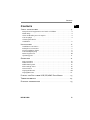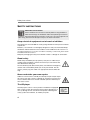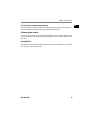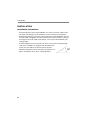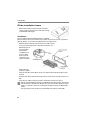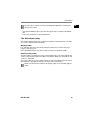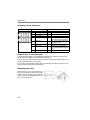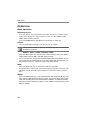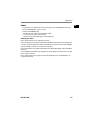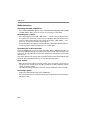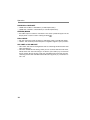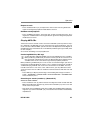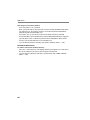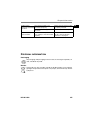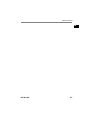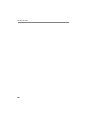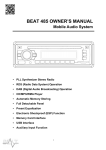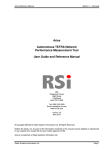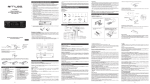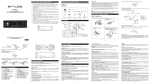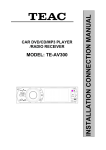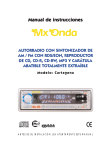Download Medion Car Audio System information
Transcript
EN OVERVIEW Operating Part 1. 2. 3. 4. 5. 6. 7. 8. AF: Set the Radio Data System Mode SCN: Search for AF transmitters REL: RELEASE Remove operating part EJ: EJECT Eject CD MULTIJOG: Induction regulator: control the selected audio setting (SEL) CD compartment Display BND: BBand selection in the Radio Mode; display ID3 tag Information in the MP3 Mode 9. MU: Mute 10. MMC/SD slot 11. TA : Traffic alarm 12. PTY: Display PTY information 13. SEL: Press for a short time repeatedly, to select the following audio settings: Volume, bass, treble, balance, fader; in car radio: press longer repeatedly, to select between different car radio settings In the case of an MP3 title search: Confirm each entry with letters in the case of an MP3 search; EON Settings menu 14. A.P.: Automatic storage of station / play station, MP3 title, file and directory search 15.19.: M1M6 station buttons 15. TOP/PLAY/PAUSE: Start / interrupt reproduction / Play the first title, number button M1 16. INT: Play the title, number button M2 17. RPT: Set the Repeat function, number button M3 18. RDM: Random, number button M4 19. Number button M5, number button M6 20. TUNE/ TRACK/ SKIP +: Forwards search for station / CD title 21. 22. TUNE/ TRACK/ SKIP -: Backwards search by station / CD title MOD: MODE Choose between radio and CD operation CL:Set / display the time; Call up information in the Radio Mode Radio Data System; If no Radio Data System information has been received: Call up the frequency and the time MD 81460 1 Overview 23. 24. 25. POWER OFF: Press briefly to switch the radio off. To switch the radio on, press any button except for the buttons EJ and REL. USB: USB connector Covering for the USB connection Behind control panel 26. 27. 2 RESET: reset to factory settings Theft LED: flashes if the operating part has been removed Contents EN CONTENTS Safety instructions. . . . . . . . . . . . . . . . . . . . . . . . . . . . . . . . . 4 Keep electrical equipment out of reach of children . . . . . . . . . . . . . . . . . 4 Road safety . . . . . . . . . . . . . . . . . . . . . . . . . . . . . . . . . . . . . . . . . . . . . . . . 4 Never undertake your own repairs . . . . . . . . . . . . . . . . . . . . . . . . . . . . . . 4 The CD player . . . . . . . . . . . . . . . . . . . . . . . . . . . . . . . . . . . . . . . . . . . . . . 4 Cleaning the device . . . . . . . . . . . . . . . . . . . . . . . . . . . . . . . . . . . . . . . . . . . Installation . . . . . . . . . . . . . . . . . . . . . . . . . . . . . . . . . . . . . . . . . . . . . . . . . 5 Installation . . . . . . . . . . . . . . . . . . . . . . . . . . . . . . . . . . . . . . 6 Installation instructions . . . . . . . . . . . . . . . . . . . . . . . . . . . . . . . . . . . . . . . 6 Examples of connection . . . . . . . . . . . . . . . . . . . . . . . . . . . . . . . . . . . . . . . 7 Fit the installation frame . . . . . . . . . . . . . . . . . . . . . . . . . . . . . . . . . . . . . . 8 The ISO adapter plug . . . . . . . . . . . . . . . . . . . . . . . . . . . . . . . . . . . . . . . . 9 Removing the unit . . . . . . . . . . . . . . . . . . . . . . . . . . . . . . . . . . . . . . . . . . 10 Operating part . . . . . . . . . . . . . . . . . . . . . . . . . . . . . . . . . . . . . . . . . . . . . 11 Operation . . . . . . . . . . . . . . . . . . . . . . . . . . . . . . . . . . . . . . . . 12 Basic operation . . . . . . . . . . . . . . . . . . . . . . . . . . . . . . . . . . . . . . . . . . . . Radio functions . . . . . . . . . . . . . . . . . . . . . . . . . . . . . . . . . . . . . . . . . . . . Radio Data System . . . . . . . . . . . . . . . . . . . . . . . . . . . . . . . . . . . . . . . . . . EON settings menu . . . . . . . . . . . . . . . . . . . . . . . . . . . . . . . . . . . . . . . . . PTY Functions . . . . . . . . . . . . . . . . . . . . . . . . . . . . . . . . . . . . . . . . . . . . . Playing Audio CDs . . . . . . . . . . . . . . . . . . . . . . . . . . . . . . . . . . . . . . . . . . Playing MP3 CDs . . . . . . . . . . . . . . . . . . . . . . . . . . . . . . . . . . . . . . . . . . . 12 14 15 16 19 20 21 Playing the Data from USB/SD/MMC Data Media . . . . . . .23 Troubleshooting . . . . . . . . . . . . . . . . . . . . . . . . . . . . . . . . . 24 Disposal information . . . . . . . . . . . . . . . . . . . . . . . . . . . . . .25 MD 81460 3 Safety instructions SAFETY INSTRUCTIONS About these instructions Please read these instructions carefully before using the device. Note the warnings on the device and in the operating instructions Store the operating instructions in the car. If you sell or give the car radio away, please ensure that you also pass on these instructions. Keep electrical equipment out of reach of children The appliance is not intended for use by young children or infirm persons without supervision. Batteries / transformers can be highly dangerous if they are swallowed. Keep the device and the batteries inaccessible to small children for this reason. You should keep the device out of reach of children. If a battery is swallowed, please obtain immediate medical assistance. Keep the packaging foil away from children. There is a danger of suffocation. Road safety Road safety should be your top priority. Use your car radio only in suitable traffic conditions. Please ensure that you are familiar with the radio before setting off. You should always be able to hear police, fire and other emergency service sirens immediately while you are in your vehicle. For this reason, please play your radio at an appropriate volume while dri ving. Never undertake your own repairs Under no circumstances should you attempt to open and/or repair this unit on your own. There is a danger of an electrical shock. Con tact our Service Centre or another suitable specialist workshop in the case of a fault. The CD player The CD player is a Class 1 laser product. The device is equipped with a safety system that prevents the escape of dangerous la ser rays during normal use. Never manipulate or damage the safety system of the device, to avoid eye injuries. 4 Safety instructions EN Treat the disk compartment gently Do not introduce any other objects into the disk compartment apart from CDs. That could lead to damage to the precise intake mechanism. Cleaning the device Use a soft, dry cloth to clean the device. Avoid the use of chemical solutions and cleaning products, because these may damage the unit's surface and/or the la bels on it. Installation Read the installation and connection information in this introduction, if you want to install your car radio yourself. MD 81460 5 Installation INSTALLATION Installation instructions • Place the device in the shaft provided for it or select a position, where it will not impair the driving tasks of the driver, for the installation of the device. • Connect the cable for a short time, before you finally install the device. Ensure that the cable is plugged in correctly and that the system functions correctly. • If changes have to be made to the vehicle, consult your vehicle dealer/spe cialist garage. • Install the device so that no injuries can occur in the case of heavy braking. • f the unit is installed at an angle of over 30° off the hori zontal, this may reduce its optimal output capacity.. • Avoid installing the unit near strong heat (e.g. direct sun light or heated air), dust, dirt or strong vibrations. 6 Installation EN Examples of connection Information Please pay attention that the pink memory backup cable must be connected at continuous plus. Otherwise, the station memory will be unable to function. You can connect an external amplifier to the RCA cable (red and white Cinch connection). Pay attention to the operating instructions of the external amplifier for this. Four loudspeakers (Quad system)) Two loudspeakers (Dual system) MD 81460 7 Installation Fit the installation frame • Before installation remove the two transport safety screws in the top part of the radio casing (marked with red flags)! Installation The car radio is designed to be fitted in a standard ISO installation slot. If your vehicle has no ISO slot, please consult a specialist garage, dealer, or the specialist department of a large store. • Remove the mounting frame from the car radio casing. • Insert the mounting frame in the ISO installation slot. • Bend the flaps of the installation frame with a screwdriver, so that it is fixed firmly in the in stallation shaft (see illustration). • Check that the frame fits tightly. • Connect the ISO socket block of the car radio to both the ISO plugs of your vehicle. • Connect the aerial cable of the vehicle aerial to the aerial socket of the car ra dio. • Push the car radio carefully into the installation frame until it clickst. Please use the ISO block of the car radio during the installation. You will ob tain the vehiclespecific ISO adapter that you may need in specialist work shops, in specialist shops or in the specialist departments of department stores. The guarantee claim will lapse if the ISO block has been separated! 8 Installation EN Pay attention to the fact that they could be damaged when inserting the laying of the cables. • Operate the RESET button (26) with a ballpoint pen or another pointed ob ject. • Insert the component as described below. The ISO adapter plug Use the ISO adapter plug of your vehicle for the ISO socket block of the car radio, to create a safe electrical connection. Backup cable Pay attention to the fact that the pink backup cable for the station memory is lying at continuous plus. Press the RESET button (26) after all the connections have been made. Antenna relay cable The blue cable is available for a relaycontrolled antenna. The relay extends the antenna automatically when the radio is switched on. When it is switched off, the antenna is retracted. This relay cable can also be used to control an external amplifier. Please refer to the amplifier's operating instructions for the correct connections. Never connect the blue cable to the engine cable; this could damage the radio! MD 81460 9 Installation Occupation of the ISO blocks BLOCK B Loudspeaker BLOCK A Power Supply 1 2 3 4 Lower right + Lower right Front right + Front right 1 2 3 4 5 Front left + 5 6 7 Front left Lower left + 6 7 8 Lower left 8 Continuous plus (perma nent 12V onboard voltage) Car aerial (also for external amplifiers, etc.) Switch plus (switched for 12V voltage through ignition key) Mass Problems due to switched cables In some vehicle models, the standard arrangement of cables[4] and [7] n the ISO block A (see above) are switched at the factory. If this is the case in your vehicle, certain functions may be impaired: stations may not be stored properly, for example. To solve this, the red cable (switched plus) and the pink cable (permanent plus) will need to be reversed in the ISO block. Removing the unit Remove the sunvisor frame initially, to uninstall the device and insert the right and left keys in the slots on the sides of the set. The flaps will be bent back and you can remove the set. 10 Installation EN Operating part Inserting the operating part • Insert the operating part to the right in the frame and then press it into the frame on the left side. You will hear a click when it has engaged correct ly. • Check that the operating part is sitting correctly and firmly in its position. Incorrect information and / or some buttons will have incorrect functions if the operating part has not been cor rectly installed. Removing the operating part • Press the REL button (3). The operating part will be re leased and you will be able to remove it to the left. Always keep the operating part in the case for protection. MD 81460 11 Operation OPERATION Basic operation Switching on/off • Press any button, apart from the EJ (4) or REL (3) buttons, to switch on the radio. The radio will also switch itself on as soon as a data medium (USB / MMC / SD) has been inserted • Press the POWER button (23) down for a short time to switch off. Volume • Turn the knob MULTIJOG (5) to turn the volume up or down. Always set the volume so that you can still clearly hear the sirens from emergency vehicles! Volume / bass / treble / balance / fader • Press the SEL button (13), to display the current volume (VOL), bass (BAS), treble (TRE), balance (BAL) and fader (FAD) settings. • You can change the settings with the MULTIJOG induction regulator (5). You can control the volume distribution to the left and the right in the balance set ting and to the front (F) and the back (R) in the fader setting. Mute • Press the MU button (9), to switch the sound off completely. • You will be able to release the mute switching with any button. The mute swit ching will also be released at the reception of a PTY or TA station (traffic ra dio). MODE • Press the MOD button (21), to change between radio reception (display: RA DIO) and CD / MP3 operation (display: DISC). You will be able to choose bet ween the reproduction of these data media in addition, if a USB data media has been connected (display: USB) or an SD / MMC card has been inserted (display: CARD). 12 Operation EN RESET • To reset the car radio to the factory settings, press the RESET button (26) with a pointed object, such as a pen. • Confirm with RESET (26) before first use, after connecting the cable, if not all function keys are working, when an error message appears in the display. Setting the time Press the CL button (22), to display the time. The time will be set automatically with the Radio Data System at the reception of a station, after the device has been switched on for the first time or after a RESET (26). Proceed as follows to set the time manually: Press the CL button (22) down while the time is being displayed. The time display will flash. Turn the MULTIJOG induction regulator (5) to the right to set the hours or to the left to set the minutes. Press the CL button (22) again or wait until the display has switched back, to store the new time. MD 81460 13 Operation Radio functions Selecting the radio frequencyn • Press the BAND/ENTER button (19) to switch between FM (FM1, FM2 & FM3) and AM (AM1 & AM2). You can store up to 6 stations in each band. Searching for a station • Press down either of the TUN / TRK / SKIP+ / buttons (22) for two seconds, to switch on the automatic station search. The device will now search for the nearest station automatically. Press either of the TUN / TRK / SKIP+ / but tons (22), to stop the automatic search again. • You will be able to change the station frequency upwards or downwards ma nually if you press either of the buttons for a short time. Searching for an AF transmitter Press the SCN button (2) in one of the three FM1, FM2 or FM3 band ranges, to search the UKW band range for stations transmitting an AF signal. Stations that transmit an AF signal broadcast alternative frequencies that will also transmit the channel set. The search process will stop for five seconds on every station found and will then continue. Press the SCN button (2), to stop the search process Save station • After the search function has found a station, press one of the 1-6 (1015) sta tion buttons for around three seconds. A beep will sound to indicate that the station has been stored. The radio will switch back into automatic search mode after a few seconds. Selecting stations • Select the radio frequency by pressing BND (8). • You can open one of the saved stations by pressing one of the station buttons M1-M6 (1519). 14 Operation EN Running through saved stations • Press the A.P. button (14), to play each stored station on each band range for about 5 seconds. • Press down the A.P. button (14) for about 2 seconds. The three FM1, FM2 and FM3 band ranges will be searched through for the six strongest stations and the stations found will be stored respectively at channel positions 16 of a band range. The station deposited at memory position 1 in the FM1 band ran ge will then be played. • Press one of the M1M6 buttons (1519), to stop the search. Radio Data System A service of the radio stations is understood under Radio Data System. Additio nal information, which can be evaluated and displayed by the car radio, is trans mitted in the form of encoded digital signals, apart from the usual musical and speech contributions. The channel name and other information (traffic informa tion, title of the music currently being played, etc.) will be shown in the display. Alternative frequencies (AF button • Press the AF button (1) for a short time, to switch the AF function for the Radio Data System Mode on or off. AF will appear in the display if the function has been switched on. The radio will automatically switch to a Radio Data System station transmitting the same channel if the reception is now weak. The AF reading in the display will flash if Radio Data System information is being received. Regional Channel Mode (AF button) Some stations transmit regional channels at particular times of day • Press down the AF button (1) for longer than 2 seconds to switch the Regional Channel Mode on or off. The REG ON reading will appear in the display. Wait until the display changes back to the radio display, to switch the Regional Mode off. REG ON: The radio will search for stations with traffic announcements only within the region. REG OFF: The radio will search for stations with traffic announcements only outside the region. MD 81460 15 Operation TA (Traffic Announcement) TRAFFIC RADIO The radio will be changed to automatically in CD operation if traffic radio is trans mitted, if the TA function has been switched on (TA will appear in the display). Stations transmitting traffic announcements will be indicated by TP in the dis play. Switching over to the EON connection station will take place occasionally (see below) if EON has found traffic radio on a different channel. The volume le vel will be raised at the same time, provided that is lying under the threshold. Only stations that transmit a traffic radio signal can be stored or found during an automatic station search process or with the TUN / TRK / SKIP+ / buttons (22), if the TA function has been switched on. You will be able to interrupt the process, if the radio has switched from the CD / MP3 Mode to or from a station without traffic announcements to a station with traffic announcements. Press the TA button (11) to do this. The TA function will now be interrupted, without switching the TA Mode off EONTA („Enhanced Other Network Information“) Additional functions will be available to you, if a traffic radio station with the ex tended 'EON' station information has been found. In particular, the device will then switch to a station with traffic radio, if you are listening to a station that does not transmit any traffic radio. The previous station position will be switched back to after the traffic message. EON-TA LOCAL and EON-TA DISTANCE • Press down the TA button (11) for a longer time, to select the EON TA LOCAL / EON TA DISTANCE Mode. EONTA-LO – Local Mode: Traffic stations from the local area will be searched for in this mode. EON TA LO will flash in the display EONTA-DX – Remote Mode: Traffic stations from a more remote area will also be searched for in this mode. EON TA DX will flash in the display. EON settings menu • Press down the SEL button (13) in the Radio Mode. You will reach the EON set tings menu. • Press the SEL button (13) again for a short time, to call up the submenus. You will change the setting of a submenu with the MULTIJOG induction regulator (5). The settings do not need to be confirmed and will be stored as soon as the display has switched back to the radio or CD display. 16 Operation EN TA SEEK or TA ALARM TA SEEK: The search process will be started and will search for the strongest TA station (station with traffic announcements), if you have left a reception area or the signal for traffic announcements has become weaker. TA ALARM: An alarm sound will be emitted, if you have left a reception area or the signal for traffic announcements has become weaker. PI SOUND or PI MUTE PI SOUND: Station search process with sound. PI MUTE: The sound will be switched to mute during the station search pro cess. RETUNE L or RETUNE S RETUNE L („long“): The search process for a station with the correct PI coding (channel identification) will last for 90 seconds. RETUNE S („short“): The search process for a station with the correct PI co ding (channel identification) will last for 30 seconds. MASK DPI or MASK ALL MASK DPI: Conceals the AF transmitters that have a different PI coding. MASK ALL: Conceals the AF transmitters that have a different PI coding and all disruptive nonPI stations that have the same transmitting frequency. BEEP 2ND, BEEP ALL or BEEP OFF BEEP 2ND: A beeping sound will be emitted at a long button press. BEEP ALL: A beeping sound will be emitted at each button press BEEP OFF: Beeping sound off. SEEK1 or SEEK2 SEEK1: Station search stops when the nearest station is being received. SEEK2: Station search stops if either of the TUN / TRK / SKIP+ / buttons (22) has been released and the nearest station is being received. DSP OFF,FLAT,POP M,CLASSICS or ROCK DSP OFF: Audio output without digital effects (Digital Sound Processing) FLAT,POP M,CLASSICS or ROCK: different digital effects for the audio out put. Please pay attention to the fact that the BAS (bass) and TRE (treble) set tings will not be available by pressing the SEL button (13), if the digital ef fect has been switched on. MD 81460 17 Operation LOUD ON or LOUD OFF LOUD ON: Loudness switched on (sound amplification). LOUD OFF: Loudness switched off (no sound amplification). STEREO/MONO Set audio output to stereo or monotone. The stereo symbol will appear in the display when a stereo station is being received . DX or LOCAL DX: The sensitivity of the reception is aligned to stations outside the region. LOCAL: The sensitivity of the reception is aligned to regional (local) stations. VOL LAST or VOL ADJUST VOL LAST: The volume setting before the last switching off will be taken over after switching on. VOL ADJ: A fixed volume setting, which you can set in the VOL ADJ submenu, will be taken over after switching on. To do this, press SEL (13), to reach the A VOL setting. Set the volume value that should be taken over after the next switching on here with the MULTIJOG induction regulator (5). The lowest va lue is 10. 18 Operation EN PTY Functions PTY (Channel Type Code channel type / type of coding) • Press the PTY button (12), to activate the PTY menu. Then press one of the M1M6 number buttons, to select a PTY entry for musical tastes. • . • Press the PTY button (12) again, to select a PTY entry for speech contributions with the number buttons. • An automatic search for stations corresponding to the PTY entry selected will start if you now release the button. The search process will stop at the first station found. Take the PTY entries from the Table below: Musical alignment M1 M2 POP M EASY M, LIGHT M M3 CLASSICS; OTHER M (other music) JAZZ, COUNTRY NATION M; OLDIES FOLK M M4 M5 M6 Speech contributions NEWS, AFFAIRS, INFO (Information) SPORT (education), EDUCATE (education), DRAMA CULTURE, SCIENCE, VARIED WEATHER, FINANCE, CHILDREN SOCIAL, RELIGION TRAVEL, LEISURE, DOCUMENT Please pay attention to the fact that this information depends on the region, the radio station and the broadcaster. 'PTY NONE' will appear in the display if you are not receiving any Radio Data System or PTY information. MD 81460 19 Operation Playing Audio CDs Further information on playing CDs Moisture and high humidity may cause the CD player to malfunction. If this occurs, switch on the vehicle's heater to evaporate the moisture before use. Do not expose the CD player to extremely high or low temperatures. Inserting and removing CDs • Insert the CD into the slot with the labelled side upwards (6). Die Wiedergabe der CD beginnt automatisch. • To remove the CD press the button EJ (4). he CD will be ejected. The car radio will change back to radio mode. Do not drive with a CD sticking out of the player. Remove the CD right away. . Skipping a track/skipping 10 tracks • By pressing the TUNE/TRACK/SKIP+/- (20) buttons, you can select the pre vious or next track on the CD. The track number is shown on the display. • By pressing the buttons M5 (18) and M6 (19) you can skip 10 Titel backward or forward. Pausing the CD • You can pause the CD by pressing the PLAY/PAUSE (15). Pressing the button again will restart CD playback. Fast forward/rewind • Hold down the TUNE/TRACK/SKIP+/- (20) buttons for longer, to start fast for ward or fast rewind. Playing a title for a short time • Press the INT button (16). The SINT reading will appear in the display. All the titles will be played one after the other for approximately 10 seconds. One re peated press will get the normal reproduction going. Press the INT button (16) for longer in MP3 operation. The DINT reading will appear in the display and the first 10 seconds of each title in the current file will be played for ap proximately 10 seconds. • Pressing the INT button (16) again will continue normal reproduction. 20 Operation EN Repeat a track • Press the button RPT (17) to repeat the current track. Pressing the button again will change the playback mode back to normal. Random track playback • Press the RDM (18) button. The player will "shuffle" through the tracks, play ing them in random order. Pressing the button again will change the playback mode back to normal. Playing MP3 CDs The basic functions are the same as those for audio CDs (refer to previous chap ter). However, for MP3 CDs you can select the track and artist directly. The use of this function and other MP3specific functions will depend to some degree on the MP3 CD itself. Please bear this in mind when producing this type of CD (refer to next chapter). All common encodings can be played back. Producing MP3 CDs; ID3 tags As with data CDs, MP3 CDROMs may contain individual tracks or folders. When producing an MP3 CD, please ensure that you do not save tracks on the same level as directories but only inside the directories. Mixing tracks and directories at the same level may produce playback problems. When producing an MP3 CD you can also save socalled "ID3 tags" (we recom mend using an ID3 tag editor for entries). This is a block of information stored on an MP3 CD lying "behind" the actual music information of the MP3. This may include such items as the artist, track, album name, year of publication and a short comment. The car radio can read this information block and show it on the display. • Press BND (8) to display the ID3 tags. The heading will change as follows: > TITLE > INTERPRET > ALBUM NAME > YEAR OF RELEASE > COMMENTARY with each button press. Searching for tracks (numbers) (ButtonA.P.) Search for track numbers • Press the button A.P. (4). Now enter the first digit of the title number with the MULTIJOG induction regulator (5) and confirm with SEL (13). The cursor will move to the next position. • Now enter the second digit of the title number with the MULTIJOG induction regulator (5). Confirm with SEL (13). The title with the number entered will be reproduced. MD 81460 21 Operation Searching for track names (letters) • Press the button A.P. (14) twice. • Now, you will be able to search for the start of a title with the MULTIJOG induc tion regulator (5), by entering a letter in accordance with the table below. Move to the file found with SEL (13). • Press SEL (13), to start the first title with the letter previously entered. • You will be able to open the directory with the MULTIJOG induction regulator (5) and select a title, if a directory with the letter selected has been found. • You will start the reproduction in turn with SEL (13). • You will search within the directory with TUNE / TRACK / SKIP+ / - (20). Search for directories To make a search from the Root directory • Press A.P. (14) three times. The highest directory will appear for a few secon ds; the first directory or the first title will appear afterwards. • You will open the directory with SEL (13) and search with TUNE / TRACK / SKIP+ / - (20). 22 Playing the Data from USB/SD/MMC Data Media PLAYING THE DATA FROM USB/SD/MMC DATA MEDIA Remove the cover on the side of the device first, by pushing it to the right, to play data from USB data media or SD or MMC cards. Push the cover on again to prevent dust reaching the connections, if you are no longer using the USB connection or the SD / MMC card slot. USB data media You will be able to connect an MP3 player or a different USB data medium at the USB connection on the front of the device. Your car radio will be able to process USB data media up to 1GB. The directory structure may contain a maximum of 1024 files, 4096 data sets and a directory depth of 8 levels in this context. The car radio will search for MP3 or WMA files on the data medium and the USB message will appear in the display (7) as soon as an external device has been connected. The operation to play the files on the external data medium and the search function work precisely as in the case of MP3 CDs. SD/MMC Cartes You can insert SD and MMC cards containing MP3 or WMA files into the SD / MMC card slot. The car radio will search for MP3 or WMA files on the card and the CARD messa ge will appear in the display (7), as soon as a card has been inserted. The ope ration to play the files on an SD or MMC card and the search function work precisely as in the case of MP3 CDs. MD 81460 23 EN Troubleshooting TROUBLESHOOTING Information concerning electrostatic charging: Reset the device, by separating it from the net temporarily, if it does not function correctly because of electrostatic charging Problems The device cannot be switched on. Possible Causes Suggestions The ignition is not switched on. Switch on ignition by turning the key One of the fuses is defective. Replace the fuse. The CD cannot be There is already a CD in the car Remove the CD. loaded or is ejected. radio. The CD has been put in the Insert the CD with the label wrong way round. upwards. The CD is dirty or damaged. Clean the CD or insert another CD. The temperature in the car is Wait until the environmental too high. temperature has become normal. Condensation! Switch the car radio off for a few hours and then retry. No sound! The volume has been set to Increase the volume. minimum. Cables are not properly Check the cable connections connected. Function buttons do The integrated microcomputer Press the RESET button not work. cannot work because of (23). interference. The control panel is not Check the correct fitting of properly fitted. the control panel. The CD skips. The installation angle is more Correct the installation angle. than 30°. The disc is very dirty or Clean the CD or insert damaged. another one. Errors on CDs you have burned Check the CD in another yourself. playback device. 24 Disposal information Radio and/or The antenna cable is not automatic search do connected properly. not work. The transmission signals are too weak. Station memory The cable for the permanent does not work. plus (yellow) is not connected properly. Check that the antenna cable is properly inserted. Set the station manually. Check the cable connections For this, refer to Chapter “Contents” on page 3. DISPOSAL INFORMATION Packaging All packaging and packaging materials that are no longer required, can and, should be recycled. Device At the end of its life, the radio should not be disposed of as household garbage. Enquire about the options for proper, environmentallyfriend ly disposal. MD 81460 25 EN Technical data TECHNICAL DATA GENERAL Operating voltage: Casing dimensions: Output power: DC 14.4 V, negative earth connection 178 x 165 x 50 mm (W x D x H) 4 x 25 R.M.S. RADIO (frequency ranges) FM: AM: 87.5 – 108 MHz 522 – 1620 kHz CD/MP3 PLAYER Laser output: Frequency range: MPEG rate MP3 playback Class 1 laser product 40Hz – 18kHz 64 320kbps ISO 9660 & Joliet MP3 format SUPPORTED FORMATS CD: AudioCDs, CDRs, CDRWs USB storage medium: 1.1 and 2.0 bis 1 GB Memory cards: SD up to 1 GB MMC up to512 MB These days there are many nonstandard CD recording and copy protection procedures in use and a wide range of CDR and CDRW discs on the market. This can occasionally lead to read errors or delays. This does not mean the device is faulty. This device is permitted in accordance with the 72 / 245 / EWG guideline (most recently amended by the 2004 / 104 / CE guideline) Electromagnetic Compatibility (socalled 'E' permission). Subject to technical changes! You will receive further information about the Declaration of Conformity from our Service Centre on request. 26 Technical data EN MD 81460 27 Technical data 28