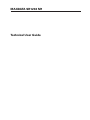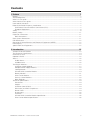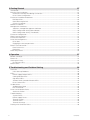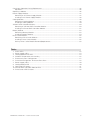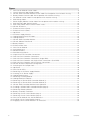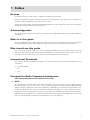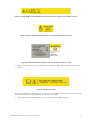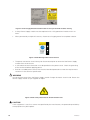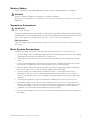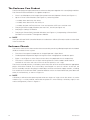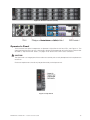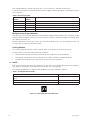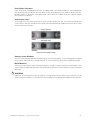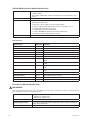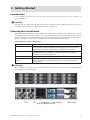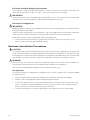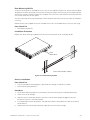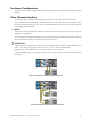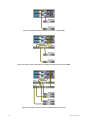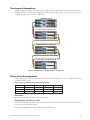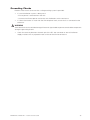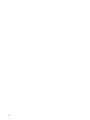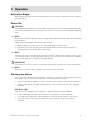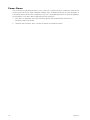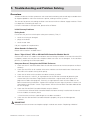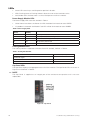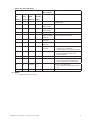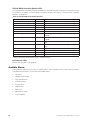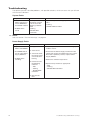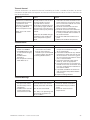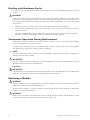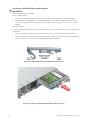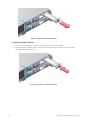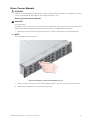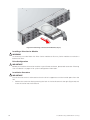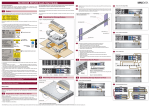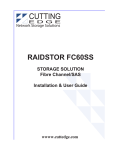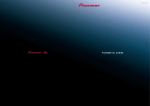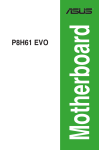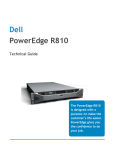Download MAXDATA SR1202 M1 User guide
Transcript
MAXDATA SR1202 M1 Technical User Guide 2 Contents Contents 1 Preface 7 Notices ....................................................................................................................................................7 Acknowledgments ..................................................................................................................................7 What is in this guide ................................................................................................................................7 Who should use this guide ......................................................................................................................7 International Standards ............................................................................................................................7 Potential for Radio Frequency Interference .............................................................................................7 USA Federal Communications Commission (FCC).............................................................................7 European Regulations ........................................................................................................................8 Safety ......................................................................................................................................................8 Battery Safety ........................................................................................................................................11 Expansion Connectors ...........................................................................................................................11 EMC Precautions..............................................................................................................................11 Rack System Precautions ......................................................................................................................11 ESD Precautions ....................................................................................................................................12 Recycling of Waste Electrical and Electronic Equipment (WEEE) .........................................................12 Data Security .........................................................................................................................................12 Special Tools and Equipment ................................................................................................................12 2 Introduction 13 SR1202 Enclosure Platform ..................................................................................................................13 The Enclosure Core Product ..................................................................................................................14 Enclosure Chassis .................................................................................................................................14 Operator’s Panel ....................................................................................................................................15 Alarms ...................................................................................................................................................16 Visible Alarms ...................................................................................................................................16 Audible Alarms .................................................................................................................................16 The Plug-in Modules ..............................................................................................................................17 AC Power Supply Module ................................................................................................................17 Multiple Power Supply Modules ......................................................................................................18 Cooling Module ................................................................................................................................18 SR1202 RAID Controller Module......................................................................................................19 Battery Module.................................................................................................................................21 Drive Carrier Module ........................................................................................................................22 Dummy Carrier Modules ..................................................................................................................23 Blank Modules..................................................................................................................................23 Technical Specifications ........................................................................................................................24 Dimensions ......................................................................................................................................24 Weight ..............................................................................................................................................24 AC Power (350 W PSU)....................................................................................................................24 PSU Safety and EMC Compliance....................................................................................................24 Power Cords.....................................................................................................................................24 Environment .....................................................................................................................................25 Interfaces .........................................................................................................................................25 SR1202 RAID Controller Module Specification ................................................................................26 Drive Carrier Module Specification ...................................................................................................26 MAXDATA SR1202 M1 – Technical User Guide 3 3 Getting Started 27 Introduction ...........................................................................................................................................27 Planning Your Installation ......................................................................................................................27 Enclosure Drive Bay Numbering Convention ...................................................................................28 Drive Carrier Configuration ...............................................................................................................28 Enclosure Installation Procedures .........................................................................................................28 Pre-Requisites ..................................................................................................................................28 Rack Mounting Rail Kit .....................................................................................................................29 Chassis Installation ...........................................................................................................................29 Module Installation ................................................................................................................................30 Management Interfaces ........................................................................................................................30 StorView® Storage Management Software ......................................................................................30 RAID Configuration Utility (Menu-based) .........................................................................................30 RAID Configuration Utility (Text-based) ............................................................................................30 Enclosure Configuration ........................................................................................................................31 Fibre Channel Interface .........................................................................................................................31 Enclosures Expansion ...........................................................................................................................33 Drive Slot Arrangement .........................................................................................................................33 Drive Start ........................................................................................................................................33 Engaging the Anti-tamper Locks ......................................................................................................33 Power Cord Connection ........................................................................................................................34 Parts Check List ...............................................................................................................................34 Procedure .........................................................................................................................................34 Grounding Checks .................................................................................................................................35 4 Operation 37 Before You Begin ..................................................................................................................................37 Power On ..............................................................................................................................................37 Starting the Drives .................................................................................................................................37 Disk Drives LEDs..............................................................................................................................37 Power Down .........................................................................................................................................38 5 Troubleshooting and Problem Solving 39 Overview ...............................................................................................................................................39 Initial Start-up Problems ...................................................................................................................39 LEDs ......................................................................................................................................................40 Power Supply Module LEDs ............................................................................................................40 Cooling Module LEDs.......................................................................................................................40 Ops Panel LEDs ...............................................................................................................................40 SR1202 RAID Controller Module LEDs ............................................................................................42 Drive Carrier LEDs ............................................................................................................................42 Audible Alarm ........................................................................................................................................42 Audible Alarm Mute .........................................................................................................................43 LED Test Mode ................................................................................................................................43 Drive Carrier Module Faults ...................................................................................................................43 Auto Start Failure..............................................................................................................................43 Troubleshooting .....................................................................................................................................44 System Faults...................................................................................................................................44 Power Supply Faults.........................................................................................................................44 Thermal Control ................................................................................................................................45 Thermal Alarm ..................................................................................................................................45 Thermal Warnings ............................................................................................................................45 Dealing with Hardware Faults ...............................................................................................................46 4 Contents Continuous Operation During Replacement ..........................................................................................46 Ops Panel .........................................................................................................................................46 Replacing a Module ...............................................................................................................................46 Power Supply Modules .........................................................................................................................47 Removing an AC Power Supply Module ..........................................................................................47 Installing an AC Power Supply Module ............................................................................................48 Cooling Module .....................................................................................................................................48 Removing a Cooling Module ............................................................................................................48 Installing a Cooling Module ..............................................................................................................49 SR1202 RAID Controller Module ...........................................................................................................50 Removing an SR1202 RAID Controller Module................................................................................50 Installing an SR1202 RAID Controller Module..................................................................................52 Battery Module ......................................................................................................................................53 Removing a Battery Module.............................................................................................................53 Installing a Battery Module...............................................................................................................54 Drive Carrier Module .............................................................................................................................55 Removing a Drive Carrier Module ....................................................................................................55 Installing a Drive Carrier Module ......................................................................................................56 Dummy Drive Carrier Module Removal/Replacement .....................................................................58 Tables 1. 2. 3. 4. 5. 6. 7. 8. 9. 10. 11. Status LEDs ....................................................................................................................................16 Power Supply LEDs.........................................................................................................................18 Cooling Module Fault LED...............................................................................................................18 Ambient Temperature and Humidity ...............................................................................................25 Enclosure System Configuration .....................................................................................................27 Drive Slot Arrangement: Enclosure Front View...............................................................................33 Power Supply LEDs.........................................................................................................................40 Cooling Module LED .......................................................................................................................40 Ops Panel LED States .....................................................................................................................41 SR1202 RAID Controller Module LEDs ...........................................................................................42 Drive Carrier LED Functions ............................................................................................................43 MAXDATA SR1202 M1 – Technical User Guide 5 Figures 1. 2. 3. 4. 5. 6. 7. 8. 9. 10. 11. 12. 13. 14. 15. 16. 17. 18. 19. 20. 21. 22. 23. 24. 25. 26. 27. 28. 29. 30. 31. 32. 33. 34. 35. 36. 37. 38. 39. 40. 41. 42. 43. 44. 45. 46. 47. 48. 49. 50. 6 Drive Carrier Module Caution Label ..................................................................................................8 Chassis Warning Label: Weight Hazard ............................................................................................8 SR1202 RAID Controller Module Caution Label: Do not operate with modules missing..................9 Battery Module Caution Label: Do not operate with modules missing.............................................9 Fan Module Caution Label: Do not operate with modules missing ..................................................9 PSU Ratings Label .............................................................................................................................9 Power Supply Module Caution Label: Do not operate with modules missing ................................10 PSU Warning Label: Power Harzard ................................................................................................10 PSU Safety Label: Electric Shock Hazard Inside .............................................................................10 SR1202 Enclosure ...........................................................................................................................13 Enclosure Chassis (Front) ................................................................................................................15 Enclosure Chassis (Rear) .................................................................................................................15 Ops Panel ........................................................................................................................................15 AC Power Supply Module ...............................................................................................................17 Cooling Module Fault LED Label .....................................................................................................18 Cooling Module ...............................................................................................................................19 SR1202 RAID Controller Module.....................................................................................................20 SR1202 Module Front Panel ...........................................................................................................20 Battery Module ...............................................................................................................................21 Enclosure Rear View .......................................................................................................................22 Drive Carrier Module .......................................................................................................................22 Anti-tamper Lock .............................................................................................................................23 Module locations .............................................................................................................................27 Rack Mounting Rail Kit ....................................................................................................................29 Single Host Dual Controller Connections ........................................................................................31 Dual Host Dual Controller Connections ...........................................................................................31 Dual Host Dual Controller Connections (Single HBA)......................................................................32 Dual Host Dual Controller and Single Switch Connections (Dual HBA)...........................................32 Dual Host Dual Controller and Dual Switch Connections ................................................................32 SR1202 Enclosure Expansion Configuration ...................................................................................33 Activating the Anti-tamper Lock ......................................................................................................34 Ops Panel ........................................................................................................................................40 Drive Carrier LEDs ...........................................................................................................................43 Removing an AC Power Supply Module .........................................................................................47 Inserting an AC Power Supply.........................................................................................................48 Cooling Module Latch .....................................................................................................................48 Removing a Cooling Module ...........................................................................................................49 Cooling Module Installation .............................................................................................................50 Removing an SR1202 RAID Controller Module (1)..........................................................................51 Removing an SR1202 RAID Controller Module (2)..........................................................................51 SR1202 RAID Controller Module Latch Operation ..........................................................................52 Installing a SR1202 RAID Controller Module (step 2)......................................................................52 Installing a SR1202 RAID Controller Module (step 2)......................................................................53 Removing a Battery Module............................................................................................................54 Battery Assembly Installation ..........................................................................................................54 Removing a Drive Carrier Module (step 1) ......................................................................................55 Removing a Drive Carrier Module (step 3) ......................................................................................56 Drive Carrier Module with Handle Released ...................................................................................57 Installing a Drive Carrier Module (step 2) ........................................................................................57 Engaging a Drive Carrier Module in an Enclosure ...........................................................................58 Contents 1 Preface Notices The information in this document is subject to change without notice. While every effort has been made to ensure that all information in this document is accurate, the Authors accept no liability for any errors that may arise. No part of this document may be transmitted or copied in any form, or by any means, for any purpose, without the written permission of the Authors. Acknowledgments All names, brands, products or services are trademarks or registered trademarks of their respective companies. What is in this guide This user guide gives you step-by-step instructions on how to install, configure and connect an SR1202 Enclosure Platform to your host computer system and how to use and maintain the system. Who should use this guide This user guide assumes that you have a working knowledge of the SAS-SATA environment into which you are installing your SR1202 Enclosure Platform. If you do not have these skills, or are not confident with the instructions in this guide, do not proceed with the installation. International Standards The SR1202 Enclosure Platform complies with the requirements of the following agencies and standards: • CE to EN 60950 • UL • cUL Potential for Radio Frequency Interference USA Federal Communications Commission (FCC) NOTE This equipment has been tested and found to comply with the limits for a class A digital device, pursuant to Part 15 of the FCC rules. These limits are designed to provide reasonable protection against harmful interference when the equipment is operated in a commercial environment. This equipment generates, uses and can radiate radio frequency energy and, if not installed and used in accordance with the instruction manual, may cause harmful interference to radio communications. Operation of this equipment in a residential area is likely to cause harmful interference in which case the user will be required to correct the interference at his own expense. MAXDATA SR1202 M1 – Technical User Guide 7 Properly shielded and grounded cables and connectors must be used in order to meet FCC emission limits. The supplier is not responsible for any radio or television interference caused by using other than recommended cables and connectors or by unauthorized changes or modifications to this equipment. Unauthorized changes or modifications could void the user’s authority to operate the equipment. This device complies with Part 15 of the FCC Rules. Operation is subject to the following two conditions: (1) this device may not cause harmful interference, and (2) this device must accept any interference received, including interference that may cause undesired operation. European Regulations This equipment complies with European Regulations EN 55022 Class A: Limits and Methods of Measurement of Radio Disturbance Characteristics of Information Technology Equipments and EN 50082-1: Generic Immunity. Safety All plug-in modules are part of the fire enclosure and must only be removed when a replacement can be immediately added. The system must not be run without all modules in place. ! ATTENTION In order to fully separate the system from current, power cords must be removed from the wall outlet. Figure 1. Drive Carrier Module Caution Label • Do not operate with modules missing. Spin down time 30 seconds. • Permanently unplug the unit if you think that it has become damaged in any way and before you move it. • An SR1202 enclosure can weigh up to 32 kg (70.4 lb). Do not try to lift it by yourself. Figure 2. Chassis Warning Label: Weight Hazard 8 • Do not lift a SR1202 enclosure by the handles on the Power Supply modules, they are not designed to support the weight of the enclosure. • In order to comply with applicable safety, emission and thermal requirements no covers should be removed and all bays must be fitted with plug-in modules. Preface Figure 3. SR1202 RAID Controller Module Caution Label: Do not operate with modules missing Figure 4. Battery Module Caution Label: Do not operate with modules missing Figure 5. Fan Module Caution Label: Do not operate with modules missing • SR1202 enclosures must only be operated from a power supply input voltage range of 100 to 240 VAC. Figure 6. PSU Ratings Label The plugs on the power supply cord are used as the main disconnect device. Ensure that the socket outlets are located near the equipment and are easily accessible. • The equipment must be operated with two working Power Supply modules. MAXDATA SR1202 M1 – Technical User Guide 9 Figure 7. Power Supply Module Caution Label: Do not operate with modules missing • A faulty Power Supply module must be replaced with a fully operational module within 24 hours. • When powered by multiple AC sources, disconnect all supply power for complete isolation. Figure 8. PSU Warning Label: Power Harzard • The power connection should always be disconnected prior to removal of the Power Supply module from the enclosure. • A safe electrical earth connection must be provided to the power cords. Check the grounding of the enclosure before applying power. • Provide a suitable power source with electrical overload protection to meet the requirements laid down in the technical specification. ! WARNING Do not remove covers from the Power Supply module. Danger of electric shock inside. Return the Power Supply module to your supplier for repair. Figure 9. PSU Safety Label: Electric Shock Hazard Inside ! CAUTION If this equipment is used in a manner not specified by the manufacturer, the protection provided by the equipment may be impaired. 10 Preface Battery Safety The Li-Ion battery is user replaceable, please refer to section ”Battery Module” on page 53. ! WARNING There is a danger of explosion if the battery is incorrectly replaced. Dispose of used batteries in accordance with the manufacturer’s instructions and national regulations. Expansion Connectors ! IMPORTANT Class 1 Laser Product: If fitted with Optical modules, the modules must be a UL (or other North American NRTL) RECOGNISED COMPONENT and must be approved by TUV (or other European product safety test house) and the laser in the module must comply with Laser Class 1, US 21 CFR (J) and EN 60825-1. EMC Precautions If passive copper cables are connected, the cable must not have a connection to a common ground/ earth point. Rack System Precautions The following safety requirements must be considered when the unit is mounted in a rack. • The rack design should incorporate stabilizing features suitable to prevent the rack from tipping or being pushed over during installation or in normal use. • When loading a rack with the units, fill the rack from the bottom up and empty from the top down. • System must be operated with low pressure rear exhaust installation (Back pressure created by rack doors and obstacles not to exceed 5 pascals [0.5 mm Water gauge]) • The rack design should take into consideration the maximum operating ambient temperature for the unit, which is 40 °C when two Power Supply modules are fitted. • The rack should have a safe electrical distribution system. It must provide overcurrent protection for the unit and must not be overloaded by the total number of units installed in the rack. Consideration of the units nameplate rating should be used when addressing these concerns. • The electrical distribution system must provide a reliable earth for each unit and the rack. • Each power supply in each unit has an earth leakage current of < 1.5 mA. The design of the electrical distribution system must take into consideration the total earth leakage current from all the power supplies in all the units. The rack will require labelling with „HIGH LEAKAGE CURRENT. Earth connection essential before connecting supply“. • The rack when configured with the units must meet the safety requirements of UL 60950 and IEC 60950. MAXDATA SR1202 M1 – Technical User Guide 11 ESD Precautions ! CAUTION It is recommended that you fit and check a suitable anti-static wrist or ankle strap and observe all conventional ESD precautions when handling SR1202 plug-in modules and components. Avoid contact with backplane components and module connectors, etc. Recycling of Waste Electrical and Electronic Equipment (WEEE) At the end of the products life, all scrap/waste electrical and electronic equipment should be recycled in accordance with National regulations applicable to the handling of hazardous/toxic electrical and electronic waste materials. Please contact your supplier/MAXDATA for a copy of the Recycling Procedures applicable to your product. ! IMPORTANT Observe all applicable safety precautions, e.g. weight restrictions, handling batteries and lasers etc., detailed in the preceding paragraphs when dismantling and disposing of this equipment. Data Security • Power down your host computer and all attached peripheral devices before beginning installation. • Each enclosure contains up to 12 removable disk drive modules. Disk units are fragile. Handle them with care, and keep them away from strong magnetic fields. • All the supplied plug-in modules, dummy carriers and blank modules must be in place for the air to flow correctly around the enclosure and also to complete the internal circuitry. • If the subsystem is used with plug-in modules, dummy carriers or blank modules missing for more than a few minutes, the enclosure can overheat, causing power failure and data loss. Such use may also invalidate the warranty. • If you remove any drive module, you may lose data. • If you remove a drive module, replace it immediately. If it is faulty, replace it with a drive module of the same type and capacity • Ensure that all disk drives are removed from the enclosure before attempting to manhandle or move the rack installation. • Do not abandon your backup routines. No system is completely infallible. Special Tools and Equipment There are no special tools required but in order to complete the assembly of some configurations you may need the following: • 12 Security keys (one of these should be included with your SR1202 enclosure for use with the drive locks). Preface 2 Introduction SR1202 Enclosure Platform The SR1202 Enclosure Platform is a 2U (rack space) disk drive enclosure, housing twelve low profile (1 inch high), 3.5 inch form factor, which can be either: • 3.0 Gb/s direct dock SAS disk drives, • 3.0 Gb/s direct dock SATA disk drives, or • 3.0 Gb/s dual path SATA disk drives via an active/active SATA mux transition card. ! IMPORTANT Mixing of SAS and SATA drives in the same enclosure is only supported in columns, i.e. Column 1 all SAS, Column 2 all SATA etc. The system will provide up to 6 Tbytes of data storage per enclosure when 500 Gb drives are installed. Figure 10. SR1202 Enclosure MAXDATA SR1202 M1 – Technical User Guide 13 The Enclosure Core Product The SR1202 design concept is based on an enclosure subsystem together with a set of plugin modules. The SR1202 Enclosure Platform as supplied comprises: • Chassis and Backplane with integral (front panel mounted) Operator’s Panel (see Figure 11) • Up to 12 Drive Carrier Modules (see Figure 21), containing either: – 3.0 Gb/s direct dock SAS disk drives, – 3.0 Gb/s direct dock SATA disk drives, or – 3.0 Gb/s dual path SATA disk drives via an active/active SATA mux transition card • Two plug-in Power Supply Modules,100–260 V AC, 350 W (see Figure 14) • One plug-in Cooling Fan Module • Two plug-in SR1202 RAID Controller Modules (see Figure 17), incorporating a SR1202 RAID Controller and a StorView® Management Module. NOTE If only one SR1202 RAID Controller Module is installed then a Blank (SR1202) module must be fitted in the unused slot. Enclosure Chassis The chassis consists of a sheet metal enclosure assembly containing a Backplane printed circuit board (PCB) and module runner system. • The chassis front panel incorporates an integral Operator’s (Ops) Panel. • The Backplane PCB provides logic level signal and low voltage power distribution paths. • Figure 11 and Figure 12 show front and rear views of a populated chassis respectively. • The chassis is fitted with 19 inch Rack mounting features which enable it to be fitted to standard 19 inch racks and uses 2 EIA units of rack space (i.e. 3.5” high). The chassis assembly contains 12 drive bays at the front, each of which accommodates the appropriate plug-in drive carrier module. The 12 drive bays are arranged in 3 rows of 4 drives. At the rear, the chassis assembly contains four plug-in module bays to house two Power Supply modules, a Cooling Fan module and two SR1202 RAID Controller Modules which are fitted horizontally (one above the other) in the fourth bay, as shown in Figure 12 NOTE A drive bay is defined as the space required to house a single 1.0“ high 3.5 inch disk drive in its carrier module. e.g. a 1 x 3 bay module would take the space of 1 drive width by 3 drive bays high (in rack mount configuration), shown in Figure 11. 14 Introduction Figure 11. Enclosure Chassis (Front) Figure 12. Enclosure Chassis (Rear) Operator’s Panel The enclosure front panel incorporates an Operator’s (Ops) Panel with four LEDs, see Figure 13. The Ops Panel provides the user with a high level indication of the operation of the Enclosure. Please refer to Table 9, ”Ops Panel LED States”, on page 41 for details of the LED status conditions. ! CAUTION The Ops Panel is an integral part of the enclosure assembly and can only be replaced with a replacement enclosure. Enclosure replacement should only be performed by trained personnel. Figure 13. Ops Panel MAXDATA SR1202 M1 – Technical User Guide 15 Alarms Visible Alarms The functional modules have associated status LEDs. The Ops Panel shows a consolidated status for all modules. LEDs show constant Green or Blue for good or positive indication. Constant or flashing Amber LEDs indicate there is a fault present within that module. Table 1. Status LEDs LED State Description Power On Constant Green Good or positive indication System Fault Constant Amber: fault present Indicates a problem with a Power Supply, Cooling or RAID Controller Module. Refer to individual modules that contain individual fault LEDs, see Table 7 on page 40, Table 8 on page 40 and Table 10 on page 42 Logical Fault Constant Amber: fault present Indicates failure of a drive module. The module failing will be indicated by the Fault LED, see Table 11 on page 43 Box Identity Constant Blue: enclosure identity The user can illuminate this via the Management intefaces to indicate which enclosure requires service actions to be performed on it. Please refer to Table 9 on page 41 for a description of the Ops panel LED states. Audible Alarms The SR1202 enclosure includes an Audible Alarm which indicates when a fault state is present. The following conditions will activate the Audible Alarm: • Fan Fault • Voltage out of range • Over temperature • Thermal overrun • System fault • Logical Fault • PSU Fault • Removal of 1 PSU • Invalid cabling When the Audible Alarm sounds, it may be muted by pressing the Alarm Mute push-button which is incorporated in the enclosure front panel. Please refer to section “Audible Alarm Mute” on page 43 for more information on this function. 16 Introduction The Plug-in Modules An SR1202 Enclosure requires the following modules for normal operation: • 2 x 350 W AC Power Supply modules • 1 x Cooling module • 1 or 2 x SR1202 RAID Controller Modules • Up to 12 Drive Carrier modules. • Dummy Drive Carrier modules, as required. NOTE No drive bays should be left completely empty, dummy carriers and/or blank modules must be fitted in all unused bays. AC Power Supply Module Two 100 V–260 V AC 350 W Power Supply modules (Figure 14) are supplied mounted in the rear of the enclosure as part of the enclosure core product. Figure 14. AC Power Supply Module MAXDATA SR1202 M1 – Technical User Guide 17 PSU voltage operating ranges are nominally 115 V or 230 V AC, selected automatically. Two LEDs mounted on the rear panel of the Power Supply module (see Figure 14) indicate the status of the module: Table 2. Power Supply LEDs Power On & OK (Green) Module Fault (Amber) Status Off Off No AC power (either PSU) Off On No AC power (this PSU only) Off On PSU Fault (over temp, over volts, over current, PSU fan failure) On Off AC present, PSU on OK On On Fan Fault Multiple Power Supply Modules The SR1202 must always be operated with two Power Supply modules fitted. The two Power Supply modules operate together so that if one fails the other maintains the power supply and cooling while you replace the faulty unit. Module replacement should only take a few minutes to perform but must be completed within 10 minutes from removal of the failed module. Cooling Module The Cooling Module provides system cooling, thermal monitoring and control functions. System airflow is from front to back of the enclosure: • Cooling airflow passes over drives and through the midplane to a central plenum. • The cooling module pulls air from the plenum and from the RAID Cnotroller Modules. • The PSUs pull cooling air from the plenum at the rear of the enclosure. NOTE The system must be operated with low pressure rear exhaust installation (back pressure created by rack doors and obstacles not to exceed 5 pascals [0.5 mm water gauge]) The module incorporates an amber Cooling Module Fault LED, defined in Table 3 Table 3. Cooling Module Fault LED Status Module Fault (Amber) Enclosure Off - qualified by PSU and RAID Controller Module OK lights Off Enclosure On - Fan OK Off Fan Fail On Figure 15. Cooling Module Fault LED Label 18 Introduction Figure 16. Cooling Module SR1202 RAID Controller Module One or two SR1202 RAID Controller Modules (according to customer configuration) are supplied mounted in the rear of the enclosure as part of the SR1202 enclosure core product. The plug-in SR1202 RAID Controller Modules have been designed for integration into a SR1202 enclosure, providing external FC cable interfacing with the host computer system. The Backplane incorporates connection to each of the SAS ports within the SR1202 RAID Controller Modules. The SR1202 RAID Controller Module internal processor monitors error conditions on each disk drive port. Processors housed on the SR1202 RAID Controller Modules provide enclosure management interfacing to devices on the Backplane, PSU, SR1202 RAID Controller Module and Ops Panel, to monitor internal functions.These processors operate in a dual active configuration to allow failover. The module incorporates LED indicators, shown in Figure 18. Please refer to Table 10, ”SR1202 RAID Controller Module LEDs”, on page 42 for details of the LED status conditions. The SR1202 RAID Controller Module operates at 4 Gb/s and has the following external ports: • Two external ports that allow for fitting of Small Form Factor Pluggable (SFP) modules, with autobypass at the output ports. Either of these SFP ports can be used to provide connection to the Host controllers. • An SFF Expansion port provides SAS expansion connections, up to a maximum of 4 additional enclosures. • An RJ45 10/100/BaseT Ethernet port provides networking connection. • There is also an RS232 socket which is for service personnel or end-user use only. MAXDATA SR1202 M1 – Technical User Guide 19 Figure 17. SR1202 RAID Controller Module Figure 18. SR1202 Module Front Panel The recommended configurations are shown in sections “Fibre Channel Interace” on page 31 and “Enclosure Expansion” on page 33. 20 Introduction StorView® Management Module Incorporated in the SR1202 RAID Controller Module is the StorView® Management Module (SMM). This high performance processor provides 10/100BaseT Ethernet networking, via an RJ45 socket mounted on the SR1202 RAID Controller Module rear panel. This allows the user to manage the controller via an out Of Band (OOB) Ethernet interface. The StorView® Storage Management software which is installed on the SMM is a full-featured graphical HTML-based software suite designed to configure, manage and monitor the SR1202 RAID Controller Module Storage Solution. Battery Module The SR1202 RAID Controller Module assembly includes a removable Battery module, located as shown in Figure 17. The battery module contains a replaceable Li-Ion battery pack, see Figure 19. The battery pack provides protection of the cache contents if the AC power fails. The time protected is available via the Management Interface and is dependent on the amount of cache in the system. Please refer to section “Battery Module” on page 53 for removal/replacement procedures. Figure 19. Battery Module MAXDATA SR1202 M1 – Technical User Guide 21 Figure 20. Enclosure Rear View Drive Carrier Module The Drive Carrier Module comprises a hard disk mounted in a carrier. Each drive bay will house a single Low Profile 1.0 inch high, 3.5 inch form factor disk drive in its carrier. The carrier has mounting locations for SAS or SATA drives. The front cap also supports an ergonomic handle which provides the following functions: • Camming of carrier into and out of drive bays. • Positive ‘spring loading’ of the drive/backplane connector. • An anti-tamper lock operated by a torx socket type key. Figure 21. Drive Carrier Module 22 Introduction Drive Status Indicators Each drive carrier incorporates two LEDs, an upper (Green) and lower (Amber). In normal operation the green indicator will be ON and will flicker as the drive operates. The amber indicator will only be ON if there is a drive fault. If the green LED is OFF when the amber LED is ON, a power control circuit failure is indicated. Anti-tamper Locks Anti-tamper locks are fitted in the drive carrier handles (Figure 22) and are accessed through the small cutout in the latch section of the handle.These are provided to disable the normal ‘pinch‘ latch action of the carrier handle. Figure 22. Anti-tamper Lock Dummy Carrier Modules Dummy carrier modules are provided for fitting in all unused drive bays. They are designed as integral drive module front caps and must be fitted to all unused drive bays to maintain a balanced airflow. Blank Modules When only one SR1202 RAID Controller Module is installed, a Blank module must be fitted in the vacant RAID Controller Module slot at the rear of the enclosure to maintain airflow and ensure correct operation. ! WARNING Operation of the Enclosure with ANY modules missing will disrupt the airflow and the drives will not receive sufficient cooling. It is ESSENTIAL that all apertures are filled before operating the SR1202. MAXDATA SR1202 M1 – Technical User Guide 23 Technical Specifications Dimensions Enclosure inches mm Height 3.46 87.9 Width across mounting flange 19 483 Width across body of enclosure 17.6 447 Depth from flange to rear of enclosure body 21.65 550 Depth from flange to maximum extremity of enclosure (rear hold down) 22.72 577 Depth from flange to furthest extremity at front of unit 1.44 36.5 It is recommended that a rack with a depth of no less than 700 mm (27.55 inches) is used with this product. Weight Maximum Configuration 32 kg (70.4 lb) Empty Enclosure 9 kg (19.8 lb) AC Power (350 W PSU) Voltage Range 100–240 VAC Rated Frequency 50/60 Hz Inrush Current < 30 A @ 230 VAC Power Factor > 0.98 Harmonics Meets EN 61000-3-2 PSU Safety and EMC Compliance Safety Compliance UL 60950 IEC 60950 EN 60950 EMC Compliance CFR47 Part 15B Class A EN 55022 EN 55024 Power Cords Europe General requirements: Cord type Harmonized, H05-VVF-3G1.0 Socket IEC 320, C-13, 250 V, 10 A ! IMPORTANT The Plug and the complete power cord assembly must meet the standards appropriate to the country, and must have safety approvals acceptable in that country. 24 Introduction Environment Table 4. Ambient Temperature and Humidity Temperature Range Relative Humidity Max. Wet Bulb Operational +5 °C to +40 °C 8% to 80% non-condensing 23 °C Non-Operational +1 °C to +50 °C 8% to 80% non-condensing 27 °C Storage +1 °C to +60 °C 8% to 80% non-condensing 29 °C Shipping -40 °C to +60 °C 5% to 100% non-precipitating 29 °C Airflow System must be operated with low pressure rear exhaust installation (Back pressure created by rack doors and obstacles not to exceed 5 pascals [0.5 mm Water gauge]) Altitude, Operational 0 to 3045 m (0 to 10,000 ft) Altitude, Non-Operational -305 to 12,192 m (-1000 to 40,000 ft) Shock, Operational Vertical axis 5 g peak, 1/2 sine, 10 ms Shock, Non-Operational 30 g, 10 ms, 1/2 sine Vibration, Operational 0.21 grms, 5–500 Hz Random Vibration, Non-Operational 1.04 grms, 2–200 Hz Random Vibration, Relocation 2–200 Hz sine Acoustics Sound Power Operating: • Less than 58 dB LwA measured at 23°C. Sound Pressure Operating: • Less than 6.8 Bels LwA measured at 23°C. Orientation & Mounting 19“ Rack mount (2EIA Units) Rack Rails To fit 800 mm depth Racks compliant with IEC 297 Rack Characteristics Back pressure not exceeding 5 pascals (0.5 mm water gauge) Safety & Approvals CE, UL, cUL EMC EN 55022 (CISPR - A), FCC A Interfaces Drive support See drive carrier specification Attachment • 1 domain of 12 drives per SR1202 RAID Controller Module • 2 Fibre Channel Host Ports (Arbitrated Loop, Point-Point & Fabric attachment supported) – 2 x SFP optical per SR1202 RAID Controller Module • 1 SAS Expansion Port – 1 X SFF MAXDATA SR1202 M1 – Technical User Guide 25 SR1202 RAID Controller Module Specification Speed • Host Ports: two 4 Gb/sec Fibre Channel, also supporting 2 Gb/sec and 1 Gb/sec mode • Drive Ports: 3 Gb/s SAS, creates connections to a single domain of 12 drives Mounting Rear, horizontal in Bay 4 (see Figure 12) Connectors • 2 x SFP connectors for Host 0 and Host 1 Ports, to accommodate the following interconnects: a) optical (LC to LC cable), maximum length 500 m b) copper (100 ohm SFP patch cable) maximum length 1.5 m, or c) copper SFP, maximum length 10 m • 1 x 4xSAS Expansion connector (SFF) • 1 x RJ45, 10/100BaseT Ethernet connection (Netburner) • 1 x RS232, 6 pin Mini-DIN (factory use only) Power Consumption 40 W LED Functions LED Functions LED State Definition Controller Slot 0 Activity* Amber When ON the Controller is currently processing data Controller Slot 1 Activity* Amber When ON the Controller is currently processing data Controller OK Green Module OK Controller Fault Amber Fault on this module Cache Active Amber Active cache contents Battery/Controller Fail Amber Fault in battery or charger operation of controller Host 0 Port Signal Good Green When ON the LED denotes that incoming FC signal is good Host 1 Port Signal Good Green When ON the LED denotes that incoming FC signal is good Host 0 Port Traffic* Amber When ON the Controller is processing data on this port Host 1 Port Traffic* Amber When ON the Controller is processing data on this port SAS Expansion 1* Green When ON this port is active SAS Expansion 2* Green When ON this port is active SAS Expansion 3* Green When ON this port is active SAS Expansion 4* Green When ON this port is active * These LEDs blink on/off when there is module activity. Drive Carrier Module Specification ! IMPORTANT Operating SR1202 enclosures with non-approved drives may invalidate the warranty. Please contact your supplier for details of approved drives. Module Dimensions 26 • Height 1.06” (27.05 mm) • Width 4.19” (106.55 mm) • Depth 8.25” (209.55 mm) Weight • 0.88 kg (1.0” 36 Gb drive) Operating Temperature 5 °C to 40 °C (when installed in an SR1202 system enclosure with dual Power Supply Modules) Power Dissipation 18.5 Watts maximum Introduction 3 Getting Started Introduction In this chapter, you are shown how to install your SR1202 enclosure into an industry standard 19 inch rack cabinet. ! CAUTION When connecting up the SR1202 enclosure, use only the power cords supplied or cords which match the specification quoted in section “Power Cords” on page 24. Planning Your Installation Before you begin installation you should become familiar with the configuration requirements of your SR1202 enclosure, detailed in Table 5. The correct positions of each of the optional plug-in modules are shown in Figure 23. Please refer to sections “Fibre Channel Interface” to “Enclosures Expansions” (page 31 to page 33) for details of SR1202 RAID Controller Module configurations. Table 5. Enclosure System Configuration Module Location Drive Bays ALL drive bays must be fitted with a drive carrier module or dummy drive carrier module; no bays should be left completely empty. A minimum of two SES drives must be installed (Drive 1 and Drive 12 locations). Power Supply Modules Two Power Supply modules must be fitted. Full power redundancy is provided while a faulty module is replaced. Install the Power Supply modules in LH rear Bays (Figure 23) Cooling Module Install in rear bay, as shown in Figure 23 SR1202 RAID Controller Module 1 or 2 SR1202 RAID Controller Modules are Installed horizontally (one above the other) in the RH rear Bay (Figure 23), according to required configuration. ! CAUTION Blank Modules or Dummy Carriers MUST be fitted to ALL unused bays, there will be inadequate drive cooling if any are left open. Figure 23. Module locations MAXDATA SR1202 M1 – Technical User Guide 27 Enclosure Drive Bay Numbering Convention The enclosure drive bay numbering convention is shown in Figure 23. A drive bay is defined as the space required to house a single 1.0“ high 3.5 inch disk drive in its carrier module. ! IMPORTANT Drive carrier module must always be fitted in drive locations 1 and 12. This is the minimum configuration required for the system to operate and provide SES Management Services. Drive Carrier Configuration ! IMPORTANT Before you begin installation you should become familiar with the configuration requirements of your SR1202 enclosure, see Table 5. There must be a drive present in drive locations 1 and 12 to enable SES Communications to operate. Installing drives in both of these bays will provide redundant SES communication paths. When planning your system configuration, please remember that: • All SR1202 enclosure drive bays must be filled with either a drive carrier or dummy drive carrier, no bays should be left completely empty. Enclosure Installation Procedures ! CAUTION An SR1202 enclosure with all component parts installed is too heavy for a single person to safely install alone into a Rack cabinet. The following procedures describe the installation of an SR1202 enclosure and highlights any critical co-requisite requirements and good handling practices which we encourage you to follow so as to ensure that a successful installation is achieved in the easiest manner. ! WARNING Ensure that you have fitted and checked a suitable anti-static wrist or ankle strap and observe all conventional ESD precautions when handling SR1202 modules and components. Avoid contact with Backplane components and module connectors, etc. Pre-Requisites The SR1202 enclosure is designed for installation into an industry standard 19 inch cabinet capable of holding the unit. 28 • Minimum depth 700 mm from front flange to rear metalwork (excludes rear cabling). • Weight: up to 32 kg dependent upon configuration per enclosure. • A minimum gap of 25 mm (1 inch) clearance between the rack cover and front of drawer; and 50 mm (2 inches) rear clearance between rear of drawer and rear of rack is recommended in order to maintain the correct air flow around the enclosure. • The rack should present a maximum back pressure of 5 pascals (0.5 mm water gauge). Getting Started Rack Mounting Rail Kit A set of mounting rails is available for use in 19 inch rack cabinets (Figure 24). These rails have been designed and tested to handle the maximum enclosure weight and to ensure that multiple SR1202 enclosures may be installed without loss of space within the rack. Use of other mounting hardware may cause some loss of rack space. The rack mounting rail kit also incorporates a rear hold down mechanism to ensure shock and vibration immunity. Please contact your supplier to ensure suitable mount rails are available for the rack you are using. Parts Check List • Rack Mounting Rail Kit. Installation Procedure Please see detail drawings supplied with the rack mounting rail kit for assembly details. Latch (both sides) (Left hand assembly shown) Figure 24. Rack Mounting Rail Kit Chassis Installation Parts Check List • Chassis (complete with Backplane, Ops Panel and all plug-in modules installed). • Rack mounting thumbscrews. Procedure 1. Fit the Rack Mounting Rail Kit in accordance with the mounting kit Installation procedure. 2. Check chassis for damage. 3. Slide the chassis assembly onto the rack rails until the front flanges engage on the rack. Ensure the chassis is centrally located. 4. If in doubt about correct orientation, the Operator’s Panel should be on the left hand side of the enclosure. 5. Tighten the two mounting thumbscrews present on each chassis flange. MAXDATA SR1202 M1 – Technical User Guide 29 Module Installation The SR1202 enclosure is supplied fully populated with all plug-in modules installed. For information on removal/replacement of plug-in modules, please refer to Chapter 5, ”Troubleshooting and Problem Solving”, on page 39. Management Interfaces The following management interfaces are provided and used to configure, manage and monitor the SR1202 RAID Controller Module Storage Solution. StorView® Storage Management Software StorView® Storage Management software is a full-featured graphical HTML-based software suite designed to configure, manage and monitor the SR1202 RAID Controller Module Storage Solution. StorView® provides the centralized local and remote management tool to control primary storage assets vital to ensuring maximum data reliability, network up-time, and system serviceability. It also allows you to manage and monitor the storage system from a host running StorView® locally and from a web browser across the intranet or internet. StorView® comprises the StorView® Server which runs as a background service and is responsible for managing the installed modules. The StorView® Server discovers system storage devices, manages and distributes message logs, and communicates with other StorView® Servers installed on the same local and external subnet networks. A GUI provides the interface in an HTML-based front end which is accessed using a web browser. The software incorporates a web server, Apache 2.0, that provides the interface between the StorView® Server and GUI. During installation the web server is automatically configured. ! IMPORTANT The embedded StorView module is installed on the SR1202 RAID Controller Module so the Storview® program is not required. Please refer to the following documents: • Quickstart Guide • MAXDATA SR1202 M1 – StorView® RAID User Guide RAID Configuration Utility (Menu-based) The SR1202 RAID Controller Module firmware based programs are accessed through a VT-100 terminal using a menu-based RAID Configuration Utility interface. RAID Configuration Utility (Text-based) The SR1202 RAID Controller Module firmware based programs are accessed through a VT-100 terminal using a text-based RAID Configuration Utility interface. 30 Getting Started Enclosure Configuration SR1202 enclosures are configured with one internal domain of 12 drives per SR1202 RAID Controller Module. Fibre Channel Interface The SR1202 RAID Controller Module provides two Fibre Channel SFP interface connections. The SR1202 RAID Controller Module provides bi-directional connection between the Fibre Channel host side interface and the drives. The drives will not be presented to the Host until they are configured and mapped by the controller. NOTE There are no external terminators required with Fibre Channel architecture and any drive may be hot plugged during operation. Each SR1202 RAID Controller Module can be connected to up to 2 independent Host Bus Adaptors or switch ports. Some typical configurations utilizing two SR1202 RAID Controller Modules and either one or two HBAs are shown in Figure 25 to Figure 29 inclusive. ! IMPORTANT Optical modules must be UL (or other North American NRTL) RECOGNISED COMPONENT and the laser in the module must comply with Laser Class 1, US 21 CFR (J) and EN 60825-1. Please contact your supplier for a list of qualified optical SFP components. If passive copper cables are connected, the cable must not have a connection to a common ground/ earth point. Figure 25. Single Host Dual Controller Connections Figure 26. Dual Host Dual Controller Connections MAXDATA SR1202 M1 – Technical User Guide 31 Figure 27. Dual Host Dual Controller Connections (Single HBA) Figure 28. Dual Host Dual Controller and Single Switch Connections (Dual HBA) Figure 29. Dual Host Dual Controller and Dual Switch Connections 32 Getting Started Enclosures Expansion Additional JBOD or EBOD enclosures, e.g. SJ1202, can be connected to a SR1202 RAID enclosure. Multiple enclosures are connected together using SAS patch cables, up to a maximum of 6 enclosures, a typical configuration is shown in Figure 30. SR1202 Enclosure SJ1202 Expansion Enclosure 1 SJ1202 Expansion Enclosure 2 SJ1202 Expansion Enclosure N Figure 30. SR1202 Enclosure Expansion Configuration Drive Slot Arrangement Each enclosure has 12 drives which are referenced by their location as shown in Table 6. Drives are numbered column/row. Table 6. Drive Slot Arrangement: Enclosure Front View Column/row 1/# 2/# 3/# 4/# #/1 Drive 1 Drive 2 Drive 3 Drive 4 #/2 Drive 5 Drive 6 Drive 7 Drive 8 #/3 Drive 9 Drive 10 Drive 11 Drive 12 Drive Start With two active PSUs all drives start immediately. Engaging the Anti-tamper Locks The anti-tamper locks are fitted in the drive carrier handles and are accessed through the small cutout in the latch section of the handle. Drives are supplied with the locks set in the locked position. MAXDATA SR1202 M1 – Technical User Guide 33 Activating the Locks 1. Carefully insert the lock key provided into the cutout in the handle. 2. Locate the key into its socket. 3. Rotate the key in a clockwise direction until the indicator is visible in the aperture beside the key. Figure 31. Activating the Anti-tamper Lock 4. Remove the key. De-activation is the reverse of this procedure, that is: • Rotate the key in an anti-clockwise direction until the indicator is no longer visible in the aperture beside the key. NOTE A drive carrier cannot be installed if its anti-tamper lock is activated outside the Enclosure. Power Cord Connection Parts Check List • Power cord to requisite local standards Procedure 1. Attach the power cord to the Power Supply Modules, 2. Attach the power cord to the power distribution unit in the rack or other power source. ! WARNING Before applying power, carry out the grounding checks detailed in section “Grounding Checks” on page 35. 3. A Power On LED on the Ops Panel indicates whether AC power is present. ! CAUTION The power connections must always be disconnected prior to removal of the Power Supply module from the enclosure. 34 Getting Started Grounding Checks Perform these checks to ensure that a safe grounding system is provided. • If a rack distribution system is being used: – Ensure power is removed from the rack. – Connect the SR1202 power cord to the rack distribution and the enclosure. • If a direct connection is made with the SR1202 power cord, ensure that it is connected to the enclosure. ! WARNING Some electrical circuits could be damaged if external signal cables or power control cables are present during the grounding checks. • Check for continuity between the earth pin of the IEC 320 connector on one of the Power Supply modules and any exposed metal surface of the SR1202 enclosure. MAXDATA SR1202 M1 – Technical User Guide 35 36 4 Operation Before You Begin Before powering up the SR1202 enclosure please ensure that all the modules are firmly seated in their correct bays. Power On ! CAUTION Do not operate this equipment until the ambient temperature is within the specified operating range. If the drives have been recently installed ensure they have had time to acclimatize before operating them. NOTE Please refer to section “Ops Panel LEDs” on page 40 for details of the Ops Panel LEDs and related fault conditions. Follow the procedure below to Power On the enclosure. 1. Apply AC power to the enclosure. Turn the Power Supply modules to ON. 2. The Power On LED on the Ops Panel should be lit (Green) when the enclosure power is activated (and the disk drive motors should start). NOTE The Power On LED on the Ops Panel should be lit Green at power up to indicate that the system is functioning correctly, all other Ops Panel LEDs are off. If any LEDs show Amber then a problem exists and the procedure in Chapter 5 should be followed. ! IMPORTANT If AC power is lost for any reason, on restoration of power the enclosure will re-start automatically. NOTE Please refer to section “LEDs” on pages 40–42 for LED status conditions. Starting the Drives Unless otherwise selected during installation, all drives in the enclosure should automatically start their motors. If this has not occurred one of the following conditions may exist: • There may be a power problem (an alarm and power fault indication would normally be active). • If there is only one Power Supply Module present, the drive motors will spin up in a delayed sequence. Disk Drives LEDs Each drive carrier incorporates two indicators, an upper (GREEN) and lower (AMBER). • In normal operation the Green LED will be ON and will flicker as the drive operates. • The Amber LED will be OFF In normal operation. It will only be ON if there is a drive fault. • If the Green LED is OFF when the Amber LED is ON, a power control circuit failure is indicated. MAXDATA SR1202 M1 – Technical User Guide 37 Power Down The enclosure can be powered down at any time and if cached contents are present (refer to the Cache Active LED on the RAID controller module), they will be preserved by the internal battery. It is therefore recommended that, especially if the unit is to be powered down for extended periods, the controller is shut down prior to powering off the enclosure. 1. Shut down is requested at the GUI interface, please refer to MAXDATA SR1202 M1 – StorView® RAID User Guide. 2. To power the Enclosure down, remove AC power at the power source. 38 Operation 5 Troubleshooting and Problem Solving Overview SR1202 enclosures include a processor and associated monitoring and control logic to enable them to diagnose problems within the enclosure’s power, cooling and drive systems. The sensors for power and cooling conditions are housed within the Power Supply modules. There is independent monitoring for each unit. If a fault is indicated on the Ops Panel, please refer to Table 9. Initial Start-up Problems Faulty Cords First check that you have wired up the subsystem correctly. Then, if: • cords are missing or damaged • plugs are incorrect • cords are too short Call your supplier for a replacement. Alarm Sounds On Power Up Please refer to section “Audible Alarm”. Green “Signal Good” LED on SR1202 RAID Controller Module Not Lit Check that the Rx and Tx cables have not been reversed during installation. Also check that the SFP is properly seated and that the ends of optical cables are clean and undamaged. If the condition persists, try replacing the SFP and/or cables. Computer Doesn’t Recognize the SR1202 Enclosure 1. Check that the FC interface cables from the SR1202 enclosure to the host computer are fitted correctly. 2. Check that the LEDs on all installed drive carrier modules are illuminated Green. Note that the drive LEDs will not be lit during drive spinup. 3. Check that all drive carrier modules have been correctly installed. 4. Check that there is a valid FC_AL signal present at the SR1202 connector by observing the state of the LEDs Host Port 0 Signal Good and Host Port 1 Signal Good (see Figure 18 on page 20 and Table 10 on page 42). If there is no signal present check that the cable has not been inverted during installation. A green LED indicates that the signal is present. If there is no signal present see section “Green “Signal Good” LED on SR1202 RAID Controller Module Not Lit” on this page. 5. Check the SR1202 RAID Controller Module setup as follows: – Check that the SR1202 RAID Controller Module has been correctly installed and all external links and cables are securely fitted. – Check that the maximum cable length has not been exceeded. 6. Check that the SR1202 RAID Controller Module is properly set up at the Management Interface. ! IMPORTANT For details on how to remove and replace a plug-in module see section “Replacing a Module”. MAXDATA SR1202 M1 – Technical User Guide 39 LEDs • Green LEDs are always used for good or positive indication. • LEDs Flashing Green or Flashing Amber indicate that non-critical conditions exist. • Solid Amber LEDs indicate there is a critical fault present within the module. Power Supply Module LEDs The Power Supply LED states are detailed in Table 7. • Under Normal conditions the Power On LED should be illuminated constant GREEN • If a problem is detected the Module Fault LED will be illuminated constant AMBER. Table 7. Power Supply LEDs Power On & OK (Green) Module Fault (Amber) Status Off Off No AC power (either PSU) Off On No AC power (this PSU only) Off On PSU Fault (over temp, over volts, over current, PSU fan fail) On Off AC present, PSU on OK On On Fan Fault Cooling Module LEDs The Cooling module incorporates a Module Fault LED (Amber), defined in Table 8. Table 8. Cooling Module LED Status Module Fault (Amber) Enclosure Off - qualified by PSU and RAID controller module OK lights Off Enclosure On - Fan OK Off Fan Fail On Ops Panel LEDs The Ops Panel displays the aggregated status of all the modules. The Ops Panel LEDs are shown in Figure 32 and defined in Table 9. NOTE The Ops Panel is supplied as an integral part of the enclosure core product and is not user replaceable. Figure 32. Ops Panel 40 Troubleshooting and Problem Solving Table 9. Ops Panel LED States Ops Panel LEDs Other Associated LEDs or Alarms State Description Power On System Fault Logical Fault Box Identity (Green) (Amber) (Amber) (Blue) Off Off X On On X X single beep, two double beeps Ops Panel power on (5 s) test state On On On On single beep, two double beeps Ops Panel power on (5 s) test state On Off X X On On X X PSU Fault LED or Cooling Module Fault LED Any PSU Fault or Fan Fault Over or Under temperature On On X X RAID Controller Fault LED ESI processor A failed On On X X RAID Controller Fault LED ESI processor B failed On Flashing X X RAID Controller Fault LED • Unknown (invalid or mixed) LRC module type installed, or • 12C Bus Failure (inter ESI processor). On Flashing X X PSU Removed: • PSU removed when two were present at SOD. On (X) Off X Power On, all functions good On (X) On X Array in failed or degraded state: • Drive failure has occurred causing loss of availability or redundancy. On (X) Flashing X Arrays in impacted state: • Arrays performing background function On (X) X X SES controlled enclosure identify. On Aux present, overall power failed or switched off. Power On, all functions good NOTE “X” = no bearing on these states MAXDATA SR1202 M1 – Technical User Guide 41 SR1202 RAID Controller Module LEDs The SR1202 RAID Controller Module incorporates the following LED indicators. For details on how to remove and replace a SR1202 RAID Controller Module see section “SR1202 RAID Controller Module” on page 50. Table 10. SR1202 RAID Controller Module LEDs LED Functions LED State Definition Controller Slot 0 Activity* Amber When ON the Controller is currently processing data Controller Slot 1 Activity* Amber When ON the Controller is currently processing data Controller OK Green Module OK Controller Fault Amber Fault on this module Cache Active Amber Active cache contents Battery/Controller Fail Amber Fault in battery or charger operation of controller Host 0 Port Signal Good Green When ON the LED denotes that incoming FC signal is good Host 1 Port Signal Good Green When ON the LED denotes that incoming FC signal is good Host 0 Port Traffic* Amber When ON the Controller is processing data on this port Host 1 Port Traffic* Amber When ON the Controller is processing data on this port SAS Expansion 1* Green When ON this port is active SAS Expansion 2* Green When ON this port is active SAS Expansion 3* Green When ON this port is active SAS Expansion 4* Green When ON this port is active * These LEDs blink on/off when there is module activity. Drive Carrier LEDs Please refer to Table 11 on page 43. Audible Alarm The enclosure subsystem includes an Audible Alarm which indicates when a fault state is present. The following conditions will activate the Audible Alarm: 42 • Fan Fault • Voltage out of range • Over temperature • Thermal overrun • System fault • Logical fault • PSU Fault • Removal of 1 PSU • Invalid cabling Troubleshooting and Problem Solving Audible Alarm Mute When the Audible Alarm sounds, it may be muted by pressing the Alarm Mute push-button, located on the enclosure front panel. Automatic muting will take place after two minutes if the mute switch is not manually operated. When the alarm is muted it will continue to sound with short intermittent beeps to indicate that a problem still exists. It will be silenced when all problems are cleared. (See also section “Thermal Warnings“ on page 45). LED Test Mode The Alarm Mute push-button can also be used to activate the self-test feature for the LEDs on the Ops Panel. The test is activated when you press the Mute push-button while no faults are present. While the test is running all LEDs will flash. Drive Carrier Module Faults Disk drive status is monitored by a green LED and an amber LED mounted on the front of each Drive Carrier Module (see Figure 33), providing the following indications: Table 11. Drive Carrier LED Functions State Green Amber No drive fitted Off Off Drive Power ON On Off Drive Activity On/Blink off Off Drive Impacted On Blink Drive Fault On On Power control circuit failure Off On NOTES 1. Drive Activity - LED may be off for a length of time during power up. 2. Impacted - any background service, e.g. initialization. Figure 33. Drive Carrier LEDs Auto Start Failure Unless otherwise selected at installation time, all drives in the enclosure should automatically start their motors after power is applied. If this has not occurred there is a power problem (an alarm and power fault indication would normally be active). MAXDATA SR1202 M1 – Technical User Guide 43 Troubleshooting The following sections describe problems, with possible solutions, which can occur with your SR1202 SAS Enclosure Platform. System Faults Symptom Cause Action 1. The CONTROLLER FAULT LED will illuminate AMBER on the SR1202 module The ESI processor has detected an internal fault on one of the following modules: – PSU – Cooling – SR1202 RAID Controller Replace faulty module as appropriate: – PSU – Cooling – SR1202 RAID Controller 2. Audible Alarm sound NOTE See also section “Thermal Warnings” on page 45. Power Supply Faults Symptom Cause Action 1. Ops Panel SYSTEM FAULT LED AMBER 1. Any power fault. 1. Check AC power connections to Power Supply module are live. 2. A fan failure. 2. An AMBER LED on one or more Power Supply Modules. 3. Audible Alarm sounding. 3. A thermal condition which could cause PSU overheating. 2. Disconnect the Power Supply module from AC power and remove the module from the system. Re-install: if problem persists, replace Power Supply Module. 3. Reduce the ambient temperature. 4. Fault on one of the following modules: – PSU – Cooling – SR1202 RAID Controller 4. Replace faulty module as appropriate: – PSU – Cooling – SR1202 RAID Controller 5. Removal of 1 PSU 44 Troubleshooting and Problem Solving Thermal Control SR1202 enclosures use extensive thermal monitoring and take a number of actions to ensure component temperatures are kept low and also to minimize acoustic noise. Air flow is from front to rear of the enclosure. Symptom Cause Action If the ambient air is cool (below 25 °C) and the fans are observed to increase in speed then some restriction on airflow may be causing additional internal temperature rise. The first stage in the thermal control process is for the fans to automatically increase in speed when a thermal threshold is reached. This may be caused by higher ambient temperatures in the local environment and may be perfectly normal. NOTE: This threshold changes according to the number of drives and power supplies fitted. 1. Check the installation for any airflow restrictions at either the front or rear of the enclosure. A minimum gap of 25 mm at the front and 50 mm at the rear is recommended. 2. Check for restrictions due to dust build-up, clean as appropriate. 3. Check for excessive re-circulation of heated air from rear to the front. Use in a fully enclosed rack installation is not recommended. 4. Check that all Blank modules are in place. 5. Reduce the ambient temperature. Symptom Cause Action 1. Ops Panel SYSTEM FAULT LED AMBER. 2. An AMBER LED on one or more Power Supply Module. 3. Audible Alarm Sounding. 4. Air temperature exiting PSU above 55 °C. 1. If the internal temperature measured in the airflow through the enclosure exceeds a pre-set threshold a thermal alarm will sound. 2. Cooling Module failure 1. Check local ambient environment temperature is below the upper 40 °C specification. 2. Check the installation for any airflow restrictions at either the front or rear of the enclosure. A minimum gap of 25 mm at the front and 50 mm at the rear is recommended. 3. Check for restrictions due to dust build-up, clean as appropriate. 4. Check for excessive re-circulation of heated air from rear to the front. Use in a fully enclosed rack installation is not recommended. 5. If possible shutdown the enclosure and investigate the problem before continuing. 6. Replace Cooling Module. NOTE: This is not a fault condition. Thermal Alarm Thermal Warnings Symptom Cause Action 1. ALL AMBER LEDs on the Ops Panel and on ALL drive bays illuminated flash. 2. Audible Alarm sounds almost continuously and cannot be muted. At a higher threshold than the Thermal Alarm (this should already have been activated). 1. Switch Off immediately. 2. Check for airflow restrictions. 3. Check Power Supply module faults. 4. Check for excessive local temperatures. OR - All fans have failed. OR - Only 1 fan operating and the internal temperature is 40 °C or above. MAXDATA SR1202 M1 – Technical User Guide 45 Dealing with Hardware Faults Ensure that you have obtained a replacement module of the same type before removing any faulty module. ! WARNING If your SR1202 enclosure is powered up and you remove any module, replace it immediately. If the enclosure is used with plug-in modules, dummy carriers or blank modules missing for more than a few minutes, the Enclosure can overheat, causing power failure and data loss. Such use will invalidate the warranty. • Replace a faulty drive with a drive of the same type and equal or greater capacity. • All drive bays must be fitted with a Drive Carrier or Dummy Carrier module in order to maintain abalanced air flow. • All of the supplied plug-in power supply units, electronics modules, dummy carriers and blank modules must be in place for the air to flow correctly around the cabinet. Continuous Operation During Replacement Depending on how the SR1202 enclosure is set up, if a disk unit fails, it can normally be replaced without interrupting the use of the system. In addition, each enclosure contains two Power Supply modules, either of which can maintain power and cooling to the subsystem while the other is replaced. NOTE The PSU replacement time must be as short as possible as the SR1202 enclosure is designed to operate with two PSUs installed. ! IMPORTANT The fans within the Cooling module are not user replaceable, in the event of a cooling fan failure the complete Cooling module must be replaced. Ops Panel ! IMPORTANT The Ops Panel is an integral part of the enclosure assembly and can only be replaced with a replacement enclosure. The enclosure should only be replaced by trained personnel. Replacing a Module ! WARNING Whenever replacing a module NEVER leave an EMPTY space in the rear of the enclosure, obtain a replacement before removing the problem part. Please refer to Chapter 3, ”Getting Started” for information on the initial installation of the plug-in modules in the SR1202 enclosure. ! WARNING Observe all conventional ESD precautions when handling SR1202 modules andcomponents. Avoid contact with Backplane components and module connectors, etc. 46 Troubleshooting and Problem Solving Power Supply Modules ! WARNING The SR1202 enclosure must only be operated with two Power Supply modules installed. Removing an AC Power Supply Module ! WARNING Do not remove the faulty Power Supply module unless you have a replacement unit of the correct type ready for insertion. The system must not be operated without both PSUs in place. As there should always be two power supply units installed, you can continue working while replacing the faulty module. 1. Make sure you identify the faulty Power Supply module correctly, from the two modules installed. The Module Fault LED on the faulty PSU will be illuminated Amber. 2. Disconnect the power supply cord. 3. Push the latch on the PSU handle to the right (Figure 34), grip the handle and pull the PSU out of the enclosure. 4. Grip the handle and withdraw the PSU (Figure 34). ! WARNING Do not remove covers from the Power Supply (PSU). Danger of electric shock inside. Return the PSU to your supplier for repair. Figure 34. Removing an AC Power Supply Module MAXDATA SR1202 M1 – Technical User Guide 47 Installing an AC Power Supply Module ! WARNING Do not mix Power Supply modules of different types or makes. 1. Check for damage, especially to the rear connector on the PSU. ! CAUTION Handle the module carefully and avoid damaging the connector pins. Do not install the module if any pins appear to be bent. 2. Slide the module into the enclosure (Figure 35). 3. Push the module home. A click should be heard as the handle latch engages. 4. Connect the power supply cords to the power source. NOTE The alarm will sound until the new Power Supply module is operating correctly. Figure 35. Inserting an AC Power Supply Cooling Module Removing a Cooling Module 1. Grasp latch (Figure 36) between thumb and forefinger. Squeeze thumb and forefinger together to release the latch. Figure 36. Cooling Module Latch 48 Troubleshooting and Problem Solving 2. Pull the latch outward to cam the module out of the enclosure (Figure 37). 3. Withdraw the module. Figure 37. Removing a Cooling Module Installing a Cooling Module 1. Check for damage, especially to the rear connector on the supply. ! CAUTION Handle the module carefully and avoid damaging the connector pins. Do not install the module if any pins appear to be bent. 2. With the latch in the open position (see Figure 36), slide the module into the enclosure until the latch engages automatically (see Figure 38). 3. Cam the module home by manually closing the latch (Figure 36). A click should be heard as the module latches engage. MAXDATA SR1202 M1 – Technical User Guide 49 Figure 38. Cooling Module Installation SR1202 RAID Controller Module ! CAUTION If only one SR1202 RAID Controller Module is fitted then a Blank module MUST be fitted in the unused slot, there will be inadequate drive cooling if the slot is left open. The following procedures apply to both the SR1202 RAID Controller Module and the Blank (SR1202) module. Removing an SR1202 RAID Controller Module ! WARNING Do not remove this module unless a replacement can be immediately added. The system must not be run without all modules in place. 1. Using two hands, grasp each latch between the thumb and forefinger of each hand. Squeeze thumb and forefinger together to release the latch. 2. Pull the latches outward to cam the module out of the enclosure (Figure 41). 3. Grip the latch handles and withdraw the module (Figure 39). 50 Troubleshooting and Problem Solving Figure 39. Removing an SR1202 RAID Controller Module (1) Figure 40. Removing an SR1202 RAID Controller Module (2) MAXDATA SR1202 M1 – Technical User Guide 51 Installing an SR1202 RAID Controller Module ! IMPORTANT Host and Expansion Connectors: Class 1 Laser Product • If fitted with optical modules, the modules must be a UL (or other North American NRTL) RECOGNISED COMPONENT, must be approved by TUV (or other European Product safety test house) and the laser in the module must comply with Laser Class 1, US 21 CFR (J) & EN 60825-1. EMC Precautions: If passive copper cables are connected, the cable must not have a connection to a common ground/ earth point. 1. Check for damage, especially to the interface connector - do not install if the pins are bent. 2. With the latches in the open position (see Figure 41), slide the SR1202 RAID Controller Module into the enclosure until the latches engage automatically (Figure 42). Figure 41. SR1202 RAID Controller Module Latch Operation Figure 42. Installing a SR1202 RAID Controller Module (step 2) 52 Troubleshooting and Problem Solving 3. Cam the module home by manually closing the latches (see Figure 43). Figure 43. Installing a SR1202 RAID Controller Module (step 3) 4. A click should be heard as the latches engage. NOTE The SR1202 RAID Controller Module will take up to 1 minute to re-initialize onto the loop after recabling. Battery Module ! WARNING There is a danger of explosion if the battery is incorrectly replaced. Dispose of used batteries in accordance with the manufacturer’s instructions and national regulations. Removing a Battery Module 1. Operate the release latch and slide the Battery module out of the SR1202 RAID Controller Module (Figure 44). MAXDATA SR1202 M1 – Technical User Guide 53 Figure 44. Removing a Battery Module Installing a Battery Module 1. Check for damage, do not install if there are any outer signs of damage. 2. Slide the Battery module into the vacant slot on the right hand side of the SR1202 RAID Controller Module (Figure 45). Figure 45. Battery Assembly Installation 54 Troubleshooting and Problem Solving Drive Carrier Module ! WARNING Observe all conventional ESD precautions when handling SR1202 modules and components. Avoid contact with backplane components and module connectors, etc. Removing a Drive Carrier Module ! CAUTION Drive spin down Damage can occur to a drive if it is removed while still spinning, we recommend that you perform All steps of the following procedure to ensure that the drive has stopped prior to removal: 1. Release the carrier handle, by pressing the latch in the handle towards the right (Figure 46). NOTE The anti-tamper lock must be off. Figure 46. Removing a Drive Carrier Module (step 1) 2. Gently withdraw the Drive Carrier module approximately 1 inch (25 mm) and wait 30 seconds. 3. Withdraw the module from the drive bay (Figure 47). MAXDATA SR1202 M1 – Technical User Guide 55 Figure 47. Removing a Drive Carrier Module (step 3) Installing a Drive Carrier Module ! WARNING All drive bays must be fitted with Drive Carrier modules or Dummy Carrier modules to maintain a balanced air flow. Drive Configuration ! IMPORTANT Before you install the drive carrier modules in your SR1202 enclosure, please refer to section “Planning Your Installation” on page 27 for system configuration information. Installation Procedure ! IMPORTANT Ensure that the carrier is orientated so that the drive is uppermost and the handle opens from the left. 1. Release the carrier handle, by pressing the latch in the handle towards the right (Figure 48) and insert the carrier into the enclosure. 56 Troubleshooting and Problem Solving Figure 48. Drive Carrier Module with Handle Released NOTE If the anti-tamper locks have been activated, please refer to section ”Engaging the Anti-tamper Locks” on page 33. 2. Slide the carrier, gently, all the way into the enclosure until it is stopped by the camming lever on the right of the carrier (Figure 49). Figure 49. Installing a Drive Carrier Module (step 2) 3. Cam the carrier home - the camming foot on the base of the carrier will engage into a slot in the enclosure. Continue to push firmly until the handle fully engages. A click should be heard as the latch engages and holds the handle closed (Figure 46). ! CAUTION Ensure that the carriers are fully engaged in the enclosure, as shown in Figure 50. MAXDATA SR1202 M1 – Technical User Guide 57 Figure 50. Engaging a Drive Carrier Module in an Enclosure Dummy Drive Carrier Module Removal/Replacement Dummy drive carrier modules are removed and replaced in the enclosure simply by pulling the module out of the enclosure or pushing it into place. 58 Troubleshooting and Problem Solving