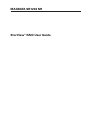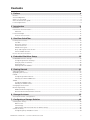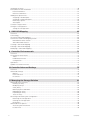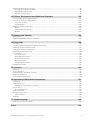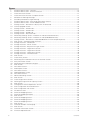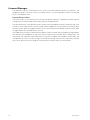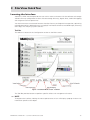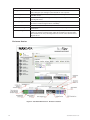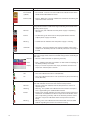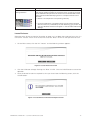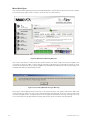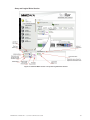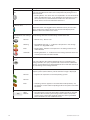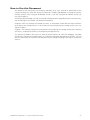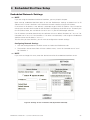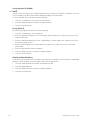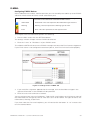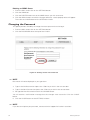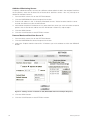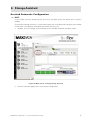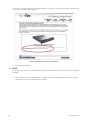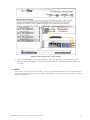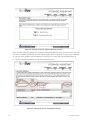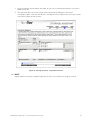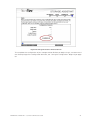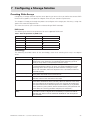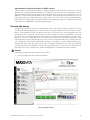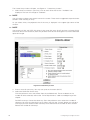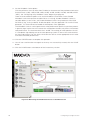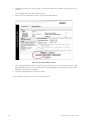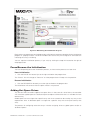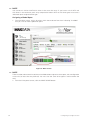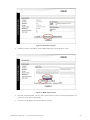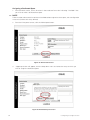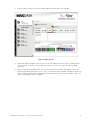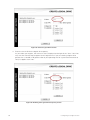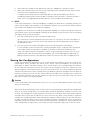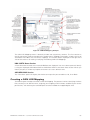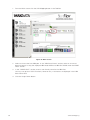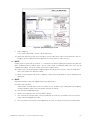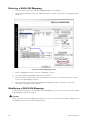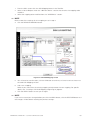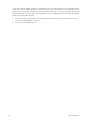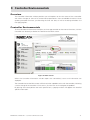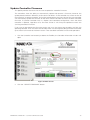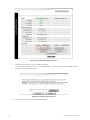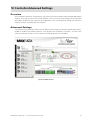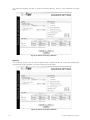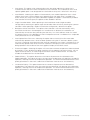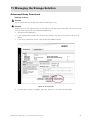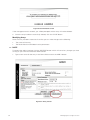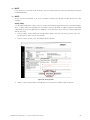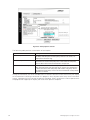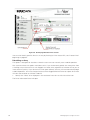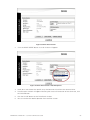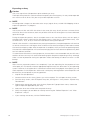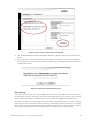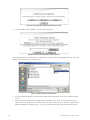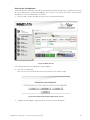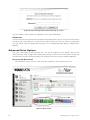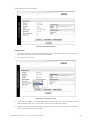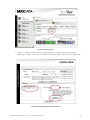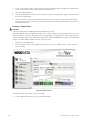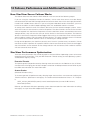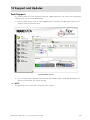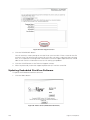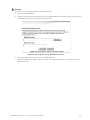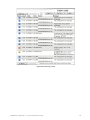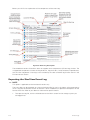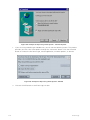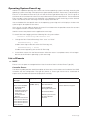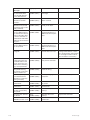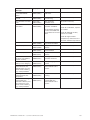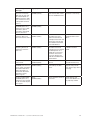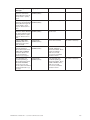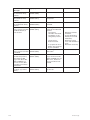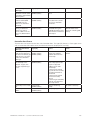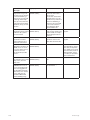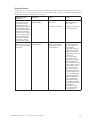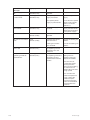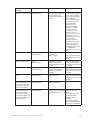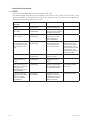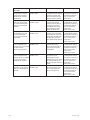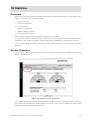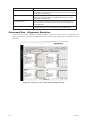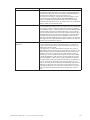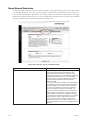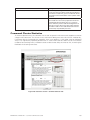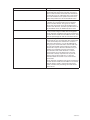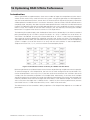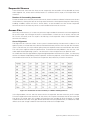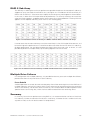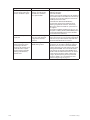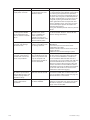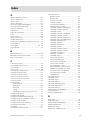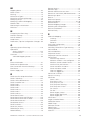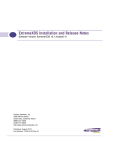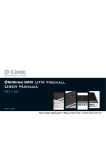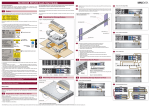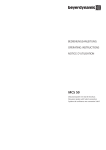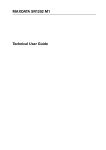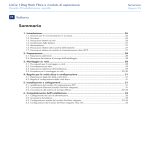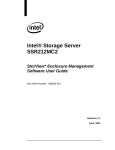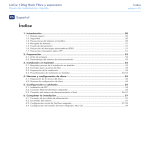Download MAXDATA SR1202 M1 User guide
Transcript
MAXDATA SR1202 M1 StorView® RAID User Guide 2 Contents Contents 1 Preface 9 Notices ....................................................................................................................................................... 9 Acknowledgments ..................................................................................................................................... 9 What is in this guide ................................................................................................................................... 9 Who should use this guide ......................................................................................................................... 9 License Agreement .................................................................................................................................... 9 2 Introduction 11 Overview .................................................................................................................................................. 11 Inter-Server Communication .................................................................................................................... 11 Multicast ............................................................................................................................................. 11 License Manager ...................................................................................................................................... 12 License Access Limits ........................................................................................................................ 12 3 StorView Quick Tour 13 Learning the Interface .............................................................................................................................. 13 Tool Bar ............................................................................................................................................... 13 Enclosure Section ............................................................................................................................... 14 Locate Enclosure................................................................................................................................. 17 Mixed Drive Types .............................................................................................................................. 18 Array and Logical Drive Section .......................................................................................................... 19 Server Sidebar Section ........................................................................................................................ 21 How to Use this Document...................................................................................................................... 23 4 Embedded StorView Setup 25 Embedded Network Settings ................................................................................................................... 25 Configuring Network Settings ............................................................................................................. 25 Using Dynamic IP (DHCP) ................................................................................................................... 26 Using Static IP ..................................................................................................................................... 26 Getting a New IP Address................................................................................................................... 26 5 Getting Started 27 Starting StorView ..................................................................................................................................... 27 Upgrading the License ............................................................................................................................. 27 E-MAIL ..................................................................................................................................................... 29 Configuring E-MAIL Notices................................................................................................................ 29 Deleting an E-MAIL Addressee ........................................................................................................... 30 SNMP ....................................................................................................................................................... 31 Configuring SNMP Traps..................................................................................................................... 31 Deleting an SNMP Server ................................................................................................................... 32 Changing the Password ........................................................................................................................... 32 Monitoring Setting.................................................................................................................................... 33 Additional Monitoring Servers ............................................................................................................. 34 Remove Monitored StorView Server IP .............................................................................................. 34 6 Storage Assistant 35 Assisted Automatic Configuration ............................................................................................................ 35 7 Configuring a Storage Solution 43 Creating Disk Arrays ................................................................................................................................. 43 RAID Levels ........................................................................................................................................ 43 Terminology ........................................................................................................................................ 43 Optimization and Drive Selection for RAID 5 Arrays ........................................................................... 45 Create the Array ....................................................................................................................................... 45 Configuring Array Writeback Cache .................................................................................................... 49 MAXDATA SR1202 M1 – StorView® RAID User Guide 3 Initializing the Array .................................................................................................................................. 49 Pause/Resume the Initialization ............................................................................................................... 51 Pause Initialization ............................................................................................................................... 51 Resume Initialization ........................................................................................................................... 51 Adding Hot Spare Drives .......................................................................................................................... 51 Assigning a Global Spare..................................................................................................................... 52 Assigning a Dedicated Spare .............................................................................................................. 54 Removing a Spare ............................................................................................................................... 55 Auto Spare .......................................................................................................................................... 55 Create the Logical Drive ........................................................................................................................... 56 Saving the Configuration .......................................................................................................................... 59 Saving the Configuration ..................................................................................................................... 60 8 SAN LUN Mapping 63 Overview .................................................................................................................................................. 63 Terminology.............................................................................................................................................. 63 Accessing SAN LUN Mapping.................................................................................................................. 63 Overview of SAN LUN Mapping Screen .................................................................................................. 64 HBA PORTS Name Section................................................................................................................. 65 ADD NEW MAP Section ..................................................................................................................... 65 Creating a SAN LUN Mapping .................................................................................................................. 65 Deleting a SAN LUN Mapping .................................................................................................................. 68 Modifying a SAN LUN Mapping ............................................................................................................... 68 9 Controller Environmentals 71 Overview .................................................................................................................................................. 71 Controller Environmentals ........................................................................................................................ 71 Status .................................................................................................................................................. 72 Hardware/Firmware ............................................................................................................................ 72 Configuration ....................................................................................................................................... 72 Operations ................................................................................................................................................ 72 Update Controller Firmware ..................................................................................................................... 73 10 Controller Advanced Settings 75 Overview .................................................................................................................................................. 75 Advanced Settings ................................................................................................................................... 75 Identity ................................................................................................................................................ 76 Fault Tolerance .................................................................................................................................... 77 Host Ports ........................................................................................................................................... 79 11 Managing the Storage Solution 81 Advanced Array Functions........................................................................................................................ 81 Deleting an Array................................................................................................................................. 81 Modifying Arrays ................................................................................................................................. 82 Verify Parity ......................................................................................................................................... 83 Identifying Drive Members ................................................................................................................. 85 Rebuilding an Array ............................................................................................................................. 86 Expanding an Array ............................................................................................................................. 88 Trust an Array ...................................................................................................................................... 89 Restoring and Clearing the Configuration................................................................................................. 91 Restoring the Configuration ................................................................................................................ 91 Clearing the Configuration................................................................................................................... 93 Notification .......................................................................................................................................... 94 Advanced Drive Options........................................................................................................................... 94 Accessing the Drive Panel .................................................................................................................. 94 Locate Drive ........................................................................................................................................ 95 4 Contents Advanced Logical Drive Functions ........................................................................................................... 96 Viewing Unassigned Free Space......................................................................................................... 96 Expanding a Logical Drive ................................................................................................................... 96 Deleting a Logical Drive ...................................................................................................................... 98 12 Failover, Performance and Additional Functions 101 How StorView Server Failover Works .................................................................................................... 101 StorView Performance Optimization ...................................................................................................... 101 Execution Throttle ............................................................................................................................. 101 Scatter/Gather ................................................................................................................................... 101 Additional StorView Functions ............................................................................................................... 102 About ................................................................................................................................................ 102 Take Control Monitoring.................................................................................................................... 103 Rescan .............................................................................................................................................. 104 13 Support and Updates 105 Tech Support .......................................................................................................................................... 105 Updating Embedded StorView Software ............................................................................................... 106 14 Event Logs 109 Overview ................................................................................................................................................ 109 Accessing and Navigating the StorView Event Log ............................................................................... 110 Exporting the StorView Event Log ......................................................................................................... 112 Clearing the StorView Event Log ........................................................................................................... 115 Operating System Event Log ................................................................................................................. 116 List of Events ......................................................................................................................................... 116 Controller Events............................................................................................................................... 116 Drive and Array Events...................................................................................................................... 120 Controller Port Events ....................................................................................................................... 125 Enclosure Events .............................................................................................................................. 127 StorView Server Events .................................................................................................................... 130 Failed Drives Codes................................................................................................................................ 133 15 Statistics 135 Overview ................................................................................................................................................ 135 Access Statistics .................................................................................................................................... 135 Command Size - Alignment Statistics .................................................................................................... 136 Read-Ahead Statistics ............................................................................................................................ 138 Command Cluster Statistics ................................................................................................................... 139 16 Optimizing RAID 5 Write Performance 141 Introduction ............................................................................................................................................ 141 Sequential Access .................................................................................................................................. 142 Number of Outstanding Commands ................................................................................................. 142 Access Size ............................................................................................................................................ 142 Access Alignment ............................................................................................................................. 142 RAID 5 Sub-Array ................................................................................................................................... 143 Multiple Drive Failures............................................................................................................................ 143 Faster Rebuild ................................................................................................................................... 143 Summary ................................................................................................................................................ 143 17 Troubleshooting 145 Problems You May Encounter................................................................................................................ 145 Index MAXDATA SR1202 M1 – StorView® RAID User Guide 149 5 Figures 1. 2. 3. 4. 5. 6. 7. 8. 9. 10. 11. 12. 13. 14. 15. 16. 17. 18. 19. 20. 21. 22. 23. 24. 25. 26. 27. 28. 29. 30. 31. 32. 33. 34. 35. 36. 37. 38. 39. 40. 41. 42. 43. 44. 45. 46. 47. 48. 49. 50. 51. 52. 53. 54. 55. 56. 6 StorView Main Screen - Tool Bar .................................................................................................... 13 StorView Main Screen - Enclosure Section ..................................................................................... 14 Locate Enclosure Screen ................................................................................................................. 17 Locate Enclosure Function Complete Screen ................................................................................. 17 Mixed Drive Warning Message ....................................................................................................... 18 Secondary Mixed Drive Type Warning ............................................................................................ 18 StorView Main Screen - Array and Logical Drive Section ................................................................ 19 StorView Main Screen - Server Sidebar Section ............................................................................. 21 Settings Screen - Preference Tab (Dynamic IP Selected)................................................................ 25 License Upgrade Screen ................................................................................................................. 28 Settings Screen - E-MAIL Tab ......................................................................................................... 29 Settings Screen - E-MAIL Tab ......................................................................................................... 30 Settings Screen - SNMP Tab ........................................................................................................... 31 Settings Screen - Password Tab ..................................................................................................... 32 Monitoring Settings Screen - Preferences Tab (Host-based Version) ............................................. 33 Monitoring Settings Screen - Preferences Tab (Embedded Version) .............................................. 33 Settings Screen - Preferences Tab (Embedded Shown for Example Purposes) ............................. 34 Main Screen - Starting Storage Assistant ........................................................................................ 35 Storage Assistant - Introduction ...................................................................................................... 36 Storage Assistant - Server Screen ................................................................................................... 37 Storage Assistant - Physical Disk Type Screen ............................................................................... 38 Storage Assistant - Logical Drive Screen ........................................................................................ 38 Storage Assistant - Logical Drive Screen ........................................................................................ 39 Storage Assistant - Logical Drive Screen ........................................................................................ 40 Storage Assistant - Finished Screen ................................................................................................ 41 Main Screen .................................................................................................................................... 45 Create Array Screen ........................................................................................................................ 46 Monitoring the Initialization Process at the Main Screen ................................................................ 48 Array Information Screen ................................................................................................................ 50 Monitoring the Initialization Progress .............................................................................................. 51 Main Screen .................................................................................................................................... 52 Drive Panel Screen .......................................................................................................................... 53 Make Spare Screen ......................................................................................................................... 53 Drive Panel Screen .......................................................................................................................... 54 Dedicated Spare Screen .................................................................................................................. 54 Drive Panel Screen .......................................................................................................................... 55 Advanced Settings Screen .............................................................................................................. 56 Main Screen .................................................................................................................................... 57 Create Logical Drive Screen ............................................................................................................ 58 Defining the Logical Drive Capacity Screen .................................................................................... 58 Main Screen .................................................................................................................................... 60 Configuration Archival Operations Screen ....................................................................................... 60 Save Configuration Download Screen ............................................................................................. 60 Save Configuration File Screen ....................................................................................................... 61 File Name Screen ............................................................................................................................ 61 SAN LUN Mapping Screen .............................................................................................................. 64 SAN LUN Mapping Example ........................................................................................................... 65 Main Screen .................................................................................................................................... 66 SAN LUN Mapping Screen .............................................................................................................. 67 SAN LUN Mapping Screen .............................................................................................................. 68 SAN LUN Mapping Screen .............................................................................................................. 69 Main Screen .................................................................................................................................... 71 Controller Window with Pop-Up ...................................................................................................... 72 Main Screen .................................................................................................................................... 73 Controller Information Screen ......................................................................................................... 74 Firmware Upload Screen ................................................................................................................. 74 Contents 57. 58. 59. 60. 61. 62. 63. 64. 65. 66. 67. 68. 69. 70. 71. 72. 73. 74. 75. 76. 77. 78. 79. 80. 81. 82. 83. 84. 85. 86. 87. 88. 89. 90. 91. 92. 93. 94. 95. 96. 97. 98. 99. 100. 101. 102. 103. 104. 105. 106. 107. 108. 109. 110. 111. 112. 113. Main Screen .................................................................................................................................... 75 Advanced Settings Window ............................................................................................................ 76 Advanced Settings Window ............................................................................................................ 76 Advanced Settings Window ............................................................................................................ 77 Advanced Settings Window ............................................................................................................ 79 Array Screen .................................................................................................................................... 81 Confirmation Screen ........................................................................................................................ 82 Array Screen .................................................................................................................................... 82 Array Screen .................................................................................................................................... 83 Verify Options Screen ..................................................................................................................... 84 Monitoring Progress of Parity Verification ....................................................................................... 85 Identifying Member Drives Screen ................................................................................................. 86 Drive Panel Screen .......................................................................................................................... 87 Drive Panel Screen - Rebuild Options ............................................................................................. 87 Array Screen - Expand Array Tab Selected ...................................................................................... 89 Expand Array Confirmation Screen ................................................................................................. 89 Create Array Screen ........................................................................................................................ 90 Main Screen .................................................................................................................................... 91 Configuration Archival Operations Screen ....................................................................................... 92 Restore Configuration Upload Screen ............................................................................................. 92 Restore Choose File Screen ............................................................................................................ 92 Main Screen .................................................................................................................................... 93 Configuration Archival Operations Screen ....................................................................................... 93 Clear Configuration Confirmation Pop-up Screen ............................................................................ 94 Main Screen .................................................................................................................................... 94 Drive Panel Screen .......................................................................................................................... 95 Locate Drive Screen ........................................................................................................................ 95 Create Logical Drive Screen ............................................................................................................ 96 Main Screen .................................................................................................................................... 97 Logical Drive Information Screen .................................................................................................... 97 Main Screen .................................................................................................................................... 98 Logical Drive Information Screen .................................................................................................... 99 Main Screen .................................................................................................................................. 102 About Screen (Host-based StorView) ............................................................................................ 102 Take Control - Monitoring Screen .................................................................................................. 103 Main Screen in Rescan Mode ....................................................................................................... 104 Main Screen .................................................................................................................................. 105 Tech Support Screen ..................................................................................................................... 106 About Screen (Embedded StorView) ............................................................................................. 106 About Update Screen (Embedded StorView) ................................................................................ 107 Main Screen .................................................................................................................................. 110 Event Log Screen .......................................................................................................................... 111 Event Log Description ................................................................................................................... 112 Main Screen .................................................................................................................................. 113 Event Log Screen .......................................................................................................................... 113 Example of Export Log Event Options - Internet Explorer............................................................. 114 Example of Export Log Event Options - Mozilla ............................................................................ 114 Main Screen .................................................................................................................................. 115 Event Log Screen .......................................................................................................................... 115 Statistics Screen - Access Tab ...................................................................................................... 135 Statistics Screen - Command Size/Alignments Tab....................................................................... 136 Statistics Screen - Read-Ahead Tab .............................................................................................. 138 Statistics Screen - Command Cluster Tab ..................................................................................... 139 Distribution of Data and Parity in a RAID 5 with Five Drives ......................................................... 141 Distribution of Data and Parity in a RAID 5 with Eight Drives ....................................................... 142 Distribution of Data and Parity in a RAID 5 with Ten Drives and Two Sub-Arrays ........................ 143 Distribution of Data and Parity in a RAID 5 with Fifteen Drives and Three Sub-Arrays ................. 143 MAXDATA SR1202 M1 – StorView® RAID User Guide 7 8 1 Preface Notices The information in this document is subject to change without notice. While every effort has been made to ensure that all information in this document is accurate, the Authors accept no liability for any errors that may arise. No part of this document may be transmitted or copied in any form, or by any means, for any purpose, without the written permission of the Authors. Acknowledgments Microsoft Windows 2003 is a registered trademark of Microsoft Corporation. StorView is a registered trademark of Xyratex. What is in this guide This user guide gives you the step-by-step instructions on how to setup and use the StorView RAID Module software for the SR1202 Enclosure Platform. Who should use this guide This user guide assumes that you have a working knowledge of storage appliance products. If you do not have these skills, or are not confident with the instructions in this guide, do not proceed with the installation. License Agreement The Apache Software License, Version 1.1. Copyright (c) 2000-2002 The Apache Software Foundation. All rights reserved. Redistribution and use in source and binary forms, with or without modification, are permitted provided that the following conditions are met: 1. Redistributions of source code must retain the above copyright notice, this list of conditions and the following disclaimer. 2. Redistributions in binary form must reproduce the above copyright notice, this list of conditions and the following disclaimer in the documentation and/or other materials provided with the distribution. 3. The end-user documentation included with the redistribution, if any, must include the following acknowledgment: “This product includes software developed by the Apache Software Foundation (http://www.apache.org/)”. Alternately, this acknowledgment may appear in the software itself, if and wherever such third-party acknowledgments normally appear. 4. The names “Apache” and “Apache Software Foundation” must not be used to endorse or promote products derived from this software without prior written permission. For written permission, please contact [email protected]. 5. Products derived from this software may not be called “Apache”, nor may “Apache” appear in their name, without prior written permission of the Apache Software Foundation. MAXDATA SR1202 M1 – StorView® RAID User Guide 9 THIS SOFTWARE IS PROVIDED “AS IS” AND ANY EXPRESSED OR IMPLIED WARRANTIES, INCLUDING, BUT NOT LIMITED TO, THE IMPLIED WARRANTIES OF MERCHANTABILITY AND FITNESS FOR A PARTICULAR PURPOSE ARE DISCLAIMED. IN NO EVENT SHALL THE APACHE SOFTWARE FOUNDATION OR ITS CONTRIBUTORS BE LIABLE FOR ANY DIRECT, INDIRECT, INCIDENTAL, SPECIAL, EXEMPLARY, OR CONSEQUENTIAL DAMAGES (INCLUDING, BUT NOT LIMITED TO, PROCUREMENT OF SUBSTITUTE GOODS OR SERVICES; LOSS OF USE, DATA, OR PROFITS; OR BUSINESS INTERRUPTION) HOWEVER CAUSED AND ON ANY THEORY OF LIABILITY, WHETHER IN CONTRACT, STRICT LIABILITY, OR TORT (INCLUDING NEGLIGENCE OR OTHERWISE) ARISING IN ANY WAY OUT OF THE USE OF THIS SOFTWARE, EVEN IF ADVISED OF THE POSSIBILITY OF SUCH DAMAGE. This software consists of voluntary contributions made by many individuals on behalf of the Apache Software Foundation. For more information on the Apache Software Foundation, please see http://www.apache.org/. Portions of this software are based upon public domain software originally written at the National Center for Supercomputing Applications, University of Illinois, Urbana-Champaign. 10 Preface 2 Introduction Overview StorView® Storage Management software is a full-featured graphical HTML-based software suite designed to configure, manage, and monitor storage subsystems. StorView is built on a modular design and currently supports the RAID Module. However, other modules will become available in the future. The RAID Module provides the support for the SR1202 Enclosure Platform (SR1202 M1 RAID Storage Solution) with an extensive set of configuration and management options. StorView’s RAID Module is available in two versions: host-based and embedded. The host-based version is installed on the host computer system, while the embedded version is rooted on the SR1202 RAID Controller. StorView’s server component discovers storage solutions, manages and distributes message logs, and communicates with other server components installed on the same local network and external subnet networks. StorView has an HTML-based front end, accessed with a web browser, and provides the interface to the end user. StorView incorporates web server software as part of the installation, Apache 2.0, which provides the interface between the server component and HTML interface. During installation the web server is automatically configured and requires no further management.The installation of the web server software is self contained and will not conflict with other web server software currently installed on your system. Inter-Server Communication Multicast StorView’s server component uses multicasting technology to provide inter-server communication with other servers when the Global Access license is installed. During the server’s initial start-up, it performs a multicast registration using the default multicast IP address of 225.0.0.225 on port 9191. Once registration is complete, the server is able to receive all packets sent to the multicast address. All packets sent to the multicast address remain in the local network, unless an explicit server IP address outside the subnet is added in the “Inter-Server Communication” Explicit StorView Server IPs > Preference Settings, see ”Monitoring Setting” beginning on page 33. The inter-server communication abilities provide StorView with remote monitoring of other installations of StorView and their monitored storage solutions. StorView has the ability to communicate with any StorView installation on the local network. These other StorView servers are displayed on the Main screen and are listed under the “Other Servers” section. They display the IP address, name, and a overall status of that server’s monitored storage solution. They indicate the status of a monitored server storage solution, by the server icon changing to one of a few different states, see ”Server Sidebar Section” beginning on page 21. Each server sends a “check-in” packet in 10 second intervals. Once an initial check-in packet is received, all StorView servers will know the existence of the other servers. If a server fails to send three check-in packets, the other servers will mark that server as “missing”. This is indicated by a white “Server” icon displayed on the Main screen under the “Other Servers” section. When the server service that “owns” the monitored storage solution is down for any reason and three check-in packets are not received, the monitoring will automatically be transferred to another StorView server. MAXDATA SR1202 M1 – StorView® RAID User Guide 11 License Manager The StorView licenses have different limits for the two RAID Module versions of StorView. The hostbased version has Local Access and Global Access, and the embedded version has Remote Access and Global Access. License Access Limits The Local Access is the default license of the host-based software. It provides the basic control, management and monitoring of the locally attached storage solution. The Remote Access is the default license included with the embedded version. It provides the same functions as the Local Access license except it adds support for server failover and remote login. Remote Access does not support features such as Email notices and SNMP, however it does offer an upgrade path to the Global Access license. The Global Access license is offered for the above systems through a purchasable licensing program and provides the capabilities of the Local Access features plus remote login, configuration, and monitoring, and it provides alert notifications via Email and SNMP. With Global‘s remote login and management, the user can focus or log-in to a different storage solution that is not locally attached to the host, allowing you to manage and monitor other solutions from just one location. 12 Introduction 3 StorView Quick Tour Learning the Interface StorView’s HTML interface provides the user with a means to interact with the software and storage solutions. Primary configuration functions include creating disk arrays, logical drives, SAN LUN mapping and assignment of hot spare drives. You also have access to advanced features that allow for array and logical drive expansion, optimizing controller parameters, rebuilding arrays, managing E-mail notices of events and SNMP traps, reviewing event logs, and analyzing system statistics. Tool Bar The tool bar is located in the Configuration section on the Main screen. Figure 1. StorView Main Screen - Tool Bar The Tool Bar provides buttons to perform specific utilities and management functions NOTE Throughout the interface, holding the mouse pointer over an icon will display a pop-up window with information specific to the object. MAXDATA SR1202 M1 – StorView® RAID User Guide 13 Tool Bar Button Description Storage Assistant This button will start the Storage Assistant wizard which will automatically configure your storage system based on user inquiries. Create Array This button will open the Create Array panel allowing the user to create new disk arrays. Create Logical Drive This button will open the Logical Drive panel allowing the user to create new logical drives. SAN Mapping This button will open the SAN LUN Mapping panel which allows the user to further customize logical drive availability. Logical Stats This button opens the Statistics panel. Advanced Settings This button opens a window from which you may change controller parameters. Archive Configuration This button will open a window from which you may choose to save, restore, or clear the configuration. Note when deleting a configuration, this will delete all arrays and logical drives as well as the data on those logical drives. Enclosure Section Figure 2. StorView Main Screen - Enclosure Section 14 StorView Quick Tour Enclosure Section Description and Condition Drive Status Icon Animated drive status icons which are displayed in the front view of the enclosure, and will indicate the status and condition of the specific disk drive. Member • Member - Disk drive is a member component of an array. Available • Available - Disk drive is online and available for use in an array or as a hot spare. Dedicated Spare • Dedicated Spare - Disk drive is marked as a dedicated spare to an array. Empty • Empty - Disk drive slot is empty. Failed • Failed - Disk drive has failed. Hot Spare • Hot Spare - Disk drive is a global spare. Missing • Missing - Indicates that StorView is unable to determine the status of the drive. Initializing • Initializing - Disk drive is a member of an array being initialized. Rebuilding • Rebuilding - Drive members of an array are in rebuild mode. Locate • Locate - Clicking the “arrow” icon next to the “specific array” in the Arrays section will display an “arrow” icon on all the drive members of that array in the front enclosure view. Critical • Critical - Drive(s) are members of a fault tolerant array and are in a non-fault tolerant state. Updating Firmware • Updating Firmware - This icon will appear when the subject drive’s firmware is being updated. Member Failed Array • Failed Array Member - This icon will appear on all disk drives that are members of an array that has failed. For example if you remove a drive from a RAID 0 array or a drive in that array fails, the remaining drive members will have this icon displayed indicating that array has failed. If you accidentally remove the wrong drive in a critical redundant array (RAID 5) instead of the failed drive, that array will have failed and its member drives will have this icon displayed. Re-inserting the drive that was accidentally removed will put the drive members back to a critical state in which the array is being rebuilt. Queued to Initialize • Queued to Initialize - This icon is displayed on the drive members whose array is to be initialized and is placed in a queue for the process to be started and completed. Expanding • Expanding - This icon is displayed on the drive members whose array is expanding. Verifying • Verifying - This icon is displayed on the drive members whose array’s parity data is being verified. Fan Icon Animated fan icons are displayed in the rear view of the enclosure and will change colors and text animation according to the state of one or both cooling fans. Normal (gray) • Normal - Both fans are operating normally. Fan 1 Failed (yellow) • Fan 1 Failed - One fan in the fan module has failed. The fan which failed will be indicated on the icon. MAXDATA SR1202 M1 – StorView® RAID User Guide 15 Enclosure Section Description and Condition Fan Icon (continued) Fan 2 Failed (yellow) • Fan 2 Failed - One fan in the fan module has failed. The fan which failed will be indicated on the icon. Failure (red) • Failure - Both fans in the fan module have failed or the cooling fan module has been removed. Power Supply Icon Power Supply icons are displayed on the Main screen rear view image of the enclosure and will change according to the state of the specific power supply. Normal • Normal gray icon indicates that the power supply is operating normally. Failure • A red flashing icon with “Failure” displayed indicates that the subject power supply has failed. Missing • A solid red icon indicates that the power supply is missing. Unknown • Unknown - This icon indicates the enclosure power supply information from the SES processor or SAF-TE processes is missing or invalid. SR1202 RAID Controller Animated RAID Controller icons are displayed on the Main screen rear view image of the enclosure and will change colors according to their state. Normal • Normal - RAID Controller is operating normally. Error • Error - A RAID Controller has failed in an Active-Active topology or the backup battery has failed. Empty • Empty - This icon represents the empty controller slot for future expansion. A blank plate is shown. Audible Alarm Icon Off • This icon indicates the alarm is Off (Muted). On • This icon indicates the alarm is On (Continuous), On (Intermittent), or On (Remind). Enclosure Temperature Icon 16 Enclosure temperature icon is displayed just above the rear enclosure icon and indicates the status of the enclosure temperature. Normal • Normal - This icon indicates that the temperature is normal. It appears green. Warning • Warning - This yellow icon indicates that the enclosure temperature is approaching the established threshold. Failed • Failed - This red icon indicates that the enclosure temperature has reached or exceeded the enclosure temperature threshold. (If the fans are operating normally and the air flow temperature seems normal it may be an indication that the temperature sensor is faulty. Missing • Missing - This icon indicates that the information from the SES/ SAF-TE regarding the sensors is invalid or missing. StorView Quick Tour Enclosure Section Description and Condition Enclosure Icon - SR1202 RAID Enclosure icons are displayed at the bottom of the main screen and Storage Solution will change shades according to enclosures state, as well as the state of the individual components. The enclosures are labeled above each front view to aid with identifying them in a multiple enclosure environment. • Normal - All components are operating normally. • Communication Error - The SES process has lost communication with the enclosure, indicated by the icon becoming grey or dim. Or you have disabled “Enclosure Support” in the Controller Advanced Settings. Locate Enclosure Referring to the Enclosure Section illustration on page 14, just above the enclosure front view is a named link “Locate” which when clicked will cause the “Blue” ID LED on the Ops Panel to flash. 1. On the Main screen, click the link “Locate” and the following window appears. Figure 3. Locate Enclosure Screen 2. Click the GO button to begin flashing the “Blue” ID LED. Click the CLOSE button to cancel the operation. 3. Once the locate function has expired its time you should see the following screen, click the CLOSE button. Figure 4. Locate Enclosure Function Complete Screen MAXDATA SR1202 M1 – StorView® RAID User Guide 17 Mixed Drive Types You will receive the following warning message displayed in the Enclosure section if you have installed a mixture of drive types within a column of drive slots in the enclosure. Figure 5. Mixed Drive Warning Message You must install drives in each of the four vertical columns of slots using the same drive types; that is all SAS or all SATA types. If the warning message is ignored and an attempt to create an array without rearranging the drives will be stopped with the following subsequent warning message. You will be prevented from proceeding further. Figure 6. Secondary Mixed Drive Type Warning Passing the mouse pointer over the drives in the enclosure view will display information about the drive including its type. This will make it easier to locate the group of drives in a column where the mismatch of types exists. Swap the drives with like types to remove the warning message. You may wish to click Rescan to help StorView detect the correct drives and allow you to proceed. 18 StorView Quick Tour Array and Logical Drive Section Figure 7. StorView Main Screen - Array and Logical Drive Section MAXDATA SR1202 M1 – StorView® RAID User Guide 19 Array and Logical Drive Section Description and Condition Array Status Icon This icon appears adjacent to the Array name and gives a overall status of the array. Green (Normal) • Green - Status is ok. Yellow (Warning) • Yellow - Indicates a drive component in a RAID 1, 10, 5 or 50 array has failed and the array is no longer fault tolerant, or the array is in a rebuild cycle. Red (Error) • Red - Indicates an array is invalid or offline due to an error: RAID 0 = One drive has failed. RAID 1/10 = Two drives have failed from the same pair. RAID 5 = Two drives have failed. RAID 50 = Two drives have failed within the same sub-array. Logical Drive Status Icon 20 This icon appears adjacent to a logical drive with its name and provides an overall status of the logical drive. Green (Normal) • Green - Status is ok. Yellow (Warning) • Yellow - Indicates the logical drive is part of an array that is degraded. Red (Error) • Red - Indicates the logical drive is part of an array which is invalid or offline, RAID 0 = One drive has failed RAID 1/10 = Two drives have failed from the same pair RAID 5 = Two drives have failed RAID 50 = Two drives have failed in the same sub-array StorView Quick Tour Server Sidebar Section Figure 8. StorView Main Screen - Server Sidebar Section Server Section Description and Condition StorView Server Icon Depicts the current StorView server that you are logged into. The icon will indicate the status of its’ components by changes in the color and state: Normal • Normal Gray - Status is ok. Warning • Flashing Yellow - Indicates a server warning that a device connected is in degraded mode. Error • Flashing Red - Indicates a server error or device malfunction. StorView Server Icon (Global License) Depicts the discovered StorView servers that you are not logged into. The icon will indicate the status of its components by changes in the color and state: Normal • Normal Gray - Status is ok. Warning • Flashing Yellow - Indicates a server warning that a device connected is in degraded mode. Error • Flashing Red - Indicates a server error where a device has malfunctioned. MAXDATA SR1202 M1 – StorView® RAID User Guide 21 Server Section Description and Condition Remote StorView Servers Icon Depicts the discovered StorView servers that you are not logged into. The icon will indicate the status of its components by changes in the color and state: • Flashing White - The server has not responded in at least 40 seconds and is considered missing. If you would like to remove the missing server from the list, click the Rescan button. This will refresh the screen with a current list of discovered servers. User Icon (located adjacent to Server icon) Represents each user logged into the StorView server you are monitoring. Placing the mouse pointer over the icon will display the IP address, host name and the user name. Storage Solution Icon (displayed for each storage solution) You will also see the warning “!”, error, and unknown icons for unfocused storage solutions that are being monitored as well. Normal • Normal Gray - Status is ok. Warning • Flash Yellow with red “!” - Indicates a component in the storage solution is in degraded mode. Error • Flashing Red - Indicates a component in the storage solution has malfunctioned. Unknown • Flashing Red with “?”- Indicates that the storage solution was there at startup but now cannot be located. Storage Solution: Unmontored This icon indicates that another StorView server is monitoring this storage solution, or if you just performed a rescan then the StorView servers are still determining which StorView server will take control of the monitoring of the storage solution. Controller Icon This icon represents the RAID Controller installed in the enclosure. For duplex systems (Active-Active), a dual controller image is displayed. Normal • A green icon represents a normal operating system. Normal Error • A flashing red icon appears if the controller’s backup battery unit has failed, or in Active-Active topologies when the partner controller has failed. RAID Module • The tab appears at the top of the Main window and when selected will focus the monitoring and management functions to specific systems types. These tabs will flash yellow if a warning condition occurs and red if an error condition occurs. Module Tabs 22 StorView Quick Tour How to Use this Document The design of this user guide is to introduce StorVIew to its users, provide an explanation of the interface through this quick tour section and provide a step-by-step approach to configuring up the network settings when using the embedded version. If you are using the host-based version you may skip Chapter 4. The Getting Started chapter will walk you through starting StorView, upgrading the license if necessary, and configuring E-mail, SNMP, and additional monitoring. Chapter 6 walks you through the Storage Assistant, an automated wizard tool that allows StorView to configure your storage system. If you will be manually configuring your storage system, you may skip to Chapter 7. Chapter 7 will step you through the entire process of configuring the storage solution from defining disk arrays, assigning hot spares, and configuring the logical drives. The remaining chapters deal with the more advanced features of SAN LUN Mapping, controller environment monitoring and optimization, and modifying controller operational parameters. You will also find information on advanced management of your storage including event logs and statistical analysis. MAXDATA SR1202 M1 – StorView® RAID User Guide 23 24 4 Embedded StorView Setup Embedded Network Settings NOTE If you are using the host-based version of StorView, you may skip this chapter. Upon start-up, embedded StorView looks at the user Preferences Settings to determine if an IP address exists. If one is defined it will initialize the network interface using that IP address. In the event an IP address is not defined, it attempts to get a DHCP IP address. You will need to contact your network administrator for the IP address assigned by the DHCP server. To identify the new IP address lease, one can look for ‘esv0’ or ‘esv1’ in your DHCP Manager software. If an IP address cannot be determined, the software will use a default IP address of “10.1.1.5” for Controller 0 and “10.1.1.6” for Controller 1. If an error is encountered, it will assign the Embedded StorView Server the IP address “10.1.1.7”. The first time you start StorView, you will want to configure the network settings. Configuring Network Settings 1. Click the Settings button on the Main screen and select the Preferences tab. 2. The StorView Server Name field will have a default name, “esv0” for Controller 0 and “esv1” for Controller 1. NOTE If you wish to change this name, enter the desired name for this embedded StorView server. Figure 9. Settings Screen - Preference Tab (Dynamic IP Selected) MAXDATA SR1202 M1 – StorView® RAID User Guide 25 Using Dynamic IP (DHCP) NOTE StorView does not display the TCP/IP information when Dynamic IP (DHCP) is selected. You must use a third-party network administration program to obtain this information. To use the DHCP Server network interface settings: 1. Click the “radio button” next to Dynamic IP (DHCP). 2. Click the APPLY button to make the changes effective. 3. Click the CLOSE button. Using Static IP To manually configure the network interface settings: 1. Click the “radio button” next to Static IP. 2. Enter the desired IP address in the “IP Address” field and press the <Tab> key or click in the Subnet Mask field. 3. Enter the desired Subnet Mask in the “Subnet Mask” field and press the <Tab> key or click in the Default Gateway field. 4. Enter the desired gateway or router address and press the <Tab> key or click in the DNS Server field. 5. Enter the desired DNS Server IP address. 6. Click the APPLY button to make the changes effective. 7. Click the CLOSE button. Getting a New IP Address If you are set up to receive your IP address using Dynamic IP (DHCP), you can force the embedded StorView server to obtain a new IP address from your DHCP server. 1. Click the Settings button and select the Preferences tab. 2. Click the RENEW button. 3. Click the APPLY button to make the changes effective. 4. Click the CLOSE button. 26 Embedded StorView Setup 5 Getting Started Starting StorView Host-based StorView is started by opening your web browser software and entering the IP address of the host attached to the storage system followed by the port number. The URL format will be either “HTTP://<your_IP_address>:9292”, “HTTP://127.0.0.1:9292” or “HTTP://localhost:9292”. NOTE For Microsoft Windows users, you may also launch StorView via the Start Menu. Click the Start button and select Programs, then choose StorView and select “StorView Manager Console”. Your web browser will open with a login screen. To use Secure Web Proxy (Secure Mode) enter the following URL: “HTTPS://127.0.0.1:9393”, “HTTPS://localhost:9393”, or “HTTPS://<your_IP_address>:9393”. A secure browsing lock icon will appear on the web browser window. Embedded StorView is started by opening your web browser and entering the explicit IP address assigned to the embedded StorView server followed by the port number (e.g., HTTP://10.11.48.120: 9292). For more information on how embedded StorView performs its network initialization and how to set the network parameters, see ”Embedded Network Settings” beginning on page 25. On the first startup, you will be prompted for a user name and password. The default user name is “admin” and the default password is “password”. Upgrading the License Some capabilities of StorView are dependent on which license is installed. If you have the Local Access license (host-based) or Remote Access (embedded) license installed, you are limited to local management and monitoring of the storage solution attached to the host system. The Global Access license enables the premium options of either version of StorView which provides full functionality and remote access, E-MAIL notifications, and SNMP. If a remote login is attempted from another host system on the same network and you do not have a global license, you will see a message displayed with the option to upgrade your license by entering your serial number and activation code. You can also upgrade your license from the local console by clicking on the link provided in the notice displayed in the “Other Servers” section or clicking the Settings button and selecting the E-MAIL tab. License Features Version Local Access Configuration, GUI Monitoring, and Event Logs. Host-based Remote Access All the features of Local, plus Remote Login and Monitoring Failover. Embedded Global Access All the features of Local and Remote, plus EMAIL, SNMP and Other Servers list. Host-based and Embedded Contact your sales representative to obtain a serial number and activation code. 1. Click on the “link” provided under “Other Servers”. The Settings window will open with the EMAIL tab selected. There you will enter the required information and click the Activate button. This will remove the limitations of the Local Access and you will now have the full feature capabilities of StorView. MAXDATA SR1202 M1 – StorView® RAID User Guide 27 Figure 10. License Upgrade Screen 2. Once you have completed the upgrade, the window will reload with the E-MAIL and SNMP tabs active. Click on the Close button in the confirmation window. 3. Click the Close button on the Settings window. 4. You can verify the change by clicking the About button and noting that it now displays (Global), see ”About” beginning on page 102. Also the notice displayed under the “Other Servers” section will now be removed and any remote discovered StorView Servers will be displayed. 28 Getting Started E-MAIL Configuring E-MAIL Notices With a Global license installed, StorView provides you with the ability to establish up to ten E-MAIL addresses where notices of events can be automatically sent. Event Type Icons These icons are displayed in the E-MAIL setup. They depict the type of events that can be selected or isolated for E-MAIL notices. Information • Information - This icon represents the information type of events. Warning • Warning - This icon represents a warning type of event. Error • Error - This icon represents an error type of event. To configure the E-mail notifications perform the following: 1. From the Main screen click the SETTINGS button. The Settings window will open with the E-MAIL tab selected. 2. Enter the “name” or “IP address” of your E-MAIL server. This will be the SMTP mail server name. E-MAIL messages are sent to the E-mail server using port 25. If your E-mail server is not configured to receive on port 25, then E-mail will not function properly. Figure 11. Settings Screen - E-MAIL Tab 3. If you would like a signature appended to the message, click the check box and type in the signature information in the scrollable window provided. 4. Enter the user e-mail addresses as desired. You may add up to ten (10) e-mail addresses. Type the full e-mail address and click one or more of the check boxes for the type of event to which the user is to be notified. The types of events are: Informational, Warning, and/or Errors. If you have more than five e-mail recipients, you will need to click the button “6 - 10” to access the next five address blocks. MAXDATA SR1202 M1 – StorView® RAID User Guide 29 5. Click the APPLY button. You will receive a confirmation message that the changes were successfully completed. Click the CLOSE button. 6. Test the configurations by clicking the TEST button. You will receive a confirmation message that the test was successfully completed, and each addressee will receive a “Test Message” from the mail server. Click the CLOSE button. 7. Click the CLOSE button on the SETTINGS window. Deleting an E-MAIL Addressee 1. From the Main screen click on the SETTINGS button. The Settings window will open with the E-MAIL tab selected. Figure 12. Settings Screen - E-MAIL Tab 2. Click the DELETE button next to the E-MAIL Address name you wish to remove. 3. Click the APPLY button make the changes effective, then click the CLOSE button on the SETTINGS window. 30 Getting Started SNMP Configuring SNMP Traps StorView can be configured to send SNMP traps to any network management system. These traps carry all the information that appears in the log entries for each level of severity. All SNMP traps sent from StorView are received by the host SNMP Servers designated in the settings window for the specified port and community. 1. From the Main screen click on the SETTINGS button. 2. Click the SNMP tab. 3. Enter the SNMP Server name or IP address of the host you wish to receive SNMP traps. 4. Enter the IP port on which the SNMP Server expects to receive traps. The default is 162. 5. Enter the Community to which the traps belongs. SNMP Servers may belong to several different communities or receive packets for different communities. 6. Select the level of events you wish to be included in the traps. You can select from Informational, Warning and Error types, see ”Event Logs” beginning on page 109. Figure 13. Settings Screen - SNMP Tab 7. Click the APPLY button. 8. Test the configurations by clicking the TEST button. You will receive a confirmation message that the test was successfully completed, and each addressee will receive a “Test Message”. Click the CLOSE button. 9. Click the CLOSE button on the SETTINGS window. MAXDATA SR1202 M1 – StorView® RAID User Guide 31 Deleting an SNMP Server 1. From the Main screen click on the SETTINGS button. 2. Click the SNMP tab. 3. Click the DELETE button next to the SNMP Server you wish to remove. 4. Click the APPLY button to make the changes effective, a status pop-up notice will appear. Then click the CLOSE button on the SETTINGS window. Changing the Password This option provides the ability to change the access password used at log in. 1. From the Main screen click on the SETTINGS button. 2. Click the PASSWORD tab at the top of the window. Figure 14. Settings Screen - Password Tab NOTE Passwords will not be displayed as you type them. 3. Type in the Old Password and press the <Tab> key or click in the next text box. 4. Type in the New Password and press the <Tab> key or click in the next text box. 5. Re-type the New Password and click the CHANGE button. You will receive a confirmation message that the changes were successful. Click the CLOSE button. 6. Click the CLOSE button on the SETTINGS window. NOTE If you lose or misplace your password, contact technical support for further instructions. 32 Getting Started Monitoring Setting The following options enable network administrators to make adjustments to the StorView server’s multicast functionality. In the event there is a port conflict with the default multicast port, you have the ability to change this parameter. NOTE The Monitoring Settings are disabled with the Remote license, you must upgrade to a Global license to enable these features. 1. From the Main screen click on the SETTINGS button, then click the PREFERENCES tab at the top of the window. 2. Click the pull-down menu for “Select Monitoring Group” and choose Group 1, Group 2, or Group 3. Group 1 is port 9191, Group 2 is port 9192, and Group 3 is port 9193. Figure 15. Monitoring Settings Screen - Preferences Tab (Host-based Version) Figure 16. Monitoring Settings Screen - Preferences Tab (Embedded Version) 3. Click the APPLY button to make the changes effective, then click the CLOSE button. MAXDATA SR1202 M1 – StorView® RAID User Guide 33 Additional Monitoring Servers To specify additional StorView server(s) on a different subnet to be included in the receipt of StorView server packets, enter the IP addresses of those other StorView servers. You may add up to 10 additional monitored servers. 1. From the Main screen click on the SETTINGS button. 2. Click the PREFERENCES tab at the top of the window. 3. Enter the IP address in the “Individually Monitored Servers” field of another StorView server outside the subnet and click the ADD button. 4. Add additional explicit IP addresses of any other StorView server you wish to include to receive packets that is outside the subnet and click ADD button. Otherwise, skip to step 5. 5. Click the APPLY button. 6. Click the CLOSE button on the SETTINGS window. Remove Monitored StorView Server IP 1. From the Main screen click on the SETTINGS button. 2. Click the PREFERENCES tab at the top of the window. 3. Select the “Explicit StorView Server IPs” IP Address you wish to delete and click the REMOVE button. Figure 17. Settings Screen - Preferences Tab (Embedded Shown for Example Purposes) 4. Click the APPLY button. 5. Click the CLOSE button on the SETTINGS window. 34 Getting Started 6 Storage Assistant Assisted Automatic Configuration NOTE If you will be manually configuring your disk array, hot spare drives and logical drives, skip this chapter. The StorView Storage Assistant is a wizard like feature that will automatically configure your storage system after it has obtained some brief information from the user. 1. To begin, click the Storage Assistant button on the Tool Bar located on the Main screen. Figure 18. Main Screen - Starting Storage Assistant 2. On the Introduction page enter a name for the Configuration. MAXDATA SR1202 M1 – StorView® RAID User Guide 35 The name is used to identify this storage solution. You may use up to 64 characters, although only the first 25 characters are displayed. Figure 19. Storage Assistant - Introduction 3. Click the NEXT button. NOTE At any point you can click the “PREVIOUS” button to move back one screen and make any necessary changes. 4. Select a host server connection for this storage from the list of detected connections. Enter a name for this server connection and click NEXT. 36 Storage Assistant Figure 20. Storage Assistant - Server Screen 5. Click the NEXT button. If you have mixed SAS and SATA disk drives in your enclosure, the following screen will appear. If you do not have mixed drives proceed to the Server page, skip to step 6. NOTE You cannot mix SAS and SATA drive types. You must create the logical drives from arrays comprised of the same type of drives then return back to this page and select the other drive type and create additional logical drive. MAXDATA SR1202 M1 – StorView® RAID User Guide 37 Figure 21. Storage Assistant - Physical Disk Type Screen After you have selected a specific drive type and created the logical drive(s) with those disks, you can then click the PREVIOUS button to create another logical drive using the drive type not yet selected. Or, you can alternate back and forth between selecting a disk type and creating logical drive(s). 6. Enter a name for the logical drive or use the default name. Figure 22. Storage Assistant - Logical Drive Screen 38 Storage Assistant 7. Enter the capacity for the logical drive (GB), or you may use the default capacity. The value is expressed in GB. 8. Click the check box next to the named server connection(s) displayed in the Server Connection(s) pane. Click the ADD button. The Logical Drive is added to the summary window at the lower section of the window. Figure 23. Storage Assistant - Logical Drive Screen NOTE Repeat steps 4–8 for each additional Logical Drive you wish to create and assign to a server. MAXDATA SR1202 M1 – StorView® RAID User Guide 39 Figure 24. Storage Assistant - Logical Drive Screen If you decide that a Logical Drive you added is not desired, you may remove it from the list by clicking the REMOVE button next to the Logical Drive name in the summary window. If you have used up all the available capacity, the fields will gray out and the available capacity will display “0 GB” in red. 9. You are presented with a summary of your selections. Click the APPLY button. The Storage Assistant will begin configuring the storage solution. 40 Storage Assistant Figure 25. Storage Assistant - Finished Screen This completes the configuration of your storage solution. Before you begin using it, we recommend that a backup copy of the configuration be made, see ”Saving the Configuration” beginning on page 59. MAXDATA SR1202 M1 – StorView® RAID User Guide 41 42 7 Configuring a Storage Solution Creating Disk Arrays Configuring a storage solution requires some planning to ensure that you define the correct RAID level and array options, hot spares and logical drives for your solution requirements. This chapter will step you through the process to configure and manage your disk arrays, assign hot spares and create the logical drives. This manual assumes you have a basic understanding of RAID concepts. RAID Levels The following are the drive requirements for each supported RAID level. Table 1. Drive Requirements by RAID Level RAID Level Minimum No. of Drives Maximum No. of Drives 0 1 16 1 2 16 5 3 16 50 6 16 10 4 16 Terminology The following describes some of the terminology used when creating disk array’s and logical drives. Term Description Array A group of disk drives that are combined together to create a single large storage area. Up to 64 arrays are supported, each containing up to 16 drives per array. There is no capacity limit for the arrays. Back-off Percent In order to allow drives from a different family or manufacturer to be used as a replacement for a drive in an array, it is recommended that a small percentage of the drive’s capacity be reserved when creating the array. This is user selectable, from 0 to 10 percent. This is sometimes known as Reserved Capacity. Cache Flush Array This is the array that is used to automatically flush cache data in a situation where power has failed to some of the drives. Chunk Size This is the amount of data that is written on a single drive before the controller moves to the next drive in the stripe. Initialization RAID 5/50 arrays must have consistent parity before they can be used to protect data. Initialization writes a known pattern to all drives in the array. If the user chooses not to initialize an array, the array will be trusted. Any drive failure will result in data corruption in a trusted array. (It is possible to later perform a parity rewrite, which recalculates the parity based on the current data, thus ensuring the data and parity are consistent.) Logical Drive Availability To accommodate hosts with multiple ports and multiple host systems, it is possible to restrict a logical drive’s availability to a particular HBA or controller port. Access can be enabled or disabled for each host port of each controller. MAXDATA SR1202 M1 – StorView® RAID User Guide 43 44 Mapped LUN Number Each logical drive is presented to the host system with a unique LUN. In certain cases (such as after deleting another logical drive) it may be desirable to change the number that a logical drive is presented as. This can be done at any time, bearing in mind that any attached host systems may need to be rebooted or re-configured to maintain access to the logical drive. RAID Level 0 RAID 0 is defined as disk striping where data is striped or spread across one or more drives in parallel. RAID 0 is ideal for environments in which performance (read and write) is more important than fault tolerance or you need the maximum amount of available drive capacity in one volume. Drive parallelism increases throughput because all disks in the stripe set work together on every I/O operation. For greatest efficiency, all drives in the stripe set must be the same capacity. Because all drives are used in every operation, RAID 0 allows for single-threaded I/O only (i.e., one I/O operation at a time). Environments with many small simultaneous transactions (e.g., order entry systems) will not get the best possible throughput. RAID Level 1 RAID 1 is defined as disk mirroring where one drive is an exact copy of the other. RAID 1 is useful for building a fault-tolerant system or data volume, providing excellent availability without sacrificing performance. However, you lose 50 percent of the assigned disk capacity. Read performance is somewhat higher than write performance. RAID Level 5 RAID 5 is defined as disk striping with parity where the parity data is distributed across all drives in the volume. Normal data and parity data are written to drives in the stripe set in a round-robin algorithm. RAID 5 is multi-threaded for both reads and writes because both normal data and parity data are distributed round-robin. This is one reason why RAID 5 offers better overall performance in server applications. Random I/O benefits more from RAID 5 than does sequential I/O, and writes take a performance hit because of the parity calculations. RAID 5 is ideal for database applications. RAID Level 10 RAID 10 is defined as mirrored stripe sets or also known as RAID 0+1. You can build RAID 10 either directly through the RAID controller (depending on the controller) or by combining software mirroring and controller striping, or vice versa (called RAID 01). RAID Level 50 This RAID level is a combination of RAID level 5 and RAID level 0. Individual smaller RAID 5 arrays are striped, to give a single RAID 50 array. This can increase the performance by allowing the controller to more efficiently cluster commands together. Fault tolerance is also increased, as one drive can fail in each individual array. Stripe The process of separating data for storage on more than one disk. For example, bit striping stores bits 0 and 4 of all bytes on disk 1, bits 1 and 5 on disk 2, etc. Stripe Size This is the number of data drives multiplied by the chunk size. Sub-array In RAID 50 applications, this is the name given to the individual RAID 5 arrays that are striped together. Each sub-array has one parity drive. Unassigned Free Space The controller keeps a map of all the space that is not assigned to any logical drive. This space is available for creation or expansion. Each unassigned region is individually listed. Configuring a Storage Solution Optimization and Drive Selection for RAID 5 Arrays Typical RAID 5 implementations require a number of steps to write the data to the drives. In order to optimize your system performance based on the type of writes you expect in your operation, we have provided detailed information on optimizing the performance using full strip write operations in an appendix. If you intend to setup a RAID 5 array and wish to consider optimum performance, you will need to consider the number of data drives, parity drives, chunk size. For a review of the optimization information see ”Optimizing RAID 5 Write Performance” beginning on page 141. Additional information is provided at the appropriate step during configuration. Create the Array Configuring an array involves a few steps from one screen. From the Create Array screen, disk drives are selected, then the parameters for the array are set through drop-down menu selections or check boxes. The parameters define the details of the array and are saved in the configuration file. The configuration file is stored on all disk drives that are members of the array (regardless of whether the drives are in multiple enclosures). No changes are made to the configuration until the current process is saved, so it is possible to quit at any time without affecting the current configuration. After making changes to your configuration, be sure to make a new backup copy of the configuration file, see ”Saving the Configuration” beginning on page 59. The ability of making a backup copy of the configuration allows you to quickly recover from a damaged configuration that was not self healing, and restore everything to the point in time when the configuration was last saved. This preserves the definition of the arrays, logical drives, SAN LUN Mappings and controller parameter settings. ! Caution A damaged configuration could result in loss of data. 1. On the Tool Bar click the Create Array button. Figure 26. Main Screen MAXDATA SR1202 M1 – StorView® RAID User Guide 45 The Create Array window will open, see Figure 27 ”Create Array Screen”. 2. Select drives to include in your array. Click on each drive that has the “Available” icon displayed. The icon will change to “Selected”. NOTE You will notice numbers next to each item on the screen. These are the suggested sequential order to follow when creating an array. As you select drives, the projected size of the array is displayed in the upper right corner of the window. NOTE You cannot mix SAS and SATA disk drives in the same disk array. Also if you have a mixture of SAS and SATA drives in the enclosure, each array of either SATA or SAS drive types must have a dedicated spare of like type. Figure 27. Create Array Screen 3. Enter a name for your array. You may use up to 32 characters (ASCII). 4. Select the RAID level for the array. Click the pull-down menu and choose from the available levels. These are based on the number of drives selected, refer to the “Drive Requirements” table at the beginning of this chapter. For RAID 50 arrays: Create the sub-arrays. From the pull-down menu select the number of subarrays you wish to create for this array. When you click the “Create” button you will get a warning if you have selected more sub-arrays than allowed for the number of drives chosen. Reduce the number of sub-arrays. 46 Configuring a Storage Solution 5. Choose the chunk size. Click the pull-down menu and select a chunk size (64K, 128K, or 256K). For RAID level 0, 1, or 10 choose the correct size from the tables on this page. For RAID 5/50 applications, refer to the note below. NOTE To achieve optimum RAID 5 write performance you should consider setting the chunk size based on the specified number of drives for a Full Stripe Write when configuring RAID 5/50 arrays, for detailed information see ”Optimizing RAID 5 Write Performance” beginning on page 141. You want to do as many full stripe writes as possible. NOTE The controller firmware will automatically set the chunk size if a smaller chunk size is selected than the value recommended for the number of drives and specific RAID level. RAID 0 Number of Drives 1 2 3 4+ Minimum Chunk Size 256K 256K 128K 64K RAID 1 & RAID 10 RAID 10 (0+1) Number of Drives 2 4 6 8+ Minimum Chunk Size 256K 256K 128K 64K NOTE Chunk size is the amount of data that is written on a single drive before the controller moves to the next drive in the stripe. 6. Select to Initialize the array. The default setting is to initialize. Initialization will begin automatically in the background once the array is created. You will have an option to stop or pause the initialization from the Main screen. If you Stop an initialization, the array will be trusted, see note below. As you create additional arrays, they too will begin initializing. The maximum number of arrays that can be initialized in parallel is based on the limit of number of arrays, or 64. NOTE The Trust Array option may be used in very special circumstances, see ”Trust an Array” beginning on page 89. 7. Choose the “Back-off Percent” (reserved capacity) for the drives. The default is 1%. This determines how much drive capacity to reserve for future capacity expansions or to enable replacement drives of greater capacity sizes to be used. NOTE The back-off percent option is not applicable to non-redundant array types. A RAID 0 array is a nonredundant type of array and gains no benefit from establishing a reserve capacity. 8. Set the Read-Ahead Cache threshold. The choices are automatic, disabled, and four pre-determined sizes (256 KB, 512 KB, 1 MB, and 2 MB). Selecting Automatic, which is the recommended and default setting, allows the controller to determine the optimum size. Selecting Disabled will turn off the Read-Ahead Cache. Select from one of the predetermined sizes to optimize the read performance based on your data patterns. MAXDATA SR1202 M1 – StorView® RAID User Guide 47 9. Set the Writeback Cache options. Click the pull-down menu to select from Disabled, or choose one of the pre-determined cache threshold sizes (1 MB, 2 MB, 4 MB, 8 MB, 16 MB, 32 MB, 64 MB, 128 MB, 256 MB or MAX “MB”), see ”Configuring Array Writeback Cache” beginning on page 49. There are three additional options to an active Writeback Cache: Mirror Cache (Disable Writeback Cache when partner controller fails or is missing), Disable Writeback Cache if a controller battery is low or fails, and Disable Writeback Cache if array becomes critical (N/A for RAID 0), (e.g., during a rebuild). Enable the options for your application. For maximum data protection, it is recommended to enable all three options when applicable. The Writeback Cache is used to optimize the write performance specific to your data patterns. In general, larger cache sizes will increase the write performance but may lower simultaneous read performance. The recommended size is 16 MB. The strategy of write operations results in a completion signal being sent to the host operating system as soon as the cache receives the data to be written. The disk drives will receive the data at a more appropriate time in order to increase controller performance. 10. Click the CREATE button to complete this operation. 11. You will see a confirmation message that the array was successfully created, click the CLOSE button. 12. Click the CLOSE button at the bottom of the Create Array window. Figure 28. Monitoring the Initialization Process at the Main Screen 48 Configuring a Storage Solution While monitoring the array initialization, under the Array name a progress bar appears displaying the percent complete for the initialization. Also, in the Enclosure front view, the disk drives being initialized display an animated icon during the initialization. You can stop or pause the Initialization process if you wish by clicking on the link located to the right of the progress bar. Stopping the initialization will cause your array to be trusted. Pausing the initialization will halt the process until the resume option is selected, see ”Fault Tolerance” beginning on page 77. Configuring Array Writeback Cache In a writeback cache operation, data is sent to the controller from the host and before actually sending the data to the drives, the controller immediately responds to the host confirming the data was received and written to the disk (even though the data may have not been written to the disk). The host may then send more data. This can significantly increase performance for host systems that only send a low number of commands at a time. The controller caches the data, and if more sequential data is sent from the host, it can cluster the writes together to increase performance further. If sufficient data is sent to fill a stripe in RAID 5/50 configurations, the controller can perform a Full Stripe Write, which significantly reduces the write overhead associated with RAID 5/50. Disabling writeback cache ensures that the data is sent to the drives before status is returned to the host. With writeback cache enabled, if a short term power failure occurs, the battery back-up unit provides adequate power to ensure that cache is written to disk when the power is restored. In duplex operations, the cache is mirrored to both controllers which provides further redundancy in the event of a single controller failure. Mirrored cache is designed for absolute data integrity. The cache in each controller contains both primary cached data for the disk groups it owns, and a copy of the primary data of the other controllers. Mirrored cache ensures that two copies of cache exist on both controllers before confirming to the operating system that the write operation has completed. Normally, write-intensive operations will benefit from the higher performance when writeback cache is enabled on that array. Read-intensive operations, such as a streaming server, may not benefit from writeback cache. Initializing the Array Initializing an array clears all the data from the drives. This ensures the validity of the data stored on the array. Two features of initialization are background and parallel. Once the array is created, initialization automatically begins in the background. While initialization is in progress, logical drives can be created and the disks are made immediately available to the operating system where data can be loaded. As arrays are created and the initialization begins, you can have up to 64 arrays initialized in parallel at the same time. You may also choose to stop the initialization, or pause an initialization and then resume it at a later time. The controls for managing are displayed on the Main screen next to the “Array_Name” after the initialization has started. If you Stop an initialization, the array will be automatically Trusted, see note below. The array can be initialized at a later time in which you could choose the option to Trust. This option should only be used in environments where the user fully understands the consequences of the function. The trust option is provided to allow immediate access to an array for testing application purposes only. NOTE A trusted array does not calculate parity across all drives and therefore there is no known state on the drives. As data is received from the host parity is calculated as normal, but it occurs on a block basis. There is no way to guarantee that parity has been calculated across the entire stripe. The parity data will be inconsistent and so a drive failure within a trusted array will cause data loss. Before you use a trusted array in a live environment, you must initialize it. MAXDATA SR1202 M1 – StorView® RAID User Guide 49 1. Locate and click on the <Array_Name> in the Array section on the Main screen you wish to initialize. This will open the Array Information window. 2. From the Array Information screen, click the INITIALIZE button. Figure 29. Array Information Screen 3. You will be prompted to enter your password to confirm you wish to initialize the array. Type your password and click GO. A confirmation message appears indicating the success of the operation, click the CLOSE button. 4. Click the CLOSE button on the Array screen. From the Main screen you can monitor the initialization. 50 Configuring a Storage Solution Figure 30. Monitoring the Initialization Progress Placing the mouse pointer over the progress bar will display the percent complete for the initialization progress in a pop-up window. The drive member icons of this array will change to an animated icon indicating the array is initializing. You can stop the initialization process, if you wish, by clicking the Stop link located to the right of the progress bar. Pause/Resume the Initialization You can temporarily pause the initialization process, and resume the process at a later time. Pause Initialization 1. Click the PAUSE link located just to the right and below the progress bar. The “Pause” link will change to “Resume” and the progress bar will stop at its last position. Resume Initialization 1. Click the RESUME link located just to the right and below the progress bar. The initialization will continue from the point where it was paused. Adding Hot Spare Drives The SR1202 RAID Controller supports hot spare drives. In the event of a drive failure, the controller will use either a global spare or a dedicated spare to replace a failed drive that is a member of a fault tolerant array. Global spares are not assigned to a specific array and when created can be used by any array as the replacement drive. A dedicated spare is assigned to a specific array and can only be used by that array. The process of configuring redundant arrays includes assigning drives as global spares and/or as dedicated spares. MAXDATA SR1202 M1 – StorView® RAID User Guide 51 NOTE You cannot mix SAS and SATA disk drives in the same disk array. If you have a mix of SATA and SAS drives in the enclosure, each array comprised of either SATA or SAS drive types must have a dedicated spare assigned of like type. Assigning a Global Spare 1. From the Main screen, click a drive icon within the enclosure front view indicating “Available” that you wish to make a global hot spare. Figure 31. Main Screen NOTE There must be at least one drive online and available to be assigned as a hot spare, and a configuration must exist (at least one array defined). You must use the same drive type as used to define the array. 2. From the Drive panel screen, click the MAKE SPARE button. 52 Configuring a Storage Solution Figure 32. Drive Panel Screen 3. A pop-up window will appear, select Global Spare from the drop down menu. Figure 33. Make Spare Screen 4. Click the CREATE button. You will see a confirmation window indicating the process was successful, click the CLOSE button. 5. Click the CLOSE button on the Drive panel window. MAXDATA SR1202 M1 – StorView® RAID User Guide 53 Assigning a Dedicated Spare 1. From the Main screen, click a drive icon in the enclosure front view indicating “Available” that you wish to make a dedicated hot spare. NOTE There must be at least one drive online and available to be assigned as a hot spare, and a configuration must exist (at least one array defined). 2. From the Drive panel screen, click the Make Spare button. Figure 34. Drive Panel Screen 3. A pop-up window will appear, click the drop-down menu and select the array to which you wish to assign the dedicated spare. Figure 35. Dedicated Spare Screen 54 Configuring a Storage Solution 4. Click the CREATE button. You will see a confirmation window indicating the process was successful, click the CLOSE button. 5. Click the CLOSE button on the Drive panel window. NOTE Only arrays that the spare drive is large enough to replace any member drive of will be displayed in the pull down menu. For example, if you have two arrays: one created using 10 GB drives (array 0) and one using 30 GB disk drives (array 1). If you have a 20 GB spare drive that you attempt to assign to an array only the array 0 will be displayed because the drives in array 1 are greater capacity drives than the spare. However, if you have a 40 GB spare drive both array 0 and array 1 will be displayed since the 40 GB spare is equal to or greater than any drive in either array. Removing a Spare This operation will remove the designation of the drive as a global or dedicated spare. The drive will then become online and available for other uses. 1. From the Main screen, click on a disk drive labeled “Dedicated” or “Global” in the enclosure front view that you wish to remove as a spare. The drive panel window will open. Figure 36. Drive Panel Screen 2. Click the REMOVE SPARE button. You will see a confirmation window indicating the process was successful, click the CLOSE button. 3. Click the CLOSE button on the Drive panel window. Auto Spare The Auto Spare option, when enabled, will automatically cause a replacement disk drive when inserted to be used as a dedicated hot spare for the failed drive and its array. When a new drive is inserted in place of the failed drive, a rebuild operation will begin automatically using the new drive. This option is useful when a global or dedicated hot spare drive is not assigned and you have a fault tolerant array that experiences a drive failure. This option allows the user to just insert a replacement drive and the rebuild will begin, instead of opening the Drive panel for the replacement disk drive and assigning it as a hot spare. MAXDATA SR1202 M1 – StorView® RAID User Guide 55 NOTE You cannot mix SAS and SATA disk drives in the same disk array. If you have a mix of SATA and SAS drives in the enclosure, each array comprised of either SATA or SAS drive types must have a dedicated spare assigned of like type. For example, if you have an array with SAS drives and one with SATA drives you must have two hot spares one assigned for SAS and one for SATA for the hot spare feature to work and to have complete fault tolerance. 1. To enable this feature, click the Advanced Settings button on the Main screen Tool Bar. The Advanced Settings window will open. 2. Place the mouse pointer on the check box next to the Auto Spare parameter and click to place a check mark enabling the feature. Figure 37. Advanced Settings Screen 3. Click the APPLY button and click the CLOSE button on the confirmation window when it appears. Then click the CLOSE button on the Advanced Settings window. Create the Logical Drive To complete the process of configuring your storage solution, you will need to create one or more logical drives. During creation you will assign a LUN to the logical drive, this presents the logical drive to the host operating system. The SR1202 RAID Controller supports up to 512 logical drives. A logical drive is defined or created from regions of an array, a whole array, or a combination of regions of different array(s) that can be made available as a single disk to one or more host systems. If you are creating a logical drive greater than 2 TB, please refer to your operating and file system documentation to verify it supports such sizes. You may wish to avoid choosing combinations of a region from one array and from another array to create your logical drive. This will reduce data fragmentation. 56 Configuring a Storage Solution 1. From the Main screen click on the Create Logical Drive button in the Tool Bar. Figure 38. Main Screen 2. Select the region or regions you wish to use for your logical drive from the list “Select Which Array(s) to use” window. You may hold the <Shift> or <Ctrl> key down to make multiple selections. 3. Enter a name for your logical drive, you may use up to 32 characters. The default names for logical drives follow the format “LDx”. Only 12 characters plus an ellipse is displayed when the name is longer. Holding the mouse pointer over the logical drive name on the Main screen will show the complete name in a popup. MAXDATA SR1202 M1 – StorView® RAID User Guide 57 Figure 39. Create Logical Drive Screen 4. Enter the size in GB for the logical drive capacity. As you select your regions, the maximum size is displayed to the right of the “Size:” field. You may use all or some of these regions for this logical drive. If you are creating a logical drive greater than 2,198 GB (2 TB), please refer to your operating and file system documentation to verify it supports such sizes. Figure 40. Defining the Logical Drive Capacity Screen 58 Configuring a Storage Solution 5. Select the LUN number for the logical drive from the “Mapped to” drop down menu. 6. Select the Controller Ports you wish to make the logical drive available through. Place a check mark next to the controller ports displayed. If a logical drive is to be seen on all controller ports and to all host HBAs, then set the availability by placing check marks for both Controller’s Port 0 and Port 1. Otherwise, place a check mark on the appropriate controller port you wish the logical drive to be seen. NOTE If you intend to perform a SAN LUN Mapping, a mapping will override any availability settings you make here. By default the Availability is set enabled on all ports. You may leave the default settings and control the availability later during LUN mapping. It is important to understand the cabling configuration topology you selected during your hardware setup. Refer to your hardware topology selected for the storage system to ensure you are assigning your logical drives to the correct port. 7. Click the Create button to finish creating the logical drive. You will receive a screen prompt that the command was successful, click the Close button. If the command was unsuccessful, review the settings for incorrect parameters and hardware for operational status. 8. You may continue to create more logical drives or exit by clicking the Close button. In most storage system environments, creating the logical drives, assigning them their logical unit number (LUN) and setting the availability is sufficient to meet the requirements for setup. For more advanced and complex systems using storage area networks you may wish to perform the more advanced SAN LUN Mapping, see ”SAN LUN Mapping” beginning on page 63. Otherwise access your operating system to make the new drives available for use. Saving the Configuration Saving the configuration information is a very useful feature of StorView. When you create arrays, create logical drives, establish hot spare drives, define SAN LUN Mappings, and change the parameters of specific controller setting, a file is written (known as the configuration) that contains all this important information to all the disk drives that are members of the array. StorView has the ability to capture that file allowing you to save it to an external file. This can be a figurative lifesaver should the situation occur where a configuration has become corrupt or damaged. With the ability to reload the settings from a file, you are instantly able to re-establish your storage system. Otherwise you would be required to rely on your memory or notes that you may have taken when you set up the system, which may not be complete. ! Caution If you cannot restore the configuration exactly as it was, you will not be able to restore access to the data and it will be lost. Because of day to day changes to your system which will cause differences between the configuration file and the actual configuration, the configuration should be periodically updated using the Save function. An example of a change would be a drive failure, a hot spare drive automatically replaces the failed drive and the data is rebuilt on the new drive with new parity. That indicates a significant change in the configuration because the failed drive member has been removed, a new drive has taken its place, and the hot spare is now an array member. Restoring a configuration with a missing drive would be a mistake and would cause the existing data to be lost. Therefore it is vitally important that when configuration changes occur, you should save the configuration again with a new file name. MAXDATA SR1202 M1 – StorView® RAID User Guide 59 Saving the Configuration 1. From the Main screen Tool Bar click the Archive Configuration button. Figure 41. Main Screen The Configuration Archival Operations screen appears. 2. Click the SAVE button. You may click the CLOSE button to cancel and return to the Main screen. Figure 42. Configuration Archival Operations Screen 3. Click the DOWNLOAD button to continue with saving the configuration file, or click the CANCEL button to cancel. Figure 43. Save Configuration Download Screen 60 Configuring a Storage Solution 4. You are presented with the browser’s standard “File Download” screen. Click the SAVE button to continue, or CANCEL to quit. Figure 44. Save Configuration File Screen 5. Next, you are presented with the “Save As” screen. If you wish to use the default file name, select the directory and click the Save button, otherwise enter the name you wish to use and specify the directory, and then click Save. Click the Cancel button to exit. Figure 45. File Name Screen 6. After a successful download, you will see a confirmation window. Click the CLOSE button. MAXDATA SR1202 M1 – StorView® RAID User Guide 61 62 8 SAN LUN Mapping Overview When attaching more than one host system to a storage system, it may be necessary to more precisely control which hosts have access to which logical drives. In addition to controlling availability on a controller port by port basis, It is also possible to further restrict access to a specific host system or single adapter in a host system by the use of SAN LUN Mapping. Up to 512 SAN LUN Mappings are supported. Terminology The following table describes the terminology relating to StorView’s SAN LUN Mapping. Term Description Node Name This is an eight byte, 16 character hexadecimal number, uniquely identifying a single fibre device. It incorporates the World Wide Name and two additional bytes which are used to specify the format. In a host system with multiple FC ports, all adapters will typically use the same Node Name, but unique Port Names. HBA Port Name (Port Name) This is an eight byte hexadecimal number, uniquely identifying a single host HBA port. It incorporates the World Wide Name and two additional bytes which are used to specify the format and indicate the port number. Mapping Name A 32 character name that can be used to identify the host system. Read/Write Access A host may read and write to the logical drive. Read Only Access A host may only read from a logical drive. *Used in another Mapping This notation marks a logical drive that has been mapped to another Host HBA Port, but is available to be mapped to the selected Host HBA Port. It will be displayed when the condition above has occurred and appears in the Logical Drive pull-down menu selections. The logical drives with other mappings will have an asterisk next to the name. Accessing SAN LUN Mapping Clicking the “SAN Mapping” icon in the Tool Bar on the Main screen will open the SAN LUN Mapping screen. Here you will find a list of the specific host HBA ports and their mapping details. You can view, name, create and remove mappings from this window. If no mappings are present, you may create new mappings using the “Add New Map” feature. If a mapping exists, selecting a HBA Port Name will display the current mapping(s) and its parameters. In the Topology Information section you will find information related to the host port or HBA Initiator ID selected. When you select a name item the information displayed about the mapping will be the LUN assigned to the logical drive, read/write permissions, the HBA port and the logical drive’s name. MAXDATA SR1202 M1 – StorView® RAID User Guide 63 Figure 46. SAN LUN Mapping Screen Overview of SAN LUN Mapping Screen The illustration below provides an explanation of each component of the SAN LUN Mapping window. A graphical illustration of the physical connection from the Host HBA Port to the storage enclosure is provided to help you visualize the topology being mapped. 64 SAN LUN Mapping Figure 47. SAN LUN Mapping Example The SAN LUN Mapping screen is basically divided into two primary sections. The first section on the left side of the screen encompassed in the box titled “Topology Information” displays the list of discovered Host HBAs and the current mappings. The second section displayed on the right hand side of the screen is for adding, modifying and deleting SAN LUN Mappings. HBA PORTS Name Section A list of discovered named and unnamed HBA Ports are displayed. You must select a port and identify it using the displayed HBA Node WWN and HBA Port WWN in the Name Host section. When you identify the port, it will be very helpful to rename it to a user defined name. ADD NEW MAP Section The “Host Port” panel will display the choices to map to for your controller as H0, H1 or Both. Creating a SAN LUN Mapping The following are the steps to create a SAN LUN Mapping. The process involves identifying the Host Port, creating a user defined name, assigning your mapping a LUN number, establishing the access permissions, and selecting the controller port to make available the mapped logical drive. MAXDATA SR1202 M1 – StorView® RAID User Guide 65 1. From the Main screen click the SAN Mapping button in the Tool Bar. Figure 48. Main Screen 2. Select and name the host HBA port. In the “HBA Ports Name” section, select an unnamed port and identify it using the displayed HBA Node WWN and HBA Port WWN under the NAME HOST section. 3. In the “NAME HOST” section, enter a user friendly name for the HBA Port. You may use up to 32 ASCII characters, however only 11 characters are displayed in the HBA Ports Name field. 4. Click the Assign Name button. 66 SAN LUN Mapping Figure 49. SAN LUN Mapping Screen 5 Add a mapping. In the “ADD NEW MAP” section, do the following: (A) Select the logical drive you wish to map to. Click the pull down menu and choose from the list of logical drives displayed. Default logical drive names are LD1, LD2, LD3, etc. NOTE Logical drives marked with an asterisk “*” indicate that another mapping for another Host HBA has been established for this logical drive. You can map it again to additional HBA’s but know that all mapped Host HBAs will see and have access to this logical drive. (B) Choose the LUN to present the mapped logical drive to the Host system. Click the drop-down menu and choose the desired number. (C) Select a access permission for the mapping. Choose from the drop-down menu: Read/Write or Read Only. NOTE Microsoft Windows does not support Read Only permissions. (D) Select the Host Port. Choose from the drop-down menu and select H0, H1, or Both. If you select both, the mapping will be available to either Host connected to either connector. (E) Click the ADD MAPPING button. 6. Review your settings, then click the APPLY button. 7. You will receive a confirmation, click the OK button to continue, or CANCEL to exit and return to the SAN LUN Mapping window. 8. You may continue to create more mappings or end this session by clicking the CLOSE button. MAXDATA SR1202 M1 – StorView® RAID User Guide 67 Deleting a SAN LUN Mapping 1. From the Main screen click the SAN Mapping button in the Tool Bar. 2. Select a Host HBA port under the “HBA Ports Name” section that contains the mapping to be removed. Figure 50. SAN LUN Mapping Screen 3. Select a Mapping to remove from the “Mappings” section. 4. Click the REMOVE MAPPING button and click APPLY. 5. You will receive a confirmation, click the OK button to continue, or CANCEL to exit and return to the SAN LUN Mapping window. 6. You may continue to remove more mappings by repeating steps 2 through 5, or end this session by clicking the CLOSE button. Modifying a SAN LUN Mapping In order to make changes to an existing SAN LUN Mapping, you must first remove the existing SAN LUN Mapping and then re-create it. ! Caution Making changes to these mapping parameters may have an adverse affect on other mappings or to the operating system accessing the logical drive. 68 SAN LUN Mapping 1. From the Main screen click the SAN Mapping button in the Tool Bar. 2. Select a Host HBA port under the “HBA Port Name” section that contains the mapping to be modified. 3. Select the mapping to be modified from the “MAPPINGS” section. NOTE Make a note of the settings for this mapping to use in step 6. 4. Click the REMOVE MAPPING button. Figure 51. SAN LUN Mapping Screen 5. You will receive a confirmation, click the OK button to continue, or Cancel to exit and return to the SAN LUN Mapping window. 6. Add a new mapping. Refer to your notes from the existing mapping to help create the new mapping. For specific details, see ”Creating a SAN LUN Mapping” beginning on page 65. 7. Click the APPLY button to save your changes. NOTE If you wish to cancel your changes before you click the APPLY button, click the RESTORE button and the changes will be cleared restoring the previous settings. MAXDATA SR1202 M1 – StorView® RAID User Guide 69 If you are making multiple changes in multiple sessions, clicking Restore will reset the parameters to the last time the APPLY button was clicked. For example, if you create a new mapping and click APPLY then change the name of the Host and decide you don’t want that change, clicking the RESTORE button will cancel the name change but the new mapping remains valid since the APPLY button had already been clicked. 8. You will receive a confirmation, click the OK button to continue, or CANCEL to exit and return to the SAN LUN Mapping window. 9. Click the CLOSE button to exit. 70 SAN LUN Mapping 9 Controller Environmentals Overview The Controller Information window provides you with options to view the status of the a controller and makes changes to some of its environmental parameters. User controllable functions include updating controller firmware, synchronizing the time and date, as well as resetting controllers and managing log files. Controller Environmentals To view controller environmental conditions and manage controller environmental functions, click the Controller icon located just above the Tool Bar on the Main screen. Figure 52. Main Screen When the Controller Information window opens the controller(s) status and information are displayed. The Controller icon on the Main screen will flash red when a problem exists with the controller, indicating a status change of the controller. If this occurs, click the icon and investigate the problem. By passing the mouse pointer over each specific item, a pop-up window will appear with detailed specific information. MAXDATA SR1202 M1 – StorView® RAID User Guide 71 Figure 53. Controller Window with Pop-Up Status This group of items are specific to the functional status of the controller. It includes general controller status, battery status, temperature of the controller, and voltage status. Placing the mouse pointer over the item will display a pop-up window with detailed information. In the previous examples, the mouse pointer was over “Voltage.” Status icons appear adjacent to the item in the group. Status conditions are defined as green - normal, yellow - warning, and red - failed. Hardware/Firmware This group of items are specific to the controller‘s physical memory and firmware. Configuration This group identifies the WWN assigned to the controller and the speed of each port. Operations These items include a group of buttons that allow the user to reset and shutdown each controller individually, update the controller firmware (see Updating Controller Firmware), reset both controllers, shutdown both controllers (graceful shutdown), export the controller logs and clear the log files. The lower center button enables the user to dump the controller‘s diagnostic information into a file for use with technical support when troubleshooting a problem. 72 Controller Environmentals Update Controller Firmware This option provides the means for the user to update the controller firmware. The controllers have the ability to automatically update their partner’s firmware, however the update process behaves differently under certain conditions. If one controller has a later version of firmware than its partner controller, during the startup process the later version firmware controller will automatically update the firmware on the lower version controller to match the other controller firmware. If a partner controller fails in a Duplex (dual controller) configuration, when the failed controller is replaced, regardless of its firmware version it will always be updated to match the surviving controllers firmware. If you want to downgrade the firmware version you must shut down one controller and flash the operating controller. Then shut down the controller which was downgraded, bring the second controller up and flash its firmware to the lower version. Then start both controllers and resume operations. 1. Click the Controller icon located just above the Tool Bar, the Controller Information window will open. Figure 54. Main Screen 2. Click the “UPDATE FIRMWARE” button. MAXDATA SR1202 M1 – StorView® RAID User Guide 73 Figure 55. Controller Information Screen 3. Locate the firmware file, click the Browse button. The file will be named similar to “18-1-98104001.bin.” The file will be made available from the customer service representative. Figure 56. Firmware Upload Screen 4. After locating the file, click the UPLOAD button. 74 Controller Environmentals 10 Controller Advanced Settings Overview The Controller Information window allows you to view and make changes to the controller operational settings. Since your environment may be different, you may want to make changes to the controller parameters to optimize the system for your application. This is accomplished through the Advanced Settings window, activated from the Tool Bar. Advanced Settings From the Advanced Settings window you are able to make changes to controller specific parameters, enable or disable Fault Tolerant features, and configure the controller’s host ports. To access the Advanced Settings window, click the Advanced Settings button in the Tool Bar. Figure 57. Main Screen MAXDATA SR1202 M1 – StorView® RAID User Guide 75 The Advanced Settings window is divided into three sections; Identity, Fault Tolerance and Host Ports. Figure 58. Advanced Settings Window Identity In the Identity section, you can make changes to the Configuration Name, assign the configuration the WWN of either controller, and set the LUN for the controller. Figure 59. Advanced Settings Window 76 Controller Advanced Settings • Configuration Name - This is the name you will assign to the configuration. The configuration contains all the information that defines the disk arrays, logical drives, SAN LUN Mapping, hot spare drives and controller specific settings. If you wish to change the configuration name, enter the new name in the block provided. Click the APPLY button followed by the CLOSE button. • Configuration WWN - This is the RAID Controller’s WWN reported to the outside world to identify the configuration. If another controller was used to create the configuration, its WWN is displayed. You may want to assign the configuration WWN to the installed controller. In this case click the pulldown menu and select Controller 0 or Controller 1. Click Apply and restart StorView. • Controller LUN - This option allows the user to set a specific LUN number or disable the Controller LUN. By default the Controller LUN is automatically assigned the next LUN number after the last logical drive. In the event you have an operating system that is having a problem with the Controller LUN being displayed, click the pull-down selection and choose “Disabled.” • Different Node Name - Selecting this option allows the controller to report a different Configuration WWN for Port 0 and Port 1 (H0 and H1 connectors on the controller respectively). Normally, when deselected, a host connected to either port will see the same Configuration WWN. When enabled (selected) you will see a slightly different WWN for each port but the same Configuration name. This option is useful to users who are connecting the storage to a switch employing a fabric topology where the same WWN is not tolerated. Fault Tolerance In the Fault Tolerance section, you can enable or disable controller features that improve the controllers abilities to maintain a level of fault tolerance. Figure 60. Advanced Settings Window MAXDATA SR1202 M1 – StorView® RAID User Guide 77 78 • Auto Spare - This option when selected allows the data to be rebuilt on the drive that is inserted into the slot from which the failed drive was removed. This is beneficial when a hot spare or global spare is not designated for a fault tolerant array and a drive fails in that array. • Auto Rebuild - Selecting this option will automatically start a rebuild operation when a faulttolerant array loses a drive member and a replacement or hot spare drive is available and online. When you assign a hot spare (dedicated or global) this option is automatically enabled. After creation of the hot spare, the option can be disabled if desired. • Single Controller Mode - When operating in the StandAlone mode (single controller configurations) selecting this option stops the controller from constantly checking for a partner controller. When operating a duplex Active-Active configuration, deselect this option. • Background Drive Verification - This option when selected is used to automatically verify the media of all drives in the background. If a media error is detected, the controller can automatically re-write the data, providing that the array is in a fault tolerant mode. As stated this process occurs in the background when microprocessor time is available and is suspended when processor time is not available. • Auto Update Drive Firmware - Selecting this option allows the disk drive firmware to be automatically updated when a drive has been updated using the VT-100 menu based system. Any time a matching drive identical to the drive you updated in the system is discovered, it will automatically update those drives firmware. StorView will display an icon that the firmware is being updated in the enclosure front view graphical display on the Main screen. • Enclosure Support - Selecting this option will cause the enclosure components to be monitored by StorView. If you deselect this option StorView will not report the enclosure status, will not report enclosure events, and the image on the Main screen will be dimmed. This does not disable the audible alarm on the front bezel. • Rebuild Priority - This option determines the amount of processor time allocated to the Rebuild operation. The higher the value, the more time the processor will spend on the rebuild operation, reducing the time to complete the operation. It is recommended to balance the two priority parameters in the event a rebuild and initialization were to occur simultaneously. • Initialization Priority - This option determines the amount of processor time allocated to theoperation. The higher the value, the more time the processor will spend on the initialization operation, reducing the time to complete the operation. It is recommended to balance the two priority parameters in the event a rebuild and initialization were to occur simultaneously. Controller Advanced Settings Host Ports In the Host Ports section, you can change the ID assigned to each of the controller ports and set the data rate. Figure 61. Advanced Settings Window • Controller Port ID (P0) - This is the target ID for both controller(s) port 0. It can range from: Soft Address, or 0 - 125. The default is ID 4. • Controller Port ID (P1) - This is the target ID for both controller(s) port 1. It can range from: Soft address, or 0 - 125. The default is ID 5. • Controller Port Data Rate - Use the Automatic setting for most configurations. If you choose to use a specific setting (1 Gb, 2 Gb, or 4 Gb) and override the automatic setting be sure the software setting here matches the hardware switch setting on the HBA ports. NOTE When using an Active-Active configuration (dual controllers) set the Controller Port Data Rate to a predetermined speed. When the Automatic setting is used with Active-Active it is possible for the speed to step down to 1 Gb during a fail-back operation. For 2 Gb or 4 Gb operations, manually setting the speed will prevent this from happening. • Connection - This option sets the type of connection that is being used from the host or switch. Use the Automatic setting for most environments where it will attempt to use Loop Only first then Point to Point. For custom settings, if you are connecting to a FL_Port switch or NL_Port HBA then select Loop Only, and if you are connecting F_Port switch or N_Port HBA then select Point to Point. MAXDATA SR1202 M1 – StorView® RAID User Guide 79 80 11 Managing the Storage Solution Advanced Array Functions Deleting an Array ! Caution You must stop all host I/O operations prior to deleting an array. ! Caution Deleting an array will delete all data on the logical drives and those associated with that array. Be sure you have a backup of the data before proceeding. 1. Stop all host I/O operations. 2. In the Configuration section next to the Arrays section, click the <Array_Name> you wish to delete. 3. In the Array Information screen, click the DELETE ARRAY button. Figure 62. Array Screen 4. A confirmation screen will appear, type your “password” and click the GO button. MAXDATA SR1202 M1 – StorView® RAID User Guide 81 Figure 63. Confirmation Screen If the wrong password is entered, you will be prompted and the array will not be deleted. 5. Once the array has been successfully deleted, click the CLOSE button. Modifying Arrays Once the array has been created and is online you can make changes to the following: • The name of the array. • The Read-Ahead and Writeback cache parameters. NOTE To restore the original settings click the RESTORE button which will cancel any changes you have as long as you have not clicked the APPLY button. 1. Type a new name for the array in the Name field and click the APPLY button. Figure 64. Array Screen 82 Managing the Storage Solution NOTE If the array was trusted or never initialized, you can initialize the array from this panel by clicking the INITIALIZE button. NOTE Arrays can be re-initialized, if an array has been initialized the button will be renamed to “ReInitialize”. Verify Parity It is desirable to perform a parity check as a normal maintenance procedure to ensure data integrity. Also, if a RAID 5/50 array experiences a situation where a controller is replaced after the controller is powered off with write operations in progress, it may be necessary to verify and correct the parity data on the array. 1. From the Main screen locate the Configuration section and click the <Array_Name> you wish to verify parity data in the Arrays section. 2. From the Array screen, click the VERIFY PARITY button. Figure 65. Array Screen 3. Select a verify method from the drop-down list and click the VERIFY PARITY button. MAXDATA SR1202 M1 – StorView® RAID User Guide 83 Figure 66. Verify Options Screen The following table provides a description of each option. Option Description Check Parity This option reads all the data and parity, calculates the XOR of the data, and compares it to the parity. If there is an error, it is displayed in the event log. Rewrite Parity This option reads all the data, calculates the XOR of the data, and writes this out as the new parity. This is the fastest to complete, since it does not have the overhead of a comparison. Check and Rewrite Parity This option reads all the data and parity, calculates the XOR of the data, and compares it to the parity. Then, if there is a discrepancy, it writes this out as the new parity and creates a log entry. This is the slowest to complete, since it has the overhead of a comparison as well as a rewrite. During the verification, the drive members icons in the front enclosure view of that array will display an animated icon indicating a verification is in progress. Also, adjacent to the array name in the Main screen, a progress bar will indicate the percent complete. When you place the mouse pointer over the progress bar a pop-up will display the value of the percent complete. 84 Managing the Storage Solution Figure 67. Monitoring Progress of Parity Verification You can stop the Verification process if you wish by clicking on the Stop link located to the right of the progress bar. Identifying Drive Members Should the need arise, you can quickly identify which drives in the enclosure are members of a specific array. Located on the right side of an Array name is an icon (Drive Identify icon), whose appearance is like an arrow pointing to the lower left corner. This is used to turn on the identify function. Clicking on the Drive Identity icon will cause all drive members of that array in the graphical representation of the enclosure front view to have the “Drive Identity (arrow)” icon displayed on those drives. The icon also appears next to each logical drive created from the drives of the array. MAXDATA SR1202 M1 – StorView® RAID User Guide 85 Figure 68. Identifying Member Drives Screen You can also identify specific drives in an array by flashing its Drive Status LED, see ”Locate Drive” beginning on page 95. Rebuilding an Array This option is designed for situations where the user wants to manually start a rebuild operation. One scenario where this option would be used is if you inadvertently pulled the wrong drive from a working array and that drive is now flagged as a failed drive, regardless of whether or not you reinsert the drive quickly. If you do not have a hot spare defined, the array will not automatically begin a rebuild operation. You must change the status of the flagged failed disk drive to a spare drive which will clear the condition and initiate a rebuild. 1. Identify the “failed” drive displayed in the enclosure front view and click that drive icon. The Drive Information Panel will open. 86 Managing the Storage Solution Figure 69. Drive Panel Screen 2. Click the MAKE SPARE button. A small window will appear. Figure 70. Drive Panel Screen - Rebuild Options 3. Scroll down and choose the specific array that became critical from the removed drive. 4. A confirmation window will appear indicating the successful execution of the command, click the CLOSE button. 5. Click the CLOSE button on the Drive Panel window. 6. You can monitor the rebuild operation from the Main screen. MAXDATA SR1202 M1 – StorView® RAID User Guide 87 Expanding an Array ! Caution You must stop all host I/O operations prior to deleting an array. The Expand Array feature is used to increase the capacity of an existing array. An array can be expanded to a maximum of 16 drives. Only one array can be expanded at a time. NOTE No configuration changes can be made to the arrays, logical drives, or SAN LUN Mapping while an expansion operation is in progress. NOTE You cannot mix SAS and SATA disk drives in the same disk array. Also if you have a mixture of SAS and SATA drives in the enclosure, each array of either SATA or SAS drive types must have a dedicated spare of like type. During the expansion process, data is re-striped across a new set of data drives, and new parity is calculated and written if necessary for fault tolerant arrays. If the array is a fault tolerant array, such as RAID level 1, 10, 5, or 50, it will remain fault tolerant during the expansion. Should a disk drive fail in a fault tolerant array during the expansion, the expand operation will continue as normal at which time it will flag the drive as failed and use the data and parity information to create the new data and parity stripe. After the expansion is complete, and if you had a hot spare designated, the automatic rebuild operation will commence bringing the non-fault tolerant expanded array back to a fault tolerant condition. If a second drive failure occurs during expansion, that condition is not recoverable and you will have a total loss of data. You may wish to consider backing up the data prior to expanding an array. Although there is a level of protection during this operation without the backup, the best insurance is a valid backup. NOTE After the array expansion process has completed, if you are expanding for the purposes of new drive space you will need to create the appropriate logical drive(s) and define them in your operating system. However, if the expansion is intended to increase the existing logical drive capacity you will need to perform a LUN Expansion. Afterwards a third-party volume/partition software product will be necessary to manipulate any existing partitions. 1. Stop all host I/O operations. 2. Locate and click on the <Array_Name> you wish to expand. This will open the Array screen. 3. From the Array screen, click the Expand Array tab., see Figure 71 ”Array Screen - Expand Array Tab Selected”. 4. Following the sequenced steps, click the Array Expansion Type pull-down menu, choose the type of expansion applicable to your array. 5. Select the drives that will be used to expand the array. 6. Verify the changes you are about to make by examining the “Before Expansion” and “After Expansion” analysis. 7. If your settings are correct, click the EXPAND button. 88 Managing the Storage Solution Figure 71. Array Screen - Expand Array Tab Selected 8. You will be prompted to confirm the Expand operation. Type your password and click the GO button. 9. You will receive a screen prompt that the command was successful, click the CLOSE button. If the command was unsuccessful, review the settings for incorrect parameters and hardware for operational status. Figure 72. Expand Array Confirmation Screen Trust an Array When you create an array, you have the option to trust the array. This option should only be used in environments where the user fully understands the consequences of the function. The trust array option is provided to allow immediate access to an array for testing application purposes only. A trusted array does not calculate parity across all drives and therefore there is no known state on the drives. As data is received from the host parity is calculated as normal, but it occurs on a block basis. There is no way to guarantee that parity has been calculated across the entire drive. The parity data will be inconsistent and so a drive failure within a trusted array will cause data loss. MAXDATA SR1202 M1 – StorView® RAID User Guide 89 1. On the Main screen in the Tool Bar, click the CREATE ARRAY button. Figure 73. Create Array Screen 2. Select your drives. 3. Enter a name for your array. You may use up to 32 characters (ASCII). 4. Select the RAID level for the array. 5. Enter the desired chunk size. Click the pull-down menu and choose from the available values. 6. At Item 6, use the pull-down menu and select “Trust.” 7. Choose the “Back-off Percent” (reserved capacity) for the drives. The default is 1%. 8. Set the Read-Ahead Cache threshold. 9. Set the Writeback Cache options. 10. Click the CREATE button to trust the array. 90 Managing the Storage Solution Restoring and Clearing the Configuration ! Caution If you cannot restore the configuration exactly as it was, you will not be able to restore access to the data and it will be lost. Because of day to day changes to your system which will cause differences between the configuration file and the actual configuration, the configuration should be periodically updated using the Save function. An example of a change would be a drive failure, a hot spare drive automatically replaces the failed drive and the data is rebuilt on the new drive with new parity. That indicates a significant change in the configuration because the failed drive member has been removed, a new drive has taken its place, and the hot spare is now an array member. Restoring a configuration with a missing drive would be a mistake and would cause the existing data to be lost. Therefore it is vitally important that when configuration changes occur, you should save the configuration again with a new file name. Restoring the Configuration Before you restore the configuration, be sure to read the general information above. 1. From the Main screen Tool Bar click the Archive Configuration button. Figure 74. Main Screen The Configuration Archival Operations screen appears. 2. Click the RESTORE button. You may click the CLOSE button to cancel and return to the Main screen. MAXDATA SR1202 M1 – StorView® RAID User Guide 91 Figure 75. Configuration Archival Operations Screen 3. The File upload screen appears, click the Browse button. Figure 76. Restore Configuration Upload Screen You are presented with the browser’s “Choose File” screen. Select the appropriate file and click the Open button to continue, or Cancel to quit. Figure 77. Restore Choose File Screen 4. Click the UPLOAD button to continue to restore the configuration, or click the CANCEL button to quit. 5. After you have completed the configuration restoration, and if you had any RAID 5/50 arrays defined click the Array link on the Main screen for each RAID 5/50 array. Perform a Verify Parity operation before using those arrays. This will ensure that the data and parity data are correct. 92 Managing the Storage Solution Clearing the Configuration Some conditions or situations may call for you to clear the entire configuration. This process removes all arrays, logical drives, SAN LUN Mappings, etc. If there is any data on the drives, access to that data be lost when the configuration is cleared. 1. From the Main screen Tool Bar click the Archive Configuration button. Figure 78. Main Screen The Configuration Archival Operations screen appears. 2. Click the CLEAR button. You may click the CLOSE button to cancel and return to the Main screen. Figure 79. Configuration Archival Operations Screen 3. A pop-up screen appears, type your password and click the GO button. MAXDATA SR1202 M1 – StorView® RAID User Guide 93 Figure 80. Clear Configuration Confirmation Pop-up Screen You will receive a confirmation of the operation. Click the CLOSE button. Notification To ensure that you are made aware of changes to the configuration, you can set up an E-mail account that sends you a message when an event of this type has occurred. This may serve as a notification that you should save the configuration file again, see ”Configuring E-MAIL Notices” beginning on page 29. Advanced Drive Options The Drive Information window provides the user with the ability to view specific drive inquiry information and make changes to drive parameter settings. From the Drive Information window you will also find functional controls that allow you to locate a drive and execute a rebuild operation. Accessing the Drive Panel 1. From the Main screen, click on a disk drive icon displayed in the enclosure front view. Figure 81. Main Screen 94 Managing the Storage Solution The Drive Panel screen will open. Figure 82. Drive Panel Screen Locate Drive 1. To locate a disk drive, identify the drive displayed in the enclosure front view and click that drive icon. The Drive Information window will open. 2. Click the LOCATE button. Figure 83. Locate Drive Screen 3. A sub menu will open in the Drive Information window, from which you will select the time interval to blink the Drive’s Activity LED. Select the time period you desire. 4. Identify the drive in the enclosure by its blinking Drive Activity LED. Refer to the hardware user’s guide for details on Drive LEDs. MAXDATA SR1202 M1 – StorView® RAID User Guide 95 Advanced Logical Drive Functions Viewing Unassigned Free Space Prior to creating or expanding a logical drive, you may wish to examine the unassigned free space. This will help you identify the available free space that can be used to create and expand logical drives. The Create Logical Drive window is designed to display all available unused space. 1. From the Main screen in the Tool Bar click on the Create Logical Drive button. The available free space is displayed in the “Select which Array(s) to Use” scrollable window. 2. If you were just interested in the available free space, click the Close button. Otherwise to continue with creating a logical drive, see ”Create the Logical Drive” beginning on page 56. Figure 84. Create Logical Drive Screen Expanding a Logical Drive ! Caution You must stop all host I/O operations prior to deleting an array. Expanding a logical drive is a utility that allows you to take an existing logical drive and expand its capacity using free regions. NOTE After the expansion process has completed you will need to use a third-party volume/partition software product to manipulate any existing partitions. 1. Stop all host I/O operations. 2. From the Main screen in the Logical Drives section, click on a <logical_drive_name> that you wish to expand. The Logical Drive Information window will open. 96 Managing the Storage Solution Figure 85. Main Screen 3. Locate the Expand section of the window (lower half), and follow the sequenced steps beginning at “Step 1” where you will choose a free space region to be used for the expansion. Figure 86. Logical Drive Information Screen MAXDATA SR1202 M1 – StorView® RAID User Guide 97 4. In the “Add Capacity” box, enter the amount of the selected region to expand the logical drive. You may use the entire free region space or a portion of it. 5. Click the EXPAND button. 6. You will be prompted to enter your password to confirm the expansion. Type in your password and click the GO button. 7. You will receive a screen prompt that the command was successful, click the CLOSE button. If the command was unsuccessful, review the settings for incorrect parameters and hardware for operational status. Deleting a Logical Drive ! Caution You must stop all host I/O operations prior to deleting an array. Deleting a logical drive is an option that allows the user to remove an existing logical drive that is no longer needed or desired. If the logical drive was previously used be sure to make a backup of any data on the logical drive. After deleting the logical drive, SAN LUN Mapping (if used) and the operating system will need to be modified due to the missing drive. 1. Stop all host I/O operations. 2. From the Main screen in the Logical Drives section, click on a <logical_drive_name> that you wish to delete. Figure 87. Main Screen The Logical Drive Information window will open. 3. In the Logical Drive section, click the DELETE button. 98 Managing the Storage Solution Figure 88. Logical Drive Information Screen 4. You will be prompted to enter your password to confirm the deletion. Type in your password and click the GO button. 5. You will receive a screen prompt that the command was successful, click the CLOSE button. If the command was unsuccessful, review the settings for incorrect parameters and hardware for operational status. MAXDATA SR1202 M1 – StorView® RAID User Guide 99 100 12 Failover, Performance and Additional Functions How StorView Server Failover Works The failover feature of the StorView RAID Module must have one of the following setups. If you are using the host-based version of StorView, two or more host servers must be directly connected to the SR1202 RAID Storage Solution enclosure and each host must have a copy of StorView installed with a Global Access license. If you are using the embedded version of StorView, you must have dual controllers installed (duplex topology) each with embedded StorView installed. At startup, each StorView server will create a device list of all the attached storage systems. It then sends the list out on the network as a device list packet. The other StorView servers on the network will then respond with their device list packets. Since the StorView servers are attached to the same storage solution, they will have the same or similar devices in their device list packet. The identical devices in each device list packet will be flagged. After analysis, the StorView server with the lowest serial number or address will take control of those devices. The other StorView Server will indicate on its interface that another StorView server is monitoring the storage solution. During normal operations, the StorView server(s) send “check-in” packets every 10 seconds. If three consecutive check-in packets for a specific StorView Server are not received, its devices are flagged and the StorView server attached to that storage solution with the lowest serial number or address will take control of those devices. StorView Performance Optimization There are some parameters that can be adjusted on the host HBA and operating system to increase the performance of StorView. They are HBA Execution Throttle setting and the operating system‘s Scatter/Gather registry setting. Execution Throttle To improve general I/O performance by allowing more commands on the fibre bus or the SCSI bus, we recommend changing your host bus adapter’s execution throttle parameter to 256. Refer to your host HBA documentation for more information. Scatter/Gather (Microsoft Windows Only) To increase general I/O performance by allowing larger data transfers we recommend editing the “MaximumSGList” parameter in the registry. The recommended hexadecimal value is “ff”. The path is: HKEY_LOCAL_MACHINE/System/CurrentControlSet/Services/<name of HBA driver>/ Parameters/Device/ Refer to your Microsoft Windows operating system documentation for more information on editing the registry and your host HBA adapter documentation. MAXDATA SR1202 M1 – StorView® RAID User Guide 101 Additional StorView Functions About Clicking this button displays the software version information and the type of license installed. When using the embedded StorView the About window also provides the control button to update the software. 1. From the Main screen, click the About button, located in the upper right corner of the window under the StorView logo. Figure 89. Main Screen The following screen is displayed. The license type for this installation is indicated below the version number in parenthesis. 2. Click the CLOSE button on the About window. Figure 90. About Screen (Host-based StorView) 102 Failover, Performance and Additional Functions Take Control Monitoring When multiple host servers are physically attached to the same storage system or the hosts are attached to a fibre switch in which the switch is physically attached to the storage solution, the installed StorView server with the lowest serial number or IP address will take control of those devices. If you wish to take control of the storage solution from another StorView server, click the “Take Control” link from the Main screen message displayed on that StorView server. Figure 91. Take Control - Monitoring Screen After clicking the “Take Control” link on the Main screen, StorView will perform a scan and reload the configuration for this system. The StorView Server which previously had control will now display the message that the selected storage solution is being monitored by another StorView server. You would also see this condition if this StorView server failed to send the required three consecutive check-in packets and it fails over to another StorView server attached to the same storage system. Once the problem is resolved on this host StorView Server, you can take back control again with that StorView server. MAXDATA SR1202 M1 – StorView® RAID User Guide 103 Rescan This Rescan function will force a search to re-discover storage solutions in order to refresh the display and update status information. From the Main screen, click the RESCAN button located on the far left side of the screen. After a few moments the Main screen is re-displayed with updated information. Figure 92. Main Screen in Rescan Mode 104 Failover, Performance and Additional Functions 13 Support and Updates Tech Support This feature allows the user to provide technical support personnel with event and configuration information to assist with troubleshooting. 1. From the Main screen, click the Tech Support button, located in the upper right corner of the window under the StorView logo. Figure 93. Main Screen 2. Enter the requested information for each field. The Problem field is scrollable allowing you to review the information you will be sending. NOTE The gathering of this information make take a few minutes. MAXDATA SR1202 M1 – StorView® RAID User Guide 105 Figure 94. Tech Support Screen 3. Click the DOWNLOAD button. You will receive a screen prompt to save the file on your local disk. Enter a name for the file and click Save. The software will create a file with your user data, a capture of the event log files, and a capture of all configuration information. Technical support representatives will be able to work with this information to assist with solving your problem. 4. Click the CLOSE button on the Technical Support window. 5. When requested by a technical support representative, E-mail the saved file. Updating Embedded StorView Software To update the Embedded StorView software: 1. Click the About button. Figure 95. About Screen (Embedded StorView) 106 Support and Updates ! Caution Ensure there is uninterrupted power during the update. 2. Click the UPDATE button. 3. Type the name of the firmware file or click the Browse button and locate the file. The file name will be similar to storview-3.04.T014-XXX-nb-en.bin. Figure 96. About Update Screen (Embedded StorView) 4. Enter your login password and click the UPLOAD button. Once the update is complete, StorView Server will automatically restart. This process will not affect I/O activity. MAXDATA SR1202 M1 – StorView® RAID User Guide 107 108 14 Event Logs Overview StorView has the ability to manage the events generated by the controller, SES processor’s or SAF-TE processes. StorView also has its own unique events that are related to the StorView server component of the software. Events can be used to assist with troubleshooting, monitoring components, and determining the status of hardware components, logical drives and arrays. The following event types are logged: • Drive and Array • Controller • Network communication (applicable to the host-based version only) • Temperature and Voltage • Fibre Loop and Bus (Drive and Host) • Enclosure components • StorView server (applicable to the host-based version only) There are two event logs maintained: one set of log entries the controller maintains and one set StorView maintains. There are some differences and limitations between the controller set of event logs and StorView’s set of event logs. The differences include the type of events logged and in some cases the ease of interpretation. StorView event logs provide a more user friendly language approach to describing the event. The controller’s maximum event log size is 4096 entries with the oldest events being overwritten as the log reaches the size limit. Some repetitive events are appended to previous events, so entries are not used up unnecessarily. The controller logs are managed by clicking the Controller icon and accessing the Operation tab. From there you can export the controller logs to an external file or clear the log entries. Enclosure event monitoring can be disabled which reduces the polling that StorView performs thereby increasing the performance that may be necessary in certain applications. This is accomplished by deselecting the Enclosure Support option in the Advanced Settings window. Disabling this option will stop enclosure component monitoring, which can be noted on the Main screen by the dimming of the enclosure rear view graphics and a notation above the graphic stating “Enclosure Information Not Available” see ”Controller Environmentals” beginning on page 71. StorView’s event log will maintain the controller’s compilation of events and the software’s specific events. The controller’s compilation of events include Controller Events (those unique to the RAID Controller), Drive Events and Host Events, and if the Enclosure Support option is enabled, enclosure component events. NOTE If the “Enclosure Support” option is disabled, E-mail notifications established for those enclosure events will not occur. The StorView server will also perform a synchronization of its event log to the controller log when the StorView server starts. Since the controller(s) can continue to operate when StorView Server is shut down, the StorView log would have missing events during this down period. The event synchronization feature of StorView will append the log with the controller events that occurred while the StorView server was shutdown. MAXDATA SR1202 M1 – StorView® RAID User Guide 109 The time stamp for each event in the StorView log is the exact time the event was received by StorView, and can be slightly off for the actual time it occurred in the controller log. After synchronization, events that occurred while the StorView server was down are marked with an additional string in the event description which displays the actual time stamp that event occurred. The string will be in the form of an asterisk followed by the time and date in parenthesis. At the bottom of the Event Log window you will find the footnote “* Indicates event occurred while Server module was down”. This indicates that those events with this extra time stamp in the description are the results of a synchronization and displays the exact time the event actually occurred. StorView’s event log has a maximum size limited only by the available disk space, therefore the log events in StorView will require regular maintenance to ensure the list is manageable and doesn’t fill to disk capacity. You can export the log files to a comma delimited file prior to clearing them for later use. Accessing and Navigating the StorView Event Log To access the Event Logs, click on the LOGS button located under the focused StorView server icon on the Main screen. Figure 97. Main Screen 110 Event Logs Figure 98. Event Log Screen MAXDATA SR1202 M1 – StorView® RAID User Guide 111 Below you will find an explanation of the components of the event log. Figure 99. Event Log Description The embedded version of StorView does not support some components of Event Log window. The unsupported components include the Log # column, Log # window, Jump To button, Export button, and the Clear Log button. Clear log is now handled by the clear controller log function found in the Environmentals section. Exporting the StorView Event Log NOTE This option is applicable to the host-based version only. The event logs can be exported to a comma delimited file for use in third-party software products when using the host-based version of StorView. Some web browsers provide more options for the format of the file. Refer to your browser software for specific details. 1. To export the log file, click the LOGS button on the Main screen for the storage system you are logged into. 112 Event Logs Figure 100. Main Screen 2. Click the EXPORT button in the Event Logs window. Figure 101. Event Log Screen The following are examples of some web browser file export options, your browser may be slightly different. • If you are using Internet Explorer as your web browser, you will see the following screen. Choose to save the file or open it. The saved file format will be a comma delimited format. MAXDATA SR1202 M1 – StorView® RAID User Guide 113 Figure 102. Example of Export Log Event Options - Internet Explorer • If you are using a Mozilla type web browser, you will see the following screen. This product provides you with a few more options through the “Advanced” button. Click the Advanced button and select the file format type, creator application, and other options, as desired. Figure 103. Example of Export Log Event Options - Mozilla 3. Click the CLOSE button on the Event Logs window. 114 Event Logs Clearing the StorView Event Log You can clear the event log from this window when using the host-based version of StorView. 1. To clear the log file, click the LOGS button on the Main screen for the storage system you are logged into. Figure 104. Main Screen 2. Click the CLEAR button in the Event Logs window. This will purge the event logs maintained by StorView for the logged in storage system’s RAID Controller. This will not clear the log of events maintained by the RAID Controller itself. Figure 105. Event Log Screen 3. Click the CLOSE button on the Event Logs window. MAXDATA SR1202 M1 – StorView® RAID User Guide 115 Operating System Event Log StorView is capable of passing all the events to the host operating system event log. Accessing the operating system event logs will display events generated by StorView. Each event is identified by an Event ID. In the tables for the events you will see the Event type followed by its ID. The ID is given in the format of its hexadecimal value and its equivalent decimal value in parenthesis. The hexadecimal Event number is how the events are displayed in the operating system event log, and the decimal value is the format the OS event log will use to display the Event ID. You can double-click the specific event in the operating system log and it will display a window with a plain english description of the event. Also, you can use the tables to locate the event ID and determine the possible cause of that event and suggested actions to take if necessary. StorView events are placed into the application event logs. To shutoff OS event logging, edit the following file using a text editor: <install directory>/db/server.ini 1. Change the field “UseOsEventLog” from “true” to “false”. UseOsEventLog = true enables event logs to be sent to the OS Event log, and, UseOsEventLog = false disables event logs being sent to the OS Event log. 2. At the Main screen click the Rescan button. After the rescan is complete events will no longer be sent to the Windows operating system event log. List of Events NOTE Events in this chapter are categorized then listed in order of their individual Event Type [ID]. Controller Events The following table provides a brief description of the events which relates to all models of the RAID Controller and the Configuration. The type [ID] format is: Event type name with its associated ID expressed in [hexadecimal (decimal (displayed in the OS))]. Controller Events Messages Type [ID] Cause Action There was a fatal xxxx. Error [0xB01 (2817)] Internal hardware or firmware failure. Replace the controller. Where xxxx could be: - Watchdog Error - ECC Error - Host Fibre Channel Interface Error on Loop <xx> - Firmware Error 0x<xx>. Additional Info: 0x<xx> 0x<xx> 0x<xx> 0x<xx> 0x<xx> 0x<xx> 0x<xx> 0x<xx> 0x<xx> 0x<xx> 0x<xx> 0x<xx> 116 Contact technical support. Fault SDRAM or damaged internal bus. Internal hardware. Memory or bus error on the indicated channel. Event Logs Controller Events Messages Type [ID] The controller’s internal Error temperature <aa>C has [0xB03 (2819)] exceeded the maximum limit. The controller will shutdown to prevent damage. Cause Action Blocked fan. Check enclosure for sufficient air flow. Failing fan. Check for a failed fan, if found replace cooling fan module. Elevated ambient temperature. Check the ambient temperature of the environment, decrease the local ambient temperature. Blocked fan. Check enclosure for sufficient air flow. Failing fan. Check for a failed fan, if found replace cooling fan module. Elevated ambient temperature. Check the ambient temperature of the environment, decrease the local ambient temperature. The controller’s internal temperature <aa>C is approaching the maximum limit. You should check the cooling system for problems. Warning [0xB04 (2820)] The onboard cache protection battery backup unit has failed or has been disconnected. Error [0xB07 (2823)] Battery failure. Replace battery in the controller. The partner controller has failed or has been removed. Error [0xB08 (2824)] Failure or removal of one controller (partner) in an Active-Active configuration. Re-install the controller. This controller has not Error received a response [0xB09 (2825)] from the other (partner) controller in the allotted time, and therefore it has been disabled. Failure or removal of one controller (partner) in an Active-Active configuration. Replace the controller. An error has been detected on the SAS domain or with a SAS device during the discovery process. Error [0xB0F (2831)] Possible drive or internal bus error. Replace drive. The controller’s <x> voltage reading measures <aa>V which exceeds the limit. Error [0xB19 (2841)] Voltage regulator hardware failure. Replace the controller. Internal transfer error. Error [0xB1A (2842)] Hardware problem. Replace the controller. The discovery process has completed identifying all SAS devices on the SAS domain. Information [0xB22 (2850)] Courtesy informational message. No action necessary. Enclosure 5 V or 12 V problem in the power supply. MAXDATA SR1202 M1 – StorView® RAID User Guide Replace the controller. Replace the defective power supply. 117 118 Controller Events Messages Type [ID] Cause Action A discovery process has started to determine all SAS devices on the SAS domain. Information [0xB23 (2851)] Courtesy informational message. No action necessary. The other (partner) controller has been inserted. Information [0xB29 (2857)] Partner controller has been inserted. No action necessary. The other (partner) controller has passed its self-test and is now ready (failback). Information [0xB2a (2858)] Partner controller is ready to fail back. No action necessary. A stripe synchronizaInformation tion of a RAID 5/50 set [0xB2C (2860) has started. This occurs when a controller fails, or after a controller is powered off with RAID 5/50 write commands in progress. A controller fails or is powered off during a RAID 5/50 write operation. No action necessary. A stripe synchronization of a RAID 5/50 set has completed. Information [0xB2D (2861)] A controller fails or is powered off during a RAID 5/50 write operation. No action necessary. The configuration has changed. Information [0xB2F (2863)] A change in the configuration has occurred. If you are using the Save Configuration feature, resave your configuration information - it no longer matches. Otherwise no action is necessary. The controller is flushing the partner’s mirrored cache to the drives. There are <xx> cache entries totalling <yy> 512-byte blocks. Information [0xB35 (2869)] Failure or removal of the partner controller. No action necessary. The controller has completed flushing the partner’s mirrored cache to the drives. Information [0xB36 (2870)] Completion of mirrored cache flushing. No action necessary. The battery backup unit attached to the controller is now functioning correctly. Information [0xB42 (2882)] Battery charging complete. No action necessary. The controller has been powered off. Information [0xB50 (2896)] Removal of controller or power. No action necessary. The controller has been powered on. Information [0xB51 (2897)] The controller was powered on. No action necessary. The controller selftest was successfully completed. Information [0xB52 (2898)] Self-test completion on startup. No action necessary. The controller self-test has failed. Error [0xB53 (2899)] Self-test failure on startup. Replace the controller. The controller‘s NVRAM has been reset. Information [0xB54 (2900)] Occurs first time after production. No action necessary. Event Logs Controller Events Messages Type [ID] Cause Action The controller has an invalid World Wide Name. Error [0xB55 (2901)] Occurs first time after production. Contact technical support. The Event Log has been Information cleared. [0xB56 (2902)] The user has cleared the event log. No action necessary. The controller has been reset. Information [0xB57 (2903)] User initiated a controller reset. No action necessary. The controller has been shut down. Information [0xB58 (2904)] User initiated a controller shutdown. No action necessary. Check for a failed fan, replace The controller tempera- as needed. ture was exceeded and the controller shut itself Check for blocked air flow, correct as needed. down. Check for high ambient temperature, reduce the environment ambient temperature. Failover started. Information [0xB5C (2908)] Failure or removal of the partner controller. No action necessary. Failover completed. Information [0xB5D (2909)] Completion of failover process. No action necessary. Failback started. Information [0xB5E (2910)] Partner controller started failback. No action necessary. Failback completed. Information [0xB5F (2911)] Completion of failback process. No action necessary. The controller firmware has been upgraded to version <xxxxx>. Information [0xB60 (2912)] User upgraded the controller firmware. No action necessary. The controller battery backup unit is charging. Information [0xB62 (2914)] Battery charging started. No action necessary. Flushing of the battery protected cache has started. There are <xx> cache entries totalling <yy> 512-byte blocks. Information [0xB63 (2915)] Failure of power with writeback cache present. No action necessary. Flushing of the battery protected cache has completed. Information [0xB64 (2916)] Completion of cache flushing. No action necessary. The cache data being preserved by the controller’s battery was lost. There were <xx> cache entries totalling <yy> 512-byte blocks. Error [0xB65 (2917)] Failure of power for an extended time with writeback cache present.. Check the file system. MAXDATA SR1202 M1 – StorView® RAID User Guide 119 Controller Events Messages Type [ID] Cause Action An SDRAM ECC error - bit <xx> at address <xx,xx,xx,xx.xx> has been detected and corrected. Warning [0xB72 (2930)] SDRAM error. If it repeats, replace the controller. A configuration parameter has been changed: <array name> (Array <array number>) has been trusted due to a cancellation of an initialization. Information [0xB74 (2932)] A user cancelled an initialization No action necessary. Hardware Error Additional Info: 0x<xx> 0x<xx> 0x<xx> 0x<xx> Error [0xB7a (2938)] The controller will continue to function, however the SES temperature sensing may not function properly. Replace the controller. Drive and Array Events These events are related to the drives, loops (where applicable) and disk arrays. The type [ID] format is: Event type name with its associated ID expressed in [hexadecimal (decimal (displayed in the OS))]. 120 Drive & Array Event Messages Type [ID] Cause Action The drive w/SN (SAS: w/ WWN) <xxxxxx> (Slot <nn>, Enclosure <nn>) (<Array Name> Drive <member index>) has failed due to an unrecoverable error. Sense Data: <xx>/<xx>/<xx>. Error [0xB0A (2826)] Typically due to a non-recoverable media error or hardware error. Replace the disk drive. The drive w/SN (SAS: w/ WWN) <xx xx xx xx xx xx> (Slot <number>) (Drive <number>) has been marked as failed because it was removed. Error [0xB0B (2827)] Drive has been Replace the disk drive. removed by the user, or has a serious hardware error. Rebuilding has failed due to an unrecoverable error on the new drive w/SN (SAS: w/ WWN) <xxxxxx> (Slot <nn> (Drive <number>) in the array. Error [0xB0C (2828)] Removal of cables connecting the enclosures. Replace the cables. Typically due to a non-recoverable media error, or hardware error. Replace with a new drive and initiate a rebuild. Event Logs Drive & Array Event Messages Type [ID] Cause Action Rebuilding has failed due to an unrecoverable error on the new drive w/SN (SAS: w/ WWN) <xxxxxx> (Slot <nn>, Enclosure <nn>) (<Array Name> Drive <num>). Error [0xB0D (2829)] Typically due to a non-recoverable media error or hardware error. Backup all data and restore to a new array. The drive w/SN (SAS: w/ WWN) (Slot <nn>, Enclosure <nn>) (Slot <number>) (Drive <number>) has failed due to a time-out. Error [0xB0E (2830)] Drive error. Replace the disk drive. Disabled Enclosure Error <xxxxxx> Slot <nn> [0xB13 (2835)] due to excessive errors. Remove the drive in the This indicates that the controller has shutidentified slot to reendown the slot due to able it. multiple errors from the drive. This may be due to a bad drive or MUX Transition Board. SATA Multiplexer switching failure on Enclosure <xxxxxx> Slot <nn>. Error [0xB13 (2835)] Replace the disk drive This indicates that the or MUX Transition controller has tried multiple times to switch Board. the Multiplexer on a SATA drive and it has not been successful. This may be due to a bad drive or MUX Transition Board. Array <name> is in a critical state. Error [0xB1B (2843)] Drive removal or failure. Replace the disk drive and rebuild the array. The drive w/SN (SAS: w/ WWN) <xx xx xx xx xx xx> (Slot <number>) returned a bad status while completing a command. SCSI Info: Operation <type>, Status <type>. Error [0xB27 (2855)] Unknown status returned by the disk drive. Contact technical support and provide them with a copy of the event log. The drive w/SN (SAS: w/ WWN) (Slot <nn>, Enclosure <nn>) timed out for the SCSI Operation <type>. Error [0xB28 (2856)] Drive hardware error or bus error. Check cabling and ensure the disk drives are properly seated. MAXDATA SR1202 M1 – StorView® RAID User Guide 121 Drive & Array Event Messages Type [ID] Cause Action A rebuild has started on Information the drive w/SN (SAS: w/ [0xB30 (2864)] WWN) <xxxxxx> (Slot <nn> (Drive <number>). A rebuild has started. No action necessary. A rebuild has completed on (Array <Name> Drive <number>) Information [0xB31 (2865)] A rebuild has completed. No action necessary. A rebuild has restarted on the drive w/SN (SAS: w/WWN <xxxxxx> (Slot <nn> (Drive <number>). Information [0xB32 (2866)] A rebuild has started. No action necessary. Array <name> has started initializing. Information [0xB33 (2867)] Initialization has started. No action necessary. Array <name> has completed initializing. Information [0xB34 (2868)] Initialization has completed. No action necessary. The controller has detected a data underrun from the drive w/SN (SAS: w/WWN) (Slot <nn>, Enclosure <nn>) for the SCSI Op Code 0x<xx>. This is caused by the controller detecting a bad CRC in a frame, and usually indicates a link problem, either with cabling or an enclosure. Error [0xB3B (2875)] Bus error. Check cabling and ensure that the disk drive is properly seated in its slot. Typically due to a non-recoverable media error, hardware error, or loop (bus) error. No action necessary. An unrecoverable drive Error error has occurred as [0xB40 (2880)] a result of a command being issued. This may be due to a drive error in a non-fault tolerant array, such as RAID 0, or when the array is already in a degraded mode. The controller will pass the status from the drive back tothe host system, to allow the host recovery mechanisms to be used. Details: Host Loop <x>, Host Loop ID <y>, Mapped LUN Requested <z>,Op Code <zz>, Sense Data <uu>. 122 Event Logs Drive & Array Event Messages Type [ID] Cause Action A RAID 5/50 parity check has started on <Array Name>. Type of parity check = <paritytype>. Error [0xB43 (2883)] Parity check started. No action necessary. A RAID 5/50 parity Error check has completed on [0xB44 (2884)] <Array Name>. Type of parity check = <paritytype>. Error Count = <zz>. Parity check completed. No action necessary. A RAID 5/50 parity check has been aborted on <Array Name>. Type of parity check = <paritytype>. Error Count = <zz> Error [0xB45 (2885)] Parity check canceled by the user. No action necessary. A drive w/SN (SAS: w/WWN) (Slot <nn>, Enclosure <nn>) has been inserted. Information [0xB61 (2913)] Drive was inserted. No action necessary. The controller has started updating a drive’s firmware. Drive w/SN (SAS: w/WWN) <xxxxxx> (Slot <nn> ID:<zz> Firmware Version:<yy.yy.yyyy). Information [0xB66 (2918)] The controller has started updating a drive‘s firmware. Drive <w/sn or w/wwn>, Slot <nn>, Enclosure <nn>, Firmware Version:<xxxx> No action necessary. The controller has Information finished updating a [0xB67 (2919)] drive’s firmware. Drive SN: (SAS: w/WWN) <xx xx xx xx xx xx> ID:<zz> (Slot <number>) Firmware Version: <yy. yy.yyyy). The controller has finished updating a drive‘s firmware. Drive w/SN or WWN <xxx>, Slot <nn>, Enclosure <nn>, Firmware Version:<xxxx>. No action necessary. MAXDATA SR1202 M1 – StorView® RAID User Guide 123 Drive & Array Event Messages Type [ID] Cause Action An array expansion has started on Array <name>. Information [0xB68 (2920)] Expansion has started. No action necessary. An array expansion has completed on Array <name>. Information [0xB69 (2921)] Expansion has completed. No action necessary. An array expansion has restarted on Array <name>. Information [0xB6A (2922)] Expansion has restarted. No action necessary. The writeback cache on Warning Array <name> has been [0xB6F (2927)] disabled. Reason(s): <see causes>. Disabling of writeback cache for the indicated reasons: • The partner controller has failed. • The battery is not charged or present. • The array has become critical. • A “prepare for shutdown” was received by the controller. 124 • Replace the failed controller. • Charge the backup battery or re-install the battery. • Resolve the array issue and rebuild the array. • No action necessary. The writeback cache on Information Array <name> has been [0xB70 (2928)] re-enabled. Re-enabling of writeback cache. No action necessary. Because of a background verify failure, data blocks at LBA <yyy> from drive SN: (SAS: w/WWN) <xx xx xx xx xx xx> (Slot <number>) have been reallocated. Warning [0xB71 (2929)] Data Blocks at LBA No action necessary. <yyy> on Drive w/ SN (SAS: w/ WWN) <xx xx> (Slot <nn>, Enclosure <nn>) have been reallocated. A rebuild was aborted on (Array <yy> Drive <ww>). Information [0xB73 (2931)] A rebuild was canceled by the user. No action necessary. Event Logs Drive & Array Event Messages Type [ID] Cause Action (SATA Drives Only) SATA Drive Error: (Slot <number>) Information <description>. Error [0xB75 (2933)] Drive or SATA link error. No action necessary. (SATA Drives Only) A drive w/ SN (SAS: w/ WWN) <xx xx> (Slot <nn>) has been removed. Error [0xB76 (2934)] A drive w/ WWN <xx xx> (Slot <nn>, Enclosure <nn>) has been removed. No action necessary. There was a bad block during a rebuild on Array <nn>, Drive <mm>, LBA <xx xx xx xx xx xx>, Block Count <xx>. Error [0xB78 (2936)] A bad block was detected during the rebuild operation. Data loss will occur with that data stripe. Replace drive after rebuild. Restore lost data from a know good backup. Controller Port Events These events are related to the host side Controller Port. The type [ID] format is: Event type name with its associated ID expressed in [hexadecimal (decimal (displayed in the OS))]. Controller Port Event Messages Type [ID] Cause Action Host Loop 0/1 acquired Loop ID <xx> because we were not able to get Loop ID <xx> (as specified in the controller settings). Error [0xB17 (2839)] [0xB18 (2840)] Address conflict with either host adapter orother device on the same loop. Resolve address conflict. A LIP has occurred on Host loop <xx>. Reason: <type>, The LIP was repeated <yy> times. Information [0xB24 (2852)] A LIP was generated so that a loop port could acquire a physical address on an arbitrated loop. A LIP was generated by port ID: <xx> so that the loop would be re initialized. A LIP was generated because of a loop failure. A LIP was generated by port ID: <xx> because of a loop failure. No action necessary. Host Loop <xx> is now up. Information [0xB25 (2853)] Loop is becoming ready. No action necessary. Host Loop <xx> is down. Information [0xB26 (2854)] Loop is going down. Check/replace the cable. MAXDATA SR1202 M1 – StorView® RAID User Guide 125 126 Controller Port Event Messages Type [ID] Cause Action A host has accessed a Logical Drive <yy> for the first time, or for the first time following a reset or LIP. It accessed it through Host Loop <xx> (ID <zz>) with the SCSI command <check condition, busy, or task set full>. Information [0xB2E (2862)] First access by a particular host after a LIP or reset. A host has accessed a Logical Drive <yy> for the first time, or for the first time following a reset. ID <zz> accessed it thru Host Channel <nn> with the SCSI command 0x<zz>. No action necessary. Host Loop <num> has reported an error status of 0x<xx> to a particular command. Error [0xB37 (2871)] This may indicate a loop reset or LIP during a command, or a loop failure. Repeat Count = <count>. Contact technical support. Host Loop <num> has reported an invalid status of 0x<xx> to a particular command. Error [0xB38 (2872)] This indicates a firmware error in the host fibre channel chip. Contact technical support. A SAS command was aborted on the drive w/ WWN <xx xx xx xx xx xx xx xx> (Slot <num>, Enclosure <num>) for the SCSI Op Code 0x<xx>. Error [0xB39 (2873)] Aborted command. Possible reasons are: faulty disk drive, faulty drive slot, faultyenclosure, cable issue, faulty drive firmware, fault in SAS expander, excessive noise, or possible drive interference. Error The controller has generated a LIP on Host [0xB3D (2877)] Loop <xx>, due to a loop error. Controller initiated a LIP. No action necessary. The host system w/WWN:<xx xx xx xx xx xx> and Loop ID of <xx> has logged into the controller through Host Loop <xx>. These events will only be listed for HBAs with SAN LUN Mappings. Host system logs into the controller. No action necessary. Information [0xB3F (2879)] Event Logs Enclosure Events These events are related to the enclosure components reported by the SES processor or SAF-TE processes (SCSI). The type [ID] format is: Event type name with its associated ID expressed in [hexadecimal (decimal (displayed in the OS))]. Enclosure Event Messages Type [ID] Cause Action No SES drives were found which means no enclosure status information can be reported. This could be due to the SES slot(s) in the enclosure having no drives installed or the drives are malfunctioning. It may also be due to a drive target ID conflict. Check the enclosure(s) drive’s hard target ID setting. Error [0xB59 (2905)] No drives installed in slots 1 or 7. Insert a disk drive in either or both drive slots 1 and 7. Enclosure ID conflict. Check the enclosure ID on all enclosure(s). Enclosure<xx> (w/ WWN:<xx xx xx xx xx xx>) timed out on SCSI command. Error [0xB79 (2937)] This error is generated when a command to the Enclosure processor timeouts. Verify if the system has gone to SES_LEVEL_1. If it has, verify the configuration. Faulty cables, drives or Drive I/O Interface Module malfunction could be the root cause of this error. You may occasionally see this error during drive insertion, failover/ failback or drive removal. As long as the system remains at SES_LEVEL_3 the user does not intervene. If this event is periodically posted in the event log the user may have a hard drive or Disk I/O Interface Module problem. The system should be inspected to isolate the problem to either drives or Disk I/O Interface Module. NOTE: This event is only valid for daisy chained systems. MAXDATA SR1202 M1 – StorView® RAID User Guide 127 Enclosure Event Messages Type [ID] Cause Action Power supply <zz> is OK. Information [0xC6B (3179)] Normal condition reported. No action necessary. Power supply <zz> is in a critical state. Warning [0xC6B (3179)] The specific power supply has failed. Replace the power supply. The specific power supply is powered off. Ensure that the specific power supply On/Off button is in the On position ( l ). Power supply <zz> is not installed. Error [0xC6B (3179)] The power supply was removed. Re-insert the power supply, connect the AC power cord and power on the power supply. Fan <zz> is OK. Information [0xC6C (3180)] Normal condition reported. No action necessary. Fan <zz> is in a critical state. Error [0xC6C (3180)] A specific fan failure. Total fan failure. Replace the cooling fan module. Cooling fan module was removed. Re-inset the cooling fan module. Temperature sensor <zz> is OK. Information [0xC6D (3181)] Temperature sensors are reporting normal temperatures in the enclosure. No action required. Temperature <zz> is operating outside of specifications. Warning [0xC6D (3181)] Temperature sensors are reporting enclosure temperatures have reached the threshold of 50 °C. Ensure that both cooling fans are operating normally. (Replace if needed.) If the fans are set to automatic speed control, place the jumper on the Cooling fan module circuit board to force the fans to high speed. If the environment ambient temperature is high, reduce the ambient temperature. Ensure that the airflow is not blocked or restricted on the enclosure. 128 Event Logs Enclosure Event Messages Type [ID] Cause Action Temperature sensor Error <zz> is in a critical state. [0xC6D (3181)] Temperature sensors are reporting enclosure temperatures have reached the threshold of 70 °C. Automatic system shutdown will begin. In Active-Active configurations, one controller will shutdown its partner and shutdown the drives, then itself. Ensure that both cooling fans are operating normally. (Replace if needed.) If the fans are set to automatic speed control, place the jumper on the Cooling fan module circuit board to force the fans to high speed. If the environment ambient temperature is high, reduce the ambient temperature. Ensure that the airflow is not blocked or restricted on the enclosure. Alarm is Off (Muted). No condition being reported. Alarm muted. No action necessary. Information [0xC6E (3182)] User pressed the Alarm Mute button on the ops panel. Alarm is Intermittent. Error [0xC6E (3182)] A condition caused the alarm to sound every two minutes until muted. Press the Alarm Mute button on the ops panel and isolate the cause of the alarm. Alarm is Remind. Error [0xC6E (3182)] A condition that caused the alarm to sound is continuing to remind the user. Press the Alarm Mute button on the ops panel and isolate the cause of the alarm. Alarm is On Continuous. Error [0xC6E (3182)] A condition caused the alarm to sound. Press the Alarm Mute button on the ops panel and isolate the cause of the alarm. SES access fault tolerant: Multiple paths are available for gathering this enclosure’s status information. Information [0xCFD (3325)] An enclosure is now SES fault-tolerant. No action necessary. SES access not fault tolerant: If this enclosure’s SES enabled drive fails then no information about the status of this enclosure will be available. Warning [0xCFE (3326)] An enclosure was found to have only one available SES drive. Press the Alarm Mute button on the front panel. Ensure that both slot 1 and 7 have SES compatible drives installed. Ensure that the SES drives installed in slots 1 and 7 are operational. MAXDATA SR1202 M1 – StorView® RAID User Guide 129 StorView Server Events NOTE These events are applicable to the host-based version only. The following table provides a brief description of the events which relate to the StorView server software component. The type [ID] format is: Event type name with its associated ID expressed in [hexadecimal (decimal (displayed in the OS))]. 130 StorView Server Event Messages Type [ID] Cause Action The server has been started. Information [0x101 (257)] The StorView Server started successfully. No action necessary. The server has been shut down. Information [0x102 (258)] The host is shutting No action necessary. down or a user stopped the StorView service. A system rescan has been initiated. Information [0x103 (259)] The system rescan is starting note: a shutdown and start up event will follow. No action necessary. The serial number and key entered are incorrect. Remote features are temporarily disabled. Error [0x104 (260)] The serial number and key specified in the server settings file is not a correct match. Open StorView in a browser from the local console, click the Settings button. Reenter the serial number and key. If you still have problems, contact technical support. All event logs cleared. Information [0x105 (261)] A user cleared the StorView event logs. No action required. A user <name> has updated their password. Information [0x106 (262)] A specific user has updated their password. No action required. A user <name> from Host: <host name>, IP Address: <IP_address> unsuccessfully attempted to update their password. Information [0x106 (262)] A specific user tried to Ensure the user is change the password authorized or needs but verification failed or assistance. old password failed. A user <name> has logged into the Server from Host: <host name>, IP Address: <IP_address>. Information [0x106 (263)] A specific user has logged into the StorView Server from the specified host and IP address location. No action required. Event Logs StorView Server Event Messages Type [ID] Cause Action A user <name> has logged out the Server from IP address: <IP_address>. Information [0x106 (263)] A specific user has logged out of the StorView Server from the specified IP address location. (The host name was not available.) No action required. A user <name> has logged out the Server from Host: <host name>, IP Address: <IP_address>. Information [0x107 (264)] A specific user has logged out of the StorView Server from the specified host and IP address location. No action required. The multicast address is not configured. No communication will take place with other servers. Warning [0x201 (513)] The setting “MulticastPort” is not setup in the db/IP.db file. The setting was removed or the file became corrupt. Open the file <StorView folder>\db\IP.db in a text editor, and add the following line: MulticastPort=9191. Save the file and start StorView and press the Rescan button or restart the StorView service. Multicast socket creation failure: <reason> Warning [0x202 (514)] StorView could not setup the necessary communication paths to talk to other StorView Servers. The specific cause will be specified in the <reason> appended to the message. Change the multicast port used by StorView. Note that all StorView servers must communicate with each other on the same multicast port. If the setting is changed on one, they must be changed on all StorView Servers. Open the file <StorView folder>\db\IP.db in a text editor, and change the following line: MulticastPort=<port number>. Save the file and start StorView and press the Rescan button or restart the StorView service. MAXDATA SR1202 M1 – StorView® RAID User Guide 131 StorView Server Event Messages Type [ID] Cause Action Shared memory used for the Server and the GUI to communicate could not be created nor located. Error [0x301 (769)] StorView tried to create/locate the shared memory used for the Server and Server CGI script to communicate. Quit StorView and all connections accessing this StorView Server, wait 1 minute and restart them. A CGI request was initiated from the GUI but the associated shared memory could not be opened. Error [0x302 (770)] The Server script creates new shared memory for the Server to access parameter passed from the GUI. This shared memory could not be found. Retry request. Quit StorView and all connections accessing this StorView Server, wait 1 minute and restart them. Restart the system. A CGI request was initiated from the GUI but the associated parameters could not be located. Error [0x303 (771)] The Server script creates new parameter for the Server to access parameter passed from the GUI. This parameters could not be found. Retry request. Quit StorView and all connections accessing this StorView Server, wait 1 minute and restart them. Restart the system. The Server performed Error a CGI request but an [0x304 (772)] internal error prevented the Server from returning the results. The request was performed but the Server encountered an error that prevented completion. Retry request. Quit StorView and all connections accessing this StorView Server, wait 1 minute and restart them. Restart the system. The Server performed Error a CGI request but the [0x305 (773)] shared memory needed to return the results could not be created. The Server completed the request and attempted to create shared memory to send the results back to the Server CGI. The attempt failed. Retry request. Quit StorView and all connections accessing this StorView Server, wait 1 minute and restart them. Restart the system. The Server completed the request but by the time it was done the Server CGI gave up. Retry request. Quit StorView and all connections accessing this StorView Server, wait 1 minute and restart them. Restart the system. The Server failed to complete a CGI request before its allowed time expired. 132 Error [0x306 (774)] Event Logs StorView Server Event Messages Type [ID] Cause Action The Server CGI script was unable to return CGI request results to the GUI. Error [0x307 (775)] The Server passed the completed request to the Server CGI but for some reason the request wasn’t completed correctly by the Server CGI script. Retry request. Quit StorView and all connections accessing this StorView Server, wait 1 minute and restart them. Restart the system. Start up is complete. Information [0xA01 (2561)] The controller module has been loaded by the StorView Server. No action necessary. Several failures encountered while trying to communicate with the RAID controller. Error [0xA03 (2563)] Several commands Ensure that the paths have been sent through and hardware are a known good path but operational. they have failed. Successful communication with controller after several failures. Information [0xA04 (2564)] A known failed path is now functional and passed retest. No action necessary. Failed Drives Codes The controller maintains a list of failed drives. Drives are listed in the following format: Failed Drive:xx SN: yy yy yy yy yy yy Reason Code The reason code may be one of the following: Reason Code Reason Action Drive Timeout The drive has either timed out or been removed. Re-insert the disk drive. Replace the disk drive. Command: xx Sense Key: yy Ext Sense: zz The drive has failed for the specified command, with the indicated SCSI sense key and extended sense key. Replace the disk drive. MAXDATA SR1202 M1 – StorView® RAID User Guide 133 134 15 Statistics Overview StorView and the SR1202 RAID Controller will monitor all incoming commands, and calculate various statistics. The statistics monitored include: • Command Count • Command Alignment • Command Size • Read-Ahead Statistics • Write Clustering Statistics • RAID 5/50 Write Statistics From the Main screen click the Logical Stats button in the Tool Bar. The controller maintains individual access statistics for individual logical drives or all logical drives, controllers, and individual or all ports. These can be used to help balance the load from the host. You may also export the statistical data to a comma delimited file for use in third-party software products. Access Statistics These statistics are for both reads and writes, and can be used to tune the operating system for optimum performance. Figure 106. Statistics Screen - Access Tab Every time statistics are viewed, the controller first outputs the time since the statistics were last reset. However, the statistics can be cleared at any time. This is useful in determining the access pattern for a particular test or period of time. MAXDATA SR1202 M1 – StorView® RAID User Guide 135 Statistic Description Reads This is the average number of MBs transferred in the last few seconds from the logical drives, controllers or ports. This value is expressed in MB/seconds. Writes This is the average number of MBs transferred in the last few seconds to the logical drives, controllers or ports. This value is expressed in MB/seconds. No. of Operations This is the total number of read and write accesses that have occurred since these statistics were reset, or the controller was last powered on. Bytes Transferred This is the total number of bytes read and written since these statistics were reset, or the controller was last powered on. Command Size - Alignment Statistics Command size statistics express the percentage of commands whose size is as specified. The Alignment statistics is the percentage of commands whose address aligned on the specified address boundary. Figure 107. Statistics Screen - Command Size/Alignments Tab 136 Statistics Statistic Description Command Size Expressed in the percentage of commands whose size is specified for reads and writes. The values are displayed with a horizontal bar for each value. The lack of a bar displayed for a specific value indicates it is 0% (or less than 1%). For example, consider a read or write command from a host system with Logical Block Address (LBA) 0x0000070, and access size 0x80, expressed in decimal 128. Using 512 byte blocks on the disk drives, it can be seen that this is a read of 64 Kbytes, which is the command size. Alignment This is the percentage of commands whose address is aligned on the specified chunk boundary. The alignment of a command from a host system is determined by the command’s address. In an optimal system, a write of one chunk of data would reside exactly within a chunk on one disk. However, if this is not the case, this write will be split up into two separate writes to two different data drives. This of course will have a negative effect on performance. To overcome these problems, the user can, with more sophisticated operating systems, set the access size and alignment to an optimal value. These statistics can help the user to tune the operating system. How to Use Command Size and Alignment To calculate the alignment, we check the LBA for the largest number of blocks that will evenly divide into it, in powers of 2. So, we can see that in this case, the alignment is 0x10 = 16 blocks. This equates to 8K. The alignment, in conjunction with the access size, gives an indication of how many drives are involved in an access. In the above example, consider a RAID 5/50 array with a chunk size of 64K. In this case, the above access will actually involve 2 data drives, since it needs to access 8K in the first drive (0x80 – 0x70 = 0x10 blocks = 8K), and the remaining 56K in the next drive (0x70 blocks = 56K). This is clearly inefficient, and could be improved by setting the alignment to 64K on the operating system. If that is not possible, using a larger chunk size can help, as this reduces the number of accesses that span chunks. Aligning an access on the same value as the access size will improve performance, as it will ensure that there are no multichunk accesses for commands that are smaller thana chunk size. MAXDATA SR1202 M1 – StorView® RAID User Guide 137 Read-Ahead Statistics If sequential read commands are sent to the controller, it assumes that the commands which follow may also be sequential. It can then go and perform a read of the data, before the host requests it. This improves performance, particularly for smaller reads. The size of the read-ahead is calculated based on the original command size, so the controller does not read too much data. The controller maintains statistics for all read-ahead commands performed. Figure 108. Statistics Screen - Read-Ahead Tab 138 Statistic Description Sequential Command Interval In determining whether to perform a read-ahead or not, the controller will search back in the command queue whenever it receives a new read command that is not satisfied by an existing read-ahead cache buffer. In a multi threaded operating system, commands from one thread may be interspersed with commands from another thread. This requires that the controller not just check the immediately previous command. The controller will search back for a number of commands, to see if the new command is exactly sequential to any one of these previous commands. If it is, then the controller determines that the data access pattern is sequential, and so performs a read-ahead. These statistics record the average number of commands the controller must search back for when it finds a sequential command match, the maximum number, and also the percentage for each one of these values. These give an indication of the multi threaded nature of the host. Statistics Statistic Description Read-Ahead Command Hit Rate This is the percentage of read command hits versus the total number of read commands that have been issued. This gives an indication of the sequential nature of the data access pattern from the host. Read-Ahead Command Efficiency This is the percentage of the number of read command hits versus the projected number of read-ahead command hits. This is a measure of the efficiency of the read-ahead algorithm. A low value means that much of the data that the controller reads in the read-ahead command is not actually requested by the host. Command Cluster Statistics To increase performance, the controller can cluster sequential write commands together to create a larger write command. This results in less commands being sent to the disk drives. Additionally, if sufficient data is clustered by the controller, then it can perform a a full stripe write for RAID5/50 arrays. This significantly improves performance. In cases where the host does not send a sufficient number of outstanding writes, writeback cache can be used to delay the write to disk, increasing the likelihood of clustering more data. Figure 109. Statistics Screen - Command Cluster Tab MAXDATA SR1202 M1 – StorView® RAID User Guide 139 140 Statistic Description Write Cluster Rate This is the percentage of the number of write commands that are part of a cluster versus the total number of write commands that have been issued. This gives an indication of the sequential nature of the data access pattern from the host, and of the performance of the writeback cache. RAID 5/50 Full Stripe Write Rate This is the percentage of the amount of data that is written as a full stripe write versus the total amount of data written. This gives an indication of the sequential nature of the data access pattern from the host, and of the performance of the writeback cache, for RAID 5/50 drive ranks. Command Cluster Count When the controller clusters a write command, it may cluster a large number of them together. These statistics record the average and maximum number of commands the controller clusters, and also the percentage for each one of these values. Command Cluster Interval In determining whether to cluster write commands or not, the controller will search back in the command queue whenever it receives a new write command. In a multi threaded operating system, commands from each thread may be interspersed with commands from another thread. This requires that the controller not just check the immediately previous command. The controller will search back for a number of commands, to try to determine if the new command is exactly sequential to any one of these previous commands. If it is, then the controller determines that it can cluster these commands. These statistics record the average and maximum number of commands the controller must search back for when it finds a sequential command match, and also the percentage for each one of these values. Statistics 16 Optimizing RAID 5 Write Performance Introduction With a typical RAID 5 implementation, there are a number of steps that are performed when data is written to the media. Every write from the host system will typically generate two XOR operations and their associated data transfers, to two drives. If the accesses are sequential, the parity information will be updated a number of times in succession. However, if the host writes sufficient data to cover a complete stripe, the parity data does not need to be updated for each write, but it can be recalculated instead. This operation takes only one XOR operation per host write, compared to two for a standard RAID 5 write. The number of data transfers necessary are also reduced, increasing the available bandwidth. This type of write access is termed a “Full Stripe Write.” The following illustration displays the distribution of data chunks (denoted by Cx) and their associated parity (denoted by P(y-z)) in a RAID 5 array of five drives. An “array” is defined as a set of drives, on which data is distributed. An array will have one RAID level. A “chunk” is the amount of contiguous data stored on one drive before the controller switches over to the next drive. This parameter is adjustable from 64K to 256K, and should be carefully chosen to match the access sizes of the operating system. A Stripe is a set of disk chunks in an array with the same address. In the example below, Stripe 0 consists of C0, C1, C2, and C3 and their associated parity P(0-3). Figure 110. Distribution of Data and Parity in a RAID 5 with Five Drives Maximum performance will be achieved when all drives are performing multiple commands in parallel. To take advantage of a Full Stripe Write, the host has to send enough data to the controller. This can be accomplished in two ways. First, if the host sends one command with sufficient data to fill a stripe, then the controller can perform a Full Stripe Write. Alternatively, if the host sends multiple sequential commands, smaller than a stripe size (typically matching the chunk size), the controller can internally combine these commands to get the same effect. In the above example, if a 256K chunk size is used, then the stripe size is 1 MB (4 chunks * 256K). So, for maximum performance, the host could either send 5 * 1 MB write commands, or 20 * 256K write commands. The effectiveness of the controller’s ability to perform a Full Stripe Write depends on a number of parameters: MAXDATA SR1202 M1 – StorView® RAID User Guide 141 Sequential Access If the commands sent from the host are not sequential, the controller will not be able to cluster them together. So, unless each individual access is sufficient to fill a stripe, a Full Stripe Write will not occur. Number of Outstanding Commands For the controller to successfully cluster commands, there has to be a number of write commands sent simultaneously. Setting the host to send up to 64 commands should prove adequate. Alternatively, enabling writeback cache will have a similar effect, as the controller can then cluster sequential commands even if the host only sends a small number of commands at a time. Access Size With very small accesses, it is necessary to have a large number of commands to cluster together to fill up a full stripe. So, the larger the access size the better. It is best to use an access size that will fill a chunk. Of course, even if a stripe is not filled up, small sequential writes will still benefit from command clustering. Access Alignment The alignment of a command from a host system is determined by the command’s address. In an optimal system, a write of one chunk of data would reside exactly within a chunk on one disk. However, if this is not the case, this write will be split up into two separate writes to two different data drives. This will have a negative effect on performance. To overcome these problems, the user can, with more sophisticated operating systems, set the access size and alignment to an optimal value. As can be seen from the figure below, to get the highest performance from this system, it is necessary to have a number of stripes being written in parallel. As the array expands, with more and more drives, the number of commands (and amount of sequential data) necessary to do this increases. Figure 111. Distribution of Data and Parity in a RAID 5 with Eight Drives In the figure above, we can see that seven chunks of sequential data are necessary to fill a stripe. To have multiple commands active for all disk drives, this requires more data than for the case with five drives. As can be seen, this number will increase as the number of drives increases. If a large number of drives are used, it may get difficult to achieve maximum performance, as it becomes more difficult to cluster a large number of commands to achieve a Full Stripe Write. 142 Optimizing RAID 5 Write Performance RAID 5 Sub-Array The difficulty in realizing the maximum performance possible introduces the concept of a sub-array. Suppose an array consisted of two RAID 5 sets, see Figure 110 ”Distribution of Data and Parity in a RAID 5 with Five Drives”. If these are then striped, the resulting array would appear as shown below. In this case, in order for a Full Stripe Write to be performed, it is still only necessary to cluster four write commands together, as opposed to the seven necessary as indicated below. The array of drives appears as two separate sub-arrays, each with it’s own rotating parity. Figure 112. Distribution of Data and Parity in a RAID 5 with Ten Drives and Two Sub-Arrays It can be seen that the more sub-arrays used, the more likely it is for a Full Stripe Write to occur, and hence the higher the performance. It is recommended to use either four or five drives in a sub-array, for best performance. On the following page the figure shows that even with 15 drives, it is still possible to perform Full Stripe Writes, by clustering together 4 chunks of data. Figure 113. Distribution of Data and Parity in a RAID 5 with Fifteen Drives and Three Sub-Arrays Multiple Drive Failures In a configuration with multiple sub-arrays, it is possible for the array to sustain multiple drive failures, provided that there is only one failure in each sub-array. Faster Rebuild A rebuild operation must read data and calculate parity from all the remaining drives in the RAID set. If multiple sub-arrays are used, this means that it is only necessary to read the data from the remaining drives in the sub-array, not all of the drives in the array. This increases both the rebuild speed and the speed of access to missing data, which also has to be recreated from the remaining drives. Summary In summary, for maximum performance using RAID 5, it is recommended to use four or five drives in a sub-array. If there are more than five drives in a sub-array, it is better to use a smaller chunk size, say 64K or 128K, as this will lead to more Full Stripe Writes. MAXDATA SR1202 M1 – StorView® RAID User Guide 143 144 17 Troubleshooting Problems You May Encounter This chapter provides typical solutions for problems you may encounter while using StorView to control and manage the storage systems. Also refer to the Event chapter, and review the cause and actions for each event listed. Symptom Reason Solution Continuous indications that the partner controller has failed or is missing. A partner controller in an Active-Active configuration has failed or was removed. Until the partner controller is replaced, temporarily enable Single Controller Mode in the Controller Parameters tab. Be sure to disable this option when the partner controller is to be replaced. If you are operating in a Stand-Alone configuration, enable the Single Controller Mode setting in the Controller Parameters tab. Operating in a StandAlone configuration with Single Controller Mode not selected. Password Error Password not accepted at log in. Password was forgotten or lost. Password is case sensitive, ensure that the password is entered correctly. Contact technical support for the procedures to recover from a lost or missing password. Lost communication with the RAID Controllers. Service is hung. Restart the StorView service. Access the Control Panel and double-click on Services. Locate the StorView Service and click Stop. Once the service has stopped, click Start and retry the connection by clicking the Rescan button on the StorView Main screen. On Linux system access the process viewer and stop the StorView Process. Restart the process and click the Rescan button on the StorView Main screen. Hot spare not automatically starting when drive failure occurs in a redundant array in which a global or dedicated hot spare is defined. The Auto Rebuild option is not enabled in the Controller Parameters. Hot spare disk drive is too small to be used for the drive replacement. Waiting for a valid replacement drive to be inserted. Open the Controller Information window (click the Controller icon), place a check mark in the box by clicking the check box on the Auto Rebuild parameter. Ensure that the disk drive defined as a hot spare is equal to or greater than the size of the drive members of the arrays. Auto Rebuild is not selected and no hot spare drive is assigned, but Auto Hot Spare is enabled. The array will begin rebuilding once a valid replacement drive is inserted in the drive slot of the failed drive. MAXDATA SR1202 M1 – StorView® RAID User Guide 145 146 Symptom Reason Solution Consistently occurring time out errors when the browser window is open. Host HBA parameter settings are not configured for best performance optimization. Access your Host HBA settings and make the following changes: Execution Throttle Improve general I/O performance by allowing more commands on the fibre bus. Do this by changing your host bus adapter’s execution throttle parameter to 256. Scatter/Gather (Microsoft Windows) Increase the general I/O performance by allowing larger data transfers. Do this by editing the “MaximumSGList” parameter in the register. The recommended hexadecimal value is “ff”. The path is: HKEY_LOCAL_MACHINE/System/ CurrentControlSet/Services/<name of HBA driver>/Parameters/Device/. Shared Memory Error is displayed. The CGI script manager may have not released a segment of shared memory. This may occur when heavy I/O is happening at the same time you are accessing StorView. If this occurs you will need to stop and then restart the StorView Server service. After switching drives and/or controllers from one storage solution enclosure to another, one of the solutions reports that the storage solution is being monitored by another host. Multiple Configuration WWNs being used. If you have been interchanging configured drives or controllers between storage solutions you may have a situation where multiple solutions are now sharing the same Configuration WWN. This can be corrected by changing the Configuration WWN value found in the Controller Parameters on either of the storage solutions. After making this change, all participating host systems will require a reboot, see ”Controller Environmentals” beginning on page 71. Troubleshooting Symptom Reason Solution Inadvertently pulled the incorrect drive from the enclosure and the array is dead. Possible incorrect drive identification and removal. If by mistake you remove a working drive member instead of the failed drive, this can cause the array to fail. In most cases you can simply re-insert that drive that was incorrectly removed and the array will return to the same state it was in prior to removing the drive. For RAID 5/50 arrays, a drive failure will put the array in a critical state, if a hot spare was available the array should go into a rebuild mode. If you inadvertently remove one of the known good drives that is in the process of rebuilding, the rebuild operation will stop. Once you re-insert the incorrectly removed drive the array will return to the critical state and the rebuild process will start again. If you did not have a hot spare assigned, the array will be in a critical state. If you inadvertently remove a known good drive instead of the failed drive the array will change to a failed array state. Re-inserting that inadvertently removed drive will put the array back into a critical state. Replacing the failed drive will cause the array to begin a rebuild operation provided that you assign it as a hot spare or, if the Auto Hot Spare option was enabled the rebuild will begin automatically as the new replacement drive is installed. For RAID 0 arrays, if you inadvertently remove a known good drive, the array will become dead. Once you re-insert the incorrectly removed drive the array will return to its working state. For RAID 1/10 arrays, if you inadvertently remove a known good drive, the array will become failed. Once you re-insert the incorrectly removed drive the array will return to its previous state. If the array was critical, you can then replace the known failed drive with a working drive and assign it as a hot spare and the array will begin rebuilding. NOTE: For all arrays removing a drive as described above will cause all current processing I/O from the controller to stop. Any I/O in progress may have been lost or cause a corrupt file. Be sure to verify all data stored during this type of incidence to ensure data reliability. MAXDATA SR1202 M1 – StorView® RAID User Guide 147 148 Symptom Reason Solution Expanding Array is displayed as “Critical.” Known issue and should be corrected in the next software release. During an array expansion, the array remains in a fault tolerant state. Should a drive failure occur during the expansion the operation will continue until it has completed, then if a hot spare was assigned, a rebuild operation will begin automatically. If a hot spare is not assigned, replacing the failed drive with a known good drive after the expansion will cause a rebuild to start, assuming you have the Auto Hot Spare option selected in the Controller Parameters. During the rebuild operation the array will be critical. The controller’s IDs and/ or Configuration WWN was changed and now there is a communication failure. When you changed the controller IDs, a new nexus is established which requires the operating system and software to establish new communication paths. If you are using Microsoft Windows you can use the StorView “Rescan” feature to relocate the storage solution(s). StorView displays a message: “No storage solution found.” The host operating system is not able to see the storage solution. Ensure that the Fibre devices appear in your HBA’s BIOS. Ensure that you have the latest driver installed for your HBA. Probe the SCSI enclosure to ensure that you see the solution. Reboot the host and the storage system. I received the following message: “Lost communication with server. The server may be down.” During heavy host operations and/or data I/O, the system may become too busy to complete CGI requests from the GUI in the time allocated. After several updated attempts have failed you will see this message. At this time you can try to use the Browsers’ refresh function to reload the StorView GUI. If that is unsuccessful, you may need to stop and then restart the StorView Server service. If you continue to receive that message, close the browser and wait until I/O traffic has settle down before opening the StorView GUI back up. You will still continue to receive email notifications and Event logging. During heavy data The controller’s onboard I/O, when I try to make a resources are consumed. configuration change I get a failure saying that the controller is busy Configuration changes during heavy I/ O are not recommended. You can either wait until there is less data traffic or keep re-trying the command until it is successful. Enclosure Main screen image is dimmed or greyed out. Access the Controller Information window by clicking the Controller icon. Verify the option “Enclosure Support” is checked and click Apply. Close the window. Enclosure Support option has been disabled. Troubleshooting Index A About Software Version ............................... 102 Access Alignment......................................... 142 Access Size .................................................. 142 Access Statistics .......................................... 135 Accessing SAN LUN Mapping ........................ 63 Accessing the Drive Panel .............................. 94 Advanced Settings.......................................... 75 Alignment ..................................................... 136 Alignment Statistics...................................... 136 Array ............................................................... 43 Array Events ................................................. 120 Array Status Icon ............................................ 20 Audible Alarm Icon ......................................... 16 Automatically Update Controller Firmware..... 73 Auto Rebuild ................................................... 78 Auto Spare ................................................ 55, 78 Auto Update ................................................... 78 B Back-off Percent ................................. 43, 47, 90 Background Drive Verification ........................ 78 Bytes Transferred ......................................... 136 C Cache Flush Array........................................... 43 Changing the Password.................................. 32 Check Parity.................................................... 84 Chunk Size .......................................... 43, 45, 90 Clearing the Configuration .............................. 93 Clearing the Event Log ................................. 115 Command Cluster Count .............................. 140 Command Cluster Interval ............................ 140 Command Cluster Statistics ......................... 139 Command Size ............................................. 136 Configuration Environmental ........................................... 71 Notification ................................................ 94 Restoring ................................................... 91 Saving ........................................................ 59 Saving/Restoring/Clearing Overview ......... 91 Configuration Name........................................ 77 Configuration WWN ....................................... 77 Configuring Additional Monitoring .................. 33 Configuring Array Writeback Cache................ 49 Configuring for E-MAIL ................................... 29 Configuring Network Settings ........................ 25 Connection Host Ports ................................... 79 Controller ...................................................... 125 Controller Environmentals .............................. 71 MAXDATA SR1202 M1 – StorView® RAID User Guide Controller Event Battery Failure ......................................... 117 Battery OK ............................................... 118 Cached Data Lost .................................... 125 Cache Disabled ........................................ 119 Cntrl Temp Exceeded .............................. 117 Configuration Changed ............................ 118 Controller Failback Completed ................ 119 Controller Failback Started ...................... 119 Controller Failed ...................................... 117 Controller Failover Completed ................. 119 Controller Failover Started ....................... 119 Controller Failover Upgraded ................... 119 Controller Firmware Upgraded ................ 119 Controller Powered On ............................ 119 Controller Present ................................... 117 Controller Removed ................................ 117 Controller Reset ...................................... 117 Controller Selftest Failed ......................... 118 Controller Selftest Passed ....................... 118 Controller Shutdown ............................... 117 Controller Timeout ................................... 117 Controller Valid ........................................ 119 Event Log Cleared ................................... 119 Fatal Watchdog Error ............................... 116 Flush Cache Completed .......................... 119 Flush Cache Started ................................ 119 Flush Mirrored Cache .............................. 118 Flush Mirrored Cache Started ................. 118 Recovered SDRAM ECC Error ................ 116 Synchronization Completed ..................... 118 Synchronization Started ........................... 118 Voltage Error ............................................ 117 Controller Events .......................................... 116 Controller Icon ................................................ 22 Controller LUN ................................................ 77 Controller Ports............................................... 59 Controller Port Data Rate................................ 79 Controller Port Events .................................. 125 Controller Port ID ............................................ 79 Create SAN LUN Mapping.............................. 65 Creating Arrays ............................................... 43 Creating Logical Drive..................................... 56 D Data Rate ........................................................ 79 Dedicated Spare ............................................. 54 Delete SAN LUN Mapping.............................. 68 Deleting Addressee ........................................ 30 Deleting an Array ............................................ 81 Deleting an SNMP Server............................... 32 149 Deleting a Logical Drive .................................. 98 DHCP Manager............................................... 25 DHCP Server .................................................. 25 Diagnostic Dump ............................................ 72 Different Node Name ..................................... 77 Disable Writeback Cache................................ 48 Drive Event Array Critical ............................................ 121 Array Expansion Complete ...................... 124 Array Expansion Restarted ...................... 124 Array Initialization Completed .................. 122 Array Initialization Started ........................ 122 Drive Rebuild Failure ............................... 122 Drive Status ............................................. 121 Drive Task Full ......................................... 121 Drive Timeout .......................................... 121 Drive Timeout Failure .............................. 121 FW Download Complete ......................... 123 New Drive Rebuild Failure ....................... 122 Rebuild Aborted ....................................... 124 Rebuild Complete .................................... 124 Rebuild Restarted .................................... 124 Rebuild Started ........................................ 124 SES Initialized .......................................... 127 Drive Events ................................................. 120 Drive Identify icon........................................... 85 Drive Selection for RAID 5 Arrays .................. 44 Drive Status Available .................................................... 15 Critical ........................................................ 15 Dedicated Spare ........................................ 15 Empty ........................................................ 15 Failed ......................................................... 15 Hot Spare .................................................. 15 Initializing ................................................... 15 Locate........................................................ 15 Member ..................................................... 15 Member Failed Array ................................. 15 Queued to Initialize .................................... 15 Rebuilding.................................................. 15 Updating Firmware .................................... 15 Drive Status Icon ...................................... 15, 20 Dynamic IP ..................................................... 26 Expanding an Array ......................................... 88 Expanding Logical Drive ................................. 96 Exporting Logs.............................................. 112 E L E-MAIL Notification ........................................ 29 Embedded StorView Upgrade ...................... 106 Enclosure Events .......................................... 127 Enclosure Icon ................................................ 17 Enclosure Support .......................................... 78 Enclosure Temperature Icon .......................... 16 Error Status..................................................... 29 Event Logs.................................................... 109 Event Type Icons ............................................ 29 Execution Throttle ........................................ 101 150 F Failed Drives ................................................. 133 Failover ......................................................... 101 Fan Icon .......................................................... 16 Faster Rebuild............................................... 143 Fault Tolerance ............................................... 77 Firmware Environmental ........................................... 72 Update ....................................................... 72 Free Space...................................................... 96 G Gateway ......................................................... 26 Getting a New IP Address .............................. 26 Global Access ..................................... 11, 12, 27 Global Spare ................................................... 51 H Hardware Environmental ................................ 72 HBA Port Name .............................................. 63 Host Event Controller LIP ........................................... 125 Host Port Incorrect Address .................... 125 Logged in at ID ........................................ 126 Loop Down .............................................. 125 Loop Up ................................................... 125 Host Ports....................................................... 79 Hot Spare Drives ............................................ 51 I Identifying Drive Members ............................. 85 Identity............................................................ 76 Initialization Pause/Resume ............................ 51 Initialization Priority ......................................... 78 Initialize ........................................................... 43 Initializing the Array ........................................ 49 Inter-Server Communication........................... 11 License Manager ............................................ 12 Local Access............................................. 12, 27 Logical Drive Delete ........................................................ 98 Expanding .................................................. 96 Logical Drive Availability ................................. 43 Logical Drive Capacity .................................... 58 Logical Drive Status Icon ................................ 20 LUN Mapping ................................................. 63 LUN Number .................................................. 59 Index M Mapping Name ............................................... 63 Mirror Cache ................................................... 48 Missing ........................................................... 15 Mixed Drive Types.......................................... 18 Mixed Drive Warning Message ...................... 18 Modifying Arrays ............................................ 82 Modifying a SAN LUN Mapping ..................... 68 Module Tabs ................................................... 22 Monitoring the Initialization ............................ 48 Multicast ......................................................... 11 N Navigating the Event Log ............................. 110 Network Settings............................................ 25 New IP Address.............................................. 26 Node Name .................................................... 63 Notification, Tips for Configuration Changes .. 94 O Operating System Event Log ....................... 116 Operations Access Statistics ..................................... 135 Environmental ........................................... 72 Overview ........................................................ 11 SAN LUN Mapping Screen ........................ 64 P Pause Initialization .......................................... 51 Performance Optimization ............................ 101 Port Connection Advanced Settings ............... 79 Port Name ...................................................... 63 Power Supply Icon.......................................... 16 R RAID 5/50 Full Stripe Write Rate .................. 140 RAID 5 Sub-Array.......................................... 143 RAID 5 Write Performance ........................... 141 RAID Controller Icon ....................................... 16 RAID Levels .................................................... 43 RAID Level 0................................................... 44 RAID Level 1................................................... 44 RAID Level 10................................................. 44 RAID Level 5................................................... 44 RAID Level 50................................................. 44 Read-Ahead Cache ......................................... 47 Read-Ahead Command Efficiency ................ 139 Read-Ahead Command Hit Rate................... 139 Read-Ahead Statistics................................... 138 Read/Write Access ......................................... 63 Reads Statistics ............................................ 136 Read Only Access .......................................... 63 Rebuilding an Array......................................... 86 Rebuild Priority ............................................... 78 MAXDATA SR1202 M1 – StorView® RAID User Guide Remote Access .............................................. 27 Remote Login ................................................. 12 Remote StorView Servers Icon ...................... 22 Remove an Individually Monitored Server ...... 34 Removing a Spare .......................................... 55 Rescan .......................................................... 104 Reserved Capacity .......................................... 43 Reserved capacity .................................... 47, 90 Restore Button ............................................... 69 Restore Mapping Changes ............................. 70 Restoring the Configuration............................ 91 Resume Initialization....................................... 51 Rewrite Parity ................................................. 84 S SAN LUN Mapping ......................................... 63 Creating ..................................................... 65 Overview ................................................... 64 Remove ..................................................... 68 Saving the Configuration ................................ 59 Scatter/Gather .............................................. 101 Secondary Mixed Drive Type Warning ........... 18 Secure Mode .................................................. 27 Secure Web Proxy .......................................... 27 Sequential Access ........................................ 142 Sequential Command Interval ...................... 138 Server Event All event logs cleared .............................. 130 Multicast address is not configured ........ 131 Multicast socket creation failure ............. 131 Serial and key are incorrect ..................... 130 Server has been shutdown ..................... 130 Server has been started .......................... 130 User has logged in ................................... 130 User has logged out ................................ 131 Server Icon is White ....................................... 11 Server is missing ............................................ 11 SES Event Alarm is ON ............................................. 129 Encl Alarm is Off ..................................... 129 Encl Temp 27C OK .................................. 128 Encl Temp 50C Warning .......................... 128 Encl Temp 70C Critical ............................ 129 Fan Critical ............................................... 128 Fan OK..................................................... 128 Power Supply Critical .............................. 128 Power Supply Not Found ........................ 128 Power Supply OK .................................... 128 SES Events ................................................... 127 Single Controller Mode ................................... 78 SMTP Mail Server........................................... 29 SNMP Traps ................................................... 31 Software Version .......................................... 102 Spare Drives ................................................... 51 Starting StorView............................................ 27 Static IP .......................................................... 26 151 Statistics ....................................................... 135 Status Environmental ..................................... 72 Storage Assistant ........................................... 35 Storage Solution Icon ..................................... 22 StorView Manager Console ............................ 27 StorView Server Events................................ 130 StorView Server Icon ...................................... 21 Stripe .............................................................. 44 Stripe Size....................................................... 44 Sub-array......................................................... 44 T Take Control Monitoring ............................... 103 Tech Support ................................................ 105 Terminology Array .......................................................... 43 SAN LUN Mapping .................................... 63 Tool Bar .......................................................... 13 Advanced Settings .................................... 14 Archive Configuration ................................ 14 Create Array .............................................. 14 Create Logical ............................................ 14 SAN Mapping ............................................ 14 Storage Assistant ...................................... 14 Trust Array ...................................................... 89 U Unassigned Free Space .................................. 96 Update Controller Firmware ........................... 73 Updating Embedded StorView ..................... 106 Upgrading License .......................................... 27 User Icon ........................................................ 22 V Verify Parity .................................................... 83 W Warning Status ............................................... 29 Web Server..................................................... 11 Writeback Cache ...................................... 48, 90 Writes Statistics ........................................... 136 Write Cluster Rate ........................................ 140 152 Index