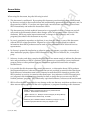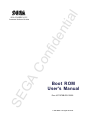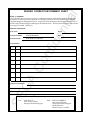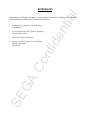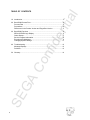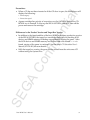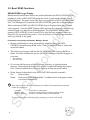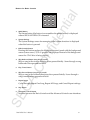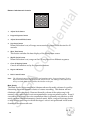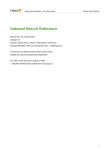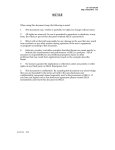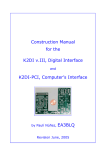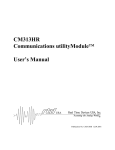Download Sega Saturn Taget Box Technical information
Transcript
When using this document, keep the following in mind: nti al General Notice 1. This document is confidential. By accepting this document you acknowledge that you are bound by the terms set forth in the non-disclosure and confidentiality agreement signed separately and /in the possession of SEGA. If you have not signed such a non-disclosure agreement, please contact SEGA immediately and return this document to SEGA. de 2. This document may include technical inaccuracies or typographical errors. Changes are periodically made to the information herein; these changes will be incorporated in new versions of the document. SEGA may make improvements and/or changes in the product(s) and/or the program(s) described in this document at any time. nfi 3. No one is permitted to reproduce or duplicate, in any form, the whole or part of this document without SEGA’S written permission. Request for copies of this document and for technical information about SEGA products must be made to your authorized SEGA Technical Services representative. 4. No license is granted by implication or otherwise under any patents, copyrights, trademarks, or other intellectual property rights of SEGA Enterprises, Ltd., SEGA of America, Inc., or any third party. Co 5. Software, circuitry, and other examples described herein are meant merely to indicate the characteristics and performance of SEGA’s products. SEGA assumes no responsibility for any intellectual property claims or other problems that may result from applications based on the examples describe herein. GA 6. It is possible that this document may contain reference to, or information about, SEGA products (development hardware/software) or services that are not provided in countries other than Japan. Such references/information must not be construed to mean that SEGA intends to provide such SEGA products or services in countries other than Japan. Any reference of a SEGA licensed product/program in this document is not intended to state or simply that you can use only SEGA’s licensed products/programs. Any functionally equivalent hardware/software can be used instead. 7. SEGA will not be held responsible for any damage to the user that may result from accidents or any other reasons during operation of the user’s equipment, or programs according to this document. SE NOTE: A reader's comment/correction form is provided with this document. Please address comments to : SEGA of America, Inc., Developer Technical Support (att. Evelyn Merritt) 150 Shoreline Drive, Redwood City, CA 94065 SEGA may use or distribute whatever information you supply in any way it believes appropriate without incurring any obligation to you. (11/2/94- 002) SE GA Co nfi de nti al TM Boot ROM User's Manual Doc. # ST-079B-R3-011895 © 1995 SEGA. All Rights Reserved. nti al READER CORRECTION/COMMENT SHEET Keep us updated! If you should come across any incorrect or outdated information while reading through the attached document, or come up with any questions or comments, please let us know so that we can make the required changes in subsequent revisions. Simply fill out all information below and return this form to the Developer Technical Support Manager at the address below. Please make more copies of this form if more space is needed. Thank you. General Information: Phone Document number ST-079B-R3-011895 Document name Boot ROM User's Manual Date Corrections: Correction nfi pg. # GA Co Chpt. de Your Name SE Questions/comments: Fax: Where to send your corrections: (415) 802-1717 Attn: Evelyn Merritt, Developer Technical Support Mail: SEGA OF AMERICA Attn: Evelyn Merritt, Developer Technical Support 150 Shoreline Dr. Redwood City, CA 94065 nti al REFERENCES KenKyusha New Japanese-English Dictionary 1974 Edition 2. Nelson’s Japanese-English Character Dictionary 2nd revised version 3. Microsoft Computer Dictionary 4. Japanese-English Computer Terms Dictionary Nichigai Associates 4th version SE GA Co nfi 1. de In translating/creating this document, certain technical words and/or phrases were interpreted with the assistance of the technical literature listed below. nti al SE GA Co nfi de Boot ROM User’s Manual Boot ROM User's Manual 1 nti al TABLE OF CONTENTS 1.0 Introduction ................................................................................................... 3 2.0 Boot ROM Process Flow .............................................................................. 4 Process Flow ................................................................................................ 4 Precautions ................................................................................................... 5 Differences in the Product Version and Target Box Version .......................... 5 de 3.0 Boot ROM Functions .................................................................................... 6 SEGA SATURN Logo Display ...................................................................... 6 Game Startup ............................................................................................... 7 Service Program Information ........................................................................ 8 Executing the Multiplayer .............................................................................. 8 Changing System Settings ......................................................................... 11 nfi 4.0 Troubleshooting .......................................................................................... 12 Message Displays ...................................................................................... 12 Problems .................................................................................................... 12 SE GA Co 5.0 Glossary ..................................................................................................... 14 2 1.0 Introduction nti al This manual explains the functionality of the SEGA SATURN boot ROM. Because the boot ROM is incorporated in the SEGA SATURN hardware itself, it starts up automatically when the unit is powered on or is reset. After the SATURN's power is turned on or the reset button is pressed, the boot ROM plays a role in determining its operation. Its main functions include displaying the SEGA SATURN logo, booting up games, providing low-level services for applications, and executing the Multiplayer (also called the Audio CD Control Panel) that plays various types of CDs. de Before the game begins, the boot ROM checks for a SEGA SATURN game disc and determines if it is a standard SEGA SATURN game disc. See the DISC Format Standard Specifications (ST-040) document for more details on the standard SEGA SATURN game disc format. nfi Refer to the System Program User’s Guide and the Backup Library User’s Manual in the SATURN System Library User's Guide (ST-162-R1) for information on using the service programs. SE GA Co This manual supports the non-Japanese version of the SEGA SATURN boot ROM (used in SEGA SATURN for North America NTSC, European PAL, Asian NTSC countries other than Japan, etc.). Therefore, please be aware that certain boot ROM functions described in this manual will operate differently on SEGA SATURN units equipped with Japanese boot ROMs. Boot ROM User's Manual 3 2.0 Boot ROM Process Flow nti al Process Flow The game starts if the SEGA SATURN game disc is recognized while the SEGA SATURN logo is displayed. The Multiplayer is executed if the SEGA SATURN game disc is not recognized. Power ON or RESET SMPC RESET? de N Y Set date and time Pressing L and R buttons? nfi N N Pressing A button? N Y GA Game cartridge? Co Y System Save datasettings control screen screen N SEGA SATURN logo animation display GAME CD? Y SE N Multiplayer GAME-CD starts GAME cartridge starts Figure 1. Overview of the boot ROM Process Flow 4 Precautions • • nti al • When a CD has not been inserted or if the CD door is open, the Multiplayer will display the following: “Drive empty” “Drive door open” • A game cartridge has priority of execution over the SATURN application CDROM if one is inserted. To boot up the SEGA SATURN game disc, turn off the power and remove the cartridge. de Differences in the Product Version and Target Box Version nfi • In addition to the functionalities of the boot ROM in the mass production version of the SEGA SATURN, the target box version has functions for checking SCSI devices and SIMM memory for debug support before starting the game. After the SCSI devices and SIMM memory are checked and a file named IP.BIN is found, startup of the game is continued. See the Simple CD Simulator User's Manual (ST-161-R1) for more details. SE GA Co • With the target box version, the game can be started from the write-once CD without using the System Disc. Boot ROM User's Manual 5 3.0 Boot ROM Functions nti al SEGA SATURN Logo Display Hardware and initialization checks are performed before the SEGA SATURN logo is displayed, while a SEGA SATURN game disc check is performed while the logo is being displayed. The game starts if the disc is recognized as a SEGA SATURN game disc. The Multiplayer is executed if the SEGA SATURN game disc is not recognized. de After resetting the SMPC, the SEGA SATURN logo is displayed after the Set Clock screen appears. Press the RESET button while pressing the A button to skip the logo animation and to go directly to the Multiplayer. Press the RESET button while pressing LEFT or RIGHT on the Control Pad to skip the logo animation and to go directly to the System Settings screen. Press any button to skip the logo animation and to go directly to the game. Precautions Concerning the Memory Manager Screen nfi • Because initialization is done automatically when first using the SEGA SATURN's internal backup RAM, select “Clear” to delete all data or when data cannot be loaded. • • “Not cleared!” “Not removed!” Co • The following messages indicate that the SEGA SATURN’s backup RAM has failed. For more information, please call SEGA Developer Technical Support in your area. • Do not turn off the power while initializing, deleting, or copying backup memory. Data may be destroyed if the power is turned off during those operations. Perform initialization of backup memory if data cannot be loaded. ! GA • Delete Screen (as described in the SEGA SATURN instruction manual.) No.: Data number. Name: Data name on the backup RAM. An abbreviation of the game's name is written automatically. These functions below are not handled by the boot ROM. Please handle them separately within each application. SE Comment: Memory used: Memory available: Comments for backup data. Amount of memory used by all data in backup RAM. Amount of available memory in backup RAM. The data above can be scrolled through by pressing up or down on the D-Pad. 6 Game Startup nti al In order to prevent unauthorized and illegal production and sale of game software, the SEGA SATURN game disc is checked to see whether it has a boot code before the game begins. Be sure to insert the boot code in the designated location of the SEGA SATURN game disc. The game will not start if the boot code cannot be recognized. The content and preparation of the boot code are explained in the DISC Format Standard Specifications (ST-040) document. Starting the Game(as explained in the SEGA SATURN Instructional Manual) Turn on the television. Set the television to external video input mode. Press the OPEN button to open the CD door. Place the SEGA SATURN game disc label side up into the SEGA SATURN CD unit. 5. Close the CD door. 6. The game automatically begins when the power button is pressed. de 1. 2. 3. 4. nfi Quitting the Game(as explained in the SEGA SATURN Instructional Manual) Co 1. During the game or after the game has ended, press the RESET button while pressing the A button. The Multiplayer screen will appear after the SEGA logo. 2. Press the OPEN button to open the CD door 3. Turn off the SEGA SATURN power. 4. Unplug the power cable from the outlet. Returning to the Title Screen of the Game To return to the title screen during a game, press the A, B, and C button along with the START button. This function is not handled by the boot ROM. Include this feature within each application. SE GA ! Boot ROM User's Manual 7 Service Program Information System Programs • • • • • • • Setting up and referencing the interrupt processing routine. Setting, referencing, and modifying the SCU Interrupt mask status. Simple semaphoring. System clock change SCU interrupt routine priority change. CD Multiplayer execution. Power-on memory initialization. nti al The services below can be used by the application. These service programs must be used when performing these tasks. de For more information, see the System Program User’s Manual of the SATURN System Library User’s Guide (ST-162-R1). Backup Library nfi A search and read/write functions to a backup memory device are provided by the Backup Library. This library must be used when accessing the internal backup RAM. (Currently, the library must also be used to access external backup RAM devices. Additional libraries will be distributed by SEGA for accessing external memory devices that may be released in the future.) Co For more information see the Backup Library User’s Manual of the SATURN System Library User’s Guide (ST-162-R1). Executing the Multiplayer When the Multiplayer is started, user-interface function buttons are displayed on the screen. Operation of the Multiplayer is done with a SEGA SATURN input peripheral, such as the standard SEGA SATURN Control Pad. How to Operate the Control Pad D-Pad: Start button: A button: B button: C button: • • • • • X button: Y button: Z button: LEFT: RIGHT: Highlight and Move cursor Start the game Select Cancel Select Repeat one song Stop Play / Pause Skip backward (song skip & search) Skip forward (song skip & search) SE • • • • • GA The functions of each button on the Control Pad are explained below. The X, Y, Z, LEFT, and RIGHT buttons are used to control the playback of music CDs. Note: 8 To skip one song, briefly press LEFT or RIGHT on the Control Pad. To perform a search, press and hold down LEFT or RIGHT on the Control Pad. 1. 1 2 3 4 5 6 7 8 9 Multi-Button nti al Buttons for Basic Controls 2. de The Saturn button (the button icon resembles the planet Saturn) is displayed when a SEGA SATURN CD is inserted. System Settings 3. Hide Controls button nfi The System Settings screen for managing global system functions is displayed when this button is pressed. Pressing this button replaces the Multiplayer control panel with the background screen (screen saver). (CD+G graphics are displayed instead of the background screen if a CD+G disc is being played.) Skip Backward button (song skip & search) Co 4. Skips a song in the reverse direction when pressed briefly. Scans through a song backwards when pressed and held. 5. Play / Pause button 6. Skip Forward button (song skip & search) 7. GA Skips a song in the forward directions when pressed briefly. Scans through a song forwards when pressed and held. Repeat button Cycles through Repeat One Song, Repeat All Songs, and Cancel Repeat settings. 8. 9. Stop button Advanced Controls button SE Switches between the Basic Controls and the Advanced Controls user interfaces. Boot ROM User's Manual 9 Adjust Vocals button 2. Program Sequence button 3. Adjust Surround Effect button 4. Scan Intros button 2 3 4 5 6 7 8 9 de 1. 1 nti al Buttons forAdvanced Controls 5. nfi When this button is set, all songs are successively played from the start for 10 seconds. Show Time button This button switches the time display of the Multiplayer screen. 6. Shuffle Tracks button 7. Clear All Settings button Co When this button is set, songs on the CD are played in a different sequence. Cancels all functions set by the operation buttons. Repeat A-B button 9. Basic Controls button Note: GA 8. The following button pairs may not be used simultaneously: Program Sequence/Tracks, Repeat A-B/Scan Intros, Adjust Surround/Adjust Vocals. The settings of one button will always override those made with the other button in the pair. Mute Vocals SE The Mute Vocals (voice cancellation) feature reduces the audio volume of vocals by decreasing the center channel volume of a stereo recording. This feature will not eliminate vocals completely. Because the audio volume of the entire song is decreased, voice cancellation is not recommended for songs recorded in mono. Even if a recording is in stereo, the voice cancellation effect is generally not effective on folk music, spoken word performances, classical music, duets, songs with strong chorus or echo effects, and songs in which the singer's voice is not positioned in the center channel of the stereo audio mix. 10 nti al Changing System Settings It is possible to change System Settings on the SEGA SATURN such as the internal clock and the Multiplayer's language display. Date and Time Settings Menu items on the Set Clock screen can be selected by pressing LEFT or RIGHT on the Control Pad, and changed by pressing UP or DOWN on the D-Pad. To change the time and date and return to the System Settings screen, select “Exit” and press the C button. The application may utilize the clock data set by the user, but the application itself must not change the settings. Only the user may change the clock settings from the Set Clock menu screen. de ! Language Settings The display language on the Multiplayer screen can be selected from the following six languages: English, German, French, Spanish, Italian, and Japanese. For applications that support multilingual operation, the default language used by the applications is determined from the language selected by the user in the Set Language menu screen. When there is a function that lets the user change the language setting within an application, settings must be changed so that the setting will be reflected in the Multiplayer's System Settings. Help Window Settings nfi ! ! Co Selects whether or not to display help windows in the Multiplayer screen. Help window settings may not be referred to and changed from the application. Audio Output Settings Enables switching between stereo and mono audio output of music CDs, CD+G and CD+EG discs. The default audio output setting for applications that must be selected from the user Audio Output setting. When there is a function in which the user may change the audio output setting within the application, the user setting must be reflected in the Multiplayer's Audio Output System setting as well. GA ! Sound Effects Settings Turns the sound effects ON/OFF in the Multiplayer screen. The sound effect setting cannot be referred to and changed from the application. SE ! Boot ROM User's Manual 11 4.0 Troubleshooting • nti al Message Displays “Game disc unsuitable for this system” This message appears if a non-SEGA SATURN CD is inserted in the SEGA SATURN. Be sure to check the type of CD being used. (The disc may still be used as an audio CD if audio data is present.) • de This message may be displayed if the data side of the CD (side on which the game name is not printed) is dirty. In such cases, use a soft, dry cloth to remove dirt from the data side of the disc. “Disc unsuitable for this system” This message is displayed if the inserted CD has no music data. Be sure to check the type of CD being used. • “Drive empty” nfi This message is displayed when a CD has not been inserted, the CD is damaged, the CD is inserted upside down, or the type of CD inserted cannot be recognized by the SEGA SATURN. In cases like these, check the type of CD being used. • “Game cartridge unsuitable for this system” Troubleshooting Tips • Co Displayed when a non-SEGA SATURN cartridge is inserted in the SEGA SATURN. Be sure to check the type of cartridge being used. The Multiplayer screen does not appear . Make sure the game cartridge is not plugged into the cartridge slot. • The SEGA SATURN CD game won’t start. GA Is the disc upside down? Is the disc dirty? Are there scratches on the disc? • CD, CD+G, CD+EG audio output is in mono. Is the Audio Output setting on mono (when using the SEGA SATURN stereo AV cable or SEGA SATURN S-video cable)? The set clock screen always appears when the power is turned on. Data saved in the SEGA SATURN's internal backup RAM is gone. SE • Was the lithium battery installed properly? Is the lithium battery dead? • The power LED does not turn on immediately after the power button is pressed. The power LED may take 1 or 2 seconds to turn on. This is normal for the SEGA SATURN. 12 The SEGA SATURN game disc will not start up. • nti al Be sure to include the boot code in the designated location of the SEGA SATURN game disc. If the boot code cannot be recognized, the game will not start up. See the Disc Format Standard Specifications (ST-040) document for more details. • The SEGA SATURN game disc starts up, but does not operate with the mass-production SEGA SATURN. If there is something wrong with the operation of the SEGA SATURN (besides what is listed above), press the RESET button or turn the power button off and on. If this does not help, remove the battery cover and press the master reset switch. (If this is done while game data is being saved, the data may be lost instead of being saved.) nfi ! de The problem is one of the following: 1) The boot code has not been included on the disc.. 2) A System Disc is not being used. The game will not operate if the maker ID is not correctly entered on the disc. For more information, see the Disc Format Standard Specifications (ST-040) document. If the system still does not run normally after the operations above are performed, remove the power cable from the electrical outlet and contact SEGA Developer Technical Support for assistance. SE GA ! Co The function of the target box POWER ON RESET switch is somewhat different than a normal power on/off cycle. If the POWER ON RESET switch does not work properly, press the power button off and on. The target box master reset switch is the SMPC RESET switch. Boot ROM User's Manual 13 Glossary Term nti al 5.0 Meaning This format is used to describe a typical commercially available music CD with pre-recorded digital audio data. CD+G This CD format standard uses subcode data on the disc to display text and graphics on a TV that is synced to music. Karaoke CD systems that are capable of displaying, simple graphics and lyrics on the TV screen use this CD+G format. The graphics resolution supported by the CD+G format is 288H x 192V pixels. Up to 16 colors from a palette of 4096 colors may be used simultaneously. CD+EG This format is an improvement over the CD+G format. Two separate 256-color screen areas may be displayed simultaneously. In addition, special video effects, such as cuts between 2 frames and screen fade-in, are possible with this format. SE GA Co nfi de CD-DA 14