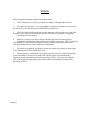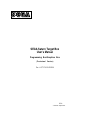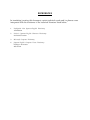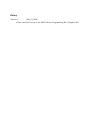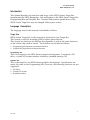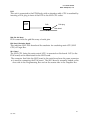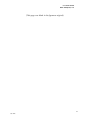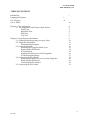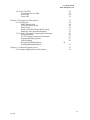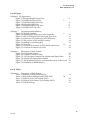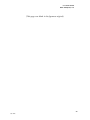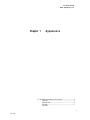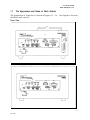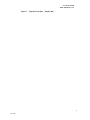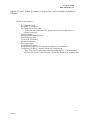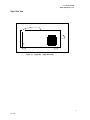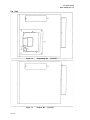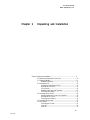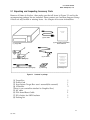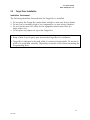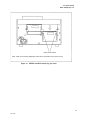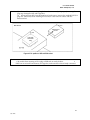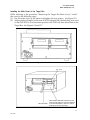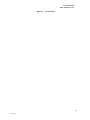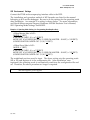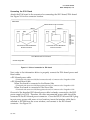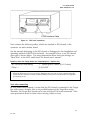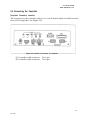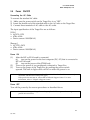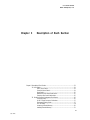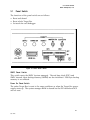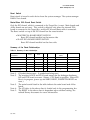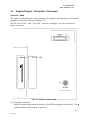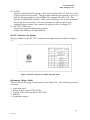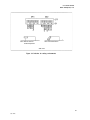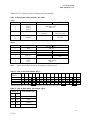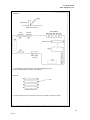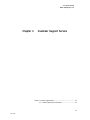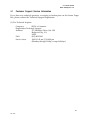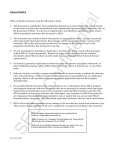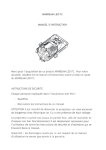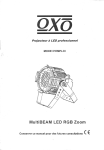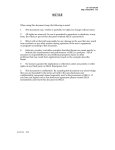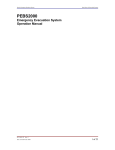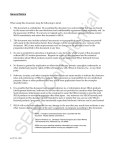Download Sega Saturn Taget Box User`s manual
Transcript
NOTICE When using this document, keep the following in mind: 1. This document may, wholly or partially, be subject to change without notice. 2. All rights are reserved: No one is permitted to reproduce or duplicate, in any form, the whole or part of this document without SEGA’s permission. 3. SEGA will not be held responsible for any damage to the user that may result from accidents or any other reasons during operation of the user’s equipment, or programs according to this document. 4. Software, circuitry, and other examples described herein are meant merely to indicate the characteristics and performance of SEGA’s products. SEGA assumes no responsibility for any intellectual property claims or other problems that may result from applications based on the examples describe herein. 5. No license is granted by implication or otherwise under any patents or other rights of any third party or SEGA Enterprises, Ltd. 6. This document is confidential. By accepting this document you acknowledge that you are bounded by the terms set forth in the non-disclosure and confidentiality agreement signed separately and/in the possession of SEGA. If you have not signed such a non-disclosure agreement, please contact SEGA immediately and return this document to SEGA. (4/20/94 - 001) TM SEGA Saturn Target Box User’s Manual Programming Box/Graphics Box (Provisional Version) Doc. # ST-174-R2-090294 SEGA © 1994 SEGA. All rights reserved. REFERENCES In translating/creating this document, certain technical words and/or phrases were interpreted with the assistance of the technical literature listed below. 1. KenKyusha New Japanese-English Dictionary 1974 Edition 2. Nelson's Japanese-English Character Dictionary 2nd revised version 3. Microsoft Computer Dictionary 4. Japanese-English Computer Terms Dictionary Nichigai Associates 4th version (This page was blank in the Japanese original) History Version 1: (July 15, 1994) • New creations for use in the SEGA Saturn Programming Box/Graphics Box ST-174-R2-090294 SEGA Enterprises, Ltd. Introduction This manual describes the functions and usage of the SEGA Saturn Target Box manufactured by SEGA Enterprises, Ltd. and applies to the SEGA Saturn Target Box Programming Box and Graphics Box. Products and product specifications of the SEGA Saturn Target Box may be changed without prior notice. Language Description The language used in this manual is described as follows. Target Box SEGA Saturn Target Box in this manual in shortened to just Target Box. This system is used for developing SEGA Saturn game software. This system has functions for efficient development, as well as the same functions as the custom chip used in Saturn. The functions are divided as follows: • • Programming development environment function Graphics development environment function Programming Box This is the target box for SEGA Saturn program development. It supports a CD drive, a virtual CD system interface connector, extended memory, etc. Graphics Box This is the target box for SEGA Saturn graphics development. Specifications are nearly the same as the Programming Box; however, the following functions are not supported: • • • CD Drive Virtual CD System Extended memory i (RDJ, 7/18/94) ST-174-R2-090294 SEGA Enterprises, Ltd. Programming Development Environment To emulate the SH-2 CPU on the main board, the main board can be connected to EVA board and ICE. The programming development environment is configured as described earlier. Graphics Development Environment The following functions are configured in the game graphics development environment with multiple boards. • • • • VDP 1 function VDP 2 function DSP function System control function Refer to the hardware manual for each function. Sound Function When loaded onto the main board, the sound function is an environment for producing game sounds. The following functions can be used. • • SCSP function Sound board control CPU MC68EC000 A-Bus Board The A-Bus board is for interfacing with the A-Bus in such cases as ROM cartridges, etc. Cartridge connector, SCSI controller, and RS-232C controller are loaded. Main Board This board provides both a graphics development environment and program development environment. Circuits for achieving graphics and program development environment functions are loaded on this board. The main board is connected with ICE, EVA board and CPU board. ICE (In-Circuit Emulator) The abbreviation for "In-Circuit Emulator". In this manual, this indicates E7000, SH-2 POD and the emulator for emulating the main CPU SH-2 CPU of the Target Box. ii (RDJ, 7/18/94) ST-174-R2-090294 SEGA Enterprises, Ltd. POD This unit is connected to the E7000 body with an interface cable. CPU is emulated by inserting a PGA plug in front of the POD to the SH-2 CPU socket. E7000 BODY POD PGA plug Main board PGA (Pin Grid Array) PGA comes from the grid-like array of male pins. EVA Board (Evaluation Board) This indicates SH-2 EVA board and the emulator for emulating main CPU (SH-2 CPU) of Target Box. SH-2 Board The SH-2 CPU, being the main control CPU, is mounted on this board. ICE (or the EVA board) can be substituted for the SH-2 board. The connector that links the SH-2 board to the main board uses the same connector as is used for connecting the EVA board. The SH-2 board is normally loaded on the slave side in the Programming Box and on the master side in the Graphics Box. iii (RDJ, 7/18/94) ST-174-R2-090294 SEGA Enterprises, Ltd. (This page was blank in the Japanese original) iv (RDJ, 7/18/94) ST-174-R2-090294 SEGA Enterprises, Ltd. TABLE OF CONTENTS Introduction Language Description List of Figures List of Tables i i vii vii Chapter 1 The Appearance 1.1 The Appearance and Name of Each Section Front View Right Side View Rear View Top View 1 2 2 4 5 6 Chapter 2 Unpacking and Installation 2.1 Unpacking and Inspecting Accessory Parts 2.2 Target Box Installation Installation Environment 2.3 Connecting the ICE Removing the Target Box Main Cover Removing the SH-2 Board ICE Connection Installing the Main Cover of the Target Box ICE Environment Settings 2.4 Connecting the EVA Board Removing the Main Unit’s Cover on the Target Box Removing the SH-2 Board Connecting the EVA Board 2.5 Connecting the PAD Cable 9 10 11 11 12 12 14 14 16 17 18 18 18 19 21 v (RDJ, 7/18/94) ST-174-R2-090294 SEGA Enterprises, Ltd. 2.6 Power ON/OFF Connecting the AC Cable Power ON Power OFF Chapter 3 Description of Each Section 3.1 Panel Switch SMPC Reset Switch Power ON Reset Switch Reset Switch Master/Slave EVA Board Reset Switch Summary of the Reset Relationships 3.2 Graphics/Program Development Environment Connector Name AV-OUT Signal Connector Pin Number Environment Setting Switch SCSI ID Setting Increasing Extended Memory Installing Extended Memory Chapter 4 Customer Support Service 4.1 Customer Support Service Information 22 22 22 22 23 24 24 24 25 25 25 26 26 27 27 30 30 31 33 34 vi (RDJ, 7/18/94) ST-174-R2-090294 SEGA Enterprises, Ltd. List of Figures (Chapter 1 The appearance) Figure 1.1 Programming Box-Front View Figure 1.2 Graphics Box-Front View Figure 1.3 Target Box-Right Side View Figure 1.4 Target Box-Rear View Figure 1.5 Programming Box-Top View Figure 1.6 Graphics Box-Top View 2 2 4 5 6 6 (Chapter 2 Figure Figure Figure Figure Figure Figure Figure Figure Figure Unpacking and Installation) 2.1 Package Contents 2.2 Removing the main cover on the Target Box 2.3 ICE/EVA board/SH-2 Board plug port cover 2.4 Location of PGA Socket for ICE Connection 2.5 Pin position of ICE and PGA sockets 2.6 Method for connecting ICE 2.7 Rear View 2.8 Location of connector for EVA board connections 2.9 Location of connector for PAD (Chapter 3 Figure Figure Figure Figure Figure Figure Description of Each Section) 3.1 Panel Switch Names 3.2 Graphics Connector Name 3.3 AV-Out Signal Connector Pin Number and Signal Name 3.4 Switches for Setting Environments 3.5 The Installation Location on Extended memory A-Bus board 3.6 Installation of SIMM Memory 9 11 12 13 14 14 15 18 20 23 25 26 27 30 31 List of Tables (Chapter 3 Table Table Table Table Table Description of Each Section) 3.1 Summary of Reset Relationships 3.2 Environment Setting Switches SW1/SW2 3.3 Table of Area Code Settings (SW1) 3.4 Table of Work Station Type Settings (SW2) 3.5 SCSI ID Settings 24 28 28 28 29 vii (RDJ, 7/18/94) ST-174-R2-090294 SEGA Enterprises, Ltd. (This page was blank in the Japanese original) viii (RDJ, 7/18/94) ST-174-R2-090294 SEGA Enterprises, Ltd. Chapter 1 Appearance 1.1 The Appearance and Name of Each Section.........................................2 Front View ........................................................................................2 Right Side View ...............................................................................4 Rear View .........................................................................................5 Top View 6 1 (RDJ, 7/18/94) ST-174-R2-090294 SEGA Enterprises, Ltd. 1.1 The Appearance and Name of Each Section The appearance of Target Box is shown in Figures 1.1 - 1.6. See Chapter 3 for more details on each section. Front View (10) (1) (4) 11) (7) (6) 12) (2) (3) (5) (8) (9) Figure 1.1 Target Box Front View (Programming Box) (1) (4) (7) (6) (2) (8) (5) (3) (9) 2 (RDJ, 7/18/94) ST-174-R2-090294 SEGA Enterprises, Ltd. Figure 1.2 Target Box Front View (Graphics Box) 3 (RDJ, 7/18/94) ST-174-R2-090294 SEGA Enterprises, Ltd. Figures 1.1 and 1.2 show the names of each section, and are further explained in Chapter 3. <Name of each section> (1) Target Box body (2) AV-OUT connector (3) Connector for PAD cable * At the left side from front is a 1-player connector, and right side is a 2-player connector. (4) Panel Switch (5) Environment Setting Switch (6) SCSI-II Connector (7) RS-232C Connector (8) Serial Connector (9) Power Switch (10) Built-in CD drive (11) External virtual CD (CD emulator) connector for connection (12) Built-in CD drive / external virtual CD select switch * The CD system is loaded only in the Programming Box. Connectors and switches (10) and (11) and CD drive (12) are not added to the Graphics Box. 4 (RDJ, 7/18/94) ST-174-R2-090294 SEGA Enterprises, Ltd. Right Side View Figure 1.3 Target Box (Right Side View) 5 (RDJ, 7/18/94) ST-174-R2-090294 SEGA Enterprises, Ltd. Rear View Figure 1.4 Target Box (Rear View) Section names are shown in Figure 1.4, and are further explained in Chapter 3. (1) AC Inlet (2) ICE/EVA board / SH-2 Board insert 6 (RDJ, 7/18/94) ST-174-R2-090294 SEGA Enterprises, Ltd. Top View (3) (4) Figure 1.5 Programming Box Figure 1.6 Graphics Box (Top View) (Top View) 7 (RDJ, 7/18/94) ST-174-R2-090294 SEGA Enterprises, Ltd. Section names are shown in Figures 1.5 and 1.6, and are further explained in Chapter 3. (1) Cartridge connector connection segment (2) CD drive The CD drive is loaded only in the Programming Box. (3) CD Access lamp (4) CD Opener 8 (RDJ, 7/18/94) ST-174-R2-090294 SEGA Enterprises, Ltd. (This page was blank in the Japanese original) 9 (RDJ, 7/18/94) ST-174-R2-090294 SEGA Enterprises, Ltd. Chapter 2 Unpacking and Installation Chapter 2 Unpacking and Installation.........................................................................................9 2.1 Unpacking and Inspecting Accessory Parts.....................................................10 2.2 Target Box Installation..........................................................................................11 Installation Environment................................................................................11 2.3 Connecting the ICE.............................................................................................12 Removing the Target Box Main Cover .......................................................12 Removing the SH-2 Board ..........................................................................14 ICE Connection.............................................................................................14 Installing the Main Cover of the Target Box.................................................16 ICE Environment Settings...........................................................................17 2.4 Connecting the EVA Board...............................................................................18 Removing the Main Unit’s Cover on the Target Box.................................18 Removing the SH-2 Board ..........................................................................18 Connecting the EVA Board........................................................................19 2.5 Connecting the PAD Cable...............................................................................21 2.6 Power ON/OFF...................................................................................................22 Connecting the AC Cable............................................................................22 Power ON......................................................................................................22 Power OFF....................................................................................................22 10 (RDJ, 7/18/94) ST-174-R2-090294 SEGA Enterprises, Ltd. 2.1 Unpacking and Inspecting Accessory Parts Remove all items in the box, then make sure that all items in Figure 2.1 and in the accompanying package list are included. Please contact our Customer Support Group if there are any broken or missing items. See Chapter 4 for more information. (2) AC Cable (3) Sega Saturn Target Box User's Manual (1) Target Box (5) AV Cable (4) Pad Cables (2 lengths) (6) Eva Board Reset Cable (2 lengths) (7) PGA Plug (8) Package List Figure 2.1 Contents in package (1) Target Box (2) Power Cord (3) Sega Saturn Target Box user's manual(this manual) (4) Controller (There is one controller attached to Graphics Box.) (5) AV cable (6) EVA board Reset Cable (7) PGA Socket for SH2 Emulator (8) Packing list 1 1 1 2 1 2 1 1 11 (RDJ, 7/18/94) ST-174-R2-090294 SEGA Enterprises, Ltd. 2.2 Target Box Installation Installation Environment The following should be observed after the Target Box is installed. • Do not place the Target Box under direct sunlight or near any kind of heater. • Do not use in extremely high or low temperature, or near strong vibration. • Do not use the same AC outlet for the equipment which cause noise (i.e. large motor, etc.). • Do not place any objects on top of the Target Box. Caution: • Keep at least 5 cm of space open around the Target Box for ventilation. • Target Box is designed to be used while it is resting in horizontally. Do not use it while it is positioned vertically. (Especially, be aware of this when concerning the Programming Box.) 12 (RDJ, 7/18/94) ST-174-R2-090294 SEGA Enterprises, Ltd. 2.3 Connecting the ICE Removing the Target Box Main Cover (1) Make sure the power supplies of all peripheral devices connected to the Target Box are OFF. (2) Remove the main cover of the Target Box. There are four screws to be removed. See Figure 2.2. (3) Loosen the two screws on the ICE/EVA board/SH-2 board plug port cover and slide downward. See Figure 2.3 on the next page. Figure 2.2 Removing the main cover on the Target Box 13 (RDJ, 7/18/94) ST-174-R2-090294 SEGA Enterprises, Ltd. Loosen these screws Note: When not connecting ICE(POD), make sure to close slide cover (secure on top). Figure 2.3 ICE/EVA board/SH-2 board plug port cover 14 (RDJ, 7/18/94) ST-174-R2-090294 SEGA Enterprises, Ltd. Removing the SH-2 Board Remove the SH-2 board from the main board when the SH-2 board is connected to the SH-2 board/EVA board connector on the side where the ICE is. Figure 2.6 shows the SH-2 board connecting locations. Note: A SH-2 board, under standard shipping conditions, is mounted in the Programming Box on the slave side and in the Graphics Box on the master side. A new SH-2 board should be purchased if you want to add one to a side without the SH-2 mounted to it. For more information, please contact SEGA. For details, refer to “chapter 4 support center.” ICE Connection The 171-pin PGA socket is visible when the SH-2 board is removed. Main Board PGA Sockets for ICE Connection <Slave> Connectors for SH-2 Board/EVA Board Connection <Master> Connectors for SH-2 Board/EVA Board Connection SH-2 Board Points of Connection Outside Target Box Figure 2.4 Location of PGA socket for ICE connection Install attached ICE PGA to ICE POD tip PGA plug while care is paid to the orientation. Next, insert the PGA plug at the end of the ICE POD into the PGA socket on the main board as shown in Figure 2.5. 15 (RDJ, 7/18/94) ST-174-R2-090294 SEGA Enterprises, Ltd. Caution: (1) Be careful not to insert the plug backwards or incorrectly. Improperly inserting the plug may damage the ICE and Target Box. (2) When removing ICE from the main board, make sure to remove the attached ICE PGA plug also. Otherwise, when installing EVA board, it could come in contact with the bottom surface. Main Board A1 Pin PGA Socket for ICE Pin ICE POD Lead PGA Plug Figure 2.5 Pin position of ICE and PGA socket Caution: • Be careful when inserting as PGA plug at POD end can easily be bent. • If ICE can not access IO and memory of Target box, make sure the socket is firmly connected. 16 (RDJ, 7/18/94) ST-174-R2-090294 SEGA Enterprises, Ltd. Installing the Main Cover of the Target Box While referring to the procedure "Removing the Target Box Main Cover," install the cover by the following steps. (1) Put the main cover on the frame and tighten the four screws. See Figure 2.2. (2) Adjust position (height) of the rear ICE/EVA board/SH-2 board plug port cover so that ICE POD is in a horizontal position. ICE POD will then be secured to the Target Box. See Figures 2.6 and 2.7. Figure 2.6 Rear View ICE POD Cable With ICE/EVA board/SH-2 board port plus input bar and POD stay, POD is maintained in a horizontal position. (This is to ensure that POD is secure in its place.) 17 (RDJ, 7/18/94) ST-174-R2-090294 SEGA Enterprises, Ltd. Figure 2.7 ICE Connection 18 (RDJ, 7/18/94) ST-174-R2-090294 SEGA Enterprises, Ltd. ICE Environment Settings Connect the E7000 and accompanying interface cable to the POD. The installation and operation method of ICE hereafter are listed in the manual belonging to ICE and the debugger. Be sure to do the settings for the operating mode after installation. An example of a setting is shown below. For more information, see Hitachi Microcomputer Support Hardware SH7604 Emulator User's Manual, SH-2 Operating Mode Settings, and MODE. Example of Operating Mode Setting (for Programming Box/Graphics Box) <When Master Side is ICE> :MODE ; C (RET) E7000 MODE (MD5 - 0) = xx? 0E(RET) MODE SET (C:CONFIGURATION/U:USER/M:MASTER - SLAVE) = X?C(RET) CONFIGURATION WRITE OK? (Y/N)? Y(RET) <When Slave Side is ICE> :MODE ; C (RET) E7000 MODE (MD5 - 0) = xx? 2E(RET) MODE SET (C:CONFIGURATION/U:USER/M:MASTER - SLAVE) = X?C(RET) CONFIGURATION WRITE OK? (Y/N)? Y(RET) The underlined portions must be input. The above setting sets the operating mode (0E or 2E) and registers it in the configuration file. After installation, once registered, the operating mode is automatically read from the configuration file and set. Therefore, the above procedure no longer is required. Caution: Please read the "Power ON/OFF" procedure in section 2.6 for how to turn on the ICE unit and Target Box power supplies. 19 (RDJ, 7/18/94) ST-174-R2-090294 SEGA Enterprises, Ltd. 2.4 Connecting the EVA Board For more details on removing the cover on Target Box, the main board and the SH-2 board, see “ICE Connection" in this chapter. Removing the Main Unit’s Cover on the Target Box (1) Check to make sure that power from all peripherals connected to the Target Box is off. (2) Remove the main cover on Target Box. (3) Loosen the screws of the ICE/EVA board / SH-2 board plug port cover and slide downward. Removing the SH-2 Board If an SH-2 board is mounted to the SH-2 board / EVA board connector of the EVA board connection side, remove the SH-2 board from main board, and the power cable from SH-2 board CN3. Before installing the EVA board, make sure the attached ICE PGA plug is not installed to the installing side PGA socket. Then proceed with the board installation. Otherwise, PGA plug could contact the EVA board bottom. 20 (RDJ, 7/18/94) ST-174-R2-090294 SEGA Enterprises, Ltd. Connecting the EVA Board Attach the EVA board to the connector for connecting the SH-2 board/EVA board. See Figure 2.8 for the connector location. Main Board PGA Sockets for ICE Connection <Slave> Connectors for SH-2 Board/EVA Board Connection <Master> Connectors for SH-2 Board/EVA Board Connection SH-2 Board Points of Connection Outside Target Box Figure 2.8 Points of connection for EVA board Next, refer to the information below to properly connect the EVA board power and Reset cables. • EVA board power cable EVA board side connector CN8 (the lowermost board)—Connector to the Target Box CN10 • EVA board Reset Cable When Eva board is connected to the Master Side EVA board side connector CN8 (the uppermost board)—Connector to the Target Box CN5 When Eva board is connected to the Slave Side EVA board side connector CN8 (the uppermost board)—Connector to the Target Box CN4 One end of the branched EVA board power cable is already connected to the SH-2 power supply in CN10. Therefore, the other unconnected power cable should be connected to the EVA board power connector. Close the ICE/EVA board SH-2 plugin port cover, secure with srews at two locations, insert the interface cable that is attached to EV7000 from the cover window, and connect to the EVA board connector. See Figure 2.9. 21 (RDJ, 7/18/94) ST-174-R2-090294 SEGA Enterprises, Ltd. E7000 Interface Cable Figure 2.9 EVA board connections Next, connect the following cables, which are attached to EVA board, to the connector on main mother board. See the manuals belonging to the EVA board or Debugger for the installation and operating method of the EVA board itself. An example of how to set EVA board short pins is shown below. For more information about short pin settings, see "Short Pins" in the SH-2 small-size EVA board user's manual. Example of Short Pin Setting Method (for Programming Box / Graphics Box) No. 10 PSCB Clock setting Other → → PSCB2 (J14=2-3 short, J15=1-2 short) J1~J13=OFF Caution: • When the EVA board is not set correctly, debugger may not start or it may operate erratically. • Check that this connector is firmly connected if EVA board can not access the I/O of Target Box and memory at all. Note after connecting In EVA board user's manual, it states that the EVA board is connected to the Target Box with screws. Actually, this is not possible because of the Target Box casing. Therefore, the Target Box should not be sent with the EVA board connected. Also, extra precautions must be taken when moving within a room. 22 (RDJ, 7/18/94) ST-174-R2-090294 SEGA Enterprises, Ltd. 2.5 Connecting the Controller Controller Connector Location The connector for the controller cable is on a circuit board which is visible from the front of the Target Box. See Figure 2.10. Figure 2.10 Location of connector for Controller (1) Controller cable connector (2) Controller cable connector For 1-pin For 2-pin 23 (RDJ, 7/18/94) ST-174-R2-090294 SEGA Enterprises, Ltd. 2.6 Power ON/OFF Connecting the AC Cable To connect the attached AC cable: 1) Make sure the power switch on the Target Box is on "OFF". 2) Insert the female end of the attached cable to the AC inlet on the Target Box. 3) Connect three terminals of AC cable to the AC outlet. The input specification of the Target Box are as follows: [USA] • AC85V~132V • 47Hz~63Hz • Drain current: 100W(MAX) [Europe] • AC170V~265V • 47Hz~63Hz • Drain current: 100W(MAX) Power ON (1) After the ICE or EVA board is connected, (a) turn on the power for the host computer (PC/AT) that is connected to ICE or EVA board; (b) turn on the power of the E7000 body. (2) Turn on the power of any peripherals connected to Target Box. (3) Turn on the power of the Target Box by pushing the power switch upward. The built in light switch will be on when the power is on. Caution: If the power switch is not lit up, re-check that AC cable and other cables are correctly connected, and then turn on the power again. If the power does not turn on, contact SEGA Technical Support Center. For more information, refer to “Chapter 4 Support Center.” Power OFF Turn off the power by the reverse procedures as described above. Caution: It may cause damage on Target Box and its peripherals if the sequence for turning powers on is not correct. 24 (RDJ, 7/18/94) ST-174-R2-090294 SEGA Enterprises, Ltd. Chapter 3 Description of Each Section Chapter 3 Description of Each Section...............................................................................................23 3.1 Panel Switch..................................................................................................................24 SMPC Reset Switch.........................................................................................24 Power ON Reset Switch...................................................................................24 Reset Switch ......................................................................................................25 Master/Slave EVA Board Reset Switch..........................................................25 Summary of the Reset Relationships..............................................................25 3.2 Graphics/Program Development Environment .......................................................26 Connector Name...............................................................................................26 AV-OUT Signal Connector Pin Number........................................................27 Environment Setting Switch............................................................................27 SCSI ID Setting...................................................................................................30 Increasing Extended Memory.........................................................................30 Installing Extended Memory.............................................................................31 25 (RDJ, 7/18/94) ST-174-R2-090294 SEGA Enterprises, Ltd. 3.1 Panel Switch The functions of the panel switch are as follows: • Reset each board • Reset whole Target Box • Set mode for each debugger Figure 3.1 Panel switch names SMPC Reset Switch This switch resets the SMPC (system manager). The real time clock (RTC) and SMPC internal 4 byte backup memory (SMEM) are also initialized. 256K byte backup memory is not affected. Power On Reset Switch The entire Target Box is reset to the same conditions as when the Target Box power supply starts up. The system manager RAM is cleared but the EVA board and ICE are not reset. 26 (RDJ, 7/18/94) ST-174-R2-090294 SEGA Enterprises, Ltd. Reset Switch Reset signal is issued to each device from the system manager. The system manager RAM is not cleared. Master/Slave EVA Board Reset Switch Only the EVA board, which is connected to the Target Box, is reset. Main boards and A-Bus boards are not reset. This switch is effective only when the internal EVA board is connected to the Target Box, and the EVA board Reset cable is connected. The Reset switch on top of the EVA board has the same function. • MASTER EVA BOARD RESET SWITCH Reset EVA board installed on the master side. • SLAVE EVA BOARD RESET SWITCH Reset EVA board installed on the slave side. Summary of the Reset Relationships Table 3.1 Summary of reset relationships Master EVA Board Slave EVA Board ICE Main Board Start up of Target Box X X X O X O SMPC Reset X X X O O O Power ON Reset X X X O X O Reset X X X O X X Master EVA Board Reset O X X X X X Slave EVA Board Reset X O X X X X Panel Switches Note 1: Note 2: Note 3: Note 4: Note 5: System Manager CD Drive (SMPC) O Symbol=being reset; X symbol=not being reset The resetting for ICE and EVA board means that the debugger hardware, ICE and EVA board, are reset. (Status: CPU Break in progress. When CPU Run is in progress, power up and SMPC RESET, POWER ON RESET are reset.) The main boards listed in the table indicate the main board and A-Bus board. The CD drive in the above chart is loaded only in the programming box. The RESET in the above chart is dependent upon software setting. See related library documents for more information. 27 (RDJ, 7/18/94) ST-174-R2-090294 SEGA Enterprises, Ltd. 3.2 Graphics/Program Development Environment Connector Name The name and description of the connector for graphics development environment (graphics connector) is shown in Figure 3.2. See the "Front View" and "Top View" sections in Chapter 1 for the locations of these connectors. Figure 3.2 Graphics connector names (1) Cartridge Connector Used for connecting external interface of the ROM cartridge circuit board. The ▲ symbol indicates the location of pin No. 1. 28 (RDJ, 7/18/94) ST-174-R2-090294 SEGA Enterprises, Ltd. (2) SCSI-II Used for connecting SCSI interface of the host machine (PC/AT, Mac, etc.). One SCSI-II connector is provided. The ▲ symbol indicates the location of pin No. 1. Both the Programming Box and Graphics Box support the SCSI - I/II. This interface is terminated; therefore, make sure the setting is for at the terminated end of the SCSI connection. For more information, please contact Sega technical support center. (Also, please see support center in chapter 4.) (3) AV-OUT Connector Outputs the signal for displaying graphics. Connect the attached AV cable and use. AV-OUT Connector Pin Number The pin number of the AV-OUT connector and signal name are shown in Figure 3.3. Pin Number Signal Name COMPOSITE SYNC Figure 3.3 AV-OUT connector pin number and signal name Environment Setting Switch This switch sets the usage environment of the Target Box. The following functions can be set. • • • • • Area code used Image output format (NTSC/PAL) Type of work station used (PC, SUN, HP) SCSI ID Expanded memory 29 (RDJ, 7/18/94) ST-174-R2-090294 SEGA Enterprises, Ltd. OFF= Return switch to horizontal position ON= Push switch down Side View Figure 3.4 Switches for setting environments 30 (RDJ, 7/18/94) ST-174-R2-090294 SEGA Enterprises, Ltd. Tables 3.2, 3.3, and 3.4 show switches used for setting. Table 3.2 Environment Setting Switches SW 1/SW2 <SW1> Switch No. 1 2 3 4 5 Notation AREA 0 AREA 1 AREA 2 AREA 3 NTSC/PAL 6 7 8 ON OFF Area Code (0 - 15) Table 3.3 PAL Format (Europe Only) NTSC Format (Japan and USA Only) (Reserved) OFF fixed <SW2> Switch No. 1 2 3 4 5 Notation WS 0 WS 1 SCSI BOOT SCSI ON SIMM CART 6 7 8 Note: ON OFF Type of work station Table 3.4 Boot up from SCSI Do not boot up from SCSI Use SCSI Do not use SCSI Layout SIMM cartridge area Do not layout SIMM cartridge area SCSI 2 SCSI 1 SCSI 0 SCSI ID Number Table 3 Areas with double line frames are settings at shipment time. Table 3.3 Table of Area Code Settings (SW 1) Area Code* 15 14 13 12 11 10 9 8 7 6 5 Switch No. OFF ON OFF ON OFF ON OFF ON OFF ON OFF 1 OFF OFF ON ON OFF OFF ON ON OFF OFF ON 2 OFF OFF OFF OFF ON ON ON ON OFF OFF OFF 3 OFF OFF OFF OFF OFF OFF OFF OFF ON ON ON 4 *For Japan use only area code 1, for USA use only area code 4, for Europe use only area code 12. 4 3 2 1 0 ON ON OFF ON OFF OFF ON ON ON OFF ON ON OFF ON ON ON ON ON ON ON Table 3.4 Table of Work Station Type Settings (SW 2) Switch No. Work Station Type 1 2 OFF OFF PC OFF ON SUN ON OFF (Reserved) ON ON HP 31 (RDJ, 7/18/94) ST-174-R2-090294 SEGA Enterprises, Ltd. SCSI ID Setting The ID of the SCSI must be set in order to connect the graphics/program development SCSI (main SCSI) to the Host computer (PC/AT, MAC, etc.). A number (1~6) can be used for the ID of the SCSI. Use an ID which is not used for the SCSI equipment (i.e. HDD, etc.) and that has already been connected. See Figures 1.1 and 1.2 for the location of the switches. The switches are set as ID=1 when shipped. Figure 3.4 explains how to set the ON, OFF, and switch numbers for setting switches. Be sure to turn the power off before changing switch settings. Table 3.5 SCSI ID settings Switch No. ID number 0 1 2 3 4 5 6 7 Note 1: Note 2: Note 3: 3 4 5 6 7 8 x x x x x x x x ON ON ON ON ON ON ON ON * * * * * * * * OFF OFF OFF OFF ON ON ON ON OFF OFF ON ON OFF OFF ON ON OFF ON OFF ON OFF ON OFF ON Boot from the SCSI when x mark is ON, and use graphics tool. When OFF, select the setting where it does not boot up. Select the setting so that the SIMM is configured in the cartridge area when the * mark is ON when the SIMM is loaded, and select the setting so that the SIMM is not configured in the cartridge area when the * mark is OFF. (Only in the Programming Box, 8MB of SIMM is installed as standard.) Areas indicated by double lines are settings at shipment time. ID 0 and 7 are used on the MAC side, so do not set to these values. Increasing Extended Memory Extended memory is prepared, among other things, as the substitute memory of the cartridge ROM. An 8 Mbyte SIMM (Single-In-Line-Memory Module) is mounted into the SIMM socket in the Programming Box at shipment. The user can add three 8 Mbyte SIMMs for a maximum of 32 Mbytes of memory. Extended memory exists on the A-Bus board. Before adding extended memory be sure to turn off the Target Box power first. 32 (RDJ, 7/18/94) ST-174-R2-090294 SEGA Enterprises, Ltd. Installing Extended Memory The installation location of the extended memory on the main board is shown in Figure 3.5. SCSI Connector RS-232C Connector Power Supply Connector Figure 3.5 The installation location on extended memory A-Bus board A SIMM is installed on IC11 (see Figure 3.5) at the time the Programming Box is shipped. The user can add SIMMs to SIMM sockets IC12, IC13, and IC14. Expanded memory has been prepared as an option with our company’s software system. For more information, please contact the SEGA technical support center. (Also, please see support center in chapter 4.) The following SIMM can be used. Manufacturer: Type: Spec: Capacity: Samsung KMM5362000B2G-7 Access time 70ns 8M bytes Figure 3.6 shows how to install a SIMM. 33 (RDJ, 7/18/94) ST-174-R2-090294 SEGA Enterprises, Ltd. <Installation> SIMM Socket SIMM socket side view Reset Switch SCSI Connector RS-232C Connector SIMM Socket Power Supply Connector (1) Insert SIMM from the side and at an angle into the SIMM socket railing. (2) After inserting SIMM into the railing, stand it upright. <Removal> Lever SIMM socket top view (1) By lifting small silver levers at both sides of the socket, the SIMM can easily be removed. Figure 3.6 Installation of SIMM memory 34 (RDJ, 7/18/94) ST-174-R2-090294 SEGA Enterprises, Ltd. Chapter 4 Customer Support Service Chapter 4 Customer Support Service........................................................................33 4.1 Customer Support Service Information..............................................34 35 (RDJ, 7/18/94) ST-174-R2-090294 SEGA Enterprises, Ltd. 4.1 Customer Support Service Information If you have any technical questions, or missing or broken parts on the Saturn Target Box, please contact the Technical Support Department. (1) For Technical Inquires: Company: SEGA of America Department: Technical Support Address: 275 Shoreline Drive/Ste. 500 Redwood City, CA 94070 FAX: (415) 802-3963 Service time: 10:00-11:45 am/1:30-6:00 pm (Monday through Friday, except holidays) 36 (RDJ, 7/18/94)