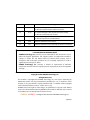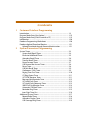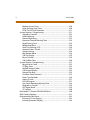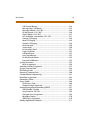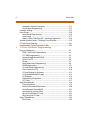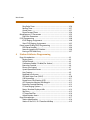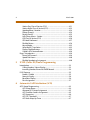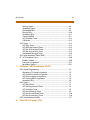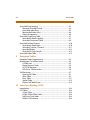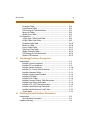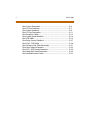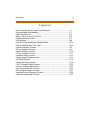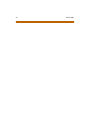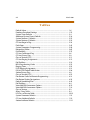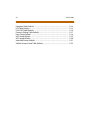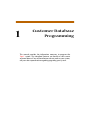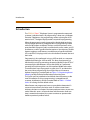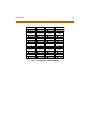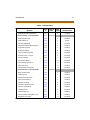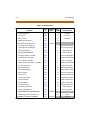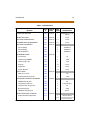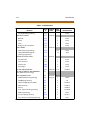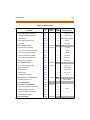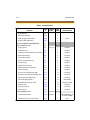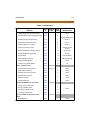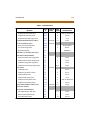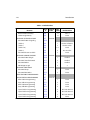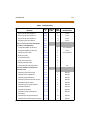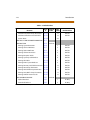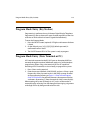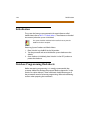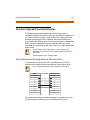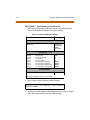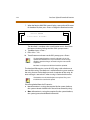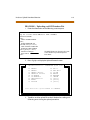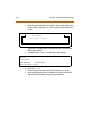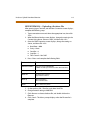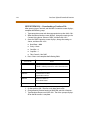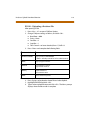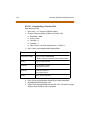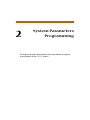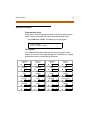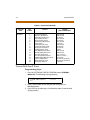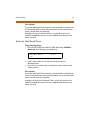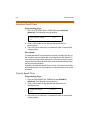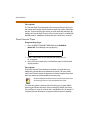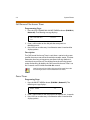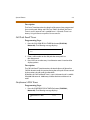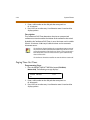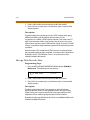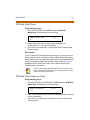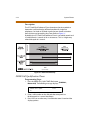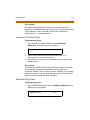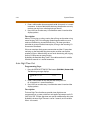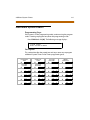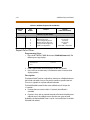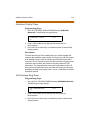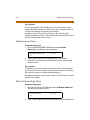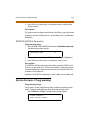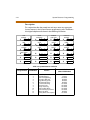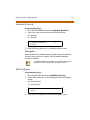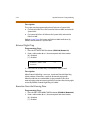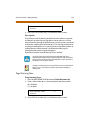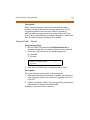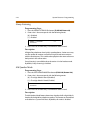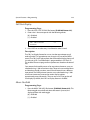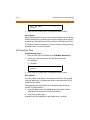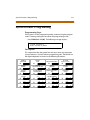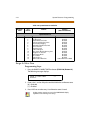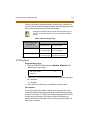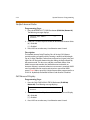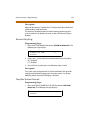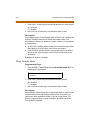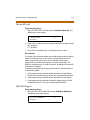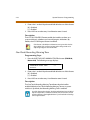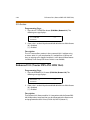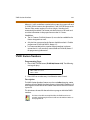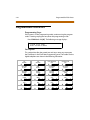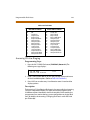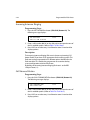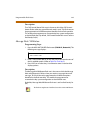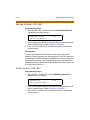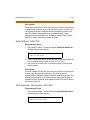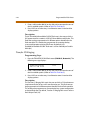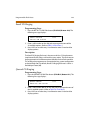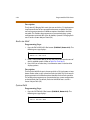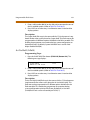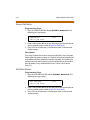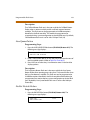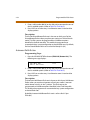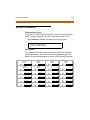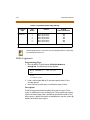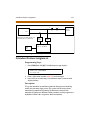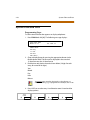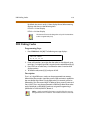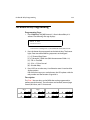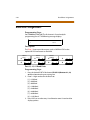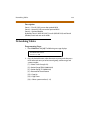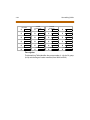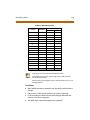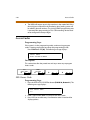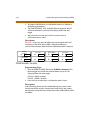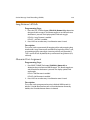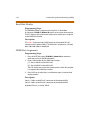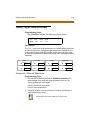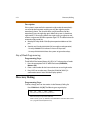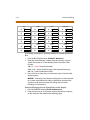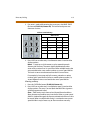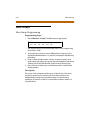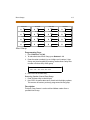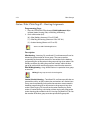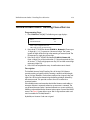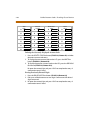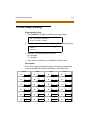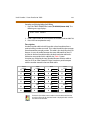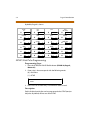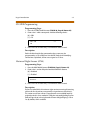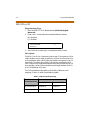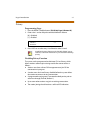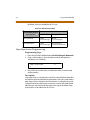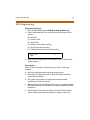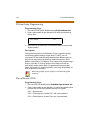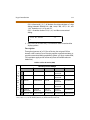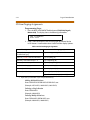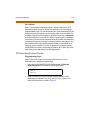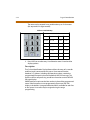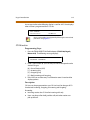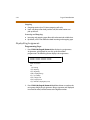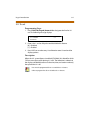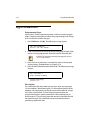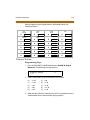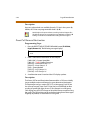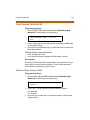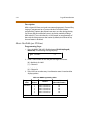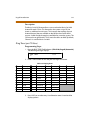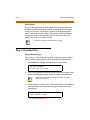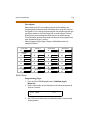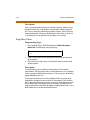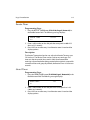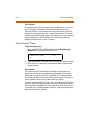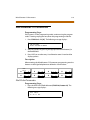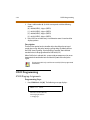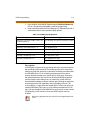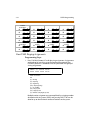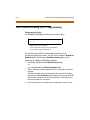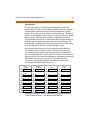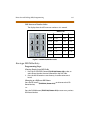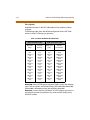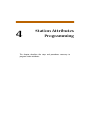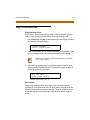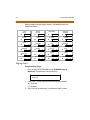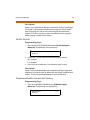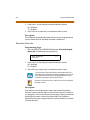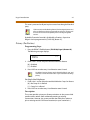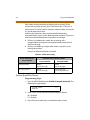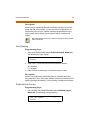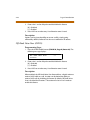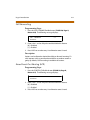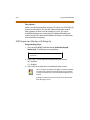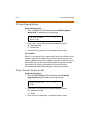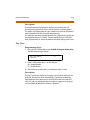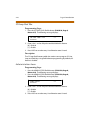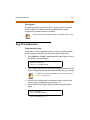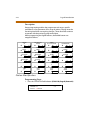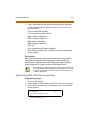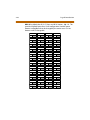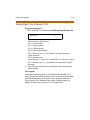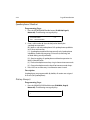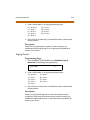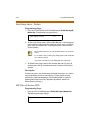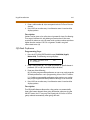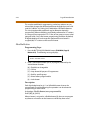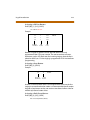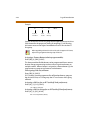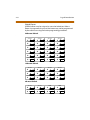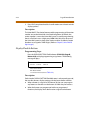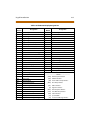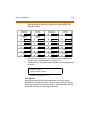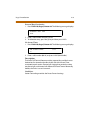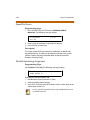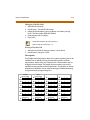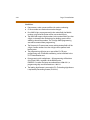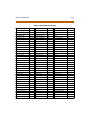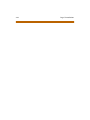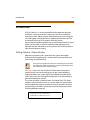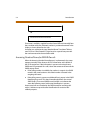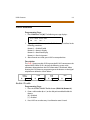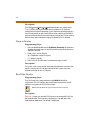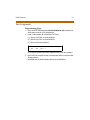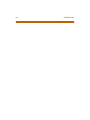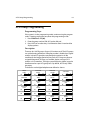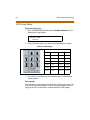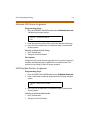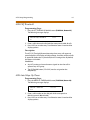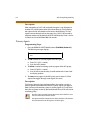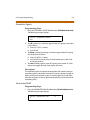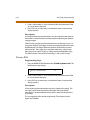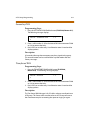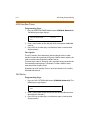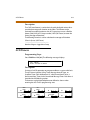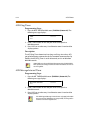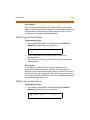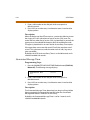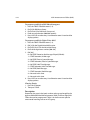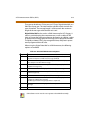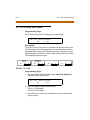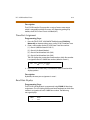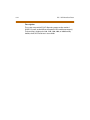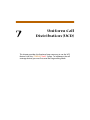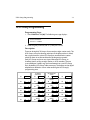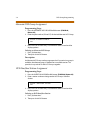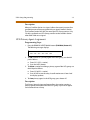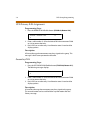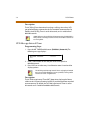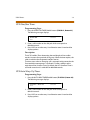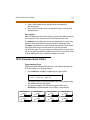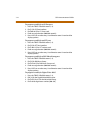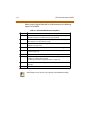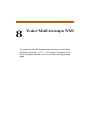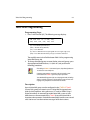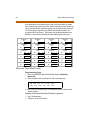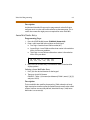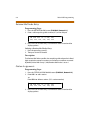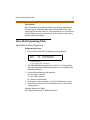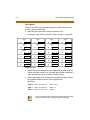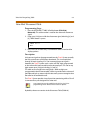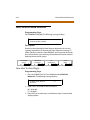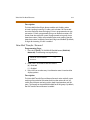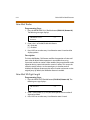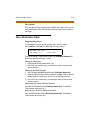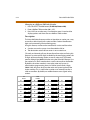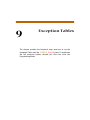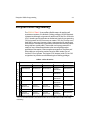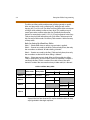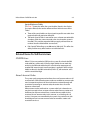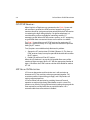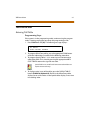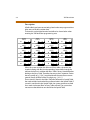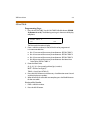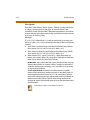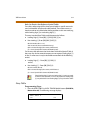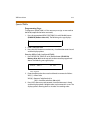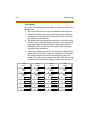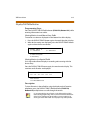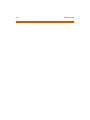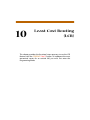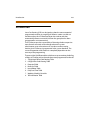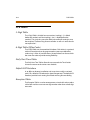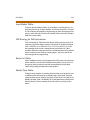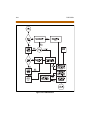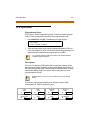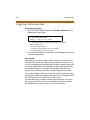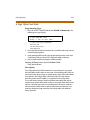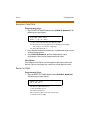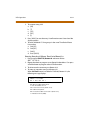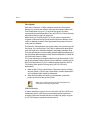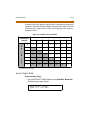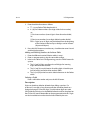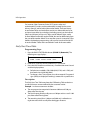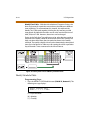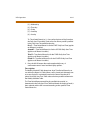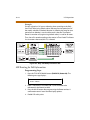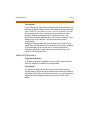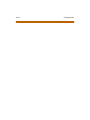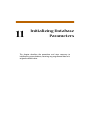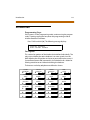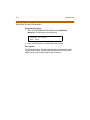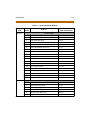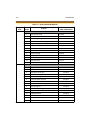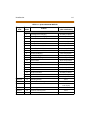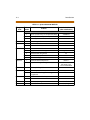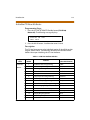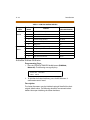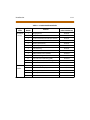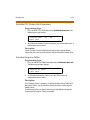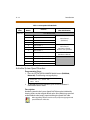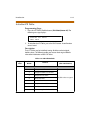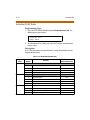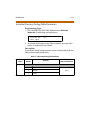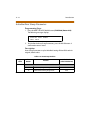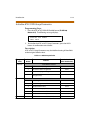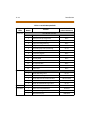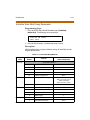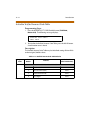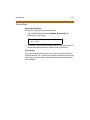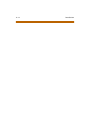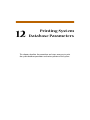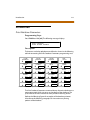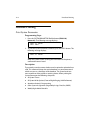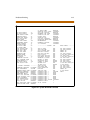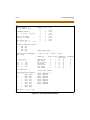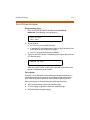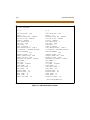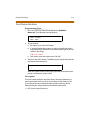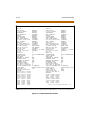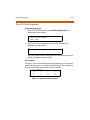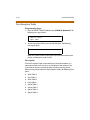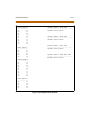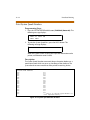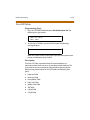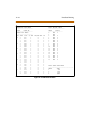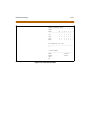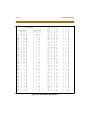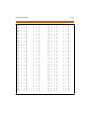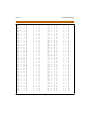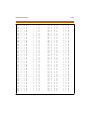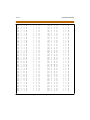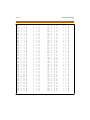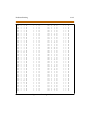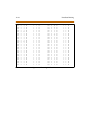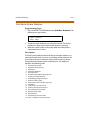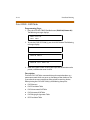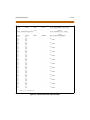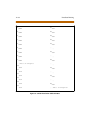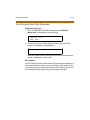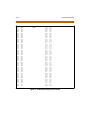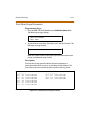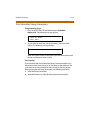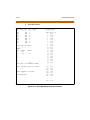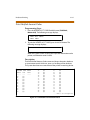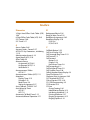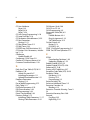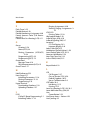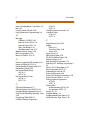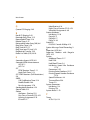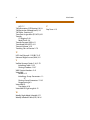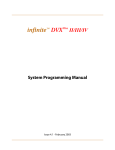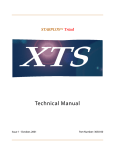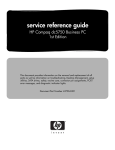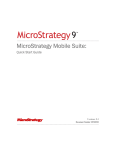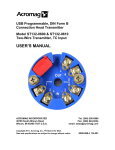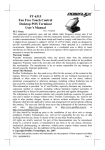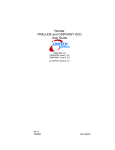Download Vodavi Starplus Triad-S Specifications
Transcript
Feature Package 3
TRIAD -S
System
Programming
a new dimension in business communications
STARPLUS Triad-S
TM
System Programming Manual
Part Number: 5050-13
Issue 3.2 - March 2001
Issue
Release Date
2
8-99
Changes
2.1
12-99
3
5-00
Feature Package 2 {FP2} enhancements have been added.
Manual content contains extensive revisions.
Feature Package 2 {FP2} updates have been added.
Manual content has been revised.
Feature Package 3 {FP3} enhancements have been added.
Manual layout has been reformatted.
3.1
8-00
Manual content has been revised.
3.2
3-01
Manual content has been revised for correctness and clarity.
LIFE SUPPORT APPLICATIONS POLICY
VODAVI Technology, Inc. products are not authorized for and should not be used
within Life Support applications. Life Support systems are equipment intended to
support or sustain life and whose failure to perform when properly used in
accordance with instructions provided can be reasonably expected to result in
significant personal injury or death.
VODAVI Technology, Inc. warranty is limited to replacement of defective
components and does not cover injury to persons or property or other consequential
damages.
Copyright © 2001 VODAVI Technology, Inc.
All Rights Reserved
This material is copyrighted by VODAVI Technology, Inc., and may be duplicated by
Authorized Dealers only. Any unauthorized reproductions, use or disclosure of this
material, or any part thereof, is strictly prohibited and is a violation of the Copyright
Laws of the United States (17 U.S.C. Section 101 et. seq.).
VODAVI reserves the right to make changes in specifications at any time and without
notice. The information furnished by VODAVI in this material is believed to be accurate
and reliable, but is not warranted to be true in all cases.
STARPLUS and TRIAD™ are Registered trademarks of VODAVI Technology, Inc.
mlj/2001
Contents
1
Customer Database Programming
Introduction ........................................................................................................... 1-3
Program Mode Entry (Key Station) ................................................................ 1-19
Program Mode Entry (Data Terminal or PC) ............................................... 1-19
Initialization ........................................................................................................... 1-20
Database Programming Worksheets ........................................................... 1-20
Database Upload/Download Routine .......................................................... 1-21
Upload/Download through Remote Administration ...................... 1-21
2
System Parameters Programming
System Timers ....................................................................................................... 2-3
System Hold Recall Timer .......................................................................... 2-4
Exclusive Hold Recall Timer ...................................................................... 2-5
Attendant Recall Timer ............................................................................... 2-6
Transfer Recall Timer ................................................................................... 2-6
Preset Forward Timer .................................................................................. 2-7
Call Forward No Answer Timer ................................................................ 2-8
Pause Timer .................................................................................................... 2-8
Call Park Recall Timer .................................................................................. 2-9
Conference / DISA Timer ........................................................................... 2-9
Paging Time-Out Timer .............................................................................. 2-10
CO Ring Detect Timer ................................................................................. 2-11
SLT DTMF Receiver Timer .......................................................................... 2-11
Message Wait Reminder Tone ................................................................. 2-12
SLT Hook Flash Timer .................................................................................. 2-13
SLT Hook Flash Debounce Timer ............................................................ 2-13
SMDR Call Qualification Timer ................................................................. 2-14
Automatic Call Back Timer ........................................................................ 2-15
Reminder Ring Timer .................................................................................. 2-15
Inter-Digit Time-Out .................................................................................... 2-16
Additional System Timers ................................................................................. 2-17
Repeat Redial Timer ..................................................................................... 2-18
Attendant Display Timer ............................................................................ 2-19
Call Coverage Ring Timer .......................................................................... 2-19
ii
March 2001
Modem Answer Timer ................................................................................ 2-20
Pulse Dial Inter-Digit Timer ....................................................................... 2-20
DTMF On/Off Time Operation ................................................................. 2-21
System Features 1 Programming .................................................................. 2-21
Attendant Override ..................................................................................... 2-23
Hold Preference ............................................................................................ 2-23
External Night Ring ...................................................................................... 2-24
Executive Override Warning Tone ......................................................... 2-24
Page Warning Tone ..................................................................................... 2-25
Background Music ....................................................................................... 2-26
Least Cost Routing (LCR) ............................................................................ 2-26
Account Codes - Forced ............................................................................. 2-27
Group Listening ............................................................................................ 2-28
Idle Speaker Mode ....................................................................................... 2-28
Call Cost Display ........................................................................................... 2-29
Music-On-Hold .............................................................................................. 2-29
Call Qualifier Tone ........................................................................................ 2-30
System Features 2 Programming .................................................................. 2-31
Barge-In Warn Tone ..................................................................................... 2-32
CO Ring Tones ............................................................................................... 2-33
Verified Account Codes .............................................................................. 2-34
Call Forward Display .................................................................................... 2-34
External Day Ring ......................................................................................... 2-35
Overflow Station Forward ......................................................................... 2-35
Direct Transfer Mode .................................................................................. 2-36
Station ID Lock .............................................................................................. 2-37
LCR Call Progress .......................................................................................... 2-37
One-Touch Recording Warning Tone ................................................... 2-38
Ringback on Transfer .................................................................................. 2-39
ACD Agent Recall ......................................................................................... 2-39
911 Feature ..................................................................................................... 2-40
Enhanced 911 (Proctor PBX-ANI-LINK Unit) ............................................... 2-40
VMID Station Numbers ...................................................................................... 2-41
Programmable Flash Rates .............................................................................. 2-42
Incoming CO Line Ringing ........................................................................ 2-43
Incoming Intercom Ringing ..................................................................... 2-44
March 2001
Call Forward Button ..................................................................................... 2-44
Message Wait / VM Button ........................................................................ 2-45
Message Callback - DSS / BLF ................................................................... 2-46
Do Not Disturb - DSS / BLF ........................................................................ 2-46
Auto Callback - DSS / BLF .......................................................................... 2-47
UCD Available / Unavailable - DSS / BLF .............................................. 2-47
Transfer CO Ringing .................................................................................... 2-48
Recall CO Ringing ......................................................................................... 2-49
Queued CO Ringing ..................................................................................... 2-49
Exclusive Hold ................................................................................................ 2-50
System Hold ................................................................................................... 2-50
In-Use Hold (I-Hold) ..................................................................................... 2-51
Camp-On Button .......................................................................................... 2-52
Call Back Button ............................................................................................ 2-52
Line Queue Button ....................................................................................... 2-53
Do Not Disturb Button ................................................................................ 2-53
Intercom Hold Button ................................................................................. 2-54
System Parameters ............................................................................................. 2-55
MOH Assignments ....................................................................................... 2-56
Attendant Station Assignment ....................................................................... 2-57
System Time and Date ....................................................................................... 2-58
PBX Dialing Codes ............................................................................................... 2-59
Executive / Secretary Pairs ................................................................................ 2-60
On-Board Relay Programming ........................................................................ 2-61
Baud Rate Assignments ..................................................................................... 2-62
Networking Tables .............................................................................................. 2-63
Access Codes ......................................................................................................... 2-66
DISA Access Code ......................................................................................... 2-66
Database Admin Password ....................................................................... 2-67
Station Message Detail Recording (SMDR) ................................................ 2-67
SMDR Enable / Disable ............................................................................... 2-68
Long Distance / All Calls ............................................................................. 2-69
Character Print Assignment ..................................................................... 2-69
Baud Rate Display ......................................................................................... 2-70
SMDR Port Assignments ............................................................................ 2-70
Weekly Night Mode Schedule ......................................................................... 2-71
iii
iv
March 2001
Automatic / Manual Operation ............................................................... 2-71
Day of Week Programming ...................................................................... 2-72
Directory Dialing .................................................................................................. 2-72
Hunt Groups .......................................................................................................... 2-76
Hunt Group Programming ........................................................................ 2-76
Hunt Group ..................................................................................................... 2-77
Station / Pilot / Pilot Ring All -- Hunting Assignments .................... 2-78
Verified Account Codes / Traveling Class of Service ............................... 2-79
CO Line Group Queuing .................................................................................... 2-81
Local Number / Name Translation Table .................................................... 2-82
3
CO Line Attributes Programming
Page A Introduction ............................................................................................ 3-3
DTMF / Dial Pulse Programming ............................................................. 3-4
CO / PBX Programming .............................................................................. 3-5
Universal Night Answer (UNA) ................................................................ 3-5
DISA CO-to-CO .............................................................................................. 3-6
Privacy .............................................................................................................. 3-7
Loop Supervision Programming ............................................................. 3-8
DISA Programming ...................................................................................... 3-9
CO Line Group Programming .................................................................. 3-10
Class of Service (COS) .................................................................................. 3-10
CO Line Ringing Assignments ................................................................. 3-12
CO Line Identification Display ................................................................. 3-13
CO Direction ................................................................................................... 3-15
Display Ring Assignments ......................................................................... 3-16
911 Trunk ......................................................................................................... 3-17
Page B Introduction ............................................................................................ 3-18
Transmit Volume .......................................................................................... 3-19
Preset Call Forward Destination .............................................................. 3-20
Preset Forward Voice Mail ID ................................................................... 3-21
Universal Day Answer (UDA) .................................................................... 3-21
Music-On-Hold (per CO Line) ................................................................... 3-22
Ring Tone (per CO Line) ............................................................................. 3-23
Page C Introduction ............................................................................................ 3-24
Flash Timer ...................................................................................................... 3-25
March 2001
Ring Delay Timer ........................................................................................... 3-26
Reseize Timer ................................................................................................. 3-27
Guard Timer .................................................................................................... 3-27
Preset Forward Timer .................................................................................. 3-28
Miscellaneous CO Parameters ........................................................................ 3-29
Dial Pulse Parameters ................................................................................. 3-29
ICLID Programming ............................................................................................ 3-30
ICLID Ringing Assignments ...................................................................... 3-30
View ICLID Ringing Assignments ............................................................ 3-32
Direct Inward Dialing (DID) Programming ................................................. 3-34
DID Phone Number ..................................................................................... 3-36
Name Assigned to DID Number .............................................................. 3-36
Erasing a DID Table Entry .......................................................................... 3-37
4
Station Attributes Programming
Page A Introduction ............................................................................................ 4-3
Paging Access ................................................................................................ 4-4
Do Not Disturb .............................................................................................. 4-5
Conference Enable / Disable (Per Station) .......................................... 4-5
Executive Override ....................................................................................... 4-6
Privacy (Per Station) .................................................................................... 4-7
System Speed Dial Access ......................................................................... 4-8
Line Queuing ................................................................................................. 4-9
Preferred Line Answer ................................................................................ 4-9
Off-Hook Voice Over (OHVO) ................................................................... 4-10
Call Forwarding ............................................................................................. 4-11
Forced Least Cost Routing (LCR) ............................................................. 4-11
ACD Supervisor Monitor with Barge-In ................................................ 4-12
Executive Override Blocking .................................................................... 4-13
CO Line Ringing Options ........................................................................... 4-14
Name / Number Display at Idle ............................................................... 4-14
Zap Tone .......................................................................................................... 4-15
CO Loop Pool Flex ........................................................................................ 4-16
Administration Access ................................................................................ 4-16
Page B Introduction ............................................................................................ 4-17
Station Identification .................................................................................. 4-18
Station ID for DSS / DLS Console with Map ........................................ 4-19
v
vi
March 2001
Station Day Class of Service (COS) ......................................................... 4-21
Station Night Class of Service (COS) ...................................................... 4-23
Speakerphone / Headset ........................................................................... 4-24
Pickup Group(s) ............................................................................................. 4-24
Paging Zone(s) .............................................................................................. 4-25
Line Group Access - Station ...................................................................... 4-26
LCR Class of Service (COS) ......................................................................... 4-26
Off-Hook Preference .................................................................................... 4-27
Flexible Button .............................................................................................. 4-28
Keyset Mode ................................................................................................... 4-33
Voice Mail ID Translation ........................................................................... 4-33
Display Flexible Buttons ............................................................................. 4-34
Cordless KTU Feature Button ................................................................... 4-36
Page C Introduction ............................................................................................ 4-36
Preset Call Forward ...................................................................................... 4-38
Speed Dial Access ......................................................................................... 4-40
Flexible Numbering Assignment ............................................................ 4-40
5
ICLID (Caller ID) Route Programming
Introduction ........................................................................................................... 5-3
Calling Number / Name Display .............................................................. 5-3
Incoming Number/Name for SMDR Records ..................................... 5-4
ICLID Features ....................................................................................................... 5-5
Enable / Disable ............................................................................................ 5-5
Name in Display ............................................................................................ 5-6
Baud Rate Display ......................................................................................... 5-6
Port Assignment ........................................................................................... 5-7
6
Automatic Call Distribution (ACD)
ACD Group Programming ................................................................................ 6-3
ACD Group Name ......................................................................................... 6-4
Alternate ACD Group Assignment ......................................................... 6-5
ACD Overflow Station Assignment ........................................................ 6-5
ACD Supervisor ............................................................................................. 6-6
ACD CIQ Threshold ...................................................................................... 6-7
ACD Auto Wrap-Up Timer ......................................................................... 6-7
March 2001
Primary Agents .............................................................................................. 6-8
Secondary Agents ........................................................................................ 6-9
Guaranteed RAN ........................................................................................... 6-9
Primary RAN ................................................................................................... 6-10
Secondary RAN .............................................................................................. 6-11
Transferred RAN ............................................................................................ 6-11
ACD Overflow Timer .................................................................................... 6-12
Call Factor ........................................................................................................ 6-12
ACD Timers ............................................................................................................ 6-13
ACD Ring Timer ............................................................................................. 6-14
ACD Message Interval Timer .................................................................... 6-14
ACD No-Answer Recall Timer ................................................................... 6-15
ACD No-Answer Retry Timer .................................................................... 6-15
Guaranteed Message Timer ...................................................................... 6-16
ACD Announcement Tables (RAN) ................................................................ 6-17
PC / ACD Interface Trace ................................................................................... 6-20
Enable / Disable ............................................................................................ 6-20
Trace Port Assignment ............................................................................... 6-21
Baud Rate Display ......................................................................................... 6-21
7
Uniform Call Distribution (UCD)
UCD Group Programming ................................................................................ 7-3
Alternate UCD Group Assignment ......................................................... 7-4
UCD Overflow Station Assignment ........................................................ 7-4
UCD Primary Agent Assignments ........................................................... 7-5
UCD Primary RAN Assignments .............................................................. 7-6
Secondary RAN .............................................................................................. 7-6
UCD Timers ............................................................................................................ 7-7
UCD Ring Timer ............................................................................................. 7-7
UCD Message Interval Timer .................................................................... 7-8
UCD Overflow Timer ................................................................................... 7-9
UCD Auto Wrap-Up Timer ......................................................................... 7-9
UCD No-Answer Recall Timer ................................................................... 7-10
UCD No-Answer Retry Timer .................................................................... 7-10
UCD Announcement Tables ............................................................................ 7-11
8
Voice Mail Groups (VM)
vii
viii
March 2001
Voice Mail Programming .................................................................................. 8-3
Alternate Voice Mail Group ....................................................................... 8-4
Leave Mail Index Entry ................................................................................ 8-5
Retrieve Mail Index Entry ........................................................................... 8-6
Station Assignments ................................................................................... 8-6
Voice Mail Outpulsing Table ............................................................................ 8-7
Voice Mail In-Band Signaling ................................................................... 8-7
Voice Mail Disconnect Table .................................................................... 8-9
Voice Mail In-Band Features ............................................................................ 8-10
Voice Mail In-Band Digits ........................................................................... 8-10
Voice Mail Transfer / Forward .................................................................. 8-11
Voice Mail Broker .......................................................................................... 8-12
Voice Mail ID Digit Length ........................................................................ 8-12
Voice Mail Index Table ....................................................................................... 8-13
9
Exception Tables
Exception Tables Programming ..................................................................... 9-3
Related Items To Toll Restriction .................................................................... 9-5
CO/PBX Lines ................................................................................................. 9-5
Forced Account Codes ............................................................................... 9-5
SLT DTMF Receivers ..................................................................................... 9-6
LCR Versus Toll Restriction ........................................................................ 9-6
Toll Restriction ...................................................................................................... 9-7
Entering Toll Table ....................................................................................... 9-7
Allow Table ..................................................................................................... 9-9
Deny Table ...................................................................................................... 9-11
Special Table .................................................................................................. 9-13
Display Toll Table Entries ........................................................................... 9-15
10 Least Cost Routing (LCR)
Introduction ........................................................................................................... 10-3
LCR Tables .............................................................................................................. 10-4
3-Digit Table ................................................................................................... 10-4
6-Digit Table (Office Codes) ...................................................................... 10-4
Daily Start Time Tables ............................................................................... 10-4
Default LCR Database ................................................................................. 10-4
March 2001
ix
Exception Tables ........................................................................................... 10-4
Insert/Delete Tables .................................................................................... 10-5
LCR Routing for Toll Information ............................................................ 10-5
Route List Tables ........................................................................................... 10-5
Weekly Time Tables ..................................................................................... 10-5
LCR Operation ....................................................................................................... 10-7
3-Digit Area / Office Code Table ............................................................. 10-8
6-Digit Office Code Table .......................................................................... 10-9
Exception Code Table ................................................................................. 10-10
Route List Table ............................................................................................. 10-10
Insert / Delete Table .................................................................................... 10-13
Daily Start Time Table ................................................................................. 10-15
Weekly Schedule Table .............................................................................. 10-16
LCR Routing for Toll Information ............................................................ 10-18
Default LCR Database ................................................................................. 10-19
11 Initializing Database Parameters
Introduction ........................................................................................................... 11-3
Initialize System Parameters .................................................................... 11-4
Initialize CO Line Attributes ...................................................................... 11-9
Initialize Station Attributes ....................................................................... 11-10
Initialize CO / Station Port Parameters ................................................. 11-13
Initialize Exception Tables ......................................................................... 11-13
Initialize System Speed Numbers ........................................................... 11-14
Initialize LCR Tables ..................................................................................... 11-15
Initialize ICLID Tables .................................................................................. 11-16
Initialize Directory Dialing Table Parameters ..................................... 11-17
Initialize Hunt Group Parameters ........................................................... 11-18
Initialize ACD / UCD Group Parameters ............................................... 11-19
Initialize Voice Mail Group Parameters ................................................. 11-21
Initialize Verified Account Code Table .................................................. 11-22
System Reset .................................................................................................. 11-23
12 Printing System Database Parameters
Introduction ........................................................................................................... 12-3
Print Database Parameters ....................................................................... 12-3
Database Printing ................................................................................................ 12-4
x
March 2001
Print System Parameters ............................................................................ 12-4
Print CO Line Attributes ............................................................................. 12-7
Print Station Attributes .............................................................................. 12-9
Print CO Port Parameters ........................................................................... 12-11
Print Exception Tables ................................................................................ 12-12
Print System Speed Numbers .................................................................. 12-14
Print LCR Tables ............................................................................................ 12-15
Print Entire System Database ................................................................... 12-27
Print ICLID - DID Tables .............................................................................. 12-28
Print Directory Dial Table Parameters ................................................... 12-31
Print Hunt Group Parameters .................................................................. 12-33
Print ACD / UCD Group Parameters ....................................................... 12-34
Print Voice Mail Group Parameters ........................................................ 12-35
Print Verified Account Codes ................................................................... 12-37
March 2001
xi
Figures
Data Terminal Program Codes Cross Reference .................................................. 1-4
Programming Button Mapping ................................................................................. 1-5
Hook Switch Activity ..................................................................................................... 2-14
Wiring - Music Source to a CO Line .......................................................................... 2-57
DID Name/Number Codes .......................................................................................... 3-37
LCR Flowchart .................................................................................................................. 10-6
Daily Start Time and Weekly Schedule Tables ..................................................... 10-16
Daily and Weekly Start Time Table ........................................................................... 10-18
System Parameters Printout ....................................................................................... 12-5
CO Line Attributes Printout ........................................................................................ 12-8
Station Attributes Printout .......................................................................................... 12-10
CO Port Attributes Printout ........................................................................................ 12-11
Exception Tables Printout ........................................................................................... 12-13
System Speed Numbers Printout ............................................................................. 12-14
LCR Tables Printout ........................................................................................................ 12-16
Three-Digit Tables Printout ........................................................................................ 12-18
ICLID Translation Tables Printout ............................................................................. 12-29
Directory Dialing Table Printout ............................................................................... 12-32
Hunt Group Parameters Printout .............................................................................. 12-33
ACD Group Parameters Printout ............................................................................... 12-34
Voice Mail Group Parameters Printout ................................................................... 12-36
Verified Account Codes Printout .............................................................................. 12-37
xii
March 2001
xiii
March 2001
Tables
Default Values .................................................................................................................. 1-6
Database Download Settings .................................................................................... 1-22
System Timer Defaults .................................................................................................. 2-4
Additional System Timers Defaults .......................................................................... 2-18
System Features 1 Defaults ......................................................................................... 2-22
System Features 2 Defaults ......................................................................................... 2-32
CO Line Barge In Flag .................................................................................................... 2-33
Flash Rates ........................................................................................................................ 2-43
System Parameters Programming ........................................................................... 2-56
Networking Tables ......................................................................................................... 2-65
Dial Pad Keys .................................................................................................................... 2-75
CO Line Conference Flag ............................................................................................. 3-6
CO Line Privacy Flag ...................................................................................................... 3-8
Class of Service (COS) .................................................................................................... 3-11
CO Line Ringing Assignments ................................................................................... 3-12
Dial Pad Keys .................................................................................................................... 3-14
MOH Programming Codes .......................................................................................... 3-22
Ringing Tones .................................................................................................................. 3-23
ICLID Ringing Assignments ......................................................................................... 3-31
DID & ICLID Default Table Entries ............................................................................. 3-38
Station Privacy Flag ....................................................................................................... 4-8
Class of Service (COS) .................................................................................................... 4-22
Flex Button Codes for Remote Programming ...................................................... 4-31
Flex Button Display Designations ............................................................................. 4-35
Default Numbering Plan .............................................................................................. 4-43
Dial Pad Keys .................................................................................................................... 6-4
Voice Mail RAN Announcer Options ........................................................................ 6-19
Voice Mail RAN Announcer Options ........................................................................ 7-14
Class of Service ................................................................................................................ 9-3
Allow / Deny Table ......................................................................................................... 9-4
LCR Class of Service Table ........................................................................................... 10-13
System Parameter Defaults ......................................................................................... 11-5
CO Line Attribute Defaults .......................................................................................... 11-9
Station Attribute Defaults ........................................................................................... 11-11
xiv
March 2001
Exception Table Defaults .............................................................................................
LCR Table Defaults .........................................................................................................
ICLID-DID Table Defaults .............................................................................................
Directory Dialing Table Defaults ...............................................................................
Hunt Group Defaults .....................................................................................................
UCD Group Defaults ......................................................................................................
ACD Group Defaults ......................................................................................................
Voice Mail Group Defaults ...........................................................................................
Verified Account Code Table Defaults ....................................................................
11-14
11-15
11-16
11-17
11-18
11-19
11-20
11-21
11-22
1
Customer Database
Programming
This manual provides the information necessary to program the
Triad-S system. The described features are based on the current
software release. If any of these features do not work on your system,
call your sales representative regarding upgrading your system.
Introduction
1-3
Introduction
The STARPLUS Triad-S Telephone System is programmed to meet each
customer’s individual needs. All programming is done at any 24-Button
Executive Telephone as the programming station or through an ASCII
terminal or PC. The digital display model is required for programming.
When the programming mode is entered, the digital telephone being
used no longer operates as a telephone but as a programming station
with all of the buttons redefined. The keys on the dial pad are used to
enter data fields (Program Codes) associated with system, station, and CO
line features as well as specific data that requires a numeric entry. Flexible
buttons toggle on or off features, or enable entry of specific data fields.
LEDs and the LCD display provide a visual indication of entered data and
their value.
Programming is also performed using an ASCII terminal, or a computer
capable of emulating an ASCII terminal. This form of programming is
done locally (on-site) by connecting the terminal directly to the RS-232C
connector on the Miscellaneous Service Unit (MISU) or is performed
remotely (off-site) through the use of the optional 9600 baud modem.
The method and steps to program the system via a PC are identical to
those used when programming from a digital key set. A button to
keyboard mapping is provided (refer to Figure 1-2: Programming Button
Mapping) to help minimize familiarization and training time.
The system must be initialized to load default data into memory at the
time of installation. If this pre-programming is acceptable to the
customer, initialization is all that is needed. Refer to Table 1-1: Default
Values for a listing of all the default values.
When features are programmed, tones are provided to determine if a
correct or incorrect entry has been made. A solid one second tone
indicates the data was accepted. An interrupted tone means an error was
made. When this occurs, re-enter the data and information. Until new
data is entered and accepted, the system continues to operate under
default or previously entered values.
1-4
Introduction
The system database is updated on a real-time basis as new data is
entered, by pressing the Hold button. The system continues to operate
with the current database and is updated with any newly entered or
changed data without interruption to telephone operation or call
processing in progress. However, if for example a station’s attributes are
changed while that station is off-hook on an active call, the newly
entered data does not take effect until the station goes on-hook or
becomes idle.
When using a PC to program the system, the following chart presents the
data terminal characters that are equivalent to the key set buttons.
Some features must have more than one data field programmed for
that feature to work. This information is stated in the instructions.
adm>
REMOTE ADMIN KEY DEFINITION
Keyset
Term
Keyset
Term
Keyset
Term
--------------------------------------------0
0
FLEX 1
Q
FLEX 13
D
1
1
FLEX 2
W
FLEX 14
F
2
2
FLEX 3
E
FLEX 15
G
3
3
FLEX 4
R
FLEX 16
H
4
4
FLEX 5
T
FLEX 17
J
5
5
FLEX 6
Y
FLEX 18
K
6
6
FLEX 7
U
FLEX 19
L
7
7
FLEX 8
I
FLEX 20
:;
8
8
FLEX 9
O
FLEX 21
Z
9
9
FLEX 10 P
FLEX 22
X
*
*
FLEX 11 A
FLEX 23
C
#
#
FLEX 12 S
FLEX 24
V
TRANS
B
MUTE
N
ON-OFF
M
FLASH
‘
HOLD
CR
adm>
Figure 1-1: Data Terminal Program Codes Cross Reference
Introduction
1-5
FLEX 1
FLEX2
Q
W
FLEX 5
FLEX6
T
FLEX9
O
FLEX13
D
FLEX17
J
FLEX21
Z
Y
FLEX 10
P
FLEX 14
F
FLEX18
K
FLEX 22
X
FLEX 3
FLEX4
E
FLEX 7
R
FLEX8
U
FLEX 11
I
FLEX 12
A
FLEX15
S
FLEX 16
G
FLEX 19
H
FLEX20
;
L
FLEX 23
FLEX 24
C
Figure 1-2: Programming Button Mapping
V
1-6
Introduction
Table 1-1: Default Values
Features
SYSTEM PARAMETERS PROGRAMMING
SYSTEM TIMERS
System Hold Recall Timer
Exclusive Hold Recall Timer
Attendant Recall Timer
Transfer Recall Timer
Preset Forward Timer
Call Forward No/Answer Timer
Pause Timer
Call Park Recall Timer
Conference/DISA Timer
Paging Time-Out Timer
CO Ring Detect Timer
SLT DTMF Receiver Timer
Message Wait Reminder Tone
SLT Hook Flash Timer
SLT Hook Flash Debounce Timer
SMDR Call Qualification Timer
Automatic Call Back Timer
Reminder Ring Timer
Inter-Digit Time-Out
ADDITIONAL SYSTEM TIMERS
Repeat Redial Timer
Attendant Display Timer
Call Coverage Ring Timer
Modem Answer Timer
Pulse Dial Inter-Digit Timer
* Features available with Optional Software
Page Program Flex
#
Code Button
2-1
2-3
2-4
2-5
2-6
2-6
2-7
2-8
2-8
2-9
2-9
2-10
2-11
2-11
2-12
2-13
2-13
2-14
2-15
2-15
2-16
2-17
2-18
2-19
2-19
2-20
2-20
Default Value
FLASH 01
1
60 sec
2
180 sec
3
1 min
4
45 sec
5
10 sec
6
15 sec
7
2 sec
8
180 sec
9
10 min
10
15 sec
11
3=300ms
12
20 sec
13
000=Disabled
14
10 (1 sec)
15
030=300ms
16
30 sec
17
03 sec
18
00 sec
20
5 sec
1
60 sec
2
01 sec
3
5 sec
4
25 sec
5
300 ms
FLASH 02
Introduction
1-7
Table 1-1: Default Values
Features
DTMF On/Off Time Operation
SYSTEM FEATURES 1 PROGRAMMING
Attendant Override
Hold Preference
External Night Ring
Executive O verride Warning Tone
Page Warning Tone
Background Music
Least Cost Routing (LCR)
Account Codes – Forced
Group Listening
Idle Speaker Mode
Call Cost Display Feature
Music-On-Hold
Call Qualifier Tone Option
SYSTEM FEATURES 2 PROGRAMMING
Barge In Warn Tone
CO Ring Tones
Verified Account Codes
Call Forward Display
External Day Ring
Overflow Station Forward
Direct Transfer Mode
Station ID Lock
LCR Call Progress
One-Touch Recording Warn Tone
Ringback on Transfer
* Features available with Optional Software
Page Program Flex
#
Code Button
2-21
2-21
2-23
2-23
2-24
2-24
2-25
2-26
2-26
2-27
2-28
2-28
2-29
2-29
2-30
2-31
2-32
2-33
2-34
2-34
2-35
2-35
2-36
2-37
2-37
2-38
2-39
Default Value
6
1=100 ms
1
Disabled
2
System
3
Disabled
4
Enabled
5
Enabled
6
Enabled
7
Disabled
8
Disabled
9
Disabled
10
Disabled
11
Disabled
12
Enabled
13
Disabled
1
Enabled
2
Enabled
3
Disabled
4
Enabled
5
Disabled
6
Disabled
7
Enabled
8
Disabled
9
Enabled
10
Enabled
11
Disabled
FLASH 05
FLASH 06
1-8
Introduction
Table 1-1: Default Values
Features
ACD Agent Recall
911 Feature
Enhanced 911
VMID Station Numbers
FLASH RATES (Programmable)
Incoming CO Line Ringing
Incoming Intercom Ringing
Call Forward Button
Message Wait/VM Button
Message CallBack – DSS/BLF
Do Not Disturb – DSS/BLF
Auto CallBack – DSS/BLF
UCD Available/Unavailable – DSS/BLF
Transfer CO Ringing
Recall CO Ringing
Queued CO Ringing
Exclusive Hold
System Hold
In-Use Hold (I-Hold)
Camp-On Button
Call Back Button
Line Queue Button
Do Not Disturb Button
Intercom Hold Button
SYSTEM PARAMETERS PROGRAMMING
MOH Assignments (Channels 3-8)
ATTENDANT STATION ASSIGNMENT
* Features available with Optional Software
Page Program Flex
#
Code Button
2-39
2-40
2-40
2-41
2-42
2-43
2-44
2-44
2-45
2-46
2-46
12
Disabled
13
Disabled
14
Disabled
15
--
1
Red 480 ipm flutter
2
Red 120 ipm flutter
3
Red Steady On
4
Red Steady On
5
Red 120 ipm flutter
6
Red 60 ipm Dbl Wink
7
Red 120 ipm flash
8
Red 60 ipm Dbl Wink
9
Red 120 ipm flash
10
Red 480 ipm flutter
11
Green 480 ipm flutter
12
Green 120 ipm flash
13
Red 60 ipm Dbl wink
14
Green 60 ipm flash
15
Red 120 ipm flash
16
Red 120 ipm flash
17
Red 480 ipm flutter
18
Red Steady On
19
Red 15 ipm flash
1-6
None
FLASH 07
2-47
2-47
2-48
2-49
2-49
2-50
2-50
2-51
2-52
2-52
2-53
2-53
2-54
2-55
2-56
2-57
Default Value
FLASH 09
FLASH 10
STA 100
Introduction
1-9
Table 1-1: Default Values
Features
Page Program Flex
#
Code Button
Default Value
SYSTEM TIME AND DATE
2-58
FLASH 11
1
MMM/DD/YY, 12-hr
display
PBX DIALING CODES
2-59
2-60
2-61
2-62
2-62
2-62
2-62
2-63
2-63
2-63
FLASH 12
--
None
FLASH 13
1-4
None
FLASH 14
1-2
None
1
9600 Baud
2
9600 Baud
3
9600 Baud
1
00
2
1000
3
9999
22
None
23
None
24
None
1
100
2
3226
1
No
2
Long Distance
3
80
4
9600
5
Port #1
EXECUTIVE/SECRETARY PAIRS
ON-BOARD RELAY PROGRAMMING
BAUD RATE ASSIGNMENTS
Port #1 (MISU)
Port #2 (MISU)
Port #3 (Modem)
NETWORKING TABLES
Trunk Group
Station Range (FROM)
Station Range ( TO)
Page Up
Page Down
System Number
ACCESS CODES
DISA Access Code
Database Admin Password
STATION MESSAGE DETAIL RECORDING
SMDR Enable/Disable
Long Distance/All Calls
Character Print Assignment
Baud Rate Display
SMDR Port Assignments
WEEKLY NIGHT MODE SCHEDULE
Automatic/Manual Operation
* Features available with Optional Software
2-63
2-63
2-63
2-63
2-66
2-66
2-67
2-67
2-68
2-69
2-69
2-70
2-70
2-71
2-71
FLASH 15
FLASH 16
FLASH 20
FLASH 21
FLASH 22
1
2-8
Manual=None
Auto =M-F 08:00 17:00,
Sat -Sun ##:## ##:##
1-10
Introduction
Table 1-1: Default Values
Features
Day of Week Programming
DIRECTORY DIALING
Bin/ICM
Name
Clear
Backspace to Correct Error
HUNT GROUPS
Hunt Group Programming
Station/Pilot/Pilot Ring All -Hunting Assignments
VERIFIED ACCOUNT CODES
Account Code
Class of Service
Delete Code
Erase Digits
CO LINE GROUP QUEUING
CO LINES ATTRIBUTES PROGRAMMING
(Press HOLD for entire range)
PAGE A INTRODUCTION
DTMF/Dial Pulse Programming
CO/PBX Programming
Universal Night Answer (UNA)
DISA CO-to-CO
Privacy
Loop Supervision Programming
DISA Programming
Line Group Programming
Class of Service (COS) Programming
* Features available with Optional Software
Page Program Flex
#
Code Button
2-72
2-72
2-74
2-75
2-75
2-75
2-76
2-76
2-78
2-79
2-79
2-79
2-80
2-80
2-81
3-1
3-3
3-4
3-5
3-5
3-6
3-7
3-8
3-9
3-10
3-10
Default Value
None
FLASH 23
1
None
2
None
3
None
4
None
1-12
None
13
Pilot
1
None
2
None
3
None
4
None
1-24
Enabled
FLASH 30
FLASH 31
FLASH 39
FLASH 40 Btn 19
Page A
1
DTMF
2
CO
3
Enabled
4
Enabled
5
Enabled
6
4=400ms
7
None
8
Group 1
9
COS 1
Introduction
1-11
Table 1-1: Default Values
Features
CO Line Ringing Assignments
CO Line Identification Display
CO Direction
Display Ring Assignments
911 Trunk
PAGE B INTRODUCTION
Transmit Volume Option
Preset Call Forward Destination
Preset Forward Voice Mail ID
Universal Day Answer (UDA)
Music-On-Hold (per CO Line)
Ring Tone (per CO Line)
PAGE C INTRODUCTION
Flash Timer Programming
Ring Delay Timer
Reseize Timer
Guard Timer
Preset Forward Timer
MISCELLANEOUS CO PARAMETERS
Dial Pulse Parameters
ICLID PROGRAMMING
ICLID RINGING ASSIGNMENT(S)
View ICLID Ringing Assignments
Next ICLID Route Number
Previous ICLID Route Number
Select Route Number
DID PROGRAMMING
* Features available with Optional Software
Page Program Flex
#
Code Button
3-12
3-13
3-15
3-16
3-17
3-18
3-19
3-20
3-21
3-21
3-22
3-23
3-24
3-25
3-26
3-27
3-27
3-28
3-29
3-29
3-30
3-30
3-32
3-33
3-33
3-33
3-34
Default Value
10
(blank)
11
Line XXX
12
Incoming/Outgoing
13
100A
15
Disabled
FLASH 40 Btn 20
Page B
1
5=0 dB
2
####
3
####
4
Disabled
5
Channel 1
6
Tone # 00
FLASH 40 Btn 21
Page C
FLASH 41
1
10=1.0 sec
2
00=Disabled
3
200=200ms
4
05=.5 sec
5
10 sec
Btn 1
1
FLASH 43
60/40, 10PPS
1
17
18
19
20
FLASH 44
None
1-12
Introduction
Table 1-1: Default Values
Features
Page Program Flex
#
Code Button
3-34
DID Phone Number
3-36
Name Assigned to Number
3-36
Erasing a DID Table Entry
3-37
STATION ATTRIBUTES PROGRAMMING
4-1
PAGE A INTRODUCTION
4-3
Paging Access
4-4
Do Not Disturb
4-5
Conference Enable/Disable (Per Station) 4-5
Executive O verride
4-6
Privacy (Per Station)
4-7
Route Number
System Speed Dial Access
Line Queuing
Preferred Line Answer
Off-Hook Voice O ver (OHVO)
Call Forwarding
Forced Least Cost Routing (LCR)
ACD Supervisor Monitor with Barge-In
Executive O verride Blocking
CO Line Ringing Options
Name/Number Display at Idle
ACD Zap Tone
CO Loop Pool Flex
Admin Access
Station Identification
Station Day Class of Service (COS)
4-21
* Features available with Optional Software
1
2
3
None
4
FLASH 50 Btn 19
Page A
4-8
4-9
4-9
4-10
4-11
4-11
4-12
4-13
4-14
4-14
4-15
4-16
4-16
4-17
4-18
PAGE B INTRODUCTION
Default Value
1
Enabled
2
Enabled
3
Enabled
4
Disabled
5
Enabled
6
Enabled
7
Enabled
8
Enabled
9
Disabled
10
Enabled
11
Disabled
12
Disabled
13
Disabled
14
Muted Ring
15
Name (Enabled)
16
Disabled
17
Disabled
18
Disabled
FLASH 50 Btn 20
Page B
1
006 (24-Btn Key set)
6 (SLT w/o MWt)
2
COS 1
Introduction
1-13
Table 1-1: Default Values
Features
Station Night Class of Service (COS)
Speakerphone/Headset Programming
Pick-Up Group(s) Programming
Paging Zone(s) Programming
Line Group Access - Station
LCR Class of Service (COS)
Off-Hook Preference Programming
Flexible Button Programming
Keyset Mode
Voice Mail ID Translation
Display Flexible Buttons
Cordless Key (CKTU) Button
PAGE C INTRODUCTION
Internal No Answer Forward
Internal Busy Forward
External No Answer Forward
External Busy Forward
No Answer Timer
Speed Dial Access
FLEXIBLE NUMBERING ASSIGNMENT
Changing a Flexible Code
Erasing a Flexible Code
Selecting a Flexible Code
Selecting a Fixed Code
LOCAL NUMBER/NAME TRANSLATION
TABLE
Route Number
* Features available with Optional Software
Page Program Flex
#
Code Button
Default Value
4-23
4-24
3
COS 1
4
0
(Full Speakerphone)
4-24
4-25
4-26
4-26
5
Group 1
6
Zone 1
8
Group 1
9
0 (Unrestricted
Access)
4-27
4-28
4-33
4-33
4-34
10
00 (Keyset)
11
(blank)
12
Inactive Mode
13
XXXX (Station #)
14
None
4-36
4-36
4-38
4-38
4-38
4-39
4-39
4-40
4-40
4-41
4-41
4-40
4-40
17
00
2-82
2-82
FLASH 50 Btn 21
Page C
1
None
2
None
3
None
4
None
5
10 sec
6
None
FLASH 52
1
2
21
None
24
FLASH 55
1
None
1-14
Introduction
Table 1-1: Default Values
Features
Phone Number
Name
Clear Entry
ICLID FEATURES
Enable/Disable
Name in Display
Baud Rate Display
Port Assignment
AUTOMATIC CALL DISTRIBUTION*
ACD GROUP PROGRAMMING*
Group Name
Alternate Group
Overflow Station
Supervisor
CIQ Threshold
Wrap-Up Timer
Primary Agents
Secondary Agents
Guaranteed RAN
Primary RAN
Secondary RAN
Transferred RAN
Overflow Timer
Call Factor
ACD TIMERS
ACD Ring Timer
ACD Message Interval Timer
* Features available with Optional Software
Page Program Flex
#
Code Button
2-82
2-82
2-82
5-5
5-5
5-6
5-6
5-7
6-1
6-3
6-4
2
None
3
None
4
None
1
Disabled
2
0=Number
FLASH 56
9600
4
Port #1
1
None
2
None
3
None
4
None
5
00
6
4 sec
7
None
8
None
9
None
10
None
11
None
12
None
13
60 sec
14
None
1
60 sec
2
60 sec
FLASH 60
6-5
6-5
6-6
6-7
6-7
6-8
6-9
6-9
6-10
6-11
6-11
6-12
6-13
6-13
6-14
6-14
Default Value
FLASH 61
Introduction
1-15
Table 1-1: Default Values
Features
ACD No-Answer Recall Timer
ACD No-Answer Retry Timer
ACD Guaranteed Message Timer
ACD RAN ANNOUNCEMENT TABLES*
PC/ACD INTERFACE TRACE
Event Trace Disable/Enable
Trace Port Assignment
Baud Rate Display
UNIFORM CALL DISTRIBUTION (UCD)
UCD GROUP PROGRAMMING
Alternate UCD Group Assignment
UCD Overflow Station Assignment
UCD Primary Agent Assignments
UCD Announcement Assignment(s)
UCD TIMERS
UCD Ring Timer
UCD Message Interval Timer
UCD Overflow Timer
UCD Auto Wrap-Up Timer
UCD No-Answer Recall Timer
UCD No-Answer Retry Timer
UCD ANNOUNCEMENT TABLES (RAN)
VOICE MAIL GROUPS
VOICE MAIL PROGRAMMING
Voice Mail Groups (440-447)
Alternate Voice Mail Group
Leave Mail Index Entry
* Features available with Optional Software
Page Program Flex
#
Code Button
6-15
6-15
6-16
6-17
6-20
6-20
6-21
6-21
7-1
7-3
7-4
7-4
7-5
7-5
7-7
7-7
7-8
7-9
7-9
7-10
7-10
7-11
8-1
8-3
8-3
8-4
8-5
FLASH 62
Default Value
5
000 sec (Disabled)
6
300 sec
7
5 sec
1–8
None
1
No (Disabled)
2
Port #1
--
9600 Baud
2
None
3
None
7
None
10-11
None
1
60 sec
2
60 sec
3
60 sec
4
4 sec
5
000 sec (Disabled)
6
300 sec
1–8
None
1–8
None
9
None
10
440 = 0
FLASH 63
FLASH 60
FLASH 61
FLASH 62
FLASH 65
1-16
Introduction
Table 1-1: Default Values
Features
Retrieve Mail Index Entry
Station Assignment(s)
VOICE MAIL OUTPULSING TABLE
Voice Mail In-Band Signaling
(Table 0)
(Table 1)
(Tables 2-6)
(Table 7)
Voice Mail Disconnect Table
VOICE MAIL IN-BAND FEATURES
Voice Mail In-Band Digits
Voice Mail Transfer/Forward
Voice Mail Broker
VM ID Digit Length
VOICE MAIL INDEX TABLE
Voice Mail Group
Voice Mail ID Number
EXCEPTION TABLES PROGRAMMING
TOLL RESTRICTION PROGRAMMING
Allow Table A Programming
Deny Table A Programming
Allow Table B Programming
Deny Table B Programming
Special Table 1 Programming
Special Table 2 Programming
Special Table 3 Programming
Special Table 4 Programming
* Features available with Optional Software
Page Program Flex
#
Code Button
8-6
8-6
8-7
8-10
8-8
8-8
8-8
8-8
8-9
8-10
8-10
8-11
8-12
8-12
8-13
8-1
8-13
9-3
9-7
9-9
9-11
9-9
9-11
9-13
9-13
9-13
9-13
Default Value
11
440 = 1
12
None
1
Pre=P7 Suf=None
2
Pre=P7 Suf=6
3-7
None
8
Pre=P7 Suf=2
9
None
1
Enabled
2
Enabled
3
Enabled
4
3
1
None
2
None
1
None
2
None
3
None
4
None
5
All Codes Denied
6
All Codes Denied
7
All Codes Denied
8
Home
FLASH 66
FLASH 67
FLASH 68
FLASH 70
Introduction
1-17
Table 1-1: Default Values
Features
Area Code for Special Table 1
Area Code for Special Table 2
Area Code for Special Table 3
Displaying Toll Table Entries
LEAST COST ROUTING PROGRAMMING
LCR TABLES PROGRAMMING
3-Digit Area/Office Code Table
6-Digit Area/Office Code Table
Exception Code Table
Route List Table
Insert/Delete Table
Page Program Flex
#
Code Button
9-13
9-13
9-13
9-15
10-1
10-4 FLASH 75
10-8
10-9
10-10
10-10
10-13
9
None
10
None
11
None
12
None
1
See LCR Tables
2
None
3
See LCR Tables
4
5
10-15
10-16
10-18
11-1
11-3 FLASH 80
11-4
11-9
11-10
11-13
11-13
11-14
11-15
11-17
6
Initialize Directory Dialing Tbl
Parameters
Initialize Hunt Group Parameters
Daily Start Time Table
Weekly Schedule Table
LCR Routing for Toll Information
INITIALIZE DATABASE PARAMETERS
INTRODUCTION
Initialize System Parameters
Initialize CO Line Attributes
Initialize Station Attributes
Initialize CO/Station Port Parameters
Initialize Exception Tables
Initialize System Speed Numbers
Initialize LCR Tables
Initialize ICLID Tables
Initialize ACD*/UCD Group Parameters
* Features available with Optional Software
Default Value
7
8
00
1
Default
2
Default
3
Default
4
Default
5
Default
6
Default
7
Default
8
Default
11-17
9
Default
11-18
11-19
10
Default
11
Default
1-18
Introduction
Table 1-1: Default Values
Features
Page Program Flex
#
Code Button
Default Value
11-21
Initialize Verified Account Code Table
11-22
System Reset
11-23
PRINTING SYSTEM DATABASE PARAMETERS 12-1
INTRODUCTION
12-3 FLASH 85
Printing System Parameters
12-4
Printing CO Line Attributes
12-7
Printing Station Attributes
12-9
Printing CO Port Parameters
12-11
Printing Exception Tables
12-12
Printing System Speed Numbers
12-14
12
Default
14
Default
12-15
Printing Entire System Database
12-27
Printing Directory Dial Table Parameters 12-31
Printing Hunt Group Parameters
12-33
Printing ACD*/UCD Group Parameters
12-34
Printing Voice Mail* Group Parameters
12-35
Printing Verified Account Codes
12-37
LOAD DATABASE ROUTINE
1-21 FLASH 86
Upload Database
1-21
Download Database
1-21
Initialize Voice Mail* Group Parameters
Printing LCR Tables
* Features available with Optional Software
20
1
Default
2
Default
3
Default
4
Default
5
Default
6
Default
7
Default
8
Default
10
Default
11
Default
12
Default
13
Default
15
Default
1
PC Only
2
PC Only
Program Mode Entry (Key Station)
1-19
Program Mode Entry (Key Station)
Programming is performed at any 24-button Digital Display Telephone.
Programming is always done at this type of station regardless of the class
of service or which station has been assigned the Attendant(s).
To enter the Program Mode:
1. Press the ON/OFF button (optional). LED lights and intercom dial tone
is heard.
2. On the dial pad, press [6][6][3][2][2][6] (default password). A
confirmation tone is heard.
3. The ON/OFF button LED is lit. The system is ready to program.
Program Mode Entry (Data Terminal or PC)
A PC terminal connected to the RS-232C port on the optional MISU or
remotely through the optional 9600 baud modem is used for database
programming. When using a data terminal (ASCII or PC capable of
emulating an ASCII terminal) on-site or locally, to program the system:
1. Press <Enter> on the terminal.
2. Enter the password [default=3226VODAVI], and press <Enter> again.
Proper entry of the password results in the ADM> prompt. Proceed
with programming referring to Figure 1-1: Data Terminal Program
Codes Cross Reference for terminal characters that represent the key
set buttons. By entering [?] from the terminal, a Help screen displays.
When entering the system remotely via a PC, access to the modem is
accomplished by accessing Port 499 through a direct ringing assignment
or through DISA or by being transferred to Port 499.
1-20
Initialization
Initialization
The system has been pre-programmed with certain features called
default data (refer to Table 1-1: Default Values). These features are loaded
into memory when the system is initialized.
The system should be initialized when installed or at any time the
database has been corrupted.
Returning System Database to Default Values:
1. Place Switch #1 on the BKSU in the ON position.
2. Turn the power off and on to initialize the system database to the
default.
3. Once database is initialized, place Switch #1 in the OFF position to
protect the database.
Database Programming Worksheets
Before attempting programming, it is strongly recommended that
customer database worksheets be prepared (Refer to Appendix C in the
Product Description Manual). These worksheets should become part of
the permanent record of customer programming. Refer to the following
sections when preparing the worksheets.
Database Upload/Download Routine
1-21
Database Upload/Download Routine
The Database Upload/Download Routine (FLASH 86) provides a
maintenance facility which permits the user to download the database to
a PC, when a software change is made or when the system needs to be
initialized and reprogrammed. In addition, the routine facilitates the
programming of a database on an in-house system which is downloaded
to a PC and then uploaded to a system in the field. After the system
maintenance is completed, the file saved in the PC can then be uploaded
to the system.
All trace modes such as: SMDR (Flash 21), ICLID (Flash 56), and
Maintenance Event Traces MUST be turned off before a download is
performed!
Default telephone type = 24 button model
Upload/Download through Remote Administration
First, connect one end of an RS-232C serial cable from the RS-232C
connector on the optional MISU to the desired Comm Port on the PC.
Use a straight-through DB-9 to DB-9 (female to female) cable.
(DB-9)
Connec tion
PC Side (DB-9)
1
1
2
2
3
3
4
4
5
5
6
6
7
7
8
8
9
9
Then load a communication software package (e.g., Procomm) into the
PC and complete the following steps to reconfigure the system.
1-22
Database Upload/Download Routine
PROCOMM -- Downloading a Database File
1. Make necessary changes to the areas shown in the following table,
and save information to capture new system settings.
Table 1-2: Database Download Settings
System Options
Settings
Parameters: a + [P]
Baud Rate
9600 Baud
N for Parity
8 Bits
1 Stop Bit
Setup Options: a + [S]
Item A
Item D
Item E
Item F
Item I
Item J
Item K
Item L
Echo Locally
Character Pacing
Line Pacing
Pace Character
CR Translation (upload)
LF Translation (upload)
CR Translation (download)
LF Translation (download)
OFF
0
0
0
NONE
NONE
NONE
NONE
Protocol Options
Item C*
Abort xfer if CD lost
NO
* For Procomm Plus version 2.01 or higher
2. Press <Enter> and the following screen displays:
En g . V er . 0 .0 e- FF FF D AT E: MM / DD / Y Y TIME : H H: MM: S S
EN TE R PAS SW ORD :
3. Type the password [default=3226VODAVI] and press <Enter>. Proper
entry of the password results in the ADM> prompt.
Database Upload/Download Routine
1-23
4. To select the appropriate codes for the following screen capture, refer
to Figure 1-1 for terminal characters that represent the key set
buttons. For assistance, type a [?] to display a Help screen.
E ng . Ve r. 0. 0e -F FFF D ATE: MM/ D D / Y Y TI ME: H H : MM: SS
E NT ER PA SSW OR D :
ad m >
AD MIN PR OG R AMMIN G
ad m >,
EN TER P RO GR AM N O
ad m > 8 6 (a nd pr e ss En te r )
LOA D D ATAB ASE ROU T INE
EN TER B U TTON N U MB ER
ad m > w (a nd pr e ss En te r )
The HOLD button on a keyset is the same
D OWN LOAD D ATAB AS E
as the <Enter> key on the keyboard.
PR ES S H OLD
Press Enter.
ad m >
5. Press <PgDn> to display the Download Protocol screen.
Dowload Protocols - 124811648 bytes free
X)
Z)
Y)
G)
O)
E)
C)
K)
S)
XMODEM
ZMODEM
YMODEM (Batch)
YMODEM-G (Batch)
1K-XMODEM
1K-XMODEM-G
COMPUSERVE B+
KERMIT
SEALINK
A)
R)
T)
M)
W)
I)
1)
2)
3)
ASCII
RAW ASCII
TELINK
MODEM7
WXMODEM
IMODEM
[EXT 1]
[EXT 2]
[EXT 3]
Your Selection: (press ENTER for ZMODEM)
6. Type X to send the upload file to the X-Modem for tracking and
correcting errors during the upload procedure.
1-24
Database Upload/Download Routine
7. When the Receive XMODEM screen displays, enter path and file name
for database file, then press <Enter> to begin the download routine.
Receive XMODEM
Please enter filename:
The download is complete when a confirmation tone is heard from
the communications package and the ADM> prompt returns.
8. Type M and press <Enter>.
9. Press <Alt> + <X>.
10. To exit Procomm and return to the DOS prompt, press <Enter>.
The Downloaded Database cannot be changed in the PC. The
Upload/Download Routine is only a method to save an existing
database. Database changes are made using the remote admin
capabilities.
Baud rates on I/O ports are NOT downloaded or uploaded.
The download file contains a series of ASCII strings with a checksum at
the end of the string. The checksum is verified when the system receives
the string. An error in the checksum results in rejection of the string. An
error message is sent to the PC when a string is received with an error.
The Database must be initialized prior to an upload. The system
should then be reset after the upload.
If the file uploaded from the PC contains:
Less information in a string than required by the system database,
the system maintains default info in the area not covered by string.
More information in a string than required by the system database,
the system ignores the additional information.
Database Upload/Download Routine
1-25
PROCOMM -- Uploading an ASCII Database File
1. Enter the information on the following screen capture.
En g . V er . 0 .0 e- FFF F D AT E: MM/ D D / Y Y TIME: H H: MM: SS
EN TE R PAS SWO RD :
ad m>
A DM IN P R OGR A MMIN G
ad m> ,
EN T ER PR OG R AM N O
ad m> 86 ( an d p re s s E nt e r )
LOAD D ATAB A SE R OU TIN E
EN T ER BU T TON NU MB ER
ad m> q (a nd pr e ss En te r )
The HOLD button on a keyset is the same
U P LOA D D ATE BA SE
as the <Enter> key on the keyboard.
P R ESS H OLD
Press Enter.
ad m>
2. Press <PgUp> to display the Upload Protocol screen.
Upload Protocols - 124811648 bytes free
X)
Z)
Y)
G)
O)
E)
C)
K)
S)
XMODEM
ZMODEM
YMODEM (Batch)
YMODEM-G (Batch)
1K-XMODEM
1K-XMODEM-G
COMPUSERVE B+
KERMIT
SEALINK
A)
R)
T)
M)
W)
I)
1)
2)
3)
ASCII
RAW ASCII
TELINK
MODEM7
WXMODEM
IMODEM
[EXT 1]
[EXT 2]
[EXT 3]
Your Selection: (press ENTER for XMODEM)
3. Type X to send the upload file to the X-Modem for tracking and
correcting errors during the upload procedure.
1-26
Database Upload/Download Routine
4. When the Send XMODEM screen displays, enter a path and file name
for the database file and press <Enter> to upload desired file to the
system.
Send XMODEM
Please enter filename:
The upload is complete when a confirmation tone is heard and the
ADM> prompt returns.
5. Type M and press <Enter>. The following screen displays:
ad m> m
exit in g ad min . . .
D AT E: M M/ D D/ Y Y
T IME: HH : MM:S S
exit in g main t en an c e u t ilit y. ..
6. Press <Alt> + <X>.
7. To exit Procomm and return to the DOS prompt, press <Enter>.
8. When the upload procedure is completed, reset the system for full
activation of the database programming to take effect.
Database Upload/Download Routine
1-27
HYPER TERMINAL -- Uploading a Database File
After opening Hyper Terminal, and the New Connection screen displays,
complete the following steps:
1. Type a connection name and select the appropriate icon, then click
<OK>.
2. When the Phone Number screen displays, change the setting in the
Connect Using box to: Direct to COM1, and then click <OK>.
3. Once the COM1 Properties screen displays, change the settings as
shown, and then click <OK>.
Baud Rate = 9600
Parity = None
Data Bits = 8
Stop Bits = 1
Flow Control = Xon/Xoff
4. Press <Enter> and complete the following fields:
Screen Fields
Action
ENTER PASSWORD:
Type password: XXXXVODAVI
(XXXX = default password for online administration)
ADM>,
Type program number.
ADM>86
Load database routine.
Type button number.
ADM>Q
Upload database.
Press HOLD button.
ADM>
Press <Enter> key twice.
5. On the tool bar, click <Transfer> and select Send File.
6. Change Protocol setting to XMODEM.
7. Click <Browse> to locate database file, and double-click on the
filename.
8. Click <Send>. The Adm> prompt displays when the file transfer is
complete.
1-28
Database Upload/Download Routine
HYPER TERMINAL -- Downloading a Database File
After opening Hyper Terminal, and the New Connection screen displays,
complete the following steps:
1. Type connection name and select appropriate icon, then click <OK>.
2. When the Phone Number screen displays, change the setting in the
Connect Using box to: Direct to COM1, and then click <OK>.
3. Once the COM1 Properties screen displays, change the settings as
shown, and then click <OK>.
Baud Rate = 9600
Parity = None
Data Bits = 8
Stop Bits = 1
Flow Control = Xon/Xoff
4. Press <Enter> and complete the following fields:
Screen Fields
Action
ENTER PASSWORD:
Type password: XXXXVODAVI
(XXXX = default password for online administration)
ADM>,
Type program number.
ADM>86
Load database routine.
Type button number.
ADM>W
Download database.
Press HOLD button.
ADM>
Press <Enter> key twice.
5. On the tool bar, click <Transfer> and select Receive File.
6. Change Receive Protocol setting to XMODEM, and click <Receive>.
7. Type database filename and click <OK>. The Adm> prompt displays
when the file transfer is complete.
Database Upload/Download Routine
1-29
ECOM -- Uploading a Database File
After opening ECOM:
1. Press< Alt> + <P> to open COM Port Options.
2. Change COM port settings as follows, and click <OK>.
Baud Rate = 9600
Parity = None
Data Bits = 8
Stop Bits = 1
Flow Control = no boxes checked, Xon=17, Xoff=19
3. Press <Enter> and complete the following fields:
Screen Fields
Action
ENTER PASSWORD:
Type password: XXXXVODAVI
(XXXX = default password for online administration)
ADM>,
Type program number.
ADM>86
Load database routine.
Type button number.
ADM>Q
Upload database.
Press HOLD button.
ADM>
Press <Enter> key twice.
4. Press <PgUp> on keyboard or locate file and select Upload.
5. Highlight XMODEM and click <OK>.
6. Type or select upload filename and click <OK>. The Adm> prompt
displays when the file transfer is complete.
1-30
Database Upload/Download Routine
ECOM -- Downloading a Database File
After opening ECOM:
1. Press< Alt> + <P> to open COM Port Options.
2. Change COM port settings as follows, and click <OK>.
Baud Rate = 9600
Parity = None
Data Bits = 8
Stop Bits = 1
Flow Control = no boxes checked, Xon=17, Xoff=19
3. Press <Enter> and complete the following fields:
Screen Fields
Action
ENTER PASSWORD:
Type password: XXXXVODAVI
(XXXX = default password for online administration)
ADM>,
Type program number.
ADM>86
Load database routine.
Type button number.
ADM>W
Download database.
Press HOLD button.
ADM>
Press <Enter> key twice.
4. Press <PgDn> on keyboard or locate file and select Download.
5. Highlight XMODEM and click <OK>.
6. Type or select download filename and click <OK>. The Adm> prompt
displays when the file transfer is complete.
2
System Parameters
Programming
This chapter describes the procedures and steps needed to program
system features for the Triad-S Systems.
System Timers
2-3
System Timers
Programming Steps
If the system is in the programming mode, continue using the program
codes. If starting to program here, enter the programming mode.
Press FLASH and dial [01]. The following message displays:
SY ST EM TIMER S
EN TE R B U TTON N UM BE R
Description
This section describes the procedures and steps to program system
timers in the System Timers programming area. The buttons on a digital
telephone are shown in the following illustration:
SYSTEM HOLD
RECALL
1
Q
=
EXCL HOLD
RECALL
2
W
=
PRESET
FORWARD
5
=
CALL FWD
NO/ANSWER
6
Y
=
=
CONF/DISA
TIMER
9
O
=
MSG WAIT
REMINDER
13
D
=
PAGING
TIMEOUT
10
=
HOOK
FLASH
14
=
CO RING
DETECT
11
=
HOOK FLASH
DEBOUNCE
15
=
AUTO CALL
BACK TIMER
17
=
J
REMINDER
RING
18
=
K
=
Z
=
22
X
=
=
21
T
P
F
ATTENDANT
RECALL
3
E
=
PAUSE
TIMER
7
U
TRANSFER
RECALL
4
=
R
CALL PARK
TIMER
8
=
I
G
DISA/SLT
RECEIVER
12
S
=
SMDR CALL
QUALIFICATION
16
H
=
19
L
INTER-DIG IT
TIMEOUT
20
=
23
C
=
A
24
;
V
2-4
System Timers
Table 2-1: System Timer Defaults
Program
Code
FLASH 01
Flex
Button
1
2
3
4
5
6
7
8
9
10
11
12
13
14
15
16
17
18
20
Default
(after initialization)
Feature
System Hold Recall
Exclusive Hold Recall
Attendant Recall Timer
Transfer Recall Timer
Preset Forward Timer
Call Forward No/Answer
Pause Timer
Call Park Recall Timer
Conference/DISA Timer
Paging Timeout Timer
CO Ring Detect Timer
SLT DTMF Receiver Timer
MSG Wait Reminder Tone
SLT Hook Flash Timer
SLT Hook Flash Debounce
SMDR Call Qualification Timer
Auto Call Back Timer
Reminder Ring Timer
Inter-Digit Timeout
060 seconds
180 seconds
01 minute
045 seconds
10 seconds
015 seconds
2 seconds
180 seconds
10 minutes
15 seconds
300 ms
020 seconds
000 minutes
10 (1 second)
030=0.3 second
30 seconds
03 seconds (enabled)
00 seconds (disabled)
5 seconds
System Hold Recall Timer
Programming Steps
1. Press the SYSTEM HOLD RECALL TIMER flex button (FLASH 01,
Button #1). The following message displays:
SY ST EM HOL D R ECA LL
06 0
0 00- 30 0
2. Enter a valid number on the dial pad that corresponds to
000-300 seconds.
3. Press HOLD to save the entry. A confirmation tone is heard and the
display updates.
System Timers
2-5
Description
The System Hold Recall Timer determines the time before a call placed on
System Hold recalls the station placing the hold. If unanswered by that
station, the call recalls the attendant.
By default, the System Hold Recall Timer is set for 60 seconds and is
variable from 000-300 seconds. An entry of 000 disables the timer and
there is no recall.
Exclusive Hold Recall Timer
Programming Steps
1. Press the EXCLUSIVE HOLD RECALL TIMER flex button (FLASH 01,
Button #2). The following message displays:
EXC HOL D R ECA LL
18 0
0 00- 30 0
2. Enter a valid number on the dial pad that corresponds to
000-300 seconds.
3. Press HOLD to save the entry. A confirmation tone is heard and the
display updates.
Description
The System Hold Recall Timer determines the time before a call placed on
Exclusive Hold recalls the station placing the Hold. If unanswered by that
station, the call recalls the attendant.
By default, the Exclusive Hold Recall Timer is set for 180 seconds and is
variable from 000-300 seconds. An entry of 000 disables the timer and
there is no recall.
2-6
System Timers
Attendant Recall Timer
Programming Steps
1. Press the ATTENDANT RECALL TIMER flex button (FLASH 01,
Button #3). The following message displays:
AT N D R ECA LL TIME R
01
0 0-6 0
2. Enter a valid number on the dial pad that corresponds to
00-60 minutes.
3. Press HOLD to save the entry. A confirmation tone is heard and the
display updates.
Description
The Attendant Recall Timer determines the time a recalling call rings at
the attendant station(s) before the system releases the line. When a CO
Line recalls to the Attendant station and is still unanswered, the system
releases the line at the expiration of this timer and automatically places
the line to an idle condition.
By default, the Attendant Recall Timer is set for 1 minute and is variable
from 00–60 minutes. An entry of 00 causes the Attendant(s) to ring until
answered.
Transfer Recall Timer
Programming Steps
1. Press the TRANSFER RECALL TIMER flex button (FLASH 01,
Button #4). The following message displays:
2. Enter a valid number on the dial pad that corresponds to
000-300 seconds.
TR AN S FER R E CALL
04 5
0 00- 30 0
3. Press HOLD to save the entry. A confirmation tone is heard and the
display updates.
System Timers
2-7
Description
The Transfer Recall Timer determines the time a transferred call rings at
the station receiving the transfer before it recalls the station making the
transfer. If unanswered by that station, the call recalls the attendant. By
default, the Transfer Recall Timer is set for 45 seconds and is variable from
000-300 seconds. A 000 entry disables the timer and there is no recall.
Preset Forward Timer
Programming Steps
1. Press the PRESET FORWARD TIMER flex button (FLASH 01,
Button #5). The following message displays:
P RE SET FW D T IMER
10
0 0-9 9
2. Enter a valid number on the dial pad that corresponds to
01-99 seconds.
3. Press HOLD to save the entry. A confirmation tone is heard and the
display updates.
Description
The Preset Forward Timer determines the time an outside line rings
before being forwarded to a predetermined station. This entry works
with Preset Forward station assignments in Station Programming. More
than one station can be forwarded to the same party.
Initial incoming CO lines follow the Preset Call Forward Timer when
encountering a station in the Forward/No Answer mode.
This timer also governs the time the DISA call rings at a station before
returning to intercom dial tone, if not answered. By default, the Preset
Forward Timer is set at 10 seconds and is variable from 01–99 seconds. If
no preset forward destination is programmed, the feature is disabled.
2-8
System Timers
Call Forward No Answer Timer
Programming Steps
1. Press the CALL FORWARD NO ANSWER TIMER flex button (FLASH 01,
Button #6). The following message displays:
CAL L F WD N O AN S
01 5
0 00- 60 0
2. Enter a valid number on the dial pad that corresponds to
000-600 seconds.
3. Press HOLD to save the entry. A confirmation tone is heard and the
display updates.
Description
The Call Forward No Answer Timer is used when a station in the system
specifies that no answer calls be forwarded to another station. The timer
determines how long an intercom or transferred call rings before it is
considered a no-answer call. The call then forwards to the designated
station for handling. By default, the Call Forward No Answer Timer is set
for 15 seconds and is variable from 000-600 seconds.
Initial incoming CO lines follow the Preset Call Forward Timer when
encountering a station in the Forward No Answer mode.
Pause Timer
Programing Steps
1. Press the PAUSE TIMER flex button (FLASH 01, Button #7). The
following message displays:
PAUS E TIME R
2
1- 9
2. Enter a valid number on the dial pad that corresponds to 1-9 seconds.
3. Press HOLD to save the entry. A confirmation tone is heard and the
display updates.
System Timers
2-9
Description
The Pause Timer determines the length of the pause when programmed
for use with speed dialing and LCR Insert Tables. By default, the Pause
Timer is set at 2 seconds and is variable from 1–9 seconds. There is no
0 entry. Using this feature may affect Centrex transfers.
Call Park Recall Timer
Programming Steps
1. Press the CALL PARK RECALL TIMER flex button (FLASH 01,
Button #8). The following message displays:
CAL L PAR K TIMER
18 0
0 00- 60 0
2. Enter a valid number on the dial pad that corresponds to
001-600 seconds.
3. Press HOLD to save the entry. A confirmation tone is heard and the
display updates.
Description
The Call Park Recall Timer determines the time before a call placed in a
Call Park location recalls the station placing the call in park. If unanswered
by that station, the call recalls the attendant.
By default, the Call Park Recall Timer is set at 180 seconds and is variable
from 000–600 seconds. A 000 entry disables the timer and there is no
recall.
Conference / DISA Timer
Programming Steps
1. Press the CONFERENCE/DISA TIMER flex button (FLASH 01,
Button #9). The following message displays:
CON FER EN CE T IMER
10
0 0-9 9
2-10
System Timers
2. Enter a valid number on the dial pad that corresponds to
01-99 minutes.
3. Press HOLD to save the entry. A confirmation tone is heard and the
display updates.
Description
The Conference/DISA Timer determines the time an unsupervised
conference can continue after the initiator of the conference has exited.
By default, the Conference/DISA Timer is set at 10 minutes and is variable
from 01–99 minutes. A 00 entry disables the timer and no automatic
disconnect occurs.
The Conference Timer also allows the system administrator to control
the time a DISA caller is allowed after establishing a Trunk-to-Trunk
call. At the expiration of the Conference Timer, a tone is presented to
both DISA parties, then one minute later the system automatically
releases both trunks.
The Conference Timer does not affect or control a DISA-to-Station call.
Paging Time-Out Timer
Programming Steps
1. Press the PAGING TIMEOUT TIMER flex button (FLASH 01,
Button #10). The following message displays:
PAG ING TIME OUT
15
0 0-6 0
2. Enter a valid number on the dial pad that corresponds to
01-60 seconds.
3. Press HOLD to save the entry. A confirmation tone is heard and the
display updates.
System Timers
2-11
Description
The Paging Time-Out Timer determines the maximum length of a page
announcement (internal, external or all call). The system automatically
disconnects the page at the end of this time unless the person making
the page has already hung up.
By default, the Paging Time-out Timer is set at 15 seconds and is variable
from 01–60 seconds. A 00 entry disables the timer and pages are not
limited in length. This affects the use of the Meet Me Page feature.
CO Ring Detect Timer
Programming Steps
1. Press the CO RING DETECT TIMER flex button (FLASH 01,
Button #11). The following message displays:
CO R IN G D E TECT
3
2- 9
2. Enter a valid number on the dial pad that corresponds to 2-9 (200 ms
to 900 ms).
3. Press HOLD to save the entry. A confirmation tone is heard and the
display updates.
Description
The CO Ring Detect Timer controls the time necessary to detect an
outside line ringing into the system.
By default, the CO Ring Detect Timer is set at 3 (300 ms), and is variable
from 2-9 (200 ms to 900ms). There is no 0 or 1 entry.
SLT DTMF Receiver Timer
Programming Steps
1. Press the SLT DTMF RECEIVER TIMER flex button (FLASH 01,
Button #12). The following message displays:
SLT R CV R TIME R
02 0
0 05- 10 0
2-12
System Timers
2. Enter a valid number that corresponds to 005-100 seconds.
3. Press HOLD to save the entry. A confirmation tone is heard and the
display updates.
Description
Single line telephones require the use of a DTMF receiver when going
off-hook and dialing. When SMDR or toll restriction (via COS
assignments) is enabled, a DTMF receiver monitors and screens the SLT
digits for the duration of this timer. By adjusting this timer, the system
administrator may free system DTMF receivers sooner if system SLT traffic
is heavy, or provide a longer monitoring period if toll restriction becomes
a problem.
Note that when LCR is enabled, the DTMF receivers are released when
the expected number of digits are dialed as entered in the LCR database.
By default, the SLT DTMF Receiver Timer is set at 20 seconds and is
variable from 005-100 seconds.
Message Wait Reminder Tone
Programming Steps
1. Press the MESSAGE WAIT REMINDER TONE flex button (FLASH 01,
Button #13). The following message displays:
M / W TON E TIMER
00 0
0 00- 10 4
2. Enter a valid number that corresponds to 000-104 minutes.
3. Press HOLD to save the entry. A confirmation tone is heard and the
display updates.
Description
The Message Wait Reminder Timer determines the time between
repeated reminder tones to a key telephone with a message waiting.
Digital station users may be reminded of a message waiting on their
telephone with an audible signal presented at a timed interval.
By default, the Message Wait Reminder Tone is set at 000 (disabled) and is
variable from 000-104 minutes.
System Timers
2-13
SLT Hook Flash Timer
Programming Steps
1. Press the SLT HOOK FLASH TIMER flex button (FLASH 01,
Button #14). The following message displays:
H OOK SW ITCH TIME
10
0 5-2 0
2. Enter a valid number on the dial pad that corresponds to
0.5-2.0 seconds in 1/10 second increments.
3. Press HOLD to save the entry. A confirmation tone is heard and the
display updates.
Description
The SLT Hook Flash Timer determines how long an SLT user presses the
hook switch for it to be considered a valid on hook (disconnect) request.
An on-hook shorter in duration (but longer than the Hook Switch Bounce
Timer) is considered a Hook Flash (transfer) request. Refer to Figure 2-1 .
By default, the SLT Hook Flash Timer is set at 10 (one second) and is
variable from 0.5-2.0 seconds.
Some SLTs have a fixed or programmable Flash Timer (Flash or Tap
button). This Hook Switch Timer must be set longer than the SLT Flash
Timer to allow Hook Flash transfer.
SLT Hook Flash Debounce Timer
Programming Steps
1. Press the SLT HOOK FLASH DEBOUNCE TIMER flex button (FLASH 01,
Button #15). The following message displays:
H OOK SW T B OU N CE
03 0
0 00- 10 0
2. Enter a valid number on the dial pad that corresponds to 0-1 seconds
in 10 ms increments.
3. Press HOLD to save the entry. A confirmation tone is heard and the
display updates.
2-14
System Timers
Description
The SLT Hook Flash Debounce Timer determines the time needed to
determine a valid on-hook or off-hook condition for single line
telephones. On-Hook or Off-Hook signals that are shorter in duration
than this timer are ignored by the system. Refer to Figure 2-1 .
IGNORED
By default, the SLT Hook Flash Debounce Timer is set to 0.30 seconds and
is variable from 0-1 seconds in 10 ms increments. This is a 3-digit entry
where 010 equals 0.1 seconds.
0
Valid
ON-HOOK
Valid
HOOK-FLASH
.1
.2
.3
.4
.5
.6
.7
.8
.9
1.0
1.5
2.0
TIME
(in seconds)
Figure 2-1: Hook Switch Activity
SMDR Call Qualification Timer
Programming Steps
1. Press the SMDR CALL QUAL TIMER flex button (FLASH 01,
Button #16) . The following message displays:
SMD R CALL QUA L
30
0 0-6 0
2. Enter a valid number on the dial pad that corresponds to
00-60 seconds in 1-second increments.
3. Press HOLD to save the entry. A confirmation tone is heard and the
display updates.
System Timers
2-15
Description
The SMDR Call Qualification Timer determines the time needed to
determine a valid SMDR call for reporting purposes. By default, the SMDR
Call Qualification Timer is set to 30 seconds and is variable from
00-60 seconds in 1-second increments.
Automatic Call Back Timer
Programming Steps
1. Press the AUTO CALL BACK TIMER flex button (FLASH 01,
Button #17). The following message displays:
AU TO C ALL B ACK
03
0 0-9 9
2. Enter a valid number on the dial pad that corresponds to
00-99 seconds in 1-second increments.
3. Press HOLD to save the entry. A confirmation tone is heard and the
display updates.
Description
The Automatic Call Back Timer invokes a call back anytime a user listens
to busy tone for a programmable period of time. By default, the
Automatic Call Back Timer is set for 03 seconds (enabled), and is variable
from 00-99 seconds. A value of 00 disables this timer. An Automatic Call
Back does not occur when this timer is disabled.
Reminder Ring Timer
Programming Steps
1. Press the REMINDER RING flex button (FLASH 01, Button #18). The
following message displays:
R EMIN D ER R IN G
00
0 0-9 9
2-16
System Timers
2. Enter a valid number that corresponds to 00-99 seconds in 1 second
increments. A value of 00 disables the timer, therefore the user only
receives one ring burst at the beginning of the call.
3. Press HOLD to save the entry. A confirmation tone is heard and the
display updates.
Description
When a CO line rings at a busy station, the call rings at the station using
muted ringing. The CO Line Ringing Option feature enables a user to
receive a reminder ring instead of muted ring. This timer provides a
reminder ring every time the timer expires, as long as the incoming CO
line remains connected.
If the user continues their present conversation and the CO party does
not hang up, the Reminder Ring timer expires and the user receives
another ring burst. When the key set user ends the existing call, ringing
for the CO call reverts to normal ringing.
By default, the Reminder Ring Timer is set to 00 second and is variable
from 00-99 seconds in 1 second increments.
Inter-Digit Time-Out
Programming Steps
1. Press the INTER-DIGIT TIMEOUT flex button (FLASH 01, Button #20).
The following message displays:
IN TER D IG IT T / O
05
0 1-9 9
2. Enter a valid number on the dial pad that corresponds to
01-99 seconds in 1 second increments.
3. Press HOLD to save the entry. A confirmation tone is heard and the
display updates.
Description
The Inter-Digit Time-Out feature provides inter-digit time-out
programming on a system-wide basis and applies to intercom and LCR
calls. DISA, DID. TIE inter-digit time-outs remain unaffected by this timer.
By default, the Inter-Digit Time-out is set for 5 seconds, and is variable
from 1–99 seconds.
Additional System Timers
2-17
Additional System Timers
Programming Steps
If the system is in the programming mode, continue using the program
codes. If starting to program here, enter the programming mode.
Press FLASH and dial [02]. The following message displays:
SY ST EM TIMER S
EN TE R B U TTON N UM BE R
Description
This section describes the procedures and steps necessary to program
additional System Timers in the Timers programming area.
SYSTEM REDIAL
TIMER
1
Q
=
ATD DISPLAY
TIMER
2
W
=
CALL CVRG
RING TIMER
3
=
E
MODEM
ANSWER T/O
4
R
=
PULSE DIAL
I/O TIMER
5
=
T
DTMF TIME
OPERATION
6
=
=
7
U
=
8
I
=
9
O
=
10
P
=
11
A
=
12
S
=
13
D
=
14
F
=
15
G
=
16
H
=
17
J
=
18
K
=
19
L
=
20
;
=
21
Z
=
22
X
=
23
C
=
24
V
Y
2-18
Additional System Timers
Table 2-2: Additional System Timers Defaults
Program
Code
Flex
Button
Default
(after initialization)
Feature
Additional System Timers
FLASH 02
1
2
3
4
5
6
Repeat Redial Timer
ATD Display Timer
Call Coverage Ring Timer
Modem Answer Time-out
Pulse Dial Inter-Digit Timer
DTMF Time Operation
060 seconds
01 seconds
5 seconds
25 seconds
300ms
100ms ON / 100ms OFF
Repeat Redial Timer
Programming Steps
1. Press the RPT REDIAL TIMER flex button (FLASH 02, Button #1). The
following message displays
R PT R ED IA L
06 0
0 06- 99 9
2. Enter a valid number that corresponds to 006-999 seconds.
3. Press HOLD to save the entry. A confirmation tone is heard and the
display updates.
Description
The Repeat Redial Timer lets a digital key station press a flexible button or
dial a code and redial a busy or no-answer number at specific intervals.
The user is signaled via a queue callback indication.
The Redial flexible button flashes at the callback rate of 120 ipm for
15 seconds.
If station does not answer within 15 seconds, the callback is
cancelled.
If station is busy with an internal/external call when the Redial queue
callback occurs, the callback occurs after the user goes on-hook.
By default, the Repeat Redial Timer is set for 1 minute (60) and is variable
from 006-999 seconds.
Additional System Timers
2-19
Attendant Display Timer
Programming Steps
1. Press the ATTENDANT DISPLAY TIMER flex button (FLASH 02,
Button #2). The following message displays:
AT T EN D AN T D ISP LAY
01
0 0-9 9
2. Enter a valid number on the dial pad that corresponds to
00-99 seconds.
3. Press HOLD to save the entry. A confirmation tone is heard and the
display updates.
Description
The Attendant Display Timer modifies the way in which multiple calls
ringing at the attendant station display. Currently, if two calls are ringing
at an attendant station, when the station goes off hook, the first call is
answered. The LCD updates to show the second call that is ringing which
sometimes does not allow the station to view the current call’s LCD
information. This timer keeps the current call’s information on the LCD
for the set time period, then shows any other calls ringing in at the time.
By default, the Attendant Display Timer is set for 1 second and is variable
from 00-99 seconds.
Call Coverage Ring Timer
Programming Steps
1. Press the CALL CVRG RING TIMER flex button (FLASH 02, Button #3).
The following message displays:
CAL L COV E RA GE RIN G
05
0 0-9 9
2. Enter a valid number on the dial pad that corresponds to
00-99 seconds.
3. Press HOLD to save the entry. A confirmation tone is heard and the
display updates.
2-20
Additional System Timers
Description
A Call Coverage Ring Timer enables the user to place another station
under a flex button. When that station rings with an internal or external
call, the DSS button for that station rings or flashes.
By default, the Call Coverage Ring Timer is set for 5 seconds and is
variable from 00-99 seconds. A value of 00 results in the LED flashing but
the call coverage station does not ring.
Modem Answer Timer
Programming Steps
1. Press the MODEM ANSWER TIMER flex button (FLASH 02,
Button #4). The following message displays:
MOD EM A NS WE R T/ O
25
0 25- 99 9
2. Enter a valid number that corresponds to 025-999 seconds.
3. Press HOLD to save the entry. A confirmation tone is heard and the
display updates.
Description
The Modem Answer Timer determines how long the On Board modem
provides a carrier tone to a distant modem. If a connection is not made at
the end of this timer, the On Board modem hangs up.
By default, the Modem Answer Timer is set for 25 seconds and is variable
from 025-999 seconds.
Pulse Dial Inter-Digit Timer
Programming Steps
1. Press the PULSE DIAL I/D TIMER flex button (FLASH 02, Button #5).
The following message displays:
IN T D IG IT PU LS E
30 0
3 00- 60 0
2. Enter a valid number on the dial pad that corresponds to 300-600 ms.
System Features 1 Programming
2-21
3. Press HOLD to save the entry. A confirmation tone is heard and the
display updates.
Description
This governs the inter-digit time of the Pulse Dial Digits, rotary dial mode.
By default, the Pulse Dial Ring Timer is set for 300 ms and is variable from
300-600 ms.
DTMF On/Off Time Operation
Programming Steps
1. Press the DTMF TIME OPERATION flex button (FLASH 02, Button #6).
The following message displays:
D TMF ON / OF F TIME
1
1- 9
2. Enter a valid number (1-9) for DTMF On and Off Times (100-900 ms).
3. Press HOLD to save the entry. A confirmation tone is heard.
Description
The DTMF On/Off Time feature lets the installer select the DTMF On/Off
Time on a system-wide basis. This lets the installer customize the system
for certain applications that require more than the standard DTMF Time
of 100ms on and 100ms off.
By default, the DTMF Time Operation is set for 100ms On and 100ms Off.
System Features 1 Programming
Programming Steps
If the system is in the programming mode, continue using the program
codes. If starting to program here, enter the programming mode.
Press FLASH and dial [05]. The following message displays:
SY ST EM FEATU R ES 1
EN TE R B U TTON N UM BE R
2-22
System Features 1 Programming
Description
This section describes the procedures and steps necessary to program
System Features in the System Features programming area. The buttons
on a digital telephone are shown in the following illustration:
ATTN
OVERRIDE
1
=
Q
HOLD
PREFERENCE
2
=
T
BACKGROUND
MUSIC
6
Y
=
LCR
ENABLE
7
=
O
IDLE SPEAKER
MODE
10
=
P
CALL COST
DISPLAY
= 11
A
MUSIC
ON HOLD
12
=
CALL QUALIFIER
TONE OPTION
13
D
=
=
14
F
=
15
G
=
16
H
=
17
J
=
18
K
=
19
L
=
20
;
=
21
Z
=
22
X
=
23
C
=
24
V
PAGE WARN
TONE
5
=
GROUP
LISTENING
9
=
W
EXTERNAL
NIGHT RING
3
E
=
EXECU TIVE
OVERRIDE
4
=
R
U
ACCOUNT
CODES
8
=
I
S
Table 2-3: System Features 1 Defaults
Program Code
FLASH 05
Flex Button
Feature
Default
(After Initialization)
1
2
3
4
5
6
7
8
9
10
11
12
13
Attendant Override
Hold Preference
External Night Ring
Executive Warning
Page Warning Tone
Background Music
Least Cost Routing
Account Code
Group Listening
Idle Speaker Mode
Call Cost Display Feature
Music On Hold
Call Qualifier Tone Option
Disabled
System
Disabled
Enabled
Enabled
Enabled
Disabled
Disabled
Disabled
Disabled
Disabled
Enabled
Disabled
System Features 1 Programming
2-23
Attendant Override
Programming Steps
1. Press the ATTN OVERRIDE flex button (FLASH 05, Button #1).
2. Enter a 0 or 1that corresponds with the following entries:
[0] = Disabled
[1] = Enabled
AT T EN D AN T OV ER R ID E
D ISA BLE D
1- 0
3. Press HOLD to save the entry. A confirmation tone is heard.
Description
When the Attendant Override feature is enabled, it lets the attendant
override a busy station or a station in DND. By default, Attendant
Override is disabled.
Attendant Override functions ONLY when the Attendant station is
assigned a flex button designated as Attendant Override.
Hold Preference
Programming Steps
1. Press the HOLD PREF flex button (FLASH 05, Button #2).
2. Enter a valid number (0 or 1) that corresponds with the following
entries:
[0] = Exclusive Hold
[1] = System Hold
H OLD P R EFE RE N CE
SY ST EM
0- 1
3. Press HOLD to save the entry. A confirmation tone is heard.
2-24
System Features 1 Programming
Description
The system may be programmed to have Exclusive or System Hold.
For Exclusive Hold: Press HOLD once for Exclusive Hold, and twice for
System Hold.
For System Hold: Press HOLD once for System Hold, and twice for
Exclusive Hold.
Refer to System Timers for System and Exclusive Hold recall times. By
default, Hold Preference is System Hold.
External Night Ring
Programming Steps
1. Press the EXT NIGHT RING flex button (FLASH 05, Button #3).
2. Enter a valid number (0 or 1) that corresponds with these entries:
[0] = Disabled
[1] = Enabled
EXT ER N AL NI GH T R IN G
D ISA BLE D
0- 1
3. Press HOLD to save the entry. A confirmation tone is heard.
Description
When External Night Ring is set to yes, it activates External Night Ring
which produces a tone that is sent over all external page groups.
When outside lines are marked UNA, ringing activates a tone over
external paging when an incoming call occurs on those lines during night
service. By default, External Night Ring is disabled.
Executive Override Warning Tone
Programming Steps
1. Press the EXEC OVER WARN TONE flex button (FLASH 05, Button #4).
2. Enter a valid number (0 or 1) that corresponds with these entries:
[0] = Disabled
[1] = Enabled
System Features 1 Programming
EXE CUT IV E WAR NI NG
EN AB LE D
2-25
0- 1
3. Press HOLD to save the entry. A confirmation tone is heard.
Description
The Executive Override Warning enables Executive stations to override
and barge-in on other key sets engaged in conversation on a CO line.
Prior to actual cut through of the third party, a warning tone is presented
to all parties notifying them of the barge-in. This warning tone, however,
is a programmable option on a system-wide basis, that either enables or
disables the tone. When the tone is disabled, no audible signal is
presented to the parties to signal the barge-in.
By default, Executive Override Warning Tone is enabled.
Use of this feature when the Executive Override Warning Tone is
disabled may be interpreted as a violation of federal, state, or local laws,
and an invasion of privacy. Check applicable laws in your area before
intruding on calls using this feature.
A change in volume may occur on the CO line or intercom call after the
barge-in occurs. This feature also affects ACD Supervisor Barge-in
warning tone.
Page Warning Tone
Programming Steps
1. Press the PAGE WARN TONE flex button (FLASH 05, Button #5).
2. Enter a valid number (0 or 1) that corresponds with these entries:
[0] = Disabled
[1] = Enabled
PAG E WA R NIN G TON E
EN AB LE D
0- 1
3. Press HOLD to save the entry. A confirmation tone is heard.
2-26
System Features 1 Programming
Description
The Page Warning Tone determines whether a page warning tone
sounds over the Key Telephone speakers or external paging speakers,
prior to a page announcement.
By default, Page Warning Tone is enabled.
Background Music
Programming Steps
1. Press the BACKGROUND MUSIC flex button (FLASH 05, Button #6).
2. Enter a valid number (0 or 1) that corresponds with these entries:
[0] = Disabled
[1] = Enabled
B ACK GR OU N D MU SIC
EN AB LE D
0- 1
3. Press HOLD to save the entry. A confirmation tone is heard.
Description
The system can be programmed to let stations activate their Background
Music, in addition to Music-On-Hold. A music source must be connected
to the BGM/MOH connector on the MISU. By default, the Background
Music channel is enabled.
Least Cost Routing (LCR)
Programming Steps
1. Press the LCR ENABLE flex button (FLASH 05, Button #7).
2. Enter a 0 or 1 that corresponds with these entries:
[0] = Disabled
[1] = Enabled
LEA ST COST R OU TIN G
D ISA BLE D
0- 1
3. Press HOLD to save the entry. A confirmation tone is heard.
System Features 1 Programming
2-27
Description
When Least Cost Routing is used, it must be enabled here. Before
enabling LCR, refer to the Least Cost Routing section (Flash 75) and
programming tables (Product Description Manual - Appendix C).
When the tables are programmed, you may then enable LCR for the
system. After system initialization, a default LCR database is loaded into
the LCR section of memory. By default, LCR is disabled.
Account Codes - Forced
Programming Steps
1. Press ACCOUNT CODES flex button (FLASH 05, Button #8) to
determine whether the use of Account Codes is forced or optional.
2. Enter a 0 or 1 that corresponds with the following entries:
[0] = Disabled
[1] = Enabled
FOR CED ACCOU N T COD E
D ISA BLE D
0- 1
3. Press HOLD to save the entry. A confirmation tone is heard.
Description
The system can force account codes on all restricted calls.
When the Forced Account Code option is enabled, and the account
code is entered, a station’s Class of Service is upgraded to day COS1,
night COS1.
If option is disabled, a station’s COS is not upgraded but the account
code continues to be part of the SMDR record.
By default, using account codes is optional.
2-28
System Features 1 Programming
Group Listening
Programming Steps
1. Press the GROUP LISTENING flex button (FLASH 05, Button #9).
2. Enter a 0 or 1 that corresponds with the following entries:
[0] = Disabled
[1] = Enabled
G ROU P L ISTE NIN G
D ISA BLE D
0- 1
3. Press HOLD to save the entry. A confirmation tone is heard.
Description
All digital key telephones have built-in speakerphones. Station users may
use the speaker to monitor a call while using the handset to converse
with the outside party. This enables other people in the room to listen to
both parties in the conversation.
Group listening is unavailable when the station is in the headset mode.
By default, Group Listening is disabled.
Idle Speaker Mode
Programming Steps
1. Press the IDLE SPEAKER MODE flex button (FLASH 05, Button #10).
2. Enter a 0 or 1 that corresponds with the following entries:
[0] = First digit dialed is Heard (Disabled)
[1] = First digit dialed is Muted (Enabled)
ID LE SP EA KE R MOD E
D ISA BLE D
0- 1
3. Press HOLD to save the entry. A confirmation tone is heard.
Description
The Idle Speaker Mode feature determines whether the first digit dialed is
heard over the digital key telephone speaker. This feature can be enabled
or disabled on a system-wide basis. By default, this mode is disabled.
System Features 1 Programming
2-29
Call Cost Display
Programming Steps
1. Press the CALL COST DISPLAY flex button (FLASH 05, Button #11).
2. Enter a 0 or 1 that corresponds with the following entries:
[0] = Disabled
[1] = Enabled
CAL L COS T DIS P LAY
D ISA BLE D
0- 1
3. Press HOLD to save the entry. A confirmation tone is heard.
Description
The Call Cost Display feature lets a user view the approximate cost of
each call made. This approximate cost also prints as part of the SMDR
record. The Call Cost Display replaces the call duration display when a call
is made using LCR. Cost information is programmable in LCR Flash 75.
This enables the user to program four separate costs based on the time of
day.
Costs entered in the tables are costs for one minute, however, costs are
calculated using 1/10th of a minute value. These costs are rounded down
and based on the call start time, even if the call extends into a different
time period. The SMDR printout contains a cost calculated using 1/10th
of a minute increment, however the station display updates
approximately every 30 seconds. The user must use LCR to get the call
cost display. By default, the Call Cost Display feature is disabled.
Music-On-Hold
Programming Steps
1. Press the MUSIC-ON-HOLD flex button (FLASH 05, Button #12). This
feature toggles on and off each time the button is pressed; the
display updates with each toggle.
[0] = Disabled
[1] = Enabled
2-30
System Features 1 Programming
MU SIC ON H OLD
EN AB LE D
0- 1
2. Press HOLD to save the entry. A confirmation tone is heard.
Description
When connected to the system, a music source provides music to all lines
on Hold, parked calls, transferred calls and calls waiting to be answered
by Automatic Call Distribution (ACD) or Uniform Call Distribution (UCD).
This feature is allowed or denied on a system-wide basis in programming.
By default, Music-On-Hold is enabled.
Call Qualifier Tone
Programming Steps
1. Press the CALL QUAL TONE flex button (FLASH 05, Button #13).
2. Enter a 0 or 1 that corresponds with the following entries:
[0] = Disabled
[1] = Enabled
CAL L QU ALIF IER TO NE
D ISA BLE D
0- 1
3. Press HOLD to save the entry. A confirmation tone is heard.
Description
The Call Qualifier Tone feature is associated with the ACD Call Qualifier
code and determines if a confirmation tone is heard after the ACD Call
Qualifier code is dialed.
If programmed, the confirmation tone is heard through the key set
speaker. This feature allows:
Up to four digits for the ACD SMDR reporting functions that are
compatible with the Basic ACD software package.
Entry of up to twelve digits.
By default, the Call Qualification Confirmation tone is disabled.
System Features 2 Programming
2-31
System Features 2 Programming
Programming Steps
If the system is in the programming mode, continue using the program
codes. If starting to program here, enter the programming mode.
Press FLASH and dial [06]. The following message displays:
SY ST EM FEATU R ES 2
EN TE R B U TTON N UM BE R
Description
This section describes the procedures and steps necessary to program
System Features in System Features programming area. The buttons on
the digital telephone are shown in the following illustration:
BARGE-IN
WARN TONE
1
=
EXT DAY
RINGING
5
=
LCR CALL
PROGRESS
9
=
Q
T
=
CO RING
TONE
2
E
CALL FWD
DISPLAY STATUS
4
R
=
U
STATION
ID LOCK
8
=
I
ACD AGENT
RECALL
12
=
S
=
16
H
VERIFIED ACCT CODES
W
ACD/UCD
OVERFLOW STA FWD
6
Y
=
=
3
DIRECT
TRANSFER
7
=
O
ONE-TOUCH RCD
WARNING TONE
10
P
=
RINGBACK ON TRANSFER
11
A
=
91 1
FEATURE
13
=
D
ENHANCED
911
14
=
F
=
17
J
=
18
K
=
19
L
=
20
;
=
21
Z
=
22
X
=
23
C
=
24
V
VMID
STATION NUMBERS
15
G
=
2-32
System Features 2 Programming
Table 2-4: System Features 2 Defaults
Program
Code
Flex
Button
Default
(after initialization)
Feature
System Features 2
FLASH 06
1
2
3
4
5
6
7
8
9
10
11
12
13
14
15
Barge-In Warn Tone
CO Ring Tone
Verified Account Codes
Call Forward Display Status
External Day Ringing
ACD/UCD Overflow Sta Fwd
Direct Transfer
Station ID Lock
LCR Call Progress
One-Touch Record Warning Tone
Ringback on Transfer
ACD Agent Recall
911 Feature
Enhanced 911
VMID Station Numbers
Enabled
Enabled
Disabled
Enabled
Disabled
Disabled
Enabled
Disabled
Enabled
Enabled
Disabled
Disabled
Disabled
Disabled
Station Numbers=VMID
Barge-In Warn Tone
Programming Steps
1. Press the BARGE IN WARN TONE flex button (FLASH 06, Button #1).
The following message displays:
B AR GE IN WAR N TO NE
EN AB LE D
0- 1
2. Enter a 0 or 1 on the dial pad to enable/disable the conference tone.
[0] = Disabled
[1] = Enabled
3. Press HOLD to save the entry. A confirmation tone is heard.
Display stations continue to receive the CONFERENCE display
regardless of the warning tone setting.
System Features 2 Programming
2-33
Privacy is ensured on all communications in the system. If desired, the
user may elect to disable the Barge In feature, thus allowing up to seven
other stations to join existing CO Line conversations.
Disabling of the Barge In feature may be limited by federal, state, or
local law, so check the relevant laws in your area before disabling
privacy.
Table 2-5: CO Line Barge In Flag
Station Attempting to
Access CO Line
CO Line in Use by Another Station
Privacy Enabled
Privacy Disabled
Privacy Enabled
Private
(no cut-through)
Private
(no cut-through)
Privacy Disabled
Private
(no cut-through)
Privacy Release
(cut-through allowed)
CO Ring Tones
Programming Steps
1. Press the CO RING TONE flex button (FLASH 06, Button #2). The
following message displays:
CO R IN G TO NE S
EN AB LE D
0- 1
2. Enter a 0 or 1 on the dial pad to enable/disable the tone ring signal.
[0] = Disabled
[1] = Enabled
3. Press HOLD to save the entry. A confirmation tone is heard.
Description
The ring tone signal that notifies stations of an incoming call can be
changed in administrative programming to provide distinctive ringing
on a per CO line basis. A CO Ring Tone can be programmed for each CO
line that rings each station. The system provides 36 different ring
patterns that can be selected for CO lines in the system. By default, CO
Ring Tones is enabled.
2-34
System Features 2 Programming
Verified Account Codes
Programming Steps
1. Press the VERIFIED ACCT CODES flex button (FLASH 06, Button #3).
The following message displays:
V ER IFIE D ACCT TON E S
D ISA BLE D
0- 1
2. Enter 0 or 1 on the dial pad to enable/disable Verified Account Codes.
[0] = Disabled
[1] = Enabled
3. Press HOLD to save the entry. A confirmation tone is heard.
Description
The Verified Account Code/Traveling Class of Service (COS) feature
provides tracking of specific calls by entering a verified, variable length
(up to 12-digits) identifier. Each account code can be assigned a day and
night Class-of-Service for determining the dialing privileges allowed by
that account code. This lets users override a restricted station. If the
dialed account code matches the Verified Account code table, an
intercom dial tone is returned, otherwise an error tone is returned. SMDR
must be enabled for the account code to print as part of the SMDR
record. Triad-S allows up to 250 12-digit account codes programmed in at
FLASH 31. By default, the Verified Account Codes feature is disabled.
Call Forward Display
Programming Steps
1. Press the CALL FWD DISPLAY STATUS flex button (FLASH 06,
Button #4). The following message displays:
CAL L F WD DIS P LAY
EN AB LE D
0- 1
2. Enter a 0 or 1 on the dial pad to enable/disable Call Forward Display.
[0] = Disabled
[1] = Enabled
3. Press HOLD to save the entry. A confirmation tone is heard.
System Features 2 Programming
2-35
Description
When call forwarding is invoked, the LCD display normally indicates the
call forwarding mode at all times.
This feature is enabled/disabled in administrative programming on a
system-wide basis. By default, the status of the Call Forward Display is
enabled.
External Day Ring
Programming Steps
1. Press the EXT DAY RINGING flex button (FLASH 06, Button #5). The
following message displays:
EXT ER N AL D AY R IN G
D ISA BLE D
0- 1
2. Enter a 0 or 1 on the dial pad to enable/disable External Day Ring.
[0] = Disabled
[1] = Enabled
3. Press HOLD to save the entry. A confirmation tone is heard.
Description
The system can be programmed so CO lines marked for UDA provides
ringing out of the external page ports when the system is in the Day
Mode. By default, External Day Ringing is disabled.
Overflow Station Forward
Programming Steps
1. Press the ACD/UCD OVERFLOW STA FWD flex button (FLASH 06,
Button #6). The following message displays:
OV ER FLOW S TA FW D
D ISA BLE D
0- 1
2-36
System Features 2 Programming
2. Enter a 0 or 1 on the dial pad to enable/disable the use of this feature.
[0] = Disabled
[1] = Enabled
3. Press HOLD to save the entry. A confirmation tone is heard.
Description
The Overflow Station Forward feature allows ACD/UCD calls reaching the
ACD/UCD Overflow Station to call forward to another station. This
enhancement is allowed or denied on a system-wide basis. Once enabled
in programming:
An ACD/UCD Overflow station can Busy/No-Answer forward to Voice
Mail Groups, ACD/UCD Groups, Hunt Groups and stations.
If the ACD/UCD Overflow station is busy or does not answer before
the no-answer call timer expires, the ACD/UCD call forwards to the
destination.
By default, this feature is disabled.
Direct Transfer Mode
Programming Steps
1. Press the DIRECT TRANSFER flex button (FLASH 06, Button #7). The
following message displays:
D IR ECT XFE R
EN AB LE D
0- 1
2. Enter a 0 or 1 on the dial pad to enable/disable this feature.
[0] = Disabled
[1] = Enabled
3. Press HOLD to save the entry. A confirmation tone is heard.
Description
When enabled, supervised transfers (screened transfers) to stations in the
handset mode connect calls directly to the handset. The station user
must have a direct appearance of that CO line or a Loop button. This
feature is programmed on a system-wide basis. By default, the Direct
Transfer Mode is enabled.
System Features 2 Programming
2-37
Station ID Lock
Programming Steps
1. Press the STATION ID LOCK flex button (FLASH 06, Button #8). The
following message displays:
STAT ION LOCK
D ISA BLE D
0- 1
2. Enter a 0 or 1 on the dial pad to enable/disable the use of this feature.
[0] = Disabled
[1] = Enabled
3. Press HOLD to save the entry. A confirmation tone is heard.
Description
The Station ID Lock feature enables the installer/programmer to lock the
station ID of all extensions on the system. It also prevents the loss of
station programming that results when a different station type is
plugged into a port already designated as another station type. This
feature is programmed on a system-wide basis. By default, the Station ID
Lock feature is disabled.
The proper procedure(s) for changing the Station ID with the Station ID
Lock feature enabled:
1.
2.
3.
4.
Enter programming mode and disable the Station ID Lock feature.
Plug the new device into the jack. The set is automatically identified.
Enter programming mode and disable the Station ID Lock feature.
Enter programming and perform Station ID programming. (FLASH
50, PAGE B, button #1). The set is automatically identified.
LCR Call Progress
Programming Steps
1. Press the LCR CALL PROGRESS flex button (FLASH 06, Button #9).
The following message displays:
LCR CA LL PR OG RE SS
EN AB LE D
0- 1
2-38
System Features 2 Programming
2. Enter a 0 or 1 on the dial pad to enable/disable the use of this feature.
[0] = Disabled
[1] = Enabled
3. Press HOLD to save the entry. A confirmation tone is heard.
Description
The LCR CALL PROGRESS Feature enables the installer to select, on a
system-wide basis, whether users hear call progress indications. By
default, the LCR Call Progress feature is enabled.
If this feature is disabled, a confirmation tone is given after the last
digit is dialed. The user does not hear the line being seized or the
outpulsing of digits to the Central Office.
One-Touch Recording Warning Tone
Programming Steps
1. Press the ONE-TOUCH RCD WARNING TONE flex button (FLASH 06,
Button #10). The following message displays:
R ECOR DO NG WAR N TON E
EN AB LE D
0- 1
2. Enter a 0 or 1 on the dial pad to enable/disable the use of this feature.
[0] = Disabled
[1] = Enabled
3. Press HOLD to save the entry. A confirmation tone is heard.
Description
The One-Touch Recording Warning Tone feature lets the installer
enable/disable the One-Touch Recording Warning Tone on a systemwide basis. By default, the Recording Warning Tone is enabled.
Use of this feature when the One-Touch Recording Warn Tone is disabled
may be interpreted as a violation of federal, state, or local laws, and an
invasion of privacy. Check applicable laws in your area before recording
calls using this feature.
System Features 2 Programming
2-39
Ringback on Transfer
Programming Steps
1. Press the RINGBACK ON TRANSFER flex button (FLASH 06,
Button #11). The following message displays:
R ING B ACK ON XFE R
D ISA BLE D
0- 1
2. Enter a 0 or 1 on the dial pad to enable/disable the use of this feature.
[0] = Disabled (Music)
[1] = Enabled (Ringback Tone)
3. Press HOLD to save the entry. A confirmation tone is heard.
Description
The Ringback on Transfer feature provides on a system-wide basis music
on hold or ringback tone to the CO caller when CO calls are transferred.
Callers currently hear music. By default, the Ringback on Transfer feature
is disabled.
ACD Agent Recall
Programming Steps
1. Press ACD AGENT RECALL button (FLASH 06, Button #12). The
following message displays:
ACD AG EN T R ECAL L
D ISA BLE D
0- 1
2. Enter a 0 or 1 on the dial pad to enable/disable the use of this feature.
[0] = Disabled
[1] = Enabled
3. Press HOLD to save the entry. A confirmation tone is heard.
Description
The ACD Agent Recall allows/disallows calls that have been transferred
from an ACD Agent to recall the Agent.
2-40
Enhanced 911 (Proctor PBX-ANI-LINK Unit)
911 Feature
Programming Steps
1. Press the 911 FEATURE flex button (FLASH 06, Button #13). The
following message displays:
91 1 FE AT UR E
D ISA BLE D
0- 1
2. Enter a 0 or 1 on the dial pad to enable/disable the use of this feature.
[0] = Disabled
[1] = Enabled
Description
The 911 Feature allows stations in the system to dial 911 without using
an access code. 911 calls are placed on 911 marked lines. If all lines are
busy, an existing call is dropped and the 911 call is placed. When feature
is enabled, Trunk Group/LCR Access Code 9 is not available.
Enhanced 911 (Proctor PBX-ANI-LINK Unit)
Programming Steps
1. Press the ENHANCED 911 button (FLASH 06, Button #14). The
following message displays:
EN H AN CED 9 11
D ISA BLE D
0- 1
2. Enter a 0 or 1 on the dial pad to enable/disable the use of this feature.
[0] = Disabled
[1] = Enabled
Description
The Enhanced 911 feature enables 911 integration with the Proctor PBXANI-LINK product. Loop Start lines can be connected to the Proctor unit
and programmed to be 911 lines (FLASH 40, PAGE A, Button 15).
VMID Station Numbers
2-41
When a 911 call is made from a station in the system, the system will send
911XXXX (XXXX=Station # that placed the 911 call) in DTMF format to the
Proctor. If the station number is less than 4 digits, a leading 0 will
automatically be added. The Proctor unit then accesses a call trunk and
sends the information in the proper format to the 911 Center.
Conditions
The 911 Feature (FLASH 06, button 13) must also be enabled for the
Proctor Integration to work.
Only the lines connected to the Proctor should have the 911 Enable
programmed (FLASH 40, PAGE A, Button 15).
It is recommended to have a power failure procedure in place to
ensure that 911 calls are always routed. Refer to FLASH 09, Button 7
for programming information.
VMID Station Numbers
Programming Steps
1. Press VMID STATION button (FLASH 06, Button #15). The following
message displays:
V MID SAME AS STA #
P RE SS H OLD
2. Press HOLD to save the entry. A confirmation tone is heard.
Description
The VMID Station Numbers feature must be used after changing station
numbers with the Flexible Numbering feature. Voice Mail ID numbers will
be changed to match the current station number once the HOLD button
is pressed.
This eliminates the need for the technician to program individual VMID
numbers.
This feature should be accomplished after the flexible numbers are
assigned. Implementing this feature could cause the VM box numbers to
be re-programmed.
2-42
Programmable Flash Rates
Programmable Flash Rates
Programming Steps
If the system is in the programming mode, continue using the program
codes. If starting to program here, enter the programming mode.
Press FLASH and dial [07]. The following message displays:
SY ST EM FLAS H R ATES
EN TE R B U TTON N UM BE R
Description
This section describes the procedures and steps necessary to program
the Flash Rates in the Flash Rates Programming area. The buttons on the
digital telephone are shown in the following illustration:
INC
CO RING
1
=
MSG CBCK
DSS/BLF
5
=
TRANSFER
CO RING
9
=
SYSTEM
HOLD
13
=
Q
INC
ICW RING
2
=
T
DND
DSS/BLF
6
=
O
RECALL
CO RING
10
=
D
=
IN USE
HOLD
14
LINE QU EU E
BTN
17
=
J
=
DND
BTN
18
=
Z
=
22
21
W
CALL FORWARD
BTN
3
E
=
MSG WAIT/VM
BTN
4
R
=
Y
AU TO CBCK
DSS/BLF
7
=
UCD UNAVL
DSS/BLF
8
=
I
S
U
P
QUEUED
CO RING
11
=
A
EXCLUSIVE
HOLD
12
=
F
CAMP-ON
BTN
15
=
G
CALLBACK
BTN
16
=
H
K
ICM HOLD
BTN
19
=
L
=
20
;
X
=
C
=
24
V
23
Programmable Flash Rates
2-43
Table 2-6: Flash Rates
Red LED Flash Rates
00
01
02
03
04
05
06
07
08
09
10
11
12
13
14
Off
Steady On
30 ipm Flash
60 ipm Flash
60 ipm Dbl Wink
240 ipm Flash
240 ipm Flutter
480 ipm Flash
480 ipm Flutter
15 ipm Flash
120 ipm Flash
120 ipm Flutter
30 ipm Dbl Flash
480 ipm Dbl Wink
480 ipm Dbl Flash
Green LED Flash Rates
15
16
17
18
19
20
21
22
23
24
25
26
27
28
Steady On
30 ipm Flash
60 ipm Flash
60 ipm Dbl Wink
240 ipm Flash
240 ipm Flutter
480 ipm Flash
480 ipm Flutter
15 ipm Flash
120 ipm Flash
120 ipm Flutter
30 ipm Dbl Flash
480 ipm Dbl Wink
480 ipm Dbl Flash
Incoming CO Line Ringing
Programming Steps
1. Press the INC CO RING flex button (FLASH 07, Button #1). The
following message displays:
IN C CO R IN G
R ED 4 80 IPM FLU T TER
0 0-2 8
2. Enter a valid number (00-28) on the dial pad that correspond to one
of the 29 available options. (Refer to Table 2-6: Flash Rates.)
3. Press HOLD to save the entry. A confirmation tone is heard and the
display updates.
Description
The Incoming CO Line Ringing flash rate is the rate at which an Incoming
CO line or Loop Button flashes. This flash rate can be programmed to
29 different options identified in the flash rate table, which enables the
programmer to customize the key system configuration to desired flash
rates. By default, the Incoming CO Ringing flash rate is set for RED 480
ipm Flutter (08).
2-44
Programmable Flash Rates
Incoming Intercom Ringing
Programming Steps
1. Press the INC ICM RING flex button (FLASH 07, Button #2). The
following message displays:
IN C IC M R IN G
R ED 1 20 IPM FLU T TER
0 0-2 8
2. Enter a valid number (00-28) on the dial pad to correspond to one of
the 29 available options. Refer to Table 2-6: Flash Rates.
3. Press HOLD to save the entry. A confirmation tone is heard and the
display updates.
Description
The Incoming Intercom Ringing flash rate is the rate an Incoming DSS
button flashes if you have a DSS appearance for the calling station. This
flash rate can be programmed to 29 different options identified in the
flash rate table. This enables the programmer to customize the key
system configuration to desired flash rates.
By default, the Incoming Intercom Ringing flash rate is set for RED
120 ipm Flutter (11).
Call Forward Button
Programming Steps
1. Press the CALL FORWARD BTN flex button (FLASH 07, Button #3).
The following message displays:
CAL L F OR WAR D BT N
R ED S TEA DY ON
0 0-2 8
2. Enter a valid number (00-28) on the dial pad to correspond to one of
the 29 available options. (Refer to Table 2-6: Flash Rates.)
3. Press HOLD to save the entry. A confirmation tone is heard and the
display updates.
Programmable Flash Rates
2-45
Description
The Call Forward Button flash rate is the rate at which the Call Forward
button flashes when any type of forward mode is used. This flash rate can
be programmed to 29 different options identified in the flash rate table.
This enables the programmer to customize the key system configuration
to desired flash rates. By default, Call Forward Button flash rate is set for a
Red Steady On (01).
Message Wait / VM Button
Programming Steps
1. Press the MSG WAIT/VM BTN flex button (FLASH 07, Button #4). The
following message displays:
MSG WAIT / V M B TN
R ED S TEA DY ON
0 0-2 8
2. Enter a valid number (00-28) on the dial pad to correspond to one of
the 29 available options. (Refer to Table 2-6: Flash Rates.)
3. Press HOLD to save the entry. A confirmation tone is heard and the
display updates.
Description
The Message Wait/VM Button flash rate is the rate at which the Message
Wait and VM button(s) flashes when you receive a message/voice mail
message. This flash rate can be programmed to 29 different options
identified in the flash rate table. This enables the programmer to
customize the key system configuration to desired flash rates.
By default, Message Wait/VM Button flash rate is set for a Red Steady On
(01).
The fixed message button should not be used as a Voice Mail button.
2-46
Programmable Flash Rates
Message Callback - DSS / BLF
Programming Steps
1. Press the MSG CBCK – DSS/BLF flex button (FLASH 07, Button #5).
The following message displays:
MSG CB CK / D SS / B LF
R ED 1 20 IPM FLU T TER
0 0-2 8
2. Enter a valid number (00-28) on the dial pad to correspond to one of
the 29 available options. (Refer to Table 2-6: Flash Rates.
3. Press HOLD to save the entry. A confirmation tone is heard and the
display updates.
Description
The Message Call Back DSS/BLF flash rate is the rate at which a DSS
button of a station returning your message flashes. This flash rate can be
programmed to 29 different options identified in the flash rate table. This
enables the programmer to customize the key system configuration to
desired flash rates. By default, Message Callback DSS/BLF flash rate is set
for a Red 120 ipm Flutter (11).
Do Not Disturb - DSS / BLF
Programming Steps
1. Press the DND – DSS/BLF flex button (FLASH 07, Button #6). The
following message displays:
D N D D SS / B LF
R ED 6 0 IP M D B L WIN K
0 0-2 8
2. Enter a valid number (00-28) on the dial pad to correspond to one of
the 29 available options. (Refer to Table 2-6: Flash Rates.)
3. Press HOLD to save the entry. A confirmation tone is heard and the
display updates.
Programmable Flash Rates
2-47
Description
The Do Not Disturb DSS/BLF flash rate is the rate at which a DSS button of
a station flashes when you are in a Do Not Disturb mode. This flash rate
can be programmed to 29 different options identified in the flash rate
table. This enables the programmer to customize the key system
configuration to desired flash rates. By default, Do Not Disturb DSS/BLF
flash rate is set for a Red 60 ipm Double Wink (04).
Auto Callback - DSS / BLF
Programming Steps
1. Press the AUTO CBCK – DSS/BLF flex button (FLASH 07, Button #7).
The following message displays:
AU TO C BCK D SS / B LF
R ED 1 20 IPM FLA SH
0 0-2 8
2. Enter a valid number (00-28) on the dial pad to correspond to one of
the 29 available options. (Refer to Table 2-6: Flash Rates.)
3. Press HOLD to save the entry. A confirmation tone is heard and the
display updates.
Description
The Auto Callback DSS/BLF flash rate is the rate at which a DSS button of
a station returning your call back flashes. This flash rate can be
programmed to 29 different options identified in the flash rate table. This
enables the programmer to customize the key system configuration to
desired flash rates. By default, Auto Callback DSS/BLF flash rate is set for a
Red 120 ipm Flash (10).
UCD Available / Unavailable - DSS / BLF
Programming Steps
1. Press the UCD UNAVL – DSS/BLF flex button (FLASH 07, Button #8).
The following message displays:
U CD U N AV L D SS / B LF
R ED 6 0 IP M D B L WIN K
0 0-2 8
2-48
Programmable Flash Rates
2. Enter a valid number (00-28) on the dial pad to correspond to one of
the 29 available options. (Refer to Table 2-6: Flash Rates.)
3. Press HOLD to save the entry. A confirmation tone is heard and the
display updates.
Description
The UCD Available/Unavailable DSS/BLF flash rate is the rate at which a
DSS appearance for a station in ACD/UCD Unavailable mode flashes. This
flash rate can be programmed to 29 different options identified in the
flash rate table. This enables the programmer to customize the key
system configuration to desired flash rates. By default, UCD
Available/Unavailable DSS/BLF flash rate is set for a Red 60 ipm Double
Wink (04).
Transfer CO Ringing
Programming Steps
1. Press the TRANSFER CO RING flex button (FLASH 07, Button #9). The
following message displays:
TR AN S FER CO R IN G
R ED 1 20 IPM FLA SH
0 0-2 8
2. Enter a valid number (00-28) on the dial pad to correspond to one of
the 29 available options. (Refer to Table 2-6: Flash Rates.)
3. Press HOLD to save the entry. A confirmation tone is heard and the
display updates.
Description
The Transfer CO Ringing flash rate is the rate at which a CO Line button or
Loop button flashes when a call is transferred to you. This flash rate can
be programmed to 29 different options identified in the flash rate table.
This enables the programmer to customize the key system configuration
to desired flash rates. By default, Transfer CO Ringing flash rate is set for a
Red 120 ipm Flash (10).
Programmable Flash Rates
2-49
Recall CO Ringing
Programming Steps
1. Press the RECALL CO RING flex button (FLASH 07, Button #10). The
following message displays:
R ECAL L CO R IN G
R ED 4 80 IPM FLU T TER
0 0-2 8
2. Enter a valid number on the dial pad to correspond to one of the
29 available options. (Refer to Table 2-6: Flash Rates.)
3. Press HOLD to save the entry. A confirmation tone is heard and the
display updates
Description
The Recall CO Ringing flash rate is the rate at which a CO Line button or
Loop button flashes when a call recalls to your station. This flash rate can
be programmed to 29 different options identified in the flash rate table.
This enables the programmer to customize the key system configuration
to desired flash rates. By default, Recall CO Ringing flash rate is set for a
Red 480 ipm Flutter (08).
Queued CO Ringing
Programming Steps
1. Press the QUEUED CO RING flex button (FLASH 07, Button #11). The
following message displays:
QU EU ED CO R IN G
G RE EN 4 80 I PM FLU TT ER
0 0-2 8
2. Enter a valid number (00-28) on the dial pad to correspond to one of
the 29 available options. (Refer to Table 2-6: Flash Rates.)
3. Press HOLD to save the entry. A confirmation tone is heard and the
display updates.
2-50
Programmable Flash Rates
Description
The Queued CO Ringing flash rate is the rate at which a CO Line button or
Loop button flashes when a queued line becomes available. This flash
rate can be programmed to 29 different options identified in the flash
rate table. This enables the programmer to customize the key system
configuration to desired flash rates. By default, Queued CO Ringing flash
rate is set for a Green 480 ipm Flutter (22).
Exclusive Hold
Programming Steps
1. Press the EXCLUSIVE HOLD flex button (FLASH 07, Button #12). The
following message displays:
EXCLUS IV E H OLD
G RE EN 1 20 I PM FLA SH
0 0-2 8
2. Enter a valid number (00-28) on the dial pad to correspond to one of
the 29 available options. (Refer to Table 2-6: Flash Rates.)
3. Press HOLD to save the entry. A confirmation tone is heard and the
display updates.
Description
The Exclusive Hold flash rate is the rate at which a CO Line button or Loop
button flashes when a call is placed on Exclusive Hold. This flash rate can
be programmed to 29 different options identified in the flash rate table.
This enables the programmer to customize the key system configuration
to desired flash rates. By default, Exclusive Hold flash rate is set for a
Green 120 ipm Flash (24).
System Hold
Programming Steps
1. Press the SYSTEM HOLD flex button (FLASH 07, Button #13). The
following message displays:
SY ST EM H OLD
R ED 6 0 IP M D B L WIN K
0 0-2 8
Programmable Flash Rates
2-51
2. Enter a valid number (00-28) on the dial pad to correspond to one of
the 29 available options. (Refer to Table 2-6: Flash Rates.)
3. Press HOLD to save the entry. A confirmation tone is heard and the
display updates.
Description
The System Hold flash rate is the rate at which a CO Line button or Loop
button flashes when a call is placed on System Hold. This flash rate can be
programmed to 29 different options identified in the flash rate table. This
enables the programmer to customize the key system configuration to
desired flash rates. By default, System Hold flash rate is set for a Red
60 ipm Double Wink (04).
In-Use Hold (I-Hold)
Programming Steps
1. Press the IN-USE HOLD flex button (FLASH 07, Button #14). The
following message displays:
IN -U SE H OLD
G RE EN 6 0 IP M F LAS H
0 0-2 8
2. Enter a valid number (00-28) on the dial pad to correspond to one of
the 29 available options. (Refer to Table 2-6: Flash Rates.)
3. Press HOLD to save the entry. A confirmation tone is heard and the
display updates.
Description
The In Use-Hold (I-Hold) flash rate is the rate at which a CO Line button or
Loop button flashes when a call is placed on In-Use Hold (I-Hold). This
flash rate can be programmed to 29 different options identified in the
flash rate table. This enables the programmer to customize the key
system configuration to desired flash rates. By default, In-Use Hold
(I-Hold) flash rate is set for a Green 60 ipm Flash (17).
2-52
Programmable Flash Rates
Camp-On Button
Programming Steps
1. Press the CAMP-ON BTN flex button (FLASH 07, Button #15). The
following message displays:
CAM P ON BT N
R ED 1 20 IPM FLA SH
0 0-2 8
2. Enter a valid number (00-28) on the dial pad to correspond to one of
the 29 available options. (Refer to Table 2-6: Flash Rates.)
3. Press HOLD to save the entry. A confirmation tone is heard and the
display updates.
Description
The Camp-On Button flash rate is the rate at which the Camp-On Button
flashes when you receive a Camp-On. This flash rate can be programmed
to 29 different options identified in the flash rate table. This enables the
programmer to customize the key system configuration to desired flash
rates. By default, Camp-On Button flash rate is set for a Red 120 ipm
Flash (12).
Call Back Button
Programming Steps
1. Press the CALL BACK BTN flex button (FLASH 07, Button #16). The
following message displays:
CAL L B ACK BT N
R ED 1 20 IPM FLA SH
0 0-2 8
2. Enter a valid number (00-28) on the dial pad to correspond to one of
the 29 available options. (Refer to Table 2-6: Flash Rates.)
3. Press HOLD to save the entry. A confirmation tone is heard and the
display updates.
Programmable Flash Rates
2-53
Description
The Call Back Button flash rate is the rate at which the Call Back Button
flashes when a station at which you left a call back request becomes
available. This flash rate can be programmed to 29 different options
identified in the flash rate table. This enables the programmer to
customize the key system configuration to desired flash rates. By default,
Call Back Button flash rate is set for a Red 120 ipm Flash (10).
Line Queue Button
Programming Steps
1. Press the LINE QUEUE BTN flex button (FLASH 07, Button #17). The
following message displays:
LIN E QU EU E BT N
R ED 4 80 IPM FLU T TER
0 0-2 8
2. Enter a valid number (00-28) on the dial pad to correspond to one of
the 29 available options. (Refer to Table 2-6: Flash Rates.)
3. Press HOLD to save the entry. A confirmation tone is heard and the
display updates.
Description
The Line Queue Button flash rate is the rate at which the Line Queue
Button flashes after queueing onto a busy line. This button flashes when
the busy line becomes available. This flash rate can be programmed to
29 different options identified in the flash rate table which enables the
programmer to customize the key system configuration to desired flash
rates. By default, Line Queue Button flash rate is set for a Red 480 ipm
Flutter (08).
Do Not Disturb Button
Programming Steps
1. Press the DND BTN flex button (FLASH 07, Button #18). The
following message displays:
D N D B TN
R ED S TEA DY ON
0 0-2 8
2-54
Programmable Flash Rates
2. Enter a valid number (00-28) on the dial pad to correspond to one of
the 29 available options. (Refer to Table 2-6: Flash Rates.)
3. Press HOLD to save the entry. A confirmation tone is heard and the
display updates.
Description
The Do Not Disturb Button flash rate is the rate at which your Do Not
Disturb Button flashes when you place your station in a Do Not Disturb
mode. This flash rate can be programmed to 29 different options
identified in the flash rate table. This enables the programmer to
customize the key system configuration to desired flash rates. By default,
Do Not Disturb Button flash rate is set for Red Steady On (01).
Intercom Hold Button
Programming Steps
1. Press the ICM HOLD BTN flex button (FLASH 07, Button #19). The
following message displays:
ICM HO LD B TN
R ED 1 5 IP M F LAS H
0 0-2 8
2. Enter a valid number (00-28) on the dial pad to correspond to one of
the 29 available options. (Refer to Table 2-6: Flash Rates.)
3. Press HOLD to save the entry. A confirmation tone is heard and the
display updates.
Description
The Intercom Hold Button flash rate is the rate at which your Hold button
flashes when you receive an intercom call and your station’s intercom
mode selector switch is in the T position. This flash rate can be
programmed to 29 different options identified in the Flash Rate table.
This enables the programmer to customize the key system configuration
to desired flash rates.
By default, Intercom Hold Button flash rate is set for a Red 15 ipm
Flash (09).
System Parameters
2-55
System Parameters
Programming Steps
If the system is in the programming mode, continue using the program
codes. If starting to program here, enter the programming mode.
Press FLASH and dial [09]. The following message displays:
SY ST EM PA R AMET ER S
EN TE R B U TTON N UM BE R
Description
This section describes the procedures and steps necessary to program
System Parameters in the System Parameters programming area. The
buttons on the digital telephone are shown in the following illustration:
=
MUSIC
CH #3
1
=
MUSIC
CH #7
5
T
=
MUSIC
CH #8
6
=
9
O
=
10
P
=
11
A
=
12
S
=
13
D
=
14
F
=
15
G
=
16
H
=
17
J
=
18
K
=
19
L
=
20
=
21
Z
=
22
X
=
23
C
=
24
Q
=
MUSIC
CH #4
2
=
MU SIC
CH #5
3
W
E
Y
=
7
U
=
MUSIC
CH #6
4
R
=
8
I
;
V
2-56
System Parameters
Table 2-7: System Parameters Programming
Program
Code
FLASH 09
Flex
Button
1
2
3
4
5
6
Feature
Music Channel #3*
Music Channel #4*
Music Channel #5*
Music Channel #6*
Music Channel #7*
Music Channel #8*
Default
(after initialization)
###
###
###
###
###
###
* Music Channels 3-8 can only be used for Music-On-Hold functions
The leading digit feature is removed in FP3. The leading digit feature is replaced by
a networking table (FLASH 16).
MOH Assignments
Programming Steps
1. Press the MUSIC CH # flex button (FLASH 09, Button #1
through #6). The following message displays:
MU SIC CH AN N EL X
YYY
## # , 0 01 - 01 2
X= 3-8
YYY = CO Line number
2. Enter a valid number (001-012) that corresponds to the CO line
number desired.
3. Press HOLD to save the entry. A confirmation tone is heard.
Description
The MOH Assignments feature enables the system to assign CO line
circuits as additional 6 music-on-hold inputs. This increases the capacity
of music channels beyond the 2 available on the MISU board for use by
MOH sources. A total of 8 channels are available for use on the system. By
default, no channels are assigned.
Attendant Station Assignment
2-57
+
K SU
1 0 uF
-
1 0 uF
- +
M u si c
s ou rc e
CO
R es is to rs a re 6 80 O hm / 1w .
C ap ac ito rs a re 1 0u F /5 0v .
68 0
O hm
68 0
O hm
+
P ow er S up ply
+ 24 o r -48 VD C
12 0
v ac
Figure 2-2: Wiring - Music Source to a CO Line
Attendant Station Assignment
Programming Steps
1. Press FLASH and dial [10] . The following message displays:
AT N D STA A SSIG N MEN T
10 0, ## #, # ##
2. Enter a valid station number (100-131) on the dial pad.
3. Press HOLD to save the entry. A confirmation tone is heard and the
display updates.
Description
The system identifies an attendant station for the purpose of receiving
recalls and activating night service. The system can have up to three
attendant(s) programmed. Entering [#] three times removes that
attendant assignment or different station numbers can be programmed.
By default, Station 100 is assigned as the first attendant.
2-58
System Time and Date
System Time and Date
Programming Steps
To set the time and date that appears on display telephones:
1. Press FLASH and dial [11]. The following message displays:
D AT E AN D TIME
MMM D D Y Y
H H : MM am
MM M = Month
DD = Day
YY = Year
HH= Hour
MM = Minute
2. Choose display format by pressing the appropriate button in the
flexible button field. The time can be displayed in the standard
12-hour format or the 24-hour format
3. Dial the time and date in the order shown below (2 digits for each
entry, for a total of 10 digits):
Year
Month
Day
Hour
Minute
To program a pm time after selecting the 12-hour format, use
24-hour numbering, e.g., To program a time of 5:00 pm, enter 17:00.
4. Press HOLD to save the entry. A confirmation tone is heard and the
display updates.
=
12/24
HOUR
1
Q
=
2
W
=
3
E
=
4
R
PBX Dialing Codes
2-59
By default, the time is set for 12 hour display format. When entering
the time and date, use the following data:
LED Off = 12 Hour Display
LED On = 24 Hour Display
The Date and Time can be changed or set by the First Attendant
station using dial code [692].
PBX Dialing Codes
Programming Steps
1. Press FLASH and dial [12]. The following message displays:
P BX D IAL COD ES
## , ## , ## , # #, # #
2. Enter valid numbers (one right after the other) on the dial pad, up to
ten digits. If a single digit code is required, enter code followed by [#].
3. Press HOLD to save the entry. A confirmation tone is heard and the
display updates.
4. To delete a code, enter [#] [#] and press HOLD.
Description
Five 1- or 2-digit PBX access codes can be programmed into memory.
When dialed, these codes signal the system so toll restriction is applied at
the next dialed digit. When a single digit code [9] is entered, it must be
followed by [#] as the second digit. To delete an entry, enter [#] twice and
Press HOLD. Lines must be programmed as PBX lines before these codes
apply. By default, no PBX dialing codes are assigned. Programming is
performed in FLASH 40, PAGE A, Button 2.
Table 1 -- Can be set to dial [9] for Centrex 911 calls. If the CO is set to 911,
enter yes and the unit is on Centrex. This will dial the Centrex 9 (not LCR).
2-60
Executive / Secretary Pairs
Executive / Secretary Pairs
Programming Steps
1. Press FLASH and dial [13]. The following message displays:
EXE C S ECY PA IRIN G S
## #, # ##
PA IR 1
The first button is lit indicating the first pair may be programmed.
2. Enter a valid Executive station number.
3. Enter a valid Secretary station number.
4. Press HOLD to save the data. A confirmation tone is heard and the
display updates.
To program a second pair, press the second flexible button in the
flexible button field and enter station numbers as in steps 2-4.
To program a third pair, press the third button in the flexible
button field and enter station numbers as in steps 2-4.
To program a fourth pair, press the fourth button in the flexible
button field and enter station numbers as in steps 2-4.
Description
There are four Executive/Secretary pairs available. When an Executive
station is busy or in DND, intercom calls and transfers are automatically
routed to the designated Secretary.
The assigned secretary may Camp-On to the Executive Station when the
station is busy or in Do-Not-Disturb. There can be only one pairing of
stations, with no duplicates. You cannot pair Executive 100 to Secretary
101, then pair Secretary 101 to Executive 100. The same Secretary station
can be specified for more than one Executive station (101-105 and
102-105). Entering [#] six times removes the assignments. Individual pairs
may be changed by pressing the associated flexible button. By default,
no Executive / Secretary pairs are assigned.
EXEC / SECY
PAIR #1
1
=
Q
EXEC / SECY
PAIR #2
2
W
=
EXEC / SECY
PAIR #3
3
=
E
EXEC / SECY
PAIR #4
4
R
=
On-Board Relay Programming
2-61
On-Board Relay Programming
Programming Steps
1. Press FLASH and dial [14]. Button #1 is lit to indicate Relay #1 is
selected. The following message displays:
R ELAY X TY P E
YYYYYYYYYYYY
X = 1-2
YYYYYYYYYYYY = Ext Page Zone 1-2, LBC Sta XXX, Ran Start X, CO Control XX
2. Press the button that corresponds to the desired relay. That button
lights. Enter one of the following sequences on the keypad:
[1] + [1] External Page Zones
[2] +[1 through 8] = RAN Start (RAN Announcement Tables 1-8)
[3]+ STA # = Loud Bell
[4]+ CO # = CO Line Con trol
[0]= Disables Relay
3. Press HOLD to save the entry. A confirmation tone is heard and the
display updates.
Each time the user presses a relay button, the LCD updates with the
relay number and the function assigned to it.
Description
The Triad-S has two relays on the BKSU that can be programmed to
perform certain functions. These functions are loud bell, external page
control, RAN Start, and CO Line control.
=
RELAY
1
1
=
5
Q
=
RELAY
2
2
T
=
6
W
=
3
E
=
4
R
Y
=
7
U
=
8
I
2-62
Baud Rate Assignments
Baud Rate Assignments
Programming Steps
Press FLASH and dial [15]. The first button is lit and ready for
programming Port #1. The following message displays:
P ORT
1
BAUD
960 0
Description
The Triad-S System provides outputs such as SMDR or ICLID to the
optional RS-232 connectors on the MISU.
PORT #1
MISU 1
1
=
=
5
Q
PORT #2
MISU 2
2
=
T
=
6
W
PORT #3
MODEM
3
=
E
=
4
R
Y
=
U
=
8
I
7
Port #1, #2, #3 Baud Rates
Programming Steps
1. Press the desired PORT # flex button (FLASH 15, Buttons #1, #2,
or #3) to determine the port to program.
2. Enter a 1-digit number for the baud rate:
[1] = 150 Baud
[2] = 300 Baud
[3] = 600 Baud
[4] = 1200 Baud
[5] = 2400 Baud
[6] = 4800 Baud
[7] = 9600 Baud
[8] = 19.2K Baud
3. Press HOLD to save the entry. A confirmation tone is heard and the
display updates.
Networking Tables
2-63
Description
Port #1 -- First RS-232C port on the optional MISU
Port #2 -- Second RS-232 port on the optional MISU
Port #3 -- Optional Modem
By default, Port #1 (MISU RS-232C), Port #2 (MISU RS-232) and Port #3
(Modem) baud rates are set for 9600.
Networking Tables
Programming Steps
1. Press FLASH and dial [16]. The following message displays:
N ET WOR K IN G TAB LES
SEL ECT S YS N O
2. Press the desired button, make the necessary entry, and then press
HOLD after each entry to select a trunk group, station range, and
system number:
[1] = Select Trunk Group (0-23)
[2]= Station Range FROM (1000-9999)
[3] = Station Range TO (1000-9999)
[4] = Reserved for future feature
[22] = Page Up
[23] = Page Down
[24] = Select system number (1-16)
2-64
Networking Tables
=
1
Q
STATION
RANG E FROM
2
W
=
=
5
T
=
6
=
9
O
=
10
P
=
11
A
=
12
S
=
13
D
=
14
F
=
15
G
=
16
H
=
17
J
=
18
K
=
19
L
=
20
;
Z
PAGE UP
22
=
X
PAGE DOWN
23
=
C
SYSTEM NO
24
=
TRU NK GRP
=
21
Y
STATION
RANGE TO
3
=
E
=
4
R
=
7
U
=
8
I
V
Description
The Networking Table identifies the system number (1-16); the CO group
(0-23); and the range of station numbers (from XXXX to XXXX).
Networking Tables
2-65
Table 2-8: Networking Tables
System
CO Group
1
2
3
4
5
6
7
8
9
10
11
12
13
14
15
16
Button 24
Button 1
Station Range
From
To
Button 2
Button 3
Only 4-digit extensions will work with Network Tables.
The numbers entered in the station range cannot conflict with the
Flexible Numbering Plan.
When systems are tied together, each system has to have access to 911
through local lines.
Conditions
With Flexible Numbering enabled/used, the call forwarding feature
changes.
Feature access codes cannot conflict with station numbering.
CO line numbers are fixed and cannot be changed other than the
current FLASH 42 re-assignment.
The VMID digits need to be programmed separately.
2-66
Access Codes
The SMDR will output up to 4-digit numbers in the station field. If less
than 4 digits are selected in the numbering plan, leading spaces will
be added in place of numbers. The 3-4 digit SMDR programming area
is removed from programming in FP3. Call Accounting devices need
to be configured to accept 4 digits.
Access Codes
Programming Steps
If the system is in the programming mode, continue using program
codes. If starting to program here, enter the programming mode.
Press FLASH and dial [20]. The following message displays:
ACCES S COD ES
EN TE R B U TTON N UM BE R
Description
This section describes the procedures and steps necessary to program
Access codes.
DISA
ACCESS CODE
1
Q
=
ADMIN
PASSWORD
2
W
=
=
3
E
=
4
R
DISA Access Code
Programming Steps
1. Press the DISA ACCESS CODE flex button (FLASH 20, Button #1). The
following message displays:
D ISA ACCE SS COD E
10 0
2. Enter a valid number (000–999) for the DISA access code.
3. Press HOLD to save the entry. A confirmation tone is heard and the
display updates.
Station Message Detail Recording (SMDR)
2-67
Description
The DISA Access Code feature permits assigning a 3-digit access code to
the system. Anyone calling on a DISA line must use this code to gain
access to system features. To disable the DISA access code, enter (#) three
times. By default, 100 is the assigned access code. Use of this feature with
or without access code can be abused by callers.
Database Admin Password
Programming Steps
1. Press the ADMIN PASSWORD flex button (FLASH 20, Button #2). The
following message displays:
AD MIN PASS WOR D
32 26
2. Enter a valid number that corresponds with 0000-9999.
3. Press HOLD to save the entry. A confirmation tone is heard and the
display updates.
Description
The password used to enter customer database programming can be
customized by the programmer. This lets the system administrator block
unauthorized personnel from entering database admin.
Care should be taken when changing the programming password so
authorized personnel are not locked out, which could prevent or delay
them from making necessary programming changes.
Station Message Detail Recording (SMDR)
Programming Steps
1. Press FLASH and dial [21]. The following message displays:
SD R T PE P N T B AUD P OR T
N O LD 8 0
9 60 0 1
2-68
Station Message Detail Recording (SMDR)
2. To program SMDR features, use the flexible button(s) as defined in
the following procedures.
3. The ENABLE/DISABLE, TYPE, and PRINT features toggle on and off
each time the button is pressed. The display updates with each
toggle.
4. After all entries are made, press HOLD to save the entry. A
confirmation tone is heard.
Description
The Triad-S System can provide SMDR output to the optional RS-232C
connectors on the MISU. When SMDR is desired, the following
system-wide parameters determine how SMDR information is reported.
ENABLE /
DISABLE
1
=
CALL TYPE
Q
SMDR PORT
ASSIGNMENTS
5
T
=
PRINT FORMAT
BAU D RATE
=
2
W
=
3
E
=
4
R
=
6
Y
=
7
U
=
8
I
SMDR Enable / Disable
Programming Steps
1. Press the ENABLE/DISABLE flex button (FLASH 21, Button #1). This
feature toggles on and off each time the button is pressed. The
display updates with each toggle.
LED ON = SMDR is enabled
LED OFF = SMDR is disabled
2. Press HOLD to save the entry. A confirmation tone is heard.
Description
A call accounting device can be installed allowing the system to track
calls by outside line number, number dialed, time of day, date, station
that placed or received the call, and duration of the call. By default, SMDR
is disabled.
Station Message Detail Recording (SMDR)
2-69
Long Distance / All Calls
Programming Steps
1. Press the CALL TYPE flex button (FLASH 21, Button #2) to determine
the type of calls to record. This feature toggles on and off each time
the button is pressed. The display updates with each toggle.
LED ON = Long Distance is enabled
LED OFF = All Calls is enabled
2. Press HOLD to save the entry. A confirmation tone is heard.
Description
The system can be set to record all outgoing calls or only outgoing long
distance calls. Long Distance calls are defined as beginning with a 1 or 0,
or containing eight or more digits. Incoming calls are only recorded if
TYPE is set for all calls. By default, the system records long distance (LD)
calls only.
Character Print Assignment
Programming Steps
1. Press PRINT FORMAT flex button (FLASH 21, Button #3) to
determine the print format of SMDR records. This feature toggles on
and off each time the button is pressed. The display updates with
each toggle.
LED On= 80-Character is enabled
LED Off = 30-Character is enabled
2. Press HOLD to save the entry. A confirmation tone is heard.
Description
The system can be programmed to print individual SMDR records in
either a 1-line 80-character format or a 3-line 30-character format. By
default, the 1-line 80-character format is selected.
2-70
Station Message Detail Recording (SMDR)
Baud Rate Display
Programming Steps
The SMDR Baud Rate is programmed using Flash 15, Baud Rate
Assignments. FLASH 21, Button #4 returns an error tone when pressed.
The LCD displays the current baud rate based on which port is assigned
to the SMDR Port number.
Description
The Triad-S System provides SMDR output to the standard RS-232C
connector on the optional MISU. The baud rate is displayed as 150, 300,
600, 1200, 2400, 4800, or 9600 baud.
SMDR Port Assignments
Programming Steps
1. Press the PORT flex button (FLASH 21, Button #5) to determine
which port to use for SMDR information.
2. Enter a valid number for the SMDR Port number:
[1]= Port #1 (MISU On-Board RS-232C)
[2]= Port #2 (MISU On-Board RS-232C)
The LCD displays the current baud rate based on which Port number
is assigned to the SMDR Port number.
3. Press HOLD to save the entry. A confirmation tone is heard and the
display updates.
Description
Port #1 -- Refers to the RS-232C connector on the optional MISU.
Port #2 -- Refers to the RS-232C connector on the optional MISU.
By default, Port #1 is used for SMDR.
Weekly Night Mode Schedule
2-71
Weekly Night Mode Schedule
Programming Steps
Press FLASH and dial [22]. The following message displays:
D AY E ND
S TA RT
MON 0 80 0 1 70 0
AU TO
NO
Description
The Triad-S System can be programmed so it is automatically placed into
and out of night mode. A programmable weekly time schedule lets the
system administrator preset the time the system goes into night mode,
and the time night mode is removed on a daily basis, including weekend
operation.
AUTO /
MANUAL
1
=
MONDAY
Q
=
THURSDAY
=
5
2
TUESDAY
W
FRIDAY
T
=
6
=
3
WEDNESDAY
E
=
SATU RDAY
Y
=
7
4
R
SUNDAY
U
=
8
I
Automatic / Manual Operation
Programming Steps
1. Press the AUTO/MANUAL flex button (FLASH 22, Button #1). This
feature toggles on and off each time the button is pressed. The
display updates with each toggle.
LED On = Automatic Night Mode
LED Off = Manual operation
2. If no other changes must be made, press HOLD to save the entry. A
confirmation tone is heard.
Once enabled, this feature addresses the entire week.
2-72
Directory Dialing
Description
If the system is operated in the automatic night mode the attendant(s)
can override the automatic mode by pressing the night key on the
attendant(s) phone. The schedule does not go into effect until the
attendant(s) press the night key again. When the system is placed into
night mode, CO line ringing follows the night ringing assignments and
stations are governed by their respective night COS. The default times for
automatic night mode are:
Monday to Friday 08:00 17:00 (Daytime operation 8:00 am to 5:00
pm)
Saturday and Sunday ##:## ##:## (24-hour night-mode operation)
- An entry of 00:00 23:59 indicates 24 hours of day mode.
- An entry of ##:## ##:## directs the system to ignore these days.
Day of Week Programming
Programming Steps
The MONDAY flex button (Button #2) LED is lit. To change days of week:
1. Press the appropriate DAY OF WEEK flex button (FLASH 22,
Buttons 2-8).
2. Enter a valid number for the hour and minutes to end night mode.
3. Press HOLD to save the entry. (Example: 07301830 [HOLD]) A
confirmation tone is heard and the display updates.
Directory Dialing
Programming Steps
To enter, change, erase or view entries in the Directory Dialing list:
Press FLASH and dial [23].The following message displays
D IR LST
AAA / ICM : XXXX
n n n nn n n n n n n nn n n n n n n n nn n n n n n n
AAA = Directory list entry number (000-199)
XXXX = station, system spee d dial bin, or Local Nbr/Name Translation table number
nnn = programmed name (blank if none)
Directory Dialing
2-73
Selecting a Directory List Entry
1. Press Flexible button #20 for a directory list entry.
2. Dial a valid directory list entry number (000–199).
3. Press HOLD to save the entry. A confirmation tone is heard and the
display updates.
Scrolling Through the Directory List:
Press the NEXT flex button (FLASH 23, Button #18) to scroll up (next
entry).
Press the PREV flex button (FLASH 23, Button #19) to scroll back
(previous entry).
Description
Directory Dialing enables station users obtain a directory of station users
and have the system dial the extension currently displayed. The Triad-S
System provides locations for up to 200 names (000-199). Directory
dialing also lets users program a name with a speed dial bin for use in
later locating a speed dial number. When prompted, the system displays
the name associated with a speed dial number so when the desired name
is shown, the user may then have the system dial the number.
Directory Dialing also lets users associate a name with an entry in the
local number/name translation table. When prompted, the system
displays the name associated with the table so when the desired name is
shown, the user may then have the system dial the number. The Triad-S
System provides locations for up to 200 names.
The Directory Dialing list may be programmed and maintained at the first
assigned attendant station in one of two ways. However, this admin
routine lets the directory list be maintained by the system programmer
locally (at Station 100) or remotely via modem access.
2-74
Directory Dialing
=
BIN /
ICM
1
=
NAME
CLEAR
BACKSPACE
Q
=
2
W
=
3
E
=
4
R
5
T
=
6
Y
=
7
U
=
8
I
=
9
O
=
10
P
=
11
A
=
12
S
=
13
D
=
14
F
=
15
G
=
16
H
K
=
PREV
ENTRY
19
L
=
NEW
ENTRY
20
;
X
=
23
C
=
24
V
=
17
J
=
NEXT
ENTRY
18
=
21
Z
=
22
Associating a Number to: Intercom Number or System Speed Dial
Bin
1. Press the BIN/ICM flex button (FLASH 23, Button #1).
2. Enter one of the following: a Station Intercom number, a System
Speed Dial number, or a Local Number/name Translation Table
number.
100-131 = Triad-S Extension Numbers
1020–1999 = System Speed Numbers (with expanded memory)
600-799 = Local Number/Name Table
3. Press HOLD to save the entry. A confirmation tone is heard and the
display updates.
BIN/ICM – Each entry in the directory dialing list must be associated
to a system speed dial bin (for calling a destination outside of the
system) or to an intercom station (for calling internal station
including CO line transfers).
Entering/Changing Current Name Shown on the Display
1. Press the NAME flex button (FLASH 23, Button #2).
2. Enter the name (up to 24-characters may be entered) by using keys
on the dial pad as illustrated on the following page:
Directory Dialing
2-75
3. If an error is made while entering the name, press the BACK SPACE
flex button (FLASH 23, Button #4). This button backspaces one
character at a time.
Table 2-9: Dial Pad Keys
Other Codes
1 = 1#
8 = 8#
= 01
* = *#
2 = 2#
9 = 9#
, = 02
( = #1
3 = 3#
0 = 0#
? = 03
) = #2
4 = 4#
Space = 11
/ = 04
+ = #3
5 = 5#
: = 12
! = *1
= = #4
6 = 6#
- = 13
$ = *2
# = ##
7 = 7#
‘ = 14
& = *4
. = 24
4. Press HOLD to save the entry. A confirmation tone is heard and the
display updates.
Name – A name up to 24-characters may be entered into each
directory dial list entry. The names display alphabetically when
accessed by a station user. It is possible to have multiple entries that
are associated to the same station number or system speed dial bin.
This lets the same name be entered into the list several times.
For example, by last name and by first name, pointed to a station
number and a speed dial bin (home, or mobile phone number). Or,
several different names associated to the same speed dial bin.
Clearing an Entry
1. Press the CLEAR flex button (FLASH 23, Button #3).
2. Press HOLD to save the entry. A confirmation tone is heard and the
display updates. The entry is erased (both the BIN/ICM assignment
and the programmed name).
Clear – Table entries may be erased and cleared from the table to
allow placement of another entry into the list. When a system speed
dial bin is deleted/changed, the name associated to the bin must also
be erased. When a multiple table listing is associated to one system
speed dial bin it may be necessary to clear more than one entry.
2-76
Hunt Groups
Hunt Groups
Hunt Group Programming
Programming Steps
1. Press FLASH and dial [30]. The following message displays:
H UN T 4 50 P LT ON E
# ## , ###
## #, ## #, # ##, ### , ## #, # ##
The top left button in the flexible button field is lit for programming
Hunt Group 1 (450).
2. To change Hunt Groups or enter a different Hunt Group, press the
appropriate flexible button 1-12 (450-461) and perform the following
procedures.
3. Enter a valid three digit station number, or station numbers up to
eight stations per group. Hunt groups are joined together by entering
another Hunt Group Pilot Number as the last entry of the group.
4. Press HOLD to save the entry. A confirmation tone is heard and the
display updates.
Description
The system can be programmed for up to 12 Hunt Groups. Each Hunt
Group can contain up to 8 stations each. Each Hunt Group can be
independently arranged to use a pilot hunting or station hunting
technique. If a station is in DND or is forwarded to another station, it is
considered busy.
Hunt Groups
2-77
HUNT GRP
450
1
=
HUNT GRP
454
5
=
HUNT GRP
458
9
=
STATION /
PILOT
13
=
Q
HU NT GRP
451
2
=
T
HU NT GRP
455
6
=
O
HU NT GRP
459
10
=
=
D
14
W
HUNT GRP
452
3
=
Y
HUNT GRP
456
7
=
E
HUNT GRP
453
4
=
R
U
HUNT GRP
457
8
=
I
S
H
P
HUNT GRP
460
11
=
A
HUNT GRP
461
12
=
F
=
G
=
15
16
Hunt Group
Programming Steps
1. Press FLASH and dial [30].
2. To select the desired Hunt Group, press Buttons 1-12.
3. Enter the station number(s) (up to 24 digits and 8 stations). Hunt
Groups are joined together by entering another Hunt Group Pilot
number as the last entry of the group.
H UN T4 5 0 A AA B B B XXX XXX
XXX XXX XXX XXX XXX XXX
4. Press HOLD to save the entry.
Removing Stations from a Hunt Group
1. Enter [#] three times on the dial pad.
2. Press HOLD. A confirmation tone is heard and the display updates.
This removes all stations previously programmed in that group.
Description
The Hunt Group feature is used to add and delete stations from a
specified Hunt Group.
2-78
Hunt Groups
Station / Pilot / Pilot Ring All -- Hunting Assignments
Programming Steps
1. Press the STATION/PILOT flex button (FLASH 30, Button #13) to
indicate Station Hunting, Pilot, or Pilot Ring All Hunting.
2. Dial a valid number (0-2):
[0] = Pilot (Default; shown on LCD as PLT ONE)
[1] = Pilot Ring All Hunting (Shown on LCD as PLT ALL)
[2] = Station Hunting (Shown on LCD as CIR)
458-461 are ONLY for RAN applications.
Description
Pilot Hunting -- Incoming CO, transferred CO, and intercom calls can be
directed to a pilot number of a hunt group. The system searches
sequentially (in the order the extensions were entered in the database
programming) for an idle station in the group and rings that station. Calls
directly to stations (by calling the extension number) within the hunt
group do not hunt but receive call progress tones from the extension.
Pilot All Ring Hunting -- rings all idle stations in a particular Hunt group
at one time.
“All Ring” hunt groups cannot be chained together.
Station (Circular) Hunting -- Transferred CO, and intercom calls that are
presented to a busy, or DND station, that are members of a Station Hunt
Group, search sequentially (in the order the extensions were entered in
database programming) for an idle station in the group and rings that
station. Direct ringing CO Line calls to the station number ring at the
station. If station hunting is desired on a direct ringing call, program the
station hunting pilot number in the CO Line ring assignment list. This lets
the member of the hunt group to receive private/hunt group calls.
Verified Account Codes / Traveling Class of Service
2-79
Verified Account Codes / Traveling Class of Service
Programming Steps
1. Press FLASH and dial [31]. The following message displays:
ACCT
XXXXXXXXXXXX
COS
##
ACCT = Up to 12-digit account code
COS = Class of Service for account codes
2. Press the ACCT CODE flex button (FLASH 31, Button #1). Enter up to
12 digits (0-9, *, #). [*] represents a do not care digit. The system
ignores all digits after this digit when entering an account code. The
[#] represents a single do not care digit.
3. Press the CLASS OF SERVICE flex Button (FLASH 31, Button #2).
Enter a 2-digit Class of Service Number (1-7) that corresponds to Class
of Service 1-7. The first digit represents Day COS and the second digit
represents Night COS.
4. Press HOLD to complete the entry. A confirmation tone is heard.
Description
The Verified Account Code/Traveling Class of Service (COS) feature
provides tracking of specific calls by entering a verified, variable length
(up to 12 digits) identifier. Each account code can be assigned a day and
night Class of Service for determining the dialing privileges allowed by
that account code. This provides a means for users to override a
restricted station.
If the dialed account code matches the Verified Account code table, an
intercom dial tone is returned, otherwise an error tone is returned. The
use of forced Account Codes is optional, offered on a system-wide basis.
SMDR must be enabled for the account code to print as part of the SMDR
record. The Triad-S System allows up to 250 12-digit account codes and
must be enabled in Flash 06, Button 3.
By default, no Account Codes are assigned.
2-80
Verified Account Codes / Traveling Class of Service
=
ACCT
CODE
1
Q
CLASS OF
SERVICE
2
=
=
W
DELETE ACCT
CODE
3
E
=
5
T
=
6
=
9
O
=
10
=
13
D
=
=
17
J
=
21
Z
=
ERASE
DIG ITS
4
R
Y
=
7
=
8
I
P
=
11
A
=
12
S
14
F
=
15
G
=
16
H
=
NEXT
18
K
=
PREV
19
L
=
20
;
=
22
X
=
23
C
=
24
V
U
Deleting the Currently Displayed Account Code
1. Press the DELETE CODE flex button (FLASH 31, Button #3) to delete
the entire account code entry.
2. To display the next account code on the LCD, press the NEXT flex
button (FLASH 31, Button #18).
3. To display the previous account code on the LCD, press the PREVIOUS
flex button (FLASH 31, Button #19).
Re-enter the correct digits and press HOLD to complete the entry. A
confirmation tone is heard.
Erasing Previously Entered Digits
1. Press the ERASE DIGITS flex button (FLASH 31, Button #4)
2. Each press of the button erases one digit. Continue until all desired
digits are erased.
3. Re-enter the correct digits and press HOLD to complete the entry. A
confirmation tone is heard.
CO Line Group Queuing
2-81
CO Line Group Queuing
Programming Steps
1. Press FLASH and dial [39]. The following message displays:
CO L INE G R OU P QU EU IN G
EN TE R B U TTON N UM BE R
2. Press button 1-24 to select desired CO Group. This message displays:
G ROU P 1
EN AB LE D
0- 1
3. Dial a 0 or 1 to enable/disable this feature.
[0] = Disabled
[1] = Enabled
4. Press HOLD to save the entry. A confirmation tone is heard.
Description
The CO Line Group Queuing feature allows trunk group queuing to be
turned on (enabled) or turned off (disabled) on a per group basis.
=
GROUP
0
1
=
GROUP
4
5
=
GROUP
8
9
=
GROUP
12
13
=
GROUP
16
17
=
GROUP
20
21
Q
T
O
D
J
Z
=
GROU P
1
2
=
GROU P
5
6
=
GROU P
9
10
=
GROU P
13
14
=
GROU P
17
18
=
GROU P
21
22
W
Y
P
F
K
X
=
GROUP
2
3
=
GROUP
6
7
=
GROUP
10
11
=
GROUP
14
15
=
GROUP
18
19
=
GROUP
22
23
E
U
A
G
L
C
=
GROUP
3
4
R
=
GROUP
7
8
I
=
GROUP
11
12
S
=
GROUP
15
16
H
=
GROUP
19
20
;
=
GROUP
23
24
V
2-82
Local Number / Name Translation Table
Local Number / Name Translation Table
Programming Steps
1. Press FLASH and dial [55]. The following message displays:
S - XXX ### ,
XXX = Table Number 600-799
### = Route Number 000–499
The Route Number LED (Button #1) is lit.
2. Enter a Route Number (000–499) from what was entered in program
code, FLASH [43].
Programming a Phone Number into the Translation Table
1. Press the PHONE NUMBER flex button (FLASH 55, Button #2) to
enter the desired phone number into the translation table. Maximum
length of a phone number is 14 digits, including hyphens. Phone
numbers must be in the following format: 1-480-XXX-XXXX.
2. Press HOLD to update the database. The BACK SPACE flex button
(FLASH 55, button #5) erases current number for error correction.
Programming a Name into the Translation Table
1. Press the NAME flex button (FLASH 55, Button #3) to enter the
desired name into the translation table. Maximum length is 24
characters. (Refer to Table 2-9: Dial Pad Keys for dial pad keys.)
2. Press HOLD to update the database. The BACK SPACE flex button
(FLASH 55, Button #5) erases the current letter for error correction.
Erasing a Current Phone Number/Name Entry
Press the CLEAR ENTRY flex button (FLASH 55, Button #4) to clear an
entire phone number and name from the current index.
Press the NEXT TABLE flex button (FLASH 55, Button #18) to
advance to the next index and continue entering information into
the translation table.
Press the PREV TABLE flex button (FLASH 55, Button #19) to return
to a previous index that is already programmed.
Local Number / Name Translation Table
2-83
Locating an Existing Index for Editing
1. Press the TABLE NUMBER flex button (FLASH 55, Button #20). The
following message displays:
EN TE R TAB LE N UM BE R
2. Enter a valid number that corresponds to the table numbers 600-799.
3. Press HOLD to complete the entry.
Description
An administrable table in the KSU provides a local translation from a
received calling number to a name. This is administrable by the customer
from the attendant console position. This table is also shared by the ICLID
features. In cases of conflict between the name delivered from the CO
and that in the local translation table, the local translation table rules.
200 entries are provided in this table for the Triad-S System.
An option was added to the Local Number/Name translation table to
route an ICLID or Caller Entered ID Digits, based on a partial compare
with the number entered in the translation table.
ROUTE
NUMBER
1
=
BACKSPACE
5
=
=
9
=
13
Q
PHONE
NUMBER
2
=
W
=
3
E
T
=
6
Y
=
7
U
O
=
10
P
=
11
=
14
F
=
15
K
X
D
=
17
J
=
NEXT
TABLE
18
=
21
Z
=
22
NAME
=
CLEAR
ENTRY
4
R
=
8
I
A
=
12
S
G
=
16
H
=
PREV
TABLE
19
L
TABLE
NUMBER
20
=
;
=
23
C
=
V
24
If a match is found between a number in the translation table and an
incoming call record, the translated name is displayed and/or stored in
the unanswered call table.
2-84
Local Number / Name Translation Table
3
CO Line Attributes
Programming
This chapter describes the procedures and steps necessary to program CO
Line attributes. If the system is in the programming mode, continue using
the program codes. If starting to program here, you must first enter the
programming mode. Refer to Figure 1-2: Programming Button Mapping in
chapter 1.
Page A Introduction
3-3
Page A Introduction
Programming Steps
1. Press FLASH and dial [40]. The following message displays:
CO L INE AT TR IB UT ES
SEL ECT A CO LIN E RA N GE
2. Enter a valid number for the range of lines being programmed. If only
one line is being programmed, enter that number twice (001 001).
If HOLD is pressed without entering a CO range, ALL CO lines
(001-012) are selected.
3. Press HOLD to save the entry. A confirmation tone is heard and the
display updates. Flexible Button #19 (Page A) is lit. The following
message displays to indicate current programming of that line or
group of lines:
XXX - XXX PA GE A
EN TE R B U TTON N UM BE R
XXX-XXX = CO Line Range (001-012)
Description
When entering the CO Line attributes portion of the database, the
programmer may decide to enter information for a range of CO lines or
one specific CO Line.
Range programming lets the programmer change a specific parameter or
a few parameters for an entire range of CO Lines leaving intact the
remaining data fields that do not require change. Those data fields
continue to operate with the previously programmed data.
3-4
Page A Introduction
By default, Page A is shown.
=
DTMF /
DP
1
Q
=
CO /
PBX
2
=
LOOP
SUPV
6
=
RING
ASSIGN
10
P
=
14
F
CO LINE
ID
11
=
911
TRUNK
15
=
K
=
PAGE A
19
X
=
NEXT (BACK)
23
PRIVACY
=
5
T
COS
=
9
DISPLAY
RING
13
=
O
D
=
17
J
=
=
PAGE C
21
Z
=
18
NEXT (FWD)
22
U NA
W
=
3
E
DISA
CO TO CO
4
=
DISA
Y
=
7
U
=
CO
GROUP
8
R
I
A
CO
DIRECTION
12
=
S
G
=
16
H
L
=
PAG E B
20
;
C
=
NEW RANGE
24
V
DTMF / Dial Pulse Programming
Programming Steps
1. Press the DTMF/DIAL PULSE flexible button (FLASH 40, Page A,
Button #1).
2. Enter a 0 or 1 that corresponds with the following entries:
[0] = Dial Pulse
[1] = DTMF
P ULS E / D TMF
D TMF
0- 1
3. Press HOLD to save the entry. A confirmation tone is heard.
Description
Each individual outside line can be programmed to be DTMF (tone) or
dial pulse. By default, all lines are set for DTMF.
Page A Introduction
3-5
CO / PBX Programming
Programming Steps
1. Press the CO/PBX flexible button (FLASH 40, Page A, Button #2).
2. Enter a 0 or 1 which corresponds with the following entries:
[0] = PBX
[1] = CO
P BX / CO
CO
0- 1
3. Press HOLD to save the entry. A confirmation tone is heard.
Description
Each individual outside line connected to the system may be
programmed as a CO or PBX line. Use the PBX mark when identifying
Centrex lines. By default, all lines are assigned as CO lines.
Universal Night Answer (UNA)
Programming Steps
1. Press the UNA flexible button (FLASH 40, Page A, Button #3).
2. Enter a 0 or 1 on the dial pad to enable/disable this feature.
[0] = Disabled
[1] = Enabled
U NA
EN AB LE D
0- 1
3. Press HOLD to save the entry. A confirmation tone is heard.
Description
If a line is marked UNA, this activates night service answering of incoming
calls on this line by stations not normally assigned access to the line(s).
This station must have a direct CO appearance or an available loop key
assigned to do this. Lines marked as UNA also activate Night Ringing over
External Page when in the night mode if External Night Ringing is set to
Yes. By default, UNA is enabled.
3-6
Page A Introduction
DISA CO-to-CO
Programming Steps
1. Press the DISA CO-TO-CO flexible button (FLASH 40, Page A,
Button #4).
2. Enter a 0 or 1 on the dial pad to enable/disable this feature.
[0] = Disabled
[1] = Enabled
D ISA CO- TO- CO
EN AB LE D
0- 1
3. Press HOLD to save the entry. A confirmation tone is heard.
Description
The DISA CO-to-CO (or Conference) mark on the CO line governs a DISA
caller’s ability to access other outside lines. CO lines must have DISA COto-CO enabled to allow a DISA caller to establish an outgoing CO-to-CO
connection. This allows for specific CO line access restriction on DISA
calls. A station with Conference enabled can initiate a conference on CO
lines regardless of the CO line conference marking. By default, DISA COto-CO is enabled for all CO lines.
The CO line conference flag affects a DISA caller’s ability to access
outgoing CO lines as shown in the following table:
Table 3-1: CO Line Conference Flag
DISA Caller Attempts to Access
Incoming DISA CO
CO-to-CO Enabled
CO-to-CO Disabled
CO-to-CO Enabled
Call Allowed
Call Denied
CO-to-CO Disabled
Call Denied
Call Denied
Page A Introduction
3-7
Privacy
Programming Steps
1. Press the PRIVACY flexible button (FLASH 40, Page A, Button #5).
2. Enter a 0 or 1 on the dial pad to enable/disable this feature.
[0] = Disabled
[1] = Enabled
P RIV ACY
EN AB LE D
0- 1
3. Press HOLD to save the entry. A confirmation tone is heard.
Disabling the privacy feature may be limited by federal, state or
local law, so check the relevant laws in your area before disabling
privacy.
Disabling Privacy Function
The system can be programmed to eliminate CO Line Privacy, which
allows another station to join existing outside line conversations as
follows:
Stations must have a direct CO line appearance to join CO line
conversations in progress.
A station must also have Privacy disabled before the system allows
that station to enter an existing conversation.
A programmed warning tone is presented to both parties prior to
actual cut-through (Flash 06, Button 1).
Up to seven other stations may join an existing conversation.
The station joining the call receives a solid red LED indication.
3-8
Page A Introduction
By default, Privacy is enabled for all CO Lines.
Table 3-2: CO Line Privacy Flag
Station Attempting to
Access CO Line
CO Line in Use by Another Station
Privacy Enabled
Privacy Disabled
Privacy Enabled
Private
(no cut-through)
Private
(no cut-through)
Privacy Disabled
Private
(no cut-through)
Privacy Release
(cut-through allowed)
Loop Supervision Programming
Programming Steps
1. Press the LOOP SUPV flexible button (FLASH 40, Page A, Button #6).
2. Enter a valid number (1-9) on the dial pad which corresponds to
100-900 ms. (0 = disabled).
LOOP SU P ER V ISION
4
0- 9
3. Press HOLD to save the entry. A confirmation tone is heard and the
display updates.
Description
Loop Supervision is used primarily with DISA, Voice Mail/Auto Attendant
and with unsupervised conference applications. It lets the system detect
when loop current is broken and an outside line is no longer being used.
To determine timer value for loop supervision, consult your local central
office for type and duration of loop supervision signal. By default, Loop
Supervision is set for 400 ms for all CO Lines.
Page A Introduction
3-9
DISA Programming
Programming Steps
1. Press the DISA flexible button (FLASH 40, Page A, Button #7).
2. Enter a valid number (0-5) on the dial pad to indicate type of DISA
desired.
[0] = No DISA
[1] = 24-Hour DISA
[2] = Night DISA
[3] = 24-Hour DISA with forwarding
[4] = Night DISA with forwarding
[5] = Telecenter 24-Hour DISA with forwarding
D ISA T Y PE
N ON E
0- 5
3. Press HOLD to save the entry. A confirmation tone is heard and the
display updates.
Description
Each CO can be assigned as a DISA line using 1 of the 5 DISA types
available.
DISA can be programmed using Range programming.
DISA callers are subject to the Class of Service placed on the line
accessed for out dialing.
The system administrator can control the call duration after
establishing a Trunk-to-Trunk call.
After expiration of the Conference Timer, a tone is presented to both
DISA parties, then one minute later the system automatically releases
both trunks.
The Conference Timer does not affect or control a DISA-to-Station
call. By default, there are no outside lines assigned as DISA lines.
3-10
Page A Introduction
CO Line Group Programming
Programming Steps
1. Press the CO LINE GROUP flexible button (FLASH 40, Button #8).
2. Enter a valid number on the dial pad (0-23) which corresponds to
Groups 0-23.
LIN E GR OU P
1
0-2 3
3. Press HOLD to save the entry. A confirmation tone is heard and the
display updates.
Description
Twenty four line groups are available for CO line assignment. Groups
should be assigned according to type (local, FX, WATS, etc.). All
unassigned CO lines should be programmed into a different group so
they are not accessed by Line Queuing, Pooled Group access (Pool
Buttons), Speed Dial, or LCR features. Line Group 0 is for programming a
line(s) as a private. CO Lines assigned to Line Group 0 can only be
accessed by stations with a direct CO appearance (button) on their
phone. All unused COs should be placed in Line Group 0. By default, all
lines are placed in Line Group 1.
When tiering multiple systems together, use the Networking Table
(FLASH 16).
Class of Service (COS)
Programming Steps
1. Press the LINE COS flexible button (FLASH 40, Page A, Button #9).
2. Enter a valid number on the dial pad (1-5) which corresponds to five
possible class-of-service to which a line may be assigned:
COS1 = No restrictions
COS2 = Table A governs, Station COS 2 and 4 are monitored
COS3 = Table B governs, Station COS 3 and 4 are monitored
Page A Introduction
3-11
COS4 = Restricts [0], [1], [*], [#] dialed as first-digit and places a 7-digit
dialing limitation. Allowed are: 1-800, 1-888, 1-866, 1-877, 1-911, and
1-611. Denied are: 411, 976, and 555.
COS5 = Overrides Station COS 2, 3, 4, 5 and allows unrestricted
dialing.
CLA SS OF SER V ICE
1
1- 5
3. Press HOLD to save the entry. A confirmation tone is heard and the
display updates.
Description
Through assignments of a CO Class of Service, the assigned CO line
interacts with a station Class of Service, provides a canned restriction, or
provides unrestricted dialing capabilities. (When a CO line is marked PBX,
COS restrictions apply to the station only if one of five PBX codes are
dialed first.)
Table 3-3: Class of Service (COS)
CO LINE CLASS OF SERVICE
1
S
T
A
T
I
O
N
C
O
S
2
3
4
5
1
Unrestricted
Unrestricted
Unrestricted
Canned
Restricted*
Unrestricted
2
Table A
Table A
Unrestricted
Canned
Restricted*
Unrestricted
3
Table B
Unrestricted
Table B
Canned
Restricted*
Unrestricted
4
Table A and B
Table A
Table B
Canned
Restricted*
Unrestricted
5
Canned
Restricted*
Canned
Restricted*
Canned
Restricted*
Canned
Restricted*
Unrestricted
6
Intercom Only
Intercom Only
Intercom Only Intercom Only
Intercom Only
* Canne d Restriction: No [0], [1], [#], [*] as first dial ed digi t, and 7-digit dialing limitation; plus 1-800, 1-888,
1-866, 1-877, 1-911, 1-611 are al lowe d, and 411, 976, and 555 numbers are denied.
3-12
Page A Introduction
CO Line Ringing Assignments
Programming Steps
1. Press the RING ASSIGNMENT flexible button (FLASH 40, Page A,
Button #10). The display shows the following information:
R ING ASS IG NM EN TS
EN TE R D D D R
2. Enter a valid Destination (DDD) and Ring type (R) followed by the
HOLD button. A confirmation tone is heard and the display updates.
Table 3-4: CO Line Ringing Assignments
Valid 3-Digit Destinations (DDD)
Valid Ring Types (R)
[020-999] = System Speed Bins 1020–1999,
for Off-Net Ringing a
[0] = No Ring; unassigned; or to delete a station
[100-131] = Triad-S Extension Numbers
[1] = Day Ring [D]
[440-447] = Voice Mail Groups 1–8
[2] = Night Ring [N]
[450-457] = Hunt Groups 1–8
[3] = Day/Night Ring [DN]
[499] = Direct Ringing to Modem
[4] = Special Only [S]
[550-565] = ACD Groups 1–16
[5] = Day/Special [DS]
[550-557] = UCD Groups 1–8
[6] = Night/Special [NS]
[7] = All Modes [Day/Night/Special [A]
a. Expanded Speed Dial Bins require Expanded Memory.
Adding Multiple Stations
Enter: DDDR HOLD DDDR HOLD DDDR HOLD...etc.
(Example: 1073 HOLD, 1083 HOLD, 1093 HOLD)
Deleting a Single Station
Enter: DDD0 HOLD
(Example: 1080 HOLD)
Deleting Multiple Stations
Enter: DDD0 HOLD DDD0 HOLD...etc.
(Example: 1080 HOLD, 1090 HOLD)
Page A Introduction
3-13
Description
Each CO Line may be assigned to ring any station in the system; UCD,
Voice Mail or Hunt Group, or Off-Net (via speed dial). CO Line ringing is
programmed on a per CO Line destination basis. Each destination may be
designated to ring during the day, during the night, or receive both Day
and Night ringing. Stations that are assigned for initial ring-in must have
a LOOP button(s) to answer calls if a direct CO appearance is unavailable.
An incoming CO line may be programmed to any number of stations but
it cannot be programmed to ring a mixture of stations and groups in the
same time period. Incoming calls directed Off-Net are connected to an
outgoing system speed bin. CO lines assigned to ring multiple stations
do not follow any station’s forwarding. By default, all CO lines ring at the
Attendant, Station 100 during Day and Night Modes.
CO Line Identification Display
Programming Steps
Each CO line in the system can be programmed to have a name
associated to it in database programming.
1. Press the CO LINE IDENTIFICATION flexible button (FLASH 40,
Page A, Button #11). The following message displays:
LIN E ID
LIN E 00 1
2. Enter the name by using keys on the dial pad as follows. Valid
alphanumeric characters are: [A-Z], [0-9], [6], [#], [-] [spaces] and
other ASCII characters as listed in Table 3-5 .
3-14
Page A Introduction
The name may be entered in any combination up to 12-characters
(this represents 24-digits entered).
Table 3-5: Dial Pad Keys
Other Codes
1 = 1#
8 = 8#
= 01
* = *#
2 = 2#
9 = 9#
, = 02
( = #1
3 = 3#
0 = 0#
? = 03
) = #2
4 = 4#
Space = 11
/ = 04
+ = #3
5 = 5#
: = 12
! = *1
= = #4
6 = 6#
- = 13
$ = *2
# = ##
7 = 7#
‘ = 14
& = *4
. = 24
3. Press HOLD to save the entry. A confirmation tone is heard and the
display updates.
Description
The Co Line Identification Display feature allows the entry of a name for
each line (trunk) connected to the system. Once entered into the
database, LCD phones, including the Attendant stations, receive the
programmed line name in place of the default LINE XXX message. This
applies to all line call processing conditions where the current LINE XXX
message displays.
SMDR continues to print out the line number in place of the programmed
name. If the line name was not programmed, the current LINE XXX
display is the default. A programmable data field is available for each line
in the system. Line names may be assigned using the range
programming.
Page A Introduction
3-15
A message similar to the following display is used for all CO Line displays
when a name is programmed for a CO Line.
LIN E R ING IN G
n n n nn n n n n n n n
H H :M M am
Entries can be made using a keyboard by following the same outlined
procedures using Figure 1-1 .
CO Direction
Programming Steps
1. Press the TRUNK DIRECTION flexible button. (FLASH 40, Page A,
Button #12). The following message displays:
CO D IR EC TION
IN COMIN G - OUT GOIN G
0- 3
2. Enter a valid number (0-3) on the dial pad which corresponds to the
desired CO type:
[0] = Out-of-Service (OOS)
[1] = Incoming Only
[2] = Outgoing Only
[3] = Both Incoming and Outgoing
3. Press HOLD to save the entry. A confirmation tone is heard and the
display updates.
Description
CO Lines can be programmed on a per CO Line basis for the type of CO
Line desired: Incoming, Outgoing, or Incoming and Outgoing.
Incoming
Incoming restricts the CO Line for incoming calls only.
Users can place call on hold, park the call, and other stations can
pick-up the call.
3-16
Page A Introduction
Outgoing
Outgoing restricts the CO Line to outgoing calls only.
Users can place call on hold, park the call, and other stations can
pick-up the call.
Incoming and Outgoing
Incoming and outgoing type allow calls to be received or dialed out.
By default, all CO Lines default to both incoming and outgoing type.
Display Ring Assignments
Programming Steps
1. Press FLASH 40, Page A, Button #13 to display ring assignments.
Assignments are displayed in sets of 8, up to the number
programmed. The following format displays the assignments.
D D DR R DD D R R D D D R R D D D RR
D D DR R DD D R R D D D R R D D D RR
DDD = Destination
RR:
[0] = No Ring
1 [D] = Day Ring
2 [N] = Night Ring
3 [DN] = Day/Night Ring
4 [S] = Special Only
5 [DS] = Day/Special
6 [NS] = Night/Special
7 [A] = All Modes (Day/Night/Special )
2. Press FLASH 40, Page A, Button #13 additional times to cycle to the
next group of eight ring assignments. Ring assignments are displayed
in numerical order, from the lowest to the highest number.
Page A Introduction
3-17
911 Trunk
Programming Steps
1. Press FLASH 40, Page A, Button #15 to designate the line for 911
use. The following message displays:
91 1 TR U N K
D ISA BLE D
0- 1
2. Enter a 0 or 1 on the dial pad to enable/disable this feature.
[0] = Disabled
[1] = Enabled
3. Press HOLD to save the entry. A confirmation tone is heard and the
display updates.
Description
When the 911 system feature is enabled (FLASH 06), this identifies which
CO lines are to be used for placing 911 calls. The Attendant is alerted via
the display and flexible button as to the time, date, and station number(s)
that placed the 911 call.
Lines must be programmed for 911 to enable the 911 Feature.
Failure to program lines for 911 disables the 911 Feature.
3-18
Page B Introduction
Page B Introduction
Programming Steps
If the system is in the programming mode, continue using the program
codes. If starting to program here, enter the programming mode. If Page
B CO Line features must be changed:
1. Press FLASH and dial [40]. The following message displays:
CO L INE AT TR IB UT ES
SEL ECT A CO LIN E RA N GE
2. Enter a valid number for the range of lines being programmed. If only
one line is being programmed, enter that number twice (001 001).
If HOLD is pressed without entering a CO range, ALL CO lines
(001-012) are selected.
3. Press HOLD to save the entry. A confirmation tone is heard and the
display updates. Flexible Button #19 (Page A) is lit.
4. Press the PAGE B flexible button (Button #20). The following message
displays:
XXX - XXX PA GE B
EN TE R B U TTON N UM BE R
XXX-XXX = CO Line Range
001-012= Triad-S
Description
This section describes the procedures and steps necessary to program
CO Line attributes. When entering the CO Line attributes portion of the
database, the programmer may decide to enter information for a range
of CO lines or one specific CO Line. Range programming lets the
programmer change a specific parameter or a few parameters for an
entire range of CO Lines leaving intact the remaining data fields that do
not require change. Those data fields continue to operate with the
previously programmed data.
Page B Introduction
3-19
When programming the Page B features, the flexible buttons are
mapped as follows:
XMT
VOLU ME
1
=
Q
=
P FWD
DEST
2
W
Y
=
P FWD
VMID
3
E
=
4
R
=
7
U
=
8
I
UDA
=
MOH
PER CO
5
T
=
RING
TONE
6
=
9
O
=
10
P
=
11
A
=
12
S
=
13
D
=
14
F
=
15
G
=
16
H
=
17
J
=
18
K
=
PAGE A
19
L
=
PAG E B
20
;
=
PAGE C
21
Z
NEXT (FWD)
22
=
X
NEXT (BACK)
23
=
C
NEW RANGE
24
=
V
Transmit Volume
Programming Steps
1. Press the TRANSMIT VOLUME flexible button (FLASH 40, Page B,
Button #1). The following message displays:
TR AN S MIT V OLU ME
0 DB
0- 9
2. Enter a valid number (0-9) for the desired volume level.
[0]
[1]
[2]
[3]
[4]
-15 dB
-12 dB
-9 dB
-6 dB
-3 dB
[5]
[6]
[7]
[8]
[9]
0 dB
+3 dB
+6 dB
+7.5 dB
+9 dB
3. When the desired level is selected, press HOLD to complete the entry.
A confirmation tone is heard and the display updates.
3-20
Page B Introduction
Description
Up to ten volume levels are available for each CO Line in the system. By
default, all CO lines are programmed for level 5 (0 dB).
Do NOT adjust this option without consulting Technical Support first.
The default settings were set to apply to most applications. Have the dB
readings on all CO lines available when calling Technical Support.
Preset Call Forward Destination
Programming Steps
1. Press the PRESET FWD DESTINATION flexible button (FLASH 40,
Page B, Button #2). The following message displays:
P RE SET F OR WAR D DE ST
## ##
2. Enter a valid forward destination on the dial pad.
[1020-1999] = System Speed Bins
[100-131] = Triad-S Station Extensions
[440-447] = Voice Mail Groups 1-8
[450-457] = Hunt Groups 1-8
[499] = System Modem
[550-557] = UCD Groups 1-8
[550-565] = ACD Groups 1-6
3. A confirmation tone is heard and the LCD display updates.
Description
The Preset Call Forward Destination feature enables a CO line to initially
ring at multiple stations and forward to a pre-determined destination.
The destination can be a station (EKT-SLT) or Hunt group. Each CO line
has a Preset Forward Timer. Each CO line also has a VMID field to allow
sending of specific VM digits when a CO line forwards to a VM group.
Calls ringing into ACD/UCD Groups or Voice Mail Groups continue to ring
the group. The CO line does not forward when ringing one of these types
of groups. By default, no destinations are assigned.
Page B Introduction
3-21
Preset Forward Voice Mail ID
Programming Steps
1. Press the PRESET FWD VMID flexible button (FLASH 40, Page B,
Button #3). The following message displays:
P RE SET FO R WA R D V MID
## ##
0 00 0-9 99 9
2. Enter a valid number on the dial pad that corresponds to 0000-9999
for Voice Mail ID digits.
3. Press HOLD to complete the entry. A confirmation tone is heard and
the display updates.
Deleting Numbers Currently Entered
1. Press [#] button four times.
2. Press the HOLD button to update. (All information is erased.)
Description
The Preset Forward Voice Mail ID feature allows a programmer to assign
which digits are sent to voice mail when a CO line is programmed to
Preset Forward. By default, no digits are sent.
Universal Day Answer (UDA)
Programming Steps
1. Press the UNIV. DAY ANSWER flexible button (FLASH 40, Page B,
Button #4). The following message displays:
U NIV E RS AL D AY AN SW ER
D ISA BLE D
0- 1
2. Enter a 0 or 1 on the dial pad to enable/disable this feature.
[0] = Disabled
[1] = Enabled
3. Press HOLD to save the entry. A confirmation tone is heard and the
display updates.
3-22
Page B Introduction
Description
UDA-assigned CO lines can signal over external page port(s). External Day
ringing is programmed on a system-wide basis in administrative
programming. Stations that do not have access to a line during the day
can answer that line while the System is in the day mode by dialing a
UDA code [#5]. To use this feature, a LOOP button or an appearance of
the trunk must be present on the station. By default, the Universal Day
Answer feature is disabled.
Music-On-Hold (per CO Line)
Programming Steps
1. Press the MUSIC-ON-HOLD flexible button (FLASH 40, Page B,
Button #5). The following message displays:
MOH C HA N NE L
1
0- 8
2. Enter a valid number on the dial pad to change this feature.
[0] = No Music-On-Hold
[1] = Channel 1
: : : : :
[8] = Channel 8
3. Press HOLD to save the entry. A confirmation tone is heard and the
display updates.
Table 3-6: MOH Programming Codes
Program
Code
Flex
Button
Feature
Default
(after initialization)
FLASH 09
1
2
3
4
5
6
Music Channel #3*
Music Channel #4*
Music Channel #5*
Music Channel #6*
Music Channel #7*
Music Channel #8*
##
##
##
##
##
##
* Music Channels 3-8 can only be used for Music-On-Hold functions
Page B Introduction
3-23
Description
The Music-On-HOLD feature allows a user to select the Music-On-Hold
channel for each CO line. This feature lets the system assign CO line
circuits as additional music inputs. This increases the capacity of music
channels beyond the two available on the MISU to be used for MOH
sources. A total of eight channels are available for use on the system. The
CO line can be assigned to NOT PLAY music for callers on hold. By default,
Channel 1 is used for Music-On-Hold.
Ring Tone (per CO Line)
Programming Steps
1. Press the RING TONE flexible button (FLASH 40, Page B, Button #6).
The following message displays:
R ING TON E
00
0 0-3 6
2. Enter a valid number on the dial pad to change this feature.
Table 3-7: Ringing Tones
Tone#
Freq
Tone#
Freq
Tone#
Freq
Tone #
Freq
00
01
697/770
697/852
10
11
770/1209
770/1336
20
21
852/0
941/1209
30
31
1336/1477
1336/1633
02
03
697/941
697/1209
12
13
770/1477
770/1633
22
23
941/1336
941/1477
32
33
1336/0
1477/1633
04
05
697/1336
697/1477
14
15
770/0
852/941
24
25
941/1633
941/0
34
35
1477/0
1633/0
06
07
697/1633
697/0
16
17
852/1209
852/1336
26
27
1209/1336
1209/1477
36
No Ring
08
09
770/852
770/941
18
19
852/1477
852/1633
28
29
1209/1633
1209/0
Tone Duration = 50 ms/50 ms
3. Press HOLD to save the entry. A confirmation tone is heard and the
display updates.
3-24
Page C Introduction
Description
The ring tone signal used to notify stations of an incoming call can be
changed in administrative programming to provide distinctive ringing
on a per CO line basis. A distinctive ring tone can be programmed for
each CO line that rings each station. The system provides 36 different
ring patterns that can be selected for each CO line in the system. By
default, Ring Tone is set for 00 (697/770).
CO Ring Tone overrides station distinctive ringing.
Page C Introduction
Programming Steps
If the system is in the programming mode, continue using the program
codes. If starting to program here, enter the programming mode first.
1. Press FLASH and dial [40]. The following message displays:
CO L INE AT TR IB UT ES
SEL ECT A CO LIN E RA N GE
2. Enter a valid number for the range of lines being programmed. If only
one line is being programmed, enter that number twice (001 001).
If HOLD is pressed without entering a CO range, ALL CO lines
(001-012) are selected.
3. Press Button #21 to select Page C. The display updates. The following
message displays to indicate current programming of that line or
group of lines:
XXX - XXX PA GE C
EN TE R B U TTON N UM BE R
XXX-XXX = CO Line Range 001-012
Page C Introduction
3-25
Description
When entering the CO Line attributes portion of the database, the
programmer may decide to enter information for a range of CO lines or
one specific CO Line. Range programming lets the programmer change a
specific parameter or a few parameters for an entire range of CO lines,
leaving intact the remaining data fields that do not require change.
Those data fields continue to operate with the previously programmed
data. (By default, Page A is shown.)
When programming the Page C features, the flexible buttons are
mapped as follows:
=
FLASH TIMER
1
Q
=
PRESET FWD
TIMER
5
T
=
=
6
=
9
=
10
=
13
D
=
=
17
J
=
=
PAGE C
21
Z
NEXT (FWD)
22
=
O
RING DELAY
2
W
RESEIZE TIMER
3
E
=
=
7
=
8
I
P
=
11
A
=
12
S
14
F
=
15
G
=
16
H
18
K
=
PAGE A
19
L
=
PAG E B
20
;
X
NEXT (BACK)
23
=
C
NEW RANGE
24
=
Y
=
U
GUARD TIMER
4
R
V
Flash Timer
Programming Steps
1. Press the FLASH TIMER flexible button (FLASH 40, Page C,
Button #1).
2. Enter a valid number on the dial pad (01–20) which corresponds to
10ms to 2 seconds.
FLA SH T IMER
10
0 1-2 0
3. Press HOLD to save the entry. A confirmation tone is heard and the
display updates.
3-26
Page C Introduction
Description
Flash is a programmable opening on a line for signaling. When using an
outside line, flash lets a user obtain a new dial tone without losing the
line. This is particularly useful behind a PBX or Centrex. Each CO line can
be programmed for a flash time. By default, the Flash Timer is set for 10
(1.0 seconds) and is variable from 01-20 (100ms to 2 seconds).
Ring Delay Timer
Programming Steps
1. Press the RING DELAY TIMER flexible button (FLASH 40, Page C,
Button #2). The following message displays:
R ING D ELAY TIM ER
00
0 0-2 0
2. Enter a valid number on the dial pad (00–20) which corresponds to
00-20 seconds.
3. Press HOLD to save the entry. A confirmation tone is heard and the
display updates.
Description
The Ring Delay timer was added to accommodate ICLID interface
requirements. The Ring Delay timer is started whenever a CO Line detects
incoming ringing. When the timer expires, CO line ringing is detected by
digital telephones and SLTs.
The purpose of this timer is to wait until after the first ring cycle to be
detected by the digital system so the ICLID information is passed down
the CO line prior to being answered. In some cases, it may be necessary to
set the Ring Delay Timer to four seconds so all the ICLID information is
received from the Central Office. By default, the Ring Delay Timer is set at
00 (disabled) and is variable from 00-20 seconds.
Page C Introduction
3-27
Reseize Timer
Programming Steps
1. Press the RESEIZE TIMER Button (FLASH 40, Page C, Button #3) in
the flexible button field. The following message displays:
R ESE IZE T IMER
20 0
0 00- 25 5
2. Enter a valid number on the dial pad that corresponds to 000–255
(0ms to 2.55 seconds).
3. Press HOLD to save the entry. A confirmation tone is heard and the
display updates.
Description
The Reseize Timer option lets the user adjust the Reseize Timer on a per
CO Line basis. The Reseize Timer can be used on any trunk type. This
timer sets the time period that a trunk is held disconnected after
receiving a disconnect before being reseized when a device is queued for
a member of the trunk group. By default, the Reseize Timer is set for two
seconds.
Guard Timer
Programming Steps
1. Press the GUARD TIMER button (FLASH 40, Page C, Button #4) in the
flexible button field. The following message displays:
G UAR D TIME R
05
1-6 0
2. Enter a valid number on the dial pad which corresponds to 1–60
(100ms to 6 seconds).
3. Press HOLD to save the entry. A confirmation tone is heard and the
display updates.
3-28
Page C Introduction
Description
The outgoing Guard Timer is used to set the length of time a CO is held
busy to outgoing seizure after a valid release is detected. If a user
attempts to access a CO line before the Guard Timer expires, their LED
illuminates to indicate that the line is seized, however the CO line is not
actually seized until the timer expires. The user gets a busy tone, and may
receive a delayed CO dial tone if the timer is set to a large value. By
default, the Guard Timer is set for .5 seconds.
Preset Forward Timer
Programming Steps
1. Press the PRESET FWD TIMER flexible button (FLASH 40, Page C,
Button #5). The following message displays:
P RE SET FW D T IMER
10
0 0-9 9
2. Enter valid number on dial pad which corresponds to 00–99 seconds.
3. Press HOLD to save the entry. A confirmation tone is heard and the
display updates.
Description
The Preset Forward Timer determines the time an outside line rings
before being forwarded to a predetermined destination. If a forward
destination is programmed in the CO line field, the CO calls forward to
that destination after the CO preset forward timer expires. This forward
occurs regardless of how many stations the line is ringing.
The digits entered for the CO line are sent in the station field.This feature
applies to initial CO ringing lines only and works with Preset Forward CO
Line assignments. By default, the CO Line Preset Forward Timer is set at
10 seconds and is variable from 00-99 seconds. A [00] entry disables the
timer and the feature is disabled.
Miscellaneous CO Parameters
3-29
Miscellaneous CO Parameters
Programming Steps
If the system is in the programming mode, continue using the program
codes. If starting to program here, enter the programming mode first.
1. Press FLASH and dial [41]. The following message displays:
CO F EATU RE S
EN TE R B U TTON N UM BE R
2. Select any feature by pressing the appropriate flexible button(s) in
the flexible field.
3. Press HOLD to save the entry. A confirmation tone is heard and the
display updates.
Description
When entering the Miscellaneous CO Parameters programming area the
buttons on the digital telephone are defined as shown below:
=
DIAL
PULSE
1
Q
=
2
W
=
3
E
=
4
R
=
5
T
=
6
Y
=
7
U
=
8
I
Dial Pulse Parameters
Programming Steps
1. Press the DIAL PULSE flexible button (FLASH 41, button #1). The
following message displays:
D IAL P ULS E
60 / 4 0 1 0 PP S
3-30
ICLID Programming
2. Enter a valid number (0–3) which corresponds with the following
entries:
[0] = 60/40 (RATIO), 10 pps (SPEED)
[1] = 66/33 (RATIO), 10 pps (SPEED)
[2] = 60/40 (RATIO), 20 pps (SPEED)
[3] = 66/33 (RATIO), 20 pps (SPEED)
3. Press HOLD to save the entry. A confirmation tone is heard and the
display updates.
Description
The Dial Pulse option lets the installer adjust the dial pulse ratio and
speed when using dial pulse (rotary) type signaling. By default, all lines
are DTMF (tone) signaling. If pulse dialing is required, the individual
outside line must be programmed for Dial Pulse (DP).
When Dial Pulse is selected, this system-wide parameter must be set to
determine the break/make ratio and the dial speed of the dial pulse
signal.
This program code is only used when an outside (CO) line is programmed
for Dial Pulse.
ICLID Programming
ICLID Ringing Assignments
Programming Steps
1. Press FLASH and dial [43]. The following message displays:
R OUT E 00 0
XXXXY
000 = Route Number (000–499)
XXX = Ringing Destination
Y = Ringing Type
ICLID Programming
3-31
2. Press the RING ASSIGNMENT flexible button (FLASH 43, Button #1).
LED #1 is lit indicating Route 000 is ready for programming.
3. Enter a valid Destination (XXX) and Ring type (Y) followed by HOLD. A
confirmation tone is heard and the display updates.
Table 3-8: ICLID Ringing Assignments
Valid 3-Digit Destinations (XXX)
Valid Ring Types (Y)
[020-999] = System Speed Bins 1020–1999,
for Off-Net Ringing
[0] = No Ring; unassigned; or to delete a station
[100-131] = Extension Numbers
[1] = Day Ring [D]
[440-447] = Voice Mail Groups 1–8
[2] = Night Ring [N]
[450-457] = Hunt Groups 1–8
[3] = Day/Night Ring [DN]
[499] = Direct Ringing to Modem
[4] = Special Only [S]
[550-565] = ACD Groups 1–16
[5] = Day/Special [DS]
[550-557] = ACD Groups 1–8
[6] = Night/Special [NS]
[7] = All Modes [Day/Night/Special [A]
Description
ICLID Ringing Assignments let you change the ring assignment based on
the incoming number received. This feature permits you to select from
500 ringing routes for each entry in the name to number translation table
and DID table (Flash 55). For example, this feature could be used to
reroute selected customers to a specific ACD or UCD group and bypass
the general Attendant. The Direct Inward Dialing (DID) feature permits
one-way direct inward dialing access to stations on specific DID lines
from the public telephone network, without going through an Attendant
answering position. DID capabilities refer to incoming calls only. The
system accepts 3-7 digits from the Central Office. This lets the name and
number field of the LCD display on a DID call be presented to the ICLID
port. Calls are identified in the SMDR field as answered (I) or Unanswered
(U) followed by a DID number. At least one DTMF receiver must be
installed.
All previously programmed routes will be lost when upgrading from FP2
to FP3.
3-32
ICLID Programming
RINGING
ASSIGNMENTS
1
Q
=
=
2
W
=
3
E
=
4
R
=
5
T
=
6
Y
=
7
U
=
8
I
=
9
O
=
10
P
=
11
A
=
12
S
=
13
=
14
15
G
=
16
H
F
=
DISPLAY RINGING
ASSIGNMENTS
17
J
=
NEXT ROUTE
NUMBER
18
=
K
PREVIOU S ROUTE
NUMBER
19
L
=
SELECT ROUTE
NUMBER
20
=
;
=
=
X
=
=
V
21
D
Z
22
23
C
24
View ICLID Ringing Assignments
Programming Steps
1. Press FLASH 43, Button #17 to display ring assignments. Assignments
are displayed in sets of six, up to the number programmed. Press
FLASH 43, Button #17 additional times to cycle to the next group of
six ring assignments.
R OUT E 00 0 D D D R R
D D DR D DD R D D D R
DDDR
DDDR
DDD = Destination
RR:
[0] = No Ring
[D] = Day Ring
[N] = Night Ring
[DN] = Day/Night Ring
[S] = Speci al Only
[DS] = Day/Special
[NS] = Night/Special
[A] = All Modes (Day/Night/Special)
Multiple station assignments are accomplished by assigning another
destination with ring status, DDDR, and pressing HOLD. This can be
done for up to the maximum number of stations on the system.
ICLID Programming
3-33
Ring assignments are continuous and display in order of the
destination number from 020-557. A maximum of eight stations
display. Additional stations and ringing assignments are displayed
using Button #17.
Advancing to the Next Route
Press the NEXT flexible button (FLASH 43, Button #18) to advance to the
next ICLID Route number.
Returning to a Previous Route
Press the PREVIOUS flexible button (FLASH 43, Button #19) to return to
the previous ICLID Route number.
Selecting a Different Route
1. Press the SELECT ROUTE NUMBER flexible button (FLASH 43,
Button #20) to select the desired route number.
2. Enter a valid ICLID route number (000–252).
3. Press HOLD to change to the different route entered. A confirmation
tone is heard.
Description
Keysets designated to ring on an incoming CO line but not designated to
ring on the ICLID ring, may receive a ring cycle before the call is moved.
The same ringing restrictions applied to CO line ringing are applied to
ICLID ringing. By default, no destinations or ringing assignments exist.
3-34
Direct Inward Dialing (DID) Programming
Direct Inward Dialing (DID) Programming
Programming Steps
Press FLASH and dial [44]. The following message displays:
D ID R R R XXXXXXX
n .. . . . .n
[RRR] = Route Number (000-499)
[###] = DID Number (Directory # from Central Office)
[n...n] = Name Assigne d to DID Number
The top left button (ROUTE) in the flexible button field is lit for
programming the Route number. The LEDs for the UP Button (FLASH 44,
Button #18), the DOWN Button (FLASH 44, Button #19) is also lit.
Changing to a Different DID Route Number
1. Press either the UP Button (FLASH 44, Button #18),
-orPress the DOWN Button (FLASH 44, Button #19).
2. Enter a valid Route Number (000-499) to be associated with the DID
Number.
This Route Number is the same Route Number in the ICLID Ringing
Assignments Table (FLASH 43) and determines the destination of the
DID number associated with this Route Number. The display shows
the route number as it is entered.
3. Press HOLD button to save the entry. A confirmation tone is heard.
Direct Inward Dialing (DID) Programming
3-35
Description
DID calls are treated as an incoming call and follow the same rules
established for CO lines. DID information transferred from the network is
captured and translated to direct a specific DID number to a specific
station, ACD or Hunt group of stations, or Voice Mail group. The DID call
appears at the destination station under an assigned LOOP or CO button.
When receiving a DID call, the destination station hears the CO line
ringing and the assigned CO or LOOP button flashes at the incoming CO
line flash rate. The destination station then presses the flashing CO or
LOOP button, is connected to the incoming DID call, and CO line ringing
stops and the LED for the CO or LOOP button lights steady.
If the outside caller disconnects from a two-party conversation, the
Central Office opens the loop and returns the line to idle state. The
system detects the disconnect signal, release the line, and provides a
busy tone to the keyset/SLT (unless the SLT is a VM port), and disconnects
from the DID line. If the extension called hangs up the phone, the central
office detects disconnects, and returns the line to the idle state.
The buttons on the digital telephone are defined as shown when
entering the DID Table programming area:
=
ROU TE
NUMBER
1
Q
PHONE
NUMBER
2
W
=
=
BACK
SPACE
5
T
=
6
NAME
CLEAR
ENTRY
4
R
=
3
E
=
Y
=
7
U
=
8
I
=
9
O
=
10
P
=
11
A
=
12
S
=
13
D
=
14
F
=
15
G
=
16
H
=
17
J
=
UP
18
K
=
DOWN
19
L
=
20
;
=
21
Z
=
22
X
=
=
24
V
23
C
By default, all entries in the DID Table (000-999) have phone numbers
assigned. Refer to Figure 3-9 for additional information.
3-36
Direct Inward Dialing (DID) Programming
DID Phone Number
Programming Steps
1. Press the PHONE NUMBER flexible button (FLASH 44, Button #2) to
program the DID Number.
2. Enter the DID Number to be associated with a valid Route Number
(000–499). Up to 7 digits can be entered.
By default, only the last three digits are used for routing which is
determined in Flash 45.
3. Use the BACK SPACE flexible button (FLASH 44, Button #5) to erase
the current number or to correct for errors.
4. Press HOLD to save the entry. A confirmation tone is heard.
If the DID number is already in the DID Translation Table, the Route
Number associated with the DID number displays.
By default,the DID Table is filled with numbers. Iferror tone is received when
the HOLD button is pressed, the DID Table is full and an entry needsto be
deleted to make room for this new phone number.
Name Assigned to DID Number
Programming Steps
1. Press the NAME flexible button (FLASH 44, Button #3) to enter the
desired name for the DID trunk. Maximum length is 8-characters.
2. Press the HOLD button to update the database. A confirmation tone
is heard.
3. Use the BACK SPACE flexible button (FLASH 44, Button #5) to erase
the current letter to correct for errors.
Direct Inward Dialing (DID) Programming
3-37
DID Name and Number Codes
The display shows the DID name or number as it is entered.
Other Codes
1 = 1#
8 = 8#
“ = 01
* = *#
2 = 2#
9 = 9#
, = 02
( = #1
3 = 3#
0 = 0#
? = 03
) = #2
4 = 4#
Space = 11
/ = 04
+ = #3
5 = 5#
: = 12
! = *1
= = #4
6 = 6#
- = 13
$ = *2
# = ##
7 = 7#
‘ = 14
& = *4
. = 24
Figure 3-1: DID Name/Number Codes
Erasing a DID Table Entry
Programming Steps
Clearing Entries from DID Table
1. Press the CLEAR ENTRY Button (FLASH 44, Button #4) to clear an
entire Phone Number, Name and Route from the DID Table.
2. Press the HOLD button to save the entry. A confirmation tone is
heard.
Changing to a Different DID Route
Press the UP button (FLASH 44, Button #18) to advance to the DID
Route Number,
-orPress the DOWN button (FLASH 44, Button #19) to return to a previous
DID Route Number.
3-38
Direct Inward Dialing (DID) Programming
Description
By default, all entries in the DID Table (000–999) have phone numbers
assigned.
The following table shows the default configuration for the DID Table
entries and the ICLID Ringing assignments.
Table 3-9: DID & ICLID Default Table Entries
DID Translation Table
ICLID Translation Table
DID Table
Entry
Default
Route(s)
ICLID Table
Entry
Default
Destination
000-098
099
100-198
199
200-298
299
300-398
399
400-498
499
500-598
599
600-698
699
700-798
799
800-898
899
900-998
999
100-198
199
100-198
199
100-198
199
100-198
199
100-198
199
100-198
199
100-198
199
100-198
199
100-198
199
100-198
199
100-198
199
100-198
199
100-198
199
100-198
199
100-198
199
100-198
199
100-198
199
100-198
199
100-198
199
100-198
199
100A-198A
499A
100A-198A
499A
100A-198A
499A
100A-198A
499A
100A-198A
499A
100A-198A
499A
100A-198A
499A
100A-198A
499A
100A-198A
499A
100A-198A
499A
Route 000 in the ICLID Ringing Assignment Table is used as the intercept
route. Calls to numbers not contained in the DID table follow Route 000.
If Route 000 is defaulted to None, the call follows Route 001.
Route 001 is used as the Busy DID Route. DO NOT program any entries in
this Route if you intend to provide a busy tone to callers dialing a busy
DID/DVIS number.
4
Station Attributes
Programming
This chapter describes the steps and procedures necessary to
program station attributes.
Page A Introduction
4-3
Page A Introduction
Programming Steps
If the system is in the programming mode, continue using the program
codes. If starting to program here, enter the programming mode.
1. Press FLASH and dial [50]. Flexible button #24 (New Range) is lit and
the following message displays:
STAT ION AT TR IB UT ES
SELE CT A STAT ION R A NG E
2. Enter a valid number for the station range being programmed. If one
station is being programmed, enter that number twice (100100).
If HOLD is pressed without entering a station range, ALL stations
(100-131 ) are selected.
3. Press HOLD to save the entry. A confirmation tone is heard and the
display updates. Flexible button #19 is lit and the display updates to
current programming for Page A:
XXX - XXX PAG E A
EN TER B UT TON N UMB ER
XXX-XXX = Station Range (100-131)
Description
Range programming enables the programmer to change a specific
parameter or a few parameters for a range of stations, leaving intact the
remaining data fields not requiring changes. Those data fields continue
to operate with the previously programmed data. By default, Page A is
shown.
4-4
Page A Introduction
When programming the Page A features, the flexible buttons are
mapped as follows:
=
PAG E
ACCESS
1
Q
DO NOT
DISTU RB
2
=
PRIVACY
=
5
T
OHVO
=
9
EXEC OVRD
BLOCKING
13
=
CO, LOOP,
POOL FLEX
17
=
=
PAGE C
21
O
D
=
SYSTEM
SPEED
6
CALL
FORWARD
10
=
CO LINE RING
OPTIONS
14
=
E
EXECUTIVE
OVERRIDE
4
=
R
U
PREF LINE
ANSWER
8
=
I
CONFERENCE
W
=
Y
LINE
QUEUING
7
=
P
F
3
FORCED
LCR
11
A
=
NAME / NUMBER
DISPLAY
15
G
=
ACD SUPV
BARGE-IN
12
=
ZAP
TONE
16
=
PAGE A
J
=
Z
NEXT (FWD)
22
=
18
K
=
X
NEXT (BACK)
23
=
19
H
PAG E B
L
=
C
NEW RANGE
24
=
20
Paging Access
Programming Steps
1. Press the PAGE ACCESS flexible button (FLASH 50, Page A,
Button #1). The following message displays:
PA GE A CCESS
EN AB LED
S
0- 1
2. Enter a 0 or 1 on the dial pad to enable/disable this feature.
[0] = Disabled
[1] = Enabled
3. Press HOLD to save the entry. A confirmation tone is heard.
;
V
Page A Introduction
4-5
Description
Stations can individually be allowed or denied the ability to make pages.
This applies to all internal and external zone paging. A station denied
access to paging may still answer a meet-me page announcement.
(Station COS 6 does not deny a station the ability to make a page.) By
default, Paging is enabled at all stations.
Do Not Disturb
Programming Steps
1. Press the DO NOT DISTURB flexible button (FLASH 50, Page A,
Button #2). The following message displays:
D O N OT D IST UR B
EN AB LED
0- 1
2. Enter a 0 or 1 on the dial pad to enable/disable this feature.
[0] = Disabled
[1] = Enabled
3. Press HOLD to save the entry. A confirmation tone is heard.
Description
Stations can be individually allowed or denied the ability to place their
telephone in Do Not Disturb. By default, Do Not Disturb is enabled at all
stations. The first programmed Attendant cannot utilize DND.
Conference Enable / Disable (Per Station)
Programming Steps
1. Press the CONFERENCE flexible button (FLASH 50, Page A,
Button #3). The following message displays:
CONF ER EN CE
EN AB LED
0- 1
4-6
Page A Introduction
2. Enter a 0 or 1 on the dial pad to enable/disable this feature.
[0] = Disabled
[1] = Enabled
3. Press HOLD to save the entry. A confirmation tone is heard.
Description
The Conference Enable/Disable feature lets the system be programmed
on a per Station basis for the ability to initiate a conference.
Executive Override
Programming Steps
1. Press the EXECUTIVE OVERRIDE flexible button (FLASH 50, Page A,
Button #4). The following message displays:
EXEC OV ER R ID E
D ISAB LE D
0- 1
2. Enter a 0 or 1 on the dial pad to enable/disable this feature.
[0] = Disabled
[1] = Enabled
3. Press HOLD to save the entry. A confirmation tone is heard.
Use of this feature when the Executive Override Warning Tone is
disabled may be interpreted as a violation of federal, state, or local
laws, and an invasion of privacy. Check applicable laws in your
area before intruding on calls using this feature.
A change in volume may occur on the CO line or intercom call after
the barge-in occurs.
Description
The Executive Override feature lets certain stations be designated as
Executive stations with the ability to override and barge-in on other key
sets engaged in a CO line or intercom conversation. If Supervisor Monitor
with barge-in function is denied, this feature MUST be disabled An
optional warning tone is programmed on a system-wide basis to enable
or disable the tone.
Page A Introduction
4-7
This tone is presented to all parties prior to actual cut through of the third
party.
The Executive Override Blocking feature (Flash 50, Page A, Button #13)
allowsor disallows an Executive to override an extension. Thisprevents
an extension with override capability from overriding designated
stations.
By default, Executive Override is disabled for all stations. Supervisor
Barge-In can be programmed in [FLASH 50] [Button 12].
Privacy (Per Station)
Programming Steps
1. Press the PRIVACY flexible button (FLASH 50, Page A, Button #5).
The following message displays:
PR IVA CY
EN AB LED
0- 1
2. Enter a 0 or 1 on the dial pad to enable/disable this feature.
[0] = Disabled
[1] = Enabled
3. Press HOLD to save the entry. A confirmation tone is heard.
Disabling the privacy feature may be limited by federal, state, and
local law, so check the relevant laws in your area before disabling
privacy.
For Single Line Telephones:
1. Enter a 0 or 1 on the dial pad to enable/disable the Camp-On feature.
[0] = No Camp-On is allowed
[1] = Camp On is allowed
2. Press HOLD to save the entry. A confirmation tone is heard.
Description
The system provides privacy on all communications in the system which
prevents other stations from accidentally entering an existing
conversation. However, the system provides the ability for a station to
join an existing outside CO line conversation (on a per station basis).
4-8
Page A Introduction
Each station can be granted the privilege to join an existing CO line
conversation by simply pressing the CO line button of a CO line in use.
Privacy on an SLT can be useful in situations where a modem is using the
SLT port for data transmission.
Disabling this feature lets data transfer proceed without being
interrupted with a Camp On tone. Both the station and the CO Line must
have Privacy disabled before the system allows cut-through.
If Privacy is disabled and a station joins an existing call, a
programmable warming tone is presented to both parties prior to
actual cut-through.
If Privacy is disabled, up to eight other stations may join in on an
existing conversation.
Privacy is enabled for all stations in default.
Table 4-1: Station Privacy Flag
CO Line in Use by Another Station
Station Attempting to
Access CO Line
Privacy Enabled
Privacy Disabled
Privacy Enabled
Private
(No Cut-through)
Private
(No Cut-through)
Privacy Disabled
Private
(No Cut-through)
Privacy Released
(Cut-through Allowed)
System Speed Dial Access
Programming Steps
1. Press the SPEED flexible button (FLASH 50, Page A, Button #6). The
following message displays:
SY STE M S PE ED
EN AB LED
0 -1
2. Enter a 0 or 1 on the dial pad to enable/disable this feature.
[0] = Disabled
[1] = Enabled
3. Press HOLD to save the entry. A confirmation tone is heard.
Page A Introduction
4-9
Description
Stations can be individually allowed or denied the ability to use system
speed dial (100–999) numbers. (System speed numbers 060-099 are not
monitored by toll restriction.) Stations cannot be prevented from using
station speed dial. By default, System Speed Dialing is enabled at all
stations.
When upgrading from FP2 to FP3, all previously programmed speed dial
buttons will be lost.
Line Queuing
Programming Steps
1. Press the QUEUING flexible button (FLASH 50, Page A, Button #7).
The following message displays:
LIN E QU EU ING
EN AB LE D
0- 1
2. Enter a 0 or 1 on the dial pad to enable/disable this feature.
[0] = Disabled
[1] = Enabled
3. Press HOLD to save the entry. A confirmation tone is heard.
Description
Stations can be allowed or denied the ability to manually queue for a
busy group of CO lines. Even when disabled, stations have automatic LCR
queuing privileges. By default, CO Line Queuing is enabled at all stations.
Preferred Line Answer
Programming Steps
1. Press the PREF LINE ANSWER flexible button (FLASH 50, Page A,
Button #8). The following message displays:
P RE F L INE A N SWE R
EN AB LE D
0- 1
4-10
Page A Introduction
2. Enter a 0 or 1 on the dial pad to enable/disable this feature.
[0] = Disabled
[1] = Enabled
3. Press HOLD to save the entry. A confirmation tone is heard.
Description
Stations can be given the ability to answer a call by simply going
off-hook. By default, Preferred Line Answer is enabled on all stations.
Off-Hook Voice Over (OHVO)
Programming Steps
1. Press the OHVO flexible button (FLASH 50, Page A, Button #9). The
following message displays:
OFF H OOK V OIC E O VE R
D ISA BLE D
0- 1
2. Enter a 0 or 1 on the dial pad to enable/disable this feature.
[0] = Disabled
[1] = Enabled
3. Press HOLD to save the entry. A confirmation tone is heard.
Description
When enabled, the Off-Hook Voice Over feature allows a digital station to
receive OHVO while on a call. A station can be denied the ability to
receive OHVO calls by disabling this feature. By default, Off-Hook Voice
Over is disabled for all stations. The station must be in H or P mode to
enable this feature.
Page A Introduction
4-11
Call Forwarding
Programming Steps
1. Press the CALL FORWARD flexible button (FLASH 50, Page A,
Button #10). The following message displays:
CAL L F OR WAR D
EN AB LE D
0- 1
2. Enter a 0 or 1 on the dial pad to enable/disable this feature.
[0] = Disabled
[1] = Enabled
3. Press HOLD to save the entry. A confirmation tone is heard.
Description
Stations can be allowed or denied the ability to forward incoming CO
calls, intercom calls, or transferred outside lines to another station or
group. By default, Call Forwarding is enabled at all stations.
Forced Least Cost Routing (LCR)
Programming Steps
1. Press the FORCED LCR flexible button (FLASH 50, Page A,
Button #11). The following message displays:
FOR CE LCR
D ISA BLE D
0- 1
2. Enter a 0 or 1 on the dial pad to enable/disable this feature.
[0] = Disabled
[1] = Enabled
3. Press HOLD to save the entry. A confirmation tone is heard.
4-12
Page A Introduction
Description
Stations may be forced to place outgoing CO calls by use of LCR (dial [9])
to access an outside line. This lets the system administrator control
dialing patterns and lines used for outgoing CO calls. This can be
enabled/disabled on a per-station basis for additional flexibility and
control. Forced LCR is optional (disabled) for all stations, and eliminates
access to all other line groups.
ACD Supervisor Monitor with Barge-In
Programming Steps
1. Press the SUPV BARGE-IN flexible button (FLASH 50, Page A,
Button #12). The following message displays:
ACD SU PV B AR G E IN
D ISA BLE D
0- 1
2. Enter a 0 or 1 on the dial pad to enable/disable this feature.
[0] = Disabled
[1] = Enabled
3. Press HOLD to save the entry. A confirmation tone is heard.
The use of Supervisor Monitor with Barge-In is limited by federal
law and may also be limited or prohibited by state or local law,
so check the relevant laws in your area before employing these
features.
A change in volume may occur on the CO line or intercom call
after the barge-in occurs.
Page A Introduction
4-13
Description
This feature is available with optional software. The ACD Supervisor Monitor
with Barge-In feature provides a means for an ACD Supervisor to monitor
an agents call in progress to coach sales techniques or customer relations
skills. When used, a supervisor may intrude into an agent’s call in a
listen-only mode or in a true conference mode. Prior to barge-in, a
supervisor must log into the agent’s group using the supervisor log-in
code 576XXX. This feature is available with or without a warning tone. By
default, the Supervisor Monitor with Barge-In feature is disabled.
Executive Override is a system feature and, therefore, takes precedence
over this feature. If Supervisor Monitor with Barge-In is used properly,
Executive Override MUST be disabled. Otherwise, the barge-in is
performed with the MUTE button OFF.
Executive Override Blocking
Programming Steps
1. Press the EXECUTIVE OVERRIDE BLOCKING flexible button (FLASH 50,
Page A, Button #13). The following message displays:
EXE C OV E RR ID E B LO CK
D ISA BLE D
0- 1
2. Enter a 0 or 1 on the dial pad to enable/disable this feature.
[0] = Disabled
[1] = Enabled
3. Press HOLD to save the entry. A confirmation tone is heard.
Description
The Executive Override Blocking feature allows or disallows override of
an extension. This prevents an extension with override capability from
overriding a station. By default, Executive Override is disabled at all
stations.
The Executive Override Blocking feature also blocks an ACD Supervisor
Monitor with Barge-In.
4-14
Page A Introduction
CO Line Ringing Options
Programming Steps
1. Press the RINGING OPTIONS flexible button (FLASH 50, Page A,
Button #14). The following message displays:
CO R IN G OP TI ONS
MU TED R ING
0- 1
2. Enter a 0 or 1 on the dial pad to enable/disable this feature.
[0] = Reminder Ring
[1] = Muted Ring
3. Press HOLD to save the entry. A confirmation tone is heard.
Description
When a CO call rings at a busy station, the call rings at the station using a
muted ring signal. This option lets a user receive a reminder ring at his
station, instead of muted ring. In addition, a reminder ring timer has also
been added to the system to provide the reminder ring every time the
timer expires, for as long as the incoming CO line has not been
disconnected. By default, Muted Ringing is allowed at all stations.
Name / Number Display at Idle
Programming Steps
1. Press the NAME/NUMBER DISPLAY flexible button (FLASH 50,
Page A, Button #15). The following message displays:
N AME AT ID LE LC D
N AME
0- 1
2. Enter a 0 or 1 on the dial pad to enable/disable this feature.
[0] = Extension number
[1] = Name
3. Press HOLD to save the entry. A confirmation tone is heard.
Page A Introduction
4-15
Description
The Name/Number Display feature displays the standard idle LCD
showing the programmed 7-digit name and station number together.
This option is programmable on a per station basis, however, the feature
must be enabled / disabled in admin programming.
If a station has this feature enabled but has not programmed a name, the
name portion of the LCD is blank. The idle display priority is UCD/ACD,
Hunt, Station/Name, or Station. By default, the Name displays on the LCD.
Zap Tone
Programming Steps
1. Press the Zap Tone flexible button (FLASH 50, Page A, Button #16).
The following message displays:
ACD Z AP TON E
D ISA BLE D
0- 1
2. Enter a valid number (0 or 1) on the dial pad.
[0] = Disable feature
[1] = Enable feature
3. Press HOLD to save the entry. A confirmation tone is heard.
Description
The Zap Tone feature enables ACD agents in the headset mode, to have
ACD calls connected to them automatically. The feature removes the
requirement for the agent to press the ON/OFF button to answer ACD
calls. ACD calls are connected when the agent is logged into any group
and is available. By default, this feature is disabled.
4-16
Page A Introduction
CO Loop Pool Flex
Programming Steps
1. Press the CO LOOP POOL flexible button (FLASH 50, Page A,
Button #17). The following message displays:
CO LOOP POO L F LEX
D ISA BLE D
0- 1
2. Enter a 0 or 1 on the dial pad to enable/disable this feature.
[0] = Disable
[1] = Enable
3. Press HOLD to save the entry. A confirmation tone is heard.
Description
The CO Loop Pool feature enables the station user to program CO Line,
Loop, and Pool Keys using flexible button programming. By default, this
feature is disabled.
Administration Access
Programming Steps
1. Press the ADMIN ACCESS flexible button (FLASH 50, Page A,
Button #18). The following message displays:
1. Press the ADMIN ACCESS flexible button (FLASH 50, Page A,
Button #18). The following message displays:
AD MIN ACCES S
D ISA BLE D
0- 1
2. Enter a 0 or 1 on the dial pad to enable/disable this feature.
[0] = Disable
[1] = Enable
3. Press HOLD to save the entry. A confirmation tone is heard.
Page B Introduction
4-17
Description
The Administration Access feature allows a station to access Database
Administration. Each station can be enabled/disabled for system
programming. By default, feature is disabled.
Station 100 always has programming access regardless of this setting.
Page B Introduction
Programming Steps
If the system is in the programming mode, continue using the program
codes. If starting to program here, enter the programming mode.
1. Press FLASH and dial [50]. Flexible button #24 (New Range) is lit and
the following message displays:
STAT ION AT TR IB UT ES
SEL ECT A STATION RA N GE
2. Enter a valid number for the station range being programmed. If one
station is being programmed, enter that number twice, e.g., [100100].
If HOLD is pressed without entering a station range, all stations
(100-131) are selected.
3. Press HOLD to save the entry. A confirmation tone is heard and the
display updates. Flexible button #19 (Page A) is lit.
4. Press button #20. The display updates to reflect programming for
Page B.
XXX - XXX PA GE B
EN TE R B U TTON N UM BE R
XXX = Station Range (100-131)
4-18
Page B Introduction
Description
Range programming enables the programmer to change a specific
parameter or a few parameters for a range of stations, leaving intact the
remaining data fields not requiring changes. Those data fields continue
to operate with the previously programmed data.
When programming the Page B features, the flexible buttons are
mapped as follows:
STATION
ID
1
=
=
GROUP
PICKUP
5
Q
T
LCR CLASS
OF SERVICE
9
O
=
VMID
TRANSLATION
13
D
=
DAY CLASS OF
SERVICE
2
W
=
=
PAGING
ZONES
6
OFF-HOOK
PREFERENCE
10
=
DISPLAY
BUTTONS
14
=
Y
NIG HT
CLASS OF SERVICE
3
E
=
=
17
=
PAG E
C
21
J
Z
=
18
=
NEXT
(FWD)
22
U
P
F
=
15
=
PAGE
A
19
=
NEXT
BACK)
23
CKTU
=
7
BUTTON
ASSIGN
11
=
K
X
SPEAKERPHONE
=
4
R
CO LINE G ROU P
ACCESS
8
I
=
A
KEY
SET MODE
12
=
S
G
=
16
H
=
PAG E
B
20
;
=
NEW
RANGE
24
V
L
C
Station Identification
Programming Steps
1. Press the STATION ID flexible button (FLASH 50, Page B, Button #1).
STAT ION ID
K EY SET - SP 24 B TN
0- 8
Page B Introduction
4-19
2. Enter a valid number on the dial pad to identify type of telephone:
[1]=DSS Console (Refer to “Station ID for DSS / DLS Console with
Map” for details)
[6]=SLT without Message Wait
[7]=SLT with Message Wait (90 Vdc)
[006]= 24-Button Telephone
[007]=12-Button Telephone
[008]=8-Button Telephone
[009]=16-Button Telephone
[015]=SLA
[016]=Large Display 30-Button Telephone
3. Press HOLD to save the entry. A confirmation tone is heard and the
display updates.
Description
Each system port must be programmed to identify the type of station
that operate on that port. Each station type must be identified. By
default, all Key Telephone Boards (DTIB) default to ID 006 (24-Button
Digital Telephone), all Single Line Boards (SLIB) default to ID 6.
When identifying a station as a DSS / DLS console, you must also enter
the station number of the key telephone to which the DSS / DLS console
is associated. To associate a DSS console with Station 100, the entry
would be 1100 [HOLD].
Station ID for DSS / DLS Console with Map
Programming Steps
1. Dial [1] on the dial pad.
2. Enter a station number to which the DSS/DLS Console is associated.
3. Press HOLD to save the entry. A confirmation tone is heard and the
display updates.
STAT ION ID
D SS MA P X A 5S SOC XXX
X =1
XXX = Station Range (100-131)
0- 8
4-20
Page B Introduction
MAP #1 by default has all 12 CO Lines and all 32 Stations, 100–131. This
provides a default layout for a 12x32 configuration. Station/Feature
buttons are flexible and can be changed by the station user. CO Line
buttons are NOT changeable.
CO1
CO2
CO3
CO4
CO5
CO6
CO7
CO8
CO9
CO10
CO11
CO12
100
101
102
103
104
105
106
107
108
109
110
111
112
113
114
115
116
117
118
119
120
121
122
123
124
125
126
127
128
129
130
131
Ext P age
RLS
Call P ark 430
Call P ark 431
Page B Introduction
4-21
MAP #2 by default has 32 Stations, 100–131. All buttons are flexible and
can be changed by the station user. This map can be duplicated on
another DSS/DLS console and assigned to the same station.
100
101
102
103
104
105
106
107
110
111
108
109
112
113
114
115
116
117
118
119
120
121
122
123
124
125
126
127
128
129
130
131
Station Day Class of Service (COS)
Programming Steps
1. Press the DAY COS flexible button (FLASH 50, Page B, Button #2).
D AY COS
1
The seven classes of service are:
COS 1 = No restrictions
COS 2 = Table A governs
COS 3 = Table B governs
COS 4 = Table A and B govern
1- 7
4-22
Page B Introduction
COS 5 = Restricts [0], [1], [6], [#] dialed as first-digit and places a
7-digit maximum
COS 6 = Intercom Only
(no CO line access - results in a 911 block unless 911 Feature is active)
COS 7 = Restricts [0], [1], [6], [#] dialed as first-digit with a 10-digit
maximum
2. Press HOLD to save the entry. A confirmation tone is heard and the
display updates.
Description
Each station must be assigned a certain COS for Day and Night Mode
operation. Class of Service (COS) determines the station’s dialing
privileges. By default, all stations are assigned a COS 1 for Day Mode.
Table 4-2: Class of Service (COS)
CO Line Class of Service
1
S
T
A
T
I
O
N
C
O
S
2
3
4
5
1
Unrestricted
Unrestricted
Unrestricted
Canned
Restricted*
Unrestricted
2
Table A
Table A
Unrestricted
Canned
Restricted*
Unrestricted
3
Table B
Unrestricted
Table B
Canned
Restricted*
Unrestricted
4
Table A&B
Table A
Table B
Canned
Restricted*
Unrestricted
5
Canned
Restricted *
Canned
Restricted *
Canned
Restricted*
Canned
Restricted*
Unrestricted
6
Intercom Only
Intercom Only
Intercom Only
Intercom Only
Intercom Only
7
Canned
Restricted *
Canned
Restricted *
Canned
Restricted*
Canned
Restricted*
Unrestricted
* Canne d Restriction: No [0], [1], [#], [*] as first dial ed digi t, and 7-digit dialing limitation; plus 1-800, 1-866,
1-877, 1-888, 1-911, 1-611 are al lowed, and 411, 976, and 555 numbers are denied. COS 7 allows 10-digit
dialing maximum.
Page B Introduction
4-23
Station Night Class of Service (COS)
Programming Steps
1. Press the NIGHT COS flexible button (FLASH 50, Page B, Button #3).
a
N IGH T COS
1
1- 7
The seven classes of service are:
COS 1 = No restrictions
COS 2 = Table A governs
COS 3 = Table B governs
COS 4 = Table A and B govern
COS 5 = Restricts [0], [1], [6], [#] dialed as first-digit and places a
7-digit maximum
COS 6 = Intercom Only
(no CO line access - results in a 911 block unless 911 Feature is active)
COS 7 = Restricts [0], [1], [6], [#] dialed as first-digit with a 10-digit
maximum
2. Press HOLD to save the entry. A confirmation tone is heard and the
display updates.
Description
Each station must be assigned a COS for Night Mode operation. The
Night COS goes into affect when the system is manually or automatically
placed into Night Mode. This prevents misuse of phones after hours.
Class of Service (COS) determines the station’s dialing privileges. By
default, all stations are assigned a COS 1 for Night Mode.
4-24
Page B Introduction
Speakerphone / Headset
Programming Steps
1. Press the SPEAKERPHONE flexible button (FLASH 50, Page B,
Button #4). The following message displays:
SP EA KE RP H ON E
FU LL SP EAK E RP H ON E
0- 4
2. Enter a valid number (0-4) on the dial pad to identify the
speakerphone operation.
[0]= Works as normal speakerphone. Full speakerphone capabilities
on CO lines and Intercom.
[1]= Speakerphone enabled for intercom calls only. Speakerphone
capabilities disabled for outgoing CO line calls (monitoring and
on-hook dialing are still permitted).
[2]= Permits toggling of speakerphone and headset operation via
the [634] Headset code.
[3] = Forces the telephone to always ring in the tone intercom mode.
[4] = Forces the telephone to the hand-free intercom mode always.
3. Press HOLD to save the entry. A confirmation tone is heard.
Description
Speakerphones are programmable. By default, all stations are assigned
an ID of 0 (Full Speakerphone).
Pickup Group(s)
Programming Steps
1. Press the GROUP PICKUP flexible button (FLASH 50, Page B,
Button #5). The following message displays:
P ICKU P G R OU PS
1
0- 8
Page B Introduction
4-25
2. Enter a valid number (1-8) to program pickup groups.
[0] = No Group
[1] = Group 1
[2] = Group 2
[3] = Group 3
[4] = Group 4
[5] = Group 5
[6] = Group 6
[7] = Group 7
[8] = Group 8
3. Press HOLD to save the entry. A confirmation tone is heard and the
display updates.
Description
Stations are assigned to pick-up groups. Stations can be in any
combination of the eight groups or in no group at all. By default, all
stations are in Group 1.
Paging Zone(s)
Programming Steps
1. Press the PAGING ZONES flexible button (FLASH 50, Page B,
Button #6). The following message displays:
PAG E ZON E
1
0- 8
2. Enter a valid number (1-8) to program paging zone(s).
[0] = No Zone
[1] = Zone 1
[2] = Zone 2
[3] = Zone 3
[4] = Zone 4
[5] = Zone 5
[6] = Zone 6
[7] = Zone 7
[8] = Zone 8
3. Press HOLD to save the entry. A confirmation tone is heard and the
display updates.
Description
Stations are assigned to Page Zones. At least one station must be
assigned to a Zone for that Zone to be active. Stations can be in any
combination of the eight zones or in none of the zones. By default, all
stations are in Zone 1.
4-26
Page B Introduction
Line Group Access - Station
Programming Steps
1. Press the CO LINE GROUP ACCESS flexible button (FLASH 50, Page B,
Button #8). The following message displays:
LIN E GR OU P A CC ESS
1
1-2 3
2. To add a Line Group, enter a valid number (00, or 01–23) to designate
the outside line groups that the station can access, press 1, and then
press HOLD to save the entry. A confirmation tone is heard and the
display updates.
00+1+HOLD = No Access (911 calls are blocked unless 911 Feature is
active).
01+1+HOLD = Access to Group 1 by dialing Code 9 or 801(Code 800
if 911 Feature is active).
Users access Line Groups 2-23 by dialing 802-823, respectively.
3. To delete a Line Group, enter a valid number (00, or 01-23), press 0,
and then press HOLD. A confirmation tone is heard and the display
updates.
Description
A station can access any combination of outside line groups, or a station
may not be allowed access to outside lines. CO line groups are used
primarily by single line telephones or for flexible buttons assigned as
pooled group buttons on a Key Telephone. By default, stations are
allowed access to Group 1.
LCR Class of Service (COS)
Programming Steps
1. Press the LCR COS flexible button (FLASH 50, Page B, Button #9).
The following message displays:
LCR CLA SS OF SE R VIC E
0
0- 6
Page B Introduction
4-27
2. Enter a valid number (0–6) to correspond to the LCR Class of Service
desired.
3. Press HOLD to save the entry. A confirmation tone is heard and the
display updates.
Description
Stations can be given a class of service assignment for Least Cost Routing.
The range is between 0-6, with 0 being unrestricted and 6 the most
restricted. A station can use LCR routes with a priority number equal to or
higher than the stations LCR COS assignment. Stations are given
unrestricted access (0).
Off-Hook Preference
Programming Steps
1. Press the OFF-HOOK PREF flexible button (FLASH 50, Page B,
Button #10). The following message displays:
OFF H OOK PR EF EN CE BT N
00 D IS AB LED
XXY
2. Enter a valid number (01–24) or (00) to indicate no specific button is
preferred. (SLTs use [01] to enable or [00] to disable.)
3. Enter one of the following:
[0]= Disables programmable preference so users may not change the
off-hook preference as set in programming. Also use for SLT stations.
[1]= Enables programmable preference to key station users so that
they may change the off-hook preference through a user dial code.
4. Press HOLD to save the entry. A confirmation tone is heard and the
display updates.
Description
The Off-Hook Preference feature lets a key station user automatically
have a flex button selected when going off-hook or when pressing the
ON/OFF button. An SLT user may have a particular CO line or a CO line
group selected automatically when going off-hook.
4-28
Page B Introduction
This may be established in programming so that key station users can
select and/or change their off-hook preference through the use of a dial
code [691]+BB (01-24). Dialing [691]+00 disables Off-Hook Preference.
This user programmable preference may be allowed or denied in
programming. When establishing an off-hook preference for SLT stations,
it is necessary to program the SLTs CO line, or line group, to access when
going off-hook, using a flex button programming procedure. By default,
all digital telephones can change their preference but no button is
assigned (00). SLT stations cannot use this feature.
Flexible Button
Programming Steps
1. Press the BUTTON ASSIGN flexible button (FLASH 50, Page B,
Button #11). The following message displays:
FLE X B U TT ON P R OG
EN TE R B U TTON D ATA
2. Enter a valid button number [01-24] to program, followed by the
desired button function:
[0] = Flexible/user changeable
[1] = CO line
[2] = Loop button/all-purpose CO appearance
[3] = Pool for specific groups
[4] = Direct feature programmable
[#] = Locks button
Description
Each digital telephone has 8, 12 or 24 flexible buttons that can be
programmed. One of the following five operations can be selected in
programming for each button.
Assigning a Flexible Button (user programmable)
Enter: [BB], [0], [HOLD]
When a button is assigned as a flexible button [0], the user can program
any features or functions on the buttons to which they have access.
Page B Introduction
4-29
Assigning a CO Line Button:
Enter: [BB], [1], [LLL], [HOLD]
LLL = CO Line 001-012
Example:
01
02
03
1
1
1
B u t to n
N u mbe r
0 01
0 02
0 03
CO
Cod e
H OLD
CO
L ine
Buttons assigned as specific CO lines provide direct access and
appearance of the CO line at a station. The station receives call status
indications such as LED flash rates for incoming ringing when the line is
placed on HOLD, etc. CO Line ringing is programmed in CO Line Attribute
programming.
Assigning a Loop Button:
Enter: [BB], [2], [HOLD]
Example:
05
B ut t o n
N um ber
2
H OLD
Lo o p
Co d e
Used for a station without direct CO line appearance to answer the line
ringing in or transferred to the station. It is recommended that all stations
be given a loop button so they can receive a transferred call on a line for
which they have no button access.
Assigning a Pool Group Button:
Enter: [BB], [3], [GG], [HOLD]
GG = Line Group Number (00-23)
4-30
Page B Introduction
Example:
20
B u t to n
N u mbe r
3
P oo l
Co d e
02
HOL D
Lin e
G r ou p
Some or all outside CO lines may be grouped together and accessed via a
POOL button for the purpose of placing an outgoing CO call. Pressing
this button accesses the highest numbered unused CO line in that CO
line group.
When upgrading software from FP2 to FP3, which supports this feature,
all previously programmed trunk groups will be lost.
Assigning a Feature Button (admin programmable):
Enter: [BB], [4], [XXX], [HOLD]
This feature enables flexible buttons to be programmed from a remote
location. Range programming can be used to assign these buttons to
multiple stations. When a button is assigned as a feature button [4], the
programmer can program any features on the buttons.
Unassigning (lock out) a Button:
Enter: [BB], [#], [HOLD]
If SLT stations must be programmed for off-hook preference, program
the desired CO line, or CO line group the SLT must access when going
off-hook.
Assigning a CO Line for an SLT (with off-hook preference):
Enter: [01], [1], [LLL], [HOLD]
LLL = CO Lines (001-012)
Assigning a CO Line Group for an SLT (with off-hook preference):
Enter: [01], [3], [GG], [HOLD]
GG = Line Group Number (00-23)
Page B Introduction
4-31
Table 4-3: Flex Button Codes for Remote Programming
Account Code
ACD Call Qualifier
ACD Calls in Queue Display
ACD Login (Primary Grp)
ACD Login (Secondary Grp)
ACD Member Status
ACD Secondary Grp Logout
ACD Supervisor Help
ACD Supervisor Login
ACD Supervisor Logout
ACD Supervisor Status
ACD/UCD Avail/Unavail
ACD/UCD Calls in Queue
Answering Mach. Emulation
Attendant Avail/Unavail
Attendant Override
Background Music
Call Back
Call Coverage (Non-Ringing)
Call Coverage (Ringing)
Call Factor
Call Forward
Call Park (Personal)
Call Park (Station)
Call Park (System)
Caller ID Name/Nbr Toggle
CO Line Direct Access
CO O ff-Net Forward
Conference
Custom Message
Dial by Name
Directory Dial
627
570+[XXX]
579+[XXX]
572+[XXX]
582+[XXX]
573
581
574
576+[XXX]
575+[XXX]
577+[XXX]
566
567
654+[0, 1]
607
601
632
622
647+[XXX]
646+[XXX]
580+[5XX]+F
640
438
439
430-437
653
88+[LLL]
603
624
694
772
680
Disable CO Outgoing
Do Not Disturb
Executive Override
Group Pickup
Headset Mode
Hunt Groups
ICLID Answered Call
ICLID Unanswered Call
Intercom Button
Page - All Call
Page - External
Page - Internal All Call
Page - Internal Zone
Page - Meet Me
LCR
LCR Queue Cancel
Line Queue
Mailbox Button (IDX = 001-255)
Night Service
OHVO
One-Touch Record (VM 440-447)
Overflow Avail /Unavail
Personalized Message
Primary ACD Group Logout
Release Key
Repeat Redial
Ring Tone
Station Speed Bins
System Speed Bins
Triad-S DSS
Universal Day / Night Answer
VM Pilot Groups
602
631
625
771
634
450-457
659
635
645
700
761-762
709
701-708
770
773
626
621
644+[IDX]
604
628
649+[44V ]
578
633+[XX]
571+[XXX]
641
643
695+[01-35]
000-019
020-999
100-131
774
440-447
4-32
Page B Introduction
Digital Keysets
Specific buttons may be assigned as unused or locked out. When a
button is programmed as unused, the button may not be programmed
by the station user using flex button programming procedures.
24-Button Default
:
STA 10 0
1
=
STA 101
2
W
STA 102
3
E
=
STA 103
4
R
Y
STA 106
= 7
U
STA 107
= 8
I
P
=
STA 110
11
A
=
S
D
CO 2
= 14
F
CO 3
= 15
G
CO 4
= 16
H
J
=
CO 6
18
K
=
LOOP
19
L
=
X
DND
= 23
C
LINE QUEUE
= 24 V
STA 102
3
E
=
LOOP
7
U
=
Q
=
=
STA 10 4
= 5
T
STA 105
= 6
STA 10 8
9
O
=
STA 109
10
CO 1
= 13
CO 5
17
=
=
CALL BACK
= 21 Z
PICKUP
= 22
STA 111
12
POOL
20
;
12-Button Default
STA 100
1
Q
=
=
CO 1
5
T
CALL BACK
= 9 O
STA 101
2
W
=
CO 2
6
Y
=
P
DND
= 11
A
LINE QUEU E
= 12 S
K
=
LOOP
19
L
=
X
DND
= 23
C
LINE QUEUE
= 24 V
=
=
PICKUP
= 10
STA 10 3
4
R
POOL
8
I
8-Button Default
STA 100
17
=
J
CALL BACK
= 21 Z
STA 101
18
=
PICKUP
= 22
POOL
20
;
Page B Introduction
4-33
Keyset Mode
Programming Steps
1. Press the KEYSET MODE flexible button (FLASH 50, Page B,
Button #12). The following message displays:
K EY SET MOD E
IN ACTIV E MO DE
0- 5
2. Enter a valid number (0-4) to change the mode of a digital telephone:
[0] = Inactive Mode (normal mode without CTI box)
[1] = PC Phone (Discovery Desktop) Mode at 4800 baud
[2] = ATD Command Mode at 4800 baud
[3] = ATH Command Mode at 4800 baud
[4] = CKTU Mode at 4800 baud
[5] = SPI Mode at 4800 baud
3. Press HOLD to save the entry. A confirmation tone is heard and the
display updates.
Description
The Keyset Mode feature lets the station user determine the mode in
which the Digital Telephone with CTI Box (optional) operates. The 5
modes are: Inactive, PC Phone (Discovery Desktop), ATD Command, ATH
Command and CKTU. Through the use of a dial code, the station user can
also determine the baud rate for each mode selected. This setting is
stored in back-up memory in the event of a power outage or system
reset. By default, Keyset is set for Inactive Mode.
Voice Mail ID Translation
Programming Steps
1. Press the VMID TRANSLATION flexible button (FLASH 50, Page B,
Button #13). The following message displays:
V OICEMA IL ID
01 00
0 00 0-9 99 9
2. Enter a VMID number which corresponds to 0000 to 9999.
4-34
Page B Introduction
3. Press HOLD to update the table. A confirmation tone is heard and the
display updates.
Description
The Voice Mail ID Translation feature enables programming of the station
number sent to the Voice Mail via In-Band integration. By default, the
station number is sent to the Voice Mail system. In station programming,
there is a field to insert a 4-digit entry (0000-9999) which can be sent to
the Voice Mail system in place of the station number. By default, Station
Numbers are assigned as VMID Digits. (Refer to Chapter 8, Voice Mail ID
Digit Length.)
Display Flexible Buttons
Programming Steps
Press the DISPLAY BUTTONS flexible button (FLASH 50, Page B,
Button #14) to display programming assignments. The following
message displays:
B UT TON S XXX - Y Y Y 0 1D 10 0
02 D 10 1 03 D 10 3 0 4D 1 04
XXX = Station Number
BB = Button Number
YYY = Button Function (Refer to Table 4-4 .)
Description
Each time the DISPLAY BUTTONS flexible button is subsequently pressed,
the next four buttons display starting with the lowest button number.
When a button is assigned as Flex Button [0], the user can program
any features or functions on the buttons to which they have access.
When the buttons are programmed with user programmed
functions, the display shows the function assigned to the button.
Page B Introduction
4-35
Table 4-4: Flex Button Display Designations
ACD Group with Pilot Number
Flex
Button
MMP
Meet Me Page
ACC
ACP
Account Code Enter
All Call Page
MUL
MUS
Flexible Button
Background Music
ALI
ALO
AMD
Agent Login
Agent Logout
Agent Member D isplay
NTS
OFD
OHP
Night Ser vice
ACD Overflow Station Avail/Unavail
Off-Hook Preference
ANS
AOR
Answering Mach. Emulation Mode
Attendant Override (attn)
OHV
P[CCC]
Off-Hook Voice Over
Call Park with Park Location
AVL
CBK
CID
ACD or UCD Avail/Unavail
Call Back
Caller ID Name / Number Toggle
PKU
PL[GG]
PPK
Pickup
Pool with CO Line Group Number
Personal Park
CIQ
CO[LLL]
ACD or UCD Calls in Queue
CO Line Button (CO Line [LLL] )
S[YY ]
SCP
Speed Dial Button with Bin Number
Station Call Park
CQD
D[XXX]
DND
ACD Calls in Queue Display
Station DSS / BLF
Do Not Disturb
SLI
SLO
SNR
Supervisor Login
Supervisor Logout
Save Number Redial
DRG
DUA
Distinctive Ringing
Display Unanswered Calls
STS
U[UUU]
Supervisor Status Display
UCD Group with Pilot Number
EAC
EOR
EP[N]
External All Call
Executive Override
External Page with Zone
UNA
V[VVV ]
Universal Night Answer
VM Group with Pilot Number
FFW
H[HHH]
Incoming Transfer CO Line
Hunt Group with Pilot Number
-------------------------- LEGEND ----------------------[AAA] ACD Group Pilot Number
HLP
HST
IAC
Agent Help
Headset Mode
Internal All Call Page
IP[N]
LCR
Internal Page with Zone
LCR Access
LP
IAC
LNR
Loop
Internal All Call Page
Last Number Redial
LQU
M[ZZ]
Line Queue
Personalized Messag e w/ Msg Nbr
Flex
Button
A[AAA]
Designation
Designation
[CCC] Call Park Location
[GG] Pool or CO Line Group Number
[HHH] Hunt Group Number
[LLL] CO Line Number
[N] Page Zone Number
[UUU] UCD Group Pilot Number
[VVV] Voice Mail Group Number
[XXX] Station Number
[YY] Speed Dial Bin
[ZZ] Personal ized Message Number
4-36
Page C Introduction
Cordless KTU Feature Button
Programming Steps
Press the CORDLESS KEY flexible button (Flash 50, Page B, Button #17)
to assign the FEAT Buttons. The following message displays:
COR DL ESS K EY BT N
XX
0 0-3 0
XX = Assigned FEAT Button
00 = None
01-24 = Button 1-24 (01-30 for Large Screen Display te lephone)
Description
If a CKTU is associated with the station, the FEAT Button on the CKTU may
be assigned to function as any one (1) of the 24 Flexible Buttons on the
telephone. This programming area defines which Flexible Button on the
telephone will be applied to the CKTU FEAT Button. Not all features are
available to be assigned to the CKTU FEAT Button. By default, no button
(00) is assigned to the FEAT.
Page C Introduction
Programming Steps
1. Press FLASH and dial [50]. Flexible Button #24 (New Range) is lit and
the following message displays:
STAT ION AT TR IB UT ES
SEL ECT A STATION RA N GE
2. Enter a valid number for the station range to be programmed. To
program one station, enter the number twice (100100).
If the HOLD button is pressed without entering a station range, ALL
stations are selected.
Page C Introduction
4-37
When programming the Page C features, the flexible buttons are
mapped as follows:
INTERNAL NO
ANSWER FWD
1
Q
=
INTERNAL
BUSY FWD
2
=
NO ANSWER
TIMER
5
T
=
SPEED DIAL
ACCESS
6
=
=
9
=
10
=
13
=
14
O
D
=
17
J
=
=
PAGE C
21
Z
=
18
NEXT (FWD)
22
W
EXTERNAL NO
ANSWER FWD
3
E
=
EXTERNAL
BUSY FWD
4
=
R
Y
=
7
=
8
I
P
=
11
A
=
12
S
F
=
15
G
=
16
H
K
=
PAGE A
19
L
=
PAG E B
20
;
X
=
NEXT (BACK)
23
C
=
NEW RANGE
24
V
U
3. Press HOLD to save the entry. A confirmation tone is heard and the
display updates. Flexible Button #19 (Page A) is lit.
4. Press Button #21. The display updates to reflect current programming
for Page C.
XXX-XXX PAG E C
EN TE R B U TT ON N U MB ER
XXX-XXX = Station Range (100-131)
Description
Range programming enables the programmer to change a specific
parameter or a few parameters for a range of stations, leaving intact the
remaining data fields not requiring changes. Those data fields continue
to operate with the previously programmed data.
4-38
Page C Introduction
Preset Call Forward
Programming Steps
To program internal and external calls with separate Busy and No Answer
destinations, perform the following steps.
Valid destination entries are:
1020-1999 = Speed bins.
100-131 = Station numbers.
440-447 = Voice mail groups.
450-457 = Hunt groups.
550-565 = ACD groups.
Internal No Answer Destination
1. Press FLASH 50, Page C, Button #1. The following message displays:
IN TER N AL N O AN SW ER F WD
## ##
2. Enter a valid number and press HOLD.
3. To delete the entry, press the [#] key and then press HOLD.
Internal Busy Destination
1. Press FLASH 50, Page C, Button #2. The following message displays:
IN TER N AL B U SY F WD
## ##
2. Enter a valid number and press HOLD.
3. To delete the entry, press the [#] key and then press HOLD.
External No Answer Destination
1. Press FLASH 50, Page C, Button #3. The following message displays:
EXT ER N AL N O AN SW ER F WD
## ##
2. Enter a valid number and press HOLD.
3. To delete the entry, press the [#] key and then press HOLD.
Page C Introduction
4-39
External Busy Destination
1. Press FLASH 50, Page C, Button #4. The following message displays:
EXT ER N AL BU SY FW D
## ##
2. Enter a valid number and press HOLD.
3. To delete the entry, press the [#] key and then press HOLD.
No Answer Timer
1. Press FLASH 50, Page C, Button #5. The following message displays:
N O A N SWE R TIM ER
10
0 0-9 9
2. Enter a valid number (00-99) and press HOLD (00=disable).
Description
The Preset Call Forward feature provides separate Busy and No Answer
destinations for internal and external calls with a No Answer Timer
associated to each station. External calls ringing that particular station,
transferred calls, and internal calls follow this Preset Forward feature. By
default, the Timer is set at 10 seconds.
Conditions
Station Forwarding overrides the Preset Forward settings.
4-40
Page C Introduction
Speed Dial Access
Programming Steps
1. Press the SPEED DIAL ACCESS button (FLASH 50, PAGE C,
Button #6). The following message displays:
SY S SP EE D B IN
## # - # ##
1 00- 99 9
2. Enter a range of speed bins to be allowed (100-999).
3. Press HOLD to save the entry.
Description
The System Speed Dial Access feature has 900 entries available (with
expanded memory). A station can be allowed or denied access to bins
100-999. Stations may be granted the ability to dial all Speed Dial
Numbers within the range.
Flexible Numbering Assignment
Programming Steps
Press FLASH and dial [52]. The following message displays:
FIX: 10 0
N AME: STATION 10 0
F LEX: 10 0
Selecting a Fixed or Flexible Code
1. Press Button 24 (Fixed) or Button 21 (Flex).
2. Enter the desired code to change.
3. Press HOLD. The Fixed and Flex Number as well as a description of the
code displays on the LCD.
You can scroll through Fixed Codes by using the PREVIOUS button (23)
or the NEXT button (22).
Page C Introduction
4-41
Changing a Flexible Code
1. Select the desired code.
2. Press Button 1. The red LED illuminates.
3. Delete the Flex Number by pressing Button 2 and then pressing
HOLD. The Flex number field will be blank
4. Enter the new code (2-4 digits).
5. Press HOLD.
Station/Pilot numbers can only contain 0-9.
Feature codes can contain 0-9, *, #.
Erasing a Flexible Code
1. Select the desired code, then pess Button 1 (must be lit).
2. Press Button 2, then press HOLD.
Description
The Flexible Numbering feature allows the system numbering plan to be
modified from its default value to accommodate specific customer
requirements. Station, Pilot, and Feature Access Code numbers may be
changed with this feature. The length of these numbers may also be
modified to meet specific customer applications. The buttons on the key
telephone are defined as shown when entering the Flexible Numbering
Assignment feature programming area:
CHANGE
FLEXIBLE CODE
1
Q
=
ERASE
FLEXIBLE CODE
2
W
=
=
3
E
=
4
R
=
5
T
=
6
=
7
U
=
8
I
=
9
O
=
10
P
=
11
A
=
12
S
=
13
D
=
14
F
=
15
G
=
16
H
=
17
J
=
18
K
=
19
L
=
20
;
=
NEXT FIXED
CODE ENTRY
22
X
=
NEW FIXED
CODE ENTRY
24
V
NEW FLEXIBLE
CODE ENTRY
21
Z
=
Y
PREVIOUS FIXED
CODE ENTRY
23
C
=
4-42
Page C Introduction
Conditions
Feature access codes cannot conflict with station numbering.
CO line numbers are fixed and cannot be changed.
If no VM ID digits are programmed in the station field, the flexible
number assigned to the station will be sent to the VM unit.
The SMDR will output 4-digit numbers in the station field. If less than
4 digits is selected in the numbering plan, leading spaces will be
added in place of the numbers. The 3-4 digit SMDR programming
area will be removed from programming.
The Discovery ACD event trace source and destination fields will be
4 digits. Station numbers less than 4 digits will be prefixed with
leading zeros.
The programming will print out as part of the CO-STA port
programming area. The flexible numbering can be initialized in the
CO-STA initialization area.
If programming with a telephone -- All programming will be done
using Fixed Codes, regardless of the flexible codes.
EXAMPLE: If a station has been renumbered from 4500-4531, in
programming they are still referred to as 100-131.
The leading digit feature is removed in FP3. The leading digit feature
is replaced by networking feature (FLASH 16).
Page C Introduction
4-43
Table 4-5: Default Numbering Plan
Function
Code
Function
Code
Functi on
Code
911 Atnd Alert Clear
Account Code
608
627
Call Park - Station
Call Park P/U - Station
439
#6
Name In Dis play
Night Service
6 90
6 04
ACD Call Factor
ACD Call Qualifier
580
570
Camp On
Cancel LCR Que ue
620
626
Off-Hook Preference Prog
OHVO
6 91
6 28
ACD Group 1 -16
ACD CIQ Display Btn
550-565
579
Clear Fwd, DND, Msg
Clear VM Alarm
662
656
One Touch Record
Page - All Call
6 49
7 00
ACD CIQ Status Disp
ACD Help
567
574
CO Line Direct Access
CO Line Group 0-23
88
800-823
Page - Ext Zone All, 1, 2
Page - Int Zone 1-8, All
7 60-762
7 01-709
ACD Member Display
573
ACD Overflow Avail/Unav 578
CO Line Queue
Conference
621
624
Page - Meet Me (Ans )
Pause/Resume Rec
7 70
6 55
ACD PRI Login
ACD PRI Logout
572
571
Cus tom Ms g
Dial By Name
694
66
Personalized Msgs
Pickup Park Group 1 -8
6 33
#4 30-#437
ACD Sec Login
ACD Sec Logout
582
581
Directory Dial
Dir List Pgm Code
680
693
Pool All
Release
8 24
6 41
ACD Supv Disp
ACD Supv Login
577
576
Distinctive Ring
Do Not Disturb
695
631
Repeat Redial
Save Number Redial
6 43
[SPEED]+[6]
ACD Supv Logout
ACD/UCD Avail/Unav
575
566
DTMF Receiver Test
Executive Override
657
625
Set Clock
SLT Directed Call P/U
6 92
#1
Ans Machine Ring
Ans Machine Spkr
6540
6541
Flash
Group Call Pickup
660
#0
SLT Message Wait Return
SLT Conference Park
6 63
6 64
Atnd Clear T-1 Alarm
Atnd Disable CO Line
606
602
Headset Mode
HPT
634
667
SLT Speed Dial
SLT Speed Prog
6 68
6 61
Atnd Off-Net Forward
Atnd Override
603
601
Hunt Group 1-8
ICLID Ans Call
450-457
659
Station 100-131
Station Relocate
1 00-131
6 36
Atnd Unans CO Call Xfer
Atnd Unavailable
639
607
ICLID Name/Number
ICLID Unans Call
653
635
Stop Trace
Telecenter Adm
6 58
6 52
Attendant
Background Music
0
632
Intercom Button
Keyset Mode
645
648
Telecenter Ext
Tone Ring
6 50
6#
Call Back
Call Coverage
622
647
Last Number Redial
LCR
[SPEED]+[#] UNA/UDA
800
VM Group 1-8
#5
4 40-447
Call Coverage Ring
Call Forward
646
640
Loop Key (Reqs Btn)
Mailbox Button
89
644
VM Msg Cancel
VM Msg Set
4 21
4 20
Call Forward Override
Call Forward - Remote
5#
642
Modem
MPB Version
499
605
VM Msg Set W/Count
Volume
4 22
6 38
Call Park - Group 1-8
Call Park - Personal
430-437
438
Msg Wait
Mute
623
629
4-44
Page C Introduction
5
ICLID (Caller ID) Route
Programming
This chapter provides the functional and implementation definitions
for adding the ICLID features to the STARPLUS Triad-S System.
Introduction
5-3
Introduction
ICLID, or Caller ID, is a service provided from the telephone company.
Usually this service provides the number and name (not available in
some cases) of the calling party for identification prior to answering the
call. Calling party number and name are delivered in between this first
and second ring using FSK (Frequency Shift Key) format.
For this feature to operate properly, it must be activated from the Central
Office so the numbers or name, if available, of the calling party are
delivered over the individual tip and ring of the CO lines during the first
silent interval between ringing.
Calling Number / Name Display
Whenever an incoming call is received at the system, the number
received with the ringing signal is stored in the line control tables and
used during the call processing.
If two lines are ringing at the same time, the display shows the oldest
line information. After one of the lines is answered, the display shows
the information on the unanswered lines.
The Triad-S System can use the Caller ID information to display the
number and/or name of the calling party on the system telephone
display. By default, the system displays the telephone number of the
caller. The system can be changed to display the name (if provided) in
place of the telephone number.
The system also offers a Number/Name Translation Table. This allows
numbers to be matched to names in a system table. If a name/number
from the telephone company matches an entry in the table, the name
programming in the table is presented in place of the name provided
from the telephone company.
00 00 00 00 01 11 11 11 1 11 22 22 2
12 34 56 78 90 12 34 56 7 89 01 23 4
5-4
Introduction
bbbbbN N NN N N N NN N N N NN bbbbb
OR
XXXXXXXXXXXXXXXXXXXXXXXX
If no name is available, supplied from the Central Office or internally from
the translation table, the delivered number is positioned centered in the
display as shown above for the 14 Ns.
An option was added to the Local Number/Name Translation Table to
route ICLID or Caller Entered ID Digits based on a partial compare with
the number entered in the translation table.
Incoming Number/Name for SMDR Records
When the Incoming Number/Name feature is implemented, the system
operates normally in the absence of ICLID information or the failure of
the ICLID equipment. If the information is present at the time that an
SMDR record is generated for a call, it alters the content and format of the
SMDR output record.
If the calling number is available, the number is output in the SMDR
record in the same location as the dialed number is located in the
outgoing call record.
If the calling name is present, an additional line is output in the SMDR
identifying the name. This record immediately follows the normal
SMDR record. The normal SMDR record includes an indicator that
states the following record with name identification is present.
Unanswered calls are recorded in the SMDR record for incoming calls
with a U indicator to provide caller identification for statistical and
callback purposes.
ICLID Features
5-5
ICLID Features
Programming Steps
1. Press FLASH and dial [56]. The following message displays:
ICLID NA ME B AU D P OR T
NO
YE S
9 60 0 1
2. To program ICLID features, use the flexible button(s) as defined in the
following procedures.
Button # 1 = Disable/Enable
Button # 2 = Name In Display
Button # 3 = Baud Rate Display
Button # 4 = Port Assignment
3. After all entries are made, press HOLD to accept the data.
Description
The Triad-S System provides ICLID input on the RS-232C connector on the
optional MISU. When ICLID is desired, the following system-wide
parameters determine how the ICLID information is distributed. When
entering the ICLID features programming area the buttons on the digital
telephone are defined as shown below:
ENABLE /
DISABLE
1
=
NAME
Q
=
2
W
=
BAUD
RATE
3
PORT
E
=
4
R
Enable / Disable
Programming Steps
1. Press the DISABLE/ENABLE flexible button (FLASH 56, Button #1).
2. Enter a valid number (0 or 1) on the dial pad to enable/disable this
feature.
[0] = Disabled
[1] = Enabled
3. Press HOLD to save the entry. A confirmation tone is heard.
5-6
ICLID Features
Description
The ICLID (Incoming Calling Line IDentification) feature was added to the
Triad-S System, and are unavailable unless the Basic ICLID Software
package was purchased separately. For this feature to operate properly, it
must be activated from the Central Office so the numbers of the calling
party are delivered over the individual tip and ring of the CO lines during
the first silent interval between ringing. By default, ICLID is disabled.
Name in Display
Programming Steps
1. Press the NAME flexible button (FLASH 56, Button #2) to determine
whether the name shows in the LCD display instead of the incoming
telephone number.
2. Enter a 0 or 1 on the dial pad.
[0] = Telephone number in display
[1] = Name in display
3. Press HOLD to save the entry. A confirmation tone is heard.
Description
The system can be set to display the incoming telephone number or the
person's name on the LCD display. By default, the system shows the
telephone number on the LCD display.
Baud Rate Display
Programming Steps
The ICLID baud rate is programmed using FLASH 15 Baud Rate
assignments. The LCD displays the current baud rate based on which
number is assigned to the ICLID Port number.
When FLASH 56, Button #3 is pressed, an error tone is received.
Description
The Triad-S System can provide ICLID input on the standard RS-232C on
the optional MISU. The baud rate is displayed as 150, 300, 600, 1200,
2400, 4800, or 9600 baud. The default is 9600 baud.
ICLID Features
5-7
Port Assignment
Programming Steps
1. Press the PORT flexible button (FLASH 56, Button #4) to determine
which port to use for ICLID information.
2. Enter a valid number for one of the ICLID Ports:
[1] = Port # 1 (RS-232C on optional MISU)
[2] = Port # 2 (RS-232C on optional MISU)
[3] = Port # 3 (Optional modem)
ICLID NA ME B AU D P OR T
NO
Y ES
9 60 0
1
(LCD displays current baud rate assigned to the ICLID Port number.)
3. Press HOLD to accept the data. A confirmation tone is heard and the
display updates.
By default, the On-Board Modem baud rate is 2400 Baud.
5-8
ICLID Features
6
Automatic Call
Distribution (ACD)
The ACD Group feature is available with optional software.
ACD Group Programming
6-3
ACD Group Programming
Programming Steps
If the system is in the programming mode, continue using the program
codes. If starting to program here, enter the programming mode.
1. Press FLASH and dial [60].
2. Enter the group number (550-565) on the dial pad.
3. Press HOLD to save the entry. A confirmation tone is heard and the
display updates.
Description
There can be 16 ACD groups of up to 252 stations each. The ACD groups
use a pilot hunting technique. If the pilot number is dialed, the assigned
stations in that ACD group are searched for the station in an idle
condition for the longest period of time. Each ACD Group may have an
assigned Alternate ACD Group, an Overflow Station, and up to 252
stations as ACD members. The eight system RAN ports (tables) may also
be referenced on a per ACD group basis. By default, ACD Group Tables
are empty.
The buttons on the digital telephone are defined as shown:
=
GROUP
NAME
1
Q
ALTERNATE
GROUP
2
=
CIQ
THRESHOLD
5
T
=
WRAP-UP
TIMER
6
=
GUARANTEED
RAN
9
O
=
OVERFLOW
TIMER
13
D
=
PRIMARY
RAN
10
=
CALL
FACTOR
14
=
=
J
=
Z
PREVIOUS
GROUP
22
=
=
17
21
18
W
OVERFLOW
STATION
3
=
Y
PRIMARY
AG ENTS
7
=
P
SECONDARY
RAN
11
=
F
=
K
X
SUPERVISOR
E
=
U
SECONDARY
AGENTS
8
I
=
A
TRANSFERRED
RAN
12
S
=
15
G
=
=
19
L
=
NEXT
GROUP
23
C
4
R
16
H
=
20
;
=
NEW
RANG E
24
V
6-4
ACD Group Programming
ACD Group Name
Programming Steps
1. Press the GROUP NAME flexible button (FLASH 60, Button #1). The
following message displays:
ACD 5 XX N AME
ACD 5XX
2. Enter the desired name using the dial pad (up to eight characters).
Table 6-1: Dial Pad Keys
Other Codes
1 = 1#
8 = 8#
= 01
* = *#
2 = 2#
9 = 9#
, = 02
( = #1
3 = 3#
0 = 0#
? = 03
) = #2
4 = 4#
Space = 11
/ = 04
+ = #3
5 = 5#
: = 12
! = *1
= = #4
6 = 6#
- = 13
$ = *2
# = ##
7 = 7#
‘ = 14
& = *4
. = 24
3. Press HOLD to save the entry. A confirmation tone is heard and the
display updates.
Description
A Group Name can be assigned to each of the 16 ACD groups to provide
each with a unique identification. A Group Name only appears during a
ringing ACD call. A Group Name is not presented on an idle display.
ACD Group Programming
6-5
Alternate ACD Group Assignment
Programming Steps
1. Press the ALTERNATE GROUP flexible button (FLASH 60, Button #2).
The following message displays:
ACD 5 XX ALTER N ATE G R OUP
XXX
2. Enter desired pilot number (550 to 565) of the alternate ACD group.
3. Press HOLD to save the entry. A confirmation tone is heard and the
display updates.
Deleting an Alternate ACD Group
1. Press [#] three times.
2. Then press the HOLD button.
Description
An Alternate ACD Group can be programmed so if no station in a group is
available, the alternate group is checked for an available station. This
provides a way to chain or link ACD groups together.
ACD Overflow Station Assignment
Programming Steps
1. Press the OVERFLOW ASSIGN flexible button (FLASH 60, Button #3).
2. Enter a valid station number to designate the ACD Group’s overflow
station.
ACD 5 XX OV ER FLOW STAT ION
XXX
3. Press HOLD to save the entry. A confirmation tone is heard and the
display updates.
Deleting an ACD Overflow Station
1. Press [#] three times.
2. Then press the HOLD button.
6-6
ACD Group Programming
Description
When an overflow station is assigned, callers that remain in queue for a
specified amount of time are routed to the assigned overflow station. The
overflow station may not be one of the ACD group stations. Only CO calls
transferred to a ACD group overflow to the overflow station when RAN
tables are assigned.
ACD Supervisor
Programming Steps
1. Press the ACD SUPV flexible button (FLASH 60, Button #4).
2. Enter a valid station number of the desired ACD Supervisor station.
ACD 5 XX SU P ER V ISOR STA
XXX
3. Press HOLD to save the entry. A confirmation tone is heard and the
display updates.
Deleting an ACD Supervisor Station
1. Press [#] three times.
2. Then press the HOLD button.
Description
The ACD Supervisor Station assignment feature provides a means to
assign each ACD group a supervisor. This Supervisor Station can receive
the calls in queue display in real time, receives No Answer/Out of Service
conditions, HELP displays from the groups to which the supervisor is
assigned, and can barge-in on active calls in their ACD Group or groups.
A supervisor can be assigned in ADMIN to a group or groups to receive
the help request and out of service (OOS) messages. If a supervisor
station is assigned in ADMIN, it is considered logged in. A supervisor can
dial a supervisor login code [576] followed by the ACD group that the
supervisor is logging into and their 4-digit Agent ID number.
ACD Group Programming
6-7
ACD CIQ Threshold
Programming Steps
1. Press the CIQ THRESHOLD flexible button (FLASH 60, Button #5).
The following message displays:
ACD 5 XX C IQ T H RS HOL D
00
0 0-9 9
2. Enter a valid value on the dial pad that corresponds to 00–99 calls.
3. Press HOLD to save the entry. A confirmation tone is heard and the
display updates.
Description
The ACD CIQ Threshold feature determines how many calls appear in
queue before the LED flashes at 240 ipm flutter. Once the number of calls
in queue falls below the CIQ threshold, the LED extinguishes. By default,
this feature is disabled.
Conditions
Any ACD station can have a button assigned to view the calls in
queue of any ACD group.
The CIQ flexible button (579+5XX) must be assigned on the
telephone(s).
ACD Auto Wrap-Up Timer
Programming Steps
1. Press the WRAP-UP TIMER flexible button (FLASH 60, Button #6).
The following message displays:
ACD 5 XX W RA P- U P
00 4
0 00- 99 9
2. Enter a valid number on the dial pad which corresponds to
000-999 seconds (000=disable).
3. Press HOLD to save the entry. A confirmation tone is heard and the
display updates.
6-8
ACD Group Programming
Description
After completion of a ACD call (on-hook) the agent is not subjected to
another ACD call for the duration of the Auto Wrap-Up Timer allowing
the agent to finish call related work or access other facilities. This lets
agents remove themselves from the group (e.g., DND, Call Forward) or
originate another call. By default, the ACD Auto Wrap-Up Timer is set for
4 seconds and is variable from 000-999 seconds.
Primary Agents
Programming Steps
1. Press the PRIMARY AGENT flexible button (FLASH 60, Button #7).
The following message displays:
ACD 5 XX P RIM AR Y AG EN TS
EN D
2. To add a station as a primary agent of the ACD group:
Enter SSS 1 (SSS = station).
Press the HOLD button.
3. To delete a station from being a primary agent of the ACD group:
Enter SSS 0 (SSS = station).
Press HOLD to save the entry. A confirmation tone is heard and
the display updates.
4. To view primary agents in the ACD group, press button #7. (Each
depression toggles through seven agents at a time.)
Description
The Primary Agent Assignment feature allows the stations serving as
primary agents to be entered into the ACD group. Agents can login to
both a primary and secondary group. A primary agent’s ACD calls from
their primary group are always presented ahead of any ACD calls in their
secondary group.
Overflow Station Forward (Flash 06, Button #6) allows/disallows excess
calls to be forwarded to another station.
ACD Agent Recall (Flash 06, Button #12) allows/disallows calls that have
been transferred from an ACD Agent to recall the Agent.
ACD Group Programming
6-9
Secondary Agents
Programming Steps
1. Press the SECONDARY AGENT flexible button (FLASH 60, Button #8).
The following message displays:
ACD 5 XX SE COND A RY AG EN TS
EN D
2. To add a station as a secondary agent of the ACD group, use the dial
pad as follows:
Enter SSS 1 (SSS = station).
Press HOLD.
3. To delete a station from being a secondary agent of the ACD group,
use the dial pad as follows:
Enter SSS 0 (SSS = station).
Press HOLD to save the entry. A confirmation tone is heard and
the display updates.
4. To view secondary agents in the ACD group, press button #7. (Each
depression toggles through seven agents at a time.)
Description
The Secondary Agent Assignment feature allows the stations serving as
secondary agents to be entered into the ACD group. Agents can login to
both a primary and secondary group. A primary agent’s ACD calls from
their primary group are always presented ahead of any ACD calls in their
secondary group.
Guaranteed RAN
Programming Steps
1. Press the GUARANTEED RAN flexible button (FLASH 60, Button #9).
The following message displays:
ACD 5 XX G UAR A NT EED R AN
X
1- 8
6-10
ACD Group Programming
2. Enter a valid number (1-8 for) the desired RAN Announcement Table
or a (#) to remove the entry.
3. Press HOLD to save the entry. A confirmation tone is heard and the
display updates.
Description
A Guaranteed Message announcement may be assigned to the group to
force callers to listen to the announcement prior to entering the queue or
ringing an agent.
Callers listening to this type of announcement may dial digits (up to 14)
using their dial pad. These digits can then be compared against the Local
Number/Name Translation Table and routed to destinations based on
table overrides. These digits (or a translation table entry’s digit/name)
then show on an agent’s display as calling number identification digits.
This RAN function is only used for incoming CO calls to ACD Groups.
Primary RAN
Programming Steps
1. Press the PRIMARY RAN flexible button (FLASH 60, Button #10). The
following message displays:
ACD 5 XX P RIM AR Y R AN
X
1- 8
2. Enter a valid number (1-8) for the desired RAN Announcement Table
or a (#) to remove the entry.
3. Press HOLD to save the entry. A confirmation tone is heard and the
display updates.
Description
A Primary Message Announcement may be assigned to the group. This
message is the first one presented to the caller, if the guaranteed
message has not been enabled and the call has been transferred to the
ACD Group.
This message plays after the Message Interval Timer expires and no
agents are available.
ACD Group Programming
6-11
Secondary RAN
Programming Steps
1. Press the SECONDARY RAN flexible button (FLASH 60, Button #11).
The following message displays:
ACD 5 XX SE COND A RY R AN
X
1- 8
2. Enter a valid number (1-8) for the desired RAN Announcement Table
or a (#) to remove the entry.
3. Press HOLD to save the entry. A confirmation tone is heard and the
display updates.
Description
A Secondary Message Announcement may be assigned to the group.
This announcement can be used for follow-up information after the
Primary messages.
Transferred RAN
Programming Steps
1. Press the TRANSFERRED RAN flexible button (FLASH 60,
Button #12). The following message displays:
ACD 5 XX XFE R R AN
X
1- 8
2. Enter a valid number (1-8) for the desired RAN Announcement Table
or a (#) to remove the entry.
3. Press HOLD to save the entry. A confirmation tone is heard and the
display updates.
Description
The Transferred RAN Message is for CO callers who are transferred to an
ACD group. This forces callers transferred to an ACD Group to listen to
the announcement prior to entering the queue or ringing an agent.
6-12
ACD Group Programming
ACD Overflow Timer
Programming Steps
1. Press the OVERFLOW TIMER flexible button (FLASH 60, Button #13).
The following message displays:
ACD 5 XX OV E RF LO W
06 0
0 00- 60 0
2. Enter a valid number on the dial pad which corresponds to 000–600
seconds.
3. Press HOLD to save the entry. A confirmation tone is heard and the
display updates.
Description
The ACD Overflow Timer determines the total length of time a caller
remains in queue for a particular ACD group. When the timer expires, the
caller is routed to the designated overflow station.
The timer starts when an incoming call is answered and presented to the
first recorded announcement. Transferred CO callers overflow at the
expiration of the Overflow Timer.
By default, the ACD Overflow Timer is set for 60 seconds and is variable
from 000–600 seconds.
Call Factor
Programming Steps
1. Press the CALL FACTOR flexible button (FLASH 60, Button #14). The
following message displays:
ACD 5 XX C ALL FACTOR
XXX
0 -99 9
2. Enter a valid number (0-999 minutes) for the desired call factor time.
(0 disables this function.)
3. Press HOLD to save the entry. A confirmation tone is heard and the
display updates.
ACD Timers
6-13
Description
The Call Factor feature is used exclusively with the digital voice mail to
provide the average call duration to the caller. This feature can be
activated from administration or the ACD supervisor can use a flexible
button [580]+5XX (ACD Group number)+XXX (Call Factor) to enter the
factor (average call duration).
The following formula is used to calculate the average call duration:
(Place in Queue) (Call Factor)
---------------------------------------------Number of Agents Logged into Group
ACD Timers
Programming Steps
Press FLASH and dial [61]. The following message displays:
ACD TIME RS
EN TE R B U TTON N UM BE R
Description
Six timers for ACD operation are programmable on a system-wide basis.
The ACD timers include: A Ring Timer, Message Interval Timer, an
Overflow Timer (Flash 60, Button #13), a No/Answer Recall Timer, a
No/Answer Retry Timer, and a Guaranteed Message Timer. Each timer is
described in the following section.
The buttons on the digital telephone are defined as shown when
entering the ACD Timers programming area:
=
RING
TIMER
1
Q
NO-ANSWER
RECALL
5
T
=
=
MIT
TIMER
2
W
NO-ANSWER
RETRY
6
Y
=
=
E
=
4
R
GUARANTEED
MSG TIMER
7
U
=
=
8
I
3
6-14
ACD Timers
ACD Ring Timer
Programming Steps
1. Press the RING TIMER flexible button (FLASH 61, Button #1). The
following message displays:
R ING
06 0
0 00- 30 0
2. Enter a valid number on the dial pad which corresponds to
000-300 seconds.
3. Press HOLD to save the entry. A confirmation tone is heard and the
display updates.
Description
The ACD Ring Timer determines how long a call rings into a busy ACD
group before being presented to the first recorded announcement. By
default, the ACD Ring Timer is set for 60 seconds, and is variable from
000–300 seconds.
A RAN Table must be specified in ACD programming. If a RAN Table is
NOT specified, incoming CO callers are not answered but continue to
receive ringback.
ACD Message Interval Timer
Programming Steps
1. Press the MIT TIMER flexible button (FLASH 61, Button #2). The
following message displays:
MES SAG E IN TE RV AL
06 0
0 00- 60 0
2. Enter a valid number on the dial pad which corresponds to
000-600 seconds.
3. Press HOLD to save the entry. A confirmation tone is heard and the
display updates.
The ACD Ring and Message Interval timers only apply when RAN
ports are specified. If RAN ports are not specified, incoming callers
continue to receive a ringback tone.
ACD Timers
6-15
Description
The ACD Message Interval Timer (MIT) determines the length of time a
caller remains in queue (listening to MOH, if provided) between recorded
announcements. By default, the ACD Message Interval Timer is set for
60 seconds and is variable from 000-600 seconds.
ACD No-Answer Recall Timer
Programming Steps
1. Press the NO-ANSWER RECALL TIMER flexible button (FLASH 61,
Button #5). The following message displays:
N O - AN S R ECA LL
00 0
0 00- 30 0
2. Enter a valid number on the dial pad which corresponds to
000-300 seconds.
3. Press HOLD to save the entry. A confirmation tone is heard and the
display updates.
Description
If a call routed to a station via ACD is not answered by the ACD
Agent/Station before the No-Answer Recall Timer expires, the call is
returned to ACD Queue with the highest priority. In addition, the station
that failed to answer the ringing ACD call is placed into an out-of-service
(OOS) state. By default, the ACD No-Answer Timer is at 000 (disabled) and
is variable from 000–300 seconds.
ACD No-Answer Retry Timer
Programming Steps
1. Press the NO-ANSWER RETRY TIMER flexible button (FLASH 61,
Button #6). The following message displays:
N O A N SWE R
30 0
R ETR Y
0 00- 99 9
6-16
ACD Timers
2. Enter a valid number on the dial pad which corresponds to
000-999 seconds.
3. Press HOLD to save the entry. A confirmation tone is heard and the
display updates.
Description
When the No-Answer Recall Timer expires, a station that failed to answer
the ringing ACD call is placed into an out-of-service (OOS) state. The
station that was taken out-of-service (OOS) is placed back in service if the
agent presses the available flex button or dials the available flex code.
The agent is placed back in service if the No-Answer Retry Timer expires.
If the agent does not answer their next ACD call, they are taken out-ofservice. This cycle continues until the station answers calls, logs out, or
goes unavailable.
By default, the ACD No-Answer Retry Timer is set for 300 seconds and is
variable from 000–999 seconds.
Guaranteed Message Timer
Programming Steps
1. Press the GUARANTEED MESSAGE TIMER flexible button (FLASH 61,
Button #7). The following message displays:
G UAR AN T EED MSG
00 5
0 00- 30 0
2. Enter a valid number on the dial pad which corresponds to
000-300 seconds.
3. Press HOLD to save the entry. A confirmation tone is heard and the
display updates.
Description
The Guaranteed Message Timer determines how long a call rings before
being answered by Guaranteed Message RAN when the Guaranteed
Message RAN feature is added to an ACD Group.
By default, the Guaranteed Message Timer is set for 5 seconds and is
variable from 000-300 seconds.
ACD Announcement Tables (RAN)
6-17
ACD Announcement Tables (RAN)
Programming Steps
If Recorded Announcement (RAN) devices are installed to operate with
ACD, these tables must be programmed.
1. Press FLASH and dial [62]. The following message displays:
AN N OU NC EMEN T TAB LE 1
T YP E # IND X ## # T IME ###
The top left button in the flexible button field is lit for programming
ACD RAN Announcement Table #1.
2. To change to another ACD RAN Announcement Table, press
FLASH 62 and a flexible button 2-8 for Tables 2-8 respectively.
ANNOUNCEMENT
TABLE 1
1
Q
=
ANNOUNCEMENT
TABLE 2
2
W
=
ANNOUNCEMENT
TABLE 3
3
E
=
ANNOUNCEMENT
TABLE 4
4
R
=
ANNOUNCEMENT
TABLE 5
5
T
=
ANNOUNCEMENT
TABLE 6
6
Y
=
ANNOUNCEMENT
TABLE 7
7
U
=
ANNOUNCEMENT
TABLE 8
8
I
=
To program a table for a CO line port:
1. Press the TABLE X flexible button (1-8).
2. Dial [1] for CO Port Interface.
3. Dial [001-012] for CO Lines used.
4. Enter message duration (000-300 seconds).
5. Press HOLD to save the entry. A confirmation tone is heard and the
display updates.
To program a table for an SLT port:
1. Press the TABLE X flexible button (1-8).
2. Dial [2] for SLT Port Interface.
3. Dial [100-131] for Triad-S SLT stations used.
4. Enter message duration (000-300 seconds).
5. Press HOLD to save the entry. A confirmation tone is heard and the
display updates.
6-18
ACD Announcement Tables (RAN)
To program a table for a RAN Hunt Group port:
1. Press the TABLE X flexible button (1-8).
2. Dial [3] for RAN Hunt Group.
3. Dial [458-461] for RAN Hunt Group used.
4. Enter message duration (000-300 seconds).
5. Press HOLD to save the entry. A confirmation tone is heard and the
display updates.
To program a table for Digital Voice Mail:
1. Press the TABLE X flexible button (1-8).
2. Dial [4] for the Digital Voice Mail function.
3. Dial [44X] (X=0-7) for the Voice Mail Group.
4. Dial a three-digit menu number [000-999].
5. Dial [0-9].
0 = No DTMF Detection, No Messages Played. (Default)
1 = DTMF Detection, No Message.
2 = No DTMF, Place In Queue Message.
3 = DTMF Detection, Place In Queue Message.
4 = No DTMF, Hold Time Message.
5 = DTMF Detection, Hold Time Message.
6 = No DTMF, Both Messages.
7 = DTMF Detection, Both Messages.
8 = Not used at this time.
9 = Not used at this time.
6. Press HOLD to save the entry. A confirmation tone is heard and the
display updates.
Clearing Entries
1. Press the [#] button.
2. Then press HOLD.
Description
Determines the type, index (port) number and message length for the
eight available Recorded Announcements (RAN). There are eight RAN
Tables that can be programmed. Table 1 can be the answer port for
unanswered incoming calls to an ACD group.
ACD Announcement Tables (RAN)
6-19
The type can be either a CO line port, an SLT port, Digital Voice Mail, or a
RAN Hunt Group port. The index number specifies which circuit for the
type of interface. The message length is used to match the maximum
length of the message to the device that is used.
Digital Voice Mail can be used as a RAN Announcer for ACD Groups. A
menu is provided to play the announcement, as well as collect DTMF
digits and route the caller to an alternate destination. In addition, a place
in queue and an average hold time message can be played to the caller.
The ability to detect DTMF, play average hold time, and place in queue
are all programmable in this area.
When using the Digital Voice Mail as a RAN Announcer, the following
options are available:
Table 6-2: Voice Mail RAN Announcer Options
Option
Action
0
Do NOT take a menu action on any DTMF dialed by the caller; DO NOT
play Place in Queue or Hold Time message. (Default)
1
Take menu action only on DTMF dialed by the caller; DO NOT play
Place in Queue or Hold Time message.
2
DO NOT take menu action on any DTFM dialed by user; play the Place
in Queue message only.
3
Take menu action on DTMF; play the Place in Queue message.
4
DO NOT take menu action on any DTFM dialed by user; play the Hold
Time Message only.
5
Take menu action on DTMF; play Hold Time message.
6
DO NOT take menu action on any DTFM dialed by user; play the Place
in Queue and Hold Time message.
(No Message Duration for type [4] entries is required.)
7
Take menu action on DTMF; play the Place in Queue and Hold Time
message.
8-9
Not used at this time
DVM software version must be 2.89 or greater to have RAN functionality.
6-20
PC / ACD Interface Trace
PC / ACD Interface Trace
Programming Steps
Press FLASH and dial [63]. The following message displays:
ACD _ EV T _ TR ACE I/ O B AU D
NO
1 96 00
Description
The PC/ACD Interface Trace feature is available with optional software. The
PC/ACD Interface Trace feature provides an event trace output which is
compatible with Discovery ACD Reporting package. The buttons on the
digital telephone are defined as shown when entering the PC/ACD Event
Trace feature programming area:
ENABLE /
DISABLE
1
=
TRACE PORT
ASSIGNMENT
2
W
=
Q
=
3
E
=
4
R
Enable / Disable
Programming Steps
1. Press the DISABLE/ENABLE flexible button (FLASH 63, Button #1).
The following message displays:
ACD _ EV T _ TR ACE I/ O B AU D
Y ES
1 96 00
2. Press the ENABLE/DISABLE flexible button.
LED On = YES (Enabled)
LED Off = NO (Disabled)
3. Press HOLD to save the entry. A confirmation tone is heard and the
display updates.
PC / ACD Interface Trace
6-21
Description
The PC/ACD Interface Trace provides a series of events trace output
which is compatible with the Discovery ACD Reporting package. By
default, the PC/ACD Event Trace is disabled (NO).
Trace Port Assignment
Programming Steps
1. Press the TRACE PORT ASSIGNMENT flexible button (FLASH 63,
Button #2) to determine the port to use for PC/ACD Interface Trace.
2. Enter a valid number for the PC/ACD Event Trace Port number:
[1] = Port #1 (MPB On-Board RS-232-C)
[2] = Port #2 (On-Board Modem)
[3] = Port #3 Serial Interface Unit (SIU2)
[4] = Port #4 Serial Interface Unit (SIU2)
The LCD displays the current baud rate based on which Port number
is assigned to the ACD SMDR Port number (default is Port #1).
ACD _ EV T _ TR ACE I/ O B AU D
NO
1 96 00
3. Press HOLD to save the entry. A confirmation tone is heard and the
display updates.
Description
By default, the trace port assignment is set to 1.
Baud Rate Display
Programming Steps
The PC/ACD Port Baud Rate is programmed using FLASH 15 baud rate
assignments. The LCD displays the current baud rate based on which Port
number is assigned to the ACD SMDR Port number. The following
message displays:
P ORT
1
B AUD
96 00
6-22
PC / ACD Interface Trace
Description
The system can provide PC/ACD Reporting output to the standard
RS232C I/O ports on the MPB or the optional SIU2 module connector(s).
The baud rate is displayed as 300, 1200, 2400, 4800, or 9600 baud. By
default, the PC/ACD baud rate is set to 9600.
7
Uniform Call
Distribution (UCD)
This chapter provides the functional steps necessary to use the UCD
features with the STARPLUS Triad-S System. To implement the call
coverage desired, you must first enter the Programming Mode.
UCD Group Programming
7-3
UCD Group Programming
Programming Steps
1. Press FLASH and dial [60]. The following message displays:
U CD AT TR IB UT ES
SEL ECT A G R OUP
2. Enter the group number (550-557), then press HOLD.
Description
There can be eight UCD Groups of no more than eight stations each. The
UCD Groups use a pilot hunting technique. If the pilot number is dialed,
the assigned stations in that UCD Group are searched for the station
which has been in an idle condition for the longest time period.
Each UCD Group may have an assigned Alternate UCD Group, an
Overflow Station, and up to eight stations as UCD members. The two
system RAN ports (tables) may also be referenced on a per UCD Group
basis. By default, UCD Group Tables are empty. The buttons on the digital
telephone are defined as shown when entering the UCD Group(s)
programming area:
=
=
1
5
ALTERNATE
UCD GROUP
2
W
=
UCD OVERFLOW
ASSIGN
3
E
=
=
4
R
T
=
Y
PRIMARY
AG ENTS
7
=
=
8
I
P
SECONDARY
RAN
11
=
A
=
12
S
15
G
=
16
H
L
=
Q
6
=
9
O
PRIMARY
RAN
10
=
=
13
D
=
14
F
=
=
17
J
=
18
K
=
19
Z
PREVIOU S
GROUP
22
=
=
NEXT
GROUP
23
=
21
X
U
C
=
20
NEW
RANGE
24
;
V
7-4
UCD Group Programming
Alternate UCD Group Assignment
Programming Steps
1. Press the ALTERNATE UCD GROUP flexible button (FLASH 60,
Button #2).
2. Enter the pilot number (550 to 557) for desired Alternate UCD Group.
U CD 5XX ALT ER N AT E G R OU P
XXX
3. Press HOLD to save the entry. A confirmation tone is heard and the
display updates.
Deleting an Alternate UCD Group
1. Press [#] three times.
2. Then press the HOLD button.
Description
An Alternate UCD Group can be programmed so if no station in a group is
available, the alternate group is checked for an available station. This
provides a way to chain or link UCD Groups together.
UCD Overflow Station Assignment
Programming Steps
1. Press the OVERFLOW ASSIGN flexible button (FLASH 60, Button #3).
2. Enter a station number to designate the UCD Groups Overflow
Station.
U CD 5XX O VE R FLOW STAT ION
XXX
3. Press HOLD to save the entry. A confirmation tone is heard and the
display updates.
Deleting an UCD Overflow Station
1. Press [#] three times.
2. Then press the HOLD button.
UCD Group Programming
7-5
Description
When an Overflow Station is assigned, callers that remain in queue for a
specified amount of time are routed to the assigned Overflow Station.
The Overflow Station MAY NOT be one of the UCD Group stations. Only
CO calls transferred to a UCD Group, overflow to the Overflow Station
when RAN Tables are assigned.
UCD Primary Agent Assignments
Programming Steps
1. Press the PRIMARY AGENT flexible button (FLASH 60, Button #7).
The following message displays:
U CD 5XX P R IMAR Y A GE N TS
XXX XXX XXX XXX XXX XXX
2. To add a station as a primary agent of the UCD group, use the dial
pad as follows:
Enter SSS 1 (SSS = station).
Press the HOLD button.
3. To delete a station from being a primary agent of the UCD group, use
the dial pad as follows:
Enter SSS 0 (SSS = station).
Press HOLD to save the entry. A confirmation tone is heard and
the display updates.
4. To view primary agents in the UCD group, press button #7.
Description
The Primary Agent Assignment feature allows the stations serving as
primary agents to be entered into the UCD group. Up to 8 UCD Agents
can be entered into a Group.
7-6
UCD Group Programming
UCD Primary RAN Assignments
Programming Steps
1. Press the PRIMARY RAN flexible button (FLASH 60, Button #10).
U CD 5XX P R IMAR Y R A N
X
1- 8
2. Enter a valid number (1-8) for the desired RAN Announcement Table
or a (#) to remove the entry.
3. Press HOLD to save the entry. A confirmation tone is heard and the
display updates.
Description
A Primary Message Announcement may be assigned to the group. This
message is the first one presented to the caller.
Secondary RAN
Programming Steps
1. Press the SECONDARY RAN flexible button (FLASH 60, Button #11).
The following message displays:
U CD 5XX S ECON D AR Y R AN
X
1- 8
2. Enter a valid number (1-8) for the desired RAN Announcement Table
or a (#) to remove the entry.
3. Press HOLD to save the entry. A confirmation tone is heard and the
display updates.
Description
A Secondary Message Announcement may be assigned to the group.
This announcement can be used for follow-up information after the
Primary message.
UCD Timers
7-7
UCD Timers
Programming Steps
Press FLASH and dial [61]. The following message displays:
U CD T IMER S
EN TE R B U TTON N UM BE R
Description
Six timers for UCD operation are programmable on a system-wide basis.
The UCD timers include: a Ring Timer, Message Interval Timer, an
Overflow Timer, an Auto Wrap-Up Timer, a No/Answer Recall Timer, and a
No/Answer Retry Timer. Each timer is described in the following section
The buttons on the digital telephone are defined as shown when
entering the UCD Timers programming area:
=
RING
TIMER
1
=
Q
NO-ANSWER
RECALL
5
T
=
MIT
TIMER
2
W
NO-ANSWER
RETRY
6
Y
=
OVERFLOW
TIMER
3
=
E
=
4
R
=
U
=
8
I
7
WRAP-UP
UCD Ring Timer
Programming Steps
1. Press the RING TIMER flexible button (FLASH 61, Button #1). The
following message displays:
R ING
06 0
0 00- 30 0
2. Enter a valid number on the dial pad which corresponds to
000-300 seconds.
3. Press HOLD to save the entry. A confirmation tone is heard and the
display updates.
7-8
UCD Timers
Description
The UCD Ring Timer determines how long a call rings into a busy UCD
group before being presented to the first recorded announcement. By
default, the UCD Ring Timer is set for 60 seconds, and is variable from
000–300 seconds.
A RAN Table must be specified in UCD programming. If a RAN Table is
NOT specified, incoming CO callers are not answered but continue to
receive ringback.
UCD Message Interval Timer
Programming Steps
1. Press the MIT TIMER flexible button (FLASH 61, Button #2). The
following message displays:
MES SAG E IN TER VA L
06 0
0 00- 60 0
2. Enter a valid number on the dial pad which corresponds to
000-600 seconds.
3. Press HOLD to save the entry. A confirmation tone is heard and the
display updates.
The UCD Ring and Message Interval Timers only apply when RAN
ports are specified. If RAN ports are not specified, incoming callers
continue to receive a ringback tone.
Description
The UCD Message Interval Timer (MIT) determines the length of time a
caller remains in queue (listening to MOH, if provided) between recorded
announcements. By default, the UCD Message Interval Timer is set for
60 seconds and is variable from 000 to 600 seconds.
UCD Timers
7-9
UCD Overflow Timer
Programming Steps
1. Press the OVERFLOW TIMER flexible button (FLASH 61, Button #3).
The following message displays:
OV ER FLOW
06 0
0 00- 60 0
2. Enter a valid number on the dial pad which corresponds to
000-600 seconds.
3. Press HOLD to save the entry. A confirmation tone is heard and the
display updates.
Description
The UCD Overflow Timer determines the total length of time a caller
remains in queue for a particular UCD group. When the timer expires, the
caller is routed to the designated overflow station.
The timer starts when an incoming call is answered and presented to the
first recorded announcement. Transferred CO callers overflow at the
expiration of the Overflow Timer. By default, the UCD Overflow Timer is
set for 60 seconds and is variable from 000–600 seconds.
UCD Auto Wrap-Up Timer
Programming Steps
1. Press the AUTO-WRAP TIMER flexible button (FLASH 61, Button #4).
The following message displays:
U CD 5XXA
00 4
WR A P- U P
0 00- 99 9
2. Enter a valid number on the dial pad which corresponds to
000-999 seconds.
3. Press HOLD to save the entry. A confirmation tone is heard and the
display updates.
7-10
UCD Timers
Description
After completion of a UCD call (on-hook) the agent is not be subjected to
another UCD call for the duration of the Auto Wrap-Up Timer allowing
the agent to finish call related work or access other facilities. This lets
agents remove themselves from the group (e.g., DND, Call Forward) or
originate another call. By default, the UCD Auto Wrap-Up Timer is set for
4 seconds and is variable from 000 to 999 seconds.
UCD No-Answer Recall Timer
Programming Steps
1. Press the NO-ANSWER RECALL TIMER flexible button (FLASH 61,
Button #5). The following message displays:
N O - AN S R ECA LL
00 0
0 00- 30 0
2. Enter a valid number on the dial pad which corresponds to
000-300 seconds.
3. Press HOLD to save the entry. A confirmation tone is heard and the
display updates.
Description
If a call routed to a station via UCD is not answered by the UCD
Agent/Station before the No-Answer Recall Timer expires, the call is
returned to UCD Queue with the highest priority. In addition, the station
that failed to answer the ringing UCD call is placed into an out-of-service
(OOS) state. By default, the UCD No-Answer Timer is at 000 (disabled) and
is variable from 000–300 seconds.
UCD No-Answer Retry Timer
Programming Steps
1. Press the NO-ANSWER RETRY TIMER flexible button (FLASH 61,
Button #6). The following message displays:
N O - AN S WER RE TR Y
30 0
0 00- 99 9
UCD Announcement Tables
7-11
2. Enter a valid number on the dial pad which corresponds to
000-999 seconds.
3. Press HOLD to save the entry. A confirmation tone is heard and the
display updates.
Description
When the No-Answer Recall Timer expires, a station that failed to answer
the ringing UCD call is placed into an Out-Of-Service (OOS) state.
The station that was taken out-of-service is placed back in service if the
agent hits their available flex button or dials the available flex code.
The agent is placed back in service if the No-Answer Retry Timer expires.
If the agent does not answer their next UCD call, they are taken
out-of-service again. This cycle continues until the station: answers calls,
logs out, or goes unavailable. By default, the UCD No-Answer Retry Timer
is set for 300 seconds and is variable from 000–999 seconds.
UCD Announcement Tables
Programming Steps
If Recorded Announcement (RAN) devices are installed to operate with
UCD, these tables must be programmed.
1. Press FLASH and dial [62]. The following message displays:
AN N OU NC EMEN T TAB LE 1
T YP E # IND X ## # T IME ###
The top left button in the flexible button field is lit for programming
UCD RAN Announcement Table #1.
2. To change to another UCD RAN Announcement Table, press
FLASH 62 and a flexible button 2-8 for Tables 2-8 respectively.
ANNOUNCEMENT
TABLE 1
1
Q
=
ANNOUNCEMENT
TABLE 2
2
W
=
ANNOUNCEMENT
TABLE 3
3
E
=
ANNOUNCEMENT
TABLE 4
4
R
=
ANNOUNCEMENT
TABLE 5
5
T
=
ANNOUNCEMENT
TABLE 6
6
Y
=
ANNOUNCEMENT
TABLE 7
7
U
=
ANNOUNCEMENT
TABLE 8
8
I
=
7-12
UCD Announcement Tables
To program a table for a CO line port:
1. Press the TABLE X flexible button (1-8).
2. Dial [1] for CO Port Interface.
3. Dial [001-012] for CO Lines used.
4. Enter message duration (000-300 seconds).
5. Press HOLD to save the entry. A confirmation tone is heard and the
display updates.
To program a table for an SLT port:
1. Press the TABLE X flexible button (1-8).
2. Dial [2] for SLT Port Interface.
3. Dial [100-131] for SLT stations used.
4. Enter message duration (000-300 seconds).
5. Press HOLD to save the entry. A confirmation tone is heard and the
display updates.
To program a table for a RAN Hunt Group port:
1. Press the TABLE X flexible button (1-8).
2. Dial [3] for RAN Hunt Group.
3. Dial [458-461] for RAN Hunt Group used.
4. Enter message duration (000-300 seconds).
5. Press HOLD to save the entry. A confirmation tone is heard and the
display updates.
To program a table for Digital Voice Mail:
1. Press the TABLE X flexible button (1-8).
2. Dial [4] for the Digital Voice Mail function.
3. Dial [44X] (X=0-7) for the Voice Mail Group.
4. Dial a three-digit menu number [000-999].
UCD Announcement Tables
7-13
5. Dial [0-9].
0 = No DTMF Detection, No Messages Played. (Default)
1 = DTMF Detection, No Message.
2 = No DTMF, Place In Queue Message.
3 = DTMF Detection, Place In Queue Message.
4 = No DTMF, Hold Time Message.
5 = DTMF Detection, Hold Time Message.
6 = No DTMF, Both Messages.
7 = DTMF Detection, Both Messages.
8 = Not used at this time.
9 = Not used at this time.
6. Press HOLD to save the entry. A confirmation tone is heard and the
display updates.
Clearing Entries
1. Press the [#] button.
2. Then press HOLD.
Description
Determines the type, index (port) number and message length for the
eight available Recorded Announcements (RAN). There are eight RAN
Tables that can be programmed. Table 1 can be the answer port for
unanswered incoming calls to a UCD group.
The type can be either a CO line port, an SLT port, Digital Voice Mail, or a
RAN Hunt Group port. The index number specifies which circuit for the
type of interface. The message length is used to match the maximum
length of the message to the device that is used.
Digital Voice Mail can be used as a RAN Announcer for UCD Groups. A
menu is provided to play the announcement, as well as collect DTMF
digits and route the caller to an alternate destination. In addition, a place
in queue and an average hold time message can be played to the caller.
The ability to detect DTMF, play average hold time, and place in queue
are all programmable in this area.
7-14
UCD Announcement Tables
When using the Digital Voice Mail as a RAN Announcer, the following
options are available:
Table 7-1: Voice Mail RAN Announcer Options
Option
Action
0
Do NOT take a menu action on any DTMF dialed by the caller; DO NOT
play Place in Queue or Hold Time message. (Default)
1
Take menu action only on DTMF dialed by the caller; DO NOT play
Place in Queue or Hold Time message.
2
DO NOT take menu action on any DTFM dialed by user; play the Place
in Queue message only.
3
Take menu action on DTMF; play the Place in Queue message.
4
DO NOT take menu action on any DTFM dialed by user; play the Hold
Time Message only.
5
Take menu action on DTMF; play Hold Time message.
6
DO NOT take menu action on any DTFM dialed by user; play the Place
in Queue and Hold Time message.
(No Message Duration for type [4] entries is required.)
7
Take menu action on DTMF; play the Place in Queue and Hold Time
message.
8-9
Not used at this time
DVM software version must be 2.89 or greater to have RAN functionality.
8
Voice Mail Groups (VM)
This chapter provides the functional steps necessary to use the Voice
Mail features with the STARPLUS Triad-S System. To implement the
voice mail options desired, you must first enter the Programming
Mode.
Voice Mail Programming
8-3
Voice Mail Programming
Programming Steps
1. Press FLASH and dial [65]. The following message displays.
V M 4 4G A AA LLL R XXX, XXX,
XXX, XXX, XXX, XXX, XXX, XXX
[G] =Voice Mail Group Number (0-7)
[AAA] = Alternate Group (440-447)
[LLL] = Le ave Mail I ndex
[R] = Retrieve Mail Index from outpulsing table for retrievi ng messages (0-7)
[XXX] = Voice Mail Station Numbers (ports) up to 24 stations maxi mum
The top left button in the flexible button field is lit for programming
Voice Mail Group 440.
2. To change Voice Mail groups or enter further voice mail groups, press
the appropriate flexible button, 1-8 (440–447) and perform the
following procedures.
Ifinstalling aSTARPLUS Voice Mail system, skip directly to Button
12 and enter voice mail ports.
Certain programming is required in the Voice Mail system
connected to the Triad-S System for proper operation.
Tone Mode Calling option (6#) must be programmed as leading
digits in transfer sequence(s) of Voice Mail system to force tone
ringing to key telephones in the hands-free mode.
Description
Up to 8 Voice Mail groups can be configured in the STARPLUS Triad-S
System. Each group can contain up to 24 Voice Mail designated ports,
each of which interfaces with a port on an SLT card (or DIDB if using a
Digital Voice Mail). An externally provided Voice Mail system or Auto
Attendant must be connected to the Triad-S System for Voice Mail or
Auto Attendant operation. Voice Mail automatically handles unanswered
calls. Station user can then retrieve messages left at their stations.
8-4
Voice Mail Programming
Auto Attendants can handle incoming calls and route callers to station
users without intervention from the systems Attendant. Direct incoming
ring to Voice Mail/Auto Attendant groups can be done directly through
CO Line Ringing Assignments. By default, all Voice Mail stations are
assigned to Pick-Up Group 1. The buttons on the digital telephone are
defined as shown when entering the Voice Mail programming area:
:
VM G ROU P
440
1
=
VM G ROU P
444
5
=
Q
VM GROUP
441
2
=
T
VM GROUP
445
6
=
W
VM GROUP
442
3
=
Y
VM GROUP
446
7
=
E
VM G ROU P
443
4
=
R
U
VM G ROU P
447
8
=
I
S
ALTERNATIVE
VM G ROU P
9
O
=
=
10
P
=
11
A
STATION
ASSIGN
12
=
=
13
D
=
14
F
=
15
G
=
16
H
=
17
J
=
18
K
=
19
L
=
20
;
=
21
Z
=
22
X
=
23
C
=
24
V
LEAVE
RETRIEVE
Alternate Voice Mail Group
Programming Steps
1. Press the ALTERNATE VM GROUP flexible button (FLASH 65,
Button #9).
2. Enter the pilot number (440 to 447) of the desired group.
V M 4 4G A AA LLL R XXX, XXX,
XXX, XXX, XXX, XXX, XXX, XXX
3. Press HOLD to save the entry. A confirmation tone is heard and the
display updates.
Deleting an Alternate Voice Mail Group Assignment
1. Press [#] three times.
2. Then press the HOLD button.
Voice Mail Programming
8-5
Description
An Alternate Voice Mail Group may be programmed so that if all voice
mail ports are in use, the call can be routed to an alternate group. This is
useful when more than eight ports are required for voice mail traffic.
Leave Mail Index Entry
Programming Steps
1. Press the LEAVE flexible button (FLASH 65, Button #10).
2. Enter a valid Leave Mail Index number on the dial pad:
First Digit = Standard Leave Table number (0-7).
Second Digit = Leave Table to utilize when station is forwarded to
VM in a No-Answer condition.
Third Digit = Leave Table to utilize when station is forwarded to
VM in a Busy condition.
V M 4 4G A AA LLL R XXX, XXX,
XXX, XXX, XXX, XXX, XXX, XXX
3. Press HOLD to save the entry. A confirmation tone is heard and the
display updates.
Deleting a Leave Mail Index Entry
1. Press [#] in the desired location on the keypad.
2. Then press the HOLD button.
EXAMPLE -- Tables 1,2,3 entered, to delete only Table 2, enter [1],[#],[3]
and press HOLD).
Description
The Leave Mail Index specifies the outpulsing Table where the in-band
digits required to connect a caller, forwarded into voice mail, to the called
stations mail box are stored. By default, Voice Mail Group 1 (440) Leave
Mail Index is set to zero (0).
8-6
Voice Mail Programming
Retrieve Mail Index Entry
Programming Steps
1. Press the RETRIEVE flexible button (FLASH 65, Button #11).
2. Enter a valid outpulsing table number (0-7) on the dial pad.
V M 4 4G A AA LLL R XXX, XXX,
XXX, XXX, XXX, XXX, XXX, XXX
3. Press HOLD to save the entry. A confirmation tone is heard and the
display updates.
Deleting a Retrieve Mail Index Entry
1. Press the pound key once [#].
2. Then press the HOLD button.
Description
The Retrieve Mail Index specifies the outpulsing table where the In-Band
digits required to connect a station user to their own mailbox are stored.
By default, Voice Mail Group 1 (440) Retrieve Mail Index is set to 1.
Station Assignments
Programming Steps
1. Press the STATION ASSIGN flexible button (FLASH 65, Button #12).
2. Enter SSS 1 to add a station.
-orEnter SSS 0 to delete a station. (SSS = station number)
V M 4 4G A AA LLL R XXX, XXX,
XXX, XXX, XXX, XXX, XXX, XXX
3. Press HOLD to save the entry. A confirmation tone is heard and the
display updates.
Voice Mail Outpulsing Table
8-7
Description
Up to twenty-four (24) extension numbers may be programmed into a
voice mail group. A flexible button may be programmed with a voice
mail group pilot number (440-447). This button then acts as a DSS for that
voice mail group when pressed and also serves as the message waiting
indication for that VM group.
Voice Mail Outpulsing Table
Voice Mail In-Band Signaling
Programming Steps
1. Press FLASH and dial [66]. The following message displays:
V OICE
MAIL Y
PR E
SU F
XXXXXXXXXXXXE
XXXXXXXXXXXXE
Y = Table I ndex (0–7)
X = Entered Digits (0–9, #, 6, Pauses)
2. The TABLE 00 flexible button (Button #1) led is lit. To change tables,
press the appropriate flexible button (Buttons 2–8) and perform the
following procedures.
3. Dial one of the following, when required:
[0] = If a prefix is required
[1] = If a suffix is required
[#] = If entry is to be deleted
4. Enter up to 12 digits, including [6] and [#], TRANS button = pause.
5. Press HOLD to save the entry. A confirmation tone is heard and the
display updates.
Clearing Entries in a Table
Press the pound key once [#], followed by HOLD.
8-8
Voice Mail Outpulsing Table
Description
Entries in one of the eight Voice Mail Outpulsing Tables determine the
In-Band signaling required for:
Retrieving messages (allows stations to pick up mail).
Leaving messages (allows stations to leave messages in voice mail).
=
TABLE
0
1
=
TABLE
1
2
=
TABLE
4
5
=
TABLE
2
3
T
=
TABLE
5
6
Y
=
TABLE
6
7
DISCONNECT
TABLE 8
9
O
=
=
10
P
=
11
=
13
D
=
14
F
=
=
17
J
=
18
K
=
21
Z
=
22
X
Q
W
E
=
TABLE
3
4
R
TABLE
7
=
8
I
A
=
12
S
15
G
=
16
H
=
19
L
=
20
=
23
C
=
24
U
;
V
Suggested Uses:
Build a table (0 for example) for any additional digits other than the
station extension number (e.g., Voice Mail Box number) needed for a
caller to leave a message in a station’s mailbox (Leave).
Build another table (1 for example) for any additional digits needed
for a mailbox holder to retrieve a message (Retrieve).
By Default:
Table 0
Prefix = P7 (Pause+7)
Suffix = None
Table 1
Prefix = P7 (Pause+7)
Suffix = 6
Table 7
Prefix = P7 (Pause+7)
Suffix = 2
Entries are not required in the Outpulsing Table. However, a table
must be referenced when setting up the Voice Mail groups.
Voice Mail Outpulsing Table
8-9
Voice Mail Disconnect Table
Programming Steps
1. Press the DISCONNECT TABLE 8 flexible button (FLASH 66,
Button #9). This table number is used for the voice mail disconnect
signal.
2. Enter up to 12 digits used for the disconnect signal, including [6] and
[#], TRANS button = pause.
V OICE
MAIL
D IS E
3. Press HOLD to save the entry. A confirmation tone is heard and the
display updates.
Description
A disconnect signal can be programmed into the Triad-S System to notify
the VM system that a call has been abandoned. This is accomplished
through in-band signaling. If a CO or Intercom disconnect signal is
detected, the Triad-S System sends a series of DTMF digits programmed
in the voice mail disconnect table to the voice mail port. This can be any
digit stream up to 12 digits including [6] and [#].
This table serves all eight voice mail groups. When no digits are
programmed in the disconnect table, silence is provided to the voice mail
port followed by busy tone to aid the voice mail system to recognize that
the caller has abandoned the call.
The Triad-S System provides Loop Supervision monitoring while a CO call
is connected to a port designated as voice mail.
Loop Supervision must be enabled on the CO lines (in CO Line
programming) for the VM Disconnect feature to operate.
By default, there are no entries in the Disconnect Table (Table #8).
8-10
Voice Mail In-Band Features
Voice Mail In-Band Features
Programming Steps
Press FLASH and dial [67]. The following message displays:
V M FEATU R ES
EN TE R B U TT ON N U MB ER
Description
Entries into the Voice Mail In-Band Features determines the in-band
signaling required for ICID Incoming ID Digits (forwards incoming CO
callers directly to a Station’s Voice Mail Box), and Forward to VM Groups
(lets voice mail calls, upon reaching a forwarded to VM station, forward
back into the voice mail system).
IN-BAND DIGS
CO CALL
1
Q
=
FORWARD TO
VM GROUPS
2
W
=
VM
BROKER CALLS
3
E
=
=
VM ID
DIG ITS
4
R
Voice Mail In-Band Digits
Programming Steps
1. Press the IN-BAND DIGS CO CALL flexible button (FLASH 67,
Button #1). The following message displays.
IN -B A ND D IG S CO CALL
EN AB LE D
0- 1
2. Enter a 0 or 1 to Enable/Disable this feature.
[0] = Disabled
[1] = Enabled
3. Press HOLD to save the entry. A confirmation tone is heard and the
display updates.
Voice Mail In-Band Features
8-11
Description
The Voice Mail In-Band Digits feature enables and disables station
in-band signaling. Incoming CO callers can be Station Call Forwarded
into voice mail only when the ringing CO line is programmed to ring at
one station. CO lines programmed to ring at an Attendant station, call
forward into the voice mail system (if programmed to ring only at one
Attendant station). Callers are presented to the main greeting (not the
Attendant stations’ mail box) even when ID digits are enabled. By default,
ID digits for incoming CO calls is enabled.
Voice Mail Transfer / Forward
Programming Steps
1. Press the FORWARD TO VM GROUPS flexible button (FLASH 67,
Button #2). The following message displays:
FOR WA RD TO V M GR OU P S
EN AB LE D
0- 1
2. Enter a 0 or 1 to Enable/Disable this feature.
[0] = Disabled
[1] = Enabled
3. Press HOLD to save the entry. A confirmation tone is heard and the
display updates.
Description
The Voice Mail Transfer/Forward feature forwards voice mail calls, upon
reaching a forwarded to VM station, back into the voice mail unit. It is
useful when VM ports are being used as both Auto Attendant and VM
ports. This feature can be enabled/disabled for all VM groups. By default,
the VM Transfer/Forward feature is enabled.
8-12
Voice Mail In-Band Features
Voice Mail Broker
Programming Steps
1. Press the VM BROKER CALLS flexible button (FLASH 67, Button #3).
The following message displays:
V M BR OK ER CAL LS
EN AB LE D
0- 1
2. Enter a 0 or 1 to Enable/Disable this feature.
[0] = Disabled
[1] = Enabled
3. Press HOLD to save the entry. A confirmation tone is heard and the
display updates.
Description
The Voice Mail Broker Calls feature modifies the operation of voice mail
ports when disabled. Broker operation is unavailable when using
supervised transfers to stations. When enabled, the current broker mode
operation during supervised transfers remains in effect. This means the
call to the station remains as the second party in a broker mode. If
disabled, the VM port disconnects the call to a station and returns to the
original party. By default, the VM Broker feature is enabled.
Voice Mail ID Digit Length
Programming Steps
1. Press the VM ID DIGITS flexible button (FLASH 67, Button #4). The
following message displays:
V M ID D IG ITS
3
2- 4
2. Enter a valid number (2, 3, or 4) that corresponds to the number of
digits to be dialed.
3. Press HOLD to save the entry. A confirmation tone is heard.
Voice Mail Index Table
8-13
Description
The Voice Mail ID Digit Length feature modifies the station and CO voice
mail identification fields such that the maximum length of these fields is
four digits.
Voice Mail Index Table
Programming Steps
To add Mailbox buttons, or change VM groups and ID numbers:
Press FLASH and dial [68]. The following message displays:
MAIL BOX TB L: XXX
V M G R OU P: Y Y Y
V MID
Z ZZ Z
The top left button in the flexible button field (FLASH 68, Button #1) is
lit for programming VM Group 1 (440).
Changing VM Groups
1. Enter the VM Group number (440–447).
2. Press HOLD to save the entry. A confirmation tone is heard and the
display updates.
Changing the VMID Number
1. Press the VMID NUMBER flexible button (FLASH 68, Button #2).
2. Enter the VMID number which corresponds to 0000–9999. A value of
0000 disables this table entry. In this case, no VM digits are sent.
3. Press HOLD to save the entry. A confirmation tone is heard and the
display updates.
Advancing to the Next VM Index Number
Press the NEXT flexible button (FLASH 68, Button #18). The Mailbox
Table number increments by 1.
Returning to a Previous VM Index Number
Press the PREV flexible button (FLASH 68, Button #19). The Mailbox
Table number decrements by 1.
8-14
Voice Mail Index Table
Changing to a Different VM Index Number
1. Press the SELECT flexible button (FLASH 68, Button #20).
2. Enter a Mailbox Table number (001–255).
3. Press HOLD to save the entry. A confirmation tone is heard and the
display updates and shows the new Mailbox Table number.
Description
The Voice Mail Index feature provides an Attendant or station user a way
to transfer a caller directly into a voice mail box. Station identification
digits can be entered by the transferring party.
Using this feature, a caller can be transferred to a voice mail box when:
A station user on the system is not forwarded to VM, or
The destination voice mail box owner is not a station user.
CO trunks and internal calls may be transferred into voice mail using this
feature. If no voice mail ID digits are dialed by the transferring station, the
ID digits of the transferring station are sent to voice mail. This feature
permits dialing digits 0000-9999 when using the VM with ID feature. On a
per station basis, the ID number that is sent to voice mail can be flexible.
By default, the station number is sent to the voice mail system. In
administrative programming, there is a field to insert from 0-4 digits
(0000–9999) which can be sent to the voice mail system in place of the
station number. This is useful when a station user manually transfers a
caller to a mailbox. By default, no mailbox buttons are assigned at key
stations.
=
VM
GROUP
1
Q
VMID
NUMBER
2
=
W
=
3
E
=
4
R
=
5
T
=
6
Y
=
7
U
=
8
I
=
9
O
=
10
P
=
11
A
=
12
S
=
13
=
14
F
=
15
G
=
16
H
K
PREVIOUS
19
=
L
=
SELECT
20
;
X
=
C
=
24
V
D
=
17
J
=
NEXT
18
=
21
Z
=
22
23
9
Exception Tables
This chapter provides the functional steps necessary to use the
Exception Tables with the STARPLUS Triad-S System. To implement
the toll restriction options desired, you must first enter the
Programming Mode.
Exception Tables Programming
9-3
Exception Tables Programming
The STARPLUS Triad-S System offer a flexible means of applying toll
restriction to stations or individuals. Dialing privileges (or toll restriction)
is determined through assignment of station and CO line Class Of Service
(COS). Several types of restriction can be derived simply by programming
COS assignments and CO line access to stations. This may, in some cases,
be all that is necessary. However, when a more complex or specific type
of restriction is desired the system offers two Allow and two Deny tables
along with four special tables. These tables can be programmed in a
variety of ways to handle applications that are straight forward or
applications that require a more complex arrangement. The Allow and
Deny tables are assigned to stations based on their station Class of
Service (COS) assignment. The Station (COS) interacts with CO Line COS
assignments to provide several different types of dialing privileges.
Table 9-1: Class of Service
CO LINE CLASS OF SERVICE
1
S
T
A
T
I
O
N
C
O
S
2
3
4
5
1
Unrestricted
Unrestricted
Unrestricted
Canned
Restricted*
Unrestricted
2
Table A
Table A
Unrestricted
Canned
Restricted*
Unrestricted
3
Table B
Unrestricted
Table B
Canned
Restricted*
Unrestricted
4
Table A&B
Table A
Table B
Canned
Restricted*
Unrestricted
5
Canned
Restricted*
Canned
Restricted*
Canned
Restricted*
Canned
Restricted*
Unrestricted
6
Intercom Only
Intercom Only
Intercom Only
Intercom Only
Intercom Only
7
Canned
Restricted*
Canned
Restricted*
Canned
Restricted*
Canned
Restricted*
Unrestricted
* Canned Restriction: No [0], [1], [#], [S] as first diale d digit, and 7-di git di aling l imitation; plus 1-800, 1-888,
1-911, 1-611 are allowed, and 411, 976, and 555 numbers are denied. COS 7 allows all COS 5 and 10-di git
local dialing.
9-4
Exception Tables Programming
The Allow and Deny tables enable entries of either general or specific
allow and deny codes such as allowing all [1-800] type calls, and/or
denying all [1]+ or [0]+ calls. The Allow and Deny tables allow a maximum
of 8 digits to be entered as allow or deny digits. This enables entry of
certain area codes or office codes that can specifically be allowed or
denied. For example, the code [1-555-1212] may be entered in the Deny
Table to deny local toll information calls. Each Allow Table contains 20
bins for entry of allow codes. Each Deny Table contains 10 bins for entry
of deny codes.
Rules for Setting Up Allow/Deny Tables
Rule 1--- If both tables have no entries, no restriction is applied.
Rule 2--- If entries are made in the Allow Table and only there, then only
those numbers are allowed. All other dialing is denied.
Rule 3--- If entries are made in the Deny Table and only there, then only
those numbers are denied. All other dialing is allowed.
Rule 4--- If there are entries in both Allow and Deny tables, the Allow
Table is searched first, and if a match is found, it is allowed. If a match is
not found, the Deny Table is searched; if a match is found, the call is
denied. If number does not match an entry in either table, it is allowed.
Table 9-2: Allow / Deny Table
Allow Table
RULE 1
RULE 2
RULE 3
Conditions and Results
Dialed No.
A/D
No Entries
No Entries
Allow
Entries
No Entries
Found
A
Not Found
D
No Entries
Entries
RULE 4
Deny Table
Entries
Entries
Found
Not Found
Dialed No.
A/D
Found
D
Not Found
A
Found
D
Not Found
A
A
A special Do Not Care character (D) may be entered to allow or deny
any digit dialed in that digit sequence.
Related Items To Toll Restriction
9-5
Special Reference Tables
The Triad-S System also offers four special tables (found in the Product
Description Manual) that can be referenced from within the two Allow
Tables.
Three of the special tables can be assigned to specific area codes that
require further toll restriction definition.
The fourth Special Table is reserved for use as a home area code table
(numbers within the same area code as the site where the system is
installed). This provides expanded ability to apply toll restriction on
numbers that are dialed within an area code.
Each Special Table allows up to 800 entries (200–999). This offers the
ability to allow every office code on an individual basis.
Related Items To Toll Restriction
CO/PBX Lines
When CO lines are marked as PBX lines the system first checks the PBX
code table for a valid match. If the first digits dialed do not match the
entries in the PBX code table the call is considered an attempt to call
another PBX extension and no toll restriction is applied. If the first digits
dialed are found in the PBX code table (FLASH 12), toll restriction starts
with the next dialed digit.
Forced Account Codes
The system can be programmed to force the use of account codes on all
restricted calls. When forced account codes are enabled an account code
must be entered to place a call that is otherwise restricted through toll
restriction. By entering an account code, the station class of service
becomes unrestricted.
When account codes are forced on a system wide basis selected users
may be instructed on how to enter account codes from any station and
be allowed to dial unrestricted from a station that may otherwise be
restricted. Use of account codes in this manner, as a traveling class of
service, is however, not controlled by the system. Any station user with
knowledge of how to enter account codes to override a stations toll
restriction can do so.
9-6
Related Items To Toll Restriction
SLT DTMF Receivers
When Single Line Telephones are connected to the Triad-S System and
toll restriction is enabled, the DTMF receivers located in the system
monitors the call for a programmed time period. While the DTMF receiver
is monitoring the digits being dialed by a single line telephone, it is
considered busy and not available for monitoring another SLT
attempting to dial. When all DTMF receivers are busy, an SLT attempting
to go off-hook does not receive dial tone until a receiver is available.
The Triad-S System allows up to 5 DTMF receivers for monitoring SLT
dialing. If a system has heavy SLT usage, then toll restriction may inhibit
dialing by SLT stations.
Two (2) options are available to help alleviate this problem:
1. Shorten the SLT receiver timer [FLASH 01] [Button 12]. This frees up
DTMF receivers faster, but may not provide the desired toll restriction
for SLT stations.
2. Enable LCR and force LCR on SLT stations.
When the LCR database is set up, the 3-digit table allows entry of the
number of digits to expect. When a SLT dials the appropriate number of
digits, LCR releases the DTMF receiver and then be available for another
SLT call.
LCR Versus Toll Restriction
LCR is not an alternative to toll restriction nor is toll restriction an
alternate to LCR. They work best when programmed together. Toll
restriction specifies station dialing privileges, and LCR provides call
routing to appropriate lines.
LCR can enhance toll restriction by providing Store and Forward
operation to analyze digits being dialed before a trunk is seized. This
prevents users from by-passing toll restriction by taking advantage of the
time required for a central office line to provide dial tone. LCR is
recommended when toll restriction is enabled.
Toll Restriction
9-7
Toll Restriction
Entering Toll Table
Programming Steps
If the system is in the programming mode, continue using the program
codes. If starting to program here, enter the programming mode.
1. Press FLASH and dial [70]. The following message displays:
EX TA BL ES
EN TE R B UT TON
N U MB ER
2. To program Allow/Deny tables, press the appropriate Table button
and enter information as outlined in the following procedures.
3. To program Special Tables 1-3, it is necessary to associate an area
code to the table. This is done by pressing the appropriate AREA
CODE TABLE button and assign the area code.
Special Table 4 is reserved for the home area code and does not
require an area code entry.
4. To display entries in any of the tables, press the DISPLAY TABLES
button (FLASH 70, Button #12). Entries in the Allow/Deny tables
display two at a time. Entries in the Special tables display six at a time
in ascending order.
9-8
Toll Restriction
Description
All toll tables have been conveniently placed under one program code to
allow entry of all toll restriction data.
The buttons on the digital terminal are defined as shown below when
entering the Toll Restriction programming area:
=
ALLOW
TABLE A
1
=
SPECIAL
TABLE 1
5
AREA CODE
TABLE 1
9
=
Q
DENY
TABLE A
2
=
T
SPECIAL
TABLE 2
6
=
O
AREA CODE
TABLE 2
10
=
W
Y
=
ALLOW
TABLE B
3
=
SPECIAL
TABLE 3
7
P
AREA CODE
TABLE 3
11
=
E
U
=
DENY
TABLE B
4
R
=
SPECIAL
TABLE 4
8
I
A
DISPLAY
TABLES
12
=
S
=
13
D
=
14
F
=
15
G
=
16
H
=
17
J
=
18
K
=
19
L
=
20
;
=
21
Z
=
22
X
=
23
C
=
24
V
When the system searches the Allow and Deny tables, the entries are
checked starting with Bin 01 and proceeding sequentially through the
table to the last bin. In addition the Allow Table is always searched before
looking at the Deny Table. Therefore, the entry order is important. Entries
that are specific (e.g., [1716] ) are placed ahead of entries that are more
general (usually include Do Not Care digits; e.g., [1 D 1] ).
Once a match is found in the Allow Table that references a Special Table,
the number dialed are checked for an allowed code in the Special Table. If
a match is not found in the Special Table, the system continues to check
for a match in the next Allow or Deny Table to check. The system does
not return to the table that sent the call to the Special Table.
Toll Restriction
9-9
Allow Table
Programming Steps
1. Press the ALLOW TABLE A or ALLOW TABLE B flexible button (FLASH
70, Button #1 or #3). The following message is shown on the display
telephone:
ALLOW
01 E
TAB LE
A
02E
The first two bin locations display.
2. Enter a valid bin number (01–20) of the bin to be programmed.
It is recommended that:
Bin 17 be reserved for an entry that references SPECIAL TABLE 1
Bin 18 be reserved for an entry that references SPECIAL TABLE 2
Bin 19 be reserved for an entry that references SPECIAL TABLE 3
Bin 20 be reserved for an entry that references the Home Area
Code Table, SPECIAL TABLE 4.
3. Enter the Allow Code.
[0–9], [6], [#] = Corresponding allow digits (numbers)
MUTE = Do Not Care digit (D)
TRANS = Search Special Table (S)
4. Press the HOLD button to save the entry. A confirmation tone is heard
and the display now updates.
5. When all entries for one table are complete, press the flexible button
for the next table.
Erasing a Bin Number
1. Enter a valid bin number.
2. Press the HOLD button.
9-10
Toll Restriction
Description
Each Allow Table contains 20 bin numbers. Each bin number may be up
to 8 digits, including Do Not Care digits and Search Special Table
commands. Entries into the Allow Table represent exceptions to numbers
or codes that are to be allowed only if they would otherwise be restricted
by an entry in the Deny Table.
Example
If [1 555 1212] is allowed but [1+] numbers are denied, by an entry into
the Deny Table, [1 555 1212] is entered into the Allow Table as an allowed
number.
Allow Table A is referenced and searched first (before Deny Table A)
when Station COS is 2 and CO Line COS is either 1 or 2.
Allow Table B is referenced and looked at first (before Deny Table B)
when Station COS is 3 and CO Line COS is either 1 or 3.
When Station COS is 4 and CO Line COS is 1 both allow tables are
looked at first (Allow Table A first, then Allow Table B) then both deny
tables (Deny Table A first, then Deny Table B).
Do Not Care digits specify that the system should consider any digit
dialed in that position as a match. Do Not Care digits should not be
entered as the last digit in an entry, as this would be an unnecessary
or meaningless command.
Search Special Table commands must be entered in a specific
manner and should always be the last entries in the Allow Table. It is
recommended that the last four bins (17–20) in the Allow Table be
reserved for referencing the four special tables with the reference to
the home area code (Special Table 4) always being located in bin
number 20. Search Special table commands can only be entered into
the allow tables.
Remember to enable 911 for all Classes of Service
Toll Restriction
9-11
Rules for Entries that Reference Special Tables
For entries referencing the first three special tables a specific area code
must be identified (one for each table needed). Then make note as to
how the numbers are dialed when dialing numbers to this area code (e.g.,
with a leading digit [1] or no leading digit [1] ).
The entry into the Allow Table would be entered as follows:
Leading Digit [1]: Enter [BB] [1] [XXX] [DDD] [S] or,
Non-Leading [1]: Enter [BB] [XXX] [DDD] [S]
BB = Bin Number (Bins 17-19)
XXX= Area Code (must match AREA-X entry)
DDD = Do Not Care digit (three entries, DND button)
[S] = Search Special Table Command (TRANS button)
For an entry that references the Home Area Code table (Special Table 4)
the entry may also be entered to expect or not expect a leading digit [1].
In fact, in some cases it may be desirable to enter both of the following
entries:
Leading Digit [1] -- Enter [BB] [1] [DDD] {S}
and/or,
Non-Leading [1] -- Enter [BB] [DDD] {S}
BB = Bin number (Bin 20)
DDD = Do Not Care digit (three entries, MUTE button)
{S} = Search Special Table Command (TRANS button)
If both leading digit [1] and non-leading digit [1] entries are made
to reference the same table, it is necessary to place the leading digit
[1] entry ahead of the non-leading digit [1] entry in the Allow Table.
Deny Table
Programming Steps
1. Press the DENY TABLE A or DENY TABLE B flexible button (FLASH 70,
Button #2 or #4). The following message displays:
D EN Y
01 E
TAB LE
A
02E
9-12
Toll Restriction
2. When the first two bin locations are displayed, enter the 2-digit bin
number (01–10) of the bin to be programmed.
3. Enter the deny code:
[0–9], [6], [#] = Corresponding deny digits numbers
MUTE = Do Not Care digit
4. Press the HOLD button to save the entry. A confirmation tone is heard
and the display now updates.
5. When all entries for one table are complete, press the flexible button
for the next table.
Erasing a Bin Number
1. Enter a valid bin number.
2. Press the HOLD button.
Description
Each Deny Table contains ten bin numbers. Each bin number may be up
to eight-digits including {Do Not Care} digits. Entries in the Deny Table
represent numbers or codes that are to be denied or restricted. Common
entries would be [1] for restricting all [1+] type of calls. Exceptions to this
restriction would be entered into the Allow Table.
Deny Table A is referenced and searched only after the Allow Table A
is checked when Station COS is 2 and CO Line COS is either 1 or 2.
Deny Table B is referenced and searched only after the Allow Table B
is checked when Station COS is 3 and CO Line COS is either 1 or 3.
When Station COS is 4 and CO Line COS is 1, both allow tables are
looked at first (Allow Table A first, then Allow Table B) then both deny
tables (Deny Table A first, then Deny Table B).
- Do Not Care digits specify that the system should consider any digit
dialed in that position as a match. Do Not Care digits should not be
entered as the last digit in an entry.
- Search Special Table commands cannot be entered into the Deny
tables.
Toll Restriction
9-13
Special Table
Programming Steps
To program a Special Table, it is first necessary to assign an area code to
the table (except for the home area code).
1. Press the appropriate AREA CODE TABLE (#1 to #3) flexible button
(FLASH 70, Buttons #9 to #11). The following message displays:
SP ECIA L TAB LE
1
AC
2. Enter a valid area code.
3. Press the HOLD button to save the entry. A confirmation tone is heard
and the display updates.
Entering Office Codes in a Special Table
1. Press the SPECIAL TABLE (#1 to #4) flexible button (FLASH 70,
Buttons #5 to #8) that corresponds to the area code programmed
above. The following message displays:
SP ECIA L TAB LE 1
A C XXX
XXX = Area Code
2. Enter the office codes that are to be allowed or removed as follows:
XXX [1] = Allow Code
XXX [0] = Remove Code from the list
(XXX = An office code from 200 to 999)
3. Press HOLD after every code entered. A confirmation tone is heard
and the display updates. Multiple codes may be entered in a row. The
display updates showing the first six codes in ascending order.
9-14
Toll Restriction
Description
The Special Tables provide greater flexibility in designing a toll plan for a
particular site.
Each Special Table allows entry of up to 800 office codes (200–999).
Three of these tables must be assigned an area code by which they
are referenced. The fourth table is reserved for the home area code
and requires no area code entry.
The Special Tables are referenced through entries in the allow tables.
Four area codes, including the home area code, can be referenced to
these special tables for further definition. When a Special Table is
referenced, entries must be made in the Special Table specifying
what office codes are allowed.
Codes can be added to the allow list or removed from the list. When a
Special Table is checked for a match to a 3-digit code and not found,
the system continues to search the next Allow/Deny Table to be
checked. The system does not return to the Allow Table which routed
the call to the Special Table. By default, no codes are on the allow list.
=
ALLOW
TABLE A
1
=
SPECIAL
TABLE 1
5
AREA CODE
TABLE 1
9
=
Q
DENY
TABLE A
2
=
T
SPECIAL
TABLE 2
6
=
O
AREA CODE
TABLE 2
10
=
W
Y
=
ALLOW
TABLE B
3
=
SPECIAL
TABLE 3
7
P
AREA CODE
TABLE 3
11
=
E
U
=
DENY
TABLE B
4
R
=
SPECIAL
TABLE 4
8
I
A
DISPLAY
TABLES
12
=
S
=
13
D
=
14
F
=
15
G
=
16
H
=
17
J
=
18
K
=
19
L
=
20
;
=
21
Z
=
22
X
=
23
C
=
24
V
Toll Restriction
9-15
Display Toll Table Entries
Programming Steps
Press the DISPLAY TABLES flexible button (FLASH 70, Button #12) while
entering information into a table.
Viewing Entries in an Allow or Deny Table
Two entries at a time are displayed on the bottom line of the display.
1. Press the DISPLAY TABLES button again, the next higher bins displays.
2. When the last entries are displayed, press the DISPLAY TABLES button
again to show the first two entries.
ALLOW TAB LE
01 XXXXXXXE
A
02
XXXXXXXX
X = Allow or Deny Code
E = End of Entry
Viewing Entries in a Special Table
Six 3-digit codes allowed display in ascending order starting with the
lowest entry.
Press the DISPLAY TABLES button again, the next 6 entries display. This
continues until all codes are displayed.
SP ECIA L TAB LE 1
YYY YYY YYY YYY
YYY
A C XXX
YYY
XXX= Area Code
YYY= Allowed Offi ce Code
Description
To view all entries in the toll tables using the display on the Executive
telephone, press, the DISPLAY TABLES flexible button (FLASH 70,
Button #12) multiple times to scroll through the entries.
It is recommended to view all entries in the Allow and Deny Table
before leaving programming. Entries can be entered near the bottom
of the list for searching the special tables or entries made in error.
Viewing the entire Allow Table ensures proper entry and operation.
9-16
Toll Restriction
10
Least Cost Routing
(LCR)
This chapter provides the functional steps necessary to use the LCR
features with the STARPLUS Triad-S System. To implement the most
economical routes for an outside call, you must first enter the
Programming Mode.
Introduction
10-3
Introduction
Least Cost Routing (LCR) was designed to select the most economical
programmed route for an outgoing call. When a station user dials an
outside number, the LCR feature analyzes the number and then
automatically chooses an outside line from the group that has been
programmed as most economical.
The LCR feature puts the responsibility of choosing the least expensive
route for each area code and exchange code on the system
administrator, not on the station user. In order to make a routing
decision, the LCR feature is programmed in the system database. The
successful operation of this feature is completely dependent on the
accuracy of the programming.
There are eight (8) different tables which are set up to monitor the dialing
of digits of a station and to select the best route programmed for the call.
1.
2.
3.
4.
5.
6.
7.
8.
3-Digit Area/Office Code Routing Table
6-Digit Office Code Routing Table
Exception Table
Route List Table
Insert/Delete Table
Daily Start Time Table
Weekday (Weekly) Schedule
Toll Information Table
10-4
LCR Tables
LCR Tables
3-Digit Table
The 3-Digit Table is divided into two sections: Leading 1 (1 is dialed
before the number) and Non-Leading 1 (no 1 is dialed before the
number). This gives the system the ability to handle call routing in areas
that require a 1 before a long distance number as well as in areas that do
not require the 1.
6-Digit Table (Office Codes)
The 6-Digit Table can accommodate 20 indexes. Each index is associated
with an area code and can be programmed to route up to 800 office
codes using 1 of the 16 possible routes. Several indexes can be used with
the same area code to provide routing flexibility.
Daily Start Time Tables
The Daily Start Time Tables allow the user to match the Time Periods
discount structure to the carriers rate schedule.
Default LCR Database
In an effort to decrease installation and set-up time usually associated
with LCR, a default LCR Database has been incorporated. The default LCR
Database provides basic routing for all local and long distance dialing.
Exception Tables
The Exception Table is used to route operator assisted calls and any other
calls which would use a one or two-digit number rather than a three-digit
area code.
LCR Tables
10-5
Insert/Delete Tables
There are 20 Insert/Delete Tables. Up to 20-digits, including pauses, can
be inserted and up to 16-digits deleted. To insure that a pause is inserted
in LCR at default, the database programming has been changed to add a
pause in each of the 20 LCR Insert and Delete Tables and Insert Table 0 in
each of the route tables.
LCR Routing for Toll Information
The LCR Routing for Toll Information feature adds provisions to the LCR
call processing which allows common call routing for all toll information
calls. 1-(XXX)555-1212, (XXX)555-1212, 1-555-1212, and 555-1212 calls
are intercepted and sent to a selected route in the Route List Table.
Numbers dialed are integrated and if it is a toll information call, preceded
with or without an area code or a leading digit 1, the call is sent to the
route designated in programming.
Route List Tables
Up to 16 different routes can be programmed. Each route can contain up
to four route lists, one for each of the four time periods. Up to seven CO
line groups (routing choices) and their corresponding Insert/Delete
Tables may be programmed within each route list.
Weekly Time Tables
The least costly route for a particular dialed number may not be the same
at different times of the day or on different days of the week. For these
situation, there are two Time-of-Day tables: a Daily Start Time Table and a
Weekly Schedule Table. The Weekly Time Table determines which one of
the four Routes LCR to use based on the Time-of-Day and Day-of-theWeek.
10-6
LCR Tables
ROUTE
ASSIGNED
FROM
6-DIGIT
TABLE
Figure 10-1: LCR Flowchart
LCR Operation
10-7
LCR Operation
Programming Steps
If the system is in the programming mode, continue using the program
codes. If starting to program here, enter the programming mode.
1. Press FLASH and dial [75]. The following message displays:
LCR TAB LES
EN TE R B U TTON N UM BE R
2. There are eight tables which can be programmed here for LCR (you
must also program LCR Class of Service in Station Programming). Use
the procedures listed below to program these LCR tables.
It is extremely important that the worksheets be completed before
programming the LCR tables.
Description
The Least Cost Routing (LCR) feature allows automatic selection of the
most economical trunk according to the number dialed and the time of
the day and day of the week. There are eight (8) different tables set up to
monitor the dialing of digits of a station and to select the best route
programmed for the call.
Flash 05, button #7 must be used to enable the Least Cost Routing
feature.
The buttons on the digital telephone are defined as shown when
entering the LCR Tables Programming area:
=
3-DIGIT
TABLE
1
Q
INSERT /
DELETE TABLE
5
T
=
=
6-DIGIT
TABLE
2
DAILY TIME
TABLE
6
=
W
EXCEPTION
TABLES
3
=
Y
WEEKLY TIME
TABLE
7
U
=
E
ROU TE LIST
TABLE
4
=
R
TOLL
INFORMATION
8
I
=
10-8
LCR Operation
3-Digit Area / Office Code Table
Programming Steps
1. Press the 3-DIGIT TABLE flexible button (FLASH 75, Button #1). The
following message displays:
3 D IG IT ROU T ING TA B LE
EN TE R L N N N R R Y PP
HOL D
L = [0] for Non-Leading 1 (1 not dialed), [1] for Leading 1 (1 is dialed)
NNN = Area/Office Code
RR = Route List Number 00-15
Y = [0] Do not go to 6-digit table, [1] Go to 6-digit table
PP = Number of digits expe cted to be dialed.
2. Press the HOLD button to save the entry. A confirmation tone is heard
and the display updates.
Description
Both Leading 1 and Non-Leading 1 tables include all area codes (NPAs),
and office codes (NXXs), from 000 to 999, including such numbers as 911,
411, etc. A complete entry into these tables include a route list table to be
used, if the 6-digit table is to be checked and the number of digits likely
to be dialed (Example: 7 or 10 digits). All local office codes must be
entered in this table even if they do not require long distance calling.
The number of digits to expect entry aids the system in identifying when
the last digit is dialed and to begin routing the call. This also helps to free
SLT DTMF receivers if SLT traffic in the system is heavy.
For international calls, use 00 as number of digits to expect. This causes
the system to wait five seconds (or inter-digit time-out) after user dials
last digit before the system accesses a CO Line and dials out.
LCR Operation
10-9
6-Digit Office Code Table
Programming Steps
1. Press the 6-DIGIT TABLE flexible button (FLASH 75, Button #2). The
following message displays:
6 D IG IT ROU T ING TA B LE
EN TE R 6 A AA R R N NN
HO LD
6 = [0] to remove codes, [1] to add codes
AAA = Area Code
RR = Route Number 00-15
NNN = Office Code
2. Press the HOLD button to save the entry. A confirmation tone is heard
and the display updates.
3. Enter additional office codes to be programmed into the same Area
Code/Route Table, pressing HOLD after each office code entry.
4. Press a flexible button to program a different table.
Deleting All Entries in an Area Code/Route Table
Enter [0 AAA RR ###].
Description
The 6-Digit Office Code Table determines a route for one or a group of
individual office codes within an area code. Certain office codes within an
area code can be given unique or special routing. If the office code dialed
is not found in the 6-digit Office Code Table, the call is then routed
according to the route list table as was entered in the 3-digit table.
The system allows twenty 6-digit Area/Office code tables that may be
used to route specific office codes within an area code. Each table routes
calls for a common area code to a specified route. All entries made to a
table route those office codes to the specified route list table. An area
code may be entered into more than one 6-digit table with different
routes specified.
10-10
LCR Operation
Exception Code Table
Programming Steps
1. Press EXCEPTION TABLES flexible button (FLASH 75, Button #3). The
following message displays:
EXCEP TION COD E TA B LE
EN TE R 6 XX RR HOL D
6 = [0] to remove code from table, [1] to add code to table
XX = Exception codes for singl e digit codes, press MUTE button as 2nd digit.
(The [ 6] may be entered as the 1st digit only.)
RR = Route Table Number 00–15
2. Press the HOLD button to save the entry. A confirmation tone is heard
and the display updates.
3. Press FLASH 75, Button #3 again for further entries. Up to
20 Exception Codes may be programmed in this table.
Description
The Exception Code Table is used for operator calls and any other calls
that use a one- or two-digit entry, rather than a three-digit area code.
Route List Table
Programming Steps
1. Press the ROUTE LIST TABLE flexible button (FLASH 75, Button #4).
The following message displays:
R OUT E LIST TAB LE
R R T GG D D L
RR = Route List Table Number 00–15
T = Time Pe riod Route List 1–4
GG = CO Line Group 00–23
DD = Insert/Delete Table reference 00-19 (## for none)
L = LCR Class of Service (LCOS)
LCR Operation
10-11
2. To create an entry, dial:
a. [RR]
b. [T]
c. [GG]
d. [DD]
e. [L]
3. Press [HOLD] to save the entry. A confirmation tone is heard and the
display updates.
4. To enter additional CO Line groups in the same Time Period Route
List number:
a. Dial [GG]
b. Dial [DD]
c. Dial [L]
d. Press [HOLD]
Entering Data for a Different Time Period Route List
1. Press program FLASH 75, Button #4 and enter all data
(RR T GG DD L).
2. Repeat the above to program a new Route Number 00 to 15 or press
a flexible button to program other LCR information.
3. To advance to the next entry, use Button #18.
4. To return to a previous entry, use Button #19.
When Call Cost feature is enabled in FLASH 05, Button #11, the
following message displays.
R OUT E LIST TAB LE
R R T CCC GG D D
L
RR = Route List Table Number 00- 15
T = Time Pe riod Route List 1- 4
CCC = Cost for one minute ($ 0.00– $ 9.99)
GG = CO Line Group 00-23
DD = Insert/Delete Table reference 00-19 (## for none)
L = LCR Class of Service (LCOS)
10-12
LCR Operation
Description
Each of the 16 Route List Tables available contains four Time Period
Routing Lists, one for each of the 4 daily start time periods. Within each
Time Period Route List up to 7 CO (outside) line groups and their
corresponding Insert/Delete table, if any, and LCR Class Of Service Priority
are programmed on a per line group basis.
When routing a CO call through LCR, CO Line groups are accessed in
sequence so that the first line group entered represents the least costly
(and first selected) and the last line group entered represents the most
costly (and last selected).
The Route List Table references many other tables when processing a call
for routing. First, the Daily Start Time Table is referenced to determined
what start time entry should be checked in the Weekly Schedule Table.
The corresponding entry in the weekly schedule table depending on the
day of the week then determines which Time Period Route List should be
used within the Route List Table.
The system then begins to check for idle lines in the first entered CO line
group and proceeds until an idle line is found. While it is searching for an
idle CO line the Station LCR COS is checked against the entries for LCR
COS Priority of the specific CO line groups (see LCR COS Priority
explanation).
When an idle CO Line is found with a LCR priority equal to or higher
than the stations LCR COS, then a final check is made to determine if
an Insert/Delete Table should be referenced.
When all of the tables and entries are checked the system then
processes the call on the outside CO line.
Make sure you made entries into all Time Period Route Lists
referenced in the weekly schedule table.
LCR COS Priority
A station should be assigned a class of service for LCR. The LCR COS can
be between 0 and 6, with 0 being unrestricted and 6 being the most
restrictive. Within the time period route List table, line groups are given
an LCR COS Priority assignment between 0 and 6.
LCR Operation
10-13
A station using LCR is able to use only those CO (outside) line groups with
a priority assignment of equal or higher value than the station’s LCR Class
of Service (e.g., a station with LCOS 3 can use line groups with a priority
between 3 and 6).
Table 10-1: LCR Class of Service Table
Allow Access
To Route
S
T
A
L
C
R
C
O
S
LCR CO Line Group Priority
0
1
2
3
4
5
6
0
Y
Y
Y
Y
Y
Y
Y
1
N
Y
Y
Y
Y
Y
Y
2
N
N
Y
Y
Y
Y
Y
3
N
N
N
Y
Y
Y
Y
4
N
N
N
N
Y
Y
Y
5
N
N
N
N
N
Y
Y
6
N
N
N
N
N
N
Y
N = Cannot Use Line Group
Y = Has Access to Line Group
Insert / Delete Table
Programming Steps
1. Press INSERT/DELETE TABLE flexible button (FLASH 75, Button #5).
The following message displays:
D IGI T IN SE R T / D ELET E
EN TE R T T X D D D H OLD
10-14
LCR Operation
2. Enter the table information as follows:
T T = Insert/Delete Table Number 00–19
X = [0] Pre-Delete numbers (first digits dialed in the number),
-or[1] Pre-Insert numbers (insert digits in front of number dialed,
-or[2] Post-Insert numbers (insert digits behind number dialed).
DDD = Digits (up to 16-digits may be deleted from the beginning
of the number dialed and up to 40 digits can be inserted
(20 pre and 20 post).
3. Press the HOLD button to save the entry. A confirmation tone is heard
and the display updates.
Adding and Deleting Numbers in the Same Table
1. Enter the different Insertion/Deletion tables in step 1.
2. Enter as separate entries using the same table number.
3. In the Insert Tables for LCR Programming, press the TRANS button for
a pause.
The [6] and [#] digits are allowed as valid digits for inserting
digits dialed over the network.
The [6] and [#] are valid entries for adding digits in both the pre
(in front of) or post (behind the number) tables.
The [6] and [#] cannot be used as delete characters in the Delete
tables.
Deleting a Table
Enter a valid table number and press the HOLD button.
Description
Digits can be either added or deleted when dialing a number. For
instance, if a user dials a long distance call that should be placed on a
foreign exchange (FX) line, the digit [1] and the three-digit area code
(NPA) dialed by the user must be deleted before the call can be placed on
that FX line. An Insert/Delete table can be programmed to do this. Digits
can also be added to a number that has been dialed by the user.
LCR Operation
10-15
For instance, Other Common Carrier (OCC) access codes and
authorization (ID) codes can be automatically inserted by the system
either in front of, and/or behind the number dialed. There are twenty
Insert/Delete Tables and each allows entries in a delete table and a preand post insert table. Up to 40 digits (including pauses) can be inserted
(20 pre and 20 post) and up to 16 digits can be deleted. Digits can be
inserted before or after the number dialed, but can be deleted only from
the start of the number dialed. To ensure that a pause is inserted in LCR at
default, the database programming adds a pause in each of the 20 LCR
Insert and Delete Tables and insert table 0 in each of the route tables.
Daily Start Time Table
Programming Steps
1. Press the DAILY START flexible button (FLASH 75, Button #6). The
following message displays:
D AILY STAR T TIME TA B LE
H HMM H H MM H H MM H H MM
HOL D
2. Enter times in military format (2400 hours) in succession.
3. Press the HOLD button to save the entry. A confirmation tone is heard
and the display updates.
Default times are 0800, 1700, 2300 (8 AM, 5 PM, and 11 PM), and
the fourth time is disabled (####).
To change a Start Time, all times must be re-entered. Four pound
signs [####] are displayed if nothing is entered for a specific time.
Description
The Daily Start Time Table correlates the LCR Routing Table to the time
sensitive discount structure offered by the customers carrier.
Example -- In the most common situation:
The most expensive rate period is between 8:00 am and 5:00 pm,
often called the day rate.
The first discount period usually starts at 5:00 pm and runs until 11:00
pm, often called Evening Rates.
The remaining time (from 11:00 pm until 8:00 am) is referred to as
night time rates which usually have the biggest discount.
10-16
LCR Operation
Weekly Time Table -- With the wide selection of Common Carriers, the
least costly route for a particular area code may be different at different
times of the day. To accommodate this situation, this table and the
Weekly Time Table work together, dividing the day into four possible
time periods. By default these tables are set at the standard divisions of
8AM, 5PM, and 11PM. However, these times can be changed.
Entries in the Daily Start Time table are used to select the time period to
reference in the weekly schedule. Based on the time a call is placed, the
daily start time table selects the time period to choose in the weekly
schedule. The weekly schedule is then used to determine the time period
route list in the Route List Table to use for routing the call for a particular
day of the week. Times are entered in the 24 hour format.
Figure 10-2: Daily Start Time and Weekly Schedule Tables
Weekly Schedule Table
Programming Steps
1. Press the WEEKLY SCHED flexible button (FLASH 75, Button #7). The
following message displays:
WE EK LY S CH ED UL E TA BL E
EN TE R D T T T T H OLD
D = Day of the Week:
[0] = Monday
[1] = Tuesday
LCR Operation
10-17
[2] = Wednesday
[3] = Thursday
[4] = Friday
[5] = Saturday
[6] = Sunday
T = Time Period Route List (1-4) to use for the time-of-day (based on
the Daily Start Time table). Enter values for all time periods specified
in the Daily Start Time table for that day.
First T = Time Period Route List for the FIRST Daily Start Time (applies
to all Route List tables).
Second T = Time Period Route List for the SECOND Daily Start Time
(applies to all Route List tables).
Third T = Time Period Route List for the THIRD Daily Start Time
(applies to all Route List tables).
Fourth T = Time Period Route List for the FOURTH Daily Start Time
(applies to all Route List tables).
2. Press the HOLD button after each complete daily entry. A
confirmation tone is heard and the display updates.
Description
The Weekly Schedule Table determines what Time Period Route List to
use within the Route List Table. When a call is placed and ultimately sent
to a route list (call is not denied) based on the time of day the call is
placed, the Daily Start Time Table selects the time period to reference in
the Weekly Schedule Table.
The Time Period Route entered for the specified time period, as
determined in the Daily Start Time Table and based on the day of week, is
then selected and the call ia routed according to the specified Time
Period Route List.
10-18
LCR Operation
Example
If a call is placed at 5:45 pm on a Monday, then according to the Daily
Start Time Table (using default values) the entry for time period two of
the weekly schedule is checked. Because it is Monday the entry for time
period two on Monday is used and the result is that the Time Period
Route List number two (again using default values) is used for all routes.
Thus, the call is routed according to the entries in Time Period Two Route
List no matter what route (00–15) is selected.
Figure 10-3: Daily and Weekly Start Time Table
LCR Routing for Toll Information
Programming Steps
1. Press the TOLL INFO flexible button (FLASH 75, Button #8) . The
following message displays:
LCR R OU TE FOR 55 5 - 1 21 2
EN TE R R OU TE
2. Enter a valid Route List number (00–15) for the Route to be
referenced in the Route List table.
3. Press the HOLD button after programming the Route number. A
confirmation tone is heard and the display updates.
4. Enable LCR at this point.
LCR Operation
10-19
Description
The LCR Routing for Toll Information feature adds provisions to the LCR
call processing which allows common call routing for all toll information
calls. 1-(XXX) 555-1212, (XXX) 555-1212, 1-555-1212, and 555-1212 calls
are intercepted and sent to a selected route in the Route List Table.
Numbers dialed are integrated and if it is determined to be a toll
information call, either preceded with an area code or without or with a
leading digit 1 or not, the call is sent to the route designated in
programming.
By default, Toll Information Calls are sent to Route List Table Zero (0)
which allows toll information calls to be placed on the system at default.
A Toll Information route is chosen over a 3-digit or 6-digit route
assignment if both are assigned. Entering the pound key twice [##]
denies all Toll Information Calls.
Default LCR Database
Programming Steps
In an effort to decrease installation and set up time usually associated
with LCR, a default LCR database was incorporated.
Description
The default LCR database provides basic routing for local and long
distance dialing. Default entries have been made in the 3-Digit Table for
local office codes (NNXs) and all area codes (NPAs). Six routes have been
established with the default database for routing of all calls under
default.
10-20
LCR Operation
11
Initializing Database
Parameters
This chapter describes the procedures and steps necessary to
initialize the system database, returning any programmed data to its
original or default value.
Introduction
11-3
Introduction
Programming Steps
If the system is in the programming mode, continue using the program
codes. If starting to program here, enter the programming mode to
initialize Database Parameters.
Press FLASH and dial [80]. The following message displays:
IN ITIA LIZ E D ATAB ASE
EN TE R B UT TON N U MB ER
Description
This section lets portions of the database be initialized individually. The
only way to initialize the entire database is to move switch #1 on the
BKSU board to the ON position and reset or power off/on the system. A
System Reset (button #20) command is also included in this section for
clearing meantime errors without initializing the database.
The buttons on the key telephone are defined as shown:
SYSTEM
PARAMETERS
1
Q
=
CO LINE
ATTRIBUTES
2
W
=
STATION
ATTRIBU TES
3
E
=
PORT STA/CO
4
=
R
EXCEPTION
TABLES
5
=
SYSTEM SPEED
NUMBERS
6
Y
=
LCR
TABLES
7
=
ICLID/DID
TABLES
8
=
I
HUNT
GROU PS
10
=
VERIFIED
ACCT CODES
14
=
ACD* OR U CD
GROUPS
11
A
=
ISDN
PARAMETERS
15
G
=
VOICE MAIL
GROUPS
12
=
S
=
H
T
DIRECTORY
DIAL TABLE
9
O
=
DID-TIE
PARAMETERS
13
D
=
P
F
U
16
=
17
J
=
18
K
=
19
L
SYSTEM RESET
20
;
=
=
21
Z
=
22
X
=
23
C
=
24
V
11-4
Introduction
Initialize System Parameters
Programming Steps
1. Press the SYSTEM PARAMETERS flexible button (FLASH 80,
Button #1). The following message displays:
IN ITIA LIZ E S YS
P RE SS HO LD
PAR AM
2. Press the HOLD button. A confirmation tone is heard.
Description
The System Parameters may be initialized setting all data fields to their
original, default values. The following data fields are returned to their
default values upon initializing the System Parameters.
Introduction
11-5
Table 11-1: System Parameter Defaults
Program
Code
Flex
Button
FLASH 01
Features
Default Value
(after initialization)
1
SYSTEM TIMERS
System Hold Recall Timer
060 sec
2
3
Exclusive Hold Recall Timer
Attendant Recall Timer
180 sec
01 min
4
Transfer Recall T imer
045 sec
5
6
Preset Forward Timer
Call Forward No/Answer Timer
10 sec
15 sec
7
8
Pause Timer
Call Park Recall Timer
2 sec
180 sec
9
Conference/DISA Timer
10 min
10
11
Paging Time-out Timer
CO Ring Detect Timer
15 sec
3=300 ms
12
13
SLT DTMF Receiver Timer
Message Wait Reminder Tone
20 sec
000 min=Disabled
14
SLT Hook Flash Timer
10=1 sec
15
16
SLT Hook Flash Debounce Timer
SMDR Call Qualification Timer
300 ms
30 sec
17
18
Automatic Call Back Timer
Reminder Ring Timer
03 sec
00 sec
20
Flexible Inter-Digit Timeout
5 sec
1
ADDITIONAL SYSTEM TIMERS
Repeat Redial Timer
60 sec
2
3
Attendant Display Timer
Call Coverage Ring Timer
01 sec
5 sec
4
Modem Answer T / O
25 sec
5
6
Pulse Dial Inter-Digit Timer
Programmable DTMF Time Operation
300 ms
1=100ms
FLASH 02
11-6
Introduction
Table 11-1: System Parameter Defaults
Program
Code
Flex
Button
Features
FLASH 05
Default Value
(after initialization)
SYSTEM FEATURES 1
1
Attendant Override
Disabled
2
3
Hold Preference
External Night Ring
System
Disabled
4
Executive O verride Warning Tone
Enabled
5
6
Page Warning Tone
Background Music Channel
Enabled
Enabled
7
8
Least Cost Routing
Account Codes - Forced
Disabled
Disabled
9
Group Listening
Disabled
10
11
Idle Speaker Mode
Call Cost Display Feature
Disabled
Disabled
12
13
Music-On-Hold
Call Qualifier Tone Option
Enabled
Disabled
FLASH 06
SYSTEM FEATURES 2
1
2
Barge-In Tone
CO Ring Tones
Enabled
Enabled
3
4
Verified Account Codes
Call Forward Display
Disabled
Enabled
5
External Day Ring
Disabled
6
7
Overflow Station Forward
Direct Transfer Mode
Disabled
Enabled
8
9
Station ID Lock
LCR Call Progress
Disabled
Enabled
10
One-Touch Recording Warning Tone
Enabled
11
12
Ringback on Transfer
ACD Agent Recall
Disabled
Disabled
13
14
911 Feature
Enahnced 911
Disabled
Disabled
15
VMID Station Numbers
STA Numbers = VMID
Introduction
11-7
Table 11-1: System Parameter Defaults
Program
Code
Flex
Button
FLASH 07
Features
Default Value
(after initialization)
1
FLASH RATES
Incoming CO Line Ringing
Red 480 ipm flutter
2
3
Incoming Intercom Ringing
Call Forward Button
Red 120 ipm flutter
Red Steady On
4
Message Wait/VM Button
5
6
Message CallBack – DSS/BLF
Do Not Disturb – DSS/BLF
Red 120 ipm flutter
Red 60 ipm Dbl Wink
7
8
Auto CallBack – DSS/BLF
UCD Available/Unavailable – DSS/BLF
Red 120 ipm flash
Red 60 ipm Dbl Wink
9
Transfer CO Ringing
Red 120 ipm flash
10
11
Recall CO Ringing
Queued CO Ringing
Red 480 ipm flutter
Green 480 ipm flutter
12
13
Exclusive Hold
System Hold
Green 120 ipm flash
Red 60 ipm Dbl Wink
14
In Use Hold (I-Hold)
Green 60 ipm flash
15
16
Camp-On Button
Call Back Button
Red 120 ipm flash
Red 120 ipm flash
17
18
Line Queue Button
Do Not Disturb Button
Red 480 ipm flutter
Red Steady On
19
Intercom Hold Button
Red 15 ipm flash
FLASH 09
FLASH 10
1-6
--
MOH Assignments
Attendant Station Assignment
FLASH 11
1-4
System Time And Date
FLASH 12
--
FLASH 13
1-4
Executive/Secretary Pairs
None
FLASH 14
1-6
On-Board Relay
None
PBX Dialing Codes
Red Steady On
None
STA 100
MMM/DD/YY,
12-hr display
None
11-8
Introduction
Table 11-1: System Parameter Defaults
Program
Code
Flex
Button
FLASH 15
Features
Default Value
(after initialization)
1
BAUD RATE ASSIGNMENTS
Port #1 (1st RS-232C port on Optional MISU)
9600 Baud
2
3
Port #2 (2nd RS-232C port on Optional MISU)
Port #3 (Optional Modem)
9600 Baud
9600 Baud
FLASH 16
1-3
Networking Tables
None
FLASH 20
1
2
DISA Access Code
Database Admin Password
100
3226
FLASH 21
1
2
SMDR Enable/Disable
Long Distance/Local Assignment
3
Character Print Assignment
4
5
Baud Rate Display
SMDR Port Assignments
No
Long Distance
80
9600
Port #1
FLASH 22
1
2-8
Automatic/Manual Operation
Day of Week Programming
FLASH 23
1-4
Directory Dialing Table
None
FLASH 30
1-12
13
Hunt Group
Station/Pilot/Pilot Ring All--Hunting
Assignments
None
Pilot
FLASH 31
1
2
Verified Account Code Entry
COS
None
None
FLASH 39
1-24
FLASH 41
1
CO Group Queuing
Dial Pulse Parameters
Manual
Manual=None; Auto=
M-F 08:00 17:00
Sat-Sun ##:## ##:##
Enabled
60/40, 10 pps
Introduction
11-9
Initialize CO Line Attributes
Programming Steps
1. Press the CO LINE ATTRIBUTES flexible button (FLASH 80,
Button #2). The following message displays:
IN ITIA LIZ E CO
P RE SS HO LD
LIN ES
2. Press the HOLD button. A confirmation tone is heard.
Description
The CO Line Parameters may be initialized setting all data fields to their
original, default values. The following data fields are returned to their
default value upon initializing the CO Line Attributes.
Table 11-2: CO Line Attribute Defaults
Program
Code
Flex
Button
Features
Default Value
(after initialization)
FLASH 40
1
DTMF/Dial Pulse Programming
DTMF
PAGE A
2
CO/PBX Programming
CO
3
UNA Programming
Enabled
4
DISA CO-to-CO
Enabled
5
Privacy
Enabled
6
Loop Supervision Programming
4=400 ms
7
DISA Programming
None
8
CO Line Group Programming
Group 1
9
Class of Service (COS) Programming
COS 1
10
CO Line Ringing Assignments
(blank)
11
CO Line Identification Display
Line XXX
12
Trunk Direction
Bothway
13
Display Ring Assignments
None
14
DID/TIE Signal Type
Wink
15
911 Trunk
Disabled
11-10
Introduction
Table 11-2: CO Line Attribute Defaults
Program
Code
Flex
Button
Features
Default Value
(after initialization)
FLASH 40
1
Transmit Volume Option
5 (0 db)
PAGE B
2
Preset Call Forward Destination
####
3
Preset Forward Voice Mail
####
4
Universal Day Answer
Disabled
5
Music-On-Hold per CO Line
Channel 1
6
Ring Tone
00
FLASH 40
1
Flash Timer Programming
10
PAGE C
2
Ring Delay Timer
10
3
Reseize Timer
200 ms
4
Guard Timer
05 sec
5
Preset Forward Timer
10 sec
Initialize Station Attributes
Programming Steps
1. Press the STATION ATTRIBUTES flexible button (FLASH 80,
Button #3). The following message displays:
IN ITIA LIZ E S TATION S
P RE SS HO LD
2. To initialize the Station Attributes, press the HOLD button. A
confirmation tone is heard.
Description
The Station Parameters may be initialized setting all data fields to their
original, default values. The following data fields are returned to their
default value upon initializing the Station Attributes.
Introduction
11-11
Table 11-3: Station Attribute Defaults
Program
Code
Flex
Button
FLASH 50
1
Paging Access
Enabled
PAGE A
2
Do Not Disturb
Enabled
3
Conference Enable/Disable (Per Station)
Enabled
4
Executive Override
Disabled
5
Privacy (Per Station)
Enabled
6
System Speed Dial Access
Enabled
7
Line Queuing
Enabled
8
Preferred Line Answer
Enabled
9
Off-Hook Voice Over (OHVO)
Disabled
10
Call Forwarding
Enabled
11
Forced Least Cost Routing (LCR)
Disabled
12
ACD Supervisor Monitor w/Barge-In
Disabled
13
Executive Override Block
Disabled
FLASH 50
14
CO Line Ringing
Disabled
PAGE A
15
Name/Number Display at Idle
16
ACD Zap Tone
Disabled
17
CO Loop Pool Flex
Disabled
18
Administration Access
Disabled
Features
Default Value
(after initialization)
Name (Enabled)
11-12
Introduction
Table 11-3: Station Attribute Defaults
Program
Code
Flex
Button
FLASH 50
1
Station Identification
2
Station Day Class of Service
1
3
Station Night Class of Service
1
4
Speakerphone/Headset Programming
5
Pick-Up Group(s) Programming
1
6
Paging Zone(s) Programming
1
8
CO Line Group Access
1
9
LCR Class of Service (COS)
0
10
Off-Hook Preference Programming
11
Flexible Button Programming
12
Keyset Mode
Inactive Mode
13
Voice Mail ID Translation
XXXX(Station #)
14
Display Flexible Buttons
None
17
Cordless Key Button
FLASH 50
1
Internal No Answer Destination
None
PAGE C
2
Internal Busy Destination
None
3
External No Answer Destination
None
4
External Busy Destination
None
5
No Answer Timer
10 sec
6
Speed Dial Access
None
PAGE B
Features
Default Value
(after initialization)
006 (24-Btn Keyset)
6 (SLT w/o MWt)
0=Full Speakerphone
00 (Keyset)
(blank)
00
Introduction
11-13
Initialize CO / Station Port Parameters
Programming Steps
1. Press the PORT-STA/CO flexible button (FLASH 80, Button #4). The
following message displays:
IN ITIA LIZ E P OR T
P RE SS HO LD
-
STA
/ CO
2. To initialize the Station/CO Port Parameters, press the HOLD button. A
confirmation tone is heard.
Description
Station numbers can be initialized and reset to their original default
values after the user has performed the Station Relocation Feature (636).
Initialize Exception Tables
Programming Steps
1. Press the EXCEPTION TABLES flexible button (FLASH 80, Button #5).
The following message displays:
IN ITIA LIZ E E X TAB LES
P RE SS HO LD
2. To initialize the Exception Tables, press the HOLD button. A
confirmation tone is heard.
Description
The Exception Tables Parameters, including the Allow/Deny Tables and
the Special Tables, may be initialized setting all tables to their original,
default values.
The following Tables are cleared returning to their default value upon
initializing the Exception Tables parameters:
11-14
Introduction
Table 11-4: Exception Table Defaults
Program
Code
Flex
Button
Default Value
(after initialization)
Features
FLASH 70
TOLL RESTRICTION
1
Allow Table A
2
Deny Table A
3
Allow Table B
4
Deny Table B
5
Special Table 1
6
Special Table 2
7
Special Table 3
8
Special Table 4 (Home Area Code)
9
Area Code for Special Table 1
10
Area Code for Special Table 2
11
Area Code for Special Table 3
12
Displaying Toll Table Entries
Table Cleared
(No Entries)
Table Cleared
(No Entries allowed,
No Area Code specified)
Table Cleared
(No Entries allowed)
Initialize System Speed Numbers
Programming Steps
1. Press the SYSTEM SPEED NUMBERS flexible button (FLASH 80,
Button #6). The following message displays:
IN ITIA LIZ E S YS
P RE SS HO LD
SP EE D
NO
2. To initialize the System Speed bins, press the HOLD button. A
confirmation tone is heard.
Description
Numbers entered in the System Speed Dial Table may be initialized by
clearing all bins to their original default value. Bins 020-999 are returned
to their default value (empty) upon initializing the Speed Dial Table.
When upgrading software from FP2 to FP3, all previously programmed
speed dial buttons will be lost.
Introduction
11-15
Initialize LCR Tables
Programming Steps
1. Press the LCR TABLES flexible button (FLASH 80, Button #7). The
following message displays:
IN ITIA LIZ E LCR
P RE SS HO LD
TAB LE S
2. To initialize the LCR Tables, press the HOLD button. A confirmation
tone is heard.
Description
The LCR Tables may be initialized setting all tables to their original,
default values. The following tables are reset to their original default
value after initialization of the LCR Tables:
Table 11-5: LCR Table Defaults
Program
Code
Flex
Button
Features
FLASH 75
Default Value
(after initialization)
LCR TABLES
1
3-Digit Area/Office Code Table
2
6-Digit Area/Office Code Table
3
Exception Code Table
4
Route List Table
5
Insert/Delete Table
6
Daily Start Time Table
7
Weekly Schedule Table
8
LCR Routing for Toll Information
Default values assigned
11-16
Introduction
Initialize ICLID Tables
Programming Steps
1. Press the ICLID TABLES flexible button (FLASH 80, Button #8). The
following message displays:
IN ITIA LIZ E IC LID
P RE SS HO LD
2. To initialize the ICLID Tables, press the HOLD button. A confirmation
tone is heard.
Description
ICLID Table Parameters may be initialized, setting all data fields to their
original default values.
Table 11-6: ICLID-DID Table Defaults
Program
Code
Flex
Button
FLASH 43
1
18
19
20
FLASH 55
FLASH 56
1
2
3
4
1
2
3
4
Features
ICLID-DID TABLES
ICLID Ringing Assignments
Next ICLID Route Number
Previous ICLID Route Number
Select Route Number
LOCAL NUMBER/NAME TRANSLATION
Route Number
Phone Number
Name
Clear Entry
ICLID Disable/Enable
ICLID Name in Display
ICLID Baud Rate Display
ICLID Port Assignment
Default Value
(after initialization)
None
---None
None
None
None
Disabled
Telephone Number
9600
Port #1
Introduction
11-17
Initialize Directory Dialing Table Parameters
Programming Steps
1. Press the DIRECTORY DIAL TABLE flexible button (FLASH 80,
Button #9). The following message displays:
IN ITIA LIZ E D IR
P RE SS HO LD
-
DIA L
2. To initialize the Directory Dialing Table Parameters, press the HOLD
button. A confirmation tone is heard.
Description
The Directory Dialing Table Parameters may be initialized setting all data
fields to their original default values.
Table 11-7: Directory Dialing Table Defaults
Program
Code
Flex
Button
Features
FLASH 23
Default Value
(after initialization)
DIRECTORY DIALING TABLE
1
Bin/ICM
2
Name
3
Clear
None
11-18
Introduction
Initialize Hunt Group Parameters
Programming Steps
1. Press the HUNT GROUPS flexible button (FLASH 80, Button #10).
The following message displays:
IN ITIA LIZ E H U N T G R OU P
P RE SS HO LD
2. To initialize the Hunt Group Parameters, press the HOLD button. A
confirmation tone is heard.
Description
Hunt Group Parameters may be initialized setting all data fields to their
original, default value
Table 11-8: Hunt Group Defaults
Program
Code
Flex
Button
FLASH 30
Features
Default Value
(after initialization)
HUNT GROUPS
1-12
13
Hunt Group Programming
None
Station/Pilot Hunting Assignment
Pilot
Introduction
11-19
Initialize ACD / UCD Group Parameters
Programming Steps
1. Press the ACD* or UCD GROUPS flexible button (FLASH 80,
Button #11). The following message displays:
IN ITIA LIZ E A CD
P RE SS HO LD
G RO UP
2. To initialize the ACD* or UCD Group Parameters, press the HOLD
button. A confirmation tone is heard.
Description
ACD* or UCD Group Parameters may be initialized setting all data fields
to their original default values.
Table 11-9: UCD Group Defaults
Program
Code
Flex
Button
FLASH 60
Features
UCD GROUPS 550-557
2
Alternate Group Assignment
None
3
Overflow Station Assignment
None
7
UCD Primary Agent Assignment
None
10-11
Recorded UCD Announcement
Assignment(s)
None
FLASH 61
FLASH 62
Default Value
(after initialization)
UCD TIMERS
1
UCD Ring Timer
60 sec
2
UCD Message Interval Timer
60 sec
3
UCD Overflow Timer
60 sec
4
UCD Auto Wrap-Up Timer
04 sec
5
UCD No-Answer Recall Timer
000=Disabled
6
UCD No-Answer Retry Timer
300 sec
1-8
UCD Announcement Tables (RAN)
None
11-20
Introduction
Table 11-10: ACD Group Defaults
Program
Code
Flex
Button
Features
FLASH 60
Default Value
(after initialization)
ACD GROUPS 550-565
1
Group Name
None
2
Alternate Group Assignment
None
3
Overflow Station Assignment
None
4
Supervisor Programming
None
5
CIQ Threshold
6
Auto Wrap-Up Timer (Per Group)
04 sec
7
Primary Agents
None
8
Secondary Agents
None
9
Guaranteed RAN
None
10
Primary RAN
None
11
Secondary RAN
None
12
Transferred RAN
None
13
Overflow Timer
60 sec
14
Call Factor
None
Disabled
ACD TIMERS
FLASH 61
1
ACD*/UCD Ring Timer
60 sec
2
ACD*/UCD Message Interval Timer
60 sec
5
ACD*/UCD No-Answer Recall Timer
000=Disabled
6
ACD*/UCD No-Answer Retry Timer
300 sec
7
ACD* Guaranteed Message Timer
05 sec
FLASH 62
1-8
ACD* Ran Announcement Tables
None
FLASH 63
1
Event Trace Disable/Enable
2
Trace Port Assignment
--
Baud Rate Display
* Features available with opti onal software
Disabled
Port #1
9600 Baud
Introduction
11-21
Initialize Voice Mail Group Parameters
Programming Steps
1. Press the VOICE MAIL GROUPS flexible button (FLASH 80,
Button #12). The following message displays:
IN ITIA LIZ E V M
P RE SS HO LD
G ROU P
2. Press the HOLD button. A confirmation tone is heard.
Description
VM Group Parameters may be initialized, setting all data fields to their
original default values.
Table 11-11: Voice Mail Group Defaults
Program
Code
Flex
Button
Features
FLASH 65
FLASH 66
FLASH 67
FLASH 68
Default Value
(after initialization)
VOICE MAIL GROUPS
1-8
Voice Mail Groups(440-447)
None
9
Alternate Voice Mail Group
None
10
Leave Mail Index Entry
440=0
11
Retrieve Mail Index Entry
440=1
12
Station Assignments
None
1-8
Voice Mail In-Band Signaling
Table 0: Pre=P7, Suf=None
Table 1: Pre=P7, Suf=6
Tables 2-6: None
Table 7: Pre=P7, Suf=2
9
Voice Mail Disconnect Table
None
1
Voice Mail In-Band Digits
Enabled
2
Voice Mail Transfer/Forward
Enabled
3
Voice Mail Broker
Enabled
4
VM ID Digits
1
Voice Mail Group
None
2
Voice Mail ID Number
None
3
11-22
Introduction
Initialize Verified Account Code Table
Programming Steps
1. Press the VERIFIED ACCT CODES flexible button (FLASH 80,
Button #14). The following message displays:
IN ITIA LIZ E A CC T COD E S
P RE SS HO LD
2. To initialize the Verified Account Code Table, press the HOLD button.
A confirmation tone is heard.
Description
The Verified Account Code Table may be initialized setting all data fields
to their original, default values.
Table 11-12: Verified Account Code Table Defaults
Program
Code
Flex
Button
Features
FLASH 31
Default Value
(after initialization)
VERIFIED ACCOUNT CODES
1
Account Code
None
2
Class of Service (COS)
None
3
Delete Account Code
None
4
Erase Digits
None
Introduction
11-23
System Reset
Programming Steps
If the System must be reset but not initialized:
1. Press the RESET flexible button (FLASH 80, Button #20). The
following message displays:
R ESE T S YS TEM
P RE SS HO LD
2. To reset the system without initializing the database, press the HOLD
button. No confirmation tone is heard and the system resets.
Description
The System Reset feature provides a hard system reset from the keyset
instead of the KSU. This is useful in cases where miscellaneous data errors
have occurred and the system needs to be reset without initializing the
entire database.
11-24
Introduction
12
Printing System
Database Parameters
This chapter describes the procedures and steps necessary to print
the system database parameters and various portions of the system.
Introduction
12-3
Introduction
Print Database Parameters
Programming Steps
Press FLASH and dial [85]. The following message displays:
PR IN T D ATAB A SE
EN TER B UT TON N UMB ER
Description
The buttons on the key telephone are defined as shown in the following
table when entering the Print Database Parameters programming area:
SYSTEM
PARAMETERS
1
Q
=
CO LINE
ATTRIBUTES
2
W
=
STATION
ATTRIBUTES
3
=
EXCEPTION
TABLES
5
=
T
SYSTEM SPEED
NU MBERS
6
Y
=
LCR
TABLES
7
=
O
DIRECTORY
DIAL TABLE
10
=
HU NT
GROUPS
11
A
=
VERIFIED
ACCT CODES
15
G
=
ACD* OR U CD
GROUPS
12
S
=
=
16
H
ICLID-DID
TABLES
9
=
VOICE MAIL
G ROU PS
13
=
P
D
=
14
F
E
PORT STA/CO
4
=
R
U
ENTIRE
SYSTEM
8
=
I
=
17
J
=
18
K
=
19
L
=
20
;
=
21
Z
=
22
X
=
23
C
=
24
V
* Features available with opti onal software.
The Print Database Parameters command dumps the entire database as a
permanent record which can serve as a hardcopy of the database. The
system baud rate must match that of the printer or receiving device.
Refer to the following figures for examples of the database printouts.
Also refer to the following paragraphs for instructions on printing
portions of the database.
12-4
Database Printing
Database Printing
Print System Parameters
Programming Steps
1. Press the SYSTEM PARAMETERS flexible button (FLASH 85,
Button #1). The following message displays:
P RIN T SY S PAR AM
P RE SS H OLD
2. To print the System Parameters database, press the HOLD button. The
following message displays:
P RIN T SY S PAR AM
When the system finishes sending the information to the printer, a
confirmation tone is heard.
Description
The currently stored customer database can be printed or uploaded into
a file. This command dumps the entire database as a permanent record
which can serve as a hardcopy of the database. The system baud rate
must match that of the printer or receiving device. When printing the
System Parameters the following data prints:
All System Timers
All System Wide Options (External Night Ringing, Hold Preference)
Attendant Station(s) Programming
Other System Assignments (Page/Relay Assign, Exec/Sec, SMDR)
Weekly Night Mode Schedule
Database Printing
----- SYSTEM
12-5
PARAMETERS ----
SYS HOLD RECALL
EXC HOLD RECALL
ATND RECALL TIMER
TRANSFER RECALL
PRESET FWD TIMER
CALL FWD NO ANS
PAUSE TIMER
CALL PARK TIMER
CONFERENCE TIMER
PAGING TIMEOUT
CO RING DETECT
SLT RCVR TIMER
M/W TONE TIMER
HOOK SWITCH TIME
HOOK SWT BOUNCE
SMDR CALL QUAL
AUTO CALL BACK
REMINDER RING
RELEASE GUARD
INTERDIGIT T/O
RPT REDIAL
ATTENDANT DISPLAY
CALL COVERAGE RING
MODEM ANSWER T/O
INT DIGIT PULSE
DTMF ON/OFF TIME
60
180
1
45
10
15
2
180
10
15
3
20
0
10
10
30
3
0
3
5
60
1
5
25
300
1
-- SYSTEM
FEATURES
--------
ATTENDANT OVERRIDE
HOLD PREFERENCE
EXTERNAL NIGHT RING
EXECUTIVE WARNING
PAGE WARNING TONE
BACKGROUND MUSIC
LEAST COST ROUTING
FORCED ACCOUNT CODE
GROUP LISTENING
IDLE SPEAKER MODE
CALL COST DISPLAY
MUSIC ON HOLD
CALL QUALIFIER TONE
BARGE IN WARN TONE
DISABLED
SYSTEM
DISABLED
ENABLED
ENABLED
ENABLED
DISABLED
DISABLED
DISABLED
DISABLED
DISABLED
ENABLED
DISABLED
ENABLED
--------------------SYSTEM FEATURES ------------CO RING TONES
VERIFIED ACCT CODES
CALL FWD DISPLAY
EXTERNAL DAY RING
OVERFLOW STA FWD
DIRECT XFER
STATION LOCK
LCR CALL PROGRESS
RECORDING WARN TONE
MAINTENANCE
RINGBACK ON XFER
911 FEATURE
ENABLED
DISABLED
ENABLED
DISABLED
DISABLED
ENABLED
DISABLED
ENABLED
ENABLED
DISABLED
DISABLED
DISABLED
-------------SYSTEM
LED
FLASH RATES -------
INC CO RING
INC ICM RING
CALL FORWARD BTN
MSG WAIT VM BTN
MSG CBCK DSS/BLF
DND DSS/BLF
AUTO CBCK DSS/BLF
UCD UNAVL DSS/BLF
TRANSFER CO RING
RECALL CO RING
EXCLUSIVE HOLD
QUEUED CO RING
SYSTEM HOLD
IN USE HOLD
CAMP ON BTN
CALL BACK BTN
LINE QUEUE BTN
DND BTN
ICM HOLD BTN
LEADING DIGIT 1
LEADING DIGIT 2
LEADING DIGIT 3
LEADING DIGIT 4
LEADING DIGIT 5
LEADING DIGIT 6
LEADING DIGIT 7
LEADING DIGIT OPTION
CENTREX DIGITS
VM ID DIGITS
RED
RED
RED
RED
RED
RED
RED
RED
RED
RED
GREEN
GREEN
RED
GREEN
RED
RED
RED
RED
RED
LEADING
NONE
NONE
NONE
NONE
NONE
NONE
DISABLED
4
3
480 IPM FLUTTER
120 IPM FLUTTER
STEADY ON
STEADY ON
120 IPM FLUTTER
60 IPM DBL WINK OFF
120 IPM FLASH
60 IPM DBL WINK OFF
120 IPM FLASH
480 IPM FLUTTER
120 IPM FLASH
480 IPM FLUTTER
60 IPM DBL WINK OFF
60 IPM FLASH
120 IPM FLASH
120 IPM FLASH
480 IPM FLUTTER
STEADY ON
15 IPM FLASH
DIGIT
Figure 12-1: System Parameters Printout
12-6
Database Printing
MUSIC CHANNEL[3..8]
CO - ## #### ## ## ##
ATTENDANT STATIONS
100
## ## ##
## ## ##
DATE & TIME FORMAT
MM/DD/YY, 12 HOURS
PBX DIALING CODES
##
##
##
##
CABINET
------0
0
0
0
0
0
0
0
SLOT
---0
1
2
3
4
5
6
7
##
EXECUTIVE/SECRETARY PAIRINGS
1 =
### ###
2 =
### ###
3 =
### ###
4 =
### ###
ON BOARD RELAY ASSIGNMENTS
NONE
NONE
POWER SUPPLY TYPES
---------------------------10 AMPS 10 AMPS
10 AMPS
10 AMPS
ALARM DESC.
I/O BAUD RATE
-----------------Port
1 = 9600
Port
2 = 9600
Port
3 = 9600
Port
4 = 9600
AUTO NIGHT MODE
TYPE
---LCOB
DTIB
LCOB
DTIB
LCOB
DTIB
LCOB
DTIB
CARRIER LOSS
BLUE ALARM
YELLOW ALARM
RED ALARM
BIPOLAR VAR.
SLIP ALARM
DATA ERRORS
ALARM
Y
Y
Y
Y
Y
Y
Y
PERIOD
5
5
5
5
5
5
5
N
WEEKLY NIGHT MODE SCHEDULE
-------------------------END
START
DAY
TIME TIME
M
0
0800 1700
T
1
0800 1700
W
2
0800 1700
T
3
0800 1700
F
4
0800 1700
S
5
#### ####
S
6
#### ####
COLINE GROUP QUEUING
-------------------GROUP 0 ENABLED
GROUP 1 ENABLED
GROUP 2 ENABLED
GROUP 3 ENABLED
GROUP 4 ENABLED
GROUP 5 ENABLED
GROUP 6 ENABLED
GROUP 7 ENABLED
DIAL PULSE - 60/40 10 PPS
Figure 12-1: System Parameters Printout
THRESHOLD
ATTENDANT
MINOR MAJOR
15
30
Y
15
30
Y
15
30
Y
15
30
Y
15
30
Y
15
30
Y
15
30
Y
Database Printing
12-7
Print CO Line Attributes
Programming Steps
1. Press the CO LINE ATTRIBUTES flexible button (FLASH 85,
Button #2). The following message displays:
P RIN T CO LIN ES
P RE SS H OLD
2. To print data for:
ALL CO Lines, press the HOLD button.
A specified CO Line Range, enter 6 digits (3 digits for the first line
and 3 digits for the last line in the range)
One CO Line, enter that line twice: [001001]
3. Then press the HOLD button. The following message displays and the
CO Line data prints:
P RIN TI NG CO LIN E S
When the system finishes sending the requested information to the
printer, a confirmation tone is heard.
Description
The Print CO Line Attributes command dumps the entire database as a
permanent record which can serve as a hardcopy of the database The
system baud rate must match that of the printer or receiving device.
When printing the CO Line attributes the following data prints:
All CO Line parameters within the specified range.
CO Line ringing assignments within the specified range.
Dial Pulse Ratio and Speed settings
12-8
Database Printing
CO LINE ATTRIBUTES
-----------------CO 01
-----DIAL PULSE/DTMF - DTMF
PBX/CO - CO
UNIVERSAL NIGHT ANS - ENABLED
DISA TRK TO TRK - ENABLED
PRIVACY - ENABLED
LOOOP SUPERVISION - 4
DISA TYPE - NONE
LINE GROUP - 1
CLASS OF SERVICE - 1
LINE IDENTIFICATION - LINE 01
CO DIRECTION - INCOMING-OUTGOING
RING ASSIGNMENTS
100A
TRANSMIT VOLUME - 0DB
PRESET FORWARD DEST - NONE
PRESET FWD VMID - NONE
UNIVERSAL DAY ANSWER - DISABLED
MOH CHANNEL - 1
RING TONE - 0
911 TRUNK - DISABLED
FLASH TIMER - 10
RING DELAY TIMER - 0
WINK TIMER - 140
RELEASE TIMER - 20
RESEIZE TIMER - 200
GUARD TIMER - 50
SEIZE TIMER - 10
PRESET FWD TIMER - 100
CO 02
----DIAL PULSE/DTMF - DTMF
PBX/CO - CO
UNIVERSAL NIGHT ANS - ENABLED
DISA TRK TO TRK - ENABLED
PRIVACY - ENABLED
LOOP SUPERVISION - 4
DISA TYPE - NONE
LINE GROUP - 1
CLASS OF SERVICE - 1
LINE IDENTIFICATION - LINE 02
CO DIRECTION - INCOMING-OUTGOING
RING ASSIGNMENTS
100A
TRANSMIT VOLUME - 0DB
PRESET FORWARD DEST - NONE
PRESET FWD VMID - NONE
UNIVERSAL DAY ANSWER - DISABLED
MOH CHANNEL - 1
RING TONE - 0
911 TRUNK - DISABLED
FLASH TIMER - 10
RING DELAY TIMER - 0
WINK TIMER - 140
RELEASE TIMER - 20
RESEIZE TIMER - 200
GUARD TIMER - 50
SEIZE TIMER - 10
PRESET FWD TIMER - 100
... and so on through CO lines 012
Figure 12-2: CO Line Attributes Printout
Database Printing
12-9
Print Station Attributes
Programming Steps
1. Press the STATION ATTRIBUTES flexible button (FLASH 85,
Button #3). The following message displays:
P RIN T STATION S
P RE SS H OLD
2. To print data for:
All stations, press the HOLD button.
A specified Station Range, enter six digits to specify the Station
range (three digits for the first station and three digits for the last
station in the range):
[100-131] = Triad-S
One station, enter that station twice: [101101]
3. Then press the HOLD button. The following message displays and the
requested information prints:
P RIN TI NG STAT ION S
When the system finishes sending the requested information to the
printer, a confirmation tone is heard.
Description
The Print Station Attributes command dumps the entire database as a
permanent record which can serve as a hardcopy of the database. The
system baud rate must match that of the printer or receiving device.
When printing the Station attributes the following data prints:
>>> All Current Station Parameters
12-10
Database Printing
STATION ATTRIBUTES
STA 100
PAGE ACCESS
DO NOT DISTURB
CONFERENCE
EXEC OVERRIDE
PRIVACY
SYSTEM SPEED
LINE QUEUING
PREF LINE ANSWER
OFF HOOK VOICE OVER
CALL FORWARD
FORCE LCR
ACD SUPV BARGE IN
EXEC OVERRIDE BLOCK
CO RING OPTIONS
NAME AT IDLE LCD
ACD ZAP TONE
STATION ID
CO LOOP POOL FLEX
DAY COS
NIGHT COS
SPEAKERPHONE
PICKUP GROUPS
PAGE ZONE
INTERNAL NO ANSWER
INTERNAL BUSY
EXTERNAL NO ANSWER
EXTERNAL BUSY
NO ANSWER TIMER
LINE GROUP ACCESS
LCR CLASS OF SERVICE
OFFHOOK PREFENCE BTN
KEYSET MODE
VOICE MAIL ID
CORDLESS KEY BTN 00
BUTTONS:
01D100 02D101 03D102
04D103 05D104 06D105
07D106 08D107 09D108
10D109 11D110 12D111
13L001 14C002 15L003
16L004 17L005 18L006
19LP
20PL1
21CBK
22PKU 23DND
24LQU
25FLA 26XFR
27SPD
28CNF 29MSG
30FWD
31MUT 32CPO
33MON
34HLD 35VOL
36VOL
STA 101
ENABLED
ENABLED
ENABLED
DISABLED
ENABLED
ENABLED
ENABLED
DISABLED
DISABLED
ENABLED
DISABLED
DISABLED
DISABLED
MUTED RING
EXT NUMBER
DISABLED
KEYSET - SP 24BTN
DISABLED
1
1
FULL SPEAKERPHONE
1
1
###
###
###
###
10
1
0
00 ENABLED
INACTIVE MODE 2400
100
PAGE ACCESS
DO NOT DISTURB
CONFERENCE
EXEC OVERRIDE
PRIVACY
SYSTEM SPEED
LINE QUEUING
PREF LINE ANSWER
OFF HOOK VOICE OVER
CALL FORWARD
FORCE LCR
ACD SUPV BARGE IN
EXEC OVERRIDE BLOCK
CO RING OPTIONS
NAME AT IDLE LCD
ACD ZAP TONE
STATION ID
CO LOOP POOL FLEX
DAY COS
NIGHT COS
SPEAKERPHONE
PICKUP GROUPS
PAGE ZONE
INTERNAL NO ANSWER
INTERNAL BUSY
EXTERNAL NO ANSWER
EXTERNAL BUSY
NO ANSWER TIMER
LINE GROUP ACCESS
LCR CLASS OF SERVICE
OFFHOOK PREFENCE BTN
KEYSET MODE
VOICE MAIL ID
LIGHT CONTROL
DISPLAY LCD MSG
CORDLESS KEY BTN 00
BUTTONS:
01100 02D101 03D102
04D10 05C001 06C002
07LP
08PL1 09CBK
10PKU 11DND 12LQU
13L001 14C002 15L003
16L004 17L005 18L006
19LP
20PL1 21CBK
22PKU 23DND 24LQU
ENABLED
ENABLED
ENABLED
DISABLED
ENABLED
ENABLED
ENABLED
DISABLED
DISABLED
ENABLED
DISABLED
DISABLED
DISABLED
MUTED RING
EXT NUMBER
DISABLED
KEYSET - SP 24BTN
DISABLED
1
1
FULL SPEAKERPHONE
1
1
###
###
###
###
10
1
0
00 ENABLED
INACTIVE MODE 2400
101
NONE
NONE
... and so on through stations: 131
NOTE: The button printout fo r the 8-button keyset d ispla ys all flexible AND fixed butto ns, the same a s the 24-button keyset.
Figure 12-3: Station Attributes Printout
Database Printing
12-11
Print CO Port Parameters
Programming Steps
1. Press the CO PORT flexible button (FLASH 85, Button #4). The
following message displays:
P RIN T CO POR T S/ COD ES
P RE SS H OLD
2. To print the CO Port parameters, press the HOLD button. The
following message displays:
P RIN TI NG CO P OR T
When the system finishes sending the requested information to the
printer, a confirmation tone is heard.
Description
The Print CO Port command dumps the entire database as a permanent
record which can serve as a hardcopy of the database. The system baud
rate must match that of the printer or receiving device.
CO PORT NUMBERS
01
02
05
06
09
10
03
07
11
04
08
12
Figure 12-4: CO Port Attributes Printout
12-12
Database Printing
Print Exception Tables
Programming Steps
1. Press the EXCEPT TABLES flexible button (FLASH 85, Button #5). The
following message displays:
P RIN T EX TAB LES
P RE SS H OLD
2. To print the Except Tables, press the HOLD button. The following
message displays:
P RIN TI NG EX TA BL ES
When the system finishes sending the requested information to the
printer, a confirmation tone is heard.
Description
The Print Exception Tables command dumps the entire database as a
permanent record which can serve as a hardcopy of the database. The
system baud rate must match that of the printer or receiving device.
When printing information from the Exception Tables, the following data
prints:
Allow Table A
Deny Table A
Allow Table B
Deny Table B
Special Table 1
Special Table 2
Special Table 3
Special Table 4
Database Printing
ALLOW TABLE A
------------01
11
02
12
03
13
04
14
05
15
06
16
07
17
08
18
09
19
10
20
DENY TABLE A
------------01
06
02
07
03
08
04
09
05
10
12-13
SPECIAL TABLE 1 AREA CODE
-------------------------------ALLOWED OFFICE CODES
SPECIAL TABLE 2 AREA CODE
-------------------------------ALLOWED OFFICE CODES
SPECIAL TABLE 3 AREA CODE
-------------------------------ALLOWED OFFICE CODES
SPECIAL TABLE 4 HOME AREA CODE
-------------------------------ALLOWED OFFICE CODES
ALLOW TABLE B
------------01
11
02
12
03
13
04
14
05
15
06
16
07
17
08
18
09
19
10
20
DENY TABLE B
------------01
06
02
07
03
08
04
09
05
10
Figure 12-5: Exception Tables Printout
12-14
Database Printing
Print System Speed Numbers
Programming Steps
1. Press the SYSTEM SPEED flexible button (FLASH 85, Button #6). The
following message displays:
P RIN T SY S SP EE D N O
P RE SS H OLD
2. To print the System Speed bins, press the HOLD button. The
following message displays:
P RIN TI NG SY S SP EED N O
When the system finishes sending the requested information to the
printer, a confirmation tone is heard.
Description
The System Speed Numbers command dumps the entire database as a
permanent record which can serve as a hardcopy of the database. The
system baud rate must match that of the printer or receiving device.
SYSTEM SPEED NUMBERS
020
021
022
023
024
025
026
027
028
029
030
031
032
033
034
035
036
037
038
039
040
041
042
043
044
045
046
047
048
049
050
051
052
... and so on through Speed Number 999
(with expanded memory)
Figure 12-6: System Speed Numbers Printout
Database Printing
12-15
Print LCR Tables
Programming Steps
1. Press the LCR TABLES flexible button (FLASH 85, Button #7). The
following message displays:
P RIN T LCR TAB LE S
P RE SS H OLD
2. To print the LCR Tables, press the HOLD button. The following
message displays:
P RIN TI NG LC R TAB LES
When the system finishes sending the requested information to the
printer, a confirmation tone is heard.
Description
The Print LCR Tables command dumps the entire database as a
permanent record which can serve as a hardcopy of the database. The
system baud rate must match that of the printer or receiving device.
When printing information from the LCR Tables, the following data
prints:
Exception Table
Route List Table
Insert/Delete Table
Daily Time Table
Weekly Time Table
Toll Tables
6-Digit Table
3-Digit Table
12-16
EXCEPTION CODE TABLE
---------------------CODE
ROUTE NO
---------------------ROUTE LIST TABLE
---------------------RT TIME COST CO GRP
0
1
026
1
2
026
1
3
026
1
4
026
1
1
1
000
1
2
000
1
3
000
1
4
000
1
2
1
010
1
2
010
1
3
010
1
4
010
1
3
1
072
1
2
072
1
3
072
1
4
072
1
4
1
171
1
2
171
1
3
171
1
4
171
1
5
1
106
1
2
106
1
3
106
1
4
106
1
6
1
277
1
2
277
1
3
277
1
4
277
1
Database Printing
INS/DEL GRP
0
0
0
0
0
0
0
0
0
0
0
0
0
0
0
0
0
0
0
0
0
0
0
0
0
0
0
0
PR
1
1
1
1
1
1
1
1
1
1
1
1
1
1
1
1
1
1
1
1
1
1
1
1
1
1
1
1
DIGIT INS/DEL TABLE
----------------------TABLE
DIGITS
-------------------0
PRE
P
1
PRE
2
PRE
P
3
PRE
P
4
PRE
P
5
PRE
P
6
PRE
P
7
PRE
P
8
PRE
P
9
PRE
P
10
PRE
P
11
PRE
P
12
PRE
P
13
PRE
P
14
PRE
P
15
PRE
P
16
PRE
P
17
PRE
P
18
PRE
P
19
PRE
P
DAILY START TIME TABLE
----------------------------------TABLE
TIME
1
800
2
1700
3
2300
4
####
Figure 12-7: LCR Tables Printout
Database Printing
12-17
WEEKLY SCHEDULE TABLE
----------------------------------START
TIME
M
T W T F S S
----------------------------------800
1 1
1 1 1 3 3
1700
2 2
2 2 2 3 2
2300
3 3
3 3 3 3 3
####
3 3
3 3 3 3 3
LCR ROUTE FOR 555-1212
----------------------------------0
6 DIGIT TABLE
----------------------------------AREA
OFFICE
ROUTE
CODES
CODE
NO
Figure 12-7: LCR Tables Printout
12-18
Database Printing
3 DIGIT TABLE
---------------------CODE LEADING 1
NON-LEADING 1
RR PP 6
RR PP 6
--------------------------------11 ## ## N
6
## N
200 0
11 N
1
7
N
201 0
11 N
1
7
N
202 0
11 N
1
7
N
203 0
11 N
1
7
N
204 3
11 N
1
7
N
205 0
11 N
1
7
N
206 0
11 N
1
7
N
207 0
11 N
1
7
N
208 0
11 N
1
7
N
209 0
11 N
1
7
N
210 0
11 N
1
7
N
211 ## ## N
1
7
N
212 0
11 N
1
7
N
213 0
11 N
1
7
N
214 0
11 N
1
7
N
215 0
11 N
1
7
N
216 0
11 N
1
7
N
217 0
11 N
1
7
N
218 0
11 N
1
7
N
219 0
11 N
1
7
N
220 2
8
N
1
7
N
221 2
8
N
1
7
N
222 2
8
N
1
7
N
223 2
8
N
1
7
N
224 2
8
N
1
7
N
225 2
8
N
1
7
N
226 2
8
N
1
7
N
227 2
8
N
1
7
N
228 0
11 N
1
7
N
229 2
8
N
1
7
N
230 2
8
N
1
7
N
231 2
8
N
1
7
N
232 2
8
N
1
7
N
233 2
8
N
1
7
N
234 2
8
N
1
7
N
235 2
8
N
1
7
N
236 2
8
N
1
7
N
237 2
8
N
1
7
N
238 2
8
N
1
7
N
239 2
8
N
1
7
N
597
598
599
600
601
602
603
604
605
606
607
608
609
610
611
612
613
614
615
616
617
618
619
620
621
622
623
624
625
626
627
628
629
630
631
632
633
634
635
636
637
638
639
640
641
642
2
2
2
0
0
0
0
0
0
0
0
0
0
0
##
0
3
0
0
0
0
0
0
2
2
2
2
2
2
0
2
2
2
0
2
2
2
2
2
2
2
2
2
2
2
2
8
8
8
11
11
11
11
11
11
11
11
11
11
11
##
11
11
11
11
11
11
11
11
8
8
8
8
8
8
11
8
8
8
11
8
8
8
8
8
8
8
8
8
8
8
8
N
N
N
N
N
N
N
N
N
N
N
N
N
N
N
N
N
N
N
N
N
N
N
N
N
N
N
N
N
N
N
N
N
N
N
N
N
N
N
N
N
N
N
N
N
N
Figure 12-8: Three-Digit Tables Printout
1
1
1
1
1
1
1
1
1
1
1
1
1
1
1
1
1
1
1
1
1
1
1
1
1
1
1
1
1
1
1
1
1
1
1
1
1
1
1
1
1
1
1
1
1
1
7
7
7
7
7
7
7
7
7
7
7
7
7
7
7
7
7
7
7
7
7
7
7
7
7
7
7
7
7
7
7
7
7
7
7
7
7
7
7
7
7
7
7
7
7
7
N
N
N
N
N
N
N
N
N
N
N
N
N
N
N
N
N
N
N
N
N
N
N
N
N
N
N
N
N
N
N
N
N
N
N
N
N
N
N
N
N
N
N
N
N
N
Database Printing
240
241
242
243
244
245
246
247
248
249
250
251
252
253
254
255
256
257
258
259
260
261
282
283
264
265
266
267
268
269
270
271
272
273
274
275
276
277
278
279
280
281
282
283
284
285
286
0
2
2
2
2
2
2
2
0
2
2
2
2
0
0
2
2
2
2
2
2
2
2
2
2
2
2
2
2
2
2
2
2
2
2
2
2
2
2
2
2
0
2
2
2
2
2
11
8
8
8
8
8
8
8
11
8
8
8
8
11
11
8
8
8
8
8
8
8
8
8
8
8
8
8
8
8
8
8
8
8
8
8
8
8
8
8
8
11
8
8
8
8
8
N
N
N
N
N
N
N
N
N
N
N
N
N
N
N
N
N
N
N
N
N
N
N
N
N
N
N
N
N
N
N
N
N
N
N
N
N
N
N
N
N
N
N
N
N
N
N
12-19
1
1
1
1
1
1
1
1
1
1
1
1
1
1
1
1
1
1
1
1
1
1
1
1
1
1
1
1
1
1
1
1
1
1
1
1
1
1
1
1
1
1
1
1
1
1
1
7
7
7
7
7
7
7
7
7
7
7
7
7
7
7
7
7
7
7
7
7
7
7
7
7
7
7
7
7
7
7
7
7
7
7
7
7
7
7
7
7
7
7
7
7
7
7
N
N
N
N
N
N
N
N
N
N
N
N
N
N
N
N
N
N
N
N
N
N
N
N
N
N
N
N
N
N
N
N
N
N
N
N
N
N
N
N
N
N
N
N
N
N
N
643
644
645
646
647
648
649
650
651
652
653
654
655
656
657
658
659
660
661
662
663
664
665
666
667
668
669
670
671
672
673
674
675
676
677
678
679
680
681
682
683
684
685
686
687
688
689
2
2
2
2
2
2
2
0
2
2
2
2
2
2
2
2
2
0
2
2
2
2
2
2
2
2
2
2
2
2
2
2
2
2
2
2
2
2
2
2
2
2
2
2
2
2
2
8
8
8
8
8
8
8
11
8
8
8
8
8
8
8
8
8
11
8
8
8
8
8
8
8
8
8
8
8
8
8
8
8
8
8
8
8
8
8
8
8
8
8
8
8
8
8
N
N
N
N
N
N
N
N
N
N
N
N
N
N
N
N
N
N
N
N
N
N
N
N
N
N
N
N
N
N
N
N
N
N
N
N
N
N
N
N
N
N
N
N
N
N
N
Figure 12-8: Three-Digit Tables Printout
1
1
1
1
1
1
1
1
1
1
1
1
1
1
1
1
1
1
1
1
1
1
1
1
1
1
1
1
1
1
1
1
1
1
1
1
1
1
1
1
1
1
1
1
1
1
1
7
7
7
7
7
7
7
7
7
7
7
7
7
7
7
7
7
7
7
7
7
7
7
7
7
7
7
7
7
7
7
7
7
7
7
7
7
7
7
7
7
7
7
7
7
7
7
N
N
N
N
N
N
N
N
N
N
N
N
N
N
N
N
N
N
N
N
N
N
N
N
N
N
N
N
N
N
N
N
N
N
N
N
N
N
N
N
N
N
N
N
N
N
N
12-20
287
288
289
290
291
292
293
294
295
296
297
298
299
300
301
302
303
304
305
306
307
308
309
310
311
312
313
314
315
316
317
318
319
320
321
322
323
324
325
326
327
328
329
330
331
332
333
Database Printing
2
2
2
2
2
2
2
2
2
2
2
2
2
0
0
0
0
0
0
3
0
0
0
0
##
0
0
0
0
0
0
0
0
0
2
2
0
2
2
2
2
2
2
0
2
2
2
8
8
8
8
8
8
8
8
8
8
8
8
8
11
11
11
11
11
11
11
11
11
11
11
##
11
11
11
11
11
11
11
11
11
8
8
11
8
8
8
8
8
8
11
8
8
8
N
N
N
N
N
N
N
N
N
N
N
N
N
N
N
N
N
N
N
N
N
N
N
N
N
N
N
N
N
N
N
N
N
N
N
N
N
N
N
N
N
N
N
N
N
N
N
1
1
1
1
1
1
1
1
1
1
1
1
1
1
1
1
1
1
1
1
1
1
1
1
1
1
1
1
1
1
1
1
1
1
1
1
1
1
1
1
1
1
1
1
1
1
1
7
7
7
7
7
7
7
7
7
7
7
7
7
7
7
7
7
7
7
7
7
7
7
7
7
7
7
7
7
7
7
7
7
7
7
7
7
7
7
7
7
7
7
7
7
7
7
N
N
N
N
N
N
N
N
N
N
N
N
N
N
N
N
N
N
N
N
N
N
N
N
N
N
N
N
N
N
N
N
N
N
N
N
N
N
N
N
N
N
N
N
N
N
N
690
691
692
693
694
695
696
697
698
699
700
701
702
703
704
705
706
707
708
709
710
711
712
713
714
715
716
717
718
719
720
721
722
723
724
725
726
727
728
729
730
731
732
733
734
735
736
2
2
2
2
2
2
2
2
2
2
0
0
0
0
0
3
4
0
0
3
0
##
0
0
0
0
0
0
0
0
2
2
2
2
0
2
2
2
2
2
2
2
0
2
0
2
2
8
8
8
8
8
8
8
8
8
8
11
11
11
11
11
11
11
11
11
11
11
##
11
11
11
11
11
11
11
11
8
8
8
8
11
8
8
8
8
8
8
8
11
8
11
8
8
N
N
N
N
N
N
N
N
N
N
N
N
N
N
N
N
N
N
N
N
N
N
N
N
N
N
N
N
N
N
N
N
N
N
N
N
N
N
N
N
N
N
N
N
N
N
N
Figure 12-8: Three-Digit Tables Printout
1
1
1
1
1
1
1
1
1
1
1
1
1
1
1
1
1
1
1
1
1
1
1
1
1
1
1
1
1
1
1
1
1
1
1
1
1
1
1
1
1
1
1
1
1
1
1
7
7
7
7
7
7
7
7
7
7
7
7
7
7
7
7
7
7
7
7
7
7
7
7
7
7
7
7
7
7
7
7
7
7
7
7
7
7
7
7
7
7
7
7
7
7
7
N
N
N
N
N
N
N
N
N
N
N
N
N
N
N
N
N
N
N
N
N
N
N
N
N
N
N
N
N
N
N
N
N
N
N
N
N
N
N
N
N
N
N
N
N
N
N
Database Printing
334
335
336
337
338
339
340
341
342
343
344
345
346
347
348
349
350
351
352
353
354
355
356
357
358
359
360
361
362
363
364
365
366
367
368
369
370
371
372
373
374
375
376
377
378
379
380
0
2
2
2
2
2
2
2
2
2
2
2
2
2
2
2
2
2
0
2
2
2
2
2
2
2
0
2
2
2
2
2
2
2
2
2
2
2
2
2
2
2
2
2
2
2
2
11
8
8
8
8
8
8
8
8
8
8
8
8
8
8
8
8
8
11
8
8
8
8
8
8
8
11
8
8
8
8
8
8
8
8
8
8
8
8
8
8
8
8
8
8
8
8
N
N
N
N
N
N
N
N
N
N
N
N
N
N
N
N
N
N
N
N
N
N
N
N
N
N
N
N
N
N
N
N
N
N
N
N
N
N
N
N
N
N
N
N
N
N
N
12-21
1
1
1
1
1
1
1
1
1
1
1
1
1
1
1
1
1
1
1
1
1
1
1
1
1
1
1
1
1
1
1
1
1
1
1
1
1
1
1
1
1
1
1
1
1
1
1
7
7
7
7
7
7
7
7
7
7
7
7
7
7
7
7
7
7
7
7
7
7
7
7
7
7
7
7
7
7
7
7
7
7
7
7
7
7
7
7
7
7
7
7
7
7
7
N
N
N
N
N
N
N
N
N
N
N
N
N
N
N
N
N
N
N
N
N
N
N
N
N
N
N
N
N
N
N
N
N
N
N
N
N
N
N
N
N
N
N
N
N
N
N
737
738
739
740
741
742
743
744
745
746
747
748
749
750
751
752
753
754
755
756
757
758
759
760
761
762
763
764
765
766
767
768
769
770
771
772
773
774
775
776
777
778
779
780
781
782
783
2
2
2
0
2
2
2
2
2
2
2
2
2
2
2
2
2
2
2
2
0
2
2
0
2
2
2
2
0
2
2
2
2
0
2
2
0
2
2
2
2
2
2
2
0
2
2
8
8
8
11
8
8
8
8
8
8
8
8
8
8
8
8
8
8
8
8
11
8
8
11
8
8
8
8
11
8
8
8
8
11
8
8
11
8
8
8
8
8
8
8
11
8
8
N
N
N
N
N
N
N
N
N
N
N
N
N
N
N
N
N
N
N
N
N
N
N
N
N
N
N
N
N
N
N
N
N
N
N
N
N
N
N
N
N
N
N
N
N
N
N
Figure 12-8: Three-Digit Tables Printout
1
1
1
1
1
1
1
1
1
1
1
1
1
1
1
1
1
1
1
1
1
1
1
1
1
1
1
1
1
1
1
1
1
1
1
1
1
1
1
1
1
1
1
1
1
1
1
7
7
7
7
7
7
7
7
7
7
7
7
7
7
7
7
7
7
7
7
7
7
7
7
7
7
7
7
7
7
7
7
7
7
7
7
7
7
7
7
7
7
7
7
7
7
7
N
N
N
N
N
N
N
N
N
N
N
N
N
N
N
N
N
N
N
N
N
N
N
N
N
N
N
N
N
N
N
N
N
N
N
N
N
N
N
N
N
N
N
N
N
N
N
12-22
381
382
383
384
385
386
387
388
389
390
391
392
393
394
395
396
397
398
399
400
401
402
403
404
405
406
407
408
409
410
411
412
413
414
415
416
417
418
419
420
421
422
423
424
425
426
427
Database Printing
2
2
2
2
2
2
2
2
2
2
2
2
2
2
2
2
2
2
2
0
0
0
3
0
0
0
0
0
0
0
1
0
0
0
0
3
0
3
0
2
2
2
0
2
0
2
2
8
8
8
8
8
8
8
8
8
8
8
8
8
8
8
8
8
8
8
11
11
11
11
11
11
11
11
11
11
11
4
11
11
11
11
11
11
11
11
8
8
8
11
8
11
8
8
N
N
N
N
N
N
N
N
N
N
N
N
N
N
N
N
N
N
N
N
N
N
N
N
N
N
N
N
N
N
N
N
N
N
N
N
N
N
N
N
N
N
N
N
N
N
N
1
1
1
1
1
1
1
1
1
1
1
1
1
1
1
1
1
1
1
1
1
1
1
1
1
1
1
1
1
1
1
1
1
1
1
1
1
1
1
1
1
1
1
1
1
1
1
7
7
7
7
7
7
7
7
7
7
7
7
7
7
7
7
7
7
7
7
7
7
7
7
7
7
7
7
7
7
3
7
7
7
7
7
7
7
7
7
7
7
7
7
7
7
7
N
N
N
N
N
N
N
N
N
N
N
N
N
N
N
N
N
N
N
N
N
N
N
N
N
N
N
N
N
N
N
N
N
N
N
N
N
N
N
N
N
N
N
N
N
N
N
784
785
786
787
788
789
790
791
792
793
794
795
796
797
798
799
800
801
802
803
804
805
806
807
808
809
810
811
812
813
814
815
816
817
818
819
820
821
822
823
824
825
826
827
828
829
830
2
0
2
2
2
2
2
2
2
2
2
2
2
2
2
2
0
0
0
0
0
0
0
3
0
5
0
##
0
0
0
0
0
0
0
0
2
2
2
2
2
2
2
2
2
2
0
8
11
8
8
8
8
8
8
8
8
8
8
8
8
8
8
11
11
11
11
11
11
11
11
11
11
11
##
11
11
11
11
11
11
11
11
8
8
8
8
8
8
8
8
8
8
11
N
N
N
N
N
N
N
N
N
N
N
N
N
N
N
N
N
N
N
N
N
N
N
N
N
N
N
N
N
N
N
N
N
N
N
N
N
N
N
N
N
N
N
N
N
N
N
Figure 12-8: Three-Digit Tables Printout
1
1
1
1
1
1
1
1
1
1
1
1
1
1
1
1
1
1
1
1
1
1
1
1
1
1
1
1
1
1
1
1
1
1
1
1
1
1
1
1
1
1
1
1
1
1
1
7
7
7
7
7
7
7
7
7
7
7
7
7
7
7
7
7
7
7
7
7
7
7
7
7
7
7
7
7
7
7
7
7
7
7
7
7
7
7
7
7
7
7
7
7
7
7
N
N
N
N
N
N
N
N
N
N
N
N
N
N
N
N
N
N
N
N
N
N
N
N
N
N
N
N
N
N
N
N
N
N
N
N
N
N
N
N
N
N
N
N
N
N
N
Database Printing
428
429
430
431
432
433
434
435
436
437
438
439
440
441
442
443
444
445
446
447
448
449
450
451
452
453
454
455
456
457
458
459
460
461
462
463
464
465
466
467
468
469
470
471
472
473
474
2
2
2
2
2
2
2
0
2
2
2
2
0
5
2
0
2
2
2
2
2
2
2
2
2
2
2
2
2
2
2
2
2
2
2
2
2
2
2
2
2
2
2
2
2
2
2
8
8
8
8
8
8
8
11
8
8
8
8
11
11
8
11
8
8
8
8
8
8
8
8
8
8
8
8
8
8
8
8
8
8
8
8
8
8
8
8
8
8
8
8
8
8
8
N
N
N
N
N
N
N
N
N
N
N
N
N
N
N
N
N
N
N
N
N
N
N
N
N
N
N
N
N
N
N
N
N
N
N
N
N
N
N
N
N
N
N
N
N
N
N
12-23
1
1
1
1
1
1
1
1
1
1
1
1
1
1
1
1
1
1
1
1
1
1
1
1
1
1
1
1
1
1
1
1
1
1
1
1
1
1
1
1
1
1
1
1
1
1
1
7
7
7
7
7
7
7
7
7
7
7
7
7
7
7
7
7
7
7
7
7
7
7
7
7
7
7
7
7
7
7
7
7
7
7
7
7
7
7
7
7
7
7
7
7
7
7
N
N
N
N
N
N
N
N
N
N
N
N
N
N
N
N
N
N
N
N
N
N
N
N
N
N
N
N
N
N
N
N
N
N
N
N
N
N
N
N
N
N
N
N
N
N
N
831
832
833
834
835
836
837
838
839
840
841
842
843
844
845
846
847
848
849
850
851
852
853
854
855
856
857
858
859
860
861
862
863
864
865
866
867
868
869
870
871
872
873
874
875
876
877
0
2
2
2
2
2
2
2
2
2
2
2
0
2
2
2
0
2
2
0
2
2
2
2
2
2
2
2
2
0
2
2
2
0
2
2
2
2
2
0
2
2
2
0
2
2
2
11
8
8
8
8
8
8
8
8
8
8
8
11
8
8
8
11
8
8
11
8
8
8
8
8
8
8
8
8
11
8
8
8
11
8
8
8
8
8
11
8
8
8
11
8
8
8
N
N
N
N
N
N
N
N
N
N
N
N
N
N
N
N
N
N
N
N
N
N
N
N
N
N
N
N
N
N
N
N
N
N
N
N
N
N
N
N
N
N
N
N
N
N
N
Figure 12-8: Three-Digit Tables Printout
1
1
1
1
1
1
1
1
1
1
1
1
1
1
1
1
1
1
1
1
1
1
1
1
1
1
1
1
1
1
1
1
1
1
1
1
1
1
1
1
1
1
1
1
1
1
1
7
7
7
7
7
7
7
7
7
7
7
7
7
7
7
7
7
7
7
7
7
7
7
7
7
7
7
7
7
7
7
7
7
7
7
7
7
7
7
7
7
7
7
7
7
7
7
N
N
N
N
N
N
N
N
N
N
N
N
N
N
N
N
N
N
N
N
N
N
N
N
N
N
N
N
N
N
N
N
N
N
N
N
N
N
N
N
N
N
N
N
N
N
N
12-24
475
476
477
478
479
480
481
482
483
484
485
486
487
488
489
490
491
492
493
494
495
496
497
498
499
500
501
502
503
504
505
506
507
508
509
510
511
512
513
514
515
516
517
518
519
520
521
Database Printing
2
2
2
2
2
2
2
2
2
2
2
2
2
2
2
2
2
2
2
2
2
2
2
2
2
0
0
0
0
0
0
3
0
0
0
0
##
0
0
3
0
0
0
0
3
0
2
8
8
8
8
8
8
8
8
8
8
8
8
8
8
8
8
8
8
8
8
8
8
8
8
8
11
11
11
11
11
11
11
11
11
11
11
##
11
11
11
11
11
11
11
11
11
8
N
N
N
N
N
N
N
N
N
N
N
N
N
N
N
N
N
N
N
N
N
N
N
N
N
N
N
N
N
N
N
N
N
N
N
N
N
N
N
N
N
N
N
N
N
N
N
1
1
1
1
1
1
1
1
1
1
1
1
1
1
1
1
1
1
1
1
1
1
1
1
1
1
1
1
1
1
1
1
1
1
1
1
1
1
1
1
1
1
1
1
1
1
1
7
7
7
7
7
7
7
7
7
7
7
7
7
7
7
7
7
7
7
7
7
7
7
7
7
7
7
7
7
7
7
7
7
7
7
7
7
7
7
7
7
7
7
7
7
7
7
N
N
N
N
N
N
N
N
N
N
N
N
N
N
N
N
N
N
N
N
N
N
N
N
N
N
N
N
N
N
N
N
N
N
N
N
N
N
N
N
N
N
N
N
N
N
N
878
879
880
881
882
883
884
885
886
887
888
889
890
891
892
893
894
895
896
897
898
899
900
901
902
903
904
905
906
907
908
909
910
911
912
913
914
915
916
917
918
919
920
921
922
923
924
2
2
2
2
2
2
2
2
2
2
2
2
2
2
2
2
2
2
2
2
2
2
0
0
3
0
0
4
0
0
0
0
0
1
0
0
0
0
0
0
0
0
0
2
2
2
2
8
8
8
8
8
8
8
8
8
8
8
8
8
8
8
8
8
8
8
8
8
8
11
11
11
11
11
11
11
11
11
11
11
4
11
11
11
11
11
11
11
11
11
8
8
8
8
N
N
N
N
N
N
N
N
N
N
N
N
N
N
N
N
N
N
N
N
N
N
N
N
N
N
N
N
N
N
N
N
N
N
N
N
N
N
N
N
N
N
N
N
N
N
N
Figure 12-8: Three-Digit Tables Printout
1
1
1
1
1
1
1
1
1
1
1
1
1
1
1
1
1
1
1
1
1
1
1
1
1
1
1
1
1
1
1
1
1
1
1
1
1
1
1
1
1
1
1
1
1
1
1
7
7
7
7
7
7
7
7
7
7
7
7
7
7
7
7
7
7
7
7
7
7
7
7
7
7
7
7
7
7
7
7
7
3
7
7
7
7
7
7
7
7
7
7
7
7
7
N
N
N
N
N
N
N
N
N
N
N
N
N
N
N
N
N
N
N
N
N
N
N
N
N
N
N
N
N
N
N
N
N
N
N
N
N
N
N
N
N
N
N
N
N
N
N
Database Printing
522
523
524
525
526
527
528
529
530
531
532
533
534
535
536
537
538
539
540
541
542
543
544
545
546
547
548
549
550
551
552
553
554
555
556
557
558
559
560
561
562
563
564
565
566
567
568
2
2
2
2
2
2
2
2
0
2
2
2
2
2
2
2
2
2
0
0
2
2
2
2
2
2
2
2
2
2
2
2
2
2
2
2
2
2
2
0
0
2
2
2
2
2
2
8
8
8
8
8
8
8
8
11
8
8
8
8
8
8
8
8
8
11
11
8
8
8
8
8
8
8
8
8
8
8
8
8
8
8
8
8
8
8
11
11
8
8
8
8
8
8
N
N
N
N
N
N
N
N
N
N
N
N
N
N
N
N
N
N
N
N
N
N
N
N
N
N
N
N
N
N
N
N
N
N
N
N
N
N
N
N
N
N
N
N
N
N
N
12-25
1
1
1
1
1
1
1
1
1
1
1
1
1
1
1
1
1
1
1
1
1
1
1
1
1
1
1
1
1
1
1
1
1
1
1
1
1
1
1
1
1
1
1
1
1
1
1
7
7
7
7
7
7
7
7
7
7
7
7
7
7
7
7
7
7
7
7
7
7
7
7
7
7
7
7
7
7
7
7
7
7
7
7
7
7
7
7
7
7
7
7
7
7
7
N
N
N
N
N
N
N
N
N
N
N
N
N
N
N
N
N
N
N
N
N
N
N
N
N
N
N
N
N
N
N
N
N
N
N
N
N
N
N
N
N
N
N
N
N
N
N
925
926
927
928
929
930
931
932
933
934
935
936
937
938
939
940
941
942
943
944
945
946
947
948
949
950
951
952
953
954
955
956
957
958
959
960
961
962
963
964
965
966
967
968
969
970
971
0
2
2
2
2
2
0
2
2
2
2
2
0
2
2
0
0
2
2
2
2
2
2
2
0
2
2
2
2
0
2
0
2
2
2
2
2
2
2
2
2
2
2
2
2
0
2
11
8
8
8
8
8
11
8
8
8
8
8
11
8
8
11
11
8
8
8
8
8
8
8
11
8
8
8
8
11
8
11
8
8
8
8
8
8
8
8
8
8
8
8
8
11
8
N
N
N
N
N
N
N
N
N
N
N
N
N
N
N
N
N
N
N
N
N
N
N
N
N
N
N
N
N
N
N
N
N
N
N
N
N
N
N
N
N
N
N
N
N
N
N
Figure 12-8: Three-Digit Tables Printout
1
1
1
1
1
1
1
1
1
1
1
1
1
1
1
1
1
1
1
1
1
1
1
1
1
1
1
1
1
1
1
1
1
1
1
1
1
1
1
1
1
1
1
1
1
1
1
7
7
7
7
7
7
7
7
7
7
7
7
7
7
7
7
7
7
7
7
7
7
7
7
7
7
7
7
7
7
7
7
7
7
7
7
7
7
7
7
7
7
7
7
7
7
7
N
N
N
N
N
N
N
N
N
N
N
N
N
N
N
N
N
N
N
N
N
N
N
N
N
N
N
N
N
N
N
N
N
N
N
N
N
N
N
N
N
N
N
N
N
N
N
12-26
569
570
571
572
573
574
575
576
577
578
579
580
581
582
583
584
585
586
587
588
589
590
591
592
593
594
595
596
Database Printing
2
2
2
2
0
2
2
2
2
2
2
0
2
2
2
2
2
2
2
2
2
2
2
2
2
2
2
2
8
8
8
8
11
8
8
8
8
8
8
11
8
8
8
8
8
8
8
8
8
8
8
8
8
8
8
8
N
N
N
N
N
N
N
N
N
N
N
N
N
N
N
N
N
N
N
N
N
N
N
N
N
N
N
N
1
1
1
1
1
1
1
1
1
1
1
1
1
1
1
1
1
1
1
1
1
1
1
1
1
1
1
1
7
7
7
7
7
7
7
7
7
7
7
7
7
7
7
7
7
7
7
7
7
7
7
7
7
7
7
7
N
N
N
N
N
N
N
N
N
N
N
N
N
N
N
N
N
N
N
N
N
N
N
N
N
N
N
N
972
973
974
975
976
977
978
979
980
981
982
983
984
985
986
987
988
989
990
991
992
993
994
995
996
997
998
999
0
0
2
2
2
2
0
2
2
2
2
2
2
2
2
2
2
2
2
2
2
2
2
2
2
2
2
2
11
11
8
8
8
8
11
8
8
8
8
8
8
8
8
8
8
8
8
8
8
8
8
8
8
8
8
8
N
N
N
N
N
N
N
N
N
N
N
N
N
N
N
N
N
N
N
N
N
N
N
N
N
N
N
N
Figure 12-8: Three-Digit Tables Printout
1
1
1
1
1
1
1
1
1
1
1
1
1
1
1
1
1
1
1
1
1
1
1
1
1
1
1
1
7
7
7
7
7
7
7
7
7
7
7
7
7
7
7
7
7
7
7
7
7
7
7
7
7
7
7
7
N
N
N
N
N
N
N
N
N
N
N
N
N
N
N
N
N
N
N
N
N
N
N
N
N
N
N
N
Database Printing
12-27
Print Entire System Database
Programming Steps
1. Press the ENTIRE SYSTEM flexible button (FLASH 85, Button #8). The
following message displays:
P RIN T D ATA BA SE
P RE SS H OLD
2. To print the entire database, press the HOLD button. The display
updates to indicate what portion of the database is printing.
3. When the system finishes sending the database to the printer, a
confirmation tone is heard.
Description
The Print System Database command dumps the entire database as a
permanent record which can serve as a hardcopy of the database. The
system baud rate must match that of the printer or receiving device.
Printing the entire database takes a while to print. The database is
printed in the following order:
1.
2.
3.
4.
5.
6.
7.
8.
9.
10.
11.
12.
13.
14.
15.
16.
17.
All System Parameters
All CO Line Programming
All CO Ports
All Station Attributes
All Station Ports
Exception Tables (Allow/Deny/Special)
System Speed Dial Numbers
ICLID Ringing Assignment Table
Directory Dialing Table
Hunt Group Parameters (Bins 020–999)
LCR Tables
ICLID Parameters and Table(s)
ACD * or UCD Group Parameters
Voice Mail Group Parameters
DID Translation Table
DID-TIE Timers
Verified Account Codes Table
*This feature is available with optional software.
12-28
Database Printing
Print ICLID - DID Tables
Programming Steps
1. Press the ICLID-DID TABLES flexible button (FLASH 85, Button #9).
The following message displays:
P RIN T ICLID - D ID
P RE SS H OLD
2. To print the ICLID-DID Table(s), press the HOLD button. The following
messages display:
P RIN TI NG ICLID - DID
P RIN TI NG RO UT E
P RIN TI NG ICLID TR AN S N O
3. When the system finishes sending the requested information to the
printer, a confirmation tone is heard.
Description
The Print ICLID-DID Tables command dumps the entire database as a
permanent record which can serve as a hardcopy of the database. The
system baud rate must match that of the printer or receiving device.
When printing the ICLID-DID Table(s), the following data prints:
ICLID Features
ICLID Translation Table
ICLID Unanswered Call Table
ICLID Answered Call Table
ICLID Ringing Assignments Table
DID Translation Table
Database Printing
ICLID
NAME
12-29
BAUD
PORT
N
Y
9600
ICLID TRANSLATION TABLE
-----------------------
1
ENTRY
600
601
602
603
604
605
606
607
608
609
610
611
612
613
614
615
616
617
618
619
620
621
622
623
624
625
626
627
628
629
630
631
632
633
634
635
636
637
638
NUMBER
.
.
.
.
.
.
.
.
.
.
.
.
.
.
.
.
.
.
.
.
.
.
.
.
.
.
.
.
.
.
.
.
.
.
.
.
.
.
.
ROUTE
##
##
##
##
##
##
##
##
##
##
##
##
##
##
##
##
##
##
##
##
##
##
##
##
##
##
##
##
##
##
##
##
##
##
##
##
##
##
##
NAME
ICLID UNANSWERED CALL TABLE
--------------------------NONE
ICLID ANSWERED CALL TABLE
--------------------------NONE
ROUTE RING ASSIGNMENTS
---------------------00
NONE
01
NONE
02
NONE
03
NONE
04
NONE
05
NONE
06
NONE
07
NONE
08
NONE
09
NONE
10
NONE
11
NONE
12
NONE
... and so on through 799
Figure 12-9: ICLID Translation Tables Printout
12-30
Database Printing
13
NONE
106
106A
NONE
107
107A
NONE
108
108A
NONE
109
109A
NONE
110
110A
14
15
16
17
18
...
NONE
...
NONE
130
130A
19
20
...
NONE
...
NONE
150
150A
21
... and so on through 99
...
...
100
100A
101
101A
170
170A
...
...
102
102A
103
103A
190
190A
...
...
104
104A
105
105A
210
210A
... and so on through 252
Figure 12-9: ICLID Translation Tables Printout
Database Printing
12-31
Print Directory Dial Table Parameters
Programming Steps
1. Press the DIRECTORY DIAL TABLE flexible button (FLASH 85,
Button #10). The following message displays:
P RIN T D IR - D IAL
P RE SS H OLD
2. To print the Directory Dialing Table parameters, press the HOLD
button. The following message displays:
P RIN TI NG D IR - D IA L
When the system finishes sending the requested information to the
printer, a confirmation tone is heard.
Description
The Print Directory Dialing Table command dumps the entire database as
a permanent record which can serve as a hardcopy of the database. The
system baud rate must match that of the printer or receiving device. This
is an example of the Directory Dialing Table database printout.
12-32
LST
--000
001
002
003
004
005
006
007
008
009
010
011
012
013
014
015
016
017
018
019
020
021
022
023
024
025
026
027
028
029
030
031
032
033
034
035
036
037
038
041
042
043
044
045
046
047
048
Database Printing
BIN
--100
101
102
103
104
105
106
107
108
109
110
111
112
113
114
115
116
117
118
119
120
121
122
123
124
125
126
127
128
129
130
131
132
133
134
135
136
137
138
141
142
143
144
145
146
147
148
NAME
049
050
051
052
053
054
055
056
057
058
059
060
061
062
063
064
065
066
067
068
069
070
071
072
073
074
075
076
077
078
079
080
081
082
083
084
085
086
087
088
089
090
093
094
095
096
097
098
099
149
150
151
152
153
154
155
156
157
158
159
160
161
162
163
164
165
166
167
168
169
170
171
172
173
174
175
176
177
178
179
180
181
182
183
184
185
186
187
188
189
190
193
194
195
196
197
198
199
Figure 12-10: Directory Dialing Table Printout
Database Printing
12-33
Print Hunt Group Parameters
Programming Steps
1. Press the HUNT GROUPS flexible button (FLASH 85, Button #11).
The following message displays:
P RIN T H U NT G R OU P
P RE SS H OLD
2. To print data for Hunt Group Parameters, press the HOLD button. The
following message displays:
P RIN TI NG HU N T G ROU P
When the system finishes sending the requested information to the
printer, a confirmation tone is heard.
Description
The Print Hunt Group command dumps the entire database as a
permanent record which can serve as a hardcopy of the database. The
system baud rate must match that of the printer or receiving device.
HUNT GROUPS
----------HG 0..450 PILOT
HG 1..451 PILOT
HG 2..452 PILOT
HG 3..453 PILOT
HG 4..454 PILOT
HG 5..455 PILOT
HG 6..456 PILOT
HG 7..457 PILOT
RING
RING
RING
RING
RING
RING
RING
RING
ONE
ONE
ONE
ONE
ONE
ONE
ONE
ONE
RAN HUNT GROUPS
--------------HG 8..458 PILOT
HG 9..459 PILOT
HG10..460 PILOT
HG11..461 PILOT
RING
RING
RING
RING
Figure 12-11: Hunt Group Parameters Printout
ONE
ONE
ONE
ONE
12-34
Database Printing
Print ACD / UCD Group Parameters
Programming Steps
1. Press the ACD* or UCD GROUPS flexible button (FLASH 85,
Button #12). The following message displays:
P RIN T ACD G RO UP
P RE SS H OLD
2. To print data for the ACD* or UCD Group Parameters, press the HOLD
button. The following message displays:
P RIN TI NG ACD GR OU P
When the system finishes sending the requested information to the
printer, a confirmation tone is heard. * The ACD feature is available
with optional software.
Description
The Print ACD/UCD Group command dumps the entire database as a
permanent record which can serve as a hardcopy of the database. The
system baud rate must match that of the printer or receiving device. This
represents the ACD or UCD Group Parameters database printout.
ACD IQ Thrshold Wrapup Time Overflow Timer Call Factor
-----------------------------------------------------------------------------------------550
0
4
60
0
551
0
4
60
0
552
0
4
60
0
553
0
4
60
0
554
0
4
60
0
555
0
4
60
0
556
0
4
60
0
557
0
4
60
0
558
0
4
60
0
559
0
4
60
0
560
0
4
60
0
561
0
4
60
0
562
0
4
60
0
563
0
4
60
0
564
0
4
60
0
565
0
4
60
0
ACD Timers
----------------RING MIT OVER WRAP NAT NAR FRT
60 60 60
4
0 300 5
Announcement Table
--------------------------------Table
Type
Index
1
#
###
2
#
###
3
#
###
4
#
###
5
#
###
6
#
###
7
#
###
8
#
###
ACD SMDR Repor ting
-------------------------------CO ICM EVT I/O BAUD
N N
N 1 9600
Figure 12-12: ACD Group Parameters Printout
Time
###
###
###
###
###
###
###
###
Database Printing
12-35
Print Voice Mail Group Parameters
Programming Steps
1. Press the VOICE MAIL GROUP flexible button (FLASH 85,
Button #13). The following message displays:
P RIN T V M GR OU P
P RE SS H OLD
2. To print data for Voice Mail Group Parameters, press the HOLD
button. The following message displays:
P RIN TI NG V M G R OU P
When the system finishes sending the requested information to the
printer, a confirmation tone is heard.
Description
The Print Voice Mail Group command dumps the entire database as a
permanent record which can serve as a hardcopy of the database. The
system baud rate must match that of the printer or receiving device.
When printing the VM Group Parameters, the following data prints:
Voice Mail Group Parameters
Voice Mail Outpulsing Table (including the disconnect table)
12-36
Database Printing
Voice Mail Options
VM
ALT
LEV
RET
STN#
--------------------------440
0##
1
441
###
#
442
###
#
443
###
#
444
###
#
445
###
#
446
###
#
447
###
#
VOICE MAIL OUT TABLE
-------------------TABLE
IDX PREFIX
SUFFIX
0
P7E
1
P7E
*E
2
3
4
5
6
7
2E
VOICE MAIL CO DISCONNECT SIGNAL
APPLY IN-BAND DIGITS TO CO CALLS
Y
ALLOW FORWARD TO VM GROUP
Y
VM BROKER CALL
Y
Mailbox Table
------------Index Group ID
1
440
2
440
3
440
4
440
5
440
6
440
7
440
8
440
9
440
10
440
11
440
12
440
13
440
14
440
15
440
16
440
17
440
18
440
19
440
20
440
..
...
..
...
240
440
241
440
242
440
243
440
244
440
245
440
246
440
...
...
...
...
255
440
Figure 12-13: Voice Mail Group Parameters Printout
Database Printing
12-37
Print Verified Account Codes
Programming Steps
1. Press the VERIFIED ACCT CODES flexible button (FLASH 85,
Button #15). The following message displays:
P RIN T ACCT COD ES
P RE SS H OLD
2. To print the VERIFIED ACCT CODES, press the HOLD button. The
following message displays:
P RIN TI NG ACCT COD ES
When the system finishes sending the requested information to the
printer, a confirmation tone is heard.
Description
The Print Verified Account Codes command dumps the entire database
as a permanent record which can serve as a hardcopy of the database.
The system baud rate must match that of the printer or receiving device.
ACCOUNT CODE TABLE
ENTRY COS
DGTS
----- -----##
00
##
01
##
02
##
03
##
04
##
05
##
06
##
07
##
08
##
09
##
10
11
12
13
14
15
16
17
18
19
20
21
22
23
24
25
##
##
##
##
##
##
##
##
##
##
##
##
##
##
##
26
27
28
29
30
31
32
33
34
35
36
37
38
39
40
... and
##
##
##
##
##
##
##
##
##
##
##
##
##
##
##
so on through 249
Figure 12-14: Verified Account Codes Printout
12-38
Database Printing
Index
Numerics
B
3-Digit Area/Office Code Table (LCR)
10-8
6-Digit Office Code Table (LCR) 10-9
911 Feature 2-40
911 Trunk 3-17
Background Music 2-26
Barge-In Warn Tone 2-32
Baud Rate Assignments 2-62
Baud Rate Display 2-70
ICLID 5-6
PC/ACD 6-21
A
Access Codes 2-66
Account Codes - Forced 2-27
ACD/UCD Grp Parameters, initializing
11-19
Administration Access 4-16
Agent Recall (ACD) 2-39
Allow Table 9-9
Alternate Group
Assignment (ACD) 6-5
Assignment (UCD) 7-4
Voice Mail 8-4
Announcement Tables
ACD 6-17
Announcement Tables (UCD) 7-11
Attendant
Display Timer 2-19
Override 2-23
Recall Timer 2-6
Station Assignment 2-57
Auto Callback - DSS/BLF 2-47
Auto Wrap-Up Timer
ACD 6-7
UCD 7-9
Automatic Call Back Timer 2-15
Automatic/Manual Operation 2-71
C
Call Back Button 2-52
Call Cost Display 2-29
Call Coverage Ring Timer 2-19
Call Factor 6-12
Call Forward
Button 2-44
Display 2-34
No/Answer Timer 2-8
Call Forwarding 4-11
Call Park Recall Timer 2-9
Call Qualifier Tone 2-30
Calling Number/Name Display 5-3
Camp-On Button 2-52
Character Print Assignment 2-69
CIQ Threshold (ACD) 6-7
Class of Service COS) 3-10
CO / PBX Programming 3-5
CO Direction 3-15
CO Line
Group Queuing 2-81
Identification Display 3-13
Initializing Attributes 11-9
Printing Attributes 12-7
Ringing Assignments 3-12
Ringing Options 4-14
ii
CO Line Attributes
Page A 3-3
Page B 3-18
Page C 3-24
CO Line Group Programming 3-10
CO Loop Pool Flex 4-16
CO Parameters (Miscellaneous) 3-29
CO Port Parameters
Printing 12-11
CO Ring Detect Timer 2-11
CO Ring Tones 2-33
CO/PBX Lines (Toll Restrictions) 9-5
CO/Station Port Parameters, initializing 11-13
Conference
Enable/Disable 4-5
Conference / DISA Timer 2-9
Cordless KTU Feature Button 4-36
Customer Data Worksheets 1-20
D
Daily Start Time Table (LCR) 10-15
Database 1-20
Admin Password 2-67
Initializing Parameters 11-1
Upload/Download Routine 1-21
Database Parameters
Printing 12-3
Day of Week Programming 2-72
Deny Table 9-11
Dial Pulse Parameters 3-29
DID Phone Number 3-36
DID Programming 3-34
Direct Transfer Mode 2-36
Directory Dialing 2-72
Initializing Table Parameters 11-17
Printing Table Parameters 12-31
March 2001
DISA Access Code 2-66
DISA CO-to-CO 3-6
DISA Programming 3-9
Disconnect Table (VM) 8-9
Display
Flexible Buttons 4-34
Ring Assignments 3-16
Toll Table Entries 9-15
Do Not Disturb 4-5
Button 2-53
DSS/BLF 2-46
DTMF / Dial Pulse Programming 3-4
DTMF On/Off Time Operation 2-21
E
ECOM
Downloading Database 1-30
Uploading Database 1-29
Enable/Disable (ICLID) 5-5
Enable/Disable (PC/ACD) 6-20
Enhanced 911 2-40
Erasing a DID Table Entry 3-37
Exception Code Table (LCR) 10-10
Exception Tables
Initializing 11-13
Printing 12-12
Programming 9-3
Exclusive Hold 2-50
Exclusive Hold Recall Timer 2-5
Executive Override 4-6
Blocking 4-13
Executive Override Warning Tone 224
Executive/Secretary Pairs 2-60
External
Day Ring 2-35
Night Ring 2-24
March 2001
F
Flash Timer 3-25
Flexible Button 4-28
Flexible Numbering Assignment 4-40
Forced Account Codes (Toll Restrictions) 9-5
Forced Least Cost Routing (LCR) 4-11
G
Group
Listening 2-28
Name (ACD) 6-4
Printing Parameters (ACD/UCD)
12-34
Programming (ACD) 6-3
Programming (UCD) 7-3
Guaranteed
Message Timer 6-16
RAN Announcement (ACD) 6-9
Guard Timer 3-27
H
Hold Preference 2-23
Hunt Group 2-77
Initializing Parameters 11-18
Printing Parameters 12-33
Programming 2-76
Hyper Terminal
Downloading Database 1-28
Uploading Database 1-27
I
ICLID
(Caller ID) Route Programming 5-1
Initializing Tables 11-16
iii
Ringing Assignments 3-30
Viewing Ringing Assignments 332
ICLID-DID
Printing Tables 12-28
Idle Speaker Mode 2-28
In-Band Digits (VM) 8-10
In-Band Signaling (VM) 8-7
Incoming
CO Line Ringing 2-43
Intercom Ringing 2-44
Index Table (VM) 8-13
Initialization (Default Values) 1-20
Insert/Delete Table (LCR) 10-13
Intercom Hold Button 2-54
Inter-Digit Time-Out 2-16
In-Use Hold (I-Hold) 2-51
K
Keyset Mode 4-33
L
LCR
Call Progress 2-37
Class of Service (COS) 4-26
Default Database 10-19
Versus Toll Restriction 9-6
LCR Tables 10-4
Initializing 11-15
Printing 12-15
Least Cost Routing (LCR) 2-26, 10-1
Leave Mail Index Entry (VM) 8-5
Line
Queue Button 2-53
Line Group Access - Station 4-26
Line Queuing 4-9
iv
Local Number/Name Translation Table 2-82
Long Distance/All Calls 2-69
Loop Supervision Programming 3-8
M
Message
Callback - DSS/BLF 2-46
Interval Timer (ACD) 6-14
Interval Timer (UCD) 7-8
Wait / VM Button 2-45
Wait Reminder Tone 2-12
Modem Answer Timer 2-20
MOH Assignments 2-56
Music-On-Hold 2-29, 3-22
N
Name Assigned to DID Number 3-36
Name in Display (ICLID) 5-6
Name/Number Display at Idle 4-14
Networking Tables 2-63
No-Answer Recall Timer
ACD 6-15
UCD 7-10
No-Answer Retry Timer
ACD 6-15
UCD 7-10
O
Off-Hook Preference 4-27
Off-Hook Voice Over (OHVO) 4-10
On-Board Relay Programming 2-61
One-Touch Recording Warning Tone
2-38
Outpulsing Table (VM) 8-7
Overflow Station Assignment
March 2001
ACD 6-5
UCD 7-4
Overflow Station Forward 2-35
Overflow Timer
ACD 6-12
UCD 7-9
P
Page Warning Tone 2-25
Paging
Access 4-4
Time-Out Timer 2-10
Zones 4-25
Pause Timer 2-8
PBX Dialing Codes 2-59
PC/ACD Interface Trace 6-20
Pickup Group(s) 4-24
Pilot Hunting Assignment 2-78
Pilot Ring All - Hunting Assignment 278
Port #1, #2, #3 Baud Rates 2-62
Port Assignment (ICLID) 5-7
Preferred Line Answer 4-9
Preset Call Forward 4-38
Preset Call Forward Destination 3-20
Preset Forward Timer 2-7, 3-28
Primary Agent Assignments
ACD 6-8
UCD 7-5
Primary RAN
Announcement (ACD) 6-10
Assignments (UCD) 7-6
Privacy 3-7, 4-7
Program Mode 1-19
Programmable Flash Rates 2-42
Pulse Dial Inter-Digit Timer 2-20
March 2001
Q
Queued CO Ringing 2-49
R
Recall CO Ringing 2-49
Reminder Ring Timer 2-15
Repeat Redial Timer 2-18
Reseize Timer 3-27
Retrieve Mail Index Entry (VM) 8-6
Ring Delay Timer 3-26
Ring Timer UCD 7-7
Ring Tone (per CO Line) 3-23
Ringback on Transfer 2-39
Route List Table (LCR) 10-10
S
Secondary Agents (ACD) 6-9
Secondary RAN Announcement
ACD 6-11
UCD 7-6
SLT
DTMF Receiver Timer 2-11
Hook Flash Timer 2-13
SLT DTMF Receivers (Toll Restrictions)
9-6
SMDR
Call Qualification Timer 2-14
Enable/Disable 2-68
Port Assignments 2-70
Speakerphone/Headset 4-24
Special Table 9-13
Station
Attributes - Printing 12-9
Day Class of Service (COS) 4-21
Hunting Assignment 2-78
ID Lock 2-37
v
Identification 4-18
Night Class of Service (COS) 4-23
Voice Mail Assignments 8-6
Station Attributes
Initializing 11-10
Page A 4-3
Page B 4-17
Page C 4-36
Station ID
DSS/DLS Console W/Map 4-19
Station Message Detail Recording 267
Supervisor (ACD) 6-6
Supervisor Monitor with Barge-In
(ACD) 4-12
System
Additional Timers 2-17
Hold 2-50
Hold Recall Timer 2-4
Initializing Speed Nbr Database
11-14
Parameters 2-55
Printing Entire Database 12-27
Printing Speed Number Database
12-14
Speed Dial Access 4-8
Time and Date 2-58
Timers 2-3
System Parameters
Initializing 11-4
Printing 12-4
System Reset 11-23
T
Timers
ACD 6-13, 6-14
vi
UCD 7-7
Toll Information (LCR Routing) 10-18
Toll Restriction (Related Items) 9-5
Toll Table - Entering 9-7
Trace Port Assignment (PC/ACD) 6-21
Transfer
CO Ringing 2-48
Recall Timer 2-6
Transfer/Forward (VM) 8-11
Transferred RAN (ACD) 6-11
Transmit Volume 3-19
Traveling Class of Service 2-79
U
UCD Avail/Unavail - DSS/BLF 2-47
Universal Night Answer (UNA) 3-5
V
Verified Account Codes 2-34, 2-79
Initializing Table 11-22
Printing Database 12-37
VMID Station Numbers 2-41
Voice Mail
Broker 8-12
Initializing Group Parameters 1121
Printing Group Parameters 12-35
Programming 8-3
Voice Mail ID
Translation 4-33
Voice Mail ID Digit Length 8-12
W
Weekly Night Mode Schedule 2-71
Weekly Schedule Table (LCR) 10-16
March 2001
Z
Zap Tone 4-15
we’re talking
technology
www.vodavi.com
©2000 Vodavi Technology, Inc.
VODAVI is a registered trademark of Vodavi Technology, Inc.
5050-13