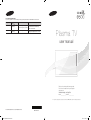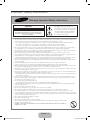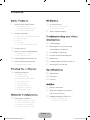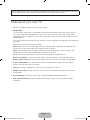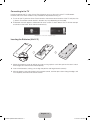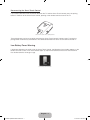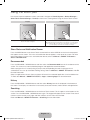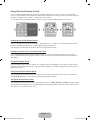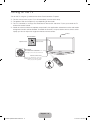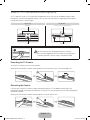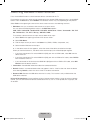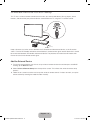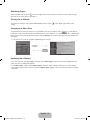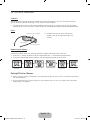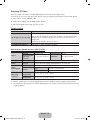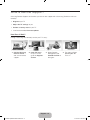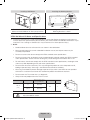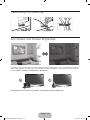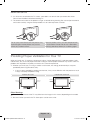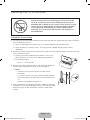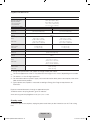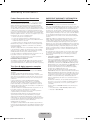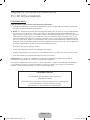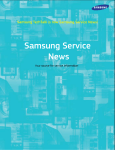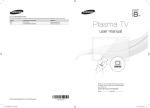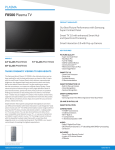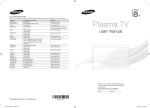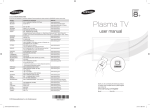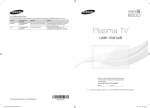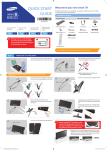Download Samsung PN51F8500 User manual
Transcript
Contact SAMSUNG WORLD WIDE
If you have any questions or comments relating to Samsung products, please contact the SAMSUNG customer care center.
Country
CANADA
U.S.A
Customer Care
Center
1-800-SAMSUNG
(726-7864)
1-800-SAMSUNG
(726-7864)
Web Site
Address
www.samsung.com/ca (English)
Samsung Electronics Canada Inc., Customer
www.samsung.com/ca_fr (French) Service 55 Standish Court Mississauga,
Ontario L5R 4B2 Canada
www.samsung.com
Samsung Electronics America, Inc. 85
Challenger Road Ridgefield Park, NJ 07660
Plasma TV
user manual
Thank you for purchasing this Samsung product.
To receive more complete service, please register
your product at
www.samsung.com/register
Model _____________ Serial No. _____________
✎ If you have any questions, please call us at 1-800-SAMSUNG (1-800-726-7864) for assistance.
© 2013 Samsung Electronics Co., Ltd. All rights reserved.
[PF8500-ZA]BN68-04835A-02ENG.indb 1
BN68-04835A-02
2013-02-26 �� 9:41:58
Important Safety Instructions
Warning! Important Safety Instructions
CAUTION
This symbol indicates that high voltage is
present inside. It is dangerous to make any kind
of contact with any internal part of this product.
RISK OF ELECTRIC SHOCK DO NOT OPEN
CAUTION: TO REDUCE THE RISK OF ELECTRIC SHOCK, DO
NOT REMOVE COVER (OR BACK). THERE ARE NO USER
SERVICEABLE PARTS INSIDE. REFER ALL SERVICING TO
QUALIFIED PERSONNEL.
This symbol indicates that important literature
concerning operation and maintenance has
been included with this product.
• The slots and openings in the cabinet and in the back or bottom are provided for necessary ventilation. To ensure reliable operation of this
apparatus, and to protect it from overheating, these slots and openings must never be blocked or covered.
−− Do not place this apparatus in a confined space, such as a bookcase, or built-in cabinet, unless proper ventilation is provided.
−− Do not place this apparatus near or over a radiator or heat register, or where it is exposed to direct sunlight.
−− Do not place vessels (vases etc.) containing water on this apparatus, as this can result in a fire or electric shock.
• Do not expose this apparatus to rain or place it near water (near a bathtub, washbowl, kitchen sink, or laundry tub, in a wet basement, or
near a swimming pool etc.). If this apparatus accidentally gets wet, unplug it and contact an authorized dealer immediately.
• This apparatus uses batteries. In your community, there might be environmental regulations that require you to dispose of these batteries
properly. Please contact your local authorities for disposal or recycling information.
• Do not overload wall outlets, extension cords or adaptors beyond their capacity, since this can result in fire or electric shock.
• Power-supply cords should be placed so that they are not likely to be walked on or pinched by items placed upon or against them. Pay
particular attention to cords at the plug end, at wall outlets, and the point where they exit from the appliance.
• To protect this apparatus from a lightning storm, or when it is left unattended and unused for long periods of time, unplug it from the wall
outlet and disconnect the antenna or cable system. This will prevent damage to the set due to lightning and power line surges.
• Before connecting the AC power cord to the DC adaptor outlet, make sure the voltage designation of the DC adaptor corresponds to the
local electrical supply.
• Never insert anything metallic into the open parts of this apparatus. Doing so may create a danger of electric shock.
• To avoid electric shock, never touch the inside of this apparatus. Only a qualified technician should open this apparatus.
• Make sure to plug the power cord in until it is firmly seated. When unplugging the power cord from a wall outlet, always pull on the power
cord's plug. Never unplug by pulling on the power cord. Do not touch the power cord with wet hands.
• If this apparatus does not operate normally - in particular, if there are any unusual sounds or smells coming from it - unplug it immediately
and contact an authorized dealer or service center.
• Be sure to pull the power plug out of the outlet if the TV is to remain unused or if you are to leave the house for an extended period of time
(especially when children, elderly or disabled people will be left alone in the house).
−− Accumulated dust can cause an electric shock, an electric leakage or a fire by causing the power cord to generate sparks and heat or
the insulation to deteriorate.
• Be sure to contact an authorized service center for information if you intend to install your TV in a location with heavy dust, high or low
temperatures, high humidity, chemical substances, or where it will operate 24 hours a day such in an airport, a train station, etc. Failing to
do so may lead to serious damage of your TV.
• Use only a properly grounded plug and wall outlet.
−− An improper ground may cause electric shock or equipment damage. (Class l Equipment only.)
• To turn this apparatus off completely, you must disconnect it from the wall outlet. Consequently, the wall outlet and power plug must be
readily accessible at all times.
• Do not allow children to hang onto the product.
• Store the accessories (battery, etc.) in a location safely out of the reach of children.
• Do not install the product in an unstable location such as a shaky self, a slanted floor or a location exposed to vibration.
• Do not drop or apply any shock to the product. If the product is damaged, disconnect the power cord and contact a service center.
• To clean this apparatus, unplug the power cord from the wall outlet and wipe the product using a soft, dry cloth. Do not use any chemicals
such as wax, benzene, alcohol, thinners, insecticide, air fresheners, lubricants, or detergent. These chemicals can damage the appearance
of the TV or erase the printing on the product.
• Do not expose this apparatus to dripping or splashing.
• Do not dispose of batteries in fire.
• Do not short-circuit, disassemble or overheat the batteries.
• There is danger of an explosion if you replace the batteries used in the remote with the wrong type of battery. Replace
only with the same or equivalent type.
• WARNING - TO PREVENT THE SPREAD OF FIRE, KEEP CANDLES OR OTHER OPEN FLAMES AWAY FROM THIS
PRODUCT AT ALL TIMES.
English - 2
[PF8500-ZA]BN68-04835A-02ENG.indb 2
2013-02-26 �� 9:41:59
Contents
Basic Features
3D Basics
5
18
Using the Smart Touch Control
6 Connecting to the TV
18 Pairing 3D Active Glasses
6 Inserting the Batteries (AAA X 2)
20 Watching 3D Video
7 Low Battery Power Warning
8
3D Active Glasses
Using the touch pad
8 Show Status and Notification Banner
8 Recommended
8 History
8Searching
9 Using the Virtual Remote Control
10
Turning on the TV
11
Built-in TV Camera and Microphone
21
What is Remote Support?
Troubleshooting and Other
Information
22
Troubleshooting
23
Mounting the TV on the Wall Using
the Wall Mount Kit (Optional)
25
Assembling the Cable clip
11 Retracting the Camera
25
Eco Sensor and Screen Brightness
12
Switching Between Video Sources
26
Maintenance
13
Universal Remote Control Setup
26
Providing Proper Ventilation for Your TV
13 Add the External Device
27
Securing the TV to the Wall
11 Extending the TV Camera
Viewing the e-Manual
Specifications
14
28
Specifications
14 Using the Top Icons
29
Dimensions
14 Returning to the Home Page
29
Licenses
Viewing the e-Manual
14 Scrolling a Page
14 Searching the Index
15 Searching Pages
15 Closing the e-Manual
15 Jumping to a Menu Item
30
Warranty Information
15 Updating the e-Manual
32
Regulatory Compliance Statements
Network Configuration
16
Guides
Connecting to a Network
(For 3D Active Glasses)
33
SAMSUNG BRAND PRODUCTS
33 LIMITED WARRANTY TO
ORIGINAL PURCHASER
16 Network Connection - Wireless
16 Wireless Network Precautions
16 Network Security Protocols
17 Network Connection - Wired
English - 3
[PF8500-ZA]BN68-04835A-02ENG.indb 3
2013-02-26 �� 9:41:59
Figures and illustrations in this User Manual are provided for reference only and may differ from the actual
product appearance. Product design and specifications may change without notice.
Features of your new TV
•• 3D: This new feature enables you to view 3D content.
•• SMART HUB:
This TV features Smart Hub, a multi-purpose entertainment and family center. With Smart Hub, you
can surf the web, download applications, and stay in touch with family and friends through social
networking services. In addition, you can view or play photo, video, and music files stored on external
storage devices.
Press the ™ button to launch Smart Hub. Choose a service using the icons displayed in the top part of
the screen.
Smart Hub services and functionality include:
Social: Watch the latest YouTube videos and your and your friends' video posts on Facebook and
Twitter. You can also make video calls to friends by the TV camera.
Apps: Samsung Apps offers an extensive collection of free and paid news, sports, weather, and
gaming content you can directly download to and enjoy on your TV.
On TV: Check a listing of programs that are currently airing or are scheduled to air.
Movies & TV Shows: Purchase and watch movies and series without a separate external device.
Photos, Videos & Music: Play back photo, video, and music files from an external storage device.
•• Anynet+ (HDMI-CEC): This allows you to control all connected Samsung devices that support
Anynet+ with your Samsung TV’s remote.
•• e-Manual: Provides a detailed, on-screen user's manual built into your TV.
•• SMART Interaction: Using this function, you can access and control menu options and functions
using motions.
•• Device Manager: Use the TV features with a USB or Bluetooth keyboard and mouse.
•• MHL & Screen Mirroring: Displays mobile device screens on your TV using a wired or wireless
connection.
English - 4
[PF8500-ZA]BN68-04835A-02ENG.indb 4
2013-02-26 �� 9:41:59
Using the Smart Touch Control
Use Voice Recognition function with
the microphone embedded in remote
control.
✎✎The Voice Recognition function
can be affected by unclear
pronunciation, voice level, or
surrounding noise.
TV
STB
MIC
Turns the TV on and off.
TV
MIC
VOICE: Take your voice command and
enter a text using your voice.
SOURCE
Displays
and selects the available video
STB
sources.
Turn on and off the satellite or cable
set-top box connected to the TV.
For this, the Smart Touch Control must
be configured as a universal remote
control. See the e-Manual chapter,
Controlling the TV > Universal
Remote Setup.
SOURCE
MORE
MUTE
VOL
CH
MUTE:
Cuts
off the sound
temporarily.
CH
VOL
MORE
Changes channels.
MUTE
VOICE
VOICE
Displays a virtual remote control on
the screen. See the e-Manual chapter,
Controlling the TV > Using the Virtual
Remote Control.
Adjusts the volume.
LIGHT
RETURN
EXIT
LIGHT: Turn on the backlight for the
buttons. The backlight lasts for only a
few seconds. Turns the remote control
light on or off. When on, the buttons
DVR
MENU
3D
become illuminated for a moment when
pressed. (Using the remote control with
GUIDE
this
button set to On will reduce the
SMART HUB
battery usage time.)
DVR: Displays the STB EPG
(Electronic Program Guide).
MENU: Opens the OSD.
3D: Turns the 3D function on or off.
See e-Manual chapter,
TV Viewing > 3D TV.
Touch Pad
• Drag on the touch pad to move the
focus on the screen.
• Press the touch pad to run,
activate, or select the highlighted
item.
• Press and hold the touch pad to
display the Channel List.
LIGHT
RETURN
EXIT
DVR
MENU
SMART HUB
3D
GUIDE
Displays the EPG (Electronic Program
Guide).
Brings up Smart Hub applications.
See the e-Manual chapter, SMART TV
Features > Smart Hub.
✎✎To exit an application that is
running easily, press the ™
button.
Returns to the previous menu.
English - 5
[PF8500-ZA]BN68-04835A-02ENG.indb 5
2013-02-26 �� 9:42:00
Connecting to the TV
In order to operate the TV using a Smart Touch Control, you must first pair it to the TV via Bluetooth.
However, the Smart Touch Control is only available for the paired Samsung TV.
1. To turn on the TV, point the Smart Touch Control at the remote control receiver of the TV and press the
P button. The remote control receiver's location may vary depending on the model.
2. A Bluetooth icon will appear at the bottom left of the screen as shown below. The TV will then attempt
to connect to the Smart Touch Control automatically.
<Attempting to connect and completion icons>
Inserting the Batteries (AAA X 2)
1. Slightly lift the battery cover by pulling the strap or using a plastic card. Next, pull on the cover’s notch
with a fingernail to remove the cover completely.
2. Insert 2 AAA batteries, making sure to align the positive and negative ends correctly.
3. Align the battery cover with the back of the remote control, and then press down along the edges until
it is completely attached to the remote control.
English - 6
[PF8500-ZA]BN68-04835A-02ENG.indb 6
2013-02-26 �� 9:42:00
Reconnecting the Smart Touch Control
If you need to reestablish the connection between the TV and the Smart Touch Control, press the pairing
button at the back of the Smart Touch Control, pointing at the remote control sensor of the TV.
<The Smart Touch Control's pairing button>
The pairing button can be accessed by removing the Smart Touch Control's battery cover. Pressing the
pairing button automatically reestablishes the connection between the Smart Touch Control and the TV.
Low Battery Power Warning
If the battery becomes low while using the Smart Touch Control, the following alarm window appears at the
bottom of the left screen. If the alarm window pops up, replace the batteries of the Smart Touch Control.
Use alkaline batteries for longer usage.
<Low battery alarm window>
English - 7
[PF8500-ZA]BN68-04835A-02ENG.indb 7
2013-02-26 �� 9:42:00
Using the touch pad
Use the touch pad to implement various commands. Navigate to Tutorial (System > Device Manager >
Smart Touch Control Settings > Tutorial) to view an on-screen guide to using the Smart Touch Control.
Dragging
Pressing
Drag on the touch pad to move the focus, pointer, or highlight in the
direction the finger is dragging.
Press the touch pad to select the item highlighted or in focus.
When watching TV, press and hold the touch pad for 2 seconds displays
the channel list. On some apps, press and hold the touch pad for 2
seconds displays a list of functions available for the app.
Show Status and Notification Banner
Press the MORE button on the Smart Touch Control and then select STATUS on the virtual remote panel
that appears on the screen. The status and notification banner appears at the top of the screen. For more
information about using the status and notification banner, refer to e-Manual > SMART TV Features >
Status and Notification.
Recommended
Press the RECOMM. / SEARCH button and then select the Recommended from the list on bottom of the
screen. This shows the current/scheduled program and application recommendations.
Select a program that is currently airing to jump to the corresponding channel or a program that is
scheduled to air to set up a Schedule Viewing setting. Refer to e-Manual > SMART TV Features > On TV
for more information.
Select an application to launch. Samsung Apps will launch if the selected application is not installed on the
TV. Refer to e-Manual > SMART TV Features > Apps > Samsung Apps for more information.
History
Press the RECOMM. / SEARCH button and then select History from the list displayed at the bottom of
the screen. This displays an interactive list of recently accessed channels, media content and applications.
Searching
Press the RECOMM. / SEARCH button on the Smart Touch Control. The list appears at the bottom of the
screen. Press the RECOMM. / SEARCH button again. The keypad will appear on the screen. Enter search
criteria to search not only many apps and their contents on the TV but also the Web.
Refer to e-Manual > SMART TV Features > Searching for more information.
English - 8
[PF8500-ZA]BN68-04835A-02ENG.indb 8
2013-02-26 �� 9:42:01
Using the Virtual Remote Control
Press the MORE button to display the virtual remote panel on the TV screen. The virtual remote panel
consists of the number panel, a playback control panel, and the quick access panel. Use the touch pad to
highlight and select icons, numbers, and buttons on the panels.
✎✎ The displayed virtual remote panel on the TV screen may differ depending on the country.
Channel History
D
E
F
G
No Channel numbers
have been saved.
Netflix
STATUS
S
P.Size
INFO
TOOLS
Ext. Speaker
Amazon
PIP
CC
B
TOOLS
3D
STATUS
MENU
MTS
Web
Brow... e-Manual
P.Mode
Changing the Virtual Remote Panel
You can change which virtual remote panel is displayed on the TV screen. To shift between panels, move
the focus highlight beyond the left or right edge of the displayed panel.
Use left/right scroll function on the touch pad to change the panel easily.
Change a position of the Virtual Remote Panel
Press the MORE button on the Smart Touch Control. The virtual remote panel appears on the screen.
Press and hold the touch pad for one second. Users can change a position of the virtual remote panel of
the screen.
Using the Number Panel
Use the number panel to enter numbers on a keypad screen or webpage or to change the channel while
watching TV. Changing the channel using the number pad leaves a record, allowing you to easily return to
previous channels.
Using the Playback Control Panel
Use the playback control panel to pause, rewind, fast forward, skip to the next file, select a function with
the a, b, {, } buttons, and much more while enjoying media content.
Using the Quick Access Panel
Use the buttons on the quick access panel to bring up the TV's INFO, TOOLS, or e-Manual screens. Note
that the buttons that appear may vary depending on the operating mode of the Smart Touch Control (with
the TV only, as a universal remote, etc.).
English - 9
[PF8500-ZA]BN68-04835A-02ENG.indb 9
2013-02-26 �� 9:42:01
Turning on the TV
Turn on the TV using the P button on the Smart Touch Control or TV panel.
✎✎ The first time you turn on your TV, it will immediately start the initial setup.
✎✎ The product color and shape may vary depending on the model.
✎✎ The TV’s Controller, a small joy stick like button on the rear left side of the TV, lets you control the TV
without the remote control.
✎✎ If both the camera and the microphone are pushed in, the applications related to the voice and motion
recognition functions will be disabled. To enable the functions, first press down on the camera so that
it pops up. You can adjust the angle from the back of the camera.
Camera
Open Smart Hub.
Open the menu.
m
R
Select a source.
P
Turn off the TV.
TV Controller
The control stick is located at the
lower-right corner on the back of the TV.
Remote control sensor
When you use the Remote control, the
standby LED does not respond, except
when you press the P button.
B
ST
MIC
TV
CE
UR
SO
CH
ICE
VO
L
VO
RE
MO
3D
NU
ME
IDE
GU
R
DV
B
HT
LIG
T HU
AR
SM
RN
TU
RE EXIT
English - 10
[PF8500-ZA]BN68-04835A-02ENG.indb 10
2013-02-26 �� 9:42:02
Built-in TV Camera and Microphone
This TV features a built-in TV camera and microphone that you can use for the Motion Control, Voice
Recognition, and Face Recognition features. You can also use the camera's angle adjustment knob to
change the camera's viewing angle.
From the Top
From Behind
Microphone
Knob for camera's angle adjustment
Lens
Microphone
ᷱḔ
㨰㢌
Do not touch the lens while operating the TV camera.
You can leave fingerprints that may affect the image quality.
If the lens gets dirty, clean it using a soft piece of cloth.
Extending the TV Camera
To use the TV camera, you must first extend it.
Gently push the camera in without touching the lens until you hear a click. The camera pops up.
Retracting the Camera
If you are not using the TV camera, keep it retracted inside the TV. The Motion Control and Face
Recognition features cannot be used while the TV camera is in the retracted state, but Voice Recognition
will still be available.
Gently push the camera in without touching the lens until you hear a click.
English - 11
[PF8500-ZA]BN68-04835A-02ENG.indb 11
2013-02-26 �� 9:42:05
Switching Between Video Sources
Press the SOURCE button to switch between devices connected to the TV.
For example, to switch to a game console connected to the second HDMI connector, press the SOURCE
button. From the Source list, select HDMI2. The connector names may vary depending on the product.
Select Tools at the upper-right corner of the source screen to access the following functions.
•• Edit Name: Lets you associate a device name to an input source.
You can select the following device names in the Edit Name option:
VCR / DVD / Cable STB / Satellite STB / PVR STB / AV Receiver / Game / Camcorder / PC / DVI
PC / DVI Devices / TV / IPTV / Blu-ray / HD DVD / DMA
To associate a device name to an input source, follow these steps:
1. Select Tools in the upper right corner of the source screen.
2. Select Edit Name.
3. Find the input source you want in the Source list (HDMI1, HDMI2, Component, etc.).
4. Select the blank field next to the input.
5. In the device name list that appears, select the name of the device attached to the input.
When you view the Source list, the device name and the input jack will be displayed together.
−− If you have connected a PC to the HDMI IN 2 (DVI) port with an HDMI cable, select PC from the
device name list.
−− If you have connected a PC to the HDMI IN 2 (DVI) port with an HDMI to DVI cable, select DVI PC
from the device name list.
−− If you connected an AV device to the HDMI IN 2 (DVI) port with an HDMI to DVI cable, select DVI
Devices from the device name list.
•• Information: View detailed information about the connected devices.
•• Refresh: Select if a connected device does not appear in the list. If the list does not show the device
after selecting Refresh, check the status of the TV-to-device connection.
•• Remove USB: Remove the USB device from the list safely. This function is only available when the
USB device selected.
Universal Remote Setup: Use to configure universal remote control settings. Using the universal remote
control, you can control external devices connected to the TV, such as a set-top box, Blu-ray player, and
AV receiver.
English - 12
[PF8500-ZA]BN68-04835A-02ENG.indb 12
2013-02-26 �� 9:42:05
Universal Remote Control Setup
This TV has a universal remote control feature that lets you control cable boxes, Blu-ray players, home
theaters, and other third-party external devices connected to the TV using the TV's remote control.
2 inches
Keep a distance of 2 inches at least between the IR Extender and the external device, as the illustration
shows. Face the IR Extender toward the external device’s remote control signal receiver. Note that it should
be no obstacle between IR Extender and external device. The presence of an obstacle will interfere with
the transmission of the remote control signal.
Add the External Device
1. Turn on the external device you wish to set up universal remote function for and then press SOURCE
to bring up the Source screen.
2. Select Universal Remote Setup from the top of the screen. This initiates the universal remote setup
process.
3. Follow the on-screen instruction and set up the universal remote control. If it does not work, set up the
remote control by entering the model number manually.
English - 13
[PF8500-ZA]BN68-04835A-02ENG.indb 13
2013-02-26 �� 9:42:05
Viewing the e-Manual
This TV has a built-in e-Manual that contains information about your TV's key features and instructions for
using them. To view the e-Manual, use one of the following methods:
•• Open the Support menu and choose e-Manual.
•• Press the MORE button on the Smart Touch Control to display the virtual remote control on the TV
screen. Flick the touch pad until the quick access panel appears, select the e-Manual icon, and then
press the touch pad.
✎✎ In the e-Manual, words in blue refer to screen menu options and words in light blue refer to remote
control buttons.
✎✎ A printable version of this guide is also available at www.samsung.com/support.
Scrolling a Page
To scroll a page, use of one of the following methods:
•• Place the focus on the
or
button at the right edge of the screen, and then press the touch pad.
•• Drag or flick up or down the line on either the left or right edge of the touch pad.
•• Place the focus on the
touch pad.
or
button at the right edge of the screen, drag or flick up or down on the
Using the Top Icons
Use the Back, Forward, and Opened pages icons on the top left of the screen to navigate through
pages. These icons are available after you have viewed two or more pages.
Returning to the Home Page
To return to the home page, select the a button or select
on the top right of the screen.
✎✎ To select a letter button (a, b, {, }), press the MORE button on the Smart Touch Control to display
to display the virtual remote panel on the TV screen. Flick the touch pad until the playback control
panel appears, select the a button, and then press the touch pad.
Searching the Index
Select the b button or select
on the top right of the screen to display the index. Select a term to
display the page containing the term.
English - 14
[PF8500-ZA]BN68-04835A-02ENG.indb 14
2013-02-26 �� 9:42:06
Searching Pages
Select the { button or select
on the top right of the screen, and enter search criteria. Select a page
from the list of search results to display it.
Closing the e-Manual
To close the e-Manual, press hold the RETURN button or select
screen.
at the upper-right corner of the
Jumping to a Menu Item
To jump directly to the menu item that is described in the current section, select
. It is possible to
jump from a menu item directly to the related section in the e-Manual. On a menu screen, press the MORE
button on the Smart Touch Control and then select e-Manual on the virtual remote panel that appears on
the screen.
✎ This feature may not be available, depending on the menu.
Picture
Picture Mode
Standard
•
Cell Light
14
•
Contrast
100
•
Brightness
45
•
Sharpness
50
•
Color
50
•
Tint (G/R)
G50
e-Manual
Try Now
R50
Updating the e-Manual
Press the ™ button and select Apps, and then select More Apps. The e-manual can be updated in the
same way with an application update.
On the More Apps screen, select Update Apps, and then select e-Manual from the list. The e-Manual
starts updating to the latest version. However, Update Apps appears on the screen only when the update
is required.
English - 15
[PF8500-ZA]BN68-04835A-02ENG.indb 15
2013-02-26 �� 9:42:07
Connecting to a Network
Connecting the TV to a network gives you access to online services such as Smart Hub and lets you
update the TV's software online directly from Samsung.com.
Network Connection - Wireless
Connect the TV to the Internet using a standard wireless router or modem.
Wireless IP Router or Modem
that has a DHCP Server
The LAN Port on the Wall
LAN Cable (Not Supplied)
Wireless Network Precautions
•• This TV supports the IEEE 802.11a/b/g /n communication protocols. Samsung recommends using
IEEE 802.11n. Otherwise, when you play video over a network connection, the video may not play
smoothly.
•• To use a wireless network, the TV must be connected to a wireless router or modem. If the wireless
router supports DHCP, the TV can use a DHCP or static IP address to connect to the wireless network.
•• Select a channel that is not currently in use for the wireless router. If the channel set for the
wireless router is currently being used by another device, the result is usually interference and/or a
communications failure.
•• Most wireless networks have an optional security system. To enable a wireless network's security
system, you need to create a security key using characters and numbers, and then enter that key into
the router through its menu. You then must enter this security key into any other devices you want to
connect to the wireless network.
Network Security Protocols
The TV only supports the following wireless network security protocols:
•• Authentication Modes: WEP, WPAPSK, WPA2PSK
•• Encryption Types: WEP, TKIP, AES
In compliance with the newest Wi-Fi certification specifications, Samsung TVs do not support WEP or TKIP
security encryption in networks running in the 802.11n mode.
If the wireless router supports WPS (Wi-Fi Protected Setup), you can connect the TV to your network using
PBC (Push Button Configuration) or a PIN (Personal Identification Number). WPS automatically configures
the SSID and WPA key settings.
Your Smart TV cannot connect to uncertified wireless routers.
English - 16
[PF8500-ZA]BN68-04835A-02ENG.indb 16
2013-02-26 �� 9:42:07
Network Connection - Wired
There are three main ways to connect your TV to your network using cable, depending on your network
setup. They are illustrated below:
TV Rear Panel
The Modem Port on the Wall
External Modem
(ADSL / VDSL / Cable TV)
Modem Cable (Not Supplied)
LAN Cable (Not Supplied)
TV Rear Panel
The Modem Port on the Wall
External Modem
(ADSL / VDSL / Cable TV)
Modem Cable
(Not Supplied)
IP Router that has a
DHCP Server
LAN Cable
(Not Supplied)
LAN Cable
(Not Supplied)
TV Rear Panel
The LAN Port on the Wall
LAN Cable (Not Supplied)
✎✎ The TV does not support network speeds less than or equal to 10Mbps.
✎✎ Use Cat 7 cable for the connection.
English - 17
[PF8500-ZA]BN68-04835A-02ENG.indb 17
2013-02-26 �� 9:42:08
3D Active Glasses
Features
Samsung's SSG-5100GB 3D glasses enable you to view 3D images on your 3D TV. The Samsung 3D
glasses communicate with Samsung 3D TVs via the 2.4GHz RF band.
✎✎ The Samsung 3D glasses are only compatible with Samsung D, E, and F series 3D TV's that were
released in 2011, 2012, and 2013. These 3D glasses cannot be connected to other Bluetooth devices.
Parts
✎✎ For details on how to attach the glasses'
LED Indicator & Power Button
temples, refer to the separate 3D glasses
manual.
Battery Cover
Liquid crystal shutter
Replacing the Battery
If the red LED blinks every two seconds continually, replace the battery with a new one.
✎✎ Insert the "+" side of the battery into the side marked with "+" in the battery compartment.
✎✎ To check the remaining battery capacity, refer to the pairing section in this manual.
Pull the battery cover
downward
Open the battery cover
Remove the battery
Replace the battery
Push the battery cover Close the battery cover
downward
Pairing 3D Active Glasses
✎✎ What is Pairing? Pairing is the process of connecting 3D glasses and a 3D TV so that the two devices
can exchange data.
✎✎ Ensure your Samsung TV and 3D glasses are no farther than 19.5 in (50 cm) apart from each other
while pairing is in progress.
English - 18
[PF8500-ZA]BN68-04835A-02ENG.indb 18
2013-02-26 �� 9:42:09
•• Turning the glasses on
Press the power button briefly. The green LED turns on for 3 seconds.
(Make sure that 3D is activated on the TV before using the 3D glasses.)
•• Turning the glasses off
Press the power button briefly. The red LED turns on for 3 seconds.
•• Performing the pairing process
Turn the TV on and let it power up completely. Press and hold the Power
button on the glasses. The green and the red LEDs blink alternately for 2
seconds.
•• Operating range
Recommended pairing distance
50cm
2~6m
Recommended viewing distance
Recommended viewing distance
Recommended pairing distance
2~6m (6.5 to 19.5 ft)
50 cm or less (19.5 in)
✎✎ Once the 3D glasses are paired, the remaining battery capacity is displayed on the TV screen. (This
feature only applies to Samsung F series 3D TVs and 3D glasses that have been available since 2013.)
✎✎ If you keep trying to pair the glasses and the TV after pairing has failed, the battery level will decrease
significantly. However, the battery level will recover to a certain degree in about a minute.
✎✎ The working distance is affected by the presence of obstacles (a person, metal, walls, etc.) between
the glasses and the TV and the strength of the Bluetooth signal.
✎✎ Turn off the 3D glasses when they are not in use. If you leave the 3D glasses on, the battery lifespan
decreases.
Pairing steps
1. Turn on the TV, and then move the glasses within 19.5 inches of the TV.
2. Press the power button on the 3D glasses briefly. The 3D glasses will power on and pairing will start.
3. The message “3D glasses are connected to TV.” will be displayed on the TV screen when the pairing is
successfully completed.
•• If pairing fails, the 3D glasses will power off.
•• If the first attempt to pair fails, power the TV off and on again and perform step 2.
•• How to pair again: Press the power button on the 3D glasses for more than 1 second.
You must pair the glasses again in the following situations:
−− If the 3D glasses do not function, even when the power button is pressed, especially if the TV has
just been a repaired.
−− If you want to play 3D content on another Samsung 3D TV model that belongs to the D, E, or F
series released in 2011 through 2013. You must pair the glasses with the other TV.
English - 19
[PF8500-ZA]BN68-04835A-02ENG.indb 19
2013-02-26 �� 9:42:09
Watching 3D Video
Some 3D modes may not be available depending on the format of the image source.
To watch in 3D, you must wear 3D Active Glasses and turn the glasses on by pressing the power button.
1. Go to the 3D screen. (Picture > 3D)
2. Select the 3D Mode. The 3D Mode screen appears.
3. Set the 3D Mode of the image you want to view.
Troubleshooting
If you encounter...
Try this...
Replace the battery.
The 3D glasses should be close to the TV. Make sure that the distance
My 3D glasses do not work. between the TV and your 3D glasses is less than 19.5 feet (6m) in a
straight line.
The LED keeps blinking
Check the 3D function settings of your TV.
The battery is dead. Replace the battery.
Specifications (Model Number: SSG-5100GB)
Liquid crystal
Transmittance
36±2%
2 ~ 6m (6.5 to 19.5 ft)
Field Rate
120 fields/second
Optics
Shutters
Recommended
operating
distance
Weight
Glasses
21.5g/.76 oz. (including the battery: 24.0±0.5g/.85.±.018oz. )
Power
Glasses
One 3V lithium/manganese dioxide battery 3V (CR2025)
Glasses
0.85mA (Average)
Battery
Type
Operating time
Power
consumption
Operating
conditions
Operating
temperature
Custody
temperature
165mAh, 3.0V (CR2025)
150 hours
50 °F ~ 104 °F (10°C ~ 40°C)
-4 °F ~ 113 °F (-20°C ~ 45°C)
✎✎ Product specifications may be changed without notice in order to enhance product performance.
✎✎ The continuous operating time may differ depending on the wireless communication environment and
usage conditions.
English - 20
[PF8500-ZA]BN68-04835A-02ENG.indb 20
2013-02-26 �� 9:42:09
What is Remote Support?
Samsung Remote Support service offers you one-on-one support with a Samsung Technician who can
remotely:
•• Diagnose your TV
•• Adjust the TV settings for you
•• Perform a factory reset on your TV
•• Install recommended firmware updates
How Does it Work?
Having a Samsung Tech remotely service your TV is easy.
1. Call the Samsung
Contact Center
and ask for remote
support.
2. Open the menu
on your TV and
go to the Support
section.
3. Select Remote
Management and
Provide the Pin# to
the agent.
4. The agent will then
access your TV.
That's it!
English - 21
[PF8500-ZA]BN68-04835A-02ENG.indb 21
2013-02-26 �� 9:42:09
Troubleshooting
If the TV seems to have a problem, first review this list of possible problems and solutions. Also, review the
Troubleshooting Section in the e-Manual. If none of the troubleshooting tips apply, visit www.samsung.
com/support or call Samsung Customer Service at 1-800-SAMSUNG (1-800-726-7864).
Issues
Solutions and Explanations
Flickering and Dimming
If your Samsung Television is flickering or dimming sporadically, you may need to disable some of the
energy efficiency features.
Disable Energy Saving (System > Eco Solution > Eco Sensor) and/or Energy Saving (System > Eco
Solution > Energy Saving) and check again.
Component Connections /Screen Color
If you find that the color on your Samsung television screen is not correct or the black and white colors
are off, run a Self Diagnosis Picture Test (Support > Self Diagnosis > Picture Test).
If the picture problem is caused by the TV, the problem should be visible in the Picture Test. If the problem
is not visible, next confirm that the TV's video input jacks are connected to the correct external video
device output jacks and that none of the connections are loose. Finally, if possible, test your external
video devices by connecting them to another TV.
Screen Brightness
If you find that the colors on your Samsung TV are correct but just a little too dark or bright, try adjusting
the following settings first.
Navigate to Picture and adjust Cell Light, Contrast, Brightness, Sharpness, Color, Tint (G/R) and
other picture quality adjustment settings.
Unwanted Powering Off
If your Samsung TV appears to turn off by itself, try disabling some of the TV's energy efficiency and
automatic off features. Check if Sleep Timer (System > Time > Sleep Timer) has been enabled. Sleep
Timer automatically turns off the TV after an amount of time that you select. If the Sleep Timer has not
been enabled, see if No Signal Power Off (System > Eco Solution > No Signal Power Off) or Auto
Power Off (System > Eco Solution > Auto Power Off) has been enabled. No Signal Power Off turns
off the TV if no signal has been received by the TV for a specified period time. Auto Power Off turns off
the TV if there has been no user input in four hours.
Trouble Powering On
When the TV is turned on, the remote control receiver flashes 5 times before the screen turns on.
If you find that you are having problems powering on your Samsung television, there are a number of
things to check before calling the service department.
If the power cord is connected properly and the remote control is operating normally, the problem might
be with the antenna cable connection or the cable/satellite box not being turned on. Check the antenna
connection or turn on the cable/satellite box.
Stand Assembly
If you have any trouble assembling the stand, review the stand assembly instruction in the Quick Start
Guide.
Cannot Find a Channel
Re-run Setup (Go to Menu > System > Setup) or run Auto Program. (Go to Menu > Broadcasting >
Auto Program).
✎✎ For detailed troubleshooting information, watch the troubleshooting videos at www.samsung.com/
spsn.
English - 22
[PF8500-ZA]BN68-04835A-02ENG.indb 22
2013-02-26 �� 9:42:09
Issues
Solutions and Explanations
The TV won’t turn on.
• Make sure the AC power cord is securely plugged in to the wall outlet and the TV.
• Make sure the wall outlet is working.
• Try pressing the P button on the TV to make sure the problem is not the remote. If the TV turns on,
refer to “Remote control does not work” below.
There is no picture/video.
• Check the cable connections. Remove and reconnect all cables connected to the TV and external
devices.
• Set the video outputs of your external devices (Cable/Sat Box, DVD, Blu-ray etc) to match the TV's
input connections. For example, if an external device’s output is HDMI, it should be connected to an
HDMI input on the TV.
• Make sure your connected devices are powered on.
• Be sure to select the correct input source.
• Reboot the connected device by unplugging it, and then reconnecting the device’s power cable.
The remote control does not work.
• Replace the remote control batteries. Make sure the batteries are installed with their poles (+/–) in the
correct direction.
• Clean the sensor’s transmission window on the remote.
• Try pointing the remote directly at the TV from 5~6 feet away.
The cable/set top box remote control
doesn’t turn the TV on or off or adjust the
volume.
• Program the Cable/Set remote control to operate the TV. Refer to the Cable/Set-Top-Box user
manual for the SAMSUNG TV code.
✎✎ Some functions and pictures shown in this manual are available on specific models only.
✎✎ To keep your TV in optimum condition, upgrade to the latest software. Use the Update Now or Auto
Update functions on the TV's menu (Screen Menu > Support > Software Update > Update now or
Screen Menu > Support > Software Update > Auto Update).
Mounting the TV on the Wall Using the Wall Mount Kit
(Optional)
Wall or Ceiling Mounting
If you mount this product on a wall, it should be mounted only as recommended by the
manufacturer. Unless it is correctly mounted, the product may slide or fall, causing serious
injury to a child or adult, and serious damage to the product.
Installing the Wall Mount Kit
The wall mount kit (sold separately) lets you mount the TV on the wall.
For detailed information about installing the wall mount, see the instructions provided with the wall mount.
We recommend you contact a technician for assistance when installing the wall mount bracket. We do not
advise you to do it yourself. Samsung Electronics is not responsible for any damage to the product or injury
to yourself or others if you elect to install the wall mount on your own.
To order the wall mount kit, contact Samsung Customer Care at 1-800-SAMSUNG (1-800-726-7864).
English - 23
[PF8500-ZA]BN68-04835A-02ENG.indb 23
2013-02-26 �� 9:42:10
Installing a Wall Mount
Attaching the Blanking Bracket
Blanking Bracket
For more detailed information, refer to the User
Manual of the Wall Mount Kit when you purchase.
When installing the TV onto a wall, attach the
Blanking Bracket as shown.
VESA Wall Mount Kit Notes and Specifications
✎✎ Install your wall mount on a solid wall perpendicular to the floor. Before attaching the wall mount to
surfaces other than plaster board, please contact your nearest dealer for additional information. If you
install the TV on a ceiling or slanted wall, it may fall and result in severe personal injury.
✎✎ NOTE
•• Standard dimensions for wall mount kits are shown in the table below.
•• Samsung wall mount kits contain a detailed installation manual, and all parts necessary for
assembly are provided.
•• Do not use screws that do not comply with VESA standard screw specifications.
•• Do not use screws that are longer than the standard length or do not comply with VESA standard
screw specifications. Screws that are too long may cause damage to the inside of the TV set.
•• For wall mounts that do not comply with the VESA standard screw specifications, the length of the
screws may differ depending on the wall mount specifications.
•• Do not fasten the screws too firmly. This may damage the product or cause the product to fall,
leading to personal injury. Samsung is not liable for these kinds of accidents.
•• Samsung is not liable for product damage or personal injury when a non-VESA or non-specified
wall mount is used or the consumer fails to follow the product installation instructions.
•• Do not mount the TV at more than a 15 degree tilt.
•• Always have two people mount the TV on to a wall.
Product Family
TV size in inches
VESA screw hole specs
(A * B) in millimeters
51
400 X 400
Standard Screw
Quantity
M8
4
PDP TV
[Slim]
60 - 64
600 X 400
Do not install your Wall Mount Kit while your TV is turned on. It may result in personal
injury from electric shock.
English - 24
[PF8500-ZA]BN68-04835A-02ENG.indb 24
2013-02-26 �� 9:42:10
Assembling the Cable clip
Eco Sensor and Screen Brightness
Eco Sensor measures the light in your room and optimizes the brightness of the TV automatically to reduce
power consumption. This causes the TV to brighten and dim automatically. If you want to turn this function
off, go to Menu > System > Eco Solution > Eco Sensor
Do not block the sensor with any material. It can decrease picture brightness.
English - 25
[PF8500-ZA]BN68-04835A-02ENG.indb 25
2013-02-26 �� 9:42:11
Maintenance
✎✎ If a sticker was attached to the TV screen, some debris can remain after you remove the sticker.
Please clean the debris off before watching TV.
✎✎ The exterior and screen of the product can get scratched during cleaning. Be sure to wipe the exterior
and screen carefully using the cloth provided or a soft cloth to prevent scratches.
Do not spray water directly onto the product. Any
liquid that goes into the product may cause a
failure, fire, or electric shock.
Clean the product with a soft cloth dampened with
a small amount of water. Do not use a flammable
liquid (e.g. benzene, thinners) or a cleaning agent.
Providing Proper Ventilation for Your TV
When you install your TV, maintain a distance of at least 4 inches between the TV and other objects (walls,
cabinet sides, etc.) to ensure proper ventilation. Failing to maintain proper ventilation may result in a fire or a
problem with the product caused by an increase in its internal temperature.
✎✎ Whether you install your TV using a stand or a wall-mount, we strongly recommend you use parts
provided by Samsung Electronics only.
•• If you use parts provided by another manufacturer, it may cause difficulties with the product or result
in injury caused by the product falling.
Installation with a stand.
Installation with a wall-mount.
4 inches
4 inches
4 inches
4 inches
4 inches
4 inches
4 inches
Other Warnings
✎✎ The actual appearance of the TV may differ from the images in this manual, depending on the model.
✎✎ Be careful when you touch the TV. Some parts can be warm or hot.
English - 26
[PF8500-ZA]BN68-04835A-02ENG.indb 26
2013-02-26 �� 9:42:11
Securing the TV to the Wall
Caution: Pulling, pushing, or climbing on the TV may cause the
TV to fall. In particular, ensure your children do not hang on or
destabilize the TV. Doing so may cause the TV to tip over, causing
serious injuries or death. Follow all safety precautions provided
in the Safety Flyer included with your TV. For added stability
and safety, you can purchase and install the anti-fall device as
described below.
To Avoid the TV from Falling
1. Put the screws into the clamps and firmly fasten them onto the wall. Confirm that the screws have been
firmly installed onto the wall.
✎✎ You may need additional material such as an anchor depending on the type of wall.
✎✎ Since the necessary clamps, screws, and string are not supplied, please purchase these
additionally.
2. Remove the screws from the back center of the TV, put the screws into the clamps, and then fasten the
screws onto the TV again.
✎✎ Screws may not be supplied with the product. In this case,
please purchase the screws of the following specifications.
✎✎ Screw Specifications
•• For a 51 - 64 inches: M8
3. Connect the clamps fixed onto the TV and the clamps fixed onto
the wall with a strong cable and then tie the string tightly.
✎✎ NOTE
−− Install the TV near to the wall so that it does not fall
backwards.
−− It is safe to connect the string so that the clamps fixed on
the wall are equal to or lower than the clamps fixed on the
TV.
−− Untie the string before moving the TV.
4. Verify all connections are properly secured. Periodically check the
connections for any sign of fatigue or failure. If you have any doubt
about the security of your connections, contact a professional
installer.
English - 27
[PF8500-ZA]BN68-04835A-02ENG.indb 27
2013-02-26 �� 9:42:12
Specifications
Display Resolution
1920 x 1080
Environmental Considerations
Operating Temperature
Operating Humidity
Storage Temperature
Storage Humidity
50°F to 104°F (10°C to 40°C)
10% to 80%, non-condensing
-4°F to 113°F (-20°C to 45°C)
5% to 95%, non-condensing
Stand Swivel (Left / Right)
0˚
Model Name
PN51F8500
PN60F8500
Screen Size
(Diagonal)
51˝ Class
(50.6 measured diagonally)
60˝ Class
(59.9 measured diagonally)
Sound
(Output)
Dimensions (W x H x D)
Body
With stand
10W x 2
46.8 x 27.8 x 2.1 inches
(1190.5 x 708.2 x 55.4 mm)
46.8 x 29.2 x 10.6 inches
(1190.5 x 743.5 x 270.0 mm)
54.8 x 32.5 x 2.1 inches
(1392.1 x 828.0 x 55.4 mm)
54.8 x 34.2 x 11.8 inches
(1392.1 x 869.3 x 300.0 mm)
46.0 lbs (20.9 kg)
51.5 lbs (23.4 kg)
64.3 lbs (29.2 kg)
71.4 lbs (32.4 kg)
Weight
Without Stand
With Stand
Model Name
PN64F8500
Screen Size
(Diagonal)
64˝ Class
(64.0 measured diagonally)
Sound
(Output)
Dimensions (W x H x D)
Body
With stand
10W x 2
58.3 x 34.5 x 2.1 inches
(1482.6 x 877.7 x 55.4 mm)
58.3 x 36.1 x 12.5 inches
(1482.6 x 918.0 x 320.0 mm)
Weight
Without Stand
With Stand
72.3 lbs (32.8 kg)
79.8 lbs (36.2 kg)
✎✎ Design and specifications are subject to change without prior notice.
✎✎ The actual appearance of the TV may differ from the images in this manual, depending on the model.
✎✎ This device is a Class B digital apparatus.
✎✎ For information about the power supply, and more information about power consumption, refer to the
label attached to the product.
✎✎ Typical power consumption is measured according to Energy Star Program requirements for
Televisions.
Dispose unwanted electronics through an approved recycler.
To find the nearest recycling location, go to our website:
www.samsung.com/recyclingdirect or call, (877) 278 - 0799
Standby mode
To decrease power consumption, unplug the power cord when you don't intend to use the TV for a long
time.
English - 28
[PF8500-ZA]BN68-04835A-02ENG.indb 28
2013-02-26 �� 9:42:12
Dimensions
•• Jack panel detail / Rear view
1
3
2
4
6
5
(Unit: inches)
✎✎ The displayed image may differ depending on the model.
Model name
1
2
3
4
5
6
PN51F8500
15.7
15.7
12.3
35.8
1.8
4.6
PN60F8500
23.6
15.7
16.8
43.6
1.8
4.8
PN64F8500
23.6
15.7
18.1
46.9
1.8
5.7
NOTE: All drawings are not necessarily to scale. Some dimensions are subject to change without prior
notice. Refer to the dimensions before installing your TV. Not responsible for typographical or printed errors.
© 2013 Samsung Electronics America, Inc
Licenses
English - 29
[PF8500-ZA]BN68-04835A-02ENG.indb 29
2013-02-26 �� 9:42:13
Warranty Information
Federal Communication Commission
Interference Statement
This equipment has been tested and found to comply with the limits for
a Class B digital device, pursuant to Part 15 of the FCC Rules. These
limits are designed to provide reasonable protection against harmful
interference in a residential installation. This equipment generates, uses
and can radiate radio frequency energy and, if not installed and used in
accordance with the instructions, may cause harmful interference to radio
communications. However, there is no guarantee that interference will
not occur in a particular installation. If this equipment does cause harmful
interference to radio or television reception, which can be determined by
turning the equipment off and on, the user is encouraged to try to correct
the interference by one of the following measures:
• Reorient or relocate the receiving antenna.
• Increase the separation between the equipment and receiver.
• Connect the equipment into an outlet on a circuit different from that
to which the receiver is connected.
• Consult the dealer or an experienced radio/TV technician for help.
FCC Caution: Any changes or modifications not expressly approved by
the party responsible for compliance could void the user’s authority to
operate this equipment.
This device complies with Part 15 of the FCC Rules. Operation is subject
to the following two conditions: (1) This device may not cause harmful
interference, and (2) this device must accept any interference received,
including interference that may cause undesired operation.
For product available in the USA/Canada market, only channel 1~11 can
be operated. Selection of other channels is not possible.
This device and its antenna(s) must not be co-located or operation in
conjunction with any other antenna or transmitter.
FCC Radiation Exposure Statement:
This equipment complies with FCC radiation exposure limits set forth for
an uncontrolled environment. This equipment should be installed and
operated with minimum distance 20cm between the radiator & your body.
This Class B digital apparatus complies
with Canadian ICES-003.
Cet appareil numérique de la classe B conforme á la norme NMB-003
du Canada.
This device complies with Industry Canada license-exempt RSS
standard(s). Operation is subject to the following two conditions: (1) this
device may not cause interference, and (2) this device must accept any
interference, including interference that may cause undesired operation
of the device.
Le présent appareil est conforme aux CNR d'Industrie Canada
applicables aux appareils radio exempts de licence. L'exploitation
est autorisée aux deux conditions suivantes: (1) l'appareil ne doit pas
produire de brouillage, et (2) l'utilisateur de l'appareil doit accepter tout
brouillage radioélectrique subi, même si le brouillage est susceptible d'en
compromettre le fonctionnement.
For product available in the USA/Canada market, only channel 1~11 can
be operated. Selection of other channels is not possible.
This device and its antenna(s) must not be co-located or operation in
conjunction with any other antenna or transmitter.
Under Industry Canada regulations, this radio transmitter may only
operate using an antenna of a type and maximum (or lesser) gain
approved for the transmitter by Industry Canada. To reduce potential
radio interference to other users, the antenna type and its gain should be
so chosen that the equivalent isotropically radiated power (e.i.r.p.) is not
more than that necessary for successful communication.
IC Radiation Exposure Statement:
This equipment complies with IC RSS-102 radiation exposure limits set
forth for an uncontrolled environment. This equipment should be installed
and operated with minimum distance 20cm between the radiator & your
body.
IMPORTANT WARRANTY INFORMATION
REGARDING TELEVISION FORMAT
VIEWING
✎✎See the warranty card for more information on warranty terms.
Wide screen format PDP Displays (with 16:9 aspect ratios, the ratio of the
screen width to height) are primarily designed to view wide screen format
full-motion video. The images displayed on them should primarily be in
the wide screen, 16:9 ratio format, or expanded to fill the screen, if your
model offers this feature, with the images constantly in motion. Displaying
stationary graphics and images on the screen, such as the dark sidebars
on non-expanded standard format television video and programming,
should be limited to no more than 5% of the total television viewing time
per week.
Additionally, viewing other stationary images and text such as stock
market crawls, video game displays, station logos, web sites or
computer graphics and patterns, should be limited as described above
for all televisions. Displaying stationary images that exceed the above
guidelines can cause uneven aging of PDP Displays that leave subtle, but
permanent burned-in ghost images in the PDP picture. To avoid this, vary
the programming and images, and primarily display full screen moving
images, not stationary patterns or dark bars. On PDP models that offer
picture sizing features, use these controls to view different formats as a
full screen picture.
Be careful about the television formats you select and the length of time
you view them. Uneven PDP aging as a result of format selection and
use, as well as burned in images, are not covered by your Samsung
limited warranty.
• SAMSUNG ELECTRONICS NORTH AMERICAN LIMITED
WARRANTY STATEMENT
Subject to the requirements, conditions, exclusions and limitations
of the original Limited Warranty supplied with Samsung Electronics
(SAMSUNG) products, and the requirements, conditions, exclusions
and limitations contained herein, SAMSUNG will additionally provide
Warranty Repair Service in the United States on SAMSUNG products
purchased in Canada, and in Canada on SAMSUNG products
purchased in the United States, for the warranty period originally
specified, and to the Original Purchaser only.
The above described warranty repairs must be performed by a
SAMSUNG Authorized Service Center. Along with this Statement, the
Original Limited Warranty Statement and a dated Bill of Sale as Proof
of Purchase must be presented to the Service Center. Transportation
to and from the Service Center is the responsibility of the purchaser.
Conditions covered are limited only to manufacturing defects in
material or workmanship, and only those encountered in normal use
of the product.
Excluded, but not limited to, are any originally specified provisions
for, in-home or on-site services, minimum or maximum repair times,
exchanges or replacements, accessories, options, upgrades, or
consumables.
For the location of a SAMSUNG Authorized Service Center, please
call toll-free:
−− In the United States: 1-800-SAMSUNG (1-800-726-7864)
−− In Canada: 1-800-SAMSUNG
English - 30
[PF8500-ZA]BN68-04835A-02ENG.indb 30
2013-02-26 �� 9:42:13
User Instructions
• Screen Image retention
Do not display a still image (such as on a video game) on the plasma display panel for more than several minutes as it can cause screen image
retention. This image retention is also known as ‘screen burn’. To avoid such image retention, refer to e-Manual to reduce the degree of brightness
and contrast of the screen when displaying a still image.
• Heat on the top of the Plasma TV
The top side of the product may be hot after long periods of use as heat dissipates from the panel through the vent hole in the upper part of the
product. This is normal and does not indicate any defect or operation failure of the product. However, children should be prevented from touching
the upper part of the TV.
• The TV is making a ‘cracking’ noise.
A ‘cracking’ noise may occur when the product contracts or expands due to a change in the surrounding environment such as temperature or
humidity. This is normal and not a defect of the unit.
• Cell Defects
Your plasma TV has a panel containing 2,360,000 (HD-level) to 6,221,000 (FHD-level) pixels which require sophisticated technology to produce.
However, there may be a few bright or dark pixels on the screen. These pixels will have no impact on the performance of the product.
• Avoid operating the TV at temperatures below 41°F (5°C)
• A still image displayed too long may cause permanent damage to the PDP Panel.
Watching the Plasma TV in 4:3 format for a long period of time may leave traces of borders displayed on the left, right and center of
the screen caused by the difference of light emission on the screen. Playing a DVD or a game console may cause similar effects to
the screen. Damages caused by the above effect are not covered by the Warranty.
• After-images on the Screen.
Displaying still images from Video games or a PC for longer than a certain period of time may produce partial after-images.
To prevent this effect, reduce the ‘brightness’ and ‘contrast’ when displaying still images for a long time.
• Warranty
Warranty does not cover any damage caused by image retention. Burn-in is not covered by the warranty.
• Caution
The glass screen of your PDP TV can break if you accidently drop the TV. Handle the TV with care.
When moving the TV, always have two or more people pick it up and carry it as a safety precaution. Do not lay the TV flat on its
face or back.
Your Samsung Plasma TV is a high quality television that has been carefully packaged to protect the integrity of its glass panel and component parts
during shipment. It is, nonetheless, a fragile piece of electronics that requires careful handling. Refrain from putting undue stress on any part of the
packaging when shipping or unpacking the TV. Use care when installing the TV. Avoid placing the TV in a location where it may be struck, exposed to
sharp impacts, or fall. Panel breakage caused by a fall or impact strike is not covered under the manufacturer's warranty.
English - 31
[PF8500-ZA]BN68-04835A-02ENG.indb 31
2013-02-26 �� 9:42:14
Regulatory Compliance Statements
(For 3D Active Glasses)
FCC COMPLIANCE
Federal Communication Commission Interference Statement
1. Changes or modifications not expressly approved by the party responsible for compliance could void
the user’s authority to operate the equipment.
2.NOTE: This equipment has been tested and found to comply with the limits for a Class B digital device,
pursuant to Part 15 of the FCC Rules. These limits are designed to provide reasonable protection
against harmful interference in a residential installation. This equipment generates, uses and can radiate
radio frequency energy and, if not installed and used in accordance with the instructions, may cause
harmful interference to radio communications. However, there is no guarantee that interference will not
occur in a particular installation. If this equipment does cause harmful interference to radio or television
reception, which can be determined by turning the equipment off and on, the user is encouraged to try
to correct the interference by one or more of the following measures:
•• Reorient or relocate the receiving antenna.
•• Increase the separation between the equipment and receiver.
•• Connect the equipment to an outlet on a circuit different from that to which the receiver is connected.
•• Consult the dealer or an experienced radio/TV technician for help.
FCC Caution: Any changes or modifications not expressly approved by the party responsible for
compliance could void the user’s authority to operate this equipment.
This device complies with Part 15 of the FCC Rules. Operation is subject to the following two conditions:
(1) This device may not cause harmful interference, and (2) this device must accept any interference
received, including interference that may cause undesired operation.
CALIFORNIA USA ONLY
This perchlorate warning applies only to primary CR
(Manganese Dioxide)
Lithium coin cells in the product sold or distributed ONLY in California USA
" Perchlorate Material - special handling may apply,
See www.dtsc.ca.gov/hazardouswaste/perchlorate."
English - 32
[PF8500-ZA]BN68-04835A-02ENG.indb 32
2013-02-26 �� 9:42:14
SAMSUNG BRAND PRODUCTS
LIMITED WARRANTY TO ORIGINAL
PURCHASER
This SAMSUNG brand product, as supplied and distributed by
SAMSUNG and delivered new, in the original carton to the original
consumer purchaser, is warranted by SAMSUNG against manufacturing
defects in materials and workmanship for a limited warranty period of 90
Days Parts and Labor for Commercial Use
Categories
LCD/LED TV
Plasma Display
Parts
1 Year
1 Year
Projector
2 Year
(Excluding Lamp **)
PICO & LED
1 Year
Pocket Projector
Labor
1 Year
Size
40”
and Larger
37”
and Smaller
1 Year
All
2 Year
All
1 Year
All
Service
Carry-In or In
Home
Carry-In
Carry-In or In
Home
Carry-In or
Pick up
Carry-In or
Pick up
** 180 Days after Purchasing and 600 Hours of Use Lamp on Projector
This limited warranty begins on the original date of purchase, and is valid
only on products purchased and used in the United States. To receive
warranty service, the purchaser must contact SAMSUNG for problem
determination and service procedures. Warranty service can only be
performed by a SAMSUNG authorized service center. The original dated
bill of sale must be presented upon request as proof of purchase to
SAMSUNG or SAMSUNG's authorized service center.
SAMSUNG will repair or replace this product, at our option and at no
charge as stipulated herein, with new or reconditioned parts or products if
found to be defective during the limited warranty period specified above.
All replaced parts and products become the property of SAMSUNG
and must be returned to SAMSUNG. Replacement parts and products
assume the remaining original warranty, or ninety (90) days, whichever is
longer.
Certain products are eligible for In-home service at Samsung’s discretion.
To receive in-home service, the product must be unobstructed and
accessible to service personnel. If during in-home service, repair cannot
not be completed, it may be necessary to remove, repair and return
the product. If in-home service is unavailable, SAMSUNG may elect,
at our option, to provide for transportation of our choice to and from a
SAMSUNG authorized service center. Otherwise, and for 37" and smaller
LCD/LED TV, transportation to and from the SAMSUNG authorized
service center is the responsibility of the purchaser.
This limited warranty covers manufacturing defects in materials and
workmanship encountered in normal, and except to the extent otherwise
expressly provided for in this statement, noncommercial use of this
product, and shall not apply to the following, including, but not limited to:
damage which occurs in shipment; delivery and installation; applications
and uses for which this product was not intended; altered product or
serial numbers; cosmetic damage or exterior finishes; accidents, abuse,
neglect, fire, water, lightning or other acts of nature; use of products,
equipment, systems, utilities, services, parts, supplies, accessories,
applications, installations, repairs, external wiring or connectors not
supplied or authorized by SAMSUNG which damage this product or
result in service problems; incorrect electrical line voltage, fluctuations and
surges; customer adjustments and failure to follow operating instructions,
cleaning, maintenance and environmental instructions that are covered
and prescribed in the instruction book; reception problems and distortion
related to noise, echo, interference or other signal transmission and
delivery problems; brightness related to normal aging, or burnedin images. SAMSUNG does not warrant uninterrupted or error-free
operation of the product.
THERE ARE NO EXPRESS WARRANTIES OTHER THAN THOSE
LISTED AND DESCRIBED ABOVE, AND NO WARRANTIES WHETHER
EXPRESS OR IMPLIED, INCLUDING, BUT NOT LIMITED TO, ANY
IMPLIED WARRANTIES OF MERCHANTABILITY OR FITNESS FOR
A PARTICULAR PURPOSE, SHALL APPLY AFTER THE EXPRESS
WARRANTY PERIODS STATED ABOVE, AND NO OTHER EXPRESS
WARRANTY OR GUARANTY GIVEN BY ANY PERSON, FIRM OR
CORPORATION WITH RESPECT TO THIS PRODUCT SHALL BE
BINDING ON SAMSUNG. SAMSUNG SHALL NOT BE LIABLE FOR
LOSS OF REVENUE OR PROFITS, FAILURE TO REALIZE SAVINGS
OR OTHER BENEFITS, OR ANY OTHER SPECIAL, INCIDENTAL OR
CONSEQUENTIAL DAMAGES CAUSED BY THE USE, MISUSE OR
INABILITY TO USE THIS PRODUCT, REGARDLESS OF THE LEGAL
THEORY ON WHICH THE CLAIM IS BASED, AND EVEN IF SAMSUNG
HAS BEEN ADVISED OF THE POSSIBILITY OF SUCH DAMAGES. NOR
SHALL RECOVERY OF ANY KIND AGAINST SAMSUNG BE GREATER
IN AMOUNT THAN THE PURCHASE PRICE OF THE PRODUCT SOLD
BY SAMSUNG AND CAUSING THE ALLEGED DAMAGE. WITHOUT
LIMITING THE FOREGOING, PURCHASER ASSUMES ALL RISK AND
LIABILITY FOR LOSS, DAMAGE OR INJURY TO PURCHASER AND
PURCHASER’S PROPERTY AND TO OTHERS AND THEIR PROPERTY
ARISING OUT OF THE USE, MISUSE OR INABILITY TO USE THIS
PRODUCT SOLD BY SAMSUNG NOT CAUSED DIRECTLY BY THE
NEGLIGENCE OF SAMSUNG. THIS LIMITED WARRANTY SHALL NOT
EXTEND TO ANYONE OTHER THAN THE ORIGINAL PURCHASER
OF THIS PRODUCT, IS NONTRANSFERABLE AND STATES YOUR
EXCLUSIVE REMEDY.
Some states do not allow limitations on how long an implied warranty
lasts, or the exclusion or limitation of incidental or consequential
damages, so the above limitations or exclusions may not apply to you.
This warranty gives you specific legal rights, and you may also have other
rights which vary from state to state.
To obtain warranty service, please contact SAMSUNG at:
Samsung Electronics America, Inc.
85 Challenger Road
Ridgefield Park, NJ 07660-2112
1-800-SAMSUNG (7267864) – www.samsung.com
1-800-749-0260: Projectors only
English - 33
[PF8500-ZA]BN68-04835A-02ENG.indb 33
2013-02-26 �� 9:42:14