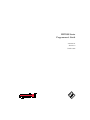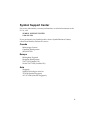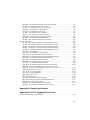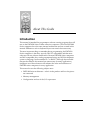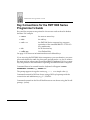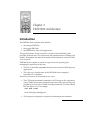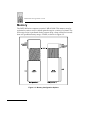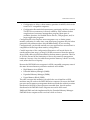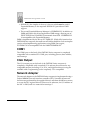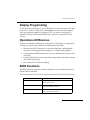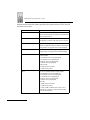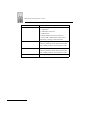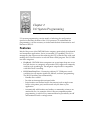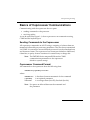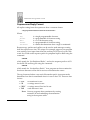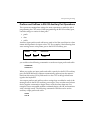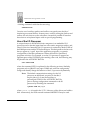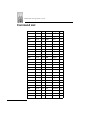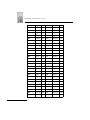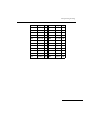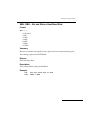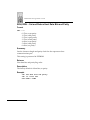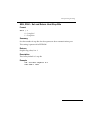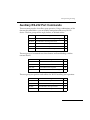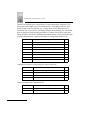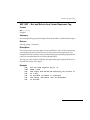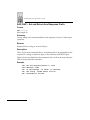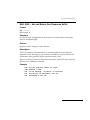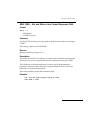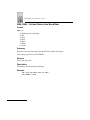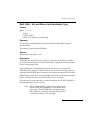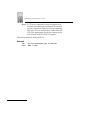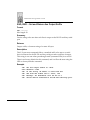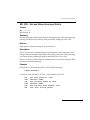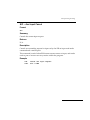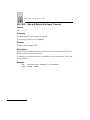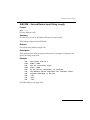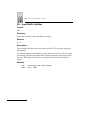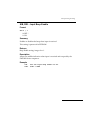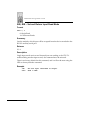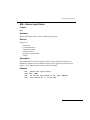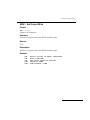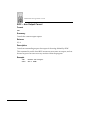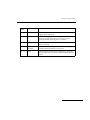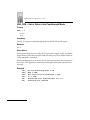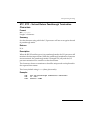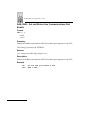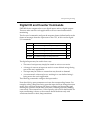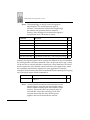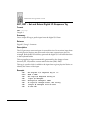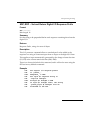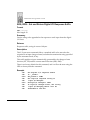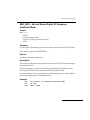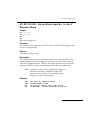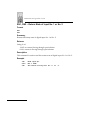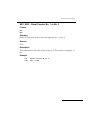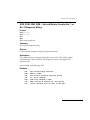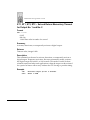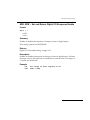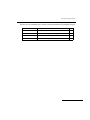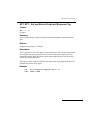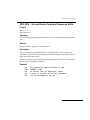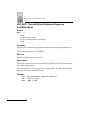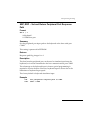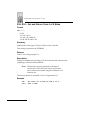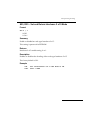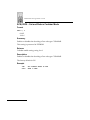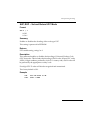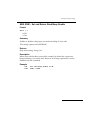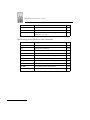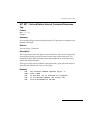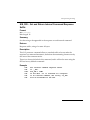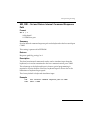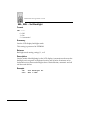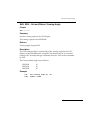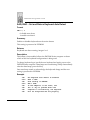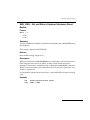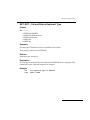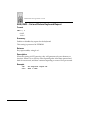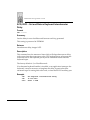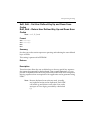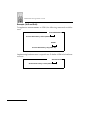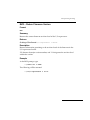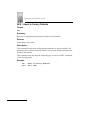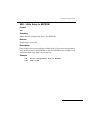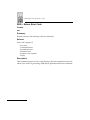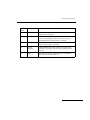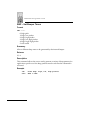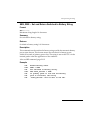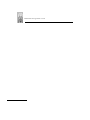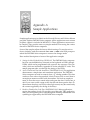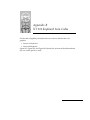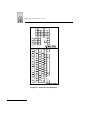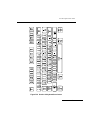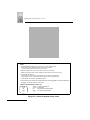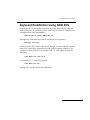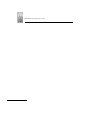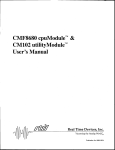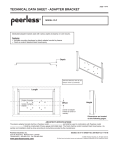Download Motorola ST130 Installation guide
Transcript
FMT1000 Series Programmer’s Guide 70-16674-01 Revision A October 1995 1995 by Symbol Technologies, Inc. All rights reserved. No part of this publication may be reproduced or used in any form, or by any electrical or mechanical means, without permission in writing from Symbol. This includes electronic or mechanical means, such as photocopying, recording, or information storage and retrieval systems. The material in this manual is subject to change without notice. The software is provided strictly on an “as is” basis. All software, including firmware, furnished to the user is on a licensed basis. Symbol grants to the user a non-transferable and non-exclusive license to use each software or firmware program delivered hereunder (licensed program). Except as noted below, such license may not be assigned, sublicensed, or otherwise transferred by the user without prior written consent of Symbol. No right to copy a licensed program in whole or in part is granted, except as permitted under copyright law. The user shall not modify, merge, or incorporate any form or portion of a licensed program with other program material, create a derivative work from a licensed program, or use a licensed program in a network without written permission from Symbol. The user agrees to maintain Symbol’s copyright notice on the licensed programs delivered hereunder, and to include the same on any authorized copies it makes, in whole or in part. The user agrees not to decompile, disassemble, decode, or reverse engineer any licensed program delivered to the user or any portion thereof. Symbol reserves the right to make changes to any software or product to improve reliability, function, or design. Symbol does not assume any product liability arising out of, or in connection with, the application or use of any product, circuit, or application described herein. No license is granted, either expressly or by implication, estoppel, or otherwise under any Symbol Technologies, Inc., intellectual property rights. An implied license only exists for equipment, circuits, and subsystems contained in Symbol products. Symbol is a registered trademark of Symbol Technologies, Inc. Other product names mentioned in this manual may be trademarks or registered trademarks of their respective companies and are hereby acknowledged. Symbol Technologies, Inc. 116 Wilbur Place Bohemia, N.Y. 11716 ii Symbol Support Center For service information, warranty information, or technical assistance in the U.S.A., call: SYMBOL SUPPORT CENTER 1-800-653-5350 If you purchased your Symbol product from a Symbol Business Partner, contact that Business Partner for service. Canada Mississauga, Ontario Canadian Headquarters (905) 629-7226 Europe Wokingham, England European Headquarters 734-771-222 (Inside UK) 011-44-734-771222 (Outside UK) Asia Singapore Symbol Technologies Asia Inc. 337-6588 (Inside Singapore) +65-337-6588 (Outside Singapore) iii iv Contents About This Guide Introduction . . . . . . . . . . . . . . . . . . . . . . . . . . . . . . . . . . . . . . . . . . . . . . . . . . . . . . . . . . . . . . . . . . . . . . . 1 Key Conventions for the FMT1000 Series Programmer's Guide . . . . . . . . . . . . . . . . . . . . . . . . . . . 2 Chapter 1. FMT1000 Architecture Introduction . . . . . . . . . . . . . . . . . . . . . . . . . . . . . . . . . . . . . . . . . . . . . . . . . . . . . . . . . . . . . . . . . . . . . CPU . . . . . . . . . . . . . . . . . . . . . . . . . . . . . . . . . . . . . . . . . . . . . . . . . . . . . . . . . . . . . . . . . . . . . . . . . . . . Memory . . . . . . . . . . . . . . . . . . . . . . . . . . . . . . . . . . . . . . . . . . . . . . . . . . . . . . . . . . . . . . . . . . . . . . . . . COM1. . . . . . . . . . . . . . . . . . . . . . . . . . . . . . . . . . . . . . . . . . . . . . . . . . . . . . . . . . . . . . . . . . . . . . . . . . . CGA Output . . . . . . . . . . . . . . . . . . . . . . . . . . . . . . . . . . . . . . . . . . . . . . . . . . . . . . . . . . . . . . . . . . . . . Network Adapter. . . . . . . . . . . . . . . . . . . . . . . . . . . . . . . . . . . . . . . . . . . . . . . . . . . . . . . . . . . . . . . . . Display Programming . . . . . . . . . . . . . . . . . . . . . . . . . . . . . . . . . . . . . . . . . . . . . . . . . . . . . . . . . . . . . Operational Differences . . . . . . . . . . . . . . . . . . . . . . . . . . . . . . . . . . . . . . . . . . . . . . . . . . . . . . . . . . . BIOS Functions . . . . . . . . . . . . . . . . . . . . . . . . . . . . . . . . . . . . . . . . . . . . . . . . . . . . . . . . . . . . . . . . . . . 1-1 1-3 1-4 1-6 1-6 1-6 1-7 1-7 1-7 Chapter 2. I/O System Programming Features . . . . . . . . . . . . . . . . . . . . . . . . . . . . . . . . . . . . . . . . . . . . . . . . . . . . . . . . . . . . . . . . . . . . . . . . . 2-1 Basics of Coprocessor Communications. . . . . . . . . . . . . . . . . . . . . . . . . . . . . . . . . . . . . . . . . . . . . . 2-3 Sending Commands to the Coprocessor . . . . . . . . . . . . . . . . . . . . . . . . . . . . . . . . . . . . . . . . . 2-3 Coprocessor Command Format. . . . . . . . . . . . . . . . . . . . . . . . . . . . . . . . . . . . . . . . . . . . . . . . . 2-3 Flow Control on the Coprocessor Port . . . . . . . . . . . . . . . . . . . . . . . . . . . . . . . . . . . . . . . . . . . 2-4 Receiving Replies from the Coprocessor . . . . . . . . . . . . . . . . . . . . . . . . . . . . . . . . . . . . . . . . . 2-5 Coprocessor Reply Format . . . . . . . . . . . . . . . . . . . . . . . . . . . . . . . . . . . . . . . . . . . . . . . . . . . . . 2-6 Prefixes and Suffixes in RS-232 Auxiliary Port Operations. . . . . . . . . . . . . . . . . . . . . . . . . . 2-7 Use of the I/O Processor. . . . . . . . . . . . . . . . . . . . . . . . . . . . . . . . . . . . . . . . . . . . . . . . . . . . . . . 2-8 I/O Processor Commands . . . . . . . . . . . . . . . . . . . . . . . . . . . . . . . . . . . . . . . . . . . . . . . . . . . . . . . . . 2-9 Command List . . . . . . . . . . . . . . . . . . . . . . . . . . . . . . . . . . . . . . . . . . . . . . . . . . . . . . . . . . . . . . . . . . 2-10 Host Comm Port Commands. . . . . . . . . . . . . . . . . . . . . . . . . . . . . . . . . . . . . . . . . . . . . . . . . . . . . . 2-14 SBH, RBH – Set and Return Host Baud Rate . . . . . . . . . . . . . . . . . . . . . . . . . . . . . . . . . . . . . 2-15 SDH, RDH – Set and Return Host Data Bits and Parity. . . . . . . . . . . . . . . . . . . . . . . . . . . . 2-16 SSH, RSH – Set and Return Host Stop Bits . . . . . . . . . . . . . . . . . . . . . . . . . . . . . . . . . . . . . . 2-17 SHH, RHH – Set and Return Host Handshake Type . . . . . . . . . . . . . . . . . . . . . . . . . . . . . . 2-18 Auxiliary RS-232 Port Commands . . . . . . . . . . . . . . . . . . . . . . . . . . . . . . . . . . . . . . . . . . . . . . . . . 2-19 SAT, RAT – Set and Return Aux Comm Response Tag . . . . . . . . . . . . . . . . . . . . . . . . . . . . 2-21 SAP, RAP – Set and Return Aux Response Prefix . . . . . . . . . . . . . . . . . . . . . . . . . . . . . . . . 2-22 SAS, RAS – Set and Return Aux Response Suffix . . . . . . . . . . . . . . . . . . . . . . . . . . . . . . . . . 2-23 SEA, REA – Set and Return Aux Response AutoEnter Mode . . . . . . . . . . . . . . . . . . . . . . . 2-24 SRA, RRA – Set and Return Aux Comm Response Path . . . . . . . . . . . . . . . . . . . . . . . . . . . 2-25 SBA, RBA – Set and Return Aux Baud Rate . . . . . . . . . . . . . . . . . . . . . . . . . . . . . . . . . . . . . 2-26 v SDA, RDA – Set and Return Aux Data Bits and Parity . . . . . . . . . . . . . . . . . . . . . . . . . . . . SSA, RSA – Set and Return Aux Stop Bits . . . . . . . . . . . . . . . . . . . . . . . . . . . . . . . . . . . . . . . SHA, RHA – Set and Return Aux Handshake Type. . . . . . . . . . . . . . . . . . . . . . . . . . . . . . . SPO, RPO – Set and Return Aux Output Prefix . . . . . . . . . . . . . . . . . . . . . . . . . . . . . . . . . . SSO, RSO – Set and Return Aux Output Suffix . . . . . . . . . . . . . . . . . . . . . . . . . . . . . . . . . . . SPI, RPI – Set and Return Aux Input Prefix . . . . . . . . . . . . . . . . . . . . . . . . . . . . . . . . . . . . . . SSI, RSI – Set and Return Aux Input Suffix . . . . . . . . . . . . . . . . . . . . . . . . . . . . . . . . . . . . . . SIC – Aux Input Cancel. . . . . . . . . . . . . . . . . . . . . . . . . . . . . . . . . . . . . . . . . . . . . . . . . . . . . . . SIO, RIO – Set and Return Aux Input Timeout . . . . . . . . . . . . . . . . . . . . . . . . . . . . . . . . . . . SIM, RIM – Set and Return Input String Length . . . . . . . . . . . . . . . . . . . . . . . . . . . . . . . . . . SII – Input Buffer Initialize . . . . . . . . . . . . . . . . . . . . . . . . . . . . . . . . . . . . . . . . . . . . . . . . . . . . SIB, RIB – Input Beep Enable . . . . . . . . . . . . . . . . . . . . . . . . . . . . . . . . . . . . . . . . . . . . . . . . . . SIR, RIR – Set and Return Input Read Mode . . . . . . . . . . . . . . . . . . . . . . . . . . . . . . . . . . . . . RIN – Return Input Status . . . . . . . . . . . . . . . . . . . . . . . . . . . . . . . . . . . . . . . . . . . . . . . . . . . . SOW – Set Output Write . . . . . . . . . . . . . . . . . . . . . . . . . . . . . . . . . . . . . . . . . . . . . . . . . . . . . . SOC – Aux Output Cancel . . . . . . . . . . . . . . . . . . . . . . . . . . . . . . . . . . . . . . . . . . . . . . . . . . . . SOO, ROO – Set and Return Aux Output Timeout . . . . . . . . . . . . . . . . . . . . . . . . . . . . . . . ROU – Return Output Status . . . . . . . . . . . . . . . . . . . . . . . . . . . . . . . . . . . . . . . . . . . . . . . . . . SPA, RPA – Set or Return Aux Passthrough Mode . . . . . . . . . . . . . . . . . . . . . . . . . . . . . . . STC, RTC – Set and Return Passthrough Termination Characters. . . . . . . . . . . . . . . . . . . SAE, RAE – Set and Return Aux Communications Port Enable. . . . . . . . . . . . . . . . . . . . . Digital I/O and Counter Commands . . . . . . . . . . . . . . . . . . . . . . . . . . . . . . . . . . . . . . . . . . . . . . . SDT, RDT – Set and Return Digital I/O Response Tag . . . . . . . . . . . . . . . . . . . . . . . . . . . . SDP, RDP – Set and Return Digital I/O Response Prefix . . . . . . . . . . . . . . . . . . . . . . . . . . SDS, RDS – Set and Return Digital I/O Response Suffix. . . . . . . . . . . . . . . . . . . . . . . . . . . SED, RED – Set and Return Digital I/O Response AutoEnter Mode. . . . . . . . . . . . . . . . . SRD, RRD – Set and Return Digital I/O Response Path . . . . . . . . . . . . . . . . . . . . . . . . . . . SI1, RI1, SI2, RI2 – Set and Return Input No. 1 or No. 2 Response String . . . . . . . . . . . . . RS1, RS2 – Return State of Input No. 1 or No. 2 . . . . . . . . . . . . . . . . . . . . . . . . . . . . . . . . . . SR1, SR2 – Reset Counter No. 1 or No. 2 . . . . . . . . . . . . . . . . . . . . . . . . . . . . . . . . . . . . . . . . RE1, RE2 – Read Counter No. 1 or No. 2 . . . . . . . . . . . . . . . . . . . . . . . . . . . . . . . . . . . . . . . . RR1, RR2 – Read and Reset Counter No. 1 or No. 2 . . . . . . . . . . . . . . . . . . . . . . . . . . . . . . . SM1, SM2, RM1, RM2 – Set and Return Counter No. 1 or No. 2 Value Match. . . . . . . . . S1M, R1M, S2M, R2M – Set and Return Counter No. 1 or No. 2 Response String. . . . . . ST1, RT1, ST2, RT2 – Set and Return Momentary Timeout for Output No. 1 and No. 2 . . . . . . . . . . . . . . . . . . . . . . . . . . . . . . . . . . . . . . . . . . . . . . . . . . . . . . . . . . . . . . . . . . . SDE, RDE – Set and Return Digital I/O Response Enable . . . . . . . . . . . . . . . . . . . . . . . . . Bar Code and Wand Control Commands . . . . . . . . . . . . . . . . . . . . . . . . . . . . . . . . . . . . . . . . . . . SP5, RP5, SP9, RP9 – Set and Return Peripheral (5-Pin Connector) Tag and (9-Pin Connector) Tag . . . . . . . . . . . . . . . . . . . . . . . . . . . . . . . . . . . . . . . . . . . . . . . . . . . . . . . . SPT, RPT – Set and Return Peripheral Response Tag. . . . . . . . . . . . . . . . . . . . . . . . . . . . . . SPP, RPP – Set and Return Peripheral Response Prefix . . . . . . . . . . . . . . . . . . . . . . . . . . . . SPS, RPS – Set and Return Peripheral Response Suffix . . . . . . . . . . . . . . . . . . . . . . . . . . . . SEP, REP – Set and Return Peripheral Response AutoEnter Mode . . . . . . . . . . . . . . . . . . vi 2-27 2-28 2-29 2-31 2-32 2-33 2-34 2-35 2-36 2-37 2-38 2-39 2-40 2-41 2-43 2-44 2-45 2-46 2-48 2-49 2-50 2-51 2-54 2-55 2-56 2-57 2-58 2-59 2-60 2-61 2-62 2-63 2-64 2-65 2-66 2-67 2-68 2-70 2-71 2-72 2-73 2-74 SRP, RRP – Set and Return Peripheral Port Response Path . . . . . . . . . . . . . . . . . . . . . . . . 2-75 S39, R39 – Set and Return Code 3 of 9 Mode . . . . . . . . . . . . . . . . . . . . . . . . . . . . . . . . . . . . . 2-76 S25, R25 – Set and Return Interleave 2 of 5 Mode. . . . . . . . . . . . . . . . . . . . . . . . . . . . . . . . . 2-77 SCB, RCB – Set and Return Codabar Mode . . . . . . . . . . . . . . . . . . . . . . . . . . . . . . . . . . . . . . 2-78 SUP, RUP – Set and Return UPC Mode . . . . . . . . . . . . . . . . . . . . . . . . . . . . . . . . . . . . . . . . . 2-79 S28, R28 – Set and Return Code 128 Mode. . . . . . . . . . . . . . . . . . . . . . . . . . . . . . . . . . . . . . . 2-80 SSC, RSC – Set and Return Concatenate Mode . . . . . . . . . . . . . . . . . . . . . . . . . . . . . . . . . . . 2-81 SSM, RSM – Set and Return String Match Length . . . . . . . . . . . . . . . . . . . . . . . . . . . . . . . . 2-82 SSB, RSB – Set and Return Read Beep Enable . . . . . . . . . . . . . . . . . . . . . . . . . . . . . . . . . . . . 2-83 SPE, RPE – Set and Return Peripheral Port Enable. . . . . . . . . . . . . . . . . . . . . . . . . . . . . . . . 2-84 System Commands . . . . . . . . . . . . . . . . . . . . . . . . . . . . . . . . . . . . . . . . . . . . . . . . . . . . . . . . . . . . . . 2-85 SIT, RIT – Set and Return Internal Command Response Tag . . . . . . . . . . . . . . . . . . . . . . . 2-87 SIP, RIP – Set and Return Internal Command Response Prefix . . . . . . . . . . . . . . . . . . . . . 2-88 SIS, RIS – Set and Return Internal Command Response Suffix . . . . . . . . . . . . . . . . . . . . . 2-89 SEI, REI – Set Internal Command Response AutoEnter Mode . . . . . . . . . . . . . . . . . . . . . . 2-90 SRI, RRI – Set and Return Internal Command Response Path . . . . . . . . . . . . . . . . . . . . . . 2-91 SBL, RBL – Set Backlight . . . . . . . . . . . . . . . . . . . . . . . . . . . . . . . . . . . . . . . . . . . . . . . . . . . . . 2-92 SVA, RVA – Set and Return Viewing Angle . . . . . . . . . . . . . . . . . . . . . . . . . . . . . . . . . . . . . 2-93 SAD, RAD – Set and Return Keyboard Auto Detect . . . . . . . . . . . . . . . . . . . . . . . . . . . . . . 2-94 SKH, RKH – Set and Return Keyboard Hardware Reset Enable . . . . . . . . . . . . . . . . . . . . 2-95 SKE, RKE – Set and Return Keyboard Enable Mode . . . . . . . . . . . . . . . . . . . . . . . . . . . . . . 2-96 SKT, RKT – Set and Return Keyboard Type . . . . . . . . . . . . . . . . . . . . . . . . . . . . . . . . . . . . . 2-97 SKR, RKR – Set and Return Keyboard Repeat. . . . . . . . . . . . . . . . . . . . . . . . . . . . . . . . . . . . 2-98 SKC, RKC – Set and Return Keyboard Click . . . . . . . . . . . . . . . . . . . . . . . . . . . . . . . . . . . . . 2-99 SCD, RCD – Set and Return Keyboard Intercharacter Delay . . . . . . . . . . . . . . . . . . . . . . 2-100 SnD, SnU – Set User Defined Key Up and Down Scan Codes RnD, RnU – Return User Defined Key Up and Down Scan Codes . . . . . . . . . . . . . . . . . 2-101 RVR – Return Firmware Version . . . . . . . . . . . . . . . . . . . . . . . . . . . . . . . . . . . . . . . . . . . . . . 2-103 SFD – Reset to Factory Defaults. . . . . . . . . . . . . . . . . . . . . . . . . . . . . . . . . . . . . . . . . . . . . . . 2-104 SEE – Write Setup to EEPROM . . . . . . . . . . . . . . . . . . . . . . . . . . . . . . . . . . . . . . . . . . . . . . . 2-105 RER – Return Error Code . . . . . . . . . . . . . . . . . . . . . . . . . . . . . . . . . . . . . . . . . . . . . . . . . . . . 2-106 SBP – Set Beeper Tones . . . . . . . . . . . . . . . . . . . . . . . . . . . . . . . . . . . . . . . . . . . . . . . . . . . . . . 2-108 SSS, RSS – Set and Return Startup String . . . . . . . . . . . . . . . . . . . . . . . . . . . . . . . . . . . . . . . 2-109 RES – Echo String Via Current Internal Response Path . . . . . . . . . . . . . . . . . . . . . . . . . . . 2-110 ROB – Return State of Battery Sense . . . . . . . . . . . . . . . . . . . . . . . . . . . . . . . . . . . . . . . . . . . 2-111 SBE, RBE – Set and Return Battery Sense Enable . . . . . . . . . . . . . . . . . . . . . . . . . . . . . . . . 2-112 SBS, RBS – Set and Return Switched to Battery String . . . . . . . . . . . . . . . . . . . . . . . . . . . . 2-113 Appendix A. Sample Applications Appendix B. XT 101 Keyboard Scan Codes Keyboard Redefinition Using ANSI.SYS . . . . . . . . . . . . . . . . . . . . . . . . . . . . . . . . . . . . . . . . . . . . . B-5 vii viii About This Guide Introduction This manual is intended for programmers who are creating programs that will run on the FMT1000 Series of data collection computers. All of the FMT1000 Series computers have the same internal architecture and are covered in this manual. Differences such as keyboard layout are noted where necessary. The most important thing to remember about programming the FMT1000 Series computers is that they are truly DOS PC compatibles and that most software will run without modification. Because FMT1000 Series computers are DOS compatible, they can be programmed using any DOS development system or language, from assembler to C to BASIC. Although the extended features described in this manual are unnecessary for many applications, intelligent use of these features will enhance the value and usefulness of FMT1000 series computers in every application. This manual covers the following subject areas: • FMT1000 Series architecture – what's in the product and how the pieces are connected • Memory management • Configuration and use of the I/O coprocessor. 1 FMT1000 Series Programmer’s Guide Key Conventions for the FMT1000 Series Programmer's Guide Keys and key sequences are printed in <lowercase> and enclosed in broken brackets. For example: • <enter> the enter or return key. • <tab> the tab key. • <ctrl>-<z> the FMT1000 Series computer key sequence equivalent of the standard IBM PC <CTRL+Z> key combination. • <f6> the F6 function key. • <udk1 up> User Defined Key. See page 2-101 for more information about user-defined keys. If you are using the FMT1000 Series computer as your workstation, you must press and release the <ctrl> key, then press and release the <z> key to achieve the same result as when using the standard IBM PC keyboard. No two or more keys are pressed at the same time in operating the FMT1000 Series computer. Command lines to be entered from the keyboard will appear in BOLD UPPERCASE COURIER, e.g., FORMAT A:. The prompt appears in regular courier, e.g., C:\> or a simple colon (:). Commands entered in DOS are shown using a DOS style prompt with the correct drive and subdirectory, e.g., F:\LOGIN>. Commands entered on the Novell NetWare server are shown using the Novell prompt, : (colon). 2 Chapter 1 FMT1000 Architecture Introduction The FMT1000 Series includes three models: • the compact FMT1020 • the rugged FMT1040 • the FMT1060 for time clock applications. The specific features of each model are covered in the installation guide provided with each unit. The architecture and command set are common to all models. Throughout this manual all models will be referred to as the FMT1000 Series computer. FMT1000 Series computers contain two processors for operating and managing the operations of the unit: • The CPU is the 8X86-compatible main processor that runs DOS and your applications. • The coprocessor controls much of the FMT1000 Series computer’s specialized I/O capability. These two processors are connected in two ways: • The CPU sends commands formatted as ASCII strings to the coprocessor, using COM2. This permits commands to be sent to the coprocessor by any program that can write to COM2, including redirected I/O from a batch file. (See Figure 1-1.) For example: echo SBL1 >com2 turns the display backlight on. • The coprocessor responds to requests for information and transmits 1-1 FMT1000 Series Programmer’s Guide information coming from I/O devices, either by using the keyboard port, making the data appear as though it had been typed, or by sending it to COM2. Complete details of coprocessor operation and interfacing are contained in Chapter 2 of this manual. Figure 1-1. FMT1000 Series Computer Architecture 1-2 FMT1000 Architecture Please continue to refer to Figure 1-1 as the other architectural features of the FMT1000 Series computer are described below. CPU The FMT1000 Series CPU is the Chips & Technology F8680 PC/Chip processor. This highly integrated processor contains much of the basic I/O for the FMT1000 Series computer in addition to the CPU core. This processor, as used in FMT1000 Series computer, executes the 8086 instruction set, with an execution speed comparable to a 12-MHz 80286 processor. The processor does have extended capabilities, though not 100 % compatible with the 80286, that allow it to provide access to the high memory area and expanded memory (see memory management, below). For further information about the capabilities of the F8680 CPU, consult the Chips & Technology specifications. Note: With the wide availability of 80286, 80386 and compatible processors, it is very common to compile programs to use the extended features of these processors. Programs compiled in this manner will not operate correctly on a FMT1000 Series computer. You must recompile your entire program (all modules, not just those that have changed), disabling the use of 80286 and 80386 instructions. Programs that autodetect the CPU should work correctly if they use instruction based tests to determine CPU type. Programs that make oversimplified assumptions (e.g., if a high-density floppy is attached, the CPU must be at least an 80286) may cause problems. 1-3 FMT1000 Series Programmer’s Guide Memory The FMT1000 Series computer contains 1 MB of RAM. This memory may be exploited in various ways to afford optimal usage in a variety of systems. The first usage choice is presented during system setup, where a selection is made from two possible memory maps, A and B, as shown in Figure 1-2. Figure 1-2. Memory Configuration Options 1-4 FMT1000 Architecture • Configuration A allows a base memory partition of 640 KB, which is the norm for PC-compatible computers. • Configuration B extends the base memory partition by 96 KB to a total of 736 KB. This extra memory is directly usable by DOS without further complication of a memory management program. More space is available, therefore, for loadable device drivers, TSR programs, and/or larger application programs. Configuration B is the simplest, most transparent way to obtain greater memory utilization. In some cases, some third-party programs may fail when presented with addresses above the 640 MB boundary. If you are using Configuration B, you should carefully test your application to ensure that it is compatible with the larger base memory configuration. Careful inspection of the configuration illustrations will reveal that in the transformation from map A to map B, 128 KB are removed from the memory above 1 MB, while only 96 KB are added to the base memory partition. This loss of 32 KB is dictated by the limitations of the on-chip memory management hardware. In many cases, the added base partition memory, which is so easily used, offsets the loss of capacity. Because the FMT1000 Series computer is a DOS-compatible computer, some of the same advanced memory utilization methods are available: • High Memory Area (HMA) • Extended Memory Manager (XMM) • Expanded Memory Manager (EMM) • Upper Memory Block (UMB). The same concepts and methods with which the user is familiar on DOS machines may be used on the FMT1000 Series computer. However, the F8680 processor and its memory management hardware render the ordinary routines distributed with DOS for these purposes unusable here. Special routines distributed with FMT1000 Series computer are used in their stead. XMM and HMA are both implemented by the Extended Memory Manager. FMT1000 Series computers offer two from which to choose. 1-5 FMT1000 Series Programmer’s Guide • HIDOS.SYS, the simpler of the two, is the one which must be used if Expanded Memory is also required. HIDOS.SYS provides no UMB support. • The second Extended Memory Manager is LPHIMEM.SYS. In addition to XMM and HMA, this driver implements UMB storage, allowing use of DEVICEHIGH and LOADHIGH commands from DOS. LPHIMEM.SYS is incompatible with Expanded Memory. EMM is implemented by the driver PCCEMM.SYS. While fully functional on FMT1000 Series computer, the small area of RAM available for such use implies caution when implementing applications using EMM. Once again, PCCEMM.SYS is incompatible with the XMM LPHIMEM.SYS. COM1 The COM1 port on the back of the FMT1000 Series computer is completely compatible with a standard PC COM1 port, including pinouts, base address, and interrupt. CGA Output The CGA output port on the back of the FMT1000 Series computer is completely compatible with a standard CGA and may be connected to any compatible monitor (including CGA, EGA, and digital multisync) using the available cable. Programming is also completely CGA compatible. Network Adapter The network adapter on the FMT1000 Series computer is implemented using a Fujitsu MB86965 network interface controller (NIC). Normally all network functions are performed by the supplied drivers, and there should be no reason to access the NIC registers directly. However, for reference, the I/O address of the NIC is 300H, and it is connected to interrupt 5. 1-6 FMT1000 Architecture Display Programming As can be seen from Figure 1-1, the LCD display is connected to the LPT1 port of the CPU via the I/O chip. This considerably eases the use of the display, since any program capable of writing to LPT1 can write to the display. A modified version of the standard BIOS Int 17 function is provided for this service. Operational Differences There are several basic differences in operation of the display as compared to writing to a printer, and a number of extended function codes: • Because the full PC character set cannot be displayed, undisplayable characters are intercepted and mapped to a unique display pattern. • Carriage Return (0DH ) returns the cursor to the leftmost position of the same line. • Line Feed (0AH ) moves the cursor down one position in the same column and scrolls if necessary. • Form Feed (0CH ) clears the display. BIOS Functions The BIOS functions respond as follows (numbers are in hexadecimal format unless otherwise noted): The normal three Int 17 functions remain the same (for each function, DX=0): Function in Hexadecimal Description AH 00 Send byte (AL-char. DX-0). Return status in AH. AH 01 Init printer (DX-0). Always OK: returns 0 in AH. AH 02 Get status (no parameters). Always OK: returns 0 in AH. 1-7 FMT1000 Series Programmer’s Guide Additional functions have been provided (for each function, DX=0 and all functions are in hex): Function in Hexadecimal 1-8 Description AH 10 Initialize port and LCD panel. This is an LCD specific init routine which takes the place of INT 17 FX 01. AH 11 Clear display. The display is written with white space to clear it. AH 12 Update entire display. Writes a complete 80 character buffer to the display. This pointer is in segment: offset style (ES:[DI]). AH 13 Write null-terminated string to display. This pointer is in segment: offset style (ES:[DI]). AH 14 Return cursor and shift state tracking modes. Returns in BH: 0: Underline cursor (not displayed) 1: Underline cursor (displayed) 2: Block cursor (not displayed) 3: Block cursor (displayed) Returns in BL: 0: Shift state not tracked 1: Shift state tracked AH 15 Set cursor and shift status tracking modes. The subfunction codes set in BH are: 0: Underline cursor (not displayed) 1: Underline cursor (displayed) 2: Block cursor (not displayed) 3: Block cursor (displayed) Set in BL: 0: Shift state not tracked 1: Shift state tracked A value of 10H is added to the value to set to indicate that a change of state is desired. Thus, BH=1 becomes BH=11 FMT1000 Architecture Function in Hexadecimal Description AH 16 Return cursor position. Returns the position of the cursor in the screen: BH=Row (0 or 1) BL=Column (0-39) AH 17 Set cursor position. Set the desired cursor position in BH and BL: BH=Row (0 or 1) BL=Column (0-39) Any value outside valid range will be ignored. AH 18 Cursor up one row. AH 19 Cursor down one row. AH 1A Cursor left one column. AH 1B Cursor right one column. AH 1C Return location of display buffer. Returns the address of the 80 character buffer that is periodically copied to the display. Returns in ES:[DI] AH 1D Report Display Tracking Items BH 00000abc where (abc are binary register bits): a = cursor source (0: BIOS, 1: CRTC) b = CGA snow (0: snow, 1: remove snow) c = display speed (0: fast, 1: slow) BL = Display Tracking (0: disable, 1: enable) AH 1E Set Display Tracking Items BH 00000abc where(abc are binary register bits): a = cursor source (0: BIOS, 1: CRTC) b = CGA snow (0: snow, 1: remove snow) c = display speed (0: fast, 1: slow) BL = Display Tracking (0: disable, 1: enable) A value of 10H is added to the value to set to indicate that a change of state is desired. Thus, BH=1 becomes BH=11 AH 1F Report current tracking mode BL= 1,2,3, or 4 1-9 FMT1000 Series Programmer’s Guide Function in Hexadecimal 1-10 Description AH 20 Set new tracking mode in BL 1: 1x80 fixed 2: 1x80 follow cursor row 3: 2x40 fixed 4: 2x40 left justified, cursor in second row. A value of 10H is added to the value to set to indicate that a change of state is desired. AH 21 Report tracking position BH: row position 0..23 for 2x40, 0..24 for 1x80 BL: column position 1..39 for 2x40, 0 for 1x80 AH 22 Set tracking box position BH: row position 0..23 for 2x40, 0..24 for 1x80 BL: column position 1..39 for 2x40, 0 for 1x80 AH 23 Force display update Chapter 2 I/O System Programming I/O system programming consists mainly of selecting the configuration options for the many features of the I/O coprocessor. To understand the programming, it is first necessary to understand the basic characteristics and features of the I/O. Features Much of the power of the FMT1000 Series computer, particularly for industrial and automation applications, lies in its extended I/O capability. This I/O is managed by the coprocessor, thus relieving the CPU of much of the work, and making the I/O much easier to work with from a DOS program. The I/O falls into four categories: • Peripheral – FMT1000 Series computers can accept input from one or two bar code devices or a magnetic stripe reader. They support all commonly used bar code symbologies. The magnetic stripe reader is compatible with ABA Track 2 encoding. • RS-232 Auxiliary Port – Connecting ordinary PC COM ports to real- world devices can require significant, difficult, real-time programming. The RS-232 auxiliary port automatically: - Handles flow control - Provides an interrupt-driven input buffer - Strips headers and trailers from a data stream (such as might come from a scale printer port) and forwards only the data to your application - Automatically adds headers and trailers to commands written to an attached device. An example of this is Hayes-compatible modem programming, in which every command must be preceded by an AT and terminated with a carriage return 2-1 FMT1000 Series Programmer’s Guide - Can transmit its data directly to the keyboard port of the CPU, eliminating the need for any special programming to receive the data. • Digital Input – Two digital inputs can be configured to: - Sense whether they are “On” or “Off” - Detect a change in state and inform the CPU - Count transitions from “Off” to “On” for cycle-counting applications such as printing or machine monitoring. • Digital Output – Two relay outputs can be set “On” or “Off” or pulsed for a period from 0.1 to 99.8 seconds. In addition, several other FMT1000 Series computer internal housekeeping features are controlled by the coprocessor and can be manipulated using coprocessor commands. These include the internal beeper, display backlight and contrast angle adjustment, keyboard layout, and keyclick operation. 2-2 I/O System Programming Basics of Coprocessor Communications Communicating with the coprocessor has two parts: • sending commands to the processor • receiving replies. As can be seen from Figure 1-1, the two processors can communicate using COM2 and the keyboard port. Sending Commands to the Coprocessor All coprocessor commands are ASCII strings, consisting of a three-character mnemonic followed by any necessary parameters. They are always transmitted via COM2. It is essential to ensure that both processors use the same baud rate and character format. The coprocessor host comm port defaults to 9600 baud, 8 data bits, no parity. In most situations it is unnecessary to change this. Note: The FMT1000 Series computer BIOS sets the COM2 communication parameters to the coprocessor default at system startup. Coprocessor Command Format All commands to the coprocessor have the following form: <mnemonic>[<param>]<cr><lf> where: <mnemonic> [<param>] <cr><lf> is the three-character mnemonic for the command is an optional parameter is a carriage return (hex 0D), line feed (hex 0A) Note: No spaces are allowed between the command and the parameter. 2-3 FMT1000 Series Programmer’s Guide Many parameters accept string arguments. To embed nonprinting control characters in these strings, use the format ^<key>, which is a two-character sequence. (<key> refers to the key that would be used in concert with a keyboard control key to generate the code from a keyboard.) Some commonly used values are: Sequence Meaning ^I Tab ^J LF ^M CR ^L FF ^[ Escape Note: These sequences consume two characters in the specified maximum string length for a command. Flow Control on the Coprocessor Port The default flow control for the coprocessor is to use XON/XOFF handshaking. There is a 100-character input buffer, and the coprocessor will send XOFF when 88 characters have been received and XON when the buffer has been emptied. Remember, DOS provides no flow control on these ports. You can use ECHO commands in BAT files to configure the coprocessor. For example, echo SBL1 >COM2 turns the LCD display backlight on. However, sending too many commands this way can overflow the buffer, and there is no way to detect this condition. There are several solutions: • Install an XON/XOFF handler for COM2. Several are available on CompuServe. • Use a programming environment or a communications library that supports flow control on COM ports to write a program that sends commands to the coprocessor. 2-4 I/O System Programming • Limit the total characters to fewer than 100. This is often adequate, as most coprocessor commands are short, and the default configuration is adequate for many applications. • Synchronize with the coprocessor by including a command for which you expect a reply, and wait for the reply. Receiving Replies from the Coprocessor Replies can come from four sources: • Reply strings generated internally by commands that request data from the coprocessor, such as returning the current setting of the baud rate for the RS-232 auxiliary port. The internal input path is set by the SRI command (set internal response path). • Data coming from the auxiliary input. The auxiliary input path is set by the SRA (set auxiliary response path). • Data coming from the peripheral input (bar code or magnetic stripe). The peripheral input path is set by the SRP command (set peripheral path). • Strings from the digital inputs generated by the change-of-state or counter-match functions. The digital input path is set by the SRD command (set digital response path). The replies from any of these sources can either be directed to the keyboard port and received as though typed or directed to COM2. The response path for each source is set by command. For example, the set aux comm response path command (SRA) will direct the auxiliary port data. 2-5 FMT1000 Series Programmer’s Guide Coprocessor Reply Format All replies coming from the coprocessor have a common format: <tag><prefix><data><suffix><autoenter> Where: tag prefix data suffix autoenter is a single programmable character is a programmable 16-character string is a 1- to 80-character string is a programmable-16 character string is a mode that determines how a reply is terminated. Response tags, prefixes and suffixes can be used to make messages coming from the coprocessor to the CPU unique. For example, suppose your program were waiting for an input from either the auxiliary RS-232 port or a bar code wand. You could set the response prefix for peripheral input to BAR using the command: SPPBAR which stands for “Set Peripheral Prefix,” and set the response prefix to AUX for the RS-232 auxiliary port using the command: SAPAUX which stands for “Set Auxiliary Prefix.” Your program can then examine the first three characters of the data it receives to determine the source. The tag characters behave very much like another prefix. Autoenter mode determines how data is terminated when it is sent to the CPU. There are four choices: • none no terminator is sent • CR a carriage return is sent • CR/LF a carriage return/line feed is sent • TAB a tab character is sent Note: You may program other terminators by turning autoenter off and embedding the termination string in the response suffix. 2-6 I/O System Programming Prefixes and Suffixes in RS-232 Auxiliary Port Operations The coprocessor manipulates strings for many operations to make the job of programming the CPU easier. When programming the RS-232 auxiliary port, consider strings to consist of three parts: • prefix • data • suffix. Auxiliary input prefixes and suffixes are used to find the actual data in a data stream and separate it for input to the CPU. For example, if the following data were coming from a scale printer port to the RS-232 auxiliary port WEIGHT 12.34 KG<CR>LF> Prefix Data Suffix you could use the following commands to set the aux input prefix and suffix: SPIWEIGHT SSIKG^M^J When you set the aux input prefix and suffix correctly for the RS-232 auxiliary port, the FMT1000 Series computer automatically captures just the numeric data from this string (12.34), and sends it to the CPU as though it had been typed at the keyboard. Aux output prefixes and suffixes refer to strings that are added to each of the messages sent in the RS-232 auxiliary port output. They are often used when a device requires commands to begin always with the same characters. For example, Hayes-compatible modem commands begin with AT and terminate with a carriage return. The following commands could be used to set the auxiliary output prefix and suffix: SPOAT SSO^M 2-7 FMT1000 Series Programmer’s Guide A dialing command could then be sent using: SOWDT5551212 Creative use of auxiliary prefixes and suffixes can greatly ease the job of interfacing to external devices. In many cases, correctly setting the prefixes and suffixes for such devices as the scale above can make it possible to interface these devices as keyboard inputs with no special programming. Use of the I/O Processor A unique feature of all FMT1000 Series computers is an embedded I/O processor used to decode input from bar code wands, magstripe readers, and other I/O devices. Internally, this I/O processor is connected to both COM2: of the F8680 processor and the XT keyboard input. This design allows for bar code data to appear as “typed” input into application programs, yet permits configuration of decoder parameters without the need for specialized programs or drivers. For example, to set the I/O processor to append an apparent press of the ENTER key after reading a bar code, the following may be placed in the AUTOEXEC.BAT file: echo SEP1>COM2 where the command SEP1 is explained in the following sections. Similarly, programs such as QBASIC may open COM2: and write the configuration strings and thereby change the behavior of the I/O processor dynamically. Note: The default communication settings for the I/O processor are 9600 baud, no parity, 8 data bits, 1 stop bit (96,n,8,1). It may be necessary to preconfigure COM2: in the AUTOEXEC.BAT file prior to issuing configuration commands to the IO processor by including the command: lpmode COM2:96,n,8,1 where lpmode.exe is found in the \UTL\ directory of the drivers and utilities disk. Alternatively, the DOS external command MODE.EXE may be used. 2-8 I/O System Programming I/O Processor Commands The subsequent pages contain a list of I/O controller mnemonics. Each page describes one command. Certain conventions are used for arguments: • <Broken brackets> indicate the type of information to be passed; for example <string> indicates a string. • Ranges of numbers are indicated as numbers in broken brackets, for example <0-80>. • N/A indicates that no arguments are passed or returned. The basic format of a command description page is: SIO, RIO [mnemonic] Set and Return Aux Input Timeout [Title] Format SIO <0-255> [Format and parameters for the send command] Summary Set the length of time to wait for input, in seconds [One sentence description of the command] This setting is preserved in EEPROM. Returns Timeout value, integer 0-255. [Type and value of returned data] Description [Explanation of the command and parameters] Example [Code fragment showing how the command can be used. Examples are offered when needed.] Note: Factory defaults are indicated by an asterisk (*). 2-9 FMT1000 Series Programmer’s Guide Command List Command 2-10 Type Pg.# Command Type Pg.# R1D System 2-101 RDA Auxiliary 2-27 R1M Digital 2-65 Digital 2-67 R1U System 2-101 RDH Host 2-16 R25 Bar Code 2-77 RDP Digital 2-55 R28 Bar Code 2-80 RDS Digital 2-56 R2D System 2-101 RDT Digital 2-54 R2M Digital 2-65 RE1 Digital 2-62 R2U System 2-101 RE2 Digital 2-62 R39 Bar Code 2-76 R3D System 2-101 RED Digital 2-57 R3U System 2-101 REI System 2-90 R4D System 2-101 REP Bar Code 2-74 R4U System 2-101 RER System 2-106 RAD System 2-94 RES System 2-110 RAE Auxiliary 2-50 RHA Auxiliary 2-29 RAP Auxiliary 2-22 RHH Host 2-18 RAS Auxiliary 2-23 RI1 Digital 2-59 RAT Auxiliary 2-21 RI2 Digital 2-59 RBA Auxiliary 2-26 RIB Auxiliary 2-39 RBE System 2-112 RIM Auxiliary 2-37 RBH Host 2-15 RIN Auxiliary 2-41 RBL System 2-92 RIO Auxiliary 2-36 RBS System 2-113 RIP RCB Bar Code 2-78 RCD System RDE REA RIR 2-100 RIS Auxiliary 2-24 System 2-88 Auxiliary 2-40 System 2-89 I/O System Programming Command Type Pg.# Command Type Pg.# 2-60 RIT System 2-87 RS2 Digital RKC System 2-99 RSI Auxiliary 2-34 RKE System 2-96 RSA Auxiliary 2-28 RKH System 2-95 RSB Bar Code 2-83 RKR System 2-98 RSC Bar Code 2-81 RKT System 2-97 RSH Host RM1 Digital 2-64 RSI Auxiliary 2-34 RM2 Digital 2-64 RSM Bar Code 2-82 ROB System 2-111 RSO Auxiliary 2-32 ROO Auxiliary 2-45 RSS System 2-109 ROU Auxiliary 2-46 RT1 Digital 2-66 RPS Bar Code 2-73 RT2 Digital 2-66 RP5 Bar Code 2-70 RTC Auxiliary 2-49 RP9 Bar Code 2-70 RUP Bar Code 2-79 RPA Auxiliary 2-48 RVA System 2-93 RPE Bar Code 2-84 RVR System 2-103 RPI Auxiliary 2-33 S1D System 2-101 RPO Auxiliary 2-31 S1M Digital 2-65 RPP Bar Code 2-72 S1U System 2-101 RPT Bar Code 2-71 S25 Bar Code 2-77 RR1 Digital 2-63 S28 Bar Code 2-80 RR2 Digital 2-63 S2D System 2-101 RRA Auxiliary 2-25 S2M Digital 2-65 RRD Digital 2-58 S2U System 121 RRI System 2-91 S39 Bar Code 2-76 RRP Bar Code 2-75 S3D System 2-101 RS1 Digital S3U System 2-101 2-60 2-17 2-11 FMT1000 Series Programmer’s Guide Command 2-12 Type Pg.# Command Type Pg.# S4D System 2-101 SHA Auxiliary 2-29 S4U System 2-101 SHH Host 2-18 SAD System 2-94 SI1 Digital 2-59 SAE Auxiliary 2-50 SI2 Digital 2-59 SAP Auxiliary 2-22 SIB Auxiliary 2-39 SAS Auxiliary 2-23 SIC Auxiliary 2-35 SAT Auxiliary 2-21 SII Auxiliary 2-38 SBA Auxiliary 2-24 SIM Auxiliary 2-37 SBE System 2-112 SIO Auxiliary 2-36 SBH Host 2-15 SIP System SBL System 2-92 SIR Auxiliary 2-40 SBP System 2-108 SIS System 2-89 SBS System 2-113 SIT System 2-87 SCB Bar Code 2-78 SKC System 2-99 SCD System 2-100 SKE System 2-96 SDA Auxiliary 2-27 SKH System 2-95 SDE Digital 2-67 SKR System 2-98 SDH Host 2-16 SKT System 2-97 SDP Digital 2-55 SM1 Digital 2-64 SDS Digital 2-56 SM2 Digital 2-64 SDT Digital 2-54 SOC Auxiliary 2-44 SEA Auxiliary 2-24 SOO Auxiliary 2-45 SED Digital 2-57 SOW Auxiliary 2-43 SEE System 2-105 SP5 Bar Code 2-70 SEI System 2-90 SP9 Bar Code 2-70 SEP Bar Code 2-74 SPA Auxiliary 2-48 SFD System 2-104 SPE Bar Code 2-84 2-88 I/O System Programming Command Type Pg.# Command Type Pg.# SPI Auxiliary 2-33 SSB Bar Code 2-83 SPO Auxiliary 2-31 SSC Bar Code 2-81 SPP Bar Code 2-72 SSH Host SPS Bar Code 2-73 SSI Auxiliary 2-34 SPT Bar Code 2-71 SSM Bar Code 2-82 SR1 Digital 2-61 SSO Auxiliary 2-32 SR2 Digital 2-61 SSS System 2-109 SRA Auxiliary 2-25 ST1 Digital 2-66 SRD Digital 2-58 ST2 Digital 2-66 SRI System 2-91 STC Auxiliary 2-49 SRP Bar Code 2-75 SUP Bar Code 2-79 SSA Auxiliary 2-28 SVA System 2-17 2-93 2-13 FMT1000 Series Programmer’s Guide Host Comm Port Commands The host comm port commands configure the coprocessor port that is connected to COM2 of the CPU. Ordinarily there is no reason to change them. The commands are: Command SBH, RBH Description Set and Return Host Baud Rate Pg.# 2-15 SDH, RDH Set and Return Host Data Bits and Parity 2-16 2-14 SSH, RSH Set and Return Host Stop Bits 2-17 SHH,RHH Set and Return Host Handshake Type 2-18 I/O System Programming SBH, RBH – Set and Return Host Baud Rate Format SBH <0-6> 0=300 baud 1=600 2=1200 3=2400 4=4800 5=9600 * 6=19200 Summary Returns or sets the data speed for the coprocessor host communications port. This setting is preserved in EEPROM. Returns Baud rate flag value. Description The factory default setting is 9600 baud. Example rem echo Set host baud rate to 9600 SBH5 > COM2 2-15 FMT1000 Series Programmer’s Guide SDH, RDH – Set and Return Host Data Bits and Parity Format SDH <0-6> 0=7 bits, even parity 1=7 bits, odd parity 2=7 bits, space parity 3=7 bits, mark parity 4=8 bits, even parity 5=8 bits, odd parity 6=8 bits, no parity * Summary Sets the character length and parity check for the coprocessor host communications port. This setting is preserved in EEPROM. Returns Host data bits and parity flag value Description The factory default is 8 data bits, no parity. Example rem Set data bits and parity rem to 7 bits odd echo SDH1 > COM2 2-16 I/O System Programming SSH, RSH – Set and Return Host Stop Bits Format SSH 0 | 1 0 = 1 stop bit * 1 = 2 stop bits Summary Sets the number of stop bits for the coprocessor host communications port. This setting is preserved in EEPROM. Returns Stop bit flag value, 0 or 1. Description The factory default is 1 stop bit. Example rem Set Host Stopbits to 1 echo SSH0 > com2 2-17 FMT1000 Series Programmer’s Guide SHH, RHH – Set and Return Host Handshake Type Format SHH 0 | 1 0=None 1=XON/XOFF * Summary Sets the type of hardware handshaking between the coprocessor host communications port and the host CPU communications port COM2. This setting is preserved in EEPROM. Returns Handshake value flag, 0 or 1. Description Enables or disables the use of XON/XOFF handshaking for flow control between the coprocessor and CPU. If no handshaking is established, data from the CPU can overrun the FMT1000 Series computers's buffer without any control or warning. Likewise, data from the FMT1000 Series computers can overrun the CPU's buffer. Enabling XON/XOFF will send the XOFF code when the 100-character input buffer contains 88 characters and then XON when it is empty. DOS does not provide handshaking on COM2: by default. Either an XON/XOFF handler must be loaded or the port must be driven by other software that does support handshaking. The factory default is ON (1). Example rem Echo 2-18 Set Host Handshake type to none SHH0 > com2 I/O System Programming Auxiliary RS-232 Port Commands There are many modes of auxiliary port operation. Using combinations of the features described below, you can readily manipulate almost any RS-232 device. The first group sets the reply format, as defined earlier: Command Description Pg.# SAT, RAT Set and Return Aux Comm Response Tag 2-21 SAP, RAP Set and Return Aux Response Prefix 2-22 SAS, RAS Set and Return Aux Response Suffix 2-23 SEA, REA Set and Return Aux Response Autoenter Mode 2-24 SRA, RRA Set and Return Aux Comm Response Path 2-25 The next group of commands sets data formats and handshaking with the external device. Command Description Pg.# SBA, RBA Set and Return Aux Baud Rate 2-26 SDA, RDA Set and Return Aux Data Bits and Parity 2-27 SSA, RSA Set and Return Aux Stop Bits 2-28 SHA, RHA Set and Return Aux Handshake Type 2-29 The next group sets prefixes and suffixes for RS-232 auxiliary port operation: Command Description Pg.# SPO, RPO Set and Return Output Prefix 2-31 SSO, RSO Set and Return Aux Output Suffix 2-32 SPI, RPI Set and Return Aux Input Prefix 2-33 SSI, RSI Set and Return Aux Input Suffix 2-34 2-19 FMT1000 Series Programmer’s Guide The RS-232 auxiliary port can perform I/O asynchronously while the CPU does other tasks. Input can occur continuously— desirable if a device that produces data only on demand, e.g., a large fixed station laser scanner, is connected. Or, if your device constantly streams data readings, you can set the port to capture a single reading and hold it. Further, data may be processed using the prefix and suffix capabilities described earlier, or just passed through without interpretation. Commands related to configuring the input are: Command Description Pg.# SIC Aux Input Cancel 2-35 SIO, RIO Set and Return Aux Input Timeout 2-36 SIM, RIM Set and Return Input String Max Length 2-37 SII Input Buffer Initialize 2-38 SIB, RIB Input Beep Enable 2-39 SIR, RIR Set and Return Input Read Mode 2-40 STC, RTC Set and Return Passthrough Termination Characters 2-49 RIN Return Input Status 2-41 Commands related to configuring the output mode are: Command Description Pg.# SOW Set Output Write String 2-43 SOC Aux Output Cancel 2-44 SOO, ROO Set and Return Aux Output Timeout 2-45 ROU Return Output Status 2-46 General configuration commands are: Command 2-20 Description Pg.# SPA, RPA Set and Return Aux Passthrough Mode 2-48 SAE, RAE Set and Return Aux Communication Port Enable 2-50 I/O System Programming SAT, RAT – Set and Return Aux Comm Response Tag Format SAT <string> Length: 1 Summary Sets a unique ID tag to prefix all input from the auxiliary communications port. Returns Aux tag string, 1 character. Description The I/O processor can route input via several devices. On occasion, input from several physical devices may be routed to the same system input port. For example, both the auxiliary serial communications port and the peripheral bar code port can send their data to the keyboard buffer. This tag is a prefix which is added to the input from a given physical device to identify the source of the input. Example rem echo rem rem rem rem rem Set aux comm response tag to 'A' SATA > com2 The output from the RS-232 auxiliary port now has 'A' as a tag. If the data 'Hi There' is received, the string 'AHi There' will be forwarded to the CPU. 2-21 FMT1000 Series Programmer’s Guide SAP, RAP – Set and Return Aux Response Prefix Format SAP <string> Max length: 16 Summary Sets the string to be transmitted before each response to an Aux Comm input operation. Returns Response Prefix, string of at most 16 bytes. Description This I/O processor command allows a standard prefix to be prepended to the response to a string of characters input to the auxiliary serial RS-232 port. There is no factory default for this command, and it will not be reset using the SFD set factory defaults command. Example rem echo rem rem rem 2-22 Set aux response prefix to '1234' SAP1234 > com2 If the message: 'Hi There' is received, the string '1234Hi There' will be forwarded to the CPU. I/O System Programming SAS, RAS – Set and Return Aux Response Suffix Format SAS <string> Max length: 16 Summary Sets the string to be appended to the response to each auxiliary comm port input or command reply. Returns Response suffix, string of at most 16 bytes. Description This I/O processor command allows a standard suffix to be sent after the response to each line input to the auxiliary serial RS-232 port, but before the termination string specified by the autoenter mode, if any. There is no factory default for this command, and it will not be reset using the SFD set factory defaults command. Example rem echo rem rem rem Set aux response suffix to '5678' SAS5678 > com2 If the message: 'Hi There' is received, the string 'Hi There5678' will be forwarded to the CPU. 2-23 FMT1000 Series Programmer’s Guide SEA, REA – Set and Return Aux Response AutoEnter Mode Format SEA <0-3> 0=Off * 1=CR (carriage return) 2=CR/LF (carriage return/line feed) 3=Tab Summary Sets the type of terminating characters for each response caused by data input via the RS-232 auxiliary port. This setting is preserved in EEPROM. Returns AutoEnter mode flag, integer 0-3. Description This mode sets the character transmitted to the host CPU after the data input from the RS-232 auxiliary port. For most ordinary I/O, carriage return would be appropriate, but Tab might be used if entering data into a multifield screen. Example rem Set aux response autoenter mode to <CR> echo SEA1 > com2 2-24 I/O System Programming SRA, RRA – Set and Return Aux Comm Response Path Format SRA 0 | 1 0=Keyboard * 1=COM2 host port Summary Sets the RS-232 auxiliary port input path to the keyboard or the host serial port COM2. This setting is preserved in EEPROM. Returns Response path flag, integer 0 or 1. Description The data from the RS-232 auxiliary port can be used to simulate input from the keyboard, or it can be transmitted to the host communications port COM2. The advantage to the keyboard input is that no special programming is required to receive the data. However, keyboard input is slower due to the limitations of keyboard input speed. The factory default is keyboard simulation input. Example rem Set aux comm response path to com2 echo SRA1 > com2 2-25 FMT1000 Series Programmer’s Guide SBA, RBA – Set and Return Aux Baud Rate Format SBA <0-6> 0=300 bits per second (bps) 1=600 2=1200 3=2400 4=4800 5=9600 * 6=19200 Summary Returns or sets the data speed for the RS-232 auxiliary serial port. This setting is preserved in EEPROM. Returns Baud rate flag value Description The factory default setting is 9600 bps Example rem Set aux baud rate to 9600 echo SBA5 > com2 2-26 I/O System Programming SDA, RDA – Set and Return Aux Data Bits and Parity Format SDA <0-6> 0=7 bits, even parity 1=7 bits, odd parity 2=7 bits, space parity 3=7 bits, mark parity 4=8 bits, even parity 5=8 bits, odd parity 6=8 bits, no parity * Summary Sets the character length and parity check for the RS-232 auxiliary serial port. This setting is preserved in EEPROM. Returns Data bits and parity flag value. Description The factory default is 8 data bits, no parity. Example rem Set aux data bits and parity to 7 bits odd echo SDA1 > com2 2-27 FMT1000 Series Programmer’s Guide SSA, RSA – Set and Return Aux Stop Bits Format SSA 0 | 1 0=1 stop bit * 1=2 stop bits Summary Sets the number of stop bits for RS-232 auxiliary serial port communications. This setting is preserved in EEPROM. Returns Stop bit flag value, 0 or 1. Description The factory default is 1 stop bit. Example rem echo 2-28 Set aux stop bits to 1 SSA0 > com2 I/O System Programming SHA, RHA – Set and Return Aux Handshake Type Format SHA 0 | 1 | 2 0=None 1=XON/XOFF * 2=RTS/CTS hardware handshaking Summary Sets the type of handshaking between the RS-232 auxiliary port and the external device. This setting is preserved in EEPROM. Returns Handshake value flag, 0, 1 or 2. Description Establishes the method by which a device connected to the RS-232 auxiliary port communications port on the FMT1000 Series computer can be directed to start or stop sending data. If no handshaking is established, data from the device can overrun the FMT1000 Series computer's buffer without any control or warning. Likewise, data from the FMT1000 Series computer can overrun the remote device's buffer. Handshaking XON/XOFF sends the XOFF code when the 100-character input buffer contains 88 characters and then XON when it is empty. The remote device must be able to correctly interpret XON/XOFF signals for this handshaking to work correctly. Note: RTS/CTS handshaking applies only to output from the FMT1000 Series computer; it cannot be used to pace input. The FMT1000 Series computer asserts RTS whenever it wishes to transmit data. No data is transmitted unless CTS is asserted. 2-29 FMT1000 Series Programmer’s Guide Note: If CTS is not connected, it does not appear to be asserted, and nothing is transmitted. You should not select this mode without correctly connecting RTS and CTS. You should either connect RTS and CTS to the appropriate signals on a remote device, or, if unused, wire RTS and CTS together. The factory default is XON/XOFF (1). Example rem echo 2-30 Set aux handshake type to RTS/CTS SHA2 > com2 I/O System Programming SPO, RPO – Set and Return Aux Output Prefix Format SPO <string> Max length of the character string: 16 Summary Sets the string to be sent before each message is output to the RS-232 auxiliary serial port. Returns Output Prefix, a character string of at most 16 bytes. Description This I/O processor command allows a standard prefix to be sent to a serial device connected to the RS-232 auxiliary serial port before each line of output. This string is not sent when passthrough mode (command SPA) is set to ON. There is no factory default for this command, and it will not be reset using the SFD set factory defaults command. Example rem echo rem rem Set output prefix to '123'. SPO123 > COM2 The output from the RS-232 auxiliary port now has '123' as a prefix. 2-31 FMT1000 Series Programmer’s Guide SSO, RSO – Set and Return Aux Output Suffix Format SSO <string> Max length: 16 Summary Sets the string to be sent after each line is output to the RS-232 auxiliary serial port. Returns Output suffix, a character string of at most 16 bytes. Description This I/O processor command allows a standard suffix to be sent to a serial device connected to the RS-232 auxiliary serial port after each line of output. This string is not sent when passthrough mode (command SPA) is set to ON. There is no factory default for this command, and it will not be reset using the SFD set factory defaults command. Example rem echo rem rem rem rem 2-32 Set aux output suffix to '5678' SSO5678 > com2 If the string 'Hi There' is sent from the CPU with the suffix set to '5678', the message: 'Hi There5678' will be set to a serial device connected to the RS-232 auxiliary port. I/O System Programming SPI, RPI – Set and Return Aux Input Prefix Format SPI <string> Max length: 16 Summary Sets the string that will be removed from the beginning of each input message coming into the RS-232 auxiliary serial port before sending it to the CPU. Returns Input prefix, a character string of at most 16 bytes. Description This I/O processor command allows a standard prefix to be removed from a string of characters input from the RS-232 auxiliary serial port. This processing is not done when passthrough mode (command SPA) is set to ON. There is no factory default for this command, and it is not reset using the SFD set factory defaults command. Example If the prefix is '1234' and the suffix is '5678' and the message: 1234Hi There5678 is received, only the string “Hi There” is forwarded to the CPU. rem echo rem echo rem rem Set input prefix to '1234' SPI1234 > COM2 Set the input suffix to '5678' SSI5678 > COM2 Now only data found between '1234' and '5678' will be passed. 2-33 FMT1000 Series Programmer’s Guide SSI, RSI – Set and Return Aux Input Suffix Format SSI <string> Max length: 16 Summary Sets the string to be removed from the end of each message input to the RS-232 auxiliary serial port. Returns Input suffix, a character string of at most 16 bytes. Description This I/O processor command allows a standard suffix to be removed from a message from the RS-232 auxiliary serial port. This string is not removed when passthrough mode (command SPA) is set to ON. There is no factory default for this command, and it will not be reset using the SFD set factory defaults command. Example rem rem rem echo echo rem rem The prefix is '1234' and the suffix is '5678' and the message is '1234Hi There5678'. SPI1234 > COM2 SSI5678 > COM2 Only the string 'Hi There' is forwarded to the CPU. See SPI example code, page 2-33. 2-34 I/O System Programming SIC – Aux Input Cancel Format SIC Summary Cancels the current input request. Returns N/A Description Cancels an outstanding request for input set by the SIR set input read mode command and a read request. This command is useful when RIN returns an error status on input, and can be used as part of an error recovery routine within the program. Example rem echo Cancel aux input request SIC > COM2 2-35 FMT1000 Series Programmer’s Guide SIO, RIO – Set and Return Aux Input Timeout Format SIO <0-255> Summary Set the length to wait for input, in seconds. This setting is preserved in EEPROM. Returns Timeout value, integer 0-255. Description Sets the timeout delay before setting the error status 3 (timeout error) for the RIN return input status command. If the delay is set to 0, the device, by definition, will never time out. This is the factory default. Example rem echo 2-36 Set aux input timeout to 10 seconds SIO10 > COM2 I/O System Programming SIM, RIM – Set and Return Input String Length Format SIM <0-80> (Factory default is 80) Summary Sets the an exact size of the buffer allocated to receive input. This setting is preserved in EEPROM. Returns Size of the string buffer, integer 0-80. Description This command sets an exact expected data size for messages coming into the RS-232 auxiliary serial port. Example rem echo rem echo rem rem rem rem rem rem Set buffer size to 3. SIM3 > COM2 Set for continuous input. SIR1 > COM2 If the string '123456789' is received, the FMT1000 Series computers will transmit three separate messages to the CPU: '123' '456' '789' See SIR example code, page 2-40. 2-37 FMT1000 Series Programmer’s Guide SII – Input Buffer Initialize Format SII Summary Resets the auxiliary serial input buffer to empty. Returns N/A Description This command discards any data waiting in the RS-232 auxiliary serial port input buffer. It is useful for being sure the buffer is empty before you expect a device to begin transmitting. Because the input buffer is interrupt-driven, other data may be left over. This obviates the need to continuously read the buffer until it is empty. Example rem echo 2-38 Initialize aux input buffer. SII > COM2 I/O System Programming SIB, RIB – Input Beep Enable Format SIB 0 | 1 0=OFF * 1=ON Summary Enables or disables the beep when input is received. This setting is preserved in EEPROM. Returns Beep Enable setting, integer 0 or 1. Description Allows an audible indication when input is received and accepted by the FMT1000 Series computers. Example rem echo Set aux input beep enable to ON. SIB1 > COM2 2-39 FMT1000 Series Programmer’s Guide SIR, RIR – Set and Return Input Read Mode Format SIR 0 | 1 0=Single Read 1=Continuous Reads Summary Sets the mode by which input will be accepted from the device attached to the RS-232 auxiliary serial port. Returns N/A Description Single input mode receives and forwards just one reading to the CPU. To enable reading another input record, the command must be reissued. There is no factory default for this command, and it will not be reset using the SFD set factory defaults command. Example rem echo 2-40 Set aux input read mode to single. SIR0 > COM2 I/O System Programming RIN – Return Input Status Format RIN Summary Returns the input status of the communications port. Returns Integer, 0-5 0=no error 1=command error 2=parameter error 3=timeout error 4=request was canceled 5=busy Description This command returns the current status for input from the serial port. It reflects the current status condition of the port, as opposed to the last error status, so it is important to retrieve status as needed. Example rem Return aux input status. echo RIN > COM2 rem If the aux port status is OK, this command rem will return an '0' to the CPU. 2-41 FMT1000 Series Programmer’s Guide Return Code Error/Status Description 1 (command error) indicates that the last command mnemonic was incorrect or inappropriately sequenced. 2 (parameter error) indicates that the parameter following the command was incorrect or inappropriate. This error can also occur if a required parameter is missing from a command. 3 (timeout error) occurs if the timeout value is exceeded; see the SIO set input timeout command. 4 (request was canceled) indicates that the SIC input cancel command was properly received and executed by the I/O processor. 5 (busy) used when the operation is not complete (e.g., the buffer isn't full or the required prefix and/or suffix hasn't been received) but has not yet timed out. 2-42 I/O System Programming SOW – Set Output Write Format SOW <string> Length: 1-80 characters Summary Initiates an output write to the RS-232 auxiliary port. Returns N/A Description Initiates an output write to the RS-232 auxiliary port. Example rem rem rem echo echo Write a string 'Hi There' terminated with a <CR><LF>. Set output suffix to <CR><LF>. SSO^M^J > COM2 SOW Hi There > COM2 2-43 FMT1000 Series Programmer’s Guide SOC – Aux Output Cancel Format SOC Summary Cancels the current output request. Returns N/A Description Cancels an outstanding request for output of the string defined by SOW. This command is useful when ROU returns an error status on output, and can be used as part of an error recovery routine within the program. Example rem echo 2-44 Cancel aux output. SOC > COM2 I/O System Programming SOO, ROO – Set and Return Aux Output Timeout Format SOO <0-255> Summary Set the length to wait for output, in seconds. This setting is preserved in EEPROM. Returns Timeout value, integer 0-255. Description Sets the timeout delay before setting the error status 3 (timeout error) for the ROU return output status command. If the delay is set to 0, the device will, by definition, never time out. This is the factory default. Example rem echo Set aux output timeout to 10 seconds. SOO10 > COM2 2-45 FMT1000 Series Programmer’s Guide ROU – Return Output Status Format ROU Summary Returns the output status of the RS-232 auxiliary port. Returns Integer, 0-5 0=no error 1=command error 2=parameter error 3=timeout error 4=request was canceled 5=busy Description This command returns the current status for output to the RS-232 auxiliary port. It reflects the current status condition of the port, as opposed to the last error status, so it is important to retrieve status as needed. Example rem echo 2-46 Return aux output status. ROU > COM2 I/O System Programming Return Code Error/Status Description 1 (command error) indicates that the last command mnemonic was incorrect or inappropriately sequenced. 2 (parameter error) indicates that the parameter following the command was incorrect or inappropriate. This error can also occur if a required parameter is missing from a command. 3 (timeout error) occurs if the timeout value is exceeded; see the SOO set output timeout command. 4 (request was canceled) indicates that the SOC output cancel command was properly received and executed by the I/O processor. 5 (busy) indicates that the operation is not complete (e.g., the prefix, data, and suffix have not yet been sent) but the timeout has not expired. 2-47 FMT1000 Series Programmer’s Guide SPA, RPA – Set or Return Aux Passthrough Mode Format SPA 0 | 1 0=off * 1=on Summary Sets the I/O processor passthrough mode for the RS-232 auxiliary port. Returns N/A Description When passthrough is set to 0 (off), the I/O processor's prefix, suffix, and buffer length filters control the data flow from the serial port. These filters can be set using mnemonic commands. When passthrough is set to 1 (on), the raw data received from the serial port is sent to the CPU application until the passthrough termination characters are received. Example rem echo echo echo rem rem 2-48 Set aux passthrough mode to ON. SPA1 > COM2 This string will be terminated > COM2 +++ > COM2 Passthrough will terminate when the '+++' characters are received. I/O System Programming STC, RTC – Set and Return Passthrough Termination Characters Format STC <string> Length: 3 characters Summary Sets the character string which the I/O processor will use to recognize the end of passthrough mode. Returns N/A Description When the RS-232 auxiliary port is in passthrough mode, the I/O processor still monitors the data input stream. When the passthrough termination characters are encountered, the passthrough mode is changed to 0 (off), and the I/O processor resumes active control over the data stream. The characters chosen as terminators should be unique and not duplicated in the expected data stream. The factory default string is +++ (three plus marks). Example: rem rem echo Set aux passthrough termination characters to '123'. STC123 > COM2 2-49 FMT1000 Series Programmer’s Guide SAE, RAE – Set and Return Aux Communications Port Enable Format SAE 0 | 1 0=Off 1=On * Summary Enables or disables transmission of RS-232 auxiliary port responses to the CPU. This setting is preserved in EEPROM. Returns Aux comm port enable flag, integer 0 or 1. Description Enables or disables transmission of RS-232 auxiliary port responses to the CPU. Example rem echo 2-50 Set aux comm port enable to OFF. SAE0 > COM2 I/O System Programming Digital I/O and Counter Commands FMT1000 Series computers have two digital inputs and two digital outputs. These are often used for such applications as access control and machine monitoring. The first set of commands configure the response format, defined earlier as the format of messages from the coprocessor to the CPU, in this case for digital I/O commands. Command Description Pg.# SDT, RDT Set and Return Digital I/O Response Tag 2-54 SDP, RDP Set and Return Digital I/O Response Prefix 2-55 SDS, RDS Set and Return Digital I/O Response Suffix 2-56 SED, RED Set and Return Digital I/O Response AutoEnter Mode 2-57 SRD, RRD Set and Return Digital I/O Response Path 2-58 The digital inputs may be used in four ways: • The state of an input may simply be sensed as active or not active. • A change of state on an input can result in a user-defined string’s being sent to the user's application. • The input may be used as a counter that may be read on demand. • A counter-match value may be set, resulting in a user-defined string’s being sent to the user's application. The following commands configure the input modes. Note that defining some parameters activates the corresponding feature. For example, setting a Response String puts that input into state change detection mode. Also, note that the inputs are always counting and that reading and resetting the counters can be done at any time, without previously enabling count mode. The counters have a 32-bit capacity, with a 20-Hz bandwidth. No input conditioning is done, so the counters should be driven only with waveforms that have clean, sharp transitions. 2-51 FMT1000 Series Programmer’s Guide Note: The terminology on and off is used in regard to digital inputs. The actual inputs are optical isolators. On means that current is flowing through the isolator, and off means that no current is flowing. Also, the input circuit inverts the signal so an input that is on will return a 0 (zero). Command Description Pg.# RS1, RS2 Return State of Input No. 1 or No. 2 2-60 SR1, SR2 Reset Counter No. 1 or No. 2 2-61 RE1, RE2 Read Counter No. 1 or No. 2 2-62 RR1, RR2 Read and Reset Counter No. 1 or No. 2 2-63 SI1, RI1, SI2, RI2 Set and Return Input No. 1 or No. 2 Response String 2-59 SM1, RM1, SM2, RM2 Set and Return Counter No. 1 or No. 2 Match String 2-64 S1M, R1M, S2M, R2M Set and Return Counter No. 1 or No. 2 Response String 2-65 Similarly, the digital outputs can be used in two different ways, all controlled by values passed to the same command. They can be activated or not, or they can be set first to activate and then to deactivate a fixed time later. This latter mode is useful for door solenoid control and other such applications, where this capability eliminates the need for the user application to time the activation/deactivation (often difficult under DOS unless nothing else is going on). The digital output control command is: Command Description ST1, RT1, ST2, RT2 Set and Return Momentary Timeout for Output No. 1 and No. 2 Note: Activated and deactivated are used in reference to the digital outputs, since they are connected to relays that have both normally open and normally closed contacts. This renders the conventional usage of ON and OFF somewhat confusing. In all cases activated means that the relay coil has power applied, and deactivated means the inverse. 2-52 Pg.# 2-66 I/O System Programming One other digital I/O command is used: Command Description Pg.# SDE, RDE Set and Return Digital I/O Line Enable 2-67 This command enables or disables the transmission of digital I/O response if the FMT1000 Series computer is programmed for change-of-state detection. 2-53 FMT1000 Series Programmer’s Guide SDT, RDT – Set and Return Digital I/O Response Tag Format SDT <string> Length: 1 Summary Sets a unique ID tag to prefix input from the digital I/O lines. Returns Digital I/O tag, 1 character Description The I/O processor can route input via several devices. On occasion, input from several physical devices may be routed to the same system input port. For example, both the RS-232 auxiliary port and the digital I/O can send their data to the keyboard buffer. This tag applies to input automatically generated by the change-of-state function (SI1, SI2) and the counter-match function (SM1, SM2). This tag is a prefix which is added to the input from a given physical device to identify the source of the input. Example rem echo rem rem echo rem rem rem 2-54 Set digital I/O response tag to 'D'. SDTD > COM2 Set input #1 Response String to 'Input #1 Changed' SI1Input #1 Changed > COM2 If input #1 changes state, the string 'DInput #1 Changed' will be sent to the CPU. I/O System Programming SDP, RDP – Set and Return Digital I/O Response Prefix Format SDP <string> Max length: 16 Summary Sets the string to be prepended before each response containing data from the digital I/O. Returns Response Prefix, string of at most 16 bytes. Description This I/O processor command allows a standard prefix to be added to the response to a string of characters input from or output to the digital I/O lines. This applies to input automatically generated by the change-of-state function (SI1, SI2) or the counter-match function (SM1, SM2). There is no factory default for this command, and it will not be reset using the SFD set factory defaults command. Example rem rem echo rem rem echo rem rem rem Set digital I/O response prefix to 'prefix_'. SDPprefix_ > COM2 Set input #1 response string to 'Input #1 Changed'. SI1Input #1 Changed > COM2 If input #1 changes state, the string 'prefix_Input #1 Changed' will be forwarded to the CPU. 2-55 FMT1000 Series Programmer’s Guide SDS, RDS – Set and Return Digital I/O Response Suffix Format SDS <string> Max length: 16 Summary Sets the string to be appended to the response to each input from the digital I/O lines. Returns Response suffix, string of at most 16 bytes. Description This I/O processor command allows a standard suffix to be sent after the response to an input change of state, but before the termination string specified by the autoenter mode, if any. This suffix applies to input automatically generated by the change-of-state function (SI1, SI2) and the counter-match function (SM1, SM2). There is no factory default for this command, and it will not be reset using the SFD set factory defaults command. Example rem rem echo rem rem echo rem rem rem 2-56 Set digital I/O response suffix to '_suffix'. SDS_suffix > COM2 Set input #1 response string to 'Input #1 Changed'. SI1Input #1 Changed > COM2 If input #1 changes state, the string 'Input #1 Changed_suffix' will be forwarded to the CPU. I/O System Programming SED, RED – Set and Return Digital I/O Response AutoEnter Mode Format SED <0-3> 0=Off * 1=CR (carriage return) 2=CR/LF (carriage return/line feed) 3=Tab Summary Sets the type of terminating characters for data input via the digital I/O lines. This setting is preserved in EEPROM. Returns AutoEnter mode flag, integer 0-3. Description This mode sets the character(s) transmitted to the host CPU after the data input from the digital I/O. This mode applies to input automatically generated by the change-of-state function (SI1, SI2) and the counter-match function (SM1, SM2). For most ordinary I/O, carriage return would be appropriate, but Tab might be used if entering data into a multifield screen. Example rem rem echo Set digital I/O response autoenter mode to <CR>. SED1 > COM2 2-57 FMT1000 Series Programmer’s Guide SRD, RRD – Set and Return Digital I/O Response Path Format SRD 0 | 1 0=Keyboard * 1=COM2 host port Summary Sets the digital I/O input path to the keyboard or the host serial port COM2. This setting is preserved in EEPROM. Returns Response path flag, integer 0 or 1. Description The data from the digital I/O can be used to simulate input from the keyboard, or it can be transmitted to the host communications port COM2. This path applies to input automatically generated by the change-of-state function (SI1, SI2) and the counter-match function (SM1, SM2). The advantage to the keyboard input is that no special programming is required to receive the data. However, keyboard input is slower due to the limitations of keyboard input speed. The factory default is keyboard simulation input. Example rem rem echo 2-58 Set digital I/O response path to COM2 host port. SRD1 > COM2 I/O System Programming SI1, RI1, SI2, RI2 – Set and Return Input No. 1 or No. 2 Response String Format SI1 <string> SI2 <string> RI1 RI2 Max String Length: 80 Summary Sets or returns the string sent to the CPU when an OFF to ON change of state occurs on a digital input. Returns The response string, if any. Description This command is used to set a response string that is sent to the CPU, with normal response format processing, in response to an OFF to ON change of state of the designated input. This may be used to detect such events as door openings without having to continuously monitor the state of the input. Note: Setting the response string enables the change-ofstate detection mode; to disable it, define the response string as empty. Also, note that only a change from off to on is reported. Example rem echo rem rem Set input #1 response string. SI1DOOR OPEN! > COM2 If input #1 changes state, the string: 'DOOR OPEN!' will be forwarded to the CPU. 2-59 FMT1000 Series Programmer’s Guide RS1, RS2 – Return State of Input No. 1 or No. 2 Format RS1 RS2 Summary Returns the binary state of digital input No. 1 or No. 2. Returns String, 0 or 1 1=Off, no current flowing through opto-isolation. 0=On, current is flowing through opto-isolation. Description This command is used to read the current state of digital input No. 1 or No. 2. Example rem echo rem 2-60 Read input #1. RS1 > COM2 The return string will be '0' or '1'. I/O System Programming SR1, SR2 – Reset Counter No. 1 or No. 2 Format: SR1 SR2 Summary Resets to 0 the value of the counter for input line No. 1 or No. 2. Returns N/A Description This command sets the value of the counter to 0. The counter is unsigned, 32 bit. Example rem echo Reset counter #1 to 0. SR1 > COM2 2-61 FMT1000 Series Programmer’s Guide RE1, RE2 – Read Counter No. 1 or No. 2 Format RE1 RE2 Summary Returns the value of the counter for input line No. 1 or No. 2. Returns An ASCII string representing the current value of the internal counter as decimal digits. Description This command retrieves the value of the counter for input lines No. 1 or No. 2. The counter is unsigned, 32 bit. Example rem echo 2-62 Read counter #1. RE1 > COM2 I/O System Programming RR1, RR2 – Read and Reset Counter No. 1 or No. 2 Format RR1 RR2 Summary Returns the value of the input counter for line No. 1 or No. 2 and resets that counter to 0. Returns An ASCII string representing the current value of the internal counter as decimal digits. Description This command returns the current value of the counter for digital input lines No. 1 or No. 2, and then resets the value of the counter to 0. The counter is unsigned, 32 bit. Example rem echo Read and reset counter #1. RR1 > COM2 2-63 FMT1000 Series Programmer’s Guide SM1, SM2, RM1, RM2 – Set and Return Counter No. 1 or No. 2 Value Match Format SM1<0-1,000,000> SM2<0-1,000,000> RM1 RM2 0=Off 1-1,000,000=Count to match Summary Sets counter-match value. Returns Counter-match value, 0-1,000,000. Description This command set sa target value for a counter. When the value is reached, a response string is sent to the CPU via the digital I/O response path. Also see S1M and S2M, page 85. Example rem echo rem rem echo rem rem 2-64 Set counter #1 match value=3000. SM13000 > COM2 Set counter #1 match response string to 'Count reached'. S1M count reached > COM2 When counter #1 reaches 3000, the string 'Count reached' will be sent to the CPU. I/O System Programming S1M, R1M, S2M, R2M – Set and Return Counter No. 1 or No. 2 Response String Format S1M<string> S2M<string> R1M R2M Max string length: 80 Summary Sets counter response string. Returns Counter-match response string, string 0-80 characters. Description This command sets a response string that is sent to the CPU when a target counter-match value is reached. The response is sent via the digital I/O response path. Also see SM1 and SM2, page 2-64. Example rem echo rem rem echo rem rem Set counter-match value=50. SM150 > COM2 Set counter #1 match response string to 'Count reached'. S1M count reached > COM2 When counter #1 reaches 50, the string 'Count reached' will be sent to the CPU. 2-65 FMT1000 Series Programmer’s Guide ST1, RT1, ST2, RT2 – Set and Return Momentary Timeout for Output No. 1 and No. 2 Format ST1 <0-999> 0=Off 999=On 1-998=Time value in tenths of a second Summary Activates, deactivates, or temporarily activates a digital output. Returns Timeout value, integer 0-999. Description This command can be used to activate, deactivate, or temporarily activate a digital output. Temporary activation, known as momentary mode, activates the digital output for from 0.1 to 99.8 seconds. This mode is useful for door solenoid control and other such applications where the output can be activated for a period of time to allow entry without the CPU having to provide timing. Example rem echo 2-66 Activate output #1 for 3 seconds. ST130 > COM2 I/O System Programming SDE, RDE – Set and Return Digital I/O Response Enable Format SDE 0 | 1 0=Off 1=On * Summary Enables or disables the response to changes of state on digital inputs. This setting is preserved in EEPROM. Returns Digital I/O line enable setting, integer 0 or 1. Description Enables or disables the response to changes of state on digital inputs. All other messages, such as the responses to commands to read the state of an input, or a counter, are unaffected. Example rem echo Set change of state response to ON. SDE1 > COM2 2-67 FMT1000 Series Programmer’s Guide Bar Code and Wand Control Commands These commands control the peripheral inputs to the I/O coprocessor. These inputs can connect one or two bar code devices, or a bar code device and a magnetic stripe reader. Note that there are no specific commands to control the magnetic stripe reader. The first set of commands configure the response format, defined earlier as the format of messages from the coprocessor to the CPU, in this case for peripheral input commands. Command Description Pg.# SP5, RP5 Set and Return Peripheral (5 pin connector) Tag 2-70 SP9, RP9 Set and Return Peripheral (9 pin connector) Tag 2-70 SPT, RPT Set and Return Peripheral Response Tag 2-71 SPP, RPP Set and Return Peripheral Response Prefix 2-72 SPS, RPS Set and Return Peripheral Response Suffix 2-73 SEP, REP Set and Return Peripheral Response AutoEnter Mode 2-74 SRP, RRP Set and Return Peripheral Port Response Path 2-75 The next set of commands enables or disables the various bar code formats that the coprocessor can recognize. These formats are often referred to as symbologies. It should be noted that if more than one format is enabled, the coprocessor will attempt to autodiscriminate among them, trying each format in turn to see which one correctly decodes. Only enabled symbologies will be tried. 2-68 Command Description Pg.# S39, R39 Set and Return Code 3 of 9 Mode 2-76 S25, R25 Set and Return Interleave 2 of 5 Mode 2-77 SCB, RCB Set and Return Codabar Mode 2-78 SUP, RUP Set and Return UPC Mode 2-79 S28, R28 Set and Return Code 128 Mode 2-80 I/O System Programming The last set of commands sets various control parameters for peripheral input. Command Description Pg.# SSC, RSC Set and Return Concatenate Mode 2-81 SSM, RSM Set and Return String Match Length 2-82 SSB, RSB Set and Return Read Beep Enable 2-83 SPE, RPE Set and Return Peripheral Port Enable 2-84 2-69 FMT1000 Series Programmer’s Guide SP5, RP5, SP9, RP9 – Set and Return Peripheral (5-Pin Connector) Tag and (9-Pin Connector) Tag Format SP5<string> SP9<string> RP5 RP9 Length: 1 Summary Sets a unique ID tag to prefix bar code data from each connector. Returns Peripheral connector tag, 1 character Description This command set a tag which is added to the input from either bar code connector to identify the source of the input. When set, this tag will replace the tag set by the SPT (Set Peripheral Response Tag) command. Example rem echo rem echo rem rem rem 2-70 Set 5 pin connector tag to '5'. SP55 > COM2 Set 8 pin connector tag to '9'. SP99 > COM2 If the bar code “ABCDE” is read through the 5 pin connector, the string '5ABCDE' will be sent to the CPU. I/O System Programming SPT, RPT – Set and Return Peripheral Response Tag Format SPT <string> Length: 1 Summary Sets a unique ID tag to prefix all input from the peripheral communications port. Returns Peripheral tag string, 1 character. Description The I/O processor can route input via several devices. On occasion, input from several physical devices may be routed to the same system input port. For example, both the RS-232 auxiliary port and peripheral ports can send their data to the keyboard buffer. This tag is a prefix which is added to the input from a given physical device to identify the source of the input. Example rem echo Set peripheral response tag to 'P'. SPTP > COM2 2-71 FMT1000 Series Programmer’s Guide SPP, RPP – Set and Return Peripheral Response Prefix Format SPP <string> Max length: 16 Summary Sets the string to be prepended before each response containing data from a peripheral port. Returns Response prefix, string of at most 16 bytes. Description This I/O processor command allows a standard prefix to be added to the response to a string of bar code or magstripe characters read at the peripheral port. There is no factory default for this command, and it will not be reset using the SFD set factory defaults command. Example rem echo rem rem rem 2-72 Set peripheral response prefix to 'BAR'. SPPBAR > COM2 If the bar code (or magstripe) symbol '13579' is scanned, the string 'BAR13579' will be forwarded to the CPU. I/O System Programming SPS, RPS – Set and Return Peripheral Response Suffix Format SPS <string> Max length: 16 Summary Sets the string to be appended to the response to each input from the peripheral port. Returns Response suffix, string of at most 16 bytes. Description This I/O processor command allows a standard suffix to be sent after the response to each line of input, but before the terminating character(s) set by the state of the autoenter mode. There is no factory default for this command, and it will not be reset using the SFD set factory defaults command. Example rem echo rem rem rem Set peripheral response suffix to 'BAR'. SPSBAR > COM2 If the bar code (or magstripe) symbol '13579' is scanned, the string '13579BAR' will be forwarded to the CPU. 2-73 FMT1000 Series Programmer’s Guide SEP, REP – Set and Return Peripheral Response AutoEnter Mode Format SEP <0-3> 0=Off * 1=CR (carriage return) 2=CR/LF (carriage return/line feed) 3=Tab Summary Sets the type of terminating characters for data input via the peripheral port. This setting is preserved in EEPROM. Returns AutoEnter mode setting, integer 0-3. Description This mode sets the character(s) transmitted to the host CPU after the data input from the peripheral port. For most ordinary I/O, carriage return is appropriate, but Tab may be used if entering data into a multifield screen. Example rem rem echo 2-74 Set peripheral response autoenter mode to <CR>. SEP1 > COM2 I/O System Programming SRP, RRP – Set and Return Peripheral Port Response Path Format SRP 0 | 1 0=Keyboard * 1=COM2 host port Summary Sets the peripheral port input path to the keyboard or the host serial port COM2. This setting is preserved in EEPROM. Returns Response path flag, integer 0 or 1. Description The data from the peripheral port can be used to simulate input from the keyboard, or it can be transmitted to the host communications port COM2. The advantage to the keyboard input is that no special programming is required to receive the data. However, keyboard input is slower due to the limitations of keyboard input speed. The factory default is keyboard simulation input. Example rem echo Set peripheral response path to COM2. SRP1 > COM2 2-75 FMT1000 Series Programmer’s Guide S39, R39 – Set and Return Code 3 of 9 Mode Format S39 <0-3> 0=Off 1=Code 3 of 9 * 2=Code 3 of 9 Mod 43 3=Full ASCII code 3 of 9 Summary Enable and set the type of Code 3 of 9 bar code to decode. This setting is preserved in EEPROM. Returns Code 3 of 9 setting, integer 0-3. Description Enables or disables the decoding of Code 39 and sets the variant of the symbology to be decoded if enabled. Note: The decoder must be informed in advance if checksums or full ASCII are to be used, because these variants are formed using the standard 3 of 9 character set. The factory default is standard Code 3 of 9 (parameter 1). Example rem echo 2-76 Set code 3 of 9 mode to Code 3 of 9. S391 > COM2 I/O System Programming S25, R25 – Set and Return Interleave 2 of 5 Mode Format S25 0 | 1 0=Off 1=On * Summary Enable or disable bar code type Interleave 2 of 5. This setting is preserved in EEPROM. Returns Interleave 2 of 5 enable setting, 0 or 1. Description Enables or disables the decoding of bar code type Interleave 2 of 5. The factory default is ON. Example rem echo Set interleaved 2 of 5 code mode to ON. S251 > COM2 2-77 FMT1000 Series Programmer’s Guide SCB, RCB – Set and Return Codabar Mode Format SCB 0 | 1 0=Off 1=On * Summary Enables or disables the decoding of bar code type CODABAR. This setting is preserved in EEPROM. Returns Codabar enable setting, string 0 or 1. Description Enables or disables the decoding of bar code type CODABAR. The factory default is ON. Example rem echo 2-78 Set Codabar Mode to OFF SCB0 > COM2 I/O System Programming SUP, RUP – Set and Return UPC Mode Format SUP 0 | 1 0=Off 1=On * Summary Enables or disables the decoding of bar code type UPC. This setting is preserved in EEPROM. Returns UPC enable setting, string 0 or 1. Description This command enables or disables the decoding of Universal Product Code (UPC) bar codes. This includes the decoding of EAN codes. All true UPC codes will be 13 digit numbers, prefixed by 0 (for U.S. country code). EAN codes will be prefixed by the appropriate country code. Five-digit UPC-E codes will also be recognized and transmitted. The factory default is ON. Example rem echo Set UPC mode to ON. SUP1 > COM2 2-79 FMT1000 Series Programmer’s Guide S28, R28 – Set and Return Code 128 Mode Format S28 0 | 1 0=Off 1=On * Summary Enables or disables the decoding of bar code type Code 128. This setting is preserved in EEPROM. Returns Code 128 enable setting, string 0 or 1. Description Enables or disables the decoding of bar code type Code 128. All three code sets are supported. The factory default is ON. Example rem echo 2-80 Set Code 128 mode to ON. S281 > COM2 I/O System Programming SSC, RSC – Set and Return Concatenate Mode Format SSC 0 | 1 0=Off * 1=On Summary Selects whether to concatenate bar codes or not. This setting is preserved in EEPROM. Returns Mode flag, string 0 or 1. Description When this mode is enabled, all bar codes which have a leading space are sent without the space and the peripheral response tag, prefix, suffix, and autoenter strings are not added to the response data. This may be useful when using bar coded numeric entry keypads or similar constructs to emulate keypad input. The factory default for this mode is OFF. Example rem echo Set concatenate mode ON. SSC1 > COM2 2-81 FMT1000 Series Programmer’s Guide SSM, RSM – Set and Return String Match Length Format SSM <0-80> 0=Off (no length matching) Min length for matching: 1 Max length: 80 Summary Sets the length against which input bar codes are matched. This setting is preserved in EEPROM. Returns Match length, string 0-80. Description Sets a length against which the input bar code is matched. If it does not match, the bar code input is not accepted or processed. Certain codes, like Interleave 2 of 5, are more reliable when the expected input length can be predicted and checked for. However, this setting affects all bar code inputs and is thus inappropriate when more than one length of code is required, even if two different symbologies are used. The factory default is 0, for no length comparison. Example rem echo 2-82 Set string match length to 8. SSM8 > COM2 I/O System Programming SSB, RSB – Set and Return Read Beep Enable Format SSB 0 | 1 0=Off 1=On* Summary Enables or disables a beep upon successful decoding of a bar code. This setting is preserved in EEPROM. Returns Beep status setting, string 0 or 1. Description When a bar code has been successfully scanned, by default the coprocessor beeps indicating a successful read. However, if no beep is preferred, it can be disabled with this command. Example rem echo Set read beep enable to ON. SSB1 > COM2 2-83 FMT1000 Series Programmer’s Guide SPE, RPE – Set and Return Peripheral Port Enable Format SPE 0 | 1 0=Off 1=On * Summary Enables or disables transmission peripheral port responses. This setting is preserved in EEPROM. Returns Peripheral port enable setting, string 0 or 1. Description Enables or disables transmission peripheral port responses from bar codes or magstripe input. All peripheral port commands that elicit a response are unaffected. Example rem echo 2-84 Set peripheral port enable to ON. SPE1 > COM2 I/O System Programming System Commands The system commands include commands for controlling the keyboard and display and various other internal functions. The first set of commands configure the response format, defined earlier as the format of messages from the coprocessor to the CPU, in this case for system commands, also referred to as internal commands. Note that this format is used for all replies to CPU commands that come from the coprocessor, regardless of the internal subsystem to which they apply. Command Description Pg.# SIT, RIT Set and Return Internal Command Response Tag 2-87 SIP, RIP Set and Return Internal Command Response Prefix 2-88 SIS, RIS Set and Return Internal Command Response Suffix 2-89 SEI, REI Set and Return Internal Command Response AutoEnter Mode 2-90 SRI, RRI Set and Return Internal Command Response Path 2-91 The following commands control display characteristics: Command Description Pg.# SBL, RBL Set Backlight 2-92 SVA, RVA Set and Return Viewing Angle 2-93 The following commands control keyboard operation and configuration for various versions of the FMT 1000 Series computer. Command Description Pg.# SAD, RAD Set and Return Keyboard Auto Detect 2-94 SKH, RKH Set and Return Keyboard Hardware Reset Enable 2-95 SKE, RKE Set and Return Keyboard Enable Mode 2-96 SKT, RKT Set and Return Keyboard Type 2-97 2-85 FMT1000 Series Programmer’s Guide SKR, RKR Set and Return Keyboard Repeat 2-98 SKC, RKC Set and Return Keyboard Click 2-99 SCD, RCD Set and Return Keyboard Intercharacter Delay 2-100 SnD, SnU RnD, RnU Set and Return User Defined Key Up and Down Scan 2-101 Codes (n=1, 2, 3, or 4) The following are miscellaneous other commands: 2-86 Command Description Pg.# RVR Return Firmware Version 2-103 SFD Reset to Factory Defaults 2-104 SEE Write Setup to EEPROM 2-105 RER Return Error Code 2-106 SBP Set Beeper Tones 2-108 SSS, RSS Set and Return Startup Message 2-109 RES Echo String Via Current Internal Response Path 2-110 ROB Return State of Battery Sense 2-111 SBE, RBE Set and Return Battery Sense Enable 2-112 SBS, RBS Set and Return Switch to Battery String 2-113 I/O System Programming SIT, RIT – Set and Return Internal Command Response Tag Format SIT <string> Length: 1 Summary Sets a unique ID tag to prefix all input from the I/O processor in response to an internal command. Returns Aux tag string, 1 character. Description The I/O processor can route input via several devices. On occasion, input from several physical devices may be routed to the same system input port. For example, both the RS-232 auxiliary port and peripheral ports can send their data to the keyboard buffer. This tag is a prefix which is added to the input from a given physical device or data source to identify the source of the input. Example rem echo rem rem rem Set internal command response tag to 'I'. SITI > COM2 If the data '10' is returned as a response to an internal command, the string 'I10' will be forwarded to the CPU. 2-87 FMT1000 Series Programmer’s Guide SIP, RIP – Set and Return Internal Command Response Prefix Format SIP <string> Max length: 16 Summary Sets the string to be prepended before each response to an internal command Returns Response prefix, string of at most 16 bytes. Description This I/O processor command allows a standard prefix to be added to the response to internal command mnemonics. There is no factory default for this command, and it will not be reset using the SFD set factory defaults command. Example rem rem echo rem rem rem 2-88 Set internal command response prefix to 'INT'. SIPINT > COM2 If the data '10' is returned as a response to an internal command, the string 'INT10' will be forwarded to the CPU. I/O System Programming SIS, RIS – Set and Return Internal Command Response Suffix Format SIS <string> Max length: 16 Summary Sets the string to be appended to the response to each internal command. Returns Response suffix, string of at most 16 bytes. Description This I/O processor command allows a standard suffix to be sent after the response to a command mnemonic, but before the terminating character set by the state of the autoenter mode. There is no factory default for this command, and it will not be reset using the SFD set factory defaults command. Example rem rem echo rem rem rem Set internal command response suffix to '_INT'. SIS_INT > COM2 If the data '10' is returned as a response to an internal command, the string '10_INT' will be forwarded to the CPU. 2-89 FMT1000 Series Programmer’s Guide SEI, REI – Set Internal Command Response AutoEnter Mode Format SEI <0-3> 0=Off * 1=CR (carriage return) 2=CR/LF (carriage return/line feed) 3=Tab Summary Sets the type of terminating characters for internal commands. This setting is preserved in EEPROM. Returns AutoEnter mode flag, string 0-3. Description This mode sets the character transmitted to the host CPU after the data input from internal commands. For most ordinary I/O, carriage return is appropriate, but Tab might be used if entering data into a multifield screen. Example rem rem echo 2-90 Set internal command response autoenter mode to <CR>. SEI1 > COM2 I/O System Programming SRI, RRI – Set and Return Internal Command Response Path Format SRI 0 | 1 0=Keyboard * 1=COM2 host port Summary Sets the internal command response path to the keyboard or the host serial port COM2. This setting is preserved in EEPROM. Returns Response path flag, string 0 or 1. Description The data from internal commands can be used to simulate input from the keyboard, or it can be transmitted to the host communications port COM2. The advantage to the keyboard input is that no special programming is required to receive the data. However, keyboard input is slower due to the limitations of keyboard input speed. The factory default is keyboard simulation input. Example rem echo Set internal command response path to COM2. SRI1 > COM2 2-91 FMT1000 Series Programmer’s Guide SBL, RBL – Set Backlight Format SBL <0-2> 0 = Off 1 = On 2 = Automatic * Summary Sets the LCD display backlight mode. This setting is preserved in EEPROM. Returns Backlight mode setting, string 0, 1, or 2. Description Sets the mode of backlighting for the LCD display. Automatic mode turns the backlight on in response to keyboard activity and off after 10 minutes of no keyboard activity. Because backlights have a finite lifetime, automatic and off are the usual choices. Example rem echo 2-92 Turn Backlight ON. SBL1 > COM2 I/O System Programming SVA, RVA – Set and Return Viewing Angle Format SVA <0-100> Summary Sets the viewing angle for the LCD display. This setting is preserved in EEPROM. Returns Viewing angle, integer 0-100. Description The SVA command allows customizing of the viewing angle for the LCD display on the FMT1000 Series computer. The defaults are set as a result of issuing a SKT set keyboard type command; however, SKT can be overridden by SVA. The factory default angles are as follows: FMT1020 FMT1060 FMT1040 30 30 50 Example rem echo Set viewing angle to '30'. SVA30 > COM2 2-93 FMT1000 Series Programmer’s Guide SAD, RAD – Set and Return Keyboard Auto Detect Format SAD 0 | 1 0=disable auto detect 1=enable auto detect* Summary Enables or disables keyboard auto detection feature. This setting is preserved in EEPROM. Returns Keyboard auto detect setting, integer 0 or 1. Description This feature, when enabled, allows the FMT1000 Series computer to detect which of the five keyboard configurations is being used. To change keyboard type, install the new keyboard and apply power to the FMT1000 Series computer. Three beeps are issued during startup. Immediately after the three beeps, press the 3 key. One more beep sounds to acknowledge the keyboard change and the new setting is preserved in EEPROM. Example rem echo rem echo rem rem rem rem 2-94 Set keyboard auto detect to enabled. SAD1 > COM2 Save setting in EEPROM. SEE > COM2 If the LANpoint is now reset, and the '3' key is pressed while the computer is initializing, the keyboard will be recognized and set properly. I/O System Programming SKH, RKH – Set and Return Keyboard Hardware Reset Enable Format SKH 0 | 1 0=Off 1=On * Summary This key combination enables or disables system hard resets <ctrl+alt+R> from the keyboard. This setting is preserved in EEPROM. Returns Reset enable setting, integer 0 or 1 Description While the well known <ctrl+alt+delete> key combination will software reset a DOS computer and cause it to reboot, at times a hard, hardware reset is required. If this mode is enabled, the key combination <ctrl+alt+R> (character R) will cause a hardware reset of both the main CPU and the coprocessor, very similar to a power-on. For keyboards without the necessary keys, a user-defined key sequence may be used. Example rem echo Enable keyboard hard resets SKH1 > COM2 2-95 FMT1000 Series Programmer’s Guide SKE, RKE – Set and Return Keyboard Enable Mode Format SKE 0 | 1 0=Off 1=On * Summary Enables or disables the keyboard. This setting is preserved in EEPROM. Returns Keyboard enable setting, string 0 or 1. Description Allows the keyboard to be disabled. Input from other devices will still be accepted. Note that the <ctrl+alt+R> (character R) hardware reset sequence will still cause a reset if enabled, regardless of the setting of the keyboard enable. Example rem echo 2-96 Set keyboard enable mode to ON. SKE1 > COM2 I/O System Programming SKT, RKT – Set and Return Keyboard Type Format SKT <0-4> 0=FMT1020 QWERTY * 1=FMT1020 Alpha-numeric 2=FMT1020 Numeric 3=FMT1060 4=FMT1040 Summary Sets the type of keyboard which is installed in the system. This setting is preserved in EEPROM. Returns Keyboard type, string 0-4. Description Sets the type of keyboard that is installed in the FMT1000 Series computer. This command is used when the keyboard is changed. Example rem echo Set keyboard type to FMT1040 SKT4 > COM2 2-97 FMT1000 Series Programmer’s Guide SKR, RKR – Set and Return Keyboard Repeat Format SKR 0 | 1 0=Off 1=On * Summary Enables or disables key repeat for the keyboard. This setting is preserved in EEPROM. Returns Key repeat enable, string 0 or 1. Description When this setting is OFF, pressing a key will generate only one character or function. When it is on, the key starts repeating after it has been pressed and held for one second, and then continues repeating at a rate of five per second. Example rem echo 2-98 Set keyboard repeat ON. SKR1 > COM2 I/O System Programming SKC, RKC – Set and Return Keyboard Click Format SKC 0 | 1 0=Disabled 1=Enabled* Summary Enables or disables the click speaker sound on keypress. This setting is preserved in EEPROM. Returns Click setting, string 0 or 1. Description This command controls the sound generated when a key is pressed on the keyboard. Example rem echo Set keyboard click ON. SKC1 > COM2 2-99 FMT1000 Series Programmer’s Guide SCD, RCD – Set and Return Keyboard Intercharacter Delay Format SCD <0-255> Summary Sets the delay in tens of milliseconds between each key generated. This setting is preserved in EEPROM. Returns Intercharacter delay, integer 0-255. Description This command sets the amount of time which will elapse between each key code output from the coprocessor to the CPU keyboard port, or between the characters sent to the keyboard port by those commands which simulate keyboard input. The factory default is 2, or 20 milliseconds. If an alternate keyboard handler is installed, or an application intercepts the keyboard, it may be necessary to lengthen this delay, in particular when automatic input is coming from a bar code, or from the RS-232 auxiliary port. Example rem rem echo 2-100 Set keyboard intercharacter delay to 100 msec. SCD10 > COM2 I/O System Programming SnD, SnU – Set User Defined Key Up and Down Scan Codes RnD, RnU – Return User Defined Key Up and Down Scan Codes Note: n = 1, 2, 3, or 4 Format SnD <string> SnU <string> RnD RnU Summary Sets the scan codes sent in response to pressing and releasing the user-defined keys or UDKs. This setting is preserved in EEPROM. Returns Description These functions allow the user to define keys to do any special key sequence that cannot be generated by the keyboard. Due to space limitations, it is not possible to implement the full 83-key keyboard on FMT1000 Series computers; missing sequences that are required for an application can be generated using UDKs. Note: Because keyboard scan codes are used, virtually any keyboard action can be duplicated. Each UDK can hold 8 up and 8 down scan codes. Scan codes are input as 2 hex digits, preceded by a backslash (\). 2-101 FMT1000 Series Programmer’s Guide Example (SnD and SnU): To implement <control><break> on UDK1, the following commands would be used: S1D\1D\EO\46\EO\C6 Set User Defined Key 1 Down (UDK1 DOWN) S1U\9D Set User Defined Key 1 Up (UDK1 UP) Implementing hardware reset is a special case. To define a UDK to be hardware reset use: S1D\FF\FF\FF\FF Set User Defined Key 1 Down (UDK1 DOWN) 2-102 I/O System Programming RVR – Return Firmware Version Format RVR Summary Returns the current firmware revision level of the I/O coprocessor Returns A string of the format I/O Coprocessor v XX.YY. Description Returns information pertaining to the revision levels of the firmware in the I/O coprocessor board. XX denotes the major version number, and YY designates the revision level within the version. Example At the DOS prompt, type: C:\>echo rvr > COM2 The following will be returned: C:\>I/O Coprocessor v 01.01 2-103 FMT1000 Series Programmer’s Guide SFD – Reset to Factory Defaults Format SFD Summary Resets I/O configuration parameters to their factory defaults. Returns Single beep if successful. Description This command resets most configuration parameters to factory defaults. If a parameter does not have a factory default, it is not reset. These parameters are noted in this manual. This command does not reset the keyboard type, as set by the SKT command, or the viewing angle. Example rem echo 2-104 Reset to factory defaults. SFD > COM2 I/O System Programming SEE – Write Setup to EEPROM Format SEE Summary Writes the I/O configuration data to the EEPROM. Returns Single beep if successful. Description Once changes have been made and verified in the I/O processor configuration, they can be written to the EEPROM so that the FMT1000 Series computer will remember them every time it is powered up. Example rem echo Write configuration data to EEPROM. SEE > COM2 2-105 FMT1000 Series Programmer’s Guide RER – Return Error Code Format RER Summary Returns an error code relating to the last command. Returns Error code, integer 0-5 0=no error 1=command error 2=parameter error 3=timeout error 4=request was canceled 5=busy Description This command returns an error code relating to the last command executed. It allows sync with I/O processing. RER may be performed after each command. 2-106 I/O System Programming Return Code Error/Status Description 1 (command error) indicates that the last command mnemonic was incorrect or inappropriately sequenced. 2 (parameter error) indicates that the parameter following the command was incorrect or inappropriate. This error can also occur if a required parameter is missing from a command. 3 (timeout error) occurs if the timeout value is exceeded; see the SOO set output timeout or SIO set input commands. 4 (request canceled) indicates that the SOC output cancel or SIC input cancel command was properly received and executed by the I/O processor. 5 (busy) used when the auxiliary I/O device has not completed a transfer but has also not timed out. 2-107 FMT1000 Series Programmer’s Guide SBP – Set Beeper Tones Format SBP <0-5> 0=high pitch 1=high, low pitches 2=high, high pitches 3=high, low, high pitches 4=high, high, high pitches 5=tick sound Summary Allows different beep tones to be generated by the internal beeper. Returns N/A Description This command allows the user to easily generate a variety of beep patterns for application specific use. One beep pattern sounds each time the command is executed. Example rem echo 2-108 Cause beep: high, low, high pitches. SBP3 > COM2 I/O System Programming SSS, RSS – Set and Return Startup String Format SSS <string> Max length: 16 Summary Sets a string that may be recalled upon demand to execute a terminal specific command on startup. This setting is preserved in EEPROM. Returns Startup message, string no more than 16 characters. Description This string is provided to allow a simple method for each FMT1000 Series computer to take a custom action on booting. In general the technique is as follows: 1. For each different power on action, write a batch file or other program to invoke it, and store it in the logon directory on the network. 2. On power up, include commands that a. make the internal response path the keyboard b. recall the startup string. 3. Store the name of the batch file (or other program) as the startup string (remember to include a carriage return or set autoenter mode appropriately). On boot, the startup string is recalled and executed as though typed, and the user-written program or batch file executes. The factory default is null (no message). Example rem echo Set startup string to 'INIT'. SSSINIT > COM2 2-109 FMT1000 Series Programmer’s Guide RES – Echo String Via Current Internal Response Path Format RES <string> Max length: 80 Summary Echoes the string to current internal response path. Returns <string> Description Used for diagnostic purposes, to check out coprocessor communications. Example echo rem rem 2-110 RES This is a test. > COM2 'This is a test.' will be sent to the CPU via the internal path. I/O System Programming ROB – Return State of Battery Sense Format ROB Summary Returns an integer that indicates on-battery operation. Returns Battery state, integer 0 or 1 0=Voltage input is 12VDC supply 1=Voltage input is battery pack Description This command is used to read the battery sense input. When the power input is lost, and the battery pack takes over, this input will switch from 0 to 1. Example rem echo rem Read battery sense bit. ROB > COM2 The return string will be '0' or '1'. 2-111 FMT1000 Series Programmer’s Guide SBE, RBE – Set and Return Battery Sense Enable Format SBE 0 | 1 0=disable 1=enable Summary Enables or disables automatic battery power sense. Returns Battery sense enable, 0 or 1. Description This command enables the automatic battery power sense feature. This feature senses the switchover to battery power within 20 seconds of primary power loss. A string is sent to the CPU via the internal path to alert the application of the condition. Also see the SBS command, page 2-113. Example rem echo rem echo rem rem rem 2-112 Enable battery sense. SBE1 > COM2 Set switched to battery string. SBS Power_Failed! > COM2 If primary power is lost and the battery pack is installed, the string 'Power_Failed!' will be sent to the CPU. I/O System Programming SBS, RBS – Set and Return Switched to Battery String Format SBS<string> Maximum string length: 16 characters Summary Set switched to battery string. Returns Switched to battery string 0-16 characters. Description This command sets the switched to battery string used by the automatic battery power sense feature. This feature senses the switchover to battery power within 20 seconds of primary power loss. The string is sent to the CPU via the internal path to alert the application of the condition. Also see SBE command, page 2-112. Example rem echo rem echo rem rem rem Enable battery sense. SBE1 > COM2 Set switched to battery string. SBS Power_Failed! > COM2 If primary power is lost and the battery pack is installed, the string 'Power_Failed!' will be sent to the CPU. 2-113 FMT1000 Series Programmer’s Guide 2-114 Appendix A Sample Applications Sample applications are included on the Network Drivers and Utilities diskette provided with the FMT1000 Series computer. All the applications were written in QBasic. QBasic is included in MS DOS 5.0. These applications are meant to be samples. They provide some very simple methods of accessing the various features of FMT1000 Series computers. Some of the samples adjust the factory default settings. To reset the unit to factory defaults, send the command echo SFD > COM2 at the DOS prompt or reboot the FMT1000 Series computer to remove the changes made. Here are brief descriptions of some of the application samples: 1. Setting the User-Definable Keys (UDK.BAS): The FMT1000 Series computer has four user-definable keys, denoted on the keyboard as UDK1 through UDK4, which can be programmed with a specific key sequence. The scan codes, which are included in Appendix B, are the standard XT codes. This sample program takes you through the setting of the UDKs. 2. Access Control and Time and Attendance (TIMEDEMO.BAS): This application demonstrates a simple time and attendance application. The FMT1000 Series computer can read in numeric data, e.g., a badge number. This data can be on a bar code or keypunched. It then accesses a file to see if there is an employee name associated with the number. If it finds an employee name, it closes the access control relays and opens the door. If it does not, it asks if you want to add a name to the data file and then open the door. To demonstrate the relays, an LED (or other light source) may be turned on by the current supplied by the closing of the relays. 3. Enable or Disable a Bar Code Type (BARDEMO.BAS): Many applications require the reading of only one specific type of bar code. This application takes you through the process of enabling and disabling different bar code symbologies supported by the FMT1000 Series computer. A-1 FMT1000 Series Programmer’s Guide 4. Interfacing with RS-232 Devices through COM1 (COM1DEMO.BAS): This application shows how to communicate with an RS-232 device connected to COMI. The device we selected is one of our OEM microterminals. For details about the RS-232 auxiliary port please refer to the Chapter 2 of this manual. To run this program, you will need a character mode RS-232 terminal and a null modem cable with CTS and DTR pulled high. A-2 Appendix B XT 101 Keyboard Scan Codes For the sake of legibility, the keyboard scan codes are divided into two graphics: • Section A Keyboard • Section B Keyboard. Figure B-1, Figure B-2, and Figure B-3 identify the sections of the keyboard and the scan codes specific to each. B-1 FMT1000 Series Programmer’s Guide Figure B-1. Sections of the Keyboard B-2 XT 101 Keyboard Scan Codes Figure B-2. Section A Keyboard Scan Codes B-3 FMT1000 Series Programmer’s Guide NOTES: 1. PRINT SCREEN key: DOWN code is E0 2A E0 7C. UP code is E0 B7 E0 AA. If CTRL KEY IS down, DOWN code is E0 37 and UP code is E0B7. If ALT key is down, DOWN code is 54 and UP code is D4. 2. PAUSE key: DOWN code is E1 1D 45 E1 9D C5. There is no UP CODE. BREAK is active when CTRL is down. DOWN code is E0 46 E0 C6. There is no UP code. 3. / key: DOWN code is E0 35. If LEFT SHIFT is down, the code is E0 AA D0 35 and the UP code is E0 B5 E0 2A. If RIGHT SHIFT is down, the code is E0 B6 E0 35 and the UP code is E0 B5 E0 35. 4. UP and DOWN code sequence is preceded by E0 hex. 5. If LEFT SHIFT is down, DOWN code is E0AA E) ## and UP code is E0 @@ E0 36, where ## is DOWN code and @@ is UP code for notated key.. See legend. LEGEND FOR KEYBOARD SECTIONS A & B XXXXX YYYYY ## @@ XXXXX = YYYYY = ## = @@ = SHIFTED CHARACTER CHARACTER DOWN CODE IN HEXADECIMAL UP CODE IN HEXADECIMAL Figure B-3. Section B Keyboard Scan Codes B-4 XT 101 Keyboard Scan Codes Keyboard Redefinition Using ANSI.SYS In DOS version 5.0 and higher, individual keys may be redefined using the ANSI.SYS driver. In particular, use the following invocation in CONFIG.SYS to enable full 101-key compatibility: DEVICE=(drive:\path\)ANSI.SYS /X Subsequently, individual keys may be redefined with sequences: ESC[key;"string"p where the letters ESC stand for the ASCII "Escape" character (Hex 1B), and the letters key stand for the particular keycode of the key being redefined. For example, to refine the key F1 to transmit "DIR /P" when pressed, issue the following: echo ESC[0;59;"DIR /P"p or to transmit a ^C when F2 is pressed: echo ESC[0;60;03p See pages B-3 and B-4 for keycode definitions. B-5 FMT1000 Series Programmer’s Guide B-6