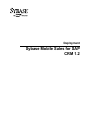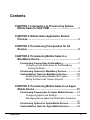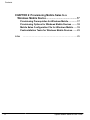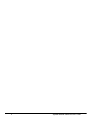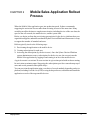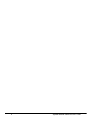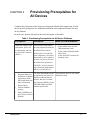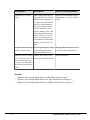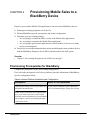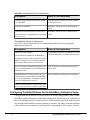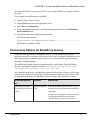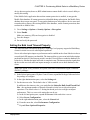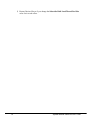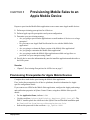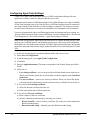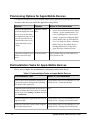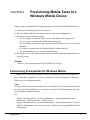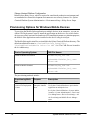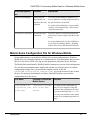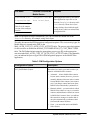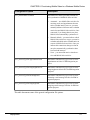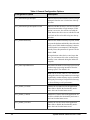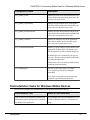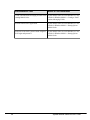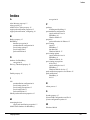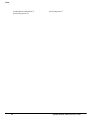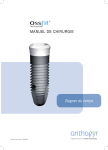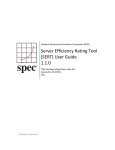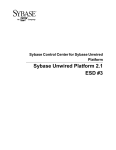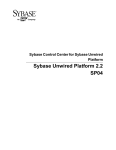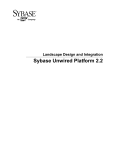Download View this document as PDF
Transcript
Deployment Sybase Mobile Sales for SAP CRM 1.2 DOCUMENT ID: DC01380-01-0120-01 LAST REVISED: December 2010 Copyright © 2010 by Sybase, Inc. All rights reserved. This publication pertains to Sybase software and to any subsequent release until otherwise indicated in new editions or technical notes. Information in this document is subject to change without notice. The software described herein is furnished under a license agreement, and it may be used or copied only in accordance with the terms of that agreement. To order additional documents, U.S. and Canadian customers should call Customer Fulfillment at (800) 685-8225, fax (617) 229-9845. Customers in other countries with a U.S. license agreement may contact Customer Fulfillment via the above fax number. All other international customers should contact their Sybase subsidiary or local distributor. Upgrades are provided only at regularly scheduled software release dates. No part of this publication may be reproduced, transmitted, or translated in any form or by any means, electronic, mechanical, manual, optical, or otherwise, without the prior written permission of Sybase, Inc. Sybase trademarks can be viewed at the Sybase trademarks page at http://www.sybase.com/detail?id=1011207. Sybase and the marks listed are trademarks of Sybase, Inc. ® indicates registration in the United States of America. SAP and other SAP products and services mentioned herein as well as their respective logos are trademarks or registered trademarks of SAP AG in Germany and in several other countries all over the world. Java and all Java-based marks are trademarks or registered trademarks of Sun Microsystems, Inc. in the U.S. and other countries. Unicode and the Unicode Logo are registered trademarks of Unicode, Inc. All other company and product names mentioned may be trademarks of the respective companies with which they are associated. Use, duplication, or disclosure by the government is subject to the restrictions set forth in subparagraph (c)(1)(ii) of DFARS 52.227-7013 for the DOD and as set forth in FAR 52.227-19(a)-(d) for civilian agencies. Sybase, Inc., One Sybase Drive, Dublin, CA 94568. Contents CHAPTER 1: Introduction to Provisioning Sybase Mobile Sales for SAP CRM .........................................1 CHAPTER 2: Mobile Sales Application Rollout Process .........................................................................3 CHAPTER 3: Provisioning Prerequisites for All Devices .........................................................................5 CHAPTER 4: Provisioning Mobile Sales to a BlackBerry Device .......................................................7 Provisioning Prerequisites for BlackBerry ..........................7 Configuring Push Notifications for the BlackBerry Enterprise Server .......................................................8 Provisioning Options for BlackBerry Devices ....................9 Postinstallation Tasks for BlackBerry Devices .................10 Enabling Mobile Sales Database Encryption ................10 Setting the Bulk Load Timeout Property .......................11 CHAPTER 5: Provisioning Mobile Sales to an Apple Mobile Device .............................................................13 Provisioning Prerequisites for Apple Mobile Devices ......13 Configuring Apple Push Settings ..................................14 Messaging Device Apple Push Notification Properties ..................................................................................15 Provisioning Options for Apple Mobile Devices ...............16 Postinstallation Tasks for Apple Mobile Devices ..............16 Deployment iii Contents CHAPTER 6: Provisioning Mobile Sales to a Windows Mobile Device ............................................17 Provisioning Prerequisites for Windows Mobile ..............17 Provisioning Options for Windows Mobile Devices .........18 Mobile Sales Configuration File for Windows Mobile ......19 Postinstallation Tasks for Windows Mobile Devices ........23 Index iv ...........................................................................................25 Sybase Mobile Sales for SAP CRM CHAPTER 1 Introduction to Provisioning Sybase Mobile Sales for SAP CRM The Sybase® Mobile Sales for SAP® CRM Deployment Guide is designed for system administrators who need to provision the Mobile Sales application to multiple devices and device types in an enterprise. Note: For instructions on how to install Mobile Sales to an individual device or a small number of devices, see the device-specific Sybase Mobile Sales for SAP CRM Device Users Guide. The Sybase Mobile Sales solution comprises SAP Customer Relationship Management (CRM) components, Sybase Unwired Platform, and the Mobile Sales application. Before you begin your provisioning planning and implementation, review the Sybase Mobile Sales for SAP CRM Solution Guide for: • • • The end-to-end solution architecture A high-level overview of the end-to-end installation and configuration steps A documentation roadmap of the Sybase Unwired Platform, Sybase Control Center, and Mobile Sales product documentation Deployment 1 2 Sybase Mobile Sales for SAP CRM CHAPTER 2 Mobile Sales Application Rollout Process When the Mobile Sales application goes into production mode, Sybase recommends staggering the activation of users rather than activating all users at the same time. Many variables can affect the time to complete an activation, including the size of the user data, the speed of the cell network, the mobile device, and the system load. Before you begin, perform the provisioning prerequisites for the device platforms that your organization supports, and make sure that the Sybase Unwired Platform infrastructure is set up to support the number of intended end users. Rollout typically involves the following steps: 1. Provisioning the application to the mobile device. 2. Creating subscriptions for each user. 3. Activating the subscription (by the device user). Once the Sybase Unwired Platform system administrator creates a subscription for the device user, the user activates the Mobile Sales application by logging in and starting it on his or her mobile device. A typical scenario is to activate 50 users at a time in a given time period with each user starting his activation ten minutes apart. Staggering the subscriptions provides a smooth ramp-up of users and avoids potential subscription delays. You can provision the application using your choice of several methods, depending on device platform, including Over-the-Air (OTA) or using desktop software, to distribute and install the application on each of the target mobile devices. Deployment 3 4 Sybase Mobile Sales for SAP CRM CHAPTER 3 Provisioning Prerequisites for All Devices Complete the prerequisite tasks before provisioning the Mobile Sales application. See the device-specific prerequisites for additional installation and configuration details for each device platform. In most cases, perform the tasks in the order they appear in this table: Table 1. Provisioning Prerequisites for All Device Platforms Prerequisite Description Where to Find Information Install and configure SAP components, Sybase Unwired Platform, and Sybase SAP DOE Connector (DOE-C). Verify that the SAP products • are using supported versions for the Mobile Sales solution. • Which Sybase Unwired Platform components you install is • determined by device platform and how you plan to provision the Mobile Sales application. Sybase Mobile Sales for SAP CRM Installation Guide Sybase Unwired Platform Installation Guide Sybase SAP DOE Connector Installation Guide The DOE-C receives push messages from SAP and guarantees delivery to mobile devices. • • • Download Entity Set Definitions for Mobile Applications (ESDMA) bundle from SAP Data Orchestration Engine (DOE). Generate ESDMA package. Deploy ESDMA package to Sybase Unwired Platform. Deployment The SAP CRM ESDMA bundle Sybase Mobile Sales for SAP CRM is generated by the gateway to Installation Guide NetWeaver Mobile and contains the Web Service Definition Language (WSDLs) for the CRM data models and DOE runtime specifications. 5 Prerequisite Description Where to Find Information Determine your security policy. Data security is built into the Sybase Mobile Sales for SAP CRM solution at multiple levels. Sybase Unwired Platform provides a single administration console, Sybase Control Center, which allows you to centrally manage, secure, and deploy data applications and devices. Device user involvement is not required and you can maintain the authorization methods you already have in place. Sybase Unwired Platform System Administration > Security Administration Register each device using Device registration pairs a user Messaging Devices in Sybase ConSybase Control Center. and a messaging-based syntrol Center online documentation chronization (MBS) device. Make sure all device users Enables device users to subSAP documentation have an SAP account. The scribe to the SAP CRM system. user name and password must be created in both the SAP CRM system and the DOE. See also • Chapter 4, Provisioning Mobile Sales to a BlackBerry Device on page 7 • Chapter 5, Provisioning Mobile Sales to an Apple Mobile Device on page 13 • Chapter 6, Provisioning Mobile Sales to a Windows Mobile Device on page 17 6 Sybase Mobile Sales for SAP CRM CHAPTER 4 Provisioning Mobile Sales to a BlackBerry Device Prepare to provision the Mobile Sales application to one more more BlackBerry devices. 1. Perform provisioning prequisites for all devices. 2. Perform BlackBerry-specific prerequisites and system configuration. 3. Determine your provisioning strategy. • Are you going to evaluate the Demo version of the Mobile Sales application? • Are you going to customize the Mobile Sales application? • Are you going to provision the application to a small number of devices or to many devices in an enterprise? 4. Provide device users the information they need to install the application, pair their devices with the BlackBerry Enterprise Server (BES), and subscribe to the SAP system. See also • Chapter 3, Provisioning Prerequisites for All Devices on page 5 Provisioning Prerequisites for BlackBerry Complete the prerequisites before provisioning theapplication. First, look at the prerequisites for all device platforms, then this information for BlackBerryspecific configuration details. Sybase Unwired Platform Installation and Configuration Prerequisite Where to Find Information Install a Sybase Relay Server if Unwired Server is Sybase Unwired Platform System Administrabehind the internal firewall. tion > Environment Setup > Relay Server Setup Note: The use of a Relay Server is optional; however, if you want to use one in your Unwired Platform system configuration, you would install and configure it prior to provisioning the application to the device. Deployment 7 BlackBerry Enterprise Server Configuration Prerequisite Where to Find Information Configure push notifications from Unwired Serv- Configuring Push Notifications for the BlackBerer to each BES. ry Enterprise Server Add users to each BES. BlackBerry Enterprise Server Administration Guide Generate an activation password, then send acBlackBerry Enterprise Server Administration count information (e-mail address and password) Guide to device users. Preinstallation Device Configuration Have device users complete the device preinstallation tasks before provisioning the application to the device. Prerequisite Where to Find Information Install device prerequisites. Sybase Mobile Sales for SAP CRM Device Users Guide for BlackBerry > Installation Prerequisites The Mobile Sales installation for BlackBerry smartphone requires an SD card with at least 100 MB free storage space. The Mobile Sales database and log file are stored on the SD card. Provide enterprise activation information so de- http://na.blackberry.com/eng/support/enterprivice users can pair their devices to the BlackBerry seactivation/ Enterprise Server. Install BlackBerry Desktop Software on a perhttp://na.blackberry.com/eng/services/desktop/ sonal computer, which includes Desktop Manager, if your organization is installing the application on a small number of devices. Note: Desktop Manager is required only if your device users will use it to install the application. Configuring Push Notifications for the BlackBerry Enterprise Server Configure push notifications from Unwired Server to the BES using Sybase Control Center. BlackBerry push notifications use SMS-based push to alert offline users to the availability of new items awaiting retrieval on Unwired Server. SMS-based push uses an IP connection only long enough for the Send/Receive data exchange to complete. The feature overcomes network issues with always-on connectivity and battery life consumption on 3G networks. You can 8 Sybase Mobile Sales for SAP CRM CHAPTER 4: Provisioning Mobile Sales to a BlackBerry Device also enable the Push Access Protocol (PAP) if you are using a Push Proxy Gateway to deliver messages. You configure the notifications for each BES. 1. Log into Sybase Control Center. 2. Expand Servers and select the appropriate server. 3. Select Server Configuration. 4. In the right administration pane, select the Messaging tab, then select the BlackBerry Push Notification tab. 5. Select New, then enter all applicable information. The URL takes the format: http://<DNS or IP address>:<port number> The default port number is 8080. Provisioning Options for BlackBerry Devices To provision the application to BlackBerry devices, you can automatically push the application to the device or send a link to device users so they can install it when desired. For small deployments or evaluation purposes, device users can install the application using BlackBerry Desktop Manager. The Mobile Sales installer installs the application files in the Sybase Unwired Platform directory. The default installation location is: <UnwiredPlatform_InstallDir> \UnwiredPlatform\Mobile Sales for SAP CRM. Once installed on the device, the application appears in Downloads. However, device users can move it to a different location. If device users reinstall the application from a link or URL, or using Desktop Manager, the BlackBerry device remembers the installation location. Provisioning Method Purpose BlackBerry Enterprise Enterprise installaServer (BES) Over-the-Air tions (OTA) Description When the BlackBerry device activates, it automatically pairs with the BES and downloads the application. See http://www.blackberry.com/btsc/search.do? cmd=displayKC&docType=kc&externalId=KB03748 for step-by-step instructions. Deployment 9 Provisioning Method Purpose Description OTA: URL/link to installa- Enterprise installation files tions The administrator stages the OTA files in a Webaccessible location and notifies BlackBerry device users via an e-mail message with a link to the CRMUI.jad file. Desktop Manager Installs the application when the BlackBerry device is synced via a computer. Personal installation See Sybase Mobile Sales for SAP CRM Device Users Guide for BlackBerry > Installing Mobile Sales Using Desktop Manager. Postinstallation Tasks for BlackBerry Devices Device users complete the postinstallation configuration tasks on the device. Postinstallation Task Where to Find Information Determine data security policy and encryption control for the Mobile Sales database. Enabling Mobile Sales Database Encryption in this guide Warning! Encryption/content protection must be enabled prior to subscribing (logging in) to Mobile Sales. Enter Sybase Unwired Platform connection information in Sybase Settings before launching the Mobile Sales application. Sybase Mobile Sales for SAP CRM Device Users Guide for BlackBerry > Connection Settings Start the Mobile Sales application. Sybase Mobile Sales for SAP CRM Device Users Guide for BlackBerry > Starting Sybase Mobile Sales Subscribe to the SAP system with the assigned SAP login and password. Sybase Mobile Sales for SAP CRM Device Users Guide for BlackBerry > Starting Sybase Mobile Sales Enabling Mobile Sales Database Encryption To encrypt the Mobile Sales database, content protection/encryption must be enabled prior to device users subscribing (logging in) to Mobile Sales. The BES administrator can also enable 10 Sybase Mobile Sales for SAP CRM CHAPTER 4: Provisioning Mobile Sales to a BlackBerry Device device data encryption; however, BES administrators cannot disable a device user's ability to modify this setting. If the Mobile Sales application detects that content protection is enabled, it encrypts the Mobile Sales database. If content protection is disabled during subscription, the Mobile Sales database does not get encrypted. To encrypt the database post-subscription, device users need to unsubscribe to remove the existing Mobile Sales database, enable content protection, then resubscribe to Mobile Sales. 1. Go to Settings > Options > Security Options > Encryption. 2. Select Enable. Make sure memory (SD) card encryption is disabled. 3. Save the changes. 4. Set and verify the password. Setting the Bulk Load Timeout Property The Subscribe bulk load timeout property is a package level property targeted to BlackBerry clients for initial server-side subscription operations. Server-side subscription improves performance and is enabled on the client if the device has a secure digital (SD) memory card enabled. The timeout allows you to set an initial subscription push timeout period. If the timeout period is reached, Unwired Server sends the database file to the device, whether the initial subscribe is complete or not. The timeout window signals that the device has received sufficient import messages to send the server-built database to the client. Note: This option is only available for Sybase SAP Data Orchestration Engine Connector (DOE-C) packages. 1. In the left navigation pane of Sybase Control Center, expand the Packages folder and select the package to configure. 2. In the right administration pane, select the Settings tab. 3. Set the timeout value. The default value is 3600 seconds. In addition to the timeout value, you can define the Subscribe Bulk Load Thread Pool Size – the maximum number of threads allocated to initial server-side subscription operations. The default value is 5. Setting the thread pool size too high can impact performance. This is a server-side setting that can be set: a) In the left navigation pane, expand the Servers folder and select a server. b) Select Server Configuration. c) In the right administration pane, select the General tab. d) From the menu bar, select Performance Configuration. e) Expand Show Optional Properties. Deployment 11 f) Restart Unwired Server if you change the Subscribe Bulk Load Thread Pool Size value for it to take effect. 12 Sybase Mobile Sales for SAP CRM CHAPTER 5 Provisioning Mobile Sales to an Apple Mobile Device Prepare to provision the Mobile Sales application to one or more more Apple mobile devices. 1. Perform provisioning prerequisites for all devices. 2. Perform Apple-specific prerequisites and system configuration. 3. Determine your provisioning strategy. • Are you going to provision the application to a small number of devices or to a large enterprise? • Do you want to use Apple Push Notification Service with the Mobile Sales application? • Are you going to evaluate the Demo version of the Mobile Sales application? • Are you going to customize the Mobile Sales application? • Are you going to make the Mobile Sales application available on App Store or provision it to your enterprise using iTunes? 4. Provide device users the information they need to install the application and subscribe to the SAP system. See also • Chapter 3, Provisioning Prerequisites for All Devices on page 5 Provisioning Prerequisites for Apple Mobile Devices Complete these tasks before provisioning the Mobile Sales application. First, look at the prerequisites for all device platforms, then this information for Applespecific configuration details. If you want to use APNs for the Mobile Sales application, configure the Apple push settings and notification properties in Sybase Control Center, using these Mobile-Sales-specific details. • • • For the Application Name, indicate iCRM. Use this certificate: Sybase_MobileSales_AppStore_APNS_Cert.p12. The DOE-C installer places the certificate in the Sybase Unwired Platform installation path in /UnwiredPlatform/Servers/MessagingServer/bin. Indicate this password for the certificate: syb_iphone.APNS. Deployment 13 Configuring Apple Push Settings Create a new Apple Push Notification Service (APNS) configuration that specifies the application, security certificate, and ports that the service uses. Apple push notifications use SMS-based push to alert offline iPhone users to the availability of new items awaiting retrieval on Unwired Server. SMS-based push uses an IP connection only long enough for the Send/Receive data exchange to complete. The feature overcomes network issues with always-on connectivity and battery life consumption on 3G networks. For more information on end-to-end iPhone application development and provisioning, see System Administration for Sybase Unwired Platform > Systems Administration > Device and User Management > Device Provisioning > Apple Provisioning for iPhone. Note: When configuring the Apple Push Notification Service, change the push gateway, push gateway port, feedback gateway, and feedback gateway port values only when configuring notifications in a development environment. To enable Apple push notifications, the firewall must allow outbound connections to Apple push notification servers on default ports 2195 and 2196. 1. In the left navigation pane, expand the Servers folder and select a server. 2. Select Server Configuration. 3. In the Messaging tab, select Apple Push Configuration. 4. Click New. 5. Enter the Application name. This name corresponds to the Product Name specified in Xcode. 6. Select one of: • • Use existing certificate – use a security certificate file that already exists on the server. When you select this option, the list of available certificates appears in the Certificate name menu. Use new certificate – create a new security certificate. When you select this option, you must provide information to create a named security certificate file on the server. 7. If you selected Use existing certificate: a) Select the desired certificate from the list. b) Enter and confirm the certificate password. 8. If you selected Use new certificate: a) Enter a name for the new certificate. b) Specify a Base64-encoded string by choosing one of these: • Browse from file – select a security certificate file on the server that contains the Base64-encoded string. • Base64-encoded string – manually enter the Base64-encoded string. 14 Sybase Mobile Sales for SAP CRM CHAPTER 5: Provisioning Mobile Sales to an Apple Mobile Device c) If you selected a file from the server for the Base64-encoded string, you can overwrite the existing certificate file with the details you specify during new certificate creation. To do so, select the box adjacent to Overwrite existing certificate. d) Enter and confirm the certificate password. 9. Click OK. Messaging Device Apple Push Notification Properties Apple push notification properties allow iPhone users to install messaging client software on their devices. This process requires you to create a different e-mail activation message using the appropriate push notification properties. • • • • • APNS Device Token – the Apple push notification service token. An application must register with Apple push notification service for the iPhone OS to receive remote notifications sent by the application’s provider. See the iPhone developer documentation. Alert Message – the message that appears on the client device when alerts are enabled. Default: New items available. Delivery Threshold – the frequency, in minutes, with which groupware notifications are sent to the device. Valid values: 0 – 65535. Default: 1. Sounds – a custom sound that the iPhone OS plays when it receives a remote notification. The sound files must reside in the main bundle of the client application. Because custom alert sounds are played by the iPhone OS system-sound facility, they must be in one of the supported audio data formats. See the iPhone developer documentation. Badges – the badge of the application icon. Acceptable values: true and false • • Default: true Alerts – the iPhone OS standard alert. Acceptable values: true and false. Default: true. Enable – enables notifications to the device if the device is offline. This feature uses an SMS-based push notification for the Send/Receive data exchange. An SMS-based push uses an IP connection for a length of time that is only long enough to complete the Send/ Receive data exchange. The feature overcomes network issues with always-on connectivity and battery life consumption on 3G networks. Acceptable values: true (enabled) and false (disabled). Default: true Deployment 15 Provisioning Options for Apple Mobile Devices Use Apple developer tools to provision the Mobile Sales application to multiple devices in an enterprise, then users can install the application using iTunes. Method Purpose Provision the application Enterprise installaprofile and application to the tions device. You can also place the application image on the network and send users information about how to obtain it and install it using iTunes. Where to Find Information • • • Obtain an evaluation copy of Evaluation/Demo Mobile Sales from App Store Sybase Unwired Platform System Administration > System Administration > Device User Management > Device Provisioning > Apple Provisioning for iPhone Sybase Mobile Sales for SAP CRM Device Users Guide for iPhone > Installing Mobile Sales on Your iPhone Device > Installing Mobile Sales Using iTunes Apple Developer Connection portal Sybase Mobile Sales for SAP CRM Device Users Guide for iOS. Postinstallation Tasks for Apple Mobile Devices Device users complete the postinstallation configuration tasks on the device. Table 2. Postinstallation Tasks on Apple Mobile Devices Postinstallation Task Where to Find Information Enter Sybase Unwired Platform connection information in Sybase Settings before launching the Mobile Sales application. Sybase Mobile Sales for SAP CRM Device Users Guide for iOS > Connection Settings (Optional) Enable notifications on each device, if N/A APNs is configured for Unwired Server. From the home screen, select Settings > Sybase, then turn on Notifications. 16 Start the Mobile Sales application and create an application PIN. Sybase Mobile Sales for SAP CRM Device Users Guide for iOS > Starting Sybase Mobile Sales Subscribe to the SAP system with the assigned SAP login and password. Sybase Mobile Sales for SAP CRM Device Users Guide for iOS > Starting Sybase Mobile Sales Sybase Mobile Sales for SAP CRM CHAPTER 6 Provisioning Mobile Sales to a Windows Mobile Device Prepare to provision the Mobile Sales application to one more more Windows Mobile devices. 1. Perform provisioning prequisites for all devices. 2. Perform Windows-Mobile-specific prerequisites and system configuration. 3. Determine your provisioning strategy. • Are you going to evaluate the Demo version of the Mobile Sales application? • Are you going to customize the Mobile Sales application? • Are you going to provision the application to a small number of devices or to a large enterprise? • Do you need to update only the Windows Mobile configuration file? • Are you upgrading to a new version of Mobile Sales? 4. Provide device users the information they need to install the application and subscribe to the SAP system. See also • Chapter 3, Provisioning Prerequisites for All Devices on page 5 Provisioning Prerequisites for Windows Mobile Complete the provisioning prerequisites before provisioning the Mobile Sales application. First, look at the prerequisites for all device platforms, then this information for WindowsMobile-specific configuration details. Afaria Existing Afaria® customers can use their Afaria 6.5 installations. You can also install Afaria as part of Sybase Unwired Platform. If you plan to use Afaria for OTA deployments, you may need to purchase additional options. See: • • Sybase Unwired Platform > System Administration > Systems Maintenance and Monitoring > Platform Licenses > Afaria Licenses Sybase Unwired Platform > System Administration > System Administration > Device and User Management > Device Provisioning > Afaria Provisioning and Mobile Device Management Deployment 17 Sybase Unwired Platform Configuration Install Sybase Relay Server, which is required in a multinode production environment and recommended in a shared development environment to test security features. See Sybase Unwired Platform System Administration > Environment Setup > Relay Server Setup. Provisioning Options for Windows Mobile Devices To provision the Mobile Sales application to multiple devices in an enterprise, you can use Afaria OTA Deployment Center to install the application on the device or to send a link to device users so they can install it when desired. For small deployments or evaluation purposes, the Mobile Sales application can be installed on the device using ActiveSync The Mobile Sales application files are installed in the Sybase Unwired Platform directory. The default installation location is: <UnwiredPlatform_InstallDir> \UnwiredPlatform\Mobile Sales for SAP CRM. The CAB files are located in the WM subdirectory. Device Operating System CAB File Names Windows Mobile Professional SUPMessaging_Pro.cab SybaseMobileSales_Pro_<version>.cab Windows Mobile Standard SUPMessaging_Std.cab SybaseMobileSales_Std_<version>.cab The provisioning methods include: Provisioning Method Purpose Description Afaria OTA Deployment Center Enterprise installations Use Sybase Unwired Platform to provision the application to multiple devices. See Sybase Unwired Platform > System Admin- istration > System Administration > Device and User Management > Device Provisioning > Afaria Provisioning and Mobile Device Management 18 Sybase Mobile Sales for SAP CRM CHAPTER 6: Provisioning Mobile Sales to a Windows Mobile Device Provisioning Method Purpose Description Afaria Session Manager Update the WinUse Afaria Session Manager channels to overdows Mobile conwrite or update the existing configuration file on figuration file in the the specified devices in the field. enterprise See Sybase Unwired Platform > System Admin- istration > Environment Setup > Afaria Setup > Afaria Documentation. ActiveSync or equivalent Personal/developer installation Place the CAB files in a network location and instruct device user to copy the CAB files to each device. See Sybase Mobile Sales for SAP CRM Device Users Guide for Windows Mobile > Installing Mobile Sales on Your Windows Mobile Device. Mobile Sales Configuration File for Windows Mobile System administrators can modify the Mobile Sales system configuration for Windows Mobile devices by changing options in a configuration file. You must update and provision this file to the device before users log in to the application (subscribe) for the first time. The Mobile Sales installation for Windows Mobile contains two versions of this configuration file, one that system administrators modify and one that is used by the device to read the configuration settings. Once you modify the template version of this file, SybaseCRM.Configuration_template.xml, you can provision it to one or more devices. For enterprise installations, use Sybase Unwired Platform to provision the configuration file to the device. File Name Location on Windows Mobile Device SybaseCRM.Con- \Program Files\Mofiguration_tem- bile Sales\Template.xml plates Deployment Purpose To change system configuration settings for your company, modify this version of the configuration file. Modify options that begin with SYS_. Device users can modify the other options in this file by changing application settings. 19 File Name Location on Windows Mobile Device Purpose SybaseCRM.Configuration.xml \Program Files\Mobile Sales\Data During application start-up, the Mobile Sales application copies the version from the Templates directory to the Data directory. When device users change Settings from within the application, the new values are written to this configuration file. Note: Do not modify. This file is the runtime version of the configuration file. Note: For personal/developer installations, you can overwrite the default file in the Templates directory, for example, using ActiveSync. This table documents the PIM integration configuration options. The seven activity types for Mobile Sales are created in the DOE in the MAS_AUTH_CUST_ET_AUTH_CUST_ACTIVITY table. The process types descriptions for the activities are defined in the MAS_CUSTOMIZATION_ET_CUST_PROCTYPES table. The DOE administrator maps the appropriate process type IDs to the appropriate activities in the MAS_AUTH_CUST_ET_AUTH_CUST_ACTIVITY table. Using that table, you can indicate the process type IDs for PIM integration purposes in the Mobile Sales application. Table 3. PIM Configuration Options Configuration Option Description SYS_PushToNativeContact Determines how native (personal) contacts synchronize with Mobile Sales contacts. • • • 20 Automatic – all new Mobile Sales contacts become native contacts; however, you must manually indicate which new native contacts become Mobile Sales contacts. Once connected, if you change contact data in one place, Mobile Sales automatically synchronizes it. Manual (default) – you must indicate which Mobile Sales contacts to copy to your native contacts, and which native contacts to convert to Mobile Sales contacts. Once you indicate this connection, changes to contact data in one place automatically synchronizes data between both contact instances. None – you cannot link native and Mobile Sales contacts. Sybase Mobile Sales for SAP CRM CHAPTER 6: Provisioning Mobile Sales to a Windows Mobile Device Configuration Option Description SYS_PushToNativeCalendar Determines how native (personal) calendar entries synchronize with Mobile Sales activities. • • • Automatic – new Mobile Sales activities for meetings, tasks, and appointments become native calendar entries; however, you must manually indicate which new native calendar entries become Mobile Sales activities. Once connected, if you change data in one place, Mobile Sales automatically synchronizes it. Manual (default) – you must indicate which Mobile Sales activities to copy to your native calendar, and which native calendar entries to convert to Mobile Sales activities. Once you indicate this connection, changes to data in one place automatically synchronizes data between both instances. None – you cannot link native calendar entries and Mobile Sales activities. SYS_ProcessTypeForAppointmentCreate Determines which activity type to use to create appointment activities for PIM integration purposes. SYS_ProcessTypeForOutgoingPhoneCall Determines which activity type to use to create outgoing phone call activities for PIM integration purposes. SYS_ProcessTypeForIncomingEmail Determines which activity type to use to create incoming e-mail message activities for PIM integration purposes. SYS_ProcessTypeForOutgoingEmail Determines which activity type to use to create outgoing e-mail message activities for PIM integration purposes. This table documents some of the general configuration file options: Deployment 21 Table 4. General Configuration Options Configuration Option Description SYS_MaximumLoginAttempts Indicates the maximum number of incorrect login attempts before the user is locked out of the application. SYS_MaximumLoginAttemptsExceeded Indicates whether the device user has exceeded the maximum number of login attempts. If this option is set to true, the user has exceeded the limit. Instruct the device user to edit this file and set it back to false to be able to log in to the application. SYS_MinimumMemory Indicates the minimum memory required, in MB, to create the database and initially subscribe to the SAP system. If this minimum memory is not met, a subscription is not attempted. If the database already exists, this parameter is ignored. The default is 2MB. In organizations where devices store large data sets, you can increase this value so that storage memory is not exhausted during the initial subscription. SYS_SubscriptionBlockSize Determines the number of messages processed in each message processing interaction from the message queue. The default is 10. Note: Do not set this value to 0. Use caution in setting this value to a large number or increasing it significantly; runtime memory may be consumed during the processing of a large block of messages, thus affecting overall performance. 22 SYS_Enable_Accounts Enables the Accounts facet in the application. Enter false to disable the functionality and remove the icon from the home screen. SYS_Enable_Contacts Enables the Contacts facet in the application. Enter false to disable the functionality and remove the icon from the home screen. SYS_Enable_Activities Enables the Actvities facet in the application. Enter false to disable the functionality and remove the icon from the home screen. Sybase Mobile Sales for SAP CRM CHAPTER 6: Provisioning Mobile Sales to a Windows Mobile Device Configuration Option Description SYS_Enable_Leads Enables the Leads facet in the application. Enter false to disable the functionality and remove the icon from the home screen. SYS_Enable_Opportunities Enables the Opportunities facet in the application. Enter false to disable the functionality and remove the icon from the home screen. SYS_Enable_SalesDocuments Enables the Sales Documents facet in the application. Enter false to disable the functionality and remove the icon from the home screen. SYS_Enable_Analytics Enables the Analytics facet in the application. Enter false to disable the functionality and remove the icon from the home screen. SYS_AskEnableDemoMode Enables a pop-up asking to run the Mobile Sales application in Demo mode. The default is true. Set this parameter to false to disable the pop-up. If enabled, the user is prompted by the pop-up only once. The user is not prompted each time the user starts the application. Mobile Sales can be run in Demo mode without installing Sybase Messaging. SYS_MappingKey Sets the Google maps API key. See http:// www.google.com/enterprise/earthmaps/ maps.html. Go to http://code.google.com/apis/maps/signup.html to sign up and generate the key. Postinstallation Tasks for Windows Mobile Devices Device users complete the postinstallation configuration tasks on the device. Postinstallation Task Where to Find Information Enter Sybase Unwired Platform connection information in Sybase Settings before launching the Mobile Sales application. Sybase Mobile Sales for SAP CRM Device Users Guide for Windows Mobile > Connection Settings Deployment 23 Postinstallation Task Where to Find Information Create a Notifications messaging account before Sybase Mobile Sales for SAP CRM Device Users starting Mobile Sales. Guide for Windows Mobile > Creating a Notifi- cations Messaging Folder 24 Start the Mobile Sales application. Sybase Mobile Sales for SAP CRM Device Users Guide for Windows Mobile > Starting Sybase Mobile Sales Subscribe to the SAP system with the assigned SAP login and password. Sybase Mobile Sales for SAP CRM Device Users Guide for Windows Mobile > Starting Sybase Mobile Sales Sybase Mobile Sales for SAP CRM Index Index encryption 10 A Alert Message property 15 Alerts property 15 APNS Device Token property 15 Apple push notification properties 15 Apple push notification, configuring 14 B Badges property 15 BlackBerry database encryption 10 postinstallation configuration 10 provisioning options 9 provisioning tasks 7 push notifications 8 D database for BlackBerry encryption 10 Delivery Threshold property 15 E Enable property 15 I iOS postinstallation configuration 16 provisioning options 16 provisioning prerequisites 13 provisioning tasks 13 push notifications 13 iPhone push notification properties 15 M messaging devices Apple push notification properties 15 Mobile Sales database for BlackBerry Deployment P packages enabling and disabling 11 postinstallation configuration Apple mobile devices 16 BlackBerry 10 Window Mobile 23 properties push notification for iPhones 15 provisioning Apple 13 BlackBerry 7 introduction 1 Windows Mobile 17 provisioning options Apple mobile devices 16 BlackBerry 9 Windows Mobile 18 provisioning prerequisites all devices 5 Apple mobile devices 13 BlackBerry 7 Windows Mobile devices 17 push notification properties for iPhones 15 push notifications BlackBerry 8 iOS 13 R rollout process 3 S Sounds property 15 SybaseCRM.Configuration.xml file 19 system configuration options 19 W Windows Mobile 25 Index postinstallation configuration 23 provisioning options 18 26 provisioning tasks 17 Sybase Mobile Sales for SAP CRM