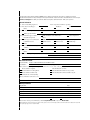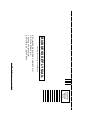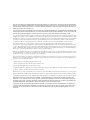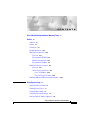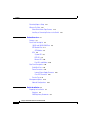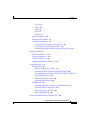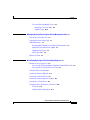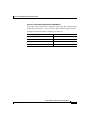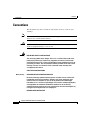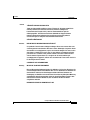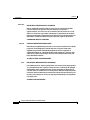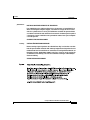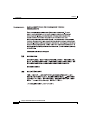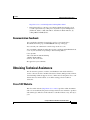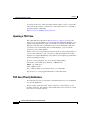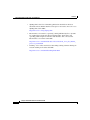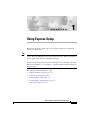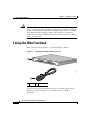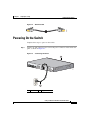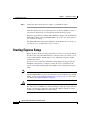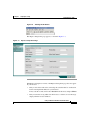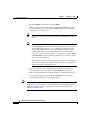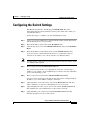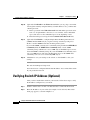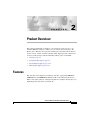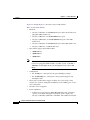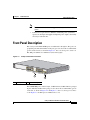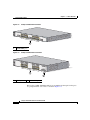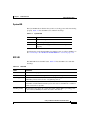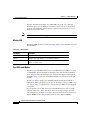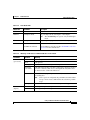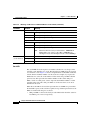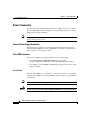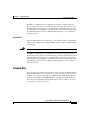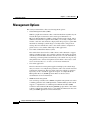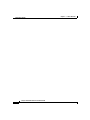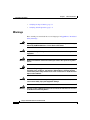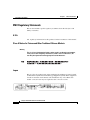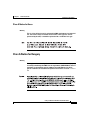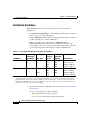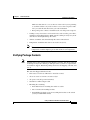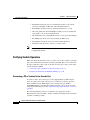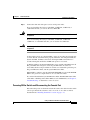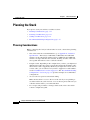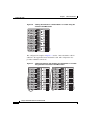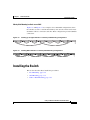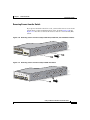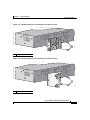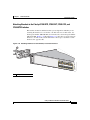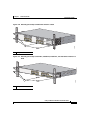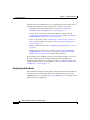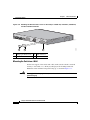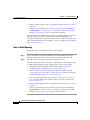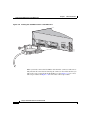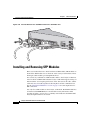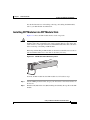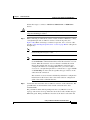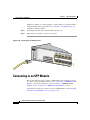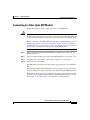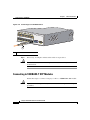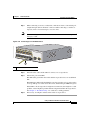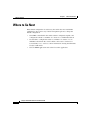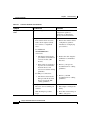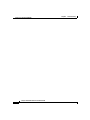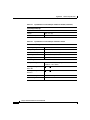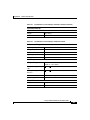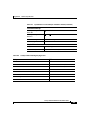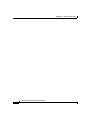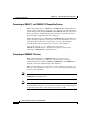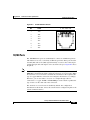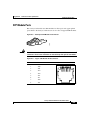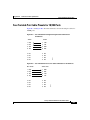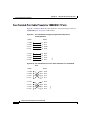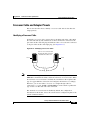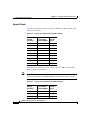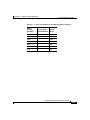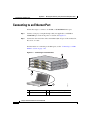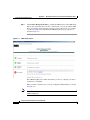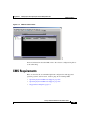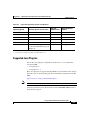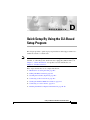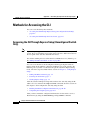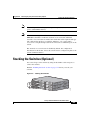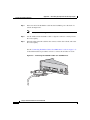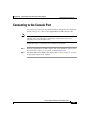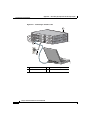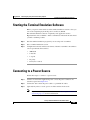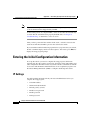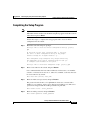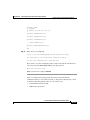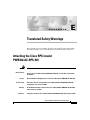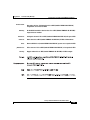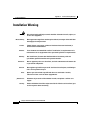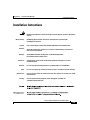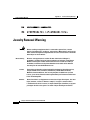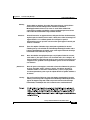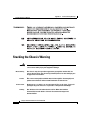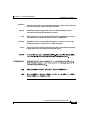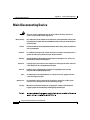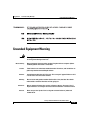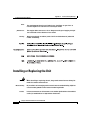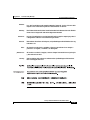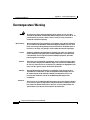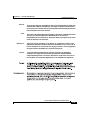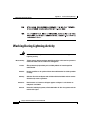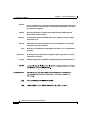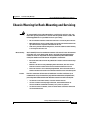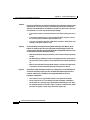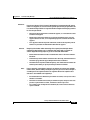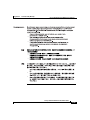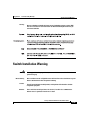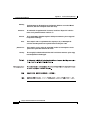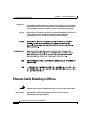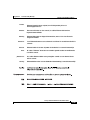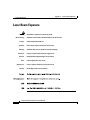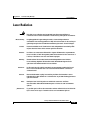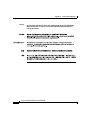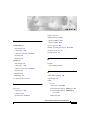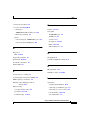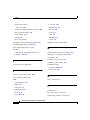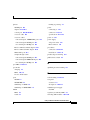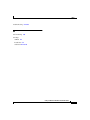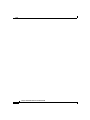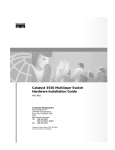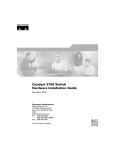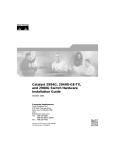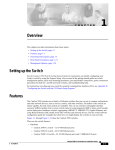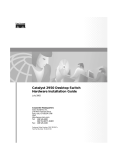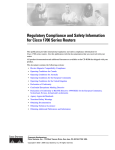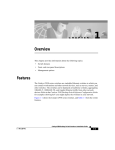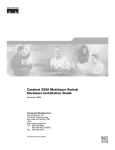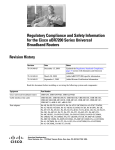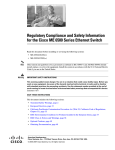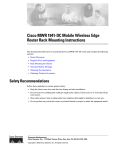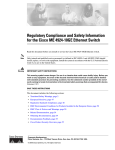Download Cisco 3750-48TS - Catalyst Switch - Stackable Installation guide
Transcript
You'll be entered into a quarterly drawing for free Cisco Press books by returning this survey! Cisco is dedicated to customer satisfaction and would like to hear your thoughts on these printed manuals. Please visit the Cisco Product Comments on-line survey at www.cisco.com/go/crc to submit your comments about accessing Cisco technical manuals. Thank you for your time. General Information 1 Years of networking experience: 2 I have these network types: Years of experience with Cisco products: LAN Backbone Switches Routers WAN Other: 3 I have these Cisco products: 4 I perform these types of tasks: Other (specify models): Network management 5 I use these types of documentation: Command reference H/W installation and/or maintenance S/W configuration Other: H/W installation H/W configuration S/W configuration Quick reference Release notes Online help % Cisco.com % CD-ROM % Printed manuals Cisco.com CD-ROM Printed manuals Other: 6 I access this information through: % Other: 7 I prefer this access method: Other: 8 I use the following three product features the most: Document Information Document Title: Catalyst 3750 Switch Hardware Installation Guide Part Number: 78-15136-02 S/W Release (if applicable): <Software Release> On a scale of 1–5 (5 being the best), please let us know how we rate in the following areas: The document is complete. The information is accurate. The information is well organized. The information I wanted was easy to find. The document is written at my technical level of understanding. The information I found was useful to my job. Please comment on our lowest scores: Mailing Information Organization Date Contact Name Mailing Address City State/Province Zip/Postal Code Country Phone ( ) Extension E-mail Fax ) May we contact you further concerning our documentation? ( Yes No You can also send us your comments by e-mail to [email protected], or by fax to 408-527-8089. When mailing this card from outside of the United States, please enclose in an envelope addressed to the location on the back of this card with the required postage or fax to 1-408-527-8089. FIRST-CLASS MAIL PERMIT NO. 4631 SAN JOSE CA BUSINESS REPLY MAIL POSTAGE WILL BE PAID BY ADDRESSEE DOCUMENT RESOURCE CONNECTION CISCO SYSTEMS INC 170 WEST TASMAN DR SAN JOSE CA 95134-9916 NO POSTAGE NECESSARY IF MAILED IN THE UNITED STATES Catalyst 3750 Switch Hardware Installation Guide August 2003 Corporate Headquarters Cisco Systems, Inc. 170 West Tasman Drive San Jose, CA 95134-1706 USA http://www.cisco.com Tel: 408 526-4000 800 553-NETS (6387) Fax: 408 526-4100 Customer Order Number: DOC-7815136= Text Part Number: 78-15136-02 THE SPECIFICATIONS AND INFORMATION REGARDING THE PRODUCTS IN THIS MANUAL ARE SUBJECT TO CHANGE WITHOUT NOTICE. ALL STATEMENTS, INFORMATION, AND RECOMMENDATIONS IN THIS MANUAL ARE BELIEVED TO BE ACCURATE BUT ARE PRESENTED WITHOUT WARRANTY OF ANY KIND, EXPRESS OR IMPLIED. USERS MUST TAKE FULL RESPONSIBILITY FOR THEIR APPLICATION OF ANY PRODUCTS. THE SOFTWARE LICENSE AND LIMITED WARRANTY FOR THE ACCOMPANYING PRODUCT ARE SET FORTH IN THE INFORMATION PACKET THAT SHIPPED WITH THE PRODUCT AND ARE INCORPORATED HEREIN BY THIS REFERENCE. IF YOU ARE UNABLE TO LOCATE THE SOFTWARE LICENSE OR LIMITED WARRANTY, CONTACT YOUR CISCO REPRESENTATIVE FOR A COPY. The following information is for FCC compliance of Class A devices: This equipment has been tested and found to comply with the limits for a Class A digital device, pursuant to part 15 of the FCC rules. These limits are designed to provide reasonable protection against harmful interference when the equipment is operated in a commercial environment. This equipment generates, uses, and can radiate radio-frequency energy and, if not installed and used in accordance with the instruction manual, may cause harmful interference to radio communications. Operation of this equipment in a residential area is likely to cause harmful interference, in which case users will be required to correct the interference at their own expense. The following information is for FCC compliance of Class B devices: The equipment described in this manual generates and may radiate radio-frequency energy. If it is not installed in accordance with Cisco’s installation instructions, it may cause interference with radio and television reception. This equipment has been tested and found to comply with the limits for a Class B digital device in accordance with the specifications in part 15 of the FCC rules. These specifications are designed to provide reasonable protection against such interference in a residential installation. However, there is no guarantee that interference will not occur in a particular installation. Modifying the equipment without Cisco’s written authorization may result in the equipment no longer complying with FCC requirements for Class A or Class B digital devices. In that event, your right to use the equipment may be limited by FCC regulations, and you may be required to correct any interference to radio or television communications at your own expense. You can determine whether your equipment is causing interference by turning it off. If the interference stops, it was probably caused by the Cisco equipment or one of its peripheral devices. If the equipment causes interference to radio or television reception, try to correct the interference by using one or more of the following measures: • Turn the television or radio antenna until the interference stops. • Move the equipment to one side or the other of the television or radio. • Move the equipment farther away from the television or radio. • Plug the equipment into an outlet that is on a different circuit from the television or radio. (That is, make certain the equipment and the television or radio are on circuits controlled by different circuit breakers or fuses.) Modifications to this product not authorized by Cisco Systems, Inc. could void the FCC approval and negate your authority to operate the product. The Cisco implementation of TCP header compression is an adaptation of a program developed by the University of California, Berkeley (UCB) as part of UCB’s public domain version of the UNIX operating system. All rights reserved. Copyright © 1981, Regents of the University of California. NOTWITHSTANDING ANY OTHER WARRANTY HEREIN, ALL DOCUMENT FILES AND SOFTWARE OF THESE SUPPLIERS ARE PROVIDED “AS IS” WITH ALL FAULTS. CISCO AND THE ABOVE-NAMED SUPPLIERS DISCLAIM ALL WARRANTIES, EXPRESSED OR IMPLIED, INCLUDING, WITHOUT LIMITATION, THOSE OF MERCHANTABILITY, FITNESS FOR A PARTICULAR PURPOSE AND NONINFRINGEMENT OR ARISING FROM A COURSE OF DEALING, USAGE, OR TRADE PRACTICE. IN NO EVENT SHALL CISCO OR ITS SUPPLIERS BE LIABLE FOR ANY INDIRECT, SPECIAL, CONSEQUENTIAL, OR INCIDENTAL DAMAGES, INCLUDING, WITHOUT LIMITATION, LOST PROFITS OR LOSS OR DAMAGE TO DATA ARISING OUT OF THE USE OR INABILITY TO USE THIS MANUAL, EVEN IF CISCO OR ITS SUPPLIERS HAVE BEEN ADVISED OF THE POSSIBILITY OF SUCH DAMAGES. CCIP, CCSP, the Cisco Arrow logo, the Cisco Powered Network mark, Cisco Unity, Follow Me Browsing, FormShare, and StackWise are trademarks of Cisco Systems, Inc.; Changing the Way We Work, Live, Play, and Learn, and iQuick Study are service marks of Cisco Systems, Inc.; and Aironet, ASIST, BPX, Catalyst, CCDA, CCDP, CCIE, CCNA, CCNP, Cisco, the Cisco Certified Internetwork Expert logo, Cisco IOS, the Cisco IOS logo, Cisco Press, Cisco Systems, Cisco Systems Capital, the Cisco Systems logo, Empowering the Internet Generation, Enterprise/Solver, EtherChannel, EtherSwitch, Fast Step, GigaStack, Internet Quotient, IOS, IP/TV, iQ Expertise, the iQ logo, iQ Net Readiness Scorecard, LightStream, MGX, MICA, the Networkers logo, Networking Academy, Network Registrar, Packet, PIX, Post-Routing, Pre-Routing, RateMUX, Registrar, ScriptShare, SlideCast, SMARTnet, StrataView Plus, Stratm, SwitchProbe, TeleRouter, The Fastest Way to Increase Your Internet Quotient, TransPath, and VCO are registered trademarks of Cisco Systems, Inc. and/or its affiliates in the U.S. and certain other countries. All other trademarks mentioned in this document or Web site are the property of their respective owners. The use of the word partner does not imply a partnership relationship between Cisco and any other company. (0304R) Catalyst 3750 Switch Hardware Installation Guide Copyright © 2003, Cisco Systems, Inc. All rights reserved. C O N T E N T S Cisco Limited Lifetime Hardware Warranty Terms xi Preface xv Audience xv Purpose xv Conventions xvi Related Publications xxiii Obtaining Documentation xxiii Cisco.com xxiv Documentation CD-ROM xxiv Ordering Documentation xxiv Documentation Feedback xxv Obtaining Technical Assistance xxv Cisco.com xxvi Technical Assistance Center xxvi Cisco TAC Website xxvii Cisco TAC Escalation Center xxvii Obtaining Additional Publications and Information xxviii CHAPTER 1 Using Express Setup 1-1 Taking Out What You Need 1-2 Powering On the Switch 1-3 Starting Express Setup 1-4 Configuring the Switch Settings 1-9 Verifying Switch IP Address (Optional) 1-10 Catalyst 3750 Switch Hardware Installation Guide 78-15136-02 v Contents Rerunning Express Setup 1-11 Where to Go Next 1-12 Other Switch Home Page Features 1-12 Installing or Connecting Devices to the Switch 1-12 CHAPTER 2 Product Overview 2-1 Features 2-1 Front Panel Description 2-3 10/100 and 10/100/1000 Ports 2-6 SFP Module Slots 2-7 SFP Modules 2-7 LEDs 2-8 System LED 2-9 RPS LED 2-9 Master LED 2-10 Port LEDs and Modes 2-10 Rear Panel Description 2-14 StackWise Ports 2-15 Power Connectors 2-16 Internal Power Supply Connector 2-16 Cisco RPS Connector 2-16 Console Port 2-17 Management Options 2-18 Network Configurations 2-19 CHAPTER 3 Switch Installation 3-1 Preparing for Installation 3-1 Warnings 3-2 EMC Regulatory Statements 3-4 Catalyst 3750 Switch Hardware Installation Guide vi 78-15136-02 Contents U.S.A. 3-4 Taiwan 3-4 Japan 3-4 Korea 3-5 Hungary 3-5 Installation Guidelines 3-6 Verifying Package Contents 3-7 Verifying Switch Operation 3-8 Connecting a PC or Terminal to the Console Port 3-8 Powering On the Switch and Running POST 3-10 Powering Off the Switch and Disconnecting the Console Port 3-11 Planning the Stack 3-12 Planning Considerations 3-12 Powering Considerations 3-13 Cabling Considerations 3-14 Recommended Cabling Configurations 3-15 Installing the Switch 3-17 Rack Mounting 3-18 Removing Screws from the Switch 3-19 Attaching Brackets to the Catalyst 3750G-24TS Switch 3-20 Attaching Brackets to the Catalyst 3750-24TS, 3750G-24T, 3750G-12S, and 3750-48TS Switches 3-25 Mounting the Switch in a Rack 3-28 Attaching the Cable Guide 3-30 Wall Mounting 3-32 Attaching the Brackets to the Switch for Wall-Mounting 3-32 Attaching the RPS Connector Cover 3-33 Mounting the Switch on a Wall 3-34 Table or Shelf Mounting 3-36 Connecting StackWise Cable to StackWise Ports 3-37 Catalyst 3750 Switch Hardware Installation Guide 78-15136-02 vii Contents Installing and Removing SFP Modules 3-40 Installing SFP Modules into SFP Module Slots 3-41 Removing SFP Modules from SFP Module Slots 3-43 Connecting to the 10/100 and 10/100/1000 Ports 3-44 Connecting to an SFP Module 3-46 Connecting to a Fiber-Optic SFP Module 3-47 Connecting to 1000BASE-T SFP Modules 3-48 Where to Go Next 3-50 CHAPTER Troubleshooting 4-1 4 Understanding POST Results 4-1 Clearing the Switch IP Address and Configuration 4-2 Diagnosing Problems 4-3 Replacing a Failed Stack Member 4-7 APPENDIX A Technical Specifications A-1 APPENDIX B Connector and Cable Specifications B-1 Connector Specifications B-1 10/100/1000 Ports B-1 Connecting to 10BASE-T- and 100BASE-TX-Compatible Devices B-2 Connecting to 1000BASE-T Devices B-2 10/100 Ports B-3 SFP Module Ports B-5 Console Port B-6 Cable and Adapter Specifications B-6 Two Twisted-Pair Cable Pinouts B-6 Four Twisted-Pair Cable Pinouts for 10/100 Ports B-7 Four Twisted-Pair Cable Pinouts for 1000BASE-T Ports B-8 Catalyst 3750 Switch Hardware Installation Guide viii 78-15136-02 Contents Crossover Cable and Adapter Pinouts B-9 Identifying a Crossover Cable B-9 Adapter Pinouts B-10 APPENDIX C Managing the Switch by Using the Cluster Management Suite C-1 Connecting to an Ethernet Port C-2 Launching the Switch Home Page C-3 CMS Requirements C-5 Recommended Configuration for Web-Based Management C-6 Operating System and Browser Support C-6 Supported Java Plug-Ins C-7 Java Plug-In Notes C-8 Where to Go Next C-8 APPENDIX D Quick Setup By Using the CLI-Based Setup Program D-1 Methods for Accessing the CLI D-2 Accessing the CLI Through Express Setup (Unconfigured Switch Only) D-2 Accessing the CLI Through the Console Port D-3 Taking Out What You Need D-4 Stacking the Switches (Optional) D-5 Connecting to the Console Port D-7 Starting the Terminal Emulation Software D-9 Connecting to a Power Source D-9 Entering the Initial Configuration Information D-10 IP Settings D-10 Completing the Setup Program D-11 Catalyst 3750 Switch Hardware Installation Guide 78-15136-02 ix Contents APPENDIX E Translated Safety Warnings E-1 Attaching the Cisco RPS (model PWR300-AC-RPS-N1) E-1 Attaching the Cisco RPS (model PWR675-AC-RPS-N1) E-2 Installation Warning E-4 Installation Instructions E-5 Jewelry Removal Warning E-6 Stacking the Chassis Warning E-8 Main Disconnecting Device E-10 Grounded Equipment Warning E-11 Installing or Replacing the Unit E-12 Overtemperature Warning E-14 Working During Lightning Activity E-16 Product Disposal Warning E-17 Chassis Warning for Rack-Mounting and Servicing E-19 Redundant Power Supply Connection Warning E-24 Switch Installation Warning E-25 Restricted Area E-27 Ethernet Cable Shielding in Offices E-28 Laser Beam Exposure E-30 Laser Radiation E-31 E-32 INDEX Catalyst 3750 Switch Hardware Installation Guide x 78-15136-02 Cisco Limited Lifetime Hardware Warranty Terms There are special terms applicable to your hardware warranty and various services that you can use during the warranty period. Follow these steps to access and download the Cisco Information Packet and your warranty document from Cisco.com. 1. Launch your browser, and go to this URL: http://www.cisco.com/univercd/cc/td/doc/es_inpck/cetrans.htm The Warranties and License Agreements page appears. 2. To read the Cisco Information Packet, follow these steps: a. Click the Information Packet Number field, and make sure that the part number 78-5235-02F0 is highlighted. b. Select the language in which you would like to read the document. c. Click Go. The Cisco Limited Warranty and Software License page from the Information Packet appears. d. Read the document online, or click the PDF icon to download and print the document in Adobe Portable Document Format (PDF). Note You must have Adobe Acrobat Reader to view and print PDF files. You can download the reader from Adobe’s website: http://www.adobe.com Catalyst 3750 Switch Hardware Installation Guide 78-15136-02 xi Cisco Limited Lifetime Hardware Warranty Terms 3. To read translated and localized warranty information about your product, follow these steps: a. Enter this part number in the Warranty Document Number field: 78-6310-02C0 b. Select the language in which you would like to view the document. c. Click Go. The Cisco warranty page appears. d. Read the document online, or click the PDF icon to download and print the document in Adobe Portable Document Format (PDF). You can also contact the Cisco service and support website for assistance: http://www.cisco.com/public/Support_root.shtml. Duration of Hardware Warranty A Cisco product hardware warranty is supported for as long as the original end user continues to own or use the product, provided that the fan and power supply warranty is limited to five (5) years. In the event of a discontinuance of product manufacture, the Cisco warranty support is limited to five (5) years from the announcement of the discontinuance. Replacement, Repair, or Refund Policy for Hardware Cisco or its service center will use commercially reasonable efforts to ship a replacement part within ten (10) working days after receipt of the Return Materials Authorization (RMA) request. Actual delivery times can vary, depending on the customer location. Cisco reserves the right to refund the purchase price as its exclusive warranty remedy. Catalyst 3750 Switch Hardware Installation Guide xii 78-15136-02 Cisco Limited Lifetime Hardware Warranty Terms To Receive a Return Materials Authorization (RMA) Number Contact the company from whom you purchased the product. If you purchased the product directly from Cisco, contact your Cisco Sales and Service Representative. Complete the information below, and keep it for reference. Company product purchased from Company telephone number Product model number Product serial number Maintenance contract number Catalyst 3750 Switch Hardware Installation Guide 78-15136-02 xiii Cisco Limited Lifetime Hardware Warranty Terms Catalyst 3750 Switch Hardware Installation Guide xiv 78-15136-02 Preface Audience This guide is for the networking or computer technician responsible for installing the Catalyst 3750 switches. We assume that you are familiar with the concepts and terminology of Ethernet and local area networking. Purpose This guide documents the hardware features of the Catalyst 3750 family of switches. It describes the physical and performance characteristics of each switch, explains how to install a switch, and provides troubleshooting information. This guide does not describe system messages that you might receive or how to configure your switch. For more information, refer to the switch software configuration guide, the switch command reference, and the switch system message guide on the Cisco.com Product Documentation home page. For information about the standard Cisco IOS Release 12.1 commands, refer to the IOS documentation set from the Cisco.com home page at Service and Support > Technical Documents. On the Cisco Product Documentation home page, select Release 12.1 from the Cisco IOS Software drop-down list. Catalyst 3750 Switch Hardware Installation Guide 78-15136-02 xv Preface Conventions Conventions This document uses these conventions and symbols for notes, cautions, and warnings: Note Caution Warning Means reader take note. Notes contain helpful suggestions or references to materials not contained in this manual. Means reader be careful. In this situation, you might do something that could result in equipment damage or loss of data. IMPORTANT SAFETY INSTRUCTIONS This warning symbol means danger. You are in a situation that could cause bodily injury. Before you work on any equipment, be aware of the hazards involved with electrical circuitry and be familiar with standard practices for preventing accidents. Use the statement number provided at the end of each warning to locate its translation in the translated safety warnings that accompanied this device. SAVE THESE INSTRUCTIONS Waarschuwing BELANGRIJKE VEILIGHEIDSINSTRUCTIES Dit waarschuwingssymbool betekent gevaar. U verkeert in een situatie die lichamelijk letsel kan veroorzaken. Voordat u aan enige apparatuur gaat werken, dient u zich bewust te zijn van de bij elektrische schakelingen betrokken risico's en dient u op de hoogte te zijn van de standaard praktijken om ongelukken te voorkomen. Gebruik het nummer van de verklaring onderaan de waarschuwing als u een vertaling van de waarschuwing die bij het apparaat wordt geleverd, wilt raadplegen. BEWAAR DEZE INSTRUCTIES Catalyst 3750 Switch Hardware Installation Guide xvi 78-15136-02 Preface Conventions Varoitus TÄRKEITÄ TURVALLISUUSOHJEITA Tämä varoitusmerkki merkitsee vaaraa. Tilanne voi aiheuttaa ruumiillisia vammoja. Ennen kuin käsittelet laitteistoa, huomioi sähköpiirien käsittelemiseen liittyvät riskit ja tutustu onnettomuuksien yleisiin ehkäisytapoihin. Turvallisuusvaroitusten käännökset löytyvät laitteen mukana toimitettujen käännettyjen turvallisuusvaroitusten joukosta varoitusten lopussa näkyvien lausuntonumeroiden avulla. SÄILYTÄ NÄMÄ OHJEET Attention IMPORTANTES INFORMATIONS DE SÉCURITÉ Ce symbole d'avertissement indique un danger. Vous vous trouvez dans une situation pouvant entraîner des blessures ou des dommages corporels. Avant de travailler sur un équipement, soyez conscient des dangers liés aux circuits électriques et familiarisez-vous avec les procédures couramment utilisées pour éviter les accidents. Pour prendre connaissance des traductions des avertissements figurant dans les consignes de sécurité traduites qui accompagnent cet appareil, référez-vous au numéro de l'instruction situé à la fin de chaque avertissement. CONSERVEZ CES INFORMATIONS Warnung WICHTIGE SICHERHEITSHINWEISE Dieses Warnsymbol bedeutet Gefahr. Sie befinden sich in einer Situation, die zu Verletzungen führen kann. Machen Sie sich vor der Arbeit mit Geräten mit den Gefahren elektrischer Schaltungen und den üblichen Verfahren zur Vorbeugung vor Unfällen vertraut. Suchen Sie mit der am Ende jeder Warnung angegebenen Anweisungsnummer nach der jeweiligen Übersetzung in den übersetzten Sicherheitshinweisen, die zusammen mit diesem Gerät ausgeliefert wurden. BEWAHREN SIE DIESE HINWEISE GUT AUF. Catalyst 3750 Switch Hardware Installation Guide 78-15136-02 xvii Preface Conventions Avvertenza IMPORTANTI ISTRUZIONI SULLA SICUREZZA Questo simbolo di avvertenza indica un pericolo. La situazione potrebbe causare infortuni alle persone. Prima di intervenire su qualsiasi apparecchiatura, occorre essere al corrente dei pericoli relativi ai circuiti elettrici e conoscere le procedure standard per la prevenzione di incidenti. Utilizzare il numero di istruzione presente alla fine di ciascuna avvertenza per individuare le traduzioni delle avvertenze riportate in questo documento. CONSERVARE QUESTE ISTRUZIONI Advarsel VIKTIGE SIKKERHETSINSTRUKSJONER Dette advarselssymbolet betyr fare. Du er i en situasjon som kan føre til skade på person. Før du begynner å arbeide med noe av utstyret, må du være oppmerksom på farene forbundet med elektriske kretser, og kjenne til standardprosedyrer for å forhindre ulykker. Bruk nummeret i slutten av hver advarsel for å finne oversettelsen i de oversatte sikkerhetsadvarslene som fulgte med denne enheten. TA VARE PÅ DISSE INSTRUKSJONENE Aviso INSTRUÇÕES IMPORTANTES DE SEGURANÇA Este símbolo de aviso significa perigo. Você está em uma situação que poderá ser causadora de lesões corporais. Antes de iniciar a utilização de qualquer equipamento, tenha conhecimento dos perigos envolvidos no manuseio de circuitos elétricos e familiarize-se com as práticas habituais de prevenção de acidentes. Utilize o número da instrução fornecido ao final de cada aviso para localizar sua tradução nos avisos de segurança traduzidos que acompanham este dispositivo. GUARDE ESTAS INSTRUÇÕES Catalyst 3750 Switch Hardware Installation Guide xviii 78-15136-02 Preface Conventions ¡Advertencia! INSTRUCCIONES IMPORTANTES DE SEGURIDAD Este símbolo de aviso indica peligro. Existe riesgo para su integridad física. Antes de manipular cualquier equipo, considere los riesgos de la corriente eléctrica y familiarícese con los procedimientos estándar de prevención de accidentes. Al final de cada advertencia encontrará el número que le ayudará a encontrar el texto traducido en el apartado de traducciones que acompaña a este dispositivo. GUARDE ESTAS INSTRUCCIONES Varning! VIKTIGA SÄKERHETSANVISNINGAR Denna varningssignal signalerar fara. Du befinner dig i en situation som kan leda till personskada. Innan du utför arbete på någon utrustning måste du vara medveten om farorna med elkretsar och känna till vanliga förfaranden för att förebygga olyckor. Använd det nummer som finns i slutet av varje varning för att hitta dess översättning i de översatta säkerhetsvarningar som medföljer denna anordning. SPARA DESSA ANVISNINGAR Catalyst 3750 Switch Hardware Installation Guide 78-15136-02 xix Preface Conventions Catalyst 3750 Switch Hardware Installation Guide xx 78-15136-02 Preface Related Publications Related Publications You can order printed copies of documents with a DOC-xxxxxx= number. For more information, see the “Ordering Documentation” section on page xxii. These documents provide complete information about the switch and are available from this Cisco.com site: http://www.cisco.com/univercd/cc/td/doc/product/lan/cat3750/index.htm • Note Release Notes for the Catalyst 3750 Switch (not orderable but available on Cisco.com) Before installing, configuring, or upgrading the switch, refer to the release notes on Cisco.com for the latest information. • Catalyst 3750 Switch Software Configuration Guide (order number DOC-7815164=) • Catalyst 3750 Switch Command Reference (order number DOC-7815165=) • Catalyst 3750 Switch System Message Guide (order number DOC-7815166=) • Cluster Management Suite (CMS) online help (available only from the switch CMS software) • Catalyst 3750 Switch Hardware Installation Guide (order number DOC-7815136=) • Cisco Small Form-Factor Pluggable Modules Installation Notes (order number DOC-7815160=) • Cisco Small Form-Factor Pluggable Modules Compatibility Matrix (not orderable but available on Cisco.com) • Compatibility Matrix for 1000BASE-T Small Form-Factor Pluggable Modules (not orderable but available on Cisco.com) Obtaining Documentation Cisco provides several ways to obtain documentation, technical assistance, and other technical resources. These sections explain how to obtain technical information from Cisco Systems. Catalyst 3750 Switch Hardware Installation Guide 78-15136-02 xxi Preface Obtaining Documentation Cisco.com You can access the most current Cisco documentation on the World Wide Web at this URL: http://www.cisco.com/univercd/home/home.htm You can access the Cisco website at this URL: http://www.cisco.com International Cisco websites can be accessed from this URL: http://www.cisco.com/public/countries_languages.shtml Documentation CD-ROM Cisco documentation and additional literature are available in a Cisco Documentation CD-ROM package, which may have shipped with your product. The Documentation CD-ROM is updated regularly and may be more current than printed documentation. The CD-ROM package is available as a single unit or through an annual or quarterly subscription. Registered Cisco.com users can order a single Documentation CD-ROM (product number DOC-CONDOCCD=) through the Cisco Ordering tool: http://www.cisco.com/en/US/partner/ordering/ordering_place_order_ordering_t ool_launch.html All users can order annual or quarterly subscriptions through the online Subscription Store: http://www.cisco.com/go/subscription Ordering Documentation You can find instructions for ordering documentation at this URL: http://www.cisco.com/univercd/cc/td/doc/es_inpck/pdi.htm You can order Cisco documentation in these ways: • Registered Cisco.com users (Cisco direct customers) can order Cisco product documentation from the Networking Products MarketPlace: Catalyst 3750 Switch Hardware Installation Guide xxii 78-15136-02 Preface Obtaining Technical Assistance http://www.cisco.com/en/US/partner/ordering/index.shtml • Nonregistered Cisco.com users can order documentation through a local account representative by calling Cisco Systems Corporate Headquarters (California, USA.) at 408 526-7208 or, elsewhere in North America, by calling 800 553-NETS (6387). Documentation Feedback You can submit comments electronically on Cisco.com. On the Cisco Documentation home page, click Feedback at the top of the page. You can send your comments in e-mail to [email protected]. You can submit comments by using the response card (if present) behind the front cover of your document or by writing to the following address: Cisco Systems Attn: Customer Document Ordering 170 West Tasman Drive San Jose, CA 95134-9883 We appreciate your comments. Obtaining Technical Assistance For all customers, partners, resellers, and distributors who hold valid Cisco service contracts, the Cisco Technical Assistance Center (TAC) provides 24-hour, award-winning technical support services, online and over the phone. Cisco.com features the Cisco TAC website as an online starting point for technical assistance. Cisco TAC Website The Cisco TAC website (http://www.cisco.com/tac) provides online documents and tools for troubleshooting and resolving technical issues with Cisco products and technologies. The Cisco TAC website is available 24 hours a day, 365 days a year. Catalyst 3750 Switch Hardware Installation Guide 78-15136-02 xxiii Preface Obtaining Technical Assistance Accessing all the tools on the Cisco TAC website requires a Cisco.com user ID and password. If you have a valid service contract but do not have a login ID or password, register at this URL: http://tools.cisco.com/RPF/register/register.do Opening a TAC Case The online TAC Case Open Tool (http://www.cisco.com/tac/caseopen) is the fastest way to open P3 and P4 cases. (Your network is minimally impaired or you require product information). After you describe your situation, the TAC Case Open Tool automatically recommends resources for an immediate solution. If your issue is not resolved using these recommendations, your case will be assigned to a Cisco TAC engineer. For P1 or P2 cases (your production network is down or severely degraded) or if you do not have Internet access, contact Cisco TAC by telephone. Cisco TAC engineers are assigned immediately to P1 and P2 cases to help keep your business operations running smoothly. To open a case by telephone, use one of the following numbers: Asia-Pacific: +61 2 8446 7411 (Australia: 1 800 805 227) EMEA: +32 2 704 55 55 USA: 1 800 553-2447 For a complete listing of Cisco TAC contacts, go to this URL: http://www.cisco.com/warp/public/687/Directory/DirTAC.shtml TAC Case Priority Definitions To ensure that all cases are reported in a standard format, Cisco has established case priority definitions. Priority 1 (P1)—Your network is “down” or there is a critical impact to your business operations. You and Cisco will commit all necessary resources around the clock to resolve the situation. Catalyst 3750 Switch Hardware Installation Guide xxiv 78-15136-02 Preface Obtaining Additional Publications and Information Priority 2 (P2)—Operation of an existing network is severely degraded, or significant aspects of your business operation are negatively affected by inadequate performance of Cisco products. You and Cisco will commit full-time resources during normal business hours to resolve the situation. Priority 3 (P3)—Operational performance of your network is impaired, but most business operations remain functional. You and Cisco will commit resources during normal business hours to restore service to satisfactory levels. Priority 4 (P4)—You require information or assistance with Cisco product capabilities, installation, or configuration. There is little or no effect on your business operations. Obtaining Additional Publications and Information Information about Cisco products, technologies, and network solutions is available from various online and printed sources. • The Cisco Product Catalog describes the networking products offered by Cisco Systems, as well as ordering and customer support services. Access the Cisco Product Catalog at this URL: http://www.cisco.com/en/US/products/products_catalog_links_launch.html • Cisco Press publishes a wide range of networking publications. Cisco suggests these titles for new and experienced users: Internetworking Terms and Acronyms Dictionary, Internetworking Technology Handbook, Internetworking Troubleshooting Guide, and the Internetworking Design Guide. For current Cisco Press titles and other information, go to Cisco Press online at this URL: http://www.ciscopress.com • Packet magazine is the Cisco quarterly publication that provides the latest networking trends, technology breakthroughs, and Cisco products and solutions to help industry professionals get the most from their networking investment. Included are networking deployment and troubleshooting tips, configuration examples, customer case studies, tutorials and training, certification information, and links to numerous in-depth online resources. You can access Packet magazine at this URL: http://www.cisco.com/go/packet Catalyst 3750 Switch Hardware Installation Guide 78-15136-02 xxv Preface Obtaining Additional Publications and Information • iQ Magazine is the Cisco bimonthly publication that delivers the latest information about Internet business strategies for executives. You can access iQ Magazine at this URL: http://www.cisco.com/go/iqmagazine • Internet Protocol Journal is a quarterly journal published by Cisco Systems for engineering professionals involved in designing, developing, and operating public and private internets and intranets. You can access the Internet Protocol Journal at this URL: http://www.cisco.com/en/US/about/ac123/ac147/about_cisco_the_internet_ protocol_journal.html • Training—Cisco offers world-class networking training. Current offerings in network training are listed at this URL: http://www.cisco.com/en/US/learning/index.html Catalyst 3750 Switch Hardware Installation Guide xxvi 78-15136-02 C H A P T E R 1 Using Express Setup This chapter provides a quick, step-by-step setup procedure for a standalone switch or a switch stack. Note Express Setup is supported on switches running Cisco IOS Release 12.1(14)EA1 or later. If you are installing a new switch, refer to the Cisco IOS release label on the rear panel of the switch to determine the release. For quick setup instructions for switches running releases earlier than Cisco IOS Release 12.1(14)EA1, go to Appendix D, “Quick Setup By Using the CLI-Based Setup Program.” The setup procedure includes these steps: • Taking Out What You Need, page 1-2 • Powering On the Switch, page 1-3 • Starting Express Setup, page 1-4 • Configuring the Switch Settings, page 1-9 • Where to Go Next, page 1-12 Catalyst 3750 Switch Hardware Installation Guide 78-15136-02 1-1 Chapter 1 Using Express Setup Taking Out What You Need Caution Do not start Express Setup when there are any devices connected to the switch or connect a switch that is already in Express Setup mode to any device other than the PC or workstation that is being used to configure it. The switch acts as a DHCP server during the Express Setup procedure, and only the PC or workstation connected to the switch after Express Startup is started should receive a DHCP address from the switch. Taking Out What You Need Remove the items shown in Figure 1-1 from the shipping container. Figure 1-1 1 Catalyst 3750 Switch and AC Power Cord SYST RPS MASTR STAT DUPLX SPEED STACK 1X MODE 11X 13X 2X 23X 12X Catalyst 3750 SERIES 14X 97175 24X 2 1 Switch 2 AC power cord You also need to provide an Ethernet (Category 5) straight-through cable (not included), as shown in Figure 1-2, to connect the switch to your PC or workstation. Catalyst 3750 Switch Hardware Installation Guide 1-2 78-15136-02 Chapter 1 Using Express Setup Powering On the Switch Ethernet Cable 89887 Figure 1-2 Powering On the Switch Complete these steps to power on the switch: Step 1 Connect one end of the AC power cord to the power connector on the switch rear panel, as shown in Figure 1-3. Figure 1-3 Connecting the Power 1 STACK 1 STACK 2 CONSO LE 0 HZ TS FOR REMOTE POWER SUPPLY SPECIFI ED IN MANUAL +12v @13A 97176 DC INPU RATING 100-240V ~ 1.2A-0>6 A, 50-6 2 1 Switch 2 AC power cord Catalyst 3750 Switch Hardware Installation Guide 78-15136-02 1-3 Chapter 1 Using Express Setup Starting Express Setup Step 2 Connect the other end of the power cable to a grounded AC outlet. After the switch powers on, it begins the power-on self-test (POST), a series of tests that run automatically to ensure that the switch functions properly. POST lasts approximately 1 minute. When POST is complete, only the SYST and STAT LEDs remain green. The MASTR LED is also green on a single switch or on a stack master switch. The SYST LED turns amber if the POST fails. If the POST fails, see Chapter 4, “Troubleshooting,” to determine a course of action. Starting Express Setup Express Setup is a browser-based program that you can use to set up and configure the switch. You assign the IP information so that the switch can connect to local routers and the Internet. The IP address is also required if you plan to further configure the switch. You do not create a username with Express Setup. Express Setup provides the mimimum configuration to configure a switch. To create a username for the switch, use the Cluster Managment Suite (CMS) or the command-line interface (CLI). Note Before starting Express Setup, verify that the switch has passed POST and that the SYST and STAT LEDs are green. For information about troubleshooting a POST failure, see the “Understanding POST Results” section on page 4-2. You cannot start Express Setup until POST has completed. Caution Do not start Express Setup when there are any devices connected to the switch. The switch acts as a DHCP server during the Express Setup procedure, and only the PC or workstation connected to the switch after Express Startup is started should receive a DHCP address from the switch. Catalyst 3750 Switch Hardware Installation Guide 1-4 78-15136-02 Chapter 1 Using Express Setup Starting Express Setup Follow these steps to start the Express Setup program: Step 1 Verify that no devices are connected to the switch. Step 2 Press and hold the Mode button, as shown in Figure 1-4, until the four LEDs above the Mode button turn green. This takes approximately 3 seconds. Figure 1-4 Starting Express Setup SYST RPS MASTR STAT DUPLX SPEED STACK 97173 MODE 1 1 Mode button Step 3 Note Step 4 Release the Mode button. If all of the LEDs begin to blink after you press the Mode button, release it. Blinking LEDs mean that the switch has already been configured and cannot go into Express Setup mode. For more information, see the “Clearing the Switch IP Address and Configuration” section on page 4-2. Connect the Ethernet cable (not included) to a 10/100 Ethernet port or small form-factor pluggable (SFP) module port on the front panel of the switch, as shown in Figure 1-5. Catalyst 3750 Switch Hardware Installation Guide 78-15136-02 1-5 Chapter 1 Using Express Setup Starting Express Setup Caution Do not connect the switch to any device other than the PC or workstation being used to configure it. Figure 1-5 Connecting the Switch and PC or Workstation Ethernet Ports 1 SYST RPS MASTR STAT DUPLX SPEED STACK 1X MODE 11X 13X 2X 23X 12X Catalyst 3750 SERIES 14X 24X 3 1 Switch 97174 2 3 PC or workstation 2 Ethernet cable Step 5 Connect the other end of the cable to the Ethernet port on the PC or workstation. Verify that the port status LEDs on both connected Ethernet ports are green. Step 6 Wait approximately 30 seconds after the port LEDs turn green, and launch a web browser on your PC or workstation. Step 7 Enter the IP address 10.0.0.1, as shown in Figure 1-6, and press Enter. Catalyst 3750 Switch Hardware Installation Guide 1-6 78-15136-02 Chapter 1 Using Express Setup Starting Express Setup Figure 1-6 Entering the IP Address The Express Setup home page appears, as shown in Figure 1-7. Figure 1-7 Express Setup Home Page If the Express Setup does not run, or the Express Setup home page does not appear in your browser: • Did you wait 30 seconds after connecting the switch and PC or workstation before entering the IP address in your browser? If not, wait 30 seconds, and re-enter 10.0.0.1 in the browser, and press Enter. • Did you enter the wrong address in the browser, or is there an error message displayed in the browser window? Catalyst 3750 Switch Hardware Installation Guide 78-15136-02 1-7 Chapter 1 Using Express Setup Starting Express Setup Re-enter 10.0.0.1 in the browser, and press Enter. • Did you connect a crossover instead of a straight-through Ethernet cable between an Ethernet port of the switch and the Ethernet port of the PC or workstation, as shown Figure 1-5. Note See Figure B-11 on page B-9 for instructions on identifying a crossover cable. Note On switches running Cisco IOS Release 12.1(14)EA1 or later, you can use the mdix auto command in the CLI to enable the automatic crossover feature. When the automatic crossover feature is enabled, the switch detects the required cable type for copper Ethernet connections and configures the interfaces accordingly. Therefore, you can use either a crossover or a straight-through cable for connections to a copper 10/100 or 10/100/1000 port on the switch, regardless the type of device on the other end of the connection. The automatic crossover feature is disabled by default. For configuration information for this feature, refer to the switch software configuration guide or the switch command reference. If not, reconnect the cable to the Ethernet port on the switch and PC or workstation. Wait 30 seconds before entering 10.0.0.1 in the browser. • Did you verify that POST successfully ran before starting Express Setup? If not, make sure that only the SYST and STAT LEDs are green before pressing the Mode button to begin Express Setup. Note The rest of this chapter explains how to configure a switch by using the Express Setup web page. To configure the switch by using the command-line interface (CLI)-based setup program, see Appendix D, “Quick Setup By Using the CLI-Based Setup Program.” Catalyst 3750 Switch Hardware Installation Guide 1-8 78-15136-02 Chapter 1 Using Express Setup Configuring the Switch Settings Configuring the Switch Settings The Management Interface field displays VLAN1-Default. This is the management interface through which you manage the switch and to which you assign IP information. Follow these steps to configure your switch with Express Setup: Step 1 Contact your system administrator and obtain the IP address, the IP subnet mask, and the default gateway for your switch. Step 2 Enter the IP address of the switch in the IP Address field. Step 3 Click the drop-down arrow in the IP Subnet Mask field, and select an IP Subnet Mask. Step 4 Enter the IP address for the default gateway in the Default Gateway field. A gateway (router or dedicated network device) is a system that connects a network on one subnet to one or more networks on a different subnet. Note Step 5 You must specify a default gateway if the management workstation and the switch are on different IP segments. Enter your password in the Switch Password field. The password can be from 1 to 25 alphanumeric characters, can start with a number, is case sensitive, allows embedded spaces, but does not allow embedded spaces at the beginning or end. Step 6 Enter your password again in the Confirm Switch Password field. You do not enter a username for the switch. After the switch is configured with an IP address, you can use CMS to configure a username. Step 7 (Optional) Enter a host name for the switch in the Host Name field. The host name is limited to 31 characters; embedded spaces are not allowed. Step 8 (Optional) Enter the name of your system contact in the System Contact field. This identifies the system administrator for the switch or network. Step 9 (Optional) Enter your system location in the System Location field. This identifies the physical location of the switch. Catalyst 3750 Switch Hardware Installation Guide 78-15136-02 1-9 Chapter 1 Using Express Setup Verifying Switch IP Address (Optional) Step 10 Step 11 (Optional) Click Enable in the Telnet Access field if you are going to use Telnet to manage the switch by using the CLI. If you enable Telnet access, you must enter a Telnet password: a. Enter a password in the Telnet Password field. The Telnet password can be from 1 to 25 alphanumeric characters, is case sensitive, allows embedded spaces, but does not allow embedded spaces at the beginning or end. b. Enter the Telnet password again in the Confirm Telnet Password field. (Optional) Click Enable to configure Simple Network Management Protocol (SNMP). Enable SNMP only if you plan to manage switches by using Cisco Works or another SNMP-based network-management system. If you enable SNMP, you must enter a community string in either the SNMP Read Community field, the SNMP Write Community field, or both. SNMP community strings authenticate access to MIB objects. Embedded spaces are not allowed in SNMP community strings. If you set the SNMP read community, users can access MIB objects, but cannot modify them. If you set the SNMP write community, users can access and modify MIB objects. Step 12 Click Save to save your settings to the switch, or click Cancel to clear your settings. The switch exits Express Setup mode. Your switch is now configured with the new IP address. You can install the switch in your production network. Verifying Switch IP Address (Optional) After you have installed the switch in your network, follow these steps to verify the IP address configured on your switch: Step 1 Launch a web browser on a PC or workstation that is connected the network. Step 2 Enter the IP address of your switch (for example: 172.20.139.142.) The switch home page appears, as shown in Figure 1-8. Catalyst 3750 Switch Hardware Installation Guide 1-10 78-15136-02 Chapter 1 Using Express Setup Rerunning Express Setup Figure 1-8 Switch Home Page Rerunning Express Setup If you did not click Save at the end of the Configuring the Switch Settings section, you can rerun Express Setup by clicking Express Setup on the Switch home page. If you have entered a wrong IP address or need to change the IP address of your switch, you can clear the IP address on your switch by following the steps in the “Clearing the Switch IP Address and Configuration” section on page 4-2. Catalyst 3750 Switch Hardware Installation Guide 78-15136-02 1-11 Chapter 1 Using Express Setup Where to Go Next Where to Go Next After you have saved your configuration to the switch, you can install the switch or further configure it by using CMS or the CLI. Other Switch Home Page Features These additional features are available from the switch home page, as shown on the left menu bar in Figure 1-8 on page 1-11: • Cluster Management Suite—Launch the CMS, through which you can configure and monitor a switch or switch clusters, display network topologies to gather link information, and display switch images to modify switch- and port-level settings. For more information, refer to the switch software configuration guide For CMS requirements, see Appendix C, “Managing the Switch by Using the Cluster Management Suite.” • Tools—Access diagnostic and monitoring tools such as Telnet and Extended Ping. • Help Resources—Access Catalyst 3750 documentation. Installing or Connecting Devices to the Switch For detailed installation procedures on mounting your switch on or under a desk or on a wall, or connecting devices to the switch, see Chapter 3, “Installation.” Catalyst 3750 Switch Hardware Installation Guide 1-12 78-15136-02 C H A P T E R 2 Product Overview The Catalyst 3750 family of switches—also referred to as the switches—are stackable Ethernet switches to which you can connect devices like Cisco IP Phones, Cisco Wireless Access Points workstations, and other network devices such as servers, routers, and other switches. This chapter provides a functional overview of the Catalyst 3750 switch models. These topics are included: • Features, page 2-1 • Front Panel Description, page 2-3 • Rear Panel Description, page 2-14 • Management Options, page 2-18 Features The switches can be deployed as backbone switches, aggregating 10BASE-T, 100BASE-TX, and 1000BASE-T Ethernet traffic from other network devices. Refer to the switch software configuration guide for examples showing how you might deploy the switches in your network. Catalyst 3750 Switch Hardware Installation Guide 78-15136-02 2-1 Chapter 2 Product Overview Features Figure 2-1 through Figure 2-5 show the Catalyst 3750 switches. These are the switch features: • Hardware – Catalyst 3750-24TS—24 10/100 Ethernet ports and 2 small form-factor pluggable (SFP) module slots – Catalyst 3750G-24T—24 10/100/1000 Ethernet ports – Catalyst 3750G-24TS—24 10/100/1000 Ethernet ports and 4 SFP module slots – Catalyst 3750-48TS—48 10/100 Ethernet ports and 4 SFP module slots – Catalyst 3750G-12S—12 SFP module slots • The switches support these SFP modules: – 1000BASE-SX – 1000BASE-LX – 1000BASE-T Note • When installed in Catalyst 3750 switches, 1000BASE-T small form-factor pluggable (SFP) modules can either operate at 10, 100, or 1000 Mbps in full-duplex mode or in half-duplex mode at 10 or 100 Mbps. Configuration – For 10/100 ports, autonegotiates the speed and duplex settings – For 10/100/1000 ports, autonegotiates the speed and supports only full-duplex mode • The Catalyst 3750 switches support stacking. You can stack up to nine switches in a stack by cabling the StackWise ports. StackWise ports are not user-configurable. • Switches are hot-swappable • Power redundancy – Connection for optional Cisco RPS 300 redundant power system that operates on AC input and supplies backup DC power output to the Catalyst 3750-24TS, 3750G-24T, 3750-48TS, and 3750G-12S switches. Catalyst 3750 Switch Hardware Installation Guide 2-2 78-15136-02 Chapter 2 Product Overview Front Panel Description The Cisco RPS 300 does not support the Catalyst 3750G-24TS switch. Note – Connection for optional Cisco RPS 675 redundant power system that operates on AC input and supplies backup DC power output to the family of Catalyst 3750 switches. Front Panel Description The Catalyst 3750-24TS 10/100 ports are numbered 1 through 24. The ports are grouped in pairs. The first member of the pair (port 1) is above the second member (port 2) on the far left, as shown in Figure 2-1. Port 3 is above port 4, and so on. The SFP port numbers are numbered 1 (left) and 2 (right). Catalyst 3750-24TS Front Panel SYST RPS MASTR STAT DUPLX SPEED STACK 1 1X MODE 2 3 4 5 6 7 8 9 10 11 12 11X 13 13X 14 15 16 17 18 19 20 2X 21 22 23 Catalyst 24 3750 SERIE 86541 Figure 2-1 S 23X 12X 14X 1 24X 2 1 2 1 10/100 ports 2 SFP module ports The 10/100/1000 ports on the Catalyst 3750G-24T and 3750G-24TS are grouped in pairs. The first member of the pair (port 1) is above the second member (port 2) on the left, as shown in Figure 2-2 and Figure 2-3. Port 3 is above port 4, and so on. In Figure 2-3 the SFP port are numbered 25 to 28. Catalyst 3750 Switch Hardware Installation Guide 78-15136-02 2-3 Chapter 2 Product Overview Front Panel Description SYST RPS MASTR STAT DUPLX SPEED STACK Catalyst 3750G-24T Front Panel 1 2 3 4 1X 5 6 7 8 9 10 11 86543 Figure 2-2 12 MODE 11X 13 14 15 16 13X 2X 17 18 19 20 21 22 23 24 Catalyst 23X 12X 3750 SERIE S 14X 24X 1 10/100/1000 ports Figure 2-3 SYST RPS MASTR STAT DUPLX SPEED STACK Catalyst 3750G-24TS Front Panel 1 1X 2 3 4 5 6 7 8 9 10 11 12 MODE 11X 13 13X 2X 14 15 16 17 Catalyst 18 19 3750 SERIE S 20 21 22 23 86544 1 24 23X 12X 25 14X 26 27 28 24X 1 2 1 10/100 ports 2 SFP module ports The Catalyst 3750G-12S SFP module slots are numbered 1 through 12. The ports are grouped in three sets of four, as shown in Figure 2-4. Catalyst 3750 Switch Hardware Installation Guide 2-4 78-15136-02 Chapter 2 Product Overview Front Panel Description Figure 2-4 Catalyst 3750G-12S Front Panel 97166 SYST RPS MASTR STAT DUPLX SPEED STACK MODE 1 2 3 4 5 Catalyst 6 7 3750 SERIE S 8 9 10 11 12 1 1 SFP module ports The Catalyst 3750-48TS 10/100 ports are numbered 1 through 48. The ports are grouped in pairs. The first member of the pair (port 1) is above the second member (port 2) on the far left, as shown in Figure 2-1. Port 3 is above port 4, and so on. The SFP port numbers are 1 (top) and 2 (bottom) and so on. 1 SYST RPS MASTR STAT DUPLX SPEED STACK MODE 1X 2 3 4 5 6 7 Catalyst 3750-48TS Front Panel 8 9 10 11 12 13 14 15 16 17 15X 17X 18 19 20 21 22 23 24 25 2X 26 27 28 29 30 31 86542 Figure 2-5 32 33 31X 33X 16X 18X 34 35 36 37 38 39 40 41 42 43 44 45 46 47 Catalyst 48 3750 SERIE S 47X 32X 34X 1 3 2 48X 4 1 2 1 10/100 ports 2 SFP module ports Catalyst 3750 Switch Hardware Installation Guide 78-15136-02 2-5 Chapter 2 Product Overview Front Panel Description 10/100 and 10/100/1000 Ports You can set the 10/100 on the switch to operate in any combination of half duplex, full duplex, 10 Mbps or 100 Mbps. You can set the 10/100/1000 ports to operate in 10 Mbps, 100 Mbps, or 1000 Mbps in full duplex. You can also set these ports for speed and duplex autonegotiation in compliance with IEEE 802.3ab. (The default setting is autonegotiate.) When set for autonegotiation, the port senses the speed and duplex settings of the attached device and advertises its own capabilities. If the connected device also supports autonegotiation, the switch port negotiates the best connection (that is, the fastest line speed that both devices support and full-duplex transmission if the attached device supports it) and configures itself accordingly. In all cases, the attached device must be within 328 feet (100 meters). Note 100BASE-TX and 1000BASE-T traffic requires Category 5 cable. 10BASE-T traffic can use Category 3 or Category 4 cables. When connecting the switch to workstations, servers, routers, and Cisco IP Phones, be sure that the cable is a straight-through cable. When connecting the switch to switches or hubs, use a crossover cable. When using a straight-through or crossover cable for 1000BASE-T connections, be sure to use a twisted four-pair, Category 5 cable for proper operation. Pinouts for the cables are described in Appendix B, “Connector and Cable Specifications.” Note On switches running Cisco IOS Release 12.1(14)EA1 or later, you can use the mdix auto command in the CLI to enable the automatic crossover feature. When the automatic crossover feature is enabled, the switch detects the required cable type for copper Ethernet connections and configures the interfaces accordingly. Therefore, you can use either a crossover or a straight-through cable for connections to a copper 10/100 or 10/100/1000 port on the switch, regardless the type of device on the other end of the connection. The automatic crossover feature is disabled by default. For configuration information for this feature, refer to the switch software configuration guide or the switch command reference. Catalyst 3750 Switch Hardware Installation Guide 2-6 78-15136-02 Chapter 2 Product Overview Front Panel Description SFP Module Slots The SFP module slots support the SFP modules listed in the Catalyst 3750 release notes. SFP Modules The Catalyst 3750 switch uses Gigabit Ethernet SFP modules to establish fiber-optic connections. These transceiver modules are field-replaceable, providing the uplink interfaces when inserted in an SFP module slot. You can use the SFP modules for Gigabit uplink connections to other switches. You use fiber-optic cables with LC or MT-RJ connectors to connect to a fiber-optic SFP module. You use Category 5 cable with RJ-45 connectors to connect to a copper SFP module. The Catalyst 3750 models support these Cisco SFP options: • 1000BASE-LX • 1000BASE-SX • 1000BASE-T For more information about these SFP modules, refer to your SFP module documentation. Catalyst 3750 Switch Hardware Installation Guide 78-15136-02 2-7 Chapter 2 Product Overview Front Panel Description LEDs You can use the switch LEDs to monitor switch activity and its performance. Figure 2-6 shows the Catalyst 3750-24TS, 3750G-24T, 3750G-24TS, 3750G-12S, and 3750-48TS LEDs and the Mode button that you use to select one of the port modes. All of the LEDs described in this section are visible on the Cluster Management Suite (CMS) home page. The switch software guide describes how to use CMS to configure and monitor individual switches and switch clusters. Figure 2-6 Catalyst 3750 LEDs 9 SYST RPS MASTR STAT DUPLX SPEED STACK 1 1X MODE 2 3 4 5 6 7 8 9 10 11 12 11X 2X 2 3 4 5 6 7 8 12X 86545 1 1 Mode button 6 Master LED 2 Stack LED 7 RPS LED 3 Speed LED 8 System LED 4 Duplex LED 9 Port LED 5 Status LED Catalyst 3750 Switch Hardware Installation Guide 2-8 78-15136-02 Chapter 2 Product Overview Front Panel Description System LED The System LED shows whether the system is receiving power and is functioning properly. Table 2-1 lists the LED colors and their meanings. Table 2-1 System LED Color System Status Off System is not powered on. Green System is operating normally. Amber System is receiving power but is not functioning properly. For information on the System LED colors during power-on self-test (POST), see the “Connecting to the 10/100 and 10/100/1000 Ports” section on page 3-44. RPS LED The RPS LED shows the RPS status. Table 2-2 lists the LED colors and their meanings. Table 2-2 RPS LED Color RPS Status Off RPS is off or not properly connected. Green RPS is connected and ready to provide back-up power, if required. Flashing green RPS is connected but is unavailable because it is providing power to another device (redundancy has been allocated to a neighboring device). Amber The RPS is in standby mode or in a fault condition. Press the Standby/Active button on the RPS, and the LED should turn green. If it does not, the RPS fan could have failed. Contact Cisco Systems. Flashing amber The internal power supply in a switch has failed, and the RPS is providing power to the switch (redundancy has been allocated to this device). Catalyst 3750 Switch Hardware Installation Guide 78-15136-02 2-9 Chapter 2 Product Overview Front Panel Description For more information about the Cisco RPS 300, refer to the Cisco RPS 300 Redundant Power System Hardware Installation Guide. For more information about the Cisco RPS 675, refer to the Cisco RPS 675 Redundant Power System Hardware Installation Guide. Note The Cisco RPS 300 does not support the Catalyst 3750G-24TS switches. Master LED The Master LED shows the stack master status. Table 2-2 lists the LED colors and their meanings. Table 2-3 Master LED Port Mode Description Off Switch is not the stack master. Green Switch is the stack master or a standalone switch. Amber An error occurred when the switch was selecting the stack master switch or a stack error. Port LEDs and Modes Each RJ-45 port and SFP module slot has a port LED. These port LEDs, as a group or individually, display information about the switch and about the individual ports. The port modes determine the type of information displayed through the port LEDs. Table 2-4 lists the mode LEDs and their associated port mode and meaning. To select or change a mode, press the Mode button until the desired mode is highlighted. When you change port modes, the meanings of the port LED colors also change. Table 2-5 explains how to interpret the port LED colors in different port modes. If your switches are stacked and you press the Mode button on any one of the switches in the stack, all the switches in the stack change to display the same selected mode. For example, if you press the mode button on the stack master to display SPEED, all the other switches in the stack also display SPEED. Catalyst 3750 Switch Hardware Installation Guide 2-10 78-15136-02 Chapter 2 Product Overview Front Panel Description Table 2-4 Port Mode LEDs Mode LED Port Mode Description STAT Port status The port status. This is the default mode. DUPLX Port duplex mode The port duplex mode: full duplex or half duplex. Note The 10/100/1000 ports operate only in full-duplex mode. SPEED Port speed The port operating speed: 10, 100, or 1000 Mbps. STACK Stack Member Status The stack member status. StackWise Port Status The StackWise port status. See the “Stack LED” section on page 2-12 for more information. Table 2-5 Meaning of LED Colors in Different Modes on the Switch Port Mode LED Color Meaning STAT (port status) Off No link, or port was administratively shut down. Green Link present. Flashing green Activity. Port is transmitting or receiving data. Alternating green-amber Link fault. Error frames can affect connectivity, and errors such as excessive collisions, CRC errors, and alignment and jabber errors are monitored for a link-fault indication. Amber Port is blocked by Spanning Tree Protocol (STP) and is not forwarding data. Note After a port is reconfigured, the port LED can remain amber for up to 30 seconds as STP checks the switch for possible loops. Flashing amber Port is blocked by STP and is transmitting or receiving packets. DUPLX (duplex) Off Port is operating in half duplex. Green Port is operating in full duplex. Catalyst 3750 Switch Hardware Installation Guide 78-15136-02 2-11 Chapter 2 Product Overview Front Panel Description Table 2-5 Meaning of LED Colors in Different Modes on the Switch (continued) Port Mode LED Color Meaning SPEED 10/100 and 10/100/1000 ports Off Port is operating at 10 Mbps. Green Port is operating at 100 Mbps. Flashing green Port is operating at 1000 Mbps. SFP ports Off Port is operating at 10 Mbps. Green Port is operating at 100 Mbps. Flashing green Port is operating at 1000 Mbps. Note When installed in Catalyst 3750 switches, 1000BASE-T SFP modules can operate at 10, 100, or 1000 Mbps in full-duplex mode or in half-duplex mode at 10 or 100 Mbps. STACK Off No stack member corresponding to that member number. (stack member) Flashing Green Selected switch’s member number. Green Member number of other stack member switches. Stack LED The stack LED shows the sequence of member switches in a stack. Up to nine switches can be members of a stack. The first nine port LEDs show the position of a switch in a stack. Figure 2-7 shows a magnified view of the LEDs on the first switch, which is member number 8 of the stack. For example, if you press the Mode button to select the stack member on this switch, the port LED 8 flashes green because this represents the member number of this switch. The port LEDs 3 and 4 are solid green, as these represent the member numbers of other switches in the stack. The other port LEDs are off because there are no more members in the stack. When the stack LED is selected, the representative stack LEDs are green when the StackWise ports (on the switch rear panel) are up, and the representative stack LEDs are amber when the ports are down: • SFP port LEDs 1 and 2 on the Catalyst 3750-24TS switch show the status for StackWise ports 1 and 2, respectively. Catalyst 3750 Switch Hardware Installation Guide 2-12 78-15136-02 Chapter 2 Product Overview Front Panel Description 1 SYST RPS MASTR STAT DUPLX SPEED STACK 2 3 4 1X 5 6 7 SFP port LEDs 3 and 4 on the Catalyst 3750-48TS switch show the status for StackWise ports 1 and 2, respectively. • SFP port LEDs 27 and 28 on the Catalyst 3750G-24TS switch show the status for StackWise ports 1 and 2, respectively. • The 10/100/1000 port LEDs 23 and 24 on the Catalyst 3750G-24T switch show the status for StackWise ports 1 and 2, respectively. • SFP port LEDs 11 and 12 on the Catalyst 3750G-12S switch show the status for StackWise ports 1 and 2, respectively. If both the port LEDs are green on all the switches in the stack, the stack is operating at full bandwidth (32 Gbps). If any of the port LEDs are not green, the stack is not operating at full bandwidth. Note Figure 2-7 • Stack LED 8 9 10 11 12 13 14 15 16 17 18 19 20 15X 17X 21 22 23 24 25 26 2X MODE 27 28 29 30 31 33 34 35 36 31X 33X 1 SYST RPS MASTR STAT DUPLX SPEED STACK 2 3 4 1X 5 6 7 8 37 38 39 40 41 42 10 11 12 13 14 15 16 18 20 21 22 23 24 25 26 27 28 1 29 31 3 32 34 4 35 36 31X 33X 37 SYST RPS MASTR STAT DUPLX SPEED STACK MODE 5 6 7 8 Catalyst 48 3750 SERIE 9 10 11 12 2 3 48X 38 39 40 5 41 6 42 16X 18X 4 47 2 2 30 33 3 46 1 19 1X 2 45 32X 34X 17 1 44 47X 15X 17X 1X 43 S 9 2X MODE 1 32 16X 18X 43 44 45 46 7 47 4 8 Catalyst 48 9 3750 SERIE S 47X 13 14 15 16 32X 34X 17 18 15X 17X 1 19 20 21 22 10 11 12 13 2 23 24 25 26 2X 27 28 29 30 31 3 3 32 48X 33 31X 33X 16X 18X 34 35 36 37 38 39 40 41 42 43 44 45 46 47 4 Catalyst 48 3750 SERIE S 47X 32X 34X 1 2X 2 3 4 86686 48X 1 Stack member 8 2 Stack member 3 3 Stack member 4 Catalyst 3750 Switch Hardware Installation Guide 78-15136-02 2-13 Chapter 2 Product Overview Rear Panel Description Rear Panel Description The switch rear panels have an AC power connector, an RPS connector, an RJ-45 console port, and two StackWise ports. (See Figure 2-8 and Figure 2-9.) STACK 1 Catalyst 3750-24TS, 3750G-24T, 3750G-12S, and 3750-48TS Rear Panel STACK 2 86548 Figure 2-8 CONSOLE RATING 100-200 V~ 1.6A-0>9 A, 50-6 0 2 1 3 HZ DC INP UTS FOR REMOTE POWER SUPPLY SPECIFI ED IN MANUAL +12v @8.5a 4 5 1 StackWise ports 4 AC power connector 2 RJ-45 console port 5 RPS connector 3 Fan exhaust Catalyst 3750 Switch Hardware Installation Guide 2-14 78-15136-02 Chapter 2 Product Overview Rear Panel Description STACK 1 Catalyst 3750G-24TS Rear Panel 86547 Figure 2-9 DC INP UTS FOR REMOTE POWER SUPPLY SPECIFI ED IN MANUAL +12v @17a STACK 2 CONSOLE 2 1 3 4 5 1 StackWise ports 4 AC power connector 2 RJ-45 console port 5 RPS connector 3 Fan exhaust StackWise Ports The Catalyst 3750 switch ships with a 0.5-meter StackWise cable (72-2632-XX CABASY) that you can use to connect the StackWise ports. Caution Use only approved cables (CAB-STACK-50CM, CAB-STACK-1M, or CAB-STACK-3M), and connect only to similar Cisco equipment. Equipment might be damaged if connected to other nonapproved Cisco cables or equipment. You can order these StackWise cables from your Cisco sales representative: • CAB-STACK-50CM= (0.5-meter cable) • CAB-STACK-1M= (1-meter cable) • CAB-STACK-3M= (3-meter cable) Catalyst 3750 Switch Hardware Installation Guide 78-15136-02 2-15 Chapter 2 Product Overview Rear Panel Description Power Connectors The switch is powered through the internal power supply. You can also connect the Cisco RPS 300 or the Cisco RPS 675 to provide backup power if the switch internal power supply should fail. Note The Catalyst 3750 switch and the Cisco RPS 300 or RPS 675 should be connected to the same AC power source. Internal Power Supply Connector The internal power supply is an autoranging unit that supports input voltages between 100 and 240 VAC. Use the supplied AC power cord to connect the AC power connector to an AC power outlet. Cisco RPS Connector Specific Cisco RPS modes support specific Catalyst 3750 switches: • Cisco RPS 300 (model PWR300-AC-RPS-N1) supports the Catalyst 3750-24TS, 3750G-24T, 3750G-12S, and 3750-48TS switches. • Cisco RPS 675 (model PWR675-AC-RPS-N1=) supports the Catalyst 3750 family of switches. Cisco RPS 300 The Cisco RPS 300 has two output levels: –48V and 12V with a total maximum output power of 300W. Use the supplied RPS connector cable to connect the RPS to the switch. Note Warning The Cisco RPS 300 does not support the Catalyst 3750G-24TS switches. Attach only the Cisco RPS (model PWR300-AC-RPS-N1) to the RPS receptacle. Catalyst 3750 Switch Hardware Installation Guide 2-16 78-15136-02 Chapter 2 Product Overview Rear Panel Description The RPS is a redundant power system that can support six external network devices and provides power to one failed device at a time. It automatically senses when the internal power supply of a connected device fails and provides power to the failed device, preventing loss of network traffic. For more information on the Cisco RPS 300, refer to the Cisco RPS 300 Redundant Power System Hardware Installation Guide. Cisco RPS 675 The Cisco RPS 675 has two output levels: –48V and 12V with a total maximum output power of 675W. Use the supplied RPS connector cable to connect the RPS to the switch. Warning Attach only the Cisco RPS (model PWR675-AC-RPS-N1=) to the RPS receptacle. The RPS is a redundant power system that can support six external network devices and provides power to one failed device at a time. It automatically senses when the internal power supply of a connected device fails and provides power to the failed device, preventing loss of network traffic. For more information on the Cisco RPS 675, refer to the Cisco RPS 675 Redundant Power System Hardware Installation Guide. Console Port You can connect the switch to a PC by means of the console port and the supplied RJ-45-to-DB-9 female cable. If you want to connect the switch console port to a terminal, you need to provide an RJ-45-to-DB-25 female DTE adapter. You can order a kit (part number ACS-DSBUASYN=) containing that adapter from Cisco. For console port and adapter pinout information, see the “Connector and Cable Specifications” section on page B-1. Catalyst 3750 Switch Hardware Installation Guide 78-15136-02 2-17 Chapter 2 Product Overview Management Options Management Options The Catalyst 3750 switches offer several management options: • Cluster Management Suite (CMS) CMS is a graphical user interface that can be launched from anywhere in your network through a web browser such as Netscape Communicator or Microsoft Internet Explorer. CMS is already installed on the switch, and no additional installation is required. From CMS, you can fully configure and monitor a switch or switch clusters, display network topologies to gather link information, and display switch images to modify switch- and port-level settings. For more information, refer to the switch software configuration guide on Cisco.com, and the online help for this application. • Cisco IOS command-line interface (CLI) The switch CLI is based on Cisco IOS software and is enhanced to support desktop-switching features. You can fully configure and monitor the switch and switch cluster members from the CLI. You can access the CLI either by connecting your management station directly to the switch console port or by using Telnet from a remote management station. Refer to the Catalyst 3750 Switch Command Reference on Cisco.com for more information. • CiscoView application The CiscoView device-management application displays the switch image that you can use to set configuration parameters and to view switch status and performance information. The CiscoView application, which you purchase separately, can be a standalone application or part of a Simple Network Management Protocol (SNMP) platform. Refer to the CiscoView documentation for more information. • SNMP network management You can manage switches from a SNMP-compatible management station that is running platforms such as HP OpenView or SunNet Manager. The switch supports a comprehensive set of Management Information Base (MIB) extensions and four Remote Monitoring (RMON) groups. Refer to the switch software configuration guide on Cisco.com and the documentation that came with your SNMP application for more information. Catalyst 3750 Switch Hardware Installation Guide 2-18 78-15136-02 Chapter 2 Product Overview Management Options • Cisco Intelligence Engine 2100 (IE2100) Cisco IE200 Series Configuration Registrar is a network management device that works with embedded CNS agents in the switch software. You can automate initial configurations and configuration updates by generating switch-specific configuration changes, sending them to the switch, executing the configuration change, and logging the results. Network Configurations Refer to the switch software configuration guide on Cisco.com for network configuration concepts and examples of using the switch to create dedicated network segments and interconnecting the segments through Gigabit Ethernet connections. Catalyst 3750 Switch Hardware Installation Guide 78-15136-02 2-19 Chapter 2 Product Overview Management Options Catalyst 3750 Switch Hardware Installation Guide 2-20 78-15136-02 C H A P T E R 3 Switch Installation This chapter describes how to start your switch and how to interpret the power-on self-test (POST) that ensures proper operation. It describes the planning and cabling considerations to keep in mind while planning your stack. It describes how to install the switch and make connections to the switch. Read the topics and perform the procedures in this order: • Preparing for Installation, page 3-1 • Verifying Switch Operation, page 3-8 • Planning the Stack, page 3-12 • Installing the Switch, page 3-17 • Connecting StackWise Cable to StackWise Ports, page 3-37 • Connecting to the 10/100 and 10/100/1000 Ports, page 3-44 • Connecting to an SFP Module, page 3-46 • Where to Go Next, page 3-50 Preparing for Installation This section covers these topics: • Warnings, page 3-2 • EMC Regulatory Statements, page 3-4 • Installation Guidelines, page 3-6 Catalyst 3750 Switch Hardware Installation Guide 78-15136-02 3-1 Chapter 3 Switch Installation Preparing for Installation • Verifying Package Contents, page 3-7 • Verifying Switch Operation, page 3-8 Warnings These warnings are translated into several languages in Appendix E, “Translated Safety Warnings.” Warning This equipment is to be installed and maintained by service personnel only as defined by AS/NZS 3260 Clause 1.2.14.3 Service Personnel. Warning Only trained and qualified personnel should be allowed to install or replace this equipment. Warning Read the installation instructions before you connect the system to its power source. Warning Before working on equipment that is connected to power lines, remove jewelry (including rings, necklaces, and watches). Metal objects will heat up when connected to power and ground and can cause serious burns or weld the metal object to the terminals. Warning Do not stack the chassis on any other equipment. If the chassis falls, it can cause severe bodily injury and equipment damage. Warning The plug-socket combination must be accessible at all times because it serves as the main disconnecting device. Catalyst 3750 Switch Hardware Installation Guide 3-2 78-15136-02 Chapter 3 Switch Installation Preparing for Installation Warning To prevent the switch from overheating, do not operate it in an area that exceeds the maximum recommended ambient temperature of 113° F (45° C). To prevent airflow restriction, allow at least 3 inches (7.6 cm) of clearance around the ventilation openings. Warning When installing or replacing the unit, the ground connection must always be made first and disconnected last. Warning This equipment is intended to be grounded. Ensure that the host is connected to earth ground during normal use. Warning Do not work on the system or connect or disconnect cables during periods of lightning activity. Warning Ultimate disposal of this product should be handled according to all national laws and regulations. Warning Attach only the Cisco RPS (model PWR675-AC-RPS-N1) to the RPS receptacle. Warning Class 1 laser product Warning Avoid exposure to the laser beam. Catalyst 3750 Switch Hardware Installation Guide 78-15136-02 3-3 Chapter 3 Switch Installation Preparing for Installation EMC Regulatory Statements This section includes specific regulatory statements about the Catalyst 3750 family of switches. U.S.A. U.S. regulatory information for this product is in the front matter of this manual. Class A Notice for Taiwan and Other Traditional Chinese Markets Warning This is a Class A Information Product, when used in residential environment, it may cause radio frequency interference, under such circumstances, the user may be requested to take appropriate countermeasures. Japan 46464 This is a Class A product based on the standard of the Voluntary Control Council for Interference by Information Technology Equipment (VCCI). If this equipment is used in a domestic environment, radio disturbance may arise. When such trouble occurs, the user may be required to take corrective actions. Catalyst 3750 Switch Hardware Installation Guide 3-4 78-15136-02 Chapter 3 Switch Installation Preparing for Installation Class A Notice for Korea Warning This is a Class A Device and is registered for EMC requirements for industrial use. The seller or buyer should be aware of this. If this type was sold or purchased by mistake, it should be replaced with a residential-use type. Class A Notice for Hungary Warning This equipment is a class A product and should be used and installed properly according to the Hungarian EMC Class A requirements (MSZEN55022). Class A equipment is designed for typical commercial establishments for which special conditions of installation and protection distance are used. Statement 256 Catalyst 3750 Switch Hardware Installation Guide 78-15136-02 3-5 Chapter 3 Switch Installation Preparing for Installation Installation Guidelines When determining where to place the switch, be sure to observe these requirements: Table 3-1 • For 10/100 and 10/100/1000 ports, cable lengths from the switch to connected devices are up to 328 feet (100 meters). • Copper 1000BASE-T SFP modules use standard four twisted-pair, Category 5 cable at lengths up to 328 feet (100 meters). • Table 3-1 lists the cable specifications for 1000BASE-SX and 1000BASE-LX fiber-optic SFP connections. Each port must match the wave-length specifications on the other end of the cable, and the cable must not exceed the stipulated cable length for reliable communications. Fiber-Optic SFP Module Port Cabling Specifications Core Size (micron) Modal Bandwidth (MHz/km) Cable Distance MMF 62.5 62.5 50.0 50.0 160 200 400 500 722 feet (220 m) 902 feet (275 m) 1640 feet (500 m) 1804 feet (550 m) MMF1 62.5 50.0 50.0 9/10 500 400 500 — 1804 feet (550 m) 1804 feet (550 m) 1804 feet (550 m) 32,810 feet (10 km) SFP Module Wavelength (nanometers) Fiber Type 1000BASE-SX 850 1000BASE-LX/LH 1300 SMF 1. A mode-conditioning patch cord is required. Using an ordinary patch cord with MMF, 1000BASE-LX/LH SFP modules, and a short link distance can cause transceiver saturation, resulting in an elevated bit error rate (BER). When using the LX/LH SFP module with 62.5-micron diameter MMF, you must also install a mode-conditioning patch cord between the SFP module and the MMF cable on both the sending and receiving ends of the link. The mode-conditioning patch cord is required for link distances greater than 984 feet (300 m). • Operating environment is within the ranges listed in Appendix A, “Technical Specifications.” • Clearance to front and rear panels is such that – Front-panel indicators can be easily read. – Access to ports is sufficient for unrestricted cabling. Catalyst 3750 Switch Hardware Installation Guide 3-6 78-15136-02 Chapter 3 Switch Installation Preparing for Installation Make sure that there is access to the rear of the rack if you are planning to stack the switches. If you do not have access to the rear panel, make sure you cable the switches before you rack mount them. – Rear-panel power connector is within reach of an AC power receptacle. • Cabling is away from sources of electrical noise, such as radios, power lines, and fluorescent lighting fixtures. Make sure the cabling is safely away from other devices that might damage the cables. • Airflow around the switch and through the vents is unrestricted. • Temperature around the unit does not exceed 113°F (45°C). Note If the switch is installed in a closed or multirack assembly, the temperature around it might be greater than normal room temperature. Verifying Package Contents Note Carefully remove the contents from the shipping container, and check each item for damage. If any item is missing or damaged, contact your Cisco representative or reseller for support. Return all packing material to the shipping container, and save it. The switch is shipped with these items: • This Catalyst 3750 Switch Hardware Installation Guide • About the Catalyst 3750 Documentation flyer • AC power cord (AC-powered switches) • One RJ-45-to-DB-9 adapter cable • Mounting kit containing: – Four rubber feet for mounting the switch on a table – Two 19-inch rack-mounting brackets – Four Phillips flat-head screws for attaching the brackets to the switch (Catalyst 3750G-24TS switch) Catalyst 3750 Switch Hardware Installation Guide 78-15136-02 3-7 Chapter 3 Switch Installation Preparing for Installation – Six Phillips flat-head screws for attaching the brackets to the switch (Catalyst 3750-24TS, 3750G-24T, and 3750-48TS switches) – Four Phillips machine screws for attaching the brackets to a rack – One cable guide and one black Phillips machine screw for attaching the cable guide to one of the mounting brackets – One redundant power system (RPS) connector cover (for wall mounting) – Two Phillips pan-head screws (for attaching the RPS cover) – Four Phillips truss-head screws (for wall-mounting brackets) – StackWise cable: 0.5-meter, 1-meter, or 3-meter cable. Note If you don’t specify the length of the StackWise cable, the 0.5-meter cable is supplied by default. Verifying Switch Operation Before installing the switch in a rack, on a wall, or on a table or shelf, you should power the switch and verify that the switch passes POST. These sections describe the steps required to connect a PC to the switch console port, and to power on the switch and observe POST: • Connecting a PC or Terminal to the Console Port, page 3-8 • Powering On the Switch and Running POST, page 3-10 Connecting a PC or Terminal to the Console Port To connect a PC to the console port, use the supplied RJ-45-to-DB-9 adapter cable. To connect the switch console port to a terminal, you need to provide a RJ-45-to-DB-25 female DTE adapter. You can order a kit (part number ACS-DSBUASYN=) containing that adapter from Cisco. For console port and adapter pinout information, see the “Cable and Adapter Specifications” section on page B-6. The terminal-emulation software—frequently a PC application such as Hyperterminal or Procomm Plus—makes communication between the switch and your PC or terminal possible. Catalyst 3750 Switch Hardware Installation Guide 3-8 78-15136-02 Chapter 3 Switch Installation Preparing for Installation Follow these steps to connect the PC or terminal to the switch: Step 1 Configure the baud rate and character format of the PC or terminal to match these console port default characteristics: • 9600 baud • 8 data bits • 1 stop bit • No parity • None (flow control) After you have gained access to the switch, you can change the console baud rate through the Administration > Console Baud Rate window in the Cluster Management Suite (CMS). Step 2 Using the supplied RJ-45-to-DB-9 adapter cable, insert the RJ-45 connector into the console port, as shown in Figure 3-1. Step 3 Attach the DB-9 female DTE adapter of the RJ-45-to-DB-9 adapter cable to a PC, or attach an appropriate adapter to the terminal. Step 4 Start the terminal-emulation program if you are using a PC or terminal. Catalyst 3750 Switch Hardware Installation Guide 78-15136-02 3-9 Chapter 3 Switch Installation Preparing for Installation Figure 3-1 Connecting to the Console Port 1 STACK 2 CONSO LE 86685 STACK 1 1 Console port Powering On the Switch and Running POST If your configuration has an RPS, connect the switch and the RPS to the same AC power source. See the “Power Connectors” section on page 2-16, and refer to the Cisco RPS documentation for more information. Note Always put the RPS in standby mode when you are connecting devices to it and in active mode during normal operation. To power on the switch, follow these steps: Step 1 Make sure that you have started the terminal emulation software program (such as ProComm, HyperTerminal, tip, or minicom) from your management station. See the “Connecting a PC or Terminal to the Console Port” section on page 3-8 for information on connecting to the switch console port. Step 2 Connect one end of the AC power cord to the AC power connector on the switch. Catalyst 3750 Switch Hardware Installation Guide 3-10 78-15136-02 Chapter 3 Switch Installation Preparing for Installation Step 3 Connect the other end of the power cord to an AC power outlet. If you are installing the Catalyst 3750-24TS, 3750G-24T, 3750G-12S, or 3750-48TS switches, you can use the Cisco RPS 300. Warning Attach only the Cisco RPS 300 (model PWR300-AC-RPS-N1) to the RPS receptacle If you are installing the Catalyst 3750-24TS, 3750G-24T, 3750G-24T, 3750G-12S, or 3750-48TS switches, you can use the Cisco RPS 675. Warning Attach only the Cisco RPS 675 (model PWR675-AC-RPS-N1=) to the RPS receptacle As the switch powers on, it begins POST, a series of tests that run automatically to ensure that the switch functions properly. When the switch begins POST, the System, the RPS, the Master, the Status, the Duplex LEDs turn amber for 2 seconds. The Speed and the Stack LEDs turn green for 2 seconds. As POST continues, the System LED flashes green, and the other LEDs turn off. The port LEDs turn solid green, and each port LED turns off as the test successfully checks each port. If there is a failure associated with a particular port, that port LED turns amber, and the system LED turns amber. When POST is complete, only the SYST and STAT LEDs are green. The MASTR LED is also green on a single switch or on a stack master switch. If a switch fails POST, the System LED turns amber. The RPS LED turns either solid amber or blinking amber. Other LEDs are off. If POST fails, see Chapter 4, “Troubleshooting,” to determine a course of action. Powering Off the Switch and Disconnecting the Console Port Disconnect the power cord from the switch. Disconnect the cable from the switch console port. Install the switch in a rack, on a wall, or on a table or shelf as described in the “Installing the Switch” section on page 3-17. Catalyst 3750 Switch Hardware Installation Guide 78-15136-02 3-11 Chapter 3 Switch Installation Planning the Stack Planning the Stack If you plan to stack your switches, read these sections: • Planning Considerations, page 3-12 • Powering Considerations, page 3-13 • Cabling Considerations, page 3-14 • Recommended Cabling Configurations, page 3-15 Planning Considerations Before connecting the Catalyst 3750 switches in a stack, observe these planning considerations: • Size of the switch. For switch dimensions, go to Appendix A, “Technical Specifications.” The Catalyst 3750-24TS, 3750G-24TS, and 3750-48TS switches are the same depth, and the Catalyst 3750G-12S and 3750G-24T switches are deeper than the other switches. Stacking switches of the same size together will make it easier to cable the switches. • Length of cable. Depending on the configurations you have, you might need different sized cables. If you don’t specify the length of the StackWise cable, the 0.5-meter cable is supplied by default. If you require the 1-meter cable or 3-meter cable, you can order it from your Cisco supplier. For cable numbers, see the “StackWise Ports” section on page 2-15. The “Recommended Cabling Configurations” section on page 3-15 provides examples of recommended configurations. • Access to the rear ports for unrestricted cabling. Make sure that there is access to the rear of the rack if you are planning to stack the switches. If you do not have access to the rear panel, make sure you cable the switches before you rack-mount them. • For concepts and procedures to manage switch stacks, refer to the switch software configuration guide. Catalyst 3750 Switch Hardware Installation Guide 3-12 78-15136-02 Chapter 3 Switch Installation Planning the Stack Powering Considerations Consider the following guidelines before you power the switches in a stack: Note • The sequence in which the switches are initially powered on might affect the switch that becomes the stack master. • If you want a particular switch to become the stack master, power on that switch first. This switch becomes the stack master and remains the stack master until a master re-election is required. After approximately 10 seconds power on the remaining switches in the stack. • If you have no preference as to which switch becomes the stack master, power on the all the switches in the stack within a 10-second timeframe. These switches participate in the stack master election. Switches powered on after the 10-second timeframe do not participate in the election. • Power off a switch before you add it to or remove it from an existing switch stack. For conditions that can cause a stack master re-election or to manually elect the stack master, refer to the “Managing Switch Stacks” chapter in the switch software configuration guide. Catalyst 3750 Switch Hardware Installation Guide 78-15136-02 3-13 Chapter 3 Switch Installation Planning the Stack Cabling Considerations The illustrations in this section display cabling configuration examples that show the stack bandwidth and possible stack partitioning. Figure 3-2 shows an example of a stack of Catalyst 3750 switches that provides full bandwidth and redundant StackWise cable connections. Figure 3-2 A Example of a Stack with Full Bandwidth Connections 86821 B C Figure 3-3 shows an example of a stack of Catalyst 3750 switches with incomplete StackWise cabling connections. This stack provides only half bandwidth and does not have redundant connections. Figure 3-3 Example of a Stack with Half Bandwidth Connections B 86823 A Figure 3-4 and Figure 3-5 show examples of stacks of Catalyst 3750 switches with failover conditions. In Figure 3-4, theStackWise cable is bad in link B; therefore, this stack provides only half bandwidth and does not have redundant connections. In Figure 3-5 link B is bad; therefore, this stack partitions into two stacks with switch 1 and switch 3 being stack masters. Catalyst 3750 Switch Hardware Installation Guide 3-14 78-15136-02 Chapter 3 Switch Installation Planning the Stack Figure 3-4 Example of a Stack with a Failover Condition 86822 A B C Figure 3-5 Example of a Partitioned Stack with a Failover Condition A 86824 B Recommended Cabling Configurations This section describes the recommended cabling configurations for stacking the switches. Stacking Switches in Vertical Racks or on a Table Figure 3-6 is an example of a recommended configuration using the supplied 0.5-meter StackWise cable. In this example, the switches are stacked in a vertical rack or on a table. This configuration provides redundant connections. Catalyst 3750 Switch Hardware Installation Guide 78-15136-02 3-15 Chapter 3 Switch Installation Planning the Stack Stacking the Switches in a Vertical Rack or on a Table Using the 0.5-meter StackWise Cable 86586 Figure 3-6 The configuration examples in Figure 3-7 use the 3-meter StackWise cable in addition to the supplied 0.5-meter StackWise cable. This configuration also provides redundant connections. Stacking the Catalyst 3750 Switches in a Vertical Rack or on a Table Using 0.5-meter and 3-meter StackWise Cables 86585 Figure 3-7 Catalyst 3750 Switch Hardware Installation Guide 3-16 78-15136-02 Chapter 3 Switch Installation Installing the Switch Side-by-Side Mounting in a Rack or on a Wall Figure 3-8 and Figure 3-9 are examples of recommended configurations where the switches are rack- or wall-mounted side-by-side. Use the 1-meter and 3-meter StackWise cables to connect the switches. These configuration provide redundant connections. Stacking up to Eight Switches in a Side-by-Side Mounting Configuration Figure 3-9 Stacking Nine Switches in a Side-by-Side Mounting Configuration 90532 86825 Figure 3-8 Installing the Switch This section describes these installation procedures: • Rack Mounting, page 3-18 • Wall Mounting, page 3-32 • Table or Shelf Mounting, page 3-36 Catalyst 3750 Switch Hardware Installation Guide 78-15136-02 3-17 Chapter 3 Switch Installation Installing the Switch Rack Mounting Warning To prevent bodily injury when mounting or servicing this unit in a rack, you must take special precautions to ensure that the system remains stable. The following guidelines are provided to ensure your safety: • This unit should be mounted at the bottom of the rack if it is the only unit in the rack. • When mounting this unit in a partially filled rack, load the rack from the bottom to the top with the heaviest component at the bottom of the rack. • If the rack is provided with stabilizing devices, install the stabilizers before mounting or servicing the unit in the rack. To install the switch in a 19-inch or 24-inch rack (24-inch racks require optional mounting hardware), follow the instructions described in these procedures: Note • Removing Screws from the Switch, page 3-19 • Attaching Brackets to the Catalyst 3750G-24TS Switch, page 3-20 • Attaching Brackets to the Catalyst 3750-24TS, 3750G-24T, 3750G-12S, and 3750-48TS Switches, page 3-25 • Mounting the Switch in a Rack, page 3-28 • Attaching the Cable Guide, page 3-30 Installing the switch in a 24-inch rack requires an optional bracket kit not included with the switch. You can order a kit containing the 24-inch rack-mounting brackets and hardware from Cisco. For the Catalyst 3750G-24TS switches, order part number RCKMNT-3550-1.5RU=. For the Catalyst 3750-24TS, 3750G-24T, 3750G-12S, and 3750-48TS switches, order part number RCKMNT-1RU=. Catalyst 3750 Switch Hardware Installation Guide 3-18 78-15136-02 Chapter 3 Switch Installation Installing the Switch Removing Screws from the Switch If you plan to install the switch in a rack, you must first remove screws in the switch chassis so that mounting brackets can be attached. Figure 3-10 and Figure 3-11 show how to remove the chassis screws in a one-rack-unit (RU) switch. 16 17 18 19 20 21 22 23 Catalyst 24 86819 Figure 3-10 Removing Screws from the Catalyst 3750-24TS, 3750G-24T, and 3750-48TS Switches 3750 SER IES 23X 1 24X 2 97170 Figure 3-11 Removing Screws from the Catalyst 3750G-12S Switch 16 Catalyst 8 9 3750 SER IES 10 11 12 Catalyst 3750 Switch Hardware Installation Guide 78-15136-02 3-19 Chapter 3 Switch Installation Installing the Switch Figure 3-12 shows how to remove the chassis screws in a 1.5-RU switch. Catalyst 3750 SER IES 23 24 86820 Figure 3-12 Removing Screws from the 3750G-24TS Switch 23X 25 26 27 28 24X Attaching Brackets to the Catalyst 3750G-24TS Switch The bracket orientation and the brackets that you use depend on whether you are attaching the brackets for a 19-inch or a 24-inch rack. For 19-inch racks, use part number 700-11523-XX; for 24-inch racks, use part number 700-12398-XX. Figure 3-13 through Figure 3-18 show how to attach each type bracket to one side of the switch. Follow the same steps to attach the second bracket to the opposite side. Catalyst 3750 Switch Hardware Installation Guide 3-20 78-15136-02 Chapter 3 Switch Installation Installing the Switch Figure 3-13 Attaching Brackets for 19-inch Racks, Front Panel Forward 1 SYST RPS MASTR STAT DUPLX SPEED STACK 1 1X MODE 2 3 4 5 6 7 8 9 10 11 12 11X 13 14 15 16 13X 2X 17 14X 1 86839 12X Phillips flat-head screws Catalyst 3750 Switch Hardware Installation Guide 78-15136-02 3-21 Chapter 3 Switch Installation Installing the Switch Figure 3-14 Attaching Brackets for 24-Inch Racks, Front Panel Forward 1 SYST RPS MASTR STAT DUPLX SPEED STACK 1 1X MODE 2 3 4 5 6 7 8 9 10 11 12 11X 12X 1 86557 2X Phillips flat-head screws Catalyst 3750 Switch Hardware Installation Guide 3-22 78-15136-02 Chapter 3 Switch Installation Installing the Switch Figure 3-15 Attaching Brackets for 19-Inch Racks, Rear Panel Forward DC IN PUTS FOR RE POWE MO SPECIFI R SUPPLY TE ED IN MANU +12v @17a AL 1 86555 1 Phillips flat-head screws Figure 3-16 Attaching Brackets for 24-Inch Racks, Rear Panel Forward DC IN PUTS FOR RE POWE MO SPECIFI R SUPPLY TE ED IN MANU +12v @17a AL 86556 1 1 Phillips flat-head screws Catalyst 3750 Switch Hardware Installation Guide 78-15136-02 3-23 Chapter 3 Switch Installation Installing the Switch Figure 3-17 Attaching Brackets for 19-Inch Telco Racks 13 14 15 16 13X Catalyst 17 18 19 20 21 22 23 3750 SER IES 24 23X 25 14X 26 27 28 1 1 86558 24X Phillips flat-head screws Figure 3-18 Attaching Brackets for 24-Inch Telco Racks 13 14 13X 15 16 Catalyst 17 18 19 20 21 22 23 3750 SER IES 24 23X 25 14X 26 27 28 1 1 86559 24X Phillips flat-head screws Catalyst 3750 Switch Hardware Installation Guide 3-24 78-15136-02 Chapter 3 Switch Installation Installing the Switch Attaching Brackets to the Catalyst 3750-24TS, 3750G-24T, 3750G-12S, and 3750-48TS Switches The bracket orientation and the brackets you use depend on whether you are attaching the brackets for a 19-inch or a 24-inch rack. For 19-inch racks, use bracket part number 700-8209-XX; for 24-inch racks, use bracket part number 700-13248-XX. Figure 3-19 through Figure 3-25 show how to attach each type bracket to one side of the switch. Follow the same steps to attach the second bracket to the opposite side. Figure 3-19 Attaching Brackets for 19-Inch Racks, Front Panel Forward 1 SYST RPS MASTR STAT DUPLX SPEED STACK 1 1X MODE 2 3 4 5 6 7 8 9 10 11 12 11X 12X 1 86560 2X Phillips flat-head screws Catalyst 3750 Switch Hardware Installation Guide 78-15136-02 3-25 Chapter 3 Switch Installation Installing the Switch Figure 3-20 Attaching Brackets for 24-Inch Racks, Front Panel Forward 1 SYST RPS MASTR STAT DUPLX SPEED STACK 1 1X 2 3 4 5 2X 1 86561 MODE Phillips flat-head screws Figure 3-21 Attaching Brackets for 19-Inch Racks, Rear Panel Forward DC IN PUTS FOR RE POWE MO SPECIFI R SUPPLY TE ED IN MANU +12v @8.5a AL 1 1 86562 RATIN G 100-2 1.6A-0> 00V ~ 9A, 50 -60 HZ Phillips flat-head screws Catalyst 3750 Switch Hardware Installation Guide 3-26 78-15136-02 Chapter 3 Switch Installation Installing the Switch Figure 3-22 Attaching Brackets for 24-Inch Racks, Rear Panel Forward DC IN PUTS FOR RE POWE MO SPECIFI R SUPPLY TE ED IN MANU +12v @8.5a AL RATIN G 100-2 1.6A-0> 00V ~ 9A, 50 -60 HZ 1 86563 1 Phillips flat-head screws Figure 3-23 Attaching Brackets for 19-Inch Telco Racks to Catalyst 3750-24TS, 3750G-24T, and 3750-48TS Switches 9 10 11 12 11X 13 13X 14 15 16 17 18 19 20 21 22 23 Catalyst 24 3750 SER IES 23X 12X 14X 2 1 1 86564 1 24X Phillips flat-head screws Catalyst 3750 Switch Hardware Installation Guide 78-15136-02 3-27 Chapter 3 Switch Installation Installing the Switch 97171 Figure 3-24 Attaching Brackets for 19-Inch Racks to a Catalyst 3750G-12S switch 16 Catalyst 8 9 3750 SER IES 10 11 12 1 1 Phillips truss-head screws Figure 3-25 Attaching Brackets for 24-Inch Telco Racks 9 10 11 12 11X 13 13X 14 15 16 17 18 19 20 21 22 23 Catalyst 24 3750 SER IES 23X 12X 14X 1 2 1 86840 24X 1 Phillips flat-head screws Mounting the Switch in a Rack After the brackets are attached to the switch, use the four supplied number-12 Phillips machine screws to securely attach the brackets to the rack, as shown in Figure 3-26 and Figure 3-27. Catalyst 3750 Switch Hardware Installation Guide 3-28 78-15136-02 Chapter 3 Switch Installation Installing the Switch Figure 3-26 Mounting the Catalyst 3750G-24TS Switch in a Rack SYST RPS MASTR STAT DUPLX SPEED STACK 1 2 1X 3 4 5 6 7 8 9 10 11 12 MODE 11X 13 14 15 16 13X 2X 17 Catalyst 18 19 3750 SERIE S 20 21 22 23 24 23X 12X 25 26 14X 27 28 24X 1 86566 1 Phillips machine screws Figure 3-27 Mounting the Catalyst 3750-24TS, 3750G-24T, 3750G-12S, and 3750-48TS Switches in a Rack SYST RPS MASTR STAT DUPLX SPEE SYST D STAC RPS K 1 2 1 2 3 4 3 4 1X 5 6 5 6 MODE MASTR STAT DUPLX SPEED STACK 1X MODE 2X 7 8 7 8 9 10 9 10 11 12 11 12 11X 13 14 13 14 15 16 15 16 13X 17 18 17 18 19 20 19 20 21 22 21 22 23 24 23 24 Catalyst 3750 SERIE Catalyst 3750 SERIE S 11X 12X 13X 2X 14X 23X S 23X 1 12X 24X 2 14X 1 24X 2 1 86567 86567 1 1 Phillips machine screws Catalyst 3750 Switch Hardware Installation Guide 78-15136-02 3-29 Chapter 3 Switch Installation Installing the Switch After the switch is mounted in the rack, you might need to perform these tasks to complete the installation, run the setup program, and access the switch: • (Optional) Connect the switches in the stacks. See the “Connecting StackWise Cable to StackWise Ports” section on page 3-37. • Connect to the console port, and start the emulation software. See the “Connecting to the Console Port” section on page 1-4 and the “Starting the Terminal Emulation Software” section on page 1-6. • Power on the switch. See the “Connecting to a Power Source” section on page 1-6. If the switches are stacked, see the “Powering Considerations” section on page 3-13. • Run the setup program. See the “Completing the Setup Program” section on page D-11. • Connect to the front-panel ports. See the “Connecting to the 10/100 and 10/100/1000 Ports” section on page 3-44 and the “Connecting to an SFP Module” section on page 3-46 to complete the installation. To use the CLI, enter commands at the Switch> prompt through the console port by using a terminal program or through the network by using Telnet. For configuration information, refer to the switch software configuration guide or the switch command reference. To use CMS, go to the “Accessing the Switch from Your Browser” section on page 1-13. Attaching the Cable Guide We recommend attaching the cable guide to prevent the cables from obscuring the front panel of the switch and the other devices installed in the rack. Use the supplied black screw, as shown in Figure 3-28 and Figure 3-29 to attach the cable guide to the left or right bracket. Catalyst 3750 Switch Hardware Installation Guide 3-30 78-15136-02 Chapter 3 Switch Installation Installing the Switch Figure 3-28 Attaching the Cable Guide on the Catalyst 3750-24TS, 3750G-24T, 3750G-24TS, and 3750G-12S Switches SYST RPS MASTR STAT DUPLX SPEED STACK 1 2 3 4 5 1X 6 7 MODE 8 9 10 11 12 11X 13 14 15 16 13X 17 18 19 20 2X 21 22 23 Catalyst 24 3750 SERIE S 23X 12X 1 14X 25 24X 86568 26 1 Cable guide screws The Catalyst 3750-48 switch ships with a special cable guide, as shown in Figure 3-29. This cable guide secures up to 48 cables. Use the supplied black screw to mount it on the left bracket. Note Figure 3-29 Attaching the Cable Guide on the Catalyst 3750-48TS Switch 1 SYST RPS MASTR STAT DUPLX SPEED STACK MODE 2 3 4 1X 5 6 7 8 9 10 11 12 13 14 15 16 17 15X 17X 2X 18 19 20 21 22 23 24 25 26 27 28 29 30 31 32 33 31X 33X 16X 18X 34 35 36 37 38 39 40 41 42 43 44 45 46 47 Catalyst 48 3750 SERIE S 47X 32X 34X 1 1 2 3 4 86569 48X 1 Cable guide screws Catalyst 3750 Switch Hardware Installation Guide 78-15136-02 3-31 Chapter 3 Switch Installation Installing the Switch Wall Mounting To install the switch on a wall, follow the instructions in these procedures: • Attaching the Brackets to the Switch for Wall-Mounting, page 3-32 • Attaching the RPS Connector Cover, page 3-33 • Mounting the Switch on a Wall, page 3-34 The illustrations in this section show the Catalyst 3750G-24TS switch as an example. All the Catalyst 3750 switches are wall-mounted following the same procedures. Note Attaching the Brackets to the Switch for Wall-Mounting Figure 3-30 shows how to attach a 19-inch bracket to one side of the switch. Follow the same steps to attach the second bracket to the opposite side. Figure 3-30 Attaching the 19-inch Brackets for Wall-Mounting Catalyst 3750 SER IES 23 24 23X 25 26 27 28 1 1 86687 24X Phillips truss-head screws Catalyst 3750 Switch Hardware Installation Guide 3-32 78-15136-02 Chapter 3 Switch Installation Installing the Switch Attaching the RPS Connector Cover If you are not using an RPS with your switch, use the two Phillips pan-head screws to attach the RPS connector cover to the back of the switch, as shown in Figure 3-31 and Figure 3-32. If an RPS is not connected to the switch, install an RPS connector cover on the back of the switch. Warning Figure 3-31 Attaching the RPS Connector Cover on the Catalyst 3750G-24TS Switch STACK 1 DC INP UTS FOR REMOTE POWER SUPPLY SPECIF IED IN MANUAL +12v @8.5a STACK 2 1 2 1 Phillips pan-head screws 2 RPS connector cover 86571 CONSOLE 3 3 RPS connector Catalyst 3750 Switch Hardware Installation Guide 78-15136-02 3-33 Chapter 3 Switch Installation Installing the Switch Figure 3-32 Attaching the RPS Connector Cover on the Catalyst 3750G-12S, 3750-24TS, 3750G-24T, and the 3750-48TS Switches STACK 2 CONSOL E RATING 100-200 V~ 1.6A-0>9 A, 50-6 0 1 2 HZ DC INP UTS FOR REMOTE POWER SUPPLY SPECIF IED IN MANUAL +12v @8.5a 86572 STACK 1 3 1 Phillips pan-head screws 2 RPS connector cover 3 RPS connector Mounting the Switch on a Wall For the best support of the switch and cables, make sure the switch is attached securely to wall studs or to a firmly attached plywood mounting backboard. Mount the switch with the front panel facing up, as shown in Figure 3-33. Warning To comply with safety regulations, mount the switches on a wall with the front panel facing up. Catalyst 3750 Switch Hardware Installation Guide 3-34 78-15136-02 Chapter 3 Switch Installation Installing the Switch t 3750 S IE R E S Figure 3-33 Mounting the Switch on a Wall X 24 Catalys 14 15 17 18 19 20 21 22 23 24 MODE 1 2 3 4 5 6 7 8 9 10 11 12 T S Y SSR PT RS A M AT X TL SPD U D EE K P S AC T S 1X 2X X 11 X 12 X 13 X 14 X 23 13 16 1 86570 1 1 User-supplied screws After the switch is mounted on the wall, you might need to perform these tasks to complete the installation, run the setup program, and access the switch: • (Optional) Connect the switches in the stacks. See the “Connecting StackWise Cable to StackWise Ports” section on page 3-37. • Connect to the console port, and start the emulation software. See the “Connecting to the Console Port” section on page 1-4 and the “Starting the Terminal Emulation Software” section on page 1-6. • Power on the switch. See the “Connecting to a Power Source” section on page 1-6. If the switches are stacked, see the “Powering Considerations” section on page 3-13. Catalyst 3750 Switch Hardware Installation Guide 78-15136-02 3-35 Chapter 3 Switch Installation Installing the Switch • Run the setup program. See the “Completing the Setup Program” section on page D-11. • Connect to the front-panel ports. See the “Connecting to the 10/100 and 10/100/1000 Ports” section on page 3-44 and the “Connecting to an SFP Module” section on page 3-46 to complete the installation. To use the CLI, enter commands at the Switch> prompt through the console port by using a terminal program or through the network by using Telnet. For configuration information, refer to the switch software configuration guide or the switch command reference. To use CMS, go to the “Launching the Switch Home Page” section on page C-3. Table or Shelf Mounting Follow these steps to install the switch on a table or shelf: Step 1 Locate the adhesive strip with the rubber feet in the mounting-kit envelope. Attach the four rubber feet to the recessed areas on the bottom of the unit. Step 2 Place the switch on the table or shelf near an AC power source. After the switch is mounted on the table, you might need to perform these tasks to complete the installation, run the setup program, and access the switch: • (Optional) Connect the switches in the stacks. See the “Connecting StackWise Cable to StackWise Ports” section on page 3-37. • Connect to the console port, and start the emulation software. See the “Connecting to the Console Port” section on page 1-4 and the “Starting the Terminal Emulation Software” section on page 1-6. • Power on the switch. See the “Connecting to a Power Source” section on page 1-6. If the switches are stacked, see the “Powering Considerations” section on page 3-13. • Run the setup program. See the “Completing the Setup Program” section on page D-11. • Connect to the front-panel ports. See the “Connecting to the 10/100 and 10/100/1000 Ports” section on page 3-44 and the “Connecting to an SFP Module” section on page 3-46 to complete the installation. Catalyst 3750 Switch Hardware Installation Guide 3-36 78-15136-02 Chapter 3 Switch Installation Connecting StackWise Cable to StackWise Ports To use the CLI, enter commands at the Switch> prompt through the console port by using a terminal program or through the network by using Telnet. For configuration information, refer to the switch software configuration guide or the switch command reference. To use CMS, go to the “Launching the Switch Home Page” section on page C-3. Connecting StackWise Cable to StackWise Ports Follow these steps to connect the StackWise cable to the StackWise ports: Step 1 Remove the dust covers from the StackWise cables and StackWise ports, and store them for future use. Step 2 Insert one end of the StackWise cable into the StackWise port on the back of the switch. Note Always use a Cisco-approved StackWise cable to connect the switches. Step 3 Use the window in the StackWise cable to align the connector correctly. Secure the screws tightly. Step 4 Insert the other end of the cable into the connector of the other switch, and secure the screws tightly. Caution Note Removing and installing the StackWise cable can shorten its useful life. Do not remove and insert the cable more often than is absolutely necessary. When the connectors are not being used, replace the dust covers on them to protect them from dust. Catalyst 3750 Switch Hardware Installation Guide 78-15136-02 3-37 Chapter 3 Switch Installation Connecting StackWise Cable to StackWise Ports Figure 3-34 Inserting the StackWise Cable in a StackWise Port 1 STACK 2 CONSO LE 86549 STACK When you need to remove the StackWise cable from the connector, make sure to fully unscrew the screws before removing the connector. Also make sure that you remove the correct screws from the StackWise port. See Figure 3-35 for correct removal procedures and Figure 3-36 for incorrect removal procedures. Catalyst 3750 Switch Hardware Installation Guide 3-38 78-15136-02 Chapter 3 Switch Installation Connecting StackWise Cable to StackWise Ports Figure 3-35 Correct Removal of the StackWise Cable from a StackWise Port 1 STACK CONSO 2 LE 86826 STACK Catalyst 3750 Switch Hardware Installation Guide 78-15136-02 3-39 Chapter 3 Switch Installation Installing and Removing SFP Modules Figure 3-36 Incorrect Removal of a StackWise Cable from a StackWise Port 1 STACK CONSO 2 LE 86827 STACK Installing and Removing SFP Modules These sections describe how to install and remove SFP modules. SFP modules are inserted into SFP module slots on the front of the Catalyst 3750 switches. These field-replaceable modules provide uplink interfaces. You can use any combination of SFP modules. Refer to the Catalyst 3750 release notes for the list of SFP modules that the Catalyst 3750 switch supports. Each port must match the wave-length specifications on the other end of the cable, and the cable must not exceed the stipulated cable length for reliable communications. See the “Installation Guidelines” section on page 3-6 for cable stipulations for SFP connections. Use only Cisco SFP modules on the Catalyst 3750 switch. Each SFP module has an internal serial EEPROM that is encoded with security information. This encoding provides a way for Cisco to identify and validate that the SFP module meets the requirements for the switch. Catalyst 3750 Switch Hardware Installation Guide 3-40 78-15136-02 Chapter 3 Switch Installation Installing and Removing SFP Modules For detailed instructions on installing, removing, and cabling the SFP module, refer to your SFP module documentation. Installing SFP Modules into SFP Module Slots Figure 3-37 shows an SFP module that has a bale-clasp latch. Caution We strongly recommend that you do not install or remove fiber-optic SFP modules with cables attached because of the potential damage to the cables, the cable connector, or the optical interfaces in the SFP module. Disconnect all cables before removing or installing an SFP module. Removing and installing an SFP module can shorten its useful life. Do not remove and insert SFP modules more often than is absolutely necessary. 86575 Figure 3-37 SFP Module with a Bale-Clasp Latch To insert an SFP module into the SFP module slot, follow these steps: Step 1 Attach an ESD-preventive wrist strap to your wrist and to a bare metal surface on the chassis. Step 2 Find the send (TX) and receive (RX) markings that identify the top side of the SFP module. Catalyst 3750 Switch Hardware Installation Guide 78-15136-02 3-41 Chapter 3 Switch Installation Installing and Removing SFP Modules Note On some SFP modules, the send and receive (TX and RX) markings might be replaced by arrows that show the direction of the connection, either send or receive (TX or RX). Step 3 Align the SFP module in front of the slot opening. Step 4 Insert the SFP module into the slot until you feel the connector on the module snap into place in the rear of the slot. Figure 3-38 Installing an SFP Module into an SFP Module Slot 13 13X Catalyst 5 3750 SERIE S 6 7 8 9 11 12 14X Step 5 Caution 97169 10 For fiber-optic SFP modules, remove the dust plugs from the optical ports, and store them for later use. Do not remove the dust plugs from the fiber-optic SFP module port or the rubber caps from the fiber-optic cable until you are ready to connect the cable. The plugs and caps protect the SFP module ports and cables from contamination and ambient light. Catalyst 3750 Switch Hardware Installation Guide 3-42 78-15136-02 Chapter 3 Switch Installation Installing and Removing SFP Modules Step 6 Insert the cable connector into the SFP module: • For fiber-optic SFP modules, insert the LC or MT-RJ cable connector into the SFP module. • For copper SFP modules, insert the RJ-45 cable connector into the SFP module. Note When connecting to 1000BASE-T SFP modules, be sure to use a twisted four-pair, Category 5 cable. Removing SFP Modules from SFP Module Slots To remove an SFP module from a module receptacle, follow these steps: Step 1 Attach an ESD-preventive wrist strap to your wrist and to a bare metal surface on the chassis. Step 2 Disconnect the cable from the SFP module. Tip For reattachment, note which cable connector plug is send (TX) and which is receive (RX). Step 3 For fiber-optic SFP modules, insert a dust plug into the optical ports of the SFP module to keep the optical interfaces clean. Step 4 Unlock and remove the SFP module, as shown in Figure 3-39. If the module has a bale-clasp latch, pull the bale out and down to eject the module. If the bale-clasp latch is obstructed and you cannot use your index finger to open it, use a small, flat-blade screwdriver or other long, narrow instrument to open the bale-clasp latch. Catalyst 3750 Switch Hardware Installation Guide 78-15136-02 3-43 Chapter 3 Switch Installation Connecting to the 10/100 and 10/100/1000 Ports Figure 3-39 Removing a Bale-Clasp Latch SFP Module by Using a Flat-Blade Screwdriver 13 14 13X 15 16 17 18 19 20 21 22 23 Catalyst 24 3750 SERIE S 86554 23X 14X 1 24X 2 1 1 Bale clasp Step 5 Grasp the SFP module between your thumb and index finger, and carefully remove it from the module slot. Step 6 Place the removed SFP module in an antistatic bag or other protective environment. Connecting to the 10/100 and 10/100/1000 Ports The switch 10/100 and 10/100/1000 ports configure themselves to operate at the speed of attached devices. If the attached ports do not support autonegotiation, you can explicitly set the speed and duplex parameters. Connecting devices that do not autonegotiate or that have their speed and duplex parameters manually set can reduce performance or result in no linkage. To maximize performance, choose one of these methods for configuring the Ethernet ports: • Let the ports autonegotiate both speed and duplex. • Set the port speed and duplex parameters on both ends of the connection. Catalyst 3750 Switch Hardware Installation Guide 3-44 78-15136-02 Chapter 3 Switch Installation Connecting to the 10/100 and 10/100/1000 Ports Follow these steps to connect to 10BASE-T, 100BASE-TX or 1000BASE-T devices: Caution To prevent electrostatic-discharge (ESD) damage, follow your normal board and component handling procedures. Step 1 When connecting to workstations, servers, routers, and Cisco IP Phones, connect a straight-through cable to an RJ-45 connector on the front panel. (See Figure 3-40.) When connecting to switches or repeaters, use a crossover cable. (See the “Cable and Adapter Specifications” section on page B-6 for cable-pinout descriptions.) Note When connecting to 1000BASE-T-compatible devices, be sure to use a twisted four-pair, Category 5 cable. Note On switches running Cisco IOS Release 12.1(14)EA1 or later, you can use the mdix auto command in the CLI to enable the automatic crossover feature. When the automatic crossover feature is enabled, the switch detects the required cable type for copper Ethernet connections and configures the interfaces accordingly. Therefore, you can use either a crossover or a straight-through cable for connections to a copper 10/100 or 10/100/1000 port on the switch, regardless the type of device on the other end of the connection. The automatic crossover feature is disabled by default. For configuration information for this feature, refer to the switch software configuration guide or the switch command reference. Step 2 Connect the other end of the cable to an RJ-45 connector on the other device. The port LED turns on when both the switch and the connected device have established link. The port LED is amber while Spanning Tree Protocol (STP) discovers the topology and searches for loops. This takes about 30 seconds, and then the port LED turns green. If the port LED does not turn on, the device at the other end Catalyst 3750 Switch Hardware Installation Guide 78-15136-02 3-45 Chapter 3 Switch Installation Connecting to an SFP Module might not be turned on, or there might be a cable problem or a problem with the adapter installed in the attached device. See Chapter 4, “Troubleshooting,” for solutions to cabling problems. Step 3 Reconfigure and reboot the connected device if necessary. Step 4 Repeat Steps 1 through 3 to connect each device. Figure 3-40 Connecting to an Ethernet Port SYST RPS MASTR STAT DUPLX SPEED STACK 1 1X 2 3 4 5 6 7 8 9 10 11 12 MODE 11X 86818 2X 12X Connecting to an SFP Module This section describes how to connect to SFP modules. For instructions on how to connect to fiber-optic SFP modules, see the “Connecting to 1000BASE-T SFP Modules” section. For instructions on how to connect to 1000BASE-T SFP modules, see the “Connecting to 1000BASE-T SFP Modules” section. For instructions about how to install or remove an SFP module, see the “Installing and Removing SFP Modules” section on page 3-40. Catalyst 3750 Switch Hardware Installation Guide 3-46 78-15136-02 Chapter 3 Switch Installation Connecting to an SFP Module Connecting to a Fiber-Optic SFP Module Follow these steps to connect a fiber-optic cable to an SFP module: Caution Do not remove the rubber plugs from the SFP module port or the rubber caps from the fiber-optic cable until you are ready to connect the cable. The plugs and caps protect the SFP module ports and cables from contamination and ambient light. Before connecting to the SFP module, be sure that you understand the port and cabling stipulations in “Installation Guidelines” section on page 3-6 and in the “SFP Module Slots” section on page 2-7. See Appendix B, “Connector and Cable Specifications” for information about the LC on the SFP module. Step 1 Remove the rubber plugs from the module port and fiber-optic cable, and store them for future use. Step 2 Insert one end of the fiber-optic cable into the SFP module port (see Figure 3-41). Step 3 Insert the other cable end into a fiber-optic receptacle on a target device. Step 4 Observe the port status LED. The LED turns green when the switch and the target device have an established link. The LED turns amber while the STP discovers the network topology and searches for loops. This process takes about 30 seconds, and then the port LED turns green. If the LED is off, the target device might not be turned on, there might be a cable problem, or there might be problem with the adapter installed in the target device. See Chapter 4, “Troubleshooting,” for solutions to cabling problems. Catalyst 3750 Switch Hardware Installation Guide 78-15136-02 3-47 Chapter 3 Switch Installation Connecting to an SFP Module Figure 3-41 Connecting to an SFP Module Port 0 SERIES 13 13X 14 86550 23X 15 16 17 18 19 2024X 21 1 22 23 2 24 Catalyst 3750 SERIE S 86550 23X 14X 1 1 24X 2 1 1 LC connector Step 5 Caution If necessary, reconfigure and restart the switch or target device. For detailed instructions on removing the SFP modules, refer to your SFP documentation. Connecting to 1000BASE-T SFP Modules Follow these steps to connect a Category 5 cable to a 1000BASE-T SFP module: Caution To prevent ESD damage, follow your normal board and component handling procedures. Catalyst 3750 Switch Hardware Installation Guide 3-48 78-15136-02 Chapter 3 Switch Installation Connecting to an SFP Module When connecting to servers, workstations, and routers, insert a four twisted-pair, straight-through cable in the RJ-45 connector. When connecting to switches or repeaters, insert a four twisted-pair, crossover cable. Step 1 When connecting to a 1000BASE-T device, be sure to use a four twisted-pair, Category 5 cable. Note Figure 3-42 Connecting to an SFP Module Port 13 14 15 16 13X 17 18 19 20 21 22 23 Catalyst 24 3750 SERIE S 97348 23X 14X 1 24X 2 1 1 RJ-45 connector Step 2 Insert the other cable end in an RJ-45 connector on a target device. Step 3 Observe the port status LED. The LED turns green when the switch and the target device have an established link. The LED turns amber while the STP discovers the network topology and searches for loops. This process takes about 30 seconds, and then the port LED turns green. If the LED is off, the target device might not be turned on, there might be a cable problem, or there might be problem with the adapter installed in the target device. See Chapter 4, “Troubleshooting,” for solutions to cabling problems. Step 4 If necessary, reconfigure and restart the switch or target device. Catalyst 3750 Switch Hardware Installation Guide 78-15136-02 3-49 Chapter 3 Switch Installation Where to Go Next Where to Go Next If the default configuration is satisfactory, the switch does not need further configuration. You can use any of these management options to change the default configuration: • Start CMS as described in the switch software configuration guide, and configure the switch as a member of a cluster or as an individual switch. • Use the CLI to configure the switch as a member of a cluster or as an individual switch from the console. Refer to the Catalyst 3750 Switch Command Reference on Cisco.com for information on using the CLI with a Catalyst 3750 switch. • Start an SNMP application such as the CiscoView application. Catalyst 3750 Switch Hardware Installation Guide 3-50 78-15136-02 C H A P T E R 4 Troubleshooting The LEDs on the front panel provide troubleshooting information about the switch. They show failures in the power-on self-test (POST), port-connectivity problems, and overall switch performance. For a full description of the switch LEDs, see the “LEDs” section on page 2-8. You can also get statistics from the browser interface, from the command-line interface (CLI), or from a Simple Network Management Protocol (SNMP) workstation. Refer to the software configuration guide, the switch command reference guide on Cisco.com, or the documentation that came with your SNMP application for details. This chapter describes these topics for troubleshooting problems: • Understanding POST Results, page 4-1 • Clearing the Switch IP Address and Configuration, page 4-2 • Replacing a Failed Stack Member, page 4-7 Understanding POST Results As the switch powers on, it begins POST, a series of tests that run automatically to ensure that the switch functions properly. When the switch begins POST, the System, the RPS, the Master, the Status, and the Duplex LEDs turn amber for 2 seconds. The Speed and the Stack LEDs turn green for 2 seconds. Catalyst 3750 Switch Hardware Installation Guide 78-15136-02 4-1 Chapter 4 Troubleshooting Clearing the Switch IP Address and Configuration As POST continues, the System LED blinks green, and the other LEDs turn off. The port LEDs turn solid green, and each port LED turns off as the test successfully checks each port. If there is a failure associated with a particular port, that port LED turns amber. When POST is complete, only the SYST and STAT LEDs remain green. The MASTR LED is also green on a single switch or on a stack master switch. Note For information on operating status for the LEDs, go to the “LEDs” section on page 2-8. If a switch fails POST, the System LED turns amber. The RPS LED turns either solid amber or blinking amber. Other LEDs are off. Note POST failures are usually fatal. Call Cisco Systems if your switch does not pass POST. Clearing the Switch IP Address and Configuration If you have configured a new switch with a wrong IP address, or all the switch LEDs start blinking when you are trying to enter Express Setup mode, you can clear the IP address that is configured on the switch. Note This procedure will clear the IP address and all configuration information stored on the switch. Do not follow this procedure unless you want to completely reconfigure the switch. To clear the IP address and the switch configuration information, follow these steps: Step 1 Press and hold the Mode button, as shown in Figure 1-4 on page 1-5. The switch LEDs begin blinking after about 2 seconds. Catalyst 3750 Switch Hardware Installation Guide 4-2 78-15136-02 Chapter 4 Troubleshooting Diagnosing Problems Note Step 2 Note If the switch is not configured, the mode buttons are all green. You can omit Step 2 and run Express Setup to configure the switch. Continue holding down the Mode button. The LEDs stop blinking after 8 additional seconds, and then the switch reboots. These steps only work on a previously-configured switch. The switch now behaves like an unconfigured switch. You can configure the switch by using Express Setup as described in these sections. • “Starting Express Setup” section on page 1-4 • “Configuring the Switch Settings” section on page 1-9 • “Verifying Switch IP Address (Optional)” section on page 1-10 You can also configure the switch by using the command-line interface (CLI) setup procedure described in these sections: • “Starting the Terminal Emulation Software” section on page D-9 • “Entering the Initial Configuration Information” section on page D-10 Diagnosing Problems Common switch problems fall into these categories: • Poor performance • No connectivity • Corrupted software Table 4-1 describes how to detect and resolve these problems. Catalyst 3750 Switch Hardware Installation Guide 78-15136-02 4-3 Chapter 4 Troubleshooting Diagnosing Problems Table 4-1 Common Problems and Solutions Symptom Possible Cause Resolution Poor performance or excessive errors Duplex autonegotiation mismatch. Refer to the switch software configuration guide for information on identifying autonegotiation mismatches. Cabling distance exceeded • Port statistics show excessive frame check sequence (FCS), late-collision, or alignment errors. • For 10/100 and 10/100/1000BASE-T connections: – The distance between the port and the attached device exceeds 328 feet (100 meters). – If the switch is attached to a repeater, the total distance between the two end stations exceeds the cabling guidelines. • • Refer to the switch software configuration guide for information on displaying port statistics. • Reduce the cable length to within the recommended distances. • Refer to your repeater documentation for cabling guidelines. • Refer to your SFP documentation for cabling guidelines. For SFP port connections: – The distance between the SFP port and the attached device exceeds the SFP cabling guidelines. Bad adapter in attached device • Excessive errors found in port statistics. • Run adapter card diagnostic utility. • STP checking for possible loops. • Wait 30 seconds for the port LED to turn green. Catalyst 3750 Switch Hardware Installation Guide 4-4 78-15136-02 Chapter 4 Troubleshooting Diagnosing Problems Table 4-1 Common Problems and Solutions (continued) Symptom Possible Cause Resolution No connectivity Incorrect or bad cable These are results of no link at both ends: • A crossover cable was used when a straight-through was required, or vice-versa. • For the correct pinouts and the proper application of crossover vs. straight-through cables, see the “Two Twisted-Pair Cable Pinouts” section on page B-6. • The cable is wired incorrectly. • Replace with a tested good cable. • A crossover or straight-through cable is wired incorrectly. • For 1000BASE-T connections, be sure to use a twisted four-pair, Category 5 cable. • STP checking for possible loops. • Wait 30 seconds for the port LED to turn green. Unreadable characters on the management console Incorrect baud rate. Reset the emulation software to 9600 baud. Amber system LED Fatal POST error detected. Contact Cisco Systems. Catalyst 3750 Switch Hardware Installation Guide 78-15136-02 4-5 Chapter 4 Troubleshooting Diagnosing Problems Table 4-1 Common Problems and Solutions (continued) Symptom Possible Cause Resolution The switch port is placed in error-disabled state after SFP is inserted Bad or non-Cisco-approved SFP. Remove the SFP module from the switch, and replace it with a Cisco-approved module. Use the errdisable recovery cause gbic-invalid global configuration command to verify the port status, and enter a time interval to recover from the error-disable state. Refer to the switch command reference guide for information on the errdisable recovery command. Switch does not recognize the SFP module The SFP module might be installed upside down. Verify that the SFP module is not installed upside down. The SFP module does not snap into the slot. Remove the SFP module. Inspect for physical damage to the connector, the module, and the module slot. Replace the SFP module with a known good SFP module. No stack link between switches or high error rate between switches in the stack Poor cable connection. Secure the thumb screws on the StackWise cables. See Figure 3-35. Bad StackWise cable or damaged StackWise port. Remove the StackWise cable, and inspect the cable and StackWise port for bent pins or damaged connectors. If the StackWise cable is bad, replace it with a known good cable. Catalyst 3750 Switch Hardware Installation Guide 4-6 78-15136-02 Chapter 4 Troubleshooting Replacing a Failed Stack Member Replacing a Failed Stack Member If you need to replace a failed stack member, you can hot swap or replace the switch by following this procedure: Step 1 Get a replacement switch that has the same model number as the failed switch. Step 2 Power down the failed switch. Step 3 Make sure the replacement switch is powered off, and then connect the replacement switch to the stack. Note If you had manually set the member numbers for any members in the stack, you need to manually assign the replacement switch the same member number as the failed switch. To assign the member number manually, refer to the switch software configuration guide. Step 4 Make the same Ethernet and Gigabit Ethernet connections on the replacement switch (as were on the failed switch). Step 5 Power on the replacement switch. The replacement switch will have the same configuration for all the interfaces as the failed switch and will function the same as the failed switch. Catalyst 3750 Switch Hardware Installation Guide 78-15136-02 4-7 Chapter 4 Troubleshooting Replacing a Failed Stack Member Catalyst 3750 Switch Hardware Installation Guide 4-8 78-15136-02 A P P E N D I X A Technical Specifications This appendix lists the switch technical specifications in Table A-2, Table A-3, Table A-4, Table A-5, and the regulatory agency approvals in Table A-6. Table A-1 Specifications for the Catalyst 3750G-12S Switch Environmental Ranges Operating temperature 32 to 113°F (0 to 45°C) Storage temperature –13 to 158°F (–25 to 70°C) Relative humidity 10 to 85% (noncondensing) Operating altitude Up to 10,000 ft (3049 m) Storage altitude Up to 15,000 ft (4573 m) Power Requirements AC input voltage 100 to 240 VAC (autoranging) 1.2A/0.6A, 50 to 60 Hz DC input voltages for RPS 300 + 12V @13A DC input voltages for RPS 675 + 12V @13A Power consumption 120 W, 409 BTUs per hour Power rating 0.120 kVA Catalyst 3750 Switch Hardware Installation Guide 78-15136-02 A-1 Appendix A Table A-1 Technical Specifications Specifications for the Catalyst 3750G-12S Switch (continued) Environmental Ranges Physical Dimensions Weight 10 lb (4.55 kg) Dimensions (H x D x W) 1.73 x 12.83 x 17.5 in. (4.39 x 32.59 x 44.45 cm) Table A-2 Specifications for the Catalyst 3750-24TS Switch Environmental Ranges Operating temperature 32 to 113°F (0 to 45°C) Storage temperature –13 to 158°F (–25 to 70°C) Relative humidity 10 to 85% (noncondensing) Operating altitude Up to 10,000 ft (3049 m) Storage altitude Up to 15,000 ft (4573 m) Power Requirements AC input voltage 100 to 240 VAC (autoranging) 1.2A/0.6A, 50 to 60 Hz DC input voltages for RPS 300 + 12V @8.5A DC input voltages for RPS 675 + 12V @8.5A Power consumption 50W, 171 BTUs per hour Power rating 0.083 kVA Catalyst 3750 Switch Hardware Installation Guide A-2 78-15136-02 Appendix A Technical Specifications Table A-2 Specifications for the Catalyst 3750-24TS Switch (continued) Environmental Ranges Physical Dimensions Weight 8 lb (3.6 kg) Dimensions (H x D x W) 1.73 x 11.83 x 17.5 in. (4.39 x 30.05 x 44.45 cm) Table A-3 Specifications for the Catalyst 3750G-24T Switch Environmental Ranges Operating temperature 32 to 113°F (0 to 45°C) Storage temperature –13 to 158°F (–25 to 70°C) Relative humidity 10 to 85% (noncondensing) Operating altitude Up to 10,000 ft (3049 m) Storage altitude Up to 15,000 ft (4573 m) Power Requirements AC input voltage 100 to 240 VAC (autoranging) 1.6A/0.9A, 50 to 60 Hz DC input voltage for RPS 300 + 12V @13A DC input voltages for RPS 675 + 12V @13A Power consumption 165W, 563 BTUs per hour Power rating 0.165 kVA Physical Dimensions Weight 10 lb (4.55 kg) Dimensions (H x D x W) 1.73 x 12.83 x 17.5 in. (4.39 x 32.59 x 44.45 cm) Catalyst 3750 Switch Hardware Installation Guide 78-15136-02 A-3 Appendix A Table A-4 Technical Specifications Specifications for the Catalyst 3750G-24TS Switch Environmental Ranges Operating temperature 32 to 113°F (0 to 45°C) Storage temperature –13 to 158°F (–25 to 70°C) Relative humidity 10 to 85% (noncondensing) Operating altitude Up to 10,000 ft (3049 m) Storage altitude Up to 15,000 ft (4573 m) Power Requirements AC input voltage 100 to 240 VAC (autoranging) 2.3A/1.5A, 50 to 60 Hz + 12V DC input voltages for RPS 675 @17A Power consumption 190W, 650 BTUs per hour Power rating 0.190 kVA Physical Dimensions Weight 12.5 lb (5.68 kg) Dimensions (H x D x W) 2.59 x 11.60 x 17.5 in. (6.59 x 29.46 x 44.45 cm) Table A-5 Specifications for the Catalyst 3750-48TS Switch Environmental Ranges Operating temperature 32 to 113°F (0 to 45°C) Storage temperature –13 to 158°F (–25 to 70°C) Relative humidity 10 to 85% (noncondensing) Operating altitude Up to 10,000 ft (3049 m) Storage altitude Up to 15,000 ft (4573 m) Power Requirements AC input voltage 100 to 240 VAC (autoranging) 1.2A/0.6A, 50 to 60 Hz Catalyst 3750 Switch Hardware Installation Guide A-4 78-15136-02 Appendix A Technical Specifications Table A-5 Specifications for the Catalyst 3750-48TS Switch (continued) Environmental Ranges DC input voltages for RPS 300 [email protected] DC input voltages for RPS 675 + 12V @8.5A Power consumption 75W, 256 BTUs per hour Power rating 0.075 kVA Physical Dimensions Weight 9.1 lb (4.1 kg) Dimensions (H x D x W) 1.73 x 11.83 x 17.5 in. (4.39 x 30.05 x 44.45 cm) Table A-6 Catalyst 3750 Switch Agency Approvals Safety EMC UL to UL 60950, Third Edition FCC Part 15 Class A c-UL to CAN/CSA -C22.2 No. 60950-00, Third Edition EN 55022 1998 Class A (CISPR 22) EN 55024 1998 Class A (CISPR 24) TUV/GS to EN 60950:2000 VCCI Class A CB to IEC 60950 with all country deviations AS/NZS 3548 Class A NOM to NOM-019-SCFI CNS13438 Class A CE Marking CE MIC Catalyst 3750 Switch Hardware Installation Guide 78-15136-02 A-5 Appendix A Technical Specifications Catalyst 3750 Switch Hardware Installation Guide A-6 78-15136-02 A P P E N D I X B Connector and Cable Specifications This appendix describes the Catalyst 3750 switch ports and the cables and adapters that you use to connect the switch to other devices. Connector Specifications These sections describe the connectors used with the Catalyst 3750 switches. 10/100/1000 Ports The 10/100/1000 Ethernet ports on Catalyst 3750 switches use standard RJ-45 connectors. Figure B-1 shows the pinout. Note On switches running Cisco IOS Release 12.1(14)EA1 or later, you can use the mdix auto command in the CLI to enable the automatic crossover feature. When the automatic crossover feature is enabled, the switch detects the required cable type for copper Ethernet connections and configures the interfaces accordingly. Therefore, you can use either a crossover or a straight-through cable for connections to a copper 10/100 or 10/100/1000 port on the switch, regardless the type of device on the other end of the connection. The automatic crossover feature is disabled by default. For configuration information for this feature, refer to the switch software configuration guide or the switch command reference. Catalyst 3750 Switch Hardware Installation Guide 78-15136-02 B-1 Appendix B Connector and Cable Specifications Connector Specifications Connecting to 10BASE-T- and 100BASE-TX-Compatible Devices When connecting the ports to 10BASE-T- and 100BASE-TX-compatible devices, such as servers, workstations, and routers, you can use a two or four twisted-pair, straight-through cable wired for 10BASE-T and 100BASE-TX. Figure B-5 shows the two twisted-pair, straight-through cable schematics. Figure B-7 shows the four twisted-pair, straight-through cable schematics. When connecting the ports to 10BASE-T- and 100BASE-TX-compatible devices, such as switches or repeaters, you can use a two or four twisted-pair, crossover cable. Figure B-6 shows the two twisted-pair, crossover cable schematics. Figure B-10 shows the four twisted-pair, crossover cable schematics. You can use Category 3, 4, or 5 cabling when connecting to 10BASE-T-compatible devices. You must use Category 5 cabling when connecting to 100BASE-TX-compatible devices. Connecting to 1000BASE-T Devices When connecting the ports to 1000BASE-T devices, such as servers, workstations, and routers, you must use a four twisted-pair, Category 5, straight-through cable wired for 10BASE-T, 100BASE-TX, and 1000BASE-T. Figure B-9 shows the straight-through cable schematics. When connecting the ports to other devices, such as switches or repeaters, you must use a four twisted-pair, Category 5, crossover cable. Figure B-10 shows the crossover cable schematics. Note Be sure to use a four twisted-pair, Category 5 cable when connecting to a 1000BASE-T-compatible device. Note Use a straight-through cable to connect two ports only when one port is designated with an X. Use a crossover cable to connect two ports when both ports are designated with an X or when both ports do not have an X. Catalyst 3750 Switch Hardware Installation Guide B-2 78-15136-02 Appendix B Connector and Cable Specifications Connector Specifications 10/100/1000 Port Pinouts Pin Label 1 TP0+ 2 TP0- 3 TP1+ 4 TP2+ 5 TP2- 6 TP1- 7 TP3+ 8 TP3- 1 2 3 4 5 6 7 8 60915 Figure B-1 10/100 Ports The 10/100 Ethernet ports use standard RJ-45 connectors and Ethernet pinouts with internal crossovers, as shown by an X in the port name. These ports have the transmit (TD) and receive (RD) signals internally crossed so that a twisted-pair straight-through cable and adapter can be attached to the port. Figure B-2 shows the pinout. Note On switches running Cisco IOS Release 12.1(14)EA1 or later, you can use the mdix auto command in the CLI to enable the automatic crossover feature. When the automatic crossover feature is enabled, the switch detects the required cable type for copper Ethernet connections and configures the interfaces accordingly. Therefore, you can use either a crossover or a straight-through cable for connections to a copper 10/100 or 10/100/1000 port on the switch, regardless the type of device on the other end of the connection. The automatic crossover feature is disabled by default. For configuration information for this feature, refer to the switch software configuration guide or the switch command reference. Catalyst 3750 Switch Hardware Installation Guide 78-15136-02 B-3 Appendix B Connector and Cable Specifications Connector Specifications When connecting 10/100 ports to compatible devices such as servers, workstations, and routers, you can use a two or four twisted-pair straight-through cable wired for 10BASE-T and 100BASE-TX. Figure B-5 shows the two twisted-pair straight-through cable schematics. Figure B-7 shows the four twisted-pair straight-through cable schematics. When connecting the ports to other devices, such as switches or repeaters, you can use a two or four twisted-pair crossover cable. Figure B-6 shows the two twisted-pair crossover cable schematics. Figure B-7 shows the four twisted-pair crossover cable schematics. You can use Category 3, 4, or 5 cabling when connecting to 10BASE-T-compatible devices. You must use Category 5 cabling when connecting to 100BASE-TX-compatible devices. Use a straight-through cable to connect two ports only when one port is designated with an X. Use a crossover cable to connect two ports when both ports are designated with an X or when both ports do not have an X. Figure B-2 10/100 Port Pinouts Pin Label 1 RD+ 2 RD- 3 TD+ 4 NC 5 NC 6 TD- 7 NC 8 NC 1 2 3 4 5 6 7 8 H5318 Note Catalyst 3750 Switch Hardware Installation Guide B-4 78-15136-02 Appendix B Connector and Cable Specifications Connector Specifications SFP Module Ports The Catalyst 3750 switch uses SFP modules for fiber-optic and copper uplink ports. Refer to the Catalyst 3750 release notes for a list of supported SFP modules. Fiber-Optic SFP Module LC Connector 58476 Figure B-3 Invisible laser radiation may be emitted from disconnected fibers or connectors. Do not stare into beams or view directly with optical instruments. Figure B-4 Copper SFP Module RJ-45 Connector Pin Label 1 TP0+ 2 TP0- 3 TP1+ 4 TP2+ 5 TP2- 6 TP1- 7 TP3+ 8 TP3- 1 2 3 4 5 6 7 8 60915 Warning Catalyst 3750 Switch Hardware Installation Guide 78-15136-02 B-5 Appendix B Connector and Cable Specifications Cable and Adapter Specifications Console Port The console port uses an 8-pin RJ-45 connector, which is described in Table B-1 and Table B-2. The supplied RJ-45-to-DB-9 adapter cable is used to connect the console port of the switch to a console PC. You need to provide a RJ-45-to-DB-25 female DTE adapter if you want to connect the switch console port to a terminal. You can order a kit (part number ACS-DSBUASYN=) containing that adapter from Cisco. For console port and adapter pinout information, see Table B-1 and Table B-2. Cable and Adapter Specifications These sections describe the cables and adapters used with Catalyst 3750 switches. Two Twisted-Pair Cable Pinouts Figure B-5 and Figure B-6 show the schematics of two twisted-pair cables for 10/100 ports. Two Twisted-Pair Straight-Through Cable Schematic Switch Switch 3 TD+ 6 TD– 3 RD+ 6 RD– 1 RD+ 2 RD– 1 TD+ 2 TD– Two Twisted-Pair Crossover Cable Schematic Switch Switch 3 TD+ 6 TD– 3 TD+ 6 TD– 1 RD+ 2 RD– 1 RD+ 2 RD– H5579 Figure B-6 H5578 Figure B-5 Catalyst 3750 Switch Hardware Installation Guide B-6 78-15136-02 Appendix B Connector and Cable Specifications Cable and Adapter Specifications Four Twisted-Pair Cable Pinouts for 10/100 Ports Figure B-7 and Figure B-8 show the schematics of four twisted-pair cables for 10/100 ports. Switch Switch 1 RD+ 1 TD+ 2 RD- 2 TD- 3 TD+ 3 RD+ 6 TD- 6 RD- 4 NC 4 NC 5 NC 5 NC 7 NC 7 NC 8 NC 8 NC Figure B-8 MT 10/100 65271 Four Twisted-Pair Straight-Through Cable Schematic for 10/100 Ports Four Twisted-Pair Crossover Cable Schematic for 10/100 Ports Switch/Hub 1 RD+ 1 RD+ 2 RD- 2 RD- 3 TD+ 3 TD+ 6 TD- 6 TD- 4 NC 4 NC 5 NC 5 NC 7 NC 7 NC 8 NC 8 NC 65273 Figure B-7 Catalyst 3750 Switch Hardware Installation Guide 78-15136-02 B-7 Appendix B Connector and Cable Specifications Cable and Adapter Specifications Four Twisted-Pair Cable Pinouts for 1000BASE-T Ports Figure B-9 and Figure B-10 show the schematics of four twisted-pair cables for 10/100/1000 ports on Catalyst 3750 switches. Four Twisted-Pair Straight-Through Cable Schematic for 10/100/1000 Ports Switch Switch 1 TPO+ 1 TP1+ 2 TPO- 2 TP1- 3 TP1+ 3 TPO+ 6 TP1- 6 TPO- 4 TP2+ 4 TP3+ 5 TP2- 5 TP3- 7 TP3+ 7 TP2+ 8 TP3- 8 TP2- 65272 Figure B-9 Switch Switch 1 TPO+ 1 TP0+ 2 TPO- 2 TP0- 3 TP1+ 3 TP1+ 6 TP1- 6 TP1- 4 TP2+ 4 TP2+ 5 TP2- 5 TP2- 7 TP3+ 7 TP3+ 8 TP3- 8 TP3- 65274 Figure B-10 Four Twisted-Pair Crossover Cable Schematics for 10/100/1000 Ports Catalyst 3750 Switch Hardware Installation Guide B-8 78-15136-02 Appendix B Connector and Cable Specifications Cable and Adapter Specifications Crossover Cable and Adapter Pinouts This section describes how to identify a crossover cable and also describes the adapter pinouts. Identifying a Crossover Cable To identify a crossover cable, compare the two modular ends of the cable. Hold the cable ends side-by-side, with the tab at the back. The wire connected to the pin on the outside of the left plug should be the same color as the wire connected to the pin on the outside of the right plug. (See Figure B-11.) Figure B-11 Identifying a Crossover Cable Pin 1 on one connector and pin 8 on the other connector should be the same color. Pin 8 H10632 Pin 1 Note On switches running Cisco IOS Release 12.1(14)EA1 or later, you can use the mdix auto command in the CLI to enable the automatic crossover feature. When the automatic crossover feature is enabled, the switch detects the required cable type for copper Ethernet connections and configures the interfaces accordingly. Therefore, you can use either a crossover or a straight-through cable for connections to a copper 10/100 or 10/100/1000 port on the switch, regardless the type of device on the other end of the connection. The automatic crossover feature is disabled by default. For configuration information for this feature, refer to the switch software configuration guide or the switch command reference. Catalyst 3750 Switch Hardware Installation Guide 78-15136-02 B-9 Appendix B Connector and Cable Specifications Cable and Adapter Specifications Adapter Pinouts Table B-1 lists the pinouts for the console port, the RJ-45-to-DB-9 adapter cable, and the console device. Table B-1 Console Port Signaling Using a DB-9 Adapter Switch Console Port (DTE) RJ-45-to-DB-9 Terminal Adapter Console Device Signal DB-9 Pin Signal RTS 8 CTS DTR 6 DSR TxD 2 RxD GND 5 GND GND 5 GND RxD 3 TxD DSR 4 DTR CTS 7 RTS Table B-2 lists the pinouts for the console port, RJ-45-to-DB-25 female DTE adapter, and the console device. Note The RJ-45-to-DB-25 female DTE adapter is not supplied with the switch. You can order a kit (part number ACS-DSBUASYN=) containing this adapter from Cisco. Table B-2 Console Port Signaling Using a DB-25 Adapter Switch Console Port (DTE) RJ-45-to-DB-25 Terminal Adapter Console Device Signal DB-25 Pin Signal RTS 5 CTS DTR 6 DSR Catalyst 3750 Switch Hardware Installation Guide B-10 78-15136-02 Appendix B Connector and Cable Specifications Cable and Adapter Specifications Table B-2 Console Port Signaling Using a DB-25 Adapter (continued) Switch Console Port (DTE) RJ-45-to-DB-25 Terminal Adapter Console Device Signal DB-25 Pin Signal TxD 3 RxD GND 7 GND GND 7 GND RxD 2 TxD DSR 20 DTR CTS 4 RTS Catalyst 3750 Switch Hardware Installation Guide 78-15136-02 B-11 Appendix B Connector and Cable Specifications Cable and Adapter Specifications Catalyst 3750 Switch Hardware Installation Guide B-12 78-15136-02 A P P E N D I X C Managing the Switch by Using the Cluster Management Suite This appendix describes the requirements for using the web-based Cluster Management Suite (CMS) tools. See these sections for information about running CMS and the CMS requirements: • Connecting to an Ethernet Port, page C-2 • Launching the Switch Home Page, page C-3 • CMS Requirements, page C-5 This appendix assumes that you have already assigned an IP address to your switch. If you have not, configure the switch as described in Chapter 1, “Using Express Setup” or in Appendix D, “Quick Setup By Using the CLI-Based Setup Program.” After you have assigned an IP address to the switch and installed the Java plug-in, you can access the switch from your browser and use the CMS to configure the switch. Note If you have downloaded a new version of CMS, you must clear your browser cache before launching the new version. When you clear the cache, all the jar_cache*.tmp CMS files are removed from the temporary directory. Catalyst 3750 Switch Hardware Installation Guide 78-15136-02 C-1 Appendix C Managing the Switch by Using the Cluster Management Suite Connecting to an Ethernet Port Connecting to an Ethernet Port Follow these steps to connect to an 10/100 or 10/100/1000 Ethernet port: Step 1 Connect a Category 5 straight-through cable (not supplied) to an 10/100 or 10/100/1000 port on the front panel of a switch. See Figure C-1. Step 2 Connect the other end of the cable to the Ethernet (RJ-45) port of the workstation, PC, server, or router. For information on connecting to the SFP ports, see the “Connecting to an SFP Module” section on page 3-46. Figure C-1 Connecting a Front Panel Port 1 SYST RPS MASTR STAT DUPLX SPEED STACK 1X MODE 11X 13X 2X SYST RPS MASTR STAT DUPLX SPEED STACK 14X MODE 24X 11X 13X 2X SYST RPS MASTR STAT DUPLX SPEED STACK 2 3 4 5 6 7 8 Catalyst 3750 SERIES 23X 12X 1 1X MODE Catalyst 3750 SERIES 23X 12X 1X 14X 9 10 11 12 24X 11X 13 13X 2X 14 15 16 17 18 19 20 21 22 23 24 Catalyst 3750 SERIES 23X 12X 14X 24X 2 1 Catalyst 3750 switches 3 86832 3 Category 5 straight-through cable 2 PC Catalyst 3750 Switch Hardware Installation Guide C-2 78-15136-02 Appendix C Managing the Switch by Using the Cluster Management Suite Launching the Switch Home Page Launching the Switch Home Page To display the switch access page, follow these steps: Step 1 Enter the switch IP address in the browser, and press Return. Step 2 Enter your username and password when prompted. If no username is configured on your switch (the default), enter only the enable password in the password field. The switch home page appears, as shown in Figure C-2. Figure C-2 Switch Home Page Catalyst 3750 Switch Hardware Installation Guide 78-15136-02 C-3 Appendix C Managing the Switch by Using the Cluster Management Suite Launching the Switch Home Page Step 3 Figure C-3 Click Cluster Management Suite to launch the CMS interface. The CMS Setup Report runs and verifies that your PC or workstation can correctly run the CMS. If you are running an unsupported operating system, web browser, Java plug-in, or if the Java plug-in is not enabled, the CMS Setup Report page appears, as shown in Figure C-3. CMS Setup Report The CMS Setup Report has links that instruct you how to configure your PC or workstation to run CMS. When your PC or workstation is correctly configured, CMS launches, as shown in Figure C-4. Note If your PC or workstation is correctly configured for CMS, you do not see the CMS Setup Report. Catalyst 3750 Switch Hardware Installation Guide C-4 78-15136-02 Appendix C Managing the Switch by Using the Cluster Management Suite CMS Requirements Figure C-4 CMS Front Panel View For more information about the CMS, refer to the software configuration guide or to the online help. CMS Requirements These sections list the recommended platform configurations and supported operating systems, web browsers, and Java plug-ins for running CMS: • Operating System and Browser Support, page C-6 • Operating System and Browser Support, page C-6 • Supported Java Plug-Ins, page C-7 Catalyst 3750 Switch Hardware Installation Guide 78-15136-02 C-5 Appendix C Managing the Switch by Using the Cluster Management Suite CMS Requirements Recommended Configuration for Web-Based Management Table C-1 lists the recommended platforms for web-based management. Table C-1 Recommended Platform Configuration for Web-Based Management OS Processor Speed DRAM Number of Colors Resolution Font Size Windows NT 4.01 Pentium 300 MHz 128 MB 65,536 1024 x 768 Small Solaris 2.5.1 or higher SPARC 333 MHz 128 MB Most colors for applications — Small (3) 1. Service Pack 3 or higher is required. The minimum PC requirement is a Pentium processor running at 233 MHz with 64 MB of DRAM. The minimum UNIX workstation requirement is a Sun Ultra 1 running at 143 MHz with 64 MB of DRAM. Note These are only the recommended configurations for running the CMS. For information about all supported operating systems, see the next section. Operating System and Browser Support You can access CMS by using the operating systems and browsers listed in Table C-2. CMS checks the browser version when starting a session to ensure that the browser is supported. Catalyst 3750 Switch Hardware Installation Guide C-6 78-15136-02 Appendix C Managing the Switch by Using the Cluster Management Suite CMS Requirements Table C-2 Supported Operating Systems and Browsers Operating System Minimum Service Pack or Patch Netscape Communicator1 Microsoft Internet Explorer2 Windows 95 Service Pack 1 4.75 or 6.2 5.5 or 6.0 Windows 98 Second Edition 4.75 or 6.2 5.5 or 6.0 Windows NT 4.0 Service Pack 3 or later 4.75 or 6.2 5.5 or 6.0 Windows 2000 None 4.75 or 6.2 5.5 or 6.0 Windows XP None 4.75 or 6.2 5.5 or 6.0 Solaris 2.5.1 or later Sun-recommended patch cluster 4.75 or 6.2 for the OS and Motif library patch 103461-24 Not supported 1. Netscape Communicator version 6.0 is not supported. 2. Service Pack 1 or higher is required for Internet Explorer 5.5. Supported Java Plug-Ins One of these Java plug-ins is required for the browser to access and run the Java-based CMS: • Java plug-in 1.4 • Java plug-in 1.3.1 These Java plug-ins are supported both in Windows environments and on Solaris platforms. You can download the plug-ins and installation instructions from this URL: http://www.cisco.com/pcgi-bin/tablebuild.pl/java Note Only one of these Java plug-ins is required for CMS. Do not install more than one. On Solaris platforms, follow the instructions in the README_FIRST.txt file to install the Java plug-in. Catalyst 3750 Switch Hardware Installation Guide 78-15136-02 C-7 Appendix C Managing the Switch by Using the Cluster Management Suite Where to Go Next Java Plug-In Notes These notes apply to the Java plug-in configuration: • To verify that a supported version of the Java plug-in is installed, select Start > Settings > Control Panel. The Java plug-in is listed with the version number in the Control Panel menu. • If you have installed the Java plug-in but CMS still does not launch, make sure that the plug-in is enabled by selecting Start > Settings > Control Panel > Java Plug-in. Click the Basic tab, select Enable Java Plug-in, and click Apply. • If the Java applet does not initialize after you have installed and enabled the plug-in, open the Java Plug-in Control Panel (Start > Programs > Java Plug-in Control Panel), and verify these settings: In the Proxies tab, verify that Use browser settings is checked and that no proxies are enabled. • If you are running an Internet virus checker on Windows 2000 and the plug-in takes a long time to load, you can speed up CMS operation by disabling the virus checker filter option, the download option, or both. From the Start menu on McAfee VirusScan, disable the VirusScan Internet Filter option, the Download Scan option, or both by selecting Start > Programs > Network Associates > Virus Scan Console > Configure. or From the taskbar, right-click the Virus Shield icon and in the Quick Enable menu, disable the options by deselecting Internet Filter or Download Scan. Where to Go Next For more information about the CMS, refer to the software configuration guide or to the online help. Catalyst 3750 Switch Hardware Installation Guide C-8 78-15136-02 A P P E N D I X D Quick Setup By Using the CLI-Based Setup Program This chapter provides a quick step-by-step installation and setup procedure for a standalone switch or a switch stack. Note For detailed installation procedures on rack-mounting your switch, stacking your switches, or connecting to the small form-factor pluggable (SFP) modules, see Chapter 3, “Switch Installation.” For product overview information, see Chapter 2, “Product Overview.” These steps describe how to do a simple installation: 1. Methods for Accessing the CLI, page D-2 2. Taking Out What You Need, page D-4 3. Stacking the Switches (Optional), page D-5 4. Connecting to the Console Port, page D-7 5. Starting the Terminal Emulation Software, page D-9 6. Connecting to a Power Source, page D-9 7. Entering the Initial Configuration Information, page D-10 Catalyst 3750 Switch Hardware Installation Guide 78-15136-02 D-1 Appendix D Quick Setup By Using the CLI-Based Setup Program Methods for Accessing the CLI Methods for Accessing the CLI You can access the CLI by these methods: • Accessing the CLI Through Express Setup (Unconfigured Switch Only), page D-2 • Accessing the CLI Through the Console Port, page D-3 Accessing the CLI Through Express Setup (Unconfigured Switch Only) Note Express Setup is supported on switches running Cisco IOS Release 12.1(14)EA1 or later. If you are installing a new switch, refer to the Cisco IOS release label on the rear panel of the switch to determine the release. For switches running releases earlier than Cisco IOS Release 12.1(14)EA1, go to the “Taking Out What You Need” section on page D-4. You can access the CLI on an unconfigured switch by placing the switch in Express Setup mode and then connecting an Ethernet port of the switch to the Ethernet port of your PC or workstation. To put the switch into Express Setup mode, follow the steps described in these sections of Chapter 1, “Using Express Setup”: • Taking Out What You Need, page 1-2 • Powering On the Switch, page 1-3 • Starting Express Setup, page 1-4 After the switch is in Express Setup mode, Telnet to the switch by using the IP address 10.0.0.1, and enter the setup user EXEC command. See these sections in this chapter to then configure the switch by using the CLI: • Entering the Initial Configuration Information, page D-10 • Completing the Setup Program, page D-11 After you have entered the configuration information for the switch, save it to Flash memory by using the write memory privileged EXEC command. Catalyst 3750 Switch Hardware Installation Guide D-2 78-15136-02 Appendix D Quick Setup By Using the CLI-Based Setup Program Methods for Accessing the CLI Note While in Express Setup mode, the IP address 10.0.0.1 remains active on the switch until you enter the write memory command. You lose the Telnet connection after entering the write memory command. For more information about using the CLI, refer to the command reference for this release. Accessing the CLI Through the Console Port You can access the CLI by connecting the console port of the switch to the serial port on your PC or workstation and access the switch through a Telnet session. To access the switch through the console port, follow the steps in the rest of this chapter, beginning with the “Taking Out What You Need” section on page D-4. Catalyst 3750 Switch Hardware Installation Guide 78-15136-02 D-3 Appendix D Quick Setup By Using the CLI-Based Setup Program Taking Out What You Need Taking Out What You Need Remove the items shown in Figure D-1 from the shipping container: Figure D-1 1 SYST RPS MASTR STAT DUPLX SPEED STACK The Catalyst 3750 Switch, Adapter Cable, AC Power Cord, and the StackWise Cable 1 1X MODE 2 3 4 5 6 7 8 9 10 11 12 11X 13 13X 2X 14 15 16 17 18 19 20 21 22 23 24 23X 12X Catalyst 3750 SERIES 14X 24X 2 3 90533 4 1 Catalyst 3750 switch 3 AC power cord 2 RJ-45-to-DB-9 adapter cable 4 StackWise cable (optional) Catalyst 3750 Switch Hardware Installation Guide D-4 78-15136-02 Appendix D Quick Setup By Using the CLI-Based Setup Program Stacking the Switches (Optional) Note You need to provide the Category 5 straight-through cables to connect the switch ports to other Ethernet devices. Note On switches running Cisco IOS Release 12.1(14)EA1 or later, you can use the mdix auto command to enable the automatic crossover feature. When the automatic crossover feature is enabled, the switch detects the required cable type and configures the interfaces accordingly. Therefore, you can use either a crossover or a straight-through cable for all connections to an Ethernet port on the switch. The automatic crossover feature is disabled by default. For configuration information for this feature, refer to the switch software configuration guide or the switch command reference. Stacking the Switches (Optional) You can stack up to nine switches by using the StackWise cables and ports to connect the switches. Read the “Planning the Stack” section on page 3-12 before you stack your switches. Figure D-2 Stacking the Switches CONSOLE RATIN 100-20 G 0V ~ 1.6A-0 >9A, 50-60 DC INPUT S POWE FOR REMO R SUPP TE SPECIFIED LY +12v IN MANUAL @8.5a HZ CONSOLE RATIN 100-20 G 0V ~ 1.6A-0 >9A, 50-60 DC INPUT S POWE FOR REMO R SUPP TE SPECIFIED LY +12v IN MANUAL @8.5a HZ CONSOLE DC INPUT S POWE FOR REMO R SUPP TE SPECIFIED LY +12v IN MANUAL @8.5a HZ 90529 RATIN 100-20 G 0V ~ 1.6A-0 >9A, 50-60 Catalyst 3750 Switch Hardware Installation Guide 78-15136-02 D-5 Appendix D Quick Setup By Using the CLI-Based Setup Program Stacking the Switches (Optional) Step 1 Insert one end of the StackWise cable into the StackWise port at the back of a switch. See Figure D-3. Note Always use a Cisco-approved StackWise cable to connect the switches. Step 2 Use the window in the StackWise cable to align the connector correctly. Secure the screws tightly. Step 3 Insert the other end of the cable into the connector of the other switch, and secure the screws tightly. See the “Connecting StackWise Cable to StackWise Ports” section on page 3-37 for detailed installation procedures on how to connect the switches in a stack. Figure D-3 Connecting the StackWise Cable to a StackWise Port 1 STACK 2 CONSO LE 90530 STACK Catalyst 3750 Switch Hardware Installation Guide D-6 78-15136-02 Appendix D Quick Setup By Using the CLI-Based Setup Program Connecting to the Console Port Connecting to the Console Port You can use the console port to perform the initial configuration. To connect the switch console port to a PC, use the supplied RJ-45-to-DB-9 adapter cable. Note If you have stacked your switches, connect to the console port of one of the switches in the stack. The initial configuration for the entire stack can be performed on any switch in the stack. Follow these steps to connect the PC or terminal to the switch: Step 1 Using the supplied RJ-45-to-DB-9 adapter cable, insert the RJ-45 connector into the console port on the rear of a switch, as shown in Figure D-4. Step 2 Attach the DB-9 female DTE of the adapter cable to a PC’s serial port, or attach an appropriate adapter to the terminal. Catalyst 3750 Switch Hardware Installation Guide 78-15136-02 D-7 Appendix D Quick Setup By Using the CLI-Based Setup Program Connecting to the Console Port Figure D-4 Connecting a Switch to a PC 1 CONSOLE RATIN 100-20 G 0V ~ 1.6A-0 >9A, 50-60 DC INPUT S POWE FOR REMO R SUPP TE SPECIFIED LY +12v IN MANUAL @8.5a HZ CONSOLE RATIN 100-20 G 0V ~ 1.6A-0 >9A, 50-60 DC INPUT S POWE FOR REMO R SUPP TE SPECIFIED LY +12v IN MANUAL @8.5a HZ CONSOLE RATIN 100-20 G 0V ~ 1.6A-0 >9A, 50-60 DC INPUT S POWE FOR REMO R SUPP TE SPECIFIED LY +12v IN MANUAL @8.5a HZ 3 90531 2 1 Catalyst 3750 switches 3 RJ-45-to-DB-9 adapter cable 2 Power cord Catalyst 3750 Switch Hardware Installation Guide D-8 78-15136-02 Appendix D Quick Setup By Using the CLI-Based Setup Program Starting the Terminal Emulation Software Starting the Terminal Emulation Software Before you power on the switch, start the terminal emulation session so that you can see the output display from the power-on self-test (POST). The terminal-emulation software—frequently a PC application such as Hyperterminal or ProcommPlus—makes communication between the switch and your PC or terminal possible. Step 1 Start the terminal-emulation program if you are using a PC or terminal. Step 2 Start a terminal-emulation session. Step 3 Configure the baud rate and character format of the PC or terminal to match these console port default characteristics: • 9600 baud • 8 data bits • 1 stop bit • No parity • None (flow control) Connecting to a Power Source Follow these steps to connect to a power source: Step 1 Connect one end of the supplied AC power cord to the power connector on a switch rear panel. See Figure D-4. Step 2 Connect the other end of the power cable to a grounded AC outlet. Step 3 (Optional) If you have a stack, power on all the switches in the stack. Note If you have stacked your switches, refer to the “Powering Considerations” section on page 3-13 for more information. Catalyst 3750 Switch Hardware Installation Guide 78-15136-02 D-9 Appendix D Quick Setup By Using the CLI-Based Setup Program Entering the Initial Configuration Information Note If you are connecting the switch to a Cisco redundant power system (RPS), refer to the documentation that shipped with your RPS. As the switch powers on, it begins POST, a series of tests that run automatically to ensure that the switch functions properly. If POST fails, see Chapter 4, “Troubleshooting,” to determine a course of action. After you have powered all the switches in the stack, a switch is elected as the stack master. The master LED is green on the stack master switch. If you started the terminal emulation program before you powered on your switch, the PC or terminal displays the bootloader sequence. You need to press Enter to display the setup program prompt. Entering the Initial Configuration Information To set up the switch, you need to complete the setup program, which runs automatically after the switch is powered up. You must assign an IP address and other configuration information necessary for the switch to communicate with the local routers and the Internet. This information is also required if you plan to use the Cluster Management Suite (CMS) to configure and manage the switch. IP Settings You will need this information from your network administrator before you complete the setup program: • Switch IP address • Subnet mask (IP netmask) • Default gateway (router) • Enable secret password • Enable password • Telnet password Catalyst 3750 Switch Hardware Installation Guide D-10 78-15136-02 Appendix D Quick Setup By Using the CLI-Based Setup Program Entering the Initial Configuration Information Completing the Setup Program Note If your switches are stacked and there are multiple console connections to individual switches in the stack, the initial setup dialog appears in the first console where the user presses Enter. Follow these steps to complete the setup program and to create an initial configuration for the switch: Step 1 Enter Yes at the following two prompts. Would you like to enter the initial configuration dialog? [yes/no]: yes At any point you may enter a question mark '?' for help. Use ctrl-c to abort configuration dialog at any prompt. Default settings are in square brackets '[]'. Basic management setup configures only enough connectivity for management of the system, extended setup will ask you to configure each interface on the system. Would you like to enter basic management setup? [yes/no]: yes Step 2 Enter a host name for the switch, and press Return. On a command switch, the host name is limited to 28 characters; on a member switch to 31 characters. Do not use -n, where n is a number, as the last character in a host name for any switch. Enter host name [Switch]: host_name Step 3 Enter an enable secret password, and press Return. The password can be from 1 to 25 alphanumeric characters, can start with a number, is case sensitive, allows spaces, but ignores leading spaces. The secret password is encrypted and the enable password is in plain text. Enter enable secret: secret_password Step 4 Enter an enable password, and press Return. Enter enable password: enable_password Catalyst 3750 Switch Hardware Installation Guide 78-15136-02 D-11 Appendix D Quick Setup By Using the CLI-Based Setup Program Entering the Initial Configuration Information Step 5 Enter a virtual terminal (Telnet) password, and press Return. The password can be from 1 to 25 alphanumeric characters, is case sensitive, allows spaces, but ignores leading spaces. Enter virtual terminal password: terminal-password Step 6 (Optional) Configure Simple Network Management Protocol (SNMP) by responding to the prompts. You can also configure SNMP later through the CLI or CMS interface. To configure SNMP later type no. Configure SNMP Network Management? [no]: no Step 7 Enter the interface name (physical interface or VLAN name) of the interface that connects to the management network, and press Return. For this release, always use vlan1 as that interface. Enter interface name used to connect to the management network from the above interface summary: vlan1 Step 8 Configure the interface by entering the switch IP address and subnet mask and pressing Return. The IP address and subnet masks shown below are examples. Configuring interface vlan1: Configure IP on this interface? [yes]: yes IP address for this interface: 10.4.120.106 Subnet mask for this interface [255.0.0.0]: 255.0.0.0 Step 9 Enter Y to configure the switch as the cluster command switch. Enter N to configure it as a member switch or as a standalone switch. If you enter N, the switch appears as a candidate switch in the CMS. You can configure the switch as a command switch later through the CLI or CMS interface. To configure it later type no. Would you like to enable as a cluster command switch? [yes/no]: no You have now completed the initial configuration of the switch and the switch displays its initial configuration. This is an example of output that appears: The following configuration command script was created: hostname switch1 enable secret 5 $1$Ulq8$DlA/OiaEbl90WcBPd9cOn1 enable password enable_password line vty 0 15 password terminal-password no snmp-server ! no ip routing Catalyst 3750 Switch Hardware Installation Guide D-12 78-15136-02 Appendix D Quick Setup By Using the CLI-Based Setup Program Entering the Initial Configuration Information ! interface Vlan1 no shutdown ip address 10.4.120.106 255.0.0.0 ! interface FastEthernet1/0/1 ! interface FastEthernet1/0/2 interface FastEthernet1/0/3 ! ...<output abbreviated> ! interface GigabitEthernet2/0/28 ! end Step 10 These choices are displayed: [0] Go to the IOS command prompt without saving this config. [1] Return back to the setup without saving this config. [2] Save this configuration to nvram and exit. If you want to save the configuration and use it the next time the switch reboots, save it in nonvolatile RAM (NVRAM) by selecting option 2. Enter your selection [2]:2 Make your selection, and press Return. After you complete the setup program, the switch can run the default configuration that you created. If you want to change this configuration or want to perform other management tasks, use one of these tools: • Command-line interface (CLI) • CMS from your browser Catalyst 3750 Switch Hardware Installation Guide 78-15136-02 D-13 Appendix D Quick Setup By Using the CLI-Based Setup Program Entering the Initial Configuration Information To use the CLI, enter commands at the Switch> prompt through the console port by using a terminal program or through the network by using telnet. For configuration information, refer to the switch software configuration guide or the switch command reference. To use the CMS, go to Appendix C, “Managing the Switch by Using the Cluster Management Suite.” Catalyst 3750 Switch Hardware Installation Guide D-14 78-15136-02 A P P E N D I X E Translated Safety Warnings This appendix repeats in multiple languages the warnings in this guide. These translated warnings can be used with other documents related to this guide. Attaching the Cisco RPS (model PWR300-AC-RPS-N1) Warning Waarschuwing Varoitus Avertissement Warnung Avvertenza Attach only the Cisco RPS (model PWR300-AC-RPS-N1) to the RPS receptacle. Slechts de Cisco RPS (model PWR300-AC-RPS-N1) aan de RPS contactdoos verbinden. Kiinnitä RPS-vastakappaleeseen vain Cisco RPS (malli PWR300-AC-RPS-N1). Raccordez le bloc d’alimentation Cisco RPS (modèle PWR300-AC-RPS-N1) uniquement au connecteur RPS. An die RPS-Steckhülse darf nur das Cisco RPS (Modell PWR300-AC-RPS-N1) angeschlossen werden. Collegare soltanto il Cisco RPS (modello PWR300-AC-RPS-N1) alla presa RPS. Catalyst 3750 Switch Hardware Installation Guide 78-15136-02 E-1 Appendix E Translated Safety Warnings Attaching the Cisco RPS (model PWR675-AC-RPS-N1) Advarsel! Koble bare Cisco RPS (modell PWR300-AC-RPS-N1) til RPS-stikkontakten. Aviso Anexe o RPS Cisco (modelo PWR300-AC-RPS-N1) apenas ao receptáculo RPS. ¡Advertencia! Sólo conecte el Cisco RPS (modelo PWR300-AC-RPS-N1) al receptáculo RPS. Varning! Koppla endast Ciscos RPS (modell PWR300-AC-RPS-N1) till RPS-uttaget. Attaching the Cisco RPS (model PWR675-AC-RPS-N1) Warning Waarschuwing Varoitus Attach only the Cisco RPS (model PWR675-AC-RPS-N1) to the RPS receptacle. Slechts de Cisco RPS (model PWR675-AC-RPS-N1) aan de RPS contactdoos verbinden. Kiinnitä RPS-vastakappaleeseen vain Cisco RPS (malli PWR675-AC-RPS-N1). Catalyst 3750 Switch Hardware Installation Guide E-2 78-15136-02 Appendix E Translated Safety Warnings Attaching the Cisco RPS (model PWR675-AC-RPS-N1) Avertissement Warnung Avvertenza Advarsel! Raccordez le bloc d’alimentation Cisco RPS (modèle PWR675-AC-RPS-N1) uniquement au connecteur RPS. An die RPS-Steckhülse darf nur das Cisco RPS (Modell PWR675-AC-RPS-N1) angeschlossen werden. Collegare soltanto il Cisco RPS (modello PWR675-AC-RPS-N1) alla presa RPS. Koble bare Cisco RPS (modell PWR675-AC-RPS-N1) til RPS-stikkontakten. Aviso Anexe o RPS Cisco (modelo PWR675-AC-RPS-N1) apenas ao receptáculo RPS. ¡Advertencia! Sólo conecte el Cisco RPS (modelo PWR675-AC-RPS-N1) al receptáculo RPS. Varning! Koppla endast Ciscos RPS (modell PWR675-AC-RPS-N1) till RPS-uttaget. Catalyst 3750 Switch Hardware Installation Guide 78-15136-02 E-3 Appendix E Translated Safety Warnings Installation Warning Installation Warning Warning Only trained and qualified personnel should be allowed to install, replace, or service this equipment. Waarschuwing Deze apparatuur mag alleen worden geïnstalleerd, vervangen of hersteld door bevoegd geschoold personeel. Varoitus Tämän laitteen saa asentaa, vaihtaa tai huoltaa ainoastaan koulutettu ja laitteen tunteva henkilökunta. Attention Il est vivement recommandé de confier l'installation, le remplacement et la maintenance de ces équipements à des personnels qualifiés et expérimentés. Warnung Das Installieren, Ersetzen oder Bedienen dieser Ausrüstung sollte nur geschultem, qualifiziertem Personal gestattet werden. Avvertenza Questo apparato può essere installato, sostituito o mantenuto unicamente da un personale competente. Advarsel Bare opplært og kvalifisert personell skal foreta installasjoner, utskiftninger eller service på dette utstyret. Aviso ¡Advertencia! Varning! Apenas pessoal treinado e qualificado deve ser autorizado a instalar, substituir ou fazer a revisão deste equipamento. Solamente el personal calificado debe instalar, reemplazar o utilizar este equipo. Endast utbildad och kvalificerad personal bör få tillåtelse att installera, byta ut eller reparera denna utrustning. Catalyst 3750 Switch Hardware Installation Guide E-4 78-15136-02 Appendix E Translated Safety Warnings Installation Instructions Installation Instructions Warning Waarschuwing Varoitus Read the installation instructions before connecting the system to the power source. Raadpleeg de installatie-instructies voordat u het systeem op de voedingsbron aansluit. Lue asennusohjeet ennen järjestelmän yhdistämistä virtalähteeseen. Attention Avant de brancher le système sur la source d'alimentation, consulter les directives d'installation. Warnung Vor dem Anschließen des Systems an die Stromquelle die Installationsanweisungen lesen. Avvertenza Advarsel Consultare le istruzioni di installazione prima di collegare il sistema all'alimentatore. Les installasjonsinstruksjonene før systemet kobles til strømkilden. Aviso Leia as instruções de instalação antes de ligar o sistema à fonte de energia. ¡Advertencia! Lea las instrucciones de instalación antes de conectar el sistema a la red de alimentación. Varning! Läs installationsanvisningarna innan du kopplar systemet till strömförsörjningsenheten. Catalyst 3750 Switch Hardware Installation Guide 78-15136-02 E-5 Appendix E Translated Safety Warnings Jewelry Removal Warning Jewelry Removal Warning Warning Waarschuwing Before working on equipment that is connected to power lines, remove jewelry (including rings, necklaces, and watches). Metal objects will heat up when connected to power and ground and can cause serious burns or weld the metal object to the terminals. Alvorens aan apparatuur te werken die met elektrische leidingen is verbonden, sieraden (inclusief ringen, kettingen en horloges) verwijderen. Metalen voorwerpen worden warm wanneer ze met stroom en aarde zijn verbonden, en kunnen ernstige brandwonden veroorzaken of het metalen voorwerp aan de aansluitklemmen lassen. Varoitus Ennen kuin työskentelet voimavirtajohtoihin kytkettyjen laitteiden parissa, ota pois kaikki korut (sormukset, kaulakorut ja kellot mukaan lukien). Metalliesineet kuumenevat, kun ne ovat yhteydessä sähkövirran ja maan kanssa, ja ne voivat aiheuttaa vakavia palovammoja tai hitsata metalliesineet kiinni liitäntänapoihin. Attention Avant d’accéder à cet équipement connecté aux lignes électriques, ôter tout bijou (anneaux, colliers et montres compris). Lorsqu’ils sont branchés à l’alimentation et reliés à la terre, les objets métalliques chauffent, ce qui peut provoquer des blessures graves ou souder l’objet métallique aux bornes. Catalyst 3750 Switch Hardware Installation Guide E-6 78-15136-02 Appendix E Translated Safety Warnings Jewelry Removal Warning Warnung Avvertenza Advarsel Vor der Arbeit an Geräten, die an das Netz angeschlossen sind, jeglichen Schmuck (einschließlich Ringe, Ketten und Uhren) abnehmen. Metallgegenstände erhitzen sich, wenn sie an das Netz und die Erde angeschlossen werden, und können schwere Verbrennungen verursachen oder an die Anschlußklemmen angeschweißt werden. Prima di intervenire su apparecchiature collegate alle linee di alimentazione, togliersi qualsiasi monile (inclusi anelli, collane, braccialetti ed orologi). Gli oggetti metallici si riscaldano quando sono collegati tra punti di alimentazione e massa: possono causare ustioni gravi oppure il metallo può saldarsi ai terminali. Fjern alle smykker (inkludert ringer, halskjeder og klokker) før du skal arbeide på utstyr som er koblet til kraftledninger. Metallgjenstander som er koblet til kraftledninger og jord blir svært varme og kan forårsake alvorlige brannskader eller smelte fast til polene. Aviso Antes de trabalhar em equipamento que esteja ligado a linhas de corrente, retire todas as jóias que estiver a usar (incluindo anéis, fios e relógios). Os objectos metálicos aquecerão em contacto com a corrente e em contacto com a ligação à terra, podendo causar queimaduras graves ou ficarem soldados aos terminais. ¡Advertencia! Antes de operar sobre equipos conectados a líneas de alimentación, quitarse las joyas (incluidos anillos, collares y relojes). Los objetos de metal se calientan cuando se conectan a la alimentación y a tierra, lo que puede ocasionar quemaduras graves o que los objetos metálicos queden soldados a los bornes. Varning! Tag av alla smycken (inklusive ringar, halsband och armbandsur) innan du arbetar på utrustning som är kopplad till kraftledningar. Metallobjekt hettas upp när de kopplas ihop med ström och jord och kan förorsaka allvarliga brännskador; metallobjekt kan också sammansvetsas med kontakterna. Catalyst 3750 Switch Hardware Installation Guide 78-15136-02 E-7 Appendix E Translated Safety Warnings Stacking the Chassis Warning Stacking the Chassis Warning Warning Waarschuwing Do not stack the chassis on any other equipment. If the chassis falls, it can cause severe bodily injury and equipment damage. Het chassis mag niet op andere apparatuur gestapeld te worden. Als het chassis mocht vallen, kan dit ernstig lichamelijk letsel en beschadiging van de apparatuur veroorzaken. Varoitus Älä aseta asennuspohjaa minkään muun laitteen päälle. Asennuspohja voi pudotessaan aiheuttaa vaikean ruumiinvamman tai laitevaurion. Avertissement Ne placez pas ce châssis sur un autre appareil. En cas de chute, il pourrait provoquer de graves blessures corporelles et d'importants dommages. Achtung Das Gehäuse nicht auf andere Geräte stellen. Wenn das Gehäuse herunterfällt, besteht Gefahr schwerer Personenverletzungen und Geräteschäden. Catalyst 3750 Switch Hardware Installation Guide E-8 78-15136-02 Appendix E Translated Safety Warnings Stacking the Chassis Warning Avvertenza Advarsel Aviso ¡Atención! Varning Non collocare lo chassis su nessun altro apparecchio. Se lo chassis cade, può causare lesioni gravi e danni alle apparecchiature. Stable ikke kabinettet oppå annet utstyr. Hvis kabinettet faller, kan det forårsake alvorlig skade på mennesker og utstyr. Não coloque o chassis em cima de qualquer outro equipamento. Se o chassis cair, poderá causar ferimentos graves e danos no equipamento. No apilar los chasis sobre ningún otro equipo. Si el chasis se cae al suelo puede causar graves lesiones físicas y daños al equipo. Placera inte chassit ovanpå annan utrustning. Om chassit faller kan allvarlig kroppsskada såväl som skada på utrustningen uppstå. Catalyst 3750 Switch Hardware Installation Guide 78-15136-02 E-9 Appendix E Translated Safety Warnings Main Disconnecting Device Main Disconnecting Device Warning The plug-socket combination must be accessible at all times, because it serves as the main disconnecting device. Waarschuwing De combinatie van de stekker en het elektrisch contactpunt moet te allen tijde toegankelijk zijn omdat deze het hoofdmechanisme vormt voor verbreking van de aansluiting. Varoitus Pistoke/liitinkohta toimii pääkatkaisumekanismina. Pääsy siihen on pidettävä aina esteettömänä. Attention La combinaison de prise de courant doit être accessible à tout moment parce qu'elle fait office de système principal de déconnexion. Warnung Der Netzkabelanschluß am Gerät muß jederzeit zugänglich sein, weil er als primäre Ausschaltvorrichtung dient. Avvertenza Advarsel Aviso ¡Advertencia! Varning! Il gruppo spina-presa deve essere sempre accessibile, poiché viene utilizzato come dispositivo di scollegamento principale. Kombinasjonen støpsel/uttak må alltid være tilgjengelig ettersom den fungerer som hovedfrakoplingsenhet. A combinação ficha-tomada deverá ser sempre acessível, porque funciona como interruptor principal. El conjunto de clavija y toma ha de encontrarse siempre accesible ya que hace las veces de dispositivo de desconexión principal. Man måste alltid kunna komma åt stickproppen i uttaget, eftersom denna koppling utgör den huvudsakliga frånkopplingsanordningen. Catalyst 3750 Switch Hardware Installation Guide E-10 78-15136-02 Appendix E Translated Safety Warnings Grounded Equipment Warning Grounded Equipment Warning Warning Waarschuwing This equipment is intended to be grounded. Ensure that the host is connected to earth ground during normal use. Deze apparatuur hoort geaard te worden Zorg dat de host-computer tijdens normaal gebruik met aarde is verbonden. Varoitus Tämä laitteisto on tarkoitettu maadoitettavaksi. Varmista, että isäntälaite on yhdistetty maahan normaalikäytön aikana. Attention Cet équipement doit être relié à la terre. S’assurer que l’appareil hôte est relié à la terre lors de l’utilisation normale. Warnung Dieses Gerät muß geerdet werden. Stellen Sie sicher, daß das Host-Gerät während des normalen Betriebs an Erde gelegt ist. Avvertenza Advarsel Questa apparecchiatura deve essere collegata a massa. Accertarsi che il dispositivo host sia collegato alla massa di terra durante il normale utilizzo. Dette utstyret skal jordes. Forviss deg om vertsterminalen er jordet ved normalt bruk. Catalyst 3750 Switch Hardware Installation Guide 78-15136-02 E-11 Appendix E Translated Safety Warnings Installing or Replacing the Unit Aviso ¡Advertencia! Varning! Este equipamento deverá estar ligado à terra. Certifique-se que o host se encontra ligado à terra durante a sua utilização normal. Este equipo debe conectarse a tierra. Asegurarse de que el equipo principal esté conectado a tierra durante el uso normal. Denna utrustning är avsedd att jordas. Se till att värdenheten är jordad vid normal användning. Installing or Replacing the Unit Warning When installing or replacing the unit, the ground connection must always be made first and disconnected last. Waarschuwing Bij installatie of vervanging van het toestel moet de aardverbinding altijd het eerste worden gemaakt en het laatste worden losgemaakt. Varoitus Laitetta asennettaessa tai korvattaessa on maahan yhdistäminen aina tehtävä ensiksi ja maadoituksen irti kytkeminen viimeiseksi. Catalyst 3750 Switch Hardware Installation Guide E-12 78-15136-02 Appendix E Translated Safety Warnings Installing or Replacing the Unit Attention Lors de l’installation ou du remplacement de l’appareil, la mise à la terre doit toujours être connectée en premier et déconnectée en dernier. Warnung Der Erdanschluß muß bei der Installation oder beim Austauschen der Einheit immer zuerst hergestellt und zuletzt abgetrennt werden. Avvertenza In fase di installazione o sostituzione dell'unità, eseguire sempre per primo il collegamento a massa e disconnetterlo per ultimo. Advarsel Når enheten installeres eller byttes, må jordledningen alltid tilkobles først og frakobles sist. Aviso ¡Advertencia! Varning! Ao instalar ou substituir a unidade, a ligação à terra deverá ser sempre a primeira a ser ligada, e a última a ser desligada. Al instalar o sustituir el equipo, conecte siempre la toma de tierra al principio y desconéctela al final. Vid installation eller utbyte av enheten måste jordledningen alltid anslutas först och kopplas bort sist. Catalyst 3750 Switch Hardware Installation Guide 78-15136-02 E-13 Appendix E Translated Safety Warnings Overtemperature Warning Overtemperature Warning Warning To prevent the switch from overheating, do not operate it in an area that exceeds the maximum recommended ambient temperature of 113°F (45°C). To prevent airflow restriction, allow at least 3 inches (7.6 cm) of clearance around the ventilation openings. Waarschuwing Om oververhitting van de schakelaar te voorkomen, mag u die niet bedienen in een ruimte die de maximale aanbevolen omgevingstemperatuur van 113°F (45°C) overschrijdt. Om beperking van de luchtstroom te voorkomen, dient u ten minste 3 inch (7,6 cm) speling te laten rondom de ventilatie-openingen. Varoitus Estääksesi kytkimen ylikuumenemisen älä käytä sitä sellaisissa paikoissa, joiden lämpötila ylittää ympäristön enimmäislämpötilaksi suositellun 45°C. Jätä vähintään 7,6 cm:n vapaa tila tuuletusaukkojen ympärille, jotta ilma pääsee vapaasti virtaamaan. Attention Pour éviter une surchauffe du commutateur, ne pas le faire fonctionner dans un local dont la température ambiante dépasse le maximum recommandé de 45°C (113°F). Pour faciliter la circulation d'air, aménager un dégagement d'au moins 7,6 cm (3 pouces) autour des bouches d'aération. Warnung Um eine Überhitzung des Schalters zu vermeiden, ist das System nicht in einem Bereich zu betreiben, in dem die empfohlene Höchsttemperatur von 45°C überschritten wird. Damit der Luftfluß nicht behindert wird, ist ein Freiraum von mindestens 7,6 cm um die Belüftungsöffnungen herum einzuhalten. Avvertenza Per evitare il surriscaldamento dell’interruttore, non usare l'apparecchiatura in un’area che supera la temperatura ambientale minima consigliata di 45°C. Per evitare una limitazione del flusso dell’aria, lasciare come minimo uno spazio libero di 7,6 cm intorno alle aperture di ventilazione. Catalyst 3750 Switch Hardware Installation Guide E-14 78-15136-02 Appendix E Translated Safety Warnings Overtemperature Warning Advarsel For å unngå at bryteren overopphetes skal utstyret ikke brukes på steder hvor anbefalt maks omgivelsestemperatur overstiger 113 grader Farenheit (45°C). La det være minst 3 tommer (7,6 cm) klaring rundt ventilasjonsåpningene for at luftsirkulasjonen skal være uhindret. Aviso Para evitar sobreaquecimento do interruptor, não utilize o equipamento numa àrea que exceda uma temperatura máxima de 45°C. Para evitar o bloqueamento da circulação de ar, deixe pelo menos um espaço de 7.6 cm em volta das aberturas de ventilação. ¡Advertencia! Para evitar que el interruptor se recaliente, no se debe usar en áreas cuya temperatura ambiente exceda la máxima recomendada, esto es, 45°C (113°F). Para no entorpecer la corriente de aire, dejar por lo menos 7,6 cm (3 pulgadas) de espacio muerto alrededor de la rejilla de ventilación. Varning! I syfte att undvika överhettning av switchen skall den inte användas i utrymmen vars temperatur överskrider den maximalt rekommenderade omgivningstemperaturen som är 45°C. Kontrollera att det finns minst 7,6 cm fritt utrymme runt ventilationsöppningarna så att luftflödet inte begränsas. Catalyst 3750 Switch Hardware Installation Guide 78-15136-02 E-15 Appendix E Translated Safety Warnings Working During Lightning Activity Working During Lightning Activity Warning Do not work on the system or connect or disconnect cables during periods of lightning activity. Waarschuwing Tijdens onweer dat gepaard gaat met bliksem, dient u niet aan het systeem te werken of kabels aan te sluiten of te ontkoppelen. Varoitus Älä työskentele järjestelmän parissa äläkä yhdistä tai irrota kaapeleita ukkosilmalla. Attention Ne pas travailler sur le système ni brancher ou débrancher les câbles pendant un orage. Warnung Arbeiten Sie nicht am System und schließen Sie keine Kabel an bzw. trennen Sie keine ab, wenn es gewittert. Avvertenza Advarsel Non lavorare sul sistema o collegare oppure scollegare i cavi durante un temporale con fulmini. Utfør aldri arbeid på systemet, eller koble kabler til eller fra systemet når det tordner eller lyner. Catalyst 3750 Switch Hardware Installation Guide E-16 78-15136-02 Appendix E Translated Safety Warnings Product Disposal Warning Aviso Não trabalhe no sistema ou ligue e desligue cabos durante períodos de mau tempo (trovoada). ¡Advertencia! No operar el sistema ni conectar o desconectar cables durante el transcurso de descargas eléctricas en la atmósfera. Varning! Vid åska skall du aldrig utföra arbete på systemet eller ansluta eller koppla loss kablar. Product Disposal Warning Warning Waarschuwing Varoitus Ultimate disposal of this product should be handled according to all national laws and regulations. Het uiteindelijke wegruimen van dit product dient te geschieden in overeenstemming met alle nationale wetten en reglementen. Tämä tuote on hävitettävä kansallisten lakien ja määräysten mukaisesti. Catalyst 3750 Switch Hardware Installation Guide 78-15136-02 E-17 Appendix E Translated Safety Warnings Product Disposal Warning Attention La mise au rebut ou le recyclage de ce produit sont généralement soumis à des lois et/ou directives de respect de l'environnement. Renseignez-vous auprès de l'organisme compétent. Warnung Die Entsorgung dieses Produkts sollte gemäß allen Bestimmungen und Gesetzen des Landes erfolgen. Avvertenza Lo smaltimento di questo prodotto deve essere eseguito secondo le leggi e regolazioni locali. Advarsel Endelig kassering av dette produktet skal være i henhold til alle relevante nasjonale lover og bestemmelser. Aviso ¡Advertencia! Varning! Deitar fora este produto em conformidade com todas as leis e regulamentos nacionais. Al deshacerse por completo de este producto debe seguir todas las leyes y reglamentos nacionales. Vid deponering hanteras produkten enligt gällande lagar och bestämmelser. Catalyst 3750 Switch Hardware Installation Guide E-18 78-15136-02 Appendix E Translated Safety Warnings Chassis Warning for Rack-Mounting and Servicing Chassis Warning for Rack-Mounting and Servicing Warning Waarschuwing Varoitus To prevent bodily injury when mounting or servicing this unit in a rack, you must take special precautions to ensure that the system remains stable. The following guidelines are provided to ensure your safety: • This unit should be mounted at the bottom of the rack if it is the only unit in the rack. • When mounting this unit in a partially filled rack, load the rack from the bottom to the top with the heaviest component at the bottom of the rack. • If the rack is provided with stabilizing devices, install the stabilizers before mounting or servicing the unit in the rack. Om lichamelijk letsel te voorkomen wanneer u dit toestel in een rek monteert of het daar een servicebeurt geeft, moet u speciale voorzorgsmaatregelen nemen om ervoor te zorgen dat het toestel stabiel blijft. De onderstaande richtlijnen worden verstrekt om uw veiligheid te verzekeren: • Dit toestel dient onderaan in het rek gemonteerd te worden als het toestel het enige in het rek is. • Wanneer u dit toestel in een gedeeltelijk gevuld rek monteert, dient u het rek van onderen naar boven te laden met het zwaarste onderdeel onderaan in het rek. • Als het rek voorzien is van stabiliseringshulpmiddelen, dient u de stabilisatoren te monteren voordat u het toestel in het rek monteert of het daar een servicebeurt geeft. Kun laite asetetaan telineeseen tai huolletaan sen ollessa telineessä, on noudatettava erityisiä varotoimia järjestelmän vakavuuden säilyttämiseksi, jotta vältytään loukkaantumiselta. Noudata seuraavia turvallisuusohjeita: • Jos telineessä ei ole muita laitteita, aseta laite telineen alaosaan. • Jos laite asetetaan osaksi täytettyyn telineeseen, aloita kuormittaminen sen alaosasta kaikkein raskaimmalla esineellä ja siirry sitten sen yläosaan. • Jos telinettä varten on vakaimet, asenna ne ennen laitteen asettamista telineeseen tai sen huoltamista siinä. Catalyst 3750 Switch Hardware Installation Guide 78-15136-02 E-19 Appendix E Translated Safety Warnings Chassis Warning for Rack-Mounting and Servicing Attention Warnung Figyelem! Pour éviter toute blessure corporelle pendant les opérations de montage ou de réparation de cette unité en casier, il convient de prendre des précautions spéciales afin de maintenir la stabilité du système. Les directives ci-dessous sont destinées à assurer la protection du personnelþ: • Si cette unité constitue la seule unité montée en casier, elle doit être placée dans le bas. • Si cette unité est montée dans un casier partiellement rempli, charger le casier de bas en haut en plaçant l'élément le plus lourd dans le bas. • Si le casier est équipé de dispositifs stabilisateurs, installer les stabilisateurs avant de monter ou de réparer l'unité en casier. Zur Vermeidung von Körperverletzung beim Anbringen oder Warten dieser Einheit in einem Gestell müssen Sie besondere Vorkehrungen treffen, um sicherzustellen, daß das System stabil bleibt. Die folgenden Richtlinien sollen zur Gewährleistung Ihrer Sicherheit dienen: • Wenn diese Einheit die einzige im Gestell ist, sollte sie unten im Gestell angebracht werden. • Bei Anbringung dieser Einheit in einem zum Teil gefüllten Gestell ist das Gestell von unten nach oben zu laden, wobei das schwerste Bauteil unten im Gestell anzubringen ist. • Wird das Gestell mit Stabilisierungszubehör geliefert, sind zuerst die Stabilisatoren zu installieren, bevor Sie die Einheit im Gestell anbringen oder sie warten. A készülék rackbe történõ beszerelése és karbantartása során bekövetkezõ sérülések elkerülése végett speciális óvintézkedésekkel meg kell õrizni a rendszer stabilitását. A személyes biztonsága érdekében tartsa be a következõ szabályokat: • Ha a rackben csak ez az egy készülék található, a rack aljába kell beszerelni. • Ha nincs teljesen tele az a rack, amelybe beszerelik a készüléket, alulról fölfelé haladva töltse fel a racket úgy, hogy a legnehezebb készülék kerüljön a rack aljába. • Ha stabilizáló eszközök is tartoznak a rackhez, szerelje fel a stabilizátorokat, mielõtt beszerelné az egységet a rackbe, vagy karbantartást végezne rajta. Catalyst 3750 Switch Hardware Installation Guide E-20 78-15136-02 Appendix E Translated Safety Warnings Chassis Warning for Rack-Mounting and Servicing Avvertenza Advarsel Aviso Per evitare infortuni fisici durante il montaggio o la manutenzione di questa unità in un supporto, occorre osservare speciali precauzioni per garantire che il sistema rimanga stabile. Le seguenti direttive vengono fornite per garantire la sicurezza personale: • Questa unità deve venire montata sul fondo del supporto, se si tratta dell’unica unità da montare nel supporto. • Quando questa unità viene montata in un supporto parzialmente pieno, caricare il supporto dal basso all’alto, con il componente più pesante sistemato sul fondo del supporto. • Se il supporto è dotato di dispositivi stabilizzanti, installare tali dispositivi prima di montare o di procedere alla manutenzione dell’unità nel supporto. Unngå fysiske skader under montering eller reparasjonsarbeid på denne enheten når den befinner seg i et kabinett. Vær nøye med at systemet er stabilt. Følgende retningslinjer er gitt for å verne om sikkerheten: • Denne enheten bør monteres nederst i kabinettet hvis dette er den eneste enheten i kabinettet. • Ved montering av denne enheten i et kabinett som er delvis fylt, skal kabinettet lastes fra bunnen og opp med den tyngste komponenten nederst i kabinettet. • Hvis kabinettet er utstyrt med stabiliseringsutstyr, skal stabilisatorene installeres før montering eller utføring av reparasjonsarbeid på enheten i kabinettet. Para se prevenir contra danos corporais ao montar ou reparar esta unidade numa estante, deverá tomar precauções especiais para se certificar de que o sistema possui um suporte estável. As seguintes directrizes ajudá-lo-ão a efectuar o seu trabalho com segurança: • Esta unidade deverá ser montada na parte inferior da estante, caso seja esta a única unidade a ser montada. • Ao montar esta unidade numa estante parcialmente ocupada, coloque os itens mais pesados na parte inferior da estante, arrumando-os de baixo para cima. • Se a estante possuir um dispositivo de estabilização, instale-o antes de montar ou reparar a unidade. Catalyst 3750 Switch Hardware Installation Guide 78-15136-02 E-21 Appendix E Translated Safety Warnings Chassis Warning for Rack-Mounting and Servicing ¡Advertencia! Varning! Para evitar lesiones durante el montaje de este equipo sobre un bastidor, o posteriormente durante su mantenimiento, se debe poner mucho cuidado en que el sistema quede bien estable. Para garantizar su seguridad, proceda según las siguientes instrucciones: • Colocar el equipo en la parte inferior del bastidor, cuando sea la única unidad en el mismo. • Cuando este equipo se vaya a instalar en un bastidor parcialmente ocupado, comenzar la instalación desde la parte inferior hacia la superior colocando el equipo más pesado en la parte inferior. • Si el bastidor dispone de dispositivos estabilizadores, instalar éstos antes de montar o proceder al mantenimiento del equipo instalado en el bastidor. För att undvika kroppsskada när du installerar eller utför underhållsarbete på denna enhet på en ställning måste du vidta särskilda försiktighetsåtgärder för att försäkra dig om att systemet står stadigt. Följande riktlinjer ges för att trygga din säkerhet: • Om denna enhet är den enda enheten på ställningen skall den installeras längst ned på ställningen. • Om denna enhet installeras på en delvis fylld ställning skall ställningen fyllas nedifrån och upp, med de tyngsta enheterna längst ned på ställningen. • Om ställningen är försedd med stabiliseringsdon skall dessa monteras fast innan enheten installeras eller underhålls på ställningen. Catalyst 3750 Switch Hardware Installation Guide E-22 78-15136-02 Appendix E Translated Safety Warnings Chassis Warning for Rack-Mounting and Servicing • • • • • • • • • Catalyst 3750 Switch Hardware Installation Guide 78-15136-02 E-23 Appendix E Translated Safety Warnings Redundant Power Supply Connection Warning Redundant Power Supply Connection Warning Warning Waarschuwing Varoitus If a redundant power system (RPS) is not connected to the switch, install an RPS connector cover on the back of the switch. Statement 265 Als er geen redundant voedingssysteem (RPS) aan de schakelaar is gekoppeld, dient u een RPS-connectorkapje op de achterkant van de schakelaar te installeren. Jos korvautuvaa tehojärjestelmää (redundant power system, RPS) ei ole liitetty kytkimeen, kiinnitä RPS-liittimen suojus kytkimen takapuolelle. Attention Si un système d’alimentation électrique redondant (RPS) n’est pas connecté au commutateur, installez un cache de connecteur RPS à l’arrière du commutateur. Warnung Wenn keine redundante Stromversorgung (RSV) an den Schalter angeschlossen ist, eine RSV-Steckerabdeckung an der Rückseite des Schalters anbringen. Avvertenza Se un sistema RPS (Redundant Power System ) di alimentazione ridondante non è collegato al dispositivo switch, installare un copri-connettore RPS sul retro del switch. Advarsel Dersom et redundant strømsystem ( Redundant Power System -RPS) ikke er koblet til bryteren, skal det installeres et RPS-koblingsdeksel på baksiden av bryteren. Aviso Se um sistema de alimentação redundante (RPS) não estiver conectado a um switch, instale uma capa de conector RPS na parte de trás do switch. ¡Advertencia! Si no se conecta un sistema de potencia redundante (RPS) al interruptor, instale una cubierta de conector RPS en la parte posterior del interruptor. Catalyst 3750 Switch Hardware Installation Guide E-24 78-15136-02 Appendix E Translated Safety Warnings Switch Installation Warning Varning! Om ett redundant strömförsörjningssystem (redundant power system, RPS) inte finns anslutet till switchen skall ett RPS-kontaktskydd installeras på switchens baksida. Switch Installation Warning Warning Waarschuwing To comply with safety regulations, mount switches on a wall with the front panel facing up. Om te voldoen aan de veiligheidsvoorschriften dient u de schakelaars op een muur te monteren met het voorpaneel omhoog. Varoitus Turvallisuusmääräykset edellyttävät, että kytkimet kiinnitetään seinään etupaneeli ylöspäin. Attention Pour satisfaire aux dispositions de sécurité, installez les commutateurs muraux avec le panneau frontal vers le haut. Catalyst 3750 Switch Hardware Installation Guide 78-15136-02 E-25 Appendix E Translated Safety Warnings Switch Installation Warning Warnung Zur Einhaltung der Sicherheitsvorschriften die Schalter so an einer Wand montieren, dass die Frontplatte nach oben zeigt. Avvertenza In conformità ai regolamenti di sicurezza, installare i dispositivi switch a muro con il pannello frontale rivolto in su. Advarsel Aviso ¡Advertencia! Varning! For å etterkomme sikkerhetsreglene skal brytere monteres på en vegg med frontpanelet vendt opp. Para cumprir com os regulamentos de segurança, faça a montagem de switches em uma parede com o painel frontal virado para cima. Para cumplir con las reglas de seguridad, instale los interruptores en una pared con el panel del frente hacia arriba. För att uppfylla säkerhetsföreskrifter skall switcharna monteras på en vägg med frampanelen riktad uppåt. Catalyst 3750 Switch Hardware Installation Guide E-26 78-15136-02 Appendix E Translated Safety Warnings Restricted Area Restricted Area Warning Waarschuwing Varoitus This unit is intended for installation in restricted access areas. A restricted access area can be accessed only through the use of a special tool, lock and key, or other means of security. Deze eenheid is bestemd voor installatie in plaatsen met beperkte toegang. Toegang tot een dergelijke plaats kan alleen verkregen worden door middel van een speciaal instrument, een slot en sleutel of een ander veiligheidsmiddel. Tämä laite on tarkoitettu asennettavaksi paikkaan, johon pääsy on rajoitettua. Tällaiseen paikkaan pääsee vain erikoistyökalua, lukkoon sopivaa avainta tai jotakin muuta turvalaitetta käyttämällä. Attention Cet appareil est à installer dans des zones d'accès réservé. L'accès à une zone d'accès réservé n'est possible qu'en utilisant un outil spécial, un mécanisme de verrouillage et une clé, ou tout autre moyen de sécurité. Warnung Diese Einheit ist zur Installation in Bereichen mit beschränktem Zutritt vorgesehen. Der Zutritt zu derartigen Bereichen ist nur mit einem Spezialwerkzeug, Schloss und Schlüssel oder einer sonstigen Sicherheitsvorkehrung möglich. Avvertenza Questa unità è prevista per essere installata in un'area ad accesso limitato, vale a dire un'area accessibile solo mediante l'uso di un attrezzo speciale, come lucchetto e chiave, o altri dispositivi di sicurezza. Advarsel Denne enheten er beregnet på installasjon i områder med begrenset tilgang. Et begrenset tilgangsområde kan bare nås ved hjelp av et spesielt verktøy, lås og nøkkel, eller andre sikkerhetsanordninger. Aviso Esta unidade foi concebida para instalação em áreas de acesso restrito. Uma área de acesso restrito é uma área à qual apenas tem acesso o pessoal de serviço autorizado, que possua uma ferramenta, chave e fechadura especial, ou qualquer outra forma de segurança. Catalyst 3750 Switch Hardware Installation Guide 78-15136-02 E-27 Appendix E Translated Safety Warnings Ethernet Cable Shielding in Offices ¡Advertencia! Esta unidad ha sido diseñada para instalación en áreas de acceso restringido. Sólo puede obtenerse acceso a una de estas áreas mediante la utilización de una herramienta especial, cerradura con llave u otro medio de seguridad. Varning! Denna enhet är avsedd för installation i områden med begränsat tillträde. Ett område med begränsat tillträde kan endast tillträdas med hjälp av specialverktyg, lås och nyckel eller annan säkerhetsanordning. Ethernet Cable Shielding in Offices Warning Waarschuwing Ethernet cables must be shielded when used in a central office environment. Ethernetkabels dienen beveiligd te worden als ze in een centrale kantooromgeving worden gebruikt. Catalyst 3750 Switch Hardware Installation Guide E-28 78-15136-02 Appendix E Translated Safety Warnings Ethernet Cable Shielding in Offices Varoitus Ethernet-kaapelit täytyy suojata, kun niitä käytetään yleisessä toimistoympäristössä. Attention Pour une utilisation en site central, les câbles Ethernet doivent être impérativement blindés. Warnung Ethernet-Kabel müssen abgeschirmt werden, wenn sie in einer Zentrale eingesetzt werden. Avvertenza Advarsel Aviso ¡Advertencia! Varning! I cavi Ethernet devono essere schermati se utilizzati in un ambiente di ufficio centrale. Ethernet-kabler skal være skjermet når de brukes i et sentralt kontormiljø. Os cabos “Ethernet” deverão estar armados quando usados em ambiente de escritório central. Los cables Ethernet deben estar protegidos cuando se usen dentro de una oficina central. Ethernetkablar måste vara avskärmade vid användning i central kontorsmiljö. Catalyst 3750 Switch Hardware Installation Guide 78-15136-02 E-29 Appendix E Translated Safety Warnings Laser Beam Exposure Laser Beam Exposure Warning Waarschuwing Varoitus Avoid direct exposure to the laser beam. Voorkom rechtstreekse blootstelling aan de laserstraal. Vältä säteelle altistumista. Attention Éviter toute exposition directe au faisceau. Warnung Schützen Sie sich vor direkter Laserbestrahlung. Avvertenza Advarsel Aviso ¡Advertencia! Varning! Evitare l'esposizione diretta al raggio laser. Unngå direkte eksponering til laserstrålen. Evite exposição a raios laser. Evite la exposición directa al haz del láser. Utsätt dig inte för laserstrålning. Catalyst 3750 Switch Hardware Installation Guide E-30 78-15136-02 Appendix E Translated Safety Warnings Laser Radiation Laser Radiation Warning Invisible laser radiation may be emitted from disconnected fibers or connectors. Do not stare into beams or view directly with optical instruments. Waarschuwing Losgekoppelde of losgeraakte glasvezels of aansluitingen kunnen onzichtbare laserstraling produceren. Kijk niet rechtstreeks in de straling en gebruik geen optische instrumenten rond deze glasvezels of aansluitingen. Varoitus Irrotetuista kuiduista tai liittimistä voi tulla näkymätöntä lasersäteilyä. Älä tuijota säteitä tai katso niitä suoraan optisilla välineillä. Attention Les fibres ou connecteurs débranchés risquent d'émettre des rayonnements laser invisibles à l'œil. Ne regardez jamais directement les faisceaux laser à l'œil nu, ni d'ailleurs avec des instruments optiques. Warnung Unterbrochene Fasern oder Steckerverbindungenkönnen unsichtbare Laserstrahlung abgeben. Blicken Sie weder mit bloßem Auge noch mit optischen Instrumenten direkt in Laserstrahlen. Avvertenza Advarsel Aviso ¡Advertencia! Le fibre ottiche ed i relativi connettori possono emettere radiazioni laser. I fasci di luce non devono mai essere osservati direttamente o attraverso strumenti ottici. Det kan forekomme usynlig laserstråling fra fiber eller kontakter som er frakoblet. Stirr ikke direkte inn i strålene eller se på dem direkte gjennom et optisk instrument. Radiação laser invisível pode ser emitida de conectores ou fibras desconectadas. Não olhe diretamente para os feixes ou com instrumentos ópticos. Es posible que las fibras desconectadas emitan radiación láser invisible. No fije la vista en los rayos ni examine éstos con instrumentos ópticos. Catalyst 3750 Switch Hardware Installation Guide 78-15136-02 E-31 Appendix E Varning! Translated Safety Warnings Osynlig laserstrålning kan avges från frånkopplade fibrer eller kontaktdon. Rikta inte blicken in i strålar och titta aldrig direkt på dem med hjälp av optiska instrument. Catalyst 3750 Switch Hardware Installation Guide E-32 78-15136-02 I N D EX adapter cable 3-9 adapter pinouts, terminal RJ-45-to-DB-25 B-10 Numerics 10/100/1000 ports RJ-45-to-DB-9 B-10 agency approvals A-5 cable lengths 3-6 altitude, operating and storage A-1 to A-4 connecting to 3-44 automatic crossover 2-6 connectors and cables B-1 to B-2 autonegotiation 2-6 described 2-6 illustrated 2-3 10/100 ports cable lengths 3-6 connecting to 3-44 B brackets See mounting brackets connectors and cables B-3 to B-4 described 2-6 illustrated 2-4 numbering 2-3 19- and 24-inch racks 3-18 C cable guide, attaching 3-30 cable lengths 3-6 cables A AC power connecting to 3-10 connector 2-16 specifications A-1 to A-4 crossover connecting to B-2 to B-4 four twisted-pair pinout, 10/100 ports B-7 four twisted-pair pinout, 1000BASE-T ports B-8 identifying B-9 Catalyst 3750 Switch Hardware Installation Guide 78-15136-02 IN-1 Index two twisted-pair pinout, 10/100 ports B-6 SFP module 1000BASE-T module 3-49 straight-through connecting to B-2 to B-4 four twisted-pair pinout, 10/100 ports B-7 four twisted-pair pinout, 1000BASE-T ports B-8 two twisted-pair pinout, 10/100 ports B-6 See also connectors and cables Cluster Management Suite See CMS CMS 2-18 accessing your switch C-1 operating systems and supported browsers C-6 requirements C-5 to C-7 supported Java plug-ins C-7 command-line interface See CLI connecting cabling 10/100/1000 ports 2-6, 3-44 to 10/100/1000 ports 3-44 10/100 ports 2-6, 3-44, B-4 to 10/100 ports 3-44 automatic crossover 2-6 to console port 3-8, B-6 considerations 3-14 to SFP modules 3-46 to 3-49 pinouts B-6 connecting to the console port D-7 See also connectors and cables connection procedures 3-44 to 3-48 StackWise cables connectivity problems, solving 4-3 cable numbers 2-15 connecting to 3-37 connectors and cables 10/100/1000 ports B-1 to B-2 cautions xvi 10/100 ports B-3 to B-4 chassis warning, rack-mounting and servicing E-19 console port B-6 to B-11 Cisco IP Phones, connecting to 3-45 SC connectors B-5 Cisco RPS power (AC and RPS) 2-16 SFP module ports B-5 See RPS See also cables CiscoView 2-18 CLI 2-18 console port connecting to 3-8, D-7 accessing by using Express Setup D-2 accessing through console port D-3 connectors and cables B-6 to B-11 described 2-17 Catalyst 3750 Switch Hardware Installation Guide IN-2 78-15136-02 Index conventions, document xvi F crossover cable B-9 to B-10 connecting to 1000BASE-T SFP module ports 3-49 features 2-1 to 2-2 front panel connectivity problems 4-5 10/100/1000 ports 2-6 pinout 10/100 ports 2-6 four twisted-pair, 1000BASE-T ports B-8 clearance 3-6 four twisted-pair 10/100 ports B-7 description 2-3 to 2-5 LEDs 2-8 to 2-12 SFP module ports 2-7 D DC power G RPS 2-2 to 2-3 diagnosing problems 4-3 Grounded E-11 dimensions A-2 to A-5 grounded equipment warning E-11 document conventions xvi duplex LED 2-11 H HP OpenView 2-18 E humidity, relative A-1 to A-4 electrical noise, avoiding 3-7 electromagnetic interference (EMI) A-5 EMC regulatory statements 3-4 Ethernet cable shielding in offices warning E-28 Express Setup accessing CLI by using D-2 procedure 1-4 to 1-10 troubleshooting 1-7 to 1-8 I installation assigning the IP Address D-10 connecting to an Ethernet port C-2 connecting to a power source D-9 rack-mounting 3-18 to 3-36 site requirements 3-6 Catalyst 3750 Switch Hardware Installation Guide 78-15136-02 IN-3 Index stacking the switches port mode 2-10 POST results 4-2 See also stacking starting the terminal emulation software D-9 RPS 2-9, 2-10 table or shelf-mounting 3-36 speed 2-11 wall mounting 3-32 stack 2-12 warning E-5 STATUS 2-11 See also procedures system 2-9 installing or replacing the unit warning E-12 lightning activity warning E-16 installing SFP modules 3-41 to 3-43 IOS command-line interface 2-18 IP address M configuring by using Express Setup 1-9 main disconnecting device warning E-10 verifying 1-10 to 1-11 methods for accessing the switch D-2 mode button 2-8 mounting, table or shelf 3-36 J mounting, wall mounting 3-32 jewelry removal warning E-6 mounting brackets attaching 3-20 to 3-28 rack-mount 3-28 L laser beam exposure warning E-30 laser radiation warning E-31 LEDs N noise, electrical 3-7 color meanings 2-10 duplex 2-11 front panel 2-8 P interpreting 2-10 packing list 3-7 master 2-10 PC, connecting to switch 3-9 port 2-10 to 2-12 performance problems, solving 4-3 Catalyst 3750 Switch Hardware Installation Guide IN-4 78-15136-02 Index pinouts 10/100 ports B-5 running at powerup 1-4 power adapters B-9 to B-11 connecting to 3-10 console port B-10, B-10 to B-11 connectors 2-14, 2-16 crossover cable B-9 specifications A-1 to A-5 crossover cables four twisted-pair, 1000BASE-T ports B-8 power on 3-10 power supply four twisted-pair 10/100 ports B-7 AC power outlet 2-16 two twisted-pair 10/100 ports B-6 RPS connector 2-16 RJ-45-to-DB-25 terminal adapter B-10 procedures RJ-45-to-DB-9 terminal adapter B-10 connection 3-44 to 3-48 SFP module ports B-5 installation 3-17 to 3-36 straight-through cables four twisted-pair 10/100 ports B-7 product disposal warning E-17 publications, related xxi four twisted-pair 1000BASE-T ports B-8 two twisted-pair 10/100 ports B-6 port LEDs 2-10 to 2-12 port modes Q qualified personnel warning E-4 changing 2-8 LEDs 2-10, 2-11 See also mode button ports 10/100 2-6 R rack-mounting 3-18 to 3-36 rear panel 10/100/1000 2-3 clearance 3-6 numbering of 10/100 2-6 description 2-14 to 2-17 numbering of 10/100/1000 2-6 POST redundant power supply See RPS LEDs 4-2 regulatory statements, EMC 3-4 results 4-1 removing SFP modules 3-43 to 3-44 Catalyst 3750 Switch Hardware Installation Guide 78-15136-02 IN-5 Index restricted area warning E-27 software switch management 2-18 RJ-45 connector, console port B-6 specifications A-1 RJ-45 console port 2-14 stacking cabling considerations 3-14 RPS connecting to 3-10 connecting to a StackWise port 3-12 connector 2-16 examples 3-12 LED 2-9, 2-10 planning considerations 3-12 RPS connection warning E-24 powering considerations 3-13 StackWise ports 2-15 straight-through cable S pinout safety 3-2, E-1 four twisted-pair 10/100 ports B-7 SC connector B-5 four twisted-pair 1000BASE-T ports B-8 SFP modules two twisted-pair 10/100 ports B-6 1000BASE-LX 2-7 SunNet Manager 2-18 1000BASE-SX 2-7 switch installation warning E-25 1000BASE-T 2-7 switch powering on 3-10 supported speeds 2-12 system LED 2-9 bale-clasp latch removal 3-43 connecting to 3-46 to 3-49 T connectors B-5 table-mounting 3-36 described 2-7 technical specifications A-1 fiber-optic cabling guidelines 3-6 telco racks 3-18 installation 3-41 to 3-43 Telnet, and accessing the CLI 2-18 shelf-mounting 3-36 temperature, operating A-1 Simple Network Management Protocol terminal, connecting to switch 3-9 terminal emulation software 3-8, D-9 See SNMP SNMP network management platforms 2-18 translated warnings E-1 to E-31 Catalyst 3750 Switch Hardware Installation Guide IN-6 78-15136-02 Index troubleshooting 4-1 to 4-5 W wall mounting 3-32 warnings defined xvi installation 3-2 translated E-1 to E-31 Catalyst 3750 Switch Hardware Installation Guide 78-15136-02 IN-7 Index Catalyst 3750 Switch Hardware Installation Guide IN-8 78-15136-02