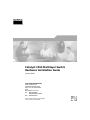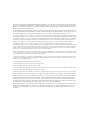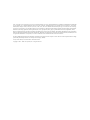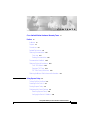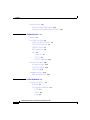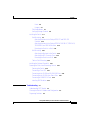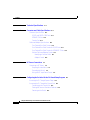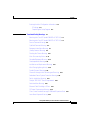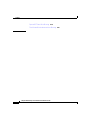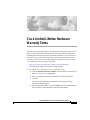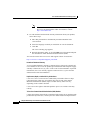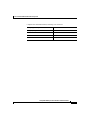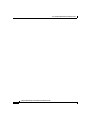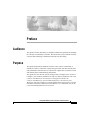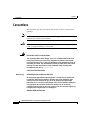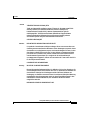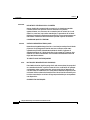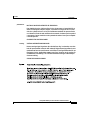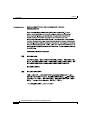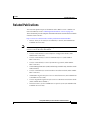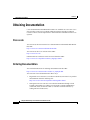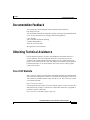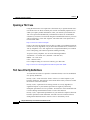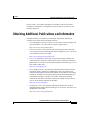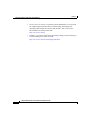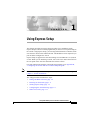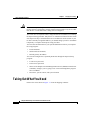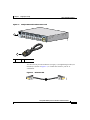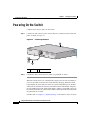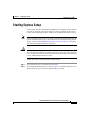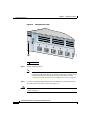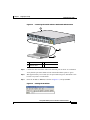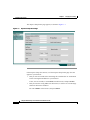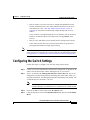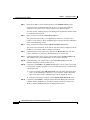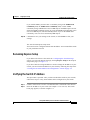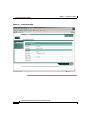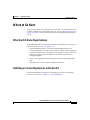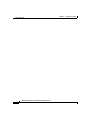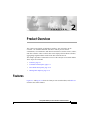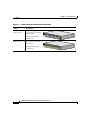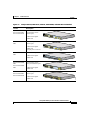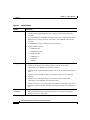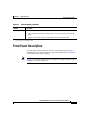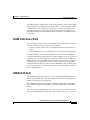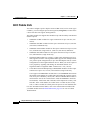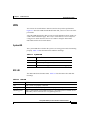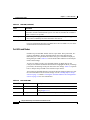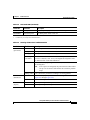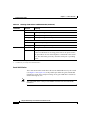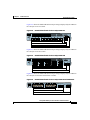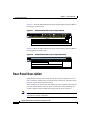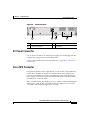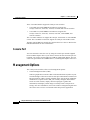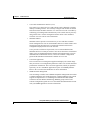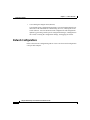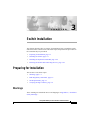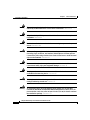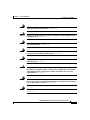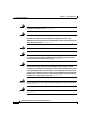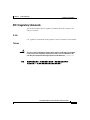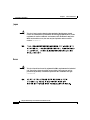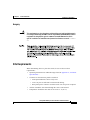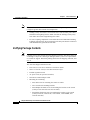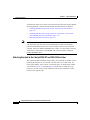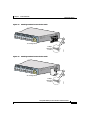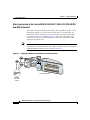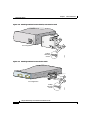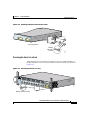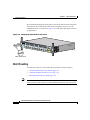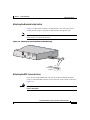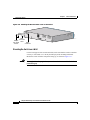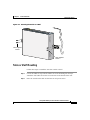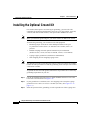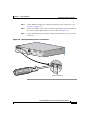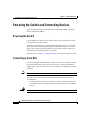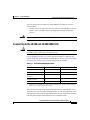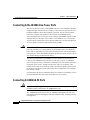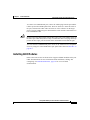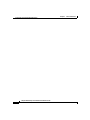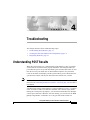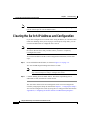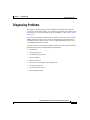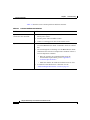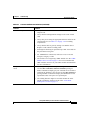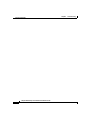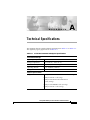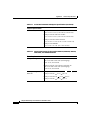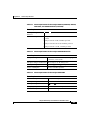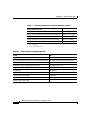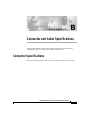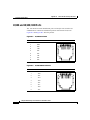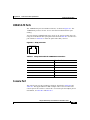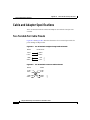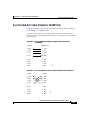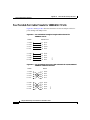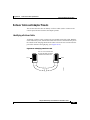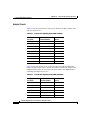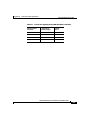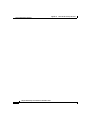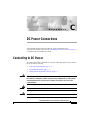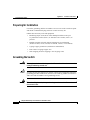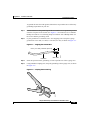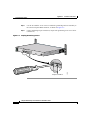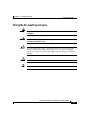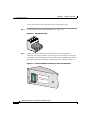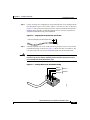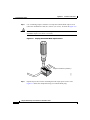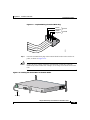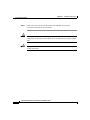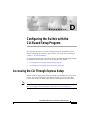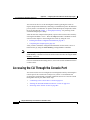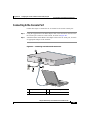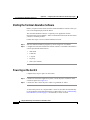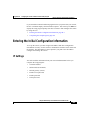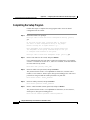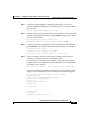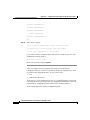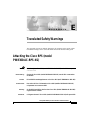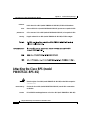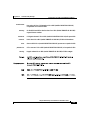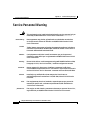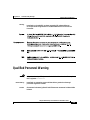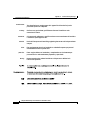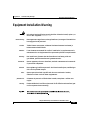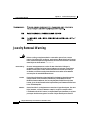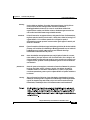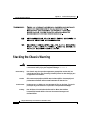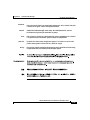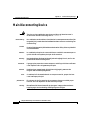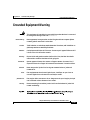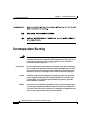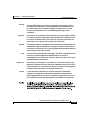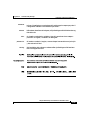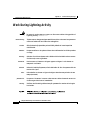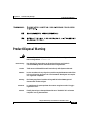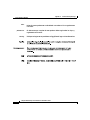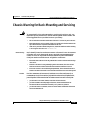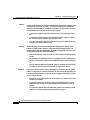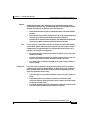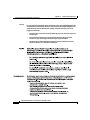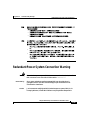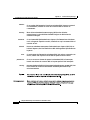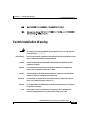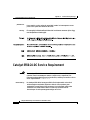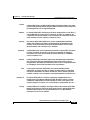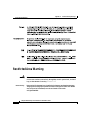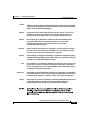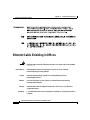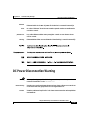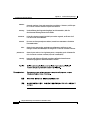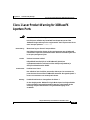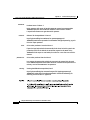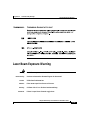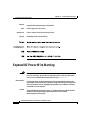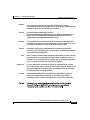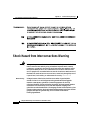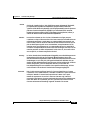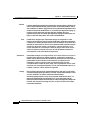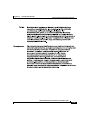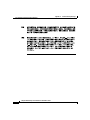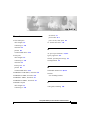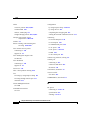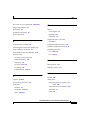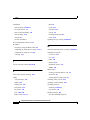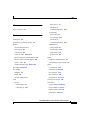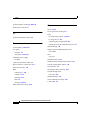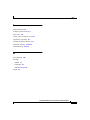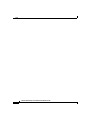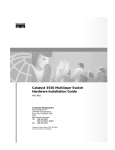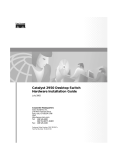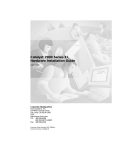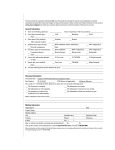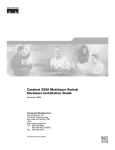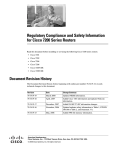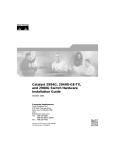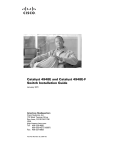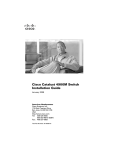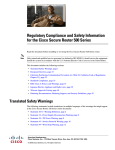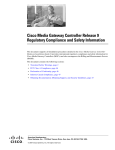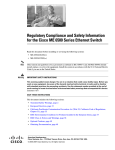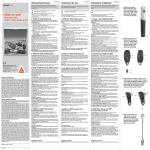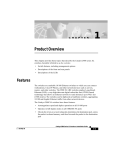Download Cisco WS-C3550-24-FX-SMI - Catalyst 3550 100BASE-FX Switch Installation guide
Transcript
Catalyst 3550 Multilayer Switch Hardware Installation Guide January 2004 Corporate Headquarters Cisco Systems, Inc. 170 West Tasman Drive San Jose, CA 95134-1706 USA http://www.cisco.com Tel: 408 526-4000 800 553-NETS (6387) Fax: 408 526-4100 Customer Order Number: DOC-7811358= Text Part Number: 78-11358-06 THE SPECIFICATIONS AND INFORMATION REGARDING THE PRODUCTS IN THIS MANUAL ARE SUBJECT TO CHANGE WITHOUT NOTICE. ALL STATEMENTS, INFORMATION, AND RECOMMENDATIONS IN THIS MANUAL ARE BELIEVED TO BE ACCURATE BUT ARE PRESENTED WITHOUT WARRANTY OF ANY KIND, EXPRESS OR IMPLIED. USERS MUST TAKE FULL RESPONSIBILITY FOR THEIR APPLICATION OF ANY PRODUCTS. THE SOFTWARE LICENSE AND LIMITED WARRANTY FOR THE ACCOMPANYING PRODUCT ARE SET FORTH IN THE INFORMATION PACKET THAT SHIPPED WITH THE PRODUCT AND ARE INCORPORATED HEREIN BY THIS REFERENCE. IF YOU ARE UNABLE TO LOCATE THE SOFTWARE LICENSE OR LIMITED WARRANTY, CONTACT YOUR CISCO REPRESENTATIVE FOR A COPY. The following information is for FCC compliance of Class A devices: This equipment has been tested and found to comply with the limits for a Class A digital device, pursuant to part 15 of the FCC rules. These limits are designed to provide reasonable protection against harmful interference when the equipment is operated in a commercial environment. This equipment generates, uses, and can radiate radio-frequency energy and, if not installed and used in accordance with the instruction manual, may cause harmful interference to radio communications. Operation of this equipment in a residential area is likely to cause harmful interference, in which case users will be required to correct the interference at their own expense. The following information is for FCC compliance of Class B devices: The equipment described in this manual generates and may radiate radio-frequency energy. If it is not installed in accordance with Cisco’s installation instructions, it may cause interference with radio and television reception. This equipment has been tested and found to comply with the limits for a Class B digital device in accordance with the specifications in part 15 of the FCC rules. These specifications are designed to provide reasonable protection against such interference in a residential installation. However, there is no guarantee that interference will not occur in a particular installation. Modifying the equipment without Cisco’s written authorization may result in the equipment no longer complying with FCC requirements for Class A or Class B digital devices. In that event, your right to use the equipment may be limited by FCC regulations, and you may be required to correct any interference to radio or television communications at your own expense. You can determine whether your equipment is causing interference by turning it off. If the interference stops, it was probably caused by the Cisco equipment or one of its peripheral devices. If the equipment causes interference to radio or television reception, try to correct the interference by using one or more of the following measures: • Turn the television or radio antenna until the interference stops. • Move the equipment to one side or the other of the television or radio. • Move the equipment farther away from the television or radio. • Plug the equipment into an outlet that is on a different circuit from the television or radio. (That is, make certain the equipment and the television or radio are on circuits controlled by different circuit breakers or fuses.) Modifications to this product not authorized by Cisco Systems, Inc. could void the FCC approval and negate your authority to operate the product. The Cisco implementation of TCP header compression is an adaptation of a program developed by the University of California, Berkeley (UCB) as part of UCB’s public domain version of the UNIX operating system. All rights reserved. Copyright © 1981, Regents of the University of California. NOTWITHSTANDING ANY OTHER WARRANTY HEREIN, ALL DOCUMENT FILES AND SOFTWARE OF THESE SUPPLIERS ARE PROVIDED “AS IS” WITH ALL FAULTS. CISCO AND THE ABOVE-NAMED SUPPLIERS DISCLAIM ALL WARRANTIES, EXPRESSED OR IMPLIED, INCLUDING, WITHOUT LIMITATION, THOSE OF MERCHANTABILITY, FITNESS FOR A PARTICULAR PURPOSE AND NONINFRINGEMENT OR ARISING FROM A COURSE OF DEALING, USAGE, OR TRADE PRACTICE. IN NO EVENT SHALL CISCO OR ITS SUPPLIERS BE LIABLE FOR ANY INDIRECT, SPECIAL, CONSEQUENTIAL, OR INCIDENTAL DAMAGES, INCLUDING, WITHOUT LIMITATION, LOST PROFITS OR LOSS OR DAMAGE TO DATA ARISING OUT OF THE USE OR INABILITY TO USE THIS MANUAL, EVEN IF CISCO OR ITS SUPPLIERS HAVE BEEN ADVISED OF THE POSSIBILITY OF SUCH DAMAGES. CCIP, CCSP, the Cisco Arrow logo, the Cisco Powered Network mark, Cisco Unity, Follow Me Browsing, FormShare, and StackWise are trademarks of Cisco Systems, Inc.; Changing the Way We Work, Live, Play, and Learn, and iQuick Study are service marks of Cisco Systems, Inc.; and Aironet, ASIST, BPX, Catalyst, CCDA, CCDP, CCIE, CCNA, CCNP, Cisco, the Cisco Certified Internetwork Expert logo, Cisco IOS, the Cisco IOS logo, Cisco Press, Cisco Systems, Cisco Systems Capital, the Cisco Systems logo, Empowering the Internet Generation, Enterprise/Solver, EtherChannel, EtherSwitch, Fast Step, GigaStack, Internet Quotient, IOS, IP/TV, iQ Expertise, the iQ logo, iQ Net Readiness Scorecard, LightStream, MGX, MICA, the Networkers logo, Networking Academy, Network Registrar, Packet, PIX, Post-Routing, Pre-Routing, RateMUX, Registrar, ScriptShare, SlideCast, SMARTnet, StrataView Plus, Stratm, SwitchProbe, TeleRouter, The Fastest Way to Increase Your Internet Quotient, TransPath, and VCO are registered trademarks of Cisco Systems, Inc. and/or its affiliates in the United States and certain other countries. All other trademarks mentioned in this document or Website are the property of their respective owners. The use of the word partner does not imply a partnership relationship between Cisco and any other company. (0401R) Catalyst 3550 Multilayer Switch Hardware Installation Guide Copyright © 2001—2004 Cisco Systems, Inc. All rights reserved. C O N T E N T S Cisco Limited Lifetime Hardware Warranty Terms xi Preface xv Audience xv Purpose xv Conventions xvi Related Publications xxi Obtaining Documentation xxii Cisco.com xxii Ordering Documentation xxii Documentation Feedback xxiii Obtaining Technical Assistance xxiii Cisco TAC Website xxiii Opening a TAC Case xxiv TAC Case Priority Definitions xxiv Obtaining Additional Publications and Information xxv CHAPTER 1 Using Express Setup 1-1 Taking Out What You Need 1-2 Powering On the Switch 1-4 Starting Express Setup 1-5 Configuring the Switch Settings 1-9 Rerunning Express Setup 1-11 Verifying the Switch IP Address 1-11 Catalyst 3550 Multilayer Switch Hardware Installation Guide 78-11358-06 v Contents Where to Go Next 1-13 Other Switch Home Page Features 1-13 Installing or Connecting Devices to the Switch 1-13 CHAPTER 2 Product Overview 2-1 Features 2-1 Front-Panel Description 2-5 10/100 and 10/100/1000 Ports 2-6 10/100 Inline Power Ports 2-7 100BASE-FX Ports 2-7 GBIC Module Slots 2-8 LEDs 2-9 System LED 2-9 RPS LED 2-9 Port LEDs and Modes 2-10 Rear-Panel Description 2-14 AC Power Connector 2-15 Cisco RPS Connector 2-15 Console Port 2-16 Management Options 2-16 Network Configurations 2-18 CHAPTER 3 Switch Installation 3-1 Preparing for Installation 3-1 Warnings 3-1 EMC Regulatory Statements 3-5 U.S.A. 3-5 Taiwan 3-5 Japan 3-6 Catalyst 3550 Multilayer Switch Hardware Installation Guide vi 78-11358-06 Contents Korea 3-6 Hungary 3-7 Site Requirements 3-7 Verifying Package Contents 3-8 Installing the Switch 3-9 Rack Mounting 3-9 Attaching Brackets to the Catalyst 3550-12T and 3550-12G Switches 3-10 Attaching Brackets to the Catalyst 3550-24, 3550-24-DC, 3550-24-FX, 3550-24PWR, and 3550-48 Switches 3-14 Mounting the Switch in a Rack 3-17 Wall Mounting 3-18 Attaching the Brackets to the Switch 3-19 Attaching the RPS Connector Cover 3-19 Mounting the Switch on a Wall 3-20 Table or Shelf Mounting 3-21 Installing the Optional Ground Kit 3-22 Powering the Switch and Connecting Devices 3-24 Powering the Switch 3-24 Connecting a Cisco RPS 3-24 Connecting to the 10/100 and 10/100/1000 Ports 3-25 Connecting to the 10/100 Inline Power Ports 3-26 Connecting to 100BASE-FX Ports 3-26 Installing GBIC Modules 3-27 CHAPTER 4 Troubleshooting 4-1 Understanding POST Results 4-1 Clearing the Switch IP Address and Configuration 4-2 Diagnosing Problems 4-3 Catalyst 3550 Multilayer Switch Hardware Installation Guide 78-11358-06 vii Contents APPENDIX A Technical Specifications A-1 APPENDIX B Connector and Cable Specifications B-1 Connector Specifications B-1 10/100 and 10/100 /1000 Ports B-2 100BASE-FX Ports B-3 Console Port B-3 Cable and Adapter Specifications B-4 Two Twisted-Pair Cable Pinouts B-4 Four Twisted-Pair Cable Pinouts for 10/100 Ports B-5 Four Twisted-Pair Cable Pinouts for 1000BASE-T Ports B-6 Rollover Cable and Adapter Pinouts B-7 Identifying a Rollover Cable B-7 Adapter Pinouts B-8 APPENDIX C DC Power Connections C-1 Connecting to DC Power C-1 Preparing for Installation C-2 Grounding the Switch C-2 Wiring the DC-Input Power Source C-5 APPENDIX D Configuring the Switch with the CLI-Based Setup Program D-1 Accessing the CLI Through Express Setup D-1 Accessing the CLI Through the Console Port D-2 Connecting to the Console Port D-3 Starting the Terminal-Emulation Software D-4 Powering on the Switch D-4 Catalyst 3550 Multilayer Switch Hardware Installation Guide viii 78-11358-06 Contents Entering the Initial Configuration Information D-5 IP Settings D-5 Completing the Setup Program D-6 APPENDIX E Translated Safety Warnings E-1 Attaching the Cisco RPS (model PWR300-AC-RPS-N1) E-1 Attaching the Cisco RPS (model PWR675-AC-RPS-N1) E-2 Service Personnel Warning E-4 Qualified Personnel Warning E-5 Equipment Installation Warning E-7 Jewelry Removal Warning E-8 Stacking the Chassis Warning E-10 Main Disconnecting Device E-12 Grounded Equipment Warning E-13 Overtemperature Warning E-14 Installation and Replacement Warning E-16 Work During Lightning Activity E-18 Product Disposal Warning E-19 Chassis Warning for Rack-Mounting and Servicing E-21 Redundant Power System Connection Warning E-25 Switch Installation Warning E-27 Catalyst 3550-24-DC Service Requirement E-28 Restricted Area Warning E-30 Ethernet Cable Shielding in Offices E-32 DC Power Disconnection Warning E-33 Class 1 Laser Product Warning for 100BaseFX Aperture Ports E-35 Laser Beam Exposure Warning E-37 Catalyst 3550 Multilayer Switch Hardware Installation Guide 78-11358-06 ix Contents Exposed DC Power Wire Warning E-38 Shock Hazard from Interconnections Warning E-40 INDEX Catalyst 3550 Multilayer Switch Hardware Installation Guide x 78-11358-06 Cisco Limited Lifetime Hardware Warranty Terms There are special terms applicable to your hardware warranty and various services that you can use during the warranty period. Your formal Warranty Statement, including the warranties and license agreements applicable to Cisco software, is available on Cisco.com. Follow these steps to access and download the Cisco Information Packet and your warranty and license agreements from Cisco.com. 1. Launch your browser, and go to this URL: http://www.cisco.com/univercd/cc/td/doc/es_inpck/cetrans.htm The Warranties and License Agreements page appears. 2. To read the Cisco Information Packet, follow these steps: a. Click the Information Packet Number field, and make sure that the part number 78-5235-03A0 is highlighted. b. Select the language in which you would like to read the document. c. Click Go. The Cisco Limited Warranty and Software License page from the Information Packet appears. d. Read the document online, or click the PDF icon to download and print the document in Adobe Portable Document Format (PDF). Catalyst 3550 Multilayer Switch Hardware Installation Guide 78-11358-06 xi Cisco Limited Lifetime Hardware Warranty Terms Note 3. You must have Adobe Acrobat Reader to view and print PDF files. You can download the reader from Adobe’s website: http://www.adobe.com To read translated and localized warranty information about your product, follow these steps: a. Enter this part number in the Warranty Document Number field: 78-6310-02C0 b. Select the language in which you would like to view the document. c. Click Go. The Cisco warranty page appears. d. Read the document online, or click the PDF icon to download and print the document in Adobe Portable Document Format (PDF). You can also contact the Cisco service and support website for assistance: http://www.cisco.com/public/Support_root.shtml. Duration of Hardware Warranty A Cisco product hardware warranty is supported for as long as the original end user continues to own or use the product, provided that the fan and power supply warranty is limited to five (5) years. In the event of a discontinuance of product manufacture, the Cisco warranty support is limited to five (5) years from the announcement of the discontinuance. Replacement, Repair, or Refund Policy for Hardware Cisco or its service center will use commercially reasonable efforts to ship a replacement part within ten (10) working days after receipt of the Return Materials Authorization (RMA) request. Actual delivery times can vary, depending on the customer location. Cisco reserves the right to refund the purchase price as its exclusive warranty remedy. To Receive a Return Materials Authorization (RMA) Number Contact the company from whom you purchased the product. If you purchased the product directly from Cisco, contact your Cisco Sales and Service Representative. Catalyst 3550 Multilayer Switch Hardware Installation Guide xii 78-11358-06 Cisco Limited Lifetime Hardware Warranty Terms Complete the information below, and keep it for reference. Company product purchased from Company telephone number Product model number Product serial number Maintenance contract number Catalyst 3550 Multilayer Switch Hardware Installation Guide 78-11358-06 xiii Cisco Limited Lifetime Hardware Warranty Terms Catalyst 3550 Multilayer Switch Hardware Installation Guide xiv 78-11358-06 Preface Audience This guide is for the networking or computer technician responsible for installing the Catalyst 3550 multilayer switches. We assume that you are familiar with the concepts and terminology of Ethernet and local area networking. Purpose This guide documents the hardware features of the Catalyst 3550 family of multilayer switches. It provides a quick setup procedure, describes the physical and performance characteristics of each switch, explains how to install a switch, and includes basic troubleshooting information. This guide does not describe system messages that you might receive or how to configure your switch beyond the basic setup. For more information, refer to the Catalyst 3550 Multilayer Switch Software Configuration Guide, the Catalyst 3550 Multilayer Switch Command Reference, the Catalyst 3550 Multilayer Switch System Message Guide, and the release notes on Cisco.com. For information about the standard Cisco IOS Release 12.1 commands, refer to the Cisco IOS documentation set on Cisco.com. Catalyst 3550 Multilayer Switch Hardware Installation Guide 78-11358-06 xv Preface Conventions Conventions This document uses these conventions and symbols for notes, cautions, and warnings: Note Caution Warning Means reader take note. Notes contain helpful suggestions or references to materials not contained in this manual. Means reader be careful. In this situation, you might do something that could result in equipment damage or loss of data. IMPORTANT SAFETY INSTRUCTIONS This warning symbol means danger. You are in a situation that could cause bodily injury. Before you work on any equipment, be aware of the hazards involved with electrical circuitry and be familiar with standard practices for preventing accidents. Use the statement number provided at the end of each warning to locate its translation in the translated safety warnings that accompanied this device. Statement 1071 SAVE THESE INSTRUCTIONS Waarschuwing BELANGRIJKE VEILIGHEIDSINSTRUCTIES Dit waarschuwingssymbool betekent gevaar. U verkeert in een situatie die lichamelijk letsel kan veroorzaken. Voordat u aan enige apparatuur gaat werken, dient u zich bewust te zijn van de bij elektrische schakelingen betrokken risico's en dient u op de hoogte te zijn van de standaard praktijken om ongelukken te voorkomen. Gebruik het nummer van de verklaring onderaan de waarschuwing als u een vertaling van de waarschuwing die bij het apparaat wordt geleverd, wilt raadplegen. BEWAAR DEZE INSTRUCTIES Catalyst 3550 Multilayer Switch Hardware Installation Guide xvi 78-11358-06 Preface Conventions Varoitus TÄRKEITÄ TURVALLISUUSOHJEITA Tämä varoitusmerkki merkitsee vaaraa. Tilanne voi aiheuttaa ruumiillisia vammoja. Ennen kuin käsittelet laitteistoa, huomioi sähköpiirien käsittelemiseen liittyvät riskit ja tutustu onnettomuuksien yleisiin ehkäisytapoihin. Turvallisuusvaroitusten käännökset löytyvät laitteen mukana toimitettujen käännettyjen turvallisuusvaroitusten joukosta varoitusten lopussa näkyvien lausuntonumeroiden avulla. SÄILYTÄ NÄMÄ OHJEET Attention IMPORTANTES INFORMATIONS DE SÉCURITÉ Ce symbole d'avertissement indique un danger. Vous vous trouvez dans une situation pouvant entraîner des blessures ou des dommages corporels. Avant de travailler sur un équipement, soyez conscient des dangers liés aux circuits électriques et familiarisez-vous avec les procédures couramment utilisées pour éviter les accidents. Pour prendre connaissance des traductions des avertissements figurant dans les consignes de sécurité traduites qui accompagnent cet appareil, référez-vous au numéro de l'instruction situé à la fin de chaque avertissement. CONSERVEZ CES INFORMATIONS Warnung WICHTIGE SICHERHEITSHINWEISE Dieses Warnsymbol bedeutet Gefahr. Sie befinden sich in einer Situation, die zu Verletzungen führen kann. Machen Sie sich vor der Arbeit mit Geräten mit den Gefahren elektrischer Schaltungen und den üblichen Verfahren zur Vorbeugung vor Unfällen vertraut. Suchen Sie mit der am Ende jeder Warnung angegebenen Anweisungsnummer nach der jeweiligen Übersetzung in den übersetzten Sicherheitshinweisen, die zusammen mit diesem Gerät ausgeliefert wurden. BEWAHREN SIE DIESE HINWEISE GUT AUF. Catalyst 3550 Multilayer Switch Hardware Installation Guide 78-11358-06 xvii Preface Conventions Avvertenza IMPORTANTI ISTRUZIONI SULLA SICUREZZA Questo simbolo di avvertenza indica un pericolo. La situazione potrebbe causare infortuni alle persone. Prima di intervenire su qualsiasi apparecchiatura, occorre essere al corrente dei pericoli relativi ai circuiti elettrici e conoscere le procedure standard per la prevenzione di incidenti. Utilizzare il numero di istruzione presente alla fine di ciascuna avvertenza per individuare le traduzioni delle avvertenze riportate in questo documento. CONSERVARE QUESTE ISTRUZIONI Advarsel VIKTIGE SIKKERHETSINSTRUKSJONER Dette advarselssymbolet betyr fare. Du er i en situasjon som kan føre til skade på person. Før du begynner å arbeide med noe av utstyret, må du være oppmerksom på farene forbundet med elektriske kretser, og kjenne til standardprosedyrer for å forhindre ulykker. Bruk nummeret i slutten av hver advarsel for å finne oversettelsen i de oversatte sikkerhetsadvarslene som fulgte med denne enheten. TA VARE PÅ DISSE INSTRUKSJONENE Aviso INSTRUÇÕES IMPORTANTES DE SEGURANÇA Este símbolo de aviso significa perigo. Você está em uma situação que poderá ser causadora de lesões corporais. Antes de iniciar a utilização de qualquer equipamento, tenha conhecimento dos perigos envolvidos no manuseio de circuitos elétricos e familiarize-se com as práticas habituais de prevenção de acidentes. Utilize o número da instrução fornecido ao final de cada aviso para localizar sua tradução nos avisos de segurança traduzidos que acompanham este dispositivo. GUARDE ESTAS INSTRUÇÕES Catalyst 3550 Multilayer Switch Hardware Installation Guide xviii 78-11358-06 Preface Conventions ¡Advertencia! INSTRUCCIONES IMPORTANTES DE SEGURIDAD Este símbolo de aviso indica peligro. Existe riesgo para su integridad física. Antes de manipular cualquier equipo, considere los riesgos de la corriente eléctrica y familiarícese con los procedimientos estándar de prevención de accidentes. Al final de cada advertencia encontrará el número que le ayudará a encontrar el texto traducido en el apartado de traducciones que acompaña a este dispositivo. GUARDE ESTAS INSTRUCCIONES Varning! VIKTIGA SÄKERHETSANVISNINGAR Denna varningssignal signalerar fara. Du befinner dig i en situation som kan leda till personskada. Innan du utför arbete på någon utrustning måste du vara medveten om farorna med elkretsar och känna till vanliga förfaranden för att förebygga olyckor. Använd det nummer som finns i slutet av varje varning för att hitta dess översättning i de översatta säkerhetsvarningar som medföljer denna anordning. SPARA DESSA ANVISNINGAR Catalyst 3550 Multilayer Switch Hardware Installation Guide 78-11358-06 xix Preface Conventions Catalyst 3550 Multilayer Switch Hardware Installation Guide xx 78-11358-06 Preface Related Publications Related Publications You can order printed copies of documents with a DOC-xxxxxx= number. For more information, see the “Obtaining Documentation” section on page xxii. These documents provide complete information about the switch and are available from this Cisco.com site: http://www.cisco.com/univercd/cc/td/doc/product/lan/c3550/index.htm • Note Release Notes for the Catalyst 3550 Multilayer Switch (not orderable but available on Cisco.com) Before installing, configuring, or upgrading the switch, refer to the release notes on Cisco.com for the latest information. • Catalyst 3550 Multilayer Switch Software Configuration Guide (order number DOC-7811194=) • Catalyst 3550 Multilayer Switch Command Reference (order number DOC-7811195=) • Catalyst 3550 Multilayer Switch System Message Guide (order number DOC-7811196=) • Cluster Management Suite (CMS) online help (available only from the switch CMS software) • Catalyst 3550 Multilayer Switch Hardware Installation Guide (order number DOC-7811358=) • 1000BASE-T Gigabit Interface Converter Installation Note (not orderable but is available on Cisco.com) • Catalyst GigaStack Gigabit Interface Converter Hardware Installation Guide (order number DOC-786460=) • Installation Notes for the CWDM Passive Optical System (not orderable but available on Cisco.com) Catalyst 3550 Multilayer Switch Hardware Installation Guide 78-11358-06 xxi Preface Obtaining Documentation Obtaining Documentation Cisco documentation and additional literature are available on Cisco.com. Cisco also provides several ways to obtain technical assistance and other technical resources. These sections explain how to obtain technical information from Cisco Systems. Cisco.com You can access the most current Cisco documentation on the World Wide Web at this URL: http://www.cisco.com/univercd/home/home.htm You can access the Cisco website at this URL: http://www.cisco.com International Cisco websites can be accessed from this URL: http://www.cisco.com/public/countries_languages.shtml Ordering Documentation You can find instructions for ordering documentation at this URL: http://www.cisco.com/univercd/cc/td/doc/es_inpck/pdi.htm You can order Cisco documentation in these ways: • Registered Cisco.com users (Cisco direct customers) can order Cisco product documentation from the Ordering tool: http://www.cisco.com/en/US/partner/ordering/index.shtml • Nonregistered Cisco.com users can order documentation through a local account representative by calling Cisco Systems Corporate Headquarters (California, USA) at 408 526-7208 or, elsewhere in North America, by calling 800 553-NETS (6387). Catalyst 3550 Multilayer Switch Hardware Installation Guide xxii 78-11358-06 Preface Documentation Feedback Documentation Feedback You can submit e-mail comments about technical documentation to [email protected]. You can submit comments by using the response card (if present) behind the front cover of your document or by writing to the following address: Cisco Systems Attn: Customer Document Ordering 170 West Tasman Drive San Jose, CA 95134-9883 We appreciate your comments. Obtaining Technical Assistance For all customers, partners, resellers, and distributors who hold valid Cisco service contracts, the Cisco Technical Assistance Center (TAC) provides 24-hour-a-day, award-winning technical support services, online and over the phone. Cisco.com features the Cisco TAC website as an online starting point for technical assistance. If you do not hold a valid Cisco service contract, please contact your reseller. Cisco TAC Website The Cisco TAC website provides online documents and tools for troubleshooting and resolving technical issues with Cisco products and technologies. The Cisco TAC website is available 24 hours a day, 365 days a year. The Cisco TAC website is located at this URL: http://www.cisco.com/tac Accessing all the tools on the Cisco TAC website requires a Cisco.com user ID and password. If you have a valid service contract but do not have a login ID or password, register at this URL: http://tools.cisco.com/RPF/register/register.do Catalyst 3550 Multilayer Switch Hardware Installation Guide 78-11358-06 xxiii Preface Obtaining Technical Assistance Opening a TAC Case Using the online TAC Case Open Tool is the fastest way to open P3 and P4 cases. (P3 and P4 cases are those in which your network is minimally impaired or for which you require product information.) After you describe your situation, the TAC Case Open Tool automatically recommends resources for an immediate solution. If your issue is not resolved using the recommended resources, your case will be assigned to a Cisco TAC engineer. The online TAC Case Open Tool is located at this URL: http://www.cisco.com/tac/caseopen For P1 or P2 cases (P1 and P2 cases are those in which your production network is down or severely degraded) or if you do not have Internet access, contact Cisco TAC by telephone. Cisco TAC engineers are assigned immediately to P1 and P2 cases to help keep your business operations running smoothly. To open a case by telephone, use one of the following numbers: Asia-Pacific: +61 2 8446 7411 (Australia: 1 800 805 227) EMEA: +32 2 704 55 55 USA: 1 800 553-2447 For a complete listing of Cisco TAC contacts, go to this URL: http://www.cisco.com/warp/public/687/Directory/DirTAC.shtml TAC Case Priority Definitions To ensure that all cases are reported in a standard format, Cisco has established case priority definitions. Priority 1 (P1)—Your network is “down” or there is a critical impact to your business operations. You and Cisco will commit all necessary resources around the clock to resolve the situation. Priority 2 (P2)—Operation of an existing network is severely degraded, or significant aspects of your business operation are negatively affected by inadequate performance of Cisco products. You and Cisco will commit full-time resources during normal business hours to resolve the situation. Priority 3 (P3)—Operational performance of your network is impaired, but most business operations remain functional. You and Cisco will commit resources during normal business hours to restore service to satisfactory levels. Catalyst 3550 Multilayer Switch Hardware Installation Guide xxiv 78-11358-06 Preface Obtaining Additional Publications and Information Priority 4 (P4)—You require information or assistance with Cisco product capabilities, installation, or configuration. There is little or no effect on your business operations. Obtaining Additional Publications and Information Information about Cisco products, technologies, and network solutions is available from various online and printed sources. • Cisco Marketplace provides a variety of Cisco books, reference guides, and logo merchandise. Go to this URL to visit the company store: http://www.cisco.com/go/marketplace/ • The Cisco Product Catalog describes the networking products offered by Cisco Systems, as well as ordering and customer support services. Access the Cisco Product Catalog at this URL: http://cisco.com/univercd/cc/td/doc/pcat/ • Cisco Press publishes a wide range of general networking, training and certification titles. Both new and experienced users will benefit from these publications. For current Cisco Press titles and other information, go to Cisco Press online at this URL: http://www.ciscopress.com • Packet magazine is the Cisco quarterly publication that provides the latest networking trends, technology breakthroughs, and Cisco products and solutions to help industry professionals get the most from their networking investment. Included are networking deployment and troubleshooting tips, configuration examples, customer case studies, tutorials and training, certification information, and links to numerous in-depth online resources. You can access Packet magazine at this URL: http://www.cisco.com/packet • iQ Magazine is the Cisco bimonthly publication that delivers the latest information about Internet business strategies for executives. You can access iQ Magazine at this URL: http://www.cisco.com/go/iqmagazine Catalyst 3550 Multilayer Switch Hardware Installation Guide 78-11358-06 xxv Preface Obtaining Additional Publications and Information • Internet Protocol Journal is a quarterly journal published by Cisco Systems for engineering professionals involved in designing, developing, and operating public and private internets and intranets. You can access the Internet Protocol Journal at this URL: http://www.cisco.com/ipj • Training—Cisco offers world-class networking training. Current offerings in network training are listed at this URL: http://www.cisco.com/en/US/learning/index.html Catalyst 3550 Multilayer Switch Hardware Installation Guide xxvi 78-11358-06 C H A P T E R 1 Using Express Setup This chapter provides an Express Setup procedure for a standalone switch. Express Setup is a browser-based program that you can use to set up and configure the switch. Using Express Setup, you can assign IP information so that the switch can connect to local routers and the Internet. The IP address is also required if you plan to further configure the switch. Express Setup is supported on switches running Cisco IOS Release 12.1(14)EA1 or later. When you are installing a switch, refer to the Cisco IOS release label on the rear panel of the switch to determine the software release. For setup instructions using the CLI-based setup program, go to Appendix D, “Configuring the Switch with the CLI-Based Setup Program.” Note Before connecting the switch to a power source, review the safety warnings in Chapter 3, “Switch Installation.” The setup procedure includes these steps: • Taking Out What You Need, page 1-2 • Powering On the Switch, page 1-4 • Starting Express Setup, page 1-5 • Configuring the Switch Settings, page 1-9 • Where to Go Next, page 1-13 Catalyst 3550 Multilayer Switch Hardware Installation Guide 78-11358-06 1-1 Chapter 1 Using Express Setup Taking Out What You Need Caution Do not start Express Setup when there are any devices connected to the switch. Do not connect a switch that is already in Express Setup mode to any device other than the PC or workstation that is being used to configure it. The switch acts as a Dynamic Host Configuration Protocol (DHCP) server during the Express Setup procedure. Only the PC or workstation connected to the switch after Express Setup is started should receive an address from the switch. If your PC has a statically-assigned IP address, you should change your PC to use DHCP temporarily to complete the Express Setup procedure. You need this information from your system administrator before you complete the setup program: • Fixed IP address • Subnet mask (IP netmask) • Default gateway IP address You can also configure these optional parameters through the Express Setup program: • Local access password • Telnet access password • Names of the Simple Network Management Protocol (SNMP) read and write community strings if you are going to use a network-management program like CiscoWorks • Host name, system contact, and system location Taking Out What You Need Remove the items shown in Figure 1-1 from the shipping container. Catalyst 3550 Multilayer Switch Hardware Installation Guide 1-2 78-11358-06 Chapter 1 Using Express Setup Taking Out What You Need Figure 1-1 Catalyst 3550 Switch and AC Power Cord SYSTEM RPS STATUS MODE 1 UTIL DUPLX SPEED 1 2 3 Catalyst 4 5 6 3550 SER IES 7 8 9 101609 10 11 12 2 1 Switch 2 AC power cord You also need to provide an Ethernet (Category 5) straight-through cable (not included), as shown in Figure 1-2, to connect the switch to your PC or workstation. Ethernet Cable 89887 Figure 1-2 Catalyst 3550 Multilayer Switch Hardware Installation Guide 78-11358-06 1-3 Chapter 1 Using Express Setup Powering On the Switch Powering On the Switch Complete these steps to power on the switch: Step 1 Connect one end of the AC power cord to the power connector on the switch rear panel, as shown in Figure 1-3. Figure 1-3 Connecting the Power 1 DC OUT PUT 1 5-3A 50/60Hz ~ CONSOL 101610 100-240V E 2 1 Step 2 Switch 2 AC power cord Connect the other end of the power cable to a grounded AC outlet. When the switch powers on, it automatically begins power-on self-test (POST), a series of tests that verifies that the switch functions properly. When the switch begins POST, the port LEDs turn green, the system LED blinks green, the RPS LED turns off, and then the first two port LEDs turn off. When POST completes, the port LEDs return to the status mode display, and the system LED is green. If the switch fails POST, the system LED is amber, and the port LED associated with the particular test is amber. If POST fails, see Chapter 4, “Troubleshooting,” to determine a course of action. Catalyst 3550 Multilayer Switch Hardware Installation Guide 1-4 78-11358-06 Chapter 1 Using Express Setup Starting Express Setup Starting Express Setup Express Setup provides the minimum configuration to configure a switch. You do not create a username with Express Setup. To create a username for the switch, use the Cluster Management Suite (CMS) or the command-line interface (CLI). Note Before starting Express Setup, verify that the switch has passed POST and that the system and status LEDs are green. For information about troubleshooting a POST failure, see the “Understanding POST Results” section on page 4-1. You cannot start Express Setup until POST has completed. Caution Do not start Express Setup when there are any devices connected to the switch. The switch acts as a DHCP server during the Express Setup procedure. Only the PC or workstation connected to the switch after Express Startup is started should receive a DHCP address from the switch. Follow these steps to start the Express Setup program: Step 1 Verify that no devices are connected to the switch. Step 2 Press and hold the Mode button, as shown in Figure 1-4, until the LEDs above the Mode button turn green. This takes approximately 2 seconds. Catalyst 3550 Multilayer Switch Hardware Installation Guide 78-11358-06 1-5 Chapter 1 Using Express Setup Starting Express Setup Figure 1-4 Starting Express Setup SYSTEM RPS STATUS UTIL DUPLX SPEED 101611 MODE 1 2 3 4 5 6 97909 1 1 Mode button Step 3 Release the Mode button. Note If all of the LEDs begin to blink after you press the Mode button, release it. Blinking LEDs mean that the switch has already been configured and cannot go into Express Setup mode. For more information, see the “Clearing the Switch IP Address and Configuration” section on page 4-2. Step 4 Connect a straight-through Ethernet cable (not included) to an Ethernet port on the front panel of the switch, as shown in Figure 1-5. Caution Do not connect the switch to any device other than the PC or workstation being used to configure it. Catalyst 3550 Multilayer Switch Hardware Installation Guide 1-6 78-11358-06 Chapter 1 Using Express Setup Starting Express Setup Figure 1-5 Connecting the Switch and PC or Workstation Ethernet Ports 1 SYSTEM RPS MODE STATUS UTIL DUPLX SPEED 1 2 3 Catalyst 4 5 6 3550 SER IES 7 8 9 101612 10 11 12 2 3 1 Switch 3 PC or workstation 2 Ethernet cable Step 5 Connect the other end of the cable to the Ethernet port on the PC or workstation. Verify that the port status LEDs on both connected Ethernet ports are green. Step 6 Wait approximately 30 seconds after the port LEDs turn green, and launch a web browser on your PC or workstation. Step 7 Enter the IP address 10.0.0.1, as shown in Figure 1-6, and press Enter. Figure 1-6 Entering the IP Address Catalyst 3550 Multilayer Switch Hardware Installation Guide 78-11358-06 1-7 Chapter 1 Using Express Setup Starting Express Setup The Express Setup home page appears, as shown in Figure 1-7. Figure 1-7 Express Setup Home Page If the Express Setup does not run, or if the Express Setup home page does not appear in your browser: • Did you wait 30 seconds after connecting the switch and PC or workstation before entering the IP address in your browser? If not, wait 30 seconds, re-enter 10.0.0.1 in the browser, and press Enter. • Did you enter the wrong address in the browser, or is there an error message shown in the browser window? Re-enter 10.0.0.1 in the browser, and press Enter. Catalyst 3550 Multilayer Switch Hardware Installation Guide 1-8 78-11358-06 Chapter 1 Using Express Setup Configuring the Switch Settings • Did you connect a crossover instead of a straight-through Ethernet cable between an Ethernet port of the switch and the Ethernet port of the PC or workstation? (See the “Cable and Adapter Specifications” section on page B-4 for instructions on identifying straight-through and crossover cables.) If not, reconnect a straight-through cable to the Ethernet port on the switch and PC or workstation. Wait 30 seconds before entering 10.0.0.1 in the browser. • Did you verify that POST ran successfully before starting Express Setup? If not, make sure that only the system and status LEDs are green before pressing the Mode button to begin Express Setup. Note The rest of this chapter explains how to configure a switch by using the Express Setup web page. To configure the switch by using the CLI-based setup program, see Appendix D, “Configuring the Switch with the CLI-Based Setup Program.” Configuring the Switch Settings Follow these steps to configure your switch by using Express Setup: Step 1 Contact your system administrator and obtain the management VLAN ID, the IP address, the IP subnet mask, and the default gateway for your switch. Step 2 Enter a VLAN ID in the Management Interface (VLAN ID) field. This is the management interface through which you manage the switch and to which you assign IP information. The Management Interface field displays 1 by default. The VLAN ID range for this field is 1 to 1001. Note The Management Interface (VLAN ID) field is only available on switches running Cisco IOS Release 12.1(20)EA1 or 12.2(18)SE or later. Step 3 Enter the IP address of the switch in the IP Address field. Step 4 Click the drop-down arrow in the IP Subnet Mask field, and select an IP Subnet Mask. Catalyst 3550 Multilayer Switch Hardware Installation Guide 78-11358-06 1-9 Chapter 1 Using Express Setup Configuring the Switch Settings Step 5 Enter the IP address for the default gateway in the Default Gateway field. A gateway (router or dedicated network device) is a system that connects a network on one subnet to one or more networks on a different subnet. You must specify a default gateway if the management workstation and the switch are on different IP segments. Step 6 Enter your password in the Switch Password field. The password can be from 1 to 25 alphanumeric characters, can start with a number, is case sensitive, allows embedded spaces, but does not allow embedded spaces at the beginning or end. Step 7 Enter your password again in the Confirm Switch Password field. You do not enter a username for the switch. After the switch is configured with an IP address, you can use CMS to configure a username. Step 8 (Optional) Enter a host name for the switch in the Host Name field. The host name is limited to 31 characters; embedded spaces are not allowed. Step 9 (Optional) Enter the name of your system contact in the System Contact field. This identifies the system administrator for the switch or network. Step 10 (Optional) Enter your system location in the System Location field. This identifies the physical location of the switch. Step 11 (Optional) Click Enable in the Telnet Access field if you are going to use Telnet to manage the switch by using the CLI. If you enable Telnet access, you must enter a Telnet password: Step 12 a. Enter a password in the Telnet Password field. The Telnet password can be from 1 to 25 alphanumeric characters, is case sensitive, allows embedded spaces, but does not allow embedded spaces at the beginning or end. b. Enter the Telnet password again in the Confirm Telnet Password field. (Optional) Click Enable to configure Simple Network Management Protocol (SNMP). Enable SNMP only if you plan to manage switches by using Cisco Works or another SNMP-based network-management system. Catalyst 3550 Multilayer Switch Hardware Installation Guide 1-10 78-11358-06 Chapter 1 Using Express Setup Configuring the Switch Settings If you enable SNMP, you must enter a community string in the SNMP Read Community field, the SNMP Write Community field, or both. SNMP community strings authenticate access to MIB objects. Embedded spaces are not allowed in SNMP community strings. If you set the SNMP read community, users can access MIB objects, but cannot modify them. If you set the SNMP write community, users can access and modify MIB objects. Step 13 Click Save to save your settings to the switch, or click Cancel to clear your settings. The switch exits Express Setup mode. Your switch is now configured with the new IP address. You can install the switch in your production network. Rerunning Express Setup If you did not click Save at the end of the “Configuring the Switch Settings” section, you can rerun Express Setup by clicking Express Setup on the Express Setup home page (see Figure 1-7). If you have entered a wrong IP address or need to change the IP address of your switch, you can clear the IP address on your switch by following the steps in the “Clearing the Switch IP Address and Configuration” section on page 4-2. Verifying the Switch IP Address This procedure is optional. After you have installed the switch in your network, follow these steps to verify the IP address that is configured on your switch: Step 1 Launch a web browser on a PC or workstation that is connected to the network. Step 2 Enter the IP address of your switch (for example: 172.20.139.142). The switch home page appears, as shown in Figure 1-8. Catalyst 3550 Multilayer Switch Hardware Installation Guide 78-11358-06 1-11 Chapter 1 Using Express Setup Configuring the Switch Settings Figure 1-8 Switch Home Page Catalyst 3550 Multilayer Switch Hardware Installation Guide 1-12 78-11358-06 Chapter 1 Using Express Setup Where to Go Next Where to Go Next After you have saved your configuration to the switch, you can install the switch or further configure it by using CMS or the CLI. See the “Management Options” section on page 2-16 for more information about configuring and managing the switch. Other Switch Home Page Features These additional features are available from the switch home page, as shown on the left menu bar in Figure 1-8 on page 1-12: • Cluster Management Suite—Launch the CMS, through which you can configure and monitor a switch or switch clusters, display network topologies to gather link information, and display switch images to modify switch- and port-level settings. For more information, refer to the switch software configuration guide. • Tools—Access diagnostic and monitoring tools such as Telnet and Extended Ping. • Help Resources—Access Catalyst 3550 documentation. Installing or Connecting Devices to the Switch For detailed installation procedures on mounting your switch or connecting devices to the switch, see Chapter 3, “Switch Installation.” Catalyst 3550 Multilayer Switch Hardware Installation Guide 78-11358-06 1-13 Chapter 1 Using Express Setup Where to Go Next Catalyst 3550 Multilayer Switch Hardware Installation Guide 1-14 78-11358-06 C H A P T E R 2 Product Overview The Catalyst 3550 family of multilayer switches—also referred to as the switches—are stackable Ethernet switches to which you can connect workstations, Cisco IP Phones, and other network devices such as servers, routers, and other switches. These switches also can be deployed as backbone switches, aggregating Gigabit Ethernet traffic from other network devices. This chapter provides a functional overview of the Catalyst 3550 switch models. These topics are included: • Features, page 2-1 • Front-Panel Description, page 2-5 • Rear-Panel Description, page 2-14 • Management Options, page 2-16 Features Figure 2-1 and Figure 2-2 show the Catalyst 3550 switch models, and Table 2-1 describes the switch features. Catalyst 3550 Multilayer Switch Hardware Installation Guide 78-11358-06 2-1 Chapter 2 Product Overview Features Figure 2-1 Catalyst 3550-12T and 3550-12G Switch Models Switch Description WS-C3550-12T 10 autosensing 10/100/1000 Ethernet ports SYSTEM RPS MODE STATUS UTIL DUPLX SPEED 1 2 3 4 Catalyst 5 6 GBIC1-based 2 module slots WS-C3550-12G 3550 7 Gigabit 8 9 10 1 2 2 autosensing 10/100/1000 Ethernet ports SYSTEM RPS MODE STATUS UTIL DUPLX SPEED 1 3 Catalyst 2 5 4 3550 7 6 9 11 12 8 10 81594 10 GBIC-based Gigabit module slots 1. GBIC = Gigabit Interface Converter Catalyst 3550 Multilayer Switch Hardware Installation Guide 2-2 78-11358-06 Chapter 2 Product Overview Features Figure 2-2 Catalyst 3550-24, 3550-24-DC, 3550-FX, 3550-24PWR, and 3550-48 Switch Models Switch WS-C3550-24-SMI WS-C3550-24-EMI Description 24 autosensing 10/100 Ethernet ports 1 2 3 4 5 1X SYSTEM 6 7 8 9 RPS MODE 10 11 12 STATUS 1 15X UTIL DUPLX SPEED 2 3 4 1X 5 6 7 8 9 2X 10 11 12 15X 16X Catalyst 2X 2 GBIC-based Gigabit module slots WS-C3550-24-DCSMI 1 2 24 autosensing 10/100 Ethernet ports 1 2 3 4 5 1X SYSTEM 6 7 8 9 RPS MODE 10 11 12 STATUS 1 15X UTIL DUPLX SPEED 2 GBIC-based Gigabit module slots DC-input power connector WS-C3550-24-FXSMI 3550 16X 2 3 4 1X 5 6 7 8 9 2X 10 11 12 15X 16X Catalyst 2X 1 3550 16X 2 24 100BASE-FX ports SYSTEM 2 GBIC-based Gigabit module slots RPS MODE 1X 2X STATUS 3X 4X UTIL DUPLX SPEED 5X 6X 7X 8X 10BASET/100BAS 9X E-TX 10X 11X 12X 13X 14X 15X 16X 17X 18X Catalyst 19X 20X 21X 22X 23X 3550 24X 1 2 WS-C3550-48-SMI WS-C3550-48-EMI 24 autosensing 10/100 inline-power Ethernet ports 1 2 3 4 1X SYSTEM 5 6 7 8 9 RPS MODE 10 11 12 STAT UTIL DUPLX SPEED 1 15X 2 3 4 1X 5 6 7 8 9 2X 10 11 12 15X 2 GBIC-based Gigabit module slots Catalyst 3550 16X 2X SERIES INLINE POWER 16X 1 2 48 autosensing 10/100 Ethernet ports 1 SYSTEM 1X RPS STATUS UTIL DUPLX SPEED MODE 2 GBIC-based Gigabit module slots 2 3 4 5 6 7 8 9 10 11 12 13 14 15 16 17 15X 17X 2X 18 19 20 21 22 23 24 25 26 27 28 29 30 31 32 33 31X 33X 16X 18X 34 35 36 37 38 39 40 41 42 43 44 45 46 47 Catalyst 48 3550 81595 WS-C3550-24PWRSMI WS-C3550-24PWREMI 47X 32X 34X 1 48X 2 Catalyst 3550 Multilayer Switch Hardware Installation Guide 78-11358-06 2-3 Chapter 2 Product Overview Features Table 2-1 Switch Features Feature Description Hardware • 2 or 10 Gigabit Ethernet 10BASE-T/100BASE-TX/1000BASE-T ports and 2 or 10 GBIC-based Gigabit Ethernet slots (Catalyst 3550-12T and 3550-12G switches) • 24 or 48 10BASE-T/100BASE-TX Ethernet ports and 2 GBIC-based Gigabit Ethernet slots (Catalyst 3550-24, 3550-24DC, 3550-24PWR, and 3550-48 switches) • 24 100BASE-FX ports (Catalyst 3550-24-FX switch) • Supports GBIC modules: – 1000BASE-SX – 1000BASE-LX/LX – 1000BASE-ZX – 1000BASE-T – GigaStack – CWDM Configuration Power Redundancy • Supports Layer 3 routing (Catalyst 3550-12T and 3550-12G switches) • Supports optional Layer 3 routing (Catalyst 3550-24, 3550-24DC, 3550-24-FX, 3550-24PWR, and 3550-48 switches) • Autonegotiates speed and duplex operation on 10/100 or 10/100/1000 Ethernet ports • Supports up to 12,000 MAC addresses (Catalyst 3550-12T and 3550-12G switches) • Supports up to 8,000 MAC addresses (Catalyst 3550-24, 3550-24DC, 3550-24-FX, 3550-24PWR, and 3550-48 switches) • Checks for errors on a received packet, determines the destination port, stores the packet in shared memory, and then forwards the packet to the destination port • Connection for optional Cisco RPS 300 redundant power system or the Cisco RPS 675 redundant power system that operates on AC input and supplies backup DC power to the switch Catalyst 3550 Multilayer Switch Hardware Installation Guide 2-4 78-11358-06 Chapter 2 Product Overview Front-Panel Description Table 2-1 Switch Features (continued) Feature Description Inline Power1 • Power for Cisco IP Phones and access points from all 10/100 Ethernet ports • Auto-detection and control of inline power on a per-port basis on all 10/100 ports • Support for fan-fault and over-temperature detection through CMS 1. Only Catalyst 3550-24PWR switch Front-Panel Description The switch front panel includes the 10/100 or 10/100/1000 Ethernet ports or 100BASE-FX ports, GBIC module slots, and switch LEDs as shown in Figure 2-3 and described on the following pages. Note Figure 2-3 shows the Catalyst 3550-12T switch as an example. All the Catalyst switches have similar components. Catalyst 3550 Multilayer Switch Hardware Installation Guide 78-11358-06 2-5 Chapter 2 Product Overview Front-Panel Description Figure 2-3 Switch Front Panel 3 Catalyst 3550 SERIES SYSTEM RPS STATUS UTIL DUPLX 1 SPEED 1 2 3 4 5 6 7 8 9 10 MODE 1 2 4 5 1 Mode button 4 10/100 or 10/100/1000 Ethernet ports or 100BASE-FX Ports1 2 Switch LEDs 5 GBIC slots 3 Port LEDs 101603 2 1. Port numbering is from left to right, with port 1 on the far left. For ports grouped in pairs, the first member of the pair (port 1) is above the second member (port 2). The GBIC slots are numbered 1 (left) and 2 (right) or 1 (above) and 2 (below). 10/100 and 10/100/1000 Ports The Fast Ethernet (10/100-Mbps) and Gigabit Ethernet (10/100/1000-Mbps) ports use standard RJ-45 connectors and Ethernet pinouts with internal crossovers. The maximum cable length is 328 feet (100 meters). 100BASE-TX and 1000BASE-T traffic requires twisted four-pair Category 5 cable. 10BASE-T traffic can use Category 3 or Category 4 cable. Fast Ethernet ports operate at 10 or 100 Mbps in either full- or half-duplex mode. In full-duplex mode, two stations can send and receive traffic at the same time. Normally, 10-Mbps ports operate in half-duplex mode, which means that stations can either receive or send traffic. You can configure interface speed on Fast Ethernet and Gigabit Ethernet ports. On Fast Ethernet ports, you can configure the duplex mode to full, half, or autonegotiate. On Gigabit Ethernet ports, you can configure ports to full-duplex mode or to autonegotiate; half-duplex mode is not supported. Catalyst 3550 Multilayer Switch Hardware Installation Guide 2-6 78-11358-06 Chapter 2 Product Overview Front-Panel Description The default setting is autonegotiate. At this setting, the port senses the speed and duplex settings of the attached device and advertises its own capabilities. If the connected device also supports autonegotiation, the switch port negotiates the best connection (that is, the fastest line speed that both devices support and full-duplex transmission if the attached device supports it) and configures itself accordingly. 10/100 Inline Power Ports The 10/100 ports on the Catalyst 3550-24PWR switch provide protocol support for Cisco IP Phones and Cisco Aironet Access Points: • Provide –48 VDC power to all Cisco IP Phones and Cisco Aironet Access Points • Automatically detect a Cisco IP Phone or an access point that is connected On a per-port basis, you can control whether or not a Catalyst 3550-24PWR 10/100 port automatically provides power when an IP phone or an access point is connected. There are two inline power settings for each 10/100 port: Auto and Never. When you select the Auto setting for inline power on a port, the port only provides power if an IP phone or an access point is connected to it. The Auto setting is the default. However, when you select the Never setting for inline power on a port, the port does not provide power even if a Cisco IP phone or an access point is connected to it. 100BASE-FX Ports The 100BASE-FX ports use 50/125- or 62.5/125-micron multimode fiber-optic cabling. In full-duplex mode, the cable length from a switch to an attached device cannot exceed 6,562 feet (2 kilometers). The 100BASE-FX ports operate only at 100 Mbps in either full- or half-duplex mode and do not support autonegotiation. The half-duplex mode is the default setting. You can connect a 100BASE-FX port to an SC or ST port on a target device by using one of the MT-RJ fiber-optic patch cables listed in Table B-1 on page B-3. Catalyst 3550 Multilayer Switch Hardware Installation Guide 78-11358-06 2-7 Chapter 2 Product Overview Front-Panel Description GBIC Module Slots You cannot configure speed or duplex mode on GBIC slots, but for certain types of GBICs, you can configure speed to not negotiate (nonegotiate) if connected to a device that does not support autonegotiation. The GBIC module slots support these modules to provide flexibility in media and distance options: • 1000BASE-T GBIC module for copper connections of up to 328 feet (100 meters). • 1000BASE-SX GBIC module for fiber-optic connections of up to 1,804 feet (550 meters) multimode only. • 1000BASE-LX/LH GBIC module for fiber-optic connections of up to 32,810 feet (10 kilometers) single mode or 1,804 feet (550 meters) multimode. • 1000BASE-ZX GBIC module for fiber-optic connections of up to 328,000 feet (100 kilometers) single mode only. • GigaStack GBIC module for creating a 1-Gbps stack configuration of up to nine supported switches. The GigaStack GBIC supports one full-duplex link (in a point-to-point configuration) or up to nine half-duplex links (in a stack configuration) to other Gigabit Ethernet devices. When you use the required Cisco proprietary signaling and cabling, the maximum distance for a GigaStack GBIC-to-GigaStack GBIC connection is 3 feet (1 meter). • Coarse Wave Division Multiplexing (CWDM) GBIC modules for fiber-optic connections of up to 393,719 feet (120 kilometers) single mode only. Cisco-approved CWDM GBIC modules have a serial EEPROM that contains the module serial number, the vendor name and vendor ID, a unique security code, and cyclic redundancy check (CRC). When a CWDM GBIC module is inserted in the switch, the switch software reads the EEPROM to check the serial number, vendor name and vendor ID, and recompute the security code and CRC. If the serial number, the vendor name or vendor ID, the security code, or CRC is invalid, the switch places the port in an error-disabled state. For more information about GBICs, refer to the documentation included with your GBIC module and to Related Publications, page xxi for a list of related documentation. Catalyst 3550 Multilayer Switch Hardware Installation Guide 2-8 78-11358-06 Chapter 2 Product Overview Front-Panel Description LEDs You can use the switch LEDs to monitor switch activity and its performance. Figure 2-3 shows the LEDs and the Mode button that you use to select one of the port modes. All of the LEDs described in this section except the utilization meter (UTIL) are visible on the CMS home page. The Catalyst 3550 Multilayer Switch Software Configuration Guide describes how to use CMS to configure and monitor individual switches and switch clusters. System LED The system LED shows whether the system is receiving power and is functioning properly. Table 2-2 lists the LED colors and their meanings. Table 2-2 System LED Color System Status Off System is not powered on. Green System is operating normally. Amber System is receiving power but is not functioning properly. RPS LED The RPS LED shows the RPS status. Table 2-3 lists the LED colors and their meanings. Table 2-3 RPS LED Color RPS Status Off RPS is off or not properly connected. Solid green RPS is connected and ready to provide back-up power, if required. Blinking green RPS is connected but is unavailable because it is providing power to another device (redundancy has been allocated to a neighboring device). Catalyst 3550 Multilayer Switch Hardware Installation Guide 78-11358-06 2-9 Chapter 2 Product Overview Front-Panel Description Table 2-3 RPS LED (continued) Color RPS Status Solid amber The RPS is in standby mode or in a fault condition. Press the Standby/Active button on the RPS, and the LED should turn green. If it does not, the RPS fan could have failed. Contact Cisco Systems. Blinking amber The internal power supply in a switch has failed, and the RPS is providing power to the switch (redundancy has been allocated to this device). For more information about the Cisco RPS 300 or the Cisco RPS 675, refer to the documentation included with the RPS. Port LEDs and Modes Each RJ-45 port and GBIC module slot has a port LED. These port LEDs, as a group or individually, display information about the switch and about the individual ports. The port mode determines the type of information displayed through the port LEDs. Table 2-4 lists the mode LEDs and their associated port modes and meanings. To select or change a mode, press the Mode button (or Mode label on the Catalyst 3550-48 switch) until the desired mode is highlighted. When you change port modes, the meanings of the port LED colors also change. Table 2-5 explains how to interpret the port LED colors in different port modes. You can also use the Mode button to activate the Express Setup program or to clear the switch IP address and all switch settings. See the “Starting Express Setup” section on page 1-5 and the “Clearing the Switch IP Address and Configuration” section on page 4-2 for more information. Table 2-4 Port Mode LEDs Mode LED Port Mode Description STATUS Port status The port status. This is the default mode. Switch utilization The current bandwidth in use by the switch. (See Figure 2-4 through Figure 2-8.) Port duplex mode The port duplex mode: full duplex or half duplex. UTIL 1 DUPLX Catalyst 3550 Multilayer Switch Hardware Installation Guide 2-10 78-11358-06 Chapter 2 Product Overview Front-Panel Description Table 2-4 Port Mode LEDs (continued) Mode LED Port Mode Description SPEED Port speed The port operating speed: 10, 100, or 1000 Mbps. Port inline power The inline power status: on or off. LINE PWR2 1. Not available on Catalyst 3550-24PWR switches 2. Available only on Catalyst 3550-24PWR switches Table 2-5 Meaning of LED Colors in Different Modes Port Mode LED Color Meaning STATUS (port status) Off No link, or port was administratively shut down. Solid green Link present. Blinking green Activity. Port is sending or receiving data. Alternating green-amber Link fault. Error frames can affect connectivity, and errors such as excessive collisions, CRC errors, and alignment and jabber errors are monitored for a link-fault indication. Solid amber Port is blocked by Spanning Tree Protocol (STP) and is not forwarding data. Note After a port is reconfigured, the port LED can remain amber for up to 30 seconds as STP checks the switch for possible loops. Blinking amber Port is blocked by STP and is sending or receiving packets. UTIL1 Green Port LEDs display backplane utilization on a logarithmic scale. (See Figure 2-4 through Figure 2-8.) Amber Peak total backplane utilization over the last 24 hours. Off Port is operating in half duplex. Green Port is operating in full duplex. (utilization) DUPLX (duplex) Catalyst 3550 Multilayer Switch Hardware Installation Guide 78-11358-06 2-11 Chapter 2 Product Overview Front-Panel Description Table 2-5 Meaning of LED Colors in Different Modes (continued) Port Mode LED Color Meaning SPEED 10/100 and 10/100/1000 ports Off Port is operating at 10 Mbps. Green Port is operating at 100 Mbps. Blinking green Port is operating at 1000 Mbps. GBIC ports Off Port is not operating. Blinking green Port is operating at 1000 Mbps. LINE PWR 2 Off Inline power is off. Green Inline power is on. If the Cisco IP Phone is receiving power from an AC power source, the port LED is off even if the IP phone is connected to the switch port. The LED turns green only when the switch port is providing power. 1. Not available on Catalyst 3550-24PWR switches 2. Available only on Catalyst 3550-24PWR switches Bandwidth Utilization The UTIL mode on the switch shows the current bandwidth in use by the switch. (See Figure 2-4 to Figure 2-8.) If all possible port LEDs are green, bandwidth utilization is in the 50 to 100 percent range. Every port LED that is off (black) divides this range by two. Note The port LEDs on the Catalyst 3550-24PWR switch do not show bandwidth utilization. Catalyst 3550 Multilayer Switch Hardware Installation Guide 2-12 78-11358-06 Chapter 2 Product Overview Front-Panel Description Figure 2-4 shows the bandwidth utilization percentages displayed by the LEDs on the Catalyst 3550-12T switch. Figure 2-4 Bandwidth Utilization for the Catalyst 3550-12T Catalyst 3550 SERIES SYSTEM RPS STATUS UTIL DUPLX 1 2 1 3 4 5 6 7 8 9 10 2 74026 SPEED MODE < 25% + 25% – 49% + 50% + Figure 2-5 shows the bandwidth utilization percentages displayed by the LEDs on the Catalyst 3550-12G switch. Figure 2-5 Bandwidth Utilization for the Catalyst 3550-12G Catalyst 3550 SERIES SYSTEM RPS STATUS UTIL DUPLX SPEED 1 1 1 1 1 2 2 2 2 2 9 10 74039 MODE < 25% + 25% – 49% + 50% + Figure 2-6 shows the bandwidth utilization percentages displayed by the LEDs on the Catalyst 3550-24 and 3550-24-DC switches. 1 1X Bandwidth Utilization for the Catalyst 3550-24 and 3550-24-DC 2 3 4 5 6 7 8 9 10 11 12 13 14 11X 15 16 17 18 19 20 13X 21 22 Catalyst 3550 SERIES 23 24 15X 1 2 SYSTEM RPS MODE STATUS UTIL 2X 12X 14X 16X DUPLX SPEED 74023 Figure 2-6 < 25% + 25% – 49% + 50% + Catalyst 3550 Multilayer Switch Hardware Installation Guide 78-11358-06 2-13 Chapter 2 Product Overview Rear-Panel Description Figure 2-7 shows the bandwidth utilization percentages displayed by the LEDs on the Catalyst 3550-48 switch. Figure 2-7 Bandwidth Utilization for the Catalyst 3550-48 Catalyst 3550 SERIES 1 2 3 24 5 6 7 8 9 10 11 12 13 14 15 16 17 18 19 20 21 22 23 24 25 26 27 28 29 31 31 32 33 34 35 36 37 38 39 40 41 42 43 44 45 46 47 48 1X 15X 17X 31X 33X 47X 2X 16X 18X 32X 34X 48X RPS STATUS UTIL 2 DUPLX SPEED MODE 74024 1 SYSTEM < 25% + 25% – 49% + 50% + Figure 2-8 shows the bandwidth utilization percentages displayed by the LEDs on the Catalyst 3550-24-FX switch. Figure 2-8 Bandwidth Utilization for the Catalyst 3550-24-FX Catalyst 3550 SERIES RPS STATUS UTIL 2 DUPLX SPEED MODE 74099 1 SYSTEM < 25% + 25% – 49% + 50% + Rear-Panel Description Other than the Catalyst 3550-24-DC switch, the switch rear panels have an AC power connector, an RPS connector, and an RJ-45 console port, which are shown in Figure 2-9 and described in this section. The rear panel of the 3550-24-DC switch has a DC power connector (also referred to as the terminal block header), an RJ-45 console port, and a ground lug. The switch is shipped with a terminal block plug in the DC power connector. Note Figure 2-9 shows the Catalyst 3550-12T switch as an example. All the Catalyst switches have similar components. Catalyst 3550 Multilayer Switch Hardware Installation Guide 2-14 78-11358-06 Chapter 2 Product Overview Rear-Panel Description Figure 2-9 Switch Rear Panel DC OUTPUT 1 100-240V~ 5-3A 50/60Hz 1 2 3 1 RPS connector 3 Console port 2 AC power connector 4 Fan exhaust 101604 CONSOLE 4 AC Power Connector For AC-powered switches, the internal power supply is an autoranging unit that supports input voltages between 100 and 240 VAC. For the Catalyst 2440-24-DC power information, see Appendix C, “DC Power Connections.” Cisco RPS Connector For protection against a power supply failure, you can connect a Cisco RPS to the switch. The Cisco RPS can support six external network devices and provide power to one failed device at a time. It automatically senses when the internal power supply of a connected device fails and provides power to the failed device, preventing loss of network traffic. The Cisco RPS 300 has two output levels: –48 V and 12 V with a total maximum output power of 300 W. The Cisco RPS 675 has two output levels: –48 V and 12 V with a total maximum output power of 675 W. Catalyst 3550 Multilayer Switch Hardware Installation Guide 78-11358-06 2-15 Chapter 2 Product Overview Management Options These Cisco RPS models support the Catalyst 3550 switches: • Cisco RPS 300 (model PWR300-AC-RPS-N1) supports the Catalyst 3550-12T, 3550-12G, 3550-24, 3550-FX, and 3550-48 switches. • Cisco RPS 675 (model PWR675-AC-RPS-N1) supports the Catalyst 3550-12T, 3550-12G, 3550-24, 3550-FX, 3550-24PWR, and 3550-48 switches. The Cisco RPS 300 does not support the Catalyst 3550-24-DC or 3550-24PWR switch. The Cisco RPS 675 does not support the Catalyst 3550-24-DC switch. The RPS 300 and RPS 675 models also support other Cisco devices. Refer to the RPS documentation for more information. Console Port You can connect the switch to a PC by using the console port and the supplied RJ-45-to-DB-9 adapter cable. If you want to connect the switch console port to a terminal, you need to provide an RJ-45-to-DB-25 female DTE adapter. You can order a kit (part number ACS-DSBUASYN=) containing that adapter from Cisco. Management Options The Catalyst 3550 switches offer several management options: • Cluster Management Suite (CMS) CMS is a graphical user interface that can be launched from anywhere in your network through a web browser such as Netscape Communicator or Microsoft Internet Explorer. CMS is already installed on the switch, and no additional installation is required. From CMS, you can fully configure and monitor a switch or switch clusters, display network topologies to gather link information, and display switch images to modify switch- and port-level settings. For more information, refer to the software configuration guide and the release notes on Cisco.com and the online help for this application. Catalyst 3550 Multilayer Switch Hardware Installation Guide 2-16 78-11358-06 Chapter 2 Product Overview Management Options • Cisco IOS command-line interface (CLI) The switch CLI is based on Cisco IOS software and is enhanced to support desktop-switching features. You can fully configure and monitor the switch and switch cluster members from the CLI. You can access the CLI either by connecting your management station directly to the switch console port or by using Telnet from a remote management station. Refer to the command reference on Cisco.com for more information. • SmartPort Macros SmartPort macros provide a convenient way to save and share common switch configurations. You can use SmartPort macros to enable features and settings based on the location of a switch in the network and for mass configuration deployments across the network. Cisco provides a collection of pretested, Cisco-recommended baseline SmartPort macros for Catalyst switches. You can use the macros to build and deploy Cisco-recommended network designs and configurations. For more information about SmartPort macros, refer to the software configuration guide and the SmartPort information available on Cisco.com. • CiscoView application The CiscoView device-management application displays the switch image that you can use to set configuration parameters and to view switch status and performance information. The CiscoView application, which you purchase separately, can be a standalone application or part of an SNMP platform. Refer to the CiscoView documentation for more information. • SNMP network management You can manage switches from a SNMP-compatible management station that is running platforms such as HP OpenView or SunNet Manager. The switch supports a comprehensive set of Management Information Base (MIB) extensions and four Remote Monitoring (RMON) groups. Refer to the software configuration guide on Cisco.com and the documentation that came with your SNMP application for more information. Catalyst 3550 Multilayer Switch Hardware Installation Guide 78-11358-06 2-17 Chapter 2 Product Overview Management Options • Cisco Intelligence Engine 2100 (IE2100) Cisco IE200 Series Configuration Registrar is a network management device that works with embedded Cisco Networking Services (CNS) agents in the switch software. You can automate initial configurations and configuration updates by generating switch-specific configuration changes, sending them to the switch, executing the configuration change, and logging the results. Network Configurations Refer to the software configuration guide on Cisco.com for network configuration concepts and examples. Catalyst 3550 Multilayer Switch Hardware Installation Guide 2-18 78-11358-06 C H A P T E R 3 Switch Installation This chapter describes how to prepare for installation, how to install the switch, and how to make connections to it. Read the topics and perform the procedures in the order that they are presented: • Preparing for Installation, page 3-1 • Installing the Switch, page 3-9 • Installing the Optional Ground Kit, page 3-22 • Powering the Switch and Connecting Devices, page 3-24 Preparing for Installation This section covers these topics: • Warnings, page 3-1 • EMC Regulatory Statements, page 3-5 • Site Requirements, page 3-7 • Verifying Package Contents, page 3-8 Warnings These warnings are translated into several languages in Appendix E, “Translated Safety Warnings.” Catalyst 3550 Multilayer Switch Hardware Installation Guide 78-11358-06 3-1 Chapter 3 Switch Installation Preparing for Installation Warning This equipment is to be installed and maintained by service personnel only as defined by AS/NZS 3260 Clause 1.2.14.3 Service Personnel. Statement 88 Warning Only trained and qualified personnel should be allowed to install or replace this equipment. Statement 49 Warning Read the installation instructions before connecting the system to the power source. Statement 1004 Warning Before working on equipment that is connected to power lines, remove jewelry (including rings, necklaces, and watches). Metal objects will heat up when connected to power and ground and can cause serious burns or weld the metal object to the terminals. Statement 43 Warning Do not stack the chassis on any other equipment. If the chassis falls, it can cause severe bodily injury and equipment damage. Statement 48 Warning The plug-socket combination must be accessible at all times because it serves as the main disconnecting device. Statement 66 Warning This equipment is intended to be grounded. Ensure that the host is connected to earth ground during normal use. Statement 39 Warning To prevent the switch from overheating, do not operate it in an area that exceeds the maximum recommended ambient temperature of 113°F (45°C). To prevent airflow restriction, allow at least 3 inches (7.6 cm) of clearance around the ventilation openings. Statement 17B Catalyst 3550 Multilayer Switch Hardware Installation Guide 3-2 78-11358-06 Chapter 3 Switch Installation Preparing for Installation Warning When installing or replacing the unit, the ground connection must always be made first and disconnected last. Statement 1046 Warning Do not work on the system or connect or disconnect cables during periods of lightning activity. Statement 1001 Warning Ultimate disposal of this product should be handled according to all national laws and regulations. Statement 1040 Warning If a redundant power system (RPS) is not connected to the switch, install an RPS connector cover on the back of the switch. Statement 265 Warning To comply with safety regulations, mount switches on a wall with the front panel facing up. Statement 266 Warning The Catalyst 3550-24-DC contains no field-replaceable units (FRUs). Do not open the chassis or attempt to remove or replace any components. For information about obtaining service for this unit, contact your reseller or Cisco sales representative. Statement 121B Warning This unit is intended for installation in restricted access areas. A restricted access area can be accessed only through the use of a special tool, lock and key, or other means of security. Statement 1017 Warning Ethernet cables must be shielded when used in a central office environment. Statement 171 Catalyst 3550 Multilayer Switch Hardware Installation Guide 78-11358-06 3-3 Chapter 3 Switch Installation Preparing for Installation Warning Before performing any of the following procedures, ensure that power is removed from the DC circuit. Statement 1003 Warning Class 1 Laser Product Warning Invisible laser radiation may be emitted from the aperture ports of the 100BaseFX single-mode supervisor engine module. Avoid exposure and do not stare into open apertures. Statement 114 Warning Avoid direct exposure to the laser beam. Statement 1012 Warning An exposed wire lead from a DC-input power source can conduct harmful levels of electricity. Be sure that no exposed portion of the DC-input power source wire extends from the terminal block plug. Statement 122 Warning Voltages that present a shock hazard can exist on inline power circuits if interconnections are made by using uninsulated exposed metal contacts, conductors, or terminals. Avoid using such interconnection methods unless the exposed metal parts are in a restricted access location and users and service people who are authorized to access the location are made aware of the hazard. A restricted access area can be accessed only through the use of a special tool, lock and key, or other means of security. Statement 1072 Warning Attach only the Cisco RPS (model PWR300-AC-RPS-N1) to the RPS receptacle. Statement 100B Warning Attach only the Cisco RPS (model PWR675-AC-RPS-N1) to the RPS receptacle. Statement 100C Catalyst 3550 Multilayer Switch Hardware Installation Guide 3-4 78-11358-06 Chapter 3 Switch Installation Preparing for Installation EMC Regulatory Statements This section includes specific regulatory statements about the Catalyst 3550 family of switches. U.S.A. U.S. regulatory information for this product is in the front matter of this manual. Taiwan Warning This is a Class A Information Product, when used in residential environment, it may cause radio frequency interference, under such circumstances, the user may be requested to take appropriate countermeasures. Statement 257 Catalyst 3550 Multilayer Switch Hardware Installation Guide 78-11358-06 3-5 Chapter 3 Switch Installation Preparing for Installation Japan Warning This is a Class A product based on the standard of the Voluntary Control Council for Interference by Information Technology Equipment (VCCI). If this equipment is used in a domestic environment, radio disturbance may arise. When such trouble occurs, the user may be required to take corrective actions. Statement 191 Warning This is a Class A Device and is registered for EMC requirements for industrial use. The seller or buyer should be aware of this. If this type was sold or purchased by mistake, it should be replaced with a residential-use type. Statement 294 Korea Catalyst 3550 Multilayer Switch Hardware Installation Guide 3-6 78-11358-06 Chapter 3 Switch Installation Preparing for Installation Hungary Warning This equipment is a class A product and should be used and installed properly according to the Hungarian EMC Class A requirements (MSZEN55022). Class A equipment is designed for typical commercial establishments for which special conditions of installation and protection distance are used. Statement 256 Site Requirements When determining where to place the switch, be sure to observe these requirements: • Operating environment is within the ranges listed in Appendix A, “Technical Specifications.” • Clearance to front and rear panels is such that – Front-panel indicators can be easily read. – Access to ports is sufficient for unrestricted cabling. – Rear-panel power connector is within reach of an AC power receptacle. • Airflow around the switch and through the vents is unrestricted. • Temperature around the unit does not exceed 113° F (45° C). Catalyst 3550 Multilayer Switch Hardware Installation Guide 78-11358-06 3-7 Chapter 3 Switch Installation Preparing for Installation Note If the switch is installed in a closed or multirack assembly, the temperature around it might be greater than normal room temperature. • Cabling is away from sources of electrical noise, such as radios, power lines, and fluorescent lighting fixtures. Make sure that the cabling is safely away from other devices that might damage the cables. • For sites requiring compliance to Telcordia GR-1089-CORE Intra-building Lightning requirements, all 10/100 and 10/100/1000 ports must be connected with shielded cable grounded at both ends. Verifying Package Contents Note Carefully remove the contents from the shipping container, and check each item for damage. If any item is missing or damaged, contact your Cisco representative or reseller for support. Return all packing material to the shipping container, and save it. The switch is shipped with these items: • This Catalyst 3550 Series Hardware Installation Guide • Where to Find the Catalyst 3550 Documentation flyer • Product registration card • AC power cord (AC-powered switches) • One RJ-45-to-DB-9 adapter cable • Mounting kit containing: – Four rubber feet for mounting the switch on a table – Two 19-inch rack-mounting brackets – Four Phillips flat-head screws for attaching the brackets to the switch (Catalyst 3550-12T and 3550-12G switches) – Six Phillips flat-head screws for attaching the brackets to the switch (Catalyst 3550-24, 3550-24-DC, 3550-24-FX, 3550-24PWR, and 3550-48 switches) Catalyst 3550 Multilayer Switch Hardware Installation Guide 3-8 78-11358-06 Chapter 3 Switch Installation Installing the Switch – Four Phillips machine screws for attaching the brackets to a rack – One cable guide and one black Phillips machine screw for attaching the cable guide to one of the mounting brackets – One RPS connector cover (for wall mounting) – Two Phillips pan-head screws (for attaching the RPS cover) – Four Phillips truss-head screws (for wall-mounting brackets) – One DC terminal block plug (also called a terminal block header; only Catalyst 3550-24-DC switches) Installing the Switch This section describes these installation procedures: • Rack Mounting, page 3-9 • Wall Mounting, page 3-18 • Table or Shelf Mounting, page 3-21 Rack Mounting Warning To prevent bodily injury when mounting or servicing this unit in a rack, you must take special precautions to ensure that the system remains stable. The following guidelines are provided to ensure your safety: • This unit should be mounted at the bottom of the rack if it is the only unit in the rack. • When mounting this unit in a partially filled rack, load the rack from the bottom to the top with the heaviest component at the bottom of the rack. • If the rack is provided with stabilizing devices, install the stabilizers before mounting or servicing the unit in the rack. Catalyst 3550 Multilayer Switch Hardware Installation Guide 78-11358-06 3-9 Chapter 3 Switch Installation Installing the Switch To install the switch in a 19-inch or 24-inch rack (24-inch racks require optional mounting hardware), follow the instructions described in these procedures: Note • Attaching Brackets to the Catalyst 3550-12T and 3550-12G Switches, page 3-10 • Attaching Brackets to the Catalyst 3550-24, 3550-24-DC, 3550-24-FX, 3550-24PWR, and 3550-48 Switches, page 3-14 • Mounting the Switch in a Rack, page 3-17 Installing the switch in a 24-inch rack requires an optional bracket kit not included with the switch. You can order a kit containing the 24-inch rack-mounting brackets and hardware from Cisco. For the Catalyst 3550-12T and 3550-12G switches, order part number RCKMNT-3550-1.5RU=. For the Catalyst 3550-24, 3550-24-DC, 3550-24-FX, 3550-24PWR, and 3550-48 switches, order part number RCKMNT-1RU=. Attaching Brackets to the Catalyst 3550-12T and 3550-12G Switches The bracket orientation and the brackets that you use depend on whether you are attaching the brackets for a 19-inch or a 24-inch rack. For 19-inch racks, use bracket part number 700-11523-01; for 24-inch racks, use bracket part number 700-12398-01. Figure 3-1 through Figure 3-6 show how to attach each type bracket to one side of the switch. Follow the same steps to attach the second bracket to the opposite side. Catalyst 3550 Multilayer Switch Hardware Installation Guide 3-10 78-11358-06 Chapter 3 Switch Installation Installing the Switch Figure 3-1 Attaching Brackets for 19-Inch Racks, Front Panel Forward SYSTEM RPS MODE STATUS UTIL DUPLX SPEED 1 2 3 4 5 19" Configuration Figure 3-2 51364 Phillips flat-head screws Attaching Brackets for 24-Inch Racks, Front Panel Forward Phillips flat-head screws SYSTEM RPS MODE STATUS UTIL DUPLX SPEED 1 3 4 24" Configuration 60912 2 Catalyst 3550 Multilayer Switch Hardware Installation Guide 78-11358-06 3-11 Chapter 3 Switch Installation Installing the Switch Figure 3-3 Attaching Brackets for 19-Inch Racks, Rear Panel Forward Phillips flat-head screws Figure 3-4 51365 19" Configuration Attaching Brackets for 24-Inch Racks, Rear Panel Forward Phillips flat-head screws 60914 24" Configuration Catalyst 3550 Multilayer Switch Hardware Installation Guide 3-12 78-11358-06 Chapter 3 Switch Installation Installing the Switch Figure 3-5 Attaching Brackets for 19-Inch Telco Racks 2 3 Catalyst 4 5 6 3550 SER IES 7 8 9 10 11 12 Phillips flat-head screws Figure 3-6 74035 19" Configuration Attaching Brackets for 24-Inch Telco Racks 2 3 4 Catalyst 5 6 3550 SER IES 7 8 9 10 11 12 Phillips flat-head screws 74040 24" Configuration Catalyst 3550 Multilayer Switch Hardware Installation Guide 78-11358-06 3-13 Chapter 3 Switch Installation Installing the Switch Attaching Brackets to the Catalyst 3550-24, 3550-24-DC, 3550-24-FX, 3550-24PWR, and 3550-48 Switches The bracket orientation and the brackets that you use depend on whether you are attaching the brackets for a 19-inch or a 24-inch rack. For 19-inch racks, use bracket part number 700-8209-01; for 24-inch racks, use bracket part number 700-13248-01. Figure 3-7 through Figure 3-12 show how to attach each type bracket to one side of the switch. Follow the same steps to attach the second bracket to the opposite side. Note Figure 3-7 Before you attach the brackets on the Catalyst 3550-24-FX switch, remove the screws that are on the bottom-front of the chassis. Attach the bracket by using the supplied Phillips flat-head screws, as shown in Figure 3-7. Attaching Brackets for 19-Inch Racks, Front Panel Forward 1 SYSTEM 1X 2 3 4 5 RPS MODE STATUS UTIL DUPLX SPEED 6 7 8 9 10 11 12 11X 12X 19" Configuration 60138 2X Phillips flat-head screws Catalyst 3550 Multilayer Switch Hardware Installation Guide 3-14 78-11358-06 Chapter 3 Switch Installation Installing the Switch Attaching Brackets for 24-Inch Racks, Front Panel Forward 1 SYSTEM 2 3 1X 4 5 RPS MODE Phillips flat-head screws Figure 3-9 6 7 8 9 10 STATUS UTIL DUPLX SPEED 11 12 11X 2X 12X 24" Configuration 60139 Figure 3-8 Attaching Brackets for 19-Inch Racks, Rear Panel Forward CONSO LE Phillips flat-head screws 49809 19" Configuration Catalyst 3550 Multilayer Switch Hardware Installation Guide 78-11358-06 3-15 Chapter 3 Switch Installation Installing the Switch Figure 3-10 Attaching Brackets for 24-Inch Racks, Rear Panel Forward CONSO LE Phillips flat-head screws 49810 24" Configuration Figure 3-11 Attaching Brackets for 19-Inch Telco Racks 1 Catalyst 3550 SE RIES 2 Phillips flat-head screws 74036 19" Configuration Catalyst 3550 Multilayer Switch Hardware Installation Guide 3-16 78-11358-06 Chapter 3 Switch Installation Installing the Switch Figure 3-12 Attaching Brackets for 24-Inch Telco Racks Catalyst 1 3550 SE RIES 2 Phillips flat-head screws 74037 24" Configuration Mounting the Switch in a Rack After the brackets are attached to the switch, use the four supplied number-12 Phillips machine screws to securely attach the brackets to the rack, as shown in Figure 3-13. Figure 3-13 Mounting the Switch in a Rack SYSTEM RPS MODE STATUS UTIL DUPLX SPEED 1 2 3 4 Catalyst 5 6 3550 SER IES 7 8 9 1 2 74033 10 Phillips machine screws Catalyst 3550 Multilayer Switch Hardware Installation Guide 78-11358-06 3-17 Chapter 3 Switch Installation Installing the Switch We recommend attaching the cable guide to prevent the cables from obscuring the front panel of the switch and the other devices installed in the rack. Use the supplied black screw, as shown in Figure 3-14, to attach the cable guide to the left or right bracket. Figure 3-14 Attaching the Cable Guide on the Switch SYSTEM RPS MODE STATUS UTIL DUPLX SPEED 1 2 3 4 Catalyst 5 6 3550 SER IES 7 8 9 74034 10 1 2 Cable guide screw Wall Mounting To install the switch on a wall, follow the instructions in these procedures: Note • Attaching the Brackets to the Switch, page 3-19 • Attaching the RPS Connector Cover, page 3-19 • Mounting the Switch on a Wall, page 3-20 The illustrations in this section show the Catalyst 3550-12T switch as an example. All the Catalyst 3550 switches are wall-mounted following the same procedures. Catalyst 3550 Multilayer Switch Hardware Installation Guide 3-18 78-11358-06 Chapter 3 Switch Installation Installing the Switch Attaching the Brackets to the Switch Figure 3-15 shows how to attach a 19-inch bracket to one side of the switch. Follow the same steps to attach the second bracket to the opposite side. On the Catalyst 3550-24-FX switch, remove the screws that are in the side of the chassis before you attach the brackets. Note Figure 3-15 Attaching the 19-Inch Brackets for Wall Mounting 5-3A 50/60Hz ~ CONSOL E Phillips truss-head screws 51368 100-240V Attaching the RPS Connector Cover If you are not using an RPS with your switch, use the two Phillips pan-head screws to attach the RPS connector cover to the back of the switch, as shown in Figure 3-16. Warning If an RPS is not connected to the switch, install an RPS connector cover on the back of the switch. Catalyst 3550 Multilayer Switch Hardware Installation Guide 78-11358-06 3-19 Chapter 3 Switch Installation Installing the Switch Figure 3-16 Attaching the RPS Connector Cover on the Switch 1 100-240V 5-3A 50/60Hz RPS connector Phillips pan-head cover screws ~ CONSOL 86483 DC OUT PUT E RPS connector Mounting the Switch on a Wall For the best support of the switch and cables, make sure that the switch is attached securely to wall studs or to a firmly attached plywood mounting backboard. Mount the switch with the front panel facing up, as shown in Figure 3-17. Warning To comply with safety regulations, mount the switches on a wall with the front panel facing up. Catalyst 3550 Multilayer Switch Hardware Installation Guide 3-20 78-11358-06 Chapter 3 Switch Installation Installing the Switch Figure 3-17 Mounting the Switch on a Wall 12 11 10 Catalys t 3550 9 8 7 6 5 4 3 2 1 MODE SYSTEM STATUS RPS DUPLX UTIL SPEED 60967 User-supplied screws User-supplied screws Table or Shelf Mounting Follow these steps to install the switch on a table or shelf: Step 1 Locate the adhesive strip with the rubber feet in the mounting-kit envelope. Attach the four rubber feet to the recessed areas on the bottom of the unit. Step 2 Place the switch on the table or shelf near an AC power source. Catalyst 3550 Multilayer Switch Hardware Installation Guide 78-11358-06 3-21 Chapter 3 Switch Installation Installing the Optional Ground Kit Installing the Optional Ground Kit For switches that require a two-hole lug for grounding, you can order a kit containing the ground lug and hardware from Cisco. For the Catalyst 3550-12G, 3550-24, and 3550-24-FX switches, order part number NEBS-LUG-3550=. Note When you install the ground-lug kit, you cannot connect an RPS to the switch. To install the ground lug, you need these tools and equipment: Note • Ratcheting torque screwdriver with a Phillips head that exerts up to 15 pound-force inches (lbf-in.) or 240 ounce-force inches (ozf-in.) of pressure • Panduit crimping tool with optional controlled-cycle mechanism (model CT-700, CT-720, CT-920, CT-920CH, CT-930, or CT-940CH) • 6-gauge copper ground wire (insulated or noninsulated) • Wire-stripping tool for stripping 6-gauge wires The illustrations in this section show the Catalyst 3550-12T switch as an example. Follow the same procedure to install the ground lug on the Catalyst 3550-24 and 3550-24-FX switches. To ground the switch to earth ground, follow these steps. Make sure to follow any grounding requirements at your site. Step 1 Use the two Phillips pan-head screws to attach the RPS connector cover to the back of the switch as shown in Figure 3-16. Step 2 If your ground wire is insulated, use a wire stripping tool to strip the 6-gauge ground wire to 0.5 inch (12.7 mm) ± 0.02 inch (0.5 mm). (See Figure C-1 on page C-3.) Step 3 Slide the open end of the ground lug over the exposed area of the 6-gauge wire. Catalyst 3550 Multilayer Switch Hardware Installation Guide 3-22 78-11358-06 Chapter 3 Switch Installation Installing the Optional Ground Kit Step 4 Using a Panduit crimping tool, crimp the ground lug to the 6-gauge wire. (See Figure C-2 on page C-3.) Step 5 Use the two number-10-32 screws to attach the ground lug and wire assembly to the switch rear panel RPS connector cover, as shown in Figure 3-18. Step 6 Using a ratcheting torque screwdriver, torque each ground-lug screw to 15 lbf-in. (240 ozf-in.) Figure 3-18 Torquing Ground-Lug Screws on the Switch 1 100-240V 5-3A 50/60Hz ~ CONSOL 93286 DC OUT PUT E Torque to 15 lbf-in. Catalyst 3550 Multilayer Switch Hardware Installation Guide 78-11358-06 3-23 Chapter 3 Switch Installation Powering the Switch and Connecting Devices Powering the Switch and Connecting Devices These sections describe powering the switch, connecting an RPS, connecting cables, and inserting GBICs. Powering the Switch Use the supplied AC power cord to connect the AC power socket on the switch rear panel to an AC power outlet. When the switch powers on, it automatically begins POST, a series of tests that verifies that the switch functions properly. When POST completes, the system LED is green. If the switch fails POST, the system LED is amber, and the port LED associated with the particular test is amber. If POST fails, see Chapter 4, “Troubleshooting,” to determine a course of action. Connecting a Cisco RPS Use the cable supplied with the RPS to connect to the switch rear panel. Connect the switch and the RPS to the same AC power source. Always put the RPS in standby mode when you connect devices to it and in active mode during normal operation. Note Make sure to connect the switch and the RPS to the same AC power source. You can connect the Cisco RPS 300 (model PWR300-AC-RPS-N1) to these switch models: • Warning Catalyst 3550-12T, 3550-12G, 3550-24, 3550-FX, or 3550-48 switch. (The Cisco RPS 300 does not support the Catalyst 3550-24-DC or 3550-24PWR switch.) Attach only the Cisco RPS (model PWR300-AC-RPS-N1) to the RPS receptacle. Catalyst 3550 Multilayer Switch Hardware Installation Guide 3-24 78-11358-06 Chapter 3 Switch Installation Powering the Switch and Connecting Devices You can connect the Cisco RPS 675 (model PWR675-AC-RPS-N1) to these switch models. • Warning Catalyst 3550-12T, 3550-12G, 3550-24, 3550-FX, 3550-24PWR, or 3550-48 switch. (The Cisco RPS 675 does not support the Catalyst 3550-24-DC switch.) Attach only the Cisco RPS (model PWR675-AC-RPS-N1) to the RPS receptacle. Connecting to the 10/100 and 10/100/1000 Ports Caution To prevent ESD damage, follow your normal board and component handling procedures when connecting to the Ethernet ports. Use the guidelines in Table 3-1 to select the correct cable for connecting the switch 10/100 and 10/100/1000 ports to other devices. See the “Cable and Adapter Specifications” section on page B-4 for cable-pinout descriptions. Table 3-1 Recommended Ethernet Cables Device Crossover Cable1 Straight-Through Cable1 Switch to switch Yes No Switch to hub Yes No Switch to computer or server No Yes Switch to router No Yes Switch to IP phone No Yes 1. 100BASE-TX and 1000BASE-T traffic requires twisted four-pair, Category 5 cable. 10BASE-T traffic can use Category 3 or Category 4 cable. The switch 10/100 and 10/100/1000 port default setting is autonegotiate. If the attached device does not support autonegotiation, you can explicitly set the speed and duplex parameters. After connecting the cable, the port LED turns green when both the switch and the connected device have established a link. Catalyst 3550 Multilayer Switch Hardware Installation Guide 78-11358-06 3-25 Chapter 3 Switch Installation Powering the Switch and Connecting Devices Connecting to the 10/100 Inline Power Ports You can connect the Catalyst 3550-24PWR switch to a Cisco IP Phone through a straight-through, twisted four-pair Category 5 cable. The rear panel of the Cisco IP Phone might have more than one RJ-45 connector. Use the LAN-to-phone connector to connect the IP phone to the Catalyst 3550-24PWR switch. You can configure the 10/100 ports on the Catalyst 3550-24PWR switch to either automatically provide inline power when a Cisco IP Phone or a Cisco Aironet Access Point is connected or to never provide inline power even if an IP phone or an access point is connected. The default setting is Auto. Caution It takes a Catalyst 3550-24PWR 10/100 port up to 10 seconds to initially detect, power up, and link to a Cisco IP Phone. If you disconnect the Cisco IP Phone before link is established, you must wait 10 seconds before connecting another network device (other than another IP phone) to that switch port. Failure to do so can result in damage to that network device. You also can connect the Cisco IP Phone or Cisco Aironet Access Point to a Catalyst 3550-24PWR 10/100 port and to an AC power source for redundant power. The power source to which the external device is first connected becomes its primary power source, and the second power source is its backup. If the primary source fails, the second power source becomes the primary power source to the device. During the power transfer, the device might reboot or reestablish link with the switch. For information about Cisco IP Phones and Cisco Aironet Access Points, refer to the documentation that came with your IP phone or access point. Connecting to 100BASE-FX Ports Caution To prevent ESD damage, follow your normal board and component handling procedures when connecting to the 100BASE-FX ports. The 100BASE-FX ports operate only at 100 Mbps and support both full- and half-duplex mode. The half-duplex mode is the default setting. Autonegotiation is not supported. Catalyst 3550 Multilayer Switch Hardware Installation Guide 3-26 78-11358-06 Chapter 3 Switch Installation Powering the Switch and Connecting Devices To connect to a 100BASE-FX port, remove the rubber plug from the port and the rubber cap from the MT-RJ patch cable. Store for future use. Insert the cable in the port, and insert the other cable end in an SC or ST connector on the target device. The port LED turns green when both the switch and the connected device have established a link. Caution Do not remove the rubber plugs from the fiber-optic ports or the rubber caps from the fiber-optic cable until you are ready to connect the cable. The plugs and caps protect the fiber-optic ports and cables from contamination and ambient light. You can connect a 100BASE-FX port to an SC or ST connector on a compatible device by using one of the MT-RJ fiber-optic patch cables listed in Table B-1 on page B-3. Installing GBIC Modules Refer to the release notes for the latest list of approved GBIC modules and to your GBIC documentation for more information about installation, cabling, and configuring. See Related Publications, page xxi for a list of related documentation. Catalyst 3550 Multilayer Switch Hardware Installation Guide 78-11358-06 3-27 Chapter 3 Switch Installation Powering the Switch and Connecting Devices Catalyst 3550 Multilayer Switch Hardware Installation Guide 3-28 78-11358-06 C H A P T E R 4 Troubleshooting This chapter describes these troubleshooting topics: • Understanding POST Results, page 4-1 • Clearing the Switch IP Address and Configuration, page 4-2 • Diagnosing Problems, page 4-3 Understanding POST Results When the switch powers on, it automatically begins POST, a series of tests that verifies that the switch functions properly. When the switch begins POST, the port LEDs turn green, the system LED blinks green, the RPS LED turns off, and then the first two port LEDs turn off. When POST completes, the port LEDs return to the status mode display, and the system LED is green. If POST fails, the system LED is amber, and the port LED associated with the test is amber. Note POST failures are usually fatal. Call Cisco Systems if your switch does not pass POST. See the “Obtaining Technical Assistance” section on page xxiii for contact information. A POST failure usually means that there is physical damage to a port. A common cause for failure is ESD. If an Ethernet controller fails it results in port failure. During the switch power-up sequence, you can monitor the POST tests through a console port connection. When the switch is running, you can also use the show post privileged EXEC command to see if any port has failed a POST test. Catalyst 3550 Multilayer Switch Hardware Installation Guide 78-11358-06 4-1 Chapter 4 Troubleshooting Clearing the Switch IP Address and Configuration Note The LEDs on a Catalyst 3550-24PWR switch function differently during POST. Use the console port to view the POST results. Clearing the Switch IP Address and Configuration If you have configured a new switch with a wrong IP address, or if all the switch LEDs start blinking when you are trying to enter Express Setup mode, you can clear the IP address that is configured on the switch. Note This procedure clears the IP address and all configuration information stored on the switch. Do not follow this procedure unless you want to completely reconfigure the switch. To clear the IP address and the switch configuration information, follow these steps: Step 1 Press and hold the Mode button, as shown in Figure 1-4 on page 1-6. The switch LEDs begin blinking after about 2 seconds. Note Step 2 If the switch is not configured, the LEDs are all green. You can omit Step 2 and run Express Setup to configure the switch. Continue holding down the Mode button. The LEDs stop blinking after 8 additional seconds, and then the switch reboots. The switch now behaves like an unconfigured switch. You can configure the switch by using Express Setup as described in Chapter 1, “Using Express Setup.” You can also configure the switch by using the CLI setup procedure described in Appendix D, “Configuring the Switch with the CLI-Based Setup Program.” Catalyst 3550 Multilayer Switch Hardware Installation Guide 4-2 78-11358-06 Chapter 4 Troubleshooting Diagnosing Problems Diagnosing Problems The LEDs on the front panel provide troubleshooting information about the switch. They show POST failures, port-connectivity problems, and overall switch performance. For a full description of the switch LEDs, see the “LEDs” section on page 2-9. You can also get statistics from the browser interface, from the CLI, or from an SNMP workstation. Refer to the software configuration guide and the switch command reference guide on Cisco.com or the documentation that came with your SNMP application for details. You can access the Cisco Technical Support website for a list of known hardware problems and extensive troubleshooting documentation: • Field notices • Security advisories • Troubleshooting resources • Factory defaults • Password recovery • Recovery from corrupted or missing software • Switch port problems • Network interface cards • Troubleshooting tools Catalyst 3550 Multilayer Switch Hardware Installation Guide 78-11358-06 4-3 Chapter 4 Troubleshooting Diagnosing Problems Table 4-1 describes some common problems and their solutions. Table 4-1 Common Problems and Solutions Problem Solution System LED is not on, and the switch does not run POST. System LED is amber. • Check that the power cable is connected to the switch and to a known power source. • Test the power cable on another switch. • Connect a working power cable from another switch. • An internal fan fault is detected. Either check the switch itself, or use the show env user EXEC command to check for a failed fan. • The switch might be overheating. Use the show env user EXEC command to check for an overtemperature condition. If there is an overtemperature condition: – Place the switch in an environment that meets the environmental requirements given in Appendix A, “Technical Specifications.” – Make sure that the fan intake and exhaust areas are clear. • A nonfatal or fatal POST error is detected. See the “Understanding POST Results” section on page 4-1. Catalyst 3550 Multilayer Switch Hardware Installation Guide 4-4 78-11358-06 Chapter 4 Troubleshooting Diagnosing Problems Table 4-1 Common Problems and Solutions (continued) Problem No connectivity Poor performance or excessive errors Solution • Verify that the devices at both ends of the link are connected and powered. • Verify that the autonegotiation settings are the same at both ends. • Verify that you are using the appropriate Ethernet cable for the connected device. See Table 3-1 on page 3-25 for cabling requirements. • Verify that the cable is good by testing it on another device. Replace it with a known working cable. • STP might be checking for possible loops. Wait 30 seconds for the port LED to turn green. • For 1000BASE-T connections, make sure to use a twisted four-pair, Category 5 cable. • The switch is not recognizing a GBIC module. See the “GBIC Module Slots” section on page 2-8 for Cisco-recommended GBIC modules, and refer to your GBIC module documentation for more information. • There might be a speed and duplex autonegotiation mismatch. Use the show controllers ethernet-controller privileged EXEC command to display per-port send and receive statistics read from the hardware. You can also use the show interfaces privileged EXEC command to display the administrative and operational status of all ports or a specified port. • The cabling distance might be exceeded. Reduce the cable length to within the distances listed in the “Front-Panel Description” section on page 2-5. Catalyst 3550 Multilayer Switch Hardware Installation Guide 78-11358-06 4-5 Chapter 4 Troubleshooting Diagnosing Problems Catalyst 3550 Multilayer Switch Hardware Installation Guide 4-6 78-11358-06 A P P E N D I X A Technical Specifications This appendix lists the switch technical specifications in Table A-1 to Table A-5. The regulatory agency approvals are in Table A-6. Table A-1 Switch Environmental and Physical Specifications Environmental Ranges Operating temperature 32 to 113° F (0 to 45° C) Storage temperature –13 to 158° F (–25 to 70° C) Relative humidity 10 to 85% (noncondensing) Operating altitude Up to 10,000 ft (3049 m) Storage altitude Up to 15,000 ft (4573 m) Physical Specifications Weight Catalyst 3550-12T and 3550-12G: 16 lb (7.26 kg) Catalyst 3550-24: 11 lb (5 kg) Catalyst 3550-24-DC and 3550-24-FX: 10.5 lb (4.8 kg) Catalyst 3550-24PWR: 14 lb (6.35 kg) Catalyst 3550-48: 13 lb (5.9 kg) Catalyst 3550 Multilayer Switch Hardware Installation Guide 78-11358-06 A-1 Appendix A Table A-1 Technical Specifications Switch Environmental and Physical Specifications (continued) Physical Specifications Dimensions (H x D x W) Catalyst 3550-12T and 3550-12G: 2.63 x 15.9 x 17.5 in. (6.68 x 40.39 x 44.45 cm) Catalyst 3550-24 and 3550-24-DC: 1.75 x 14.4 x 17.5 in. (4.45 x 36.58 x 44.45 cm) Catalyst 3550-24-FX and 3550-48: 1.75 x 16.25 x 17.5 in. (4.45 x 41.28 x 44.45 cm) Catalyst 3550-24PWR: 1.73 x 17.35 x 17.5 in. (4.4 x 44 x 44 cm) Table A-2 Power Requirements for the Catalyst 3550-12T, 3550-12G, 3550-24, 3550-24-FX, and 3550-48 Switches Power Requirements AC input voltage Catalyst 3550-12T and 3550-12G: 100 to 127/200 to 240 VAC (autoranging) 2.0 A/1.0 A, 50 to 60 Hz Catalyst 3550-24, 3550-24-FX, and 3550-48: 100 to 127/200 to 240 VAC (autoranging) 1.6 A/0.9 A, 50 to 60 Hz DC input voltages for RPS 300 Catalyst 3550-12T and 3550-12G: Catalyst 3550-24: +12 V Catalyst 3550-24-FX: Catalyst 3550-48: @13 A @8.5 A +12 V +12 V +12 V @8.5 A @13 A Catalyst 3550 Multilayer Switch Hardware Installation Guide A-2 78-11358-06 Appendix A Technical Specifications Table A-2 Power Requirements for the Catalyst 3550-12T, 3550-12G, 3550-24, 3550-24-FX, and 3550-48 Switches (continued) Power Requirements DC input voltages for RPS 675 Power consumption +12 V @25 A Catalyst 3550-12T and 3550-12G: 190 W, 650 Btus per hour Catalyst 3550-24: 65 W, 222 Btus per hour Catalyst 3550-24-FX: 85 W, 290 Btus per hour Catalyst 3550-48: 110 W, 375 Btus per hour Table A-3 Power Requirements for the Catalyst 3550-24PWR Switch Power Requirements AC input voltage 100 to 127/200 to 240 VAC (autoranging) 5.5A/2.8 A, 50 to 60 Hz DC input voltages for RPS 300 +12 [email protected] A, DC input voltages for RPS 675 +12 V Power consumption Table A-4 @25 A, –[email protected] A –[email protected] A 525 W, 1790 Btus per hour Power Requirements for the Catalyst 3550-24-DC Power Requirements Power consumption 55 W, 190 Btus per hour DC input voltage –36 to –72 VDC DC input voltages for RPS 675 +12 V @13 A Wire gauge for power connection 18 AWG (6 AWG for protective earth) Branch circuit protection 5A Catalyst 3550 Multilayer Switch Hardware Installation Guide 78-11358-06 A-3 Appendix A Table A-5 Technical Specifications Fiber-Port Specifications for Catalyst 3550-24-FX Switches Fiber-Port Power Levels Optical transmitter wavelength 1300 nm1 Optical receiver sensitivity for 50/125-micron cabling –33.5 to –11.8 dBm2 Optical receiver sensitivity for 62.5/125-micron cabling –33.5 to –11.8 dBm Optical transmitter power for 50/125-micron cabling –23.5 to –14 dBm Optical transmitter power for 62.5/125-micron cabling –20 to –14 dBm 1. nm = nanometers 2. dBm = decibel milliwatt Table A-6 Catalyst 3550 Switch Agency Approvals Safety EMC UL to UL 60950, Third Edition FCC Part 15 Class A c-UL to CAN/CSA -C22.2 No. 60950-00, Third Edition EN 55022 Class A (CISPR 22 Class A) TUV/GS to EN 60950:2000 VCCI Class A CB to IEC 60950 with all country deviations AS/NZS 3548 Class A NOM to NOM-019-SCFI BSMI CE Marking CE Marking 1 NEBS EN55024 Bellcore GR-1089-CORE EN50082-1 Bellcore GR-63-CORE Bellcore GR-1089-CORE 1. Only Catalyst 3550-24-DC switch Catalyst 3550 Multilayer Switch Hardware Installation Guide A-4 78-11358-06 A P P E N D I X B Connector and Cable Specifications This appendix describes the Catalyst 3550 switch ports and the cables and adapters that you use to connect the switch to other devices. Connector Specifications These sections describe the connectors used with the Catalyst 3550 switches. Catalyst 3550 Multilayer Switch Hardware Installation Guide 78-11358-06 B-1 Appendix B Connector and Cable Specifications Connector Specifications 10/100 and 10/100 /1000 Ports The 10/100 and 10/100/1000 Ethernet ports on Catalyst 3550 switches use standard RJ-45 connectors and Ethernet pinouts with internal crossovers. Figure B-2 and Figure B-1 show the pinouts. 10/100 Port Pinouts Label 1 RD+ 2 RD- 3 TD+ 4 NC 5 NC 6 TD- 7 NC 8 NC Figure B-2 1 2 3 4 5 6 7 8 H5318 Pin 10/100/1000 Port Pinouts Pin Label 1 TP0+ 2 TP0- 3 TP1+ 4 TP2+ 5 TP2- 6 TP1- 7 TP3+ 8 TP3- 1 2 3 4 5 6 7 8 60915 Figure B-1 Catalyst 3550 Multilayer Switch Hardware Installation Guide B-2 78-11358-06 Appendix B Connector and Cable Specifications Connector Specifications 100BASE-FX Ports The 100BASE-FX ports use MT-RJ connectors, as shown in Figure B-3. The 100BASE-FX ports use 50/125- or 62.5/125-micron multimode fiber-optic cabling. You can connect a 100BASE-FX port to an SC or ST port on a target device by using one of the MT-RJ fiber-optic patch cables listed in Table B-1. Use the Cisco part numbers in Table B-1 to order the patch cables that you need. MT-RJ Connector 28845 Figure B-3 Table B-1 MT-RJ Patch Cables for 100BASE-FX Connections Type Cisco Part Number 1-meter, MT-RJ-to-SC multimode cable CAB-MTRJ-SC-MM-1M 3-meter, MT-RJ-to-SC multimode cable CAB-MTRJ-SC-MM-3M 5-meter, MT-RJ-to-SC multimode cable CAB-MTRJ-SC-MM-5M 1-meter, MT-RJ-to-ST multimode cable CAB-MTRJ-ST-MM-1M 3-meter, MT-RJ-to-ST multimode cable CAB-MTRJ-ST-MM-3M 5-meter, MT-RJ-to-ST multimode cable CAB-MTRJ-ST-MM-5M Console Port The console port uses an 8-pin RJ-45 connector, described in Table B-2 and Table B-3. The supplied RJ-45-to-DB-9 adapter cable is used to connect the console port of the switch to a console PC. For console port and adapter pinout information, see Table B-2 and Table B-3. Catalyst 3550 Multilayer Switch Hardware Installation Guide 78-11358-06 B-3 Appendix B Connector and Cable Specifications Cable and Adapter Specifications Cable and Adapter Specifications These sections describe the cables and adapters used with the Catalyst 3550 switches. Two Twisted-Pair Cable Pinouts Figure B-4 and Figure B-5 show the schematics of two twisted-pair cables for ports running 10 Mbps traffic. Two Twisted-Pair Straight-Through Cable Schematic Router or PC 3 TD+ 6 TD– 3 RD+ 6 RD– 1 RD+ 2 RD– 1 TD+ 2 TD– Figure B-5 H5578 Switch Two Twisted-Pair Crossover Cable Schematic Switch Switch 3 TD+ 6 TD– 3 TD+ 6 TD– 1 RD+ 2 RD– 1 RD+ 2 RD– H5579 Figure B-4 Catalyst 3550 Multilayer Switch Hardware Installation Guide B-4 78-11358-06 Appendix B Connector and Cable Specifications Cable and Adapter Specifications Four Twisted-Pair Cable Pinouts for 10/100 Ports Figure B-6 and Figure B-7 show the schematics of four twisted-pair cables for ports running 10 or 100 Mbps traffic. For inline power connections, signal pairs are used to provide inline power. Nominally, there is 48 V between the pin pairs (1–2), and pairs (3–6) when inline power is active. Router or PC 1 RD+ 1 TD+ 2 RD- 2 TD- 3 TD+ 3 RD+ 6 TD- 6 RD- 4 NC 4 NC 5 NC 5 NC 7 NC 7 NC 8 NC 8 NC Figure B-7 65271 Switch Four Twisted-Pair Straight-Through Cable Schematic for 10/100 Ports Four Twisted-Pair Crossover Cable Schematic for 10/100 Ports Switch Switch 1 RD+ 1 RD+ 2 RD- 2 RD- 3 TD+ 3 TD+ 6 TD- 6 TD- 4 NC 4 NC 5 NC 5 NC 7 NC 7 NC 8 NC 8 NC 65273 Figure B-6 Catalyst 3550 Multilayer Switch Hardware Installation Guide 78-11358-06 B-5 Appendix B Connector and Cable Specifications Cable and Adapter Specifications Four Twisted-Pair Cable Pinouts for 1000BASE-T Ports Figure B-8 and Figure B-9 show the schematics of four twisted-pair cables for ports running 1000 Mbps traffic. Switch Router or PC 1 TPO+ 1 TP1+ 2 TPO- 2 TP1- 3 TP1+ 3 TPO+ 6 TP1- 6 TPO- 4 TP2+ 4 TP3+ 5 TP2- 5 TP3- 7 TP3+ 7 TP2+ 8 TP3- 8 TP2- Figure B-9 65272 Four Twisted-Pair Straight-Through Cable Schematic for 1000BASE-T Ports Four Twisted-Pair Crossover Cable Schematics for 10/100/1000 and 1000BASE-T GBIC Module Ports Switch Switch 1 TPO+ 1 TP0+ 2 TPO- 2 TP0- 3 TP1+ 3 TP1+ 6 TP1- 6 TP1- 4 TP2+ 4 TP2+ 5 TP2- 5 TP2- 7 TP3+ 7 TP3+ 8 TP3- 8 TP3- 65274 Figure B-8 Catalyst 3550 Multilayer Switch Hardware Installation Guide B-6 78-11358-06 Appendix B Connector and Cable Specifications Cable and Adapter Specifications Rollover Cable and Adapter Pinouts This section describes how to identify a rollover cable (used to connect to the console port) and also describes the adapter pinouts. Identifying a Rollover Cable To identify a rollover cable, compare the two modular ends of the cable. Hold the cable ends side-by-side, with the tab at the back. The wire connected to the pin on the outside of the left plug should be the same color as the wire connected to the pin on the outside of the right plug. (See Figure B-10.) Figure B-10 Identifying a Rollover Cable Pin 1 on one connector and pin 8 on the other connector should be the same color. Pin 8 H10632 Pin 1 Catalyst 3550 Multilayer Switch Hardware Installation Guide 78-11358-06 B-7 Appendix B Connector and Cable Specifications Cable and Adapter Specifications Adapter Pinouts Table B-2 lists the pinouts for the console port, the RJ-45-to-DB-9 adapter cable, and the console device. Table B-2 Console Port Signaling Using a DB-9 Adapter Switch Console Port (DTE) RJ-45-to-DB-9 Terminal Adapter Console Device Signal DB-9 Pin Signal RTS 8 CTS DTR 6 DSR TxD 2 RxD GND 5 GND GND 5 GND RxD 3 TxD DSR 4 DTR CTS 7 RTS Table B-3 lists the pinouts for the console port, RJ-45-to-DB-25 female DTE adapter, and the console device. The RJ-45-to-DB-25 female DTE adapter is not supplied with the switch. You can order a kit (part number ACS-DSBUASYN=) containing this adapter from Cisco. Table B-3 Console Port Signaling Using a DB-25 Adapter Switch Console Port (DTE) RJ-45-to-DB-25 Terminal Adapter Console Device Signal DB-25 Pin Signal RTS 5 CTS DTR 6 DSR TxD 3 RxD GND 7 GND GND 7 GND Catalyst 3550 Multilayer Switch Hardware Installation Guide B-8 78-11358-06 Appendix B Connector and Cable Specifications Cable and Adapter Specifications Table B-3 Console Port Signaling Using a DB-25 Adapter (continued) Switch Console Port (DTE) RJ-45-to-DB-25 Terminal Adapter Console Device Signal DB-25 Pin Signal RxD 2 TxD DSR 20 DTR CTS 4 RTS Catalyst 3550 Multilayer Switch Hardware Installation Guide 78-11358-06 B-9 Appendix B Connector and Cable Specifications Cable and Adapter Specifications Catalyst 3550 Multilayer Switch Hardware Installation Guide B-10 78-11358-06 A P P E N D I X C DC Power Connections This appendix describes how to make DC power connections to the Catalyst 3550-24-DC switch. See the “Installing the Switch” section on page 3-9 for instructions on installing the switch. Connecting to DC Power To connect the Catalyst 3550-24-DC switch to a DC-input power source, follow the steps in these sections: • Preparing for Installation, page C-2 • Grounding the Switch, page C-2 • Wiring the DC-Input Power Source, page C-5 Warning The Catalyst 3550-24-DC contains no field-replaceable units (FRUs). Do not open the chassis or attempt to remove or replace any components. For information about obtaining service for this unit, contact your reseller or Cisco sales representative. Warning The equipment is to be installed in a restricted access area. Warning Ethernet cables must be shielded when used in a central office environment. Catalyst 3550 Multilayer Switch Hardware Installation Guide 78-11358-06 C-1 Appendix C DC Power Connections Connecting to DC Power Preparing for Installation Locate the ground lug and the two number-10-32 screws on the switch rear panel and the DC terminal block plug in the DC-switch accessory kit. Obtain these necessary tools and equipment: • Ratcheting torque screwdriver with a Phillips head that exerts up to 15 pound-force inches (lbf-in.) or 240 ounce-force inches (ozf-in.) of pressure • Panduit crimping tool with optional controlled cycle mechanism (model CT-700, CT-720, CT-920, CT-920CH, CT-930, or CT-940CH) • 6-gauge copper ground wire (insulated or noninsulated) • Four leads of 18-gauge copper wire • Wire-stripping tools for stripping 6- and 18-gauge wires Grounding the Switch Warning This equipment is intended to be grounded. Ensure that the host is connected to earth ground during normal use. Caution To make sure that the equipment is reliably connected to earth ground, follow the grounding procedure instructions, and use a UL-listed lug suitable for number-6 AWG wire and two number-10-32 ground-lug screws. Warning When installing the unit, always make the ground connection first and disconnect it last. Catalyst 3550 Multilayer Switch Hardware Installation Guide C-2 78-11358-06 Appendix C DC Power Connections Connecting to DC Power To ground the switch to earth ground, follow these steps. Make sure to follow any grounding requirements at your site. Step 1 Locate and remove the ground lug and the two number-10-32 ground-lug screws from the rear panel of the switch. (See Figure C-3 for location.) Use a standard Phillips screwdriver or a ratcheting torque screwdriver with a Phillips head. Set the screws and the ground lug aside. Step 2 If your ground wire is insulated, use a wire stripping tool to strip the 6-gauge ground wire to 0.5 inch (12.7 mm) ± 0.02 inch (0.5 mm), as shown in Figure C-1. Figure C-1 Stripping the Ground Wire Insulation Wire lead 60528 0.5 in. (12.7 mm) ± 0.02 in. (0.5 mm) Step 3 Slide the open end of the ground lug over the exposed area of the 6-gauge wire. Step 4 Using a Panduit crimping tool, crimp the ground lug to the 6-gauge wire, as shown in Figure C-2. Crimping the Ground Lug 60529 Figure C-2 Catalyst 3550 Multilayer Switch Hardware Installation Guide 78-11358-06 C-3 Appendix C DC Power Connections Connecting to DC Power Figure C-3 Step 5 Use the two number-10-32 screws to attach the ground lug and wire assembly to the switch rear panel RPS connector, as shown in Figure C-3. Step 6 Using a ratcheting torque screwdriver, torque each ground-lug screw to 15 lbf-in. (240 ozf-in.) Torquing Ground-Lug Screws 36 - 72V 1 - 0.5A A B E Torque to 15 lbf-in. 65804 CONSOL Catalyst 3550 Multilayer Switch Hardware Installation Guide C-4 78-11358-06 Appendix C DC Power Connections Connecting to DC Power Wiring the DC-Input Power Source Warning Only trained and qualified personnel should be allowed to install or replace this equipment. Warning Before performing any of the following procedures, ensure that power is removed from the DC circuit. Caution You must connect the Catalyst 3550-24-DC switch only to a DC-input power source that has an input supply voltage from –36 to –72 VDC. If the supply voltage is not in this range, the switch might not operate properly or might be damaged. Caution The switch must be installed with 5 A-branch-circuit protection. Note This installation must comply with all applicable codes. Catalyst 3550 Multilayer Switch Hardware Installation Guide 78-11358-06 C-5 Appendix C DC Power Connections Connecting to DC Power To wire the switch to a DC-input power source, follow these steps: Step 1 Locate and remove the terminal block plug (see Figure C-4). Terminal Block Plug 60530 Figure C-4 Step 2 Identify the positive and negative feed positions for the terminal block connection. The wiring sequence is positive to positive and negative to negative for both the A and the B feed wires. The switch rear panel identifies the positive and negative positions for both the A and B feed wires, as shown in Figure C-5. Figure C-5 Positive and Negative Positions on the Switch Rear Panel A 74626 B INPUT -3 6CURRE -72 V NT: 2 - 1 A Catalyst 3550 Multilayer Switch Hardware Installation Guide C-6 78-11358-06 Appendix C DC Power Connections Connecting to DC Power Step 3 Using a 18-gauge wire-stripping tool, strip each of the four wires coming from the DC-input power source to 0.27 inch (6.6 mm) ± 0.02 inch (0.5 mm), as shown in Figure C-6. Do not strip more than 0.29 inch (7.4 mm) of insulation from the wire. Stripping more than the recommended amount of wire can leave exposed wire from the terminal block plug after installation. Figure C-6 Stripping the DC-Input Power Source Wire 86460 0.25 inch (6.3 mm) ± 0.02 inch (0.5 mm) Step 4 Insert the exposed wire of one of the four DC-input power source wires into the terminal block plug, as shown in Figure C-7. Make sure that you cannot see any wire lead. Only wire with insulation should extend from the terminal block. Warning An exposed wire lead from a DC-input power source can conduct harmful levels of electricity. Be sure that no exposed portion of the DC-input power source wire extends from the terminal block plug. Figure C-7 Inserting Wires in the Terminal Block Plug Feed A Feed B 60532 Return Negative Return Negative Catalyst 3550 Multilayer Switch Hardware Installation Guide 78-11358-06 C-7 Appendix C DC Power Connections Connecting to DC Power Step 5 Caution Use a ratcheting torque screwdriver to torque the terminal block captive screw (above the installed wire lead) to 4.5 lbf-in. (72 ozf-in.), as shown in Figure C-8. Do not overtorque the terminal-block captive screws. The recommended maximum torque is 4.5 lbf-in. (72 ozf-in.) Figure C-8 Torquing the Terminal-Block Captive Screws 60533 Torque to 4.5 lbf-in. (72 ozf-in.) Step 6 Repeat Steps 4 and 5 for the remaining three DC-input power source wires. Figure C-9 shows the completed wiring of a terminal block plug. Catalyst 3550 Multilayer Switch Hardware Installation Guide C-8 78-11358-06 Appendix C DC Power Connections Connecting to DC Power Figure C-9 Completed Wiring of Terminal Block Plug Feed A Feed B 60534 Return Negative Return Negative Step 7 Caution Insert the terminal block plug in the terminal block header on the switch rear panel, as shown in Figure C-10. Secure the wires coming in from the terminal block so that they cannot be disturbed by casual contact. For example, use tie wraps to secure the wires to the rack. Figure C-10 Inserting the Terminal Block in the Block Header 36 - 72V 1 - 0.5A A 65805 B CONSOL E Tie wrap Catalyst 3550 Multilayer Switch Hardware Installation Guide 78-11358-06 C-9 Appendix C DC Power Connections Connecting to DC Power Step 8 Remove the tape from the circuit-breaker switch handle, and move the circuit-breaker handle to the on position. Caution To comply with the intrabuilding lightning surge requirements, intrabuilding wiring must be shielded, and the shield for the wiring must be grounded at both ends. Caution The Catalyst 3550-24-DC switch is suitable only for intrabuilding or nonexposed wiring connections. Catalyst 3550 Multilayer Switch Hardware Installation Guide C-10 78-11358-06 A P P E N D I X D Configuring the Switch with the CLI-Based Setup Program This appendix provides a CLI-based setup procedure for a standalone switch. Before connecting the switch to a power source, review the safety warnings in Chapter 3, “Switch Installation.” For an unconfigured switch, you can access the CLI either through Express Setup or through the console port. These sections describe each method: • Accessing the CLI Through Express Setup, page D-1 • Accessing the CLI Through the Console Port, page D-2 Accessing the CLI Through Express Setup Express Setup is supported on switches running Cisco IOS Release 12.1(14)EA1 or later. If you are installing an unconfigured switch, refer to the Cisco IOS release label on the rear panel of the switch to determine the software release. Note For switches running releases earlier than Cisco IOS Release 12.1(14)EA1, go to the “Accessing the CLI Through the Console Port” section on page D-2. Catalyst 3550 Multilayer Switch Hardware Installation Guide 78-11358-06 D-1 Appendix D Configuring the Switch with the CLI-Based Setup Program Accessing the CLI Through the Console Port You can access the CLI on an unconfigured switch by placing the switch in Express Setup mode and then by connecting a switch Ethernet port to the Ethernet port of your PC or workstation. To put the switch into Express Setup mode, follow the steps described in Chapter 1, “Using Express Setup,” for powering on the switch and using Express Setup. After the switch is in Express Setup mode, open a Telnet session to the switch by entering the IP address 10.0.0.1. Enter the setup user EXEC command. See these sections in this chapter to then configure the switch by using the CLI: • Entering the Initial Configuration Information, page D-5 • Completing the Setup Program, page D-6 After you have entered the configuration information for the switch, save it to Flash memory by using the write memory privileged EXEC command. Note While in Express Setup mode, the IP address 10.0.0.1 is active until you enter the write memory command. You lose the Telnet connection after entering the write memory command. For more information about using the CLI, refer to the switch command reference for this release. Accessing the CLI Through the Console Port You can access the CLI on a configured or unconfigured switch by connecting the console port of the switch to the serial port on your PC or workstation and accessing the switch through a terminal-emulation session. To access the switch through the console port, follow these steps: • “Connecting to the Console Port” section on page D-3 • “Starting the Terminal-Emulation Software” section on page D-4 • “Powering on the Switch” section on page D-4 Catalyst 3550 Multilayer Switch Hardware Installation Guide D-2 78-11358-06 Appendix D Configuring the Switch with the CLI-Based Setup Program Accessing the CLI Through the Console Port Connecting to the Console Port Follow these steps to connect the PC or terminal to the switch console port: Step 1 Using the supplied RJ-45-to-DB-9 adapter cable, insert the RJ-45 connector into the console port on the rear of the switch, as shown in Figure D-1. Step 2 Attach the DB-9 female DTE of the adapter cable to the PC serial port, or attach an appropriate adapter to the terminal. Figure D-1 Connecting a Switch Console Port to a PC 1 1 100-240V 5-3A 50/60Hz ~ CONSOL 101825 DC OUT PUT E 3 2 1 Catalyst 3550 switch 3 RJ-45-to-DB-9 adapter cable 2 Power cord Catalyst 3550 Multilayer Switch Hardware Installation Guide 78-11358-06 D-3 Appendix D Configuring the Switch with the CLI-Based Setup Program Accessing the CLI Through the Console Port Starting the Terminal-Emulation Software Before you power on the switch, start the terminal emulation session so that you can see the output display from the POST. The terminal-emulation software—frequently a PC application such as Hyperterminal or ProcommPlus—makes communication between the switch and your PC or terminal possible. Follow these steps to start a terminal-emulation session: Step 1 Start the terminal-emulation program if you are using a PC or terminal. Step 2 Configure the baud rate and character format of the PC or terminal to match these console port default characteristics: • 9600 baud • 8 data bits • 1 stop bit • No parity • None (flow control) Powering on the Switch Complete these steps to power on the switch: Step 1 Connect one end of the supplied AC power cord to the power connector on the switch rear panel. See Figure D-1. Step 2 Connect the other end of the power cable to a grounded AC outlet. As the switch powers on, it begins POST, a series of tests that run automatically to ensure that the switch functions properly. If POST fails, see the “Understanding POST Results” section on page 4-1 to determine a course of action. Catalyst 3550 Multilayer Switch Hardware Installation Guide D-4 78-11358-06 Appendix D Configuring the Switch with the CLI-Based Setup Program Entering the Initial Configuration Information If you started the terminal emulation program before you powered on your switch, the PC or terminal displays the bootloader sequence. You need to press Enter to display the setup program prompt. See these sections to then configure the switch by using the CLI: • Entering the Initial Configuration Information, page D-5 • Completing the Setup Program, page D-6 Entering the Initial Configuration Information To set up the switch, you must assign an IP address and other configuration information necessary for the switch to communicate with the local routers and the Internet. This information is also required if you plan to use the CMS to configure and manage the switch. IP Settings You will need this information from your network administrator before you complete the setup program: • Switch IP address • Subnet mask (IP netmask) • Default gateway (router) • Enable secret password • Enable password • Telnet password Catalyst 3550 Multilayer Switch Hardware Installation Guide 78-11358-06 D-5 Appendix D Configuring the Switch with the CLI-Based Setup Program Entering the Initial Configuration Information Completing the Setup Program Follow these steps to complete the setup program and to create an initial configuration for the switch: Step 1 Enter Yes at these two prompts. Would you like to enter the initial configuration dialog? [yes/no]: yes At any point you may enter a question mark '?' for help. Use ctrl-c to abort configuration dialog at any prompt. Default settings are in square brackets '[]'. Basic management setup configures only enough connectivity for management of the system, extended setup will ask you to configure each interface on the system. Would you like to enter basic management setup? [yes/no]: yes Step 2 Enter a host name for the switch, and press Return. On a command switch, the host name is limited to 28 characters; on a member switch to 31 characters. Do not use -n, where n is a number, as the last character in a host name for any switch. Enter host name [Switch]: host_name Step 3 Enter an enable secret password, and press Return. The password can be from 1 to 25 alphanumeric characters, can start with a number, is case sensitive, allows spaces, but ignores leading spaces. The secret password is encrypted and the enable password is in plain text. Enter enable secret: secret_password Step 4 Enter an enable password, and press Return. Enter enable password: enable_password Step 5 Enter a virtual terminal (Telnet) password, and press Return. The password can be from 1 to 25 alphanumeric characters, is case sensitive, allows spaces, but ignores leading spaces. Enter virtual terminal password: terminal-password Catalyst 3550 Multilayer Switch Hardware Installation Guide D-6 78-11358-06 Appendix D Configuring the Switch with the CLI-Based Setup Program Entering the Initial Configuration Information Step 6 (Optional) Configure SNMP by responding to the prompts. You can also configure SNMP later through the CLI or CMS interface. To configure SNMP later, enter no. Configure SNMP Network Management? [no]: no Step 7 Enter the interface name (physical interface or VLAN name) of the interface that connects to the management network, and press Return. For this release, always use vlan1 as that interface. Enter interface name used to connect to the management network from the above interface summary: vlan1 Step 8 Configure the interface by entering the switch IP address and subnet mask and pressing Return. (The IP address and subnet masks shown here are examples.) Configuring interface vlan1: Configure IP on this interface? [yes]: yes IP address for this interface: 10.4.120.106 Subnet mask for this interface [255.0.0.0]: 255.255.255.0 Step 9 Enter Y to configure the switch as the cluster command switch. Enter N to configure it as a member switch or as a standalone switch. If you enter N, the switch appears as a candidate switch in the CMS. You can configure the switch as a command switch later through the CLI or CMS interface. To configure it later, enter no. Would you like to enable as a cluster command switch? [yes/no]: no You have now completed the initial configuration of the switch, and the switch displays its initial configuration. This is an example of the output that appears: The following configuration command script was created: hostname host-name enable secret 5 $1$Ulq8$DlA/OiaEbl90WcBPd9cOn1 enable password enable_password line vty 0 15 password terminal-password no snmp-server ! no ip routing ! interface Vlan1 no shutdown ip address 10.4.120.106 255.0.0.0 ! Catalyst 3550 Multilayer Switch Hardware Installation Guide 78-11358-06 D-7 Appendix D Configuring the Switch with the CLI-Based Setup Program Entering the Initial Configuration Information interface FastEthernet0/1 ! interface FastEthernet0/2 interface FastEthernet0/3 ! ...<output abbreviated> ! interface GigabitEthernet0/10 ! end Step 10 These choices appear: [0] Go to the IOS command prompt without saving this config. [1] Return back to the setup without saving this config. [2] Save this configuration to nvram and exit. If you want to use the configuration the next time the switch reboots, save it in NVRAM by selecting option 2. Enter your selection [2]:2 Make your selection, and press Return. After you complete the setup program, the switch can run the default configuration that you created. If you want to change this configuration or want to perform other management tasks, use one of these tools: • CLI • CMS from your browser To use the CLI, enter commands at the Switch> prompt through the console port or through the network by using Telnet. For configuration information, refer to the switch software configuration guide or the switch command reference. To use CMS, refer to the software configuration guide. Catalyst 3550 Multilayer Switch Hardware Installation Guide D-8 78-11358-06 A P P E N D I X E Translated Safety Warnings This appendix repeats in multiple languages the warnings in this guide. These translated warnings can be used with other documents related to this guide. Attaching the Cisco RPS (model PWR300-AC-RPS-N1) Warning Waarschuwing Varoitus Avertissement Warnung Avvertenza Attach only the Cisco RPS (model PWR300-AC-RPS-N1) to the RPS receptacle. Statement 100B Slechts de Cisco RPS (model PWR300-AC-RPS-N1) aan de RPS contactdoos verbinden. Kiinnitä RPS-vastakappaleeseen vain Cisco RPS (malli PWR300-AC-RPS-N1). Raccordez le bloc d’alimentation Cisco RPS (modèle PWR300-AC-RPS-N1) uniquement au connecteur RPS. An die RPS-Steckhülse darf nur das Cisco RPS (Modell PWR300-AC-RPS-N1) angeschlossen werden. Collegare soltanto il Cisco RPS (modello PWR300-AC-RPS-N1) alla presa RPS. Catalyst 3550 Multilayer Switch Hardware Installation Guide 78-11358-06 E-1 Appendix E Translated Safety Warnings Attaching the Cisco RPS (model PWR675-AC-RPS-N1) Advarsel! Koble bare Cisco RPS (modell PWR300-AC-RPS-N1) til RPS-stikkontakten. Aviso Anexe o RPS Cisco (modelo PWR300-AC-RPS-N1) apenas ao receptáculo RPS. ¡Advertencia! Sólo conecte el Cisco RPS (modelo PWR300-AC-RPS-N1) al receptáculo RPS. Varning! Koppla endast Ciscos RPS (modell PWR300-AC-RPS-N1) till RPS-uttaget. Attaching the Cisco RPS (model PWR675-AC-RPS-N1) Warning Waarschuwing Varoitus Attach only the Cisco RPS (model PWR675-AC-RPS-N1) to the RPS receptacle. Statement 100C Slechts de Cisco RPS (model PWR675-AC-RPS-N1) aan de RPS contactdoos verbinden. Kiinnitä RPS-vastakappaleeseen vain Cisco RPS (malli PWR675-AC-RPS-N1). Catalyst 3550 Multilayer Switch Hardware Installation Guide E-2 78-11358-06 Appendix E Translated Safety Warnings Attaching the Cisco RPS (model PWR675-AC-RPS-N1) Avertissement Warnung Avvertenza Advarsel! Raccordez le bloc d’alimentation Cisco RPS (modèle PWR675-AC-RPS-N1) uniquement au connecteur RPS. An die RPS-Steckhülse darf nur das Cisco RPS (Modell PWR675-AC-RPS-N1) angeschlossen werden. Collegare soltanto il Cisco RPS (modello PWR675-AC-RPS-N1) alla presa RPS. Koble bare Cisco RPS (modell PWR675-AC-RPS-N1) til RPS-stikkontakten. Aviso Anexe o RPS Cisco (modelo PWR675-AC-RPS-N1) apenas ao receptáculo RPS. ¡Advertencia! Sólo conecte el Cisco RPS (modelo PWR675-AC-RPS-N1) al receptáculo RPS. Varning! Koppla endast Ciscos RPS (modell PWR675-AC-RPS-N1) till RPS-uttaget. Catalyst 3550 Multilayer Switch Hardware Installation Guide 78-11358-06 E-3 Appendix E Translated Safety Warnings Service Personnel Warning Service Personnel Warning Warning Waarschuwing This equipment is to be installed and maintained by service personnel only as defined by AS/NZS 3260 Clause 1.2.14.3 Service Personnel. Statement 88 Deze apparatuur mag slechts geïnstalleerd en onderhouden worden door servicepersoneel conform de definitie van AS/NZS 3260 Clausule 1.2.14.3 Service Personnel. Varoitus Tämän laitteen saa asentaa tai huoltaa ainoastaan Australiassa ja Uudessa Seelannissa sovellettavan AS/NZS 3260 -standardin kohdan 1.2.14.3 Service Personnel määrittelemä huoltohenkilöstö. Attention Cet équipement ne doit être installé et entretenu que par du personnel d’entretien comme défini par la réglementation AS/NZS 3260 Clause 1.2.14.3 Service Personnel. Warnung Dieses Gerät darf nur von Wartungspersonal gemäß AS/NZS-Definition 3260, Paragraph 1.2.14.3, "Service Personnel", installiert und gewartet werden. Avvertenza Questo apparecchio deve essere installato e mantenuto in efficienza esclusivamente da personale tecnico che soddisfi i requisiti specificati nella sezione 1.2.14.3 sul ‘Service Personnel’ contenuta nelle norme AS/NZS 3260. Advarsel Aviso ¡Advertencia! Installasjon og vedlikehold av dette utstyret skal kun foretas av vedlikeholdspersonell som definert i AS/NZS 3260, klausul 1.2.14.3 Service Personnel. Este equipamento deverá ser instalado e reparado apenas por pessoal de manutenção qualificado, conforme estipulado em AS/NZS 3260 Cláusula 1.2.14.3 Service Personnel. Este equipo se debe instalar y mantener solamente por personal de servicio, según definido por AS/NZS 3260 Cláusula 1.2.14.3 Service Personnel. Catalyst 3550 Multilayer Switch Hardware Installation Guide E-4 78-11358-06 Appendix E Translated Safety Warnings Qualified Personnel Warning Varning! Installation och underhåll av denna utrustning får endast utföras av servicepersonal enligt definition i AS/NZS 3260 klausul 1.2.14.3 Service Personnel. Qualified Personnel Warning Warning Waarschuwing Varoitus Only trained and qualified personnel should be allowed to install or replace this equipment. Statement 49 Installatie en reparaties mogen uitsluitend door getraind en bevoegd personeel uitgevoerd worden. Ainoastaan koulutettu ja pätevä henkilökunta saa asentaa tai vaihtaa tämän laitteen. Catalyst 3550 Multilayer Switch Hardware Installation Guide 78-11358-06 E-5 Appendix E Translated Safety Warnings Qualified Personnel Warning Avertissement Achtung Tout installation ou remplacement de l'appareil doit être réalisé par du personnel qualifié et compétent. Gerät nur von geschultem, qualifiziertem Personal installieren oder auswechseln lassen. Avvertenza Solo personale addestrato e qualificato deve essere autorizzato ad installare o sostituire questo apparecchio. Advarsel Kun kvalifisert personell med riktig opplæring bør montere eller bytte ut dette utstyret. Aviso ¡Atención! Varning Este equipamento deverá ser instalado ou substituído apenas por pessoal devidamente treinado e qualificado. Estos equipos deben ser instalados y reemplazados exclusivamente por personal técnico adecuadamente preparado y capacitado. Denna utrustning ska endast installeras och bytas ut av utbildad och kvalificerad personal. Catalyst 3550 Multilayer Switch Hardware Installation Guide E-6 78-11358-06 Appendix E Translated Safety Warnings Equipment Installation Warning Equipment Installation Warning Warning Only trained and qualified personnel should be allowed to install, replace, or service this equipment. Statement 1030 Waarschuwing Deze apparatuur mag alleen worden geïnstalleerd, vervangen of hersteld door bevoegd geschoold personeel. Varoitus Tämän laitteen saa asentaa, vaihtaa tai huoltaa ainoastaan koulutettu ja laitteen tunteva henkilökunta. Attention Il est vivement recommandé de confier l'installation, le remplacement et la maintenance de ces équipements à des personnels qualifiés et expérimentés. Warnung Das Installieren, Ersetzen oder Bedienen dieser Ausrüstung sollte nur geschultem, qualifiziertem Personal gestattet werden. Avvertenza Questo apparato può essere installato, sostituito o mantenuto unicamente da un personale competente. Advarsel Bare opplært og kvalifisert personell skal foreta installasjoner, utskiftninger eller service på dette utstyret. Aviso ¡Advertencia! Varning! Apenas pessoal treinado e qualificado deve ser autorizado a instalar, substituir ou fazer a revisão deste equipamento. Solamente el personal calificado debe instalar, reemplazar o utilizar este equipo. Endast utbildad och kvalificerad personal bör få tillåtelse att installera, byta ut eller reparera denna utrustning. Catalyst 3550 Multilayer Switch Hardware Installation Guide 78-11358-06 E-7 Appendix E Translated Safety Warnings Jewelry Removal Warning Jewelry Removal Warning Warning Waarschuwing Before working on equipment that is connected to power lines, remove jewelry (including rings, necklaces, and watches). Metal objects will heat up when connected to power and ground and can cause serious burns or weld the metal object to the terminals. Statement 43 Alvorens aan apparatuur te werken die met elektrische leidingen is verbonden, sieraden (inclusief ringen, kettingen en horloges) verwijderen. Metalen voorwerpen worden warm wanneer ze met stroom en aarde zijn verbonden, en kunnen ernstige brandwonden veroorzaken of het metalen voorwerp aan de aansluitklemmen lassen. Varoitus Ennen kuin työskentelet voimavirtajohtoihin kytkettyjen laitteiden parissa, ota pois kaikki korut (sormukset, kaulakorut ja kellot mukaan lukien). Metalliesineet kuumenevat, kun ne ovat yhteydessä sähkövirran ja maan kanssa, ja ne voivat aiheuttaa vakavia palovammoja tai hitsata metalliesineet kiinni liitäntänapoihin. Attention Avant d’accéder à cet équipement connecté aux lignes électriques, ôter tout bijou (anneaux, colliers et montres compris). Lorsqu’ils sont branchés à l’alimentation et reliés à la terre, les objets métalliques chauffent, ce qui peut provoquer des blessures graves ou souder l’objet métallique aux bornes. Catalyst 3550 Multilayer Switch Hardware Installation Guide E-8 78-11358-06 Appendix E Translated Safety Warnings Jewelry Removal Warning Warnung Vor der Arbeit an Geräten, die an das Netz angeschlossen sind, jeglichen Schmuck (einschließlich Ringe, Ketten und Uhren) abnehmen. Metallgegenstände erhitzen sich, wenn sie an das Netz und die Erde angeschlossen werden, und können schwere Verbrennungen verursachen oder an die Anschlußklemmen angeschweißt werden. Avvertenza Prima di intervenire su apparecchiature collegate alle linee di alimentazione, togliersi qualsiasi monile (inclusi anelli, collane, braccialetti ed orologi). Gli oggetti metallici si riscaldano quando sono collegati tra punti di alimentazione e massa: possono causare ustioni gravi oppure il metallo può saldarsi ai terminali. Advarsel Fjern alle smykker (inkludert ringer, halskjeder og klokker) før du skal arbeide på utstyr som er koblet til kraftledninger. Metallgjenstander som er koblet til kraftledninger og jord blir svært varme og kan forårsake alvorlige brannskader eller smelte fast til polene. Aviso Antes de trabalhar em equipamento que esteja ligado a linhas de corrente, retire todas as jóias que estiver a usar (incluindo anéis, fios e relógios). Os objectos metálicos aquecerão em contacto com a corrente e em contacto com a ligação à terra, podendo causar queimaduras graves ou ficarem soldados aos terminais. ¡Advertencia! Antes de operar sobre equipos conectados a líneas de alimentación, quitarse las joyas (incluidos anillos, collares y relojes). Los objetos de metal se calientan cuando se conectan a la alimentación y a tierra, lo que puede ocasionar quemaduras graves o que los objetos metálicos queden soldados a los bornes. Varning! Tag av alla smycken (inklusive ringar, halsband och armbandsur) innan du arbetar på utrustning som är kopplad till kraftledningar. Metallobjekt hettas upp när de kopplas ihop med ström och jord och kan förorsaka allvarliga brännskador; metallobjekt kan också sammansvetsas med kontakterna. Catalyst 3550 Multilayer Switch Hardware Installation Guide 78-11358-06 E-9 Appendix E Translated Safety Warnings Stacking the Chassis Warning Stacking the Chassis Warning Warning Waarschuwing Do not stack the chassis on any other equipment. If the chassis falls, it can cause severe bodily injury and equipment damage. Statement 48 Het chassis mag niet op andere apparatuur gestapeld te worden. Als het chassis mocht vallen, kan dit ernstig lichamelijk letsel en beschadiging van de apparatuur veroorzaken. Varoitus Älä aseta asennuspohjaa minkään muun laitteen päälle. Asennuspohja voi pudotessaan aiheuttaa vaikean ruumiinvamman tai laitevaurion. Avertissement Ne placez pas ce châssis sur un autre appareil. En cas de chute, il pourrait provoquer de graves blessures corporelles et d'importants dommages. Achtung Das Gehäuse nicht auf andere Geräte stellen. Wenn das Gehäuse herunterfällt, besteht Gefahr schwerer Personenverletzungen und Geräteschäden. Catalyst 3550 Multilayer Switch Hardware Installation Guide E-10 78-11358-06 Appendix E Translated Safety Warnings Stacking the Chassis Warning Avvertenza Advarsel Aviso ¡Atención! Varning Non collocare lo chassis su nessun altro apparecchio. Se lo chassis cade, può causare lesioni gravi e danni alle apparecchiature. Stable ikke kabinettet oppå annet utstyr. Hvis kabinettet faller, kan det forårsake alvorlig skade på mennesker og utstyr. Não coloque o chassis em cima de qualquer outro equipamento. Se o chassis cair, poderá causar ferimentos graves e danos no equipamento. No apilar los chasis sobre ningún otro equipo. Si el chasis se cae al suelo puede causar graves lesiones físicas y daños al equipo. Placera inte chassit ovanpå annan utrustning. Om chassit faller kan allvarlig kroppsskada såväl som skada på utrustningen uppstå. Catalyst 3550 Multilayer Switch Hardware Installation Guide 78-11358-06 E-11 Appendix E Translated Safety Warnings Main Disconnecting Device Main Disconnecting Device Warning The plug-socket combination must be accessible at all times because it serves as the main disconnecting device. Statement 66 Waarschuwing De combinatie van de stekker en het elektrisch contactpunt moet te allen tijde toegankelijk zijn omdat deze het hoofdmechanisme vormt voor verbreking van de aansluiting. Varoitus Pistoke/liitinkohta toimii pääkatkaisumekanismina. Pääsy siihen on pidettävä aina esteettömänä. Attention La combinaison de prise de courant doit être accessible à tout moment parce qu'elle fait office de système principal de déconnexion. Warnung Der Netzkabelanschluß am Gerät muß jederzeit zugänglich sein, weil er als primäre Ausschaltvorrichtung dient. Avvertenza Advarsel Aviso ¡Advertencia! Varning! Il gruppo spina-presa deve essere sempre accessibile, poiché viene utilizzato come dispositivo di scollegamento principale. Kombinasjonen støpsel/uttak må alltid være tilgjengelig ettersom den fungerer som hovedfrakoplingsenhet. A combinação ficha-tomada deverá ser sempre acessível, porque funciona como interruptor principal. El conjunto de clavija y toma ha de encontrarse siempre accesible ya que hace las veces de dispositivo de desconexión principal. Man måste alltid kunna komma åt stickproppen i uttaget, eftersom denna koppling utgör den huvudsakliga frånkopplingsanordningen. Catalyst 3550 Multilayer Switch Hardware Installation Guide E-12 78-11358-06 Appendix E Translated Safety Warnings Grounded Equipment Warning Grounded Equipment Warning Warning Waarschuwing This equipment is intended to be grounded. Ensure that the host is connected to earth ground during normal use. Statement 39 Deze apparatuur hoort geaard te worden Zorg dat de host-computer tijdens normaal gebruik met aarde is verbonden. Varoitus Tämä laitteisto on tarkoitettu maadoitettavaksi. Varmista, että isäntälaite on yhdistetty maahan normaalikäytön aikana. Attention Cet équipement doit être relié à la terre. S’assurer que l’appareil hôte est relié à la terre lors de l’utilisation normale. Warnung Dieses Gerät muß geerdet werden. Stellen Sie sicher, daß das Host-Gerät während des normalen Betriebs an Erde gelegt ist. Avvertenza Advarsel Aviso ¡Advertencia! Varning! Questa apparecchiatura deve essere collegata a massa. Accertarsi che il dispositivo host sia collegato alla massa di terra durante il normale utilizzo. Dette utstyret skal jordes. Forviss deg om vertsterminalen er jordet ved normalt bruk. Este equipamento deverá estar ligado à terra. Certifique-se que o host se encontra ligado à terra durante a sua utilização normal. Este equipo debe conectarse a tierra. Asegurarse de que el equipo principal esté conectado a tierra durante el uso normal. Denna utrustning är avsedd att jordas. Se till att värdenheten är jordad vid normal användning. Catalyst 3550 Multilayer Switch Hardware Installation Guide 78-11358-06 E-13 Appendix E Translated Safety Warnings Overtemperature Warning Overtemperature Warning Warning To prevent the switch from overheating, do not operate it in an area that exceeds the maximum recommended ambient temperature of 113°F (45°C). To prevent airflow restriction, allow at least 3 inches (7.6 cm) of clearance around the ventilation openings. Statement 17B Waarschuwing Om oververhitting van de schakelaar te voorkomen, mag u die niet bedienen in een ruimte die de maximale aanbevolen omgevingstemperatuur van 113°F (45°C) overschrijdt. Om beperking van de luchtstroom te voorkomen, dient u ten minste 3 inch (7,6 cm) speling te laten rondom de ventilatie-openingen. Varoitus Attention Estääksesi kytkimen ylikuumenemisen älä käytä sitä sellaisissa paikoissa, joiden lämpötila ylittää ympäristön enimmäislämpötilaksi suositellun 45°C. Jätä vähintään 7,6 cm:n vapaa tila tuuletusaukkojen ympärille, jotta ilma pääsee vapaasti virtaamaan. Pour éviter une surchauffe du commutateur, ne pas le faire fonctionner dans un local dont la température ambiante dépasse le maximum recommandé de 45°C (113°F). Pour faciliter la circulation d'air, aménager un dégagement d'au moins 7,6 cm (3 pouces) autour des bouches d'aération. Catalyst 3550 Multilayer Switch Hardware Installation Guide E-14 78-11358-06 Appendix E Translated Safety Warnings Overtemperature Warning Warnung Um eine Überhitzung des Schalters zu vermeiden, ist das System nicht in einem Bereich zu betreiben, in dem die empfohlene Höchsttemperatur von 45°C überschritten wird. Damit der Luftfluß nicht behindert wird, ist ein Freiraum von mindestens 7,6 cm um die Belüftungsöffnungen herum einzuhalten. Avvertenza Per evitare il surriscaldamento dell’interruttore, non usare l'apparecchiatura in un’area che supera la temperatura ambientale minima consigliata di 45°C. Per evitare una limitazione del flusso dell’aria, lasciare come minimo uno spazio libero di 7,6 cm intorno alle aperture di ventilazione. Advarsel For å unngå at bryteren overopphetes skal utstyret ikke brukes på steder hvor anbefalt maks omgivelsestemperatur overstiger 113 grader Farenheit (45°C). La det være minst 3 tommer (7,6 cm) klaring rundt ventilasjonsåpningene for at luftsirkulasjonen skal være uhindret. Aviso Para evitar sobreaquecimento do interruptor, não utilize o equipamento numa àrea que exceda uma temperatura máxima de 45°C. Para evitar o bloqueamento da circulação de ar, deixe pelo menos um espaço de 7.6 cm em volta das aberturas de ventilação. ¡Advertencia! Para evitar que el interruptor se recaliente, no se debe usar en áreas cuya temperatura ambiente exceda la máxima recomendada, esto es, 45°C (113°F). Para no entorpecer la corriente de aire, dejar por lo menos 7,6 cm (3 pulgadas) de espacio muerto alrededor de la rejilla de ventilación. Varning! I syfte att undvika överhettning av switchen skall den inte användas i utrymmen vars temperatur överskrider den maximalt rekommenderade omgivningstemperaturen som är 45°C. Kontrollera att det finns minst 7,6 cm fritt utrymme runt ventilationsöppningarna så att luftflödet inte begränsas. Catalyst 3550 Multilayer Switch Hardware Installation Guide 78-11358-06 E-15 Appendix E Translated Safety Warnings Installation and Replacement Warning Installation and Replacement Warning Warning When installing or replacing the unit, the ground connection must always be made first and disconnected last. Statement 1046 Waarschuwing Bij installatie of vervanging van het toestel moet de aardverbinding altijd het eerste worden gemaakt en het laatste worden losgemaakt. Varoitus Laitetta asennettaessa tai korvattaessa on maahan yhdistäminen aina tehtävä ensiksi ja maadoituksen irti kytkeminen viimeiseksi. Attention Lors de l’installation ou du remplacement de l’appareil, la mise à la terre doit toujours être connectée en premier et déconnectée en dernier. Warnung Der Erdanschluß muß bei der Installation oder beim Austauschen der Einheit immer zuerst hergestellt und zuletzt abgetrennt werden. Catalyst 3550 Multilayer Switch Hardware Installation Guide E-16 78-11358-06 Appendix E Translated Safety Warnings Installation and Replacement Warning Avvertenza In fase di installazione o sostituzione dell'unità, eseguire sempre per primo il collegamento a massa e disconnetterlo per ultimo. Advarsel Når enheten installeres eller byttes, må jordledningen alltid tilkobles først og frakobles sist. Aviso ¡Advertencia! Varning! Ao instalar ou substituir a unidade, a ligação à terra deverá ser sempre a primeira a ser ligada, e a última a ser desligada. Al instalar o sustituir el equipo, conecte siempre la toma de tierra al principio y desconéctela al final. Vid installation eller utbyte av enheten måste jordledningen alltid anslutas först och kopplas bort sist. Catalyst 3550 Multilayer Switch Hardware Installation Guide 78-11358-06 E-17 Appendix E Translated Safety Warnings Work During Lightning Activity Work During Lightning Activity Warning Do not work on the system or connect or disconnect cables during periods of lightning activity. Statement 1001 Waarschuwing Tijdens onweer dat gepaard gaat met bliksem, dient u niet aan het systeem te werken of kabels aan te sluiten of te ontkoppelen. Varoitus Älä työskentele järjestelmän parissa äläkä yhdistä tai irrota kaapeleita ukkosilmalla. Attention Ne pas travailler sur le système ni brancher ou débrancher les câbles pendant un orage. Warnung Arbeiten Sie nicht am System und schließen Sie keine Kabel an bzw. trennen Sie keine ab, wenn es gewittert. Avvertenza Non lavorare sul sistema o collegare oppure scollegare i cavi durante un temporale con fulmini. Advarsel Utfør aldri arbeid på systemet, eller koble kabler til eller fra systemet når det tordner eller lyner. Aviso Não trabalhe no sistema ou ligue e desligue cabos durante períodos de mau tempo (trovoada). ¡Advertencia! No operar el sistema ni conectar o desconectar cables durante el transcurso de descargas eléctricas en la atmósfera. Varning! Vid åska skall du aldrig utföra arbete på systemet eller ansluta eller koppla loss kablar. Catalyst 3550 Multilayer Switch Hardware Installation Guide E-18 78-11358-06 Appendix E Translated Safety Warnings Product Disposal Warning Product Disposal Warning Warning Waarschuwing Varoitus Ultimate disposal of this product should be handled according to all national laws and regulations. Statement 1040 Het uiteindelijke wegruimen van dit product dient te geschieden in overeenstemming met alle nationale wetten en reglementen. Tämä tuote on hävitettävä kansallisten lakien ja määräysten mukaisesti. Attention La mise au rebut ou le recyclage de ce produit sont généralement soumis à des lois et/ou directives de respect de l'environnement. Renseignez-vous auprès de l'organisme compétent. Warnung Die Entsorgung dieses Produkts sollte gemäß allen Bestimmungen und Gesetzen des Landes erfolgen. Avvertenza Lo smaltimento di questo prodotto deve essere eseguito secondo le leggi e regolazioni locali. Advarsel Endelig kassering av dette produktet skal være i henhold til alle relevante nasjonale lover og bestemmelser. Catalyst 3550 Multilayer Switch Hardware Installation Guide 78-11358-06 E-19 Appendix E Translated Safety Warnings Product Disposal Warning Aviso ¡Advertencia! Varning! Deitar fora este produto em conformidade com todas as leis e regulamentos nacionais. Al deshacerse por completo de este producto debe seguir todas las leyes y reglamentos nacionales. Vid deponering hanteras produkten enligt gällande lagar och bestämmelser. Catalyst 3550 Multilayer Switch Hardware Installation Guide E-20 78-11358-06 Appendix E Translated Safety Warnings Chassis Warning for Rack-Mounting and Servicing Chassis Warning for Rack-Mounting and Servicing Warning Waarschuwing Varoitus To prevent bodily injury when mounting or servicing this unit in a rack, you must take special precautions to ensure that the system remains stable. The following guidelines are provided to ensure your safety: • This unit should be mounted at the bottom of the rack if it is the only unit in the rack. • When mounting this unit in a partially filled rack, load the rack from the bottom to the top with the heaviest component at the bottom of the rack. • If the rack is provided with stabilizing devices, install the stabilizers before mounting or servicing the unit in the rack. Statement 1006 Om lichamelijk letsel te voorkomen wanneer u dit toestel in een rek monteert of het daar een servicebeurt geeft, moet u speciale voorzorgsmaatregelen nemen om ervoor te zorgen dat het toestel stabiel blijft. De onderstaande richtlijnen worden verstrekt om uw veiligheid te verzekeren: • Dit toestel dient onderaan in het rek gemonteerd te worden als het toestel het enige in het rek is. • Wanneer u dit toestel in een gedeeltelijk gevuld rek monteert, dient u het rek van onderen naar boven te laden met het zwaarste onderdeel onderaan in het rek. • Als het rek voorzien is van stabiliseringshulpmiddelen, dient u de stabilisatoren te monteren voordat u het toestel in het rek monteert of het daar een servicebeurt geeft. Kun laite asetetaan telineeseen tai huolletaan sen ollessa telineessä, on noudatettava erityisiä varotoimia järjestelmän vakavuuden säilyttämiseksi, jotta vältytään loukkaantumiselta. Noudata seuraavia turvallisuusohjeita: • Jos telineessä ei ole muita laitteita, aseta laite telineen alaosaan. • Jos laite asetetaan osaksi täytettyyn telineeseen, aloita kuormittaminen sen alaosasta kaikkein raskaimmalla esineellä ja siirry sitten sen yläosaan. • Jos telinettä varten on vakaimet, asenna ne ennen laitteen asettamista telineeseen tai sen huoltamista siinä. Catalyst 3550 Multilayer Switch Hardware Installation Guide 78-11358-06 E-21 Appendix E Translated Safety Warnings Chassis Warning for Rack-Mounting and Servicing Attention Warnung Avvertenza Pour éviter toute blessure corporelle pendant les opérations de montage ou de réparation de cette unité en casier, il convient de prendre des précautions spéciales afin de maintenir la stabilité du système. Les directives ci-dessous sont destinées à assurer la protection du personnelþ: • Si cette unité constitue la seule unité montée en casier, elle doit être placée dans le bas. • Si cette unité est montée dans un casier partiellement rempli, charger le casier de bas en haut en plaçant l'élément le plus lourd dans le bas. • Si le casier est équipé de dispositifs stabilisateurs, installer les stabilisateurs avant de monter ou de réparer l'unité en casier. Zur Vermeidung von Körperverletzung beim Anbringen oder Warten dieser Einheit in einem Gestell müssen Sie besondere Vorkehrungen treffen, um sicherzustellen, daß das System stabil bleibt. Die folgenden Richtlinien sollen zur Gewährleistung Ihrer Sicherheit dienen: • Wenn diese Einheit die einzige im Gestell ist, sollte sie unten im Gestell angebracht werden. • Bei Anbringung dieser Einheit in einem zum Teil gefüllten Gestell ist das Gestell von unten nach oben zu laden, wobei das schwerste Bauteil unten im Gestell anzubringen ist. • Wird das Gestell mit Stabilisierungszubehör geliefert, sind zuerst die Stabilisatoren zu installieren, bevor Sie die Einheit im Gestell anbringen oder sie warten. Per evitare infortuni fisici durante il montaggio o la manutenzione di questa unità in un supporto, occorre osservare speciali precauzioni per garantire che il sistema rimanga stabile. Le seguenti direttive vengono fornite per garantire la sicurezza personale: • Questa unità deve venire montata sul fondo del supporto, se si tratta dell’unica unità da montare nel supporto. • Quando questa unità viene montata in un supporto parzialmente pieno, caricare il supporto dal basso all’alto, con il componente più pesante sistemato sul fondo del supporto. • Se il supporto è dotato di dispositivi stabilizzanti, installare tali dispositivi prima di montare o di procedere alla manutenzione dell’unità nel supporto. Catalyst 3550 Multilayer Switch Hardware Installation Guide E-22 78-11358-06 Appendix E Translated Safety Warnings Chassis Warning for Rack-Mounting and Servicing Advarsel Aviso ¡Advertencia! Unngå fysiske skader under montering eller reparasjonsarbeid på denne enheten når den befinner seg i et kabinett. Vær nøye med at systemet er stabilt. Følgende retningslinjer er gitt for å verne om sikkerheten: • Denne enheten bør monteres nederst i kabinettet hvis dette er den eneste enheten i kabinettet. • Ved montering av denne enheten i et kabinett som er delvis fylt, skal kabinettet lastes fra bunnen og opp med den tyngste komponenten nederst i kabinettet. • Hvis kabinettet er utstyrt med stabiliseringsutstyr, skal stabilisatorene installeres før montering eller utføring av reparasjonsarbeid på enheten i kabinettet. Para se prevenir contra danos corporais ao montar ou reparar esta unidade numa estante, deverá tomar precauções especiais para se certificar de que o sistema possui um suporte estável. As seguintes directrizes ajudá-lo-ão a efectuar o seu trabalho com segurança: • Esta unidade deverá ser montada na parte inferior da estante, caso seja esta a única unidade a ser montada. • Ao montar esta unidade numa estante parcialmente ocupada, coloque os itens mais pesados na parte inferior da estante, arrumando-os de baixo para cima. • Se a estante possuir um dispositivo de estabilização, instale-o antes de montar ou reparar a unidade. Para evitar lesiones durante el montaje de este equipo sobre un bastidor, o posteriormente durante su mantenimiento, se debe poner mucho cuidado en que el sistema quede bien estable. Para garantizar su seguridad, proceda según las siguientes instrucciones: • Colocar el equipo en la parte inferior del bastidor, cuando sea la única unidad en el mismo. • Cuando este equipo se vaya a instalar en un bastidor parcialmente ocupado, comenzar la instalación desde la parte inferior hacia la superior colocando el equipo más pesado en la parte inferior. • Si el bastidor dispone de dispositivos estabilizadores, instalar éstos antes de montar o proceder al mantenimiento del equipo instalado en el bastidor. Catalyst 3550 Multilayer Switch Hardware Installation Guide 78-11358-06 E-23 Appendix E Translated Safety Warnings Chassis Warning for Rack-Mounting and Servicing Varning! För att undvika kroppsskada när du installerar eller utför underhållsarbete på denna enhet på en ställning måste du vidta särskilda försiktighetsåtgärder för att försäkra dig om att systemet står stadigt. Följande riktlinjer ges för att trygga din säkerhet: • Om denna enhet är den enda enheten på ställningen skall den installeras längst ned på ställningen. • Om denna enhet installeras på en delvis fylld ställning skall ställningen fyllas nedifrån och upp, med de tyngsta enheterna längst ned på ställningen. • Om ställningen är försedd med stabiliseringsdon skall dessa monteras fast innan enheten installeras eller underhålls på ställningen. • • • Catalyst 3550 Multilayer Switch Hardware Installation Guide E-24 78-11358-06 Appendix E Translated Safety Warnings Redundant Power System Connection Warning • • • • • • Redundant Power System Connection Warning Warning Waarschuwing Varoitus If a redundant power system (RPS) is not connected to the switch, install an RPS connector cover on the back of the switch. Statement 265 Als er geen redundant voedingssysteem (RPS) aan de schakelaar is gekoppeld, dient u een RPS-connectorkapje op de achterkant van de schakelaar te installeren. Jos korvautuvaa tehojärjestelmää (redundant power system, RPS) ei ole liitetty kytkimeen, kiinnitä RPS-liittimen suojus kytkimen takapuolelle. Catalyst 3550 Multilayer Switch Hardware Installation Guide 78-11358-06 E-25 Appendix E Translated Safety Warnings Redundant Power System Connection Warning Attention Si un système d’alimentation électrique redondant (RPS) n’est pas connecté au commutateur, installez un cache de connecteur RPS à l’arrière du commutateur. Warnung Wenn keine redundante Stromversorgung (RSV) an den Schalter angeschlossen ist, eine RSV-Steckerabdeckung an der Rückseite des Schalters anbringen. Avvertenza Se un sistema RPS (Redundant Power System ) di alimentazione ridondante non è collegato al dispositivo switch, installare un copri-connettore RPS sul retro del switch. Advarsel Dersom et redundant strømsystem ( Redundant Power System -RPS) ikke er koblet til bryteren, skal det installeres et RPS-koblingsdeksel på baksiden av bryteren. Aviso Se um sistema de alimentação redundante (RPS) não estiver conectado a um switch, instale uma capa de conector RPS na parte de trás do switch. ¡Advertencia! Varning! Si no se conecta un sistema de potencia redundante (RPS) al interruptor, instale una cubierta de conector RPS en la parte posterior del interruptor. Om ett redundant strömförsörjningssystem (redundant power system, RPS) inte finns anslutet till switchen skall ett RPS-kontaktskydd installeras på switchens baksida. Catalyst 3550 Multilayer Switch Hardware Installation Guide E-26 78-11358-06 Appendix E Translated Safety Warnings Switch Installation Warning Switch Installation Warning Warning Waarschuwing To comply with safety regulations, mount switches on a wall with the front panel facing up. Statement 266 Om te voldoen aan de veiligheidsvoorschriften dient u de schakelaars op een muur te monteren met het voorpaneel omhoog. Varoitus Turvallisuusmääräykset edellyttävät, että kytkimet kiinnitetään seinään etupaneeli ylöspäin. Attention Pour satisfaire aux dispositions de sécurité, installez les commutateurs muraux avec le panneau frontal vers le haut. Warnung Zur Einhaltung der Sicherheitsvorschriften die Schalter so an einer Wand montieren, dass die Frontplatte nach oben zeigt. Avvertenza In conformità ai regolamenti di sicurezza, installare i dispositivi switch a muro con il pannello frontale rivolto in su. Advarsel Aviso For å etterkomme sikkerhetsreglene skal brytere monteres på en vegg med frontpanelet vendt opp. Para cumprir com os regulamentos de segurança, faça a montagem de switches em uma parede com o painel frontal virado para cima. Catalyst 3550 Multilayer Switch Hardware Installation Guide 78-11358-06 E-27 Appendix E Translated Safety Warnings Catalyst 3550-24-DC Service Requirement ¡Advertencia! Varning! Para cumplir con las reglas de seguridad, instale los interruptores en una pared con el panel del frente hacia arriba. För att uppfylla säkerhetsföreskrifter skall switcharna monteras på en vägg med frampanelen riktad uppåt. Catalyst 3550-24-DC Service Requirement Warning Waarschuwing The Catalyst 3550-24-DC contains no field-replaceable units (FRUs). Do not open the chassis or attempt to remove or replace any components. For information about obtaining service for this unit, contact your reseller or Cisco sales representative. Statement 121B De Catalyst 3550-24-DC bevat geen FRU’s (field-replaceable units ofwel veldvervangbare eenheden). Open het chassis niet en probeer geen onderdelen te verwijderen of te vervangen. Voor informatie omtrent het onderhoud voor deze eenheid dient u contact op te nemen met uw doorverkoper of verkoopvertegenwoordiger van Cisco. Catalyst 3550 Multilayer Switch Hardware Installation Guide E-28 78-11358-06 Appendix E Translated Safety Warnings Catalyst 3550-24-DC Service Requirement Varoitus Catalyst 3550-24-DC ei sisällä kenttäkorjattavia laitteita. Runkoa ei saa avata, eikä osia saa yrittää poistaa tai korjata. Laitteen huoltoa koskevia tietoja saa jälleenmyyjältä tai Ciscon myyntiedustajalta. Attention Le Catalyst 3550-24-DC ne dispose pas d'unités remplaçables sur site (FRU). Il est recommandé de ne pas ouvrir le châssis ni de retirer ou remplacer des composants. Pour plus de détails sur la maintenance de cette unité, contactez votre revendeur ou votre ingénieur commercial Cisco. Warnung Der Catalyst 3550-24-DC enthält keine vor Ort austauschbaren Einheiten (FRUs). Das Gehäuse nicht öffnen und Komponenten nicht entfernen oder ersetzen. Serviceinformationen zu dieser Einheit erhalten Sie von Ihrem Wiederverkäufer oder von Ihrem Cisco-Vertreter. Avvertenza Catalyst 3550-24-DC non ha componenti sostituibili sul posto (FRU). Non aprite lo chassis o tentate di rimuovere o sostituire componenti. Per maggiori informazioni sui servizi di assistenza per questo dispositivo, contattate il vostro rivenditore Cisco. Advarsel Catalyst 13550-24-DC inneholder ingen kunde-utskiftbare deler (FRU-deler). Gjør ikke forsøk på å åpne kabinettet eller fjerne eller skifte ut noen av komponentene. Ta kontakt med forhandleren eller en Cisco-salgsrepresentant for informasjon om hvor det kan utføres service på enheten. Aviso O interruptor Catalisador 3550-24-DC não contém nenhuma unidade substituível em campo. Não abrir o chassis ou tentar remover ou substituir quaisquer componentes. Para mais informações sobre a manutenção desta unidade, contactar o seu revendedor ou um representante de vendas da Cisco. ¡Advertencia! Varning! El Catalyst 3550-24-DC no contiene componentes reemplazables en las instalaciones (Field-Replaceable Units, FRU). No abra el chasis ni intente reemplazar componentes. Para más información sobre cómo reparar este aparato, póngase en contacto con su distribuidor o representante de Cisco. Catalyst 3550-24-DC innehåller inte några enheter som kan bytas ut på fältet. Öppna inte chassit och försök inte heller att ta bort eller byta ut några delar. Kontakta återförsäljaren eller representanten för Cisco om du behöver information om service av enheten. Catalyst 3550 Multilayer Switch Hardware Installation Guide 78-11358-06 E-29 Appendix E Translated Safety Warnings Restricted Area Warning Restricted Area Warning Warning Waarschuwing This unit is intended for installation in restricted access areas. A restricted access area can be accessed only through the use of a special tool, lock and key, or other means of security. Statement 1017 Deze eenheid is bestemd voor installatie in plaatsen met beperkte toegang. Toegang tot een dergelijke plaats kan alleen verkregen worden door middel van een speciaal instrument, een slot en sleutel of een ander veiligheidsmiddel. Catalyst 3550 Multilayer Switch Hardware Installation Guide E-30 78-11358-06 Appendix E Translated Safety Warnings Restricted Area Warning Varoitus Tämä laite on tarkoitettu asennettavaksi paikkaan, johon pääsy on rajoitettua. Tällaiseen paikkaan pääsee vain erikoistyökalua, lukkoon sopivaa avainta tai jotakin muuta turvalaitetta käyttämällä. Attention Cet appareil est à installer dans des zones d'accès réservé. L'accès à une zone d'accès réservé n'est possible qu'en utilisant un outil spécial, un mécanisme de verrouillage et une clé, ou tout autre moyen de sécurité. Warnung Diese Einheit ist zur Installation in Bereichen mit beschränktem Zutritt vorgesehen. Der Zutritt zu derartigen Bereichen ist nur mit einem Spezialwerkzeug, Schloss und Schlüssel oder einer sonstigen Sicherheitsvorkehrung möglich. Avvertenza Questa unità è prevista per essere installata in un'area ad accesso limitato, vale a dire un'area accessibile solo mediante l'uso di un attrezzo speciale, come lucchetto e chiave, o altri dispositivi di sicurezza. Advarsel Denne enheten er beregnet på installasjon i områder med begrenset tilgang. Et begrenset tilgangsområde kan bare nås ved hjelp av et spesielt verktøy, lås og nøkkel, eller andre sikkerhetsanordninger. Aviso Esta unidade foi concebida para instalação em áreas de acesso restrito. Uma área de acesso restrito é uma área à qual apenas tem acesso o pessoal de serviço autorizado, que possua uma ferramenta, chave e fechadura especial, ou qualquer outra forma de segurança. ¡Advertencia! Esta unidad ha sido diseñada para instalación en áreas de acceso restringido. Sólo puede obtenerse acceso a una de estas áreas mediante la utilización de una herramienta especial, cerradura con llave u otro medio de seguridad. Varning! Denna enhet är avsedd för installation i områden med begränsat tillträde. Ett område med begränsat tillträde kan endast tillträdas med hjälp av specialverktyg, lås och nyckel eller annan säkerhetsanordning. Catalyst 3550 Multilayer Switch Hardware Installation Guide 78-11358-06 E-31 Appendix E Translated Safety Warnings Ethernet Cable Shielding in Offices Ethernet Cable Shielding in Offices Warning Waarschuwing Varoitus Ethernet cables must be shielded when used in a central office environment. Statement 171 Ethernetkabels dienen beveiligd te worden als ze in een centrale kantooromgeving worden gebruikt. Ethernet-kaapelit täytyy suojata, kun niitä käytetään yleisessä toimistoympäristössä. Attention Pour une utilisation en site central, les câbles Ethernet doivent être impérativement blindés. Warnung Ethernet-Kabel müssen abgeschirmt werden, wenn sie in einer Zentrale eingesetzt werden. Avvertenza I cavi Ethernet devono essere schermati se utilizzati in un ambiente di ufficio centrale. Catalyst 3550 Multilayer Switch Hardware Installation Guide E-32 78-11358-06 Appendix E Translated Safety Warnings DC Power Disconnection Warning Advarsel Aviso ¡Advertencia! Varning! Ethernet-kabler skal være skjermet når de brukes i et sentralt kontormiljø. Os cabos “Ethernet” deverão estar armados quando usados em ambiente de escritório central. Los cables Ethernet deben estar protegidos cuando se usen dentro de una oficina central. Ethernetkablar måste vara avskärmade vid användning i central kontorsmiljö. DC Power Disconnection Warning Warning Before performing any of the following procedures, ensure that power is removed from the DC circuit. Statement 1003 Waarschuwing Voordat u een van de onderstaande procedures uitvoert, dient u te controleren of de stroom naar het gelijkstroom circuit uitgeschakeld is. Varoitus Varmista, että tasavirtapiirissä ei ole virtaa ennen seuraavien toimenpiteiden suorittamista. Catalyst 3550 Multilayer Switch Hardware Installation Guide 78-11358-06 E-33 Appendix E Translated Safety Warnings DC Power Disconnection Warning Attention Avant de pratiquer l'une quelconque des procédures ci-dessous, vérifier que le circuit en courant continu n'est plus sous tension. Warnung Vor Ausführung der folgenden Vorgänge ist sicherzustellen, daß die Gleichstromschaltung keinen Strom erhält. Avvertenza Prima di svolgere una qualsiasi delle procedure seguenti, verificare che il circuito CC non sia alimentato. Advarsel Før noen av disse prosedyrene utføres, kontroller at strømmen er frakoblet likestrømkretsen. Aviso Antes de executar um dos seguintes procedimentos, certifique-se que desligou a fonte de alimentação de energia do circuito de corrente contínua. ¡Advertencia! Antes de proceder con los siguientes pasos, comprobar que la alimentación del circuito de corriente continua (CC) esté cortada (OFF). Varning! Innan du utför någon av följande procedurer måste du kontrollera att strömförsörjningen till likströmskretsen är bruten. Catalyst 3550 Multilayer Switch Hardware Installation Guide E-34 78-11358-06 Appendix E Translated Safety Warnings Class 1 Laser Product Warning for 100BaseFX Aperture Ports Class 1 Laser Product Warning for 100BaseFX Aperture Ports Warning Class 1 Laser Product Warning Invisible laser radiation may be emitted from the aperture ports of the 100BaseFX single-mode supervisor engine module. Avoid exposure and do not stare into open apertures. Statement 114 Waarschuwing Waarschuwing voor klasse 1 laserprodukten Onzichtbare laserstralen kunnen uit de openingspoorten van de 100BaseFX enkelkanaals supervisor motormodule komen. Voorkom blootstelling door niet in de open openingen te kijken. Varoitus Varoitus: lasertuote luokka 1 Näkymätöntä lasersäteilyä voi levitä 100BaseFX yksitilaisen ohjainmoottorimoduulin aukoista. Avoimien aukkojen tuijottamista ja säteilylle altistumista tulee välttää. Avertissement Produits Laser Class 1 Des radiations laser invisibles peuvent être émises par les ouvertures des ports du moteur de surveillance 100BaseFX monomode. Ne regardez jamais à travers ces ouvertures et ne restez jamais devant. Warnung Produkt-Warnhinweis zu Lasergeräten der Klasse 1 An den Ausgängen des 100BaseFX -Single-Mode-Supervisor-Engine-Moduls kann unsichtbare Laserstrahlung emittiert werden. Jeder Kontakt mit der Strahlung und jedes Hineinsehen in die geöffneten Ausgänge ist zu vermeiden. Catalyst 3550 Multilayer Switch Hardware Installation Guide 78-11358-06 E-35 Appendix E Translated Safety Warnings Class 1 Laser Product Warning for 100BaseFX Aperture Ports Avvertenza Prodotto Laser di Classe 1 Delle aperture delle porte del modulo apparato supervisore monomodale 100BaseFX possono essere emesse radiazioni laser invisibili. Evitare l’esposizione diretta e non guardare nelle aperture. Advarsel! Advarsel for laserprodukter i klasse 1 Usynlig laserstråling kan emitteres fra aperturutgangene til 100BaseFX-maskinens styremodul i enkeltmodus. Unngå eksponering, og stirr ikke inn i åpne aperturer. Aviso Aviso sobre produtos a laser da Classe 1 É possível que haja emissão de uma radiação de laser invisível a partir das portas dos orifícios do módulo do mecanismo supervisor de modo único 100BaseFX. Evite expor-se a tal radiação e não fixe o seu olhar nos orifícios abertos. ¡Advertencia! Aviso sobre producto láser de Clase 1 Los puertos de apertura del módulo de procesador de supervisión de modo único 100BaseFX pueden emitir radiación láser invisible. Evite exponerse a la misma y no mire directamente a las aperturas. Varning! Varning beträffande laserprodukt, klass 1 Osynlig laserstrålning kan eventuellt avges från öppningsportarna på 1000BaseFX enkelt läge övervakarmotormodul. Undvik att utsätta dig för strålning och stirra inte in i öppna hål. Catalyst 3550 Multilayer Switch Hardware Installation Guide E-36 78-11358-06 Appendix E Translated Safety Warnings Laser Beam Exposure Warning Laser Beam Exposure Warning Warning Avoid direct exposure to the laser beam. Statement 1012 Waarschuwing Voorkom rechtstreekse blootstelling aan de laserstraal. Varoitus Vältä säteelle altistumista. Attention Éviter toute exposition directe au faisceau. Warnung Schützen Sie sich vor direkter Laserbestrahlung. Avvertenza Evitare l'esposizione diretta al raggio laser. Catalyst 3550 Multilayer Switch Hardware Installation Guide 78-11358-06 E-37 Appendix E Translated Safety Warnings Exposed DC Power Wire Warning Advarsel Aviso ¡Advertencia! Varning! Unngå direkte eksponering til laserstrålen. Evite exposição a raios laser. Evite la exposición directa al haz del láser. Utsätt dig inte för laserstrålning. Exposed DC Power Wire Warning Warning Waarschuwing Varoitus An exposed wire lead from a DC-input power source can conduct harmful levels of electricity. Be sure that no exposed portion of the DC-input power source wire extends from the terminal block plug. Statement 122 Een blootgestelde verbindingsdraad van een ingangsgelijkstroombron kan gevaarlijke elektriciteitsniveaus geleiden. Zorg ervoor dat geen blootgesteld deel van het draad van de ingangsgelijkstroombron zich uitstrekt vanuit het aansluitblok van de terminal. Tasavirtalähteestä tuleva avoin johto voi johtaa vaarallisen määrän sähköä. Varmista, ettei kaapelikengän pistokkeesta tule esille lainkaan tasavirtajohdon avointa osaa. Catalyst 3550 Multilayer Switch Hardware Installation Guide E-38 78-11358-06 Appendix E Translated Safety Warnings Exposed DC Power Wire Warning Attention Pour éviter tout risque de choc électrique, vérifiez que les câbles d'alimentation secteur sont protégés par une gaine. Aucun fil dénudé ne doit apparaître hors du bloc d'alimentation du terminal. Warnung Eine ungeschützte Kabelleitung von einer Gleichstrom-Eingangsspannungsquelle kann schädliche Elektrizitätslevel führen. Achten Sie darauf, daß von dem Klemmleistenstecker aus kein ungeschütztes Eingangsgleichstromkabel freiliegt. Avvertenza Un cavo elettrico scoperto proveniente da un alimentatore DC-INPUT può trasmettere scariche elettriche ad elevata tensione. Assicuratevi che i cavi in uscita dall'alimentatore DC-input non presentino punti scoperti. Advarsel En avdekket ledning fra en likestrømskilde kan lede farlig elektrisitet. Kontroller at ingen avdekkede deler av ledningen til likestrømskilden stikker ut av terminalens koblingsblokk. Aviso Um fio condutor exposto de uma unidade de entrada de DC (corrente contínua) pode transportar níveis perigosos de electricidade. Certifique-se de que nenhuma secção exposta de um fio condutor da fonte de energia de entrada de DC se extende a partir da ficha da placa de terminais. ¡Advertencia! Un cable desnudo de una fuente de entrada de alimentación de corriente directa (DC) puede conducir niveles de electricidad peligrosos. Asegúrese de que ninguna parte del cable de la fuente de alimentación de DC de entrada sale del enchufe del bloque de terminal. Varning! En blottad trådledning från en likströmsförsörjningsenhet kan utgöra en ledare för skadliga elektricitetsnivåer. Se till att inte någon blottad ledningsdel från likströmsförsörjningsenheten sticker ut från stiftplinten. Catalyst 3550 Multilayer Switch Hardware Installation Guide 78-11358-06 E-39 Appendix E Translated Safety Warnings Shock Hazard from Interconnections Warning Shock Hazard from Interconnections Warning Warning Voltages that present a shock hazard can exist on inline power circuits if interconnections are made by using uninsulated exposed metal contacts, conductors, or terminals. Avoid using such interconnection methods unless the exposed metal parts are in a restricted access location and users and service people who are authorized to access the location are made aware of the hazard. A restricted access area can be accessed only through the use of a special tool, lock and key, or other means of security. Statement 1072 Waarschuwing Voltages kunnen elektrische schokken veroorzaken in geschakelde stroomcircuits als er verbindingen worden gemaakt met blootliggende metalen contactpunten, geleiders of aansluitingspunten die niet zijn geïsoleerd. Gebruik dit type verbinding niet tenzij de blootliggende metalen onderdelen zich bevinden op een locatie met beperkte toegang en de gebruikers en onderhoudstechnici die toegang tot deze locatie hebben, op het gevaar worden gewezen. De locatie met beperkte toegang kan alleen worden geopend met speciaal gereedschap, slot en sleutel of een andere beveiligingsmethode. Catalyst 3550 Multilayer Switch Hardware Installation Guide E-40 78-11358-06 Appendix E Translated Safety Warnings Shock Hazard from Interconnections Warning Varoitus Sisäisissä virtapiireissä voi olla sähköiskun vaaran aiheuttavia jännitteitä, jos kytkentöihin käytetään eristämättömiä paljaita metalliliittimiä tai -johtimia. Vältä tällaisia kytkentöjä, elleivät paljaat metalliosat ole rajatussa paikassa. Ilmoita valtuutetuille käyttäjille ja huoltohenkilöille vaarasta. Rajattuun alueeseen pääsee käsiksi ainoastaan erityistyökalua, lukkoa ja avainta tai muuta turvallista menetelmää käyttämällä. Attention Les tensions existant sur les circuits d'alimentation en ligne peuvent constituer un risque d'électrocution si les interconnexions sont effectuées en utilisant des terminaux, conducteurs ou contacts métalliques exposés non isolés. Évitez d'utiliser de telles méthodes d'interconnexion à moins que les pièces métalliques exposés ne se trouvent dans un emplacement d'accès restreint et que les utilisateurs et les responsables du service autorisés à accéder à cet emplacement ne soient conscients du danger. Une zone d'accès restreint peut être accédée uniquement à l'aide d'une clé, d'un outil et d'un verrou spécial, ou d'autres moyens de sécurité. Warnung In Inline-Stromkreisen besteht Stromschlaggefahr, wenn Verbindungen unter Verwendung nicht isolierter, freiliegender Metallkontakte, Leiter oder Anschlussklemmen hergestellt werden. Vermeiden Sie das Herstellen solcher Verbindungen, es sei denn, die freiliegenden Metallteile befinden sich an Stellen mit beschränktem Zugriff, und Personen, die berechtigt sind, auf diese Stellen zuzugreifen, sind sich der Gefahr bewusst. Eine Stelle mit beschränktem Zugriff ist nur mithilfe eines speziellen Werkzeugs, Schloss und Schlüssels oder anderen Sicherheitseinrichtungen zugänglich. Avvertenza Nei circuiti possono verificarsi pericoli di scosse elettriche se si creano connessioni con contatti metallici, conduttori o terminali scoperti. Evitare di utilizzare i metodi di connessione sopraelencati a meno che le parti metalliche esposte non si trovino in una zona riservata e gli utenti e il personale di assistenza, che sono autorizzati ad accedere alla suddetta zona, siano stati messi al corrente del pericolo. È possibile accedere alla zona riservata solamente utilizzando gli appositi elementi di sicurezza. Catalyst 3550 Multilayer Switch Hardware Installation Guide 78-11358-06 E-41 Appendix E Translated Safety Warnings Shock Hazard from Interconnections Warning Advarsel I interne strømkretser kan det være spenninger som kan utgjøre sjokkfare hvis det blir utført sammenkoblinger med uisolerte, eksponerte kontakter, ledere eller terminaler av metall. Unngå å bruke slike sammenkoblingsmetoder med mindre de eksponerte metalldelene er i et område med begrenset tilgang, og brukere og servicepersonell som har tilgang til området, blir gjort oppmerksom på faren. Et område med begrenset tilgang kan bare åpnes ved hjelp av spesialverktøy, nøkkel eller andre sikkerhetstiltak. Aviso Podem haver voltagens que representam perigo de choque em circuitos internos de energia se as interconexões forem feitas utilizando-se terminais, condutores ou contatos de metal exposto e sem isolamento. Evite utilizar tais métodos de interconexão a não ser que as partes de metal expostas estejam em um local de acesso restrito e os usuários e o pessoal de serviço com acesso autorizado ao local estejam cientes do perigo. Uma área de acesso restrito só pode ser acessada com o uso de uma ferramenta, fechadura e chave especial ou de outros meios de segurança. ¡Advertencia! Puede haber voltajes con riesgo de shock en circuitos eléctricos en línea, si para las interconexiones se utilizan contactos, conductores o terminales metálicos descubiertos. Evite tales métodos de interconexión a menos que las partes metálicas descubiertas se encuentren en un lugar de acceso restringido y tanto los usuarios como el personal de servicios sean conscientes de la existencia de tal riesgo. Sólo se puede tener acceso a una zona de acceso restringido mediante el uso de una herramienta especial, un candado y una llave u otros medios de seguridad. Varning! Det kan finnas spänningar på starkströmskretsarna som utgör risk för stötar om sammankopplingarna görs med ej isolerade, exponerade kontakter, ledare och/eller terminaler av metall. Undvik att använda sådana sammankopplingsmetoder om inte de exponerade metalldelarna finns i en plats med begränsad åtkomst. Användare och servicepersonal som har åtkomst till platsen måste vara medvetna om risken. Ett begränsat område kan bara nås med ett speciellt verktyg eller lås, en speciell nyckel eller någon annan säkerhetsmetod. Catalyst 3550 Multilayer Switch Hardware Installation Guide E-42 78-11358-06 Appendix E Translated Safety Warnings Shock Hazard from Interconnections Warning Catalyst 3550 Multilayer Switch Hardware Installation Guide 78-11358-06 E-43 Appendix E Translated Safety Warnings Shock Hazard from Interconnections Warning Catalyst 3550 Multilayer Switch Hardware Installation Guide E-44 78-11358-06 I N D EX described 2-7 Numerics patch cables B-3 10/100/1000 ports cable lengths 2-6 power levels, fiber-optic A-4 19- and 24-inch racks 3-10 connecting to 3-25 described 2-6 pinouts B-2 recommended cables 3-25 10/100 ports A AC power specifications A-2, A-3 agency approvals A-4 cable lengths 2-6 altitude, operating and storage A-1 connecting to 3-25 autonegotiation 2-6 described 2-6 inline power 2-7 pinouts B-2 B recommended cables 3-25 bandwidth utilization 2-13, 2-14 1000BASE-LX/LH GBICs, described 2-8 1000BASE-SX GBIC, described 2-8 brackets See mounting brackets 1000BASE-T GBICs, described 2-8 1000BASE-ZX GBICs, described 2-8 100BASE-FX ports cable lengths 2-7 C cable guide, attaching 3-18 connecting to 3-26 Catalyst 3550 Multilayer Switch Hardware Installation Guide 78-11358-06 IN-1 Index cables configuration crossover pinouts B-4, B-5, B-6 by using Express Setup 1-5 to 1-11 recommended 3-25 by using the CLI D-5 rollover, identifying B-7 completing the setup program D-6 straight-through pinouts B-4, B-5, B-6 starting the terminal emulation software D-4 Catalyst 3550-24-DC service requirement E-28 to E-33 cautions xvi connecting to 10/100/1000 ports 3-25 to 10/100 ports 3-25 chassis warning, rack-mounting and servicing E-21 to E-25 Cisco Aironet Access points connecting to 3-26 support for 2-7 Cisco Intelligence Engine 2100 See IE2100 Cisco IP Phones connecting to 3-26 support for 2-7 CiscoView 2-17 Class 1 laser product warning E-35 to 100BASE-FX ports 3-26 to AC power 3-24 to DC power C-1 to C-10 to RPS 3-24 to the console port D-3 connectivity problems, solving 4-3 console port connecting to D-3 connectors and cables B-3 described 2-16 conventions, document xvi crossover cable CLI accessing by using Express Setup D-2 accessing through console port D-2 See cables B-5 CWDM GBICs, described 2-8 described 2-17 Cluster Management Suite D See CMS command-line interface See CLI DC power connecting to C-1 to C-10 specifications A-3 warnings C-1 to C-7 Catalyst 3550 Multilayer Switch Hardware Installation Guide IN-2 78-11358-06 Index DC switch service requirement E-28 to E-33 G diagnosing problems 4-3 dimensions A-2 GBICs document conventions xvi cable lengths 2-8 duplex LED 2-10 installing 3-27 supported 2-8 Gigabit Interface Converters E See GBICs electrical noise, avoiding 3-8 GigaStack GBICs, described 2-8 electromagnetic interference (EMI) A-4 grounded equipment warning E-13 EMC regulatory statements 3-5 grounding procedure Exposed DC Power Wire Warning E-38 AC 3-22 to 3-23 Express Setup DC C-2 to C-4 accessing CLI by using D-2 additional features 1-13 H home page 1-8 procedure 1-5 to 1-11 HP OpenView 2-17 re-running 1-11 humidity, relative A-1 troubleshooting 1-8 to 1-9 I F IE2100 2-18 features 2-1 to 2-5 fiber-port specifications A-4 front panel clearance 3-7 description 2-5 to 2-14 LEDs 2-9 to 2-14 inline power connecting to Cisco Aironet access point 3-26 connecting to Cisco IP Phone 3-26 described 2-7 LED 2-11 Catalyst 3550 Multilayer Switch Hardware Installation Guide 78-11358-06 IN-3 Index installation RPS 2-9 rack-mounting 3-10 to 3-17 speed 2-11 site requirements 3-7 STATUS 2-10 table or shelf-mounting 3-21 system 2-9 wall mounting 3-18 troubleshooting with 4-3 warning E-7 UTIL 2-10 See also procedures lightning activity warning E-18 to E-19 IOS command-line interface 2-17 IP address clearing by using the Mode button 4-2 M configuring by using Express Setup 1-7, 1-9 main disconnecting device warning E-12 to E-13 configuring by using the CLI D-5 management options verifying 1-11 CiscoView 2-17 CLI 2-17 CMS 2-16 J IE2100 2-18 jewelry removal warning E-8 to E-10 SmartPort macros 2-17 SNMP 2-17 Mode button L clearing switch IP address with 4-2 laser beam exposure warning E-37 described 2-9 LEDs starting Express Setup with 1-5 color meanings 2-10 mounting, table or shelf 3-21 duplex 2-10 mounting, wall mounting 3-18 inline power 2-10 mounting brackets interpreting 2-10 attaching 3-10 to 3-16 line power 2-11 rack-mount 3-17 port 2-10 to 2-14 MT-RJ connector B-3 POST results 1-4, 4-1 See also 100BASE-FX ports Catalyst 3550 Multilayer Switch Hardware Installation Guide IN-4 78-11358-06 Index inline power 2-7 N pinouts B-2 noise, electrical 3-8 recommended cables 3-25 10/100/1000 cable lenths 2-6 P connecting to 3-25 packing list 3-8 pinouts B-2 performance problems, solving 4-3 recommended cables 3-25 pinouts 100BASE-FX 10/100/1000 ports B-2 cable lengths 2-7 10/100 ports B-2 connecting to 3-26 console port B-8 patch cables B-3 crossover cable B-4, B-5, B-6 power levels A-4 RJ-45-to-DB-25 terminal adapter B-8 POST RJ-45-to-DB-9 terminal adapter B-8 results for troubleshooting 4-1 rollover cable B-7 when running Express Setup 1-4 straight-through cable B-4, B-5, B-6 power port LEDs 2-10 to 2-14 AC connector 2-14 port modes connecting to 3-24, D-4 changing 2-9 DC connector 2-14 LEDs 2-10 RPS connector 2-14 See also Mode button specifications A-2 to A-3 ports 10/100 powering the switch 3-24 procedures cable lengths 2-6 AC grounding 3-22 to 3-23 connecting to 3-25 DC grounding C-2 to C-4 Express Setup 1-5 to 1-11 installation 3-9 to 3-21 Catalyst 3550 Multilayer Switch Hardware Installation Guide 78-11358-06 IN-5 Index product disposal warning E-19 to E-21 S publications, related xxi safety 3-1, E-1 service personnel warning E-4 Q setup qualified personnel warning E-5 by using Express Setup 1-5 to 1-11 by using the CLI D-5 completing the setup program D-6 R starting the terminal emulation software D-4 rack-mounting 3-10 to 3-17 shelf-mounting 3-21 rear panel Simple Network Management Protocol clearance 3-7 description 2-14 to 2-16 redundant power supply See SNMP slots See ports SmartPort macros 2-17 See RPS regulatory statements, EMC 3-5 SNMP network management platforms 2-17 RJ-45 connector, console port B-3 software management options 2-16 RJ-45 console port 2-14 specifications A-1 RPS stacking the chassis warning E-10 connecting to 3-24 connector 2-15 straight-through cable See cables B-5 described 2-15 SunNet Manager 2-17 LED 2-9 switch installation warning E-27 warning 3-24, 3-25 system LED 2-9 RPS connection warning E-25 Catalyst 3550 Multilayer Switch Hardware Installation Guide IN-6 78-11358-06 Index T table-mounting 3-21 technical specifications A-1 telco racks 3-10 Telnet, and accessing the CLI 2-17 temperature, operating A-1 terminal emulation software D-4 translated warnings E-1 to E-37 troubleshooting 4-1 to 4-5 W wall mounting 3-18 warnings defined xvi installation 3-1 translated E-1 to E-37 weight A-1 Catalyst 3550 Multilayer Switch Hardware Installation Guide 78-11358-06 IN-7 Index Catalyst 3550 Multilayer Switch Hardware Installation Guide IN-8 78-11358-06