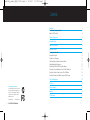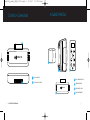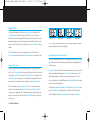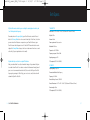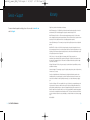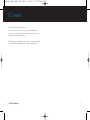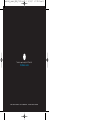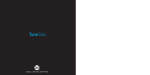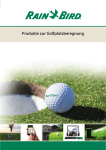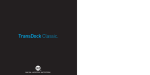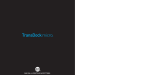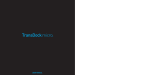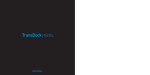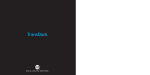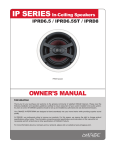Download DLO TuneStik User manual
Transcript
TuneStik_2_manual_GM2_071016:Layout 1 10/16/07 3:17 PM TuneStik with remote ™ ™ D I G I TA L L I F E S T Y L E O U T F I T T E R S Page 1 TuneStik_2_manual_GM2_071016:Layout 1 10/16/07 3:17 PM Page 2 Contents Quick Start TuneStik with Remote Quick Start About the DLO TuneStik 4 4 5 Controls + Connections 6 Included in the Box 7 About the DLO TuneStik 8 Using Your TuneStik Setting Up Your TuneStik Tuning Your TuneStik Setting a Preset Frequency Switching Between Monaural and Stereo Mode Finding Empty Radio Frequencies Controlling the TuneStik FM Transmitter Volume Using with a Cassette Adapter or Your Car’s MP3 Audio Jack Using TuneStik with a Home Stereo or Other FM Radio Using TuneStik with an iPod Auto Charger or Wall Charger © 2007 Digital Lifestyle Outfitters The DLO logo, Digital Lifestyle Outfitters and TuneStik are trademarks of Digital Lifestyle Outfitters. iPod is a trademark of Apple Inc., registered in the U.S. and other countries. All Rights Reserved Printed in Taiwan 9 9 10 10 11 12 13 13 14 14 Tips + Troubleshooting 15 Tech Specs 17 Service + Support 18 Warranty 19 FCC Statement 20 M62001-070927-B 2 | DLO TUNESTIK USER MANUAL | 3 TuneStik_2_manual_GM2_071016:Layout 1 10/16/07 3:17 PM Page 4 Quick Start TuneStik with Remote Quick Start About the DLO TuneStik We’ll get you up and running in 5 easy steps: TuneStik combines a wireless FM transmitter plus an RF remote for iPod playback and control in the car, at home – anywhere there’s an FM radio. Also included is an adjustable steering wheel cradle that puts the TuneStik remote at your fingertips, so you never have to take your hands off the wheel. And with TuneStik's four programmable presets, you're sure to have the best reception at the push of a button. Visit dlo.com/openfm to search for FM frequencies in your area. iPod STEP 1 Connect the TuneStik FM transmitter to your iPod dock connector. Music Videos Photos Podcasts Extras Settings Shuffle Songs STEP 2 Secure the TuneStik remote control to your car’s steering wheel. 4 3 But TuneStik isn't just an FM transmitter – it's also adds a remote control for your iPod. Simply attach TuneStik to your iPod, and connect your iPod to your stereo system via the headset jack. Now you can use the RF remote to control your iPod audio playback from 25 ft away or more, depending on conditions. MENU STEP 3 Tune your car stereo to 88.5 FM. STEP 4 Select a playlist, album or artist ➊ 1 STEP 5 Press the Play/Pause Button on your TuneStik remote control. 5 2 TUNESTIK The integrated pass-through dock connector gives you the freedom to combine TuneStik with virtually any iPod accessory. This means you can use your existing car charger, iPod dock, or any other 30-pin based accessory at the same time you're enjoying the TuneStik FM transmitter and remote control. You can now enjoy your iPod music through your car stereo. For more detailed instructions, please read Setting Up Your TuneStik [pg. 9]. If 88.5 is not an available frequency, please see Finding Empty Radio Frequencies [pg. 12]. 4 | DLO TUNESTIK USER MANUAL | 5 TuneStik_2_manual_GM2_071016:Layout 1 10/16/07 3:17 PM Page 6 Included in the Box Controls + Connections 1 TUNESTIK 1 3 2 2 1 30-PIN DOCK CONNECTOR 2 PASS-THROUGH DOCK CONNECTOR TUNESTIK 4 6 | DLO TUNESTIK USER MANUAL 1 VELCRO STEERING WHEEL STRAP 2 STEERING WHEEL CRADLE 3 TUNESTIK REMOTE CONTROL 4 TUNESTIK FM TRANSMITTER | 7 TuneStik_2_manual_GM2_071016:Layout 1 10/16/07 3:17 PM Page 8 Using Your TuneStik About the DLO TuneStik Setting Up Your TuneStik Connect the TuneStik FM transmitter to your iPod dock connector. Secure your TuneStik remote control to your car’s steering wheel using the included steering wheel cradle and velcro steering wheel strap. PREVIOUS TRACK NEXT TRACK PLAY / PAUSE EXIT FREQUENCY MODE TUNESTIK VOLUME DOWN FREQUENCY DOWN BACKLIGHT ON MONO(00)/STEREO(88) TUNESTIK VOLUME UP FREQUENCY UP CYCLE THROUGH TUNESTIK PRESETS PUSH TO CHANGE FREQUENCY PRIMARY MODE (iPod CONTROLS) FREQUENCY MODE (TUNESTIK REMOTE CONTROLS) The TuneStik is a radio transmitter that broadcasts your iPod audio to any FM radio. The TuneStik features a powerful RF remote control that easily attaches to your steering wheel so you can control your iPod playback and navigation without taking your hands off the wheel. It can also be used to play your iPod anywhere there’s an FM radio nearby. 8 | DLO TUNESTIK USER MANUAL Next, tune your car stereo to an empty frequency. Press the Frequency Button on your TuneStik remote control, which will then display “88.5” and the preset indicator. You are now in Frequency Mode. You can then use the +/- Buttons to match the frequency on your TuneStik remote control’s display to the empty frequency on your car stereo. The initial broadcast frequency for the TuneStik is 88.5. But, your TuneStik can be programmed with preset stations for easy recall with just a press of the Frequency Button. For help doing this, please see Setting a Preset Frequency [pg.10] The default preset frequencies on your TuneStik are 88.5, 88.1, 94.9 and 107.9. To cycle through these preset stations, simply press the Frequency Button on the TuneStik remote control. If your TuneStik is connected and your iPod is not playing, there should be silence. If 88.5, or one of the other presets (88.1, 94.9 and 107.9), is not an empty frequency in your area (i.e., there is music or talk already on that station), you may hear static. Try finding another station on your radio with less interference. For help doing this, please see Finding Empty Radio Frequencies [pg. 12]. | 9 TuneStik_2_manual_GM2_071016:Layout 1 10/16/07 3:17 PM Page 10 Tuning Your TuneStik First, you will need to put your TuneStik into Frequency Mode. To do this, press the Frequency Button on the TuneStik remote control. This will cause the LCD on the TuneStik remote control to display the FM frequency to which the TuneStik is currently broadcasting. Now you can change the frequency of your TuneStik to match the station on your car stereo. To do this, use the TuneStik remote control’s +/- Buttons to tune up or down. PRESET STATION 1 PRESET STATION 2 PRESET STATION 3 PRESET STATION 4 NOTE: The preset station you are about to set is indicated by the position of the square along the right side of the remote control display. NOTE: Your TuneStik remote control will allow you to tune the FM transmitter in Frequency Mode, but will revert back to Primary Mode after a few seconds of inactivity. Switching Between Monaural and Stereo Mode Setting a Preset Frequency With the DLO TuneStik you have the choice of transmitting in either Monaural or Stereo Mode. Choose between the two based on what type of audio you’re playing and what sounds best to you. You can set up to 4 preset stations when you find frequencies that work well in your area. Press the Frequency Button and tune your TuneStik remote control to the desired station using the +/- Buttons. Next, press the Play/Pause Button to set your preset and exit Frequency Mode. Or, simply wait a few seconds and this frequency will be saved as your new preset station, and your remote control will revert back to Primary Mode. To set the second preset, press the Frequency Button twice. Then, tune your remote control to the desired station using the +/- Buttons. Press the Play/Pause Button to set your preset, or simply wait a few seconds and this frequency will be saved as your new preset station when the remote returns to Primary Mode. Repeat this process for up to 4 presets. 10 | DLO TUNESTIK USER MANUAL Monaural Mode allows for much better transmitter performance, and is also useful for listening to audiobooks and most podcasts. Use Stereo Mode when you have a clear empty signal to broadcast to, and for best sonic musical performance. If the static increases or you move to a crowded FM radio area, try Monaural Mode for the strongest transmitter signal strength possible. To switch between Monaural Mode and Stereo Mode, press the Frequency Button, then press the Backlight Button to toggle between the two modes. Your TuneStik remote control will display 00 to indicate Monaural Mode and 88 to indicate Stereo Mode. | 11 TuneStik_2_manual_GM2_071016:Layout 1 10/16/07 3:17 PM Page 12 Finding Empty Radio Frequencies Controlling the TuneStik FM Transmitter Volume An empty frequency is one where you can’t hear a radio station, where there is only static and not even a faint radio station can be heard. If you live in a big city with a lot of radio stations, finding an empty FM frequency can be tricky. The TuneStik remote control features +/- Buttons that control the TuneStik FM transmitter’s volume or “response.” While the +/- Buttons are a good way to control the volume, we recommend you adjust your TuneStik’s volume for best performance, and then control the overall “loudness” with your car stereo. Here are some tips for finding an empty frequency: • Be sure to search the entire spectrum of FM frequencies, from 88.1 to 107.9. Don’t just look to the low end of the dial, because there are often empty FM stations in the 100’s that will work great. • When using the scan/seek function on your car stereo, if your tuner stops on 101 and then jumps to 103, look in the 102 range of frequencies for an empty frequency. • Try scanning to a strong station, then backing down two frequencies - for example 103.5 to 103.1. You can often find empty frequencies this way. If that frequency is taken, scan to the next station and try again. • Save a station as a preset on your radio when you find a frequency that works well in your area, and also set that frequency as a preset on your TuneStik remote control. 12 | DLO TUNESTIK USER MANUAL Certain levels of transmitter volume are better for different kinds of music. For instance, a classical song may require more transmitter volume than a metal song. Once you’ve found an appropriate transmitter volume level, use your car stereo’s controls to manipulate overall volume and EQ settings. Using with a Cassette Adapter or Your Car’s MP3 Audio Jack Even if you’re not using your TuneStik as an FM transmitter, it is a perfect way to control your iPod from the steering wheel when using a cassette adapter or MP3 audio jack/Aux In. First, connect the TuneStik FM transmitter to your iPod. Then connect a cassette adapter or your car’s MP3 audio jack/Aux In to your iPod via the iPod earbud jack. Now you can control your iPod playback without taking your hands off the wheel. | 13 TuneStik_2_manual_GM2_071016:Layout 1 10/16/07 3:17 PM Page 14 Tips + Troubleshooting Using TuneStik with a Home Stereo or Other FM Radio You can use the TuneStik as a remote control for your iPod with any home stereo or speaker system. With the TuneStik FM transmitter connected to your iPod, simply connect your iPod to your stereo via the earbud jack. The TuneStik works anywhere you have an FM radio handy. The powerful RF remote will let you control your iPod music from up to 25 feet away, so it’s perfect for hotel rooms, portable speakers or your hi-fi stereo at home. Using TuneStik with an iPod Auto Charger or Wall Charger The TuneStik also features a pass-through dock connector on the bottom of the TuneStik FM transmitter that lets you simultaneously charge your iPod while enjoying your music. Any standard iPod charging cable, including auto chargers and wall chargers, will work with the TuneStik. This is important because the TuneStik FM transmitter runs off the iPod battery. Plus, you’ll never have to unplug the TuneStik FM transmitter to recharge your iPod on those long road trips. NOTE: Some iPod auto chargers are not shielded properly, which may cause interference from your car’s electrical system and affect the sound quality of your TuneStik. Be sure to purchase a DLO Auto Charger, or a charger of similar quality, to ensure proper performance. 14 | DLO TUNESTIK USER MANUAL My iPod is not responding to my TuneStik. Reset your iPod by toggling the Hold Switch on and then off again. Then press and hold the Menu and Select Buttons until the Apple logo appears (6 to 10 seconds). You may need to repeat this step. If you’re still experiencing difficulties, please visit www.dlo.com/support for more help. I’m having trouble finding an empty FM frequency in my area. Be sure to look in the 100’s, not just in the 80’s or 90’s. Try scanning to a strong station, then back down two frequencies - for example 103.5 to 103.1. If that frequency is taken, try scanning to the next strong station and repeat. For more information read the Finding Empty Radio Frequencies [pg. 12]. My music is playing but there seems to be a lot of static. First, check that you have found an empty frequency. Unplug the TuneStik FM transmitter to see if there might be a radio station interfering. If so, try another frequency. Also, if you are using the TuneStik while connected to a car charger, please note that some iPod car chargers are not shielded properly. This may cause interference from your car’s electrical system, which affects the sound quality of your TuneStik’s FM transmission. Be sure to purchase a DLO Auto Charger, or a charger of similar quality, to ensure proper performance. | 15 TuneStik_2_manual_GM2_071016:Layout 1 10/16/07 3:17 PM Page 16 Tech Specs My TuneStik remote control keeps reverting to the main playback controls, and I can’t find my desired frequency. TRANSMITTER Remember, when in Frequency Mode, your TuneStik remote control will revert back to its Primary Mode after a few seconds of inactivity. At that time, the station you were tuned to will become a new preset on your TuneStik. However, your TuneStik remote will allow you to tune the TuneStik FM transmitter before reverting back to Primary Mode as long as there has not been more than a few seconds of inactivity (i.e. pressing a button on the remote). Weight: 0.375oz Dimensions: L2.375" x W0.438" x H1.009" (L60.45mm x W11.13mm x H25.7mm) Antenna: Built-in Power requirement: iPod connection Modulation: FM Stereo Frequencies: 88.1-107.9MHz Frequency response: 50Hz to 18KHz Operating range: up to 27ft My radio will only scan/seek to occupied FM stations. Many car radios default to scan/seek mode for tuning, so they automatically tune to a radio station. Most of these radios can be switched to manual tuning (consult your car or stereo manual on how to do this). You can also “find” your TuneStik’s frequency by scanning to it. Most likely, your car stereo’s scan/seek function will automatically find the TuneStik. FCC compliant: (FCC ID # : UIX0702B) RF REMOTE Operating Range: Up to 25ft Transmission Method: Radio Frequency Frequency: 433.92 MHz Remote Battery: Panasonic CR2025 3V Remote Dimensions: L2.297” x W1.1” x H0.205” (L58.33mm x W27.95mm x 5.21mm) Remote weight: 0.25oz FCC compliant: (FCC ID # : UIX0709A) 16 | DLO TUNESTIK USER MANUAL | 17 TuneStik_2_manual_GM2_071016:Layout 1 10/16/07 3:17 PM Page 18 Service + Support Warranty For more information, updates and tips, please visit our website at www.dlo.com and click Support. Digital Lifestyle Outfitters Limited Manufacturer’s Warranty What This Warranty Covers. DLO (Digital Lifestyle Outfitters) warrants this product against defects in materials and workmanship. This limited warranty applies only to products manufactured by or for DLO. What This Warranty Does Not Cover. This warranty does not apply to damage caused by: (a) accident, abuse, misuse, misapplication, ordinary wear, improper maintenance, failure to follow instructions, or products not manufactured by or for DLO; and (b) aftermarket services (including upgrades and expansions). How Long This Warranty Lasts. This warranty lasts for a period of ninety (90) days from the date of original retail purchase. What DLO Will Do. If a defect exists, DLO will exchange the product, at its option, with a product that is new or has been manufactured from new or serviceable used parts and that is at least functionally equivalent to the original product. DLO will warrant a replacement product against defects in materials and workmanship for a period of ninety (90) days from the date of replacement. How To Get Service. In order to be eligible for this warranty, you MUST register your purchase at www.dlo.com/register within thirty (30) days of purchasing this product. If you believe that this product is defective in materials or workmanship, please e-mail [email protected] with a brief description of the problem, for further instructions. No Change To Warranty. No DLO reseller, agent or employee is authorized to make any modification, extension, or addition to this warranty. How State Law Applies. This warranty gives you specific legal rights, and you also may have other rights that vary from state to state, or country. Restrictions On Implied Warranties. All implied warranties, including, without limitation, warranties of merchantability and fitness for a particular purpose, are limited in duration to the duration of this warranty. Some states do not allow limitations on how long an implied warranty lasts, so the above limitation may not apply to you. Restrictions On Damages. DLO is not responsible for direct, special, incidental or consequential damages resulting from any breach of warranty or condition or under any other legal theory (including, without limitation, lost profits; downtime; goodwill; damage to or replacement of equipment and property; failure to maintain the confidentiality of data stored on the product; and any costs of recovering, reprogramming or reproducing any program or data stored in or used with products manufactured by or for DLO). Some states and countries do not allow the exclusion or limitation of incidental or consequential damages, so the above limitation or exclusion may not apply to you. W1000-050803-B 18 | DLO TUNESTIK USER MANUAL | 19 TuneStik_2_manual_GM2_071016:Layout 1 10/16/07 3:17 PM Page 20 FCC Statement Federal Communications Commission Interference Statement This device complies with Part 15 of the FCC rules. Operation is subject to the following two conditions: (1) This device may not cause harmful interference, and (2) this device must accept any interference received, including interference that may cause undesired operation. CAUTION: The manufacturer is not responsible for any radio or TV interference caused by unauthorized modifications to this equipment. Any such modification could void the user’s authority to operate the equipment. 20 | DLO TUNESTIK USER MANUAL | 21 TuneStik_2_manual_GM2_071016:Layout 1 10/16/07 3:17 PM Thanks for purchasing the DLO TuneStik Put iPod in control DIGITAL LIFESTYLE OUTFITTERS • VISIT US AT WWW.DLO.COM • ©2007 DIGITAL LIFESTYLE OUTFITTERS Page 22