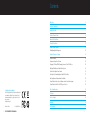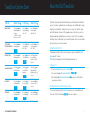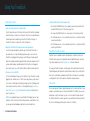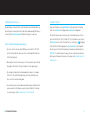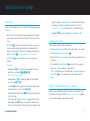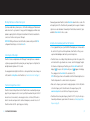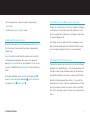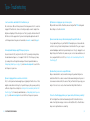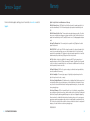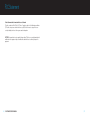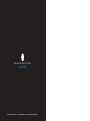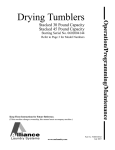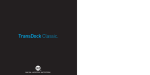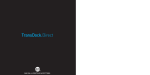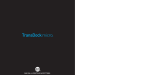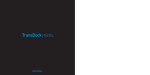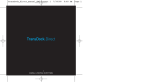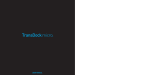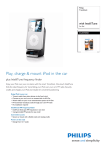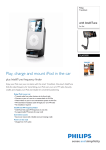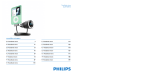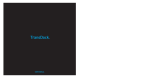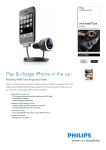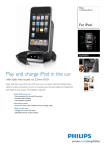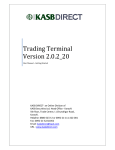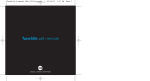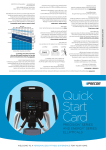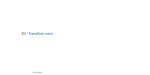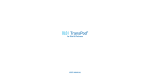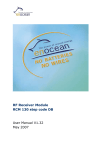Download User Manual
Transcript
TransDock ™ ™ D I G I TA L L I F E S T Y L E O U T F I T T E R S Contents Quick Start © 2007 Digital Lifestyle Outfitters The DLO logo, Digital Lifestyle Outfitters and TransDock are trademarks of Digital Lifestyle Outfitters. iPod is a trademark of Apple Inc., registered in the U.S. and other countries. All Rights Reserved Printed in China M-93060-071002-A 2 | DLO TRANSDOCK USER MANUAL 4 Controls + Connections 6 Included in the Box 7 TransDock Controls Chart 8 About the DLO TransDock 9 Using Your TransDock 10 Setting Up Your TransDock 10 Finding Empty Radio Frequencies 12 TransDock Features + Settings 14 TransDock Modes 14 Setting and Using Preset Stations 15 Charging Cell Phones/PDAs/Gaming Systems or Other USB Devices 15 Watching iPod Videos on a Mobile Video System 16 TransDock Intelligent Power Control 16 Getting the Best Sound Quality with Your DLO TransDock 17 Switching Between Monaural and Stereo Mode 18 Using TransDock with a Cassette Adapter or Your Car’s Auxiliary Input 19 Using TransDock with Other MP3 Players or Devices 19 Tips + Troubleshooting 20 Tech Specs 23 Service + Support 24 Warranty 25 FCC Statement 26 | 3 Quick Start Thanks for purchasing the DLO TransDock, the all-in-one iPod dock for your car. We’ll get you up and running in 4 easy steps: iPod STEP 1 - Connect the Charger Arm to the TransDock Cradle. STEP 2 - Adjust the TransDock to fit into your auto power outlet and plug it in. STEP 3 - Tune your car stereo to 88.5 FM. Music Videos Photos Podcasts Extras Settings Shuffle Songs fm radio 3 STEP 4 - Slide your iPod into the TransDock and press Play. MENU You can now enjoy your iPod music played through your car stereo while your iPod is charging and securely cradled. For more detailed instructions and tips, please read Setting Up Your TransDock [pg 10]. 4 TRANSDOCK 2 88.5 1 4 | DLO TRANSDOCK USER MANUAL | 5 Included in the Box Controls + Connections 1 LCD DISPLAY 2 MODE BUTTON 3 UP BUTTON 4 DOWN BUTTON 5 AUXILIARY INPUT 6 iPod AV OUTPUT 7 USB POWER OUTLET 3 8 TRANSDOCK 7 6 TRANSDOCK 2 TRANSDOCK 3 88.1 1 88.1 2 4 4 1 5 AV OUT AUX IN 5 6 7 6 | DLO TRANSDOCK USER MANUAL 1 TRANSDOCK 5 FIT COLLAR 2 BLACK FACEPLATE (ON TRANSDOCK) 6 EXTENDER ARM 3 SILVER FACEPLATE 7 FIT INSERTS FOR iPod nano 4 CHARGER ARM 8 FIT PADS FOR iPod | 7 About the DLO TransDock TransDock Controls Chart FUNCTION MODE BUTTON UP BUTTON DOWN BUTTON TransDock is basically a radio station that broadcasts your iPod audio to the FM radio in FUNCTION MODE BUTTON UP BUTTON your car, truck, boat – anything that has a 12v auto power outlet and FM radio. It charges MANUAL TUNING Press Mode Button until display shows a frequency. Press Up Button to tune frequency up the battery inMANUAL your iPod while cradling itPress for easy access in your car.Tunes It willFrequency also charge Mode Button Up TUNING [88.1 - 107.9] Press Down Button to tune frequency down [107.9 - 88.1] Press Up Button to select next preset Press Down Button to select previous preset [PRE 1 - PRE 6] [PRE 1 - PRE 6] e.g. 88.5 (this is the default frequency for TransDock) most USB-chargeable cell phones, PDAs, gaming systems devices, as well as until display shows or a other[88.1 - 107.9] frequency. broadcast audio from most digital devices over your car stereo. If that’s not enough, the DOWN B Tunes Fre [107.9…88 TransDock features an AV-Out port so you video content over most mobile e.g.can 88.5watch (this is iPod the default TUNE TO PRESET STATIONS/FREQUENCIES Press Mode Button until display reads PRE BACKLIGHT TIMER Press Mode Button until display reads SET Press Mode Button until display reads SET Press Up Button to set Backlight timer TIME Press Down Button to select between: [00, :05, :10, :20, ON] Press Up Button to set Backlight Brightness LITE LEVEL ADJUST Press Mode Button until display reads SET Turning TransDock Off or On TUNE TO PRESET Default is :10 BACKLIGHT BRIGHTNESS video systems in your car, truck or minivan. Mode for TransDock) Press Up Button to set Level Adjust LEV Press Down Button Adjusts Backlight Brightness from [1…4] Default is 3 Press Down Button to Select Level [1…3], Press Mode Button Press Mode Button until display reads SET Press Up Button to set Audio Adjust Button down for 3 seconds. NOTE: TransDock normally turns on & off automatically with your car. BACKLIGHT TIMER Setting a Preset Press Mode Button until display reads “SET” 8 | DLO TRANSDOCK USER MANUAL Press to set Backlight Timer “TIME” 1. Press the Mode Button to access Preset Mode [ P R E ]. Selects bet :05, :10, :20 Default is : 2. Select preset number with Up or Down Buttons [ P R E 6 - P R E 1 ] Press Mode Press to in setorder Backlight K appears on the 3. Push and hold downBRIGHTNESS Up or Down Button until OButton LCD to BACKLIGHT until display reads “SET” Brightness “LITE” save your preset station. Default is 3 Resetting TransDock to default or factory settings Press Down Button to Select Level [MN/ST] ADJUST To reset yourLEVEL TransDock, hold the Modeuntil Button down for seven the unit display reads “SET” seconds Adjustwith “LEV” either on or off. The LCD will display R S E T O K when reset is complete. Press to set Level Adjusts Ba Brightness Default is 3 Selects Lev [1…3] Default is 3 AUD SETTING A PRESET SETTING A PRESET Selects Pre Preset [PR FPO] “PRE - FPO” Press Mode Button AUDIO ADJUST Selects Next Preset untilcar display reads [PRE1…PRE6 - FPO] To manually turn TransDock off or on while power is on, press and hold the Mode STATIONS/FREQUENCIES 1. Push Up and Down buttons simultan Buttons 2. Select Preset number with Up or Do [Pre1…Pre6] 2. Select Preset number with Up or Down Buttons [PRE 6 - PRE 1] 3. Push Up and Down buttons simultan more to confirm and save the Prese 1. Push Up and Down simultaneously | 9 Using Your TransDock Setting Up Your TransDock 1. Connect the Charger Arm to the TransDock Cradle. Take the Charger Arm, insert the flat side into the back of the TransDock Cradle body and turn 90 degrees clockwise to lock it into place. Do not use the included Extension Arm until you have determined that you’ll need it to fit TransDock into your car. TransDock fits in most cars with just the shorter Charger Arm. 2. Adjust your TransDock to fit into your auto power outlet and plug it in. Loosen the Charger Arm knobs to adjust the angle of the TransDock for the best placement and access to your iPod. Adjusting the arm angles is easier when the TransDock is not plugged into the auto power outlet. When you’ve found a good fit, tighten the knobs back up and then plug the TransDock into your auto power outlet. If you have trouble finding a comfortable position for the TransDock, or it happens to block controls in your car, use the TransDock Extension Arm to try another position. 3. Tune your car stereo to 88.5 FM. This is the initial broadcast frequency for the TransDock. If your TransDock is already plugged in, there should be silence. If 88.5 is not an empty frequency in your area (i.e. there is music or talk already on that station) you may hear static. Try finding another station in your area with less interference. For help doing this, please see Finding Empty Radio Frequencies [pg. 12] or visit www.dlo.com/openfm to find the best frequencies in your area. NOTE: It is very important that you set your iPod EQ to Off and adjust your car’s bass and treble controls to zero to get the best initial performance from TransDock. Then, you can experiment with adding bass and treble to your desired preference. 10 | DLO TRANSDOCK USER MANUAL 4. Slide your iPod into the TransDock and press Play. • For a thinner iPod (80GB iPod classic for example), remove any insert and attach the included Fit Pad for a perfect fit. Then, slide in your iPod. • For a larger iPod (160GB iPod classic) - remove any insert, then slide in your iPod. • For 3G iPod nano owners - use the included 3G nano insert to securely fit your 3G iPod nano into your TransDock. • For 2G iPod nano owners - use the included 2G nano insert to securely fit your 2G iPod nano into your TransDock. Changing Your TransDock Faceplates TransDock features changeable faceplates that allow you to customize the look of your TransDock. Two faceplates are included, Black and Silver. Additional faceplate colors and styles will be available soon. Check http://www.dlo.com for more information. To change your TransDock faceplate, carefully separate the faceplate from the back of the TransDock body with your fingernail or a small flathead screwdriver. Then, carefully lift the sides over the control buttons and away from the TransDock. To snap on the new faceplate, carefully guide the sides of the faceplate over the buttons and snap into place. Enjoy the Ride You can now enjoy your iPod music played through your car stereo while your iPod is charging and securely cradled in your car. Control your iPod with its Click Wheel, just as you normally would – except for the volume. Use your car stereo to adjust the volume instead of the iPod. Your TransDock is using the superior line-out audio from the bottom of your iPod, which is not controlled by your iPod volume control on its Click Wheel. | 11 Finding Empty Radio Frequencies Tuning Your TransDock An empty frequency is one where there is only static and not even a faint radio station can To tune your TransDock, use the Up/Down Buttons on the right side of the TransDock be heard. If you live in a big city with a lot of radio stations, finding an empty FM frequency Cradle. Use the Up Button for tuning up, and the Down Button for tuning down. can be tricky. Visit www.dlo.com/openfm to find the best frequencies in your area. The TransDock also has 6 preset stations you can try. The default frequencies for these Here are some tips for finding an empty frequency: presets are 88.1, 88.5, 94.9, 100.9, 103.9 and 107.9. To cycle through these presets, press the Mode Button on the left side of the TransDock once, or until you see [ P R E ] displayed on the TransDock LCD. Next, simply press the Up or Down Button to cycle through the • Be sure to search the entire spectrum of FM frequencies, from 88.1 to 107.9. Don’t preset frequencies. The LCD will show which preset number you’re broadcasting to (i.e. just look to the low end of the dial, because there are often empty FM stations in the PRE1, PRE2, etc), and then the preset frequency. You can set your own preset when you 100’s that will work great. find frequencies that work well in your area. To learn how, read Setting and Using Preset Stations [pg. 15]. • When using the scan/seek function on your car stereo, if your tuner stops on 101 and then jumps to 103, look in the 102 range of frequencies for an empty frequency. • Try scanning to a strong station, then backing down two frequencies - for example 103.5 to 103.1. You can often find empty frequencies this way. If that frequency is taken, scan to the next station and try again. • Save a station as a preset on your radio when you find a frequency that works well in your area, and also set that frequency as a preset on your TransDock. To learn how to set a preset, please read Setting and Using Preset Stations [pg. 15]. 12 | DLO TRANSDOCK USER MANUAL | 13 TransDock Features + Settings TransDock Modes TransDock features multiple modes to let you customize your listening (or viewing) experience in the car. you’d like to adjust, use the Up/Down Buttons to scroll through its options. After you have made your selection, press the Mode Button again. Please refer to the TransDock Controls Chart [pg. 8] for a quick reference to the TransDock controls. • Audio Adjust [ A U D ] allows you to switch between Monaural and Stereo Mode. 1. Manual Tuning Mode (e.g.“88.5” or other frequency displayed), which is the default mode, allows you to tune your TransDock using the Up/Down Buttons on the side of the unit. 2. Preset Mode [ P R E ] lets you tune to 6 different frequencies you’ve set as preset stations for quick and easy tuning. Just find the frequencies that work best and set them as presets by pressing the Up/Down Buttons simultaneously and then tune to them in Preset Mode [ P R E ]. See Setting and Using Preset Stations [pg. 15] 3. Settings Mode [ S E T ] gives you several different selections to customize your TransDock. Setting and Using Preset Stations To set your own preset stations, follow these simple steps: 1. Using the Up/Down Buttons, tune TransDock to the station you’d like to save as a preset. 2. Press the Mode Button to access Preset Mode [ P R E ]. 3. Using the Up/Down Buttons, select the preset channel (1-6) that you would like to set for this frequency. Choose from: 4. Press and hold the Up/Down Buttons until O K appears on the LCD to save your preset. • Backlight Timer [ T I M E ] lets you turn TransDock’s backlight off after a certain period of time - select between 0 0 , : 0 5 , : 1 0 , : 2 0 and O N See TransDock Controls Chart [pg. 8] 5. Repeat steps 1 - 3 for all available preset channels (up to six). NOTE: To cycle through your preset stations, briefly press the Mode Button until you are in Preset Mode [ P R E ] and cycle through your preset stations using the Up/Down Buttons. • Backlight Brightness [ L I T E ] lets you adjust the brightness of the LCD display – Select levels from L I T E 1 to L I T E 4. • Level Adjust [ L E V ] gives you the option of selecting the volume output level that fits you particular music. Select levels from L E V 1 to L E V 3 . • Reset All TransDock Settings to Default [ R S E T ] will quickly reset your TransDock to the factory settings. NOTE: To set up your TransDock in Settings Mode, simply press the Mode Button until the display shows [ S E T ] and then scroll through the Settings menu using the Up Button on the right side of the TransDock. When you have found the setting 14 | DLO TRANSDOCK USER MANUAL Charging Cell Phones/PDAs/Gaming Systems or Other USB Devices TransDock features a USB port on the bottom of the unit. You can use this port to charge most USB devices like cell phones or PDAs. See Controls + Connections [pg.6]. Simply plug in your device with the appropriate cable (available separately). | 15 Watching iPod Videos on a Mobile Video System If you have a mobile video system in your car, the TransDock will play your iPod video and audio content over the system, while it charges your iPod. Simply plug in an AV mini cable (available separately) into the AV-Out port on the bottom of the TransDock and attach the connectors at the other end to your car’s AV inputs. IMPORTANT: With your iPod connected to the TransDock, make sure that your iPod TV Out setting under Video Settings is set to either Ask or On. To manually power down TransDock, hold the Mode Button down for three seconds. This will completely turn off the TransDock until you manually turn it on again or it automatically turns on as described above. To manually turn TransDock back on while off, press and hold the Mode Button for three seconds. Getting the Best Sound Quality with Your DLO TransDock • It is very important that you set your iPod EQ to Off and adjust your car’s bass and treble controls to 0 to get the best initial performance from TransDock. Then, you can Controlling the LCD Backlight TransDock features an indigo blue backlit LCD display. The backlight comes on automatically when you power up TransDock, and any time you change frequencies. By default, the experiment with adding bass and treble to your desired preference. • TransDock features a Level Adjust setting that allows you to tailor the response of the unit to best match the type of audio source or music content that’s playing. To adjust backlight automatically dims after 10 seconds. the Volume Level Output on your TransDock, press the Mode Button until the LCD You can program the backlight to turn off after a certain period of time (or have it always on displays [ S E T ], then press the Up Button until you see [ L E V ] appear on the display. Then, simply press the Down Button to the desired level (1-3). or off) under the Settings Mode on the TransDock. See TransDock Controls Chart [pg. 8] NOTE: Different types of music will sound better at different Volume Output levels on TransDock. Experiment to see what level best suits your music. TransDock Intelligent Power Control TransDock features Intelligent Power Control. TransDock turns on automatically when you plug it in to your auto power outlet or connect your iPod, then automatically shuts itself off when not in use for one minute (i.e. when no player or device is attached). This feature is ideal for cars whose auto power outlets continue to draw power, even when the car is off. TransDock will turn itself off – protecting your car’s battery. 16 | DLO TRANSDOCK USER MANUAL • Make sure the frequency you’ve tuned to is empty. A good place to start is 88.5, which is the initial frequency on the TransDock and is often an open frequency. Visit www.dlo.com/openfm to search for the best frequencies in your area. • TransDock will tune to any radio frequency, from 88.1 to 107.9, so try the entire spectrum until you find an unoccupied channel. To learn more see Finding Empty Radio Frequencies [pg. 12]. | 17 • Be sure to manage your music’s volume, bass and treble settings using your car stereo’s controls. • Switch between Monaural or Stereo Mode (see below). Using TransDock with a Cassette Adapter or Your Car’s Auxiliary Input TransDock can be connected to your car stereo with a cassette adapter or a mini plug for cars with Aux-In jacks. This is great because your TransDock will provide access to the superior line-out signal from the iPod dock to your cassette adapter or car Aux In, while still cradling and charging your iPod. Switching Between Monaural and Stereo Mode With the DLO TransDock you have the choice of transmitting in either Monaural or Stereo Mode. Choose between the two based on what type of audio you’re playing and what sounds best to you. The AV-Out port is located on the bottom of the TransDock. Simply plug your cassette adapter or mini cable (available separately) into the TransDock AV-Out port, then plug your cassette adapter or mini plug directly into your car as you normally would. Monaural Mode allows for much better transmitter performance and is also useful for listening to audiobooks and most podcasts. When you have a clear, empty signal to broadcast to, use Stereo Mode for best sonic musical performance. If the static increases or you move to a crowded FM radio area, try Monaural Mode for the best transmitter performance. Using TransDock with Other MP3 Players or Devices To switch between Audio Modes, press the Mode Button until the display reads [ S E T ], then press the Up Button until you enter Audio Adjust [ A U D ]. Press the Down Button to choose between Monaural [ M N ] or Stereo Mode [ S T ]. rately). TransDock will broadcast the attached device’s audio using the FM transmitter. TransDock will also transmit the music from other devices like other iPods, MP3 players, portable game devices, portable DVD players, etc. To do this, plug your audio device into the TransDock’s Aux-In jack using a standard male-to-male mini cable (available sepa- When TransDock is broadcasting audio from another device, it is very sensitive to the variable output levels of the device. To get the best sound and performance in this situation, you will need to adjust the volume level of your device, until there is no distortion. Then, control the overall volume of your music with your car stereo’s volume control, not the device. 18 | DLO TRANSDOCK USER MANUAL | 19 Tips + Troubleshooting I can’t seem to find a comfortable fit for TransDock in my car. My iPod video is not playing over my car’s video system. All car interiors are different in their placement of their auto power outlets. It can be challenging to fit TransDock into certain cars. Start by loosening the arms for complete flexi- With your iPod connected to the TransDock, make sure that your iPod TV Out setting under Video Settings is set to either Ask or On. bility when attempting to fit the unit into your car. Then, try using the Extension Arm to fit difficult or out-of-the-way positions. If you have tried all possible adjustments and still can’t find a good connection, please visit our website at www.dlo.com and click Support. My music sounds bass-heavy or distorted when played through the TransDock. It is very important that you set your iPod EQ to Off and adjust your car’s bass and treble controls to zero to get the best initial performance from TransDock. Then, you can experi- I’m having trouble finding an empty FM frequency in my area. Be sure to look in the 100’s, not just in the 80’s or 90’s. Try scanning to a strong station, ment with adding bass and treble to your desired preference. Then, try changing the Level then back down two frequencies - for example 103.5 to 103.1. If that frequency is taken, try scanning to the next strong station and repeat. For more tips and information see to zero, and your iPod EQ is set to Off. See Getting the Best Sound Quality with Your DLO Adjust setting on the TransDock. Also, make sure your car stereo’s bass and treble are set TransDock [pg. 17] Finding Empty Radio Frequencies [pg. 12], or visit www.dlo.com/openfm to search for the best frequencies in your area. My radio will only scan/seek to occupied FM stations. Many car radios default to scan/seek mode for tuning, so they automatically tune to a My music is playing, but there seems to be a lot of static. First, check that you have found an empty frequency. Unplug the TransDock to see if there might be a radio station interfering. If so, try another frequency. Also, you may need to try a different setting on the Level Adjust. See Getting the Best Sound Quality with Your DLO TransDock [pg. 17] or for more tips and information see Finding Empty Radio Frequencies [pg. 12], or visit www.dlo.com/openfm to search for the best frequencies in your area. radio station. Most of these radios can be switched to manual tuning (consult your car or stereo manual on how to do this). You can also “find” your TransDock’s frequency by scanning to it. Your car stereo’s scan/seek function will most likely find the TransDock. If I leave the TransDock plugged into my car’s power outlet, will it drain my car battery? No. The Intelligent Power Control will automatically turn off the TransDock after one minute of inactivity (when no player or device is attached). When off, the TransDock does not present a significant drain on a car battery. 20 | DLO TRANSDOCK USER MANUAL | 21 Tech Specs Can I use the TransDock with the iPod shuffle or other devices? Yes, the TransDock will broadcast the audio from another iPod, MP3 players, portable gaming systems, portable DVD players, laptops or any other audio device. Simply plug any audio device into the TransDock Aux-In jack on the bottom of the unit using a standard male-to-male mini plug (available separately). FM Transmitter Modulation: FM Stereo RF Output Frequency Range: 88.1 - 107.9 MHz Six Default Preset Frequencies (MHz): 88.1, 88.5 (initial), 94.9, 100.9, 103.9 and 107.9 Frequency Adjustment: 0.1 MHz per step Frequency Response: 50Hz ~ 18KHz Transmitter Range: Up to 27 feet (8.2M) Tuning: Digitally controlled crystal oscillator International frequency compatible FCC compliant: (FCC ID # : UIX0701A) Power Input Voltage: 12 – 16 VDC Input Current: <400mA @ DC12V-16V when charging Connectors Auxiliary Input Jack: 3.5mm Stereo mini jack Direct Output: iPod AV Out / Stereo mini jack Temperature Storage Temperature: - 4° to 122° F (-20° to 50° C) Operating Temperature: -14° to 104° F (-10° to 40° C) 22 | DLO TRANSDOCK USER MANUAL | 23 Service + Support Warranty For more information, updates and tips, please visit our website at www.dlo.com and click Digital Lifestyle Outfitters Limited Manufacturer’s Warranty Support. What This Warranty Covers. DLO (Digital Lifestyle Outfitters) warrants this product against defects in materials and workmanship. This limited warranty applies only to products manufactured by or for DLO. What This Warranty Does Not Cover. This warranty does not apply to damage caused by: (a) accident, abuse, misuse, misapplication, ordinary wear, improper maintenance, failure to follow instructions, or products not manufactured by or for DLO; and (b) aftermarket services (including upgrades and expansions). How Long This Warranty Lasts. This warranty lasts for a period of ninety (90) days from the date of original retail purchase. What DLO Will Do. If a defect exists, DLO will exchange the product, at its option, with a product that is new or has been manufactured from new or serviceable used parts and that is at least functionally equivalent to the original product. DLO will warrant a replacement product against defects in materials and workmanship for a period of ninety (90) days from the date of replacement. How To Get Service. In order to be eligible for this warranty, you MUST register your purchase at www.dlo.com/register within thirty (30) days of purchasing this product. If you believe that this product is defective in materials or workmanship, please e-mail [email protected] with a brief description of the problem, for further instructions. No Change To Warranty. No DLO reseller, agent or employee is authorized to make any modification, extension, or addition to this warranty. How State Law Applies. This warranty gives you specific legal rights, and you also may have other rights that vary from state to state, or country. Restrictions On Implied Warranties. All implied warranties, including, without limitation, warranties of merchantability and fitness for a particular purpose, are limited in duration to the duration of this warranty. Some states do not allow limitations on how long an implied warranty lasts, so the above limitation may not apply to you. Restrictions On Damages. DLO is not responsible for direct, special, incidental or consequential damages resulting from any breach of warranty or condition or under any other legal theory (including, without limitation, lost profits; downtime; goodwill; damage to or replacement of equipment and property; failure to maintain the confidentiality of data stored on the product; and any costs of recovering, reprogramming or reproducing any program or data stored in or used with products manufactured by or for DLO). Some states and countries do not allow the exclusion or limitation of incidental or consequential damages, so the above limitation or exclusion may not apply to you. W1000-050803-B 24 | DLO TRANSDOCK USER MANUAL | 25 FCC Statement Federal Communications Commission Interference Statement This device complies with Part 15 of the FCC rules. Operation is subject to the following two conditions: (1) This device may not cause harmful interference, and (2) this device must accept any interference received, including interference that may cause undesired operation. CAUTION: The manufacturer is not responsible for any radio or TV interference caused by unauthorized modifications to this equipment. Any such modification could void the user’s authority to operate the equipment. 26 | DLO TRANSDOCK USER MANUAL | 27 Thanks for purchasing the DLO TransDock Enjoy the Ride DIGITAL LIFESTYLE OUTFITTERS • VISIT US AT WWW.DLO.COM • ©2007 DIGITAL LIFESTYLE OUTFITTERS