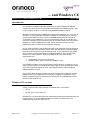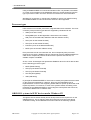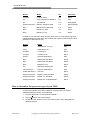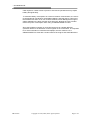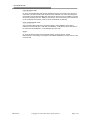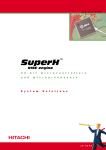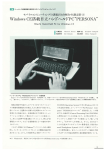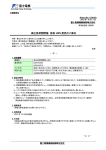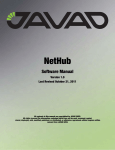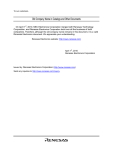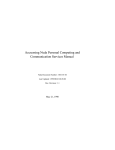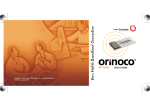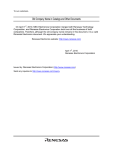Download Sharp Mobilon HC-4100 User`s guide
Transcript
... and Windows CE ORiNOCO Technical Bulletin 019 / B April 1999 Introduction This bulletin is prepared to provide information for users of Hand-held Palmtop Computers (H/PC) devices running under the Windows CE operating system, who have a need for wireless connectivity using ORiNOCO/IEEE PC Cards. Wireless connectivity within a ORiNOCO infrastructure allows the you, as a user of the H/PC, to synchronize the unit with the software in your desktop PC, from any given location within the range of an AP-1000/500I system that has a physical connection to your desktop PC. You no longer need to return to your desk to get close to the desktop to synchronize the unit, as the path between the H/PC and the desktop runs via the ORiNOCO PC Card, the AP-1000/500 systems and the infrastructure that connects the to the desktop computer. So far, several vendors have provided an H/PC under Windows CE and, though all devices have the same operating system, there are differences in implementation, such as processor type and type of batteries used. These differences may make the use of the current implementation of ORiNOCO/IEEE in these devices less trivial, and in some instances, even not possible at all. The minimum HW requirements are: • • the presence of a type-II PC Card slot sufficient battery power to drive the ORiNOCO card The smallest members of this growing family of H/PC devices, for instance, do not have a full size type-II PC Card slot but merely support type-II compact flash cards, such as the Casio Cassiopeia E-10/11. Obviously this device cannot support a ORiNOCO/IEEE PC Card. Even if these H/PC devices are fitted with a full size type-II PC Card slot, network adapters such as the ORiNOCO PC Card may not always be supported. In this bulletin we address some of the issues concerning the use of ORiNOCO in H/PC devices under Windows CE. Windows CE versions Today you will find two major releases of Windows CE on the market: • CE 1.0 • CE 2.0 (CE 2.10 and CE 2.11) Windows CE 1.0 does not support the networking functions that would allow the use of LAN device such as the ORiNOCO/IEEE PC Card. Therefore there is no ORiNOCO support for Windows CE 1.0. TB-019.doc Copyright © 1999, 2000, 2001 Agere Systems Page 1 of 7 ... and Windows CE Using a ORiNOCO/IEEE PC Card under Windows CE 2.0 is possible, but whether or not the current releases of the ORiNOCO driver run properly depends upon the type of processor used in the H/PC. See the next section for more information. Windows CE 2.10 and 2.11 include minor updates to version 2.0, therefore using the ORiNOCO/IEEE PC Card under these versions is also supported. Processor types H/PC devices use on board processors, integrated within their hardware. The most commonly used processor types that are supported by Windows CE are: • ARM (such as the 720T) • StrongARM (such as the Digital SA-1100 and the HP Jornada) • X86 (such as the AMD 486, AMD Elan and Intel Pentium series) • SH3 (such as the Hitachi SH7708) • SH4 (such as the Hitachi SH7750) • PowerPC (such as the Motorola MPC821) • MIPS (such as the NEC VR4xxx series) Each processor has its own instruction set, and consequently each processor requires its own driver. ORiNOCO drivers required to drive the ORiNOCO/IEEE PC Card can be compiled to produce the driver for the specific environment, if a suitable compiler is available. So far, Lucent Technologies has provided a ORiNOCO driver for H/PC devices that run the following processor types: • MIPS (R4000 Family) • SH3 (only the Hitachi SH7708) • SH4 (only the Hitachi SH7750) • SA1100 (StrongARM) • I486 (X86 family) In principle the ORiNOCO/IEEE PC Card can be used by all systems that are based on the processors listed above. However, there may be small differences in implementation of some of the supporting utilities within a specific product that could impose a problem. For instance, in some of the systems tested, the setting of the properties of the ORiNOCO/IEEE PC Card using the control panel was hard to do, as a result of differences in character sets. ORiNOCO systems in H/PC devices under Windows CE Though the above section already shows what processors are required to run the ORiNOCO driver, only a subset of these H/PC devices have been used during verification testing. So far ORiNOCO has been tested in the following systems: TB-019.doc Copyright © 1999, 2000, 2001 Agere Systems Page 2 of 7 ... and Windows CE Brand Model CE Processor Compaq C series 2010C 2.0 MIPS HP Color Palmtop PC HP620LX 2.0 SH3 HP Jornada 820 2.11 StrongARM Sharp Electronics Mobilon TriPad PV-6000 2.11 MIPS (R4000) NEC Mobile Gear-II MC-R700 2.11 MIPS NEC Mobile Pro 750C 2.0 MIPS NEC Mobile Pro 770 2.11 MIPS In addition, here are some other devices within which you can expect support for ORiNOCO/IEEE PC Card due to the similarity with versions used during the tests (all these run Windows CE 2.0). Brand Model Processor Casio Cassiopeia A-10 / A-11 SH3 Casio Cassiopeia A-20 SH3 Compaq C series 810 MIPS Compaq C series 2010c MIPS Hitachi Persona HPW-200JC SH3 NEC Mobile Gear MC-R300 MIPS NEC Mobile Gear MC-R500 MIPS NEC Mobile Pro 770 MIPS HP 300 Series Palmtop PC SH3 LG Electronics Phenom Handheld PC SH3 Philips Electronics Velo 500 MIPS Sharp Electronics Mobilon TriPad PV-6000 MIPS Sharp Electronics Mobilon Pro PV-5000 MIPS Sharp Electronics Mobilon HC 4100/4500/4600 MIPS How to determine the processor type of your H/PC To determine whether your H/PC contains a processor that can support ORiNOCO/IEEE PC Cards, do the following: TB-019.doc 1. Click the Start button on the Windows Taskbar 2. Click on Settings, then Control Panel 3. Double click the “System” icon in the Control Panel, which will display the following window Copyright © 1999, 2000, 2001 Agere Systems Page 3 of 7 ... and Windows CE Installation and SW distribution Windows CE devices are typically used in combination with desktop computers running ‘Windows CE Services’ to transfer data between the desktop computer and the H/PC device. To use ORiNOCO IEEE 802.11 in your Windows CE device, you will need to: 1. Use the installation instructions provided by Lucent Technologies to install the ORiNOCO miniport driver plus the Config files onto the desktop computer. You can find these instructions in: The ORiNOCO IEEE PC Card User’s Guide (revision B or higher). The Readme.txt file that is included with the ORiNOCO IEEE software for Windows CE environments (also printed in the appendix of this document). The ORiNOCO driver installation tool for Windows CE, will place a runtime version of the driver in a special “CE Services” sub-directory. 2. Synchronize the H/PC with the desktop computer. This will transfer the runtime driver from the CE Services sub-directory to the H/PC, and completes the installation in the device. 3. Change the ORiNOCO parameters (if needed) on the H/PC by activating the ORiNOCO icon in the Control Panel. This will present the user with the card properties that can be changed. For additional information about installing the Windows CE Services, please refer to: The Microsoft Handheld PC Companion booklet The user documentation of your H/PC device. Miscellaneous issues Battery-life is critical in using H/PC devices. Therefore users of these systems will look for ways to minimize battery power consumption. The ORiNOCO/IEEE PC TB-019.doc Copyright © 1999, 2000, 2001 Agere Systems Page 4 of 7 ... and Windows CE Card requires a certain amount of power to execute its operation that may impact battery-life significantly. To minimize battery consumption as a result of wireless communication, the user is recommended to use NiCad re-chargeable batteries, and keep the PC Card out of the PCMCIA slot when not in use. In future releases, Power Management support will be available in the driver and the card’s firmware, allowing the user to further reduce the power consumption when using a ORiNOCO/IEEE PC Card. Since the PCMCIA controller on most H/PC devices has a slightly different operation relative to the definition of some signals on the control lines, as compared to PC Card controllers in notebooks and laptops, the user needs to use a ORiNOCO/IEEE PC Card with a serial number that is higher than 98UT08333219. TB-019.doc Copyright © 1999, 2000, 2001 Agere Systems Page 5 of 7 ... and Windows CE Appendix The following text is also provided as the Readme.tx file together with the software: Readme.txt for installation of ORiNOCO/IEEE driver on WinCE 2.0 =============================================================== The installation consists of the following files : SETUP.EXE : Installation file for setup of ORiNOCO/IEEE driver on WinCE. README.TXT : This readme.txt file NETSETUP.EXE :Installation of additional network files for some CE-devices (normally provided on the installation disk that comes with the H/PC product) SETUP.EXE ========= Run this file from the explorer on your desktop or by using the RUN command from the taskbar. This setup will install all necessary files needed to install the ORiNOCO/IEEE driver on your WinCE-device. It will install the files into your 'Windows CE Services' directory. The files will be installed on the CE-Device directly, if already connected, or when the device is connected onto your desktop. NETSETUP.EXE ============= On some CE-devices the networking files are not include on the device. To check this, open the "ControlPanel" and look for the "Network" icon. If this is missing then the netsetup.exe should be installed first. This installation will add the 'WinCE 2.0 Additional Network Components' that may or may not have been pre-installed on the Windows CE 2.0 H/PC. If your H/PC does not come pre-installed with the network components, they are usually included with the software shipped with the H/PC. It will install the files into your 'Windows CE Services' directory. The files will be installed on the CE-Device directly, if already connected, or when the device is connected onto your desktop. On some device it is necessary the do a "RESET" of the device. This can be done by the reset button at the bottom of the device. (Look for this in the WindowsCE manual) To install the WinCE drivers notice the following: ================================================== Windows CE version: -----------------At this moment we support Windows CE 2.0. and Windows CE 2.11 Get type of processor used on CE device: ----------------------------------------Select open "Control Panel" on CE-device, double-click "System Properties" and under System the device will show which processor is used. At this moment only MIPS and SH3 is supported. Version of ORiNOCO/IEEE NIC: ---------------------------The Serial number must be higher than : 98UT08333219. (Serialnumber on label on the back of the ORiNOCO/IEEE card). This says that the version of the NIC is Variant 1, Version 1.256 or higher. This information can be shown with Wavemanager/Client on a desktop machine or laptop. TB-019.doc Copyright © 1999, 2000, 2001 Agere Systems Page 6 of 7 ... and Windows CE Extra NETSETUP.EXE : -------------------On some devices (like NEC and HP) the networking files are not include on the device. To check this, open the "Control Panel" and look for the "Network" icon. If this is missing then the netsetup.exe should be installed first. After this the setup.exe can be installed. On some device it is necessary the do a "RESET" of the device. This can be done by the reset button on the underside of the device. (Look for this in the Windows CE manual) Other ORiNOCO/IEEE cards: ------------------------At this moment OEM cards are not supported directly. After installation of the drivers, insertion of the card will show "Unknown card detected". It will ask the user for the driver to be used. Enter WVLAN46.DLL" in the dialogbox and click "OK". Others: ------On some CE-devices there was another file missing on the CE-device. The file MFCCE20.DLL was missing. The symptom was that the ORiNOCO icon did not show in the Control Panel. TB-019.doc Copyright © 1999, 2000, 2001 Agere Systems Page 7 of 7