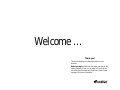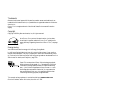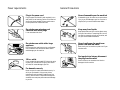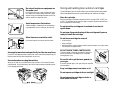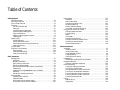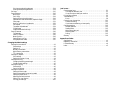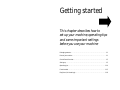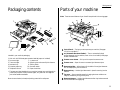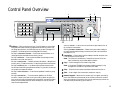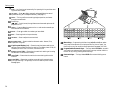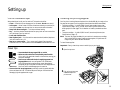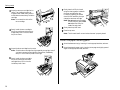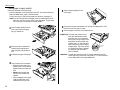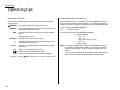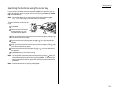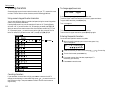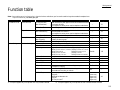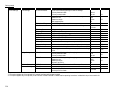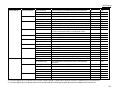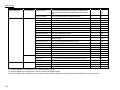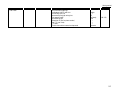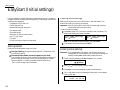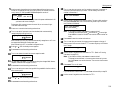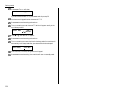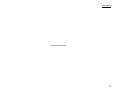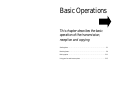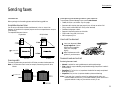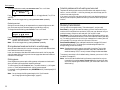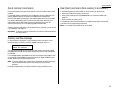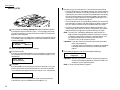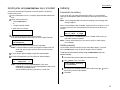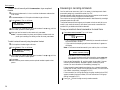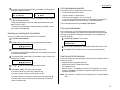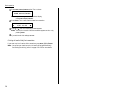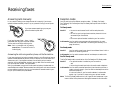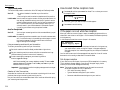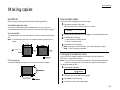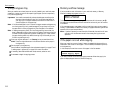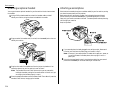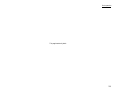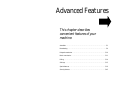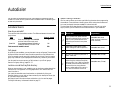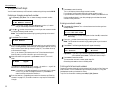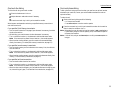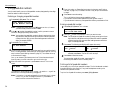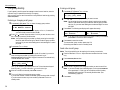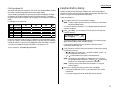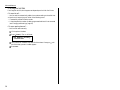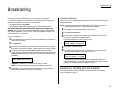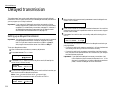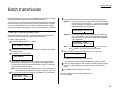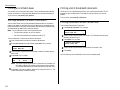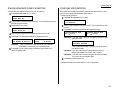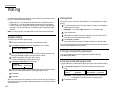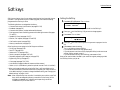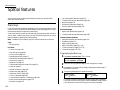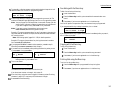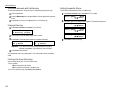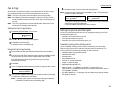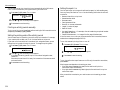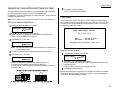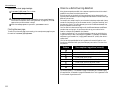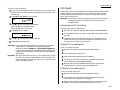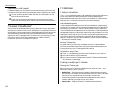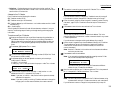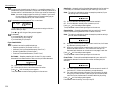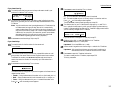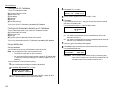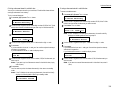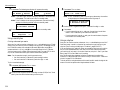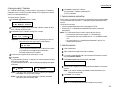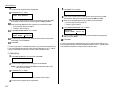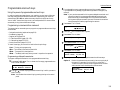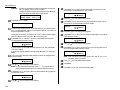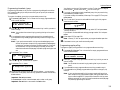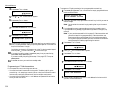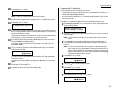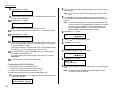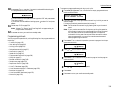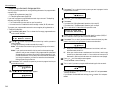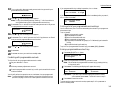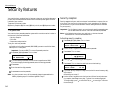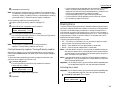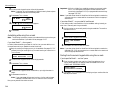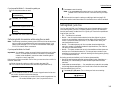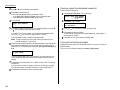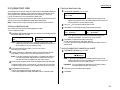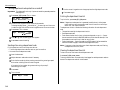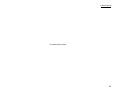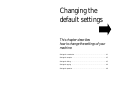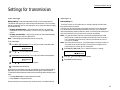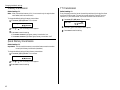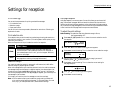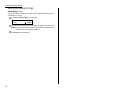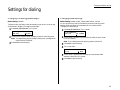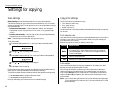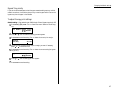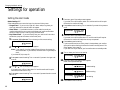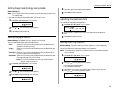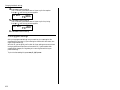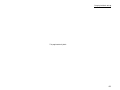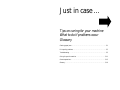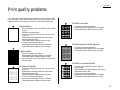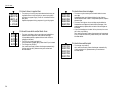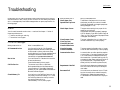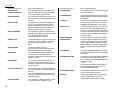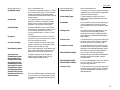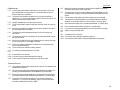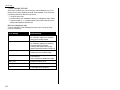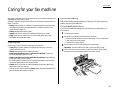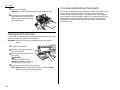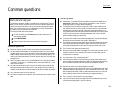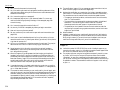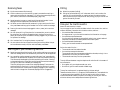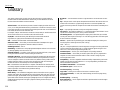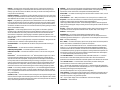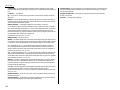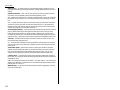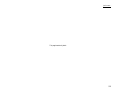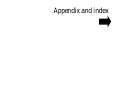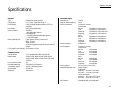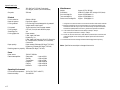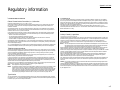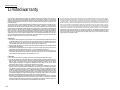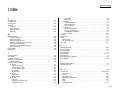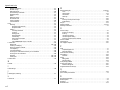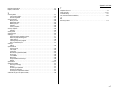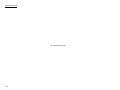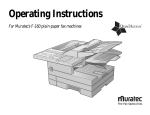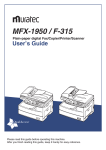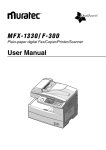Download Muratec F-320 Operating instructions
Transcript
F-320 Plain-paper Digital Fax Operating Instructions Welcome … Thank you! Thanks for selecting a Muratec fax machine for your business. Before you begin, please note that before your fax can be used and before you can turn on power to the unit for the first time, there are important precautions to take. Please see page 1.5 for more information. Trademarks Muratec, the Muratec logo and all Muratec fax product names contained herein are trademarks of Muratec America, Inc. QuardAccess is registered trademark of Muratec America, Inc. ENERGY STAR is a registered mark of the United States Environmental Protection Agency. Copyright Copyright © 2002 by Muratec America, Inc, All rights reserved. As an ENERGY STAR® partner, Muratec America, Inc. has determined that this product meets the ENERGY STAR® guidelines for energy efficiency. Regarding the outline of ENERGY STAR®, see page 5.17. Energy saving Your machine can save the energy with its Energy Saving Mode. In the Energy Saving Mode the printer will not use its fusing lamp. If your machine receives a fax message or if any key is pressed your machine will automatically wake up. The time for the machine to enter the Energy saving mode can be selected from 1 to 240 minutes. For details, see “EasyStart,” page 1.20. Super G3 is an extension of Group 3 fax technology standards, allowing the use of high-speed ITU-T V.34 modems for 33.6 Kbps transmission and high-speed protocols for rapid handshaking. JBIG — Joint Bi-level Image experts Group, the new ITU-T standard image data compression method. As JBIG compresses the data more efficiently than MMR, it is especially effective when transmitting halftone (grayscale) image document. This manual and any updates to it can be found online at www.muratec.com Go to the “Products” section of this site, then click on “F-320” Before using your Muratec fax machine Where to set up your fax machine Clean Dust buildup can damage your fax. Periodically clean your fax machine as described in the operating instructions. Do not use a dust cover, which can cause damaging overheating. Follow these guidelines when setting up your fax machine: Away from direct sunlight To avoid overheating, set up your fax machine away from direct sunlight or a heater. Near a phone jack Your fax machine uses a standard (modular) telephone jack, also known as an RJ-11. Level, and vibration-free To avoid damage to the machine or injuries, set the fax machine up in a level, vibration-free location. Space around the fax machine To ensure proper ventilation and easy operation, set up the machine in an area that meets the minimum requirements for clearance as illustrated below. Avoid extreme high / low temperature 50 F (10 C 89.6 F 32 C) Use your fax machine within the temperature range of 50º F to 89.6º F (10º C to 32º C). 35 cm (13.8 inches) 15 cm (5.9 inches) Away from a television or radio Many appliances and office equipment, including televisions, radios, copy machines, air conditioners and computers, can generate electronic noise that can interfere with the operation of your fax machine. 25 cm (9.8 inches) 40 cm (15.7 inches) 40 cm (15.7 inches) Power requirements Plug in the power cord Never disassemble your fax machine! Plug the power cord carefully and completely into a wall outlet. Do not leave any portion of the electrical cord’s metal plugs exposed. Doing so could cause a fire and poses a risk of electrical shock. Disassembling your fax machine can cause serious injury to you and damage to your fax. If service is required, call your authorized Muratec dealer. Do not share an extension cord connector with other plugs Keep away from liquids It can cause electrical shock. Keep liquids and metal pins or other objects away from your fax machine. If something falls into the fax machine, remove the plug from the outlet, and call your authorized Muratec dealer. Do not share an outlet with a large appliance Never handle your fax machine or power cord with wet hands High-consumption appliances such as a refrigerator or air conditioner can cause “draw-downs” which could damage your fax machine. Never touch your fax machine or power cord if your hands are wet. 120 VAC outlet AC 120V General Precautions Use a standard three-pronged 120 V electrical outlet to power your fax machine. Using any other electrical outlet will cause damage to your fax. For domestic use only Never use your fax machine outside the country in which you purchased it. Doing so may violate telecommunication and safety regulations of that country, and variations in electrical and telephone standards can cause poor performance and damage to your fax. During electrical storms, disconnect the plug from the outlet Electrical storms can cause electrical shock or damage to the fax machine. Do not put furniture or equipment on the power cord Do not put anything on or over the electrical power cord, and do not route the power cord under rugs or carpets. Doing so can damage the power cord or fax, and can cause fire or electrical shock. Avoid temperature fluctuations Sudden changes in temperature can cause damaging condensation to form inside your fax machine. Storing and handling toner and drum cartridges To avoid damage to your fax machine and to assure the best performance possible, follow these guidelines when storing and handling toner and drum cartridges: Store the cartridge Store the cartridge at a constant temperature within a range of 32º F to 95º F (0º C to 35º C). To avoid dew do not store cartridges in locations subject to extreme fluctuation of temperature and humidity. Do not stand the cartridge on its end and do not store it upside down. Do not open the protective bag of the cartridge until you are ready to install the cartridge. Allow clearance around the outlet Don’t stack boxes or furniture around the outlet. Do not store cartridges in areas of: • Direct sunlight • Dusty conditions • Near floppy disks or other computer media, computer screens, or any other materials sensitive to magnetic fields. DO NOT BURN TONER CARTRIDGES! Use supplies manufactured specifically for Muratec machines Using toner cartridges and other supplies that are not manufactured specifically for Muratec machines may affect the operation of your unit. Use caution when carrying the machine When you lift and carry the machine, the slots as shown in the illustration below should be held. Do not hold the any parts of the machine except the following slots to lift; damage could result. The toner powder is extremely flammable. Exposure to flame can cause toner cartridges to burn or explode, causing serious injury. Be careful not to get the toner powder in your eyes. If the toner powder gets in your eyes, wash your eyes well and see a doctor. Keep cartridges away from water or oil. Do not expose cartridges to direct sunlight. Do not expose the cartridges to static or other electrical shock. Hold this slot. This page intentionally blank. Welcome to your Muratec fax machine! These instructions are divided into the following sections. • “Getting started” (page 1.1) describes how to set up your machine, operating tips and some important settings that you should perform before you use your machine. • “Basic operations” (page 2.1) describes the basic operations of the transmission, reception and copying. • “Advanced features” (page 3.1) describes the convenient features of your machine. Find your serial number and write it down Please note that your machine’s serial number is located on the bar code label as shown on the drawing at right. Use the blank at the bottom of this column to copy this down before you set up your machine. • “Changing the default settings” (page 4.1) describes how to change the settings of your machine. • Finally, “Just in case … ” (page 5.1) helps you if you ever have a problem with your machine. It also tells you how to give your machine the kind of easy, sensible care that should keep troubles to a minimum. Thanks for choosing Muratec. Bar code label Close up, the bar code label looks something like this, but with a different set of numbers: Please copy down your machine’s serial number below for future reference, and note the machine’s model number: My machine’s serial number: ________________________________________ My machine’s model number: Muratec F-320 Table of Contents Getting started Packaging contents . . . . . . . . . . . . . . . . . . . . . . . . . . . . . . . . . . . . . . . . . . . . .1.1 Parts of your machine . . . . . . . . . . . . . . . . . . . . . . . . . . . . . . . . . . . . . . . . . . .1.1 Control Panel Overview . . . . . . . . . . . . . . . . . . . . . . . . . . . . . . . . . . . . . . . . .1.3 Setting up . . . . . . . . . . . . . . . . . . . . . . . . . . . . . . . . . . . . . . . . . . . . . . . . . . . . .1.5 Pick an installation spot . . . . . . . . . . . . . . . . . . . . . . . . . . . . . . . . . . . . . .1.5 Power tips . . . . . . . . . . . . . . . . . . . . . . . . . . . . . . . . . . . . . . . . . . . . . . . . . .1.5 Installing the printing supplies . . . . . . . . . . . . . . . . . . . . . . . . . . . . . . . .1.5 Attach the paper-handling parts . . . . . . . . . . . . . . . . . . . . . . . . . . . . . . . .1.6 Plug in and power up . . . . . . . . . . . . . . . . . . . . . . . . . . . . . . . . . . . . . . . . .1.7 Adjust the monitor speaker’s volume . . . . . . . . . . . . . . . . . . . . . . . . . . . .1.7 Loading paper . . . . . . . . . . . . . . . . . . . . . . . . . . . . . . . . . . . . . . . . . . . . . . .1.7 Operating tips . . . . . . . . . . . . . . . . . . . . . . . . . . . . . . . . . . . . . . . . . . . . . . . .1.10 Symbol and terms . . . . . . . . . . . . . . . . . . . . . . . . . . . . . . . . . . . . . . . . . .1.10 How to operate the machine . . . . . . . . . . . . . . . . . . . . . . . . . . . . . . . . . .1.10 Searching the functions using the cursor key . . . . . . . . . . . . . . . . . . . .1.11 Entering characters . . . . . . . . . . . . . . . . . . . . . . . . . . . . . . . . . . . . . . . . .1.12 Function table . . . . . . . . . . . . . . . . . . . . . . . . . . . . . . . . . . . . . . . . . . . . . . . .1.13 EasyStart (Initial settings) . . . . . . . . . . . . . . . . . . . . . . . . . . . . . . . . . . . . . .1.18 Getting started . . . . . . . . . . . . . . . . . . . . . . . . . . . . . . . . . . . . . . . . . . . . .1.18 Clearing stored settings . . . . . . . . . . . . . . . . . . . . . . . . . . . . . . . . . . . . . .1.18 Entering initial settings . . . . . . . . . . . . . . . . . . . . . . . . . . . . . . . . . . . . .1.18 Basic Operations Sending faxes . . . . . . . . . . . . . . . . . . . . . . . . . . . . . . . . . . . . . . . . . . . . . . . . . .2.1 Guidelines . . . . . . . . . . . . . . . . . . . . . . . . . . . . . . . . . . . . . . . . . . . . . . . . . .2.1 Memory transmission . . . . . . . . . . . . . . . . . . . . . . . . . . . . . . . . . . . . . . . .2.2 Quick memory transmission . . . . . . . . . . . . . . . . . . . . . . . . . . . . . . . . . . .2.3 Memory overflow message . . . . . . . . . . . . . . . . . . . . . . . . . . . . . . . . . . . . .2.3 Real time transmission (Non-memory transmission) . . . . . . . . . . . . . . .2.3 Sending a fax . . . . . . . . . . . . . . . . . . . . . . . . . . . . . . . . . . . . . . . . . . . . . . .2.4 Sending a fax using MONITOR/CALL key or a handset . . . . . . . . . . . . . . .2.5 Redialing . . . . . . . . . . . . . . . . . . . . . . . . . . . . . . . . . . . . . . . . . . . . . . . . . . .2.5 Reviewing or canceling commands . . . . . . . . . . . . . . . . . . . . . . . . . . . . . .2.6 Receiving faxes . . . . . . . . . . . . . . . . . . . . . . . . . . . . . . . . . . . . . . . . . . . . . . . .2.9 Answering calls manually . . . . . . . . . . . . . . . . . . . . . . . . . . . . . . . . . . . . .2.9 Reception modes . . . . . . . . . . . . . . . . . . . . . . . . . . . . . . . . . . . . . . . . . . . . .2.9 How to select the fax reception mode . . . . . . . . . . . . . . . . . . . . . . . . . . .2.10 If the paper runs out while fax reception . . . . . . . . . . . . . . . . . . . . . . . .2.10 Making copies . . . . . . . . . . . . . . . . . . . . . . . . . . . . . . . . . . . . . . . . . . . . . . . .2.11 Guidelines . . . . . . . . . . . . . . . . . . . . . . . . . . . . . . . . . . . . . . . . . . . . . . . . .2.11 How to make copies . . . . . . . . . . . . . . . . . . . . . . . . . . . . . . . . . . . . . . . . .2.11 Changing the reduction ratio . . . . . . . . . . . . . . . . . . . . . . . . . . . . . . . . .2.11 Using the bypass tray . . . . . . . . . . . . . . . . . . . . . . . . . . . . . . . . . . . . . . .2.12 Memory overflow message . . . . . . . . . . . . . . . . . . . . . . . . . . . . . . . . . . . .2.12 If the paper runs out while copying . . . . . . . . . . . . . . . . . . . . . . . . . . . .2.12 Using your fax machine as a phone . . . . . . . . . . . . . . . . . . . . . . . . . . . . . . .2.13 Dialing a telephone number . . . . . . . . . . . . . . . . . . . . . . . . . . . . . . . . . .2.13 On-hook dialing . . . . . . . . . . . . . . . . . . . . . . . . . . . . . . . . . . . . . . . . . . . .2.13 Redial . . . . . . . . . . . . . . . . . . . . . . . . . . . . . . . . . . . . . . . . . . . . . . . . . . . .2.13 Call request . . . . . . . . . . . . . . . . . . . . . . . . . . . . . . . . . . . . . . . . . . . . . . .2.13 Changing the dialing type . . . . . . . . . . . . . . . . . . . . . . . . . . . . . . . . . . . .2.13 Dialing in the event of a power failure . . . . . . . . . . . . . . . . . . . . . . . . . .2.13 Attaching an optional handset . . . . . . . . . . . . . . . . . . . . . . . . . . . . . . . .2.14 Attaching a second phone . . . . . . . . . . . . . . . . . . . . . . . . . . . . . . . . . . . .2.14 Advanced Features Autodialer . . . . . . . . . . . . . . . . . . . . . . . . . . . . . . . . . . . . . . . . . . . . . . . . . . . .3.1 Autodialer basics . . . . . . . . . . . . . . . . . . . . . . . . . . . . . . . . . . . . . . . . . . . .3.1 Using one-touch keys . . . . . . . . . . . . . . . . . . . . . . . . . . . . . . . . . . . . . . . . .3.2 Using speed-dial numbers . . . . . . . . . . . . . . . . . . . . . . . . . . . . . . . . . . . . .3.4 Call group dialing . . . . . . . . . . . . . . . . . . . . . . . . . . . . . . . . . . . . . . . . . . . .3.6 EasyDial directory dialing . . . . . . . . . . . . . . . . . . . . . . . . . . . . . . . . . . . . .3.7 Broadcasting . . . . . . . . . . . . . . . . . . . . . . . . . . . . . . . . . . . . . . . . . . . . . . . . . .3.9 Reviewing or canceling parts of a broadcast . . . . . . . . . . . . . . . . . . . . . .3.9 Delayed transmission . . . . . . . . . . . . . . . . . . . . . . . . . . . . . . . . . . . . . . . . . .3.10 Setting up a delayed transmission . . . . . . . . . . . . . . . . . . . . . . . . . . . . .3.10 Batch transmission . . . . . . . . . . . . . . . . . . . . . . . . . . . . . . . . . . . . . . . . . . . .3.11 Creating or modifying a batch box . . . . . . . . . . . . . . . . . . . . . . . . . . . . .3.11 Printing a list of batch boxes . . . . . . . . . . . . . . . . . . . . . . . . . . . . . . . . . .3.12 Storing a document for batch transmission . . . . . . . . . . . . . . . . . . . . . .3.12 Printing a list of stored batch documents . . . . . . . . . . . . . . . . . . . . . . . .3.12 Printing a document stored in a batch box . . . . . . . . . . . . . . . . . . . . . .3.12 Erasing a document stored in a batch box . . . . . . . . . . . . . . . . . . . . . . .3.13 Erasing an empty batch box . . . . . . . . . . . . . . . . . . . . . . . . . . . . . . . . . .3.13 Polling . . . . . . . . . . . . . . . . . . . . . . . . . . . . . . . . . . . . . . . . . . . . . . . . . . . . . .3.14 Regular polling . . . . . . . . . . . . . . . . . . . . . . . . . . . . . . . . . . . . . . . . . . . . .3.14 Being polled . . . . . . . . . . . . . . . . . . . . . . . . . . . . . . . . . . . . . . . . . . . . . . .3.14 Printing a stored polling document . . . . . . . . . . . . . . . . . . . . . . . . . . . .3.14 Erasing a stored polling document . . . . . . . . . . . . . . . . . . . . . . . . . . . . .3.14 Soft keys . . . . . . . . . . . . . . . . . . . . . . . . . . . . . . . . . . . . . . . . . . . . . . . . . . . . .3.15 Special features . . . . . . . . . . . . . . . . . . . . . . . . . . . . . . . . . . . . . . . . . . . . . . .3.16 Macro keys . . . . . . . . . . . . . . . . . . . . . . . . . . . . . . . . . . . . . . . . . . . . . . . .3.16 Fax & Copy . . . . . . . . . . . . . . . . . . . . . . . . . . . . . . . . . . . . . . . . . . . . . . . .3.19 Setting the journal and the report . . . . . . . . . . . . . . . . . . . . . . . . . . . . .3.19 Separate each received document (Separator Page) . . . . . . . . . . . . . . .3.21 Cover page . . . . . . . . . . . . . . . . . . . . . . . . . . . . . . . . . . . . . . . . . . . . . . . .3.21 OneLine + distinctive ring detection . . . . . . . . . . . . . . . . . . . . . . . . . . .3.22 Call request . . . . . . . . . . . . . . . . . . . . . . . . . . . . . . . . . . . . . . . . . . . . . . .3.23 The power of QuadAccess® . . . . . . . . . . . . . . . . . . . . . . . . . . . . . . . . . . . .3.24 F-Code Boxes . . . . . . . . . . . . . . . . . . . . . . . . . . . . . . . . . . . . . . . . . . . . . .3.24 Programmable one-touch keys . . . . . . . . . . . . . . . . . . . . . . . . . . . . . . . .3.33 Security features . . . . . . . . . . . . . . . . . . . . . . . . . . . . . . . . . . . . . . . . . . . . . .3.42 The passcode . . . . . . . . . . . . . . . . . . . . . . . . . . . . . . . . . . . . . . . . . . . . . . .3.42 Security reception . . . . . . . . . . . . . . . . . . . . . . . . . . . . . . . . . . . . . . . . . .3.42 Masking the PIN . . . . . . . . . . . . . . . . . . . . . . . . . . . . . . . . . . . . . . . . . . . .3.43 Setting Block Junk Fax . . . . . . . . . . . . . . . . . . . . . . . . . . . . . . . . . . . . . .3.45 Using department codes . . . . . . . . . . . . . . . . . . . . . . . . . . . . . . . . . . . . .3.47 Changing the default settings Settings for transmission . . . . . . . . . . . . . . . . . . . . . . . . . . . . . . . . . . . . . . . .4.1 Scan settings . . . . . . . . . . . . . . . . . . . . . . . . . . . . . . . . . . . . . . . . . . . . . . .4.1 Setting ECM . . . . . . . . . . . . . . . . . . . . . . . . . . . . . . . . . . . . . . . . . . . . . . . . .4.1 Memory transmission . . . . . . . . . . . . . . . . . . . . . . . . . . . . . . . . . . . . . . . .4.2 Quick Memory transmission . . . . . . . . . . . . . . . . . . . . . . . . . . . . . . . . . . .4.2 TTI transmission . . . . . . . . . . . . . . . . . . . . . . . . . . . . . . . . . . . . . . . . . . . .4.2 Settings for reception . . . . . . . . . . . . . . . . . . . . . . . . . . . . . . . . . . . . . . . . . . .4.3 Print settings . . . . . . . . . . . . . . . . . . . . . . . . . . . . . . . . . . . . . . . . . . . . . . .4.3 Setting the number of rings . . . . . . . . . . . . . . . . . . . . . . . . . . . . . . . . . . .4.4 Settings for dialing . . . . . . . . . . . . . . . . . . . . . . . . . . . . . . . . . . . . . . . . . . . . .4.5 Changing the dialing pause length . . . . . . . . . . . . . . . . . . . . . . . . . . . . . .4.5 Changing redial settings . . . . . . . . . . . . . . . . . . . . . . . . . . . . . . . . . . . . . .4.5 Settings for copying . . . . . . . . . . . . . . . . . . . . . . . . . . . . . . . . . . . . . . . . . . . . .4.6 Scan settings . . . . . . . . . . . . . . . . . . . . . . . . . . . . . . . . . . . . . . . . . . . . . . .4.6 Copy print settings . . . . . . . . . . . . . . . . . . . . . . . . . . . . . . . . . . . . . . . . . . .4.6 Settings for operation . . . . . . . . . . . . . . . . . . . . . . . . . . . . . . . . . . . . . . . . . . .4.8 Setting the silent mode . . . . . . . . . . . . . . . . . . . . . . . . . . . . . . . . . . . . . . .4.8 Setting Sleep mode (Energy saving mode) . . . . . . . . . . . . . . . . . . . . . . . .4.9 Setting the paper source . . . . . . . . . . . . . . . . . . . . . . . . . . . . . . . . . . . . . .4.9 Adjusting the machine’s clock . . . . . . . . . . . . . . . . . . . . . . . . . . . . . . . . . .4.9 Setting 2-bin tray (Option) . . . . . . . . . . . . . . . . . . . . . . . . . . . . . . . . . . . .4.9 Printing your settings . . . . . . . . . . . . . . . . . . . . . . . . . . . . . . . . . . . . . . .4.10 Just in case … Clearing paper jams . . . . . . . . . . . . . . . . . . . . . . . . . . . . . . . . . . . . . . . . . . . .5.1 If an original document jams . . . . . . . . . . . . . . . . . . . . . . . . . . . . . . . . . .5.1 If a printout jams inside your machine . . . . . . . . . . . . . . . . . . . . . . . . . .5.2 Print quality problems . . . . . . . . . . . . . . . . . . . . . . . . . . . . . . . . . . . . . . . . . .5.3 Troubleshooting . . . . . . . . . . . . . . . . . . . . . . . . . . . . . . . . . . . . . . . . . . . . . . . .5.5 Errors . . . . . . . . . . . . . . . . . . . . . . . . . . . . . . . . . . . . . . . . . . . . . . . . . . . . .5.8 Caring for your fax machine . . . . . . . . . . . . . . . . . . . . . . . . . . . . . . . . . . . . .5.11 Corrective cleaning . . . . . . . . . . . . . . . . . . . . . . . . . . . . . . . . . . . . . . . . .5.11 If you have unsatisfactory printout quality . . . . . . . . . . . . . . . . . . . . . .5.12 Common questions . . . . . . . . . . . . . . . . . . . . . . . . . . . . . . . . . . . . . . . . . . . .5.13 General questions . . . . . . . . . . . . . . . . . . . . . . . . . . . . . . . . . . . . . . . . . .5.13 Sending faxes . . . . . . . . . . . . . . . . . . . . . . . . . . . . . . . . . . . . . . . . . . . . . .5.13 We’re here to help you! . . . . . . . . . . . . . . . . . . . . . . . . . . . . . . . . . . . . . . .5.13 Receiving faxes . . . . . . . . . . . . . . . . . . . . . . . . . . . . . . . . . . . . . . . . . . . . .5.15 Polling . . . . . . . . . . . . . . . . . . . . . . . . . . . . . . . . . . . . . . . . . . . . . . . . . . . .5.15 Glossary . . . . . . . . . . . . . . . . . . . . . . . . . . . . . . . . . . . . . . . . . . . . . . . . . . . . .5.16 Appendix and index Specifications . . . . . . . . . . . . . . . . . . . . . . . . . . . . . . . . . . . . . . . . . . . . . . . . .AI.1 Regulatory information . . . . . . . . . . . . . . . . . . . . . . . . . . . . . . . . . . . . . . . . .AI.3 Limited warranty . . . . . . . . . . . . . . . . . . . . . . . . . . . . . . . . . . . . . . . . . . . . . .AI.4 Index . . . . . . . . . . . . . . . . . . . . . . . . . . . . . . . . . . . . . . . . . . . . . . . . . . . . . . . .AI.5 Getting started This chapter describes how to set up your machine, operating tips and some important settings before you use your machine Packaging contents . . . . . . . . . . . . . . . . . . . . . . . . . . . . . . . . . . . . . . . . . . . . . . . . . . . 1.1 Parts of your machine . . . . . . . . . . . . . . . . . . . . . . . . . . . . . . . . . . . . . . . . . . . . . . . . 1.1 Control Panel Overview . . . . . . . . . . . . . . . . . . . . . . . . . . . . . . . . . . . . . . . . . . . . . . . 1.3 Setting up . . . . . . . . . . . . . . . . . . . . . . . . . . . . . . . . . . . . . . . . . . . . . . . . . . . . . . . . . . 1.5 Operating tips . . . . . . . . . . . . . . . . . . . . . . . . . . . . . . . . . . . . . . . . . . . . . . . . . . . . . . 1.10 Function table . . . . . . . . . . . . . . . . . . . . . . . . . . . . . . . . . . . . . . . . . . . . . . . . . . . . . . 1.13 EasyStart (Initial settings) . . . . . . . . . . . . . . . . . . . . . . . . . . . . . . . . . . . . . . . . . . . 1.18 Getting started Packaging contents Parts of your machine Note: These terms and features of your fax will be explained in the coming pages. 1 2 3 9 10 SOFT KEY 8 9 COMM. CANCEL /CONFIRM. BROADCAST SPEED DIAL /GROUP MONITOR /CALL REPORT FAX & COPY TTI TRANSMIT TTI SELECT SECURITY RECEIVE COVER PAGE AUTO RECEIVE FLASH DIAL PREFIX TOP PAGE TO/CC/BCC ONLINE COMM. OPTIONS 4 PAUSE /DIAL OPT. MEMORY TRANSMIT 10 5 6 7 11 Included in your machine’s packaging: 1. Main unit with 500-sheet paper cassette installed (paper not included) 2. Drum cartridge 7. AC power cord 3. Toner cartridge* 8. Operating instructions and Quick reference 4. Document tray 9. Soft Key labels 5. Extension paper tray 10. One-touch labels 6. Telephone line cord 11. Paper size stickers * : The toner cartridge included with your machine is starter toner cartridge, which yields 3,000 printouts. Please purchase regular, full-yield toner cartridge from your authorized Muratec dealer. Be sure to save the box (or boxes) and packing materials for reshipment. 1 2 3 4 5 6 7 8 Control Panel — The keys you use to operate your machine. (See pages 1.3–1.4 for more details.) ADF (Automatic Document Feeder) — The ADF automatically feeds original document into the machine, one at a time. It can hold up to 80 pages of letter-sized document. Scanner cover release — Pull up on this to open the scanner cover. Scanner cover — Open this cover to remove original document jams. Document guides — Adjust these to fit the width of the original document so it will feed properly into the machine. Document tray — Holds original documents in place for scanning into the machine. Top cover — Open to provide access for changing the toner and drum cartridge (or, occasionally, fixing printout jams). Document stopper — Holds original documents after they’ve been scanned into the machine for faxing/copying. 1.1 Getting started 9 10 11 12 13 14 15 16 AC power switch — Turns your fax machine on and off. AC power jack — Where you plug in the AC power cord. 24 Bypass tray — Open the bypass tray to use the paper that is not set in the paper cassette. It can hold up to 50 sheets of paper. For details about paper capacity of the bypass tray, see “Specifications,” page AI.2. 23 Side cover — Open to fix a printout jam. Side cover release — Pull this to open the side cover. 22 Recording paper size sticker — Shows the size of the paper that is set in the paper cassette. Recording paper level indicator — Shows the level of the paper supply without requiring you to open the paper cassette. 21 Paper cassette — Set paper here. It can hold up to 500 sheets. For details about paper capacity of the paper cassette, see “Specifications,” page AI.2. LINE 17 17 18 19 20 21 22 23 24 1.2 PHONE2 PHONE1 18 20 19 LINE jack — Where you plug in the telephone line cord. The other end of the cord plugs into a wall telephone jack. PHONE2 jack — If you connect a second telephone to your machine, this is where you plug in the cord. PHONE1 jack — Where you plug in the optional handset. port (optional) — Where you plug in the printer cable, when you use the optional printer controller. PRINTER PARALLEL RS-232C interface port (optional) — Where you plug in the RS-232C cable, when you use the optional RS-232C interface kit. Extension paper tray — Holds up the printout after it emerges. Printed document exit — Where the printout emerges. Handset (optional ) — Used for voice communication. This handset is available from your authorized Muratec dealer, and can be added when you purchase the F-320 or as an upgrade afterward. Getting started Control Panel Overview 1 19 17 18 1 16 15 14 13 11 10 9 8 7 12 Soft Key 4: PAUSE/DIAL OPT. — It produces a special pause character which can be useful when dialing long-distance numbers. Or, press this to insert special symbols into telephone numbers. Soft Key 5: SPEED DIAL/GROUP — Press to enter speed-dial numbers or group numbers. Soft Key 6: MONITOR/CALL — Turns the monitor speaker on or off. When turned on, it allows you to hear the call you’re making. When using this feature, you can only hear the communication taking place. You cannot be heard unless you use a handset (optional). When sending a fax, this key also activates the call request feature. 5 4 Soft Key 8: MEMORY TRANSMISSION — Selects which transmission mode your fax machine uses, whether Memory transmission or Real time transmission (see pages 2.2–2.3). 2 Internet Fax — Press to deliver the fax message to another computer as an E-mail attachment via the Internet. Note: This function is available only if the optional Internet Fax kit has been installed. Ask your Muratec dealer for details. 3 Copy — Press to change from Fax mode to Copy mode. Note: If the optional TWAIN driver has been installed, pressing this key changes from Fax mode to Copy mode to Scan mode. 4 5 6 Stop — Stops the current operation and ejects a document from the ADF. Soft Key 2: BROADCAST — Press to send a broadcast fax (sending the same document to more than one location). Soft Key 3: COMM.OPTIONS — Choose from several fax options – delayed transmission, polling, F-Code transmission, F-Code polling and batch transmission. 6 3 Soft Key 7: REPORT — Press to turn the confirmation report feature on or off for the next fax transmission. Soft Keys — Soft Keys are shortcut keys. If the light above any one of these keys glows, that means the setting programmed into that key is active. You can assign some functions into these eight keys as you want. (See page 3.15 for details.) The following functions are assigned at the factory: Soft Key 1: COMM.CANCEL/CONFIRM. — Press to stop the transmission, or to review pending fax commands and the activity journal. 2 Start — Press to begin a fax transmission, reception or copying. Numeric keypad — Identical to the numeric keys on a regular tone-dialing phone. Use these to dial phone as well as fax numbers, and to enter numbers when you’re setting up the machine. Also, you may use these keys to enter the characters when you are setting up the machine. 1.3 Getting started 7 8 9 10 11 12 13 14 15 16 17 18 19 1.4 — Any function can be started by first pressing this key and then entering the function number. MENU TEL INDEX — Press to display one-touch and speed-dial entries sorted alphanumerically, as in a telephone directory. (See page 3.7.) — This key confirms user settings, begins operations, and moves through command levels. ENTER Cursor Keys — Scrolls (moves) through features and command options as displayed on the LCD. — Press to delete characters on the LCD and cancel commands you have entered into the machine. CANCEL REDIAL BACK — Press to redial the numbers you have dialed. — Press to go back to the previous step. CONTRAST — Press to adjust the contrast level. DOCUMENT MODE — Press to select the document mode – Normal, Fine, Superfine or Grayscale. Liquid crystal display (LCD) — Shows the machine’s status and lets you see what you’re programming into the machine. The display shows 2 lines, 20 characters per line. If the LCD is blank, the machine is off. 20 Macro Keys — Programming the Macro keys (M1, M2 and M3) can reduce many steps of the operation to a simple press of a key. You can “teach” the Macro keys to carry out one of the several operations (see pages 3.16–3.18). 21 Programmable One-touch Keys — The keys labeled 57 to 60 let you teach your machine an advanced multi-step function just once, and then recall the function at any time by pressing one of these keys. 22 One-touch Keys — The keys labeled 01-56 offer one-touch dialing convenience. light — Glows when the machine is receiving an incoming fax document into its electronic memory. MEMORY RECEIVE COMM. light — Glows when the machine is communicating with another machine. light — Glows when a problem occurs during fax communication, printing or scanning. The light stays on until the machine prints a Check Message report. ALARM Getting started Setting up Pick an installation spot Installing the printing supplies Where should you install your fax machine? The location should be: • Clean — Dust build-up can damage your fax. (However, do not use a cover!) • In the open — Allow at least 12 inches of clearance around your machine. Be sure that you never cover the machine. Its vents must be able to “breathe.” • Away from direct sunlight — This helps avoid overheating. • Dry — Avoid any location where splatters or sprays (such as from a water fountain) could reach your fax machine. • Level, and vibration-free. • Near a phone jack — Your fax machine uses a standard (modular) telephone jack, also known as an RJ-11. • Near an AC power outlet — The AC power cord is about 6 feet long when stretched to its limit, and the power cord should never be stretched to its limit. Your fax prints incoming faxes and copies with a reliable 600 dpi print engine. Your fax requires two types of printing supplies (sometimes also called consumables): • The drum cartridge — It yields 16,000 “normal” letter-sized printouts (see “Specifications,” page AI.2). By “normal,” we’re referring to the amount of text and/or graphics on each page. This is based on an industry-standard test document. • The toner cartridge — It yields 15,000 “normal”, letter-sized printouts (see “Specifications,” page AI.2). Note: The toner cartridge included with your machine is starter toner cartridge, which yields 3,000 printouts. Please purchase regular, full-yield toner cartridge from your authorized Muratec dealer. To install these supplies: Important: Gently close the top cover to avoid injury to your hands. Power tips • Use a standard three-pronged 120 VAC outlet. • Make sure the outlet isn’t controlled by a wall switch. If it is, you’ll risk occasional shutoffs to the machine, causing you to lose fax messages. • Don’t use an outlet which also is supplying power to a large appliance, such as a refrigerator or air conditioner. Such high-consumption appliances can cause “draw-downs” (temporary drops in the power available for other equipment on the circuit) which could damage your fax machine. • Use an electrical surge suppressor, preferably one which guards both telephone and electrical lines. This device helps to shield your fax machine from damaging high-voltage electrical surges. 1 Open the top cover. 2 Pull up the printer cover release and open the printer cover. 1.5 Getting started 3 Unpack a new toner cartridge from its carton. Then, holding the toner cartridge with both hands, slowly shake it to distribute the toner evenly inside the cartridge. Note: Do not touch the roller of the toner cartridge. 4 Gently install the toner cartridge in the printer, making sure the toner cartridge’s two pins fit in the slits inside the printer frame. 7 Gently clean the LED print head using the cleaning paper included in the toner cartridge carton box. For best print quality, you should clean the LED head every time you change the new toner cartridge. Note: Do not use abrasive materials on the LED print head, and do not subject the LED print head to strongly shock. 8 9 Gently close the printer cover. Close the top cover. Note: The fax machine will not work unless the cover is properly closed. Attach the paper-handling parts 1.6 5 Unpack the drum cartridge from its carton. Note: Shield the drum cartridge from light, especially strong light. Later, if you have to remove the cartridge from the machine, immediately wrap it in a thick cloth to protect it from light. 6 Gently install the drum cartridge in the printer, making sure the drum cartridge’s four pins fit in the slits inside the printer frame. 1 2 Attach the document tray by inserting it into the appropriate holes, as shown. Attach the extension paper tray by inserting its two pegs at a slightly upward angle into the appropriate holes, as shown. Getting started Plug in and power up Adjust the monitor speaker’s volume 1 Plug one end of the telephone line cord into the LINE jack on the machine’s rear side and the other end into a standard telephone wall jack. 2 Plug the non-pronged end of the AC power cord into the AC power cord jack on the right rear side of the machine and the pronged end into a 120 V electrical outlet (preferably on a surge suppressor, as mentioned on page 1.5). You can set the volume of the monitor speaker. 1 ** Tel Mode ** Volume:■ ■ ■ ■ ■ ■ 2 3 LINE PHONE2 PHONE1 Press MONITOR/CALL on the control panel. You now should hear a dial tone. And press or . The LCD indicates the volume: To turn the volume up, press . To turn the volume down, press . Press MONITOR/CALL again to hang up. Loading paper Acceptable paper size and cassette capacity Paper source Paper type Paper cassette Plain paper*1 3 Use the AC power switch to turn on your machine. The markings are international standards: I means on, O means off. It will take a few seconds for the machine to warm up. The LCD shows: ** Warming Up ** When the machine is ready to use (standby mode), you will see: Fax Ready Jan 1 2001 12:00am Paper size Capacity Letter , Legal , Half-letter 500 sheets Letter , Legal , Half-letter , Plain paper*1, *2 A4 , A5 , A6 , F4 , 50 sheets 3 Bypass Tray Executive , Custom-sized* Envelopes*2 DL , CM10 , Monarch 1 sheet 2 Postcard* 3.9″ × 5.8″ (100 × 148mm) 20 sheets Transparency*4 Letter 20 sheets 1 2 * Paper weight: 60 – 90 g/m *2 A4, A5, A6, F4, Executive, DL, CM10, Monarch, Postcard, Custom-sized paper and Transparency can be used only if the optional Printer Controller is attached. 3 * (3.8 – 8.5) inches × (5.5 – 14.0) inches (Width × Length) *4 We recommend: 3M PP2500 for laser printers or equivalent Note: Do not use any paper which has been creased, wrinkled or has absorbed any moisture. 1.7 Getting started Loading paper in paper cassette Before you load paper, note the following: • After you load paper in fax’s cassette, you must “tell” your machine what size paper you loaded: letter-, legal- or half letter-sized. You can do this by the “Setting of the paper size” operation. (See page 1.9.) 5 Adjust the paper guides to fit the size of paper. 6 7 Gently push the paper cassette back into its original (closed) position. You’ll feel a click when it’s properly in place. Note: If you will be using letter-sized paper, there’s no need to adjust the cassette; your machine is initially set for Letter-sized paper. Simply attach the LTR sticker to the outside of the paper cassette. 1 1.8 Open the paper cassette from the front of your machine by gently pulling it toward you. 2 While pressing the release lever, slide the paper length guide to select the paper size you want to use. 3 Press down the paper lifting plate. 4 Insert the paper into the cassette. • Before you insert paper in the cassette, stack it so the leading edge and sides of the paper are even. • Do not stack the paper over the limit mark inside of the cassette. • Place the edges of the top sheet under the metal tabs on the cassette’s left and right side. Attach the paper size sticker on the cassette’s front. Helpful Tip: The paper level indicator on the front paper cassette lets you see how much paper is in the cassette without your having to open the cassette. When you see the paper level indicator drop (i. e., show more blue area), make sure you have a supply of paper nearby. Then, when you see the “Please Supply Paper” message on the display, you’ll be ready to refill the cassette. Paper level indicator Important: To avoid paper jams, do not refill this paper cassette without first removing all of any paper which may remain in it. In other words, do not just add sheets to an already-loaded stack. Getting started Setting of the Paper Size Loading paper in bypass tray Default setting: Ltr (Letter-sized paper) When you change the size of paper in the paper cassette, you must also change the paper size setting, as shown below. When you need to use a size of paper not currently loaded in your machine’s paper cassette(s), or when you want to use a special type of paper (such as transparency film), use the bypass tray. 1 Press MENU, 2, 1, 0, 1, ENTER. The LCD shows: 1st Cassette :Ltr $/#/Enter 2 3 Press or appears. until the recording paper size for the first cassette you want 1 Open the bypass tray on the right side of your machine. 2 Pull out the hopper of the bypass tray and raise the flapper release lever. 3 Place the paper on the bypass tray. Adjust the paper guide to fit the paper and insert the paper until it comes to a stop. Then lower the flapper release lever. 4 When you load the paper on the bypass tray, the LCD will show the primary paper size you’ve set. (See “Setting of the paper size,” left column.) Press ENTER. The LCD shows: Bypass Tray :Ltr $/#/Enter 4 5 Press or appears. until the recording paper size for the bypass tray you want Press ENTER. Press STOP to return to standby mode. Set Bypass Ppr:Ltr $/#/Enter 5 Press or until your desired recording paper size appears. Note: If you use transparency film, select “OHP”. 6 Press ENTER. Note: If you have set the Letter , Legal , Half-letter sized paper in the bypass tray, the machine will use them when it runs out of the paper in the paper cassette during the fax reception. 1.9 Getting started Operating tips Symbol and terms How to operate the machine In this manual, the following symbols and terms are used, make sure you know what they mean. Most settings and functions are started by first pressing the MENU key. Then press three- or four-digit numbers to select the function. In this manual, we explain the operation with short-cut operations (for example, we will say, “press MENU, 2, 1, 0, 1.”). CAUTION This instruction describes conditions or incorrect operations that could cause damage to your machine. To press: 0 (zero), 1, 2, 3, 4, 5, 6, 7, 8, 9, # or * Use: The numeric keypad. Note: A note describes helpful hints, restrictions, or how to avoid difficulties. Here’s an example. If we say “press MENU, 2, 1, 0, 1, ENTER” … “ Items that appear on the LCD. Important: ” BOLD WORDS Keys built into the machine’s control panel. LCD The Liquid Crystal Display. It shows the machine’s status, error messages and function menu, etc. Document “Document” is the original sheet(s) of paper you send or copy on your machine. Paper , “Paper” is the recording paper for printing. Shows the direction of the document or paper. MENU Any function can be started by first pressing the MENU key. Cursor key 1.10 This symbol indicates how to avoid personal injury. Press , , or to select items in a menu or move the cursor. … you’d press MENU key … then 2 … then 1 … then 0 (the numeric key zero) … then 1 … and then ENTER Note: Even though our example above includes commas, do not enter them into the fax machine. Those characters appear in our instructions to separate one number from the other. They do not need to be entered into your fax machine. There is a function (broadcasting) which requires commas to be entered, but there is a special way to enter them. We’ll explain this process later. Getting started Searching the functions using the cursor key Even if you don’t remember the exact commands needed for an operation, you can search for and enter almost all of your unit’s functions using the MENU key, Cursor key and the ENTER key. Note: You can also search for any function with the function table (see pages 1.13 – 1.17). Keep a copy of this table nearby for reference. To search and enter the function settings: 1 2 Press MENU. 3 4 5 6 After you find the level one function item you want to program, press to the level two function groups. 7 Press ENTER to entry the function setting. Search the level one function groups using or until your desired item appears. Search the level two function groups using appears. or until your desired item After you find the level two function item you want to program, press to the level three function groups . Search the level three function groups using tion appears. or to go to go until your desired func- Note: You can go back to previous level function groups by pressing before you have entered the level three function by pressing ENTER. If you want to go back to previous level function group after entering the level three function, press BACK. Note: Stop the operation at any time by pressing STOP. 1.11 Getting started Entering characters To change upper/lower case Some settings give you a chance to enter characters; for your TTI, remote fax’s name or others. To enter letters or other characters, use the following guidelines: Using numeric keypad to enter characters You can enter 40 letters, digits or symbols (and space) using the numeric keypad as shown in the character table below. Pressing the 2 numeric key once, for example, will enter an “A”. Pressing 2 twice, will enter a “B”. If you want to enter “LA”, for example, you would press 5, 5, 5, 2. When you want to enter two characters that share the same numeric key (“D” and “E”, for example), press to move the cursor to the right after you enter the first letter. For example, if you want to enter “ABC”: press 2, , 2, 2, , 2, 2, 2. Your Name _ ;Upper Press #(CAPS) key to toggle upper case and lower case. The word “Upper” means the machine will enter only upper-case letters. To type a lower-case letter, press #(CAPS) key. The LCD changes to: Your Name _ ;Lower This means the machine will enter lower-case letters. To switch back for upper-case entries, press #(CAPS) key again. Entering the special characters You can also enter special characters or symbols. 1 When the machine prompts you to enter a name, press * key. The LCD changes to: · @- _ , / : & ’ ! ?"# $ % ( ) ∗ + $/#/!/"/Enter 2 3 4 5 Canceling characters If you entered an incorrect letter or digit, press CANCEL to erase to the left. To change just one character in name and/or digit, press or to move the cursor to that character or digit. Then press CANCEL to erase it. Re-enter the character or digit correctly. 1.12 Select the character you want to enter using , , To enter the character, press ENTER key. If you want to enter other character, repeat steps 1–3. Otherwise, go to next step. Press ENTER to save the name. or of cursor key. Getting started Function table Note: Your machine can print a function list. It lists the functions available on your fax machine and the keystrokes needed to complete them. To print a function list, press MENU, 5, 1, 0, 1. Level one function 1. Autodial Entries Level two function 1.One-Touch Dial 2.Speed Dial 3.Group Dial 2. User Settings 1.Machine Settings Level three function 1.Enter One-Touch (Max. 56 locations.) 2.Erase One-Touch 1.Enter Speed Dial (Max. 144 locations.) 2.Erase Speed Dial 1.Enter Group Dial (Max. 32 group.) 2.Erase Group Dial 01.Cassette Size 02.Protect Passcode 03.Soft Key 04.Silent Mode 05.Sleep Mode 06.Fax & Copy 07.Date & Time 08.Paper Source 09.Service Mode 10.2-Bin Tray*1 *1: This option appears only if the optional 2-Bin tray has been installed. Summary of setting Select one-touch key and register the fax dial numbers and names on one-touch dial keys. If you register the name, you can use the telephone index feature. Erase the registration in a one-touch key. Select speed-dial number and register the fax dial numbers and names as Speed-Dial numbers. If you register the name, you can use the telephone index feature. Erase the registration in a speed-dial number. Select group number and register the one-touch dial or speed-dial numbers you want to group. Erase the registration in a group number. Set the size of paper in the paper cassette. Enter the protection passcode for using the security features. Program to turn on or off the function by pressing this key. Soft key 1: COMM. CANCEL / CONFIRM. Soft key 5: SPEED DIAL / GROUP Soft key 2: BROADCAST Soft key 6: MONITOR / CALL Soft key 3: COMM. OPTIONS Soft key 7: REPORT Soft key 4: PAUSE / DIAL OPT. Soft key 8: MEMORY TRANSMIT Mute your machine. Conserve power. Make a copy of your document each time it transmit. Enter the current date and time. Select paper source (paper cassette and bypass tray) for fax reception or copying. For technical support. Do not turn this setting to on unless an authorized technician asks you to do so. Select the paper tray for delivery. • Copy exit • Received fax document exit • List exit • PC-Fax print exit*2 Default setting Page — 3.2 — 3.2 — 3.4 — 3.4 — 3.6 — Letter — 3.6 1.9 3.42 See left. 3.15 Off On Off — 4.8 4.9 3.19 4.9 For Fax / Copy 4.9 Off — Lower tray Upper tray Upper tray Upper tray 4.9 *2: This option appears only if the optional RS-232C interface has been installed. 1.13 Getting started Level one function 2. User Settings Level two function 2.Fax Settings Level three function 01.Scan Parameters 02.Print Parameters 03.Number of Rings 04.Redial 05.Dialing Pause 06.Memory Tx 07.Quick Tx 08.TTI Tx 09.ECM Mode 10.Block Junk Fax 11.Security Rx 12.Separator Page 13.PIN Mode 14.DRD 3.Copy Settings 1.Scan Parameters 2.Print Parameters 4.Printer Settings*3 5.Scanner Settings*4 1.TCP/IP 1.Scan Parameters 2.Auto Reset Summary of setting You can set the following settings for send fax message. • Primary document mode • Primary contrast mode You can set the following settings for receive fax message. • Reduction rate • Reduction margin • Half-page reception Number of rings before your machine answers. Number of times and interval for automatic fax redialing. Default setting Normal Normal Auto 40 mm Off 2 times 2 times 1 minute Dialing pause length. 2 seconds On/Off setting for Memory transmission. On On/Off setting for Quick Memory transmission. On On/Off setting for sending your TTI. On On/Off setting for ECM mode. On Reject the fax reception from unauthorized incoming faxes. Off Keep all received fax messages in memory and after print them. Off Partition each received documents by inserting the separator page. Off Prevent unauthorized long-distance calls. Off Set the ring pattern to use with phone company’s Distinctive Ring Off service. You can set the following settings for copying. • Primary document mode • Primary contrast mode You can set the following settings for copying. • Reduction rate • Reduction margin • Bypass Tray priority Enter the IP Address, Subnet mask and Gate way address. Enter the scanning parameters. Set the time (minutes) for resetting the scan parameters and . returning to the Fax mode. Fine Normal 4.1 4.3 4.4 4.5 4.5 4.2 4.2 4.2 4.1 3.45 3.42 3.21 3.43 3.22 4.6 100% 24 mm Off — — — — 3 minutes — *3: This option appears only if the optional NIC (network interface card) has been installed. *4: This option appears only if the optional printer controller has been installed. For details see the operating instructions included with the printer controller kit. 1.14 Page 4.7 Getting started Level one function 3. Other Settings Level two function 1.Journal & Reports 2.Cover Page 3.Department Code 4.Program One-Touch 5.F-Code Box 6.Batch Tx 7.Scan Box*4 8.Internet Fax*5 4. Doc. Management 1.Store Document 2.Erase Document 3.Print Document Level three function 1.Journal AutoPrt. 2.Journal Line Up 3.Report AutoPrint 1.Set Cover Page 2.CoverPage Message 1.Set Dept. Protect 2.Set Dept. Code 3.Set Dept. Setting 4.Erase Dp. TimeList 1.Enter P One-Touch 2.Erase P One-Touch 1.Set F-Code Box 2.Erase F-Code Box 1.Set Batch Box 2.Erase Batch Box 1.Set Scan Box 2.Erase Scan Box 1.TCP/IP 2.MAC Address 3.Default Relay 4.Archive Tx Fax 5.Archive Rx Fax 1.Polling Document 2.F-Code Document 1.Polling Document 2.F-Code Document 3.Batch Document 4.Scan Box Document*4 1.Polling Document 2.F-Code Document 3.Batch Document Summary of setting Print the Activity journal automatically after 100 transactions. Change the printing order of the activity journal. Print the TCR automatically at every transmission. On/Off setting for sending the Cover page. Enter your message for the cover page. Protection for department code settings. Register the Department code. On/Off setting for Department code activation. Clear the total counts of each department code. Program several operations for a function you frequently use. This key can reduce several steps to a simple press of a key. Erase the programming in a programmable one-touch key. Create the F-Code box. Erase an empty F-Code box. Create the Batch box. Erase an empty batch box. Create the Scan box. Erase an empty scan box. Set the TCP/IP address. Enter the Media Access Control Address for network card. Setting of relay box. Enter the e-mail address for archiving of Tx document. Enter the e-mail address for archiving of Rx document. Store the document to be retrieved by other fax machine. Store the document to be retrieved by other F-Code compatible fax machine. Erase stored document for polling transmission. Erase stored document in the F-Code box. Erase stored document in the Batch box. Erase stored document in the Scan box. Print the stored document for polling transmission. Print the stored document in the F-Code box. Print the stored document in the Batch box. Default setting Off Off Off Off — Off — Off — — Page 3.20 3.20 3.20 3.21 3.22 3.48 3.47 3.47 3.47 3.33–3.41 — — — — — — — — — — — — — — 3.41 3.24–3.27 3.31 3.11 3.13 — — — — — — — 3.14 3.28 — — — — — — — 3.14 3.29 3.13 — 3.14 3.29, 3.30 3.12 *4: This option appears only if the optional printer controller has been installed. For details see the operating instructions included with the printer controller kit. *5: This option appears only if the optional Internet fax kit has been installed. For details see the operating instructions included with the Internet fax kit. 1.15 Getting started Level one function 4. Doc. Management 5.Print 6. PC-FAX Commands*2 Level two function 3.Print Document 1.List Print Level three function 4.Security Rx Doc. 5.Comm. Stored Doc. 01.Function List 02.User Settings 03.Journal 04.Commands List 05.One-Touch List 06.Speed Dial List 07.Group List 08.BlockJunkFax List 09.Cover Page 10.Dept. Time List 11.P One-Touch List 12.F-Code Box List 13.F-Code Doc. List 14.Batch Box List 15.Batch Doc. List 16.Macros List 17.Scan Box List*4 2.Printer Function*4 1.Status Page 2.Font List 3.NIC Status*3 1.PC-FAX 1.PC-FAX Scan 2.PC-FAX Initial 3.Set RS-232C Summary of setting Print the fax received document during Security reception (and return to your machine to normal reception mode until the next time). Print the stored document for delayed transmission. Print a list of your machine’s functions. Print a list of your machine settings. Print the activity journal manually. Print a list of the delayed commands. Print a list of the one-touch dial keys. Print a list of the speed-dial numbers. Print a list of the group numbers. Print a list of the blocked numbers. Print a cover page. Print a total communication time and printed pages of each department code. Print a list of the programmable one-touch keys. Print a list of F-Code boxes. Print a list of the document stored in the F-Code boxes. Print a list of Batch boxes. Print a list of the document stored in the batch boxes. Print a list of Macro keys. Print a list of Scan boxes. Print all the status and configuration of the printer. Print the list of all PCL fonts currently installed in the printer. Print the NIC (network interface card) settings. Scanning a document into the PC. Initializing your machine. Setting of the RS-232C parameters. Default setting — 3.43 — — — — — — — — — — 2.7 1.13 4.10 3.20 2.7 3.2 3.4 3.7 3.46 3.22 — 3.48 — — — — — — — — — — — — — 3.41 3.28 3.28 3.12 3.12 3.18 — — — — — — — *2: This option appears only if the optional RS-232C interface has been installed. *3: This option appears only if the optional NIC (network interface card) has been installed. *4: This option appears only if the optional printer controller has been installed. For details see the operating instructions included with the printer controller kit. 1.16 Page Getting started Level one function 9. User Install Level two function Level three function Summary of setting Set-up the following settings: • Language on the LCD and Lists • Current Day and Time • Automatically Daylight saving time • Fax reception mode • Phone dialing type • Subscriber ID (your fax phone number) • Your TTI (your name) • TTI select • Time for the machine to enter the sleep mode Default setting English — Off Fax Ready Tone — — — 5 minutes Page 1.18–1.20 1.17 Getting started EasyStart (Initial settings) EasyStart software is already installed on your Muratec fax machine. It guides you through the process of entering the following settings. These settings you make here can always be changed later. • Language on the LCD and Lists • Current Day and Time • Automatically Daylight saving time • Fax reception mode • Phone dialing type • Subscriber ID (your fax phone number) • Your TTI (your name) • TTI select • Time for the machine to enter the sleep mode Getting started Determine the following before you go any further: 1 2 The type of dialing your telephone system requires — Choose either Tone or Pulse (rotary) dialing. The name and fax number you want to appear on your faxes — Every fax page you send arrives at the receiving machine with a single line of text at the very top of the page. This text lists a name (called the Transmit Terminal Identifier (TTI)) and a fax number (called the Subscriber ID). The TTI cannot be longer than 22 characters. Clearing stored settings Before using EasyStart, clear your machine’s built-in user data memory. This ensures the memory will hold only your settings. Important: After you use EasyStart, do not clear the memory again unless an authorized technician asks you to do so. To clear the machine’s memory: 1 Press MENU, *, 0, 2. The LCD now asks if you want to clear the memory. The following two displays will appear alternately: Clear User Settings Yes → Enter Note: If you don’t want to clear the memory, just press CANCEL. 2 If you do want to clear the memory, press ENTER. Entering initial settings Important: If you press STOP during EasyStart, your fax machine returns to standby mode (its normal condition). But it will keep the settings you saved by pressing ENTER as described in these instructions. 1 To start EasyStart software, press MENU, 9, ENTER. The LCD shows: Language 2 3 4 Press or :English $/#/Enter until the language you want appears. Press ENTER to save the language setting and continue EasyStart. The LCD now shows the current calendar/clock setting, with a cursor appearing on the first digit. Enter Time 01/01 ’01 00:00 1.18 Clear User Settings No → Cancel Getting started 5 Use the numeric keypad to enter the correct date and time, using a MMDDYY format for the date and 24-hour format for the time. For instance, to set 2:30 PM on January 27, 2002, press 0 1 2 7 0 2 1 4 3 0, which results in: 16 Enter Time 01/27 ’02 14:30 Your Fax Number Note: Your fax machine automatically inserts the spaces and date-slash. All you have to do is enter the digits. To change a digit, press to move the cursor left, or Then enter the correct digit. 6 7 or 18 19 until the mode you want appears. The LCD now shows the machine’s current reception mode. Press ENTER to save the setting and continue. Press or ;Upper Use the numeric keypad to enter characters for TTI 1. (Refer to “Entering characters” on page 1.12.) Note: If you make a mistake, press CANCEL to erase to the left. To change just one character in the name, move the cursor by cursor key. Press CANCEL to erase the character. Then re-enter the character correctly. 21 Press ENTER. The LCD will show: TTI 2 _ The LCD now asks you to enter the type of dialing needed for the fax machine, either tone or pulse: Dialing Type :Tone $/#/Enter The LCD now asks you to enter the name you want to appear at the top of faxes you send. You can enter three of TTI. The name may be up to 22 characters in length. 20 $/#/Enter For now, select Fax Ready. (This setting can always be changed. We’ll discuss reception modes further on pages 2.9–2.10.) Press ENTER to save the number and continue. TTI 1 _ Press ENTER to save the setting and continue. Fax Ready 14 15 Note: If you make a mistake, press CANCEL to erase to the left. To change just one number, press to move left, or to move right. Press CANCEL to erase the number. Then re-enter the fax number correctly. The LCD now asks if you want to set the calendar/clock to automatically recognize daylight saving time (DST). Press Use the numeric keypad to enter the fax number. To insert a dash, as shown here, press PAUSE/DIAL OPT. once. The number may contain up to 20 characters (numbers and dashes). Your Fax Number 972-555-5525_ Press ENTER to save the clock setting and continue. When the setting is ON, your machine automatically recognizes DST at 2 AM on the appropriate switchover Sundays each year. When the setting is OFF, no automatic change will occur. 11 12 13 17 to move it right. Daylight Saving :Off $/#/Enter 8 9 10 The LCD now asks you to enter your fax number as you want it to appear on other fax machines’ displays or printouts. The fax industry term for this number is Subscriber ID. ;Upper If you do not want to enter other TTI, press ENTER twice and skip to step 26. 22 Use the numeric keypad to enter characters for TTI 2. until the mode you want appears. Press ENTER to save the setting and continue. 1.19 Getting started 23 Press ENTER. The LCD will show: TTI 3 _ ;Upper If you do not want to enter TTI 3, press ENTER and skip to step 26. 24 25 26 Use the numeric keypad to enter characters for TTI 3. Press ENTER to save the setting and continue. The LCD now asks you to set the usual TTI which will appear usually at the top of faxes you send. Usual TTI 27 28 29 Press or :TTI 1 $/#/Enter until desired TTI appears. Press ENTER to save the setting and continue. The LCD now asks you to enter the time for the sleep mode. Your machine will automatically enter sleep mode after your selected idle time has elapsed. Sleep Mode Timing (001-240) 005 min. 30 31 1.20 Enter the time (in minutes) using the numeric keypad. Press ENTER to save the setting. Your machine will return to standby mode. Getting started This page intentionally blank. 1.21 Basic Operations This chapter describes the basic operation of the transmission, reception and copying Sending faxes . . . . . . . . . . . . . . . . . . . . . . . . . . . . . . . . . . . . . . . . . . . . . . . . . . . . . . . 2.1 Receiving faxes . . . . . . . . . . . . . . . . . . . . . . . . . . . . . . . . . . . . . . . . . . . . . . . . . . . . . . 2.9 Making copies . . . . . . . . . . . . . . . . . . . . . . . . . . . . . . . . . . . . . . . . . . . . . . . . . . . . . . 2.11 Using your fax machine as a phone . . . . . . . . . . . . . . . . . . . . . . . . . . . . . . . . . . . . 2.13 Basic operation Sending faxes Guidelines Avoid placing the following items in your machine Before you begin the fax sending, please read the following guidelines. To avoid paper jams and damage to your machine, don’t insert: • Folded, curled, torn, wrinkled or very thin pages • Documents with staples, glue, tape, paper clips or still-wet correction fluid • “Sticky notes” (or documents with “sticky notes” attached) • Cardboard, newspaper or fabric • Pages with duplicating carbon on either side • Credit cards or any small, thick items • OHP transparency film Acceptable document sizes You can set up to 80 sheets of letter-sized document in the ADF at one time. However, it’s possible to fax a piece of paper as small as a notepad sheet or one up to three feet long. The acceptable document size are: Single-sheet Multiple-sheet How to set the document 1 Insert your document(s) face up, top edge first. If you’re sending a multi-page documents, “fan” the pages slightly. 2 Adjust the document width guide to fit your documents. Feed direction Scanning width Document mode and contrast The scanning width when you send a fax is 8.2 inches, no matter the document size. Reviewing document mode: Note: If the document size is Letter, for example, the scanning area will be as follows: • Normal is suitable for most typed documents and simple drawings. • Fine is ideal for maps, moderately complicated drawings, floorplans or handwritten documents. • Superfine (“S-Fine” on the LCD) reproduces the detail of extremely complicated drawings or line art. • Grayscale (“Gray” on the LCD) captures shades in photos and drawings. Feed direction Note: If you send a fax in superfine, certain fax models (especially older, nonMuratec models) receive it only in fine mode. However, you can send a fax in grayscale mode to virtually any fax machine currently in use. 2.1 Basic operation To change the document mode, press DOCUMENT MODE. The LCD will show: Set Document Mode ← → Normal Press or and Gray. until the mode you want appears. It will toggle Normal, Fine, S-Fine Note: You can also toggle them by pressing DOCUMENT MODE repeatedly. Reviewing contrast Setting the contrast allows you to compensate for any excessive lightness or darkness, as the case may be, of document pages you are sending or copying. To change the contrast setting, press CONTRAST. The LCD will show: Set Contrast " Dark Light ·❚·" Press to be dark, or press to be light. Note: To avoid confusing the Light and Dark settings, just remember — “Light lightens” and “Dark darkens” — to keep it straight. Note: You can also toggle them by pressing CONTRAST repeatedly. Mixing document mode and contrast in a multiple page When you send a document with more than one page, you can select different document modes and contrasts for each page. Insert your documents, select document mode and contrast for the first page, dial and press START. Before starting to scan the next page, select document mode and contrast for the next page. Dialing pause Some long-distance systems require dialing pauses, and pauses can also be useful when you’re dialing through special telephone exchanges. To insert a pause, just press PAUSE/DIAL OPT.. (The pause character (-/) will appear on the LCD.) Each pause entered lasts for a factory-set two seconds. For example, pressing 9, PAUSE/DIAL OPT., 0123456789 dials 9 [2-second pause] 0 1 2 3 4 5 6 7 8 9. Note: You can change the dialing pause length within 2 to 10 seconds. (see “Changing the dialing pause length,” page 4.5.) 2.2 Potential problems with call-waiting and voice mail Telephone call-waiting signals can stop fax transmission and reception. And any service — such as voice mail — which may intercept your calls can keep your fax machine from receiving fax calls. If you use only one line for both phone and fax, consult your telephone company to see how you can temporarily disable call-waiting or voice mail while using the fax machine. Memory transmission Your fax machine has a great memory! Take advantage of it, and you could: Save Time. By using your fax machine’s memory, you won’t have to wait for your machine while it completes the transmission. Simply scan your document into your machine’s memory, and you can walk away with your original in hand. Save Money. If you’re transmitting to another memory-equipped fax machine, your machine will send the document directly into the other machine’s memory and hang up. (The receiving machine then prints out your message from its memory after the call has ended.) This cuts your actual on-line time to a minimum. Save Even More Money. Set up a delayed transmission (see page 3.10) to send your document after hours. This allows you to take advantage of cheaper line charges, saving you even more money. Note: Some documents use up memory more quickly than others. They include documents with many pages and those with many dark areas. When the machine’s memory is full, it can only transmit through the document feeder. The memory transmission is On for default setting. However, you can turn it off for the default. (See page 4.2.) Note: You can override the default setting of memory transmission for only one transmission by pressing MEMORY TRANSMISSION before you send your document. After completing the communication, your machine will return to the default setting. Basic operation Quick memory transmission Real time transmission (Non-memory transmission) Using Quick Memory transmission can save you time over standard memory transmissions. For a normal memory transmission, your fax: (1) scans your entire document into memory, (2) dials the other fax machine, then (3) transmits the document. But with Quick Memory transmission, your machine doesn’t wait to scan all pages into memory before dialing. After it scans the first page of your document, your machine dials the call. While dialing, connecting and transmitting, your fax machine continues to scan in the remaining pages of the document. In the following cases, the machine does not use its memory for sending a fax: • When you turned off the memory transmission • When you are sending a fax using MONITOR/CALL key or optional handset (see page 2.5.) • When the machine’s memory is full It is called Real time transmission mode. In this mode, the next page is not scanned in while the current page is being transmitted. The quick memory transmission is On for default setting. However, you can turn off it for the default. (See page 4.2.) Note: In this mode, only one destination can be dialed. Important: To use Quick Memory transmission, the memory transmission feature must be turned on. Memory overflow message In normal memory transmission, if you’ve stored too much information in your machine’s memory, a “Memory Overflow” message may appear on the LCD: Memory Overflow Start Or Cancel This appears because (1) too many pages have been stored in the memory, or (2) the pages that are stored have too much information on them for your fax machine to remember. If this message appears, press START to tell your fax to keep as many pages in memory as possible, or press CANCEL to erase from memory all pages stored during the current operation (but not previous operations). Note: If you don’t operate your machine within 60 seconds, the machine automatically erase the document stored in the memory during the current operation. Dividing a large document into smaller batches will help you avoid this error. 2.3 Basic operation Sending a fax 1 5 Insert the document face up, top edge first. Adjust the document guides — by sliding either of them to the left or right — to fit the page(s) you’ll be faxing. Your fax machine’s ADF (Automatic Document Feeder) will hold up to 80 pages with letter-sized paper. Note: The more “stuff” (called black coverage) your machine “sees” on a page, the slower the page feeds through as the fax scans it. And even if the page is relatively clean, sending it in grayscale mode or at certain document mode makes your machine “see” more “stuff.” The same is true if you set the contrast to Dark. When a document is in the feeder, the LCD shows the scanning width (see “A4” in the Glossary beginning on page 5.16), the document mode and the amount of memory available: Important: If you want to cancel a transmission while scanning the document, press the STOP key. If you want to cancel a transmission in progress, use the Review Commands feature. See “Reviewing or canceling commands,” page 2.6. Document Ready A4 Normal Mem100% 2 3 Adjust document mode and contrast if necessary. Enter the fax number. Also, enter any access codes necessary, just as you would for a regular phone call. (Example: Enter 9 to “dial out” from an office telephone system, or 1 for long-distance.) Press Start 919725552009_ 4 Press START. By pressing START, you’ve just given your machine a command. In turn, your machine gives this action a command number as it scans the fax document. This command number appears on the first line of the LCD for a few seconds: == Command:01 == You’ll need to know this command number if you later wish to cancel the transmission or to print a stored document (see pages 2.6–2.7). 2.4 Now, everything is up to the machines — yours and the one you’re dialing. • If the fax has been set for Quick Memory transmit, your machine scans the first page of your document into memory, then dials the other fax. When it makes contact, your machine transmits the stored document from memory while at the same time scanning the remaining pages of your document into memory. (In default setting, the Quick Memory transmission is On. If you want to turn off this feature, see page 4.2.) • If the fax has been set for the normal memory transmit, your fax scans the entire document into memory, then dials the other fax. When it makes contact, your machine transmits the entire stored document from memory. • If the fax is set for Real time transmit (non-memory transmission), your machine simply dials the other fax. When it makes contact, your machine feeds the document through, scanning and transmitting it as it goes. 6 At the end of the operation, your fax machine beeps and displays: 919725552009 ** Complete ** Important: Whenever you transmit a document, what actually appears on the top line of the display depends on information stored in the remote fax. The line may even be blank. Note: If the call fails, see “Redialing,” page 2.5. Basic operation Sending a fax using MONITOR/CALL key or a handset Redialing You also can fax a document using either the monitor speaker or the optional handset to dial the call. Automatically fax redialing 1 2 Insert the document to the ADF. If necessary, adjust document mode and contrast. Obtain a dial tone, either by: • Pressing MONITOR/CALL … or … • Lifting the optional handset. In either case, the LCD shows: ** Tel Mode If your fax call fails, your machine automatically redials it. In this Auto Redial mode, your fax automatically redials the number up to two times at one minute intervals. Note: You can change the redial time and interval settings. (See “Changing redial settings,” page 4.5.) While in the Auto Redial mode, “AutoRedial” appears on the first line of the LCD, and the machine can continue to receive faxes and can make as many as 99 fax transmissions. ** ** Auto Redial ** Jan 27 2002 2:30pm _ 3 Enter the fax number by using the numeric keypad. Also, enter access codes with the number, just as for a regular phone call. ** Tel Mode 919725552009_ 4 5 6 ** When you hear fax tones from the remote unit, press START. Note: If a person answers the phone, use the optional handset to tell that person that you’re trying to send a fax. When you hear fax tones, press START. If you’re using an optional handset, hang up after pressing START. At the end of the operation, your fax machine will beep and display: 919725552009 ** Complete ** Note: If the call fails and you used MONITOR/CALL to dial, press MONITOR/CALL to hang up. Or if you’ve pressed START to begin the fax transmission, press STOP to end it. Also see “Redialing manually,” right column, if the call fails. Note: If you used either the MONITOR/CALL key or a handset to dial the call, you must redial manually (see below). Note: If the last redial attempt fails, your machine may print (and/or display) error messages. Redialing manually You can always redial calls manually. And you must redial manually if you used either the MONITOR/CALL key or an optional handset to dial the failed call. To redial a fax call manually without using the MONITOR/CALL key or an optional handset: 1 2 Set the document and set the document mode and contrast. Press (REDIAL). The LCD will show: View Redial History 0:1234567890 3 4 Your machine can remember the last 10 dial numbers. Press dial number you want to redial appears. or until the Press START. 2.5 Basic operation To redial a fax call manually with the MONITOR/CALL key or an optional handset: 1 Make sure the document is in the ADF and that the document mode and contrast are set. 2 3 Press MONITOR/CALL or lift the optional handset to get a dial tone. Press (REDIAL). The LCD will show: View Redial History 0:1234567890 4 5 Your machine can remember the last 10 dial numbers. Press dial number you want to redial appears. or until the When you hear fax tones from the remote unit, press START. Note: If a person answers the phone, use the optional handset to tell that person you’re sending a fax. When you hear fax tones, press START. Reviewing or canceling commands Your fax machine can store many “jobs” in its memory. It also keeps track of each command by assigning it a command number, like “C01.” Delayed commands, redial attempts and current fax transmissions are all stored in your fax machine’s memory and given a command number. Your machine can store up to 99 delayed commands. It identifies each by a two-digit command number from 01 to 99. The Review Commands function gives you the power to check on each job (or command) in your machine’s memory. It also allows you to cancel a command of fax transaction if you decide not to send the document. To see your machine’s stored commands or to cancel them: 1 C01:5552009 $/#/"/Cancel • The LCD shows the first command, indicated by its command number and the phone number it will dial. • If your machine is attempting to perform a command now, it appears on the display. To redial a voice call manually using the optional handset: 1 2 Lift the optional handset to get a dial tone. Press Press COMM. CANCEL/CONFIRM. The LCD will show: (REDIAL). The LCD will show: Note: If there are no stored commands in your machine, the LCD will show: View Redial History 0:1234567890 3 4 Your machine can memory the latest 10 dial numbers. Press dial number you want to redial appears. No Command Comm.Cancel/Stop or until the Press STOP to return to standby mode. Or, if you want to see the result of fax transaction, press COMM. CANCEL/CONFIRM. (See “View the result of fax transaction” on page 2.7.) Press START. When the other person answers, use the optional handset to speak to that person. Here, you see Command No. : 01, and the number it’s set to dial. If the command is to send a broadcast, “Broadcast” appears instead of the phone number. (For more information of “Broadcasting,” see page 3.9.) If the command is to send a batch transmission, the LCD shows its batch box number (such as “B01”) rather than the command number. (For more information of “Batch transmission,” see pages 3.11–3.13.) If the command is for a Call group dialing, the group number (such as “G01”) appears instead of the phone number. (For more information of “Call group dialing,” see pages 3.6–3.7.) 2 2.6 Press or to scroll through currently stored commands. Basic operation 3 If you want to cancel the command shown, press CANCEL. The following two displays will appear alternately: C01:5552009 Yes → Cancel 4 C01:5552009 No → Back To go ahead with canceling the command, press CANCEL. Go back to step 2 to view other delayed commands. To keep this command but to continue reviewing stored commands, press Go back to step 2. BACK. To keep this command and stop reviewing commands, press STOP to return your machine to standby mode. You also can review or cancel certain numbers within a broadcast: or 4 2 3 When the command you want to cancel shown, skip to step 6. Use the numeric keypad to enter the command’s identification number, 1–99. Press ENTER. Your fax machine will print a copy of the stored document. If you want to review individual numbers within this broadcast, go on to step 4 without pressing CANCEL. To review individual numbers within this broadcast, press number. The LCD shows: to see the first Press or until you find the number you want to cancel. Press CANCEL, CANCEL. The next number will appear. If you want to cancel this number, also, repeat this step. If you want to cancel a different number, go back to step 5. If you want to go back to reviewing or canceling other command, press View the result of fax transaction You can see 70 most recent fax transactions and result of each transactions with the following information. • Assigned number, starting each day at 001 • Remote location called (The destination name) • Starting date and time • Result of the call — If preceded by an asterisk (*), this signifies an ECM communication. If preceded by a pound (#), this signifies communication was via the highspeed V.34 modem. 9-5550388 $/#/!/Cancel 5 6 Press MENU, 4, 3, 5 ENTER. The LCD shows: Comm. Stored Doc. Command No. :_ to scroll through currently stored broadcast command. C01:Broadcast $/#/"/Cancel 3 Printing a stored document 1 Press COMM. CANCEL/CONFIRM.. Press Your machine can print a command list which tells you: • The command’s identification number • The phone number, or “remote location” • The start time (this appears in a DD,HH:MM format) • A “note” telling if the command is a polling or F-Code operation (see pages 3.14 for more on polling and 3.24–3.32 for more on F-Code communication). To print a delayed command list, press MENU, 5, 1, 0, 4 ENTER. Your fax machine can print out each document stored for delayed transmission. To print a stored document, you’ll need to know the document’s command number, which you can get by either reviewing the commands or printing a delayed command list (see above). Reviewing or canceling parts of a broadcast 1 2 Printing a delayed command list . Note: Your machine’s LCD shortens the word Transmission to Tx and the Reception to Rx. If you don’t want to cancel any more numbers, press STOP. The machine returns to standby mode. 2.7 Basic operation 1 Press COMM. CANCEL/CONFIRM. twice. The LCD shows: Communication Result Comm.Cancel/Enter Note: If you want to go back to the previous display, press COMM. CANCEL/CONFIRM. 2 Press ENTER. The LCD will show the latest fax transaction. Tx001:ABC OK 1/27 10:26 $ 3 Press or until the transaction you want appears. Note: You can print a result of the fax transaction appears on the LCD by pressing ENTER. 4 If you wish to exit this mode, press STOP. Printing all result of daily fax transactions: If you want to print all results of fax transactions, press MENU, 5, 1, 0, 3 ENTER. Note: You can set your machine to print all results of faxing automatically. See “Setting the Activity journal” on pages 3.19–3.20 for more details. 2.8 Basic operation Receiving faxes Answering calls manually Reception modes In any reception mode, you can always answer calls manually if you have an optional handset installed. Just pick it up, as you would if using a normal phone. Your fax machine has five different reception modes — Tel Ready, Fax Ready, Fax/Tel Ready, Tel/Fax Ready and Ans/Fax Ready. We’ll explain each of these in this section. If you hear someone speaking to you, use your optional handset to speak back. If you hear fax tones (“beep — beep — beep”), press START and hang up the optional handset. The fax machine will begin receiving a fax. Note: Don’t try to answer a call by pressing MONITOR/CALL. The monitor function is for dialing only. Tel Ready mode Use it if: • You want to use the same line for both fax and phone calls and • On that line, you’re using at least one other phone which is not connected to your fax machine or • You have an optional handset installed on your fax machine In this mode: Your fax machine never answers calls automatically. You must answer each call as described in “Answering calls manually” (this page, left column). Fax Ready mode Use it if: Your fax machine uses its own phone line and doesn’t share it with a phone or an answering machine. Answering fax calls using another phone, not the fax machine In this mode: Your fax machine answers each call and attempts to receive a fax. If you have one phone line ringing to several phones in your office and you have an optional handset attached to your fax, there’s no need to run to the fax machine to answer every call. If you happen to answer a fax call while you’re at another extension, put the handset down, but don’t hang up. Walk to the fax machine and pick up the optional handset. Then press START. After you press START, hang up both the fax machine’s optional handset and the second telephone’s handset. Because remote fax machines will wait several seconds to hear reception tones from your unit, you have about 30 seconds to walk to your fax, pick up the handset, and press START. Fax/Tel Ready mode The Fax/Tel Ready mode is a combination of the Fax Ready and Tel Ready modes. Use it if: • An optional handset is installed on your fax machine and • You’re using the machine as both a fax machine and a telephone In this mode: Your fax machine receives faxes silently but also alerts you when a regular voice call comes in. (Your fax machine also beeps once at the end of each reception.) If a voice call comes in, your fax machine detects it and sounds a special ring. If you hear it, answer using your optional handset. Note: This Fax/Tel Ready mode won’t turn off ringers on other telephones in your house or office. Other phones won’t distinguish between fax and voice calls. 2.9 Basic operation Tel/Fax Ready mode The Tel/Fax Ready mode is a combination of the Tel Ready and Fax Ready modes. Use it if: • An optional handset is installed on your fax machine and • You’re using the machine as both a telephone and a fax machine In this mode: Your fax machine rings the number of times you’ve identified in the user settings (the default setting is two times). If you don’t use the optional handset to answer the call, your fax machine answers the call. If a caller sends a fax, your machine begins receiving it. If a voice call comes in, your machine detects it and sounds a special ring, telling you to answer using the optional handset. Ans/Fax Ready mode Use it if: You’re using an answering machine that’s connected directly to your fax machine. In this mode: An answering machine connected to your fax machine answers each call. If a voice call comes in, the answering machine begins to record the incoming message. If your fax machine hears a fax tone, it begins receiving the fax message. Using an answering machine with your fax machine To connect your answering machine to your fax machine: 1 2 3 Set the fax machine for Ans/Fax Ready, as described on right column. Set your answering machine to answer calls after no more than two rings. (See the answering machine’s instructions if necessary.) Create a new outgoing message on your answering machine. Here’s a suggested message: Hello! You’ve reached [your name or telephone number]. To leave a voice message, please wait for the beep. To send a fax, press START on your fax machine. Thanks for calling! Important: Your answering machine’s outgoing message must be no longer than 10 seconds. Detection of “silent” fax machines Some older fax machines don’t send fax tones when transmitting, which can cause problems when using an answering machine with your fax. But your fax machine can accommodate these “silent” machines without disrupting your answering machine operation. 2.10 How to select the fax reception mode 1 Press MENU, 9, and then press ENTER four times. The LCD shows your current fax reception mode: Fax Ready 2 3 Press or $/#/Enter until your desired reception mode appears. Press ENTER to save the setting. If the paper runs out while fax reception When your machine runs out of paper, it beeps, the ALARM light glows and the LCD shows which source has run out of paper – the 1st cassette, 2nd cassette (optional) or the bypass tray. In this example, the machine runs out of paper in 1st cassette: 1st Cassette Please Supply Paper Note: If the letter, legal or half-letter sized paper has been set in the bypass tray, your machine uses it when running out of paper in the paper cassette(s) during fax reception. Your machine’s bypass tray can hold up to 50 sheets of the paper. Your fax machine cannot print fax messages without paper. But it can still receive documents into its memory, as described in the section below. Out-of-paper reception If your machine runs out of paper, it stores up to 250 fax receptions in its memory. This is called out-of-paper reception. Once you refill the paper supply, the fax machine prints the stored messages automatically. Note: The number of pages (not receptions) your fax machine can store for out-of-paper reception will vary. It depends on: • Your machine’s memory capacity • Types of documents being sent to your machine • Document mode of documents being sent to your machine Basic operation Making copies Guidelines How to make copies Before you begin making copies, please read the following guidelines. Your fax machine also doubles as a convenient copier. Acceptable document sizes 1 You can set up to 80 sheets of letter-sized document in the ADF at one time. The acceptable document sizes for coping are same as for faxing. Refer to page 2.1. Scanning width The scanning width when you make copies is 8.5 inches, no matter the document size. Note: If the document size is Letter, for example, the scanning area will be as follows: Press COPY to change to Copy mode. When the machine is in the Copy mode, the LCD shows: # Of Pgs. To Copy 01 Fine 2 3 Place your original document in ADF face up just as you would sending a fax. 4 Press START to start the copying. Note: When you make multiple copies, your machine always sort copies. Note: To stop the copying, press STOP. Feed direction As needed, set the following: • Adjust document mode and contrast • Enter the number of copies Changing the reduction ratio Printing margin The machine does not print approx. 0.12 inches on each side of the paper. Your fax machine is capable of reduction when copying. You can choose from 78% (Legal → Letter), 100% and Auto. Note: If the “Auto” is set, the machine automatically reduce the original document size to fit on the paper size, which makes the margin as little as possible. To change the reduction ratio: 1 Press MENU, 2, 3, 2, ENTER. Prt Reduc. Rate:100% $/#/Enter 2 3 4 Press or until your desired ratio appears. Press ENTER to save the setting. Press STOP to return to the standby mode. 2.11 Basic operation Using the bypass tray Memory overflow message When you need to use a size of paper not currently loaded in your machine’s paper cassette(s), or when you want to use a special type of paper (such as transparency film), use the bypass tray. If you’ve stored too much information in your machine’s memory, a “Memory Overflow” message may appear on the LCD: Important: Your machine automatically selects suitable paper according to the document size and reduction rate. So, if the suitable sized paper for your copying is in the paper cassette, the machine will use it even if you set the paper in the bypass tray. Note: If the same sized paper is set in the both the paper cassette and bypass tray, turn the bypass tray priority mode (see page 4.7) to get the priority to use the paper which is set on the bypass tray than the paper in the cassette. Note: If loading transparency (OHP) film into the bypass tray, be sure that the sheet is designed for laser printers and not for copiers. Also, be sure that the film does not have a paper backing and/or a leading strip. If it does, remove the paper backing and/or strip before inserting. Only film should go in, not film with any backing or strip. 1 2.12 Place your original document in ADF face up just as you would send a fax. Note: Place the original document in the same orientation as the paper in the bypass tray. 2 Set the paper in the bypass tray. See the table of “Acceptable paper size and cassette capacity” on page 1.7 and “Loading paper in bypass tray” on page 1.9 for more information. 3 4 If necessary, select desired document mode, contrast, reduction ratio. Memory Overflow Start Or Cancel This appears because (1) too many pages have been stored in the memory, or (2) the pages that are stored have too much information on them for your fax machine to remember. If this message appears, press START to tell your machine to copy as many pages in memory, or press CANCEL to delete from memory all pages stored during the current operation (but not previous operations). Note: If you don’t operate your machine within 60 seconds, the machine will automatically print the document stored in the memory during the current operation. If the paper runs out while copying When your machine runs out of paper, it beeps, the ALARM light glows and the LCD shows which source has run out of paper – the 1st cassette, 2nd cassette (optional) or the bypass tray. In this example, the machine runs out of the paper in the 1st cassette: 1st Cassette Please Supply Paper Press START to begin the copying process. If you want to cancel the current copying job, press STOP. Otherwise, supply the paper to displayed paper source to resume the copying. Basic operation Using your fax machine as a phone Your fax machine can also be used as a phone, if you have an optional handset installed. The following is a brief look at the machine’s telephone features. Dialing a telephone number 1 2 3 Redial 1 2 When the other person answers, begin speaking. Press (REDIAL). The LCD will show: View Redial History 0:1234567890 Pick up the optional handset. You will hear a dial tone. Dial the number by the using numeric keypad. — or — Press the one-touch key. (See “One-touch phone dialing,” on page 3.3.) — or — Press SPEED DIAL/GROUP, then press the three digit speed-dial number. (See “Phoning via speed-dial,” on page 3.5.) — or — Press (TEL INDEX), then search the name you want to call using the cursor key. (See “Easy dial directory dialing,” page 3.7.) Lift the optional handset to get a dial tone. 3 4 Your machine can remember the latest 10 dial numbers. Press the dial number you want to redial appears. or until Press START. When the other person answers, use the optional handset to speak. Call request You can send or receive a fax message and have a regular phone conversation on the same call. For more information on how to use this function, see page 3.23. On-hook dialing Because your machine has a monitor speaker, you can dial without picking up the optional handset. For hands-free dialing: 1 Press MONITOR/CALL. You’ll hear a dial tone (unless you have set your speaker volume to Off; see page 1.7), and the LCD shows: ** Tel Mode ** _ 2 Changing the dialing type If, with your machine set for “pulse” dialing, you must enter tones (“DTMF”) during a call, press PAUSE/DIAL OPT. five times (the “–!” symbol will be shown on the LCD). Your machine now will “tone” dial all subsequent numbers. Note: Using this key enables tone transmission from the numeric keypad after the call is connected. When you hang up the call, your machine will return to “pulse” dialing for the next call. Dial the number you want. Use either the numeric keypad, a one-touch key, a speed-dial number or telephone index to dial. Important: Your machine’s monitor speaker is not a speaker phone. If a person answers the call, pick up the handset to speak. Note: If the call fails, press MONITOR/CALL to hang up. Dialing in the event of a power failure If your fax is equipped with an optional handset, you can use that handset to manually answer calls in the event of a power failure. But your fax machine cannot send or receive a fax during a power failure. 2.13 Basic operation Attaching an optional handset Attaching a second phone You may purchase an optional handset for your fax machine. Here is how to attach the handset. Want to attach a second phone (even a cordless model!) to your fax machine, so they can share the same phone jack? No problem. Before we go further, let’s explain the idea. You’re plugging the second phone’s phone line into your machine’s PHONE2 jack, not the wall phone jack. In such a setup, only your machine connects to the wall. The second phone receives phone signals through your machine. Now, let’s proceed… 1 Using a Phillips-head screwdriver, attach the handset cradle to the left side of your machine, using the screws included with the cradle. Telephone wall jack Modular cap 2 Plug one end of the handset cord (it’s curled) into the PHONE1 jack on the rear side of your machine. LINE 2.14 PHONE2 PHONE1 3 Plug the other end of the handset cord into the jack on the handset. If connected to a phone line, your fax machine is now “off-hook.” Note: The handset has a small “flash” button which you can press while holding the handset, putting the fax machine back “on-hook” until you can hang up the handset properly in step 4. 4 Place the telephone handset onto the handset cradle. The cradle will press the handset’s “flash” button, hanging up the handset. LINE PHONE2 PHONE1 Second phone or Answering machine 1 If your second phone is already plugged into a wall phone jack, disconnect it from that jack. Hold onto the phone plug; you’ll need it in step 2. Note: Of course, if your second phone is a model which requires AC power, as is true for the base of a cordless phone, don’t unplug it from its AC power jack! 2 Using the plug mentioned in step 1, plug the phone cable from your second phone into the PHONE2 jack on the left side of your fax machine. Basic operation This page intentionally blank. 2.15 Advanced Features This chapter describes convenient features of your machine. Autodialer . . . . . . . . . . . . . . . . . . . . . . . . . . . . . . . . . . . . . . . . . . . . . . . . . . . . . . . . . . 3.1 Broadcasting . . . . . . . . . . . . . . . . . . . . . . . . . . . . . . . . . . . . . . . . . . . . . . . . . . . . . . . . 3.9 Delayed transmission . . . . . . . . . . . . . . . . . . . . . . . . . . . . . . . . . . . . . . . . . . . . . . . . 3.10 Batch transmission . . . . . . . . . . . . . . . . . . . . . . . . . . . . . . . . . . . . . . . . . . . . . . . . . . 3.11 Polling . . . . . . . . . . . . . . . . . . . . . . . . . . . . . . . . . . . . . . . . . . . . . . . . . . . . . . . . . . . . 3.14 Soft keys . . . . . . . . . . . . . . . . . . . . . . . . . . . . . . . . . . . . . . . . . . . . . . . . . . . . . . . . . . 3.15 Special features . . . . . . . . . . . . . . . . . . . . . . . . . . . . . . . . . . . . . . . . . . . . . . . . . . . . 3.16 Security features . . . . . . . . . . . . . . . . . . . . . . . . . . . . . . . . . . . . . . . . . . . . . . . . . . . 3.42 Advanced features Autodialer Your fax machine’s autodialer stores your most frequently called phone and fax numbers for instant recall so you don’t have to remember them. It’s something like an electronic phone book. Autodialer basics Special Dialing Characters Your fax machine allows you to enter special dialing characters when programming the autodialer. These characters include hyphens, which make phone numbers easier to read, and special characters needed for international calls. The chart below briefly describes each of these characters. It also tells you what keys to press on your fax machine to store those characters in your autodialer: How do you autodial? There are two kinds of autodialer numbers. The difference between the two is how you dial them: Type How to dial Amount stored One-touch Press one of the keys, marked 01–56 56 on the left side of the control panel Speed-dial Press SPEED DIAL/GROUP followed by a 144 three-digit identifier, from 001 to 144 Total amount of numbers stored 200 Call groups As you set up your autodialer, you may also want to set up call groups. These are sets of phone numbers that make it easy to send the same fax to many different locations. For example, one call group may include all of your clients in one city, another group may include all of your employees and another may include all your vendors. Your fax machine can store as many as 200 numbers in up to 32 call groups. See also “Call group dialing,” pages 3.6–3.7. Location IDs and the EasyDial directory When you store numbers in your autodialer, you can give these numbers descriptive names, such as “Chicago office” or “Billing department”. Your machine calls this name a Location ID. Your machine’s autodialer sorts these location IDs alphabetically. Using your EasyDial directory, you can look up these numbers by their descriptive names, just as if you were using a phone book. We’ll explain how to store the numbers and location IDs in the next few pages. The EasyDial directory is discussed in detail on page 3.7. Char. What it does Keystroke(s) –/ Enters a pause. Each pause lasts two seconds (or whatever length you set; see page 4.5). Each pause uses two of the characters you can store in one phone number. – Makes long numbers easier to read. Doesn’t change fax machine operation. PAUSE/DIAL OPT. (twice) / ! (Has no effect in the United States.) PAUSE/DIAL OPT. (3 times) Tells your fax machine to pause until it “hears” a dial tone. PAUSE/DIAL OPT. (4 times) PAUSE/DIAL OPT. (5 times) –! If your fax machine is on a pulse (not tone-dialing) line, switches from pulsedialing to tone (“DTMF”)-dialing. Use after the actual phone number but before any characters (such as a long-distance carrier’s access code) which must be in DTMF tone. Do not use on a tone line. PAUSE/DIAL OPT. (once) [after you enter at least one other character] 3.1 Advanced features Using one-touch keys Your fax machine stores up to 56 one-touch numbers using the keys marked 01–56. 7 Entering or changing a one-touch number 1 Note: If a one-touch number other than 01 appears on the LCD, it means that you have already entered a number for 01. 2 3 4 Erasing a one-touch number 1 Press or to select the one-touch key in which you want to store a number or change a previously stored number. Note: You can select the one-touch key by pressing that key on the control panel. Use the numeric keypad to enter the number exactly as your machine should dial it, including whatever access codes your phone system requires. (You may want to review “Special dialing characters,” page 3.1.) The number can be up to 40 characters in length: Note: If the one-touch number that appears is other than 01, it means that 01 is empty. 2 Press or to select the one-touch key you want to erase. Note: You can select the one-touch key by pressing that key on the control panel. 3 Press ENTER. The following two displays will appear alternately: 02:Erase One-Touch Yes → Enter Your LCD can show only 20 characters at a time. To view characters beyond those 20, press to scroll to the left or to scroll to the right. 5 When the number is as you want it, press ENTER to store it. The LCD will show: 02:Name _ ;Upper The machine is now prompting you for a name — a Location ID — so you’ll be able to find it in the EasyDial directory (see page 3.7). Note: If a Location ID is already registered in this one-touch key, it is shown on the LCD. If you wish to change the location ID, press CANCEL to erase it and then enter another location ID. 6 3.2 Enter the Location ID. (Regarding how to enter the character, see “Entering character” on page 1.12.) A number’s Location ID may be up to 24 characters in length. Press MENU, 1, 1, 2, ENTER. The LCD shows the one-touch number you have already entered: Select One-Touch 01:9-1-555-345-6789 Press ENTER. The LCD shows: 02:Fax Number _ The LCD will display the next empty one-touch number. If you do want to enter another one-touch number, go back to step 2. If you do not want to enter any more one-touch numbers, press STOP to finish. Use the autodialer labels in your fax’s packaging to write down the stored numbers for easy reference. Press MENU, 1, 1, 1, ENTER. The LCD shows the empty one-touch number: Select One-Touch 01:No Number Stored Press ENTER to save the setting. 02:Erase One-Touch No → Cancel Important: If you want to quit without erasing the one-touch number you’ve selected, press CANCEL. The fax will return to step 2. 4 Press ENTER to erase the number. To erase another one-touch number, repeat steps 2–4. Otherwise, press STOP to return to standby mode. Printing a list of one-touch numbers Forgot which number is stored in which one-touch key? Just print a list of your onetouch numbers. The list includes each key’s number, the Location ID (if any) and fax/telephone number you’ve stored in the key. To print a list of one-touch numbers, press MENU, 5, 1, 0, 5, ENTER. Advanced features One-touch fax dialing One-touch phone dialing To dial a fax call using a one-touch number: Place the the document in the ADF. To dial a phone call using a one-touch number, you must have an optional handset attached to your machine. (Contact your authorized Muratec dealer to order an optional handset.) Adjust document mode and contrast if necessary. To make the call: 1 2 3 Press the one-touch key in which you’ve stored the number. What happens next depends on whether you specified memory transmission or real time transmission: If you specified Quick Memory transmission: • Your fax machine scans the first page of your document into memory, then dials the other fax machine. • While dialing, your machine scans the other documents into memory. • The LCD shows the Location ID, the document’s width and document mode. Note: If the one-touch key doesn’t have a Location ID, the number appears. • When the other machine answers, your fax transmits the scanned document directly from memory. (To review Quick memory transmission, see page 2.3.) 1 Obtain a dial tone by doing one of the following: • Lift the optional handset • Press MONITOR/CALL to use the monitor speaker 2 Press the one-touch key in which you’ve stored the number. As the machine dials, it shows the number on the LCD. Note: Remember that your fax machine’s monitor speaker is not a speakerphone. If you dialed by using the monitor speaker, pick up the handset to speak to the person that answers. Note: If the call fails, and you used MONITOR/CALL to dial, press MONITOR/CALL to hang up. If you specified normal memory transmission: • Your fax machine scans your entire document into memory first, then dials the other fax machine. • The LCD shows the Location ID, the document’s width and document mode. Note: If the one-touch key doesn’t have a Location ID, the number appears. • When the other machine answers, your fax transmits the document directly from memory. (To review Memory transmission, see page 2.2.) If you specified real time transmission: • Your fax machine dials the other fax machine. • The LCD shows the Location ID, the document’s width and document mode. Note: If the one-touch key doesn’t have a Location ID, the number appears. • When the other machine answers, your fax feeds the document through its scanner, transmitting as it goes. (To review Real time transmission, see page 2.3.) 3.3 Advanced features Using speed-dial numbers Your fax machine will store up to 144 speed-dial numbers, designated by three-digit identifier codes from 001 through 144. Entering or changing a speed-dial number 1 3 The LCD will display the next empty speed-dial number. If you do want to enter another speed-dial number, go back to step 2. If you do not want to enter any more speed-dial numbers, press STOP to finish. Erasing a speed-dial number Press or to select the speed-dial number in which you want to store a number or change a previously stored number. Note: You can select the speed-dial number by directly entering that threedigit identifier code. When entering the identifier code for speed-dial numbers less than 100, you must enter leading zeroes to make three digits. For example, 001-099. 2 Press or to select the speed-dial in which you want to erase. Note: You can select the speed-dial number by directly entering that threedigit identifier code. When entering the identifier code for speed-dial numbers less than 100, you must enter leading zeroes to make three digits. For example, 001-099. 3 Press ENTER. The following two displays will appear alternately: Use the numeric keypad to enter the number exactly as your machine should dial it, including whatever access codes your phone system requires. (You may want to review “Special dialing characters,” page 3.1.) The number can be up to 40 characters in length: When the number is as you want it, press ENTER to store it. The LCD now shows: ;Upper The machine is now prompting you for a name — a Location ID — so you’ll be able to find it in the EasyDial directory (see page 3.7). Note: If a Location ID is already registered in this one-touch key, it is shown on the LCD. If you wish to change the location ID, press CANCEL to erase it and then enter another location ID. Press MENU, 1, 2, 2, ENTER. The LCD shows: Enter Speed Dial No. 001:9-555-584-6950 Press ENTER. The LCD shows: 005:Name _ 3.4 Press ENTER to save the setting. 1 Your LCD can show only 20 characters at a time. To view characters beyond those 20, press to scroll to the left or to scroll to the right. 5 7 Note: If a speed-dial number other than 001 appears on the LCD, it means you have already entered a number for 001. 005:Fax Number _ 4 Enter the Location ID. (Regarding how to enter the character, see “Entering character” on page 1.12.) A number’s Location ID may be up to 24 characters in length. Press MENU, 1, 2, 1, ENTER. The LCD shows: Enter Speed Dial No. 001:No Number Stored 2 6 005:Erase Speed Dial Yes → Enter 005:Erase Speed Dial No → Cancel Note: If you want to quit without erasing the speed-dial number you’ve selected, press CANCEL. The fax will return to step 2. 4 Press ENTER to erase the number. To erase another speed-dial number, repeat steps 2–4. Otherwise, press STOP to return to standby mode. Printing a list of speed-dial numbers You can easily print a list of your speed-dial numbers. The list includes each number’s three-digit identifier, the Location ID (if any) and fax/telephone number you’ve stored for that speed-dial number. To print a list of speed-dial numbers, press MENU, 5, 1, 0, 6, ENTER. Advanced features Fax dialing via speed-dial If you specified real time transmission: To dial a fax call using a speed-dial number: • Your fax machine dials the other fax machine. • The LCD shows the Location ID, the document’s width and document mode. Note: If the speed-dial number doesn’t have a Location ID, the number appears. • When the other machine answers, your fax feeds the document through its scanner, transmitting as it goes. (To review the Real time transmission, see page 2.3) 1 2 3 Place the document in the ADF. Adjust document mode and contrast if necessary. Press SPEED DIAL/GROUP once. The LCD shows: Enter Speed Dial No. S_ 4 Use the numeric keypad to enter the three-digit identifier (such as 018, in this example) for the speed-dial number you want to dial. The LCD shows the Location ID (or fax number) you stored: Plano Office S018_ 5 Phoning via speed-dial To dial a phone call using a speed-dial number, you must have an optional handset attached to your machine. To make the call: 1 Obtain a dial tone by doing one of the following: • Lift the handset • Press MONITOR/CALL to use the monitor speaker 2 Press SPEED DIAL/GROUP once. The LCD shows: ** Press START. What happens next depends on whether you specified memory transmission or real time transmission: If you specified quick memory transmission: • Your fax machine scans the first page of your document into memory, then dials the other fax machine. • While dialing, your machine scans the other documents into memory. • The LCD shows the Location ID, the document’s width and document mode. Note: If the speed-dial number doesn’t have a Location ID, the number appears. • When the other machine answers, your fax transmits the scanned document directly from memory. (To review Quick memory transmission, see page 2.3.) Tel Mode ** S_ 3 Use the numeric keypad to enter the three-digit identifier for the speed-dial number you want to dial. As the machine dials, it shows the number on the LCD. Note: Remember that your fax machine’s monitor speaker is not a speakerphone. If you dialed using the monitor speaker, pick up the handset to speak to the person that answers! Note: If the call fails, and you used MONITOR/CALL to dial, press MONITOR/CALL to hang up. If you specified normal memory transmission: • Your fax machine scans your entire document into memory, then dials the other fax machine. • The LCD shows the Location ID, the document’s width and document mode. Note: If the speed-dial number doesn’t have a Location ID, the number appears. • When the other machine answers, your fax will transmit the document directly from memory. (To review Memory transmission, see page 2.2.) 3.5 Advanced features Call group dialing If you frequently send the same fax message to more than one location, store the one-touch key(s) or speed-dial number(s) into a group. After you store, you can send the same fax to many different locations by pressing SPEED DIAL/GROUP. Entering or changing a call group 1 Note: If a group number other than 01 appears on the LCD, it means that you have already entered numbers for 01. 3 1 Press or to select the group number in which you want to store a number or change a previously stored number. Note: You can select the group number by directly entering that two-digit identifier code. When entering the identifier code for group numbers less than 10, you must enter leading zero to make two digits. For example, 01-09. Press MENU, 1, 3, 2, ENTER. The LCD shows: Enter Group No. 01:[01],[03],S002 2 Press or to select the group number you want to erase. Note: You can select the group number by directly entering that two-digit identifier code. When entering the identifier code for group numbers less than 10, you must enter leading zero to make two digits. For example, 01-09. 3 Press ENTER. The following two displays will appear alternately: Press MENU, 1, 3, 1, ENTER. The LCD shows the empty group number: Enter Group No. 01:No Number Stored 2 Erasing a call group 01:Erase Group Dial Yes → Enter 01:Erase Group Dial No → Cancel Note: If you want to quit without erasing the group number you’ve selected, press CANCEL. The fax will return to step 2. 4 Press ENTER to erase the number. To erase another group number, repeat steps 2–4. Otherwise, press STOP to return to standby mode. Press ENTER. The LCD shows: 01:Enter One-T/Speed Send a fax via call group Note: The call group dialing can be used only with memory transmission. 4 Enter all the one-touch number(s) or the speed-dial number(s) you want to store into the group number by pressing the one-touch key or SPEED DIAL/GROUP and the numeric keypad. A comma will be automatically inserted between each number. 1 Place the document in the ADF. Adjust document mode and contrast if necessary. 2 Press SPEED DIAL/GROUP twice. Enter Group No. G 01:Enter One-T/Speed [01],[03],S002 Your LCD can show only 20 characters at a time. To view characters beyond those 20, press to scroll to the left or to scroll to the right. 5 6 3.6 3 Use the numeric keypad to enter the group number you want to send a fax. Note: If you want to send a fax to several groups at a time, press BROADCAST then repeat steps 2–3. Also, you can include the one-touch location, speed-dial location and up to 30 manually dialed number. (See “Broadcasting,” page 3.9.) 4 Press START. When all numbers are entered, press ENTER to store it. The LCD will display the next empty group number. If you do want to enter numbers for another group number, go back to step 2. If you do not want to enter any more numbers, press STOP to return to standby mode. Advanced features Printing a group list EasyDial directory dialing Your machine can also print a group list. This lists all your stored autodialer numbers by Location ID and lists the groups to which these numbers belong. The list divides the call groups into four banks, 01–09 (the list shows 00), 10–19 (the list shows 10), 20–29 (the list shows 20) and 30–32 (the list shows 30). If you specify call group 0 (which puts the number in all call groups), the list shows all numbers (see below). For example, the list might show: EasyDial directory dialing makes your autodialer even more like an electronic phone book. EasyDial sorts and displays numbers alphabetically according to their Location IDs, so you can find them and dial them easily. No. [01] [02] [03] S001 S002 S003 Location 00 10 20 30 Carson Co 4 0 4 Tex. Ofc. 1 e.e.gummi 0 2 And Sew I 2 4 KC Enterp 7 0 1 Katz Cat 1 2 3 4 5 6 7 8 9 0 1 2 3 4 5 6 7 8 9 0 1 2 3 4 5 6 7 8 9 0 1 2 To dial using EasyDial: 1 For a fax call: Place the document in ADF. And adjust document mode and contrast if necessary. 2 Press (TEL INDEX) . The LCD shows the first listing in your fax machine’s EasyDial directory: Telephone Index [A] ABC Company :[01] In this list, one-touch number 01 ([01]) is in groups 4, 10 and 14; one-touch number 02 ([02]) is in group 1; one-touch number 03 ([03]) is in groups 20 and 32; speed-dial number 001 (S001) is in groups 2 and 4; speed-dial number 002 (S002) is in groups 7, 10 and 21; and speed-dial number 003 (S003) is in all groups, 1 to 32. To print a group list, press MENU, 5, 1, 0, 7, ENTER. For a regular phone call: Pick up the optional handset. Note: To make a regular phone call from your machine, you must have an optional handset attached. The EasyDial directory sorts entries alphabetically in the following order: (1) by alphabet, (2) by number and (3) by symbol. If the listing that appears is the one you want to dial, skip to step 4. Otherwise, proceed to next step. 3 Scroll through the listings to find the one you want. You do this by pressing the following cursor key: • or to select the character set — alphabet, number or symbol — for the first character of the Location ID. • or to check different listings within that character set. Note: The scrolling is “open-ended.” For example, when you run out of listings beginning with alphabet “A”, pressing or automatically moves you into listings beginning with other characters. Note: To quickly search, press capital letter of Location I.D. using the numeric keypad. 4 When the LCD displays the name you want to dial, press START. • If you’ve set the document in the ADF, your machine will start the fax transmission. • If you make a regular phone call, speak after a person answers. 3.7 Advanced features If an EasyDial call fails If an EasyDial call fails, what happens next depends upon the kind of call it was. If it was a fax call … … Your fax machine automatically redials the number according to the redial interval you’ve set. It keeps trying until either of the following occurs: • It successfully reaches the other number • It has attempted the number of redials programmed and has still not connected (see “Changing redial settings,” page 4.5). If it was a regular phone call … … You’ll have to redial manually: 1 2 Lift the optional handset. Press (REDIAL). The LCD will show: View Redial History 0:1234567890 3 4 3.8 Your machine can remember the latest 10 dial numbers. Press the dial number you want to redial appears. Press START. or until Advanced features Broadcasting The fastest way to fax one document to many recipients is to broadcast it. In an ordinary broadcast, you send the fax as you normally would, except you just add more fax numbers. You can enter up to 230 numbers: • 30 manually-dialed numbers AND • 200 autodialer numbers OR 1 call group with all 200 autodialer numbers You can broadcast using any function that requires a fax number to be entered. That means you can send a delayed broadcast, program a polling broadcast and even broadcast to “hub” units for F-Code relay broadcast initiation. All of these are explained in this chapter. To send a broadcast fax: 1 2 3 4 What if you want the broadcast to take place later? That’s the purpose of setting up a delayed broadcast. Note: Delayed commands are discussed on pages 2.6–2.8. And you may want to read “Delayed transmission” on page 3.10 before proceeding. 1 2 3 Insert the document and make any necessary adjustments as you would for a regular fax transmission. Enter the first fax number, as usual. Use either a one-touch number, a speeddial number, a call group or a regular number dialed from the numeric keypad. To add more fax numbers, press BROADCAST between each one to insert a comma. Then enter the number as described in step 3 (pressing one-touch key and SPEED DIAL/GROUP inserts its own comma). You can send up to 230 numbers for a broadcast. Important: Do not insert a comma after the last fax number. Note: If you enter characters by mistake, press CANCEL to erase them. Press START. Your fax machine scans the document into memory and then sends it to each number or call group you’ve entered. Follow steps 1–4 of “Broadcasting basics” (left column). Press COMM. OPTIONS, ENTER. Use the numeric keypad to enter the day of the month and time (in 24-hour format) when you want the broadcast to occur. Here, we’ve scheduled it for 10:15 PM on the 30th. Delayed Enter Time: 30/22:15 Press BROADCAST. Press Start [03],S098,G12,9-555_ 5 Delayed broadcasting 4 5 Press ENTER to save the setting. Press START. Your machine will scan your document into the memory and return to standby mode, while showing this on the LCD: ** Reserved ** Jan 27 2002 5:17pm This means your fax machine is “reserved” for the delayed broadcast you just programmed, but it can still be used to send and receive faxes or to make copies if your broadcast document is stored in memory. Reviewing or canceling parts of a broadcast If you need to review or cancel a broadcast you set, see “Reviewing or canceling parts of a broadcast,” page 2.7. 3.9 Advanced features Delayed transmission Take advantage of lower evening and weekend long-distance rates with delayed transmission. Your fax machine can store up to 99 delayed commands, each of which you can program up to 31 days in advance. Important: If you program all 99 delayed transmission commands, no further memory transmission is possible until one or more of the commands is completed. (To review Memory transmission, see page 2.2.) However, if all 99 delayed commands are programmed, you can always transmit with the Real time transmission from ADF (see page 2.3). Setting up a delayed transmission Important: Your machine only remembers the day of the month that it’s supposed to send a delayed transmission. It does not remember the month itself. So if you want to send a transmission at 5:05 PM on June 26, don’t program the transmission sooner than 5:06 PM on May 26. To set up a delayed transmission: 1 2 Insert the document and make any necessary adjustments. Press COMM. OPTIONS. The LCD shows: 1.Delayed 3 $/#/Enter Press ENTER. The LCD shows the current day of the month, followed by the current time (in 24-hour format): Delayed Enter Time: 06/17:16 4 Use the numeric keypad to enter the day of the month and the time when you want the fax to send the delayed transmission. Note: Press to move the cursor left, or to move it right. Here, we’ve set the transmission to occur on the 11th at 11:05 PM: Delayed Enter Time: 11/23:05 3.10 5 When the date and time are entered, press ENTER to save the delayed transmission. The LCD shows: Enter Fax Number _ 6 Enter the fax number for the delayed transmission document. You can either press a one-touch key, enter a speed-dial number or use the numeric keypad to enter the fax number. 7 Press START. Your machine returns to standby mode, while showing this on the LCD: ** Reserved ** Jan 27 2002 5:17pm This means your fax machine is “reserved” for the delayed transmission you just programmed. • If you set the machine for memory transmission, it will scan the document into memory, after which you can use the machine normally. • If you set the machine for non-memory transmission (real time transmission), the machine can receive faxes but can’t transmit until your delayed command has been performed. Important: If you specified the delayed non-memory transmission (real time transmission), do not remove the document in ADF. If the document is removed from ADF before a delayed command completes, it cancels the delayed real time transmission. Advanced features Batch transmission Batch transmission allows you to store multiple documents in an electronic “basket” throughout the day and then fax that entire basket to one location. To do this, just tell the machine when and where the transmission should go. When that date and time arrives, your machine will transmit each document in the batch box to the remote fax machine. You can store up to 40 documents (each document can include one page or many pages) into your machine’s five electronic batch boxes. 6 Instruct your fax to send from this batch box in one of the following ways: Option 1: 3:Transmit Time Enter Time: 30/17:05 Creating or modifying a batch box Option 2: Before sending a batch transmission, you have to create batch boxes in your fax machine. The steps below also let you modify existing batch boxes. To create or modify a batch box: 1 Press MENU, 3, 6, 1, ENTER. The LCD shows: Use the numeric keypad to enter the number (1–5) of the batch box you want to create or modify. 3 Press ENTER. The LCD now shows: Note: To change a digit in the date or the time, press to move the cursor left or to move it right. Then enter the correct number. 7 5 Use the numeric keypad to enter the fax number exactly as your machine should dial it, including whatever access codes your phone system requires. (You may want to review “Special dialing characters,” page 3.1.) The number can be up to 40 characters in length. Note: Your display can show only 20 characters at a time. To view characters beyond those 20, press to scroll to the left or to scroll to the right. When the number appears as you want it, press ENTER. The LCD now shows: 3:Transmit Time Enter Time: 26/14:00 When the date and time are set, press ENTER. The LCD now shows: 3:Name _ 3:Fax Number _ 4 At a certain time each day you press the key (For example: “Do this at 5:05 PM today.”) — Use the numeric keypad to enter 0, 0 (00), and then the time when the fax should send the documents from the batch box: 3:Transmit Time Enter Time: 00/17:05 Select Batch Box 1:No Number Stored 2 Once at a certain time on a certain day of the month (For example: “Do this at 5:05 PM on the 30th.”) — Use the numeric keypad to enter the date and time (24-hour format) the machine should send the documents from the batch box: ;Upper The machine now asks you to name this batch box. If you do not want to enter or change this batch box’s name, skip to step 9. 8 Enter the name by using the numeric keypad. (If necessary, review “Entering characters”, page 1.12) A batch box’s name may be up to 24 characters in length. 9 Press ENTER to save the batch box information. To create or modify another batch box, repeat steps 2–9. To finish, press STOP. 3.11 Advanced features Printing a list of batch boxes Printing a list of stored batch documents You can easily print a list of your batch boxes. The list includes each box’s identifier number, the Location ID, fax number and date/time the transmission should start. To print the list, press MENU, 5, 1, 1, 4, ENTER. You can print a list of the documents stored in your machine’s batch boxes. This list provides you with the documents’ file numbers so you can erase or print them as needed. To print the list, press MENU, 5, 1, 1, 5, ENTER. Storing a document for batch transmission Your fax machine can store up to 40 documents (each document can include one page or many pages) in each batch box until the date and time you designate the batch transmission to take place. Once the batch documents are transmitted, they are automatically erased from the machine’s memory. Note: For this operation to work, two things must be true: • The batch box must exist on your fax machine. • You must know the batch box’s one-digit number (1–5). To store a document in a batch box for batch transmission: 1 2 Insert the document and make any necessary adjustments. :_ Use the numeric keypad to enter the one-digit number for the batch box you want to use. Press ENTER. The LCD shows: Press Start Box :5 File : 1 Note: Your machine gives each document in a batch box a file number. You will need to know this file number should you later wish to erase or print the stored document. Each batch box holds up to 40 files (1-40). 6 3.12 To print a document stored in a batch box: 1 Press START. The machine displays “Reserved” on the top line of the LCD. This means the document is stored in memory. Press MENU, 4, 3, 3, ENTER. The LCD shows: Batch Document Enter Box No. 2 3 :_ Use the numeric keypad to enter the number (1–5) of the batch box storing the document you want to print. Press ENTER. The LCD shows: 1:Batch Document Enter File No. :_ Press COMM. OPTIONS five times and then press ENTER. The LCD shows: Batch Tx Enter Box No. 3 4 Printing a document stored in a batch box 4 5 Use the numeric keypad to enter the document’s file number (1–40). Press ENTER. Your fax machine prints the document, then returns to standby mode. Advanced features Erasing a document stored in a batch box Erasing an empty batch box To erase a document stored in a batch box on your fax machine: Batch boxes must be empty to be erased. If a box has documents stored in it, then you first have to erase those documents. See left column. To erase an empty batch box: 1 Press MENU, 4, 2, 3, ENTER. The LCD shows: Batch Document Enter Box No. 2 3 1 :_ 2 3 1:Batch Document Enter File No. :_ 4 5 Select Batch Box 1:9-5551023 Use the numeric keypad to enter the number (1–5) of the batch box storing the document you want to erase. Press ENTER. The LCD shows: Press ENTER. The following two displays will appear alternately: Press ENTER. The following two displays will appear alternately: 2:Erase Batch Box No → Cancel Important: If you select a batch box which is not empty, the machine beeps and briefly shows: 1:Batch Document → Enter Erase Select Batch Box Document Stored Important: To quit the operation without erasing this or any document, press CANCEL. The machine returns to standby mode. 6 Use the numeric keypad to enter the number (1–5) of the batch box you want to erase. 2:Erase Batch Box Yes → Enter Use the numeric keypad to enter the document’s file number (1–40). 1:Batch Document Not Erase → Cancel Press MENU, 3, 6, 2, ENTER. The LCD shows: Erase any documents stored in the batch box (see left column), then go back to step 4. Press ENTER. The fax machine erases the document you’ve chosen, then returns to standby mode. Important: If you want to quit without erasing the batch box you’ve selected, press CANCEL. The fax will return to step 2. Important: If you want to quit without erasing any batch box, press STOP. The machine returns to standby mode. 4 Press ENTER to erase the batch box. To erase another batch box, repeat steps 2–4. To finish, press STOP. 3.13 Advanced features Polling Polling allows someone to fax a document to you without having to make the call or pay for it. There are two kinds of polling: • Regular polling — Your fax retrieves a document from a remote fax machine. • F-Code polling — Your fax retrieves a document stored as a file in the remote fax machine. To do this, you must be communicating with another F-code-compatible fax machine. For more information on F-Code polling, see “F-Code Boxes,” pages 3.24–3.32. Note: For polling to work, the remote machine must also be set up to be polled. Regular polling To set up your machine for regular polling: 1 2 Press COMM. OPTIONS twice and then press ENTER. The LCD shows: Enter the remote fax machine’s number by either pressing a one-touch key, entering a speed-dial number or using the numeric keypad. Press COMM. OPTIONS, ENTER. The LCD shows: If your fax machine is set for Tel Ready reception, change it to the reception mode except the Tel Ready. Important: Your machine can’t be polled if it’s in Tel Ready mode. 2 3 4 Insert the document. Adjust document mode and contrast if necessary. (Your fax machine will be transmitting to the machine doing the polling.) Press MENU, 4, 1, 1, ENTER. Your fax will scan the document into memory and return to standby mode. Once the remote fax machine polls the document you stored, your fax machine automatically erases the document from memory. Printing a stored polling document To print a document you’ve stored for regular polling without erasing it, press MENU, 4, 3, 1, ENTER. Erasing a stored polling document To erase a document you’ve stored for regular polling from your machine’s memory: 1 Use the numeric keypad to enter the date and time (use the 24-hour format) when your machine should perform the delayed regular polling. Press MENU, 4, 2, 1, ENTER. The following two displays will appear alternately: Polling Document → Enter Erase Press ENTER. Polling Document Not Erase → Cancel Important: To quit the operation without erasing this or any document, press CANCEL. The machine returns to standby mode. Press START. When your machine polls for documents, it dials the number and, upon making contact with the other machine, begins receiving the document as if the other machine had placed the call. 3.14 1 To perform the regular polling now, skip to step 8. To perform delayed regular polling, go on to step 5. Delayed Enter Time: 15/17:05 6 7 8 Not only can you poll, but you can also be polled. To set up a document for regular polling: Make sure the document is inserted in the remote fax machine. Enter Fax Number _ 3 4 5 Being polled 2 Press ENTER to erase it. Advanced features Soft keys Soft Keys are shortcut keys. You can assign some functions into these eight keys as you want. If the light above any one of these keys glows, that means the setting programmed into that key is active. The following functions are assigned at the factory: • Communication cancel / confirmation (see pages 2.6–2.8) • Broadcast (see page 3.9) • Communication options (to select advanced fax features) • Dialing pause (to enter the dialing pause and the dialing characters. See pages 2.2 and 3.1) • Speed dial / Group (see pages 3.4–3.7) • Monitor / Call request (see pages 2.5 and 3.23) • Confirmation report (see page 3.20)* • Memory transmission (see page 2.2)* Other functions you can assign to the Soft Keys are as follows: • Fax & Copy (see page 3.19)* • Send TTI (see page 4.2)* • Select usual TTI (see page 1.20)* • Security reception (see pages 3.42–3.43) • Separator page setting for reception (see page 3.21) • Bypass tray priority (see page 4.7) • Cover page (see pages 3.21–3.22)* • Auto answer (to toggle the Manual answer and Auto answer) • Select TO/CC/BCC (Available only when the optional Internet Fax kit is installed.) Setting the Soft Key 1 Press MENU, 2, 1, 0, 3, ENTER. The LCD shows: Select Soft Key No. 1:Comm. Cancel . . . or indicates another function you’ve stored into the Soft Key 1. 2 3 Press or until the Soft Key (1-8) you want to change appears. Press ENTER. The LCD shows: 8:Memory Tx $/#/Enter 4 5 Press key. or until the function appears that you want to program into the Press ENTER to save the setting. The LCD will display the next Soft Key. If you do want to set this Soft Key, go back step 3. If you do not want to set the currently displayed Soft Key but do want to set another Soft Key, go back to step 2. If you do not want to set any more Soft Keys, press STOP to finish. Now you can use the labels included in your machine’s original packaging to label the Soft Key function you just set. * When you change the setting by using the Soft Key, it will be available only for the next transmission. Once that transmission is complete, your machine returns to its default setting. If you want to change the default setting, see “Changing the default settings” on page 4.1–4.10 Note: When the optional printer controller is installed to your machine, one of Soft Keys, which was assigned to Memory transmission at the fuctory, will be changed to the ONLINE key. For details, see the operating instructions included with the printer controller kit. 3.15 Advanced features Special features Your fax machine has numerous special features to make your communication easier. We’ll cover them here. Macro keys If you perform the same operation repeatedly, you can automate the operation using a macro. A macro is a series of the several steps that you group together as a single command to accomplish the operation automatically. A macro key faithfully records up to 60 steps that you performed to teach the macro. You can “teach” the Macro keys to carry out any of the following jobs, but you cannot teach the operation regarding the machine settings. Note: One Macro key can hold only one job. It cannot combine two or more jobs. Copy: • All copy settings Printouts: • Function list (page 1.13) • User settings list (page 4.10) • Activity journal (page 3.20) • Delayed commands list (page 2.7) • Delayed commands documents (page 2.7) • One-touch list (page 3.2) • Speed-dial list (page 3.4) • Programmable one-touch numbers list (page 3.41) • Group list (page 3.7) • Blocked numbers list (page 3.46) • Sample cover page (page 3.22) • Department time list (page 3.48) • List of F-Code boxes (page 3.28) • List of documents stored in F-Code boxes (page 3.28) • Batch transmission documents (page 3.12) • Batch box list (page 3.12) 3.16 • • • • • List of stored batch documents (page 3.12) F-Code Box (bulletin box) documents (page 3.29) Macros list (page 3.18) Stored polling documents (page 3.14) Security receive documents (page 3.30) Document storage: • Regular polling documents (page 3.14) • F-Code Box (bulletin box) documents (page 3.28) Communications functions: • Delayed transmission (explained on pages 3.10) • Broadcasting (page 3.9) • Regular polling (page 3.14) • Batch transmission (pages 3.11–3.13) • F-Code transmission (pages 3.31–3.32) • F-Code polling (pages 3.31–3.32) Programming the Macro key 1 Press MACRO PROGRAM, ENTER. The LCD shows: Select Macro Key M1:No Number Stored 2 3 4 Press the Macro key (M1, M2 or M3) you want to program or change. Press ENTER. If you chose the key already programmed, proceed to step 4. Otherwise, skip to step 5. The following two displays will appear alternately: Overwrite? Yes → Enter Overwrite? No → Cancel If you want to overwrite the operation already programmed, press ENTER. If you want to overwrite only the job’s name, press CANCEL and go to step 9. If you do not want to overwrite the key you have choice, press STOP. Advanced features 5 The standby LCD display appears and the machine begins to beep which indicates the machine is in the MACRO programming mode. Fax Ready Jan 27 2002 6 1:30pm Press the keys exactly as though you were programming a current job. The machine will beep during programming to confirm MACRO programming mode. Note: You can program up to 60 steps. When it comes over 60 steps, your fax machine asks if you want to register the operations you have entered. If you want to register them, press ENTER. If not, press STOP. Note: If you want to cancel the operations you have set, press MACRO PROGRAM, STOP and then go back to step 1. Example 1: To program some operations for copy: Press COPY to change to the copy mode, and set number of the copies, contrast, document mode and reduction rate as you want. Note: See “Making copies” (pages 2.11–2.12) for detail operations. Fax dialing with the Macro key To dial a fax call using a Macro key: 1 2 3 If you programmed ENTER or START into the operation, proceed to step 8. Otherwise, press MACRO PROGRAM and skip to step 9. If you want to start immediately after pressing the Macro key when you use it, press ENTER. If not, press CANCEL. Include Start/Enter? Yes → Enter 9 Include Start/Enter? No → Cancel Press the Macro key in which you’ve stored the fax communication command. Press START, if you have not registered START in the Macro key. Your fax will perform the operation now, or at whatever time you programmed. If you programmed this key to delay its operation, the LCD shows: ** Reserved ** Jan 27 2002 5:17pm If you programmed this key to perform the operation immediately after you press it, the LCD shows the number: 9-1-972-555-4335 A4 Normal Example 2: To program the operations for printing the one-touch numbers list: Press MENU, 5, 1, 0, 5, ENTER. 7 8 Insert the document. Copying with the Macro key To copy using a Macro key: 1 2 3 Insert the document. Press the Macro key in which you’ve stored the copy command. Press START, if you have not registered START in the Macro key. Note: If you want to confirm the settings or operations in the Macro key before you start it, press CANCEL here. Printing lists using the Macro key The LCD now shows: To print a list using a Macro key: M2:Name _ ;Upper The machine now asks you to enter the title of this job. 1 2 Press the Macro key that is programmed for the printing lists. Press ENTER, if you have not registered ENTER in the Macro key. If you do not want to enter or change it, skip to step 11. 10 Enter the title by using the numeric keypad. (If necessary, review “Entering characters”, page 1.12) It may be up to 130 characters in length. 11 Press ENTER to save the setting. 3.17 Advanced features Storing fax documents with the Macro key Setting the speed for Macros To store a fax document for either polling or F-Code polling using a Macro key: You can adjust the speed of one step in the Macro key. 1 2 3 1 Insert the document. Macro Speed 2 Press MACRO PROGRAM twice, ENTER. The LCD shows: Press ENTER. The following two displays will appear alternately: Erase Macro No → Cancel Important: If you want to quit without erasing the Macro key you’ve selected, press CANCEL. The machine will return to step 2. 4 Press ENTER to erase the job. To erase another Macro key, repeat steps 2–4. Or press STOP to return to standby mode. Printing a list of your Macro keys Your fax machine can print a list of the Macro keys. The list includes: (1) each key’s Macro key number (2) the name of the job stored in the Macro key To print a list of Macro keys, press MENU, 5, 1, 1, 6, ENTER. 3.18 until the mode you want appears. The possible settings are: Macro Speed :Norm Macro Speed :Slow Macro Speed :Fast $/#/Enter Press the Macro key (M1, M2 or M3) you want to erase. Erase Macro Yes → Enter or $/#/Enter Select Macro Key M1:Activity journal 2 3 Press $/#/Enter Erasing a Macro key 1 :Norm $/#/Enter Press the Macro key that is programmed for the storing operation you want to use. Press ENTER, if you have not registered ENTER in the Macro key. Press MACRO PROGRAM three times, ENTER. The LCD shows: 3 Press ENTER to save the setting. Advanced features Fax & Copy With the Fax & Copy feature turned on, your machine asks if you want to make a copy of a document each time it transmits that document from memory. Note: The Fax & Copy function cannot be used for real time transmission Note: Quick Memory transmission (see page 2.3) and the Fax & Copy function cannot be used at the same time. If both are turned on, Quick Memory will not work. Note: The Fax & Copy feature will use the same document mode you set for the transmission for the copy’s scanning mode. Setting the Fax & Copy function 1 Press MENU, 2, 1, 0, 6, ENTER. The LCD shows: Fax & Copy 2 3 Press or :Off $/#/Enter until the mode you want appears. Press STOP to return to standby mode. Place the document and select document mode and contrast you require. Enter the fax number. Either press a one-touch key, enter a speed-dial number, call group number or use the numeric keypad to enter the fax number. If you entered the fax number using a one-touch key, skip to step 4. Otherwise, go on to step 3. 3 4 Press START. The LCD changes copy mode and asks the number of copies you want to make. # Of Pgs. To Copy 01 Start/Cancel 5 Press START to begin the transmission and copying process. Note: If you do not wish to make a copy, press CANCEL in step 4. The following two displays will appear alternately: Canceled Copying Yes → Start Canceled Copying No → Cancel To cancel the making copy, press START. The machine will start transmission process without copying the document. If you press CANCEL, the machine will return to step 4. Setting the journal and the report You can turn the following three items on or off, regarding the activity journal and the confirmation report (TCR): • Automatic printing of the activity journal • Printing order of the activity journal • Automatic printing of the confirmation report (TCR) Press ENTER to save the setting. Using the Fax & Copy function 1 2 6 Use the numeric keypad to enter the number of copies you want for each page in the document. Choose from 01 to 99 copies. Note: If you want to quit without transmitting and copying the document, press STOP. The machine returns to standby mode. Automatic printing of the activity journal Just as a checkbook records your daily financial transactions, your fax machine keeps an activity journal which records its 100 most recent fax transactions. The activity journal lists the following information for each transaction: • Assigned number, starting each day at 001 • Remote location called • Document mode • Starting date and time • Duration, in minutes and seconds • Length, in number of pages • Department code (see page 3.47) • Result of the call — If preceded by an asterisk (*), this signifies an ECM communication. If preceded by a pound (#), this signifies communication was via the highspeed V.34 modem. • Any special operations — For example, a fax call made using an optional handset will appear as “Manual” 3.19 Advanced features Your fax machine can print the activity journal automatically after 100 transactions. To turn this automatic printing of the activity journal on or off: 1 Press MENU, 3, 1, 1, ENTER. The LCD shows: Journal AutoPrt.:Off $/#/Enter 2 3 Press or until the mode you want appears. Press ENTER to save the setting. Printing an activity journal manually To print an activity journal immediately without waiting for 100 transmissions to be completed, press MENU, 5, 1, 0, 3, ENTER. Setting the printing order of the activity journal Your fax machine prints the activity journal for every fax transaction. For example, if your machine has to redial a call, it will list those redials on the journal. If you want to list those activities in the order of their assigned numbers, you can change the printing order of the activity journal. To change the printing order: 1 Press MENU, 3, 1, 2, ENTER. The LCD shows: Journal Line Up :Off $/#/Enter 2 Press or until the mode you want appears. If you want the activity journal to print in the order of assigned number, choose “On”. Otherwise, the machine will list every fax transaction of the same command and same location. 3 Press ENTER to save the setting. Setting the report: TCR Your fax machine can print a transmit confirmation report (TCR) after sending every fax to any Group 3 fax machine. The TCR lists the following information for each communication: • Date and time of the TCR’s printout • Remote location called • Document mode • Starting date and time • Duration, in minutes and seconds • Length, in number of pages • Result of the call • Any special operations — For example, a fax call made using an optional handset will appear as “Manual” • Sample of the document — An image of the first page of the document If an error occurs, the TCR tells you the remote location which was called, the error code and error message (see pages 5.8–5.10). To turn this automatic printing of the TCR on or off: 1 Press MENU, 3, 1, 3, ENTER. The LCD shows: Report AutoPrint:Off $/#/Enter 2 3 Press or until the mode you want appears. Press ENTER to save the setting. To turn the confirmation report feature on or off for only the next fax transmission, press REPORT. What happens next depends on the setting you chose: • If the light above the REPORT key glows, the fax machine will print the confirmation report automatically. • If the light above the REPORT key doesn’t glow, the fax machine will not print a confirmation report. After you send this transmission, your machine returns to the setting you chose above. 3.20 Advanced features Separate each received document (Separator Page) Your machine has a simple sorting feature. It can separate each received document by inserting the separator page on the top of the received document. For example, if you use the colored paper for the separator page, it is easy to see the individual received document. Note: You can assign the turning this feature on/off to a Soft Key. (See page 3.15.) Setting the Separator Page feature: 1 Press MENU, 2, 2, 1, 2, ENTER. The LCD shows: 6 Your fax machine can store a cover page to send at the beginning of each outgoing fax. This page includes the current date and time, your Location ID, your fax number (as stored in the TTI) and a message of up to 40 characters in length. The information appears in a box similar to this: Fax Message From: 2 Press or until the mode you want appears. To turn the Separator Page feature on, select “On” and proceed to step 3. To turn it off, select “Off” and skip to step 6. 3 Press ENTER. The LCD will show: Jan 27 2002 14:00 Name: Fax Number: Note: The paper source which has not been attached to your machine will be not displayed on this list. To select the paper source for the separator page using the cursor key. Determine if the separator page will be printed with blank or not. If you wish that the separator page will be blank, select “OFF”. If you wish to print the first page of the received documents on the separator page, select “ON”. Separator page separates each received document. 1 1 2 Print on the separator page: OFF Press MENU, 3, 2, 1, ENTER. The LCD shows: Cover Page Print on S.Page :Off $/#/Enter Blank Turning the cover page on 1 Press ENTER. The LCD will show: 2 And Sew It Goes Co. 972-555-2009 We appreciate your business. Thank you! 1st Cassette $/#/Enter 1 To return to standby mode, press STOP. Cover page Separator Page :Off $/#/Enter 4 5 Press ENTER to save the settings. :Off $/#/Enter 2 Press or until the mode you want appears. To tell the fax machine it should send a cover page before each document you transmit, select “On”. To tell the machine not to send a cover page, select “Off”. 3 Press ENTER to save the setting. Now the cover page feature is working but your message line (shown in the example as “We appreciate your business. Thank you!”) is blank. To enter that message, see “Entering the cover page message,” next page. 2 1 2 Print on the separator page: ON 3.21 Advanced features Entering the cover page message 1 Press MENU, 3, 2, 2, ENTER. The LCD shows: Cover Page ;Upper 2 Use the numeric keypad to enter a message for the cover page. (Regarding how to enter the character, see “Entering character” on page 1.12.) The message can be up to 40 characters in length. 3 When the message appears as you want it, press ENTER to save it. Printing the cover page To confirm that the cover page is set correctly, print a sample cover page from your fax machine. Press MENU, 5, 1, 0, 9, ENTER. OneLine + distinctive ring detection Many phone companies now offer their customers a special service which makes it possible for one phone line to do the work of two. With this service, you physically still have one phone line, but, electronically, you have two phone numbers. Your phone recognizes these different numbers and rings differently for each one. For example, this makes it easy for you to have both a business number and a home number on one phone line, so you can answer one with “Jane Doe Consulting,” and the other with “Hello.” This works because you can tell the difference between the distinctive patterns of the two rings. Your fax machine is also smart enough to tell the difference between two different numbers that are ringing it. All you have to do is set up your machine for the OneLine + distinctive ring detection (DRD) feature. In order to use OneLine + DRD, your phone company must set up your distinctive ring service. When it does, it will assign a ring pattern. For example, the standard telephone ring is 2 seconds “on” (ringing) and 4 seconds “off” (silent), after which it repeats itself. Your fax has eight possible distinctive ring patterns for use with OneLine + DRD. One of them should work with your phone company’s DRD service. This chart lists the patterns: Pattern A B C D E F G H One complete ring pattern (seconds) 0.8 on, 0.4 off, 0.8 on, 4.0 off 0.4 on, 0.2 off, 0.4 on, 0.2 off, 0.8 on, 4.0 off 0.3 on, 0.2 off, 1.0 on, 0.2 off, 0.3 on, 4.0 off 1.0 on, 0.5 off, 1.0 on, 3.5 off 0.5 on, 0.5 off, 0.5 on, 0.5 off, 1.0 on, 3.0 off 0.5 on, 0.5 off, 1.0 on, 0.5 off, 0.5 on, 3.0 off 0.4 on, 0.6 off, 0.4 on, 4.6 off 1.5 on, 0.5 off, 0.5 on, 3.5 off For example: pattern C is 0.3 seconds ringing, 0.2 seconds silent, 1 second ringing, 0.2 seconds silent, 0.3 seconds ringing and 4 seconds silent. Then it goes back to the first 0.3-second ring and starts over. 3.22 Advanced features To use DRD on your fax machine: 1 Contact your phone company to make sure it has set up DRD service for you. If possible, also find out which distinctive ring pattern the phone company has assigned you. 2 Press MENU, 2, 2, 1, 4, ENTER. The LCD shows: DRD 3 4 Press :Off $/#/Enter or until the mode you want appears. When you select “On”, proceed to step 4. When you select “Off”, skip to step 6. Press ENTER. The LCD shows: Ring Pattern :A $/#/Enter 5 6 Press or until the pattern you want appears. Call request You can send or receive a fax message and have a regular phone conversation on the same call (although, not at the same time). This is called a call request. It doesn’t matter whether you’re sending the fax or receiving it. You may fax first and then talk, or talk first and then fax. Important: For this feature to work, the remote fax machine must have a similar call-request capability. Your machine must also have an optional handset attached. Faxing/receiving first, then talking To send or receive a fax first and then talk: 1 2 3 Press ENTER to save the setting. Important: If your telephone company gives you only very general ring pattern specifications, or if you encounter a problem while using your machine’s DRD feature, please try ALL of the listed ring patterns. If you still have a problem after trying all of the patterns, please call the Muratec Customer Support Center. (From the United States, call 800-347-3296.) Important: With your machine set for using DRD, it won’t respond to any ring pattern other than the one you selected above. To reset the fax so it will respond once again to normal rings, select “OFF” in step 3 above. Your fax will now respond normally. While your fax machine is sending or receiving the fax, press MONITOR/CALL. At the remote fax machine, the ringer will sound after that machine receives each page. If someone answers at the remote fax machine, your fax machine will ring several times. If so, pick up the optional handset. In a few seconds, the line will open and you can begin your conversation. Talking first, then sending a fax To talk first and then send a fax: 1 2 3 4 5 When you’ve finished your phone conversation, don’t hang up. Insert the document you want to fax. Adjust the document mode and contrast if necessary. Tell the person at the other fax machine to press START and to hang up his/her handset. Don’t hang up your handset yet! When you hear fax tones, press START and hang up your fax machine’s optional handset. Your fax machine will send the document. Talking first, then receiving a fax To talk first and then receive a fax: 1 2 3 When you’ve finished your phone conversation, don’t hang up. Tell the person at the other fax machine to press START and to hang up his/her handset. Don’t hang up your handset yet! When you hear fax tones, press START and hang up your machine’s optional handset. Your machine will receive the document and print it out. 3.23 Advanced features Responding to a call request F-Code Boxes If someone requests a call from you during a fax communication, you’ll hear a long ring after the receiving machine has received each page. To answer the call request: F-Code: an introduction 1 2 Lift your machine’s optional handset, and listen for a few seconds. You may hear a brief series of fax tones. Shortly, the line will open and the person at the other end of the line will answer. You and the other person now can have a normal phone conversation. The ITU-T, the United Nations agency that standardizes international telecommunications, has created a fax industry standard for using sub-addressing and password-based communication. One name for this standard is F-Code, and that’s what we’ll call it in these instructions and on your machine’s display. How sub-addressing works The power of QuadAccess® Your fax machine’s QuadAccess feature sharply reduces the time you might spend waiting for the machine to finish its work. QuadAccess is a more powerful version of what already is a pretty powerful feature, called dual access. While a fax with normal dual access allows you to do two things at once, QuadAccess allows you to do four operations at once. For example, even if the machine is (1) printing a copy, (2) transmitting from memory and (3) scanning documents for a different memory transmission, you can still (4) program the machine. To help understand sub-addressing, think about how someone in a large company receives mail. For example, mail for the Accounting department is first delivered to the company’s main mailroom. Then the mailroom routes the mail to Accounting. That’s the idea behind sub-addressing. Your fax and another F-Code-compatible fax exchange special signals to indicate just where the fax really should go. It’s as if the sending fax is saying, “Deliver this to room 48,” and the receiving fax does just that. Your machine has up to 50 mailboxes for these special deliveries. When someone sends an F-Code fax to you, your machine receives it into one of those 50 mailboxes — whichever box the sender chooses. Sending F-Code securely For greater security, you can set up a password with each F-Code sub-address, which lets you use secure transmission, polling and relay broadcasting when communicating with any other F-Code compatible fax machine. Guidelines for using F-Code (1) To use ITU-T sub-addressing, you must create F-Code boxes in your machine (2) Your machine holds up to 50 of these boxes (3) Your machine stores up to 30 documents into each F-Code box (each document can include one or more pages) Creating or modifying an F-Code box Choosing the F-Code box type Before you set up an F-Code box, first decide how your callers will use it — as a bulletin box, a security box or a relay box. • Bulletin box — Stores documents that people in remote locations retrieve by polling the box. For example, your sales branches could call in at any time to get a printout of your latest prices that you’ve stored in a bulletin box. A bulletin box stores both scanned and retrieved documents, and it holds its contents indefinitely (as long as the unit has AC power). • Security box — Receives and stores F-Code secure communications. 3.24 Advanced features • Relay box — Receives documents, then relays them to other machines. The machine that relays the document is called a “hub”. Your fax machine can either send to a hub or it can be a hub. 6 03:Box Name;Upper _ 4 elements of an F-Code box Each F-Code box has the following four elements: (1) F-Code box number (01-50) (2) F-Code box name (up to 16 characters) (3) F-Code sub-address (up to 20 characters - can include numbers and the * and # characters only) (4) I.D. Code (4 digits) You will choose the information for each of these elements, and enter it into your machine. The following steps will walk you through entering and changing that information. If you do not want to enter or change this F-Code box’s name, skip to step 8. If you do want to enter or change this F-Code box’s name, go on to step 7. 7 Enter the name by using the numeric keypad. (If necessary, review “Entering characters”, page 1.12) An F-Code box’s name can be up to 16 characters in length. 8 Press ENTER to save the box’s name and continue. The LCD shows: 03:Sub-Address No. _ The fax machine now asks for this F-Code box’s sub-address. This is the numerical identifier you must enter in order to communicate with any remote F-Code compatible fax. To create or modify an F-Code box: 1 2 Keep pen and paper with you as you follow these steps. As you decide on a sub-address and enter it into your machine, write it down. Remember to: (1) write down which box goes with which sub-address, (2) write down any passwords or I.D. codes you enter, (3) keep these printed records in a safe place. If you do not want to change an existing sub-address, skip to step 10. 9 Press MENU, 3, 5, 1, ENTER. The LCD shows: Select F-Code Box 01:No Number Stored 3 4 Use the numeric keypad to enter the two-digit number (01-50) of the F-Code box you want to create or modify. 5 10 Press ENTER. What you do next depends on whether you’re creating or modifying the F-Code box: If creating — skip to step 6. If modifying — the LCD asks you to enter the proper I.D. code. The LCD shows: 03:Set F-Code Box Enter I.D. Code:**** Use the numeric keypad to enter the 4-digit I.D. code (not the ITU-T subaddress and not the ITU-T password). Skip to step 7. Note: If you enter an invalid I.D. code, the fax machine rejects the attempt and aborts this operation. Note: If you want to modify an existing F-Code box and want to change the box type, you first must erase the old box, then create a new one. The machine is now asking you to name this F-Code box. The LCD shows: Use the numeric keypad to enter the sub-address to identify this F-Code box. The sub-address can be up to 20 characters in length and include any combination of numbers and the * and # characters (but no other nonnumeric characters). Note: No other F-Code box in this machine can have the same sub-address as the one you enter here. Press ENTER to save the sub-address. Note: If you entered a sub-address already being used by another F-Code box, the machine beeps and briefly displays: 03:Sub-Address No. Sub-Address In Use The machine now returns you to step 10. Please enter a different number for your F-Code box’s sub-address. 11 Next, the machine asks for your F-Code box’s password. This is the password for ITU-T-compatible F-Code fax transactions. The LCD shows: 03:Password _ Note: You don’t need to have a password for the F-Code box. However, using a password will make your F-Code communication much more secure. If you do not want to enter or change this box’s password, skip to step 14. 3.25 Advanced features 12 13 Use the numeric keypad to enter this box’s ITU-T-compatible password. This password can be up to 20 characters in length and include any combination of numbers and the * and # characters (but no other non-numerical characters). Note: You cannot change the type of an existing F-Code box. If you’re modifying an existing F-Code box and want to change the box type, you first must erase the old box, then create a new one. Press ENTER to save the password. The LCD now shows: Box Type :Bulletin $/#/Enter The fax machine is asking which box type you want to assign to this box — bulletin, security or relay. Press 14 or until the type of box you want appears. Press ENTER. If you chose Bulletin, go on to step 15. If you chose Security, skip to step 16. If you chose Relay, skip to step 19. If you chose Bulletin: 15 The bulletin box has four additional settings: • Reception protection (“Rx Protect” on the LCD) • Automatic printing of received documents (“Auto Print”) • Overwriting documents (“Overwrite Doc.”) • Erasure of transmitted documents (“Erase Tx Doc.”) Rx Protect — Reception protection tells this box if it’s okay to receive documents from remote locations. Callers can then poll these documents. Rx Protect :Off $/#/Enter On: Open this box to receive documents from callers. Off: Do not open this box to receive documents from callers. Press or until the mode you want appears. Then press ENTER to save the setting and go on to the next one. Auto Print — Automatic printing of received documents tells the fax machine if it should print a document automatically upon receiving it into this box. Note: This setting is available only when the reception protection (Rx protect) setting is set to off (see above). Auto Print :Off $/#/Enter On: Print the document automatically when the box receives it. Off: Print the document manually, when you want to print it. Press or until the mode you want appears. Then press ENTER to save the setting and go on to the next one. Overwrite Doc — Overwriting documents tells your machine if it should overwrite (erase) existing documents when it receives a new one. Note: This setting is available only when the reception protection setting is set to off (see Rx Protect above). Overwrite Doc. :Off $/#/Enter On: When your machine receives a new document into this box, it will erase any documents currently stored in it. Off: When your machine receives a new document into this box, it will not erase the documents stored in it. Your machine can store up to 30 documents (each document can include one or more pages) in each box. Press or until the mode you want appears. Then press ENTER to save the setting and go on to the next one. Erase Tx Doc — Erasure of transmitted documents tells your machine if it should erase a document from the box after a caller retrieves (polls) the document. Erase Tx Doc. :Off $/#/Enter On: Your machine erases the document from the box as soon as it sends it. If you choose “On”, this box can be polled only once per document. Off: Your machine does not erase a document from the box when it’s polled. As long as your machine holds AC power and you do not erase the document from the box, the document is available indefinitely for polling. Press or until the mode you want appears. Press ENTER to save the setting. Then skip to step 23. 3.26 Advanced features If you chose Security: 16 The machine asks how long you want to keep a document stored in your machine’s F-Code box. The LCD shows: 22 Auto Print F-Code Doc Hold Time (00-31) 00 days 17 18 Use the numeric keypad to enter a two-digit number indicating how many days (00-31), you want your fax machine to keep received documents in this F-Code box. Note: Your fax machine can store incoming documents in F-Code boxes (up to 30 documents) as long as 31 days, after which it automatically erases the documents. But if your machine has plenty of memory, you may want to override the 31-day limit in order to keep the documents indefinitely. If so, enter 00. If you choose this, you will have to delete documents manually. (You may want to contact your authorized Muratec dealer regarding optional memory expansion.) 19 Enter Relay Number _ 20 Enter the fax number using a one-touch key, a speed-dial number or a call group number. You cannot use the numeric keypad to enter these numbers. To add each fax number, press BROADCAST between each one to insert a comma, then enter the number. You can specify up to 200 numbers for a remote unit. 21 Press or until the mode you want appears. Then press ENTER to save the settings and go on to step 24. 23 The machine asks for your F-Code box’s four-digit security I.D. code. This is the I.D. code for the box’s security, which you use to (1) print a document any remote F-Code-compatible fax sends to this F-Code box or (2) you enter before you can make any changes to this F-Code box. 03:Set F-Code Box Enter I.D. Code:0000 If you do not want to change the I.D. code, skip to step 27. 24 The machine asks for the fax number for the remote unit. The LCD shows: :Off $/#/Enter On: Print the document automatically when it’s received. Off: The machine does not print it, but only relays it to the other machine. Press ENTER to save the settings. Skip to step 23. If you chose Relay: Press ENTER to save the settings. The LCD shows: Decide on a four-digit I.D. code (0001-9999) for this F-Code box. Write it down, and put it in a safe place. Important: Do not use 0000 as an I.D. code. 25 26 Use the numeric keypad to enter the four-digit I.D. code for this F-Code box. Important: After completing this step, you must know this code to print documents sent to this F-Code box. Be sure to write it down. Press ENTER to save the F-Code box information. To create or modify another F-Code box, repeat steps 3-26. To finish, press STOP. Press ENTER to save the settings. The LCD shows: Select TTI :Sender $/#/Enter The machine asks for the type of TTI you want to appear on the faxes that are relayed to other callers. • Sender — Relay the document with sender unit’s TTI (don’t send your TTI). • Both — Relay the document with both the sender unit’s TTI and your TTI. • Yours — Relay the document with your TTI instead of the sender unit’s. Press or until the mode you want appears. 3.27 Advanced features Printing a list of F-Code boxes The list of F-Code boxes includes: (1) Each box’s identifier number (2) Box name (if any) (3) Sub-address (4) Password (5) Box type (6) Each box’s settings 4 03:F-Code Document Enter I.D. Code:**** 5 6 To print a list of your F-Code boxes, press MENU, 5, 1, 1, 2, ENTER. Printing a list of documents stored in your F-Code boxes Your fax machine can store up to 30 documents in each bulletin box. Note: For this operation to work, two things must be true: • The bulletin box must exist on your fax machine. • You must know the bulletin box’s two-digit number (01-50) and four-digit I.D. code. (See “Creating or Modifying an F-Code box,” pages 3.24–3.27, if necessary.) To store a document in a bulletin box for polling. 1 2 Insert the document and make any necessary adjustments. Press MENU, 4, 1, 2, ENTER The LCD shows: Select F-Code Box 01:No Number Stored 3 3.28 Use the numeric keypad to enter the two-digit identifier number (01-50) of the F-Code box where you want to store the document. Press ENTER. If you’ve entered an incorrect I.D. code, your fax machine rejects the attempt and returns to standby mode. If you’ve entered the correct I.D. code, the display shows: If you choose: On: Your bulletin box erases the currently stored document when a new document is stored in it Off: Your bulletin box keeps both the currently stored document and the new document, up to 30 documents in each box. To print a list of documents stored in F-Code boxes, press MENU, 5, 1, 1, 3, ENTER. Storing a document Use the numeric keypad to enter the four-digit I.D. code. Overwrite Doc. :Off $/#/Enter The list of documents stored in your machine’s F-Code boxes includes: (1) Each box’s identifier number (2) Box name (if any) (3) Box type (4) Each file number (or document number) that is stored Using a bulletin box Press ENTER. The LCD shows: 7 8 Press or until the mode you want appears. Press ENTER to save the setting. Your machine starts scanning the document into the selected bulletin box: F-Code Doc. A4 Normal File: 1 Mem 99% Important: The file number (shown above as 1) tells you how many documents are in this bulletin box. Your machine numbers files 1-30. You need to know the file’s number to erase or print it. Advanced features Printing a document stored in a bulletin box Erasing a document stored in a bulletin box You can print a document stored in your machine’s F-Code bulletin boxes without erasing the document from memory. To erase a stored document: To print a stored document: 1 Use the numeric keypad to enter the two-digit number (01-50) of the F-Code bulletin box that stores the document you want to print. We’ve entered 03: 2 3 Use the numeric keypad to enter your F-Code box’s four-digit I.D. code. Press ENTER. If you’ve entered an incorrect I.D. code, your fax machine rejects the attempt and aborts this operation. If you’ve entered the correct I.D. code, the display shows: Select F-Code Box No Document Stored 4 5 03:F-Code Document File No. :_ 6 Use the numeric keypad to enter the file number (1-30) of the document you want to print. Note: If you want to print all documents stored in the bulletin box, simply enter 0 (zero). 7 Press ENTER. Your fax machine prints the chosen document(s), then returns to standby mode. Note: If the F-Code box is not storing any documents, the machine briefly displays the following before returning to standby mode: Press ENTER. The LCD shows: Note: If the F-Code box is not storing any documents, the machine briefly displays the following before returning to step 2: Press ENTER. The LCD shows: 03:F-Code Document Enter I.D. Code:**** 4 5 Use the numeric keypad to enter the two-digit number (01-50) of the F-Code bulletin box that stores the document you want to erase. 03:F-Code Document Enter I.D. Code:**** Select F-Code Box 03:Muratec America 3 Press MENU, 4, 2, 2, ENTER The LCD shows: Select F-Code Box 01:Murata Machinery Press MENU, 4, 3, 2, ENTER. The LCD shows: Select F-Code Box 01:Murata Machinery 2 1 Use the numeric keypad to enter your F-Code box’s four-digit I.D. code. Press ENTER. If you’ve entered an incorrect I.D. code, your fax machine rejects the attempt and aborts this operation. If you’ve entered the correct I.D. code, the display shows: 03:F-Code Document File No. :_ 6 Use the numeric keypad to enter the file number (1-30) of the document you want to erase. Note: If you want to erase all documents stored in the bulletin box, enter 0 (zero). 03:Select F-Code Box No Document Stored 3.29 Advanced features 7 Press ENTER. The following two displays will appear alternately: 03:F-Code Document Not Erase → Cancel 3 03:F-Code Document → Enter Erase 03:F-Code Document Enter I.D. Code:**** Note: If you want to quit without erasing any document in the bulletin box, press CANCEL. The machine will return to standby mode. Note: If the F-Code box is not storing any documents, the machine briefly displays the following and then returns to standby mode: 03:F-Code Document No Document Stored 8 Press ENTER to erase the document(s) and to return to standby mode. F-Code Document ** Complete ** Using a security box Printing a document you receive When your fax machine receives a document via ITU-T sub-addressing to an F-Code security box, your machine prints a message to let you know. The message lists: (1) the F-Code box number that received the document, (2) the Box name, (3) the remote machine’s TTI (if any), and (4) the file numbers stored in the F-Code box. You then have a certain number of days (see step 16 and 17 on page 3.27) in which to print out the document before your machine automatically erases it. Note: For this operation to work, two things must be true: • You must know the F-Code security box’s two-digit number. • You must know the F-Code security box’s four-digit I.D. code. To print a received message: 1 Press MENU, 4, 3, 2, ENTER. The LCD shows: Select F-Code Box 01:Murata Machinery 2 3.30 Use the numeric keypad to enter the two-digit number (01-50) of the F-Code security box that stores the document you want to print. Press ENTER. The LCD shows: Note: If the F-Code security box is not storing any documents, the machine briefly displays the following before returning to step 2: 03:Select F-Code Box No Document Stored 4 5 Use the numeric keypad to enter your F-Code box’s four-digit I.D. code. Press ENTER. • If you’ve entered the correct I.D. code, your fax machine prints all documents in the F-Code security box and then erases them. • If you’ve entered an incorrect I.D. code, your fax machine aborts the operation and returns to standby mode. Using a relay box Once your fax machine receives a document via ITU-T sub-addressing to one of its FCode relay boxes, it sends it to the other fax machines that you’ve set up on your relay box. (See “Creating or Modifying an F-Code box”, pages 3.24–3.27.) If you set the Auto print mode to on when you created the relay box, your machine will print the received document, then relay it to the other machine. Otherwise, your machine will only relay it to the other machines, not print it. See “If you chose Relay,” page 3.27 for more details on this setting. Also, you can send (relay broadcast initiation) the document to another hub machine’s F-Code box and get that machine to relay it to others. See “F-Code transmission” on page 3.31 for more detail. The hub performs a relay broadcast, and the machine which sends the original document to the hub has performed a relay broadcast initiation. Advanced features Erasing an empty F-Code box An F-Code box must be empty in order to erase it. (If you select an F-Code box in these steps which is not empty, the machine beeps. If this happens, print all documents in that box before erasing it.) Press MENU, 3, 5, 2, ENTER. The LCD shows: Select F-Code Box 01:No Number Stored 2 3 Use the numeric keypad to enter the two-digit identifier number (01-50) of the F-Code box you want to erase. Press ENTER. If the F-Code box is empty, the LCD shows: 03:Erase F-Code Box Enter I.D. Code:**** Important: If you select an F-Code box which is not empty, the machine beeps and, before returning to step 2, briefly displays: Select F-Code Box Box In Use Print any documents received in the F-Code box, then repeat this procedure from the beginning to erase the box. Otherwise, select another F-Code box. 4 5 Use the numeric keypad to enter the four-digit I.D. code. Press ENTER. If you’ve entered an incorrect I.D. code, your fax machine rejects the attempt and returns to standby mode. If you’ve entered the correct I.D. code, the following two displays will appear alternately: 03:Erase F-Code Box Yes → Enter Press ENTER to erase the F-Code box. To erase another F-Code box, repeat steps 2-6. To finish, press STOP. F-Code transmission and polling To erase an empty F-Code box: 1 6 03:Erase F-Code Box No → Cancel Note: If you want to quit without erasing the F-Code box you’ve selected, press CANCEL. The fax will return to step 2. Note: If you want to quit without erasing any F-Code box, press STOP. The machine returns to standby mode. With F-Code, your machine can send secure transmissions, perform relay broadcast initiations and even poll from other ITU-T-equipped machines, regardless of manufacturer. You can do this two ways: • Using the programmable one-touch key (see pages 3.36–3.38) • Entering the ITU-T sub-address and password directly, which is what we’ll describe here. Note: For F-Code communication to work, three things must be true: • The remote fax machine must support ITU-T sub-addressing • The remote fax must have a mailbox with an ITU-T sub-address created on it • You must know the ITU-T sub-address and password (if any) for the remote machine’s mailbox F-Code transmission 1 2 3 4 Insert the document. Adjust the document mode and contrast if necessary. If you want to toggle between real time transmission and memory transmission, press MEMORY TRANSMIT. Press COMM. OPTIONS three times and then press ENTER. Enter Sub-Address _ 5 Use the numeric keypad to enter the appropriate sub-address in the remote machine. Note: If you make a mistake, press CANCEL to erase the character, then enter the correct number. 6 Press ENTER. The LCD shows: Enter Password _ Note: If this sub-address does not have a password, skip to step 8. 3.31 Advanced features 7 8 Use the numeric keypad to enter the password. 11 Enter the fax number either by pressing a one-touch key, entering a speeddial number or dialing from the numeric keypad. Do not press START. Enter the fax number either by pressing a one-touch key, entering a speeddial number or dialing from the numeric keypad. Do not press START. 6 7 What you do now depends on when you want the transmission to begin. • To have it begin now, skip to step 13. • To delay it, go on to step 11. 8 Press COMM. OPTIONS, ENTER. The LCD shows: Use the numeric keypad to enter the day and time when the transmission should begin, then press ENTER. Press START. If in step 10 you chose an immediate transmission, your fax machine begins dialing. If you chose a delayed command, the machine shows “Reserved” on the LCD, indicating that it has stored the command in memory and will complete it later. F-Code polling 1 Press COMM. OPTIONS four times and then press ENTER. Enter Sub-Address _ 2 Use the numeric keypad to enter the appropriate sub-address. Note: If you make a mistake, press CANCEL to erase the character, then enter the correct number. 3 Press ENTER. The LCD shows: Enter Password _ Note: If this sub-address does not have a password, skip to step 5. 4 3.32 Use the numeric keypad to enter the password. What you do now depends upon when you want the polling to begin. • To have it begin now, skip to step 10. • To delay it, go on to step 8. Delayed Enter Time: 15/17:05 Press COMM. OPTIONS, ENTER. The LCD shows: Delayed Enter Time: 15/17:05 12 13 Press ENTER. The LCD shows: Enter Fax Number _ Press ENTER. The LCD shows: Enter Fax Number _ 9 10 5 9 10 Use the numeric keypad to enter the day and time when the polling should begin, then press ENTER. Press START. If in step 7 you chose an immediate polling, your fax machine begins dialing. If you chose a delayed command, the machine shows “Reserved” on the LCD, indicating that it has stored the command in memory and will complete it later. Advanced features Programmable one-touch keys 3 If you selected the empty programmable one-touch key, proceed to step 4. If you selected the key already programmed and you want to change it, skip to step 6. Note: If your previous command for this key was a delayed transmission and you want to keep this key programmed a delayed transmission, use these instructions to make changes. But if the previous command for this key was a different command, you must first erase the stored command (see page 3.41) before programming the new one. 4 Press ENTER. The LCD shows: Using the power of programmable one-touch keys In order to complete some operations on your machine, you may have to follow several steps and press several different buttons. But programming your machine’s one-touch keys (57 to 60) can reduce those many steps to a simple press of a key. You can “teach” the one-touch keys to carry out some operations for communication commands, printing lists and document storage. Programming a communication command The communication commands you can program into programmable one-touch keys are as follows: • Delayed transmission (explained on page 3.10) • Broadcasting (page 3.9) • Regular polling (page 3.14) • F-Code transmission (pages 3.31–3.32) • F-Code polling (pages 3.31–3.32) • Batch transmission (pages 3.11–3.13) To “teach” these keys, you must tell the machine four simple things: How — The key you’re programming Who — The number(s) the machine should dial What — The operation it should perform When — The date(s) and time(s) when you want it to perform the operation Programming a delayed transmission To program a delayed transmission into a programmable one-touch key: 1 Press MENU, 3, 4, 1, ENTER. The LCD shows the first empty programmable onetouch number available: Select Program No. 58:No Number Stored 2 Press or to select the programmable one-touch key in which you want to store or change. Note: You can select the one-touch key by pressing that key on the control panel. Type :Communication $/#/Enter 5 6 Press or until “Communication” appears. Press ENTER. The LCD shows: 58:Fax#/Comm.Options _ 7 Press COMM. OPTIONS. The LCD shows: 1.Delayed 8 $/#/Enter Press ENTER. The LCD shows: Delayed Enter Time: 11/20:30 9 Next, tell your fax to carry out this delayed command one of these ways: Option 1: Perform the command once at a certain time on a certain day of the month. (For example, “Do this at 5:05 PM on the 30th.”) To select this option, use the numeric keypad to enter the date and time when the fax should perform the command: Delayed Enter Time: 30/17:05 3.33 Advanced features Option 2: Perform the command at a certain time each day you press the key. (For example, “Do this at 5:05 PM today.”) To select this option, use the numeric keypad to enter 0, 0 and then the time the fax should perform the command: Delayed Enter Time: 00/17:05 10 Press ENTER. The LCD shows: 58:Fax#/Comm.Options _ 11 Use the numeric keypad to enter the number exactly as your machine should dial it, including whatever codes your phone system requires. The number can be up to 40 characters in length. Your display can show only 20 characters at a time. To view characters beyond those 20, press to scroll to the left or to scroll to the right. 12 :Off $/#/Enter If you do not want to make additional settings, select “Off” and press ENTER. Then skip to step 45. If you do want to make additional settings, press to select “On” and press ENTER. 14 15 Press or until the mode you want appears. Note: For any of the following settings, choose “-----” if you do not want to specify the displayed setting for this programmable one-touch key. Press ENTER. The LCD asks you to select a contrast mode for each programmable one-touch number. Contrast 16 3.34 18 19 Press or :------- $/#/Enter until the mode you want appears. Press or 20 21 Press ENTER. The LCD asks you for the type of confirmation report that you want to set for this programmable one-touch number. Press or :--- $/#/Enter until the mode you want appears. Press ENTER. The LCD asks if you want to send a cover page for this programmable one-touch number. Cover Page 22 23 :--- $/#/Enter until the mode you want appears. Report Press or :--- $/#/Enter until the mode you want appears. Press ENTER. The LCD asks if you want to turn the Fax & Copy feature on or off for this programmable one-touch number. Fax & Copy The LCD asks which document mode you want to use for this programmable one-touch number. Document Mode:-----$/#/Enter Press ENTER. The LCD asks if you want the memory transmission on or off when using this programmable one-touch number. Memory Tx Press ENTER. The LCD now asks if you want to make additional settings for this programmable one-touch number. Option 13 17 :--- $/#/Enter Note: When the memory transmission is set to off in step 17, this LCD will not appear and skip to step 26. 24 25 26 Press or until the mode you want appears. Press ENTER. Press STOP to return your machine to standby mode. Advanced features Programming a broadcast / group Programming a broadcast is very similar to programming a delayed transmission. But instead of sending to just one phone number, you set up multiple numbers for the transmission. To program a broadcast / group into a programmable one-touch key: 1 Press MENU, 3, 4, 1, ENTER. The LCD shows the first empty programmable onetouch number available: Your display can show only 20 characters at a time. To view characters beyond those 20, press to scroll to the left or to scroll to the right. 8 If you want the broadcast to begin immediately every time you press the key, press ENTER and proceed to step 9. If you want to delay the broadcast, follow steps 7–9 on page 3.33. Then press ENTER, ENTER. 9 The LCD now asks if you want to make additional settings for this programmable one-touch number. Select Program No. 58:No Number Stored 2 Press or to select the programmable one-touch key in which you want to store or change. Note: You can select the one-touch key by pressing that key on the control panel. 3 If you selected the empty programmable one-touch key, proceed to step 4. If you selected the key already programmed and you want to change it, skip to step 6. Note: If your previous command for this key was a broadcast/group transmission and you want to keep this key programmed a broadcast/group transmission, use these instructions to make changes. But if the previous command for this key was a different command, you must first erase the stored command (see page 3.41) before programming the new one. 4 Press ENTER. The LCD shows: Option If you do not want to make additional settings, select “Off” and press ENTER. Then skip to step 11. If you do want to make additional settings, press to select “On” and press ENTER. 10 Follow steps 13–25 on page 3.34. Note: “Memory Tx” will not appear when you program broadcast operation. 11 Press STOP to return your machine to standby mode. Programming regular polling To program a regular polling operation into a programmable one-touch key: 1 Press or until “Communication” appears. 7 2 Press or to select the programmable one-touch key in which you want to store or change. Note: You can select the one-touch key by pressing that key on the control panel. 3 If you selected the empty programmable one-touch key, proceed to step 4. If you selected the key already programmed and you want to change it, skip to step 6. Note: If your previous command for this key was a regular polling and you want to keep this key programmed a regular polling, use these instructions to make changes. But if the previous command for this key was a different command, you must first erase the stored command (see page 3.41) before programming the new one. Press ENTER. The LCD shows: 58:Fax#/Comm.Options _ Use the numeric keypad to enter up to 230 fax numbers — you can use any combination of call groups, one-touch keys, speed-dial numbers and manuallydialed numbers. Important: Do not press ENTER. Press BROADCAST to enter a comma between each number or call group. Press MENU, 3, 4, 1, ENTER. The LCD shows the first empty programmable onetouch number available: Select Program No. 58:No Number Stored Type :Communication $/#/Enter 5 6 :Off $/#/Enter Important: Do not insert a comma after the last number. 3.35 Advanced features 4 Press ENTER. The LCD shows: Type :Communication $/#/Enter 5 6 Press or To program an F-Code transmission into a programmable one-touch key: 1 Select Program No. 58:No Number Stored until “Communication” appears. Press ENTER. The LCD shows: 2 Press or to select the programmable one-touch key in which you want to store or change. Note: You can select the one-touch key by pressing that key on the control panel. 3 If you selected the empty programmable one-touch key, proceed to step 4. If you selected the key already programmed and you want to change it, skip to step 6. Note: If your previous command for this key was a F-Code transmission and you want to keep this key programmed a F-Code transmission, use these instructions to make changes. But if the previous command for this key was a different command, you must first erase the stored command (see page 3.41) before programming the new one. 4 Press ENTER. The LCD shows: 58:Fax#/Comm.Options _ 7 Press COMM. OPTIONS twice. The LCD shows: 2.Polling 8 $/#/Enter Press ENTER. The LCD shows: 58:Fax#/Comm.Options _ 9 Use the numeric keypad to enter the number exactly as your machine should dial it, including whatever codes your phone system requires. The number can be up to 40 characters in length. Your display can show only 20 characters at a time. To view characters beyond those 20, press to scroll to the left or to scroll to the right. 10 11 If you want the polling to begin immediately every time you press the key, press ENTER and proceed to step 11. If you want to delay the polling, follow steps 7–9 on page 3.33. Then press ENTER, ENTER. Press STOP to return your machine to standby mode. Press MENU, 3, 4, 1, ENTER. The LCD shows the first empty programmable onetouch number available: Type :Communication $/#/Enter 5 6 Press or until “Communication” appears. Press ENTER. The LCD shows: 58:Fax#/Comm.Options _ 7 Press COMM. OPTIONS three times. The LCD shows: 3.F-Code Tx $/#/Enter Programming an F-Code transmission For this operation to work, two things must be true: • You must know how the remote fax is using each F-Code box to which you’re transmitting — for example, as a security box or a relay box. Different fax manufacturers may use slightly different terms, but the concepts are the same. • You must know the remote fax’s ITU-T sub-address and password for each box to which you want to transmit. 3.36 8 Press ENTER. The LCD shows: Enter Sub-Address _ 9 Use the numeric keypad to enter the ITU-T sub-address for the box to which you want to send the document. Advanced features 10 Press ENTER. The LCD shows: Enter Password _ Note: If there isn’t a password for this box, skip to step 12. 11 12 Use the numeric keypad to enter the appropriate ITU-T password for the box. Press ENTER. The LCD shows: 58:Fax#/Comm.Options _ 13 Use the numeric keypad to enter the number exactly as your machine should dial it, including whatever codes your phone system requires. The number can be up to 40 characters in length. Programming F-Code polling For this operation to work, two things must be true: • The document which you’re polling must exist in the remote fax’s F-Code box (ITU-T standard sub-addressing/password box). • You must know the remote fax’s ITU-T sub-address and password (if any) for each box you want to poll. To program an F-Code polling operating into a programmable one-touch key: 1 Select Program No. 58:No Number Stored 2 Press or to select the programmable one-touch key in which you want to store or change. Note: You can select the one-touch key by pressing that key on the control panel. 3 If you selected the empty programmable one-touch key, proceed to step 4. If you selected the key already programmed and you want to change it, skip to step 6. Note: If your previous command for this key was a F-Code polling and you want to keep this key programmed a F-Code polling, use these instructions to make changes. But if the previous command for this key was a different command, you must first erase the stored command (see page 3.41) before programming the new one. 4 Press ENTER. The LCD shows: Your display can show only 20 characters at a time. To view characters beyond those 20, press to scroll to the left or to scroll to the right. 14 If you want the transmission to begin immediately every time you press the key, press ENTER and proceed to step 15. If you want to delay the transmission, follow steps 7–9 on page 3.33. Then press ENTER, ENTER. 15 The LCD now asks if you want to make additional settings for this programmable one-touch number. Option :Off $/#/Enter If you do not want to make additional settings, select “Off” and press ENTER. Then skip to step 17. If you do want to make additional settings, press to select “On” and press ENTER. 16 17 Follow steps 13–25 on page 3.34. Press STOP to return your machine to standby mode. Press MENU, 3, 4, 1, ENTER. The LCD shows the first empty programmable onetouch number available: Type :Communication $/#/Enter 5 6 Press or until “Communication” appears. Press ENTER. The LCD shows: 58:Fax#/Comm.Options _ 7 Press COMM. OPTIONS four times. The LCD shows: 4.F-Code Polling $/#/Enter 3.37 Advanced features 8 Press ENTER. The LCD shows: 2 Press or to select the programmable one-touch key in which you want to store or change. Note: You can select the one-touch key by pressing that key on the control panel. 3 If you selected the empty programmable one-touch key, proceed to step 4. If you selected the key already programmed and you want to change it, skip to step 6. Note: If your previous command for this key was a batch transmission and you want to keep this key programmed a batch transmission, use these instructions to make changes. But if the previous command for this key was a different command, you must first erase the stored command (see page 3.41) before programming the new one. 4 Press ENTER. The LCD shows: Enter Sub-Address _ 9 10 Use the numeric keypad to enter the ITU-T sub-address for the box from which you want to poll the document. Press ENTER. The LCD shows: Enter Password _ Note: If there isn’t a password for this box, skip to step 12. 11 12 Use the numeric keypad to enter the appropriate ITU-T password for the box. Press ENTER. The LCD shows: 58:Fax#/Comm.Options _ 13 Use the numeric keypad to enter the number exactly as your machine should dial it, including whatever codes your phone system requires. The number can be up to 40 characters in length. Your display can show only 20 characters at a time. To view characters beyond those 20, press to scroll to the left or to scroll to the right. 14 If you want the polling to begin immediately every time you press the key, press ENTER and proceed to step 11. If you want to delay the polling, follow steps 7–9 on page 3.33. Then press ENTER, ENTER. 15 Press STOP to return your machine to standby mode. Type :Communication $/#/Enter 5 6 1 Press MENU, 3, 4, 1, ENTER. The LCD shows the first empty programmable onetouch number available: Select Program No. 58:No Number Stored 3.38 or until “Communication” appears. Press ENTER. The LCD shows: 58:Fax#/Comm.Options _ 7 Press COMM. OPTIONS five times. The LCD shows: 5.Batch Tx 8 $/#/Enter Press ENTER. The LCD shows: Batch Tx Enter Box No. Programming a batch transmission For this operation to work, two things must be true: • The batch box you’re using must exist on your fax machine. • You must know the batch box’s identifier number (1–5). To program a batch transmission into a programmable one-touch key: Press 9 :_ Use the numeric keypad to enter the one-digit identifier for the batch box you want. Note: To change an identifier already entered, press CANCEL to erase it. Then re-enter the correct identifier. Advanced features 10 Press ENTER. The LCD now asks if you want to make additional settings for this programmable one-touch number. Option To program a programmable one-touch key to print a list: 1 :Off $/#/Enter If you do not want to make additional settings, select “Off” and press ENTER. Then skip to step 12. If you do want to make additional settings, press to select “On” and press ENTER. 11 Follow steps 13–25 on page 3.34. Note: “Memory Tx”, “Report” and “Cover Page” will not appear when you program batch transmission. 12 Press STOP to return your machine to standby mode. Select Program No. 58:No Number Stored 2 Press or to select the programmable one-touch key in which you want to store or change. If changing a previously stored command, skip to step 5. Note: You can select the one-touch key by pressing that key on the control panel. Note: If your previous command for this key was a printing lists operation, and you want to keep this key programmed for a printing lists operation, use these instructions to make changes. But if the previous command for this key was a fax communication command or a document storage operation, you must first erase the stored command before programming the new one. 3 Press ENTER. The LCD asks which operation you want to program into the programmable one-touch: Programming printouts You can program the operation for printing following lists into programmable onetouch keys: • Function list (page 1.13) • User settings list (page 4.10) • Activity journal (page 3.20) • Delayed commands list (page 2.7) • One-touch list (page 3.2) • Speed-dial list (page 3.4) • Programmable one-touch list (page 3.41) • Group list (page 3.7) • Blocked numbers list (page 3.46) • Sample cover page (page 3.22) • Department time list (page 3.48) • List of F-Code boxes (page 3.28) • List of documents stored in F-Code boxes (page 3.28) • Batch box list (page 3.12) • List of stored batch documents (page 3.12) • Macros list (page 3.18) Press MENU, 3, 4, 1, ENTER. The LCD shows the first empty programmable onetouch number available: Type :Communication $/#/Enter 4 Press or until “List Print” appears. Type :List Print $/#/Enter 5 Press ENTER. The LCD asks which list you want to program into the programmable one-touch: 58:Machine Settings $/#/Enter 6 7 8 Press or until the list you want appears. Press ENTER. Press STOP to return your machine to standby mode. 3.39 Advanced features Programming a document storage operation You can program the operation for storing following documents into programmable one-touch keys: • Regular polling documents (page 3.14) • F-Code polling documents (page 3.28) If you want to program a programmable one-touch key to store an F-Code polling document, two things must be true: • The F-Code bulletin box must exist on your fax machine. • You must know the F-Code bulletin box’s two-digit number (01-50) and name. To program your programmable one-touch to store a regular polling document or F-Code polling document: 1 3 Press or to select the programmable one-touch key in which you want to store or change. If changing a previously stored command, skip to step 5. Note: You can select the one-touch key by pressing that key on the control panel. Note: If your previous command for this key was for a document storage operation, and you want to keep this key programmed for a document storage operation, use these instructions to make changes. But if the previous command for this key was a fax communication command or a printing lists operation, you must first erase the stored command before programming the new one. Press ENTER. The LCD asks which operation you want to program into the programmable one-touch: Type :Communication $/#/Enter 4 Press or until “Store Document” appears. Type :Store Document $/#/Enter 3.40 Press ENTER. The LCD asks which storing menu you want to program into the programmable one-touch: 58:Polling Document $/#/Enter 6 7 8 Press or until the mode you want appears. Press ENTER. If you select the “Polling Document” operation, skip to step 12. If you select the “F-Code Document” operation, go on to step 8. The LCD asks which F-Code bulletin box you want to use. Select F-Code Box 01:Murata Machinery Press MENU, 3, 4, 1, ENTER. The LCD shows the first empty programmable onetouch number available: Select Program No. 58:No Number Stored 2 5 9 10 Use the numeric keypad to enter the two-digit identifier number (01-50) of the F-Code box in which you want to store the document. Press ENTER. The LCD asks if you want the box to overwrite (erase) any documents it is currently storing whenever it stores a new document. Overwrite Doc. :Off $/#/Enter On: When your machine stores a new document into this box, it will overwrite documents stored in it. Off: When your machine stores a new document into this box, it won’t erase (overwrite) any documents stored in it. Your machine can store up to 30 documents in each box (each document can include one or more pages). 11 Press or until the mode you want appears. Then press ENTER to save the setting. 12 The LCD asks if you want to program additional settings for this one-touch. Option :Off $/#/Enter If you do not want to make additional settings, select “Off” and press ENTER. Then skip to step 20. If you do want to make additional settings, press to select “On” and press ENTER. Advanced features 13 The LCD asks which document mode you want each time you use this programmable one-touch number. Document Mode:-----$/#/Enter 14 Press or until the mode you want appears. Note: For any of the following settings, choosing “---” tells the machine to use its default setting for this programmable one-touch key. 15 Press ENTER. The LCD asks which contrast mode you want each time you use this programmable one-touch number. Contrast 16 17 Press or until the mode you want appears. Press ENTER. The LCD asks if you want the Fax & Copy feature on or off each time you use this programmable one-touch number. Fax & Copy 18 19 20 :------$/#/Enter Press or :--- $/#/Enter until the mode you want appears. Press ENTER. Press STOP to return your machine to standby mode. If you programmed this key to delay its operation, the LCD shows: ** Reserved ** Jan 29 2002 5:17pm If you programmed this key to perform the operation immediately after you press it, the LCD shows the number: 9-1-972-555-4335 A4 Normal Printing a list of your programmable one-touch keys You fax machine can print a list of the commands you’ve stored in your programmable one-touch keys. The list includes: (1) each key’s one-touch number (2) the fax/telephone number (3) when the command should start (4) which command you’ve selected (5) if applicable, the selected call group(s) or F-Code box(es) you’ve stored in the key (6) the individual settings for each key To print a list of programmable one-touch keys, press MENU, 5, 1, 1, 1, ENTER. Erasing a programmable one-touch key 1 Select Program No. 57:Delayed Fax dialing with programmable one-touch To dial a fax call using a programmable one-touch number: 1 2 3 2 Select the programmable one-touch key you want to erase. Note: You can select the programmable one-touch key by pressing that key on the control panel. 3 Press ENTER. The following two displays will appear alternately: Set your document in the ADF. Make any necessary adjustments as usual. 57:Erase P One-Touch Yes → Enter Press the programmable one-touch key in which you’ve stored the fax communication command. Your fax will perform the operation now, or at whatever time you programmed. Note: To review the details of each operation, review the instructions for that operation. See page 3.33 for a list of each operation and where to find it. Press MENU, 3, 4, 2. The LCD shows: 57:Erase P One-Touch No → Cancel Important: If you want to quit without erasing the one-touch number you’ve selected, press CANCEL. The fax will return to step 2. 4 Press ENTER to erase the number. To erase another program one-touch number, repeat steps 2–4. Or press STOP to return to standby mode. 3.41 Advanced features Security features Your machine has a number of security features to keep your private fax documents private, avoid unwanted outside communication and even protect against unauthorized use of your machine. These security features include: (1) Security reception, (2) PIN mask, (3) Block junk fax, and (4) Department codes. The passcode Your machine has a passcode protection system which must be turned on in order to use the security features listed below: • Security reception • PIN mask • Department code protection To set your machine’s passcode: 1 Decide on the four-digit passcode (0001–9999) you want to use. Write it down, and put it in a safe place. Important: Do not use 0000. This turns off passcode protection. 2 Press MENU, 2, 1, 0, 2, ENTER. The LCD shows: Security reception Security reception tells your machine to keep all received faxes in memory (but not print them). Then you can print them out later, at your convenience. For example, you could use this if you’re concerned about workers reading documents intended for your eyes only. Important: For this feature to work, you must have activated the passcode protection as described on left column. You must also know the passcode. Note: In the following instructions, your machine’s LCD shortens the word Transmission to Tx and the word Receive to Rx. Activating security reception 1 Security Rx Enter Passcode :**** 2 3 If you are creating a passcode, use the numeric keypad to enter 0000. If you are changing an existing passcode, enter the existing passcode. Press ENTER. Note: Any time you want to turn off the passcode, change the passcode back to 0000 by repeating steps 2–6 and entering 0000 in step 5. Press ENTER. The LCD shows: 4 5 Press or until the setting you want appears. Press ENTER. The LCD shows the machine’s current clock setting: Security Rx Enter Time: 15:42 6 If you want security reception to begin now (and at this same time every day), skip to step 8. Otherwise, go on to step 7. 7 Use the numeric keypad to enter the time (use a 24-hour format) when security reception should begin every day. “Type over” the numbers displayed. To change a digit, press the correct digit. 3.42 :Off $/#/Enter Enter the new four-digit passcode. Press ENTER to save the passcode. Use the numeric keypad to enter the protection passcode. Security Rx Protect Passcode Old Passcode :**** 3 4 5 6 Press MENU, 2, 2, 1, 1, ENTER. The LCD shows: to move to the left, or to move right. Then enter Advanced features 8 • If you’ve entered the correct passcode, your fax machine will print all documents in its memory and then erase them. Then it will turn security reception off until the next time you’ve scheduled security reception or the Soft key which programmed security reception is pressed. If you using the Soft key, the LED light of the Soft key will be off. • If you’ve entered an incorrect passcode, your fax machine will refuse to print, and security reception remains on. Press ENTER to save the setting. Note: After setting for activating the security reception, you can assign the security reception to the Soft key (see page 3.15) to turn it on and off. Turning on the security reception by pressing a Soft key is not effected the time setting you entered at step 7. It begins the security reception immediately. To turn the security reception on by pressing a soft key: 1 2 Program a Soft key for security reception. (See page 3.15.) Press a Soft key that is assigned for security reception. Enter Passcode :**** 3 Enter the protection passcode and then press ENTER. The LCD briefly shows following and the LED of the Soft key will light and the security reception begins immediately. ** Sec. Rx Active ** Note: To turn the security reception off, see “Printing from security reception/Turning off security reception,” next column. Printing from security reception / Turning off security reception When security reception is on, an incoming fax goes directly into your machine’s memory and the MEMORY RECEIVE light comes on. But the incoming fax message is not printed. To retrieve the faxes received during this security reception (and to return your machine to normal reception until the next time): 1 Press MENU, 4, 3, 4, ENTER. If you using the Soft key, press the Soft key instead of this operation. In which way, the LCD shows: Security Rx Doc. Enter Passcode :**** 2 3 Use the numeric keypad to enter the passcode. Press ENTER. Masking the PIN To prevent unauthorized long-distance calls, some office telephone systems require you to enter a personal identification number (PIN) whenever you dial long distance. Your fax’s PIN mask feature helps you keep that PIN number private. With the PIN mask activated, you can dial a fax number plus a PIN, but the PIN will not appear in a journal, error message printout, delayed command list or a TCR. The PIN may be up to eight characters in length. It also can include the * or # symbols, and it can be entered from the numeric keypad. There are three possible settings for the PIN mask: • Off — Turns off the PIN mask feature. Any PIN you enter will appear on any display or printout which shows the number you dial. • Mode 1 — Each remote fax unit has a departmental PIN access code. • Mode 2 — Each fax user has a departmental PIN access code. Note: If you select Mode 1 and you will use a one-touch or speed-dial number, you must store the remote unit’s PIN access code within that number. However, if you select Mode 2, this isn’t necessary. (See “Autodialing while using the PIN mask,” next column for further details.) Note: If you select either Mode 1 or Mode 2 and will be using batch transmission (see pages 3.11–3.13), you must store the PIN access code for the remote unit within the appropriate batch box. Important: For this feature to work, you must have activated the passcode protection as described on page 3.42. You must also know the passcode. Activating the PIN mask Important: For this feature to work, you must have activated the passcode protection as described on page 3.42. You must also know the passcode. 1 Press MENU, 2, 2, 1, 3, ENTER. The LCD shows: PIN Mode Enter Passcode :**** 3.43 Advanced features 2 Use the numeric keypad to enter the four-digit passcode. Note: If you enter an invalid passcode, the machine’s security feature rejects the attempt and returns to standby mode. 3 Press ENTER. The LCD shows: PIN Mode 4 Press or until the mode you want appears. PIN Mode 5 :Off $/#/Enter :Mode1 $/#/Enter Important: While in PIN Mode 1, any autodialer numbers you use must include the PIN. This also applies to autodialer numbers used with batch transmission (see pages 3.11–3.13) or programmable one-touch keys (see pages 3.33–3.41). Note: If you select either Mode 1 or Mode 2 and will be using batch transmission, you must store the PIN access code for the remote unit within the appropriate batch box. If you chose “Mode 2” — as you autodial, load the code In this mode, you don’t have to add the PIN to the autodialer setting. Instead, you enter the PIN manually each time you autodial: 1 Press ENTER. Enter PIN Number _ Autodialing while using the PIN mask Note: The following instructions presume you understand how to set and use your machine’s autodialer. If you need to review, see pages 3.1–3.7. 2 1 Begin by creating or changing an entry in the autodialer. See pages 3.1–3.7 if necessary. While you’re setting this up, the machine asks you to enter the PIN. The LCD shows: Set PIN Number Enter Passcode :**** 2 3 3 Dialing from the numeric keypad while using the PIN mask If you’ve specified Mode 1 — use “star” power Use the numeric keypad to enter the four-digit passcode. Press ENTER. The LCD shows: Use the numeric keypad to enter the desired PIN, up to eight characters in length. Press ENTER to save the PIN. Note: If you press ENTER without entering the PIN, the fax machine beeps, indicates “Invalid Number” on the LCD and then returns to step 4. Now you may autodial the number as usual. 3.44 Press START. Your machine dials the number. Note: If you select either Mode 1 or Mode 2 and will be using batch transmission (see pages 3.11–3.13), you must store the PIN access code for the remote unit within the appropriate batch box. 1 001:PIN Number _ 4 5 Use the numeric keypad to enter the PIN. Enter PIN Number 1057_ If you chose “Mode 1” — the PIN goes in In Mode 1, before autodialing a number for the first time, you must add the PIN to the stored one-touch key or speed-dial number. Here’s how: Dial the number as you normally would, using the autodialer. The machine now asks for the PIN: Enter the phone number, then press the * (“star”) key and enter the PIN. The PIN always goes last. For example, to dial 19725550911 with a PIN of “123456”, enter 19725550911*123456: Press Start 19725550911*123456_ 2 Press START. The PIN disappears from the display, and your machine dials the desired phone number. Advanced features If you’ve specified Mode 2 — the machine guides you 1 Enter the phone number as usual. 3 Press ENTER to save the setting. Note: If you press ENTER without entering the PIN, the fax machine beeps, indicates “PIN is not Stored” on the LCD and then returns you to step 2. 4 Continue with the steps for creating or modifying a batch box (page 3.11). Press Start 19725550911_ 2 Press START. The LCD shows: Now you can perform batch transmission to this box while the PIN mask is activated. Enter PIN Number _ 3 Use the numeric keypad to enter the PIN. Enter PIN Number 123456_ 4 Press START. Your machine dials the number. Performing batch transmission while using the PIN mask Note: The following instructions presume you are familiar with how to set and use both your machine’s autodialer and its batch transmission feature. If you need to review, see pages 3.1–3.7 for more on the autodialer and/or pages 3.11–3.13 for more on batch transmission. If you’ve specified Mode 1 or Mode 2 Important: Any autodialer number you use with batch transmission must include the PIN. (To review how to include this information in an autodialer number, review the Mode 1 instructions under “Autodialing while using the PIN mask,” page 3.44.) Before sending a batch transmission the first time, you must store the PIN within its batch box. Here’s how: 1 Follow the steps for creating or modifying a batch box (page 3.11). The LCD asks for the fax number (here, we’re working with batch box 1). 1:Fax Number _ 2 Enter an autodialer number, or use the numeric keypad to enter the fax number, to which the batch transmission should go. Important: If you’re entering a number from the numeric keypad, enter the fax number, followed by the * (“star”) key and then the PIN. Setting Block Junk Fax Your fax machine’s Block Junk Fax feature lets you bar the gates against unauthorized incoming faxes (“junk fax”). But before you block junk fax, first understand how this feature works, to determine if it’s right for you. There are four possible settings for Block Junk Fax: • Off — The feature isn’t activated. • Mode1 — Your fax machine checks whether the last four digits of any phone number in your autodialer matches the last four digits of the remote fax’s subscriber ID (the phone number part of the TTI). If it doesn’t find a match, your machine disconnects the call. • Mode2 — This mode rejects any call from a number whose last eight digits match any number in the blocked numbers list (explained later). Your machine can hold up to 50 blocked numbers. • Mode3 — This rejects numbers that are not in the autodialer and also rejects numbers that are in the blocked numbers list. This lets you keep a number on your autodialer for transmission to it, while still blocking its incoming calls by putting it in the blocked numbers list. But before you activate the Block Junk Fax feature, please consider: • Not all fax machine owners enter their phone numbers in their Subscriber IDs. — With Block Junk Fax activated, your machine would reject faxes from these machines. • Access codes can cause confusion. — If an autodialer entry ends with extra codes, such as long-distance codes, Block Junk Fax will block out calls from those faxes. To set the mode for Block Junk Fax: 1 Press MENU, 2, 2, 1, 0, ENTER. The LCD shows your fax’s current setting: Block Junk Fax:Off $/#/Enter 3.45 Advanced features 2 3 4 Press or until the mode you want appears. To clear a number from the list: Press ENTER to save the setting. What you do next depends on what you selected in step 1: • If you selected Off or Mode1, press STOP to return to standby mode. • If you selected either Mode2 or Mode3, go on to step 4. The LCD shows: Enter Fax Number 01:_ 5 6 1 2 Then press ENTER to enter or modify the blocked number. Note: To clear a number from the list, see “Clearing a number from the blocked numbers list,” right column. 5 To change a specific digit, press to move left or to move right until the cursor is under the digit, then use the numeric keypad to enter the correct number. 7 Press ENTER to save the setting. The LCD shows the next “slot” in the blocked numbers list. If you do not want to enter or change a number for this slot, go on to step 8. If you do want to enter or change a number for this slot, repeat steps 5–7. 8 Press STOP. Your machine will return to standby mode. Press ENTER. The LCD shows: Select BlockJunk No. 01:555-2971 3 4 Use the numeric keypad to enter the last eight characters of a fax number you want to block. For example, if you want to block a fax from someone with a Subscriber ID of 972-555-3038, you should enter 5, 5, 5, DIALING OPTIONS, 3, 0, 3, 8: Press MENU, 2, 2, 1, 0, ENTER. The LCD will show: Block Junk Fax:Mode2 $/#/Enter If you want to modify an existing entry in the blocked numbers list, press or until you see the number you want to modify. … or … If you want to enter a new number in an already-started blocked numbers list, press or until you find an empty position in the list. Enter Fax Number 01:555-3038_ 3.46 Clearing a number from the blocked numbers list Press or until you see the number you want to clear. Press CANCEL to clear the number. To clear another number from the blocked numbers list, repeat steps 3–4. Otherwise, go on to step 5. Press STOP to return your machine to standby mode. Printing a list of the blocked numbers Forgot which number is stored in the blocked number list? Just print a list of the blocked numbers. To print a list of the blocked numbers, press MENU, 5, 1, 0, 8, ENTER. Advanced features Using department codes Clearing a department code You can keep track of how your machine is used through its department code feature. When the department code setting is activated, the machine reminds each user to enter the department code before sending or polling a document. The Activity Journal then keeps track of fax transactions by department. After you turn on this setting, assign specific code numbers to your office’s fax users and tell them to enter these department codes before sending faxes. 1 Select Department No 001:1555 Note: If department code operation is protected (see next page), the fax beeps briefly and then returns to standby mode. You will have to turn off the protection first, then repeat this step. Note: Please note that using this setting may block access to the fax machine. Entering a department code Your machine can hold up to 100 separate department codes. To enter a department code: 1 2 3 Select Department No or 001:1555 If you have not entered any codes in your fax, skip to step 4. Otherwise, go on to step 3. To enter a new code in a department code list that’s already been started, press ENTER. The fax will skip to the next empty position in the list. Note: If you want to modify an existing entry in the department code, you first clear a department code you want to modify and then enter a new code (see “Clearing a department code,” right column). or until you see the code you want to clear. Press CANCEL. The following two displays will appear alternately: 3111:Erase Dpt. Code No → Cancel Note: If you want to quit without erasing the department code you’ve selected, press CANCEL. The machine will return to step 2. 4 Note: If department code operation is protected (see page 3.48), the fax beeps briefly and then returns to standby mode. You will have to turn off the protection first, then repeat this step. 2 3 Press 3111:Erase Dpt. Code Yes → Enter Press MENU, 3, 3, 2, ENTER. Depending upon whether you’ve already entered a department code, the LCD shows: Enter Dept. Code 001:_ Press MENU, 3, 3, 2, ENTER. The LCD shows: Press ENTER. The code you selected will be cleared. To clear another department code, repeat steps 2–3. If you don’t want to clear another department code, press STOP to return to standby mode. Turning the department code setting on and off 1 Press MENU, 3, 3, 3, ENTER. The LCD shows: Dept. Setting :Off $/#/Enter 4 Use the numeric keypad to enter the four-digit department code, 0000–9999. Note: If department code operation is protected (see next page), the fax beeps briefly and then returns to standby mode. You will have to turn off the protection first, then repeat this step. To change one digit, press to move left or to move right until the cursor is under the digit, then use the numeric keypad to enter the correct number. Important: To turn the department code setting on, at least one department code must be existed in your machine. 5 Press ENTER to save the setting. To enter another department code, repeat steps 4–5. To stop entering department codes, press STOP to return to standby mode. 2 3 Press or until the mode you want appears. Press ENTER. 3.47 Advanced features Turning department code protection on and off Important: This feature will work only if you’ve activated the passcode protection (see page 3.42). 1 Press MENU, 3, 3, 1, ENTER. The LCD shows: Set Dept. Protect Enter Passcode: **** 2 Use the numeric keypad to enter the four-digit passcode: 3 Press ENTER. The LCD shows: To change one digit, press to move left or to move right until the cursor is under the digit, then use the numeric keypad to enter the correct number. Dept. Protect :Off $/#/Enter 4 5 Press or until the setting you want appears. Press ENTER to save the setting. Sending a fax using a department code For this operation to work, two things must be true: • The four-digit department code must exist on your fax machine. • You must know the department code. 1 2 3 Insert the document. Adjust document mode and contrast if necessary. Enter the fax number by either pressing a one-touch key, entering a speeddial number or dialing from the numeric keypad. If you enter the fax number using a one-touch key, skip to step 5. Otherwise, go on to step 4. 4 5 Press START. The LCD shows: Enter Dept. Code _ 3.48 6 7 Use the numeric keypad to enter the appropriate four-digit department code. Press START again. Printing the department time list To print the list, press MENU, 5, 1, 1, 0, ENTER. Note: If department code operation is protected (see left column), the fax beeps briefly and then returns to standby mode. You will have to turn off the protection first, then repeat the above. The department time list includes the following information for each department code: • Time period covered by the department time list • Each department code • Total communication time (in hours, minutes and seconds; HH:MM:SS) — Counts the communication time up to 999:59:59 (999 hours:59 minutes:59 seconds). If the fax exceeds the maximum time, it does not count further. • Total printed pages — Counts the pages up to 65535 pages. If the fax exceeds the maximum number of pages, it counts the total pages from 0 (zero). Note: If you want to clear the total counts of each department code, see “Clearing the department time list”, below. Clearing the department time list To clear the current total counts of each department code: Press MENU, 3, 3, 4, ENTER, ENTER. The total communication time and total printed pages for each department code are cleared. The department code will not be erased. Advanced features This page intentionally blank. 3.49 Changing the default settings This chapter describes how to change the settings of your machine. Settings for transmission . . . . . . . . . . . . . . . . . . . . . . . . . . . . . . . . . . . . . . . . . . . . . . 4.1 Settings for reception . . . . . . . . . . . . . . . . . . . . . . . . . . . . . . . . . . . . . . . . . . . . . . . . . 4.3 Settings for dialing . . . . . . . . . . . . . . . . . . . . . . . . . . . . . . . . . . . . . . . . . . . . . . . . . . . 4.5 Settings for copying . . . . . . . . . . . . . . . . . . . . . . . . . . . . . . . . . . . . . . . . . . . . . . . . . . 4.6 Settings for operation . . . . . . . . . . . . . . . . . . . . . . . . . . . . . . . . . . . . . . . . . . . . . . . . . 4.8 Changing the default settings Settings for transmission Scan settings Setting ECM Default setting: Primary document mode: Normal, Primary contrast: Normal Two different settings tell your machine how to scan documents. The initial factory settings are probably right for most applications, so try using them before changing any of these settings: • Primary document mode — Sets the document mode for your documents. Choose either normal, fine, superfine (“S-Fine” on the LCD) or grayscale mode (“Gray”). • Primary contrast mode — Sets how light or dark you want faxed documents to be when they arrive at their destinations. Default setting: ON. Note: These settings you choose effect your fax activity only. To set these modes: 1 Press MENU, 2, 2, 0, 1, ENTER. The LCD asks you to select a document mode: Document Mode:Normal $/#/Enter 2 3 Press or Press ENTER to save the setting. The LCD asks you to select a contrast setting: Press or Note: gives you a better chance of transmitting a fax document over a bad phone line, but it could also slow down the transmission time. The worse a line is, the slower the transmission. That’s why the machine lets you turn ECM on or off as needed. Note: Not all fax machines have ECM. If you’ve activated ECM and then transmit to a fax machine not currently using ECM, there will be no change in the fax transmission from a usual, non-ECM transmission. 1 :Normal $/#/Enter ECM Press MENU, 2, 2, 0, 9, ENTER. The LCD shows the current ECM setting: ECM Mode until the mode you want appears. Contrast 4 5 “Line noise,” or static on the line during a call, can easily disrupt the flow of data from one fax machine to another. That’s why your fax machine gives you the option of using Error Correction Mode (ECM). When two fax machines communicate while running in ECM, the sending machine automatically checks the data as it sends. If the receiving fax machine can’t verify the transmission, the first machine will re-send it as necessary. 2 3 Press or :On $/#/Enter until the mode you want appears. Press ENTER to save the setting. until the mode you want appears. Press ENTER to save the setting. By following the steps above, you’ve set your defaults for scanning. Before sending documents, you can “override” these default scan settings for that transmission. To override the default document mode and contrast settings before sending a document: • Press DOCUMENT MODE to change the document mode. • Press CONTRAST to change the contrast. Once your document is transmitted, your machine returns to its default settings. 4.1 Changing the default settings Memory transmission TTI transmission Default setting: ON. Default setting: ON. Every fax page you send arrives at the receiving machine with a single line of text at the very top of the page. This text lists a name, called the Transmit Terminal Identifier (TTI), and a fax number. You can set the machine to not send the TTI. Note: When the machine’s memory is full, it can transmit only through the document feeder (real time transmission). To change the default setting of memory transmission: 1 Press MENU, 2, 2, 0, 6, ENTER. The LCD shows: Memory Tx 2 3 Press or :On $/#/Enter until the mode you want appears. Press ENTER to save the setting. If the MEMORY TRANSMIT light glows, memory transmission is on. If the MEMORY TRANSMIT light doesn’t glow, memory transmission is off. Quick Memory transmission Default setting: ON. Important: Your fax machine’s memory transmission feature must be turned on to use Quick Memory transmission (see above). To change the default setting of Quick Memory transmission: 1 Press MENU, 2, 2, 0, 7, ENTER. The LCD shows: Quick Tx 2 3 4.2 Press or :On $/#/Enter until the mode you want appears. Press ENTER to save the setting. 1 Press MENU, 2, 2, 0, 8, ENTER. The LCD shows: TTI Tx 2 3 Press or :On $/#/Enter until the mode you want appears. Press ENTER to save the setting. Changing the default settings Settings for reception Print settings Half-page reception You can set three parameters for printing received fax messages: • Print reduction rate • Reduction margin • Paper save function You set all three in the same procedure, discussed on next column. Following is a explanation for each: Half-page reception can conserve paper if some of the faxes you receive are halfpage, “memo-sized” messages. When activated, this feature tells the machine to combine two of these half-page receptions onto a single sheet. Half-page reception only combines half-page messages sent back-to-back during the same transmission. It won’t combine two half-page faxes from separate transmissions. Print reduction rate Print reduction lets you set the machine to reduce large incoming documents to a size that fits the paper in your machine. (This setting doesn’t affect copies you may make with your machine.) Below are the options for the print reduction rate for fax reception: Setting Auto 100% What it does Automatically reduces printouts at variable rates down to a minimum of 50%. Tries to reduce printout to fit on one sheet of your selected paper size. If it can’t, print the image at 100% size on two or more pages. Does not reduce documents. (Due to the sender’s TTI, this may print two pages when receiving a one-page fax document.) Reduction margin Your machine’s reduction margin is measured in millimeters (mm). We’ll define reduction margin by explaining how it’s used: When a fax message enters your machine’s electronic brain, the machine measures the message’s length and compares it to (a) the length of your selected paper (not include the print margins) plus (b) the reduction margin you set. If the length of the incoming message is shorter than (a) and (b) put together, your machine prints the message on just one sheet. If it’s longer, your machine prints the message on more than one sheet. To adjust the print settings Default setting: Rx reduction rate: Auto, Reduction margin: 40 mm, Half-page reception: OFF. 1 Press MENU, 2, 2, 0, 2, ENTER. The LCD shows the current reduction rate for fax reception: Rx Reduc.Rate :Auto $/#/Enter 2 3 Press or Press ENTER to save the setting. The LCD shows the current reduction margin: Margin (00-85) 4 5 until the reduction setting you want appears. 40 mm Use the numeric keypad to enter the reduction margin you want. If necessary, press or to move the cursor. Press ENTER to save the setting. The LCD shows the current setting for half-page reception: Half Page Recpt.:Off $/#/Enter 6 7 Press or until the setting you want appears. Press ENTER to save the setting. Note: An Auto reduction setting and a reduction margin setting of 40mm will print most incoming faxes as single pages. Try this combination first and then, only if you have problems with it, select different settings. 4.3 Changing the default settings Setting the number of rings Default setting: 2 times. You can set how many times your fax machine will ring before answering a call. Choose from 1 to 9 rings. 1 Press MENU, 2, 2, 0, 3, ENTER. The LCD shows: # Of Rings (1-9) 4.4 2 times 2 Use the numeric keypad to enter the number of rings you want, from 1 to 9. Note: If you enter the number except 1-9, the machine will beep briefly to warn you that it can’t accept that setting. 3 Press ENTER to save the setting. Changing the default settings Settings for dialing Changing the dialing pause length Changing redial settings Default setting: 2 seconds. Default setting: Number of redial: 2 times, Redial interval: 1 minute. It’s up to you how many times the fax redials a number and how long it waits between redials (that length of time between calls is the redial interval). To program the redial settings: The pause is set by the factory to last two seconds, but you can set it to last as long as ten seconds if necessary. To change the pause length: 1 Press MENU, 2, 2, 0, 5, ENTER. The LCD shows: Dialing Pause (02-10) 02 sec. 1 Press MENU, 2, 2, 0, 4, ENTER. The LCD shows: # Of Redials (02-15) 02 times 2 Use the numeric keypad to enter the length you want for the dialing pause. Note: The length setting requires two digits. Always enter a leading zero for lengths less than 10 seconds. 2 Use the numeric keypad to enter the number of redials you want. Choose from 2 to 15 redials. Note: Enter a leading zero when entering a quantity less than 10. 3 Press ENTER to save the setting. 3 4 Press ENTER to save the setting. The LCD now shows: Redial Interval (1-5) 1 min. 5 6 Use the numeric keypad to enter the length you want between redial attempts. Choose from 1 to 5 minutes. Press ENTER to save the setting. 4.5 Changing the default settings Settings for copying Scan settings Copy print settings Default setting: Primary document mode: Fine, Primary contrast: Normal Two different settings tell your machine how to scan documents. The initial factory settings are probably right for most applications, so try using them before changing any of these settings: • Primary document mode — Sets the document mode for your documents. Choose either normal, fine, superfine (“S-Fine” on the LCD) or grayscale mode (“Gray”). • Primary contrast mode — Sets how light or dark you want faxed documents to be when they arrive at their destinations. You can set three print parameters for copy: • Print reduction rate for copy • Print margin for copy • Bypass Tray priority You set these three in the same procedure, discussed below. Following is an explanation for each: Note: These settings you choose effect your copy activity only. To set these modes: 1 Press MENU, 2, 3, 1, ENTER. The LCD asks you to select a document mode: Document Mode:Fine $/#/Enter 2 3 Press or until the mode you want appears. Press ENTER to save the setting. The LCD asks you to select a contrast setting: Contrast 4 5 Press or :Normal $/#/Enter until the mode you want appears. Press ENTER to save the setting. By following the steps above, you’ve set your defaults for scanning. Before making copies, you can “override” these default scan settings for that copy. To override the default document mode and contrast settings before making copies: • Press DOCUMENT MODE to change the document mode. • Press CONTRAST to change the contrast. Once you made copies, your machine returns to its default settings. 4.6 Print reduction rate Copy reduction lets you set the machine to reduce large documents to a size that fits the paper in your machine. (This setting doesn’t affect printing fax message you may receive with your machine.) Below are the options for the print reduction rate for copy: Setting Auto 100% 78% What it does Automatically reduces printouts at variable rates down to a minimum of 50%. Tries to reduce printout to fit on one sheet of your selected paper size. If it can’t, print the image at 100% size on two or more pages. Does not reduce documents. Reduces to fit a legal-sized document to a letter-sized paper. Print margin Your machine’s print margin for copying is measured in millimeters (mm). We’ll define print margin by explaining how it’s used: When an original document is scanned, the machine measures the document’s length and compares it to: (a) the length of your selected paper (not include the print margins) plus (b) the print margin you set. If the length of the document is longer than (a) and (b) put together, your machine prints the document on more than one sheet. Note: A print margin setting of 24 mm will print most documents as single pages. Try this combination first and then, only if you have problems with it, select different settings. Changing the default settings Bypass Tray priority If you set the same sized paper to both the paper cassette and bypass tray, and this mode is turned to on, the machine gives priority to use the paper which is set on the bypass tray than the paper in the cassette. To adjust the copy print settings Default setting: Copy reduction rate: 100%, Margin: 24 mm, Bypass tray priority: Off 1 Press MENU, 2, 3, 2, ENTER. The LCD shows the current reduction rate for copying: Prt Reduc.Rate :100% $/#/Enter 2 3 Press or Press ENTER to save the setting. The LCD shows the current print margin: Margin (00-85) 4 5 until the reduction setting you want appears. 24 mm Use the numeric keypad to enter the print margin you want. If necessary, press or to move the cursor. Press ENTER to save the setting. The LCD shows the current setting for bypass tray priority: Bypass Priority :Off $/#/Enter 6 7 Press or until the setting you want appears. Press ENTER to save the setting. 4.7 Changing the default settings Settings for operation Setting the silent mode Default setting: OFF. Silent mode allows you to mute the ringer, the alarm and the key tones. • Ringer Silent — If you turn the ringer off in silent mode, a ring alerts you when you receive fax or voice call and a call request. • Alarm Silent — If you disable the alarm in silent mode, the sound your machine makes when an error occurs and the beep your machine makes after sending or receiving a fax or making a copy cannot be heard. • Key Buzzer Silent — If you mute the key tone, your machine will not make a sound when you press the buttons on the control panel. 1 Press 7 Press ENTER to save the setting. The LCD now asks if you want the key tones on or off: :Off $/#/Enter Press or until the mode you want appears. Note: If you chose On, the silent mode of Ringer, Alarm or Key tone can be set to be available. If you chose Off, the machine will ring and beep as usual. Press ENTER to save the setting. The LCD now asks if you want the ringer to be on or off: Ringer Silent :Off $/#/Enter 4 5 Press or 4.8 If you want to turn off the alarm, select “On” and the machine will be quiet. Otherwise, the machine will beep. Press 9 Press ENTER to save the setting. 10 or until the mode you want appears. If you want to turn off the tones, select “On” and the machine will be quiet. Otherwise, the machine will beep when the keys are pressed. If you turned off the alarm or the key tones in the steps above, your machine gives you the option of setting the volume for the alarm and key tones. If this option appears, skip to step 10. If you didn’t turn any of these off, your fax machine returns to standby mode. The LCD shows your fax’s current setting: Alarm&Key Volume:Mid $/#/Enter 11 Press or until the mode you want appears. Below are the possible settings: Alarm&Key Volume:Max $/#/Enter = Loudest setting. until the mode you want appears. If you want to turn off the ringer, select “On” and the machine will be quiet. Otherwise, the machine will ring. Alarm&Key Volume:Mid $/#/Enter = Medium setting. Press ENTER to save the setting. The LCD now asks if you want the alarm turned on or off: Alarm Silent :Off $/#/Enter until the mode you want appears. 8 If you chose Off, skip to step 10. 3 or KeyBuzzer Silent:Off $/#/Enter Press MENU, 2, 1, 0, 4, ENTER. The LCD shows your fax’s current setting: Silent Mode 2 6 Alarm&Key Volume:Min $/#/Enter = Low setting. 12 Press ENTER to save the setting. Changing the default settings Setting Sleep mode (Energy saving mode) Default setting: On Note: All LED lamps on the control panel will not be off, even when the machine is in the sleep mode. If you want to change the Sleep mode to OFF, you can set it here. 1 Press MENU, 2, 1, 0, 5, ENTER. The LCD shows: Sleep Mode 2 3 Press or :On $/#/Enter Press ENTER to save the setting. Default setting: 1st cassette: Fax/Copy, Bypass Tray: Fax/Copy You can choose one of following for each paper source: “Fax”: Select this if you want to use the paper source you selected for faxing and list (or report) printing. “Copy”: Select this if you want to use the paper source you selected for copying only. “Fax/Copy”: Select this if you want to use the paper source you selected for faxing, list (or report) printing and copying. “Not Used”: Select this if you want to use the paper source you selected for separator page (see page 3.21) or PC printing. Note: PC printing is available only when your machine has the optional printer controller kit. Press MENU, 2, 1, 0, 8, ENTER. The LCD shows: Cassette1 2 3 Press or :Fax/Copy $/#/Enter until the mode you want appears. Press ENTER to save the setting. The LCD shows: Press or until the mode you want appears. Press ENTER to save the setting. Adjusting the machine’s clock You can adjust the machine’s clock here. 1 Press MENU, 2, 1, 0, 7, ENTER. The LCD shows: Enter Time 01/27 ’02 14:30 until the mode you want appears. Setting the paper source 1 4 5 2 3 Use the numeric keypad to enter the current date and time to adjust the clock. Press ENTER to save the setting. Setting 2-bin tray (Option) Default setting: Copy exit: Lower tray, Fax exit: Upper tray, List exit: Upper tray You will set where the printed paper emerges in this operation. Note: This operation will appear only if the optional 2-bin tray has been attached to your machine. 1 Press MENU, 2, 1, 1, 0, ENTER. The LCD shows: 2-Bin Tray :Off $/#/Enter 2 Press 3 Press ENTER. The LCD asks you to select Lower or Upper tray for copy exit. Press or until the tray you want appears. or until the mode you want appears. If you chose On, proceed to step 3. If you chose Off, skip to step 7. Copy Exit :Lower $/#/Enter Bypass Tray:Fax/Copy $/#/Enter 4.9 Changing the default settings 4 Press ENTER to save the setting. The LCD now asks you to select Lower or Upper tray for fax reception. Press or until the tray you want appears. Fax Exit 5 Press ENTER to save the setting. The LCD now asks you to select Lower or Upper tray for list printing. Press or until the tray you want appears. List Exit 6 :Upper $/#/Enter :Upper $/#/Enter Press ENTER to save the setting. Printing your settings After you’ve programmed settings into your machine, print a settings list. We recommend this, particularly if you’re sharing the machine with other users, who might change the settings. With this list, you can quickly confirm that all of your settings are correct, without having to go back and check them on the machine. Or, if you do need to undo someone else’s changes, this list guides you in returning the machine to your preferred settings. To print the User settings list, press MENU, 5, 1, 0, 2, ENTER. 4.10 Changing the default settings This page intentionally blank. 4.11 Just in case … Tips on caring for your machine What to do if problems occur Glossary Clearing paper jams . . . . . . . . . . . . . . . . . . . . . . . . . . . . . . . . . . . . . . . . . . . . . . . . . . 5.1 Print quality problems . . . . . . . . . . . . . . . . . . . . . . . . . . . . . . . . . . . . . . . . . . . . . . . . 5.3 Troubleshooting . . . . . . . . . . . . . . . . . . . . . . . . . . . . . . . . . . . . . . . . . . . . . . . . . . . . . 5.5 Caring for your fax machine . . . . . . . . . . . . . . . . . . . . . . . . . . . . . . . . . . . . . . . . . . 5.11 Common questions . . . . . . . . . . . . . . . . . . . . . . . . . . . . . . . . . . . . . . . . . . . . . . . . . . 5.13 Glossary . . . . . . . . . . . . . . . . . . . . . . . . . . . . . . . . . . . . . . . . . . . . . . . . . . . . . . . . . . . 5.16 Just in case … Clearing paper jams If an original document jams 1 If an original document jams in the ADF while scanning the document into the memory for faxing or copying, the LCD will show: To remove the document: 1 Open the scanner cover. If you can remove the document, remove it and skip to step 3. If not, proceed to step2. 2 3 Open the inner cover and lift the document from the machine. Document Jam ContStor Enter/Cancl If you do wish to continue the operation, press ENTER and proceed to step 2. To abort the operation, press CANCEL. This will erase from memory all pages stored during this operation, and the machine will return to standby mode. Important: If you wait more than 60 seconds without pressing any key, the machine will erase from memory all pages stored during this operation and the machine will ask you to remove the jammed paper. Note: If the document jammed in the following case, the following message will appear and the machine will abort the operation anyway; instead, you’ll have to perform the job again from the beginning. The first page of the document jammed During quick memory transmission Open&Close ScanCover Reset Document Gently close the scanner cover, making sure both sides are snapped down securely. Note: If the original document has become wrinkled or torn, do not re-send it. Also, the “Repeat transmission. Error on scan at page xx” message will be printed out if the document jammed during transmission. 2 The LCD will show which page (i. e., which page number) is jammed. To continue scanning from the jammed page forward (keeping in mind the Note at the end of step 1, above), press START after clearing the jam. p 2. Reset Document Press Start Key Note: If you wait more than 60 seconds without pressing any key, the machine will begin to send or copy the document(s) it has. If you wish to cancel this operation, press STOP. The machine will delete all pages from memory and then return to its standby mode. 5.1 Just in case … If a printout jams inside your machine Important: Be careful not to put your hand between the top cover and the machine. 4 To clear a printout jammed inside your machine: 1 Open the top cover. Remove the jammed paper. CAUTION: The fuser unit becomes very hot. Do not touch the fuser unit when you are removing a paper jam. Note: Avoid getting “unfixed” toner on your hands and clothes. Open the side cover. Raise the jam release lever to remove the jammed paper. 2 3 5.2 Open the printer cover. 5 Reset the toner and drum cartridge. 6 Gently close the printer cover, pressing firmly on the both sides of the printer cover until you hear it click. 7 Gently close the top cover, pressing firmly on the both sides of the top cover until you hear it click. Remove the toner and drum cartridge. Important: Shield the drum cartridge from light, especially strong light. Later, if you have to remove the cartridge from the fax, immediately wrap it in a thick cloth to protect it from light. Just in case … Print quality problems If your machine’s printouts develop quality problems, try to find the example below that matches your printout problem. When you find one which is like yours, try the suggested solutions. If they don’t work, contact your authorized Muratec dealer. Printouts are too dark Pages are blank • The drum cartridge or toner cartridge may not be installed correctly. Install each cartridge correctly. • The toner cartridge may be out of toner, or the toner may be very low. Remove the toner cartridge and shake it a few times to redistribute the toner inside. If the problem persists, replace the toner cartridge. • The toner cartridge may be defective. Remove the toner cartridge and check it for damage. If the problem persists, replace the toner cartridge. Pages are black • The toner cartridge may be defective. Remove the toner cartridge and check it for damage. If the problem persists, replace the toner cartridge. • Your fax machine’s printer may be due for a service check. Call your dealer. ABCDE ABCDE ABCDE ABCDE ABCDE • The toner cartridge may be defective. Remove the toner cartridge and check it for damage. If the problem persists, replace the toner cartridge. Printouts have a blurred background ABCDE ABCDE ABCDE ABCDE ABCDE • The toner cartridge may be defective. Remove the toner cartridge and check it for damage. If the problem persists, replace the toner cartridge. Printouts are of uneven density Printouts are too light ABCDE ABCDE ABCDE ABCDE ABCDE • The toner cartridge may be out of toner, or the toner may be very low. Remove the toner cartridge and shake it a few times to redistribute the toner inside. If the problem persists, replace the toner cartridge. • The toner cartridge may be defective. Remove the toner cartridge and check it for damage. If the problem persists, replace the toner cartridge. A B CDE A B CDE A B CDE A B CDE A B CDE • The toner may be unevenly distributed inside the toner cartridge. Remove the toner cartridge and shake it a few times to redistribute the toner inside. • The drum cartridge may be defective. Remove the drum cartridge and check it for damage. If the problem persists, replace the drum cartridge. 5.3 Just in case … Printouts have irregularities ABCDE ABCDE ABCDE ABCDE ABCDE • The paper you’re using may have absorbed moisture, perhaps due either to high humidity or water having been spilled on the paper supply. Toner will not adhere well to wet paper. Replace the paper with dry paper and try printing again. Printouts have toner smudges ABCDE ABCDE ABCDE ABCDE ABCDE Printouts have white and/or black lines ABCDE ABCDE ABCDE ABCDE ABCDE 5.4 • The toner cartridge or drum cartridge may be defective. Remove the cartridges and check them for damage. If the problem persists, replace either or both of the cartridges as indicated. • The LED print head may be dirty. Using the cleaning paper, gently clean the LED print head. • The charger may be dirty. Your machine normally cleans the charger automatically. If other solutions fail, please contact your authorized Muratec dealer. • The toner may be unevenly distributed inside the toner cartridge. Remove the toner cartridge and shake it a few times to redistribute the toner inside. If the problem persists, replace the cartridge. • The toner cartridge or drum cartridge may be defective. Remove the cartridges and check them for damage. If the problem persists, replace either or both of the cartridges as indicated. • If you find smudges on the back of the printouts, the transport roller may be dirty. Your machine normally cleans the transport roller automatically. If other solutions fail, please contact your authorized Muratec dealer. Printouts have white spots ABCDE ABCDE ABCDE ABCDE ABCDE • The charger may be dirty. Your machine normally cleans the charger automatically. If other solutions fail, please contact your authorized Muratec dealer. Just in case … Troubleshooting Occasionally, your fax machine encounters some trouble transmitting or receiving documents. When it does, it alerts you with an alarm. You can identify the problem with LCD messages and printed check messages and error reports, explained in the following pages. What you see on the LCD What it means/What to do Check Paper Size Open&Close Top Cover The different sized paper which is not same sized paper you told your machine is loaded. Set correct sized paper or change the paper size setting (see pages 1.7–1.9). Alarm Check Paper Source The paper source setting is not proper for the operation you tried to do. Set the paper source setting properly (see page 4.9). For example, if you want to make a copy, set “Copy” or “Fax/Copy” for one of the paper sources in the paper source setting. Close Scanner Cover Close Top Cover Close 1st Side Cover Close 2nd Side Cover The cover indicated on the LCD is open or has not been closed securely. Close it properly. Close 1st Cassette Close 2nd Cassette The paper cassette indicated on the LCD is open or has not been closed securely. Close it properly. Communication Error A communication error disrupted the reception or transmission. If you were transmitting, press STOP to clear the error message and then re-try the transmission. If you were receiving a fax, try to contact the other person and have him/her retry the transmission. (The problem may be entirely with his/her machine, phone line, etc.) Department Code Full You tried to enter department code more than 100. Your machine can store up to 100 department codes. Document Full You tried to enter an document into an F-Code box, but the machine has reached its capacity (30 documents). Delete documents stored in F-Code boxes until the machine will let you proceed. Your fax machine sounds an alarm tone — a series of short beeps — if either of these two problems occur: • Trouble transmitting or receiving • The machine is out of paper LCD error messages What you see on the LCD What it means/What to do All Commands In Use Your fax machine has all of its 99 possible delayed commands (automatic redialing counts as one) stored in memory and cannot accept another. Wait until your fax has completed one of the delayed commands or delete an existing command by using COMM.CANCEL/CONFIRM. Box In Use You tried to erase a F-Code box which contains at least one document. Erase the document(s), then try again. Call For Service The scanner lamp is dim or inoperable. Make repeated copies to help evaporate any internal moisture. If that doesn’t resolve the problem, call your authorized Muratec dealer or Muratec Customer Support. Check Memory Tx You tried to turn the Fax&Copy feature ON, but the memory transmission setting is OFF. To use the Fax&Copy feature, the memory transmission setting must be set to ON. Set the Memory Tx to ON, then try again. 5.5 Just in case … What you see on the LCD What it means/What to do What you see on the LCD What it means/What to do Document Jam ContStor Enter/Cancl An original document jam while you are using the ADF for either faxing or copying. See page 5.1 for instructions on clearing the jam. Invalid Number You pressed a key which has no function during the current operation. Invalid Passcode Document Stored You tried to erase a batch box which contains at least one document. Erase the document(s), then try again. The protection passcode you entered isn’t valid. Repeat the operation, entering the correct protection passcode. Line Busy Enter No. (0-32) You tried to enter a call group number greater than 32. Your machine can maintain 32 call groups, numbered 1-32 (call group 0 covers all the groups). Determine the correct call group identifier number and enter it, instead. You tried to erase a document which someone is polling from your machine. Wait for the fax to complete the polling operation, then try again. Macro In Use You tried to change the function for a Soft key, but that Soft key has been programmed in a Macro key. You cannot change the Soft key function until erase the Macro key that contains the Soft key you want to change. Erase the Macro key, then try again. Memory Overflow Start Or Cancel During transmission (or copying), you tried to enter more pages into memory than your fax could store. Press START to tell your fax to keep as many pages in memory as possible, or press CANCEL to delete from memory all pages stored during this operation (but not previous operations). No Command You pressed COMM.CANCEL/CONFIRM. to review upcoming commands, but your fax machine had none stored. No Department Code You tried to turn on the department code setting but there are no department codes stored in your fax machine. Store at least one department code, then try again. . . . or . . . You entered incorrect department code at fax sending while the department feature is on. Enter correct department code. No Document Stored You tried to print a document from memory, but your fax machine had none stored. No Drum The drum cartridge is missing or has not been properly installed in your fax machine. Please properly install the drum cartridge. Enter No. (000-255) If the optional NIC (network interface card) is attached to your machine, and you tried to enter a TCP/IP address greater than 255. Enter the correct TCP/IP address. Feeder In Use The command you’re trying to enter requires the use of the ADF, which is already in use. Wait for the machine to stop using the ADF, then try again. Hang Up Phone The optional handset is off-hook. Hang it up, making sure the upper part of the handset presses down on the “hook” button. In Relay Box In Secure Box You tried to store a document for polling in an F-Code box which is set to be a security box. Select an F-Code box which is set to be a bulletin box, then try again. In Use in P OneTouch You tried to erase the F-Code box or Batch box, which is programmed in the programmable onetouch key. Erase the programmable one-touch key that contains the F-Code box or Batch box you want to erase, then try again. Invalid I.D. Code 5.6 You tried to store a document for polling in an F-Code box which is set to be a relay box. Select an F-Code box which is set to be a bulletin box, then try again. The F-Code box I.D. code you entered isn’t valid. Try re-entering your F-Code box I.D. code. Just in case … What you see on the LCD What it means/What to do What you see on the LCD What it means/What to do No Number Stored You selected an autodialer, batch box or F-Code box number for which there is no fax (or phone) number programmed. Either choose another number or dial a phone number directly from the numeric keypad. Please Call Service The printer unit of your fax machine has become inoperable. Call your authorized Muratec dealer or Muratec Customer Support. Please Supply Paper You tried to program a security feature (see page 3.42), but there’s no protection passcode stored in your fax machine. Store a protection passcode in your machine, then retry again. The paper cassette or bypass tray is out of paper. Supply paper to the cassette and/or the bypass tray. Please Wait You selected “Mode1” in the PIN mask feature and tried to call an autodialer number in which no PIN has been entered, or to call using numeric keypad without PIN. Enter a PIN, then try again. Your fax machine’s printer is either warming up or busy. Please wait until the fax is finished printing and then re-try your command or operation. Polling In Use You requested an activity journal or confirmation report, but your fax machine has no record of any fax jobs having occurred. You tried to store the polling document in your fax machine, where one already had been stored. Wait for the fax to complete the regular polling operation or delete the stored document, then try again. Printer In Use The toner cartridge is missing or has not been properly installed in your fax machine. Please properly install the toner cartridge. The command you’re trying to enter requires the use of the printer, which is already in use. Wait for the fax to finish printing, then try again. Protect Doc. Stored A received document was in your fax’s memory when you tried to turn off the security reception passcode. Print the received document from your fax’s memory, then retry the desired operation. REPLACE DRUM SOON Your drum will need to be replaced soon. Please contact your authorized Muratec dealer to purchase a new drum cartridge if you don’t already have one. REPLACE DRUM UNIT PRINTER NOT USABLE Your drum cartridge doesn’t work. Your machine cannot print until it is replaced with a new drum cartridge. Replace it. Scanner In Use The command you’re trying to enter requires the use of the scanner, which is already in use. Wait for the fax to complete the scan, then re-try the desired command. No Passcode No PIN Number No Report No Toner Cartridge Not Allowed in Macro During macro registration, you pressed the key which cannot be registered in Macro, such as Monitor/Call key or Security Reception key. Open Top Cover Please Remove Paper Open 1st Side Cover Please Remove Paper Open 2nd Side Cover Please Remove Paper Open Top/2-Bin Cover Please Remove Paper Remove Bypass Paper Open&Close Top Cover The paper is jammed in your fax machine. Open the cover indicated on the LCD, and remove the jammed paper carefully. Open&Close ScanCover Reset Document Either your document wasn’t inserted correctly, or the fax to which you’re sending can’t handle the document’s page length. Reset the page and try again. 5.7 Just in case … What you see on the LCD What it means/What to do Errors SecurityRx is Off You tried to turn the security reception ON using a Soft key which is assigned to set the security reception to ON or OFF, but security reception setting has not set to on. To turn on or off the security reception using a Soft key, first set the security reception setting to on. (See pages 3.42–3.43.) Sub-address In Use You tried to enter a sub-address identical to one already being used in another F-Code box. Enter a different sub-address. When sending faxes, your machine occasionally runs into communications errors. These can be caused by anything from lightning to telephone line interference. (These same factors cause the static, or line noise, you sometimes hear on phone calls.) They also can be caused by problems with the fax machine at the other end of the line. Often, simply trying your call again is all that’s necessary. However, if the problem persists regularly, call your local telephone company for help. If that doesn’t help and the problem persists regularly, call your authorized Muratec dealer. Supply Separat. Paper The paper cassette or bypass tray which is set for the separator paper is out of paper. Supply paper to it. TONER ALMOST EMPTY Your machine is almost out of toner. Please contact your authorized Muratec dealer soon to purchase a new toner cartridge if you don’t already have one. TONER EMPTY PRINTER NOT USABLE Your toner cartridge is empty. Replace the toner cartridge. Your machine cannot print until it is replaced with a new toner cartridge. Too Many Characters You attempted to enter too many numbers or other characters in the current operation. Press CANCEL to delete the extra characters, then try again. You may wish to review the operation’s appropriate instructions. Too Many Locations Too Many Steps 5.8 You tried to enter too many numbers for a broadcast. You can enter up to 200 autodialer number and up to 30 numbers entered through the numeric keypad. Press CANCEL to delete the extra numbers and then try again. You tried to enter too many steps for a macro. You can enter up to 60 steps into a macro key. Error reports When an error occurs, your fax machine prints an error report. Each fax error report lists an error message which includes: • A possible solution to the problem • The sending location (if the remote fax stores a Location ID of its own) • The result — which is a special error code. • A sample of the document’s first page. Kinds of error codes The error code listed in the “Result” column of the error report indicates the specific problem encountered: • “D” codes — Occur while dialing • “R” codes — Occur during reception • “T” codes — Occur during transmission Specific errors Following are some error codes you may see on an error report: Dialing errors D.0.3, D.0.8 The remote unit didn’t respond, the call couldn’t be completed or STOP was pressed during dialing. Re-try the call. If your machine repeats the message, call the remote fax unit’s operator and verify that unit is operating properly. D.0.2 The remote unit is busy. Try the call again. D.0.6, Either the remote unit didn’t respond, the call somehow didn’t go through or D.0.7 STOP was pressed during dialing. Try the call again. Just in case … Reception errors R.1.1 The calling fax machine didn’t respond to your fax machine. This can happen if someone dials a wrong number or if the remote machine restricts access through use of a passcode. R.1.2 The two fax machines were incompatible. Your fax machine sends and receives only ITU-T Group 3 (see Glossary, page 5.17) fax communication, the industry standard since the early 1980s. R.1.4 Someone pressed STOP at the receiving fax machine. R.1.5 The fax machine didn’t detect the silence at the end of the call for receiving an RCR. R.2.3 Poor phone line conditions made fax communication impossible. Call someone at the remote machine’s location. R.3.1 The sending fax machine detected too many errors from the receiving fax machine. R.3.3 The sending fax machine is incompatible or had a document feeder problem during transmission. R.3.4 Poor phone line conditions may have prevented your fax machine from properly printing some or all of the pages it received. R.4.2 Either the line disconnected before transmission or the transmitting fax machine needs maintenance. R.4.4 The fax machine has reached its memory capacity. R.5.1, ECM reception failed (perhaps due to line noise). R.5.2 R.8.1 A compatibility error occurred. R.8.10 Line noise or other problems prevented line probing. R.8.11 The fax machine timed out while waiting for the retrain signal. T.2.3 T.3.1 T.3.2 T.4.1 T.4.2 T.4.4 T.5.1, T.5.2, T.5.3 Bad phone line conditions made fax communication impossible. Conditions can change rapidly, so try the call again later. The page counter in your fax machine detected a document feeder error during transmission. Carefully re-insert the document into the feeder and re-try the call. The fax machine didn’t detect the silence indicating the call had ended. The telephone line disconnected during transmission because of excessive modem errors or because remote unit ran out of paper. Try the call again. After transmission began, poor line conditions developed. Try the call again. Poor line conditions prevented transmission. Try the call again. ECM transmission failed (perhaps due to line noise). Conditions can change rapidly, so try the call again later. T.8.1 A compatibility error occurred. T.8.10 Line noise or other problems prevented line probing. T.8.11 The remote fax machine didn’t complete the equalizer training phase. Transmission errors T.1.1 T.1.2 T.2.1 T.2.2 The remote fax machine didn’t respond to your machine. Call someone at the remote machine’s location. Your fax machine’s page counter detected a possible document feeder error. Carefully put the document back into the feeder and try the call again. Either the phone line disconnected during transmission or fax communication became impossible due to bad phone line conditions. Try the call again. The two fax machines were incompatible. Your fax machine sends and receives only ITU-T Group 3 (see “Glossary,” page 5.17) fax communication, the industry standard since the early 1980s. 5.9 Just in case … “Check Message” printouts When there’s a problem with a fax call and your machine detects an error, it produces an error printout headed by the words “Check Message.” This printout lists the following information about the transmission: • The resulting error code • A communications error message (see “What error messages can mean,” below) • The phone number (or TTI, if programmed) of the fax machine with which your machine had attempted to communicate. What error messages can mean The error messages on Check Message printouts can mean a variety of things. Here’s a brief summary: Error message Possible meanings Check condition of remote fax. • Remote machine malfunctioned • No “handshake” signals from remote fax • Wrong phone number reached 5.10 Repeat transmission. • Poor phone line conditions • No “handshake” signals from remote fax • Document misfeed or miscount • Unable to reach remote machine after attempting specified number of redial tries Line is busy. • Remote machine’s line was busy • Remote machine’s line didn’t answer Check received documents. • Remote confirmation signal not received from remote fax • Poor line conditions caused a poor image Memory full. • Remote fax’s memory is full Dialing number is not set. • Stored phone number failed to dial properly Stopped. • Someone pressed STOP at the remote fax in the middle of the “handshake” Just in case … Caring for your fax machine With proper installation and a little maintenance, your fax machine should give you dependable service for years to come. Although it requires little day-to-day care, you can take these simple precautions to keep it in top form: • Always make sure your fax machine is installed according to our specifications, including using an electrical surge suppressor. (If necessary, review “Pick an installation spot,” page 1.5.) • Always use good, copier-quality paper. • Always clean your fax machine as needed (see “Cleaning tips,” below). • Never install your fax machine where it can overheat, gather dust or get splashed by any liquids (even water). Corrective cleaning Here are some simple cleaning procedures for keeping your fax machine operating smoothly. Use each as the need arises. Curing frequent jams in the ADF If you’re having trouble with getting your original documents to feed properly, try this procedure: 1 2 Turn off your fax machine. 3 Open the scanner cover by holding the scanner cover release. 4 Use the cloth with the rollers cleaner to clean the face of the rollers. Rotate the rollers by hand to allow cleaning of the entire roller surface. Cleaning tips Some things to keep in mind about cleaning your fax machine: • Clean it! Dust and dirt, especially around the fax machine’s air vents can shorten your machine’s life. • Always unplug the fax machine before you clean it. • Never spray any cleaner DIRECTLY onto your fax machine. The drifting spray could damage components inside. • Never try to clean SEALED areas inside your fax machine. They’re sealed to protect your safety and the machine. • For cleaning external surfaces, such as the cover and handset: use a mild cleaning solution sprayed onto a lint-free towel or cloth. • Always use a lint-free cloth (or swabs) moistened with alcohol to gently wipe components inside your machine. • In areas you can’t reach with swabs, always use dry, dust-free compressed air to gently blow away dust and other material. Get two soft, lint-free cloths and moisten them as follows: • One with a cleaner suitable for use on platen/rubber rollers. In steps 4 and 6, we’ll call this the rollers cleaner. • The other with isopropyl alcohol Important: You must hold the cover open. It won’t stay open by itself. 5.11 Just in case … 5 Open the inner cover fully. 6 Use the cloth with the rollers cleaner to clean the face of the rollers. Rotate the rollers by hand to allow cleaning of the entire roller surface. Important: You must hold the cover open. It won’t stay open by itself. Cleaning the LED print head If you find your fax recipients complaining that the faxes you receive or copy image quality are streaked, the LED print head may be dirty. Important: Be careful not to put your hand between the top cover and the machine. 1 2 3 Turn off your fax machine. Get a soft, lint-free cloth and moisten it with isopropyl alcohol. Open the top cover and then open the printer cover. CAUTION: The fuser unit becomes very hot. Do not touch the fuser unit when you are cleaning the LED print head. 4 5.12 Using the cloth, gently clean the LED print head. Note: Do not use abrasive materials on the LED print head, and do not subject the LED print head to strongly shock. If you have unsatisfactory printout quality Your machine automatically cleans its charger and transport roller, two items which are very important to printout quality. So, if you notice poor printout quality (whether on received faxes or on copies), it may mean that your machine requires service. Review “Print quality problems” (pages 5.3-5.4), and see whether any of the proposed solutions helps your machine. If none do, please call your authorized Muratec dealer or call the Muratec Customer Support Center at (800) 347-3296 (from the U.S. only). Just in case … Common questions We’re here to help you! The Muratec Information System is available to you 24 hours a day, 7 days a week. You can use your fax machine to call this “fax-on-demand” system and receive printouts of information, such as the most common questions asked about your machine. Often, this is the fastest way to find out the answer to any question you may have. And it’s a free call! To use the Muratec Information System: 1 2 3 On your fax machine, press MONITOR/CALL to get a dial tone, or lift your optional handset. Call 1-800-215-1698. Follow the voice instructions you’ll receive from the system. General questions Q: Where do I add ink or toner to make my fax machine’s printouts darker? A: You can’t adjust the darkness of an incoming fax printout, but you can adjust the darkness of a copy or of a transmission. Insert a document and press CONTRAST to adjust the contrast setting. “Dark” prints at the darkest setting. The machine will reset automatically to normal contrast after you finish copying or sending the fax. Q: When I unplug my machine or if the power goes off, will I lose the information I’ve stored — such as my TTI, autodialer entries, the time and date, etc. — and have to re-enter them? A: No. There’s a special battery built into your fax machine which protects user settings for several days if power fails or if you decide to move your machine. However, we do advise you to restore power to the machine as soon as possible. Q: Can I use a dust cover on my fax machine? A: No! A dust cover blocks air circulation, which could cause your machine to overheat. Sending faxes Q: Sometimes, I try to send a fax while using either the optional handset or the MONITOR/CALL feature. But, when the other side answers, I hear a horrible screeching sound, so I hang up. What’s happening? A: That was the other fax machine trying to say “Hello” to your machine! You’ll hear sounds like that any time you call a fax machine which is set to answer automatically (as when you set your machine to Auto Answer mode). It’s by using these tones that fax machines are able to send faxes over ordinary phone lines. So, next time you hear the tones, press START (and, if you’re using an optional handset, hang up) to send a fax. Q: I just sent a fax. However, the number that appeared in my machine’s display during the transmission wasn’t the number I dialed. Why? A: That number you saw is programmed into the remote fax machine by the user. Some users prefer different numbers to appear than the ones they’re really using. And some people don’t know how to change the number once it’s set. Q: Can I transmit and receive at the same time? A: No. Use the call request feature (see pages 3.23–3.24) to ask the person at the remote fax machine if he or she wants to transmit or receive after your fax communication is complete. Q: Do I have to dial a 1 for a long-distance call? A: Yes. Dialing a fax number is just like dialing any other phone number, so be sure to include any special long-distance codes or dialing pauses when dialing. Also, remember to include them when you set your autodialer numbers. Q: How do I send a fax to an overseas telephone number? A: Dialing requirements for international calls may vary depending on your local telephone company’s requirements. For most international calls, call 011, then dial the appropriate country code, city code and phone number. (You may find country and city codes in the front section of your telephone directory.) Q: Can I transmit if my fax machine runs out of paper? A: Yes, but confirmation reports (see page 3.20) aren’t available when you transmit without recording paper in your fax machine. 5.13 Just in case … Q: Can I transmit a document that’s extra long? A: Yes, if the receiving fax machine is equipped to handle long documents. Many machines have a special setting which allows them to receive documents that exceed the normal length. Q: Can I transmit a page from a newspaper? A: No. A newspaper page can jam in your document feeder. First, use a copy machine to make an appropriately sized copy of the newspaper page, then transmit the copy. Q: Can I transmit a page with correction fluid on it? A: Yes, but only if the fluid is completely dry before you begin transmission. Q: How can I be sure my fax was received? A: Set your machine to print a confirmation report after each transmission (see pages 3.20). Q: I don’t want to install a dedicated phone line for my fax machine, so I’ve connected the machine to a PBX phone system. When I get a fax call, all the phones ring. How do I prevent this? A: Call your PBX manufacturer or telephone company for assistance. They may be able to convert one of the PBX lines for use only by your fax machine. Q: Sometimes when I dial a fax call by using either the optional handset or MONITOR/CALL, I don’t hear the fax receiving tones from the other machine. Am I doing something wrong? A: When this happens, try pressing START (and then hanging up the optional handset if you’re using it), as usual. It’s possible you’re calling an older, nonstandard fax machine that doesn’t emit answering tones. Even a few Group 3 faxes (see “Glossary,” page 5.17) on the market sound a sending tone but don’t sound a receiving tone. After you transmit, call the person at the other fax machine’s location to see if that person got your document. Q: I inserted a document in the feeder and dialed a fax number, but my machine didn’t transmit the document. Instead, “** Auto Redial **” now appears on my LCD. What does this mean? A: The remote fax machine was busy, so your machine will try the call again, automatically. As long as it hasn’t stored more than 99 delayed commands (counting automatic redials), your machine should still accept commands from you. If it has exceeded this quantity and will accept no more commands, try canceling one of the delayed commands (see page 2.6). If the machine still won’t cooperate, keep canceling commands until it does. 5.14 Q: The specifications (page AI.1) list an average per-page transmission time, but when I transmit a page it can take much longer. Why? A: We base this specification on transmission of an industry-standard test document called ITU-T Test Document 1 (sometimes also called the “Slerexe letter”). Fax manufacturers use this method to test transmission speeds. However: • The pages you send may be darker, or otherwise contain more information, than ITU-T Test Document 1. • The transmission time measured for test documents doesn’t include handshake time — the time during which two fax machines “introduce” themselves to each other and “agree on” the parameters of the call. • The specification time is based on the use of normal resolution mode. You may be using fine, superfine or grayscale transmission, each of which takes longer than normal mode. Q: What’s a default? A: A default is a setting that your machine will always refer to if nothing else is programmed. For example, you can set the default for this machine to send a fax by using its memory. If you set this action as the default, that’s how your machine will always send a fax, until you tell it to do differently. Reports Q: I called the number 011-555-555-1212, but not all of the digits appear on my transmit confirmation report (TCR). Why didn’t the whole number appear? How can I be sure my document went to the right location? A: The numbers you enter using the fax keypad are temporarily stored in a memory “buffer”, and it’s only the last part of the phone number that the buffer “remembers.” An easy way to avoid getting incomplete telephone numbers on your printouts is to store your most frequently used numbers as one-touch keys or speed-dial numbers. These autodialer numbers will appear in their entirety on your TCR. Just in case … Receiving faxes Polling Q: My fax never answers. What’s wrong? A: Check to make sure your fax machine is properly connected to a working AC power outlet and phone jack (see page 1.7). If you’re using a second phone with your machine, make sure it’s connected properly (page 2.14). Q: What’s the purpose of polling? A: Polling lets you automatically “pull” a document which is set in another fax machine. You can poll whenever you need to retrieve information and don’t want the source to pay for the phone call. With polling, you pay for the call and get the information you need. Q: Sometimes when I answer my machine with the optional handset, I hear a beeping sound that repeats every few seconds. Is this a fax? A: Yes. When you hear these fax tones, someone is trying to send you a fax. Next time, press START and hang up the handset. Your fax will receive the message. Q: Does my fax machine have to be plugged in to the AC power jack to receive a message? A: Yes. Your phone will ring if the phone line is connected, but you can’t receive a fax unless your fax machine is plugged into both the phone jack and the AC power jack. Make sure your fax machine is always plugged in so you never miss an important fax message. Q: Can I receive a fax if I’m using the phone on my machine? A: You can receive a fax from the person to whom you’re talking. When that person has a document ready in his/her machine’s feeder, press START. Working with your answering machine Q: People have complained that they call my fax machine and hear my answering machine’s message, but are cut off before they can send a fax. What happened? A: Any remote fax machine attempting to send a fax must “hear” responding fax tones within 40 seconds after the person at that machine presses the start key. That 40 seconds includes getting the dial tone, dialing the number, “listening” to the pause before the ringing starts and the remote fax machine answering the ring. Only after that time does your message play. That’s why we urge you to create a short outgoing message. The shorter the waiting period, the more likely it is that the remote fax machine will proceed with the transmission. Please create an outgoing message on your answering machine that’s no longer than 10 seconds (see page 2.10 for a suggestion). How your fax machine works How a fax machine works is simple: You put a page into your fax machine’s feeder and call a fax number. Your machine makes a satisfactory connection with the other machine, and then … • Your machine takes the document. An image scanner in your fax machine examines the information on the page. • Your machine wraps the document. Your fax machine translates the scanned information into a numeric code and compresses the code for the fastest possible transmission speed. • Your machine sends the document. Finally, your fax machine sends the compressed code. On the other end of the line … • The remote fax machine receives the code. • Your machine unwraps the document. The remote fax machine uncompresses and deciphers the code, turning it into a representation of the scan your machine made. • The remote fax machine prints the representation. The only difference between a regular telephone call and a fax call is the content of the transmission: • On a regular call, your telephone sends your voice. • On a fax call, your fax machine sends a coded image. The way fax machines work is regulated closely by the International Telecommunications Union (ITU), an agency of the United Nations. The standards the ITU applies ensure the compatibility of your fax machine with millions of other machines worldwide. However, they also limit the way you can use your machine with other devices, such as telephones and answering machines. 5.15 Just in case … Glossary This glossary contains terms you may encounter when discussing or reading about fax machines. Please use these definitions for reference only. A list of definitions can also be found on the Muratec website at www.muratec.com. 24-hour format — Also called military format. A format for keeping time that does not use a.m. or p.m. to distinguish between morning and afternoon. In the 24-hour format, one o’clock in the morning marks 1:00, noon marks 12:00 and midnight marks 24:00. To calculate the 24hour format, add 12 hours to all times after noon. For example, 1:30 p.m. would be 13:30 in the 24-hour format; 10:45 p.m. would be 22:45 in the 24-hour format. And 11:15 a.m. would be 11:15 in the 24-hour format. A3, A4, B4 — Standard stationery sizes defined by the International Standards Organization, an agency of the United Nations. See also Paper sizes. ADF — Automatic document feeder. See document feeder. Alternate number — The number your machine dials after all attempts to the regular number fail. The user programs this alternate number, if so desired. Answering machine — See TAD. Autodialing — Enables user to store preprogrammed telephone numbers in the unit’s memory. Storage capability varies from unit to unit. Automatic fallback — The ability of a fax machine to slow down (“fall back”), when communicating with another fax which is communicating at a slower rate. Automatic reduction — Many Muratec fax machines will automatically reduce the size of documents being transmitted to accommodate the effective printing width of the receiving unit. For example, this allows a fax machine with a 10″ (256 mm) scanning width to send an image 10″ (256 mm) wide to a unit with an 8.3″ (210 mm) print width. The receiving fax machine will receive a reduced-size printout of the complete image. Bit — The smallest unit of information in a computer. Some Muratec fax machines, which are actually computers “dedicated” to telecommunications, allow users to change bits of information to provide or cancel features through software settings. Bits per second — See bps. Black density — Also called black coverage. The amount of non-white area on a page. For example, most regular office correspondence has a black density well under 10%, due to the presence of margins, spaces between words, spaces between lines and paragraphs and even spaces within letters. However, drawings and photographs have a much higher black density, sometimes approaching 100%. The higher a page’s black density, the more slowly a fax machine sends it. 5.16 Broadcast — A fax transmission in which a single document is sent to more than one location. bps — Bits per second. Used to express the speed of transmission of data. Because fax transmission treats a document as a graphic image rather than as a series of alphabetic and numeric characters, bps does not correspond to the number of characters transmitted per second. Byte — A group of digital elements, usually sent as eight bits to the byte. Call reserve — Also called call request. An ITU-T standard fax feature which allows a user to request voice communication prior to, during or after transmission. Call-waiting service — An optional telephone company service that alerts you to another incoming call when the phone is already in use. Call-waiting signals often cause interruption of fax transmission or reception. Caller ID — Optional service provided by your local telephone company that allows you to see a display of the number (phone or fax) that is calling. CCITT — See ITU-T. CCD, CIS — Charged coupled device, contact image sensor. Two types of scanning mechanisms used in some Muratec fax machines. The CCD “reads” fluorescent light bouncing off a document. The CIS uses a flat bar of light-emitting diodes (LEDs). Command queue — The “list” your machine keeps of all its pending commands. Command number — The number your machine gives to each “job” it is programmed to complete. You must know the command number in order to cancel or change any of the machine’s jobs that it stores. Compatibility — The term “compatible” describes the ability of separate things to function together. Your Muratec fax machine features ITU-T Group 3 compatibility, the modern standard for worldwide communication. Confidential transmission — See SecureMail. Confirmation report — See RCR and TCR. Continuous polling — See Polling. Copy mode — Allows your fax machine to be used as a convenience copier. Cover page (automatic) — A small, user-created message; can be the first page of every transmission. Database polling — See Polling. Data compression — Used in digital fax machines to speed transmission. See also Digital fax, MH and MSE, SMSE. Just in case … Default — The setting your machine will always refer to if no other action has been programmed. For example, you can set the default for this machine to send a fax by using its memory. If you set this action as the default, that’s how your machine will always send a fax, until you tell it to do differently. Delayed command — Transmission or polling operation set by the user to occur later, automatically, at a predetermined time. Great for reducing costs by making fax calls during times when telephone costs are lowest, such as late at night or on weekends. Digital — Using the binary system (which uses a combination of 0s or 1s) to describe everything, so that 0 means off and 1 means on; digital fax machines convert the graphic image of your document into a series of zeros and ones by using the binary system of transmission to encode black and white occurrences. This increases transmission speed by passing over white spaces. See also White-line skip. Digital fax — Unlike analog systems that scan every portion of a document, digital fax machines survey a document’s overall picture content. Digital fax machines scan a line and convert the information into a binary code of zeros and ones. The fax machine takes this information and compresses it, providing high transmission speeds. Many Muratec units offer proprietary methods for faster transmissions between Muratec-manufactured units (see also MSE, SMSE). switches — Dual in-line package switch; a two-position on/off switch. Many Muratec fax machines include DIP switches to control optional settings or features. DIP Document feeder — The adjustable slot into which users place documents for faxing or copying. Document mode — It can be said the resolution. (See Resolution.) Effective printing width — The widest image that can be printed on a fax. Effective scan width — The maximum width the scanner in a fax can scan during transmission. ENERGY STAR® — The International ENERGY STAR® Office Equipment Program is an international program that promotes energy saving through the penetration of energy efficient computers and other office equipment. The program backs the development and dissemination of products with functions that effectively reduce energy consumption. It is an open system in which business proprietors can participate voluntarily. The targeted products are office equipment such as computers, monitors, printers, facsimiles, copiers, scanners, and multifunction devices. Their standards and logos are uniform among participating nations. F-Code — A fax-industry standard created by the ITU-T for sub-addressing/password-based communications. Because F-Code is an industry standard, Muratec fax machines as well as all ITU-T equipped fax machines from other manufacturers can communicate with each other using sub-addressing. Facsimile (or fax) — A form of communication involving the scanning and decoding of a document into electrical signals and transmitting of the document, over telephone lines to another device. This device then reconstructs the signals to produce an exact duplicate of the document. Also, a machine that performs such communication. Fallback — Group 3 fax machines operate at the highest transmission speed possible on a given telephone line. Muratec systems offer automatic fallback; if line quality drops during transmission, the fax machine will reduce speed to the fastest possible level. File number — A number the machine gives to each document it stores for a batch, F-Code or polling operation. Fine resolution — 203H × 196V lpi. Also shown as G3F (“Group 3 fine”) on some fax units. Grayscale — Not a level of resolution, but a method of scanning and transmitting halftone images. Fax machines with grayscale abilities interpret photographs in levels of gray between white and black. The transmitting fax machine must have grayscale ability to send a photographic image accurately, but the receiving machine does not need it to print the image. Group 3 — Refers to fax machines that use digital encoding. These units transmit one page in less than one minute and produce resolution of 203 × 98, 203 × 196, or 203 × 392 lpi. Halftone — See Grayscale. Handshaking — An exchange of data between telecommunications and/or computer equipment that “introduces” two systems to each other. For example, faxes use a handshaking protocol to identify the ITU-T group of each unit and to begin fax communication. Hub — See Relay broadcasting. Hz (or Hertz) — A measure of frequency equal to one cycle per second. Used in the specifications for a fax machine, it identifies the AC power the unit requires. ITU-T — International Telecommunications Union – Telecommunications Sector. (Formerly known as CCITT, for Consultative Committee for International Telegraph and Telephone.) A telecommunications forum for member countries of the United Nations whose Study Group XIV established the primary groups for fax equipment, covering communication protocol and transmission. Muratec Group 3 fax machines offer the fastest transmissions allowed by the ITU-T when communicating with other Group 3 units. ITU-T Test Document 1 — Also called the Slerexe (“slehr-rehks”) letter; An ITU-T standard document with a known black density which fax makers often use to test transmission speeds of their fax machines. Published transmission speeds are also based on this document. ITU-T V.29 and V.27 ter. — A standard set of communication procedures allowing fax machines to talk to all other units adhering to those standards. — Joint Bi-level Image experts Group, the new ITU-T standard image data compression method. As JBIG compresses the data more efficiently than MMR, it is especially effective when transmitting halftone (grayscale) image document. (Of course, the compression ratio may vary with the image data.) JBIG Laser printing — A plain-paper printing system. Toner is attached to a charged drum and an image is transferred onto plain paper through electrical currents, then fused with heat and pressure to produce a dry, permanent printout. LCD — Liquid crystal display. Used on some Muratec units for status displays. Leased line — See Private line. 5.17 Just in case … Load number — A number assigned to telecommunications equipment used in Canada; designed to help prevent overloading on a telephone circuit. See also Ringer equivalence number. On-hook dialing — Dialing numbers by using the keypad on the fax unit without lifting a handset. On most Muratec fax models, the user can do this either silently or by using the monitor. See also Monitor. Location ID — See Station ID. Original document size — The largest (or smallest) document that can be fed safely through a fax machine. lpi — Lines per inch. The way fax image resolution is measured. (For example, see Normal resolution.) Memory — Internal document storage. In Muratec fax machines, random access memory in the form of computer chips is used to store and hold documents for transmission and to hold some documents that have been received. Memory overflow — A message that appears on the machine’s LCD when the current operation requires more of the machine’s electronic memory than what is available. MH — Modified Huffman, the standard ITU-T Group 3 data compression method. A one-dimensional coding scheme that compresses data in a horizontal direction only. A feature of all Muratec fax machines, MH assures transmissions faster than one page per minute when communicating with other Group 3 units, regardless of manufacturer. See also MR, MMR, MSE, SMSE. Military format — See 24-hour format. Modem — Modulator-demodulator. A device that converts digital data, like information from a fax machine, into an analog signal for transmission over ordinary telephone lines. A modem is included in a fax machine and allows it to be connected directly to a PSTN telephone line. MR — Modified Read, an ITU-T Group 3 standard data compression method. A two-dimensional coding scheme that compresses data in both horizontal and vertical directions and allows for faster transmission when communicating with other Group 3 units, regardless of manufacturer. See also MH, MMR, MSE, SMSE. — Modified Modified Read, an ITU-T Group 3 standard data compression method. A twodimensional coding scheme that compresses data in both horizontal and vertical directions and allows for faster transmission when communicating with other Group 3 units, regardless of manufacturer. See also MH, MR, MSE, SMSE. MMR Monitor — A speaker in most Muratec fax machines which allows the user to hear the dialing process. This is not a speakerphone, because it has no microphone for speaking to the person being called. For regular two-way voice communication, users must use the optional handset. See also On-hook dialing. MSE, SMSE — Muratec’s proprietary data compression methods, allowing a Muratec-manufactured fax machine to transmit more quickly when communicating with another Muratec-manufactured unit. MSE and SMSE are features on many Muratec fax machines. See also MH, MR, MMR. Normal resolution — Shown as “norm”; 203H × 98V lpi. The default resolution mode for all Muratec fax machines. One-touch dialing — Allows the fax user to store frequently used fax numbers for dialing with the touch of one key. See also Autodialing and Speed-dialing. 5.18 Override — To change existing settings. Just in case … Paper sizes — All are width × length: Letter-sized = 8.5″ × 11.0″ (216 × 279 mm) Legal-sized = 8.5″ × 14.0″ (216 × 356 mm) A5 = 5.8″ × 8.3″ (148 × 210 mm) B5 = 7.2″ × 10.1″ (182 × 257 mm) A4 = 8.3″ × 11.7″ (210 × 297 mm) B4 = 10.1″ × 14.3″ (257 × 364 mm) A3 = 11.7″ × 16.5″ (297 × 420 mm) Passcode — A four-digit code-number. On your fax machine, the protection passcode lets the user limit access to fax operations, as well as certain settings and even documents readied for polling (in the case of polling, only calling machines whose users enter the proper passcode will be able to poll the document.) (or PABX) — Private branch exchange; privately-owned telephone equipment serving a particular building, business or area. Many PBX systems use digital transmission lines which, unlike more common PSTN lines, are not compatible with fax machine use. The user should not connect a fax unit to a PBX without first checking with the system manufacturer or service representative. PBX PCL — Printer Control Language. An industry standard for printer control. Some Muratec fax machines include or offer PCL-compatible printing for Windows-based personal computers. Platen — A traditional copier-style top to a fax machine or digital copier. Some Muratec fax machines and multifunctional products include a platen top, allowing you to fax from books and other awkward sources. Polling — Automatic transmission to a calling remote fax, or reception of a document from a remote fax set for this operation. Polling is convenient whenever a central unit must receive information from one or several remote faxes. The caller bears all telephone charges and prevents several remote units from calling at the same time. See also Secure polling. Private line — (Or leased line.) A service offered by many telephone systems; provides an exclusive phone circuit between two geographic points. A Muratec fax does not require a private line. See also PSTN. Proprietary — Non-standard. In fax, refers to a fax feature which works only in communications between fax machines that are the same brand. PSTN — Public switched telephone network; the most common type of telephone lines and service in use, in contrast to private or leased lines. A Muratec fax provides fast, reliable data transmission over a PSTN line, and does not need a special or dedicated telephone line. See also Private line. QuadAccess® — Muratec’s QuadAccess allows your Muratec fax machine to perform four or more tasks simultaneously without slowing. — Receive confirmation report. An RCR is your assurance that the document you transmitted was received. The RCR prints after your transmission, identifying the receiving unit and recording the date, time, transmission mode, number of pages sent and the result. The RCR is an exclusive feature of Muratec fax machines and is available only when transmitting to other, compatible Muratec fax machines. See also TCR. RCR Receiver ID — See Station ID. Redialing — The dialing again, either manually or automatically controlled, of the most recently dialed fax or phone number. Automatic redialing follows an unsuccessful dialing attempt and can be done manually or automatically. Relay broadcasting — Lets some Muratec fax machines store a document in internal memory, transmit the document to the memory of a remote “hub” fax and then instruct that unit to relay (re-transmit) the document to each fax in a call group in the “hub” unit. This feature speeds extremely high-volume fax communication and allows a single command to initiate document transmission to hundreds of preprogrammed fax locations. It also saves phone charges for the originating machine. Your machine can initiate a relay broadcast. Remote fax machine — The machine on the other “end” of a fax communication. REN — See Ringer equivalence number. Resolution — The resolution of documents transmitted or copied by fax machines is measured by the number of horizontal (H) and vertical (V) lines per inch (lpi) the unit can print. A Muratec unit may offer one or more of these resolution levels: Normal 203H × 98V lpi Fine 203H × 196V lpi Superfine 203H × 392V lpi Some Muratec units also offer grayscale transmission (see also Grayscale) for accurate reproduction of photographs and other shaded originals. Ringer equivalence number — Also called REN. A number assigned to telecommunications equipment used in the United States; designed to prevent overloading on a telephone circuit. See also Load number. Scanning width — See Effective scanning width. SecureMail — Allows a Muratec fax user to send a document to or receive one into (usually something confidential) an “electronic mail box.” The transmission is protected at the receiving Muratec fax by an access code; the receiving fax prints the document only when an authorized user enters the code. Secure polling — Polling in which preset passcodes are checked between two machines before polling is allowed to take place. Speed-dialing — Allows the fax user to store frequently used fax numbers for dialing with the touch of three keys — an identifier key (either * or #) and then a three-digit code — for each number. See also Autodialing and One-touch dialing. Station ID — (Also called Location ID or Receiver ID.) An autodialer feature which lets the fax user enter a descriptive name to correspond with the number in an autodialer entry. For example, rather than entering only 1-972-555-3465, the user can enter that number and a name, such as Dallas Branch Office. (Many Muratec models with this feature allow entry of both upper-case and lower-case letters, for greater ease of reading.) Subaddressing — An ITU-T standard allowing fax machines to specify special delivery characteristics of a transmission. For example, subaddressing allows fax machines from different manufacturers to send and receive messages into confidential memory mailboxes, or to retrieve specific files from polling memory. Subscriber ID — A fax machine’s telephone number, as identified by a user setting. See TTI. 5.19 Just in case … Super Group 3 — An extension of Group 3 fax technology standards, allowing the use of high-speed v.34 modems for 33.6 Kbps transmission and high-speed protocols for rapid handshaking. Superfine resolution — 203H × 392V lpi. Your Muratec fax machine’s superfine transmission mode is Group-3-compatible, not the more limited proprietary version. TAD — Telephone answering device, or answering machine. Records incoming voice messages for playback. You can connect a TAD to a Muratec fax machine and use the two on one phone line. TCR — Transmit confirmation report; this provides proof that your Muratec fax did send the document you set for transmission. Printed after transmission, the TCR also identifies the telephone number to which the fax sent the document, plus the actual time of transmission and how many pages the unit transmitted. See also RCR. Thermal (paper) printing — A thermal head heats chemically treated, thermally sensitive paper in patterns conforming to the image the machine has scanned, creating a printed image. Thermal paper’s tendency to discolor and fade, in addition to its curliness and the usual difficulty in writing on it, have made this method considerably less popular than plainpaper fax printing — particularly as plain-paper fax machines have dropped sharply in price. TriAccess — Muratec’s TriAccess allows a Muratec fax machine to perform three or more tasks simultaneously without slowing. — Transmit terminal identifier. A user-programmable line of information sent automatically with every page a fax machine sends; it appears at the top of each page printed by the receiving unit. TTI Transmission speed — How fast a fax machine is sending a fax document. This speed depends upon the modem speed of each unit, the resolution setting, the content of the document, the encoding technique and the condition of the phone line (clean, noisy, etc.) Any change in any one of these five conditions will affect the speed, sometimes significantly. V.29 and v.27 ter — A standard set of communication procedures allowing fax machines to talk to other units using those standards. Specifically, these standards cover fax transmission at 9600 bps or slower. V.34 — An international standard for fax modems — and other modems — with transmission speeds of up to 36.6 Kbps. It represents the current maximum standard transmission speed possible under ITU-T Group 3. White-line skip — A technique used to speed up fax transmission by bypassing redundant areas, such as white space. 5.20 Just in case … This page intentionally blank. 5.21 Appendix and index Appendix and index Specifications General Document input Type: Compatibility: Phone system: Document set: Original reference position: Scanning resolution: Desktop plain paper facsimile ITU-T Group 3 and Super Group 3 Public Switched Telephone Network (PSTN) or equivalent Dual access: Multitasking QuadAccess Memory capacity: Standard: 8MB (650 pages* approx.) Upgrade Option: plus 8MB (additional 680 pages* approx.) = total 1330 pages* Memory backup time: (Total memory capacity: Backup time) 8MB : 72 hours 16MB: 36 hours (Must be charged for at least 24 hours to reach full charge) LCD (Liquid Crystal Display): 20 characters × 2 lines Scanning method: Scanning speed: Communication Coding method: Modem speed: Error correction mode: Polling/Broadcasting: Transmission speed: One-touch dial: Speed dial: ITU-T-standard MMR, MR, MH and JBIG. 33,600, 31,200, 28,800, 26,400, 24,000, 21,600, 19,200, 16,800, 14,400, 12,000, 9,600, 7,200, 4,800, 2,400 bps Yes 230 locations / 230 locations Approx. 3 seconds per page.** 56 locations 144 locations Scanning width: Acceptable document size : ADF capacity: Face Up Center (horizontal × vertical): Transmission: Normal: 203 dots/inch × 98 lines/inch Fine: 203 dots/inch × 196 lines/inch Superfine: 203 dots/inch × 392 lines/inch*** Grayscale: 203 dots/inch × 196 lines/inch Copy: Normal: 300 dots/inch × 200 dots/inch Fine: 300 dots/inch × 300 dots/inch Superfine: 300 dots/inch × 400 dots/inch Grayscale: 300 dots/inch × 300 dots/inch Flatbed CCD (horizontal × vertical): Transmission: Normal: 1.90 sec/page Fine: 1.90 sec/page Superfine: 3.79 sec/page Grayscale: 1.90 sec/page Copy: Normal: 1.94 sec/page Fine: 2.90 sec/page Superfine: 3.87 sec/page Grayscale: 2.90 sec/page 8.2 inch (Fax), 8.5 inch (Copy) (width × height) Single sheet: Maximum 11 inches × 35.4 inches, Minimum 4.7 inches × 3.9 inches Two or more sheets : Maximum 10.1 inches × 14.3 inches, Minimum 8.5 inches × 5.5 inches 80 sheets of letter or A4 sized-paper AI.1 Appendix and index Document thickness: Grayscale: 30.2–104.7 g/m2, 13-24 lb (Single sheet) 52.3–80 g/m2, 13-20 lb (Two or more sheets) 256-level Printout Printer resolution: Paper exit system: Printing method: 600 dpi × 600 dpi Face up exit system LED scanning, Electrophotographic dry powered image transfer to plain paper Print speed: 12 ppm, letter size, from 1st paper cassette Printing margin: 0.12 inch (3 mm) on each side of the paper. Smoothing print: Yes Printing paper size: Paper cassette; Letter, Legal, Half-letter Bypass tray; **** Letter, Legal, Half-letter, A4, A5, A6, F4, Executive, DL, CM10, Monarch, Postcard (3.9 × 5.8 inches), Custom size Paper capacity: Paper cassette; 500 sheets (60–90 g/m2, 20–24 lb) Bypass tray; 50 sheets (60–90 g/m2, 20–24 lb) Receiving paper tray capacity: 300 sheets (60–90 g/m2, 20–24 lb) Power Power source: Power consumption: 120V AC 50/60 Hz. Sleep mode Standby Transmission Reception Copying Maximum : : : : : : Approx. 9.6 W Approx. 66 Wh Approx. 38 W Approx. 880 W Approx. 890 W Approx. 920 W Operating Environment Environmental temperature: Relative humidity: AI.2 10º C to 32º C (50° F to 89.6° F) 20 to 80% RH Miscellaneous Weight: Dimensions : Drum cartridge life: Toner cartridge life: Starter toner cartridge life: Approx. 43.7 lb (19.8 Kg) Width 18.3 × Depth 20.8 × Height 14.2 (inches) Approx. 16,000 pages***** Approx. 15,000 pages***** Approx. 3,000 pages***** * Using the ITU-T Test Document 1 to a Muratec fax machine with normal resolution. ** Based on transmission of ITU-T Test Document 1 to a Muratec fax machine. Your transmission times will vary, but your fax machine always will provide the fastest transmission speeds possible under ITU-T guidelines and phone-line conditions. *** In the case that the remote fax has the ability of “203 dpi × 392 lpi”. If not, the superfine resolution is “203 dpi × 196 lpi”. **** The A4, A5, A6, F4, Executive, DL, CM10, Monarch, Postcard (3.9 × 5.8 inches) and custom sized paper can be used only if the optional printer controller has been installed. ***** Based on 4% document coverage and letter-sized two-page interval printing. Note: Specifications are subject to change without notice. Appendix and index Regulatory information United States of America Federal Communications Commission (FCC) information Ringer Equivalence Number (RENs): AC REN, 2.2B; DC REN, 0.3. This facsimile machine has been tested and found to comply with the limits for a Class A digital device, pursuant to Part 15 of the FCC rules. These limits are designed to provide reasonable protection against such interference in a residential installation. This equipment generates, uses and can radiate radio frequency energy and, if not installed and used in accordance with the instructions, may cause harmful interference to radio communications. However, there is no guarantee that interference will not occur in a particular installation. If this equipment causes interference in radio or television reception (which can be determined by turning the equipment off and on), the user is encouraged to try to correct the interference by one or more of the following measures: • Reorient or relocate the receiving antenna. • Increase the separation between the equipment and receiver. • Connect the equipment into an outlet on a circuit different from that to which the receiver is connected. • Consult the dealer or an experienced radio/TV technician for help. This equipment complies with Part 68 of the FCC rules. On the bottom of this equipment is a label that contains, among other information, the FCC registration number and REN for this equipment. If so requested, you must provide this information to the telephone company. An FCC-compliant telephone cord and modular plug are provided with this equipment. This equipment is designed to be connected to the telephone network or premises wiring using a compatible modular jack which is Part-68-compliant. Telephone company procedures The goal of the telephone company is to provide you with the best service it can. In order to do this, it may occasionally have to make changes in its equipment, operations or procedures. If these changes might affect your service or the operation of your equipment, the telephone company will give you notice, in writing, to allow you to make any changes necessary to maintain uninterrupted service. If you have any questions about your telephone line, such as how many pieces of equipment you can connect to it, the telephone company will provide this information upon request. In certain circumstances, it may be necessary for the telephone company to request information from you about the equipment which you have connected to your telephone line. Upon request of the telephone company, provide the FCC registration number and the Ringer Equivalence Number (REN) of the equipment which is connected to your line. Both of these numbers are listed on the equipment label attached to your fax machine. The sum of all RENS on your telephone line should be fewer than five (5) in order to assure proper service from the telephone company. Sometimes, a sum of five (5) may not be usable on a given telephone line. Note: This equipment is hearing-aid-compatible (HAC). Notice: The Telephone Consumer Protection Act of 1991 makes it unlawful for any person to use a computer or other electronic device to send any message via a telephone fax machine unless such message clearly contains, either in a margin at the top or bottom of each transmitted page or on the first page of the transmission, the date and time it was sent and an identification of the business or other identity, or other individual sending the message and the telephone number of the sending machine or such business, entity or individual. For instructions on programming this information (the “TTI”) into your fax machine, see pages 1.18–1.20. If problems arise If any of your telephone equipment is not operating properly, you should immediately remote it from your telephone line, as it may cause harm to the telephone network. If the telephone company notes a problem, they may temporarily stop service. When practical, they will notify you before this disconnection. If advance notice is not feasible, you will be notified as soon as possible. When you are notified, you will be given the opportunity to correct the problem and will be informed of your right to file a complaint with the FCC. In the event repairs are ever needed on your fax machine, they should be done by Muratec America, Inc., or an authorized representative of Muratec America, Inc. For information, contact the Muratec Customer Support Center at 800-347-3296 (from the U. S. only). Canada Industry Canada (IC) regulations RINGER EQUIVALENCE NUMBER (REN): 0.8. This digital apparatus does not exceed the Class A limits for radio noise emissions from digital apparatus as set out in the interference-causing equipment standard entitled “Digital Apparatus,” ICES-003 of the Department of Communications. Cet appareil numérique respecte les limites de bruits radioélectriques applicables aux appareils numériques de Classe A prescrites dans la norme sur le matériel brouilleur: “Appareils Numériques,” NMB-003 édictée par le Ministre des Communications. Notice: The Canadian Department of Communications label identifies certified equipment. This certification means the equipment meets certain telecommunications network protective, operational and safety requirements. The Department does not guarantee the equipment will operate to the user’s satisfaction. Before installing this equipment, users should ensure that it is permissible to be connected to the facilities of the local telecommunications company. The equipment must also be installed using an acceptable method of connection. Sometimes, the company’s inside wiring associated with a single-line individual service may be extended with a certified connector assembly (telephone extension cord). The customer should be aware that compliance with these conditions may not prevent degradation of service in some situations. Repairs to certified equipment should be made by an authorized Canadian maintenance facility designated by the supplier. Any equipment malfunction, or repairs or alterations made by the user to this equipment, may give the telecommunications company cause to request the user to disconnect the equipment. Users should ensure for their own protection that the electrical ground connections of the power utility, telephone lines and internal metallic water pipe system, if present, are connected. This precaution may be particularly important in rural areas. Caution: Users should not attempt to make such connections themselves, but should contact the appropriate electric inspection authority or electrician. The Ringer Equivalence Number (REN) assigned to each terminal device provides an indication of the maximum number of terminals allowed to be connected to a telephone interface. The termination on an interface may consist of any combination of devices subject only to the requirement that the sum of the RENs of all the devices does not exceed 5. The IC REN for your equipment is 0.8. IC Type of service Your fax is designed for use on standard-device telephone lines. The fax connects to the telephone line with a standard line called the USOC RJ-11. Connection to telephone-company-provided coin service (central-office-implemented systems). Connection to party line service is subject to State tariffs. AI.3 Appendix and index Limited warranty This warranty is made by Muratec America, Inc. (hereafter referred to as “Muratec”). This warranty is valid only on Muratec products purchased and used in the United States of America. This warranty applies to the product only while owned and used by the original purchaser (“Customer”). If ownership of the product is transferred, this warranty terminates. This warranty does not apply to any product in use for rental purposes. This Muratec product is warranted against defects in material and workmanship for ninety (90) days commencing the date of original Customer purchase. If the product is defective in material and/or workmanship (normal wear and tear excepted) during the warranty period, Muratec or its authorized representative will, during Muratec’s established service availability hours, make necessary adjustments and repairs, including, at Muratec’s option, installation of replacement parts. Muratec’s service availability hours are 8:30 AM to 5:00 PM (Central time) Monday through Friday, excluding Muratec-recognized holidays. Muratec will complete the necessary adjustments and repairs within a reasonable time period, as dictated by the nature of the problem and by Muratec’s service schedule. Replacement parts may have been used and/or reconditioned. Parts that have been replaced will remain the property of Muratec. This warranty is subject to the OBLIGATIONS and EXCLUSIONS set forth. Obligations 1. This warranty will be honored only on presentation of the original dated authorized Muratec bill of sale or Muratec dealer bill of sale or sales slip to an authorized Muratec service representative or service center. For the name of your authorized service center, contact Muratec (from the United States, call 1-972-364-3350; from Canada, check your in-box materials for the number to call). 2. During the warranty period, the Customer must notify Muratec by telephone of any defective product material and/or workmanship. 3. Transportation (including prepayment of freight and insurance charges) of the product to and from an authorized service center, designated by Muratec, is the responsibility of the Customer. 4. If Muratec provides maintenance or responds to a call which is outside the scope of this warranty, such maintenance shall be billed to the Customer at Muratec’s then-current rates for maintenance and parts and shall be due and payable in full upon receipt of invoice. Exclusions 1. This warranty shall not cover a product with missing or altered original identification marks. 2. This warranty applies only to products that the purchaser has properly installed, adjusted and operated in accordance with the instructions set forth in or provided with product literature. This warranty does not apply to any product which has been subjected to tampering, alteration, misuse, abuse, neglect, improper installation or transportation damage. Nor does it apply to costs for any service requested for demonstration or to confirm proper operation of this product. 3. The warranty shall not apply to adjustments, repairs or replacements necessitated by any cause beyond the control of Muratec (whether foreseeable or not) including, but not limited to, any malfunction, defects or failure caused by or resulting from any of the following: improper unpacking or installation, unauthorized service or parts, or improper maintenance or cleaning, modification or repair by the Customer, accident (including, without limitation, unavoidable accidents), fire, flood or other Acts of God, improper telephone or electrical power or surges thereof, interconnection with or use of non-compatible equipment or supplies (including paper), or placement of the product in an area which does not conform to Muratec space, electrical and/or environmental requirements. 4. Muratec will not be required to make adjustments, repairs or replacements if the product is installed or used at a location deemed by Muratec to be hazardous to health or safety, or if Muratec is not provided with free and reasonable access to the product and a telephone during service availability hours, or if the product location is not accessible by an authorized Muratec service vehicle. AI.4 EXCEPT AS EXPRESSLY SET FORTH ABOVE, AND EXCEPT TO THE EXTENT PROHIBITED BY APPLICABLE LAW, MURATEC MAKES NO OTHER WARRANTIES, EXPRESS OR IMPLIED (INCLUDING, BUT NOT LIMITED TO, ANY IMPLIED WARRANTIES OF MERCHANTABILITY OR FITNESS FOR A PARTICULAR PURPOSE, AND ANY WARRANTY ARISING FROM COURSE OF DEALING OR USAGE OF TRADE), AND MURATEC EXPRESSLY DISCLAIMS ALL WARRANTIES NOT STATED HEREIN. IN THE EVENT THE PRODUCT IS NOT FREE FROM DEFECTS AS WARRANTED ABOVE, THE CUSTOMER’S SOLE REMEDY SHALL BE REPAIR OR REPLACEMENT AS PROVIDED ABOVE. UNDER NO CIRCUMSTANCES SHALL MURATEC BE LIABLE TO THE CUSTOMER, OR TO ANY USER, FOR ANY DAMAGES, INCLUDING ANY INCIDENTAL OR CONSEQUENTIAL DAMAGES, EXPENSES, LOST PROFITS, LOST SAVINGS OR ANY OTHER DAMAGES ARISING OUT OF THE USE OR INABILITY TO USE THE MURATEC PRODUCT, EVEN IF MURATEC OR ITS REPRESENTATIVES HAVE BEEN ADVISED OF THE POSSIBILITY OF SUCH DAMAGES. Some States do not allow the exclusion or limitation of incidental or consequential damages, and some States do not allow limitations on how long an implied warranty lasts, so the above limitations or exclusions may not apply to you. This warranty gives you specific legal rights, and you may also have other rights which vary from State to State. Appendix and index Index A AC power cord . . . . . . . . . . . . . . . . . . . . . . . . . . . . . . . . . . . . . . . . . . . . . . . . . . . . . . . . . . . . . . . 1.1 AC power switch . . . . . . . . . . . . . . . . . . . . . . . . . . . . . . . . . . . . . . . . . . . . . . . . . . . . . . . . . . . . . 1.7 Activity journal . . . . . . . . . . . . . . . . . . . . . . . . . . . . . . . . . . . . . . . . . . . . . . . . . . . . . . . . . . . . . 3.19 Autodialer . . . . . . . . . . . . . . . . . . . . . . . . . . . . . . . . . . . . . . . . . . . . . . . . . . . . . . . . . . . . . . . . . . 3.1 Call group . . . . . . . . . . . . . . . . . . . . . . . . . . . . . . . . . . . . . . . . . . . . . . . . . . . . . . . . . . . . . . . 3.6 Dialing characters . . . . . . . . . . . . . . . . . . . . . . . . . . . . . . . . . . . . . . . . . . . . . . . . . . . . . . . . 3.1 One-touch dialing . . . . . . . . . . . . . . . . . . . . . . . . . . . . . . . . . . . . . . . . . . . . . . . . . . . . . . . . 3.2 Speed-dial . . . . . . . . . . . . . . . . . . . . . . . . . . . . . . . . . . . . . . . . . . . . . . . . . . . . . . . . . . . . . . . 3.4 B Batch transmission . . . . . . . . . . . . . . . . . . . . . . . . . . . . . . . . . . . . . . . . . . . . . . . . . . . . . . . . . . 3.11 Creating or modifying . . . . . . . . . . . . . . . . . . . . . . . . . . . . . . . . . . . . . . . . . . . . . . . . . . . . 3.11 Erasing a document . . . . . . . . . . . . . . . . . . . . . . . . . . . . . . . . . . . . . . . . . . . . . . . . . . . . . . 3.13 Erasing an empty batch box . . . . . . . . . . . . . . . . . . . . . . . . . . . . . . . . . . . . . . . . . . . . . . . 3.13 Printing a document stored in a batch box . . . . . . . . . . . . . . . . . . . . . . . . . . . . . . . . . . . 3.12 Printing a list of batch boxes . . . . . . . . . . . . . . . . . . . . . . . . . . . . . . . . . . . . . . . . . . . . . . 3.12 Printing a list of stored batch documents . . . . . . . . . . . . . . . . . . . . . . . . . . . . . . . . . . . . 3.12 Storing a document . . . . . . . . . . . . . . . . . . . . . . . . . . . . . . . . . . . . . . . . . . . . . . . . . . . . . . 3.12 Block JunkFax . . . . . . . . . . . . . . . . . . . . . . . . . . . . . . . . . . . . . . . . . . . . . . . . . . . . . . . . . . . . . 3.45 Broadcasting . . . . . . . . . . . . . . . . . . . . . . . . . . . . . . . . . . . . . . . . . . . . . . . . . . . . . . . . . . . . . . . . 3.9 C Call group dialing . . . . . . . . . . . . . . . . . . . . . . . . . . . . . . . . . . . . . . . . . . . . . . . . . . . . . . . . . . . . 3.6 Call request . . . . . . . . . . . . . . . . . . . . . . . . . . . . . . . . . . . . . . . . . . . . . . . . . . . . . . . . . . . . . . . . 3.23 Canceling commands . . . . . . . . . . . . . . . . . . . . . . . . . . . . . . . . . . . . . . . . . . . . . . . . . . . . . . . . . 2.6 Caring for your fax machine . . . . . . . . . . . . . . . . . . . . . . . . . . . . . . . . . . . . . . . . . . . . . . . . . . 5.11 Corrective cleaning . . . . . . . . . . . . . . . . . . . . . . . . . . . . . . . . . . . . . . . . . . . . . . . . . . . . . . 5.11 Changing the default settings for copying . . . . . . . . . . . . . . . . . . . . . . . . . . . . . . . . . . . . . . . . . . . . . . . . . . . . . . . . . . . . . . 4.6 Bypass Tray priority . . . . . . . . . . . . . . . . . . . . . . . . . . . . . . . . . . . . . . . . . . . . . . . . . . . 4.7 Primary contrast mode . . . . . . . . . . . . . . . . . . . . . . . . . . . . . . . . . . . . . . . . . . . . . . . . . 4.6 Primary document mode . . . . . . . . . . . . . . . . . . . . . . . . . . . . . . . . . . . . . . . . . . . . . . . 4.6 Print margin . . . . . . . . . . . . . . . . . . . . . . . . . . . . . . . . . . . . . . . . . . . . . . . . . . . . . . . . . 4.6 Reduction rate . . . . . . . . . . . . . . . . . . . . . . . . . . . . . . . . . . . . . . . . . . . . . . . . . . . . . . . . 4.6 for dialing . . . . . . . . . . . . . . . . . . . . . . . . . . . . . . . . . . . . . . . . . . . . . . . . . . . . . . . . . . . . . . . 4.5 Pause length . . . . . . . . . . . . . . . . . . . . . . . . . . . . . . . . . . . . . . . . . . . . . . . . . . . . . . . . . 4.5 Redial settings . . . . . . . . . . . . . . . . . . . . . . . . . . . . . . . . . . . . . . . . . . . . . . . . . . . . . . . 4.5 for operation . . . . . . . . . . . . . . . . . . . . . . . . . . . . . . . . . . . . . . . . . . . . . . . . . . . . . . . . . . . . . 4.8 2-bin tray . . . . . . . . . . . . . . . . . . . . . . . . . . . . . . . . . . . . . . . . . . . . . . . . . . . . . . . . . . . . 4.9 Adjusting the machine’s clock . . . . . . . . . . . . . . . . . . . . . . . . . . . . . . . . . . . . . . . . . . . 4.9 Paper source setting . . . . . . . . . . . . . . . . . . . . . . . . . . . . . . . . . . . . . . . . . . . . . . . . . . . 4.9 Silent mode . . . . . . . . . . . . . . . . . . . . . . . . . . . . . . . . . . . . . . . . . . . . . . . . . . . . . . . . . . 4.8 Sleep mode . . . . . . . . . . . . . . . . . . . . . . . . . . . . . . . . . . . . . . . . . . . . . . . . . . . . . . . . . . 4.9 for reception . . . . . . . . . . . . . . . . . . . . . . . . . . . . . . . . . . . . . . . . . . . . . . . . . . . . . . . . . . . . . 4.3 Half-page reception . . . . . . . . . . . . . . . . . . . . . . . . . . . . . . . . . . . . . . . . . . . . . . . . . . . . 4.3 Print reduction rate . . . . . . . . . . . . . . . . . . . . . . . . . . . . . . . . . . . . . . . . . . . . . . . . . . . 4.3 Reduction margin . . . . . . . . . . . . . . . . . . . . . . . . . . . . . . . . . . . . . . . . . . . . . . . . . . . . . 4.3 for transmission . . . . . . . . . . . . . . . . . . . . . . . . . . . . . . . . . . . . . . . . . . . . . . . . . . . . . . . . . . 4.1 Primary contrast mode . . . . . . . . . . . . . . . . . . . . . . . . . . . . . . . . . . . . . . . . . . . . . . . . . 4.1 Primary resolution mode . . . . . . . . . . . . . . . . . . . . . . . . . . . . . . . . . . . . . . . . . . . . . . . 4.1 Quick Memory transmission . . . . . . . . . . . . . . . . . . . . . . . . . . . . . . . . . . . . . . . . . . . . 4.2 Print your settings . . . . . . . . . . . . . . . . . . . . . . . . . . . . . . . . . . . . . . . . . . . . . . . . . . . . . . . 4.10 Contrast . . . . . . . . . . . . . . . . . . . . . . . . . . . . . . . . . . . . . . . . . . . . . . . . . . . . . . . . . . . . . . . . . . . . 2.1 Control Panel . . . . . . . . . . . . . . . . . . . . . . . . . . . . . . . . . . . . . . . . . . . . . . . . . . . . . . . . . . . . . . . 1.3 Copies . . . . . . . . . . . . . . . . . . . . . . . . . . . . . . . . . . . . . . . . . . . . . . . . . . . . . . . . . . . . . . . . . . . . 2.11 Reduction ratio . . . . . . . . . . . . . . . . . . . . . . . . . . . . . . . . . . . . . . . . . . . . . . . . . . . . . . . . . . 2.11 Using the bypass tray . . . . . . . . . . . . . . . . . . . . . . . . . . . . . . . . . . . . . . . . . . . . . . . . . . . . 2.12 Cover page . . . . . . . . . . . . . . . . . . . . . . . . . . . . . . . . . . . . . . . . . . . . . . . . . . . . . . . . . . . . . . . . . 3.21 D Delayed transmission . . . . . . . . . . . . . . . . . . . . . . . . . . . . . . . . . . . . . . . . . . . . . . . . . . . . . . . . 3.10 Department code . . . . . . . . . . . . . . . . . . . . . . . . . . . . . . . . . . . . . . . . . . . . . . . . . . . . . . . . . . . . 3.47 Dialing Characters . . . . . . . . . . . . . . . . . . . . . . . . . . . . . . . . . . . . . . . . . . . . . . . . . . . . . . . . . . . 3.1 Document mode . . . . . . . . . . . . . . . . . . . . . . . . . . . . . . . . . . . . . . . . . . . . . . . . . . . . . . . . . . . . . 2.1 Document size . . . . . . . . . . . . . . . . . . . . . . . . . . . . . . . . . . . . . . . . . . . . . . . . . . . . . . . . . . 2.1, 2.11 Document tray . . . . . . . . . . . . . . . . . . . . . . . . . . . . . . . . . . . . . . . . . . . . . . . . . . . . . . . . . . . . . . 1.1 DRD (distinctive ring detection) . . . . . . . . . . . . . . . . . . . . . . . . . . . . . . . . . . . . . . . . . . . . . . . 3.22 Drum cartridge . . . . . . . . . . . . . . . . . . . . . . . . . . . . . . . . . . . . . . . . . . . . . . . . . . . . . . . . . . 1.1, 1.5 E EasyDial directory dialing . . . . . . . . . . . . . . . . . . . . . . . . . . . . . . . . . . . . . . . . . . . . . . . . . . . . . 3.7 Extension paper tray . . . . . . . . . . . . . . . . . . . . . . . . . . . . . . . . . . . . . . . . . . . . . . . . . . . . . . . . . 1.1 F Fax & Copy . . . . . . . . . . . . . . . . . . . . . . . . . . . . . . . . . . . . . . . . . . . . . . . . . . . . . . . . . . . . . . . . 3.19 Fax setting list . . . . . . . . . . . . . . . . . . . . . . . . . . . . . . . . . . . . . . . . . . . . . . . . . . . . . 1.20, 2.9, 3.45 Block Junk Fax . . . . . . . . . . . . . . . . . . . . . . . . . . . . . . . . . . . . . . . . . . . . . . . . . . . . . . . . . 3.45 Contrast . . . . . . . . . . . . . . . . . . . . . . . . . . . . . . . . . . . . . . . . . . . . . . . . . . . . . . . . . . . . . . . . 4.1 Department code . . . . . . . . . . . . . . . . . . . . . . . . . . . . . . . . . . . . . . . . . . . . . . . . . . . . . . . . 3.47 Department code protection . . . . . . . . . . . . . . . . . . . . . . . . . . . . . . . . . . . . . . . . . . . . . . . 3.48 DRD . . . . . . . . . . . . . . . . . . . . . . . . . . . . . . . . . . . . . . . . . . . . . . . . . . . . . . . . . . . . . . . . . . 3.22 ECM . . . . . . . . . . . . . . . . . . . . . . . . . . . . . . . . . . . . . . . . . . . . . . . . . . . . . . . . . . . . . . . . . . . 4.1 Half-page reception . . . . . . . . . . . . . . . . . . . . . . . . . . . . . . . . . . . . . . . . . . . . . . . . . . . . . . . 4.3 AI.5 Appendix and index Memory transmission . . . . . . . . . . . . . . . . . . . . . . . . . . . . . . . . . . . . . . . . . . . . . . . . . . . . . 4.2 Number of rings . . . . . . . . . . . . . . . . . . . . . . . . . . . . . . . . . . . . . . . . . . . . . . . . . . . . . . . . . . 4.4 PIN mask feature . . . . . . . . . . . . . . . . . . . . . . . . . . . . . . . . . . . . . . . . . . . . . . . . . . . . . . . 3.43 Quick Memory transmission . . . . . . . . . . . . . . . . . . . . . . . . . . . . . . . . . . . . . . . . . . . . . . . . 4.2 Reception modes . . . . . . . . . . . . . . . . . . . . . . . . . . . . . . . . . . . . . . . . . . . . . . . . . . . . . . . . . 2.9 Redial . . . . . . . . . . . . . . . . . . . . . . . . . . . . . . . . . . . . . . . . . . . . . . . . . . . . . . . . . . . . . . . . . . 4.5 Reduction margin . . . . . . . . . . . . . . . . . . . . . . . . . . . . . . . . . . . . . . . . . . . . . . . . . . . . . . . . 4.3 Rx reduction rate . . . . . . . . . . . . . . . . . . . . . . . . . . . . . . . . . . . . . . . . . . . . . . . . . . . . . . . . . 4.3 Security reception . . . . . . . . . . . . . . . . . . . . . . . . . . . . . . . . . . . . . . . . . . . . . . . . . . . . . . . 3.42 TTI transmission . . . . . . . . . . . . . . . . . . . . . . . . . . . . . . . . . . . . . . . . . . . . . . . . . . . . . . . . . 4.2 Faxes . . . . . . . . . . . . . . . . . . . . . . . . . . . . . . . . . . . . . . . . . . . . . . . . . . . . . . . . . . . . . . . . . . . . . . 2.1 Receiving . . . . . . . . . . . . . . . . . . . . . . . . . . . . . . . . . . . . . . . . . . . . . . . . . . . . . . . . . . . . . . . 2.9 Answering calls manually . . . . . . . . . . . . . . . . . . . . . . . . . . . . . . . . . . . . . . . . . . . . . . 2.9 Reception modes . . . . . . . . . . . . . . . . . . . . . . . . . . . . . . . . . . . . . . . . . . . . . . . . . . . . . . 2.9 Sending . . . . . . . . . . . . . . . . . . . . . . . . . . . . . . . . . . . . . . . . . . . . . . . . . . . . . . . . . . . . . . . . . 2.1 Canceling commands . . . . . . . . . . . . . . . . . . . . . . . . . . . . . . . . . . . . . . . . . . . . . . . . . . 2.6 Contrast . . . . . . . . . . . . . . . . . . . . . . . . . . . . . . . . . . . . . . . . . . . . . . . . . . . . . . . . . . . . . 2.2 Dialing pause . . . . . . . . . . . . . . . . . . . . . . . . . . . . . . . . . . . . . . . . . . . . . . . . . . . . . . . . 2.2 Document mode . . . . . . . . . . . . . . . . . . . . . . . . . . . . . . . . . . . . . . . . . . . . . . . . . . . . . . 2.1 from Memory . . . . . . . . . . . . . . . . . . . . . . . . . . . . . . . . . . . . . . . . . . . . . . . . . . . . . . . . . 2.2 How to set the document . . . . . . . . . . . . . . . . . . . . . . . . . . . . . . . . . . . . . . . . . . . . . . . 2.1 In real time . . . . . . . . . . . . . . . . . . . . . . . . . . . . . . . . . . . . . . . . . . . . . . . . . . . . . . . . . . 2.3 Using MONITOR/CALL key or a handset . . . . . . . . . . . . . . . . . . . . . . . . . . . . . . . . . . . . 2.5 F-Code boxes . . . . . . . . . . . . . . . . . . . . . . . . . . . . . . . . . . . . . . . . . . . . . . . . . . . . . . . . . . . . . . . 3.24 Bulletin box . . . . . . . . . . . . . . . . . . . . . . . . . . . . . . . . . . . . . . . . . . . . . . . . . . . . . . . . 3.24, 3.28 Creating or modifying . . . . . . . . . . . . . . . . . . . . . . . . . . . . . . . . . . . . . . . . . . . . . . . . . . . . 3.24 Erasing an empty F-Code box . . . . . . . . . . . . . . . . . . . . . . . . . . . . . . . . . . . . . . . . . . . . . . 3.31 F-Code polling . . . . . . . . . . . . . . . . . . . . . . . . . . . . . . . . . . . . . . . . . . . . . . . . . . . . . . . . . . 3.32 F-Code transmission . . . . . . . . . . . . . . . . . . . . . . . . . . . . . . . . . . . . . . . . . . . . . . . . . . . . . 3.31 Printing a list of documents stored in your F-Code boxes . . . . . . . . . . . . . . . . . . . . . . . 3.28 Printing a list of F-Code boxes . . . . . . . . . . . . . . . . . . . . . . . . . . . . . . . . . . . . . . . . . . . . . 3.28 Relay box . . . . . . . . . . . . . . . . . . . . . . . . . . . . . . . . . . . . . . . . . . . . . . . . . . . . . . . . . . 3.25, 3.30 Security box . . . . . . . . . . . . . . . . . . . . . . . . . . . . . . . . . . . . . . . . . . . . . . . . . . . . . . . . 3.24, 3.30 Function table . . . . . . . . . . . . . . . . . . . . . . . . . . . . . . . . . . . . . . . . . . . . . . . . . . . . . . . . . . . . . . 1.13 H Handset . . . . . . . . . . . . . . . . . . . . . . . . . . . . . . . . . . . . . . . . . . . . . . . . . . . . . . . . . . . . . . . . . . . 2.13 I Machine setting list . . . . . . . . . . . . . . . . . . . . . . . . . . . . . . . . . . . . . . . . . . . . . . . . . . . . . 1.18, 4.10 2-bin . . . . . . . . . . . . . . . . . . . . . . . . . . . . . . . . . . . . . . . . . . . . . . . . . . . . . . . . . . . . . . . . . . . 4.9 Service Mode . . . . . . . . . . . . . . . . . . . . . . . . . . . . . . . . . . . . . . . . . . . . . . . . . . . . . . . . . . . 1.13 Silent mode . . . . . . . . . . . . . . . . . . . . . . . . . . . . . . . . . . . . . . . . . . . . . . . . . . . . . . . . . . . . . . 4.8 Soft Keys . . . . . . . . . . . . . . . . . . . . . . . . . . . . . . . . . . . . . . . . . . . . . . . . . . . . . . . . . . . . . . 3.15 Macros . . . . . . . . . . . . . . . . . . . . . . . . . . . . . . . . . . . . . . . . . . . . . . . . . . . . . . . . . . . . . . . . . . . . 3.16 Printing a list of your Macro keys . . . . . . . . . . . . . . . . . . . . . . . . . . . . . . . . . . . . . . . . . . 3.18 Programming . . . . . . . . . . . . . . . . . . . . . . . . . . . . . . . . . . . . . . . . . . . . . . . . . . . . . . . . . . . 3.16 Margin . . . . . . . . . . . . . . . . . . . . . . . . . . . . . . . . . . . . . . . . . . . . . . . . . . . . . . . . . . . . . . . . . . . . 2.11 Memory overflow . . . . . . . . . . . . . . . . . . . . . . . . . . . . . . . . . . . . . . . . . . . . . . . . . . . . . . . . 2.3, 2.12 Memory transmission . . . . . . . . . . . . . . . . . . . . . . . . . . . . . . . . . . . . . . . . . . . . . . . . . . . . . . . . . 2.2 O One-touch keys . . . . . . . . . . . . . . . . . . . . . . . . . . . . . . . . . . . . . . . . . . . . . . . . . . . . . . . . . . . . . . 3.2 Entering or changing . . . . . . . . . . . . . . . . . . . . . . . . . . . . . . . . . . . . . . . . . . . . . . . . . . . . . . 3.2 Erasing . . . . . . . . . . . . . . . . . . . . . . . . . . . . . . . . . . . . . . . . . . . . . . . . . . . . . . . . . . . . . . . . . 3.2 One-touch fax dialing . . . . . . . . . . . . . . . . . . . . . . . . . . . . . . . . . . . . . . . . . . . . . . . . . . . . . 3.3 One-touch phone dialing . . . . . . . . . . . . . . . . . . . . . . . . . . . . . . . . . . . . . . . . . . . . . . . . . . . 3.3 Printing a list of one-touch numbers . . . . . . . . . . . . . . . . . . . . . . . . . . . . . . . . . . . . . . . . . 3.2 One-touch labels . . . . . . . . . . . . . . . . . . . . . . . . . . . . . . . . . . . . . . . . . . . . . . . . . . . . . . . . . . . . . 1.1 Operating tips . . . . . . . . . . . . . . . . . . . . . . . . . . . . . . . . . . . . . . . . . . . . . . . . . . . . . . . . . . . . . . 1.10 Out-of-paper reception . . . . . . . . . . . . . . . . . . . . . . . . . . . . . . . . . . . . . . . . . . . . . . . . . . . . . . . 2.10 P Paper . . . . . . . . . . . . . . . . . . . . . . . . . . . . . . . . . . . . . . . . . . . . . . . . . . . . . . . . . . . . . . . . . . . . . . 1.7 Acceptable paper size . . . . . . . . . . . . . . . . . . . . . . . . . . . . . . . . . . . . . . . . . . . . . . . . . . . . . 1.7 Paper size setting . . . . . . . . . . . . . . . . . . . . . . . . . . . . . . . . . . . . . . . . . . . . . . . . . . . . . . . . . 1.9 Pause character, entering . . . . . . . . . . . . . . . . . . . . . . . . . . . . . . . . . . . . . . . . . . . . . . . . . . . . . . 2.2 PIN masking . . . . . . . . . . . . . . . . . . . . . . . . . . . . . . . . . . . . . . . . . . . . . . . . . . . . . . . . . . . . . . . 3.43 Passcode . . . . . . . . . . . . . . . . . . . . . . . . . . . . . . . . . . . . . . . . . . . . . . . . . . . . . . . . . . . . . . . 3.42 Polling . . . . . . . . . . . . . . . . . . . . . . . . . . . . . . . . . . . . . . . . . . . . . . . . . . . . . . . . . . . . . . . . . . . . 3.14 Being polled . . . . . . . . . . . . . . . . . . . . . . . . . . . . . . . . . . . . . . . . . . . . . . . . . . . . . . . . . . . . 3.14 Regular polling . . . . . . . . . . . . . . . . . . . . . . . . . . . . . . . . . . . . . . . . . . . . . . . . . . . . . . . . . . 3.14 Print quality problems . . . . . . . . . . . . . . . . . . . . . . . . . . . . . . . . . . . . . . . . . . . . . . . . . . . . . . . . 5.3 Printing your settings . . . . . . . . . . . . . . . . . . . . . . . . . . . . . . . . . . . . . . . . . . . . . . . . . . . . . . . 4.10 Machine settings list . . . . . . . . . . . . . . . . . . . . . . . . . . . . . . . . . . . . . . . . . . . . . . . . . . . . . 4.10 Programmable one-touch keys . . . . . . . . . . . . . . . . . . . . . . . . . . . . . . . . . . . . . . . . . . . . . . . . . 3.33 Initial settings . . . . . . . . . . . . . . . . . . . . . . . . . . . . . . . . . . . . . . . . . . . . . . . . . . . . . . . . . . . . . . 1.18 Q J Jammed paper, removing . . . . . . . . . . . . . . . . . . . . . . . . . . . . . . . . . . . . . . . . . . . . . . . . . . . . . . 5.1 QuadAccess . . . . . . . . . . . . . . . . . . . . . . . . . . . . . . . . . . . . . . . . . . . . . . . . . . . . . . . . . . . . . . . . 3.24 Quick memory transmission . . . . . . . . . . . . . . . . . . . . . . . . . . . . . . . . . . . . . . . . . . . . . . . . . . . 2.3 L R Location ID . . . . . . . . . . . . . . . . . . . . . . . . . . . . . . . . . . . . . . . . . . . . . . . . . . . . . . . . . . . . . . . . . 3.1 AI.6 M Real time transmission . . . . . . . . . . . . . . . . . . . . . . . . . . . . . . . . . . . . . . . . . . . . . . . . . . . . . . . 2.3 Receiving faxes . . . . . . . . . . . . . . . . . . . . . . . . . . . . . . . . . . . . . . . . . . . . . . . . . . . . . . . . . . . . . . 2.9 Redialing . . . . . . . . . . . . . . . . . . . . . . . . . . . . . . . . . . . . . . . . . . . . . . . . . . . . . . . . . . . . . . . . . . . 2.5 Reduction ratio . . . . . . . . . . . . . . . . . . . . . . . . . . . . . . . . . . . . . . . . . . . . . . . . . . . . . . . . . . . . . 2.11 Appendix and index Regulatory information . . . . . . . . . . . . . . . . . . . . . . . . . . . . . . . . . . . . . . . . . . . . . . . . . . . . . . . AI.3 Reports, confirmation . . . . . . . . . . . . . . . . . . . . . . . . . . . . . . . . . . . . . . . . . . . . . . . . . . . . . . . . 3.20 S Scanning width . . . . . . . . . . . . . . . . . . . . . . . . . . . . . . . . . . . . . . . . . . . . . . . . . . . . . . . . . . . . . . 2.1 Copy scanning width . . . . . . . . . . . . . . . . . . . . . . . . . . . . . . . . . . . . . . . . . . . . . . . . . . . . . 2.11 Fax scanning width . . . . . . . . . . . . . . . . . . . . . . . . . . . . . . . . . . . . . . . . . . . . . . . . . . . . . . . 2.1 Security features . . . . . . . . . . . . . . . . . . . . . . . . . . . . . . . . . . . . . . . . . . . . . . . . . . . . . . . . . . . . 3.42 Block Junk Fax . . . . . . . . . . . . . . . . . . . . . . . . . . . . . . . . . . . . . . . . . . . . . . . . . . . . . . . . . 3.45 Department codes . . . . . . . . . . . . . . . . . . . . . . . . . . . . . . . . . . . . . . . . . . . . . . . . . . . . . . . 3.47 Masking the pin . . . . . . . . . . . . . . . . . . . . . . . . . . . . . . . . . . . . . . . . . . . . . . . . . . . . . . . . . 3.43 Passcode . . . . . . . . . . . . . . . . . . . . . . . . . . . . . . . . . . . . . . . . . . . . . . . . . . . . . . . . . . . . . . . 3.42 Security reception . . . . . . . . . . . . . . . . . . . . . . . . . . . . . . . . . . . . . . . . . . . . . . . . . . . . . . . 3.42 Security reception . . . . . . . . . . . . . . . . . . . . . . . . . . . . . . . . . . . . . . . . . . . . . . . . . . . . . . . . . . . 3.42 Passcode . . . . . . . . . . . . . . . . . . . . . . . . . . . . . . . . . . . . . . . . . . . . . . . . . . . . . . . . . . . . . . . 3.42 Sending faxes . . . . . . . . . . . . . . . . . . . . . . . . . . . . . . . . . . . . . . . . . . . . . . . . . . . . . . . . . . . . . . . 2.1 Separator Page . . . . . . . . . . . . . . . . . . . . . . . . . . . . . . . . . . . . . . . . . . . . . . . . . . . . . . . . . . . . . 3.21 Setting up . . . . . . . . . . . . . . . . . . . . . . . . . . . . . . . . . . . . . . . . . . . . . . . . . . . . . . . . . . . . . . . . . . 1.5 Adjust the monitor speaker’s volume . . . . . . . . . . . . . . . . . . . . . . . . . . . . . . . . . . . . . . . . . 1.7 Attach the paper-handling parts . . . . . . . . . . . . . . . . . . . . . . . . . . . . . . . . . . . . . . . . . . . . 1.6 Initial settings . . . . . . . . . . . . . . . . . . . . . . . . . . . . . . . . . . . . . . . . . . . . . . . . . . . . . . . . . . 1.18 Installing the printing supplies . . . . . . . . . . . . . . . . . . . . . . . . . . . . . . . . . . . . . . . . . . . . . 1.5 Pick an installation spot . . . . . . . . . . . . . . . . . . . . . . . . . . . . . . . . . . . . . . . . . . . . . . . . . . . 1.5 Soft keys Setting . . . . . . . . . . . . . . . . . . . . . . . . . . . . . . . . . . . . . . . . . . . . . . . . . . . . . . . . . . . . . . . . 3.15 Special features Activity journal . . . . . . . . . . . . . . . . . . . . . . . . . . . . . . . . . . . . . . . . . . . . . . . . . . . . . . . . . 3.19 Call request . . . . . . . . . . . . . . . . . . . . . . . . . . . . . . . . . . . . . . . . . . . . . . . . . . . . . . . . . . . . 3.23 Cover page . . . . . . . . . . . . . . . . . . . . . . . . . . . . . . . . . . . . . . . . . . . . . . . . . . . . . . . . . . . . . 3.21 Distinctive ring detection (DRD) . . . . . . . . . . . . . . . . . . . . . . . . . . . . . . . . . . . . . . . . . . . 3.22 Fax & Copy . . . . . . . . . . . . . . . . . . . . . . . . . . . . . . . . . . . . . . . . . . . . . . . . . . . . . . . . . . . . . 3.19 F-Code Boxes . . . . . . . . . . . . . . . . . . . . . . . . . . . . . . . . . . . . . . . . . . . . . . . . . . . . . . . . . . . 3.24 Macro keys . . . . . . . . . . . . . . . . . . . . . . . . . . . . . . . . . . . . . . . . . . . . . . . . . . . . . . . . . . . . . 3.16 Programmable one-touch keys . . . . . . . . . . . . . . . . . . . . . . . . . . . . . . . . . . . . . . . . . . . . . 3.33 Reports . . . . . . . . . . . . . . . . . . . . . . . . . . . . . . . . . . . . . . . . . . . . . . . . . . . . . . . . . . . . . . . . 3.20 Specifications . . . . . . . . . . . . . . . . . . . . . . . . . . . . . . . . . . . . . . . . . . . . . . . . . . . . . . . . . . . AI.1-AI.2 Speed-dial numbers . . . . . . . . . . . . . . . . . . . . . . . . . . . . . . . . . . . . . . . . . . . . . . . . . . . . . . . . . . 3.4 Entering or changing . . . . . . . . . . . . . . . . . . . . . . . . . . . . . . . . . . . . . . . . . . . . . . . . . . . . . . 3.4 Erasing . . . . . . . . . . . . . . . . . . . . . . . . . . . . . . . . . . . . . . . . . . . . . . . . . . . . . . . . . . . . . . . . . 3.4 Fax dialing via speed-dial . . . . . . . . . . . . . . . . . . . . . . . . . . . . . . . . . . . . . . . . . . . . . . . . . . 3.5 Phoning via speed-dial . . . . . . . . . . . . . . . . . . . . . . . . . . . . . . . . . . . . . . . . . . . . . . . . . . . . 3.5 Printing a list of speed-dial numbers . . . . . . . . . . . . . . . . . . . . . . . . . . . . . . . . . . . . . . . . . 3.4 Subscriber ID (your fax's phone number) . . . . . . . . . . . . . . . . . . . . . . . . . . . . . . . . . . . . . . . . 1.19 T Telephone line cord . . . . . . . . . . . . . . . . . . . . . . . . . . . . . . . . . . . . . . . . . . . . . . . . . . . . . . . . . . . 1.1 Toner cartridge . . . . . . . . . . . . . . . . . . . . . . . . . . . . . . . . . . . . . . . . . . . . . . . . . . . . . . . . . . . 1.1, 1.5 Troubleshooting . . . . . . . . . . . . . . . . . . . . . . . . . . . . . . . . . . . . . . . . . . . . . . . . . . . . . . . . . . . . . 5.5 TTI (Transmit Terminal Identifier) . . . . . . . . . . . . . . . . . . . . . . . . . . . . . . . . . . . . . . . . . . . . . 1.18 W Warranty, limited . . . . . . . . . . . . . . . . . . . . . . . . . . . . . . . . . . . . . . . . . . . . . . . . . . . . . . . . . . . . AI.4 AI.7 Appendix and index This page intentionally blank. AI.8 Muratec America, Inc. 6400 International Parkway Suite 1500 Plano, Texas 75093 http://www.muratec.com © Muratec America, Inc. 2002 Printed in China. MAI order number: OMF320 MML item number: D94-90070-60