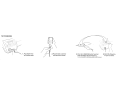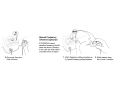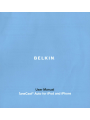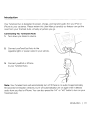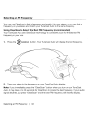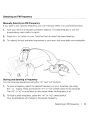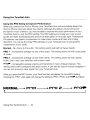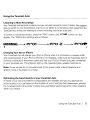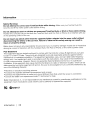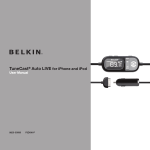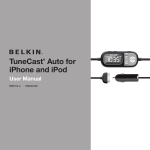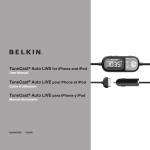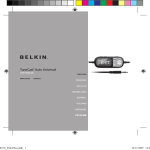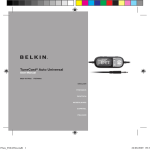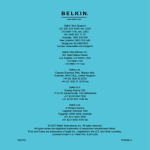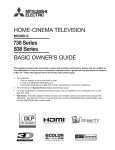Download Belkin F8Z182 User manual
Transcript
•
Quick Start Guide
Car Installation
1. Plug adapter into
car's power outlet.
2. Plug the dock connector
into the iPod or iPhone.
3. Press the CLEARSCAN button. TuneCast
Auto will display the best frequency.
For more information on this feature, please consult the manual.
4. Match the frequency
on your car stereo.
Manual Frequency
Selection (optionaL)
If CLEARSCAN cannot
identify a frequency, the FM
band may be too crowded.
In this case, you may want to
manually tune to a station.
5. Play music from your
iPod or iPhone.
1. Find a frequency without a station on
it. A good frequency will be between
other stations, with a lot of static.
2. Match station using
the (+) and (-) buttons.
BE LKI N"
www.belkin.com
Belkin Tech Support
us: 800-223-5546, ext. 2263
310-898-1100, ext. 2263
UK: 0845 607 77 87
Australia: 1800235546
New Zealand: 0800 235 546
Singapore: 65 64857620
Europe: www.belkin.com/support
P75608
© 2007 8elkin International, Inc. All rights reserved.
All trade names are registered trademarks of respective manufacturers listed.
iPod is a trademark of Apple Inc., registered in the u.s. and other countries. iPhone is a trademark of Apple Inc.
F8Z182-XXX
User Manual
•
Introduction
Your TuneCast Auto is designed to power, charge, and transmit audio from your iPod or
iPhone to your car stereo. Please review this User Manual carefully so that you can get the
most from your TuneCast Auto, virtually anywhere you go.
Connecting Your TuneCast Auto
1. Turn down your stereo's volume.
2. Connect your TuneCast Auto to the
cigarette lighter or power outlet in your vehicle.
3.
Connect your iPod or iPhone
to your TuneCast Auto.
Note: Your TuneCast Auto will automatically turn off if there is no audio for approximately
60 seconds for European versions, but it will automatically turn on again when it detects
audio from your iPod or iPhone. You can also press the "m1" or "m2" button to turn on your
TuneCast Auto.
Introduction
I
01
Selecting an FM Frequency
You can use ClearScan to find a frequency and match it to your stereo, or you can find a
frequency on your stereo and match your TuneCast Auto to the same frequency.
Using ClearScan to Select the Best FM Frequency (recommended)
Your TuneCast Auto uses ClearScan technology to constantly scan for the clearest FM
frequency in your area.
1.
Press the
2.
Tune your stereo to the frequency on your TuneCast Auto display.
?CLEARSCAN
'\J
button. Your TuneCast Auto will display the best frequency.
Note: If you immediately press the "ClearScan" button when you turn on your TuneCast
Auto, it may take up to 30 seconds for ClearScan to locate the best frequency. If your audio
signal declines, just press "ClearScan" and the best FM frequency will instantly display.
Selecting an FM Frequency
I
02
Selecting an FM Frequency
Manually Selecting an FM Frequency
If you want to use a specific frequency, you can manually select it on your TuneCast Auto.
1.
Tune your stereo to a frequency between stations. The ideal frequency is one not
broadcasting a radio station's signal.
2.
Press the + or - button on your TuneCast Auto to select the same frequency.
3. To indentify the best available frequencies in your area, visit www.belkin.com/mybestfm.
Storing and Selecting a Frequency
You can store two frequencies using the "m1" and "m2" buttons.
1.
To store a frequency, select the desired frequency on your TuneCast Auto using
the + or - buttons. Press and hold the "m1" or "m2" preset button for two seconds.
The "m1" or "m2" icon will flash on the screen when the frequency is set.
2. To recall a preset frequency, press the "m1" or "m2" preset button.
Your TuneCast Auto will change to the preset frequency.
Selecting an FM Frequency
I
03
Using the TuneCast Auto
Using the PRO Setting to Improve Performance
When you connect your iPod or iPhone, your TuneCast Auto will automatically detect the
iPod or iPhone model and adjust the volume. Although the default volume setting will
be ideal for most conditions, you may be able to improve the audio performance of your
TuneCast Auto by using the PRO setting. The PRO setting can make your music sound
louder and fuller by decreasing the amount of attenuation in the audio signal. Professional
FM stations use dynamic compression to make music louder and fuller while limiting
distortion. You can use the three PRO settings on your TuneCast Auto to add dynamic
compression to your audio:
Normal - No change to the audio. This setting works well with all types of audio.
PRO 1 - Increases the average volume of the audio. This setting works well with most types
of music.
PRO 2 - Increases the average volume even further. This setting works well with quieter
music, but it may cause distortion with louder music.
pr~
- Increases the average volume and transmits in mono (instead of stereo). This
setting works well for podcasts and audio books. It can also be used to improve reception if
you are not receiving a clear signal from your TuneCast Auto.
When you press the "PRO" button, your TuneCast Auto will display the current PRO setting.
Pressing the "PRO" button again will change the setting to PR01, PR02, and pro,- as follows:
NORMAL-...... pr01 - -.... pro 2
t
Using the TuneCast Auto
---+. pratI
I
04
Using the TuneCast Auto
Listening to Mono Recordings
Your TuneCast Auto transmits in stereo, but you can also transmit in mono if needed. We suggest
that you switch to mono transmission only if your car stereo is not receiving a clear signal from the
TuneCast Auto or if you are listening to a mono recording such as an audio book.
To switch to mono transmission, press the "PRO" button until Pr'~ is shown on the
display. The "PRO" button settings are as follows:
NORMAL-.... pr01 - -.... pro 2 - -..... pro,.
t
I
Charging Your iPod or iPhone
Your TuneCast Auto will charge your iPod or iPhone while it is connected to a power outlet
and receiving power. If your iPod or iPhone is not charging, make sure your TuneCast Auto is
correctly connected to the power outlet and that your iPod or iPhone is securely connected
to your TuneCast Auto. The indicator light on the cigarette lighter adapter should be lit.
Note: Some vehicles do not provide power to the power outlet unless the vehicle is in
ignition mode or the engine is running.
Optimizing the Sound Quality of your TuneCast Auto
A variety of car radio and antenna configurations are available and you may optimize the
sound quality in your car based on the location of your TuneCast Auto (for example, placing
the TuneCast Auto on the center console may yield better performance than other locations
within your vehicle).
Using the TuneCast Auto
I
05
Information
Safety Warnings
Do not attempt to connect your TuneCast Auto while driving. Make sure your TuneCast Auto fits
securely and firmly into the power outlet before driving.
Do not attempt to adjust or retrieve an unsecured TuneCast Auto or iPod or iPhone while driving.
Position the TuneCast Auto so that both the TuneCast Auto and the iPod or iPhone do not interfere with any
of the operating controls of the car.
Do not insert any objects other than the cigarette lighter adapter into the power outlet without
disconnecting the battery of the car first. Failure to observe this safety warning can result in
injury or property damage.
Belkin does not assume any responsibility for personal injury or property damage incurred due to hazardous
driving as a result of interaction with the TuneCast Auto, the iPod or iPhone, or the vehicle's power outlet.
FCC Statement
This equipment has been tested and found to comply with the limits for a Class B digital device, pursuant
to part 15 of the FCC Rules. These limits are designed to provide reasonable protection against harmful
interference in a residential installation. This equipment generates, uses, and can radiate radio frequency
energy and, if not installed and used in accordance with the instructions, may cause harmful interference
to radio communications. However, there is no guarantee that interference will not occur in a particular
installation. If this equipment does cause harmful interference to radio or television reception, which can be
determined by turning the equipment off and on, the user is encouraged to try to correct the interference by
one of the following measures:
•
•
•
•
Reorient or relocate the receiving antenna.
Increase the separation between the equipment and receiver.
Connect the equipment into an outlet on a circuit different from that which the receiver is connected.
Consult the dealer or an experienced radio/TV technician for help.
Belkin International, Inc., is not responsible for any interference caused by unauthorized modifications to this
equipment. Such modifications could void the user's authority to operate this equipment.
~ ON10117
Information
06
Belkin International, Inc., Limited 3-Year Product Warranty
What this warranty covers. Belkin International, Inc. ("Belkin") warrants to the original purchaser of this Belkin product
that the product shall be free of defects in design, assembly, material, or workmanship.
What the period of coverage is. Belkin warrants the Belkin product for three years.
What will we do to correct problems? Product Warranty. Belkin will repair or replace, at its option, any defective
product free of charge (except for shipping charges for the product).
What is not covered by this warranty? All above warranties are null and void if the Belkin product is not provided to Belkin
for inspection upon Belkin's request at the sole expense of the purchaser, or if Belkin determines that the Belkin product has
been improperly installed, altered in any way, or tampered with. The Belkin Product Warranty does not protect against acts of
God such as flood, lightning, earthquake, war, vandalism, theft, normal-use wear and tear, erosion, depletion, obsolescence,
abuse, damage due to low voltage disturbances (I.e. brownouts or sags), non-authorized program, or system equipment
modification or alteration.
How to get service. To get service for your Belkin product you must take the following steps:
1.
Contact Belkin International, Inc., at 501 W. Walnut St., Compton, CA 90220,
Attn: Customer Service, or call (800)-223-5546, within 15 days of the Occurrence.
Be prepared to provide the following information:
a. The part number of the Belkin product.
b. Where you purchased the product.
c. When you purchased the product.
d. Copy of original receipt.
2.
Your Belkin Customer Service Representative will then instruct you on how to forward your receipt
and Belkin product and how to proceed with your claim.
Belkin reserves the right to review the damaged Belkin product. All costs of shipping the Belkin product to Belkin for inspection
shall be borne solely by the purchaser. If Belkin determines, in its sole discretion, that it is impractical to ship the damaged
equipment to Belkin, Belkin may designate, in its sole discretion, an equipment repair facility to inspect and estimate the cost to
repair such equipment. The cost, if any, of shipping the equipment to and from such repair facility and of such estimate shall be
borne solely by the purchaser. Damaged equipment must remain available for inspection until the claim is finalized. Whenever
claims are settled, Belkin reserves the right to be subrogated under any existing insurance policies the purchaser may have.
How state law relates to the warranty. THIS WARRANTY CONTAINS THE SOLE WARRANTY OF BELKIN. THERE
ARE NO OTHER WARRANTIES, EXPRESSED OR, EXCEPT AS REQUIRED BY LAW, IMPLIED, INCLUDING THE IMPLIED
WARRANTY OR CONDITION OF QUALITY, MERCHANTABILITY OR FITNESS FOR A PARTICULAR PURPOSE, AND
SUCH IMPLIED WARRANTIES, IF ANY, ARE LIMITED IN DURATION TO THE TERM OF THIS WARRANTY.
Some states do not allow limitations on how long an implied warranty lasts, so the above limitations may not apply to
you.
IN NO EVENT SHALL BELKIN BE LIABLE FOR INCIDENTAL, SPECIAL, DIRECT, INDIRECT, CONSEQUENTIAL OR
MULTIPLE DAMAGES SUCH AS, BUT NOT LIMITED TO, LOST BUSINESS OR PROFITS ARISING OUT OF THE SALE
OR USE OF ANY BELKIN PRODUCT, EVEN IF ADVISED OF THE POSSIBILITY OF SUCH DAMAGES.
This warranty gives you specific legal rights, and you may also have other rights, which may vary from state to state.
Some states do not allow the exclusion or limitation of incidental, consequential, or other damages, so the above
limitations may not apply to you.
Warranty
07
BELKIN.
www.beUlin.com
Belkin Tech Support
US: 800·223·5546, ext. 2263
310·898·1100, ext. 2263
UK: 0845 607 77 87
Australia: 1800 235 546
New Zealand: 0800 235 546
S"gapore: 65 64857820
Europe: www.beIkJn.comIsupport
Belkin InternatIOnal, Inc.
501 West Walnut Street
Los Anqeles, CA 90220. USA
310·898·1100
310·898·1111 fax
Belk,n Ltd.
Express BUSiness Park. Shipton Way
Rushden, NNlO 6GL. UOIted Kingdom
+44 (0) 1933 35 2000
+44 (0) 1933 31 2000 fax
Belkin B.V
Boe<n9 Avenue 333
1119 PH Sch<phol·R'lk. The Netherlands
+31 (0) 20 654 7300
+31 (0) 20 654 7349 fax
BelkIn Ltd
4 P,ooeef Avenue
TUggerah BUSIness Park
Tuggerah, NSW 2259, Australia
+61 (01 2 4350 4800
+61 (0124350 4700 lax
C 2007 Belk" Internat1Of1a1 Inc All nghts ...served
All trade names are regIStered trademarks of respective manufacturers listed
,Pod IS a trademark of Apple Inc., regIstered If1 the U.S. and other countries.
IPhone IS a trademark of Apple Inc.
F8Z182·XXX
P75529