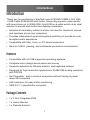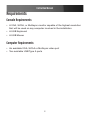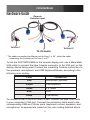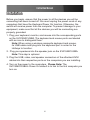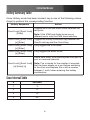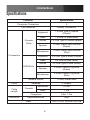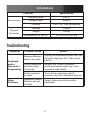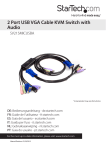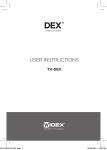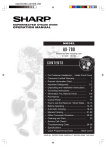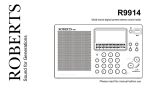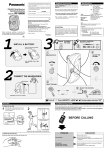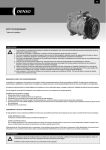Download Equip USB Cable KVM Switch 2 Port + Audio Instruction manual
Transcript
2 Port VGA + USB Cable KVM Switch with Audio SV215MICUSBA FCC Compliance Statement This equipment has been tested and found to comply with the limits for a Class B digital device, pursuant to part 15 of the FCC Rules. These limits are designed to provide reasonable protection against harmful interference in a residential installation. This equipment generates, uses and can radiate radio frequency energy and, if not installed and used in accordance with the instructions, may cause harmful interference to radio communications. However, there is no guarantee that interference will not occur in a particular installation. If this equipment does cause harmful interference to radio or television reception, which can be determined by turning the equipment off and on, the user is encouraged to try to correct the interference by one or more of the following measures: • Reorient or relocate the receiving antenna. • Increase the separation between the equipment and receiver. • Connect the equipment into an outlet on a circuit different from that to which the receiver is connected. • Consult the dealer or an experienced radio/TV technician for help. Use of Trademarks, Registered Trademarks, and other Protected Names and Symbols This manual may make reference to trademarks, registered trademarks, and other protected names and/or symbols of third-party companies not related in any way to StarTech.com. Where they occur these references are for illustrative purposes only and do not represent an endorsement of a product or service by StarTech.com, or an endorsement of the product(s) to which this manual applies by the third-party company in question. Regardless of any direct acknowledgement elsewhere in the body of this document, StarTech.com hereby acknowledges that all trademarks, registered trademarks, service marks, and other protected names and/or symbols contained in this manual and related documents are the property of their respective holders. Instruction Manual Table of Contents Introduction ................................................................................... 1 Features.......................................................................................1 Package Contents........................................................................1 Requirements.................................................................................. 2 Console Requirements.................................................................2 Computer Requirements..............................................................2 Hardware Guide.............................................................................. 3 Installation....................................................................................... 4 Operation......................................................................................... 4 Hotkey Configuration....................................................................5 Hotkey Summary Table.................................................................5 Scan Interval Table ........................................................................ 6 Keyboard Emulation Mapping.......................................................7 Specifications ................................................................................ 8 Troubleshooting.............................................................................. 9 Technical Support.......................................................................... 10 Warranty Information..................................................................... 10 i Instruction Manual Introduction Thank you for purchasing a StarTech.com SV215MICUSBA 2 Port VGA + USB Cable KVM Switch with Audio. Supporting superior video quality with resolutions up to 2048x1536, this KVM on-a-cable switch is an ideal solution to access and control two desktop computers. • Includes all necessary cables to share one monitor, keyboard, mouse, and speakers across two computers • Provides independent audio/microphone switching to provide an unin- terrupted audio experience • Compatible with Mac, Linux, or PC based computers • Ideal for SOHO, gaming, and multimedia production environments Features • Compatible with all USB supported operating systems • Complete micro design saves space and money • Computer selection by Remote selector and keyboard hotkeys • Designed for high-resolution applications: 2048x1536 analog resolution with DDC2B • Hot Pluggable - add or remove computers without having to power down the computers • LED indicators for easy status monitoring • USB 2.0/1.1 specification compliant Package Contents • 1 x 2 Port Integrated KVM • 1 x User’s Manual • 1 x Remote Selector 1 Instruction Manual Requirements Console Requirements • A VGA, SVGA, or Multisync monitor capable of the highest resolution that will be used on any computer involved in the installation • A USB Keyboard • A USB Mouse Computer Requirements • An available VGA, SVGA or Multisync video port • Two available USB Type A ports 2 Instruction Manual Hardware Guide Remote Selector Input * To Host 1 To Host 2 To Console * The cable connecting the Master unit to Host 1 is 24”, while the cable connecting the Console unit to Host 2 is 47”. To link the SV215MICUSBA to the console display unit, use a Male-Male VGA cable to connect the blue Console connector to the VGA port on the display device being used. Connect the remaining Console connectors to the speakers, microphone, and USB Keyboard/Mouse, according to the following color coding: Color Connection Pink Microphone (optional) Purple USB Keyboard Green 3.5” Audio Blue VGA Black USB Mouse To connect a host to the SV215MICUSBA, connect the blue VGA cable to your computer’s VGA port. Connect the remaining cable-ends to the corresponding USB and 3.5mm ports (keyboard, mouse, speakers, and microphone), as appropriate, based on the color coding detailed above. 3 Instruction Manual Installation Before you begin, ensure that the power to all the devices you will be connecting has been turned off. You must unplug the power cords of any computers that have the Keyboard Power On function. Otherwise, the switch will receive power from the computer. To prevent damage to your equipment, make sure that all the devices you will be connecting are properly grounded. 1. Plug your keyboard, monitor, and mouse into the corresponding ports on the SV215MICUSBA. The keyboard and mouse ports are labeled with an icon to distinguish them. Note: When using a wireless composite keyboard and mouse, its USB cable must plug into the keyboard port in order for the Hotkeys to function. 2. Plug your speakers into the speaker jack on the SV215MICUSBA. Note: This step is optional. 3. Plug the USB, video, and speaker connectors of the attached KVM cables into their respective ports on the computers you are installing. 4. Turn on the power to the computers. Please Note: The SV215MICUSBA’s Power On default is to link to the first computer you turn on. 4 Instruction Manual Operation There are two ways to select the host computer you wish to broadcast to the console: the Remote Selector, and Hotkey Mode. If you wish to use the Remote Selector to switch between host computers, simply connect it to the Remote Selector Input (shown on pg.3). To switch between host computers, press the button on the remote selector, pictured below. Port Selection Button Hotkey Configuration Invoking Hotkey Mode All Hotkey operations begin by tapping the Scroll Lock key twice. The tables on the following page describe the action that each hotkey operation performs. Please Note: The default hotkey invocation key is the Scroll Lock key, but the Ctrl key can also be used. 5 Instruction Manual Hotkey Summary Table Once Hotkey mode has been invoked, key in one of the following values (keys) to perform the corresponding function: Hotkey Sequence Action Toggles the KVM and Audio focus between the [Scroll Lock] [Scroll Lock] two ports. [Enter] Note: If the KVM and Audio focus are on different ports, only the KVM focus switches. [Scroll Lock] [Scroll Lock] Toggles the hotkey invocation key between the [x] [Enter] Scroll Lock key and the Control key [Scroll Lock] [Scroll Lock] Only toggles the KVM focus. [k] [Enter] [Scroll Lock] [Scroll Lock] Only toggles the audio focus. [s] [Enter] Starts Auto Scan. KVM focus cycles from port to port at n second intervals. [Scroll Lock] [Scroll Lock] Note: The n stands for the number of seconds that the focus dwells on a port before switching [a] [Enter] [n] to the other one.Replace the n with a number between 1 and 4 when entering this hotkey combination. Scan Interval Table n Seconds 1 3 2 5 3 10 4 20 6 Instruction Manual Keyboard Emulation Mapping To initialize Mac keyboard mapping, please execute the following hotkey sequence: [scroll],[scroll], [F2], [Enter] or [ctrl] [ctrl] [F2] [Enter] Once this has been done, the following keyboard mapping will apply: PC Keyboard Mac Keyboard PC Keyboard Mac Keyboard [Shift] Shift [Enter] Return [Ctrl] Ctrl [Back Space] Delete [Ins] Help [Ctrl] [Win] F15 [Ctrl], 1 [Ctrl], 2 [Ctrl], 3 [Ctrl], 4 [ÿ] F12 [Alt] L Alt/Option [Prt_Sc] F13 [Scroll Lock] F14 [Desktop Menu] = 7 Instruction Manual Specifications Function Specification Computer Connection 2 Port Selection Hotkey, Pushbutton Console Ports Connectors Keyboard 1 x USB Type A Female (Purple) Video 1 x HDB-15 Male (Blue) Mouse 1 x USB Type A Female (Black) Speaker 1 x Mini Stereo Jack Female (Green) Microphone 1 x Mini Stereo Jack Female (Pink) Keyboard 2 x USB Type A Male (Purple) Video 2 x HDB15 Male (Blue) Mouse 2 x USB Type A Male (Black) Speaker 2 x Mini Stereo Plug Male (Green) Microphone 2 x Mini Stereo Plug Male (Pink) KVM Ports Remote Switch 1 x Mini Stereo Jack Selected 2 (Green) LEDs Cable Length Console KB/Mouse 0.15m Video 1.2m Computers Emulation 0.6m, 1.2m Keyboard/Mouse USB Video 1920 x 1200 @ 60Hz; DDC2B 8 Instruction Manual Function Environment Specification Operating Temp. 0-50°C Storage Temp. -20-60°C Humidity 0-80% RH, Non-condensing Housing Plastic Weight 0.40kg Dimensions (L x W x H) 8.10 x 6.90 x 2.60 cm Physical Properties Troubleshooting Symptom Keyboard and/or Mouse Not Responding Video Problems Possible Cause Action Keyboard/Mouse need to be reset. Unplug the keyboard/mouse from the Console Keyboard Port, then plug it back in. Hotkey sequence has been input incorrectly. Resend the Hotkey command press and release each key in the sequence individually. Switch needs to be reset. Turn off the computers; wait 5 seconds; turn the computers back on Resolution and/or Refresh rate set too high Select a lower resolution and/or bandwidth. 9 Instruction Manual Technical Support StarTech.com’s lifetime technical support is an integral part of our commitment to provide industry-leading solutions. If you ever need help with your product, visit www.startech.com/support and access our comprehensive selection of online tools, documentation, and downloads. Warranty Information This product is backed by a one year warranty. In addition, StarTech. com warrants its products against defects in materials and workmanship for the periods noted, following the initial date of purchase. During this period, the products may be returned for repair, or replacement with equivalent products at our discretion. The warranty covers parts and labor costs only. StarTech.com does not warrant its products from defects or damages arising from misuse, abuse, alteration, or normal wear and tear. Limitation of Liability In no event shall the liability of StarTech.com Ltd. and StarTech.com USA LLP (or their officers, directors, employees or agents) for any damages (whether direct or indirect, special, punitive, incidental, consequential, or otherwise), loss of profits, loss of business, or any pecuniary loss, arising out of or related to the use of the product exceed the actual price paid for the product. Some states do not allow the exclusion or limitation of incidental or consequential damages. If such laws apply, the limitations or exclusions contained in this statement may not apply to you. 10 StarTech.com has been making “hard-to-find easy” since 1985, providing high quality solutions to a diverse IT and A/V customer base that spans many channels, including government, education and industrial facilities to name just a few. We offer an unmatched selection of computer parts, cables, A/V products, KVM and Server Management solutions, serving a worldwide market through our locations in the United States, Canada, the United Kingdom and Taiwan. Visit www.startech.com today for complete information about all our products and to access exclusive interactive tools such as the Cable Finder, Parts Finder and the KVM Reference Guide.