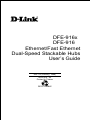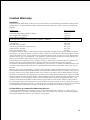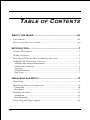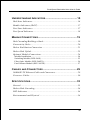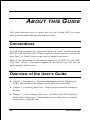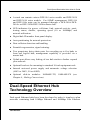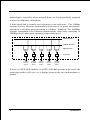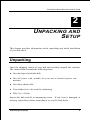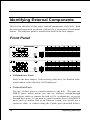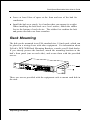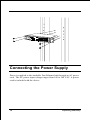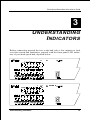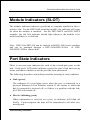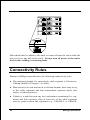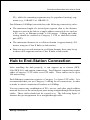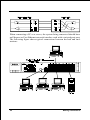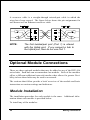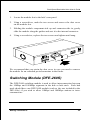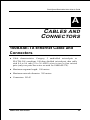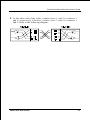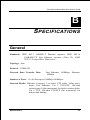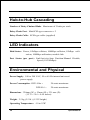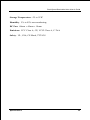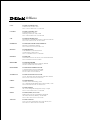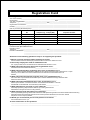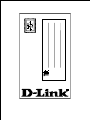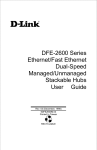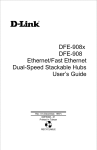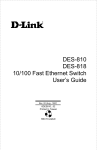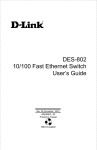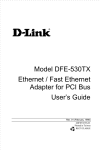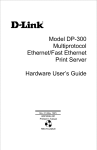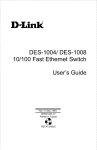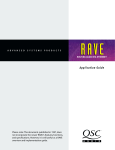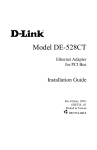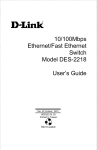Download D-Link 2624ix - Hub - Stackable User`s guide
Transcript
DFE-916x DFE-916 Ethernet/Fast Ethernet Dual-Speed Stackable Hubs User’s Guide Rev. 02 (January, 1998) 6DFE916...02 Printed In Taiwan RECYCLABLE Wichtige Sicherheitshinweise 1. Bitte lesen Sie sich diese Hinweise sorgfältig durch. 2. Heben Sie diese Anleitung für den spätern Gebrauch auf. 3. Vor jedem Reinigen ist das Gerät vom Stromnetz zu trennen. Vervenden Sie keine Flüssig- oder Aerosolreiniger. Am besten dient ein angefeuchtetes Tuch zur Reinigung. 4. Um eine Beschädigung des Gerätes zu vermeiden sollten Sie nur Zubehörteile verwenden, die vom Hersteller zugelassen sind. 5. Das Gerät is vor Feuchtigkeit zu schützen. 6. Bei der Aufstellung des Gerätes ist auf sichern Stand zu achten. Ein Kippen oder Fallen könnte Verletzungen hervorrufen. Verwenden Sie nur sichere Standorte und beachten Sie die Aufstellhinweise des Herstellers. 7. Die Belüftungsöffnungen dienen zur Luftzirkulation die das Gerät vor Überhitzung schützt. Sorgen Sie dafür, daß diese Öffnungen nicht abgedeckt werden. 8. Beachten Sie beim Anschluß an das Stromnetz die Anschlußwerte. 9. Die Netzanschlußsteckdose muß aus Gründen der elektrischen Sicherheit einen Schutzleiterkontakt haben. 10. Verlegen Sie die Netzanschlußleitung so, daß niemand darüber fallen kann. Es sollete auch nichts auf der Leitung abgestellt werden. 11. Alle Hinweise und Warnungen die sich am Geräten befinden sind zu beachten. 12. Wird das Gerät über einen längeren Zeitraum nicht benutzt, sollten Sie es vom Stromnetz trennen. Somit wird im Falle einer Überspannung eine Beschädigung vermieden. 13. Durch die Lüftungsöffnungen dürfen niemals Gegenstände oder Flüssigkeiten in das Gerät gelangen. Dies könnte einen Brand bzw. Elektrischen Schlag auslösen. 14. Öffnen Sie niemals das Gerät. Das Gerät darf aus Gründen der elektrischen Sicherheit nur von authorisiertem Servicepersonal geöffnet werden. 15. Wenn folgende Situationen auftreten ist das Gerät vom Stromnetz zu trennen und von einer qualifizierten Servicestelle zu überprüfen: a– Netzkabel oder Netzstecker sint beschädigt. b– Flüssigkeit ist in das Gerät eingedrungen. c– Das Gerät war Feuchtigkeit ausgesetzt. d– Wenn das Gerät nicht der Bedienungsanleitung ensprechend funktioniert oder Sie mit Hilfe dieser Anleitung keine Verbesserung erzielen. e– Das Gerät ist gefallen und/oder das Gehäuse ist beschädigt. f– Wenn das Gerät deutliche Anzeichen eines Defektes aufweist. 16. Bei Reparaturen dürfen nur Orginalersatzteile bzw. den Orginalteilen entsprechende Teile verwendet werden. Der Einsatz von ungeeigneten Ersatzteilen kann eine weitere Beschädigung hervorrufen. 17. Wenden Sie sich mit allen Fragen die Service und Repartur betreffen an Ihren Servicepartner. Somit stellen Sie die Betriebssicherheit des Gerätes sicher. ii Limited Warranty Hardware: D-Link warrants its hardware products to be free from defects in workmanship and materials, under normal use and service, for the following lengths of time from the date of purchase from D-Link or its Authorized Reseller: Product Type Network adapters Unmanaged and managed hubs (10Mbps) Unmanaged hubs (100Mbps) Managed hubs (100Mbps) Warranty Period Lifetime Lifetime * Lifetime * One year Unmanaged and managed dual-speed hubs (10Mbps / 100Mbps) One year Repeaters, MAUs , transceivers, media converters One year Concentrators One year Internetworking products One year * Power supply and fans in these devices One year Other hardware products One year Spare parts and spare kits 90 days If a product does not operate as warranted during the applicable warranty period, D-Link shall, at its option and expense, (1) repair the defective product or part, (2) deliver to Customer an equivalent product or part to replace the defective item. All products that are replaced will become the property of D-Link. Replacement products may be new or reconditioned. Any replaced or repaired product or part has a ninety (90) day warranty or the remainder of the initial warranty period, whichever is longer. D-Link shall not be responsible for any software, firmware, information, or memory data of Customer contained in, stored on, or integrated with any products returned to D-Link pursuant to any warranty. All products with lifetime warranty have a standard five-year warranty. To qualify for lifetime warranty, the enclosed Product Registration Card must be completed and returned to D-Link within ninety (90) days of purchase. Warranty service may be obtained by contacting a D-Link office within the applicable warranty period for a Return Material Authorization (RMA) number. If a Registration Card has not been previously sent, proof of purchase, such as a copy of the dated purchase invoice, must be provided. Once an RMA number is issued, the defective product must be shipped back to D-Link prepaid, insured and wrapped in the original or similar shipping package to ensure that it will not be damaged during shipment. When returning the defective product to D-Link for service, the RMA number must be marked on the outside of the shipping package. Any product returned without an RMA number shall be rejected and sent back to the Customer, and D-Link reserves the right to have Customer bear the cost of sending back such products. A service charge may or may not be levied to Customer by D-Link. To find out if a service charge is levied or not, and the charged amount, read the RMA that is returned to Customer, or ask the D-Link office when an RMA is requested. D-Link Offices to Contact for Warranty Service: To obtain an RMA number for warranty service, contact the D-Link office nearest you. There is a list of contact addresses for D-Link’s international offices in the back of this User’s Guide. Your Warranty Registration Card should also be sent to your regional D-Link office. iii WARRANTIES EXCLUSIVE IF THE D-LINK PRODUCT DOES NOT OPERATE AS WARRANTED ABOVE, THE CUSTOMER'S SOLE REMEDY SHALL BE, AT D-LINK'S OPTION, REPAIR OR REPLACEMENT. THE FOREGOING WARRANTIES AND REMEDIES ARE EXCLUSIVE AND ARE IN LIEU OF ALL OTHER WARRANTIES, EXPRESSED OR IMPLIED, EITHER IN FACT OR BY OPERATION OF LAW, STATUTORY OR OTHERWISE, INCLUDING WARRANTIES OF MERCHANTABILITY AND FITNESS FOR A PARTICULAR PURPOSE. D-LINK NEITHER ASSUMES NOR AUTHORIZES ANY OTHER PERSON TO ASSUME FOR IT ANY OTHER LIABILITY IN CONNECTION WITH THE SALE, INSTALLATION MAINTENANCE OR USE OF D-LINK'S PRODUCTS D-LINK SHALL NOT BE LIABLE UNDER THIS WARRANTY IF ITS TESTING AND EXAMINATION DISCLOSE THAT THE ALLEGED DEFECT IN THE PRODUCT DOES NOT EXIST OR WAS CAUSED BY THE CUSTOMER'S OR ANY THIRD PERSON'S MISUSE, NEGLECT, IMPROPER INSTALLATION OR TESTING, UNAUTHORIZED ATTEMPTS TO REPAIR, OR ANY OTHER CAUSE BEYOND THE RANGE OF THE INTENDED USE, OR BY ACCIDENT, FIRE, LIGHTNING OR OTHER HAZARD. LIMITATION OF LIABILITY IN NO EVENT WILL D-LINK BE LIABLE FOR ANY DAMAGES, INCLUDING LOSS OF DATA, LOSS OF PROFITS, COST OF COVER OR OTHER INCIDENTAL, CONSEQUENTIAL OR INDIRECT DAMAGES ARISING OUT THE INSTALLATION, MAINTENANCE, USE, PERFORMANCE, FAILURE OR INTERRUPTION OF A D- LINK PRODUCT, HOWEVER CAUSED AND ON ANY THEORY OF LIABILITY. THIS LIMITATION WILL APPLY EVEN IF D-LINK HAS BEEN ADVISED OF THE POSSIBILITY OF SUCH DAMAGE. IF YOU PURCHASED A D-LINK PRODUCT IN THE UNITED STATES, SOME STATES DO NOT ALLOW THE LIMITATION OR EXCLUSION OF LIABILITY FOR INCIDENTAL OR CONSEQUENTIAL DAMAGES, SO THE ABOVE LIMITATION MAY NOT APPLY TO YOU. iv Trademarks Copyright 1997 D-Link Corporation. Contents subject to change without prior notice. D-Link is a registered trademark of D-Link Corporation/D-Link Systems, Inc. All other trademarks belong to their respective proprietors. Copyright Statement No part of this publication may be reproduced in any form or by any means or used to make any derivative such as translation, transformation, or adaptation without permission from D-Link Corporation/D-Link Systems Inc., as stipulated by the United States Copyright Act of 1976. FCC Warning This equipment has been tested and found to comply with the regulations for a Class A digital device, pursuant to Part 15 of the FCC Rules. These limits are designed to provide reasonable protection against harmful interference when the equipment is operated in a commercial environment. This equipment generates, uses, and can radiate radio frequency energy and, if not installed and used in accordance with this user’s guide, may cause harmful interference to radio communications. Operation of this equipment in a residential area is likely to cause harmful interference, in which case the user will be required to correct the interference at his own expense. CE Mark Warning This is a Class A product. In a domestic environment, this product may cause radio interference, in which case the user may be required to take adequate measures. VCCI A Warning v TABLE OF CONTENTS 0 ABOUT THIS GUIDE .........................................................VIII Conventions........................................................................................viii Overview of the User’s Guide .............................................................viii 1 INTRODUCTION ................................................................. 1 Product Description ..............................................................................1 Product Features...................................................................................2 Dual-Speed Ethernet Hub Technology Overview ...................................3 100BASE-TX Technology Overview.......................................................5 100Mbps Fast Ethernet Introduction.............................................................. 5 Cables and Connectors .................................................................................. 6 Topology....................................................................................................... 6 Network Diameter ......................................................................................... 7 Hub Types..................................................................................................... 7 2 UNPACKING AND SETUP.................................................... 9 Unpacking .............................................................................................9 Identifying External Components.........................................................10 Front Panel.................................................................................................. 10 Rear Panel ................................................................................................... 11 Installing the Hub................................................................................12 Installation .................................................................................................. 12 Rack Mounting............................................................................................ 13 Connecting the Power Supply ..............................................................14 vi Dual-Speed Stackable Hubs User’s Guide 3 UNDERSTANDING INDICATORS ......................................... 15 Hub State Indicators............................................................................16 Module Indicators (SLOT) ...................................................................17 Port State Indicators............................................................................17 Port Speed Indicators ..........................................................................18 4 MAKING CONNECTIONS................................................... 19 Hub Cascading/Building a Stack .........................................................19 Connectivity Rules...............................................................................20 Hub to End-Station Connection ...........................................................21 Hub-to-Hub Uplink..............................................................................23 Optional Module Connections .............................................................24 Module Installation ..................................................................................... 24 Switching Module (DFE-260S) ................................................................... 25 Fiber Optic Module (DFE-260FX)............................................................... 26 Fast Ethernet Module (DFE-260TX)............................................................ 27 5 CABLES AND CONNECTORS ............................................ 29 100BASE-TX Ethernet Cable and Connectors......................................29 Crossover Cables.................................................................................30 6 SPECIFICATIONS ............................................................. 33 General ...............................................................................................33 Hub-to-Hub Cascading........................................................................34 LED Indicators....................................................................................34 Environmental and Physical ................................................................34 vii 0 ABOUT THIS G UIDE This guide discusses how to install and use the D-Link DFE-916 series dual-speed stackable Ethernet/Fast Ethernet hubs. Conventions As used in this manual, the expression "DFE-916 series" includes both the DFE-916 and the DFE-916x. Unless a specific model number is given, the term "hub" (or "hubs") refers to any unit (or units) in this series. Most of the information in this manual applies to all DFE-916 and DFE916x units. Where a description applies to one model only, the specific model number will be given. Overview of the User’s Guide ♦ Chapter 1, Introduction. Provides information on Fast Ethernet networks, and introduces the features of the DFE-916 series hubs. ♦ Chapter 2, Unpacking and Setup. Helps you get started in setting up the hub. ♦ Chapter 3, Understanding Indicators. Describes all LED indicators on the hub’s front panel. Understanding these indicators is essential to effectively using the hub. viii About this Guide Dual-Speed Stackable Hubs User’s Guide ♦ Chapter 4, Making Connections. Provides information on connecting to the hub’s twisted-pair and console ports, stacking hubs, and linking with other hubs. ♦ Appendix A, Cables and Connectors. Provides specifications on the cables and connectors used with the hubs. ♦ Appendix B, Specifications. Lists the hubs’ specifications. About this Guide ix Dual-Speed Stackable Hubs User’s Guide 1 1 I NTRODUCTION This chapter introduces DFE-916 series dual-speed stackable hubs, as well as giving some background information about the technology the hubs use. Product Description D-Link DFE-916 series dual-speed stackable Ethernet/Fast Ethernet hubs are designed to allow easy migration and integration between 10Mbps Ethernet and 100Mbps Fast Ethernet, while providing manageability and flexibility in cable connections. Each hub can operate with both IEEE 802.3 10BASE-T connections (twisted-pair Ethernet operating at 10 megabits per second) and IEEE 802.3u 100BASE-TX connections (twisted-pair Fast Ethernet operating at 100 megabits per second). All of the twisted-pair ports support NWay auto-negotiation, allowing the hub to automatically detect the speed of a network connection. This means you can connect all of your Ethernet and Fast Ethernet hosts to a DFE-916 series hub stack, without any rewiring required when a host is upgraded from 10Mbps to 100Mbps. DFE-916 series hubs have 16 ports each and can be stacked together toa maximum of five hubs in a stack. A stack of five 16-port hubs gives a total of 80 Ethernet or Fast Ethernet ports. A DFE-916 series hub stack operates as a Class II Fast Ethernet repeater, allowing it to be linked to another Class II Fast Ethernet stack in the same collision domain. Introduction 1 In the basic configuration, 10Mbps and 100Mbps segments are separate and do not intercommunicate. An optional DFE-260S switching module (included with the DFE-916x) can be installed in any hub in the stack, making it possible to transparently bridge between 10Mbps and 100Mbps segments. In a managed hub stack, more than one DFE-260S module can be used to provide automatic redundancy. Other add-in modules are also available, providing switched 100BASE-TX or switched 100BASE-FX connections. DFE-916x and DFE-916 hubs have one slot each for accepting slide-in modules. Product Features The list below highlights the features and specifications of DFE-916 series hubs: ♦ Compatible with the IEEE 802.3 10BASE-T Ethernet and 802.3u 100BASE-TX Fast Ethernet industry standards for interoperability with other Ethernet/Fast Ethernet network devices. ♦ Ethernet connections support Category 3 or better twisted-pair cables. ♦ Fast Ethernet connections support both shielded twisted pair and Category 5 unshielded twisted-pair cables. ♦ Fast Ethernet connections support a maximum distance of 100 meters from end-station to hub, and a total network diameter of 205 meters. ♦ Sixteen NWay ports per hub for connecting stations to the network. ♦ An optional slide-in switching module allows bridging between 10Mbps and 100Mbps segments. Only one switching module is needed per stack, but managed hub stacks can make use of additional switching modules for redundancy. 2 Introduction Dual-Speed Stackable Hubs User’s Guide ♦ A stack can contain various DFE-916 series models and DFE-2624 and DFE-2616 series models. For SNMP management, DFE-916 and DFE-916x units can be managed through a DFE-2616i/DFE2616ix or DFE-2624i/DFE-2624ix master hub. ♦ LED indicators for power, collisions, link, network activity, partitioning status, disable, operating speed (10 or 100Mbps) and network utilization. ♦ Digital hub ID number front panel display. ♦ Auto-partitioning for network protection. ♦ Data collision detection and handling. ♦ Preamble regeneration, signal retiming. ♦ Two proprietary daisy-chain ports for cascading up to five hubs to form one logical hub; management capability is provided via a master hub. ♦ Uplink port allows easy linking of two hub stacks to further expand your network. ♦ Optional brackets for mounting in standard 19-inch equipment rack. ♦ Internal universal power supply and automatic voltage selection (100V to 240V, 50 or 60HZ). ♦ Optional slide-in modules: 100BASE-TX, 100BASE-FX (see Chapter 4 , Making Connections). Dual-Speed Ethernet Hub Technology Overview Dual-speed Ethernet hubs have been developed to make it simpler to plan networks containing both 10Mbps Ethernet and 100Mbps Fast Ethernet Introduction 3 technologies, especially when network hosts are being gradually migrated to new Fast Ethernet connections. A dual-speed hub is actually two repeaters in one enclosure. The 10Mbps repeater receives Ethernet transmissions from any of its ports, and retransmits them to all other ports operating at 10Mbps. Similarly, the 100Mbps repeater retransmits Fast Ethernet transmissions from ports operating at 100Mbps to all other ports operating at the same speed. 10Mbps Repeater 100Mbps Repeater NWay Detection RJ-45 Ports 100Mbps Ethernet Station 100Mbps Ethernet Station 10Mbps Ethernet Station 10Mbps Ethernet Station 100Mbps Ethernet Station If there is a DFE-260S module, or a DFE-916x hub present in the stack, the switching module will serve as a bridge between the two independent repeaters. 4 Introduction Dual-Speed Stackable Hubs User’s Guide 10Mbps Repeater 100Mbps Repeater NWay Detection DFE-260s Switch Module RJ-45 Ports 100Mbps Ethernet Station 100Mbps Ethernet Station 10Mbps Ethernet Station 10Mbps Ethernet Station 100Mbps Ethernet Station 100BASE-TX Technology Overview 100Mbps Fast Ethernet Introduction Computers today have become increasingly powerful, with the capability to accommodate very sophisticated uses such as multimedia applications, video-conferencing, and CAD/CAM. To utilize these technologically advanced applications more efficiently, there is also a growing demand for faster networks that can handle heavy network traffic. Recognizing this need for greater bandwidth and lower latency, a variety of technologies such as FDDI, ATM, and Fast Ethernet (100Mbps) have been adopted by many vendors. Fast Ethernet technology stands out as the most inexpensive and smoothest migration path for existing 10Mbps Ethernet users in part because it doesn’t require a protocol translation when sharing data with 10Mbps Ethernet. Fast Ethernet is a relatively new standard specified by the IEEE 802.3 LAN committee. It is an extension of the 10Mbps Ethernet standard with the ability to transmit and receive data at 100Mbps, while maintaining the Introduction 5 CSMA/CD Ethernet protocol. Since Fast Ethernet is compatible with all 10Mbps Ethernet environments, it provides a straightforward upgrade without wasting the company’s existing investment in hardware, software, and trained personnel. Cables and Connectors Category 5 unshielded twisted-pair (UTP) cables and shielded twisted-pair (STP) cables are both supported. Category 5 UTP cables use the same RJ45 connector used with 10BASE-T, wired in the same configuration. Topology A Fast Ethernet workgroup is configured in a star topology and is built around a maximum of two repeaters. Each workgroup forms a separate LAN (also known as a collision domain), and these workgroups can be easily interconnected through switches, bridges, or routers to form one LAN large enough to encompass a high-rise building or campus environment. Recent innovations in LAN hub technology such as stackable hubs, coupled with the decreasing cost of switches, bridges, and routers, allow the design of low-cost, efficient Fast Ethernet workgroups and enterprise LANs. The following factors strongly influence the architecture of Fast Ethernet networks: • The EIA/TIA 568 Wiring Standard imposes a 100 meter limit on horizontal runs of twisted-pair cables; that is, connections from the wiring closet to the end-station. • Fast Ethernet’s increased operational speed reduces the maximum distance between all elements of the LAN (see below). 6 Introduction Dual-Speed Stackable Hubs User’s Guide Network Diameter Network diameter, which is the distance between two end-stations in the same collision domain, is the primary difference between traditional Ethernet and Fast Ethernet. Due to the increased speed in Fast Ethernet and adherence to the EIA/TIA 568 wiring rules, the network diameter of a Fast Ethernet collision domain is limited to 205 meters; in contrast, the maximum 10BASE-T Ethernet collision domain diameter can be up to 500 meters. Hub Types Unlike 10BASE-T hubs, which are all functionally identical, Fast Ethernet hubs are divided into two distinct types: Class I and Class II. A Class I hub repeats all incoming signals on one port to the other ports by first translating them to digital signals and then retranslating them back to line signals. These translations are necessary when connecting various network media to the same collision domain, such as when combining two-wire-pair 100BASE-TX media with four-wire-pair 100BASE-T4 media. Only one Class I hub can exist within a collision domain; thus, this type of hub cannot be directly interlinked. A Class II repeater, on the other hand, immediately repeats all incoming line signals on one port to the other ports; no translations are performed. This type of hub connects identical media within the same collision domain; for example, TX to TX. At most, two Class II hubs can exist within the same collision domain. As mentioned earlier, stackable Class II hubs can be used to increase the number of available nodes in a collision domain. An entire hub stack counts as a single repeater. DFE-916 series hubs are Class II devices. Introduction 7 Dual-Speed Stackable Hubs User’s Guide 2 2 UNPACKING AND S ETUP This chapter provides information on the unpacking and initial installation of your hub stack. Unpacking Open the shipping carton of your hub and carefully unpack the contents. The carton should contain the following items: ♦ One dual-speed stackable hub ♦ One AC power cord, suitable for your area’s electrical power connections ♦ One daisy-chain cable ♦ Four rubber feet to be used for cushioning ♦ This User’s Guide Inspect the hub and all accompanying items. If any item is damaged or missing, report the problem immediately to your D-Link dealer. Unpacking and Setup 9 Identifying External Components This section identifies all the major external components of the hub. Both the front and rear panels are shown, followed by a description of each panel feature. The indicator panel is described in detail in the next chapter. Front Panel ♦ LED Indicator Panel Refer to the next chapter, Understanding Indicators, for detailed information about each of the hub’s LED indicators. ♦ Twisted-Pair Ports Use any of these ports to connect stations to the hub. The ports are MDI-X ports, which means you can use ordinary straight-through twisted-pair cables to connect the hub to PCs, workstations, or servers through these ports. If you need to connect another device with MDI-X ports, such as another hub or an Ethernet switch, you should use a crossover cable, or connect using the Uplink port (described below). 10 Unpacking and Setup Dual-Speed Stackable Hubs User’s Guide For more information about crossover connection, see the section entitled Crossover Cables section on page 30. ♦ Uplink Port The Uplink port is an MDI-II port, which means you can connect the hub (or hub stack) to another device with MDI-X ports using an ordinary straight-through cable, making a crossover cable unnecessary. Port 1 and the Uplink port are really the same port, except that their pinouts are different. Do not use both Port 1 and the Uplink port at the same time. Rear Panel ♦ Module Slots Used to install module options for various kinds of additional connections, as well as the DFE-260S 10Mbps/100Mbps bridge module. (In the DFE-916x, the module slot is already occupied by the switching module which is standard on these models.) ♦ Daisy-Chain IN Port When cascading a set of D-Link’s stackable dual-speed hubs, this port should be connected to the Daisy-Chain OUT port of the previous hub in the stack (usually placed immediately above it). A cascade of five Unpacking and Setup 11 hubs can be created in this way. The first and last hubs in the stack use only one of the daisy-chain ports, while the others use both. ♦ Daisy-Chain OUT Port Works in conjunction with the Daisy-Chain IN Port (see above). Connect this port to the Daisy-Chain IN Port of the next hub in the stack (usually placed immediately below it), using the enclosed daisy-chain cable. ♦ Fan Provides air circulation and heat dissipation. ♦ AC Power Connector For the power cord. Installing the Hub Installation The site where you install the hub stack may greatly affect its performance. When installing, consider the following pointers: ♦ Install the hub stack in a fairly cool and dry place. See Appendix B, Specifications, for the acceptable temperature and humidity operating ranges. ♦ Install the hub stack in a site free from strong electromagnetic field generators (such as motors), vibration, dust, and direct exposure to sunlight. 12 Unpacking and Setup Dual-Speed Stackable Hubs User’s Guide ♦ Leave at least 10cm of space at the front and rear of the hub for ventilation. ♦ Install the hub on a sturdy, level surface that can support its weight. When installing the hub stack on a level surface, attach the rubber feet to the bottom of each device. The rubber feet cushion the hub and protect the hub case from scratches. Rack Mounting The hub can be mounted in an EIA standard-size, 19-inch rack, which can be placed in a wiring closet with other equipment. For information about D-Link’s DFE-700B Rack Mounting Brackets, consult your D-Link dealer. If you already possess the brackets, attach the mounting brackets at the hub’s front panel (one on each side), and secure them with the provided screws. Then, use screws provided with the equipment rack to mount each hub in the rack. Unpacking and Setup 13 Connecting the Power Supply Power is supplied to the stackable Fast Ethernet hub through an AC power cord. The AC power input voltage ranges from 100 to 240 VAC. A power cord is included with the device. 14 Unpacking and Setup Dual-Speed Stackable Hubs User’s Guide 3 3 UNDERSTANDING I NDICATORS Before connecting network devices to the hub, take a few minutes to look over this section and familiarize yourself with the front panel LED indicators of your dual-speed hub, depicted below. Understanding Indicators 15 Hub State Indicators ♦ Power Indicator This indicator lights green when the hub is receiving power; otherwise, it is off. ♦ Collision Indicators (COL10M and COL100M) These indicators indicate data collisions on the respective 10Mbps Ethernet or 100Mbps Fast Ethernet segments of the hub. (If several hubs are stacked or linked together, all of them should detect and indicate the same collision, since collisions span the entire network segment.) Whenever a collision is detected, the respective COL indicator will briefly blink amber. ♦ Segment Utilization % (10M Utilization % and 100M Utilization %) The utilization bar graphs provide a quick reference on the current traffic load relative to the total available 10Mbps or 100Mbps network bandwidth. The graphs display a measure of the percentage of bandwidth in use on the respective network segment. All data packets are counted, whether valid or not. ♦ HUB ID Indicator The HUB ID readout shows the ID (group) number of the hub within the hub stack. The hub’s ID is automatically set when the hub is placed in a hub stack and powered on. In an unmanaged stack (all slave models), all IDs will read “ 0.” In a stack with a master (intelligent) model, the master hub will detect the other hubs in the stack and automatically assign ID numbers. 16 Understanding Indicators Dual-Speed Stackable Hubs User’s Guide Module Indicators (SLOT) The module indicator indicates a good link to a module installed in the respective slot. For the DFE-260S switching module, the indicator will come on when the module is installed. For the DFE-260FX and DFE-260TX modules, the slot link indicator should light whenever the module is installed and there is a valid link. Note: DFE-916x/DFE-916 can be stacked with DFE-2600 series products and can be managed through a DFE-2616i/DFE-2616ix or DFE2624i/DFE-2624ix master hub. Port State Indicators There is one port state indicator for each of the twisted-pair ports on the hub. Each port’s LED status indicator reports the port’s link and activity status, and shows whether or not the port has been partitioned. The following describes each indicator and the meaning of each condition: ♦ Link (green) The indicator of a port lights green when the port is connected to a powered Ethernet or Fast Ethernet station. If the station to which the hub is connected is powered off, or if there is a problem with the link, the LED will remain off. ♦ Receive (blinking green) When information is received on a port, its indicator will blink off briefly. Upon reception, the data will be transmitted to all other connected ports. Understanding Indicators 17 ♦ Auto-partition (blinking amber) The indicator of a port blinks amber when the port is automatically partitioned due to an abnormal network condition. The hub will temporarily partition a port when too many line errors or too many collisions are detected on the port. While the segment is automatically partitioned, the port will be isolated from the rest of the network segment. When the problem is corrected or a valid data packet is received through the port, the port is automatically reconnected. ♦ Disabled (steady amber) The indicator of a port is amber when the port has been manually disabled. No packet transmission or reception can occur on the port. Ports can be manually disabled and enabled from the management station if a stack is being managed via a DFE-2616i/DFE-2616ix or DFE2624i/DFE-2624ix master hub. Port Speed Indicators There is also a port speed indicator for each of the twisted-pair ports on the hub. A port’s speed indicator should light green when a 100BASE-TX device is connected to the port, and remain dark if the port is unconnected or if a 10BASE-T device is connected. 18 Understanding Indicators Dual-Speed Stackable Hubs User’s Guide 4 4 MAKING CONNECTIONS This chapter discusses how to make connections to the hub’s twisted-pair ports, cascading hubs to create a stack, and linking with other hubs (or hub stacks). Hub Cascading/Building a Stack You can stack up to five hubs using the daisy-chain ports to form one logical hub. In this configuration, the interconnected hubs constitute a single logical unit, providing a maximum of 80 twisted-pair ports. Use the provided daisy-chain cable to connect the Daisy-Chain OUT port on the rear panel of one hub to the Daisy-Chain IN port on the hub below it, as shown in the figure below. Repeat this procedure for each hub to be included in the stack. Making Connections 19 Hubs should not be added to the stack or removed from the stack while the power is on to any hub in the stack. Always turn off power to the entire stack before adding or removing hubs. Connectivity Rules Ethernet (10Mbps) networks have the following connectivity rules: ♦ The maximum length of a twisted-pair cable segment is 100 meters. Cabling should be Category 3 or better. ♦ Between any two end-stations in a collision domain, there may be up to five cable segments and four intermediate repeaters (hubs, hub stacks, or other repeaters). ♦ If there is a path between any two end-stations containing five segments and four repeaters, then at least two of the cable segments must be point-to-point link segments (e.g., 10BASE-T or 10BASE- 20 Making Connections Dual-Speed Stackable Hubs User’s Guide FL), while the remaining segments may be populated (mixing) segments (e.g., 10BASE-2 or 10BASE-5). Fast Ethernet (100Mbps) networks have the following connectivity rules: ♦ The maximum length of a twisted-pair segment (that is, the distance between a port in the hub to a single-address network device such as a PC, server, or Ethernet switch) is 100 meters. Cabling and other wiring should be certified as Category 5 UTP or shielded twistedpair (STP). ♦ The maximum diameter in a collision domain is approximately 205 meters using two Class II hubs (or hub stacks). ♦ Between any two end-stations in a collision domain, there may be up to three cable segments and two Class II hubs or hub stacks. Hub to End-Station Connection After installing the hub properly, it can support up to sixteen (DFE916x/DFE-916) end-station connections. Fast Ethernet connections require either a Category 5 UTP cable or an STP cable. These cables can be up to 100 meters long. Each Ethernet connection requires a Category 3 or better UTP cable. It is recommended that you use Category 5 cabling for all connections, in order to make it easier to transition all stations to 100Mbps. You can connect any combination of PCs, servers, and other single-address network devices to the twisted-pair ports using straight-through twisted-pair cables. These cables should not be crossed over. The following figure illustrates the pin assignments for a straight-through cable: Making Connections 21 When connecting a PC or a server, the system being connected should have an Ethernet or Fast Ethernet network interface card with a twisted-pair port. The following figure shows typical connections between the hub and endstations: 22 Making Connections Dual-Speed Stackable Hubs User’s Guide Hub-to-Hub Uplink You can link two hubs or hub stacks to each other using any of the twistedpair ports or the Uplink port. Linking hubs using ordinary twisted-pair ports requires crossover twisted-pair cables; linking using one ordinary twisted-pair port and the Uplink port requires an ordinary straight-through twisted-pair cable. The Uplink port is shared with Port 1, and you should not use both Port 1 and the Uplink port at the same time. When connecting two hubs or hub stacks in this fashion, the maximum distance between any two end-stations in a collision domain is 205 meters. If each link between the hub and an end-station is 100 meters, then the hubto-hub connection is limited to 5 meters. However, if the longest hub-toend-station connection is less than 100 meters, then the hub-to-hub connection can be up to 100 meters long as long as the 205-meter total network diameter rule is followed. The following table describes different methods of linking hubs (or hub stacks): HUB PORT USED DEVICE PORT TYPE CABLE TO USE Normal Switch or Hub NonUplink Uplink Crossover (X) Uplink Straight-Through (||) Server (or PC) Straight-Through (||) Switch or Hub Straight-Through (||) NonUplink Uplink Server (or PC) Making Connections Crossover (X) Crossover (X) 23 A crossover cable is a straight-through twisted-pair cable in which the wires have been crossed. The figure below shows the pin assignments for an Ethernet or Fast Ethernet crossover cable: NOTE: The first twisted-pair port (Port 1) is shared with the Uplink port. If you connect a hub to the Uplink port, then do not use Port 1. Optional Module Connections There are three optional modules that may be added to any of the DFE-916 series hubs. Each hub can accommodate one module. Each of the modules offers a different additional network interface that allows for greater flexibility in how these hubs may be used in a network. The sections that follow provide a brief overview of the module and basic instructions on various settings and indicators. Module Installation The installation procedure for each module is the same. Additional information about each module is provided below. To install any of the modules: 24 Making Connections Dual-Speed Stackable Hubs User’s Guide 1. Locate the module slot in the hub’s rear panel. 2. Using a screwdriver, undo the two screws and remove the dust cover on the module slot. 3. Holding the module component-side up and connector-side in, gently slide the module along the guides and seat it in the internal connector. 4. Using a screwdriver, replace the two screws and tighten until snug. We recommend that you retain the dust cover in case you need to remove the module for an extended period sometime in the future. Switching Module (DFE-260S) The DFE-260S switching module is used to allow interconnection between the 10Mbps and 100Mbps segments in the hub or hub stack. Each hub stack should have one DFE-260S module (such as the one included in the DFE-916x) if you wish to allow 10Mbps and 100Mbps stations to intercommunicate. Making Connections 25 Fiber Optic Module (DFE-260FX) A fiber optic module provides a standard Fast Ethernet 100BASE-FX fiber optic connector. A fiber optic connection is particularly useful for creating a link between two DFE-916 series hub stacks, placing them in separate collision domains. A link of this sort eliminates the need for a separate switch to separate stacks into separate domains. Separating the stacks into separate collision domains overcomes the Fast Ethernet two-repeater limitation, and effectively doubles overall bandwidth. The fiber optic module includes the following LED indicators: • Power/Tx—This LED is lit when the hub is on and blinks when packets are being transmitted by the module. • Link/Rx—This LED is lit when the fiber optic ports are properly connected to a powered-on device and blinks when packets are being received by the module. • Collision—This LED blinks when there are packet collisions on the fiber optic link. • FDX—This LED is lit when the fiber optic port is set for full duplex transmit and receive. When the LED is off, the fiber optic port is in half duplex mode. The duplex mode DIP switch allows you to set the fiber optic link to full duplex mode operation. Only the right-hand switch (number 2) is active. Use it to set the duplex mode. 26 Making Connections Dual-Speed Stackable Hubs User’s Guide Fast Ethernet Module (DFE-260TX) A Fast Ethernet module provides one additional twisted-pair Fast Ethernet connection. A twisted-pair connection of this kind is particularly useful for creating a link between two DFE-916 series hub stacks, placing them in separate collision domains. A link of this sort eliminates the need for a separate switch to separate stacks into separate domains. Separating the stacks into separate collision domains overcomes the Fast Ethernet tworepeater limitation, and effectively doubles overall bandwidth. The recommended use for this module is to connect to another module of this kind in a second stack. The Fast Ethernet module uses a MDI-X connector (not a straight MDI-II); therefore, a crossover cable must be used when connecting the module to another module (and under most other circumstances). See Appendix A for pinout information. The Fast Ethernet module includes the following LED indicators: • Power/Tx—This LED is lit when the hub is on, and blinks when packets are being transmitted by the module. • Link/Rx—This LED is lit when the port is properly connected to a powered-on device, and blinks when packets are being received by the module. Making Connections 27 • Collision—This LED blinks when there are packet collisions on the module link. • FDX—This LED is lit when the port is set for full duplex transmit and receive. When the LED is off, the port is in half duplex mode. The duplex mode DIP switch allows you to set the port to full duplex mode operation. Only the right-hand switch (number 2) is active. Use the DIP switch to set the duplex mode. 28 Making Connections Dual-Speed Stackable Hubs User’s Guide A 5 CABLES AND CONNECTORS 100BASE-TX Ethernet Cable and Connectors ♦ Cable characteristics: Category 5 unshielded twisted-pair or EIA/TIA-568 compliant, 100-ohm shielded twisted-pair data cable with 0.4 to 0.6 mm (22 to 26 AWG) wires in two or four twisted pairs (only two pairs/four wires are used for 100BASE-TX). ♦ Maximum segment length: 100 meters ♦ Maximum network diameter: 205 meters ♦ Connectors: RJ-45 Cables and Connectors 29 Dual-Speed Stackable Hubs User’s Guide Straight Twisted-Pair Cable Pinouts Contact MDI-X Signal MDI-II Signal 1 RD+ (receive) TD+ (transmit) 2 RD- (receive) TD- (transmit) 3 TD+ (transmit) RD+ (receive) 4 Not used Not used 5 Not used Not used 6 TD- (transmit) RD- (receive) 7 Not used Not used 8 Not used Not used Crossover Cables When cascading or connecting the hub to another hub, or to a switch or bridge, through a UTP port, a modified crossover cable is necessary. With a crossover cable, two pairs of wires are switched at one connector end. Carry out the following steps to create a customized, crossover twisted-pair cable: 1. Leave one end of the cable as is, with the RJ-45 connector intact. The wiring at just one end of the cable needs to be modified. Cables and Connectors 30 Dual-Speed Stackable Hubs User’s Guide 2. At the other end of the cable, connect wires 1 and 2 to contacts 3 and 6, respectively. Likewise, connect wires 3 and 6 to contacts 1 and 2. Refer to the following diagram: Cables and Connectors 31 Dual-Speed Stackable Hubs User’s Guide B 6 S PECIFICATIONS General Standards: IEEE 802.3 10BASE-T Ethernet repeater, IEEE 802.3u 100BASE-TX Fast Ethernet repeater (Class II); ANSI X3T9.5 Twisted-Pair Transceiver Topology: Star Protocol: CSMA/CD Network Data Transfer Rate: Fast Ethernet, 100Mbps; Ethernet, 10Mbps Number of Ports: 16, all dual-speed (10Mbps/100Mbps) Network Media: Ethernet: Category 3 or better UTP cable, 100m maximum; Fast Ethernet: Cat 5 UTP/STP, 100-ohm twisted-pair (100m maximum) for hub-to-station links; Cat 5 UTP, 100-ohm UTP/STP (5m maximum) for hub-to-hub linking Specifications 33 Hub-to-Hub Cascading Number of Daisy-Chained Hubs: Maximum of 5 hubs per stack Daisy-Chain Port: MiniSCSI-type connector × 2 Daisy-Chain Cable: SCSI-type cable (supplied) LED Indicators Hub Status: Power, 10Mbps collision, 100Mbps collision, 10Mbps utilization, 100Mbps utilization, module link Port Status (per port): Link/Activity/Auto Partition/Manual Disable, Speed (10/100Mbps) Environmental and Physical Power Supply: 100 to 240 VAC, 50 or 60 Hz internal universal power supply Power Consumption: DFE-916x = DFE-916 = 28 watts maximum 28 watts maximum Dimensions: 324mm (W) × 55mm (H) × 231 mm (D) (12.75 × 216 × 9.09 inches) Weight: 2.5 kg (5.5 lb.) (1.25U height) Operating Temperature: -10 to 55°C 34 Specifications Dual-Speed Stackable Hubs User’s Guide Storage Temperature: -25 to 55°C Humidity: 5% to 95% non-condensing DC Fan: 40mm × 40mm × 10mm Emissions: FCC Class A, CE, VCCI Class A, C-Tick Safety: UL, CSA, CE Mark, TÜV/GS Specifications 35 Offices U.S.A. D-LINK SYSTEMS, INC. 5 Musick Irvine, CA 92618 USA TEL: 1-714-455-1688 FAX: 1-714-455-2521 CANADA D-LINK CANADA, INC. 2180 Dunwin Drive, Unit # 6, Mississauga Ontario, L5L 5M8, Canada TEL: 1-905-828-0260 FAX: 1-905-828-5669 U.K. D-LINK (EUROPE) LTD. D-Link House, 6 Garland Road, Stanmore, London HA7 1DP U.K. TEL: 44-181-2355555 FAX: 44-181-2355500 GERMANY D-LINK (DEUTSCHLAND) GMBH I.G. Bachstrae 22, 65830 Kriftel, Germany TEL: 49-6192-97110 FAX: 49-6192-971111 FRANCE D-LINK FRANCE Le FLORILEGE #2, Allee de la Fresnerie 78330 Fontenay Le Fleury France TEL: 33-1-30238688 FAX: 33-1-30238689 SWEDEN D-LINK A/B World Trade Center P. O. Box 70396, 107 24 Stockholm Sweden TEL: 46-8-7006211 FAX: 46-8-219640 DENMARK D-LINK DENMARK Naverland 2 DK-2600 Glostrup Copenhagen, Denmark TEL:45-43-969040 FAX:45-43-424347 SINGAPORE D-LINK SINGAPORE PTE.LTD. 77 Science Park Drive #03-03 CINTECH III, Singapore Science Park Singapore 118256 EL : 65-7746233 FAX: 65-7746322 AUSTRALIA D-LINK AUSTRALIA PTY.LTD. Unit 16, 390 Eastern Valley Way Roseville, NSW 2069 Australia TEL: 61-2-94177100 FAX: 61-2-94171077 CHINA D-LINK BEIJING 15th Floor, Science & Technology Tower No. 11, Baishiqiao Road, Haidian District Beijing 100081, China TEL: 86-10-68467106 FAX: 86-10-68467110 JAPAN D-LINK TOKYO 10F, 8-8-15 Nishigotanda, Shinagawa-ku Tokyo 141 Japan TEL: 81-3-5434-9678 FAX: 81-3-5434-9868 INDIA D-LINK (INDIA) PVT. LTD. Bombay Office : Plot No.5, Kurla-Bandra Complex Rd. Off Cst Rd., Santacruz (E) Bombay - 400 098 India TEL: 91-22-6172478 FAX: 91-22-6172476 TAIWAN D-LINK TAIWAN 2F, No.233-2 Pao-Chiao Rd, Hsin-Tien, Taipei,Taiwan, R.O.C. TEL: 886-2-916-1600 FAX: 886-2-914-6299 Registration Card Print, type or use block letters. Your name: Mr./Ms_____________________________________________________________________________ Organization: ________________________________________________ Dept. ____________________________ Your title at organization: ________________________________________________________________________ Telephone: _______________________________________ Fax:________________________________________ Organization's full address: ______________________________________________________________________ ____________________________________________________________________________________________ Country: _____________________________________________________________________________________ Date of purchase (Month/Day/Year): _______________________________________________________________ 3URGXFW 0RGHO 3URGXFW 6HULDO 1R1 - 3URGXFW LQVWDOOHG LQ W\SH RI FRPSXWHU +H1J1/ &RPSDT 7;9, - 3URGXFW LQVWDOOHG LQ FRPSXWHU VHULDO 1R1 (* Applies to adapters only) Product was purchased from: Reseller's name: ______________________________________________________________________________ Telephone: _______________________________________ Fax:________________________________________ Reseller's full address: _________________________________________________________________________ _________________________________________________________________________ _________________________________________________________________________ Answers to the following questions help us to support your product: 1. Where and how will the product primarily be used? †Home †Office †Travel †Company Business †Home Business †Personal Use 2. How many employees work at installation site? †1 employee †2-9 †10-49 †50-99 †100-499 †500-999 †1000 or more 3. What network protocol(s) does your organization use ? †XNS/IPX †TCP/IP †DECnet †Other_____________________________ 4. What network operating system(s) does your organization use ? †D-Link LANsmart †Novell NetWare †NetWare Lite †SCO Unix/Xenix †PC NFS †3Com 3+Open †Banyan Vines †DECnet Pathwork †Windows NT †Windows NTAS †Windows '95 †Other__________________________________________ 5. What network management program does your organization use ? †D-View †HP OpenView/Windows †HP OpenView/Unix †SunNet Manager †Novell NMS †NetView 6000 †Other________________________________________ 6. What network medium/media does your organization use ? †Fiber-optics †Thick coax Ethernet †Thin coax Ethernet †10BASE-T UTP/STP †100BASE-TX †100BASE-T4 †100VGAnyLAN †Other_________________ 7. What applications are used on your network? †Desktop publishing †Spreadsheet †Word processing †CAD/CAM †Database management †Accounting †Other_____________________ 8. What category best describes your company? †Aerospace †Engineering †Education †Finance †Hospital †Legal †Insurance/Real Estate †Manufacturing †Retail/Chainstore/Wholesale †Government †Transportation/Utilities/Communication †VAR †System house/company †Other________________________________ 9. Would you recommend your D-Link product to a friend? †Yes †No †Don't know yet 10.Your comments on this product? __________________________________________________________________________________________ __________________________________________________________________________________________