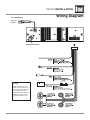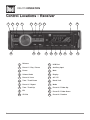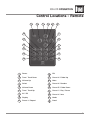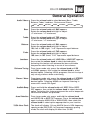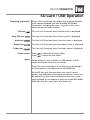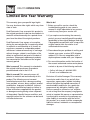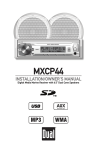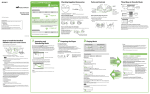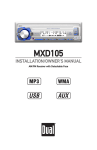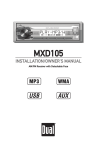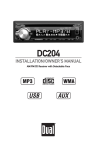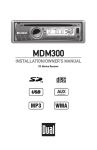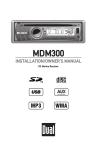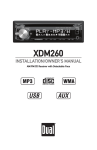Download Dual Electronics Corporation XR4115 Troubleshooting guide
Transcript
XR4115 INSTALLATION/OWNER'S MANUAL AM/FM/MP3/WMA Receiver with Detachable Face XR4115 INSTALLATION Preparation Please read entire manual before installation. Before You Start •Disconnect negative battery terminal. Consult a qualified technician for instructions. •Avoid installing the unit where it would be subject to high temperatures, such as from direct sunlight, or where it would be subject to dust, dirt or excessive vibration. Getting Started •Insert the supplied keys into the slots as shown, and slide the unit out of the mounting sleeve. •Install mounting sleeve into opening, bending tabs to secure. •Connect wiring harness and antenna. Consult a qualified technician if you are unsure. •Certain vehicles may require an installation kit and/or wiring harness adapter (sold separately). •Test for correct operation and slide into the mounting sleeve to secure. •Snap trim ring into place. REMOVAL KEYS MOUNTING SLEEVE TYPICAL FRONT-LOAD DIN MOUNTING METHOD 2 XR4115 INSTALLATION Wiring Diagram Rear RCA Output Right (Red) Left (White) Antenna Connector 10 AMP AGC Fuse FUSE When replacing the fuse, make sure new fuse is the correct type and amperage. Using an incorrect fuse could damage the radio. The XR4115 uses one 10 amp AGC fuse located in-line. 3 XR4115 OPERATION Control Locations - Receiver 1 2 3 4 5 19 20 4 6 7 18 8 9 17 16 15 14 13 12 1 Release 11 USB Port 2 Preset 1 / Play / Pause 12 Auxiliary Input 3 Power 13 Mute 4 Volume Knob 14 Display 5 Preset 2 / Intro 15 AS / PS 6 Tune / Track Down 16 Band / Info 7 Preset 3 / Repeat 17 Mode 8 Tune / Track Up 18 Preset 6 / Folder Up 9 EQ 19 Preset 5 / Folder Down 10 SD Slot 20 Preset 4 / Random 10 11 XR4115 OPERATION Control Locations - Remote 1 2 3 4 5 6 18 7 17 8 16 9 15 10 14 11 13 12 1 Power 10 EQ 2 Tune / Track Down 11 Preset 6 / Folder Up 3 Volume Up 12 Mute 4 Select 13 Preset 4 / Random 5 Volume Down 14 Preset 5 / Folder Down 6 Tune / Track Up 15 Preset 1 / Play / Pause 7 AS / PS 16 Preset 2 / Intro 8 Display 17 Mode 9 Preset 3 / Repeat 18 Band 5 XR4115 OPERATION General Operation Faceplate Removal Power On/Off Press RELEASE and pull away from the left side to remove. To re-install, insert right side of faceplate first then push left side to secure. Press or any other button to turn the unit on. Press again to turn the unit off. Mode Press MODE to select between AM/FM, USB, SD or auxiliary input modes. Modes of operation are indicated in the display. SD and USB modes will not appear unless an SD Card is inserted or a USB device is connected. Display The radio frequency (tuner mode) or MP3/WMA title/track information (USB and SD modes) will be shown by default. Press DISP to display the clock. The default display will return after five seconds. When in USB or SD mode, the display will alternate between track number/elapsed time and available MP3/ WMA information, including file name, song title, artist name, album name and folder name. Reset Set the Clock Auxiliary Input Volume Preset EQ Curves Press RESET upon initial installation or if abnormal operation occurs. Reset button is located behind the front panel. Press DISP to display the clock, then press and hold DISP until the hours will flash. Rotate the volume knob to adjust the hours. Press the volume knob, and the minutes will flash. Rotate the volume knob to adjust the minutes. Insert a 3.5mm connector in the front panel AUX port. Connect the other end of the 3.5mm connector to the headphone output of an audio device, MP3 player, etc. Adjust volume using the volume knob (00-40). Press EQ to select between the following preset equalization curves: FLAT, POP, JAZZ, ROCK and OFF. Note: Ability to manually adjust Bass and Treble settings is disabled when a preset equalization curve is selected. Setting equalization curves to OFF enables manual Bass and Treble adjustments as outlined on page 7. 6 XR4115 OPERATION General Operation Audio / Menu Press the volume knob to select between Bass, Treble, Balance, Fader, Loudness, Distance and Stereo. BASS TREBLE BALANCE FADER LOUDNESS Bass Press the volume knob until BAS appears. Rotate the volume knob left/right to adjust. (-7 minimum / +7 maximum) Treble Press the volume knob until TRE appears. Rotate the volume knob left/right to adjust. (-7 minimum / +7 maximum) DISTANCE STEREO Balance Press the volume knob until BAL appears. Rotate the volume knob left/right to adjust. 10L (left) to 10R (right). "L=R" represents equal balance. Fader Press the volume knob until FAD appears. Rotate the volume knob left/right to adjust. 10R (rear) to 10F (front) "F=R" represents equal balance. Loudness Press the volume knob until LOUD ON or LOUD OFF appears, then rotate the volume knob to select desired option. Activating this feature will enhance the bass and treble frequencies when listening to music at low volumes. Distance Tuning From tuner mode only, press the volume knob until DX or LOCAL appears, then rotate the volume knob to select desired option. Selecting LOCAL programs the unit to stop at only strong stations when seek tuning. Stereo / Mono From tuner mode only, press the volume knob until STEREO or MONO appears, then rotate the volume knob to select desired option. Selecting MONO can improve listening in areas with a weak FM signal. Audible Beep Press and hold the volume knob until BEEP ON or BEEP OFF appears, then rotate the volume knob to select desired option. Activating this feature programs the unit to beep each time certain buttons are pressed. Area Selection From tuner mode only, press and hold the volume knob until BEEP ON or BEEP OFF appears. Press the volume knob again to display AREA USA or AREA EURO, then rotate the volume knob to select option appropriate for your location. 12/24-Hour Clock The clock will display 12-hour AM/PM time in USA frequency spacing mode (PM 10.00). In European frequency spacing mode, the clock will display 24-hour time (22.00). 7 XR4115 OPERATION Tuner Operation Seek Tuning nn ll for more than 2 seconds to nn ll Press TUNE or TUNE seek the next strong station. Manual Tuning Press TUNE or TUNE momentarily to change one radio frequency at a time. Press and hold to advance quickly. Band Press BAND to select between FM1, FM2, FM3 and AM1, AM2 bands. Six presets can be saved in each band. Storing and Recalling Station Presets Up to 18 FM stations and 12 AM stations can be stored. To store a station, select the desired band and station. Press and hold the desired preset button for more than 2 seconds. When stored, the preset number will appear in the display. The station can be recalled anytime by pressing the corresponding preset button. Automatically Store Stations Press AS/PS for more than 2 seconds to automatically store all strongest stations in the current band. After the six strongest stations are set, a scan of each stored preset will begin. Press AS/PS or TRACK to cancel. ll Preset Scan 8 Press AS/PS momentarily to scan preset stations for five seconds each. To select a station during the scan, press AS/PS again or press the corresponding preset button. XR4115 OPERATION SD Card / USB Operation Connecting a USB Device (sold separately) Play MP3/WMA/WAV files from many mass storage devices by connecting them to the XR4115's USB port. Inserting an SD Card (sold separately) To play MP3/WMA/WAV files from an SD card, insert an SD card into the XR4115's SD card slot with the label facing left. It will click into place when properly inserted. To remove the card, press in until it clicks, then pull to remove. Playing Music When a USB or SD card device is first connected, playback will begin automatically. Depending on the number of files and folders, the device may take several seconds to begin playback. If no valid MP3/WMA/WAV files are detected, "NO FILE" will be displayed. Track Select Press TRACK to skip to the beginning of the next track. Press TRACK to return to the beginning of the previous track. Fast Forward and Reverse ll nn ll Press and hold TRACK or TRACK forward or reverse a track. nn to fast Pause Press Press temporarily stop playback. ll// IIII toagain to resume playback. Folder Access Press Press to select the previous folder. to select the next folder. Intro Press INT to play the first 10 seconds of each track. Press INT again to cancel. Repeat Press RPT to continuously repeat the current track. Press RPT again to cancel. Random Press RDM to play all the tracks in random order. Press RDM again to cancel. Intro, Repeat and Random functions will be kept in memory when selecting between modes or when the unit is turned off/on. 9 XR4115 OPERATION SD Card / USB Operation Media Compatibility The following types of files are compatible: • MP3 audio • WMA audio • WAV audio The following types of files are not compatible: • WMA files that are protected by DRM (Digital Rights Management) • WMA lossless format • MP3 PRO format, MP3 playlists • AAC, protected AAC, M4A format Playback Order Playback Capacity Playback sequence begins in the root folder. Any empty folders or folders that do not include compatible files are skipped. Depending on your software, the playback order may vary. • Maximum number of files: 9999 • Maximum number of folders: 999 • Maximum number of folder levels (sub folders): 8 Note: If the number of files/folders exceeds the maximum outlined above, the additional files/folders will be ignored. Device Compatibility USB device and SD card capacity: <32 gigabytes. Due to the differences of USB devices and SD cards, some devices and cards may not be compatible. USB devices and SD cards must be ‘mass storage class’ and formatted to the FAT or FAT32 file system in order to ensure compatibility. Sampling Frequency Rates MP3 WMA WAV Transfer Bit Rates MP3 WMA WAV 8kHz ~ 48kHz 8kHz ~ 48kHz 44.1kHz 8kbps ~ 320kbps 32kbps ~ 384kbps 1,411kbps Note: Some files may not play or be displayed correctly depending on sampling frequency rates and transfer bit rates. 10 XR4115 OPERATION SD Card / USB Operation Displaying Information File Icon When a file is accessed, the display will alternate between track number/elapsed time and available MP3/WMA information, including file name, song title, artist name, album name and folder number. This icon will illuminate when the file name is displayed. This icon will illuminate when the song title is displayed. Song Title Icon Artist Icon This icon will illuminate when the artist name is displayed. Album Icon This icon will illuminate when the album name is displayed. This icon will illuminate when the folder name is displayed. Folder Icon Folder Access Notes Press Press to select the previous folder. to select the next folder. Folder access is only available on USB devices and SD cards that include more than one folder. Song Title, Artist and Album icons will only be displayed if the information is included with the MP3/WMA file. Only MP3 files with filename extension (.mp3) can be played. Only WMA files with filename extension (.wma) can be played. Only WAV files with filename extension (.wav) can be played. Do not attempt to play non-audio MP3/WMA/ WAV files with the .mp3/.wma/.wav extension. 11 XR4115 OPERATION Limited One Year Warranty This warranty gives you specific legal rights. You may also have other rights which vary from state to state. Dual Electronics Corp. warrants this product to the original purchaser to be free from defects in material and workmanship for a period of one year from the date of the original purchase. Dual Electronics Corp. agrees, at our option, during the warranty period, to repair any defect in material or workmanship or to furnish an equal new, renewed or comparable product (whichever is deemed necessary) in exchange without charges, subject to verification of the defect or malfunction and proof of the date of purchase. Subsequent replacement products are warranted for the balance of the original warranty period. Who is covered? This warranty is extended to the original retail purchaser for products purchased and used in the U.S.A. What is covered? This warranty covers all defects in material and workmanship in this product. The following are not covered: installation/removal costs, damage resulting from accident, misuse, abuse, neglect, product modification, improper installation, incorrect line voltage, unauthorized repair or failure to follow instructions supplied with the product, or damage occurring during return shipment of the product. Specific license conditions and copyright notices for the software can be found via www.dualav.com. 12 What to do? 1. Before you call for service, check the troubleshooting guide in your owner’s manual. A slight adjustment of any custom controls may save you a service call. 2. If you require service during the warranty period, you must carefully pack the product (preferably in the original package) and ship it by prepaid transportation with a copy of the original receipt from the retailer to an authorized service center. 3. Please describe your problem in writing and include your name, a return UPS shipping address (P.O. Box not acceptable), and a daytime phone number with your shipment. 4. For more information and for the location of the nearest authorized service center please contact us by one of the following methods: • Call us toll-free at 1-866-382-5476 • E-mail us at [email protected] Exclusion of Certain Damages: This warranty is exclusive and in lieu of any and all other warranties, expressed or implied, including without limitation the implied warranties of merchantability and fitness for a particular purpose and any obligation, liability, right, claim or remedy in contract or tort, whether or not arising from the company’s negligence, actual or imputed. No person or representative is authorized to assume for the company any other liability in connection with the sale of this product. In no event shall the company be liable for indirect, incidental or consequential damages. XR4115 WARRANTY Troubleshooting Problem Unit will not turn on (no power) Unit has power (but no sound) Unit blows fuses "SD ERR" or "USB ERR" appears on display Cause Action Yellow wire not connected or incorrect voltage Red wire not connected or incorrect voltage Check connections for proper voltage (11~16VDC) Black wire not connected Check connection to ground Fuse blown Replace fuse Speaker wires not connected Check connections at speakers One or more speaker wires touching each other or touching chassis ground Insulate all bare speaker wires from each other and chassis ground Yellow or red wire touching chassis ground Check for pinched wire Speaker wires touching chassis ground Check for pinched wire Incorrect fuse rating Use fuse with correct rating USB or SD card compatibility issue Device capacity must be less than 32GB. File system is incompatible - it must be FAT or FAT32. 13 XR4115 OPERATION Specifications FM Tuner Tuning range: 87.5MHz-107.9MHz Usable sensitivity: 10dBf 50dB quieting sensitivity: 25dBu Stereo separation @ 1kHz: >30dB Frequency response: 30Hz-18kHz AM Tuner Tuning range: 530kHz-1710kHz Usable sensitivity: <42dBu Frequency response: 80Hz-2kHz General Speaker output impedance: 4~8 ohms Line output voltage: 1.5 Volts RMS Dimensions: 7" x 2" x 5" (178 x 50 x 130 mm) Design and specifications subject to change without notice. CEA-2006 Power Standard Specifications (reference: 14.4VDC +/- 0.2V, 20Hz~20kHz) Power Output: 18 Watts RMS x 4 channels at 4 ohms and < 1% THD+N Signal to noise ratio: 70dBA (reference: 1 watt into 4 ohms) 14 XR4115 OPERATION FCC Compliance This device complies with Part 15 of the FCC Rules. Operation is subject to the following two conditions: (1) this device may not cause harmful interference, and (2) this device must accept any interference received, including interference that may cause undesired operation. Warning: Changes or modifications to this unit not expressly approved by the party responsible for compliance could void the user’s authority to operate the equipment. Note: This equipment has been tested and found to comply with the limits for a Class B digital device, pursuant to Part 15 of the FCC Rules. These limits are designed to provide reasonable protection against harmful interference in a residential installation. This equipment generates, uses and can radiate radio frequency energy and, if not installed and used in accordance with the instructions, may cause harmful interference to radio communications. However, there is no guarantee that interference will not occur in a particular installation. If this equipment does cause harmful interference to radio or television reception, which can be determined by turning the equipment off and on, the user is encouraged to try to correct the interference by one or more of the following measures: • Reorient or relocate the receiving antenna. • Increase the separation between the equipment and receiver. • Connect the equipment into an outlet on a circuit different from that to which the receiver is connected. • Consult the dealer or an experienced radio/TV technician for help. 15 Dual Electronics Corp. Toll Free: 1-866-382-5476 The SD logo is a trademark of the SD Card Association. Other trademarks and trade names are those of their respective owners. www.dualav.com ©2011 Dual Electronics Corp. All rights reserved. NSA0411-V01