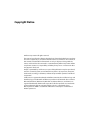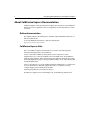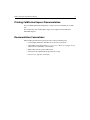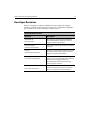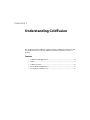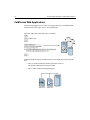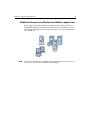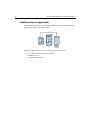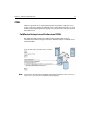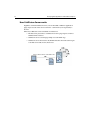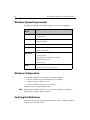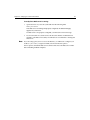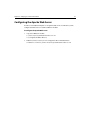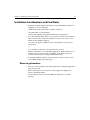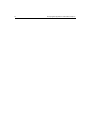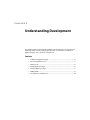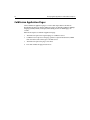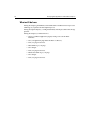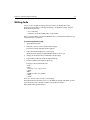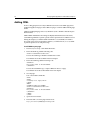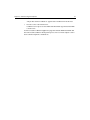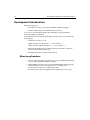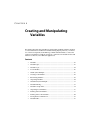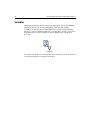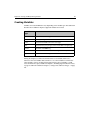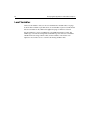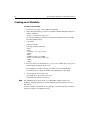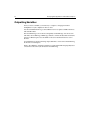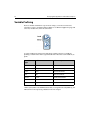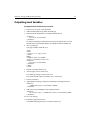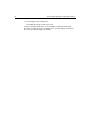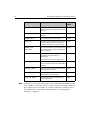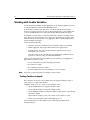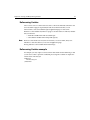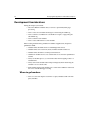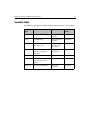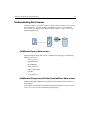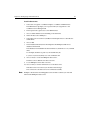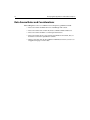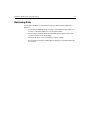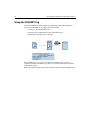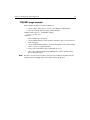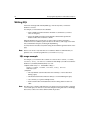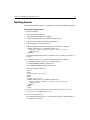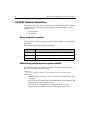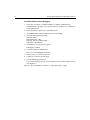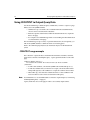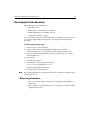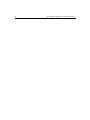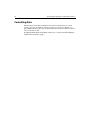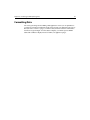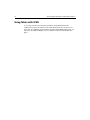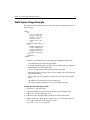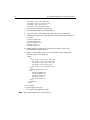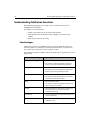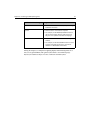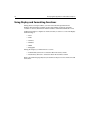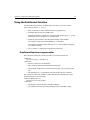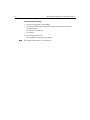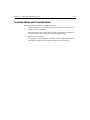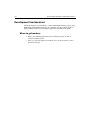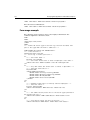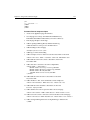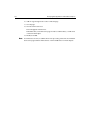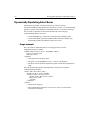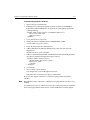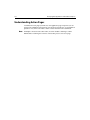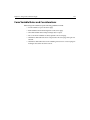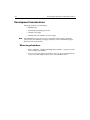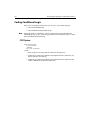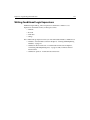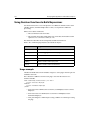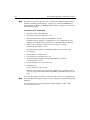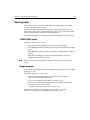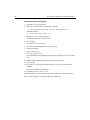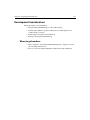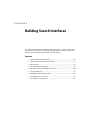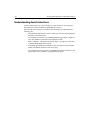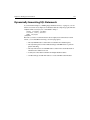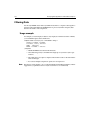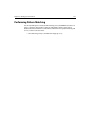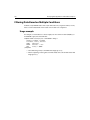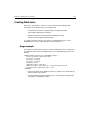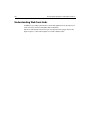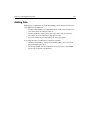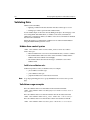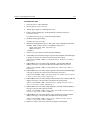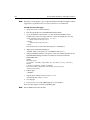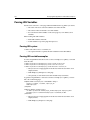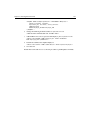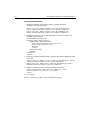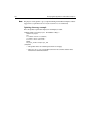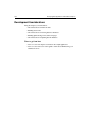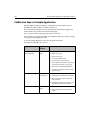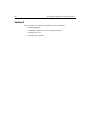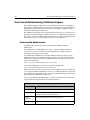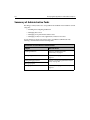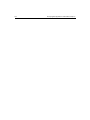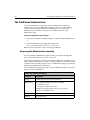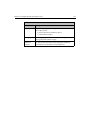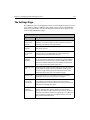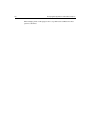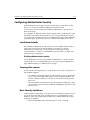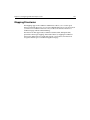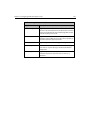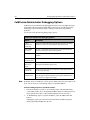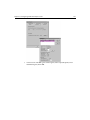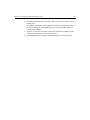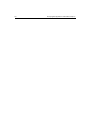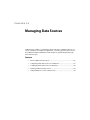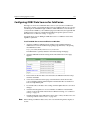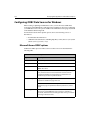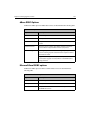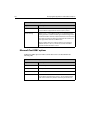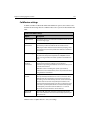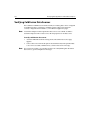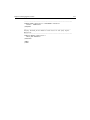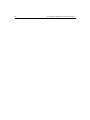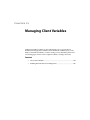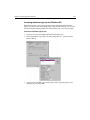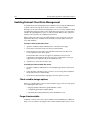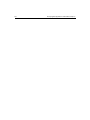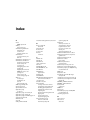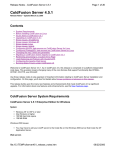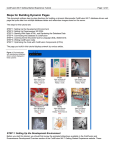Download Developing Web Applications with ColdFusion
Transcript
Developing Web Applications with ColdFusion Express ColdFusion Express for Windows® NT and Windows 95/98 Allaire Corporation Copyright Notice © Allaire Corporation. All rights reserved. This manual, as well as the software described in it, is furnished under license and may be used or copied only in accordance with the terms of such license. The content of this manual is furnished for informational use only, is subject to change without notice, and should not be construed as a commitment by Allaire Corporation. Allaire Corporation assumes no responsibility or liability for any errors or inaccuracies that may appear in this book. Except as permitted by such license, no part of this publication may be reproduced, stored in a retrieval system, or transmitted in any form or by any means, electronic, mechanical, recording, or otherwise, without the prior written permission of Allaire Corporation. ColdFusion is a registered trademark and Allaire, HomeSite, the ColdFusion logo and the Allaire logo are trademarks of Allaire Corporation in the USA and other countries. Microsoft, Windows, Windows NT, Windows 95, Microsoft Access, and FoxPro are registered trademarks of Microsoft Corporation. All other products or name brands are the trademarks of their respective holders. Solaris is a trademark of Sun Microsystems Inc. UNIX is a trademark of Novell Inc. PostScript is a trademark of Adobe Systems Inc. Contents Preface: Welcome To ColdFusion Express .....................................................5 About ColdFusion Express Documentation .................................................................................. 6 Printing ColdFusion Express Documentation............................................................................... 6 Documentation Conventions ......................................................................................................... 6 Intended Audience........................................................................................................................... 7 Using This Guide.............................................................................................................................. 8 Developer Resources ....................................................................................................................... 8 Getting Answers ............................................................................................................................... 9 Contacting Allaire............................................................................................................................. 9 Chapter 1: Understanding ColdFusion .........................................................11 ColdFusion Web Applications ...................................................................................................... 11 CFML............................................................................................................................................... 13 ColdFusion Server.......................................................................................................................... 15 The ColdFusion Administrator ..................................................................................................... 16 Development Considerations ....................................................................................................... 17 Chapter 2: Verifying the Server Environment..............................................19 Windows System Requirements ................................................................................................... 20 Windows Configuration ................................................................................................................ 20 Verifying the Web Server ............................................................................................................... 20 Installing ColdFusion Express....................................................................................................... 21 Configuring the Apache Web Server............................................................................................. 22 Verifying ColdFusion Express ....................................................................................................... 22 Installation Considerations and Final Notes ............................................................................... 23 iv Developing Web Applications with ColdFusion Express Chapter 3: Understanding Development.....................................................25 ColdFusion Application Pages.......................................................................................................25 The Development Process .............................................................................................................26 Writing Code ...................................................................................................................................27 Saving Application Pages ...............................................................................................................28 Viewing Application Pages .............................................................................................................28 Adding CFML ..................................................................................................................................29 Development Considerations........................................................................................................30 Chapter 4: Creating and Manipulating Variables ........................................33 Variables ..........................................................................................................................................34 Variable Types .................................................................................................................................34 Variable Scope.................................................................................................................................35 Creating Variables...........................................................................................................................35 Local Variables ................................................................................................................................36 CFSET Syntax Example...................................................................................................................36 Creating Local Variables.................................................................................................................37 Referencing Variables.....................................................................................................................37 Outputting Variables ......................................................................................................................38 CFOUTPUT Syntax Example..........................................................................................................38 Variable Prefixing............................................................................................................................38 Variable Lookup Order ...................................................................................................................40 Outputting Local Variables ............................................................................................................40 Working with CGI Variables ...........................................................................................................41 Working with Cookie Variables......................................................................................................44 Development Considerations........................................................................................................45 Variable Table .................................................................................................................................46 Chapter 5: Building Pages that Retrieve Data .............................................49 Publishing Dynamic Data ..............................................................................................................50 Understanding Data Sources.........................................................................................................50 Adding Data Sources ......................................................................................................................51 Data Source Notes and Considerations ........................................................................................52 Retrieving Data................................................................................................................................53 Using the CFQUERY Tag ................................................................................................................53 Writing SQL .....................................................................................................................................55 Building Queries .............................................................................................................................55 Building Dynamic SQL Statements ...............................................................................................57 Query Notes and Considerations ..................................................................................................57 CFQUERY Variable Information....................................................................................................58 Debugging Application Pages ........................................................................................................59 Outputting Query Data...................................................................................................................60 Using CFOUTPUT to Output Query Data.....................................................................................61 Query Output Notes and Considerations .....................................................................................63 Development Considerations........................................................................................................63 Contents Chapter 6: Formatting and Manipulating Data ...........................................65 Controlling Data .............................................................................................................................65 Formatting Data..............................................................................................................................66 Using Tables with CFML ................................................................................................................66 Table Syntax Usage Example .........................................................................................................66 Table Notes and Considerations ...................................................................................................68 Understanding ColdFusion Functions .........................................................................................68 Using Display and Formatting Functions.....................................................................................70 Using the DollarFormat Function .................................................................................................71 Using the DateFormat Function....................................................................................................72 Function Notes and Considerations .............................................................................................73 Development Considerations........................................................................................................73 Chapter 7: Using Forms and Action Pages ...................................................75 Using Forms ....................................................................................................................................75 Building Forms................................................................................................................................76 Form Notes and Considerations....................................................................................................79 Dynamically Populating Select Boxes ...........................................................................................80 Understanding Action Pages .........................................................................................................82 Working with Form Variables ........................................................................................................82 Creating Action Pages.....................................................................................................................82 Form Variable Notes and Considerations.....................................................................................83 Development Considerations........................................................................................................84 Chapter 8: Programming with ColdFusion ..................................................85 Using Programming Logic .............................................................................................................85 Using ColdFusion Conditional Logic ............................................................................................86 Coding Conditional Logic ..............................................................................................................87 Writing Conditional Logic Expressions.........................................................................................87 Using Decision Functions to Build Expressions ..........................................................................88 Using Operators to Build Expressions...........................................................................................90 Conditional Logic Notes and Considerations ..............................................................................95 Redirecting Users............................................................................................................................95 Reusing Code...................................................................................................................................97 Development Considerations........................................................................................................99 Chapter 9: Building Search Interfaces ........................................................101 Understanding Search Interfaces................................................................................................101 Dynamically Generating SQL Statements ..................................................................................102 Filtering Data.................................................................................................................................102 Performing Pattern Matching ......................................................................................................103 Filtering Data Based on Multiple Conditions.............................................................................104 Creating Table Joins......................................................................................................................104 Building Flexible Search Interfaces .............................................................................................105 Returning Results to the User ......................................................................................................107 Development Considerations......................................................................................................109 vi Developing Web Applications with ColdFusion Express Chapter 10: Building Web Front-Ends ........................................................111 Understanding Web Front-Ends .................................................................................................111 Adding Data...................................................................................................................................111 Validating Data..............................................................................................................................112 Inserting Data................................................................................................................................115 Updating Data...............................................................................................................................117 Passing URL Variables ..................................................................................................................117 Creating Update Action Page.......................................................................................................122 Development Considerations......................................................................................................124 Chapter 11: Where to Go From Here...........................................................125 ColdFusion Express Sample Application ....................................................................................126 Section 2 ........................................................................................................................................128 Chapter 12: Introducing ColdFusion Express Administrator ...................129 Overview of Administering ColdFusion Express ........................................................................129 Summary of Administrative Tasks...............................................................................................131 Starting and Stopping ColdFusion ..............................................................................................132 Chapter 13: Configuring ColdFusion Express Server ................................133 The ColdFusion Administrator ....................................................................................................133 Starting and Stopping ColdFusion ..............................................................................................134 The Settings Page ..........................................................................................................................135 Configuring Administrator Security ............................................................................................136 Mapping Directories.....................................................................................................................137 The ColdFusion Logging Page .....................................................................................................138 ColdFusion Administrator Debugging Options .........................................................................139 Monitoring ColdFusion Performance .........................................................................................141 Chapter 14: Managing Data Sources ..........................................................143 About ColdFusion Data Sources..................................................................................................143 Configuring ODBC Data Sources for ColdFusion ......................................................................144 Configuring ODBC Data Sources for Windows ..........................................................................145 Verifying ColdFusion Data Sources.............................................................................................149 Using ColdFusion to Create a Data Source.................................................................................150 Chapter 15: Managing Client Variables......................................................153 About Client Variables..................................................................................................................153 Enabling External Client State Management..............................................................................155 Migrating Client Variable Data ....................................................................................................157 Chapter 16: Where to Go From Here...........................................................159 PREFACE Welcome To ColdFusion Express The ColdFusion Web application server provides the fastest way to integrate browser, server, and database technologies into powerful Web applications and interactive Web sites. Up until now, the ColdFusion Web application server was available for purchase in three editions that vary based on both platform and features: • ColdFusion Server 4.0 Professional for Windows NT • ColdFusion Server 4.0 Enterprise for Windows NT • ColdFusion Server 4.0 Enterprise for Solaris When you purchase ColdFusion Server Professional or Enterprise editions, you can build everything from online stores to sophisticated business systems. ColdFusion Express is a limited functionality version of ColdFusion Server that is distributed electronically and available for free. Read this manual to get started developing Web applications with ColdFusion Express. To learn about ColdFusion configurations, refer to the ColdFusion product pages Contents • About ColdFusion Express Documentation .................................................... 8 • Printing ColdFusion Express Documentation ................................................. 9 • Intended AudienceUsing This Guide.............................................................. 10 • Developer Resources........................................................................................ 11 • Getting Answers ............................................................................................... 12 • Contacting Allaire............................................................................................. 12 Developing Web Applications with ColdFusion Express 8 About ColdFusion Express Documentation ColdFusion Express online documentation supports all components of the ColdFusion Express Server. It is organized so that you can quickly locate the information you that you need. Online documentation All ColdFusion Express documentation is available online in HTML and online at our Web site in PDF format. To view the HTML documentation, open the following URL: http://127.0.0.1/cfdocs/dochome.htm ColdFusion Express titles The core ColdFusion Express documentation set consists of the following titles. Developing Web Applications with ColdFusion Section 1: Describes ColdFusion development system components, system requirements, how to verify the ColdFusion Server and Web server, and ColdFusion application development. Task-based in nature, this guide also details the procedures for creating application pages, setting up ColdFusion data sources, and retrieving data from desktop databases. Section 2: Describes how to use the ColdFusion Express Administrator to configure the server for performance , add and configure data sources, set up basic security, configure logging, and work with client variables. CFML Language Reference for ColdFusion Express. Provides the complete syntax, with example code, of all CFML tags and functions. Preface : Welcome To ColdFusion Express 9 Printing ColdFusion Express Documentation If you would like printed documentation to read, locate the Acrobat files at our Web site. The Acrobat files offer excellent print output. You can print an entire manual or individual chapters. Documentation Conventions When reading documentation, please be aware of these formatting cues: • Code samples, filenames, and URLs are set in a monospaced font. • URL addresses that begin with http://127.0.0.1 direct you to pages on your Web server’s local machine or the localhost. • Bulleted lists present options and features. • Menu levels are separated by the greater than (>) sign. • Text for you to type in is set in italics. Developing Web Applications with ColdFusion Express 10 Intended Audience Developing Web Applications with ColdFusion Express is meant for anyone who wants to learn about: • ColdFusion development platform components • Verifying the server configuration • ColdFusion development and processing • Creating application pages • Working with variables • Building applications that retrieve data • Formatting data for display • Creating forms and action pages • Controlling page flow • Building search engines • Building a Web frontend • Where to go to learn more about ColdFusion Using This Guide Section 1 leads you through fundamental concepts and common procedures that you need to know in order to develop Web applications with ColdFusion Express. Within most chapters in Section 1, you will apply the concepts and procedures that you learn in order to build a ColdFusion application that’s modelled after the Human Resources Employee Manager - a simple example application that was installed with the ColdFusion Express software. This application allows the Human Resources staff of a large company to view important data about their employees. The application is made up of ColdFusion application pages which you can view and build as you progress through this guide. The Human Resources Employee Manager relies on an Access database that was also installed with ColdFusion Express. Section 2 details how to administer ColdFusion Server. Preface : Welcome To ColdFusion Express 11 Developer Resources Allaire is committed to setting the standard for customer support in developer education, technical support, and professional services. Our Web site is designed to give you quick access to the entire range of online resources. Allaire Developer Services Resource Description Allaire Web site Our home page provides general information about Allaire products and services as well as regular corporate news updates. www.allaire.com Technical Support www.allaire.com/support Training www.allaire.com/education Developer Community www.allaire.com/developer Allaire Alliance www.allaire.com/partners Allaire offers a wide range of professional support programs. There are a variety of courses that you may attend at an Allaire training center, at your site, on the Internet, and even at your desktop. The DevCenter provides the resources that you need to stay on the cutting edge of development. There are links to Support Forums, our Knowledge Base, the Developer’s Exchange, technical papers and more. There is a network of solution providers, application developers, releasers, and hosting services creating solutions with ColdFusion. Developing Web Applications with ColdFusion Express 12 Getting Answers One of the best ways to solve particular programming problems is to tap into the vast expertise of the ColdFusion developer community on the Allaire Support Forums. Other ColdFusion developers on the forums can help you figure out how to do just about anything with ColdFusion. The search facility can also help you search messages going back 12 months, allowing you to learn how others have solved a problem you may be facing. The Forums are a great resource for learning ColdFusion, and they’re also a great place to see the ColdFusion developer community in action. Contacting Allaire Corporate headquarters Allaire Corporation One Alewife Center Cambridge, MA 02140 Tel: 617.761.2000 Fax: 617.761.2001 http://www.allaire.com Sales Toll Free: 888.939.2545 Tel: 617.761.2100 Fax: 617.761.2101 Email: [email protected] Web: http://www.allaire.com/store Technical support Telephone support is available Monday through Friday 8 A.M. to 8 P.M. Eastern time (except holidays) Toll Free: 888.939.2545 (U.S. and Canada) Tel: 617.761.2100 (outside U.S. and Canada) Postings to the ColdFusion Support Forum (http://forums.allaire.com) can be made any time. CHAPTER 1 Chapter 1 Understanding ColdFusion This chapter describes ColdFusion application pages, ColdFusion components, and how ColdFusion Server works with a Web server to deliver dynamic content to a browser. Contents • ColdFusion Web Applications......................................................................... 14 • CFML................................................................................................................. 17 • ColdFusion Server ............................................................................................ 19 • The ColdFusion Administrator ....................................................................... 21 • Development Considerations ......................................................................... 22 14 Developing Web Applications with ColdFusion Express ColdFusion Web Applications ColdFusion Web applications are collections of pages that can contain XML, HTML, and other client technologies such as CSS and JavaScript. ColdFusion application pages are different from static HTML pages in the following ways: • They are saved and referenced with a specific file extension. The default ColdFusion file extension is CFM. • They contain ColdFusion Markup Language. Chapter 1: Understanding ColdFusion 15 ColdFusion Enterprise and Professional Editions applications Using ColdFusion Enterprise and Professional editions and ColdFusion Studio, you can build Web applications that leverage existing technologies and business systems such as RDMS, messaging servers, file repositories, directory servers, and distributed object middleware. Note To learn about the full-featured ColdFusion development platform, refer to the http:/ /www.allaire.com/coldfusionColdFusion product pages. 16 Developing Web Applications with ColdFusion Express ColdFusion Express applications Using ColdFusion Express, you can build Web applications that interact with desktop databases that support the ODBC standard. ColdFusion applications rely on these core development components: • The ColdFusion Markup Language (CFML) • ColdFusion Server • ColdFusion Administrator Chapter 1: Understanding ColdFusion 17 CFML CFML is a tag-based server scripting language that encapsulates complex processes such as connecting to databases and LDAP servers, and sending email. The core of the ColdFusion development platform language is more than 70 server-side tags and more than 140 functions. ColdFusion Enterprise and Professional CFML The CFML that’s delivered with the ColdFusion development platform is also extensible and seamlessly integrates with major distributed objects standards such as COM and CORBA. Note To learn about the full-featured ColdFusion development platform, refer to the http:/ /www.allaire.com/coldfusionColdFusion product pages. 18 Developing Web Applications with ColdFusion Express ColdFusion Express CFML ColdFusion Express CFML is a pared down server scripting language. ColdFusion Express CFML includes 10 server-side tags and a variety of functions that you can use to build Web applications that interact with databases that adhere to ODBC standards. Chapter 1: Understanding ColdFusion 19 ColdFusion Server Because CFML is a server-side scripting language, ColdFusion Server must be installed on a Web server to provide support for ColdFusion applications. The ColdFusion development platform provides a dynamic application environment that is both powerful and easy to use. ColdFusion Enterprise and Professional Servers ColdFusion Enterprise and Professional edition Servers: • Deliver a high-performance and scalable architecture. • Integrate with new and legacy technologies. • Provide a foundation for building secure applications. Note To learn about ColdFusion Enterprise and Professional editions, refer to the http:// www.allaire.com/coldfusionColdFusion product pages. ColdFusion Express Server The ColdFusion Express Server is a pared down version of ColdFusion Server. It possesses the same engine as ColdFusion Server with fewer bells and whistles. ColdFusion Express Server supports high performance and throughput through: • Database connection pooling • Just-in-time page compilation and caching 20 Developing Web Applications with ColdFusion Express How ColdFusion Server works Regardless of which ColdFusion Server you have installed, ColdFusion application pages are processed on the server at run-time - each time they are requested by a browser. When any ColdFusion Server is installed on a Web server: • The Web server passes files to ColdFusion Server if a page request contains a ColdFusion file extension. • ColdFusion Server scans the page and processes all CFML tags. • ColdFusion Server then returns only HTML and other client-side technologies to the Web server and, in turn, the browser. Chapter 1: Understanding ColdFusion The ColdFusion Administrator The ColdFusion Administrator is the browser-based interface for ColdFusion Server. The ColdFusion Enterprise and Professional Administrator You use it to fine-tune and configure the following for Enterprise and Professional edition ColdFusion Servers: • ODBC and native data sources that applications will use to connect to databases • Settings and parameters for optimal server performance • Debugging display options for development testing • Security at the application level • Clusters when working in a multi-server environment • Scheduling for static page publishing • Server mappings for directories ColdFusion Express Administrator The Administrator for ColdFusion Express Server is a pared down version of the Administrator for ColdFusion Server. You will use it to fine-tune and configure the following settings for the ColdFusion Express Server: • ODBC data sources that applications will use to connect to databases • Settings and parameters for optimal server performance 21 22 Developing Web Applications with ColdFusion Express Development Considerations This chapter introduced you to: • ColdFusion application pages • CFML • ColdFusion Server • ColdFusion Administrator Where to go from here • Move on to the next chapter to verify your environment is set up for development. • Move on to Chapter 3, “Understanding Development,” on page 31 for more details about how to develop ColdFusion applications and to see for yourself how ColdFusion application pages are processed. • To learn about ColdFusion development platform components, refer to the http://www.allaire.com/coldfusionColdFusion product pages. CHAPTER 2 Chapter 2 Verifying the Server Environment This chapter describes ColdFusion Server system requirements and configuration procedures for common Web server environments. Contents • Windows System Requirements...................................................................... 24 • Windows Configuration................................................................................... 24 • Verifying the Web Server.................................................................................. 24 • Installing ColdFusion Express......................................................................... 26 • Configuring the Apache Web Server ............................................................... 27 • Verifying ColdFusion Express.......................................................................... 28 • Installation Considerations and Final Notes ................................................. 29 24 Developing Web Applications with ColdFusion Express Windows System Requirements The table below describes the ColdFusion Express Server system requirements. System Needs ColdFusion Express OS • Windows NT 4.0 Server • Windows 95/98 Processor • Intel 486 or higher • Pentium preferred Disk Space 50MB Memory • 24MB minimum • 32MB recommended Web Server Compatible with a wide range of Web servers including: • Netscape servers • Microsoft Internet Information servers (IIS) • O’Reilly WebSite servers • Apache servers Notes • A browser is needed to administer ColdFusion Server. • Apache 1.3.4 and above is supported. Windows Configuration To install and configure your environment for ColdFusion Express: 1. Verify that a Web server is installed and properly configured. 2. Load and configure ColdFusion Server. 3. Verify that ColdFusion Express Server is running. Installation steps are explained in detail below. Note When running an Apache Web server, you will need to configure it for ColdFusion support after you install ColdFusion Express. Verifying the Web Server A Web server must already be installed and running in order to install and configure ColdFusion on a Windows system. Chapter 2: Verifying the Server Environment 25 To verify that a Web server is running: 1. Open a browser on your local system and enter the following URL: HTTP://127.0.0.1 If the Web server is running and properly configured, the default Web page appears in your browser. If a Web server is not properly configured, you will receive an error message. 2. If you received an error, check Services in the Control Panel on a Windows NT machine or the Web server’s utility on a Windows 95 or 98 machine to manage the Web server. Note If you are using a proxy server to access the Internet, you will need to configure your localhost (127.0.0.1) to bypass it within your browser Internet options. If errors persist, reinstall the Web server software and contact the Web server vendor before installing ColdFusion Express. 26 Developing Web Applications with ColdFusion Express Installing ColdFusion Express If you are viewing this documentation, then you have installed ColdFusion Express and this explanation is for information only. Load and configure ColdFusion Express by launching the install program, setup.exe. During ColdFusion Express setup, a wizard prompts for: • The ColdFusion components to install • The Web server you want to use with ColdFusion • A folder in which to store ColdFusion program files To get started quickly, accept default folders. If your system has a previous version of ColdFusion, setup.exe replaces ColdFusion program files but does not remove or change any existing application pages. Caution Prior to running setup.exe, close all other applications and shutdown any database servers running on the same machine. This ensures that the ODBC drivers install properly. To install ColdFusion Express: 1. Login to your system using an Administrator account. 2. Run setup.exe from your hard drive. 3. Read and accept the ColdFusion Express license agreement. 4. Fill in the product registration form. 5. Accept default folder names for ColdFusion files. 6. Select the Web server for ColdFusion. The setup wizard polls your computer and displays the Web root directory it finds. 7. Accept default folder names for ColdFusion files. ColdFusion examples and documentation are installed in the CFDOCS directory which resides below the Web server’s root directory. 8. Add ColdFusion Express to the Start menu. 9. Start the installation by verifying the data on the next screen and then press Next. After the installation is complete, perform the next series of tasks if you have an Apache Web server. Otherwise, move ahead to verify that ColdFusion Express is running. Note Allaire recommends that you don’t install sample applications and documentation on production servers or servers that are available on the internet unless you secure the CFDOCS directory using standard Web security. Chapter 2: Verifying the Server Environment Configuring the Apache Web Server In order to run ColdFusion Express on an Apache Web server on a Windows system, configure the Web server to load the ColdFusion module. To configure the Apache Web server: 1. Copy the ColdFusion module: c:\cfusion\bin\ApacheModuleColdFusion.dll to your Apache modules directory. 2. Edit the Apache\conf\httpd.conf configuration file to include this line: LoadModule coldfusion_module modules/ApacheModuleColdFusion.dll 27 28 Developing Web Applications with ColdFusion Express Verifying ColdFusion Express After installation, test ColdFusion Express to ensure that it is configured correctly for a Web server. ColdFusion is delivered with sample applications and databases. You may test the configuration by accessing a sample application or by accessing the ColdFusion Administrator, a tool that you can use to fine-tune the server settings. To verify ColdFusion Express Server: 1. Select Start > Programs > ColdFusion Express > Welcome to ColdFusion. The ColdFusion Server Welcome page appears in your default browser. 2. Select Test your ColdFusion Installation from the Here’s Where to Begin category on the page. The Verification Installation and Configuration page appears. 3. Choose Biology from the department field and choose Verify Query to perform a test query. The test query, Courses Offered by the Biology Department, appears when successful. Note You can also verify the installation by entering http://127.0.0.1/CFIDE/ Administrator/index.cfm in a local browser URL window or selecting ColdFusion Administrator from the Start menu ColdFusion Express program group to open the ColdFusion Administrator. If you are not successful, read the installation considerations and final notes before contacting Allaire Corp. Chapter 2: Verifying the Server Environment 29 Installation Considerations and Final Notes • By default, ColdFusion Express installation creates and adds three Web server mappings on your local machine: /CFDOCS and /CFIDE reside under your Web root directory. /CFUSION resides on your hard drive. All three Web mappings are assigned read and execute permissions. • If you don’t find any ODBC drivers on your system, you will need to install the Microsoft Data Access Components (MDAC) so that you can connect to the databases that CF Express supports. Go to Start > Programs > ColdFusion Serve r> Install Microsoft Data Access Components or Go to the Microsoft Web site to download the latest versions. • Allaire recommends not to install sample applications and documentation on production servers or servers that are available on the internet unless you secure the CFDOCS directory using standard Web security. • To uninstall ColdFusion Express, click the Uninstall ColdFusion Express icon in your ColdFusion Express program group. Where to go from here • Move on to the next chapter for more details about how ColdFusion application pages are processed. • Refer to the Release Notes to learn more about supported configurations, features, and enhancements. • Contact Allaire Customer Service if ColdFusion Express does not install properly. 30 Developing Web Applications with ColdFusion Express CHAPTER 3 Chapter 3 Understanding Development This chapter guides you through the ColdFusion development process as well as how CFML tags are processed. During chapter practices, you will create a ColdFusion application page, save it, and view it in a browser. Contents • ColdFusion Application Pages ........................................................................ 32 • The Development Process............................................................................... 33 • Writing Code..................................................................................................... 35 • Saving Application Pages................................................................................. 36 • Viewing Application Pages .............................................................................. 37 • Adding CFML.................................................................................................... 38 • Development Considerations ......................................................................... 40 32 Developing Web Applications with ColdFusion Express ColdFusion Application Pages Create ColdFusion application pages to retrieve and output data for the Web. As described in the previous chapter, application pages can include ColdFusion Markup Language (CFML), HTML, JavaScript, and anything else that an HTML page can contain. When clients request a ColdFusion application page: 1. The Web server passes the requested page to ColdFusion Server. 2. ColdFusion Server processes the page, generates output and returns this, HTML and other client-side technologies to the Web server. 3. The Web server passes the page to the client. 4. The client renders the page in its browser. Chapter 3: Understanding Development The Development Process Whether you are creating a static HTML page or a ColdFusion application page, you follow the same iterative process: • Write some code. • Save the code to a document or page. • View the page in a browser. • Write some more code on the page. • Save the page again. • View it in a browser. • and so on... 33 34 Developing Web Applications with ColdFusion Express What we’ll do here During this chapter, gain familiarity with CFML and how ColdFusion Server processes CFML tags as you practice the development process. During subsequent chapters, you will gain familiarity with the procedures that the tags perform. During this chapter, you will learn how to: • Create a ColdFusion application page by writing some code in Allaire HomeSite. • Save your application page under the Web root directory. • View your page in a browser. • Add a CFML tag to your page. • Save changes. • View your page in a browser. • Add another CFML tag to your page. • Save changes. • View your page in a browser. Chapter 3: Understanding Development 35 Writing Code You can code your application pages using NotePad or any HTML editor. The instructions below guide you through developing your application pages using the Allaire HomeSite because: • It is our product. • We believe it’s the best HTML editor on the market. http://commerce.allaire.com/download/Click here/a to download an evaluation copy of HomeSite from our Web site. To create an application page: 1. Open Allaire HomeSite. 2. Select File > New to create a new document or page. The New Document Template window appears. 3. Select the Default Template for your new page. Allaire HomeSite adds the standard HTML template code for you. 4. Change the document title from Untitled to My First Page. 5. Type ColdFusion directly under the begin BODY tag. 6. Enclose ColdFusion in a STRONG block tag. The page code should look like this: <HTML> <HEAD> <TITLE>My First Page</TITLE> </HEAD> <BODY> <STRONG>ColdFusion</STRONG> </BODY> </HTML> Move on to the next series of steps to save the page. Allaire HomeSite features make it easy to code HTML, JavaScript, and CFML. To learn about HomeSite, refer to the http://allaire.com/products/homesite/ index.cfmHomeSite product page/a. 36 Developing Web Applications with ColdFusion Express Saving Application Pages Instead of saving pages with a HTM file extension, you save ColdFusion application pages with a CFM extension. By default, the Web server knows to pass a page that contains a CFM extension to the ColdFusion Server when it is requested by a browser. Save ColdFusion application pages underneath the Web root or another Web server mapping so that the Web server can publish these pages to the internet. The CFDOCS directory is created and assigned appropriate permissions when you install ColdFusion documentation. Save your practice pages here to ensure that you have access to the files. To save the page: 1. Select File >Save. The Save As window appears. 2. Save your page as MyFirstPage.cfm in CFDOCS under the Web root directory. For example, the directory path on your machine may be: C:\INETPUB\WWWROOT\CFDOCS on Windows NT Or C:\WEBSHARE\WWWROOT\CFDOCS on Windows 95 Move on to the next series of steps and view the page. Chapter 3: Understanding Development 37 Viewing Application Pages View the page on the Web server (local) as you go to ensure that the code is working as expected. Presently, your page is very simple. But, as you add more code, you will want to ensure that the page continues to work. To view the page in a local browser: 1. Open a Web browser on your local machine and enter the following URL to view MyFirstPage.cfm: http://127.0.0.1/CFDOCS/MyFirstPage.cfm Where 127.0.0.1 refers to the localhost and is only valid when you are viewing pages locally. 2. View Source in the browser to examine the code that the browser uses for rendering. Only HTML and text is returned to the browser. The code that was returned to the browser looks likes this: <HTML> <HEAD> <TITLE>My First Page</TITLE> </HEAD> <BODY> <STRONG>ColdFusion</STRONG> </BODY> </HTML> Now that you have created the ColdFusion application page, move on to the next set of steps and add some CFML. 38 Developing Web Applications with ColdFusion Express Adding CFML From a coding perspective, the major difference between a static HTML page and a ColdFusion application page is that ColdFusion pages contain an additional language, CFML. CFML is a markup language that’s very similar in syntax to HTML so Web developers find it intuitive. Unlike HTML which defines how things are displayed and formatted on the client, each CFML tag identifies a specific operation that is performed on ColdFusion Server. During this chapter, you will mix CFML with HTML to see, firsthand, how CFML is processed on the server. In subsequent chapters, you will learn how you to use CFML to perform specific server-side processing. To add CFML to your page: 1. 2. Return to MyFirstPage.cfm in Allaire HomeSite. Below the BODY tag, add the following code: <CFSET ProductName="ColdFusion"> You use the CFSET tag to initialize variables with a value. You will learn more about CFSET in the next chapter. 3. Below the CFSET tag, add the following code: <CFOUTPUT> The product name is #ProductName#. </CFOUTPUT> You use the CFOUTPUT tag to output ColdFusion values to a page. You will learn more about CFOUTPUT in the next chapter. 4. Save the page. Your code should look like this: <HTML> <HEAD> <TITLE>My First Page</TITLE> </HEAD> <BODY> <STRONG>ColdFusion</STRONG> <CFSET ProductName="ColdFusion"> <CFOUTPUT> The product name is #ProductName#. </CFOUTPUT> </BODY> </HTML> 5. Open a browser window. 6. Enter this URL to view the page in the browser: http://127.0.0.1/CFDOCS/MyFirstPage.cfm Chapter 3: Understanding Development 39 "The product name is ColdFusion." appears below ColdFusion in the browser. 7. View the source code in the browser. ColdFusion Server processes the CFSET and CFOUTPUT tags and returns HTML to the browser. You have created a ColdFusion application page that includes HTML and CFML and have followed the ColdFusion development process. Move on in this chapter to learn about other development considerations. 40 Developing Web Applications with ColdFusion Express Development Considerations During this chapter you: • Learned how to create, save, and view ColdFusion application pages • Saw how CFML was processed and returned to a browser As you can see, the same development rules that apply for any programming environment apply to ColdFusion. You should also follow the same programming conventions that you would with any other language: • Comment your code as you go. HTML comments use this syntax: <!-- html comment --> CFML comments add an extra dash: <!--- cfml comment ---> • Filenames should be all one word, begin with a letter and can contain only letters, numbers and the underscore. • Filenames should not contain special characters. Where to go from here • Move on to the next chapter to learn how you can use CFSET and CFOUTPUT to create and manipulate ColdFusion variables. • Valid ColdFusion extensions are stored as World Wide Web script map string values in the Web server’s local registry. Refer to your Web server’s documentation to learn how to change these values. • You will learn more about the application development process as you go. CHAPTER 4 Chapter 4 Creating and Manipulating Variables This chapter describes what variables are supported by ColdFusion Express and how to create and reference ColdFusion variables. During chapter practices, you will use two of the most frequently used CFML tags, CFSET and CFOUTPUT, to create and output local variables. You will also learn how to reference CGI variables and set and reference cookies in your ColdFusion applications. Contents • Variables............................................................................................................ 42 • Variable Types................................................................................................... 43 • Variable Scope .................................................................................................. 44 • Local Variables.................................................................................................. 46 • CFSET Syntax Example .................................................................................... 47 • Creating Local Variables .................................................................................. 48 • Referencing Variables ...................................................................................... 49 • Outputting Variables........................................................................................ 50 • CFOUTPUT Syntax Example........................................................................... 51 • Variable Prefixing ............................................................................................. 52 • Variable Lookup Order..................................................................................... 54 • Outputting Local Variables.............................................................................. 55 • Working with CGI Variables............................................................................. 57 • Working with Cookie Variables ....................................................................... 60 • Development Considerations ......................................................................... 62 • Variable Table ................................................................................................... 63 42 Developing Web Applications with ColdFusion Express Variables A Web application page is different from a static Web page because it can publish data dynamically. This involves creating, manipulating, and outputting variables. A variable stores data that can be used in applications. As with other programming languages, you’ll set variables in ColdFusion to store data that you want to access later. And you’ll reference a range of variables to perform different types of application processing. For example, you would store a user's preferences in a variable in order to use that data to customize the page that’s returned to the browser. Chapter 4: Creating and Manipulating Variables Variable Types There are a variety of variable types that you can create and reference in your ColdFusion applications and many of them are available for you to use with ColdFusion Express. Also note that ColdFusion variables are typeless. This means that you don’t need to define whether or not the variable value is numeric, text, or time-date. The table below describes the variables that you can use with ColdFusion Express. Variable Type Description Local Manually initialize and manipulate values on an application page. Query Automatically store data that’s retrieved from a query on an application page. Form Automatically store and pass form control data from a form to a form’s action page. URL Manually set and pass values from one page to another (target page) at the end of a URL. HTTP Cookies Manually set and automatically pass an identification value between the client and the server. CGI Automatically pass environment details available on HTTP Web server during browser requests. Application Manually initialize with values on an application.cfm page. Manually reference values on other application-specific pages. 43 44 Developing Web Applications with ColdFusion Express Variable Scope The primary differences between variable types are where they exist, how long they exist, and where their values are stored. These considerations are referred to as a variable’s scope. The table below describes the ColdFusion Express variables by their scope. Variable Type Scope Local The page on which it is created. Query The page on which it is created. Form The action page that’s associated with a form. URL The target page for the hyperlink. Cookie All browser sessions. CGI All sessions. Application The specific application for which it is created. You will learn more about scope on an as needed basis throughout this book. Chapter 4: Creating and Manipulating Variables 45 Creating Variables Variables are created in different ways depending on the variable type. The table below describes how ColdFusion Express supported variables are created. Variable Type Creation Local The CFSET or CFPARAM tag. Query The CFQUERY tag. Form Passes from the HTML form to the action page. URL Passes from the query string (?) at the end of a URL to a target page. Cookie The CFSET or CFCOOKIE tag. CGI Passes from the browser and server during a browser request. Application The CFSET or CFPARAM tag. During this chapter, you will create and reference a local variable, learn how to reference some CGI variables and, learn how to set cookie variables. You will create other variables on an as needed basis throughout this book. For example, you will create and reference query variables in Chapter 5, “Building Pages that Retrieve Data,” on page 65 and form variables in Chapter 7, “Using Forms and Action Pages,” on page 103. 46 Developing Web Applications with ColdFusion Express Local Variables Create a local variable so that you can store and reference variable values on a page. As shown in the variable scope table above, a local variable’s scope is local. This means that a local variable is only valid for the application page on which it is created. Use the CFSET tag to create a ColdFusion local variable and assign it a value. The CFSET tag is one of the most frequently used CFML tags. You can use it to initialize a variable with a text string, numeric value, another variable, or the results of an expression. You can also use it to overwrite an existing variable’s value. Chapter 4: Creating and Manipulating Variables 47 CFSET Syntax Example The code below creates the local variable, ProductName, and assigns it the text string value ColdFusion: <CFSET ProductName="ColdFusion"> • On the left side of the equal sign (=) you assign the variable a name. • On the right side of the equal sign you assign the variable its value. • Always place double quotes (“) around your variable values. Note The CFSET tag can also be used to create arrays and structures and other variable types, refer to the CFExPress_Language_Reference/contents.htmCFML Language Reference for more information. 48 Developing Web Applications with ColdFusion Express Creating Local Variables To create a local variable: 1. Return to MyFirstPage.cfm in ColdFusion HomeSite. 2. Below the begin BODY tag, create a local variable called ProductName and set its value to ColdFusion: <CFSET ProductName="ColdFusion"> If you performed the procedures presented in the last chapter, then you already have this variable created. 3. Save the file. Ctrl S saves the file. Your page should look like this: <HTML> <HEAD> <TITLE>My First Page</TITLE> </HEAD> <BODY> <STRONG>ColdFusion</STRONG> <CFSET ProductName="ColdFusion"> </BODY> </HTML> 4. Return to the browser and refresh http://127.0.0.1/CFDOCS/MyFirstPage.cfm. Ctrl R refreshes the page in the browser. The variable is not output to the page; its value is just stored with the page. You will learn how to output the variable value during the next procedure. 5. View the page source in the browser. The CFML tag was processed on the server. Only HTML is returned to the browser. Note The CFPARAM tag can also be used to set and initialize variables. Refer to the CFExPress_Language_Reference/contents.htmCFML Language Reference for more information. You have created a local variable on your page. Move on in this chapter to learn how to reference a variable on an application page. Chapter 4: Creating and Manipulating Variables 49 Referencing Variables Reference variables in ColdFusion applications so that you can manipulate them, output them, and use them as a testing mechanism for conditional processing. During this chapter, you will output variables to an application page. In subsequent chapters, you will manipulate variables, and use them as a foundation for conditional processing. 50 Developing Web Applications with ColdFusion Express Outputting Variables After you create a variable, you need a way to output it to the page for further manipulation or just to display its value to users. Use the CFOUTPUT block tag to tell ColdFusion Server to replace variable references with variable values. The CFOUTPUT tag is one of the most frequently used CFML tags. You can use it in with many other CFML tags, HTML tags, and text to format the data that’s returned to the user. ColdFusion processes the CFML on the server and returns the rest to the browser. You will learn more about formatting output and what to enclose in a CFOUTPUT tag in the next several chapters. Refer to the CFExPress_Language_Reference/contents.htmCFML Language Reference to learn more about how you can use the CFOUTPUT tag. Chapter 4: Creating and Manipulating Variables 51 CFOUTPUT Syntax Example The code below outputs the current value of the ProductName local variable: <CFOUTPUT> #ProductName# </CFOUTPUT> • The CFOUTPUT tag is a block tag. • Place CFML variables inside the CFOUTPUT block to output them to a page. • Always place pound signs (#) around a variable name so that ColdFusion knows to replace the variable reference with its current value. • Because application pages are processed top-down, always place the CFOUTPUT block after the CFSET block. • You can include text, HTML,other CFML tags, and client-side technologies inside a CFOUTPUT block. 52 Developing Web Applications with ColdFusion Express Variable Prefixing Because variables can differ in scope and can overlap, you need to be aware that sometimes a variety of variables will be available to a ColdFusion application page and some may variables may share the same name. To ensure ColdFusion evaluates the appropriate variable, reference a variable by prefixing a variable name with its type. The table below describes each variable by its prefix. Variable Type Prefix Reference Syntax Local Variables. Variables.VariableName Query *QueryName. QueryName.VariableName Form Form. Form.VariableName URL URL. URL.VariableName Cookie Cookie. Cookie.VariableName CGI. CGI. CGI.VariableName Application Application. Application.VariableName * Where QueryName is the NAME attribute that you assigned in the CFQUERY tag. You will learn more about querying a database in the next chapter. Chapter 4: Creating and Manipulating Variables 53 Variable prefixing example The code below outputs the current value of the ProductName local variable: <CFOUTPUT> #Variables.ProductName# </CFOUTPUT> • Prefix variables with the variable type. (This is optional for local variables.) • Surround the variable reference with pound signs (#) so that ColdFusion knows to replace the variable name with the variable value. The code below outputs the current value of the ProductName form variable: <CFOUTPUT> #Form.ProductName# </CFOUTPUT> The code below outputs the current value of the ProductName query results: <CFOUTPUT QUERY="ProductName" DATASOURCE="HRApp"> #ProductName.ProductName# </CFOUTPUT> Note Allaire recommends that you prefix any variables other than local when referencing them. 54 Developing Web Applications with ColdFusion Express Variable Lookup Order When you don’t prefix variables, if more than one variable with the same name exists, ColdFusion evaluates which variable type to use in this order: 1. Query result variables 2. Local variables 3. CGI variables 4. URL variables 5. Form variables 6. Cookie variables Chapter 4: Creating and Manipulating Variables Outputting Local Variables To output the local variable that you created: 1. Return to MyFirstPage.cfm in HomeSite. 2. Add a CFOUTPUT block tag under the CFSET tag. 3. Reference the ProductName local variable within the block: <CFOUTPUT> #Variables.ProductName# </CFOUTPUT> If you performed the procedures presented in the last chapter, then you have already referenced the ProductName local variable. Prefix the variable now. 4. Save your changes. Your page should look like this now: <HTML> <HEAD> <TITLE>My First Page</TITLE> </HEAD> <BODY> <STRONG>ColdFusion</STRONG> <CFSET ProductName="ColdFusion"> <CFOUTPUT> #Variables.ProductName# </CFOUTPUT> </BODY> </HTML> 5. 6. Refresh your page in the browser. View the page source in the browser. The CFML tags were processed on the server. The current variable value is returned as text to the browser. 7. Return to HomeSite. 8. Apply HTML formatting to make the ProductName value appear in bold: <CFOUTPUT> <STRONG>#Variables.ProductName#</STRONG> </CFOUTPUT> 9. Add some text surrounding the local variable reference: <CFOUTPUT> The product name is <STRONG>#Variables.ProductName#</STRONG>. </CFOUTPUT> 10. Save your changes. 11. Refresh the page in the browser. The HTML formatting and text is returned to the browser. 55 56 Developing Web Applications with ColdFusion Express 12. View the page source in the browser. The CFML tags were processed on the server. You have output the current value of a local variable. You will perform the same procedure to output other types of variables. Move on in this chapter to learn about how you work with and output CGI variables. Chapter 4: Creating and Manipulating Variables 57 Working with CGI Variables Each browser request creates a set of read-only variables that store data about the actual browser and server transactions. For example, these variables store relevant IP addresses and the browser type that’s being used for the client request. We refer to these variables as CGI environment variables even when the Web server uses an API instead of CGI to communicate with ColdFusion Server. You can reference CGI environment variables anywhere in a page, for example, to perform conditional processing based on the type of browser that requested the page. CGI variables Different browsers and servers support different CGI variables. The table below describes the most common CGI environment variables that are created on the server or created on the client and passed to the server in the request (HTTP) header. CGI Server Variables Description Server or Client CGI.SERVER_SOFTWARE The information server software name and version that answers the browser request. Server SERVER_NAME The server’s hostname, DNS alias, or IP address as it appears in self-referencing URLs. Server GATEWAY_INTERFACE The CGI specification revision to which the server complies. Server SERVER_PROTOCOL The information protocol name and revision associated with the browser request. Server SERVER_PORT The port number that received the request. Server The HTTP request method. Server REQUEST_METHOD For example, Get or Post. PATH_INFO Extra path information that’s supplied by the client. Server PATH_TRANSLATED A translated version of PATH_INFO supplied by the server. Server SCRIPT_NAME The virtual path to the script being executed. This is used for self-referencing URLs. Server 58 Developing Web Applications with ColdFusion Express CGI Server Variables Description Server or Client QUERY_STRING The query information that follows the question mark (?) in the URL that referenced the script. Server REMOTE_HOST The requesting machine’s hostname when available. Server REMOTE_ADDR The requesting machine’s IP address. Server AUTH_TYPE The protocol-specific authentication method used to validate users when supported on the server and when the script is protected. Server REMOTE_USER The username that the server authenticated when supported on the server and when the script is protected. Server The remote username that’s retrieved when the HTTP server supports RFC 931 identification. Server AUTH_USER REMOTE_IDENT This variable can be used for logging only. CONTENT_TYPE The content type of attached query data. Such as information attached via HTTP POST and PUT, Server CONTENT_LENGTH The length of the content as described by the client and sent to the server. Server HTTP_REFERER The referring document that linked or submitted form data to this page. Client HTTP_USER_AGENT Browser type and revision information for the sending request. Client Note ColdFusion stores an empty string value for a CGI variable when detailed information is not available for a particular session. For this reason, when performing conditional processing based on a CGI variable, test for null (") rather than a variable’s existence. You will learn about conditional processing in Chapter 8, “Programming with ColdFusion,” on page 117. Chapter 4: Creating and Manipulating Variables 59 Referencing CGI variables Reference CGI environment variables anywhere on a page to use their values. As with any variable that you reference: • Prefix the variable name with its variable type. • Surround the variable name with pound signs (#). Referencing CGI variables example The code below outputs the current value of the HTTP_USER_AGENT to display the browser type and version: <CFOUTPUT> #CGI.HTTP_USER_AGENT# </CFOUTPUT> • Prefix the variable name with CGI. • Reference CGI variables within a CFOUTPUT block to read their values on page. • Always place pound signs (#) around a variable name so that ColdFusion knows to replace the variable reference with its current value. As you can see, you reference and output CGI variables using the same procedure that you follow when outputting local variables. Move on in this chapter to learn about how you work with and output cookie variables. 60 Developing Web Applications with ColdFusion Express Working with Cookie Variables Cookies are general variables used by application servers such as ColdFusion Server to store data in and retrieve data from individual browsers. As shown in the variable scope table above, a cookie is available from a specific browser to a specific server across sessions. This means that the cookie variables that you set in an individual browser can be referenced in different application pages. For example, you may create a cookie and send it back to the browser during a user’s login. That way, you can reference the cookie to pass specific data from page to page and each time the browser returns to the application. This is extremely important to site personalization strategies. Cookies are characterized as: • Persistent - they stay stored in the browser until they expire or are deleted. • Widely-supported - almost all commercial browsers support them. • Domain specific - they are set and retrieved for a specific server, such as www.allaire.com or 127.0.0.1. 20 cookies can be set in a user’s browser for each domain. ColdFusion Server reserves two of these cookies, for CFID and CFTOKEN. Create cookies using either the CFCOOKIE tag or the CFSET tag on an application page. When you create a cookie: • It is set on the client after the entire page is processed. • You can set it to expire. • You can delete it later if you want to. • It persists until the browser is closed unless you set it to expire. Note Use Secure Sockets Layer (SSL), to exchange cookies securely. Setting Cookies example The code below creates the cookie variable, User_ID, assigns it a numeric value of 2344, and sets it to expire after 100 days: <CFCOOKIE NAME="User_ID" VALUE="2344" EXPIRES="100"> • Use the NAME attribute to assign the variable a name. • Use the VALUE attribute to assign the variable a value. • Use the EXPIRES attribute to assign the number of days that the cookie should live before it expires. Optional when creating a cookie. Use a value of now to delete a cookie. • Always surround attribute values with double quotes (“). For more information on CFCOOKIE, see the ./CFML Language Reference for ColdFusion Express. Chapter 4: Creating and Manipulating Variables 61 Referencing Cookies Once a server stores a cookie in a browser, that cookie is automatically sent back to the server each time a page is requested by that browser. This means that you can reference that cookie as needed throughout application pages on that server. Reference cookie variables anywhere on a page to use their values. As with any variable that you reference: • Prefix the variable name with its variable type. • Surround the variable name with pound signs (#). Note Because cookies need to be set by the server before you can use them, always test whether a cookie exists before you use it in an application page. Always prefix the cookie variable when referencing it. Referencing Cookies example For example, you may output a cookie’s current value within another CFML tag so that you can use its value to perform conditional processing. The code below outputs the current value of the User_ID. <CFOUTPUT> #Cookie.User_ID# </CFOUTPUT> 62 Developing Web Applications with ColdFusion Express Development Considerations During this chapter you learned: • About the different variables that you can use to perform dynamic page processing • How to create a local variable and assign it a value using the CFSET tag • How to reference a ColdFusion local variable for output to a page using the CFOUTPUT tag • How to reference CGI variables • How to create and reference cookie variables When creating and referencing variables in ColdFusion applications, keep these guidelines in mind: • Variable names should be all one word and begin with a letter. • Variable names can contain only letters, numbers and the underscore. • Variable names should not contain special characters. • ColdFusion variables are not case-sensitive but use a consistent capitalization scheme. • Always use double quotes (") to surround a value when assigning a value to a variable name. • Always surround a variable name with pound signs (#) when referencing the variable to use its current value. • Prefix variable names with variable type to ensure that ColdFusion references the correct variable during processing. Where to go from here • Move on to the next chapter to learn how to query a database and work with query variables. Chapter 4: Creating and Manipulating Variables 63 Variable Table The table below describes the ColdFusion Express variables by their scope and prefix. Variable Type Creation Scope Variable Prefix Local The CFSET or CFPARAM tag. The page on which it is created. Variables. Query The CFQUERY tag. The page on which it is created. QueryName. Form Passes from the HTML form to the action page. The action page that’s associated with a form. Form. URL Passes from the query string (?) at the end of a URL to a target page. The target page for the hyperlink. URL. Cookie The CFSET or CFCOOKIE tag. All browser sessions. Cookie. CGI Passes from the browser and server during a browser request. All sessions. CGI. Application The CFSET or CFPARAM tag. The specific application Application. 64 Developing Web Applications with ColdFusion Express CHAPTER 5 Chapter 5 Building Pages that Retrieve Data This chapter describes how to retrieve data from a database, work with query data, and enable debugging in ColdFusion applications. During chapter practices, you will learn how to use the ColdFusion Administrator to set up a data source and enable debugging, use the CFQUERY tag to query a data source, and use the CFOUTPUT tag to output the query results to a Web page. Contents • Publishing Dynamic Data................................................................................ 66 • Understanding Data Sources .......................................................................... 67 • Data Source Notes and Considerations.......................................................... 70 • Retrieving Data................................................................................................. 71 • Using the CFQUERY Tag .................................................................................. 72 • Writing SQL....................................................................................................... 74 • Building Queries............................................................................................... 75 • Building Dynamic SQL Statements ................................................................ 76 • Query Notes and Considerations.................................................................... 77 • CFQUERY Variable Information ..................................................................... 78 • Debugging Application Pages ......................................................................... 79 • Outputting Query Data.................................................................................... 81 • Using CFOUTPUT to Output Query Data ...................................................... 82 • Query Output Notes and Considerations....................................................... 84 • Development Considerations ......................................................................... 85 66 Developing Web Applications with ColdFusion Express Publishing Dynamic Data A Web application page is different from a static Web page because it can publish data dynamically. This can involve querying databases, connecting to LDAP or mail servers, and leveraging COM and DCOM objects to retrieve, update, insert, and delete data at runtime − as your users interact with pages in their browsers. ColdFusion Express ColdFusion Express allows you to build queries that retrieve data from, insert data into, or update data in any database that supports the Open DataBase Connectivity (ODBC) specification. To build a query, you will need to use: • ColdFusion data sources • The CFQUERY tag • SQL commands During this chapter, you will build a query to retrieve data from the HRExpress.mdb, an Access database that was delivered with ColdFusion Express. In subsequent chapters in this book, you will insert and update data in this database. Chapter 5: Building Pages that Retrieve Data 67 Understanding Data Sources A database is a file or server that contains a collection of data. A data source is a pointer from ColdFusion to a specific database. You add data sources to your ColdFusion server so that you can point to the databases that you want to connect to from your ColdFusion applications. ColdFusion Express data sources ColdFusion Express ships with a variety of ODBC drivers and supports the following database connectivity: • Microsoft Access • Borland Paradox • Borland dBase • Microsoft FoxPro • Microsoft Excel files • Text files • Lotus Approach ColdFusion Enterprise and Professional editions data sources ColdFusion Enterprise and Professional editions offer additional ODBC and native driver support. To learn about the full-featured ColdFusion development platform, refer to the http:/ /www.allaire.com/coldfusionColdFusion product pages. 68 Developing Web Applications with ColdFusion Express Adding Data Sources Add data sources in the ColdFusion Administrator to define connection requirements for database queries. When you add a data source, you assign it a name so that you can reference it within the CFQUERY tag on application pages to query databases. During a query, the data source tells ColdFusion which database to connect to and what parameters to use for the connection. For example, you will add a data source that describes the ODBC requirements as well as login information when it is needed to make a connection to a database. For information about the ColdFusion Administrator, ODBC, and data sources, refer to Chapter 13, “Configuring ColdFusion Express Server,” on page 175. Chapter 5: Building Pages that Retrieve Data 69 To add a data source: 1. Select Start > Programs > ColdFusion Express > ColdFusion Administrator. The Administrator prompts you for a password if you assigned one to the ColdFusion Server during install. 2. Enter a password to gain access to the Administrator. 3. Choose ODBC under the Server heading on the left menu. 4. Name the data source HRExpress. 5. Select Microsoft Access Driver (*.mdb) from the dropdown box to describe the ODBC driver. 6. Choose Add. 7. In the Database File field, enter the full path of the HRExpress.mdb Access database and click OK. This database was installed in the CFusion directory under the root of your hard drive. For example, the directory path on your machine may be: C:\CFusion\Database\HRExpress.mdb on Windows NT 8. Choose Create to create the HRExpress data source. The data source is added to the data source list. 9. Locate HRExpress in the data source list. 10. Choose Verify to run the verification test on the data source. If the data source was created, you should see this message: The connection to the data source was verified successfully. Note Example code references the HRApp data source and the code that you write will reference the HRExpress data source. 70 Developing Web Applications with ColdFusion Express Data Source Notes and Considerations When adding data sources to ColdFusion Server, keep these guidelines in mind: • Data source names should be all one word and begin with a letter. • Data source names can contain only letters, numbers and the underscore. • Data source names should not contain special characters. • Data source names are not case-sensitive in a Windows enviroment, but you should use a consistent capitalization scheme. • A data source must exist in the ColdFusion Administrator before you use it on an application page to retrieve data. Chapter 5: Building Pages that Retrieve Data 71 Retrieving Data You can query databases to retrieve data at run-time. When retrieving data from a database: • You use the CFQUERY block tag on a page to tell ColdFusion what and how to connect to a database and how to store the retrieved data. • You write SQL commands inside the CFQUERY block to specify the data that you want to retrieve from the database. • The retrieved data is stored on that page as a query variable. • You can reference the query variable data on that page in a CFOUTPUT block to use its values. 72 Developing Web Applications with ColdFusion Express Using the CFQUERY Tag Use the CFQUERY tag to define a query on an application page. When ColdFusion encounters a CFQUERY tag on a page, it does the following: • Connects to the specified data source. • Performs SQL commands that are enclosed with the block. • Returns query variable values to the page. The CFQUERY tag is one of the most frequently used CFML tags. You use it in conjunction with the CFOUTPUT tag so that you can retrieve and reference the data returned from a query. Refer to the CFML Language Reference for ColdFusion Express for full CFQUERY syntax. Chapter 5: Building Pages that Retrieve Data 73 CFQUERY usage example In this example, the query code tells ColdFusion to: • Use the HRApp data source to connect to the HRExpress.mdb database. • Store the retrieved data in the query variable EmpList <CFQUERY NAME="EmpList" DATASOURCE="HRApp"> You’ll type SQL here </CFQUERY> • The CFQUERY tag is a block tag. • Use the NAME attribute to name the query variable so that you can reference it later on the page. • Use the DATASOURCE attribute to name an existing data source that should be used to connect to a specific database. • Always surround attribute values with double quotes ("). • Place SQL commands inside the CFQUERY block to tell the database what to process during the query. Note The data source must exist in order to perform a successful query and that’s why all examples reference HRApp; a data source delivered with the product. 74 Developing Web Applications with ColdFusion Express Writing SQL In between the begin and end CFQUERY tags, write the SQL that you want the database to execute. For example, to retrieve data from a database: • Write a SELECT statement that lists the fields or columns that you want to select for the query. • Follow the SELECT statement with a FROM command that specifies the database tables that contain the columns. When the database processes the SQL, it creates a data set that is returned to ColdFusion Server. ColdFusion places the data set in memory and assigns it the name that you defined for the query in the begin CFQUERY tag. You may reference that data set by name using the CFOUTPUT tag further down on the page. Note There is a lot more to SQL than what is covered here. Allaire recommends that you purchase one or several SQL guides that you can refer to as you go. SQL usage example For example, you would write the code below to retrieve the FirstName, LastName, StartDate, Salary, and Contract columns from the Employees table located in the database C:\CFUSION\DATABASE\HRExpress.mdb: <CFQUERY NAME="EmpList" DATASOURCE="HRApp"> SELECT FirstName, LastName, StartDate, Salary, Contract FROM Employees </CFQUERY> • The SQL SELECT statement describes the column(s) to retrieve data from during a query. • The FROM statement describes the table(s) to work with during the query. • Use commas (,) to separate multiple entries. • Prefix column names with table names when working with more than one table. Note The data source, columns, and tables that you reference must exist in order to perform a successful query. For this reason, all of the examples in this guide refer to the HRapp data source; a data source that is delivered with the product. Chapter 5: Building Pages that Retrieve Data 75 Building Queries As discussed earlier in this chapter, you build queries using the CFQUERY tag and SQL. To query the employees table: 1. Return to HomeSite. 2. Create a new application page. 3. Select the Default Template for your page. 4. Change the document title from Untitled to Employee List. 5. Type Employee List directly under the begin BODY tag. 6. Enclose Employee List in a H1 block tag. 7. Add this code directly under the H1 tag to retrieve data from a database: <CFQUERY NAME="EmpList" DATASOURCE="HRExpress"> SELECT FirstName,LastName, StartDate, Salary, Contract FROM Employees </CFQUERY> The DATASOURCE attribute that you enter here refers to the data source that you created. 8. Save the page as EmpList.cfm in CFDOCS under the Web root directory. For example, the directory path on your machine may be: C:\INETPUB\WWWROOT\CFDOCS on Windows NT Or C:\WEBSHARE\WWWROOT\CFDOCS on Windows 95 Your page should look like this: <HTML> <HEAD> <TITLE>Employee List</TITLE> </HEAD> <BODY> <H1>Employee List</H1> <CFQUERY NAME="EmpList" DATASOURCE="HRExpress"> SELECT FirstName,LastName, StartDate, Salary, Contract FROM Employees </CFQUERY> </BODY> </HTML> 9. Return to your browser and enter the following URL to view EmpList.cfm: http://127.0.0.1/CFDOCS/EmpList.cfm 10. View source in the browser. The ColdFusion EmpList data set is stored with the page but only HTML and text is sent back to the browser. 76 Developing Web Applications with ColdFusion Express Building Dynamic SQL Statements You can reference ColdFusion variables in SQL statements to dynamically filter the query result set at run-time. This is referred to as dynamic SQL statements. For example, you may want to reference Form and URL variables in a SELECT statement to return a result set that is associated with a value that a user entered on an associated form page. When writing dynamic SQL statements: • Use the WHERE clause to reference the ColdFusion variable and its relationship to a particular column. • Surround the variable in pound signs (#) to tell ColdFusion to replace the variablename with the its current value. • Surround the entire variable reference with single quotes (’) to tell the database that this value is a text value. Dynamic SQL usage example The action page code below retrieves database records whose LastName field match the value that users entered in the LastName form field - a form variable that passed to this action page when the user submitted a form: SELECT FirstName, LastName, StartDate, Salary, Contract FROM Employees WHERE LastName= ’#Form.LastName#’ If the user entered Allaire in the LastName form field, the SQL statement sent to the database at run-time would be: SELECT FirstName, LastName, StartDate, Salary, Contract FROM Employees WHERE LastName= ’Allaire’ Note You will learn more about HTML forms and ColdFusion action pages in Chapter 7, “Using Forms and Action Pages,” on page 103 and more about generating dynamic SQL statements in Chapter 9, “Building Search Interfaces,” on page 135. Chapter 5: Building Pages that Retrieve Data 77 Query Notes and Considerations When creating queries to retrieve data, keep these guidelines in mind: • Enter the query NAME and DATASOURCE attibutes in the begin CFQUERY tag. • Surround attribute settings with double quotes("). • Reference the query data by naming the query in the CFOUTPUT tag later on the page. • Make sure that a data source exists in the ColdFusion Administrator before you reference in a CFQUERY tag. • The SQL that you write is sent to the database and performs the actual data retrieval. • Columns and tables that you refer to in your SQL statement must exist otherwise the query will fail. Move on to the next heading to learn more about what other variable data is stored with a query and how you may use it during debugging. 78 Developing Web Applications with ColdFusion Express CFQUERY Variable Information During the last procedure, the retrieved data does not display, but the data is available to the current page. Each time you query a database with the CFQUERY tag, query variables store: • Query properties • The data itself Query properties variables Query properties variables can help you format the data for display as well as debug an application. The following table describes the query properties. Property Description RecordCount The total number of records returned by the query. ColumnList Returns a comma-delimited list of the query columns. CurrentRow The current row of the query being processed by CFOUTPUT. Referencing query properties syntax example The code below displays the number of records returned from the EmpList query - a query performed earlier on the same page: <CFOUTPUT> The query returned #EmpList.RecordCount# client addresses.<BR> </CFOUTPUT> • Prefix the variable with its type - in this case - prefix the variable with the name of the query. • Reference the query variable within a CFOUTPUT block so that ColdFusion will output the query variable value to the page. • Surround the query variable reference with double quotes (") so that ColdFusion knows to replace the variable name with its current value. Chapter 5: Building Pages that Retrieve Data 79 Debugging Application Pages Good development practices also involve debugging applications as you develop them. During the last chapter, there was nothing on your application page to debug. But now, there is a query that is not being output to the page. When developing and debugging applications, you will want to enable debugging options for ColdFusion Server so that you can view run-time information about: • Queries • CGI variables • Forms and form variables • URL variables • Processing time • Data sources Enable debugging within the ColdFusion Express Administrator. Note There are several debugging options that you can set for ColdFusion Server. Refer to Chapter 13, “Configuring ColdFusion Express Server,” on page 175 for additional detail. 80 Developing Web Applications with ColdFusion Express To enable ColdFusion Server debugging: 1. Select Start > Programs > ColdFusion Express > ColdFusion Administrator. The Administrator prompts you for a password if you assigned one to ColdFusion Server during install. 2. Enter a password to gain access to the Administrator. 3. Click DEBUGGING under the Administrator Server heading. 4. Check the following debug settings: SHOW SHOW SHOW SHOW 5. VARIABLES PROCESSING TIME SQL AND DATA SOURCE NAME QUERY INFORMATION Click APPLY to store these debug options. Debugging is enabled. 6. Close the ColdFusion Administrator. Move on to view debugging information. 7. Return to EmpList.cfm in your browser. 8. Scroll down to the bottom of the page. 9. View the debugging information. You should see query properties, the SQL used, Data Source Name, and processing time displayed. Move on to the next heading to learn how to output query data to a page. Chapter 5: Building Pages that Retrieve Data Outputting Query Data After you have defined a query on a page, you can reference the query using the CFOUTPUT tag’s QUERY attribute to work with the query data. 81 82 Developing Web Applications with ColdFusion Express Using CFOUTPUT to Output Query Data Use the CFOUTPUT tag to define the query variable that you want to output to a page . When you use the QUERY attribute: • ColdFusion loops over all the code contained within the CFOUTPUT block, once for each row returned from a database. • Reference specific column names within the CFOUTPUT block to output the data to the page. • You can place text and HTML tags inside or surrounding the CFOUTPUT block to format the data on the page. The CFOUTPUT tag accepts a variety of optional attributes but, most frequently, you will use the QUERY attribute to define the name of an existing query. Refer to the CFML Language Reference for ColdFusion Express for full CFOUTPUT syntax. CFOUTPUT usage example The code below outputs the data contained in the FirstName, LastName, StartDate, and Contract columns of the EmpList query - a query performed earlier on the same page: <CFOUTPUT QUERY="EmpList"> #FirstName# #LastName# #StartDate# #Salary# #Contract#<BR> </CFOUTPUT> • As with other attributes, surround the QUERY value with double quotes ("). • As with any variables that you reference for output, surround column names with pound signs (#) to tell ColdFusion to output the column’s current values. • Add a <BR> tag to the end of the variable references so that ColdFusion will start a new line for each row that is returned from the query. Note You will learn how to use an HTML table to format the output Chapter 6, “Formatting and Manipulating Data,” on page 87. A query name must exist on the page in order to successfully output its data. Chapter 5: Building Pages that Retrieve Data 83 To output query data on your page: 1. Return to EmpList.cfm in HomeSite. 2. Add this code below the CFQUERY block to define the QUERY to output: <CFOUTPUT QUERY="EmpList"> </CFOUTPUT> 3. Within the CFOUTPUT block, reference the columns that you want to output. Add a <BR> tag to format the results. #FirstName# #LastName# #StartDate# #Salary# #Contract#<BR> 4. Save your changes. Your page should look like this: <HTML> <HEAD> <TITLE>Employee List</TITLE> </HEAD> <BODY> <H1>Employee List</H1> <CFQUERY NAME="EmpList" DATASOURCE="HRExpress"> SELECT FirstName,LastName, StartDate, Salary, Contract FROM Employees </CFQUERY> <CFOUTPUT QUERY="EmpList"> #FirstName# #LastName# #StartDate# #Salary# #Contract#<BR> </CFOUTPUT> </BODY> </HTML> 5. View the page in a browser. A client list displays in the browser. Each line displays one row of data. You have created a ColdFusion application page that retrieves and displays data from a database. At present, the output is raw. You will learn how to format the data in the next chapter. 84 Developing Web Applications with ColdFusion Express Query Output Notes and Considerations When outputting query results, keep these guidelines in mind: • Run a CFQUERY before referencing its results using a CFOUTPUT with a QUERY attribute. • It’s a good idea to run all queries before all output blocks. • The QUERY attribute must refer to an existing CFQUERY NAME attribute. • Surround variable references with pound signs to output their current values to a page. • Prefix variables with their variable type - in the case of a query variable, it’s the name of the query. • When outputting the data itself, you define the variable name using the QUERY attribute. • When outputting query properties variables, don’t use the QUERY attribute; instead, prefix the variable reference with the name of the query. • Columns must exist and be retrieved to the application in order to output their values. Chapter 5: Building Pages that Retrieve Data 85 Development Considerations During this chapter, you learned how to: • Add a data source • Build a query to retrieve data from a database • Enable debugging for your ColdFusion Server • Output query variables to a page Now you are well on your way to harnessing the power of ColdFusion. Before you move on to the next chapter, add some navigation to your page by performing the next procedure. To add navigation to your page: 1. Return to EmpList.cfm in HomeSite. 2. http://localhost/CFDOCS/exampleapp/TutorialSolutions/Chapter5/ Toolbar.txtClick here/a to open a file that contains navigation toolbar code. 3. Copy the code from within the BODY tag of this open file to EmpList.cfm (Just below the BODY tag.) 4. Save the page. 5. Open a browser window. 6. Enter this URL to view the page in the browser: http://127.0.0.1/CFDOCS/EmpList.cfm The query data appears in the browser. 7. View the source code in the browser. Note The navigation links will not work at this time because you have not created the pages that they reference yet. Where to go from here • Move on to the next chapter to learn how to format data in your ColdFusion applications. • Refer to Chapter 14, “Managing Data Sources,” on page 191 to learn more about configuring data sources. 86 Developing Web Applications with ColdFusion Express CHAPTER 6 Chapter 6 Formatting and Manipulating Data This chapter describes how to poplulate an HTML table with query results and how to use ColdFusion functions to format and manipulate data. During chapter practices, you will create an HTML table and apply date and currency functions for the data that is retrieved from the Emplist query - the query that you built in the last chapter. Contents • Controlling Data............................................................................................... 88 • Formatting Data ............................................................................................... 89 • Using Tables with CFML .................................................................................. 90 • Table Syntax Usage Example ........................................................................... 91 • Table Notes and Considerations ..................................................................... 93 • Understanding ColdFusion Functions ........................................................... 94 • Using Display and Formatting Functions ...................................................... 96 • Using the DollarFormat Function................................................................... 97 • Using the DateFormat Function ..................................................................... 99 • Function Notes and Considerations............................................................. 101 • Development Considerations ....................................................................... 102 88 Developing Web Applications with ColdFusion Express Controlling Data Whether data is retrieved from databases, the system itself, LDAP servers or mail servers, it possesses no inherent structure to help you control how it displays on a page. Additionally, data types such as date and currency return raw values that are not easy to work with or read. By applying HTML tables and ColdFusion functions, you can format and manipulate the data that’s returned to a page. Chapter 6: Formatting and Manipulating Data 89 Formatting Data One of the great things about building a Web application is that you can pull data for your page at run-time. But what this means is that, though you might know the type of data you want to return to a page, you will not always know the amount of data that’s returned or its given length. To format data for display, you will incorporate HTML tables and ColdFusion display functions within your application pages. 90 Developing Web Applications with ColdFusion Express Using Tables with CFML As you may remember from the previous chapter, the QUERY attribute tells ColdFusion to process the contents of the CFOUTPUT block once for each row of query data. By combining the CFOUTPUT tag with standard HTML table syntax, you can create one table that displays one row of data for each record returned from a query. Chapter 6: Formatting and Manipulating Data 91 Table Syntax Usage Example The code below formats Emplist query in a table. The query was defined previously on that same page. ... <TABLE > <TR> <TH>First Name</TH> <TH>Last Name</TH> <TH>Start Date</TH> <TH>Salary</TH> <TH>Contract?</TH> </TR> <CFOUTPUT QUERY="EmpList"> <TR> <TD>#FirstName#</TD> <TD>#LastName#</TD> <TD>#StartDate#</TD> <TD>#Salary#</TD> <TD>#Contract#</TD> </TR> </CFOUTPUT> </TABLE> ... • Enclose a CFOUTPUT block in a table using the TABLE begin and end tags. One table will be generated for the page display. • To include table headers, add one table row for the table header tags within the TABLE but before the CFOUTPUT block. One row of table headers will be generated for the page display. • Reference the name of the query that you want to display using the CFOUTPUT tag’s QUERY attribute. • Add one table row for the database column references within the CFOUTPUT block. Surround each column reference with a table data tag. One table row will be generated for each row returned for the query. To generate a table with query results: 1. Open EmpList.cfm in HomeSite. 2. Add a begin TABLE tag after the H1 block and before the CFOUTPUT block. 3. Edit the tag to assign a table width of 95%. 4. Add a TR tag after the begin TABLE tag and before the CFOUTPUT block. 5. Add five TH ALIGN = "LEFT" blocks to that TR tag to create one table header for each column of data that you’ll output to the page: <TH ALIGN ="Left">First Name</TH> 92 Developing Web Applications with ColdFusion Express <TH <TH <TH <TH ALIGN ALIGN ALIGN ALIGN ="Left">Last Name</TH> ="Left">Start Date</TH> ="Left">Salary</TH> ="Left">Contract?</TH> 6. Close the table row with the closing TR tag. 7. Delete the BR tag within the CFOUTPUT block. 8. Create a new table row by adding a TR tag after the begin CFOUTPUT tag. 9. Add table data (TD) blocks to surround the five table column names referenced for output: <TD>#FirstName#</TD> <TD>#LastName#</TD> <TD> #StartDate#</TD> <TD>#Salary#</TD> <TD>#Contract#</TD> 10. Add an ending TR tag after the last closing TD tag and before the closing CFOUTPUT tag to end the table row. 11. Add the closing TABLE tag after the closing CFOUTPUT tag to end the table. Your table code should look like this: <TABLE> <TR> <TH ALIGN ="Left">First Name</TH> <TH ALIGN ="Left">Last Name</TH> <TH ALIGN ="Left">Start Date</TH> <TH ALIGN ="Left">Salary</TH> <TH ALIGN ="Left">Contract?</TH> </TR> <CFOUTPUT QUERY="EmpList"> <TR> <TD>#FirstName#</TD> <TD>#LastName#</TD> <TD>#StartDate#</TD> <TD>#Salary#</TD> <TD>#Contract#</TD> </TR> </CFOUTPUT> </TABLE> 12. Save the file. 13. View the page in a browser. The employee data appears in a table. Note The navigation links will not work at this time. Chapter 6: Formatting and Manipulating Data Table Notes and Considerations • The only table syntax inside the CFOUTPUT block should be the single table row containing the query column references. • If you wrap the entire HTML table syntax within the CFOUTPUT block, multiple tables display each row of query data. • You can mix other HTML and CFML inside or outside the CFOUTPUT block. 93 94 Developing Web Applications with ColdFusion Express Understanding ColdFusion Functions All programming languages possess their own set of functions that you use to manipulate and format data. For example, you use functions to: • Display system data, such as the current date and time. • Perform mathematical calculations, like rounding to the nearest whole number. • Find or parse characters in a string. Function types ColdFusion contains over 150 different functions. Because Allaire provides solid reference guides, it’s not important to memorize these functions; you only need to know what type of operation you want to perform on data. The table below describes ColdFusion functions by the type of operation that you can apply to data. ColdFusion Function types Usage example Display and Formatting • Control the display of dates, times, and numbers. • For example, use the DollarFormat( ) function to format a salary value retrieved from a database. Date and Time • Perform date-and-time actions. • For example, retrieve and display the today’s date from the system using the Now( ) function. Mathematical • Perform mathematical operations on values. • For example, use the Round( ) function to round a value to the nearest whole number. String • Parse text values and lists. • For example, use Find( ) and Replace( ) to find and replace characters in a string. Decision • Use these functions to test for arrays, queries, and their simple values so that you can perform conditional processing. International • Use this set of functions to perform date, time, and currency formatting. Array • Use this set of functions to create, edit, and manage ColdFusion arrays. Chapter 6: Formatting and Manipulating Data 95 ColdFusion Function types Usage example Structure • Use this set of functions to create, edit, and manage ColdFusion structures. System • Perform actions on directories and paths. • For example, use the GetTemplatePath function to get the current page’s directory path so that you may use all or a portion of its value on the page. Other • Perform miscellaneous actions on directories, paths and files. • For example, use the CreateUUID function to create a unique string that you will use as a persistent identifier in a distributed environment. During this chapter, you will practice applying display and formatting functions so that you can gain familiarity with general syntax. Refer to the CFML Language Reference for ColdFusion Express for a list of functions and their syntax. 96 Developing Web Applications with ColdFusion Express Using Display and Formatting Functions During the last several procedures, you have retrieved and output data from a database. The FirstName, LastName, and Contract fields look fine, but the Salary contains no currency information and the StartDate column data is difficult to read. ColdFusion provides a complete set of functions that you can use to control the display and formatting of: • Dates • Times • Currency • Numbers • HTML • Paragraphs During this chapter, you will learn how to use the: • DollarFormat( ) function to format the data in the salary column • DateFormat( ) function to format the data in the StartDate column Refer to the CFML Language Reference for ColdFusion Express for a list of functions and their syntax. Chapter 6: Formatting and Manipulating Data 97 Using the DollarFormat Function Use the DollarFormat( ) function to format values with a dollar sign, a thousand separator, and 2 decimal places. Its syntax is: DollarFormat(NumericValue) • Place a NumericValue to format within the function’s parenthesis ( ). • NumericValue may be a fixed or variable value. • Reference the function anywhere on a ColdFusion page. • When referencing the function within a CFOUTPUT block, surround the entire function with pound signs (#). This tells ColdFusion to return function results rather than the function name to the browser. DollarFormat function usage examples The two code sets below display $23,333.44 in a browser: <CFOUTPUT> #DollarFormat(2333344)# </CFOUTPUT> • DollarFormat( ) formats a fixed value for display. • Surround the entire function with pound signs (#) for immediate output. <CFSET Salary=DollarFormat(2333344)> <CFOUTPUT> #Salary# </CFOUTPUT> • DollarFormat( ) formats a fixed value for the Salary variable. • Surround the Salary variable with pound signs (#) for display. The code below formats the Salary column data that was returned from a query performed earlier on the same page: <CFOUTPUT QUERY="EmpList"> #DollarFormat(Salary)#<BR> </CFOUTPUT> • DollarFormat( ) formats a variable for display. • Surround the entire function with pound signs (#) for immediate output. 98 Developing Web Applications with ColdFusion Express To format currency for display: 1. Return to the page that you’re building. 2. Format the Salary query data using the DollarFormat() function within the existing TD block: #DollarFormat(Salary)# 3. 4. Save the file. View the page in a browser. The Salary is formatted for page display. Note The navigation links will not work at this time. Chapter 6: Formatting and Manipulating Data 99 Using the DateFormat Function Use the DateFormat( ) function to display dates in a variety of ways. Its syntax is: DateFormat(DateValue [, mask ]) • Place a DateValue to format within the function’s parenthesis ( ). • DateValue may be a fixed or variable value. When the DateValue is a fixed value, surround it with double quotes (" ) so that ColdFusion does not interpret it as a numeric value. • Define an optional mask to describe the date display order and filter. For example, a mask may describe dd/mm/yy or mm/dd/yy. Surround the mask value with double quotes (" ) so that ColdFusion interprets it as a character string. • Use a comma (,) to Separate the DateValue from the mask. DateFormat function usage examples The code below formats the current system date on a North American site: <CFOUTPUT> #DateFormat(Now(),"DD/MM/YY")# </CFOUTPUT> • The Now( ) function is the DateValue. • The comma (,) separates the DateValue from the mask. • The mask tells ColdFusion to format the current value of Now as day/month/ year. • The double quotes (" ) tell ColdFusion that the mask value is not numeric. The code below formats the StartDate column data that was returned from a query performed earlier on the same page: <CFOUTPUT QUERY=EmpList> #DateFormat(StartDate)#<BR> </CFOUTPUT> • DateFormat( ) formats the query variable for display. • Surround the entire function with pound signs (#) for immediate output. 100 Developing Web Applications with ColdFusion Express To format dates for display: 1. Return to the page that you’re building. 2. Format the StartDate query data using the DateFormat() function within the existing TD block: #DateFormat(StartDate)# 3. 4. Save the file. View the page in a browser. The StartDate is formatted for page display. Note The navigation links will not work at this time. Chapter 6: Formatting and Manipulating Data 101 Function Notes and Considerations When using functions, keep these guidelines in mind: • Function names are not case-sensitive but it’s good practice, to mix the case of function names for readability. • When using functions to format data for display, surround the entire function with pound signs and include them within a CFOUTPUT block. • Functions can be nested. For example, you may display the system date value using the Now() function and format the displayed system date using the DateFormat function. 102 Developing Web Applications with ColdFusion Express Development Considerations During this chapter, you learned how to control and manipulate data for a page using HTML tables and ColdFusion functions. You will learn more about when and how to apply ColdFusion functions as needed throughout the remainder of this guide. Where to go from here • Refer to the CFML Language Reference for ColdFusion Express for a list of functions and their syntax. • Move on to the next chapter to learn about how you can use forms to collect data from end users. CHAPTER 7 Chapter 7 Using Forms and Action Pages This chapter describes how to build forms, the characteristics of form variables, and how to work with form variables on action pages. During chapter practices, you will create a form and action page so that you can see how they work together. In subsequent chapters, you will learn how to incorporate the logic into forms and actions pages so that you can create search engines and web front ends. Contents • Using Forms.................................................................................................... 104 • Building Forms ............................................................................................... 105 • Form Notes and Considerations ................................................................... 109 • Dynamically Populating Select Boxes .......................................................... 110 • Understanding Action Pages ......................................................................... 112 • Working with Form Variables ........................................................................ 113 • Creating Action Pages .................................................................................... 114 • Form Variable Notes and Considerations .................................................... 115 • Development Considerations ....................................................................... 116 • Development Considerations ....................................................................... 116 104 Developing Web Applications with ColdFusion Express Using Forms You can use forms in ColdFusion applications to: • Gather user input. For example, to gather user data for a login. • Provide the front end for search engines. For example, users could enter employee information and then send this data to a database to selectively retrieve data. • Allow your users to add and update database records. For example, users could enter employee information and that data would be used to populate a database. When a form is submitted: • Its data is stored in form variables. • Forms can’t store or manipulate these form variables. • You pass form variables to an associated page called an action page. • The action page processes the data collected on the form. For example, it is the action page that would process login information, perform the search, and handle database updates. Chapter 7: Using Forms and Action Pages 105 Building Forms HTML forms begin with an opening FORM tag and end with a closing FORM tag. The FORM tag accepts two major attributes that you will use to describe the form’s associated action page and how to submit values to it. Within the form block, you'll describe the form controls needed to gather and submit user input. Note Because forms are not ColdFusion-specific, the syntax and examples that follow provide you with just enough detail to get going with ColdFusion Express. FORM tag syntax <FORM ACTION="ActionPage" METHOD="Post"> ... </FORM> • Specify an action page to pass form variables using the ACTION attribute. • Use the METHOD attribute to specify how the variables are submitted from the browser to the action page on the server. Submit ColdFusion forms with an attribute setting of METHOD="Post". Note GET is the default METHOD. It will be used if you don’t specify a METHOD attribute in the form tag. Form control syntax There are a variety of form controls types available. You choose form control input types based on the type of input the user should provide. For example: This code creates a text contol: <INPUT TYPE="Text" NAME="ControlName" SIZE="Value" MAXLENGTH="Value"> This code creates a series of radio buttons: <INPUT TYPE="RadioButton" NAME="ControlName" VALUE="Value1">DisplayName1 <INPUT TYPE="RadioButton" NAME="ControlName" VALUE="Value2">DisplayName2 <INPUT TYPE="RadioButton" NAME="ControlName" VALUE="Value3">DisplayName3 This code creates a drop down select box: <SELECT NAME="ControlName"> <OPTION VALUE="Value1 ">DisplayName1 <OPTION VALUE="Value2">DisplayName2 <OPTION VALUE="Value3">DisplayName3 </SELECT> This code creates a check box: <INPUT TYPE="Checkbox" NAME="ControlName" VALUE="Yes|No">Yes This code creates a reset button: 106 Developing Web Applications with ColdFusion Express <INPUT TYPE="Reset" NAME="ControlName" VALUE="DisplayName"> This code creates a submit button: <INPUT TYPE="Submit" NAME="ControlName" VALUE="DisplayName"> Form usage example The code below creates a form for users to enter employee information. The comments explain the code in this context. <HTML> <HEAD> <TITLE>Input form</TITLE> </HEAD> <BODY> <!--- define the action page in the form tag. The form variables will pass to this page when the form is submitted ---> <FORM ACTION="ActionPage.cfm" METHOD="POST"> <!--- title the form---> <H4>Employee Data Form</H4> <!--- use P tags to format your form---> <P> <!--- text field label---> Employee Last Name<BR> <!--- text field allows users to enter an employee’s last name---> <INPUT TYPE="Text" NAME="LastName" size="20" maxlength="50"> </P> <P> <!--- drop down select box allows users to select a department ---> <!--- label the form control---> Department<BR> <SELECT NAME="Department"> <OPTION VALUE="Training">Training</OPTION> <OPTION VALUE="Marketing">Marketing</OPTION> <OPTION VALUE="HR">HR</OPTION> <OPTION VALUE="Sales">Sales</OPTION> </SELECT> </P> <P> <!--- checkbox allows users to identify contract employees ---> <!--- label the field---> Contract Employee?<BR> <INPUT TYPE="Checkbox" NAME="Contract" VALUE="Yes">Yes </P> <P> <!--- the submit button passes data to the action page specified in the opening form tag---> <INPUT TYPE="Submit" NAME="SubmitButton" VALUE="Submit Form"> </P> <P> <!--- reset button resets the data on the form ---> <INPUT TYPE="Reset" NAME="Reset" VALUE="Reset Form Values"> Chapter 7: Using Forms and Action Pages </P> <!--- end form ---> </FORM> </BODY> </HTML> To create a form to accept user input: 1. Create a new application page in HomeSite. 2. Save the page as FormPage.CFM within the CFDOCS directory. Remember that CFDOCS resides under your web root directory. 3. Title the page Chapter 7 Form Page. 4. Add an opening FORM tag directly under the BODY tag: <FORM ACTION="ActionPage.cfm" METHOD="POST"> 5. Add a heading for the form page: <H4>Employee Data Form </H4> 6. Add P tags to format the heading. 7. Add a text input control so that users can enter a last name on the form: <INPUT TYPE="Text" NAME ="LastName" SIZE="20" MAXLENGTH="50"> 8. Add a label above the form control to describe it on the form: Last Name <BR> 9. Add a select box so that users can select a department: <SELECT NAME = "Department"> <OPTION VALUE="Training">Training</OPTION> <OPTION VALUE="Marketing">Marketing</OPTION> <OPTION VALUE="HR">HR</OPTION> <OPTION VALUE="Sales">Sales</OPTION> </SELECT> 10. Add a label above the select box to describe it on the form: Department<BR> 11. Add a checkbox so that users can identify contract employees: <INPUT TYPE="Checkbox" NAME="Contract" VALUE="Yes">Yes 12. Add a label above the checkbox to describe it on the form: Contract employee?<BR> 13. Add a submit form control to pass the data to the action page: <INPUT TYPE="Submit" NAME="SubmitButton" VALUE="Submit Form"> 14. Add a reset form control so that users can reset the data on the form page: <INPUT TYPE="Reset" NAME="ResetButton" VALUE="Reset Form Values"> 15. Add a closing FORM tag before the closing BODY tag to end the form: </FORM> 107 108 Developing Web Applications with ColdFusion Express 16. Add <P> tags throughout the code to format the page. 17. Save the page. 18. View the form in a browser. The form appears in the browser. Remember that you need an action page in order to submit values; you will create one later in this chapter. 19. Modify as needed. Note You will receive errors if you submit the form for processing at this time. You will learn about action pages and the characteristics of form variables later on in this chapter. Chapter 7: Using Forms and Action Pages 109 Form Notes and Considerations • To make the coding process easy to follow, name form controls the same as target database fields. Refer to Chapter 5, “Building Pages that Retrieve Data,” on page 65 and Chapter 9, “Building Search Interfaces,” on page 135 to learn more about dynamically generating SQL. • Limit radio buttons to three-to-five mutually exclusive options. If you need more than that many options, consider a dropdown select box. • Use select boxes to allow the user to choose multiple items. • All the data that you collect on a form is automatically passed as form variables to the associated action page. • Checkbox and radio button variables do not pass to action pages unless a user selects them on a form. If you reference these variables on the action page, your users will receive an error if they are not present. • You can dynamically populate dropdown select boxes using query data. Before creating an action page, move on to the next heading to learn how to dynamically populate select boxes. 110 Developing Web Applications with ColdFusion Express Dynamically Populating Select Boxes During the last procedure, you hard-coded a form’s select box options. Instead of manually entering department information on a form, you can dynamically populate a select box with database column fields. When you code this way, changes that you make to a database are automatically reflected on the form page. To dynamically populate a select box: • Use the CFQUERY tag to retrieve the column data from a database table. • Use the CFOUTPUT tag with the QUERY attribute within the SELECT tag to dynamically populate the OPTIONS of this form control. Usage example This code retrieves department data for a form page and stores it in the GetDepartments query variable: <CFQUERY NAME="GetDepartments" DATASOURCE="HRApp"> SELECT Department_Name FROM Departments </CFQUERY> • GetDepartments is the query name. • The query uses the HRApp data source to connect to the database. • The data is retrieved from the Department_Name column in the Departments table. This code dynamically populates the Department_Name select box with the GetDepartments query data: <SELECT NAME="Department_Name"> <OPTION VALUE="All">All</OPTION> <CFOUTPUT QUERY="GetDepartments"> <OPTION VALUE="#Department_Name#"> #Department_Name# </OPTION> </CFOUTPUT> </SELECT> • Hard-code an All option. • The CFOUTPUT block generates one select box option for each column returned from the query. Chapter 7: Using Forms and Action Pages 111 To dynamically populate a select box: 1. Open FormPage.cfm in HomeSite. 2. Build a query to retrieve the Department_Name column from the HRExpress Departments table by adding this code between the opening BODY tag and the opening FORM tag: <CFQUERY NAME="GetDepartments" DATASOURCE="HRExpress"> SELECT Department_Name FROM Departments </CFQUERY> 3. Locate the select box on the form. 4. Change the select box NAME attribute to DEPARTMENT_NAME: <SELECT NAME="Department_Name"> 5. Delete all current select box OPTION blocks. 6. Add an OPTION block within the SELECT block so that users can select ALL departments. <OPTION VALUE="All">All</OPTION> 7. Add a second OPTION block within the SELECT block that dynamically populates the select box with the GetDepartments query result set: <CFOUTPUT QUERY="GetDepartments"> <OPTION VALUE="#Department_Name#"> #Department_Name# </OPTION> </CFOUTPUT> 8. Save the page. 9. View FormPage.cfm in a browser. The changes that you just made appear in the form. Remember that you need an action page to submit values. Move on in this chapter to learn how to create action pages and work with form variables. Note The behind the scenes code refers to a different action page than the one that you are building. You will receive errors if you submit the form for processing at this time. You will learn about action pages and the characteristics of form variables later on in this chapter. 112 Developing Web Applications with ColdFusion Express Understanding Action Pages A ColdFusion action page is just like any other application page except that you can use the form variables that are passed to it from an associated form - a form variable is passed for every form control that contains a value when the form is submitted. Note If multiple controls have the same name, one form variable containing a comma delimited list containing all occurences of that name passes to the action page. Chapter 7: Using Forms and Action Pages 113 Working with Form Variables A form variable’s name is the name that you assigned to the form control on the form page. Refer to form variable by name within tags, functions and other expressions on an action page. Because form variables extend beyond the local page - their scope is the action page, prefix them with form. to explicitly tell ColdFusion that you are referring to a form variable. Note Checkboxes and radio buttons do not pass to action pages unless they are enabled on a form. In fact, if you try to reference these variables on the action page, you will receive an error if they are not present. Usage example For example this code references the LastName form variable for output on an action page: <CFOUTPUT> #Form.LastName# </CFOUTPUT> 114 Developing Web Applications with ColdFusion Express Creating Action Pages To create an action page for the form: 1. Create a new application page in HomeSite. 2. Save the page as ActionPage.cfm within the CFDOCS directory. Remember that the form that you just created will pass values to a page called ActionPage.cfm when the form is submitted. 3. 4. Title the page Chapter 7 Action Page. Add a heading for the action page output: <H4>Employee Data Passed to the Action Page </H4> 5. Add a CFOUTPUT block after the heading: <CFOUTPUT> </CFOUTPUT> 6. Label and define form variables within the CFOUTPUT block to return them back to the user: Last Name: #Form.LastName#<BR> Department: #Form.Department_Name#<BR> Contract Employee? #Form.Contract#<BR> 7. Save the page. 8. View FormPage.cfm in your browser. 9. Enter data for each form control and submit it. ActionPage.cfm should return the values that you submitted. If you receive errors, read the message and check for spelling mistakes. 10. Return to the form in your browser. 11. Reset the values. 12. Do not check the checkbox and submit the form again. An error occurs when the checkbox does not pass to the action page. During the next chapter, you will learn how to use conditional logic to handle this form limitation. Note Remember that, if you submit the form without checking the checkbox, you will receive errors. You will learn how to apply conditional logic to your action page to compensate for this HTML limitation in the next chapter. Chapter 7: Using Forms and Action Pages 115 Form Variable Notes and Considerations When using form variables, keep the following guidelines in mind: • A form variable’s scope is the action page. • Prefix variables when referencing them on the action page. • Surround variable values with pound signs (#) for output. • Text control form variables are always passed to the action page. • Checkboxes and radio buttons are only passed to the action page if an option is selected. • Checkboxes and radio buttons form variables generate errors on action pages if nothing is selected for the form controls. 116 Developing Web Applications with ColdFusion Express Development Considerations During this chapter, you learned about: • Building forms • Dynamically populating select boxes • Creating action pages • Working with form variables on an action page Note The CFPARAM tag can be used to test for a variable’s existence and to set default values. Refer to the CFExPress_Language_Reference/contents.htmCFML Language Reference for more information. Where to go from here • Refer to Chapter 4, “Creating and Manipulating Variables,” on page 41 to learn about working with variables. • Move on to the next chapter to learn about how you can use programatic logic to perform conditional procedures, reuse code, and redirect users. CHAPTER 8 Chapter 8 Programming with ColdFusion This chapter describes conditional logic and how to program for page control. During chapter practices, you will add programming logic to your action pages to perform conditional processing, program for code reuse, and redirect users automatically within your applications. Contents • Using Programming Logic............................................................................. 118 • Coding Conditional Logic.............................................................................. 120 • Writing Conditional Logic Expressions ........................................................ 121 • Using Decision Functions to Build Expressions .......................................... 122 • Using Operators to Build Expressions .......................................................... 124 • Conditional Logic Notes and Considerations.............................................. 128 • Redirecting Users ........................................................................................... 129 • Reusing Code .................................................................................................. 131 • Development Considerations ....................................................................... 133 118 Developing Web Applications with ColdFusion Express Using Programming Logic Even though ColdFusion is almost as easy to code as HTML, it has the same programming features found in rich scripting languages. For example, you can you can use CFML language constructs to: • Perform conditional processing • Maintain code in one location and use it in many locations • Automatically redirect users within your application pages Note ColdFusion also supports programatic looping. See the ./CFML Language Reference for ColdFusion Express to learn about the CFLOOP tag. Chapter 8: Programming with ColdFusion 119 Using ColdFusion Conditional Logic ColdFusion provides simple branching structures that you use to code conditional logic expressions. In its simplest form, you will use conditional logic to: • Test for a condition. • Define what procedure to perform if a condition is true. • Define what procedure to perform if a condition is not true. For example, you will use conditional logic on action pages to test for a form variable’s existence so that your users will not get an error when they submit a form without a checkbox enabled. 120 Developing Web Applications with ColdFusion Express Coding Conditional Logic There are two branching structures that you can use to code conditional logic: • The CFIF and CFELSE tags • The CFSWITCH and CFCASE block tags Note During this guide, you will learn to code for conditional logic using the CFIF and CFELSE block tags. See the ./CFML Language Reference for ColdFusion Express to learn about CFSWITCH and CFCASE tags. CFIF Syntax <CFIF Expression> True procedure <CFELSE> Not true procedure </CFIF> • Write an expression using ColdFusion functions and operators. • Define the procedure that ColdFusion should perform if the condition is true directly after the start CFIF tag. • Define the procedure that ColdFusion should perform if the condition is false within a CFELSE block within the CFIF block. Chapter 8: Programming with ColdFusion 121 Writing Conditional Logic Expressions Within the begin CFIF tag, write an expression to define the condition to test. Expressions can include a variety of data types such as: • Numeric • Boolean • Time-date • Strings The conditional logic expressions that you write will usually include a combination of: • Variables - You learned about these in Chapter 4, “Creating and Manipulating Variables,” on page 41. • ColdFusion decision functions - You learned about functions in Chapter 6, “Formatting and Manipulating Data,” on page 87 and you will use decision functions here. • ColdFusion operators - You’ll learn about these here. 122 Developing Web Applications with ColdFusion Express Using Decision Functions to Build Expressions Use decision functions to test for the presence of ColdFusion elements such as form variables, queries, and their simple values so that you can perform conditional processing. When you use decision functions: • The test will return a Boolean value. • The actual Boolean value will be either true or false but, when used in a CFIF expression, it is converted to either yes or no. The table below describes the most frequently used decision functions. Refer to the ./CFML Language Reference for ColdFusion Express Function Usage IsDefined Tests if a variable by a specific name exists. IsDebugMode Tests if debugging is enabled on the page. IsDate Tests if a variable value is time-date. IsNumeric Tests if a variable value is numeric. IsQuery Tests if a variable contains query data. IsStruct Tests if a variable contains structure data. Usage example Checkbox and radio button form variables only pass to action pages when an option is enabled on the form. The code below is added to a form’s action page to check for the existence of a checkbox variable. <CFIF IsDefined("Form.Contract") IS "YES"> Status: Contract Employee <CFELSE> Status: Permanent Employee </CFIF> • If Form.Contract is defined, the test returns yes and displays Status: Contract Employee. • If Form.Contract is not defined, the test returns no and displays Status: Permanent Employee. • After, peforming the conditional processing, ColdFusion continues processing the page. Chapter 8: Programming with ColdFusion 123 NoteDuring the next procedure, use this expression syntax on your action page to check for the existence of a checkbox before trying to process it. To test for a variable’s existence: 1. Open ActionPage.cfm in HomeSite. 2. Title the page Chapter 8 Action Page. 3. Delete the line Contract Status: #Form.Contract#<BR> within the CFOUTPUT block. You will replace it with new code as you go. 4. Add an opening CFIF tag immediately after the ending CFOUTPUT tag to test if #Form.Contract# is defined: <CFIF IsDefined("Form.Contract") IS "YES"> 5. Add a true procedure after the tag to output a label and a value: Status: Contract Employee 6. Add a CFELSE tag. 7. Add a false procedure after this tag to output a label and a value: Status: Permanent Employee 8. Add an ending CFIF to end the conditional logic statement. 9. Your output block should look like this: <CFIF IsDefined("Form.Contract") IS "YES"> Status: Contract Employee <CFELSE> Status: Permanent Employee </CFIF> 10. Save the page. 11. View FormPage.cfm in a browser. 12. Fill out each field and submit the form. ActionPage.cfm should return all the values that you entered on the form. The status field should appear as Contract Employee. If you receive errors, read the error message and check for spelling mistakes on the action page. 13. Return to the form in the browser. 14. Reset the form. 15. Do not check the checkbox and submit the form again. The status field should appear as Pemanent Employee. Move on in this chapter to learn how to use operators to perform conditional logic testing. 124 Developing Web Applications with ColdFusion Express Using Operators to Build Expressions CFML provides a variety of operators that you can use to build expressions. Operators fall into four category types: • Arithmetic - perform operations on numeric values. • String - perform operations on text values. • Comparison - compare values and return true or false. Frequently used when coding conditional logic. • Compound Boolean - perform logical connective and negation operations and return true or false. Frequently used when coding conditional logic. The table below describes operators by type and symbol. Type Symbol Description Arithmetic +, -, *, / Add, subtract, multiply, and divide. In the case of division, the right operand cannot be zero. For example, 9/4 is 2.25 \ Divides two integer values and returns a whole number. For example, 9\4 is 2. ^ Returns the result of a number raised to a power (exponent). Use the ^ (caret) to separate the number from the power. The left operand cannot be zero. For example, 2^3 is 8. MOD Returns the remainder (modulus) after a number is divided. The result has the same sign as the divisor. The right operand cannot be zero. For example, 11 MOD 4 is 3. + or - Set a number to either positive or negative. For example, +2 is 2 and -2 is (-1)*2. String & Concatenates text strings including those returned from variables and functions. Chapter 8: Programming with ColdFusion 125 Type Symbol Description Comparison IS Performs a case-insensitive comparison of two values. Returns true or false. For example, this code tests for equal values. The condition is true only if the FirstName value is Jeremy. <CFIF Form.FirstName IS "Jeremy"> IS NOT Opposite behavior of IS. For example, this code tests for inequal values. The condition is true only if the FirstName value is not Jeremy. <CFIF Form.FirstName IS NOT "Jeremy"> CONTAINS Checks to see if the value on the left is contained in the value on the right. Returns true or false. For example this code tests for a value condition. The condition is true only if the FirstName value contains Jeremy. <CFIF Form.FirstName CONTAINS "Jeremy"> DOES NOT CONTAIN Opposite behavior of CONTAINS. GREATER THAN Checks to see if the value on the left is greater than the value on the right. Returns true or false. LESS THAN Opposite behavior of GREATER THAN. GREATER THAN OR EQUAL TO Checks to see if the value on the left is greater than or equal to the value on the right. LESS THAN OR EQUAL TO Checks to see if the value on the left is less than or equal to the value on the right. Returns true or false. Returns true or false. 126 Developing Web Applications with ColdFusion Express Type Symbol Compound Boolean NOT Description Reverses the value of an argument. For example, NOT TRUE is FALSE and vice versa. AND Returns true if both arguments are true; returns false otherwise. For example, TRUE AND TRUE is true, but TRUE AND FALSE is false. OR Returns true if any argument is true; returns false otherwise. For example, TRUE OR FALSE is true, but FALSE OR FALSE is false. XOR Returns true if either argument is exclusively true; returns false otherwise. For example, TRUE XOR TRUE is false, but TRUE XOR FALSE is also true. EQV Returns true if both arguments are true or both are false. For example, TRUE EQV TRUE is true, but TRUE EQV FALSE is false. Note You can replace some conditional operators with shorthand notations. Refer to the ./ CFML Language Reference for ColdFusion Express for more information. Usage example Although form variables may pass to action pages, their values may not always be usable - for example a value of null. The code below would be added to a form’s action page to check for a value other than null ("") in a LastName form variable. <CFIF Form.LastName IS NOT ""> Last Name: <CFOUTPUT>#Form.LastName#<BR></CFOUTPUT> <CFELSE> Last Name Not Entered!<BR> </CFIF> • If Form.LastName is not null, the test returns yes, and displays its value to the user. • If Form.LastName is null, the test returns no. and displays a message back to the user. • After performing the conditional processing, ColdFusion continues processing the page. Chapter 8: Programming with ColdFusion 127 During the next procedure, use this expression syntax on your action page to check for the value of a variable before trying to use it. To test for a variable’s value: 1. Open ActionPage.cfm in HomeSite. 2. Delete Last Name: #Form.LastName#<BR> code from within the CFOUTPUT block. You will replace this code as you go. 3. Add a CFIF tag directly above the existing CFOUTPUT block to test whether or not the user entered information in the LastName text field: <CFIF Form.LastName IS NOT ""> 4. Add a true procedure after the CFIF tag to output a label and the form variable. Last Name: <CFOUTPUT> #Form.LastName#<BR> </CFOUTPUT> 5. Add a CFELSE tag. 6. Add a false procedure after this tag to output a message to the user. Last Name Not Entered!<BR> 7. Add an ending CFIF tag to end the conditional logic statement. 8. Your conditional logic statement should look like this: <CFIF Form.LastName IS NOT ""> Last Name: <CFOUTPUT> #Form.LastName#<BR> </CFOUTPUT> <CFELSE> Last Name Not Entered!<BR> </CFIF> 9. Save the page. 10. View FormPage.cfm in a browser. 11. Fill out each field and submit the form. ActionPage.cfm should return all the values that you entered on the form. If you receive errors, read the error message and check for spelling mistakes on the action page. 12. Return to the form in the browser. 13. Reset the form. 14. Do not enter a last name and submit the form again. You should see the message that you coded. Move on in this chapter to learn how to automatically redirect users from within your applications. 128 Developing Web Applications with ColdFusion Express Conditional Logic Notes and Considerations • You can nest CFIF tags within conditional logic blocks, but, remember, that you will need to track the logic and, also, complex nesting requires processing time. • When nesting tags, indent the nested code to make it more readable. • Only one CFELSE tag can be inside each CFIF block. • You can have many CFELSEIF tags. Refer to the CFML Language Reference for ColdFusion Express for more information about this tag. • When creating conditional logic blocks, always list the most likely to occur at the top of the block and work downward to the least likely. • ColdFusion exits the CFIF block once it evaluates a true expression. Chapter 8: Programming with ColdFusion 129 Redirecting Users When a user submits a form that adds or updates records, the action page should automatically go to a page that lists records , including the new or updated records. Use the CFLOCATION tag to automatically redirect users from the current page to a different URL. CFLOCATION Syntax <CFLOCATION URL="file.cfm"> • The URL attribute describes the page to redirect users to from the current page. • The URL attribute can include either a page’s relative path or an absolute path. Use a relative path to describe the page to redirect users to relative to the current page. Use an absolute path to describe the page to redirect users to from the Web root. • When this tag is encountered, ColdFusion immediate redirects the user to another URL and any code after it will not be processed. Note When using absolute pathing, the pages that you redirect users to must be mapped for ColdFusion use. Refer to Chapter 13, “Configuring ColdFusion Express Server to learn about using mapping directories. Usage example In this example, the action page updates the CFExpress database and redirects the user to the EmpList.cfm page. <CFQUERY NAME="UpdateEmployee" DATASOURCE="HRApp"> UPDATE Employees SET FirstName = ’#Form.FirstName#’, LastName = ’#Form.LastName#’, Department_ID = #Form.Department_ID#, StartDate = #Form.StartDate#, Salary = #Form.Salary#, Contract= ’#Local.Contract#’ WHERE Employee_ID = #Form.Employee_ID# </CFQUERY> <CFLOCATION URL="EmpList.cfm"> • Update the Employees table columns using variables described in the SQL UPDATE statement and the match criteria described in the SQL WHERE clause. • Redirect the user to Emplist.cfm after the update is complete. During the next procedure, use CFLOCATION on your action page to redirect users to Emplist.cfm. 130 Developing Web Applications with ColdFusion Express Note This guide covers just enough SQL to get you going with ColdFusion Express. Refer to Chapter 9, “Building Search Interfaces,” on page 135 to learn about WHERE clause basics and refer to Chapter 10, “Building Web Front-Ends,” on page 147 to learn about the UPDATE statement. To redirect users to another URL: 1. Open ActionPage.cfm in HomeSite. 2. Save this file as ActionPageRedirect.cfm. Delete all of the current output that is displayed to the user. During the next two chapters, you will learn how to use conditional logic and redirection to return data from, insert data into, and update data in a database. 3. Add this code to the page to redirect users to the EmpList.cfm page: <CFLOCATION URL="EmpList.cfm"> The CFLOCATION tag will now immediately redirect users to another page. 4. Save the page. 5. Open FormPage.cfm in HomeSite. 6. Save the page as FormPageRedirect.cfm. 7. Modify the ACTION attribute of the opening FORM tag to reference ActionPageRedirect.cfm. 8. View FormPageRedirect.cfm in a browser. 9. Submit the form. You are redirected to EmpList.cfm. If this was a form used to insert records into a database, you would have coded your action page to insert data within a CFQUERY tag and redirected users to this page. Move on in this chapter to learn how to reuse the same code across your applications. Note Remember that the form passes values to the action page that’s named in the opening FORM tag. If you don’t name the new action page in the ACTION attribute, it will not find ActionPageRedirect.cfm. Chapter 8: Programming with ColdFusion 131 Reusing Code Often times, you’ll use some of the same elements in multiple pages; for example, navigation, headers, and footer code. Instead of copying and maintaining it from page to page, ColdFusion allows you to reference the code stored in one file in many pages. This way you can modify one file and recognize the changes throughout an entire application. Use the CFINCLUDE tag to automatically include an existing file in the current page. CFINCLUDE Syntax <CFINCLUDE Template="File.cfm"> • The page that calls the template is also known as the calling page. • The TEMPLATE attribute describes the file or template to include in the calling page. • The TEMPLATE attribute describes the template - including where it resides or its path. • Each time the calling page is requested, the template’s file contents are included in that page for processing. Note Refer to the ./CFML Language Reference for ColdFusion Express for CFINCLUDE syntax. Usage example In this example, the navigation toolbar is included (not copied) at the top of the calling page, EmpList.cfm: <CFINCLUDE TEMPLATE="Toolbar.cfm"> • Each and every time the template page is requested, the contents of Toolbar.cfm is included for processing. • Toolbar.cfm resides in the same directory as Emplist.cfm. • If Toolbar.cfm resided in the Templates directory underneath the calling page's directory, the syntax would be: <CFINCLUDE TEMPLATE="Templates/toolbar.cfm"> During the next procedure, use CFINCLUDE on your EmpList.cfm and FormAction.cfm pages to reuse the application’s navigation code. 132 Developing Web Applications with ColdFusion Express To reference code in a calling page: 1. 2. Open EmpList.cfm in HomeSite. Delete the existing toolbar code that begins with this: <!--- begin application toolbar imported from toolbar.cfm---> And ends with this: <!--- end application toolbar ---> 3. Include Toolbar.cfm file in this page: <CFINCLUDE TEMPLATE="ToolBar.cfm"> 4. Save the page. 5. View EmpList.cfm in a browser. 6. The toolbar should still appear at the top of the page. 7. Return to HomeSite. 8. Open FormPage.cfm. 9. Save it as SearchForm.cfm. You will modify this form during the next chapter’s procedures to create a search form. 10. Add the CFINCLUDE tag directly below the opening BODY tag. 11. Save the page. 12. View EmpList.cfm in a browser and navigate to SearchForm.cfm by clicking SEARCH. The toolbar should now be included. 13. Click LIST to return to EmpList.cfm. In the next chapter, you will code the form so that it really does search the database. Move on in this chapter to review development considerations. Chapter 8: Programming with ColdFusion 133 Development Considerations During this chapter, you learned about: • Using the CFIF and CFELSE tags to code conditional logic • Working with ColdFusion operators and functions to build expressions for conditonal logic constructs • Redirecting users using the CFLOCATION tag • Reusing code using the CFINCLUDE tag Where to go from here • Refer to Chapter 6, “Formatting and Manipulating Data,” on page 87 to learn about working with functions. • Move on to the next chapter and build a search interface with ColdFusion. 134 Developing Web Applications with ColdFusion Express CHAPTER 9 Chapter 9 Building Search Interfaces This chapter describes how to build form and action pages to search for and retrieve information stored in databases. During chapter practices, you will create a search interface that returns information based on search criteria. Contents • Understanding Search Interfaces ................................................................. 136 • Dynamically Generating SQL Statements.................................................... 137 • Filtering Data.................................................................................................. 138 • Performing Pattern Matching ....................................................................... 139 • Filtering Data Based on Multiple Conditions .............................................. 140 • Creating Table Joins ....................................................................................... 141 • Building Flexible Search Interfaces .............................................................. 142 • Returning Results to the User........................................................................ 144 • Development Considerations ....................................................................... 146 136 Developing Web Applications with ColdFusion Express Understanding Search Interfaces Search interfaces allow you to use form input as search criteria on an action page to limit what’s retrieved from a database and displayed to the user. The form and action pages that you build for search interfaces usually include the following code: • Dynamically populated form controls so that users can select existing database information as search criteria. For example, the form that you’re building dynamically populates a dropdown select box with data retreived from the Departments table. Refer to Chapter 7, “Using Forms and Action Pages,” on page 103 to learn how to dynamically populate form controls. • Dynamically generated SQL statements so that user input on the form will be used by the SELECT statement on the action page. For example, the action page that you will build in this chapter will refer to user input to filter what is returned to the page during the query. Chapter 9: Building Search Interfaces 137 Dynamically Generating SQL Statements As you learned in Chapter 5, “Building Pages that Retrieve Data,” on page 65, you can retrieve a record for every employee in a database table by composing a query like this: <CFQUERY NAME="GetEmployees" DATASOURCE="HRApp"> SELECT FirstName, LastName, StartDate, Salary, Contract FROM Employees </CFQUERY> But when you want to return information about employees that match user search criteria , you would add the following to an action page query: • The SQL WHERE clause to filter what is returned from a database query • The SQL LIKE operator with a wildcard string in a WHERE clause to perform pattern matching • The SQL AND clause to the WHERE clause to filter what is returned based on whether both conditions are true • A table join to filter data returned from multiple database tables • Conditional logic around AND clauses to create a flexible search interface 138 Developing Web Applications with ColdFusion Express Filtering Data Use the SQL WHERE clause with a SQL SELECT statement to compare a value against a character string field. When the WHERE clause is processed, it filters the query data based on the results of the comparison. Usage example For example, to return employee data for only employees with the last name of Allaire, you would build a query that looks like this: <CFQUERY NAME="GetEmployees" DATASOURCE="HRApp"> SELECT FirstName, LastName, StartDate, Salary, Contract FROM Employees WHERE LastName = ’Allaire’ </CFQUERY> • Add the WHERE clause after the FROM clause. • Surround strings in SQL commands with single quotes (’) because SQL is type sensitive. • The equal sign (=) sets up the comparison between the value on the left with the value on the right. • You can use mulitple comparison operators in an expression. Note The purpose of this guide is to get you up and running with ColdFusion Express. Allaire suggests that you purchase a book on SQL to learn how to use it efficiently. Chapter 9: Building Search Interfaces 139 Performing Pattern Matching Use the SQL LIKE operator and SQL wildcard strings in a SQL WHERE clause when you want to compare a value against a character string field so that the query returns database information based on commonalities. This is known as pattern matching and is a very common search scenario. • Surround strings in SQL commands with single quotes (’). 140 Developing Web Applications with ColdFusion Express Filtering Data Based on Multiple Conditions Combine a SQL WHERE clause with a SQL AND clause in your queries when you only want to retrieve data based on the results of more than one comparison. Usage example For example, to return data for contract employees who earn more than $50,000, you would build a query that looks like this: <CFQUERY NAME="GetEmployees" DATASOURCE="HRApp"> SELECT FirstName, LastName StartDate, Salary, Contract FROM Employees WHERE Contract = ’Yes’ AND Salary > 50000 </CFQUERY> • Surround strings in SQL commands with single quotes (’). • When comparing a value against a numeric field, don't surround the value with single quotes (’). Chapter 9: Building Search Interfaces 141 Creating Table Joins Many times, the data that you want to retrieve is maintained in multiple tables. For example, in the database that you’re working with: • Department information is maintained in the Departments table. This includes department ID numbers. • Employee information is maintained in the Employees table. This also includes department ID numbers. To compare and retrieve data from more than one table during a query, use the WHERE clause to join two tables through common information. Usage example For example, to return employee names, start dates, department names, and salaries for employees that work for the HR department, you would build a query that looks like this: <CFQUERY NAME="GetEmployees" DATASOURCE="HRApp"> SELECT Departments.Department.Name, Employees.FirstName, Employees.LastName, Employees.StartDate, Employees.Salary FROM Departments, Employees WHERE Departments.Department_ID = Employees.Department_ID AND Departments.Department_Name = ’HR’ </CFQUERY> • Prefix each column in the SELECT statement to explicitly state which table the data should be retrieved from. • The Department_ID field is the primary key of the Deparments table and the Foreign Key of the Employees table. 142 Developing Web Applications with ColdFusion Express Building Flexible Search Interfaces Frequently, you will want users to optionally enter multiple search criteria. Wrap conditional logic around the SQL AND clause to build a flexible search interface. Usage example For example, to allow users to search for employees by last name, department, or both, you would build a query that looks like this: <CFQUERY NAME="GetEmployees" DATASOURCE="HRApp"> SELECT Departments.Department.Name, Employees.FirstName, Employees.LastName, Employees.StartDate, Employees.Salary FROM Departments, Employees WHERE Departments.Department_ID = Employees.Department_ID <CFIF Form.Department_Name IS NOT ""> AND Departments.Department_Name = ’Form.Department_Name’ </CFIF> </CFQUERY> • The CFIF tag tests to see if the Form.Department_Name variable is not an empty character string. • If the test returns true, the SQL statement would include the AND clause. • If the test returns not true, the AND clause is not included in the SQL statement. • To test for multiple conditions, wrap additional CFIF tags around additional AND clauses. To build a flexible search interface: 1. Open SearchForm.cfm. 2. Rename the title to Chapter 9 Employee Search Form. 3. Change the FORM tag’s ACTION attribute to SearchAction.cfm. 4. Close and save the page. 5. Create a new application page in HomeSite. 6. Save the page as SearchAction.cfm within the CFDocs directory. Naming is important because SearchForm.cfm passes variables to SearchAction.cfm when the form is submitted. 7. Title the page Chapter 9 Employee Search Results. 8. Include Toolbar.cfm directly beneath the BODY tag: <CFINCLUDE TEMPLATE="Toolbar.cfm"> Chapter 9: Building Search Interfaces 9. 143 Directly beneath the CFINCLUDE tag, create a query named GetEmployees to retrieve data using the search criteria passed from the SearchForm.cfm page: <CFQUERY NAME="GetEmployees" DATASOURCE="HRExpress"> </CFQUERY> 10. Add a SELECT statement within the query block to retrieve the FirstName, LastName, StartDate, Salary, Contract, and Department_Name columns from the Employees and Departments tables: SELECT Employees.FirstName, Employees.LastName, Employees.StartDate, Employees.Salary, Employees.Contract, Departments.Department_Name FROM Employees, Departments 11. Directly beneath the FROM statement, join the tables together using the common column Department_ID: WHERE Departments.Department_ID = Employees.Department_ID 12. Add a nested CFIF block directly after the WHERE clause to test if Form.LastName is defined and if it has a working value. If both are true, add an AND clause with pattern matching to include Form.LastName as search criteria: <CFIF IsDefined("Form.LastName") IS "YES"> <CFIF Form.LastName IS NOT ""> AND Employees.LastName LIKE ’%#Form.LastName#%’ </CFIF> </CFIF> 13. Add a nested CFIF block to the query to test if Form.Department_Name is defined. If it is, and if the user is searching on a single department rather than all departments, add an AND clause to include Form.Department_Name as search criteria: <CFIF IsDefined("Form.Department_Name") IS "YES"> <CFIF Form.Department_Name IS NOT "ALL"> AND Departments.Department_Name=’#Form.Department_Name#’ </CFIF> </CFIF> 14. Add another CFIF block to the query to test if Form.Contract exists, if so, add an AND clause to include Form.Contract as search criteria: <CFIF IsDefined("Form.Contract") IS "YES"> AND Employees.Contract=’#Form.Contract#’ </CFIF> 15. Save the page. 16. Test the search interface in your browser. The returned records will not be displayed because you have not entered that code yet, however, you will see the number of records returned if you have debugging enabled. Move on to the next procedure to display the search results to users. 144 Developing Web Applications with ColdFusion Express Returning Results to the User When you build search interfaces, keep in mind that there won’t always be a record returned. If there is at least one record returned from a query, you will usually format that data using an HTML table. But to make sure that a search has retrieved records, you will need to test if any records have been returned using the recordcount variable in a conditional logic expression in order to display search results appropriately to users. Usage example For example, this code would be placed after the query to: • Return a message to the user that no records were found if the number of records returned for the GetEmployees query is 0. • Display the data to the user if records are contains in the dataset. <CFIF GetEmployees.RecordCount IS "0"> No records match your search criteria. <br> Please click<b> Search </b>on the toolbar and try again. <CFELSE> <TABLE CELLSPACING="2" CELLPADDING="2" WIDTH="95%"> <TR> <TH ALIGN="LEFT">First Name</TH> <TH ALIGN="LEFT">Last Name</TH> <TH ALIGN="LEFT">Department</TH> <TH ALIGN="LEFT">Start Date</TH> <TH ALIGN="LEFT">Salary</TH> <TH ALIGN="LEFT">Status</TH> </TR> <CFOUTPUT QUERY="GetEmployees"> <TR> <TD>#GetEmployees.FirstName#</TD> <TD>#GetEmployees.LastName#</TD> <TD>#GetEmployees.Department_Name#</TD> <TD>#DateFormat(GetEmployees.StartDate)#</TD> <TD>#DollarFormat(GetEmployees.Salary)#</TD> <TD><CFIF Contract IS "Yes">Contract <CFELSE>Permanent</CFIF></TD> </TR> </CFOUTPUT> </TABLE> • Prefix Recordcount with the queryname. • Add a true procedure that displays a message to the user. • Add a not true procedure after the CFELSE tag to format the returned data using an HTML table. Chapter 9: Building Search Interfaces 145 To return search results to users: 1. Return to SearchAction.cfm in HomeSite. 2. Directly under the closing CFQUERY tag, add a page heading: <H4>Employee Search Results</H4> 3. Begin a conditional logic expression to test whether no records are returned from the query. If the test is true, return a message to the user: <CFIF GetEmployees.RecordCount IS "0"> No records match your search criteria. <BR> Please click searh button and try again. 4. Add a false procedure to the conditional logic expression that outputs the query results to the user, formatted in a table: <TABLE CELLSPACING="2" CELLPADDING="2" WIDTH="95%"> <CFOUTPUT QUERY="GetEmployees"> <TR> <TD>#GetEmployees.FirstName#</TD> <TD>#GetEmployees.LastName#</TD> <TD>#GetEmployees.Department_Name#</TD> <TD>#DateFormat(GetEmployees.StartDate)#</TD> <TD>#DollarFormat(GetEmployees.Salary)#</TD> <TD><CFIF Contract IS "Yes"> Contract <CFELSE>Permanent</CFIF></TD> </TR> </CFOUTPUT> </TABLE> 5. Add table headers directly above the begin CFOUTPUT tag: <TR> <TH <TH <TH <TH <TH <TH </TR> 6. ALIGN="LEFT">First Name</TH> ALIGN="LEFT">Last Name</TH> ALIGN="LEFT">Department</TH> ALIGN="LEFT">Start Date</TH> ALIGN="LEFT">Salary</TH> ALIGN="LEFT">Status</TH> End the conditional logic expression after the end TABLE tag: </CFIF> 7. Save the page. 8. View EmpList.cfm in a browser. 9. Click on the SEARCH hyperlink in the toolbar. 10. Enter search criteria and SUBMIT the form. The SELECT statement on SearchAction.cfm returns different results based on the criteria that you submit. Before beginning the next chapter, move on to the summary to review development considerations. 146 Developing Web Applications with ColdFusion Express Development Considerations During this chapter, you learned about: • Search inteface characteristics • Dynamically generating SQL statements using the form variables passed to an action page • A variety of SQL clauses, operators, and wildcards that you can use to perform pattern matching and table joins during data retrieval • How to incorporate ColdFusion conditional logic into your SQL statements to provide a truly flexible search interface • How to incorporate ColdFusion conditional logic and the RecordCount variable into your action page in order to display search results back to users Where to go from here • Refer to Chapter 6, “Formatting and Manipulating Data,” on page 87 to learn about working with HTML tables. • Move on to the next chapter to build a Web front-end. • Purchase a primer to learn about SQL. CHAPTER 10 Chapter 10 Building Web Front-Ends This chapter describes how to build application pages that enable users to add and update information stored in databases. During chapter practices, you will apply what you learn as you create a Web front-end for a back-end database. Contents • Understanding Web Front-Ends ................................................................... 148 • Adding Data .................................................................................................... 149 • Validating Data ............................................................................................... 150 • Inserting Data ................................................................................................. 153 • Updating Data ................................................................................................ 155 • Passing URL Variables.................................................................................... 156 • Creating Update Action Page ........................................................................ 161 • Development Considerations ....................................................................... 164 148 Developing Web Applications with ColdFusion Express Understanding Web Front-Ends In addition to providing search interfaces, many Web applications also provide a frontend so that users can insert and update data in a database. Web front-ends include forms that accepts user input and action pages that use that input in a query to either add or update a record in a database table. Chapter 10: Building Web Front-Ends 149 Adding Data Building pages to add data is very much like building a search interface but there are some additional considerations: • Database tables usually store required information and your users will receive errors if they don’t enter that information. • Database fields may require specific data types and your users will receive errors if they don’t enter data in the appropriate format. • You insert rather than select data during the action page query. To accommodate these considerations, a Web front-end must: • Validate form field data so that the form variables will not pass to the action page with inappropriate data. • Use the SQL INSERT statement within the action page query so that INSERT instructions are passed to the database. 150 Developing Web Applications with ColdFusion Express Validating Data Validate each form field by: • Applying a validation rule that describes what data or data type to test for. • Naming a procedure to perform if the validation fails. You can validate input on either the client by adding JavaScript to the form page or the server using HTML and CFML. When you validate on the client, form fields are validated as you fill them in. When you validate on the server, form fields are validated after the form is submitted. During this chapter, you will perform ColdFusion server-side form field validation using the hidden HTML input form control. Hidden form control syntax <INPUT TYPE="HIDDEN" NAME="FormFieldName_ColdFusionValidationRule" VALUE="Message"> • Add one hidden form control for each form field rule that you want to validate. • The NAME attribute defines the name of the form field to validate and the validation rule that ColdFusion should apply. • The VALUE attribute describes the message to send back to users when validation fails. ColdFusion validation rules ColdFusion provides a variety of validation rules, for example: • _Float validates a numeric type. • _Date validates a date type . • _Required validates that a value has been entered. Note It’s good programming practices to group all hidden form controls at the top of the page. Validation usage examples This code validates that a user entered data in the LastName form field: <INPUT TYPE="HIDDEN" NAME="LastName_Required" VALUE="You must enter a last name!"> This code validates that a user entered a numeric value in the Salary form field: <INPUT TYPE="HIDDEN" NAME="Salary_Float" VALUE="Not a valid salary"> This code validates that a user entered a date value in the StartDate form field: <INPUT TYPE="HIDDEN" NAME="StartDate_Date" VALUE="Not a valid date"> Chapter 10: Building Web Front-Ends 151 To validate form data: 1. Open SearchForm.cfm in HomeSite. 2. Save the page as InsertForm.cfm. 3. Title the page Chapter 10- Add Employee Form. 4. Edit the opening FORM tag’s ACTION attribute so that data will pass to InsertAction.cfm. You will create InsertAction.cfm later in this procedure. 5. Modify the form page heading: <H4>Employee Add Form</H4> 6. Modify the GetDepartments query so that it also retrieves Department_ID fields: <CFQUERY NAME="GetDepartments" DATASOURCE="HRExpress"> SELECT Department_Name, Department_ID FROM Departments </CFQUERY> 7. Position your cursor directly after the opening FORM tag. 8. Add a hidden form control that assigns required to the FirstName field and displays a message to the user if no data was entered for that form control: <INPUT TYPE="HIDDEN" NAME="FirstName_Required" VALUE="First Name is Required!"> 9. Add a hidden form control that assigns required to the LastName field and displays a message to the user if no data was entered for that form control: <INPUT TYPE="HIDDEN" NAME="LastName_Required" VALUE="Last Name is Required!"> 10. Add a hidden form control that assigns required to the StartDate field and displays a message to the user if no data was entered for that form control: <INPUT TYPE="HIDDEN" NAME="StartDate_Required" VALUE="You must enter a date in the proper format (mm/dd/yy)."> 11. Add a hidden form control that validates a date format for the StartDate field and displays a message to the user if they enter data in the wrong format: <INPUT TYPE="HIDDEN" NAME="StartDate_Date" VALUE="You must enter a date in the proper format (mm/dd/yy)."> 12. Add a hidden form control that assigns required to the Salary field and displays a message to the user if they don’t enter data: <INPUT TYPE="HIDDEN" NAME="Salary_Required" VALUE="You must enter a salary in the proper format (75000)."> 13. Add a hidden form control that validates a float format for the Salary field and displays a message to the user if they enter data in the wrong format: <INPUT TYPE="HIDDEN" NAME="Salary_Float" VALUE="You must enter a salary in the proper format (75000)."> 14. Add a text control so that a user can enter an Employee’s FirstName: 152 Developing Web Applications with ColdFusion Express <B>EMPLOYEE FIRST NAME</B><BR> <INPUT TYPE="TEXT" NAME="FIRSTNAME" SIZE="20" MAXLENGTH="50"> 15. Change the select box NAME attribute from Department_Name to Department_ID: <SELECT NAME="Department_ID"> 16. Delete the opening and closing tags for the OPTION VALUE="ALL" block . 17. Modify the select box’s remaining OPTION tag to reference the Department_ID column instead of Department_Name: <OPTION VALUE="#Department_ID#"> #Department_Name# </OPTION> 18. Add a text input control after the Department select box so that a user can enter an Employee's start date: <B>Employee Start Date(mm/dd/yy)</B><BR> <INPUT TYPE="Text" NAME="StartDate" size="16" maxlength="16"> 19. Add a text input control after the Employee Start Date field so that a user can enter a new employee's salary: <B>Employee Salary (75000)</B><BR> <INPUT TYPE="Text" NAME="Salary" size="10" maxlength="10"> 20. Edit the Submit control’s VALUE attribute: <INPUT TYPE="Submit" NAME="SubmitButton" VALUE="Add Employee"> 21. Save the page. 22. Create a new page. 23. Save it as InsertAction.cfm. You will need to have this page created in order to test form validation. You will add the code needed for inserting data in the next procedure. 24. View the InsertForm.cfm in a browser. 25. Test the validation by submitting the form leaving different fields empty. Note Almost all links will work at this time. You will learn how to define a checkbox value for the action page query during the next procedure. Chapter 10: Building Web Front-Ends 153 Inserting Data The action page that you build to insert data needs to include: • Local variables that set values for all checkboxes and radio buttons when they are to be inserted into required fields. • A query to perform the actual data insertion. • Some code to redirect users to a listing page so that they can confirm the changes that they make to the database. You’ll use the CFLOCATION tag to redirect users after the query insertion. Building a query to insert data The CFQUERY tag supports a number of SQL statements that you use to insert, update, and delete records in a table. For example, you’ll use the INSERT statement to insert data into a database. SQL INSERT syntax <CFQUERY NAME="QueryName" DataSource="DataSourceName"> INSERT INTO Table (ColumnName, ColumnName,..) VALUES (’ValueToInsert’,’ValueToInsert’,..) </CFQUERY> • The INSERT statement describes the table and the columns to insert data into. • The VALUES clause describes the values to insert. • Separate multiple ValueToInsert entries with commas (,). • Surround a ValueToInsert with single quotes(’) when it is a string value. • Do not surround a ValueToInsert with single quotes when it is a numeric value. Inserting data usage example This code inserts an employee's last name and first name into the Employees table: <CFQUERY NAME="AddEmployees" DATASOURCE="HRApp"> INSERT INTO Employees (FirstName, LastName) VALUES (’#Form.FirstName#’,’#Form.LastName#’) </CFQUERY> • The values that are inserted are variables passed from a form page. • There is a one-to-one correspondence between the columns and the values named in the INSERT statement. 154 Developing Web Applications with ColdFusion Express Note The purpose of this guide is to get you up and running with ColdFusion Express. Allaire suggests that you purchase a book on SQL to learn how to use it efficiently. To build an insert action page: 1. Open InsertAction.cfm in HomeSite. 2. Title the page Chapter 10- ADD EMPLOYEE ACTION PAGE. 3. Set a local variable, ContractStatus, to a value of YES if the FORM.Contract variable exists on the action page and set it to NO if the variable does not exist: <CFIF IsDefined("Form.Contract") IS "Yes"> <CFSET ContractStatus="Yes"> <CFELSE> <CFSET ContractStatus="No"> </CFIF> This ensures that a contract value always passes to the database. 4. Begin a query named InsertEmployee: <CFQUERY NAME="InsertEmployee" DATASOURCE="HRExpress"> 5. Add a SQL INSERT statement to the query to insert the variables passed from the INSERTFORM.CFM page and the local variable ContractStatus INTO the EMPLOYEES table: INSERT INTO Employees (FirstName, LastName, Department_ID, StartDate, Salary, Contract) VALUES (’#Form.FirstName#’,’#Form.LastName#’, #Form.Department_ID#,#Form.StartDate#, #Form.Salary#, ’#ContractStatus#’) 6. End the query: </CFQUERY> 7. After the query, redirect the user to EmpList.cfm. <CFLOCATION URL="EmpList.cfm"> 8. Save the page. 9. Test InsertAction.cfm by adding employees to the database. Move on in this chapter to learn about updating data. Note Almost all links will work at this time. Chapter 10: Building Web Front-Ends 155 Updating Data Updating data in a database requires that you build a Web front-end that: • Provides the user with a way to choose which record to update. Do this by building a list of hyperlink choices. You should already know how to use the anchor tag. • Passes the user’s selection value to a form page at the end of a URL. Do this by defining a URL variable in each anchor tag on the listing page. You’ll learn how to do this here. • Uses that URL variable to retrieve existing database information that's associated with a specific database record. Do this by generating dynamic SQL. You learned how to do this in Chapter 5. • Prefills form fields with the record data and displays it back to the user. You learned how to do this in Chapter 7. • Allows the user to update record information on the form. Like any form, your users should be able to input data. • Passes the updated record information to the database. Do this using an UPDATE statement in a query. You’ll learn how to do this here. • Confirms that changes are made. Do this by redirecting the user to a page where they can confirm the changes. You learned how to do this in Chapter 8. 156 Developing Web Applications with ColdFusion Express Passing URL Variables Pass the user’s selection to a new page within an HTML anchor tag. When you do this: • The value of the user’s selection is added to the end of the URL. • The selection value is referred to as a URL variable. • You can reference URL variables on the action page as you would any other variables. When working with URL variables: • Prefix URL variable’s with URL. • A URL variable’s scope is the page that it passes to. Passing URL syntax <A HREF="URL?URLVariable">LinkName</A> • Use a question mark to separate the URL variable from the URL address. Passing URL variable examples To create a hyperlink list that allows users to select an employee to update, you would enter this code: <A HREF="UpdateForm.cfm?Employee_id=18">Jeremy Allaire</A> <A HREF="UpdateForm.cfm?Employee_id=19">John Allaire</A> <A HREF="UpdateForm.cfm?Employee_id=20">Marcello Fabiano</A> • The UpdateForm.cfm page appears in the browser when the user clicks on an employee name. • #URL.Employee_IDN# passes to that page. • Once passed, you can reference the URL variable in SQL statements. To generate a hyperlink list so that users can select an employee to update, you enter this code on the listing page: <CFQUERY NAME="GetEmployees" DATASOURCE="HRApp"> SELECT FirstName, LastName, Employee_ID FROM Employees </CFQUERY> <CFOUTPUT QUERY="GetEmployees"> <A HREF="UpdateForm.cfm?Employee_ID=#GetEmployees.Employee_ID#"> #GetEmployees.FirstName# #GetEmployees.LastName#</A><BR> </CFOUTPUT> • The UpdateForm.cfm page appears in the browser when the user clicks on an employee name. • #URL.Employee_ID# passes to that page. Chapter 10: Building Web Front-Ends 157 • Once passed, you can reference the URL variable to generate SQL. Using URL variables examples This update form’s query code retrieves database information by referencing the URL variable passed from the hyperlink listing page: <CFQUERY NAME="GetEmployeeDetails" DATASOURCE="HRApp"> SELECT FirstName, LastName, Department_ID, StartDate, Salary, Contract FROM Employees WHERE Employee_ID = #URL.Employee_ID# </CFQUERY> • Prefix URL variables when referencing them in a SQL statement. • Once retrieved, you can use the data to populate the fields on the form. • Each form control requires slightly different coding. This code prefills the employee first name field using the VALUE attribute and dataset values: <INPUT TYPE="Text" NAME="FirstName" SIZE="20" MAXLENGTH="50" VALUE="<CFOUTPUT>#GetEmployeeDetails.FirstName#</CFOUTPUT>"> • Surround the variable with pound signs within a CFOUTPUT block tag. • Place the CFOUTPUT tag inside the input tag. This code prefills the department select box using conditional logic statements inside the OPTION tag: Department<BR> <SELECT NAME="Department_ID"> <CFOUTPUT QUERY="GetDepartments"> <OPTION VALUE="#Department_ID#" <CFIF GetEmployeeDetails.Department_ID IS GetDepartments.Department_ID> SELECTED </CFIF>> #Department_Name# </OPTION> </CFOUTPUT> </SELECT> • When a field value matches the employee's department, that department populates the selectbox. This code prefills the contract checkbox using conditional logic inside the INPUT tag: <INPUT TYPE="Checkbox" NAME="Contract" VALUE="Yes" <CFIF GetEmployeeDetails.Contract IS "Yes">CHECKED </CFIF>>Yes • If contract is true, the checkbox is enabled. 158 Developing Web Applications with ColdFusion Express To build the hyperlink list to pass URL parameters: 1. Create a new application page in HomeSite. 2. Save the page as UpdateList.cfm. 3. Title the page Chapter 10 - Employee Update List. 4. Create a page heading after the opening BODY tag: <H4>Employee Update Listing</H4> 5. Query the Employees table and retrieve FirstName, LastName, and Employee_ID: <CFQUERY NAME="GetEmployees" DATASOURCE="HRExpress"> SELECT FirstName, LastName, Employee_ID FROM Employees </CFQUERY> 6. Add another heading to instruct the user to select an employee: <H4>Select an Employee to Update</H4> 7. Create a CFOUTPUT block that references the GetEmployees query: <CFOUTPUT QUERY="GetEmployees"> </CFOUTPUT> 8. Insert an anchor tag within the CFOUTPUT block so that GetEmployees.FirstName and GetEmployees.LastName will appear as a hyperlink for each employee: <CFOUTPUT QUERY="GetEmployees"> <A HREF=>#GetEmployees.FirstName# #GetEmployees.LastName#</A> </CFOUTPUT> 9. Assign an HREF attribute to the anchor tag so that when a user selects an employee, the hyperlink passes the Employee_ID variable to the UpdateForm.cfm page: <A HREF="UpdateForm.cfm?Employee_ID= #GetEmployees.Employee_ID#"> 10. Format the hyperlink list by adding a BR tag after the anchor tag. 11. Save the page. Move on to the next procedure and create the update form. To create the update form: 1. Open InsertForm.cfm in HomeSite. 2. Save the form as UpdateForm.cfm. 3. Title the page Chapter 10 - Update Employee Form. 4. Change the page heading to Update Employee Form: <H4>Update Employee Form</H4> 5. After the opening BODY tag, create a query named GetEmployeeDetails to retrieve data from the Employees table based on the URL parameter that will pass from the UpdateList.cfm page: Chapter 10: Building Web Front-Ends 159 <CFQUERY NAME="GetEmployeeDetails" DATASOURCE="HRExpress"> SELECT FirstName, LastName, Department_ID, StartDate, Salary,Contract FROM Employees WHERE Employee_ID=#URL.Employee_ID# </CFQUERY > 6. Change the FORM tag ACTION attribute to UpdateAction.cfm: <FORM ACTION="UPDATEACTION.CFM" METHOD="POST"> 7. Add a hidden form control to pass the URL.Employee_ID to UpdateForm.cfm: <INPUT TYPE="HIDDEN" NAME="Employee_ID" VALUE="<CFOUTPUT> #URL.Employee_ID# </CFOUTPUT>"> 8. Rename the submit button Update Employee: <INPUT TYPE="Submit" NAME="SubmitButton" VALUE="Update Employee"> 9. Save the form. Remain in the form and move on to the next procedure to prefill update form fields. 160 Developing Web Applications with ColdFusion Express To prefill update form fields: 1. Modify the FirstName and LastName fields to populate them with GetEmployeesDetails query data: <INPUT TYPE="Text" NAME="FirstName" SIZE="20" MAXLENGTH="50" VALUE="<CFOUTPUT>#GetEmployeeDetails.FirstName# </CFOUTPUT>"> <INPUT TYPE="Text" NAME="LastName" SIZE="20" MAXLENGTH="50" VALUE="<CFOUTPUT>#GetEmployeeDetails.LastName# </CFOUTPUT>"> 2. Modify the select box so that the selected Department_Name is based on the GetEmployeeDetails query: <SELECT NAME="Department_ID"> <CFOUTPUT QUERY="GetDepartments"> <OPTION VALUE="#Department_ID#" <CFIF GetEmployeeDetails.Department_ID IS GetDepartments.Department_ID> SELECTED </CFIF>> #Department_Name# </OPTION> </CFOUTPUT> </SELECT> 3. Modify the StartDate and Salary fields to populate them with GetEmployeeDetails query data: <INPUT TYPE="Text" NAME="StartDate" SIZE="16" MAXLENGTH="16" VALUE=" <CFOUTPUT>#GetEmployeeDetails.StartDate#</CFOUTPUT>"> <INPUT TYPE="Text" NAME="Salary" SIZE="10" MAXLENGTH="10" VALUE=" <CFOUTPUT>#GetEmployeeDetails.Salary#</CFOUTPUT>"> 4. Enable the checkbox based on GetEmployeeDetails query data: <INPUT TYPE="Checkbox" NAME="Contract" VALUE="Yes" <CFIF GetEmployeeDetails.Contract IS "Yes">CHECKED </CFIF>> 5. Save the page. Move on to the next procedure to create an update action page. Chapter 10: Building Web Front-Ends 161 Creating Update Action Page The action page that you build to update data is very similar to the action page that you build to insert data. The update action page needs to include: • Conditional logic to check for the existence of checkbox and radio button values to ensure you have all the values that you need for the update later on the page. • A query to perform the actual data update. • Some code to redirect users to a listing page so that they can confirm the changes that they make to the database. You’ll use the CFLOCATION tag to redirect users after the query insertion. Building a query to update data The CFQUERY tag supports a number of SQL statements that you use to insert, update, and delete records in a table. For example, you’ll use the UPDATE SQL statement, and SET and WHERE clauses to describe: • The table that you want to update • Each table column by a variable that will set the update value • The record to update SQL UPDATE syntax <CFQUERY NAME="QueryName" DATASOURCE="DataSourceName"> UPDATE Table SET ColumnName=’UpdateValue’, ColumnName=’UpdateValue’, ... WHERE PrimaryKey=UpdateValue </CFQUERY> • The UPDATE statement describes the table to update. • The SET clause describes the values to update. • Separate multiple UpdateValue entries with commas (,). • Surround an UpdateValue with single quotes(’) when it is a string value. • Do not surround an UpdateValue with single quotes when it is a numeric value. • Use the WHERE clause so that the statement updates one record rather than all records. • There is a one-to-one correspondence among columns and UpdateValue(s). 162 Developing Web Applications with ColdFusion Express Note The purpose of this guide is to get you up and running with ColdFusion Express. Allaire suggests that you purchase a book on SQL to learn how to use it efficiently. Updating data usage example This code updates a particular employee in the Employees table: <CFQUERY NAME="UpdateEmployee" DATASOURCE="HRApp"> UPDATE Employees SET FirstName=’#Form.FirstName#’, LastName=’#Form.LastName#’, Contract=’#Form.Contract#’ WHERE Employee_ID=#Form.Employee_ID# </CFQUERY> • The update values are variables passed from a form page. • There is a one-to-one correspondence between the columns and the values named in the UPDATE statement. Chapter 10: Building Web Front-Ends 163 To build an update action page: 1. Create a new application page in HomeSite. 2. Save the page as UpdateAction.cfm. 3. Title the page Chapter 10 - Update Employee Action Page. 4. Set a local variable to yes if the Form.Contract variable was passed from UpdateForm.cfm and NO if it was not passed: <CFIF IsDefined("Form.Contract") IS "Yes"> <CFSET ContractStatus="Yes"> <CFELSE> <CFSET ContractStatus="No"> </CFIF> 5. Create a query named UpdateEmployee to update data in the HRExpress database: <CFQUERY NAME="UpdateEmployee" DATASOURCE="HRExpress"> </CFQUERY> 6. Within the CFQUERY block, create a SQL statement to update data in the Employees table using the information passed from UpdateForm.cfm: UPDATE Employees SET FirstName = ’#Form.FirstName#’,LastName = ’#Form.LastName#’, Department_ID = #Form.Department_ID#, StartDate = #Form.StartDate#, Salary = #Form.Salary#, Contract = ’#ContractStatus#’ WHERE Employee_ID = #Form.Employee_ID# 7. After the CFQUERY block, redirect users to EmpList.cfm. <CFLOCATION URL="EmpList.cfm"> 8. Save the page. 9. View UpdateList.cfm in a browser. 10. Select an employee to update. 11. Change information and submit the form. UpdateAction.cfm updates the information in the database and redirects users to EmpList.cfm so that they can confirm the changes. You have completed the HR Manager Application. Move on to the chapter summary. 164 Developing Web Applications with ColdFusion Express Development Considerations During this chapter, you learned about: • The characteristics of Web front-ends • Building insert forms • The characteristics of inserting data into databases • Building update listing, forms, and action pages • The characteristics of updating data in databases Where to go from here • Move on to the next chapter to learn about the sample application. • Move on to the next section of this guide to learn about administering your ColdFusion Server. CHAPTER 11 Chapter 11 Where to Go From Here During the last chapter’s practice, you finished the tutorial portion of this guide. This chapter describes the ColdFusion Express sample application that you can use to hone your development skills and what will be covered in subsequent chapters of this guide. Contents • ColdFusion Express Sample Application ..................................................... 166 • Section 2.......................................................................................................... 168 166 Developing Web Applications with ColdFusion Express ColdFusion Express Sample Application During ColdFusion Express installation, a sample intranet site, Global Corp, was installed in the CFDOCS directory under your Web root. The site is made up of different sections that represent typical intranet application needs. All can be accessed from the intranet home page: http://localhost/CFDOCS/Exampleapp/cfexpress/index.cfm You can learn a lot about programming with ColdFusion Express by running, viewing, and copying existing application code. To view the sample application code, open any page in HomeSite. The table below describes site sections. Page Name Application Purpose Comments Global Corp Home Page (Index.cfm) Intranet home page This application illustrates how to: • Build a login page • Build a home page • Set variable default values • Use application scope variables • Use an application.cfm file to include the same application logic in every page • Reuse code using the CFINCLUDE tag • Set and reuse common variables using application.cfm. Employee Directory Employee management This application illustrates how to: • Publish data to the Web from a database • Build search interfaces that filter data that’s retrieved • Build Web front-ends so that data can be inserted and updated in a database Threaded Discussion Discussion group This application illustrates how to: • Build customizable online discussion forums Chapter 11: Where to Go From Here 167 Page Name Application Purpose Product Catalog Ecommerce Comments This application illustrates how to: • Test for browser type to make good use of JavaScript, CSS and DHTML • Index with Verity • Include a dynamic shopping cart • Use CustomTags to abstract complexity and reuse code across applications Meeting Room Scheduler Calendaring and Scheduling This application illustrates how to: • Build a calendar and scheduling form using complex SQL filtering • Generate custom confirmation messages 168 Developing Web Applications with ColdFusion Express Section 2 Section 2 details how to administer ColdFusion Server. This includes: • Enabling debugging • Configuring ColdFusion Server for optimal performance • Creating data sources • Managing client variables CHAPTER 12 Chapter 12 Introducing ColdFusion Express Administrator This chapter provides an overview of ColdFusion Express Administrator and describes how to access the ColdFusion Administrator pages. Contents • Overview of Administering ColdFusion Express ......................................... 170 • Summary of Administrative Tasks ................................................................ 172 • Starting and Stopping ColdFusion................................................................ 173 170 Developing Web Applications with ColdFusion Express Overview of Administering ColdFusion Express The ColdFusion Express Administrator is the administrative interface of ColdFusion Express Server. ColdFusion Express Server is the component of the overall ColdFusion Web application development system that processes ColdFusion application pages and returns HTML pages to Web clients. The Administrator provides a browser-based interface allowing you to manage server performance, add and configure ColdFusion data sources, schedule pages, manage log files, and so on. For any ColdFusion development project, some level of administration is generally necessary to set up ColdFusion Server for your application. Accessing the Administrator All administrative operations are performed using the ColdFusion Express Administrator. The Administrator is a Web application you use to configure ColdFusion Express Server, and to set various server options. The Administrator includes options for managing a wide range of server settings. You can launch the Administrator from the ColdFusion Express program group in Windows by selecting the ColdFusion Express Administrator icon, or by opening the Administrator URL in your browser. If ColdFusion Server is installed locally, you can open the following URL: http://127.0.0.1/CFIDE/Administrator/index.cfm To access the Administrator remotely, you open the following URL: http://hostname/CFIDE/Administrator/index.cfm Where hostname is the name of the system on which ColdFusion Server is installed. If you are using ColdFusion Administrator security, you will be prompted for a password. If your Web server is providing security, access to the Administrator pages is governed by the permissions defined in your Web server. Once you have launched the Administrator, you have two menu choices: Home and Server. The Home menu provides the following information. ColdFusion Administrator Home Menu Category Description Welcome The Welcome page to ColdFusion Express Server. Documentation The main documentation page, which contains links to all of the ColdFusion Express Server documentation. License Agreement The ColdFusion Express Server license agreement. Release Notes ColdFusion Express Server release notes. Chapter 12: Introducing ColdFusion Express Administrator 171 ColdFusion Administrator Home Menu (Continued) Category Description Support A page that lists the types of support available to ColdFusion Express Server customers. Upgrading This page provides information about upgrading to ColdFusion Server Enterprise and ColdFusion Server Professional. Version Info This page provides information about the version of ColdFusion Express. It is the Server menu that allows you to configure the ColdFusion Server, and set various server options. See the next chapter for more information about the Server menu and how to use the administrator to configure ColdFusion Express and change settings. Initial ColdFusion administration tasks Immediately after installing ColdFusion Server, you’ll probably want to perform some of the following configuration tasks: Initial Administrative Tasks Add, configure, and verify ColdFusion data sources You use the Administrator to create ColdFusion data sources for your applications. You can configure ODBC data sources to access your databases. For more information about data sources, see Chapter 14, “Managing Data Sources,” on page 191. Configure ColdFusion log file options ColdFusion produces a number of different log files you can use to monitor server errors and activity. For more information, see Chapter 13, “Configuring ColdFusion Express Server,” on page 175. 172 Developing Web Applications with ColdFusion Express Summary of Administrative Tasks The things you may need to do to set up and run the ColdFusion Server fall into several categories: • Installing and configuring ColdFusion • Managing data sources • Managing server performance and resources • Managing security for users, applications, and server resources You can learn more about each of these areas of ColdFusion administration by referring to the information in the following table: Information about ColdFusion Administration Subject Where to find it Installing ColdFusion Chapter 2, “Verifying the Server Environment,” on page 23 Configuring ColdFusion data sources Chapter 14, “Managing Data Sources,” on page 191 Setting debugging options Chapter 13, “Configuring ColdFusion Express Server,” on page 175 Managing log files Managing Client Variables Chapter 15, “Managing Client Variables,” on page 203 Chapter 12: Introducing ColdFusion Express Administrator 173 Starting and Stopping ColdFusion Normally, ColdFusion services are started during ColdFusion setup and configured to run whenever you start your system. However, if you need to start ColdFusion services, you need to do so from the Services Control Panel on Windows NT or the system tray on Windows 95 and Windows 98. Windows NT During setup, ColdFusion is installed as a system service in Windows NT. Ordinarily, ColdFusion is launched at startup time. To manage how the service is run, use the Services Control Panel in Windows NT. To prevent ColdFusion from running at startup: 1. Open the Services Control Panel. 2. Select the Allaire ColdFusion Express Server service. 3. Click Stop to halt the service immediately, click Startup to configure startup options for ColdFusion. Windows 95 and Windows 98 Since Windows 95 and Windows 98 do not have a services architecture, ColdFusion must be run as an ordinary executable. When ColdFusion is running in Windows 95 or 98, two icons appear in the system tray found in the bottom left-hand corner of your screen: one represents the ColdFusion Express Administrator and one the ColdFusion Express server. The former is called the ColdFusion Express IDE icon. To halt the ColdFusion service or to access the ColdFusion Administrator, right mouse click the IDE service icon. To run ColdFusion at startup, place a shortcut for the ColdFusion Express server icon in the Startup program group. Stopping ColdFusion Stopping Allaire ColdFusion Express Server service may be necessary in the following instances: • To install a new ODBC driver package • To replace or upgrade your Web server software • To upgrade or reinstall your ColdFusion program files • To update or replace database files 174 Developing Web Applications with ColdFusion Express CHAPTER 13 Chapter 13 Configuring ColdFusion Express Server This section covers basic ColdFusion administration. Contents • The ColdFusion Administrator ..................................................................... 176 • Starting and Stopping ColdFusion................................................................ 178 • The Settings Page ........................................................................................... 179 • Configuring Administrator Security ............................................................. 181 • Mapping Directories ...................................................................................... 183 • The ColdFusion Logging Page....................................................................... 184 • ColdFusion Administrator Debugging Options........................................... 186 • Monitoring ColdFusion Performance .......................................................... 188 176 Developing Web Applications with ColdFusion Express The ColdFusion Administrator You use the Administrator to perform a variety of administrative tasks for the ColdFusion Server, such as adding and configuring a data source and configuring security settings. During the ColdFusion installation process, you specify an Administrator password that is used to prevent unauthorized access to the Administrator pages. To open the ColdFusion Administrator: 1. Select Start > Programs > ColdFusion Express >ColdFusion Express Administrator or 2. Open the administrator by loading the following URL: http://hostname/CFIDE/administrator/index.cfm Where hostname is the name of the server hosting ColdFusion. Accessing the Administrator remotely To access ColdFusion Administrator pages remotely, you load the following URL: http://hostname/CFIDE/administrator/index.cfm where hostname is the name of the system on which ColdFusion is installed. If you are using ColdFusion Administrator security, you will be prompted to enter a password. If your Web server is providing security, access to the Administrator pages is governed by the permissions defined in your Web server. Once the Administrator page loads, click one of the Administrator links to work with a specific area of the Administrator. ColdFusion Administrator Options Category Description Settings Includes options for tuning server performance. ODBC Sources Use to configure ColdFusion data sources, including: • ODBC data sources • Verifying a ColdFusion data source See Chapter 14, “Managing Data Sources,” on page 191, for information about ODBC Sources. Basic Security Configuring Administrator passwords and security options Mapping Mapping directories Chapter 13: Configuring ColdFusion Express Server ColdFusion Administrator Options (Continued) Category Description Logging You use the Logging pages to configure a ColdFusion Administrator email address, and to: • Specify a directory for ColdFusion log files • View ColdFusion log files Debugging The debugging page allows you to enable and configure error message output for ColdFusion pages. Advanced Features This page provides information about upgrading to ColdFusion Server Enterprise and ColdFusion Server Professional. 177 178 Developing Web Applications with ColdFusion Express Starting and Stopping ColdFusion Generally speaking, you should always stop and restart ColdFusion Server after making any changes that affect a data source, connection parameter such as caching, thread count, and so on. Specifically, you stop and restart ColdFusion services after making any of the following changes in the Administrator: • After changing any server settings on the Server Settings page. • Enabling the performance monitoring options in the ColdFusion Administrator. This feature allows you to use the native Windows NT performance monitor to track ColdFusion performance-related data. For more information, see “Monitoring ColdFusion Performance” on page 188. • Changing the user account under which ColdFusion runs. • Changing an existing data source setting, such as Page timeout, Buffer size, or Maintaining database connections. Using batch files to start and stop ColdFusion (Windows) You can use batch files in Windows NT to stop and restart ColdFusion services. The Windows NT NET START and NET STOP commands can be used in batch files to start and stop ColdFusion services, as in the following excerpt: NET STOP "Cold Fusion Application Server" NET START "Cold Fusion Application Server" Batch files, as well as other executables, can be scheduled in Windows NT. Refer to your Windows NT documentation for more information about scheduling, and stopping and starting NT services. Note You must be logged in with Administrator rights to execute these batch commands. Chapter 13: Configuring ColdFusion Express Server 179 The Settings Page The Administrator Server Settings page contains several configuration options you can set or enable to manage ColdFusion Server. Many of these options can significantly affect server performance. Use the following table to find out about options on the Server Settings Administrator page. Server Settings Options Option Description Limit simultaneous requests Use this value to limit the number of simultaneous requests for ColdFusion Server. Once ColdFusion reaches this limit, requests are queued up and handled in the order received. Timeout requests Set a value to limit the amount of time ColdFusion waits before terminating a request. Restart unresponsive server This option allows you to restart the ColdFusion Server service (daemon) in the event some ColdFusion component does not respond within the specified amount of time. Enforce strict attribute validation Enables strict attribute validation rules. ColdFusion tag attributes that are not relevant to the execution of a tag will not be allowed. When disabled, irrelevant attributes may be passed to CFML tags without effect. Strict attribute validation improves template execution time and can help prevent many CFML coding errors. Template cache size Use this option to specify how much memory you want to reserve for caching ColdFusion pages. For best performance, assuming your server has enough memory, you should set this value to the total number of kilobytes of all your active ColdFusion pages. Trusted cache Allows ColdFusion to use cached application pages (templates) without first checking to see if they’ve been changed. Limit database connection inactive time Use this option to limit the amount of time ColdFusion allows a cached database connection to remain inactive. This option is ignored if the option to maintain database connections has not been enabled for an individual data source. Limit maximum number of cached queries Limits the maximum number of cached queries that the server will maintain. Cached queries allow for retrieval of result sets from memory rather than through a database transaction. The maximum number of cached queries allowed at any given time is 100. When this value is reached, the oldest query is dropped from the cache and replaced with the specified query. 180 Developing Web Applications with ColdFusion Express When changing values on this page, be sure to stop and restart ColdFusion for these options to take affect. Chapter 13: Configuring ColdFusion Express Server 181 Configuring Administrator Security ColdFusion Express Server offers one level of security: Basic security. Basic security allows you to secure the ColdFusion Administrator with a password. To access Basic security settings in the ColdFusion Administrator, open the Server, Basic Security page. If you upgrade to ColdFusion Professional or Enterprise edition, ColdFusion also offers Advanced security. Advanced security allows you to exercise a high degree of control over a wide range of ColdFusion resources, including CFML tags (as well as individual tag ACTION types), specific SQL operations, as well as other ColdFusion resources. Installation defaults The ColdFusion Administrator installs with secure access enabled. The password you enter as part of the setup is saved as the default, so that when you open the Administrator for the first time, you are prompted to enter the password. We recommend that you continue to use Administrator security until you complete the ColdFusion server configuration. Disabling Administrator security You can disable Basic security for the ColdFusion Administrator on the Server, Basic Security page. Once you’ve disabled this option, anyone can open the Administrator pages and make changes to ColdFusion Server settings. Securing data sources You can take the following measures to secure the data sources that you intend to use with ColdFusion Express: • Use a database system that supports security and create a user account that has access to only selected tables and operations (such as, SELECT, INSERT). You can then configure ColdFusion to use that account when interacting with the data source. • Select the ColdFusion Settings button from the ColdFusion ODBC page to allow only certain SQL operations (such as SELECT and INSERT) in interactions with the data source. Basic Security limitations ColdFusion Basic security hinges on the protection of a single password per server. As long as the password is kept secret, unauthorized access to the Administrator and databases on the server is impossible. It’s important to understand that this security model has two liabilities: • Password vulnerability. The password can be lost, stolen, or hacked. 182 Developing Web Applications with ColdFusion Express • Access control is generalized, that is, remote developers have access either to all data sources, or none. With Basic security, you can’t protect individual directories and/or databases as you can with ColdFusion Enterprise and ColdFusion Professional. Chapter 13: Configuring ColdFusion Express Server 183 Mapping Directories The Mappings page in the ColdFusion Administrator allows you to create logical aliases for physical directories on your server. Mapping directories is only necessary if you want to use ColdFusion with CGI or if you want to use absolute references to ColdFusion pages with the CFINCLUDE tag. The Web server APIs supported by ColdFusion (NSAPI, ISAPI, and Apache API) perform document type mapping, which makes directory mapping in ColdFusion unnecessary. When a browser loads a file with the .cfm extension, the Web server recognizes that file type as a ColdFusion application page. 184 Developing Web Applications with ColdFusion Express The ColdFusion Logging Page ColdFusion generates log files you can use to help monitor ColdFusion server activity as well as activity in your ColdFusion applications. ColdFusion generates several different log files, most of which are written to \Cfusion\Log on Windows. All log files are written in comma delimited format. In addition to logging options, the Logging page contains a few other administrative options. Log directory The default location for ColdFusion log files in Windows is cfusion\log. You can specify a new location for ColdFusion log files by entering a new value in the Log Directory list box. Log slow pages ColdFusion allows you to track pages in your applications that take longer than a specified length of time to process. You can specify the amount of time ColdFusion allows before writing an entry to the server.log file. Log files created by ColdFusion ColdFusion creates nine different log files. ColdFusion Log Files Log Filename Description exec.log Logs problems with the ColdFusion Server service. If the ColdFusion service hangs or if the service was unable to access the system registry, that information is written to cfexec.log. rdseservice.log Logs errors occurring in the ColdFusion RDS service, which provides file, debugging, directory, and database browsing services for ColdFusion Studio. application.log Logs every ColdFusion error reported back to a user. All application page errors, including ColdFusion syntax errors, ODBC errors, and SQL errors, are written to this log file. Every error message that is displayed on a user’s browser is logged here, along with the visitor’s IP address and browser information, if possible. webserver.log Logs errors occurring in the Web server and the ColdFusion stub. Chapter 13: Configuring ColdFusion Express Server ColdFusion Log Files (Continued) Log Filename Description schedule.log Logs scheduled events that have been submitted for execution. Indicates whether the task submission was initiated and if it succeeded. Provides the scheduled page URL, the date and time executed, and a task ID. server.log Logs errors that occurred in the communication between ColdFusion and your Web server. This file is meant primarily to help Allaire Technical Support personnel. customtag.log Logs errors generated in custom tag processing. remote.log The Network Listener Module (NLM) writes various messages to the remote.log file relating to a distributed ColdFusion configuration. errors.log Logs errors generated in attempts to send mail from ColdFusion applications. Stored in cfusion\mail\log (Windows). 185 186 Developing Web Applications with ColdFusion Express ColdFusion Administrator Debugging Options ColdFusion can provide important debugging information for every application page requested by a browser. When enabled, debug output is shown in a block following normal page output. The debug output can help you track down programming problems. You can select from the following debug output options: ColdFusion Administrator Debugging Options Option Description Enable performance monitoring Allows the standard NT Performance Monitor application to display information about a running ColdFusion Application Server. Enable CFML stack trace This option is provided so that production servers will not expend resources creating a traceback stack by default. Show variables Displays the names and values of all CGI, URL, form, and cookie variables. Show processing time Shows the time, in milliseconds, to process the entire page. Show SQL and data source name Permits the display of the data source name and the SQL statement in messages about database query errors. Show query information Displays the record count, processing time, and the SQL statement for each query executed. Display the template path When enabled, this option allows ColdFusion to include in the default error message the general identifier of the tag that suffered from an error as well as the page’s file and path. Note By default, when you enable any of these options, debug output becomes visible to all users. You can, however, restrict debug output to a selected IP address. To restrict debug output to a specific IP number: 1. Enter the IP number you want to receive debug output, and click Add. Debug output will be visible only to the specified IP address. Allaire recommends that you always specify the localhost of the ColdFusion Express Server, IP 127.0.0.1. 2. To disable debug output to a specific IP address, select the address and click Remove. If debugging output options have been selected and no IP address specified, debug output will be displayed to all users. Chapter 13: Configuring ColdFusion Express Server 3. At the bottom of the dialog, the current registry size is reported. Specify a new maximum registry size in MB. 187 188 Developing Web Applications with ColdFusion Express Monitoring ColdFusion Performance ColdFusion provides a set of counters for monitoring the performance of the ColdFusion Express Server. This allows you to use the Windows NT Performance Monitor administration utility to monitor ColdFusion performance. This enhancement to NT Performance Monitor is installed automatically by the ColdFusion Express setup. A Windows NT Performance Monitor configuration file has been added to ColdFusion for Windows systems that is pre-configured to monitor ColdFusion Server activity. The Performance Monitor configuration file, ColdFusionServer.pmc is installed in cfusion\bin. To monitor ColdFusion Server activity, click on the ColdFusion Performance Monitor icon in the ColdFusion Server Program group. You can also open the Performance Monitor utility and then open the cfusion/bin/ColdFusionServer.pmc file. ColdFusion counters available ColdFusion supports 11 different counters you can enable in the Windows Performance Monitor: • Average database transaction time • Average queue time • Average request time • Bytes incoming per second • Bytes outgoing per second • Database hits per second • Page hits per second • Cache pops per second • Number of queued requests • Number of running requests • Number of timed out requests To enable the Performance Monitor for ColdFusion: 1. Open the ColdFusion Administrator to the Miscellaneous Debugging page. 2. Click the Enable performance monitoring option. The default is off. 3. Click Apply to save the new setting. To configure the Performance Monitor: 1. From the Windows Start menu, select Programs > Administrative Tools > Performance Monitor. Chapter 13: Configuring ColdFusion Express Server 2. 189 In the Performance Monitor, select Edit > Add to Chart or File > Open to open an existing chart. In the Add to Chart dialog, select ColdFusion Server from the Object drop-down list. You can change any of the display options (Color, Scale, Width, Style) for a counter before adding it. 3. Click one or more selections in the Counters list, then click the Add button. The counters are listed at the bottom of the Chart View. 4. Click the Explain button to display embedded help for the selected counter. 190 Developing Web Applications with ColdFusion Express CHAPTER 14 Chapter 14 Managing Data Sources ColdFusion uses ODBC to communicate with a wide range of databases. Before you can use a database in a ColdFusion application, you must register the data source in the ColdFusion Express Administrator. This chapter is organized by database type and connection type. Contents • About ColdFusion Data Sources ................................................................... 192 • Configuring ODBC Data Sources for ColdFusion........................................ 193 • Configuring ODBC Data Sources for Windows............................................ 194 • Verifying ColdFusion Data Sources .............................................................. 198 • Using ColdFusion to Create a Data Source .................................................. 199 192 Developing Web Applications with ColdFusion Express About ColdFusion Data Sources Before a database can be used with a ColdFusion application, it must be configured as a ColdFusion data source. You do this using the ColdFusion Administrator Data Sources page. The specific databases you can configure for ColdFusion depend on the platform on which ColdFusion Server is installed and on whether you’re running ColdFusion Express, Professional, or Enterprise editions. Databases supported by ColdFusion ColdFusion Express uses ODBC to interact with data sources. The Databases supported by ColdFusion Express are: • Microsoft Access • Microsoft Excel • Borland dBase • Text files • Microsoft FoxPro • Lotus Approach Where to go from here To use a data source in your ColdFusion applications, you need to register or create the data source using the ColdFusion Administrator. Refer to the following sections for details about configuring ColdFusion for your database: • “Configuring ODBC Data Sources for ColdFusion” on page 193 — Explains the basics of creating an ODBC data source using the ColdFusion Administrator. • “Configuring ODBC Data Sources for Windows” on page 194 — Describes ODBC options for specific databases running on Windows. • “Verifying ColdFusion Data Sources” on page 198 — Explains how to verify the connection to your database. • “Using ColdFusion to Create a Data Source” on page 199 — Explains how you can use ColdFusion code to generate database tables dynamically. Chapter 14: Managing Data Sources 193 Configuring ODBC Data Sources for ColdFusion Although you can use any valid ODBC data source on your system as a ColdFusion data source, creating or registering the data source in ColdFusion allows you to use the extended options available through ColdFusion. Valid ODBC data sources already on your system are available to your ColdFusion pages, but unless they are registered with ColdFusion they cannot be configured with ColdFusion-specific options. For more information see “ColdFusion settings” on page 197. In general, the process for adding an ODBC data source to ColdFusion is the same, regardless of platform. To add an ODBC data source to ColdFusion on Windows: 1. Open the ColdFusion Administrator by clicking on the ColdFusion Express Administrator icon in the ColdFusion program group (Windows) or by opening the Administrator URL: http://hostname/CFIDE/administrator/index.cfm The Administrator opens by default on the Home/Settings menu page. 2. Click the ODBC link under the Settings menu. The ODBC Data Sources page appears. 3. Enter a name for the new data source and select an ODBC driver from the drop down list. Click Add. 4. At the Create ODBC Data Source page, enter information about the new data source: a brief description and the full path of the database file. Use the Browse button to help find the path. 5. If you make edits to the data source settings, click the Update button to save those changes. 6. Click the CF Settings button to access a number of ColdFusion-related ODBC options. For more information about these ColdFusion settings, see “ColdFusion settings” on page 197. 7. Click the Verify link on the ODBC Data Sources page to verify your data source. See “Verifying ColdFusion Data Sources” on page 198. Note When naming a ColdFusion data source, do not use the following names: Registry or Cookie. 194 Developing Web Applications with ColdFusion Express Configuring ODBC Data Sources for Windows When creating or updating an ODBC data source, you use the Create ODBC Data Source page in the Administrator. This page offers a number of options for configuring your ODBC data source. The options visible on the ODBC Data Source page vary based on the database driver being used. For information about driver-specific options, refer to the following sources of information: • Your database documentation • ODBC driver documentation, including help files you may have on your system (check \winnt\system32\*.hlp) Microsoft Access ODBC options ColdFusion ODBC options for Microsoft Access data sources are described in the following table. Microsoft Access ODBC Options Option Description Data Source Name A name for your ODBC data source. Description Descriptive information about the data source. Database File Click the Browse button to select a database file for a file-based ODBC data source. System Database Specify a database file to make it accessible to the system or any user, rather than the local user. Note that Access data sources created with ColdFusion and specified as a Database File are automatically created as System Databases. Driver Settings Page Timeout — The length of time in milliseconds before a request for a ColdFusion page times out. Buffer Size — The total number of bytes ColdFusion uses to cache application pages. To optimize ColdFusion performance, enter a value. Default Login A username/password combination ColdFusion uses to access the data source. If your ODBC data source requires a username or password, enter them here. To verify your data source, you need to enter login information here. Chapter 14: Managing Data Sources 195 dBase ODBC Options ColdFusion ODBC options for dBase data sources are described in the following table. dBase ODBC Options Option Description Data Source Name A name for your ODBC data source. Description Descriptive information about the data source. Database Directory The path dBase database you want to use as an ODBC data source. Database Version Enter the version number of the dBase database you want to use. ColdFusion supports dBase versions III, IV, and 5.0. Driver Settings Collating Sequence — Select the collating sequence you want to use. The collating sequence determines the sequence in which the fields are sorted. Page Timeout — Specifies the period of time, in tenths of a second, that a page (if not used) remains in the buffer before being removed. Microsoft Excel ODBC options ColdFusion ODBC options for Microsoft Excel data sources are described in the following table. Microsoft Excel ODBC Options Option Description Data Source Name A name for your ODBC data source. Description Descriptive information about the data source. Workbook/Directory The path and filename of the Excel workbook you want to use as the ODBC data source. 196 Developing Web Applications with ColdFusion Express Microsoft Excel ODBC Options Option Description Version Enter the version number of the Excel workbook you want to use. ColdFusion supports Excel versions 3.4, 4.0, and 5.0. Driver Settings Rows to Scan — The number of rows to scan to determine the data type of each column. The data type is determined given the maximum number of kinds of data found. If data is encountered that does not match the data type guessed for the column, the data type will be returned as a NULL value. Enter a number from 1 to 16 for the rows to scan. The value defaults to 8; if it is set to 0, all rows are scanned. A number outside the limit will return an error. Microsoft Text ODBC options ColdFusion ODBC options for Microsoft Text data sources are described in the following table. Microsoft Text ODBC Options Option Description Data Source Name A name for your ODBC data source. Description Descriptive information about the data source. Database Directory The directory where the text files are found. Extensions List Lists the file name extensions of the text files on the data source. To use all files in the directory, enter *.*. To use only those files with certain extensions, add each extension you want to use. Chapter 14: Managing Data Sources 197 ColdFusion settings To define a number of advanced ODBC and ColdFusion options, select a data source and click the CF Settings button. ColdFusion data source options are described in this table: ColdFusion ODBC Settings Option Description Login Timeout The amount of time in seconds before ColdFusion times out the connection login page. Limit Connections Click to enable and then specify the number of simultaneous connections you want to allow for the current data source. Note: If you enable Limit Connections without specifying a limit for simultaneous connections, ColdFusion defaults to unlimited connections. ColdFusion Login Enter a username/password for accessing the ODBC data source. Any username and password specified in a CFQUERY or other data access tag overrides the values specified in the ColdFusion login. Maintain database connections Ordinarily, a connection to a data source is established for every operation that requires it. However, you can improve performance by caching the database connection. To do so, click to enable this checkbox. Note: Use caution in enabling this option. If you enable it, ColdFusion can lock database files, which can prevent them from being deleted or overwritten. Connection timeout Specify the maximum time after the database connection is made (in minutes) for ColdFusion to cache a connection. This is different from the Limit database connection inactive time as this setting is server wide and only releases cached connections that have been inactive for the specified period of time. The Connection Timeout setting does not return a connection to the cache after a specified period of time no matter how frequently or infrequently it has been used. The default is "" or 0 which means the connection timeout is never enforced. Restrict SQL Operations Select the SQL operations you want to restrict for the current data source. ColdFusion will not execute the SQL operations you select in this list. Click the Create or Update button to save your settings. 198 Developing Web Applications with ColdFusion Express Verifying ColdFusion Data Sources The ColdFusion Administrator includes a facility for verifying data sources configured for ColdFusion. This is a useful way of making sure that a data source has been correctly configured and is available to your ColdFusion application pages. Note A username and password are required for data sources to be verified. To define a username and password for a data source, edit the properties for the data source. To verify a ColdFusion data source: 1. Click the ODBC link under the Settings menu. The ODBC Data Sources page appears. 2. Select a data source from the drop down list and click Verify. If the specified data source is not accessible, ColdFusion lets you know with an error message. Note If a connection test fails, it is sometimes useful to run a CFQUERY against the failed data source to get more helpful error messages. Chapter 14: Managing Data Sources 199 Using ColdFusion to Create a Data Source This example uses a coffee inventory model as a theme for the data. Fields created in the Beans1 table Field Data type Bean_ID numeric Name char Price char Date date Descript char <HTML> <HEAD> <TITLE>DBASE Table Setup</TITLE> </HEAD> <BODY> <!---------------------------------------------------------------Before running this code, you need to create the newtable data source in the ColdFusion Administrator, specifying the Intersolv dBase/FoxPro ODBC driver. ------------------------------------------------------------------> <!---------------------------------------------------------------Create a table Beans1 and specify its columns by using the CFQUERY tag with the SQL CREATE TABLE command. ------------------------------------------------------------------> <CFQUERY NAME=xs DATASOURCE="newtable"> CREATE TABLE Beans1 ( Bean_ID numeric(6), Name char(50), Price char(50), Date date,</P> Descript char(254)) </CFQUERY> <!---------------------------------------------------------------Insert data into each column of the table Beans1 using the CFQUERY tag with the SQL INSERT INTO command. This data constitutes one record. ------------------------------------------------------------------> <CFQUERY NAME=xs DATASOURCE="newtable"> INSERT INTO Beans1 VALUES ( 1,</P> 200 Developing Web Applications with ColdFusion Express ’Kenya’, ’33’, {ts ’1999-08-01 00:00:00.000000’}, ’Round, rich roast’) </CFQUERY> <!---------------------------------------------------------------Create a second record and add it to the Beans1 table using the CFQUERY tag with the SQL INSERT INTO command. ------------------------------------------------------------------> <CFQUERY NAME=xs DATASOURCE="newtable"> INSERT INTO Beans1 VALUES ( 2, ’Sumatra’, ’21’, {ts ’1999-08-01 00:00:00.000000’}, ’Complex flavor, medium-bodied’) </CFQUERY> <!---------------------------------------------------------------Create a third record and add it to the Beans1 table using the CFQUERY tag with the SQL INSERT INTO command. ------------------------------------------------------------------> <CFQUERY NAME=xs DATASOURCE="newtable"> INSERT INTO Beans1 VALUES ( 3, ’Colombia’, ’89’, {ts ’1999-08-01 00:00:00.000000’}, ’Deep rich, high-altitude flavor’) </CFQUERY> <!---------------------------------------------------------------Create a fourth record and add it to the Beans1 table using the CFQUERY tag with the SQL INSERT INTO command. ------------------------------------------------------------------> <CFQUERY NAME=xs DATASOURCE="newtable"> INSERT INTO Beans1 VALUES ( 4,</P> ’Guatamala’, ’15’, {ts ’1999-08-01 00:00:00.000000’}, ’Organically grown’) </CFQUERY> <!---------------------------------------------------------------Replace each manually inserted Bean_ID value with a new unique index value. ------------------------------------------------------------------> <CFQUERY NAME=xs DATASOURCE="newtable"> CREATE UNIQUE INDEX Bean_ID on Beans1 (Bean_ID) </CFQUERY> <!---------------------------------------------------------------Get all records from Beans1 and store them in the query object QueryTest2 using the CFQUERY tag. Chapter 14: Managing Data Sources ------------------------------------------------------------------> <CFQUERY NAME=""QueryTest2"" DATASOURCE="newtable"> SELECT * FROM Beans1 </CFQUERY> <!---------------------------------------------------------------Display the Bean_ID and Name for each record in the query object QueryTest2. ------------------------------------------------------------------> <CFOUTPUT QUERY=""QueryTest2""> #Bean_ID# #Name#<br> </CFOUTPUT> </BODY> </HTML> 201 202 Developing Web Applications with ColdFusion Express CHAPTER 15 Chapter 15 Managing Client Variables ColdFusion includes a number of options designed to give you a great deal of flexibility in managing client variables. Client variables in ColdFusion give you the ability to determine the identity of a client visiting your site. Identifying clients and customizing page content for users requires the ability to manage client state. Contents • About Client Variables ................................................................................... 204 • Enabling External Client State Management............................................... 206 204 Developing Web Applications with ColdFusion Express About Client Variables ColdFusion allows the following ways of managing client variables: • Using the system Registry to store client variables • Using browser cookies • Using an external data source of your choice Planning client state management The method you choose to store client variables will depend on a number of factors as described in the following table: Client Variable Storage Storage Type System registry Advantages • Simple implementation • Good performance • Registry can be exported easily to other systems Disadvantages • Need to be aware of the registry’s maximum size limit as defined in the System Control Panel (Windows NT only) • Server-side control Browser cookies • Simple implementation • Good performance • Can be set to automatically expire • Client-side control • Users can configure browsers to disallow cookies • ColdFusion limits individual cookie data to 4 KB • Netscape Navigator allows only 20 cookies from any one host; ColdFusion uses three cookies to store read-only data, leaving only 17 additional cookies available for use External repository • Can use existing data source • Portability: Not tied to a single server • OS portability in a mixed environment • Requires database transaction to read/write variables • Somewhat more involved to implement Chapter 15: Managing Client Variables 205 Increasing maximum registry size (Windows NT) Windows NT notifies you if your registry data is approaching the limit defined for registry size in the System Properties dialog. If you receive this message, you can open the System Properties dialog and increase the minimum size of your system registry. To increase maximum registry size: 1. Open the System Control Panel and click the Performance tab. 2. In the Virtual Memory group box, click the Change button to open the Virtual Memory dialog. 3. At the bottom of the dialog, the current registry size is reported. Specify a new maximum registry size in MB. 206 Developing Web Applications with ColdFusion Express Enabling External Client State Management You enable client state management in the ColdFusion Server using the Administrator to specify a data source repository where you want to store client variables. Although you can select and use an existing data source to store client variables, Allaire recommends creating a new data source specifically for the purpose of storing client variables. By separating data sources, you can more easily define security options for the data sources used in your ColdFusion environment. When creating a new data source for client variables, you do not need to create any tables in the data source. ColdFusion automatically creates the tables necessary to store client variables. To create a client variable data source: 1. Open the ColdFusion Express Administrator to the Data Sources page. 2. Enter a data source name in the text entry box and click Add. 3. In the Create Data Source page, enter information about the new data source location (path) as well as other options. Excel and Text data sources do not appear as valid data sources for use in configuring an external client data source repository. Neither data source type supports the SQL required for the client variable repository. 4. Click Create to create the new data source. To enable your client variable data source: 1. Open the ColdFusion Administrator to the Variables page, which is in the Server group. 2. Select the name of the data source you want to use for storing client variables in the drop down list box, and click Add. 3. On the Create Client Variable Storage page, select the options you want. Client variable storage options When you configure a data source for client variable storage, you have several options for configuring the data source: • Purging variables older than a specified number of days • Configuring global client variable updates • Automatically creating tables in the client variable data source Purge client variables Ordinarily, you don’t want to have client variables preserved indefinitely. ColdFusion allows you to set a limit to the length of time a client variable remains active. You can Chapter 15: Managing Client Variables 207 configure your client variable data source to expire client variables after some number of days you specify. As an example of how this can be useful, take the case of an online store. A user adds items to his or her shopping basket, the details of which are stored as client variables in a ColdFusion data source, but never completes the transaction, instead, choosing to end the session. You want to be able to easily clear the contents of the shopping cart after some number of days. Enabling ColdFusion to purge clients can help keep your client variables data source from getting cluttered with data you don’t need. Disable global client variable updates By default ColdFusion updates client variables for every page request. Use this option if you don’t want ColdFusion to perform these updates. When updates are disabled, ColdFusion only updates global client variables when they are first created and when they are updated. Since updating global client variables for every page request requires a trip to the data source and back, disabling updates helps to improve the performance of your application pages. Create client variable data source tables Use this option to allow ColdFusion to create the tables necessary for client variables when you first configure the data source for this purpose. As you configure other servers in your cluster to use this client variables data source, be sure to disable the option for ColdFusion to create the necessary tables. If you inadvertently enable automatic table generation, ColdFusion generates a SQL error because it tries to create tables that already exist. 208 Developing Web Applications with ColdFusion Express CHAPTER 16 Chapter 16 Where to Go From Here This guide provides you with the information you need todevelop Web applications and administer the ColdFusion Express Server. From here, you can do any of the following to learn more about and do more with ColdFusion: • Check out the ColdFusion Express sample application at http://localhost/ cfdocs/exampleapp/globalcorp/index.cfm/. • Attend a ColdFusion training class in your area. • See www.allaire.com/developer/training.cfm.Upgrade to ColdFusion Enterprise Server or ColdFusion Professional Server, and ColdFusion Studio. More detailed information on upgrade opportunities can be found online at www.allaire.com/coldfusion 210 Developing Web Applications with ColdFusion Express Index A Access ODBC options 194 Adding data sources 192 Administering ColdFusion initial tasks 171 overview 170 summary of tasks 172 Administrator accessing remotely 170 URL 170 Administrator, Cold Fusion 21 Administrator, ColdFusion about basic security 204 about security 181 accessing 170 debugging options 186 logging 184 mapping directories 183 ODBC data sources 191 opening 176 remote access 176 Server Settings page 179 Allaire 12 contacting 12 headquarters 12 sales 12 technical support 12 AND usage example 142 Apache servers 24 Apache Web Server 27 Application page cookies 61 Application page connectivity 15 Application page contents 14 Application pages and HTML pages 14 application.log file 184 Arithmetic 125 arrays 47 AUTH_TYPE variable 58 Automatic table generation, about 207 B Basic security 204 about 204 batch files 178 Boolean 125 boolean 122 Browser cookies 60 C CFCASE 120 CFELSE 120 CFELSEIF 130 cfexec.log file 184 CFIF 120 CFINCLUDE tag 183 CFLOCATION 131, 133 CFLOOP 118 CFQUERY tag properties 78 CFSET tag 46 CFSWITCH 120 CGI (Common Gateway Interface) environment variables 57 check box 105 Checkbox 109, 122 Client variables creating a data source for 206 creating data source tables 207 disabling global updates 207 enabling data source for 206 migrating 208 planning state management 204 purging 206 storage options 206 ways of managing 204 Client variables storage browser cookies 204 external repository 204 system registry 204 ColdFusion developer resources 11 documentation, about 8 log file directories 184 processes on Solaris 173 starting 173 supported databases 192 ColdFusion Administrator 21, 68, 79 ColdFusion applications, keep these guidelines 62 ColdFusion Components 14 ColdFusion counters types of 188 ColdFusion performance monitoring 188 ColdFusion processing order 131 ColdFusion services, Windows NT 173 ColumnList property. See CFQUERY tag record numbers 78 COM 17, 66 Comparison 125 Conditional Logic with SQL usage example 144 conditional processing and cookies 61 conditional processing based on a CGI variable 58 CONTENT_LENGTH variable 58 CONTENT_TYPE variable 58 Cookie, HTTP creating 60 CORBA 17 Currency 96 CurrentRow property. See CFQUERY record numbers 78 customtag.log file 185 D data source 67 Data sources about 192 212 Developing Web Applications with ColdFusion Enforce strict attribute validation 179 Error logging 184 errors.log file 185 Excel 195, 206 leverage 15 Limit Connections option 197 Limit database connection inactive time 179 Limit maximum number of cached queries 179 Limit simultaneous requests 179 Log files 184 application.log 184 cfexec.log 184 created by ColdFusion 184 customtag.log 185 directories for 184 error logging 184 errors.log 185 rdeservice.log 184 remote.log 185 schedule.log 185 server.log 185 specifying new location for 184 tracking slow pages with 184 webserver.log 184 Log files, ColdFusion Administrator 184 Logging, ColdFusion Administrator 184 Login Timeout option 197 Login Timeout, Administrator ODBC option 197 F M fine-tuning and configuring 21 FORM tag 105 Functions types 94 mail server 66 mail servers 88 Maintain database connections option 197 Mapping 183 Administrator 183 Microsoft Access 194 ODBC options 194 Microsoft Internet Information servers (IIS) 24 multiple tables 143 verifying 199 database 67 Databases supported 192 Dates 96 dBase ODBC options 195 DCOM 66 Debugging Administrator 186 debug output options 186 output to an IP number 186 decision functions 122 Directory mapping 183 Disabling global client variable updates 207 Documentation conventions 9 Driver, ODBC 194 Dynamic parameters. See also Variables 41 E G GATEWAY_INTERFACE variable 57 H HTML 96 HTTP cookie creating 60 HTTP_REFERER variable 58 HTTP_USER_AGENT variable 58 I IDE service icon 173 IP number, specifying for debug output 186 IsDate 122 IsDefined 122 L LDAP 66 LDAP servers 88 N Names variables 57 nest CFIF tags 130 Netscape servers 24 Numbers 96 O O’Reilly WebSite servers 24 ODBC 66, 67 ODBC data sources Access options 194 Administrator 191 configuring (Windows) 193 dBase options 195 drivers for 194 Microsoft Excel 195 options 197 options (Windows) 194 text options 196 ODBC name 68 ODBC options 195 ODBC settings advanced for ColdFusion 197 ColdFusion Login option 197 Opening, ColdFusion Administrator 176 Output, restricting 186 P page navigation 85 Page proccessing order 32 Page processing order 20 Paragraphs 96 PATH_INFO variable 57 PATH_TRANSLATED variable 57 pattern matching 141 Performance monitor configuring 188 enabling for ColdFusion (Windows NT) 188 programatic looping 118 Purging client variables 206 Q Query, data record number 78 QUERY_STRING variable 58 R radio button 109, 122 radio buttons 105 rdseservice.log file 184 RecordCount property. See CFQUERY record numbers 78 Recordcount usage example 147 redirect users to another URL 132 Registry, increasing maximum size 205 Registry, maximum size 205 Registry, using to store client variables 204 remote.log file 185 REMOTE_ADDR variable 58 REMOTE_HOST variable 58 REMOTE_IDENT variable 58 REMOTE_USER variable 58 Index REQUEST_METHOD variable 57 reset button 105 Restart unresponsive server 179 Restrict SQL operations option 197 run-time information 79 S schedule.log file 185 Scope variables 57 SCRIPT_NAME variable 57 Search interface output usage example 147 Security About Basic 204 select box 105, 109 Server Limit connections option 197 Limit database connection time 179 Limit maximum number of cached queries 179 Limit simultaneous requests 179 Server processing 38 Server variables CGI 57 server.log file 185 SERVER_NAME variable 57 SERVER_PORT variable 57 SERVER_PROTOCOL variable 57 SERVER_SOFTWARE variable 57 213 Simultaneous requests limiting 179 Slow pages tracking 184 SQL AND clause 142 SQL LIKE operator 141 SQL WHERE 140 SQL wildcard strings 141 SSL (Secure Sockets Layer) 60 Starting ColdFusion 173 State management, external client 206 Stopping ColdFusion reasons for 173 String 125 structures 47 submit button 106 System Needs 24 System registry increasing maximum size 205 maximum size 205 system tray 173 T Table joins usage example 143 Tables joins 143 Technical support, contacting 12 Template cache size 179 Text ODBC options 196 text contol 105 Text data sources 206 Timeout requests 179 Times 96 true or false 125 Trusted cache 179 U Usage 143 Usage example 147 V variable naming conventions 62 variable scope and prefix table 63 Variables CGI environment 57 CGI server 57 Verifying data sources 199 W Web Server compatibility 24 Web site Allaire 11 webserver.log file 184 When clients request a ColdFusion application page 32 Windows 95 starting ColdFusion 173 Windows NT starting ColdFusion 173