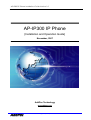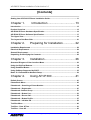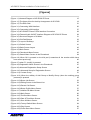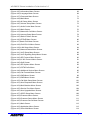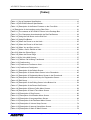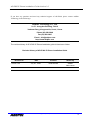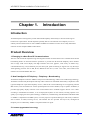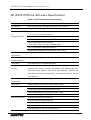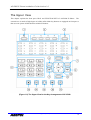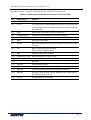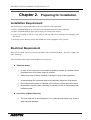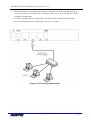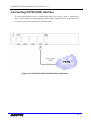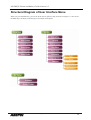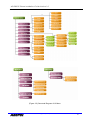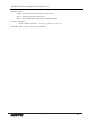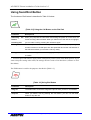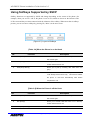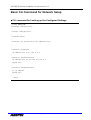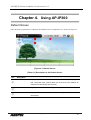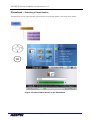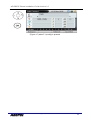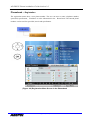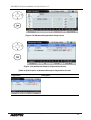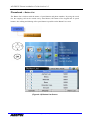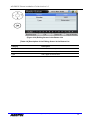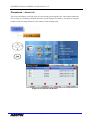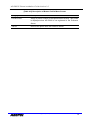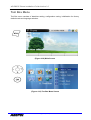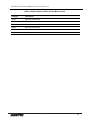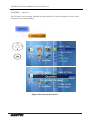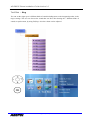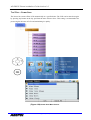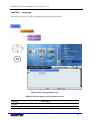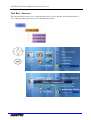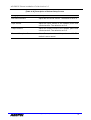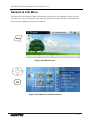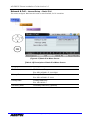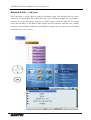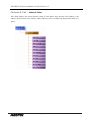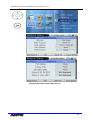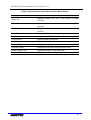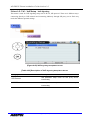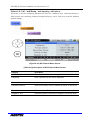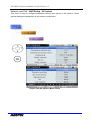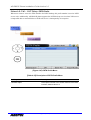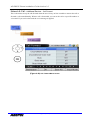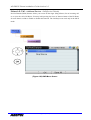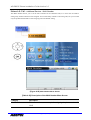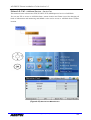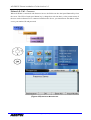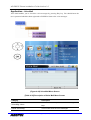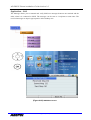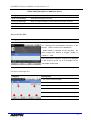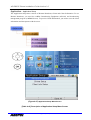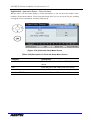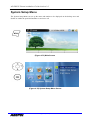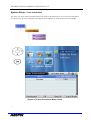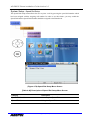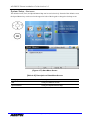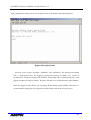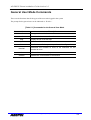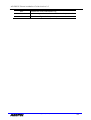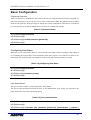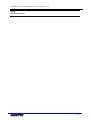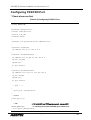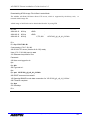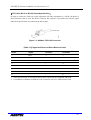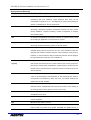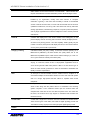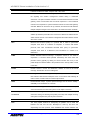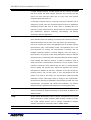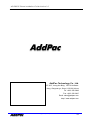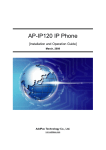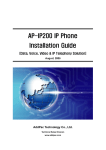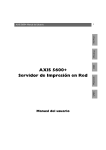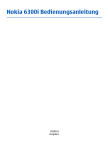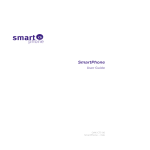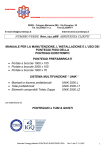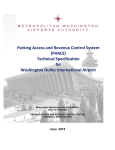Download AddPac AP-IP300 Installation guide
Transcript
AP-IP300 IP Phone Installation Guide Version 1.0 AP-IP300 IP Phone [Installation and Operation Guide] November, 2007 AddPac Technology www.addpac.com AddPac Technology Proprietary & Documentation AP-IP300 IP Phone Installation Guide Version 1.0 AP-IP300 IP Phone Note. The specifications and information in this guide are subject to change without notice. All statements, information, and recommendations in this guide are believed to be accurate but are presented without warranty of any kind, express or implied. In no event shall AddPac or its suppliers disclaim all warranties, expressed or implied, including, without limitation, lost profits or loss or damage to data arising out of the use or inability to use this guide. For detail specification, information or sales and warranty, please contact to AddPac Technical Sales division. AddPac Technology Proprietary & Documentation 2 AP-IP300 IP Phone Installation Guide Version 1.0 [Contents] Getting into AP-IP100 IP Phone Installation Guide .......................................................... 11 Chapter 1. Introduction ................................ 13 Introduction ......................................................................................................................... 13 Product Overview ............................................................................................................... 13 AP-IP300 IP Phone Hardware Specification ..................................................................... 16 AP-IP300 IP Phone Software Specification....................................................................... 17 The Upper View ................................................................................................................... 19 The Layout of the Rear Side .............................................................................................. 21 Chapter 2. Preparing for Installation .............. 22 Installation Requirement .................................................................................................... 22 Electrical Requirement ....................................................................................................... 22 General Requirement.......................................................................................................... 23 Unpacking and Verifying the Contents ............................................................................. 25 Chapter 3. Installation.................................... 26 Structural Diagram of User Interface Menu ...................................................................... 30 Using the Dial Pad Buttons................................................................................................ 32 Using Send/End Button...................................................................................................... 34 Using Softkeys Supported by SSCP ................................................................................. 35 Basic CLI Command for Network Setup ........................................................................... 39 Chapter 4. Using AP-IP300 ........................... 41 Default Screen..................................................................................................................... 41 Phone Book Menu............................................................................................................... 43 Phonebook – Searching a Phone Number ....................................................................... 44 Phonebook – Registration ................................................................................................. 47 Phonebook- Contact Group ............................................................................................... 51 Phonebook – Button List ................................................................................................... 53 Phonebook – Recent Call................................................................................................... 55 Phonebook – Button Profile............................................................................................... 57 Phonebook – Initialize PB .................................................................................................. 59 Tool Box Menu .................................................................................................................... 60 Tool Box – Date & Time ...................................................................................................... 61 Tool Box – Save All ............................................................................................................. 63 AddPac Technology Proprietary & Documentation 3 AP-IP300 IP Phone Installation Guide Version 1.0 Tool Box – Factory Default................................................................................................. 64 Tool Box – Ring ................................................................................................................... 65 Tool Box – Power Save....................................................................................................... 67 Tool Box – Version Information ......................................................................................... 68 Tool Box – Language .......................................................................................................... 69 Tool Box – Password .......................................................................................................... 70 AV Setup Menu .................................................................................................................... 72 AV Setup – Volume..............................................................................................................73 AV Setup – Audio Codec .................................................................................................... 75 Network & Call – Internet Setup ........................................................................................ 77 Network & Call – Internet Setup – IP Static IP .................................................................. 79 Network & Call – Internet Setup – PPPoE......................................................................... 80 Network & Call – Internet Setup – Static IPv6 .................................................................. 81 Network & Call – Internet Setup – IPv6 EUI-64................................................................. 82 Network & Call – LAN Setup .............................................................................................. 83 Network & Call – Network Status....................................................................................... 85 Network & Call – VoIP Setup .............................................................................................. 88 Network & Call – VoIP Setup - VoIP Signaling .................................................................. 89 Network & Call – VoIP Setup - VoIP Signaling- SIP Protocol .......................................... 90 Network & Call – VoIP Setup - VoIP Signaling - H.323 Protocol...................................... 91 Network and Call – VoIP Setup – QoS............................................................................... 92 Network and Call – VoIP Setup – SIP Options .................................................................. 93 Network & Call – VoIP Setup– PSTN Prefix ...................................................................... 95 Network & Call – Additional Service ................................................................................. 96 Network & Call – Additional Service – Call Forward........................................................ 97 Network & Call – Additional Service – DND(Do Not Disturb).......................................... 99 Network & Call – Additional Service – Call Wait Setup ................................................. 101 Network & Call – Additional Service – Auto Response ................................................. 102 Network & Call – Additional Service – Multi Number .................................................... 103 Network & Call – Additional Service – Service Port ...................................................... 104 Network & Call – Additional Service – Auto Upgrade.................................................... 106 Network & Call – Additional Service – SSCP Setup....................................................... 108 Network & Call – Presence............................................................................................... 110 Network & Call – Presence – Presence........................................................................... 111 Network & Call – Presence – Presence Server .............................................................. 112 Application – Voice Mail ................................................................................................... 114 Application – Conference................................................................................................. 116 Application – SMS............................................................................................................. 118 Application – Application Setup ...................................................................................... 120 AddPac Technology Proprietary & Documentation 4 AP-IP300 IP Phone Installation Guide Version 1.0 Application - Application – Remote Broadcast .............................................................. 122 Application - Application Setup – Chime Setup............................................................. 123 Application - Application Setup – Client Info Setup ...................................................... 124 Application – Client Info................................................................................................... 125 Application – Remote Broadcast..................................................................................... 126 System Setup Menu.......................................................................................................... 127 System Setup – User Information ................................................................................... 128 System Setup – Speed Dial Setup ................................................................................... 130 System Setup – Start menu.............................................................................................. 131 Chapter 5. Testing Operation....................... 132 Booting Procedure and Operating Bases....................................................................... 132 Using APOS Commands .................................................................................................. 137 Configuring Password...................................................................................................... 141 Configuring Host Name.................................................................................................... 141 User Administration.......................................................................................................... 141 Chapter 6. Emergency Recovery ................ 146 Entering the Boot Loader mode ...................................................................................... 147 Initialize APOS Settings.................................................................................................... 148 Downloading APOS Image File in Boot Loader Mode ................................................... 149 Chapter 7. Appendix.................................... 150 AddPac Technology Proprietary & Documentation 5 AP-IP300 IP Phone Installation Guide Version 1.0 [Figures] (Figure 1-1) Network Diagram of AP-IP300 IP Phone 15 (Figure 1-2) The Upper View for the Key Arrangement of AP-IP300 19 (Figure 1-3) The Rear Side 21 (Figure 3-1) Connecting WAN Interface 26 (Figure 3-2) Connecting LAN Interface 27 (Figure 3-3) AP-IP300 IP Phone PSTN Interface Connection 28 (Figure 3-4) External Audio IN/OUT Interface Diagram of AP-IP300 IP Phone 29 (Figure 3-5) Structural Diagram of UI Menu 31 (Figure 3-6) Dial Pad Buttons 32 (Figure 3-7) Layout of Softkeys 35 (Figure 4-1) Default Screen 41 (Figure 4-2) Basic Screen Layout 42 (Figure 4-3) Main Screen 43 (Figure 4-4) Phonebook Menu Screen 43 (Figure 4-5) Search Menu Screen in the Phonebook 44 (Figure 4-6) When OK is pressed on the dial pad (it searches all the number which have been saved previously) 45 (Figure 4-7) when F1 (modify) is pressed 46 (Figure 4-8) Registration Menu Screen in the Phonebook 47 (Figure 4-9) Advanced Registration Setup Screen 49 (Figure 4-10) Advanced Setup for Registration Screen 49 (Figure 4-11) Contact Group 51 (Figure 4-12) When the softkey of Add Group or Modify Group (when the existing group presents) is pressed 52 (Figure 4-13) Button List Screen 53 (Figure 4-14) Editing Screen in the Button List 54 (Figure 4-15) Recent Call Screen 55 (Figure 4-16) Button Profile Menu Screen 57 (Figure 4-17) Initialize PB Menu Screen 59 (Figure 4-18) Main Screen 60 (Figure 4-19) Too Box Menu Screen 60 (Figure 4-20) Date & Time Menu Screen 61 (Figure 4-21) Save All Menu Screen 63 (Figure 4-22) Factory Default Menu Screen 64 (Figure 4-23) Ring Screen 66 (Figure 4-24) Power Save Menu Screen 67 AddPac Technology Proprietary & Documentation 6 AP-IP300 IP Phone Installation Guide Version 1.0 (Figure 4-25) Information Menu Screen 68 (Figure 4-26) Language Menu Screen 69 (Figure 4-27) Password Menu Screen 71 (Figure 4-28) Main Menu 72 (Figure 4-29) AV Setup Menu Screen 72 (Figure 4-30) Volume Setup Menu Screen 73 (Figure 4-31) Audio Codec Menu Screen 75 (Figure 4-32) Main Screen 76 (Figure 4-33) Network & Call Menu Screen 76 (Figure 4-34) Internet Setup Menu Screen 78 (Figure 4-35) Static IP Menu Screen 79 (Figure 4-36) PPPoE Menu Screen 80 (Figure 4-37)Static IPv6 Menu Screen 81 (Figure 4-38) IPv6 EUI-64 Menu Screen 82 (Figure 4-39) LAN Setup Menu Screen 84 (Figure 4-40) Network Status Menu Screen 86 (Figure 4-41) VoIP Setup Menu Screen 88 (Figure 4-42) VoIP Signaling Setup Menu Screen 89 (Figure 4-43) SIP Protocol Menu Screen 90 (Figure 4-44) H.323 Protocol Menu Screen 91 (Figure 4-45) QoS Screen 92 (Figure 4-46) SIP Options Menu Screen 93 (Figure 4-47) PSTN Prefix Menu 95 (Figure 4-48) Additional Service Menu Screen 96 (Figure 4-49) Call Forward Menu Screen 97 (Figure 4-50) DND Menu Screen 99 (Figure 4-51) DND Menu Screen 100 (Figure 4-52) Call Wait Setup Menu Screen 101 (Figure 4-53) Auto Response Menu Screen 102 (Figure 4-54) Multi Number Menu Screen 103 (Figure 4-55) Service Port Menu Screen 104 (Figure 4-56) Auto Upgrade Menu Screen 106 (Figure 4-57) SSCP Setup Menu Screen 109 (Figure 4-58) Presence Menu Screen 110 (Figure 4-59) Presence Setup Menu Screen 111 (Figure 4-60) Presence Server Menu Screen 112 (Figure 4-61) Main Screen 113 (Figure 4-62) Application Menu Screen 113 (Figure 4-63) Voice Mail Menu Screen 114 AddPac Technology Proprietary & Documentation 7 AP-IP300 IP Phone Installation Guide Version 1.0 (Figure 4-64) Saved Voice Message Screen 115 (Figure 4-65) Conference Room Menu Screen 116 (Figure 4-66) SMS Menu Screen 118 (Figure 4-67) Application Setup Menu Screen 120 (Figure 4-68) Remote Broadcast Menu Screen 122 (Figure 4-69) Remote Broadcast Menu Screen 123 (Figure 4-70) Client Info Setup Menu Screen 124 (Figure 4-71) Client Info Menu Screen 125 (Figure 4-72) Remote Broadcast Screen 126 (Figure 4-73) Main Screen 127 (Figure 4-74) System Setup Menu Screen 127 (Figure 4-75) User Information Menu Screen 128 (Figure 4-76) Speed Dial Setup Menu Screen 130 (Figure 4-77) Start Menu Screen 131 (Figure 5-1) Terminal Emulator HyperTerminal of MS-Windows 133 (Figure 5-2) Entering the name of the connection in HyperTerminal 134 (Figure 5-3) Access to Telnet by Using TCP/IP 135 (Figure 5-4) Login Screen 136 Figure 7-1 100Base-TX RJ-45 Connector 151 AddPac Technology Proprietary & Documentation 8 AP-IP300 IP Phone Installation Guide Version 1.0 [Tables] [Table 1-1] List of Hardware Specification ............................................................................. 16 [Table 1-2] AP-IP300 Software Specification ......................................................................... 17 [Table 1-3] Description of the Button Features on the Front Side ......................................... 20 [ 1-4] Description of the Interfaces on the Rear Side ............................................................ 21 [Table 2-1] The contents of AP-IP300 IP Phone in the Package Box .................................... 25 [Table 3-1] The Characters Associated with the Dial Pad Buttons ........................................ 32 [Table 3-2] Using the Call Button on the Dial Pad ................................................................. 34 [Table 3-3] Using End Button ................................................................................................ 34 [Table 3-4] When the Phone is on the Hook.......................................................................... 35 [Table 3-5] When the Phone is off the Hook.......................................................................... 35 [Table 3-6] When You are Busy on Line ................................................................................ 36 [Table 3-7] While a Call is Placed on Hold ............................................................................ 36 [Take 3-8] When the Phone Rings ........................................................................................ 37 [Table 3-9] When the Phone Rings ....................................................................................... 37 [Table 3-10] On Voice Mail Screen........................................................................................ 37 [Table 3-11] While a Call is Being Transferred ...................................................................... 37 [Table 3-12] Conferencing ..................................................................................................... 37 [Table 3-13] Conference Conference Host ............................................................................ 37 [Table 3-14] Conference Participants .................................................................................... 38 [Table 4-1] Description of the Default Screen........................................................................ 41 [Table 4-2] Description of Search Menu Screen in the Phonebook....................................... 45 [Table 4-3] Description of Registration Menu Screen in the Phonebook ............................... 48 [Table 4-4] Description of Advanced Setup for Registration Screen...................................... 49 [Table 4-5] Edit Group ........................................................................................................... 52 [Table 4-6] Description of the Editing Screen in the Button List ............................................ 54 [Table 4-7] Description of the Recent Call Screen ................................................................ 56 [Table 4-8] Description of Button Profile Menu Screen.......................................................... 58 [Table 4-9] Description of Date & Time Menu Screen ........................................................... 62 [Table 4-10] Description of Ring Screen................................................................................ 66 [Table 4-11] Description of Information Menu Screen ........................................................... 68 [Table 4-12] Description of Language Menu Screen ............................................................. 69 [Table 4-13] Description of the Password Menu Screen ....................................................... 71 [Table 4-14] Description of Volume Setup Screen................................................................. 74 [Table 4-15] Description of Internet Setup Menu Screen....................................................... 78 [Table 4-16] Description of Static IP Menu Screen ................................................................ 79 AddPac Technology Proprietary & Documentation 9 AP-IP300 IP Phone Installation Guide Version 1.0 [Table 4-17] Description of PPPPoE Menu Screen ............................................................... 80 [Table 4-18] Description of Static IPv6 Menu Screen ............................................................ 81 [Table 4-19] Description of IPv6 EUI-64 Menu Screen.......................................................... 82 [Table 4-20] Description of LAN Setup Menu Screen............................................................ 84 [Table 4-21] Description of the Network Status Menu Screen ............................................... 87 [Table 4-22] Description of VoIP Signaling Setup Menu Screen ........................................... 89 [Table 4-23] Description of SIP Protocol Menu Screen ......................................................... 90 [Table 4-24] Description of H.323 Protocol Menu Screen ..................................................... 91 [Table 4-25] Description of QoS Screen ................................................................................ 92 [Table 4-26] Description of SIP Options ................................................................................ 94 [Table 4-27] Description of PSTN Prefix Menu...................................................................... 95 [Table 4-28] Description of Call Forward Menu Screen......................................................... 98 [Table 4-29] Description of DND Menu Screen ................................................................... 100 [Table 4-30] Description of Call Wait Setup Menu Screen .................................................. 101 [Table 4-31] Description of Auto Response Menu Screen................................................... 102 [Table 4-32] Description of the Multi Number Menu Screen................................................ 103 [Table 4-33] Description of Service Port Menu Screen........................................................ 105 [Table 4-34] Description of Auto Upgrade Menu Screen ..................................................... 107 [Table 4-35] Description of SSCP Setup Screen ................................................................. 109 [Table 4-36] Description of Presence Setup Menu Screen.................................................. 111 [Table 4-37] Description of Presence Server Menu Screen ................................................ 112 [Table 4-38] Description of Voice Mail Menu Screen........................................................... 114 [Table 4-39] Description of the Conference Room Menu Screen ........................................ 117 [Table 4-40] Description of SMS Menu Screen ................................................................... 119 [Table 4-41] Description of Application Setup Menu Screen ............................................... 120 [Table 4-42] Description of Remote Broadcast Menu Screen ............................................. 122 [Table 4-43] Description of Remote Broadcast Menu Screen ............................................. 123 [Table 4-44] Description of Client Info Setup Menu Screen................................................. 124 [Table 4-45] Description of User Information Menu Screen................................................. 129 [Table 4-46] Description of Speed Dial Setup Menu Screen ............................................... 130 [Table 4-47] Description of Start Menu Screen.................................................................... 131 [Table 5-1] Commands for the General User Mode............................................................. 138 [Table 5-2] anagement Mode Commands ........................................................................... 139 [Table 5-3] Password Setup ................................................................................................ 141 [Table 5-4] Configuring Host Name ..................................................................................... 141 [Table 5-5] User Administration ........................................................................................... 141 [Table 5-6] Configuring FXS/FXO Port ................................................................................ 143 [Table 7-1] The signal and Pinout specification ................................................................... 150 [Table 7-2] Signal and Pinout of Direct Ethernet Cable ....................................................... 151 AddPac Technology Proprietary & Documentation 10 AP-IP300 IP Phone Installation Guide Version 1.0 Getting into AP-IP100 IP Phone Installation Guide This chapter explains the AP-IP300 IP phone installation guide. [Contents of AP-IP300 Installation Guide] The purpose of this guide is to assist the users to install the AP-IP200 IP Phone easily. This guide is composed of six chapters as to follow. If you have a previous experience of using IP Phone, please refer to the chapters the user wants to know directly. But, if you have no experience of using IP Phone, it is highly recommended to thoroughly understand the manual before operation of this IP Phone. z Chapter 1 『Overview』provides an introduction to the hardware and software features of AP-IP300 and technical specification. z Chapter 2 『Preparing for Installation』explains the installation environment and cable requirements along with recommendations for safe operation of the equipment. z Chapter 3 『Installing』 This chapter explains the procedures for installing the gateway. Installation involves the tasks of connecting cables, console to AP-IP100 IP Phone and other basic information for the installation process. z Chapter 4 『How to Use AP-IP300』 describes the UI operation of AP-IP300. 「UI stands for ‘User Interface’, allows the user to change device settings through the screen.」 z Chapter 5 『Appendix』provides the detailed cable specifications for AP-IP300 IP phone. AddPac Technology Proprietary & Documentation AP-IP300 IP Phone Installation Guide Version 1.0 If you have any questions and need any technical support of AP-IP300, please contact AddPac Technology in the followings: AddPac Technology Co., Ltd. 2nd Fl. Jeong-Am Building, 769-12 Yeoksam-Dong, Kangnam-Ku, Seoul , Korea Phone (02) 568-3848 Fax (02) 568-3847 E-mail : [email protected] http://www.addpac.com The revision history of AP-IP300 IP Phone installation guide is listed as to follow: Revision History of AP-IP300 IP Phone Installation Guide Revision No. Version 1.00 Date July 25th, 2005 Contents Written By Initial Release AddPac R&D Center AddPac Technology Proprietary & Documentation 12 AP-IP300 IP Phone Installation Guide Version 1.0 Chapter 1. Introduction Introduction AP-IP300 IP phone is designed to provide enhanced IP telephony functionality to meet the wide range of business user requirements. This IP telephone optimally delivers rich featured voice telephony service on ordinary internet infrastructure as well as AddPac IP-PBX environment on local LAN as a fully featured IP extension for the complete AddPac VoIP solution. Product Overview 1. Emerging in a New Era of IP Communications This new and versatile IP telephone brings the integrated solution for the IP based voice communication and the broadcasting feature to maximize business potentials. It provides the advanced IP telephony device features such as large LCD screen display with high resolution and color graphics, wide variety of feature keys, customizable hot-keys, two(2) Ethernet ports, the latest QoS, public IP sharing. It supports not only the major VoIP signaling protocols such as SIP, H.323, MGCP but also G.711, G.726 voice codec, stereo audio in/out interfaces for external Headset MIC. Etc.. 2. New Paradigm for IP Telephony : Telephony + Broadcasting AP-IP300 IP telephone combines AddPac's field proven VoIP technology and IP voice broadcasting technology. AP-IP300 is market-ready IP telephone which provides a full suit of remarkable functionality compared to other typical IP telephones. Apart from telephony service, it delivers IP voice broadcasting service supporting external MIC/Line-in, Line-out interface for various input/output devices such as headset, Amp or speaker. In addition, it provides high quality display with blue color LCD mounted. Since AP-IP300 supports diverse voice codecs according to bandwidth environment, it can be deployed anywhere on the internet, ensuring optimal voice quality by leveraging the latest QoS technology. Furthermore, installed along with IPNext500 and IPNext1000 on AddPac's comprehensive IP-PBX system, it not only improves operation offering an wide variety of features such as Music on Hold, Coloring service, Call Transfer but also provides the easy-to-use, intelligent IP telephony service enhanced by AddPac's unique PC-based User Agent. 3. Firmware Upgradeable Technology AddPac Technology Proprietary & Documentation 13 AP-IP300 IP Phone Installation Guide Version 1.0 Designed on programmable high performance RISC CPU and DSP, AP-IP300 is capable of adopting new capabilities and improvement by downloading firmware from website or with its auto-upgrade option as the customers' needs grow. Moreover, operators can download the latest protocol or service improvements as well as update firmware by checking the version and activating the auto-upgrade while AddPac's IP-PBX power on/booting sequence. 4. Compelling Supplementary Services : Extending Benefit of IP Telephony AP-IP300 delivers not only fully featured IP telephony services, but also various supplementary services to users. It features advanced phone directory, voice mail, CID(Caller ID), call transfer on site or at a remote site. One of its greatest services is IP broadcasting feature which enables AP-IP300 to offer voice broadcasting service, incorporated with in-house broadcasting system. 5. Seamless Stability and Service Consistency AP-IP300 features 1-FXO port(optional) equipped avoiding operation failure caused by network error or proxy server/gatekeeper connection error. It supports both automatic and manual PSTN backup feature to maintain constant operation. 6. IP telephony with Outstanding Network Service Capability Not only IP telephony, AP-IP300 is an integrated, feature-rich network equipment delivering routing, NAT/PAT, DHCP Server/Relay, Public IP sharing, VRRP and QoS. In today's mixed network of xDSL, Cable, FTTH, Metro Ethernet, Metro ATM, Leased line and dynamic IP environment, not only the ample network service features, but also high-end QoS (Quality of Service) and security features are requested. Based on two (2) 10/100Mbps Fast Ethernet ports, AP-IP300 offers integrated network and security service of LAN-to-LAN routing, bridge and NAT/PAT. Moreover, AP-IP300 supports H.323, SIP, MGCP signaling protocols concurrently. So the customers easily migrate to different service providers' networks utilizing different VoIP signaling protocols. 6. Privacy and Encryption Features AP-IP300 brings the network security and service security as well. With the built-in CID (Caller ID Detection) feature, user is able to know who is calling before he answers and block the incoming call. Moreover, It supports SRTP protocol by encrypting exposed voice signal to avoid being fragile to hacking or wiretapping AddPac's various VoIP gateway series, multi service routers and comprehensive family of cutting-edge solutions have delivered high performance and stability to maximize customer satisfaction throughout the world. They provide high level of flexibility and scalability for each organization to find the solution that best fits their application needs and budget. With years of experience and industry-leading technology, AddPac provides APIP300 with which customers can best optimize high performance, market strategy and budget for nextgeneration communication solution. AddPac Technology Proprietary & Documentation 14 AP-IP300 IP Phone Installation Guide Version 1.0 (Figure 1-1) Network Diagram of AP-IP300 IP Phone AddPac Technology Proprietary & Documentation 15 AP-IP300 IP Phone Installation Guide Version 1.0 AP-IP300 IP Phone Hardware Specification [Table 1-1] List of Hardware Specification Category Specification Model AP-IP300 Product Category IP Phone (Built-in Speaker Phone) Microprocessor High Performance RISC CPU Architecture Digit and Key Buttopns 3 x 4 Standard Numeric Buttons, 17 Menu/ Function Key Speed Dialing Keys, 25 Speed-Dial and Presence Indication Keys LCD Display Memory Audio Interface Graphic LCD 4.3” Color LCD Boot Memory 512Kbyte Flash Memory Flash Memory Main Memory Input Output 4/8Mbyte 64Mbyte High Speed SDRAM One(1)-3.5mm Stereo-In Connector for Audio In One(1)-3.5mm Stereo-Out Connector for external speaker One(1) 10/100Mbps Fast Ethernet One(1) 10/100Mbps Fast Ethernet External Power VAC 110~220 VAC, 50/60Hz, 15Watt Ethernet Interface LAN0 Port LAN1 Port Power Requirement Poer Hardware Chassis Composite, Material ABS Material/Compact Phone Chassis AddPac Technology Proprietary & Documentation 16 AP-IP300 IP Phone Installation Guide Version 1.0 AP-IP300 IP Phone Software Specification [Table 1-2] AP-IP300 Software Specification Category Specification LAN Protocol Static and IEEE 802.1Q VLAN Routing, RIP v1/v2, OSPF v2 WAN Protocol Point-to-Point Protocol (PPPoE for ADSL), etc. Audio Service Voice Codec & - G.711, G.723.1, G.726, G.729, etc. Signaling Protocol H.323, SIP, and MGCP Triple Stack Support ITU-T H.323 v3 VoIP Protocol with ITU-T H.235 Security Feature Voice Processing Features Supports - VAD, DTMF, CNG, G.168 and T.38 FAX Relay ITU-T H.323 IP300, Gatekeeper Support Enhanced QoS Management Features for Voice Traffics IP-PBX SSCP AddPac Proprietary Protocol Inter-working IP-PBX SIP Signaling Protocol between AddPac IP-PBX and IP Phone Signaling Protocol Voice Mail Number Voice Mail with IVR, Voice Mail Notification & Call Basic Call, Music on Hold, Blind Transfer, Call Pickup, Consult Call, Routing Switching Call, Consult Transfer, Call Waiting, Call Waiting Notify, Call Park, Call Pickup Remote, Hunt Group, Call Swapping, individual Call Park, Group Call Park, Call Forwarding , Unconditional, Busy, No Answer, Voice Mail, Etc. Messenger MS Window based Smart Messenger Program Inter-working Conference AddPac IP-PBX Audio MCU or External MCU Support Network Management Standard SNMP Agent (MIB v2) Support Traffic Queuing and Frame-Relay Flow Control Remote Management using Console, Rlogin, Telnet Web based Managements using HTTP Server Interface Security Functions Standard & Extended IP Access List Access Control and Data Protections Enable/Disable for Specific Protocols Multi-Level User Account Management Auto-disconnect for Telnet/Console Sessions AddPac Technology Proprietary & Documentation 17 AP-IP300 IP Phone Installation Guide Version 1.0 PPP User Authentication Supports → Password Authentication Protocol(PAP) → Challenge Handshake Authentication Protocol (CHAP) Operation System Performance Analysis for Process, CPU, Connection I/F & Configuration Backup & Restore for APOS Managements Management Debugging, System Auditing, and Diagnostics Support System Booting and Auto-rebooting with Watchdog Feature System Managements with Data Logging IP Traffic Statistics with Accounting Other Features Scalability DHCP Server & Relay Functions Network Address Translation (NAT) Function Port Address Translation (PAT) Function Transparent Bridging (IEEE Standard) Function → Spanning Tree Bridging Protocol Support → Remote Bridging Support → Concurrent Routing and Bridging Support Cisco Style Command Line Interface(CLI) Network time Protocol(NTP) Support AddPac Technology Proprietary & Documentation 18 AP-IP300 IP Phone Installation Guide Version 1.0 The Upper View This chapter explains the front part’s DIAL and FUNCTION KEY of AP-IP300 IP Phone. The external case is made of high degree of solidity ABS. Main key buttons are equipped on front part so that user can operate all the functions with these buttons. (Figure 1-2) The Upper View for the Key Arrangement of AP-IP300 AddPac Technology Proprietary & Documentation 19 AP-IP300 IP Phone Installation Guide Version 1.0 The following Table 1-3explains each button feature of AP-IP300 on the front side. [Table 1-3] Description of the Button Features on the Front Side No. Button Names Features (1) Speed Dial Brings out the Speed-Dial Menu (2) F1~F4 The soft keys which are displayed on the bottom of LCD screen and can be assigned with each different function such as Phonebook and Speed-Dial. (3) INFO Displays the information on the top or bottom bar (4) 25 Speed Dialing 25 buttons for Speed Dialing and Presence Indication (5) Numeric Key Used for Dialing and parameter setting in UI (6) Menu Enter the UI Main Menu (7) Cancel Move on to upper menu from current UI menu or cancel the current VoIP call (8) Call Brings out the list of the recent calls Press to make a call after dialing (9) END Ends the present call in progress (10) Navigation Key, OK Moves the direction in each UI menu (11) Not used (12) Not used (13) Absence Used at Absence Mode (14) Voice Mail Used at Voice Mail Mode (15) HDP Call This KEY is used for VoIP call via Headphone Interface (16) SPK Call The key is used for VoIP call via speaker phone. If this button is pressed, blue LAMP is turn on. (17) Privacy Used for MUTE at conversation AddPac Technology Proprietary & Documentation 20 AP-IP300 IP Phone Installation Guide Version 1.0 The Layout of the Rear Side The rear side is composed of FXO PSTN backup interface, USB interface, power switch and connector and two (2) Fast Ethernet for WAN/LAN connections. (Figure 1-3) The Rear Side [Table 1-4] explains the interfaces on the rear side. [ 1-4] Description of the Interfaces on the Rear Side No. Interface Description (1) SW External Power ON/OFF switch (2) DC 5V 3A External Power Adaptor connector (DC 5V 2A) (3) LAN 0 10/100Mbps Fast Ethernet Interface for WAN such as ADSL, Leased Line, etc (RJ45) (4) LAN 1 10/100Mbps Fast Ethernet Interface for LAN (RJ45) (5) LINE 1-Port FXO PSTN Backup Interface (6) USB This USB conforms to Standard 1.1. The maximum rate is 12Mbps, and the user is connected to the USB memory. AddPac Technology Proprietary & Documentation 21 AP-IP300 IP Phone Installation Guide Version 1.0 Chapter 2. Preparing for Installation Installation Requirement The followings are the recommendation for safe operation of the equipment. • Ensure AP-IP200 IP Phone is in a dust-free environment before and after installation. • Ensure AP-IP200 IP Phone upper part is empty on a flat and safe surface. • To prevent accidents, avoid ties, scarf, sleeves, and any other loose clothing from entangling with the chassis. • Avoid any actions that may lead to the malfunction of the equipment or the operator. Electrical Requirement There are two main sources of electrical problems with AP-IP300 IP Phone : the power supply and static electricity. This section describes safety recommendations for each case. z Electrical Safety 9 In case of the occurrence of an electrical accident, operate at a position where immediate shut-off of power supply is possible. 9 Switch the power off when installing or taking the cover off the equipment. 9 Avoid operating the equipment alone at a potentially dangerous environment. 9 Do not assume the power is switched off, but always confirm the power status. 9 Be extremely cautious when operating in humidity or with an uncovered power extension cable. z Prevention of Static Electricity 9 The main chip-set of the Videophone is very delicate and misuse may result in static electrical damage. AddPac Technology Proprietary & Documentation AP-IP300 IP Phone Installation Guide Version 1.0 General Requirement The AP-IP300 IP Phone is ready for use where electronic products are used. However, locations with the following conditions are recommended for maximum performance: • A level and well ventilated location is recommended. • Secure the equipment safely where intended to install. • Avoid placing objects on top of the equipment. • Install the equipment in a cool location avoiding direct sunlight. • Maintain distance from flammable, chemical, or magnetic objects AddPac Technology Proprietary & Documentation 23 AP-IP300 IP Phone Installation Guide Version 1.0 Prerequisites for Installation The user should consider the EMI standards and distance limitations (EIA recommendation) when installing the AP-IP300 IP Phone. The following section describes the Ethernet cable and the RS-232C console cable APIP300 supports. Prerequisites for Installation Unless a separate order is made, the tools and certain cables are not provided in the package. Prepare the following equipments and tools before installation. Cable for LAN and Console port connection RJ-45 to RJ-45 cable for LAN port (included in equipment packing box) Ethernet port AP-IP300 IP Phone has one RJ-45 type RS-232C connector interface in rear side. It can be used for AP-IP200 initial configuration, equipment monitoring and debugging. You must use a cable and a connector. Refer to cable specification in Appendix on RS-232C console cable pin specifications. AddPac Technology Proprietary & Documentation 24 AP-IP300 IP Phone Installation Guide Version 1.0 Unpacking and Verifying the Contents Before unpacking, check for external damage of the packaging box. If no external damage has been found, confirm if the following items are enclosed [Table 2-1] The contents of AP-IP300 IP Phone in the Package Box No Items 1 AP-IP300 Contents Qunatity 1 IP Phone Main Body 2 1 LAN cable (RJ45 to RJ45) 3 External Power Adaptor 1 (220V Power Cord) If any external damage of the packaging has been found, please feel free to contact AddPac Technology Co. Ltd. Sales department([email protected], tel : +82-2-568-3848) for an immediate treatment. AddPac Technology Proprietary & Documentation 25 AP-IP300 IP Phone Installation Guide Version 1.0 Chapter 3. Installation Connecting Ethernet Interface • Connect AP-IP200’s LAN interface to LAN interface of WAN equipment (Router or ADSL/Cable modem) with RJ45 UTP cable. • There might be some cases of direct connection to router or modem with cross-over cable. • Please use direct-through cable to connect to HUB. (Figure 3-1) Connecting WAN Interface AddPac Technology Proprietary & Documentation 26 AP-IP300 IP Phone Installation Guide Version 1.0 • AP-IP300 IP Phone’s Fast Ethernet PC Interface is supposed to be connected into Desktop PC’s LAN Port with Direct-Through cable in IP-Share mode and to be connected into HUB in NAT/PAT or Bridge mode. • In case of connecting directly to Desktop PC’s LAN Port, please use Direct-Through cable. • In case of connecting directly to HUB, please use Cross-over cable. (Figure 3-2) Connecting LAN Interface AddPac Technology Proprietary & Documentation 27 AP-IP300 IP Phone Installation Guide Version 1.0 Connecting PSTN (FXO) interface The FXO PSTN interface port is available when PSTN access-line is used or impossible to make a VoIP call due to network problem. PSTN backup is implemented by connecting PSTN access-line to PSTN port, illustrated as following figure. (Figure 3-3) AP-IP300 IP Phone PSTN Interface Connection AddPac Technology Proprietary & Documentation 28 AP-IP300 IP Phone Installation Guide Version 1.0 Connecting Audio-In/Out Interface for Headset Audio-In/Out port located at left side of AP-IP300 IP Phone is for audio devices such as MIC, Speaker System or Headset Device etc. Connect this port to MIC system or External Speaker System using ‘3.5mm stereo jack’ cable. (Figure 3-4) External Audio IN/OUT Interface Diagram of AP-IP300 IP Phone AddPac Technology Proprietary & Documentation 29 AP-IP300 IP Phone Installation Guide Version 1.0 Structural Diagram of User Interface Menu When you press the Menu key, you can see all the lists of options as they are shown in Figure 3-5. You can use the Menu key even while you are having a conversation on the phone. AddPac Technology Proprietary & Documentation 30 AP-IP300 IP Phone Installation Guide Version 1.0 (Figure 3-5) Structural Diagram of UI Menu AddPac Technology Proprietary & Documentation 31 AP-IP300 IP Phone Installation Guide Version 1.0 Using the Dial Pad Buttons You can enter the characters by using the dial pad buttons in the Menu options: (Figure 3-6) Dial Pad Buttons [Table 3-1] The Characters Associated with the Dial Pad Buttons Dial Pad Characters Description Buttons 1 1 < > & ( ) The characters can be changed in the order as you press the same button consistently. 2 3 4 5 6 7 8 9 0 * # F1 F2 2 a b c A B C " 3 d e f D E F " 4 g h I G H I " 5 " j k l J K L 6 m n o M N O " 7 p r s P R S " 8 t u v T U V " 9 w x y z W X Y Z " 0 ~ = _ – ^ " . : * [ ] ; ? " # / ! @ $ % \ " Back Space BackSpace Space Space ** F2(Space) Function: If you are entering the different characters by pressing the same button consistently, you can use F2 button to enter the second character after entering the first one or you may wait 2 seconds to enter the second character after entering the first one. AddPac Technology Proprietary & Documentation 32 AP-IP300 IP Phone Installation Guide Version 1.0 Ex1) Enter ‘Apple’ Step1 Press 2 button five times then press 7 button twice Step 2 Hit F2 key then press 7 button twice Step 3 Press 5 button four times then press 3 button three times “ Ex2) Enter ‘2005/09/14’ ⇒ Press the buttons in the order 2, 0, F2, 0, 5, # twice, 0, 9, # twice, 1, 4 Ex3) Enter ‘2aB’⇒ 2 , F2 , 2 twice, F2 , 2 six times AddPac Technology Proprietary & Documentation 33 AP-IP300 IP Phone Installation Guide Version 1.0 Using Send/End Button The functions of Call button is described in Table 3-2 below: [Table 3-2] Using the Call Button on the Dial Pad Functions Retrieving Descriptions the When you just press the Call button and leaving the phone is on the hook, the Recent recent incoming calls are listed. When you select one of the calls as to highlight, Incoming Call you can make a call by pressing the call button again Placing a Call When the phone is on the hook, you can make a call by just pressing the numeric buttons on the dial pad. Also the speed dial and recent call features of the Call button allows you to make a call very easily. Taking a Call After all the settings are entered to apply, you can press the button and use it as to confirm * You must press OK button to apply all the settings that you have done in the Menu options. If you want to keep the settings after restart, the settings must be saved to Tool Box-Save (reference to Tool Box Menu) The END button is used for the purposes described in [Table 3-3]. [Table 3-3] Using End Button Functions Description hang off The END button works as to hang off the phone while you are in conversation drop call When you make a call by pressing the Call button, you can use the END button to drop the call. AddPac Technology Proprietary & Documentation AP-IP300 IP Phone Installation Guide Version 1.0 Using Softkeys Supported by SSCP Softkey functions are supported by SSCP and change depending on the status of the phone (for example, when you are on a call or the phone is not in use) which are shown at the bottom of the LCD screen and they are interconnected with the 4 buttons of the softkey. When more than 4 softkeys present, you can see more softkeys by pressing F4 (‘More’) in the next screen. (Figure 3-7) Layout of Softkeys [Table 3-4] When the Phone is on the Hook No. 1 Function Redi (Redial) Description Dials the same number as the last time you made a call to that number again 2 Pick (Pickup) Allows you to answer calls that come in on a directory number other than their own 3 GPik (Group-Pickup) Allows you to pick up incoming calls within their own group 4 CCBS When you make a call to the other party, he/she can be on a call already and the line is busy. This function enables the phone to call back automatically after he/she completes the call. [Table 3-5] When the Phone is off the Hook No. 1 Function Redi (Redial) Description Dials the same number as the last time you made a call to that number again 2 Pick (Pickup) Allows you to answer calls that come in on a directory number other than their own 3 GPik (Group-Pickup) Allows you to pick up incoming calls within their own AddPac Technology Proprietary & Documentation AP-IP300 IP Phone Installation Guide Version 1.0 group 4 EndC (End Call) Ends a call [Table 3-6] When You are Busy on Line No Function Description 1 Hold Places a call on hold 2 EndC (End Call) Ends a call 3 Tran(Transfer) Transfers a call to the other extension 4 Park Allows you to place an incoming call on hold by pressing Park button, then you can see the Park number on the LCD screen. You can move to the other desired place and then make a call by dialing the Park number to be connected. 5 GPik (Group-Pickup) WhenGoupPark send an announcement messages to all the phones in a group, anybody in the group can pickup the call to be connected (requires SMM configuration) 6 Conf (Conference) Allows you to have a conference call (This is possible only when IP-PBX has the audio MCU module or the external MCU device is registered) 7 AddP (Add Party) Allows you to add the conference party on by one as to invite (This is possible only when IP-PBX has the audio MCU module or4 the external MCU device is registered) 8 More The 4 soft key can be displayed on a screen and press ‘More’ to see more softkeys. [Table 3-7] While a Call is Placed on Hold No Function Description 1 Resu (Resume) Returns on a call from hold status 2 NewC (New Call) Connects to a new phone call 3 Tran(Transfer) Transfers a call AddPac Technology Proprietary & Documentation 36 AP-IP300 IP Phone Installation Guide Version 1.0 [Take 3-8] When the Phone Rings No 1 Function Answ (Answer) Description Takes an incoming call [Table 3-9] When the Phone Rings No 1 Function EndC (End Call) Description Ends an outgoing call [Table 3-10] On Voice Mail Screen No 1 Function EndC (End Call) Description Disconnects Voice Mail [Table 3-11] While a Call is Being Transferred No 1 Function EndC (End Call) Description Ends a new call which is currently on line, without call transfer and returns to the original held call 2 Tran(Transfer) Connects a new call, which is currently on line, to the original held call. [Table 3-12] Conferencing No 1 Function EndC (End Call) Description Ends a call on line without establishment of conference and returns to the original held call for 1:1 communication 2 Join Connects the third party [Table 3-13] Conference Conference Host No 1 Function AddP (Add Party) Description Adds more parties to 3-party conferencing (depending on AddPac Technology Proprietary & Documentation 37 AP-IP300 IP Phone Installation Guide Version 1.0 the capacity of MCU, the number of conferencing party is limited) 2 Info (Party Info) Information of the present held conferencing participants 3 EndC (End Call) Ends the conference in progress (Ends all the terminals in the conference) * Conference Max participants : IP-PBX (audio 4-prty), VP350MCU(video 4-party), VC2000(video 4-party), MC1000(video 16-party) [Table 3-14] Conference Participants No Function Description 1 Info (Party Info) Information of the present held conferencing participants 2 EndC (End Call) Exits from the conference in progress (Ends a call) AddPac Technology Proprietary & Documentation 38 AP-IP300 IP Phone Installation Guide Version 1.0 Basic CLI Command for Network Setup * CLI command for Looking up the Configured Settings IP300# show run Building configuration... Current configuration: ! hostname IP300 ! username root password router administrator ! ! interface Loopback0 ip address 127.0.0.1 255.0.0.0 ! interface FastEthernet0/0 ip address 172.20.103.100 255.255.0.0 speed auto ! interface FastEthernet0/1 no ip address speed auto ! --More-- AddPac Technology Proprietary & Documentation AP-IP300 IP Phone Installation Guide Version 1.0 * Configuring IP Addresses and Default Route Settings IP300# configure terminal IP300(config)# → Fast Ethernet Interface 0 Port IP300(config)# interface FastEthernet 0/0 IP300(config-if)# ip address 172.20.103.1 255.255.0.0 → IP address setting IP300(config-if)# VOIP_INTERFACE_DOWN VOIP_INTERFACE_DOWN VOIP_INTERFACE_UP : (172.20.103.1) IP300(config-if)# exit IP300(config)# IP300(config)# ip route 0.0.0.0 0.0.0.0 172.20.1.1 → default router IP300(config)# → end of configuration IP300(config)# end IP300# IP300# write → saving the setting Proceed with write? [confirm]y → confirm Building configuration... [OK] Configuration saved to flash:/apos.cfg IP300# * After the network configuration is finished, you may perform the ping test from AP-IP300 to the default router IP300# ping -c 5 172.20.1.1 PING 172.20.1.1 (172.20.1.1): 56 data bytes 64 bytes from 172.20.1.1: icmp_seq=0 ttl=255 time=0 ms 64 bytes from 172.20.1.1: icmp_seq=1 ttl=255 time=5 ms 64 bytes from 172.20.1.1: icmp_seq=2 ttl=255 time=5 ms 64 bytes from 172.20.1.1: icmp_seq=3 ttl=255 time=5 ms 64 bytes from 172.20.1.1: icmp_seq=4 ttl=255 time=5 ms --- 172.20.1.1 ping statistics --5 packets transmitted, 5 packets received, 0% packet loss' round-trip min/avg/max = 0/4/5 ms IP300# If ping test from AP-IP200 to default router is OK, then the network configuration setup is finished. AddPac Technology Proprietary & Documentation 40 AP-IP300 IP Phone Installation Guide Version 1.0 Chapter 4. Using AP-IP300 Default Screen Once the start-up operation is completed, the default screen is organized as it is shown in Figure 4-1. ② ① ③ (Figure 4-1) Default Screen [Table 4-1] Description of the Default Screen No. Description Date and Time ① Display the present date & time.When you are on a call, it displays the real “connection time” (SSCP takes the clock souce from AddPac IPPBX and it automatically sets the time) ② ③ Name Display the name of the device (System Setup -> User Information) Number Display the number on the default screen (System Setup -> User information) AddPac Technology Proprietary & Documentation 41 AP-IP300 IP Phone Installation Guide Version 1.0 (Figure 4-2) Basic Screen Layout < Reference: The Speed Button Map can take the speed button information for the Presence Server after registering to the server or the user can create one’s own speed button map. The screen can be changed by the Speed Button Key on the upper right side. > AddPac Technology Proprietary & Documentation 42 AP-IP300 IP Phone Installation Guide Version 1.0 Phone Book Menu The Phone Book is a directory in which user can search by name and number and has the functions including phone number registration, recent call history, group lookup, button list, the default setting. It also has call log and speed dial menu. (Figure 4-3) Main Screen (Figure 4-4) Phonebook Menu Screen AddPac Technology Proprietary & Documentation AP-IP300 IP Phone Installation Guide Version 1.0 Phonebook – Searching a Phone Number The Phonebook uses the registered name, phone number and speed dial number to search the phone number. (Figure 4-5) Search Menu Screen in the Phonebook AddPac Technology Proprietary & Documentation AP-IP300 IP Phone Installation Guide Version 1.0 [Table 4-2] Description of Search Menu Screen in the Phonebook Phonebook Search Menu Description The search by NAME looks for the registered name throughout the Phone book with the previously saved name. Therefore, cursor automatically moves to the right category in accordance with inputting the letter. If more than 2 same fields are found in the name including the letter for the search word, all the names with this filed are to be displayed. F1: Erase F2: Complete F4: Change the text Searches by the numbers which have been saved previously F1: Erase F2: Complete F4: Change the text Searches by the speed dial numbers which have been saved previously F1: Erase F2: Complete F4: Change the text (Figure 4-6) When OK is pressed on the dial pad (it searches all the number which have been saved previously) AddPac Technology Proprietary & Documentation 45 AP-IP300 IP Phone Installation Guide Version 1.0 (Figure 4-7) when F1 (modify) is pressed AddPac Technology Proprietary & Documentation 46 AP-IP300 IP Phone Installation Guide Version 1.0 Phonebook – Registration The registration menu takes a new phone number. The user can enter a name, telephone number, speed dial, speed button, IP address or codec information in the Phone Book. The entered phone numbers can be used for speed dial, search and speed button. (Figure 4-8) Registration Menu Screen in the Phonebook AddPac Technology Proprietary & Documentation AP-IP300 IP Phone Installation Guide Version 1.0 [Table 4-3] Description of Registration Menu Screen in the Phonebook Registration Menu Description 1. Enter a new name in the Phonebook 2. Select the group to which the number to registered 3. Enter a phone number 4. Enter a speed button number ranging from 1 to 25 5. Enter a speed dial number in the phonebook ranging from 1 to 25 * If user wants to apply the registered value in the menu, the user should press the OK button. And if user wants to maintain the applied value after reboot, user should press the OK button at ToolBoxSaveAll Menu. AddPac Technology Proprietary & Documentation 48 AP-IP300 IP Phone Installation Guide Version 1.0 (Figure 4-9) Advanced Registration Setup Screen (Figure 4-10) Advanced Setup for Registration Screen [Table 4-4] Description of Advanced Setup for Registration Screen Registration Description 1. Enter a phone number AddPac Technology Proprietary & Documentation 49 AP-IP300 IP Phone Installation Guide Version 1.0 2. Select a type of audio codec. 3. Enter an IP address AddPac Technology Proprietary & Documentation 50 AP-IP300 IP Phone Installation Guide Version 1.0 Phonebook- Contact Group The user can specify a group during registration to the phonebook. The specified group can be set with an icon, a bell sound and secret group. The added group can be applied right after the phonebook registration. (Figure 4-11) Contact Group AddPac Technology Proprietary & Documentation AP-IP300 IP Phone Installation Guide Version 1.0 (Figure 4-12) When the softkey of Add Group or Modify Group (when the existing group presents) is pressed [Table 4-5] Edit Group Category Description Group Name Enter a group name Bell Sond The bell sound for the specified group Secret Group Locks the group so others can not see Group Icon Sets an icon for the specifies group AddPac Technology Proprietary & Documentation 52 AP-IP300 IP Phone Installation Guide Version 1.0 Phonebook – Button List The Button list is laid out with the names of speed buttons and phone numbers. By using the saved list, the outgoing call can be carried out by Send button, OK button of the keypad and 25 speed buttons. Also editing and deleting of the speed button is possible on the Button List screen. (Figure 4-13) Button List Screen AddPac Technology Proprietary & Documentation AP-IP300 IP Phone Installation Guide Version 1.0 (Figure 4-14) Editing Screen in the Button List [Table 4-6] Description of the Editing Screen in the Button List Category Description Name Set a name for the Speed Button. Number Set a number for the Speed Button Type Set a type of icon for the AddPac Technology Proprietary & Documentation 54 AP-IP300 IP Phone Installation Guide Version 1.0 Phonebook – Recent Call The recent call displays a call log of the user for incoming and outgoing calls. This feature enables the user to check any incoming call which has been arrived during one’s absence, calls back by using the number of the incoming call and save the number of the incoming calls. ① ④ ② ⑤ ③ ⑥ (Figure 4-15) Recent Call Screen AddPac Technology Proprietary & Documentation ⑦ AP-IP300 IP Phone Installation Guide Version 1.0 [Table 4-7] Description of the Recent Call Screen Category Description Displays an incoming call ① incoming/ outgoing Displays that the incoming call has not been answered Displays an outgoing call Displays that the outgoing call has not been answered ② Remote Display the call number for placing a call to the other party directly. This Information call information is displayed by H.323 protocol (H.323 ID) and SIP (URL) ③ Call Duration The time taken for placing or receiving a call ④ Delete Delete a recent call log ⑤ Register Save the session ⑥ Page Move to the next page backward ⑦ Page Move to the previous page Forward AddPac Technology Proprietary & Documentation 56 AP-IP300 IP Phone Installation Guide Version 1.0 Phonebook – Button Profile The Button Profile can interoperate with the Presence Server only. The user can choose the Button Profile form the Speed Button list which has been provided from the server. In order to interoperate with the Presence Server, you need to set up [4. Network and Call Setup – 10. Presence] first. (Figure 4-16) Button Profile Menu Screen AddPac Technology Proprietary & Documentation AP-IP300 IP Phone Installation Guide Version 1.0 [Table 4-8] Description of Button Profile Menu Screen Category Description Private IP300 Assign a phone number to the Speed Button directly. This profile is displayed when AP-IP300 is not registered to the Presence Server Test 5F Receive the profile form the Presence Server AddPac Technology Proprietary & Documentation 58 AP-IP300 IP Phone Installation Guide Version 1.0 Phonebook – Initialize PB The default mode initialization feature deletes all the configured settings of AP-IP300 and all the content of Phonebook, Speed Button numbers and recent cal. This command reboots the system automatically. (Figure 4-17) Initialize PB Menu Screen AddPac Technology Proprietary & Documentation AP-IP300 IP Phone Installation Guide Version 1.0 Tool Box Menu Tool Box menu consists of date/time setting, configuration saving, initialization for factory default mode and language selection. (Figure 4-18) Main Screen (Figure 4-19) Too Box Menu Screen AddPac Technology Proprietary & Documentation AP-IP300 IP Phone Installation Guide Version 1.0 Tool Box – Date & Time The user can set the date and time. Press F3 to save (Figure 4-20) Date & Time Menu Screen AddPac Technology Proprietary & Documentation AP-IP300 IP Phone Installation Guide Version 1.0 [Table 4-9] Description of Date & Time Menu Screen Category Description Year Enter the present year Month Enter the present month Date Enter the present date Hour Enter the present hour Minute Enter the present minute Second Enter the present second AddPac Technology Proprietary & Documentation 62 AP-IP300 IP Phone Installation Guide Version 1.0 Tool Box – Save All This UI menu saves the settings which the user has entered in UI. Once the settings are saved, values are preserved even after rebooting. (Figure 4-21) Save All Menu Screen AddPac Technology Proprietary & Documentation AP-IP300 IP Phone Installation Guide Version 1.0 Tool Box – Factory Default The Factory Default deletes all the configured settings of AP-IP300 and all the content on phone book and recent call menu. This command reboots the system automatically. This command is not recommended to use except for some inevitable circumstances. (Figure 4-22) Factory Default Menu Screen AddPac Technology Proprietary & Documentation AP-IP300 IP Phone Installation Guide Version 1.0 Tool Box – Ring You can set the ringer up to 8 different kinds of sound including mute on the integrated speaker, in the ringer settings. The user can choose the sound that one likes after hearing the 7 different kinds of sound, except the mute, by using F1(Play). Also the volume can be adjusted. AddPac Technology Proprietary & Documentation AP-IP300 IP Phone Installation Guide Version 1.0 (Figure 4-23) Ring Screen [Table 4-10] Description of Ring Screen Category Description Ring sound off Set to mute Default Ring #1 The ordinary digital phone sound Default Ring #2 The ordinary analog phone sound Default Ring #3 The ordinary door bell sound Default Ring #4 The ordinary bicycle bell sound Default Ring #5 The harp bell sound Default Ring #6 The chirp bell sound Default Ring #7 The electronic bell sound * Play(F1) => Preview the ringer sound AddPac Technology Proprietary & Documentation 66 AP-IP300 IP Phone Installation Guide Version 1.0 Tool Box – Power Save The Power Save turns off the LCD automatically in a specified time. The LCD can be turned on again by pressing any button on the key pad from the state of Power Save. This setting is recommended for preserving the life time of LCD and maintaining its quality. (Figure 4-24) Power Save Menu Screen AddPac Technology Proprietary & Documentation AP-IP300 IP Phone Installation Guide Version 1.0 Tool Box – Version Information This option allows you to verify the version of the software running at this present time. ` (Figure 4-25) Information Menu Screen [Table 4-11] Description of Information Menu Screen Category SW Name SW Version Description This is the name of the firmware running at this present time. This is the version running at this present time AddPac Technology Proprietary & Documentation AP-IP300 IP Phone Installation Guide Version 1.0 Tool Box – Language This option allows you to verify the language being used at this present time. (Figure 4-26) Language Menu Screen [Table 4-12] Description of Language Menu Screen Category Description English English Language Mode Korea Korean Langage Mode AddPac Technology Proprietary & Documentation 69 AP-IP300 IP Phone Installation Guide Version 1.0 Tool Box – Password The Password blocks the access to a particular menu and it can be changed. The default password is 2337. Changing APOS password is not recommended as possible. AddPac Technology Proprietary & Documentation AP-IP300 IP Phone Installation Guide Version 1.0 (Figure 4-27) Password Menu Screen [Table 4-13] Description of the Password Menu Screen Category Description Use Password Set/ Cancel the password (default : cancel) The password can be set to [Factory Default] [Internet Setup] [VoIP Setup] [Message] [Personal Information Setup] [Speed Dial Number Setup] menus. Change Password Change the password APOS Password Change APOS password. It is not recommended to change this password as much as possible. AddPac Technology Proprietary & Documentation 71 AP-IP300 IP Phone Installation Guide Version 1.0 AV Setup Menu AV Setup consists of Volume and Audio Codec. (Figure 4-28) Main Menu (Figure 4-29) AV Setup Menu Screen AddPac Technology Proprietary & Documentation AP-IP300 IP Phone Installation Guide Version 1.0 AV Setup – Volume The Volume menu consists of Bell Volume, Input/Output Volume Adjustment and External Microphone. (Figure 4-30) Volume Setup Menu Screen AddPac Technology Proprietary & Documentation AP-IP300 IP Phone Installation Guide Version 1.0 [Table 4-14] Description of Volume Setup Screen Category Description Bell Sound Volume Adjust the bell sound volume. The default is set to 5. Input Volume Adjust the input volume of the speaker phone and sender/receiver. The default is set to 5. Output Volume Adjust the output volume of the speaker phone and sender/receiver. The default is set to 5. External Microphone Boost Select Boost, when the audio input is set to MIC. The default is set to cancel AddPac Technology Proprietary & Documentation 74 AP-IP300 IP Phone Installation Guide Version 1.0 AV Setup – Audio Codec The Audio Codec determines a type of voice codec. You can choose the options of G.711[PCM] and G726, G.729, and G.723.1 on UI, basing on the priority level which can be suitable to your network settings. (Figure 4-31) Audio Codec Menu Screen AddPac Technology Proprietary & Documentation 75 AP-IP300 IP Phone Installation Guide Version 1.0 Network & Call Menu The Network & Call consists of WAN, LAN interface setting, SIP/H.323 signaling, FTP service, QoS, call options etc. The user should know this network setup menu for efficient usage of AP-IP200. This menu cannot be skipped for optimized environment. (Figure 4-32) Main Screen (Figure 4-33) Network & Call Menu Screen AddPac Technology Proprietary & Documentation 76 AP-IP300 IP Phone Installation Guide Version 1.0 Network & Call – Internet Setup The Internet Menu has functions related to WAN interface for Internet connection. As there are various network environments, the user has to configure pursuant to his or her own network environment. The WAN protocols supported by AP-IP300 are DHCP, static IPv4, PPPoE, and IPv6 etc. The following figure shows the UI command tree structure in Network & Call Menu. AddPac Technology Proprietary & Documentation AP-IP300 IP Phone Installation Guide Version 1.0 (Figure 4-34) Internet Setup Menu Screen [Table 4-15] Description of Internet Setup Menu Screen Category Description DHCP Takes a dynamic IP address from DHCP server such as cable modem, VDSL, IP-ADSL. Static IP Configures IP address manually and build WAN interface such as static IP ADSL, E1/T1 leased line. PPPoE (Dynamic IP) Configures IP address manually and build WAN interface such as static IP ADSL, E1/T1 leased line. Static IPv6 Configures IPv6 address manually and WAN interface IPv6 EUI-64 Configured with company_id(24-bit) basing on the standard of IEEE Registration Authority and extension id(40-bit) basin on the same standard. IPv6 Auto Configuration Configured with WAN interface taking the dynamic IPv6 address from DHCP server IPv6 None The relevant settings can be cancelled while IPv6 is in use AddPac Technology Proprietary & Documentation 78 AP-IP300 IP Phone Installation Guide Version 1.0 Network & Call – Internet Setup – IP Static IP This menu configures WAN interface such as static IP ADSL, E1/T1 leased line. (Figure 4-35) Static IP Menu Screen [Table 4-16] Description of Static IP Menu Screen Category Description IP Address IP Address Entry Ex> 172.20.1.100 Net mask Net Mask Entry Ex> 255.255.0.0 Primary Router Primary Router Entry Ex> 172.20.1.1 Primary DNS First DNS Entry (same as IPv6) Ex> 168.126.63.1 Secondary DNS Secondary DNS Entry (optional) AddPac Technology Proprietary & Documentation AP-IP300 IP Phone Installation Guide Version 1.0 Network & Call – Internet Setup – PPPoE This is the WAN protocol which takes a dynamic IP address from the PPP Server. ADSL is one of the typical applications in which PPPoE is used. (Figure 4-36) PPPoE Menu Screen [Table 4-17] Description of PPPPoE Menu Screen Category Description CHAP Authentication Mode – CHAP PAP Authentication Mode – PAP AddPac Technology Proprietary & Documentation AP-IP300 IP Phone Installation Guide Version 1.0 Network & Call – Internet Setup – Static IPv6 This menu configures WAN interface such as static IP ADSL, E1/T1 leased line. (Figure 4-37)Static IPv6 Menu Screen [Table 4-18] Description of Static IPv6 Menu Screen Category Description IPv6 Address IPv6 Address Entry Ex> 2001:e78:b01:17:114::10/64 Primary Router Primary IPv6 Router Address Entry Ex> 2001:e78:b01:17:114::1 Primary DNS Primary DNS Entry Ex> 168.126.63.1 Secondary DNS Secondary DNS Entry (optional) AddPac Technology Proprietary & Documentation AP-IP300 IP Phone Installation Guide Version 1.0 Network & Call – Internet Setup – IPv6 EUI-64 This EUI-64 IPv6 address scheme configures company_id(24-bit) basing on the standard of IEEE Registration Authority and extension id(40-bit) basin on the same standard. (Figure 4-38) IPv6 EUI-64 Menu Screen [Table 4-19] Description of IPv6 EUI-64 Menu Screen Category Description IPv6 Address IPv6 Address Entry Ex> 2001:e78:b01:17:114::10/64 Primary Router Primary IPv6 Router Address Entry Ex> 2001:e78:b01:17:114::1 Primary DNS Primary DNS Entry Ex> 168.126.63.1 Secondary DNS Secondary DNS Entry (optional) AddPac Technology Proprietary & Documentation AP-IP300 IP Phone Installation Guide Version 1.0 Network & Call – LAN Setup This LAN menu is used for protocol setting of AP-IP200 second LAN interface which is used to connect PC or Ethernet Hub. None, DHCP for single (1) PC, DHCP for multiple PC are available as protocols for second fast ethernet LAN port. In DHCP protocol mode for single PC, for sharing public same IP address of AP-IP200’s WAN interface and LAN interface connected to PC, AddPac proprietary public IP-Share mechanism is used. DHCP for multiple PC are similar to general IP sharer which links two (2) PCs or more. AddPac Technology Proprietary & Documentation AP-IP300 IP Phone Installation Guide Version 1.0 (Figure 4-39) LAN Setup Menu Screen [Table 4-20] Description of LAN Setup Menu Screen Category Description Factory Set LAN to the factory default mode. (default : 192.168.10.1) Static Configure LAN (the user sets the configuration) None Disable LAN Setup (Press OK button to select this option)) DHCP for 1 PC In DHCP protocol mode for single PC, for sharing public same IP address of AP-IP300’s WAN interface and LAN interface connected to PC, AddPac proprietary public IP-Share mechanism is used DHCP for Several PCs DHCP for multiple PC are similar to general IP sharer which links two (2) PCs or more. Bridge Configures LAN settings with the bridge mode AddPac Technology Proprietary & Documentation 84 AP-IP300 IP Phone Installation Guide Version 1.0 Network & Call – Network Status This menu displays the current network status of Link Status, IPv4 Protocol, IPv4 address, LAN address, IPv6 Protocol, IPv6 address, DNS, SIP Proxy Server, GK[H.323] Registration Status at a glance. AddPac Technology Proprietary & Documentation AP-IP300 IP Phone Installation Guide Version 1.0 (Figure 4-40) Network Status Menu Screen AddPac Technology Proprietary & Documentation 86 AP-IP300 IP Phone Installation Guide Version 1.0 [Table 4-21] Description of the Network Status Menu Screen Category WAN Link LAN Link Description Displays whether the link is up/ down of LAN0 interface Displays whether the link is up/ down of LAN1 (PC) interface WAN Protocol Displays WAN IPv4 protocol (DHCP, Static IPv4, PPPoE) WAN Address Displays WAN IPv4 address LAN Address Displays LAN IPv4 address Table시 IPv6 Protocol Displays WAN IPv6 protocol IPv6 Address Displays WAN IPv6 address Primary DNS Displays primary Domain Name Server Secondary DNS Displays the secondary Domain Name Server Status of GK [H.323] Displays the status of the gatekeeper Status of SIP Proxy Displays the status of the proxy server AddPac Technology Proprietary & Documentation 87 AP-IP300 IP Phone Installation Guide Version 1.0 Network & Call – VoIP Setup This VoIP setup menu is used for interoperating with SIP server or Gatekeeper on H.323 and SIP basis and adjusting E.164, PSTN number and QoS. . (Figure 4-41) VoIP Setup Menu Screen AddPac Technology Proprietary & Documentation AP-IP300 IP Phone Installation Guide Version 1.0 Network & Call – VoIP Setup - VoIP Signaling This menu is used for VoIP signaling setup such as H.323, SIP protocol. There are 2 different ways: connecting directly to VoIP network and connecting indirectly through SIP proxy server. Each way needs the different optional settings. (Figure 4-42) VoIP Signaling Setup Menu Screen [Table 4-22] Description of VoIP Signaling Setup Menu Screen Category SIP Protocol H.323 Protocol Description SIP parameter setup menu for SIP proxy server interworking H.323 parameter setup menu for H.323 Gatekeeper interworking AddPac Technology Proprietary & Documentation AP-IP300 IP Phone Installation Guide Version 1.0 Network & Call – VoIP Setup - VoIP Signaling- SIP Protocol This menu is used for configuring SIP protocol. There are 2 different ways: connecting directly to VoIP network and connecting indirectly through SIP proxy server. Each way needs the different optional settings. (Figure 4-43) SIP Protocol Menu Screen [Table 4-23] Description of SIP Protocol Menu Screen Category Description User Name Enter a username for SIP server registration Password Enter a password for SIP server registration. Primary Server Enter the primary server IP address or domain of SIP server. Secondary Server Enter the secondary server IP address or domain of SIP server. Phone Number Enter the user’s E.164 number Register e.164 Use the key pad or numeric key to register E.164 to SIP server AddPac Technology Proprietary & Documentation AP-IP300 IP Phone Installation Guide Version 1.0 Network & Call – VoIP Setup - VoIP Signaling - H.323 Protocol This menu is used for configuring H.323 protocdol. There are 2 different ways: connecting directly to VoIP network and connecting indirectly through SIP proxy server. Each way needs the different optional settings. (Figure 4-44) H.323 Protocol Menu Screen [Table 4-24] Description of H.323 Protocol Menu Screen Category Description H.323 ID Enter a H.323 ID for Gatekeeper registration H.323 Password Enter a H.323 password for Gatekeeper registration, if authentication is needed. Primary GK Enter a primary Gatekeeper IP address Secondary GK Enter the secondary Gatekeeper IP address Phone Number Enter the user’s E.164 number Register GK Use the key pad or numeric key to register E.164 to SIP server (on/off) AddPac Technology Proprietary & Documentation 91 AP-IP300 IP Phone Installation Guide Version 1.0 Network and Call – VoIP Setup – QoS QoS enables transferring range of voice packet within a bandwidth limit. The user has to calculate the bandwidth, then to apply it to QoS. (Figure 4-45) QoS Screen [Table 4-25] Description of QoS Screen Category Description QoS Disable Disable QoS QoS Enable Enable QoS QoSBandwidth QoS function is for WAN interface and cannot be applied to LAN interface. Range of value covers 48Kbps~4Mbps AddPac Technology Proprietary & Documentation 92 AP-IP300 IP Phone Installation Guide Version 1.0 Network and Call – VoIP Setup – SIP Options This menu is used for configuring additional features and options of SIP protocol. These optional settings are dependent on the network configuration. (Figure 4-46) SIP Options Menu Screen AddPac Technology Proprietary & Documentation AP-IP300 IP Phone Installation Guide Version 1.0 [Table 4-26] Description of SIP Options SIP Options Description Call Transfer Mode Select the call-transfer mode. basic/attend. Conference Service Tag Enter a VoIP Tag for conference service Conference Service Name Enter a name for the conference service Enable Ping Enter firewall address to check the public IP address when AP-IP300 is used under NAT/Firewall network environment. Media Channel Transfer RTP Ringbacktone Session of Public information to network under listen Inband NAT/Firewall environment. Minimum Second Set Session Timer Retry Counter SIP UA Retry Counter sets SIP INVITE re-transmission count when AP-IP300 is dial-out. When there is fault on network or network quality is not good, Trying message of INVITE message will be delayed. In this case AP-IP300 transfer next INVITE message. The default is set to 10. Remote Party ID When the user-name is not numeric but character, apply to register message. Route by Auxiliary When the called party is not number but characters, this option is used. Set Local Domain Transfer From/To field within SIP message to designated domain not to IP address. Signaling Port Srv User Register The default is 5060 and this value is changeable. Set the DNS SRV. When the user-name is not numeric but character, this option is used to register SIP server. AddPac Technology Proprietary & Documentation 94 AP-IP300 IP Phone Installation Guide Version 1.0 Network & Call – VoIP Setup– PSTN Prefix When user wants to access the FXO interface for PSTN backup, this prefix number is used as PSTN access code. Additionally, AP-IP300 IP phone supports the PSTN back-up service when VoIP service is impossible due to network failure or VoIP call service is interrupted by an exception. (Figure 4-47) PSTN Prefix Menu [Table 4-27] Description of PSTN Prefix Menu PSTN prefix Description Number Input PSTN prefix number is an access code for PSTN FXO interface, default value is #. AddPac Technology Proprietary & Documentation AP-IP300 IP Phone Installation Guide Version 1.0 Network & Call – Additional Service The Additional Service menu sets up Call Transfer, DND, Call Wait and Auto Response. (Figure 4-48) Additional Service Menu Screen AddPac Technology Proprietary & Documentation AP-IP300 IP Phone Installation Guide Version 1.0 Network & Call – Additional Service – Call Forward This is the menu sets up the call forward when the user is busy on line or unable to answer the call or forward a call unconditionally. When a call is forwarded, you can set the call to a specific number or voice mail. If you set it to the both, the voice message is applied. (Figure 4-49) Call Forward Menu Screen AddPac Technology Proprietary & Documentation AP-IP300 IP Phone Installation Guide Version 1.0 [Table 4-28] Description of Call Forward Menu Screen Category Description Unconditional Enter the number to be forwarded to no matter what (Call Forwarding Unconditional) Unconditional Setup Enable or Disable Call Forwarding Unconditional (the default setting: Disable) Unconditional Voice Mail Disable or Enable the Call Forwarding to be connected to Voice Mail when there is no answer (the default setting: disable) Busy Enter the number to be forwarded to when the line is busy Busy Setup Disable or Enable the Call forwarding when the line is busy (the default setting : Disable) Busy Voice Mail Set the Call Forwarding to be connected to Voice Mail when the line is busy (the default setting : Disable) No Answer Enter the number to be forward to when there is not answer No Answer Enable or Disable Call Forwarding when there is no answer (the default setting: Disable) No Answer Voice Mail Disable or Enable the Call Forwarding to be connected to Voice Mail when there is no answer (the default setting: disable) AddPac Technology Proprietary & Documentation 98 AP-IP300 IP Phone Installation Guide Version 1.0 Network & Call – Additional Service – DND(Do Not Disturb) Do Not Disturb (DND) features allows you to turn off the ringer (Ring Silence) for an incoming call or to reject the call (Call Reject. You may hold pressing the leave of absence button of the IP-Phone for more than 2 seconds to enable or disable this function. The Call Reject can work only in the SSCP mode. (Figure 4-50) DND Menu Screen AddPac Technology Proprietary & Documentation AP-IP300 IP Phone Installation Guide Version 1.0 [Table 4-29] Description of DND Menu Screen Category Description Call Reject Set the mode to Call Reject Ring Silence Set the mode to Ring Silence Hold pressing more than 2 seconds [DND] =>Enable DND Hold pressing (more than 2 seconds) Disable DND (Figure 4-51) DND Menu Screen AddPac Technology Proprietary & Documentation 100 AP-IP300 IP Phone Installation Guide Version 1.0 Network & Call – Additional Service – Call Wait Setup Call Wait feature enables you to receive a second incoming call with on the same line without disconnecting the first call. This call feature allows you to receive an auditory call alert while you are on the first call. You can place the first on Hold and wait and connect to the second call. You can even return to the first call after you finish conversation with the second call. (Figure 4-52) Call Wait Setup Menu Screen [Table 4-30] Description of Call Wait Setup Menu Screen Category Description Call Wait Off Disable Call Wait Call Wait On Enable Call Wait AddPac Technology Proprietary & Documentation AP-IP300 IP Phone Installation Guide Version 1.0 Network & Call – Additional Service – Auto Response This feature allows your telephone to answer a call automatically and you do not have to pick up the phone. You can set the interval of answering a call selectively: 3, 5, 10 or 15 seconds. (Figure 4-53) Auto Response Menu Screen [Table 4-31] Description of Auto Response Menu Screen Category Description Direct Response Take a call at the first ring After 3 sec After 5 sec After 10 sec After 15 sec No Auto Response Set the mode to Auto Answer to reply on 3 seconds after the bell rings. Set the mode to Auto Answer to reply on 5 seconds after the bell rings. Set the mode to Auto Answer to reply on 10 seconds after the bell rings. Set the mode to Auto Answer to reply on 15 seconds after the bell rings. Disable Auto Response AddPac Technology Proprietary & Documentation AP-IP300 IP Phone Installation Guide Version 1.0 Network & Call – Additional Service – Multi Number The Multi Number allows you to set the native number for the Outbound Call, as to select the one number among many numbers that have been assigned. You can take many numbers of incoming calls, but you can send only the predetermined number of the outgoing call at the default setting. (Figure 4-54) Multi Number Menu Screen [Table 4-32] Description of the Multi Number Menu Screen Category Description Multi Number This screen shows an example for assigning the phone number of 1215 AddPac Technology Proprietary & Documentation AP-IP300 IP Phone Installation Guide Version 1.0 Network & Call – Additional Service – Service Port This menu activates or deactivates FTP, TELNET, TFTP, SNMP protocol service of AP-IP300. You can use FTP to access to AP-IP300 from a remote location and Telnet is used for changing all kinds of information and monitoring and SNMP is also used to access to AP-IP300 from a remote location. (Figure 4-55) Service Port Menu Screen AddPac Technology Proprietary & Documentation 104 AP-IP300 IP Phone Installation Guide Version 1.0 [Table 4-33] Description of Service Port Menu Screen Category Description FTP Actives/Deactivates the FTP service protocol. Default is enable mode (activating FTP service). Default port number is 21. Actives/Deactivates the TELNET service protocol. TELNET Default is enable mode (activating TELNET service). Default port number is 23. Actives/Deactivates SNMP HTTP the SNMP service protocol. Default is enable mode (activating SNMP service). Default port number is 161 Enable or disable HTTP service The default is set to disable. The default port number is set to 80 AddPac Technology Proprietary & Documentation 105 AP-IP300 IP Phone Installation Guide Version 1.0 Network & Call – Additional Service – Auto Upgrade Whenever a new feature is added, the software (firmware) of the IP phone needs to be upgraded. One of the ways of doing this upgrade is download the new software by using a network transmission protocol such as ftp which is capable of transmitting a large files. This Auto Upgrade enables the phone to access a particular server and to compare the version of OS and Configuration. Then it determines to download the firmware. (Figure 4-56) Auto Upgrade Menu Screen AddPac Technology Proprietary & Documentation AP-IP300 IP Phone Installation Guide Version 1.0 [Table 4-34] Description of Auto Upgrade Menu Screen Category Description URL Enter URL of the Auto Upgrade server Ex)down.addpac.com/apos/IP300/packing.lst Login Name Enter the ID for an authorized access to the Auto Upgrade server Ex) addpac Login Password Enter the password for an authorized access to the Auto Upgrade server Ex) addpac Interval Success (day) The succeeded Auto Upgrade can be kept in a record for a certain time. The basic default value is set to 30 days. Interval Retry (분) The failed Auto Upgrade can be kept in a record for a certain time. The basic default value is set to 10 minutes. Server Port Enter a Port of the Auto Upgrade Server. The default value is set to 80 for HTTP. Apply Reboot Select whether to apply the settings of the Auto Upgrade after rebooting or not Ex) On/Off (using the numeric button for On/Off) AddPac Technology Proprietary & Documentation 107 AP-IP300 IP Phone Installation Guide Version 1.0 Network & Call – Additional Service – SSCP Setup SSCP Smart Service Control Portocol) is the AddPac proprietary protocol operates between the AddPac IP-PBX systems and IP terminals. The IP-PBX systems support many different call features, through SSCP, in addition to the basic call features of the IP Phone itself. The IP terminals take these call features supported by the IP-PBX, then it display these features on its softkeys. These call features include Redial, GroupPark, GroupPickup, NewCall, CCBS, Park, Pickup, Transfer, Hold, AddParty, Conference. AddPac Technology Proprietary & Documentation AP-IP300 IP Phone Installation Guide Version 1.0 (Figure 4-57) SSCP Setup Menu Screen [Table 4-35] Description of SSCP Setup Screen Category SSCP Setup Call-manager 1 ~ 5 Description Either enable or disable the setting mode of SSCP (On/Off) Configure the Call Manager server: 5 servers can be configured redundancy, 2 at Call maximum. Manager In case server of (Call Manager 1 and Call Manager 2 are to be configured) AddPac Technology Proprietary & Documentation 109 AP-IP300 IP Phone Installation Guide Version 1.0 Network & Call – Presence When AP-IP300 is connected with Presence Server, the IP300 can take the Speed Button Key from the server. The LED of each speed button key is changed on real time basis, so the present status of the user can be informed. To be connected with Presence Server, you should know the address of the server, port number, ID and password. (Figure 4-58) Presence Menu Screen AddPac Technology Proprietary & Documentation AP-IP300 IP Phone Installation Guide Version 1.0 Network & Call – Presence – Presence In order to register to Presence Server, you may enter an ID and password. When you enter one server address and port, the Presence Server Number is indicated as 1. And then you may enter the ID and password which have been registered to the IP-PBX. (Figure 4-59) Presence Setup Menu Screen [Table 4-36] Description of Presence Setup Menu Screen Category Description Presence Enable Enable or disable the Presence Setup Presence Server Number When you enter one server address and port, the Presence Server Number is indicated as 1 ID An ID to be registered to the Presence Server (same as the one registered to SMM) Password A password to be registered to the Presence Server (same as the one registered to SMM) AddPac Technology Proprietary & Documentation AP-IP300 IP Phone Installation Guide Version 1.0 Network & Call – Presence – Presence Server You can enter an IP and port to register to Presence Server. The default port number is 5051 and the server address supports both IPv4 / IPv6. (Figure 4-60) Presence Server Menu Screen [Table 4-37] Description of Presence Server Menu Screen Category Description Server Address Enter the IP address to be used to Presence Server at default Server Port Number Enter the port number to be used to Presence Server at default (Default : 5051). AddPac Technology Proprietary & Documentation AP-IP300 IP Phone Installation Guide Version 1.0 Application Applications composed of a group of the call features including Message Box, Voice Mail Box, Conference. You can use Message Box and Voice Box only when they are connected to and supported by SSCP. You can make Conference calls on when they are connected to and supported by Multipoint Control Unit (MCU). For remote broadcasting, you may need the AddPac Broadcasting Equipment (AP3120) and Broadcasting management program (e-MBMS Server). (Figure 4-61) Main Screen (Figure 4-62) Application Menu Screen AddPac Technology Proprietary & Documentation AP-IP300 IP Phone Installation Guide Version 1.0 Application – Voice Mail Voice Mail enables you to check the voice messages by pressing Play key. You should know the user’s password which has been registered to IP-PBX to listen to the voice messages. (Figure 4-63) Voice Mail Menu Screen [Table 4-38] Description of Voice Mail Menu Screen Category Voice Msg. Inbox Saved Voice Msg. Description This is the box to keep the sent voice messages are kept This is where save the voice messages AddPac Technology Proprietary & Documentation AP-IP300 IP Phone Installation Guide Version 1.0 (Figure 4-64) Saved Voice Message Screen AddPac Technology Proprietary & Documentation 115 AP-IP300 IP Phone Installation Guide Version 1.0 Application – Conference This feature enables you to see the list of connections can be made for a conference call at the present time and you can join the conference by just pressing call button. There are 4 different ways of participating in conference call: Ad Hoc, Dial-Out, Ad Hoc Dial-Out, Meet-Me and the conference parties can be classified by each of their ranks: Chair, Operator, Participant, Audience ① ② ③ ④ (Figure 4-65) Conference Room Menu Screen AddPac Technology Proprietary & Documentation ⑤ ⑥ AP-IP300 IP Phone Installation Guide Version 1.0 [Table 4-39] Description of the Conference Room Menu Screen Category Description 1. The icon for the conference room represents the Dial-out conference 2. the name of the conference room 3. The Speed Dial Number for the Conference 4. The conference with 16 participants 5. locked for Secret Room: only the user who knows the password can enter 6 . The media type is set to video AddPac Technology Proprietary & Documentation 117 AP-IP300 IP Phone Installation Guide Version 1.0 Application – SMS The Message allows you to transmit and verify SMS text messages between one terminal and the other, when it is connected to SSCP. The messages can be sent to 9 recipients at same time. The received messages are kept as pop-up notice in the desktop area. (Figure 4-66) SMS Menu Screen AddPac Technology Proprietary & Documentation AP-IP300 IP Phone Installation Guide Version 1.0 [Table 4-40] Description of SMS Menu Screen Category Description Write Text Message Write SMS messages to be sent Received Message Store the SMS messages in the box which have been received Saved Message Save the message in the box which have been sent Sent Message Store the messages in the box which have been sent Write and Send SMS Category Description Enter the messages in this field. (F4 : Changing from the alphabetic characters to the numeric and the numeric to the alphabetic) * When Korean is selected for the language, the texts change from Korean to English, English to number in order Enter the sender’s telephone number to be displayed on the receiver’s phone. Up to 9 messages can be transmitted at same time Received Message Box Category Description 1. the content of the message 2. The date and time of the message received ① ② 3. Saving the received SMS message in the box 4. Answering the message and send it to the sender 5. Forwarding the message to the third party ③ ④ ⑤ ⑥ 6. Erasing the SMS message AddPac Technology Proprietary & Documentation 119 AP-IP300 IP Phone Installation Guide Version 1.0 Application – Application Setup The Application Setup menu consists of Remote Broadcast, Chime and Client Information. To use Remote Broadcast, you need the AddPac Broadcasting Equipment (AP3120) and broadcasting management program (e-MBMS Server). To preview Client Information, you need to save the client information and interoperate with the server. (Figure 4-67) Application Setup Menu Screen [Table 4-41] Description of Application Setup Menu Screen AddPac Technology Proprietary & Documentation AP-IP300 IP Phone Installation Guide Version 1.0 Category Description Remote Broadcast Set up the IP, Port, ID, Password for the remote broadcast Chime Setup Select Chime bell on/off prior to the broadcasting Client Information Setup Set up the IP, port for Client Information AddPac Technology Proprietary & Documentation 121 AP-IP300 IP Phone Installation Guide Version 1.0 Application - Application – Remote Broadcast The menu sets up e-MBMS Server address and Port, User ID, Password for the Remote Broadcast. The Remote Broacast can be used in the environment installed with the AddPac Broadcasting Equipment (AP3120) and Broadcasting Management Program (e-MBMS Server). (Figure 4-68) Remote Broadcast Menu Screen [Table 4-42] Description of Remote Broadcast Menu Screen Category Description Address Enter the IP address of e-MBMS Server Port Enter the port number of e-MBMS Server ID Enter the ID to access to e-MBMS Server Password Enter the password to access to the e-MBMS Server (Default: 8089) AddPac Technology Proprietary & Documentation AP-IP300 IP Phone Installation Guide Version 1.0 Application - Application Setup – Chime Setup This menu sets up or cancels the Chime Bell for starting up the Remote Broadcast. (Figure 4-69) Remote Broadcast Menu Screen [Table 4-43] Description of Remote Broadcast Menu Screen Category Off On Description Not to transmit the Chime Bell for starting the Remote Broadcast Transmit the Chime Bell for starting the Remote Broadcast AddPac Technology Proprietary & Documentation AP-IP300 IP Phone Installation Guide Version 1.0 Application - Application Setup – Client Info Setup When to take a call, this menu displays a clients information, so you can check the sender’s name, resident’s ID and home address. From Client Info Setup menu you can set up the IP, port, enabling viewing the client’s information, and Auto CRM pop-up. (Figure 4-70) Client Info Setup Menu Screen [Table 4-44] Description of Client Info Setup Menu Screen Category Description Address Enter the IP address of the CRM (Client info) server Port Enter the port of the CRM (Client info) server Use CRM View the Client Info on/off Use Auto CRM Popup Automatic Pop-up of Client Info on/off AddPac Technology Proprietary & Documentation AP-IP300 IP Phone Installation Guide Version 1.0 Application – Client Info When to take a call, this menu displays a clients information, so you can check the client’s name, resident’s ID and home address. (Figure 4-71) Client Info Menu Screen AddPac Technology Proprietary & Documentation AP-IP300 IP Phone Installation Guide Version 1.0 Application – Remote Broadcast The Remote Broadcast Menu enables the user to check the broadcasting status of each terminal. Through this menu, the user can select the terminals to be participating in broadcasting and control start and end, Chime Bell setup, volume adjustment and transmission Use the navigation and OK keys to select the broadcasting terminal and then press F1 to start broadcasting (Press F2 to transmit Chime Bell, press F3 to adjust the volume of broadcasting) (Figure 4-72) Remote Broadcast Screen AddPac Technology Proprietary & Documentation AP-IP300 IP Phone Installation Guide Version 1.0 System Setup Menu The System Setup Menu can set up the name and number to be displayed on the desktop area and disable or enable the speed dial number to send out a call. (Figure 4-73) Main Screen (Figure 4-74) System Setup Menu Screen AddPac Technology Proprietary & Documentation AP-IP300 IP Phone Installation Guide Version 1.0 System Setup – User Information This menu sets up the name and number that the user wants on the desktop area. Even if the name and number have been set up, the name and number are displayed on the desktop area, which are taken from the IP-PBX. (Figure 4-75) User Information Menu Screen \ AddPac Technology Proprietary & Documentation AP-IP300 IP Phone Installation Guide Version 1.0 [Table 4-45] Description of User Information Menu Screen Category Name Number Description Enter the name to be displayed on the desktop area Enter the number to be displayed on the desktop area AddPac Technology Proprietary & Documentation 129 AP-IP300 IP Phone Installation Guide Version 1.0 System Setup – Speed Dial Setup The Speed Dial Setup menu allows the user to place a call by pressing the speed dial number which has been assigned with the outgoing call number. In order to use this feature, you may enable the Speed Dial and the Speed Dial Number should be assigned to the Phonebook. (Figure 4-76) Speed Dial Setup Menu Screen [Table 4-46] Description of Speed Dial Setup Menu Screen Category Description Speed Dial Not Use Not using the Speed Dial Speed Dial Use Using the Speed Dial AddPac Technology Proprietary & Documentation AP-IP300 IP Phone Installation Guide Version 1.0 System Setup – Start menu The default screen (Tree) and Speed Button Map can be used selectively. Instead of the default screen, the Speed Button key can be used on the upper left side of the keypad to change the desktop screen. (Figure 4-77) Start Menu Screen [Table 4-47] Description of Start Menu Screen Category Description Idle Using the default screen Speed Button Using the Speed Button Map AddPac Technology Proprietary & Documentation AP-IP300 IP Phone Installation Guide Version 1.0 Chapter 5. Testing Operation Booting Procedure and Operating Bases The things that you have to know, prior to turning on the power of AP-IP300, are the booting procedure. • AP-IP300 checks its basic operation of its interface, memory and CPU through a self-testing procedure • After the Boot Loader is started, the IP100 looks for the appropriate software image file. At the default configuration, AP-IP300 is set to load the software in the Flash Memory • If the IP100 fails to find the appropriate software image file, the Boot Loader stands by until the appropriate file is found to be downloaded from the appropriate system, at the booting mode. • Once the software is downloaded, the IP-100 is to operate basing on the information of the configuration which is saved. If there is no information of the configuration, the IP100 is to operate with the initial setups. The operator needs to set up the related functions for the network operation When the power is 110voltage, you have to use the power cable of 110. Since the AddPac APIP300 IPO Phone can recognize which is 110 or 220 voltage automatically, all you need to do is to use the suitable type of the power cable. There is no need for an additional setups separately. AddPac Technology Proprietary & Documentation 132 AP-IP300 IP Phone Installation Guide Version 1.0 Using the Hyper-Terminal for the Console Terminal Emulator Application must be installed for using the PC for the console terminal. HyperTerminal Application is used for MS-Windows. (Figure 5-1) Terminal Emulator HyperTerminal of MS-Windows After HyperTerminal is performed, determine the name of the new connection. The user can decide the name of the connection. AddPac Technology Proprietary & Documentation 133 AP-IP300 IP Phone Installation Guide Version 1.0 (Figure 5-2) Entering the name of the connection in HyperTerminal AddPac Technology Proprietary & Documentation 134 AP-IP300 IP Phone Installation Guide Version 1.0 Select the interface of which the console cable is connected Since AP-IP300 does not support Console Interface, the IP Address of LAN1 interface is used to connect PC as it is shown in the following figure: (LAN1 default ip address : 192.168.10.1) Access after the IP address of 192.168.10.100 for the PC is set. (Figure 5-3) Access to Telnet by Using TCP/IP AddPac Technology Proprietary & Documentation 135 AP-IP300 IP Phone Installation Guide Version 1.0 After completing the setup, you can see the login screen of AP-IP300 in the following Figure (Figure 5-4) Login Screen You may see the 2 types of prompt: ‘AP-IP300>’ and ‘AP-IP300#’. The prompt with starting with ‘>’ means that the user, who logged in, has the least privilege of ‘admin’ only. He/she is not allowed to change the settings of the IP Phone. The prompt with ‘#’ means that the user, who logged in, had the privilege of ‘admin’. He/She is allowed to use all the functions of the IP Phone. When you logged in with Admin, you can change all the settings of the IP Phone, Therefore it is recommended to change the account password of the initial value for the security reason. AddPac Technology Proprietary & Documentation 136 AP-IP300 IP Phone Installation Guide Version 1.0 Using APOS Commands NOTE All the product lines of AddPac Technology are imbedded with APOS AddPac Operating System). Therefore, all the basic settings of CLI (Command Line Interface) are same. The commands are used for the following types of modes: User Mode: placing limitations on the system or providing an access for the data communication Management Mode: checking the status of the system configuration or the debugging functions of the system Configuration Mode: changing the settings or creating new settings • You do not have to enter the entire command. Entering partial command is acceptable as to enter just ‘sh’ or ‘sho’ and it is recognized as ‘show’ automatically. • If you made an error of entering the system commands, on-line help function provides the list all the possible commands. • More function provides the additional screen to display all the remaining messages which are missed out from one screen. • All the possible commands and their descriptions are executed in that particular mode by providing Help and ‘?’ functions. History provides a list commands which have been used previously. By using the number of the prompt, you can enter the commands easily when you need to reenter them. • The structure of the system commands are divided into 3 types of modes and the commands used are different to each other. The commands used for the each mode is described in the followings. AddPac Technology Proprietary & Documentation 137 AP-IP300 IP Phone Installation Guide Version 1.0 General User Mode Commands These are the functions that all the types of the users who logged in the system The prompt for the general user can be indicated as ‘IP-300>’. [Table 5-1] Commands for the General User Mode Commands enable Description Change to the administrator mode exit Mover to the lower case from the current help Display the list of APOS help quit Same as exit show terminal who whoami See the status of the system operation and configuration Determine the number of lines to be executed on the terminal at once Indicate the user accessing vtv Indicate the current status of connection AddPac Technology Proprietary & Documentation 138 AP-IP300 IP Phone Installation Guide Version 1.0 Management Mode Commands These are the types of commands that the administrator, whoever logged in the system, can use. To get into configuration of this system mode, the user must be logged in as an administrator. In this mode, the commands can be same as General User mode such as ‘show’, but more information can be shown depending on the option. The prompt of Management Mode can be indicates as ‘IP300#’. [Table 5-2] anagement Mode Commands Commands auto-upgrade Description Configure to upgrade the image by using Http clear Reset the interface counter, statistics clock Set the present time, date, year configure copy Move to configuration mode Copy running config to startup conifg debug Debug the overall system disable Mover to General User Mode disconnect dnsquery dnsrv end erase Close VTY connection Test DNS Query Test DNS SRV Record Move to Management Mode Delete config file exit Move to the last mode fsh Get into File Shell help Indicate APOS help no nsupdate ntpdate Delete the present setup Transmit the updated information to Name Server Bring the time from ntp server ping Test network connection quit Move to the last mode reboot show terminal tftp traceroute Reboot the system Show the status of the system operation and the status of configuration Set the number of lines to be terminated at once Transmit a file to tftp server Test the path for IPv4 routing AddPac Technology Proprietary & Documentation 139 AP-IP300 IP Phone Installation Guide Version 1.0 who whoami write Indicate the users connected to vty Indicate a type of connection established at the present time Save the configuration in operation process AddPac Technology Proprietary & Documentation 140 AP-IP300 IP Phone Installation Guide Version 1.0 Basic Configuration Configuring Password After a connection is established to the console, the user can only have the basic show command. To gain more privilege to access, the user has to enter enable mode. When the general use enter enable mode, he/she gains the all the privilege to change the system configuration. Therefore it is important to set the password, so only the administrator can enter to configure the settings. [Table 5-3] Password Setup AP-IP300# configure terminal AP-IP300(config)# AP-IP300(config)# enable password {password} AP-IP300(config)# Configuring Host Name When the user is connected to telnet or console, he/she can change a name of prompt in the setting of CLI. Naming the host becomes more important when many devices are connected to telnet to be administered. It would be more convenient to use the words representing location as a name. [Table 5-4] Configuring Host Name AP-IP300# configure terminal AP-IP300(config)# AP-IP300(config)# hostname {name} AP-IP300(config)# User Administration The user account is used for connecting telenet, FTP, Samba. The user account and password must be know to the administrator only. If they are exposed to any other, the product can not be operated properly. [Table 5-5] User Administration AP-IP300# configure terminal AP-IP300(config)# AP-IP300(config)# username {ID} password {password} {administrator | operator | AddPac Technology Proprietary & Documentation 141 AP-IP300 IP Phone Installation Guide Version 1.0 user} AP-IP300(config)# AddPac Technology Proprietary & Documentation 142 AP-IP300 IP Phone Installation Guide Version 1.0 Configuring FXS/FXO Port * Check show run first [Table 5-6] Configuring FXS/FXO Port IP300# show run Building configuration... Current configuration: version 8_42_003 hostname IP300 ! username root password router administrator ! interface Loopback0 ip address 127.0.0.1 255.0.0.0 ! interface FastEthernet0/0 ip address 172.17.201.88 255.255.0.0 ip nat outside speed auto no qos-control ! interface FastEthernet0/1 ip address 192.168.10.1 255.255.255.0 ip nat inside speed auto no qos-control --- 중략 ----! ! Voice port configuration. ! ! SPEECH voice-port 0/0 ! ! FXS voice-port 0/1 => If both FXS and FXO ports present, choose FXO => checking voice-port FXS/FXO (port number 0/1)! ! Pots peer configuration. AddPac Technology Proprietary & Documentation 143 AP-IP300 IP Phone Installation Guide Version 1.0 ! dial-peer voice 0 pots destination-pattern 1004 port 0/0 ! IP300# IP300# con t IP300(config)# dial-peer voice 1 pots => FXS/FXO port dial peer configuration IP300(config-dialpeer-pots-1)# destination-pattern 1014 Assigning the port numbers of FXS/FXO IP300(config-dialpeer-pots-1)# port 0/1 => Assigning the port that has been checked from FXS/FXO voice-port IP300# show run (checking the configuration) Building configuration... Current configuration: version 8_42_003 hostname IP300 ! username root password router administrator ! interface Loopback0 ip address 127.0.0.1 255.0.0.0 ! interface FastEthernet0/0 ip address 172.17.201.88 255.255.0.0 ip nat outside speed auto no qos-control ! interface FastEthernet0/1 ip address 192.168.10.1 255.255.255.0 ip nat inside speed auto no qos-control --- 중략 ----! AddPac Technology Proprietary & Documentation 144 AP-IP300 IP Phone Installation Guide Version 1.0 ! Voice port configuration. ! ! SPEECH voice-port 0/0 ! ! FXS voice-port 0/1 ! ! Pots peer configuration. ! dial-peer voice 0 pots destination-pattern 1004 port 0/0 ! dial-peer voice 1 destination-pattern 1014 port 0/1 AddPac Technology Proprietary & Documentation 145 AP-IP300 IP Phone Installation Guide Version 1.0 Chapter 6. Emergency Recovery The entire AddPac VoiIP product line has 2 different zones. One is to store APOS and Boot Loader is the other. The functions of Boot Loader can be used in the followings: 1. Loss of the password for the root account 2. Damage or erase of the software in APOS image You can recover the Default IP by resetting APOS settings in case you lost or change the Default IP(192.168.10.1) AP-IP100 which can be accessed by TELNET, FTP. For damaged or erased APOS image can be recovered and used normally again by downloading the image at the mode of Boot Loader. NOTE Boot Loader of the IP Phone doe not have IP routing function. Therefore, PC and LAN1 of the IP300 which are used for accessing by TELNET/FTP must be connected directly. AddPac Technology Proprietary & Documentation 146 AP-IP300 IP Phone Installation Guide Version 1.0 Entering the Boot Loader mode Since AP-IP100 does not have console interface, it is not possible to enter the mode of Boot Loader by using ‘ctrl+x’, ctrl+c’ , which is possible for APOS with presence of console such as ‘send break’., during the booting process. During the booting process, AP-IP100 checks the basic operation of CPU, memory and interface. Then it waits for about 3 seconds for the user to make an access. In this status, you can see the LED on the front side is beginning to be turned on one after another While LAN1 interface of AP-IP100 and PC are connected directly to each other, the user can access to AP-IP100 when the LED is turned on one after another. In general, TELNET is used for an access to check the password or resetting the APOS settings. To download APOS image, the user can access to FTP server (to get into the mode of Boot Loader, enter ‘root’ is for the ID and ‘router’ for the password. AddPac Technology Proprietary & Documentation 147 AP-IP300 IP Phone Installation Guide Version 1.0 Initialize APOS Settings When the user lost the default IP address of the IP Phone (192.168.10.1) that enables TELNET and FTP access, after making a change, the default IP can be recovered by initializing APOS settings (Please be cautious when you initializes APOS configuration, all the existing settings of configuration are to be erased.) You can initialize APOS settings by TELNET access. D:\> D:\> telnet 192.168.10.1 Welcome, APOS™ Boot Kernal Version 5.0.10. Copyright (c) 1999-2005 AddPac Technology Co., Ltd. User Access Verification Login: root Password: Booter> Booter> enable Booter# Booter # erase apos-config Do you want to ERASE configuration ? [y|n] y Erasing configuration....done Booter# AddPac Technology Proprietary & Documentation 148 AP-IP300 IP Phone Installation Guide Version 1.0 Downloading APOS Image File in Boot Loader Mode The AddPac AP-IP100 IP Phone allows FTP access, which is supported by the binary code, to transmit APOS image file. APOS image of AP-IP100 can be downloaded from PC by using FTP. D:\ >dir 2006-05-15 05:21p <DIR> . 2006-05-15 05:21p <DIR> .. 2006-05-15 05:21p 1,775,360 AP-IP100_g2_v8_41_015.bin D:\> D:\> ftp 172.17.201.88 Connected to 172.17.201.88. 220 IP100 FTP server (Version 8.41.015) ready. User (172.17.201.88:(none)): root 331 Password required for root. Password: 230 User root logged in ok. ftp> ftp> bin 200 Type set to I. ftp> ftp> put AP-IP100_g2_v8_41_015.bin 200 PORT command successful. 150 Opening BINARY mode data connection for ' AP-IP100_g2_v8_41_015.bin '. 226 Transfer complete. ftp> bye 221 Goodbye. D:\> AddPac Technology Proprietary & Documentation 149 AP-IP300 IP Phone Installation Guide Version 1.0 Chapter 7. Appendix This Appendix provides information about the Pinout specifications of the following cables used with AP-IP200 IP Phone. z Console Port Signal and Pinout (RJ-45 to DB9) z Ethernet UTP Cable Assemble (RJ-45 to RJ-45) Pinout [RS-232C Console Port Signal & Pinout ] In order to connect RS-232C console port with the Terminal Emulating PC, the RJ-45 to DB9 (Female DTE Connector) cable is used. The transferred signal and Pinout specifications are enlisted in the following table. [Table 7-1] The signal and Pinout specification RS-232C Console RJ-45 DB-9 Console Port (PC) Port (DTE) Signal RJ-45 Pin DB-9 Pin Signal RTS 1 8 CTS DTR 2 6 DSR TxD 3 2 RxD GND 4 5 GND GND 5 5 GND RxD 6 3 TxD DSR 7 4 DTR CTS 8 7 RTS AddPac Technology Proprietary & Documentation 150 AP-IP300 IP Phone Installation Guide Version 1.0 [UTP Cable (RJ-45 to RJ-45) Pinout Specification] In order to connect the LAN port of this equipment with other equipments (i.e. HUB), the RJ-45 to RJ-45 Ethernet Cable is used. The RJ-45 Connector Pin sequence is provided below and the signal and Pinout specifications are enlisted at the below table. Figure 7-1 100Base-TX RJ-45 Connector [Table 7-2] Signal and Pinout of Direct Ethernet Cable RJ-45 Signal Direction RJ-45 PIN 1 Tx + → 1 2 Tx - → 2 3 Rx + ← 3 4 - - 4 5 - - 5 6 Rx - ← 6 7 - - 7 8 - - 8 1. These specifications are for ethernet direct cables connecting this equipment and HUB. 2. For IP Phone to IP Phone or IP Phone to PC connection, the Cross Cable must be used.. AddPac Technology Proprietary & Documentation 151 AP-IP300 IP Phone Installation Guide Version 1.0 Acronyms and Glossary Terms Definition & Description ADSL An acronym for Asymmetric Digital Subscriber Line, ADSL is a method of transmitting data over traditional copper telephone lines. Data can be downloaded at speeds of up to 1.544 Megabits per second and uploaded at speeds of 128 Kilobits per second (asymmetric). An acronym for VoIP Plug & Play Management Software. AP-VPMS AddPac Technology developed integrated management software for VoIP product remote installation, real-time monitoring, network management on Graphic User Interface (GUI). An acronym for Application Programming Interface, an Interface which is used API for accessing an application or a service from a program. An acronym for AddPac Internetworking Operation System, APOS AddPac Technology developed operating system for network devices. An acronym for Asynchronous Transfer Mode. It an International Cell Relay ATM standard sending various service such as voice, video and data as fixed size (53bytes) cells. With the fixed size cells, the cell processing is mainly done by hardware, so the transmission delay is significantly reduced. ATM is designed for high transmission media such as E3, SONET, T3. ATM Information highway Super- Starting from ‘1993, ATM information Super-highway was established to offer data service and internet service to public offices by the Korean government. Data service includes ATM, Dedicated line, packet switching, Frame relay and Internet service includes Internet compound service and internet service via ATM access lines. ATM Forum Establish by Cisco Systems, NET/ADAPTIVE, Northern Telecom, Sprint in ‘1991 for the development and acceleration of ATM technology star nards. It encompasses the standard by ANSI and ITU-T, and further develops the agreed terms of ATM standard. Authentication Authentication ensures that digital data transmissions are delivered to the intended receiver. Authentication also assures the receiver of the integrity of the message and its source (where or whom it came from). BNC Connector A standard connector connecting IEEE 802.3 10Base-2 coaxial cable to MAU(Media Access Unit). Boot Loader The built-in chip on the printed circuit board generating booting command of network equipment. Bps Bits per second. Refer to: bit rate. Cable Modem A modem designed to operate over cable TV lines. Because the coaxial cable used by cable TV provides much greater bandwidth than telephone lines, a AddPac Technology Proprietary & Documentation 152 AP-IP300 IP Phone Installation Guide Version 1.0 cable modem can be used to achieve more bandwidth. Cable network also requires modularization and demutualization process while sending the data. Call Center A call center is a central place where customer and other telephone calls are handled by an organization, usually with some amount of computer automation. Typically, a call center has the ability to handle a considerable volume of calls at the same time, to screen calls and forward them to someone qualified to handle them, and to log calls. Call centers are used by mail-order catalog organizations, telemarketing companies, computer product help desks, and any large organization that uses the telephone to sell or service products and services. Caller ID A feature that displays the name and/or number of the calling party on the phone's display when an incoming call is received. Virtually all digital phones as well as many analog phones - have this capability. While typically only the number is received, most phones will display the name, if the number matches an entry in the phone's built-in phone book. Category 5 cabling unshielded twisted pair (UTP) cabling. An Ethernet network operating at 10 Mbits/second (10BASE-T) will often tolerate low quality cables, but at 100 Mbits/second (10BASE-Tx) the cable must be rated as Category 5, or Cat 5 or Cat V, by the Electronic Industry Association (EIA). CBR Constant Bit Rate. A data transmission that can be represented by a nonvarying, or continuous, stream of bits or cell payloads. Applications such as voice circuits generate CBR traffic patterns. CBR is an ATM service type in which the ATM network guarantees to meet the transmitter's bandwidth and Quality of Service requirements CES An acronym for Circuit Emulation Service. enables users to multiplex or to concentrate multiple circuit emulation streams for voice and video with packet data on a single, high-speed ATM link without a separate ATM access multiplexer. Checksum A computed value which is dependent upon the contents of a packet. This value is sent along with the packet when it is transmitted. The receiving system computes a new checksum based upon the received data and compares this value with the one sent with the packet. If the two values are the same, the receiver has a high degree of confidence that the data was received correctly. Coaxial cable A cable with a single inner conductor with foam insulation and braided shield. There are two types of this cable; 50Ω cable for digital signaling process and 75Ω cable for analog signal process and high speed digital signal process. CODEC An acronym for COder-DECoder 1. Built-in circuit device for coding/decoding AddPac Technology Proprietary & Documentation 153 AP-IP300 IP Phone Installation Guide Version 1.0 of analog signal to bit stream with Pulse Code Modulation method. 2. DSP software algorithm for compressing/ decompressing voice or audio signal Console DTE interface whether the command is delivered to the host. CoS Class of Service (CoS) is a way of managing traffic in a network by grouping similar types of traffic (for example, e-mail, streaming video, voice, large document file transfer) together and treating each type as a class with its own level of service priority. Unlike Quality of Service (QoS) traffic management, Class of Service technologies do not guarantee a level of service in terms of bandwidth and delivery time; they offer a "best-effort." Decryption The process of converting encrypted data back into its original form, so it can be understood. DHCP Dynamic Host Configuration Protocol. A protocol which allows a host to obtain configuration information, such as its IP address and the default router from a server. This simplifies network administration because the software keeps track of IP addresses. With DHCP device can have a different IP address every time it connects to the network DNS Domain Name Server, an Internet service that translates domain names into IP addresses. DS-3 Digital signal level 3, A line capable of delivering 44.7 Mbps (44,700 Kbps) in both directions DSP Digital Signal Processor. Dedicated microprocessor for digital signal process. DTMF Dual Tone Multi-Frequency. Using two types of voice-band tones for dialing. E&M An acronym for recEive and transmit or ear and mouth. E&M interface uses a RJ-48 telephone cable to connect remote calls from an IP network to PBX trunk lines (tie lines) for local distribution. It is a signaling technique for twowire and four-wire telephone and trunk interfaces. E1 The basic building block for European multi-megabit data rates, with a bandwidth of 2.048Mbps. Encryption the manipulation of a packet's data in order to prevent any but the intended recipient from reading that data. Ethernet Broadband LAN standard initiated by Xerox Corporation and co-developed by Intel and DEC. Utilizing CSMA/CD and the various cables of 10Mbps are used. It is similar to IEEE 802.3. Refer to: 10Base-2, 10Base5, 10Base-F, 10Base-T, 10Broad-36, Fast Ethernet, IEEE 802.3. FAX Short for "FACSimile." In essence, a fax machine sends an electronic "facsimile" or copy of the document. An optical scanner in the machine scans the document and the resulting bit stream is then sent to the receiving machine via telephone line. The transmission and the reproduction at a AddPac Technology Proprietary & Documentation 154 AP-IP300 IP Phone Installation Guide Version 1.0 distance of still pictures printed matter and similar documented material Frame data that is transmitted between network points as a unit complete with addressing and necessary protocol control information. A frame is usually transmitted serial bit by bit and contains a header field and a trailer field that "frame" the data. (Some control frames contain no data.) Frame-Relay Switching type Data Link Layer Protocol. Using HDLC capsule, process multinumber of virtual circuits between devices. FTP an acronym for File Transfer Protocol, a very common method of transferring one or more files from one computer to another. Defined at RFC 959. FXO Foreign Exchange Office. An FXO interface connects to the Public Switched Telephone Network (PSTN) central office and is the interface offered on a standard telephone. FXS Foreign Exchange Station. An FXS interface connects directly to a standard telephone and supplies ring, voltage, and dial tone. G.711 Describes the 64-kbps PCM voice coding technique. In G.711, encoded voice is already in the correct format for digital voice delivery in the PSTN or through PBXs. G.723.1 Describes a compression technique that can be used for compressing speech or audio signal components at a very low bit rate as part of the H.324 family of standards. This CODEC has two bit rates associated with it: 5.3 and 6.3 kbps. The higher bit rate is based on ML-MLQ technology and provides a somewhat higher quality of sound. The lower bit rate is based on CELP and provides system designers with additional flexibility. G.726 Describes ADPCM coding at 40, 32, 24 and 16 kbps. ADPCM encoded voice can be interchanged between packet voice, PSTN, and PBX networks if the PBX networks are configured to support ADPCM. Described in the ITU-T standard in its G-series recommendations. G.728 Describes a 16 kbps low-delay variation of CELP voice compression. CELP voice coding must be translated into a public telephony format for delivery to or through the PSTN. Described in the ITU-T standard in its G-series recommendations.. Gatekeeper The component of an H.323 conferencing system that performs call address resolution, admission control, and subnet bandwidth management. H.323 entity on a LAN that provides address translation and control access to the LAN for H.323 terminals and gateways. The gatekeeper can provide other services to the H.323 terminals and gateways, such as bandwidth management and locating gateways. A gatekeeper maintains a registry of devices in the multimedia network. The devices register with the gatekeeper at AddPac Technology Proprietary & Documentation 155 AP-IP300 IP Phone Installation Guide Version 1.0 startup and request admission to a call from the gatekeeper. H.225 An International Telecommunication Union (ITU-T) standard session control and packetization. for H.225.0 It defines various protocols of RAS, Q.931, RTP and etc. H.245 An International Telecommunication Union (ITU-T) standard for H.245 endpoint control. H.323 An International Telecommunication Union (ITU-T) standard that describes packet-based video, audio, and data conferencing. HBD3 Line code type of E1 line. HDLC An acronym for High-Level Data Link Control. A transmission protocol for the Data Link Layer. In HDLC, data is organized into a unit (called a frame) and sent across a network to a destination that verifies its successful arrival. Variations of HDLC are also used for the public networks that use the X.25 communications protocol and for frame relay, a protocol used in both and wide area network, public and private. Hookflash Short on-hook period usually generated by a telephone-like device during a call to indicate that the telephone is attempting to perform a dial-tone recall from a PBX. Hookflash is often used to perform call transfer. HTTP An acronym for Hypertext Transfer Protocol. A file transfer protocol used by web browser or web server for transmitting text or graphic files. IPSec Internet Protocol Security protocol, a framework for a set of protocols for security at the network or packet processing layer of network communication. Earlier security approaches have inserted security at the Application layer of the communications model. IPsec is said to be especially useful for implementing virtual private networks and for remote user access through dialup connection to private networks. A big advantage of IPsec is that security arrangements can be handled without requiring changes to individual user computers. Cisco has been a leader in proposing IPsec as a standard (or combination of standards and technologies) and has included support for it in its network routers. IPv6 IPv6 (Internet Protocol Version 6) is the latest level of the Internet Protocol (IP) and is now included as part of IP support in many products including the major computer operating systems. IPv6 has also been called "IPng" (IP Next Generation). Formally, IPv6 is a set of specifications from the Internet Engineering Task Force (IETF). IPv6 was designed as an evolutionary set of improvements to the current IP Version 4. Network hosts and intermediate nodes with either IPv4 or IPv6 can handle packets formatted for either level of the Internet Protocol. Users and service providers can update to IPv6 AddPac Technology Proprietary & Documentation 156 AP-IP300 IP Phone Installation Guide Version 1.0 independently without having to coordinate with each other. ISP An ISP (Internet service provider) is a company that provides individuals and other companies access to the Internet and other related services such as Web site building and virtual hosting. An ISP has the equipment and the telecommunication line access required to have a point-of-presence on the Internet for the geographic area served. The larger ISPs have their own highspeed leased lines so that they are less dependent on the telecommunication providers and can provide better service to their customers. Among the largest national and regional ISPs are AT&T WorldNet, IBM Global Network, MCI, Netcom, UUNet, and PSINet. ITU-T The ITU-T (for Telecommunication Standardization Sector of the International Telecommunications Union) is the primary international body for fostering cooperative standards for telecommunications equipment and systems. It was formerly known as the CCITT. It is located in Geneva, Switzerland IVR Interactive Voice Response (IVR) is a software application that accepts a combination of voice telephone input and touch-tone keypad selection and provides appropriate responses in the form of voice, fax, callback, e-mail and perhaps other media. IVR is usually part of a larger application that includes database access. Common IVR applications include: Bank and stock account balances and transfers. LAN A local area network is a group of computers and associated devices that share a common communications line and typically share the resources of a single processor or server within a small geographic area (for example, within an office building). LAN standard defines cable connection and signal processing on Physical Layer and Data Link Layer. Link Network communication channels consisting of sending and receiving devices, circuits, transmission path. Usually refer to WAN connection. Referred as Line, or transmission link. Loopback test A loopback test is a test in which a signal in sent from a communications device and returned (looped back) to it as a way to determine whether the device is working right or as a way to pin down a failing node in a network. MAC Address Standardized data link layer address that is required for every port or device that connects to a LAN. Other devices in the network use these addresses to locate specific ports in the network and to create and update routing tables and data structures. MAC addresses are 6 bytes long and are controlled by the IEEE. Also known as a hardware address, MAC-layer address, and physical address. Compare with network address. MAN A data network designed for a town or city. MANs are considered larger than AddPac Technology Proprietary & Documentation 157 AP-IP300 IP Phone Installation Guide Version 1.0 LANs but smaller than WANs. Compare with: LAN, WAN. MGCP MGCP, also known as H.248 and Megaco, is a standard protocol for handling the signaling and session management needed during a multimedia conference. The protocol defines a means of communication between a media gateway, which converts data from the format required for a circuit-switched network to that required for a packet-switched network and the media gateway controller. MGCP can be used to set up, maintain, and terminate calls between multiple endpoints. Megaco and H.248 refer to an enhanced version of MGCP NAT NAT (Network Address Translation) is the translation of an Internet Protocol address (IP address) used within one network to a different IP address known within another network. One network is designated the inside network and the other is the outside. NTP Network Time Protocol (NTP) is a protocol that is used to synchronize computer clock times in a network of computers. In common with similar protocols, NTP uses Coordinated Universal Time (UTC) to synchronize computer clock times to a millisecond, and sometimes to a fraction of a millisecond. PABX Private Automatic Branch Exchange. A telephone switch for use inside a corporation. It connects offices (internal extensions) with each other and provides access (typically by dialing an access number such as 9) to the public telephone network PABX is the preferred term in Europe, PBX is used in the USA. Packet Packets contain a source and destination address as well as the actual message. Packets also known as Datagrams. PBX A PBX (private branch exchange) is a telephone system within an enterprise that switches calls between enterprise users on local lines while allowing all users to share a certain number of external phone lines. PING Packet INternet Groper, a packet (small message) sent to test the validity / availability of an IP address on a network Point to Point Connection Basic connection type. In ATM, point to point connection is half duplex connection between two ATM end systems or full duplex connection. Pont to Multipoint Basic connection type. In ATM, point to multipoint connection is half duplex Connection connection among one sending end system (root node) and multiple receiving end system. Compare with: point-to-point connection. POTS Plain Old Telephone Service. Compare with: PSTN. PPP The most popular method for transporting IP packets over a serial link between the user and the ISP. Developed in 1994 by the IETF and superseding the SLIP protocol, PPP establishes the session between the AddPac Technology Proprietary & Documentation 158 AP-IP300 IP Phone Installation Guide Version 1.0 user's computer and the ISP using its own Link Control Protocol (LCP). PPP supports PAP, CHAP and other authentication protocols as well as compression and encryption. Protocol Stack Any set of communication protocols, such as TCP/IP, that consists of two or more layers of software and hardware. It's called a stack because each layer builds on the functionality in the layer below PSTN Public Switched Telephone Network – term for the entire, world-wide telephone network. Sometimes refers to as POTS. PVC Permanent Virtual Circuit or permanent virtual connection. A continuously available communications path that connects two fixed end points. Q.931 Signaling ITU-T specification for network layer of ISDN. Q.931 uses out-of-band signaling on the D-channel to control calls. QoS This refers to the assumption that data transmission rates, error rates, and other characteristics can be measured, improved, and to some degree, guaranteed in advance. Basically, QoS describes a collective measure of the level of service a provider delivers to its customers or subscribers. RAM Random-Access Memory, a non-retentive memory, whose contents get lost after a switch-off or reset. Application programs run in the random access memory and data is stored and processed. RAS Registration Admission Status protocol. The communication protocol used to convey registration, admission and status messages between H.323 endpoints and the gatekeeper. RISC Reduced Instruction Set Computing Router On the Internet, a router is a device or, in some cases, software in a computer, that determines the next network point to which a packet should be forwarded toward its destination. The router is connected to at least two networks and decides which way to send each information packet based on its current understanding of the state of the networks it is connected to. A router is located at any gateway (where one network meets another), including each Internet point-of-presence. A router is often included as part of a network switch. Compare with: gateway. Refer to: relay. RS-232 Most common Physical Layer interface. Known as EIA/TIA-232. RTCP Real-time Control Protocol (RTCP) is a companion protocol of RTP that is used to maintain quality of service. Refer to: RTP(Real-Time Transport Protocol). RTP 1. Routing Table Protocol, VINES routing protocol based on RIP. Distributes network topology, and aids VINES servers in finding neighboring clients, servers, and routers. Uses delay as a routing metric. Refer to: SRTP. AddPac Technology Proprietary & Documentation 159 AP-IP300 IP Phone Installation Guide Version 1.0 2. Rapid Transport Protocol. Provides pacing and error recovery for APPN data as it crosses the APPN network. With RTP, error recovery and flow control are done end-to-end rather than at every node. RTP prevents congestion rather than reacts to it. 3. Real-Time Transport Protocol. Commonly used with IP networks. RTP is designed to provide end-to-end network transport functions for applications transmitting real-time data, such as audio, video, or simulation data, over multicast or unicast network services. RTP provides such services as payload type identification, sequence numbering, time-stamping, and delivery monitoring to real-time applications. SIP The Session Initiation Protocol (SIP) is an Internet Engineering Task Force (IETF) standard protocol for initiating an interactive user session that involves multimedia elements such as video, voice, chat, gaming, and virtual reality. Like HTTP or SMTP, SIP works in the Application layer of the Open Systems Interconnection (OSI) communications model. The Application layer is the level responsible for ensuring that communication is possible. SIP can establish multimedia sessions or Internet telephony calls, and modify, or terminate them. The protocol can also invite participants to unicast or multicast sessions that do not necessarily involve the initiator. Because the SIP supports name mapping and redirection services, it makes it possible for users to initiate and receive communications and services from any location, and for networks to identify the users whatever they are. SIP is a request-response protocol, dealing with requests from clients and responses from servers. Participants are identified by SIP URLs. Requests can be sent through any transport protocol, such as UDP, SCTP, or TCP. SIP determines the end system to be used for the session, the communication media and media parameters, and the called party's desire to engage in the communication. Once these are assured, SIP establishes call parameters at either end of the communication, and handles call transfer and termination. The Session Initiation Protocol is specified in IETF Request for Comments [RFC] 2543. SmartViewer The real-time monitoring, statistical data search and management GUI based software developed by AddPac Technology for AP-GK1000, AP-GK2000, APGK3000 models. SNMP Simple Network Management Protocol. Network management protocol used almost exclusively in TCP/IP networks. SNMP provides a means to monitor and control network devices, and to manage configurations, statistics collection, performance, and security. Refer to: SGMP, SNMP2. T1 A TDM physical transmission standard consisting of two twisted wire pairs and AddPac Technology Proprietary & Documentation 160 AP-IP300 IP Phone Installation Guide Version 1.0 related equipment capable of carrying a 1.544 Mbps DS-1 signal. Term often used interchangeably with DS-1. Refer to: AMI, B8ZS, DS-1. TCP/IP Transmission Control Protocol/Internet Protocol, The protocol suit developed by DoD (USA) in 1970s for the worldwide inter-network development. TCP & IP is the most well known protocols of the suite. Telco Refer to: IP, TCAP. Telephone Company, referring to the company offering telephone service to customers. Typically, it refers to an individual company such as Bell operating company offering local telephone service, however, sometimes local telephony service providers are included. Telnet Standard Terminal Emulation program covered by TCP/IP protocol stack. Used for remote terminal connection. Via Telnet, users can log-in to the system and operate the resources as working on the local system. Defined on RFC 854. VCI the address or label of a VC; a value stored in a field in the ATM cell header that identifies an individual virtual channel to which the cell belongs. VCI values may be different for each data link hop of an ATM virtual connection. VDSL New DSL technology that accepts bandwidths of up to 27 Mbps over relatively short distances. VDSL, in the process of being standardized, allows symmetric or asymmetric throughputs that are much higher than other xDSL standards (up to 27 Mbps when downloading and 3 Mbps when uploading under asymmetric or 14 Mbps in symmetric), as well as the simultaneous transport of ISDN (Numeris) services but with much shorter ranges that do not exceed 900 m to 1 km. In practice, this technique may require the deployment of optical remotes and the setting up of active equipment in the local loop. Compare with: ADSL, HDSL, SDSL. VoATM Voice Over ATM. Voice over ATM enables an ATM switch to carry voice traffic (for example, telephone calls and faxes) over an ATM network. When sending voice traffic over ATM, the voice traffic is encapsulated using AAL1/AAL2 ATM packets. VoFR Voice Over Frame Relay. Voice over Frame Relay enables a router to carry voice traffic (for example, telephone calls and faxes) over a Frame Relay network. When sending voice traffic over Frame Relay, the voice traffic is segmented and encapsulated for transit across the Frame Relay network using FRF.12 encapsulation. VoHDLC Voice Over HDLC. Voice over HDLC enables a router to carry live voice traffic (for example, telephone calls and faxes) back-to-back to a second router over a serial line. VoIP VoIP (Voice delivered using the Internet Protocol) is a term used in IP AddPac Technology Proprietary & Documentation 161 AP-IP300 IP Phone Installation Guide Version 1.0 telephony for a set of facilities for managing the delivery of voice information using the Internet Protocol (IP). In general, this means sending voice information in digital form in discrete packets rather than in the traditional circuit-committed protocols of the public switched telephone network (PSTN). A major advantage of VoIP and Internet telephony is that it avoids the tolls charged by ordinary telephone service. VPN Virtual Private Network, VPN allows IP traffic to travel securely over a public TCP/IP network by encrypting all traffic from one network to another. A VPN uses "tunneling" to encrypt all information at the IP level. WAN A network that covers a large geographical area. Typical WAN technologies include point-to-point, X.25 and frame relay. Compare with: LAN, MAN. AddPac Technology Proprietary & Documentation 162 AP-IP300 IP Phone Installation Guide Version 1.0 AddPac Technology Co., Ltd. 2F & 3F, Jeong-Am Bldg., 769-12 Yeoksamdong, Gangnam-gu, Seoul, 135-080, Korea Tel: +82 2 568 3848 Fax: +82 2 568 3847 Email: [email protected] http:// www.addpac.com AddPac Technology Proprietary & Documentation 163