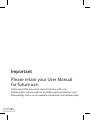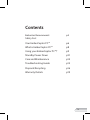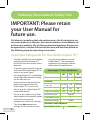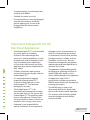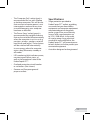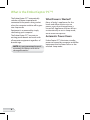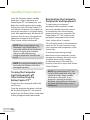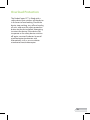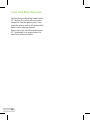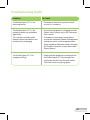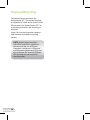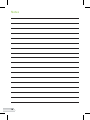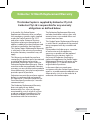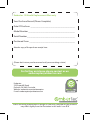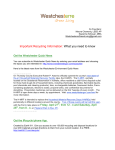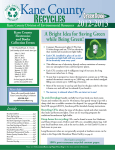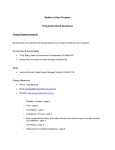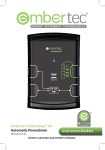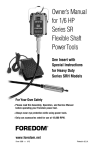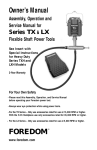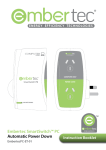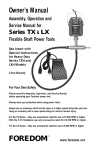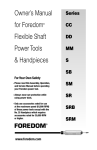Download Embertec EmberCeptor PC User manual
Transcript
ENERGY EFFICIENCY TECHNOLOGIES EmberCeptor PC Automatic Power Down ECEU/US-PC User Manual Important Please retain your User Manual for future use. In the event that you need some assistance with your EmberCeptor, please email us at [email protected] Alternatively, visit us on our website at embertec.com/emberceptor 2 Contents Embertec Recommends Safety First p4 Your EmberCeptor PC™ p6 What is EmberCeptor PC™ p8 Using your EmberCeptor PC™? p9 Standby Power Down p12 Care and Maintenance p14 Troubleshooting Guide p15 Disposal/Recycling p16 Warranty Details p19 m tor 3 Embertec Recommends Safety First IMPORTANT: Please retain your User Manual for future use. At Embertec, we believe that safe performance is the first priority in any consumer product, so that you, our valued customer can confidently use and trust our products. We ask that any electrical appliance that you use be operated in a sensible fashion with due care and attention placed on the following important operating instructions. Important Safeguards For Your EmberCeptor PC™ • Carefully read all instructions before operating the EmberCeptor PC™ for the first time and save for future reference. • To protect against electric shock, do no immerse the EmberCeptor PC™ in water or any other liquid. or travel power adapters into the EmberCeptor™. Your connected equipment must comply with the below electrical requirements: EmberCeptor™ PC Series Specifications UK US EU • This EmberCeptor PC™ is intended for household and commercial use only, not for industrial use. Part Number • Disconnect from the power point before cleaning and when the EmberCeptor PC™ is not in use. Operating Voltage (AC) (+10% -6%) 220-230 120 • Do not plug this EmberCeptor PC™ into another device. Mains Frequency (Hz) 50 60 50 Output Current (Amps) 13A 15A 16A • Do not insert needles or any other metal objects into the device’s outlets. • Avoid moisture, extreme temperatures, shock and vibration. • This device does not convert voltage. Do not connect country 4 ECUKPC ECUSPC ECEUPC Electrical Disconnection Type 220-230 Type 1B Control Pollution Degree 2 Rated Impulse Voltage 1500V Standards and Compliance RoHS, WEEE, CE, ETL Compliant • Connected plugs must be kept clean and free from defect. • Suitable for indoor use only. • Ensure the device is securely plugged into the wall socket to avoid the device slipping out. Ensure cords plugged into the device remain tangle free. Important Safeguards For All Electrical Appliances • The EmberCeptor PC™ is not intended for use by persons (including children) with reduced physical, sensory or mental capabilities, or lack of experience and knowledge, unless they have been given supervision or instruction concerning use of the appliance by a person responsible for their safety. ns EU CEUPC 20-230 50 16A • Children should be supervised to ensure that they do not play with the EmberCeptor PC™. • It is recommended to regularly inspect the EmberCeptor PC™. To avoid a hazard do not use the EmberCeptor PC™ if it becomes damaged in any way • This EmberCeptor PC™ is for household and commercial use only, not for industrial use. Do not use this EmberCeptor PC™ for anything other than its intended use. Do not use in moving vehicles or boats. Do not use outdoors. Misuse may cause injury. damages or loss of components, or data; loss of operating instructions; or intentional misuse of the product. Damages and loss include, and not limited to: lost business; business downtime; component/ equipment replacement and reconfiguration; or retrieval of lost data. • The apparatus shall not be exposed to dripping or splashing and that no objects filled with liquids, such as vases, shall be placed on the apparatus • An apparatus with CLASS 1 construction shall be connected to MAINS socket outlet with a protective earthing connection • The MAINS plug is used as the disconnect device, the disconnect device shall remain readily operable; • The socket-outlet shall be installed near the equipment and shall be easily accessible • Embertec is not responsible for special, incidental, or consequential 5 Your EmberCeptor PC™ 1. EmberCeptor PC 2. Monitoring light • Overloadprotectioncircuit breaker re-set button Not Shown 1 2 6 • The ‘Computer Only’ socket (grey) is recommended for use with a laptop or desktop computer. This will ensure that constant computer power is not interrupted or removed at any time to avoid damage to your computer hardware or data files. Specifications • Surge protection provided to EmberCeptor PC™ outlets, providing assurance that your home office equipment and computer equipment are protected against dangerous power surges from your electricity • The ‘Power Saver’ socket (green) is source. Total surge protection up recommended for peripheral devices to 375J / 4500 Amps. In the event that can be switched off automatically of a major power surge, electrical when the computer is not in use (e.g. overload or wall outlet failure, the monitors, printers, speakers, external EmberCeptor PC™ will remove power hard drives and lamps). These devices to both sockets to further protect your will be switched off automatically connected equipment. to save energy when the computer • Australian designed and engineered. enters sleep, hibernate, standby or off modes. • LED monitoring light indicates power, monitoring and event status, as well as the operational state of the EmberCeptor PC™. • Overload protection circuit breaker re-set button. (Not shown) • German and European general purpose outlets. 7 What is the EmberCeptor PC™? The EmberCeptor PC™ automatically switches off power to peripherals connected to the power saving socket when the computer switches off or goes into sleep mode. Equipment is re-powered by simply reactivating your computer. The EmberCeptor PC™ connects to existing power boards and works with all computer equipment regardless of brand or age. NOTE: It is not guaranteed to work accurately for laptops with old or damaged batteries. 8 What Power is Wasted? Many of today’s appliances for the home and office continue to use power, even when the appliance is turned off. Appliances that are left on unintentionally or are in sleep mode, waste even more power. Automatic Power Down EmberCeptor PC™ eliminates standby power consumed by computer and office equipment that has been left on or has entered sleep mode. Using Your EmberCeptor PC™ Before First Use Remove any packaging and promotional material from the EmberCeptor PC™ device. Setting Up the EmberCeptor PC™ To maximise your energy saving, please ensure your computer’s power management settings are active so the computer enters sleep, standby or hibernate modes. Normally this function is found in a menu in a PC, called ‘Power Options’. In an iMac, ‘Energy Saver’ is used to tell the computer when to go to sleep. Other option is to send your Mac to sleep, close the lid on your portable Mac or press the on/off button once on your desktop Mac. NOTE:your Onlycomputer one computer to Connect powerisplug bethe connected to the ‘Computer ‘Computer Only’. into socket marked Only’ socket. Identify the equipment that is used with the computer, such as monitors, printers, speakers, external hard drives and lamps, and plug them into the socket marked ‘Power Saver’. NOTE: Devices that are connected to the ‘Power Saver’ socket will be automatically switched off during the computer’s power saving cycle. Connect the equipment that needs to remain turned on, such as the internet modem / router, fax machine, to another free socket on the wall outlet. Plug the EmberCeptor PC™ into a 220V-230V wall socket in Europe, or into a 120V wall socket in US, and turn the power point on at the wall (if the wall outlet has a switch). NOTE: Only equipment connected to the EmberCeptor PC™ will be protected against surge. NOTE: If the power management settings are not active on the computer, the peripherals connected to the EmberCeptor PC™ ‘Power Saver’ socket will only be turned off when the computer is manually shut down. NOTE: Where there is more than one device that needs to be connected, any power board, powerstrip, trailing socket or surge board may be connected to the ‘Power Saver’ socket. 9 Using Your EmberCeptor PC™ continued Wireless Modem POWER SAVER Monitor 10 Speakers Computer or Lap Top COMPUTER ONLY Printer Lamp The LED monitoring light on the EmberCeptor PC™ will now light up for 3 seconds to indicate detection of connected equipment. This also indicates the EmberCeptor PC™ is monitoring your power consumption and providing power to the ‘Power Saver’ socket and then will switch off. Your PC system is now ready for normal use. Led Monitoring Light Status The LED light on the EmberCeptor PC™ is ON whenever power has been applied to the Power Saver socket, and OFF when power has been removed. 11 Standby Power Down Once the Computer enters standby, hibernate / sleep or off mode, the EmberCeptor PC™ will detect this and begin the standby power down mode. During this time, the EmberCeptor PC™ will monitor the power consumption to ensure the computer is no longer being used. After approximately 60 seconds of inactivity from the user, the peripheral appliances connected to the ‘Power Saver’ socket will be switched off. NOTE: When using Laptops and Notebooks: the EmberCeptor PC™ may need additional time to detect battery charging and condition status in order to determine whether peripherals should be on or off. NOTE: It is not guaranteed to work accurately for laptops with old or damaged batteries. Turning the Computer And Components off After Connecting the EmberCeptor PC™ Simply turn your equipment off in the normal way. Once the computer has been switched off, the EmberCeptor PC™ will remove power from the ‘Power Saver’ socket after a delay of approximately 60 seconds. 12 Reactivating the Computer, Peripherals and Equipment To reactivate your computer, peripherals and equipment, simply press the spacebar, move the mouse, or momentary press the computer power button on your computer. The EmberCeptor PC™ will switch on the peripherals connected to the ‘Power Saver’ socket within 5 seconds. This will apply power to all components ready for use. You can continue using your computer and components in the normal way. To maximise your energy saving, please ensure your computer’s power management settings are active so the computer enters sleep, standby or hibernate modes. Normally this function is found in a menu item called ‘Power Options’. NOTE: The EmberCeptor PC™ will switch off all peripherals when the computer enters sleep, standby, hibernate or off modes. If any program is working or activity is detected, all peripherals will remain on (even when the screen saver is already on). Overload Protection The EmberCeptor PC™ is fitted with a safety device that switches off the device in the event of overloading. Should the device stop working, turn off and unplug all units, and reset the safety protection button on the device before attempting to restart the device. If the device fails to operate or the safety device switches off again, ccontact Embertec by email at [email protected] Alternatively, visit us on our website at embertec.com/emberceptor 13 Care and Maintenance To clean the outside of the EmberCeptor PC™ device, first switch off and remove the device from the power point. Then wipe the exterior with a soft, damp cloth. Never use an abrasive cleaner. When not in use, store the EmberCeptor PC™ (preferably in its original box) in a cool, clean and dry location. 14 Troubleshooting Guide Problem To Check The EmberCeptor PC™ is not receiving power. • If the power board has a power switch, ensure it is turned on. The EmberCeptor PC™ is not powering down my peripheral appliances. This may be caused by older laptops where the batteries are continuously recharging. • Ensure the equipment is plugged into the ‘Power Saver’ socket, not to the ‘Computer Only’ socket. The EmberCeptor PC™ has stopped working. • Unplug all the appliances connected into the EmberCeptor PC™ device and then unplug the device from the wall socket. Then reconnect everything again. • To maximise your energy saving, please ensure your computer’s power management settings are active so the computer enters sleep, standby or hibernate modes. Normally this function is found in a menu item called ‘Power Options’. 15 Disposal/Recycling To protect the environment, the EmberCeptor PC™ should be recycled, or disposed of safely at the end of its life. Please return the EmberCeptor PC™ to a recycling centre for safe recycling or disposal. http://uk.simsrecycling.com/contactsand-locations/european-recyclingcentres NOTE: EmberCeptor complies with WEEE and RoHS regulations that restricts the use of certain hazardous substances in Electrical and Electronic Equipment (EEE) and aim to reduce the amount of Waste EEE and improve recovery and recycling rates. 16 Notes 17 Notes 18 Embertec 12 Month Replacement Warranty This EmberCeptor is supplied by Embertec Pty Ltd. Embertec Pty Ltd is responsible for any warranty obligations as defined below. In Australia, this EmberCeptor Replacement Warranty does not affect the mandatory statutory rights implied under the Trade Practices Act 1974 and other similar State and Territory legislation relating to the appliance. It applies in addition to the conditions and warranties implied by that legislation. This EmberCeptor Replacement Warranty is valid only in the country of purchase, but other statutory warranties may still apply. This Warranty card and the purchase receipt for this product are to be retained as proof of purchase and must be presented if making a claim under the Embertec Replacement Warranty. Please note that under any applicable statutory warranty you are not required to produce these documents, but may be required to provide a proof of purchase. Embertec warrants the purchaser against defects in workmanship and material for a period of 12 months domestic use from the date of purchase (or 3 months commercial use). The Embertec Replacement Warranty does not apply to any defect, deterioration, loss, injury or damage occasioned by, or as a result of, misuse or abuse, negligent handling or if the product has been used other than in accordance with the instructions. The Embertec Replacement Warranty excludes breakables such as glass and ceramic items, consumable items and normal wear and tear. This EmberCeptor Replacement Warranty is void if there is evidence of the product being tampered with by unauthorised persons. If the product includes one or a number of accessories only the defective accessory or product will be replaced. Subject to your statutory rights, in the event of Embertec choosing to replace the appliance, the EmberCeptor Replacement Warranty will expire at the original date, i.e. 12 months from the original date of purchase. In the event that you need some assistance with your EmberCeptor, please email us at [email protected] Alternatively, visit us on our website at embertec.com/emberceptor 19 Embertec 12 Month Replacement Warranty Your Purchase Record (Please Complete) Date Of Purchase_ ________________________________________ Model Number___________________________________________ Serial Number____________________________________________ Purchased From__________________________________________ Attach a copy of the purchase receipt here. (Please don’t return purchase record until you are making a claim) For further assistance please contact us on [email protected] Embertec 229 Greenhill Road, Dulwich, SA 5065, Australia Website: embertec.com/emberceptor E-mail: [email protected] ENERGY EFFICIENCY TECHNOLOGIES Due to continual improvement in design or otherwise, the product you purchase may differ slightly from the illustration in this book. Issue B10