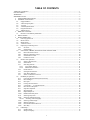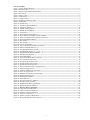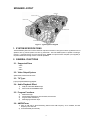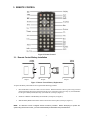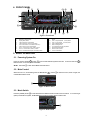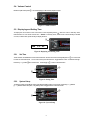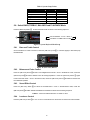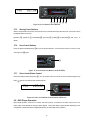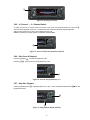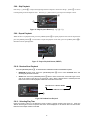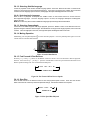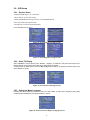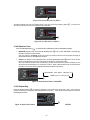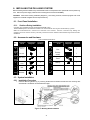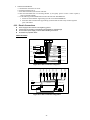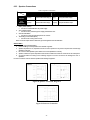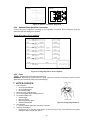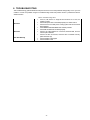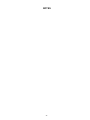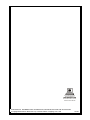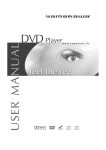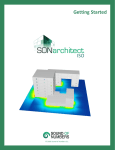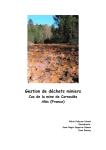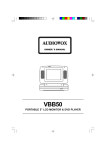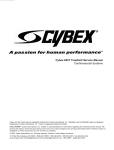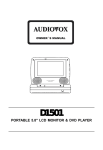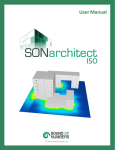Download Audiovox PAV-8000D Installation manual
Transcript
IN-DASH AUDIO / VIDEO SYSTEM USER / INSTALLATION MANUAL MODEL PAV-8000D 0 TABLE OF CONTENTS TABLE OF CONTENTS.................................................................................................................................................................... 1 LIST OF TABLES................................................................................................................................................................................ 4 WARNINGS .......................................................................................................................................................................................... 5 SPEAKER LAYOUT .......................................................................................................................................................................... 6 1. SYSTEM SPECIFICATIONS............................................................................................................................................. 6 2. GENERAL FUNCTIONS.................................................................................................................................................... 6 2.1. Supported Discs............................................................................................................................................................. 6 2.2. Video Output System ................................................................................................................................................... 6 2.3. TV Type: .......................................................................................................................................................................... 6 2.4. Audio Playback Effect ................................................................................................................................................. 6 2.5. Program Functions........................................................................................................................................................ 6 2.6. AM/FM Tuner................................................................................................................................................................ 6 3. REMOTE CONTROL........................................................................................................................................................... 7 3.1. Remote Control Battery Installation ......................................................................................................................... 7 4. FRONT PANEL...................................................................................................................................................................... 8 5. BASIC OPERATION ............................................................................................................................................................ 8 5.1. Powering System On .................................................................................................................................................... 8 5.2. Mute Control.................................................................................................................................................................. 8 5.3. Mode Switch................................................................................................................................................................... 8 5.4. Volume Control.............................................................................................................................................................. 9 5.5. Displaying and Setting Time...................................................................................................................................... 9 5.5.1 Set Time.................................................................................................................................................................. 9 5.5.2 System Setup ......................................................................................................................................................... 9 5.6. Select BASS, TREBLE, BALANCE and PLAYBACK Mode .......................................................................10 5.6.1 Bass and Treble Control...................................................................................................................................10 5.6.2 Balance and Fader Control..............................................................................................................................10 5.6.3 Sound Effect Control ........................................................................................................................................10 5.6.4 Loudness Control...............................................................................................................................................10 5.7. Radio Tuner Operation................................................................................................................................................11 5.7.1 Select Tuner Function ........................................................................................................................................11 5.7.2 Select Band...........................................................................................................................................................11 5.7.3 Searching Stations...............................................................................................................................................11 5.7.3.1 Auto-Search Station.......................................................................................................................................11 5.7.3.2 Manual Se arch Station ..................................................................................................................................11 5.7.4 Preset Stations......................................................................................................................................................11 5.7.5 Storing Preset Stations......................................................................................................................................12 5.7.6 Scan Preset Stations...........................................................................................................................................12 5.7.7 Select Local-Distant Control...........................................................................................................................12 5.8. DVD Player Operation...............................................................................................................................................12 5.8.1. Lowering the Front Panel (Disc Insertion) ..................................................................................................13 5.8.2. Disc loading in....................................................................................................................................................13 5.8.3. Disc Eject .............................................................................................................................................................13 5.8.4. Closing the Front Panel....................................................................................................................................13 5.8.5. 2.1 Channel — 5.1 Channel Switch..............................................................................................................14 5.8.6. Disc Pause & Playback.....................................................................................................................................14 5.8.7. Stop Disc Playback............................................................................................................................................14 5.8.8. Skip Playback.....................................................................................................................................................15 5.8.9. Repeat Playback.................................................................................................................................................15 5.8.10. Random/Scan Playback....................................................................................................................................15 5.8.11. Selecting Play Time...........................................................................................................................................15 5.8.12. Selecting Subtitle Language............................................................................................................................16 5.8.12.1 Selecting Audio Language ........................................................................................................................16 5.8.13. Selecting Camera Angle ...................................................................................................................................16 5.8.14. Muting Operation...............................................................................................................................................16 5.8.15. Fast Forward & Fast Reverse..........................................................................................................................16 5.8.16. Slow Play .............................................................................................................................................................16 5.9. OSD Setup.....................................................................................................................................................................17 5.9.1. Speaker Setup .....................................................................................................................................................17 5.9.2. Setup TV Display...............................................................................................................................................17 1 5.9.3. Setting the Menu Language .............................................................................................................................17 5.9.4. Selecting the Audio Language ........................................................................................................................18 5.9.5. Selecting a Subtitle Language ........................................................................................................................18 5.9.6. Selecting a TV Type..........................................................................................................................................18 5.9.7. Setting the PARENTAL Preference...............................................................................................................18 5.9.8. Setting the Password .........................................................................................................................................19 5.10. Audio CD / MP3 and CD Changer (CDC) Operation ...................................................................................19 5.10.1. Switching Modes................................................................................................................................................19 5.10.2. Pause and Playback...........................................................................................................................................19 5.10.3. Selecting Discs (CDC Only)...........................................................................................................................19 5.10.4. Random / Scan....................................................................................................................................................20 5.10.5. Repeat Play..........................................................................................................................................................20 6. INSTALLING THE PAV-8000D SYSTEM...................................................................................................................21 6.1. Front Panel Installation..............................................................................................................................................21 6.1.1. Cautions During Installation...........................................................................................................................21 6.2. Accessories and Hardware ........................................................................................................................................21 6.3. System Installation......................................................................................................................................................21 6.3.1 Installation Procedure .......................................................................................................................................21 6.3.2 Electric Connections.........................................................................................................................................22 6.3.3 Speaker Connections .........................................................................................................................................23 6.3.4 Optional Power Amplifier Connection.........................................................................................................24 6.3.5 Fuse........................................................................................................................................................................24 7. NOTES ON DISCS..............................................................................................................................................................24 8. TROUBLESHOOTING......................................................................................................................................................25 9. SPECIFICATION .................................................................................................................................................................26 WARRANTY.......................................................................................................................................................................................27 NOTES ..................................................................................................................................................................................................28 2 LIST OF FIGURES Figure 1. Typical Speaker Diagram------------------------------------------------------------------------------------------------------------- 6 Figure 2. Remote Control-------------------------------------------------------------------------------------------------------------------------- 7 Figure 3. Remote Control Battery Replacement -------------------------------------------------------------------------------------------- 7 Figure 4. Front Panel -------------------------------------------------------------------------------------------------------------------------------- 8 Figure 5. Mute Control----------------------------------------------------------------------------------------------------------------------------- 8 Figure 6. Mode Switch------------------------------------------------------------------------------------------------------------------------------ 8 Figure 7. Volume Control -------------------------------------------------------------------------------------------------------------------------- 9 Figure 8. Displaying and Setting Time -------------------------------------------------------------------------------------------------------- 9 Figure 9. Setting Time ------------------------------------------------------------------------------------------------------------------------------ 9 Figure 10. System Setup --------------------------------------------------------------------------------------------------------------------------- 9 Figure 11. System Playback Mode Setup----------------------------------------------------------------------------------------------------10 Figure 12. (SEL/LOC) Button-------------------------------------------------------------------------------------------------------------------10 Figure 13. MODE Selection Button-----------------------------------------------------------------------------------------------------------11 Figure 14. BAND Selection Button -----------------------------------------------------------------------------------------------------------11 Figure 15. Auto-Search ----------------------------------------------------------------------------------------------------------------------------11 Figure 16. Preset Stations Select Buttons----------------------------------------------------------------------------------------------------12 Figure 17. Preset Station Scan Button (AS/PS ENTER)--------------------------------------------------------------------------------12 Figure 18. Select Local-Distant Control Button (SEL/LOC)--------------------------------------------------------------------------12 Figure 19. Front Panel Release Button -------------------------------------------------------------------------------------------------------13 Figure 20. Disc loading----------------------------------------------------------------------------------------------------------------------------13 Figure 21. Disc loading----------------------------------------------------------------------------------------------------------------------------13 Figure 22. Closing Front Panel------------------------------------------------------------------------------------------------------------------14 Figure 23. Stereo Channel Switch Button (4/2-6CH)------------------------------------------------------------------------------------14 Figure 24. Pause & Playback Button ( I I )--------------------------------------------------------------------------------------------------14 Figure 25. Stop playback Button (6/STOP)-------------------------------------------------------------------------------------------------14 Figure 26. Skip Playback Buttons ([? ? |] / [ |? ? ]) --------------------------------------------------------------------------------------15 Figure 27. Repeat Playback Button (5/REPT) ---------------------------------------------------------------------------------------------15 Figure 28. Random/Scan Playback------------------------------------------------------------------------------------------------------------15 Figure 29. Audio Mute Button ------------------------------------------------------------------------------------------------------------------16 Figure 30. Fast Forward & Fast Reverse Speeds ------------------------------------------------------------------------------------------16 Figure 31. Slow Speed Disc Playback--------------------------------------------------------------------------------------------------------16 Figure 32. System Speaker Setup Screens---------------------------------------------------------------------------------------------------17 Figure 33. System Speaker Setup Screens---------------------------------------------------------------------------------------------------17 Figure 34. System General Setup Screens ---------------------------------------------------------------------------------------------------17 Figure 35. Select On Screen Display Language Screen---------------------------------------------------------------------------------17 Figure 36. Menu Language Screen ------------------------------------------------------------------------------------------------------------18 Figure 37. Preferred Subtitle Language Screen--------------------------------------------------------------------------------------------18 Figure 38. Select TV Type Screen -------------------------------------------------------------------------------------------------------------18 Figure 39. PARENTAL Preference Screen Display --------------------------------------------------------------------------------------18 Figure 40. Change Password Screen ----------------------------------------------------------------------------------------------------------19 Figure 41. Mode Button (MODE) --------------------------------------------------------------------------------------------------------------19 Figure 42. Pause Button (11) --------------------------------------------------------------------------------------------------------------------19 Figure 43. Previous Disc Select (1/DISC-)--------------------------------------------------------------------------------------------------20 Figure 44. Next Disc Select (1/DISC+) ------------------------------------------------------------------------------------------------------20 Figure 45. Random\Scan Button (3/P.MODE) ---------------------------------------------------------------------------------------------20 Figure 46. Repeat Play Button (5/REPT)----------------------------------------------------------------------------------------------------20 Figure 47. Mounting Bracket Installation ---------------------------------------------------------------------------------------------------21 Figure 48. Cables Connection Diagram A ---------------------------------------------------------------------------------------------------22 Figure 49. Cables Connection Diagram B---------------------------------------------------------------------------------------------------22 Figure 50. Speaker Connection Diagram A -------------------------------------------------------------------------------------------------23 Figure 51. Incorrect Connection----------------------------------------------------------------------------------------------------------------23 Figure 52. Speaker Connection Diagram B -------------------------------------------------------------------------------------------------24 Figure 53. Wiring Diagram for Power Amp lifier -----------------------------------------------------------------------------------------24 3 LIST OF TABLES Table 1. System Setup Values -------------------------------------------------------------------------------------------------------------------10 Table 2. Installation Hardware ------------------------------------------------------------------------------------------------------------------21 Table 3. Speaker Connections-------------------------------------------------------------------------------------------------------------------23 Table 4. Troubleshooting Table -----------------------------------------------------------------------------------------------------------------25 4 INTRODUCTION Congratulations on your purchase of the AUDIOVOX PAV-8000D IN-DASH AUDIO / VIDEO SYSTEM. The PAV-8000D is designed to give you and your family many years of video entertainment in the mobile environment. Please read the directions that follow to familiarize yourself with the product and to ensure that you obtain the best results from your equipment. WARNINGS •:• Do not use any solvents or cleaning materials when cleaning the LCD •:• Do not use any abrasive cleaners, they may scratch the LCD.Use only a lightly dampened lint free cloth to wipe the screen if it is dirty. •:• When not in use remove and store faceplate in supplied case. •:• To reduce the risk of fire and electric shock do not expose the system to moisture. •:• The product is a Class 1 Laser product and will emit visible or invisible hazardous laser radiation. Do not open unit or defeat interlocks. •:• Do not open the covers, refer servicing to qualified personnel only. •:• Parking in direct sunlight can cause the interior temperature to rise to extreme levels, when this happens allow the interior temperature to cool down before operating the system. •:• The PAV-8000D System is designed to be installed in the vehicles with a Negative (-)12V Ground Battery System •:• If the power supply to the system is interrupted/disconnected , the user programmed preset memory settings will be lost and the system will return to the factory default settings. •:• Do not put anything other than discs into the disc slot. •:• When leaving the car, be sure to eject the disc and store in its case. 5 SPEAKER LAYOUT CENTER SP FRONT LEFT SP REAR LEFT SP FRONT RIGHT SP REAR LEFT SP SUBWOOFER SP Figure 1. Typical Speaker Diagram 1. SYSTEM SPECIFICATIONS The PAV-8000D system has 5 channel low level outputs that consists of Two (2) Front & Two (2) Rear Surround Speakers, One (1) Center Speaker and One (1) Subwoofer. The PAV-8000D system is capable of creating a perfect 5.1 Channel DOLBY Surround Sound effect. NOTE: An optional Power Amplifier (not supplied) is required to obtain the full-range of the 5.1 Channel capabilities. 2. GENERAL FUNCTIONS 2.1. Supported Discs • DVD • CD • MP3 2.2. Video Output System System AUTO , NTSC and PAL switch 2.3. TV Type: [4.3] or [16.9] selectable during playback. 2.4. Audio Playback Effect 1) 2) Dolby AC-3 DTS dual-MPEG output; PRO LOGIC and DOWNMIX output. 2.5. Program Functions 1) 2) 3) 4) Multi-Visual angle Fast Forward, Fast Reverse, Slow Forward, Slow Reverse Programmable Auto-Memory Multi-language selective output 2.6. AM/FM Tuner 1) Store 18 FM and 12 AM broadcasting stations while FM Frequency: 87.5~108MHz; and AM Frequency: 530-1720 KHz. 2) Tune automatically and manually. 6 3. REMOTE CONTROL Figure 2. Remote Control 3.1. Remote Control Battery Installation A B Step #1 Step #2 Step #3 Figure 3. Remote Control Battery Replacement To replace the battery in the Remote Control, perform the following procedure 1. Place the Remote Control face down on a flat surface. Hold the Remote Control in place using one hand and with the other hand insert a fingernail into the grove of the spring catch (A in Step 1), insert thumbnail into the groove Battery Holder (B in Step 1) and slide out. (see Step #1, Figure 3.) 2. Install one “CR2025” Lithium Battery into the holder. (see Step #2, see Figure 3.) 3. Slide the Battery Holder back into the remote control until it clicks in place (see Step #3, Figure 3.) NOTE: The Remote Control is shipped without the battery installed. Before attempting to operate the system using the Remote Control, you must install the battery as described in the procedure above. 7 4. FRONT PANEL 2 3 4 bt cl bu 1 5 bs 6 br 7 8 9 bl bm bn bo bp bq Figure 4. Front Panel 1. 2. 3. 4. 5. 6. 7. 8. 9. 10. 11. Open/Close Front Panel Button and Eject Disc Band Select Button (BAND) Display (DISP) Button Channel /Selection UP/Next Button Channel /Selection Down /Previous Button Select Local Distance Control Button (SEL/LOC) Mute Control /Power (ON/OFF) Button Preset 1 / Previous Disc Select (1/DISC-) Button Preset 2 / Next Disc Select (2/DISC+) Button Preset 3 / Random/Scan Playback (3/P.MODE) Button 12. 13. 14. 15. 16. 17. 18. 19. Preset 4 / 2.Channel —5.1 Channel Switch (4/2 -6CH) Button Preset 5 / Repeat Playback (5/RPT) Button Preset 6 / Stop playback (6/STOP) Button Pause & Playback Button Mode Switching Button Angle Select/Direction (DOWN) Button Direction (RIGHT) Button Direction (LEFT) Button AS/PS ENTER Button 5. BASIC OPERATION 5.1. Powering System On 7 Press the Power ON/OFF( ) button to turn the PAV-8000D System Power ON. Press and hold the ( button for 2 Sec. to turn the system Power OFF NOTE: This button 7 is also used to MUTE the audio sound. 5.2. Mute Control When the unit is on, momentarily press the Mute Button ( unit will exit the MUTE mode. ) button 7?to mute the sound; Press it again, the 7 Figure 5. Mute Control 5.3. Mode Switch bq Press the ( MODE) button to switchbetween the different modes if a CD or DVD is loaded. If a CD Changer (CDC) is used with the system, the MODE button will also be used to switch to CDC mode. bq Figure 6. Mode Switch 8 ) 5.4. Volume Control Rotate the (SEL/LOC) knob 6 to Increase (Right) or Decrease (Left) the volume. 6 Figure 7. Volume Control 5.5. Displaying and Setting Time 3 To display the current Time on the LCD Screen, Press the [DISP] button , when the unit’s in “standby” state, indicated time on LCD will be current time. NOTE: in “standby” state, current time is automatically indicated on LCD; in other modes, press this key to display the time. 3 AM 12:45 Figure 8. Displaying and Setting Time 5.5.1 Set Time 3 To set HOUR S and MINUTES and to switch between them Press and Hold the [DISP] button for 2 Seconds to enter the Time Set Mode. Once in this mode, press the switch to toggle between Hour and Minute settings . Press the [? ? |] button 4?to increase time. 5 Press the [||? ? ] 5 button to decrease time. 4 3 Figure 9. Setting Time 5.5.2 System Setup To enter the System Setup Mode, Press and Hold the [DISP] button for 2 Seconds. Press the [? ? |] a ?nd the [ |? ? ] ? buttons select setup item, use [DISP] button to toggle between values and enter. 4 3 5 Figure 10. System Setup 9 Table 1. System Setup Values Setup Item: 1 Clock Mode 2 Panel Detachable 3 Beep 4 Clock Display 5 Light In 6 LCD Flash Mode 7 LCD Contrast Range 12H/24H ON/OFF ON/OFF ON/OFF ON/OFF 0~14 0~7 Default Value 12H OFF ON ON ON 14 2 5.6. Select BASS, TREBLE, BALANCE and PLAYBACK Mode Press the (SEL/LOC) button 6 to select the Audio modes as shown is the following sequence: SOUND NORMAL à VOL à BASS à 6 LOUDNESS ß FADER ß BAL ßTRE Figure 11. System Playback Mode Setup 5.6.1 Bass and Treble Control Once either Bass or Treble is selected, rotate the (SEL/LOC) knob the Bass/Treble. 6 to Increase (Right) or Decrease (left) 6 Figure 12. (SEL/LOC) Button 5.6.2 Balance and Fader Control 6?to select Left & Right Balance mode. Once in the Balance mode, rotate the (SEL/LOC) knob 6 ?to balance between the Left and Right speakers. Press the (SEL/LOC) button 6 again to select the fader mode . Once in the Fader mode, rotate the (SEL/LOC) b utton 6 ?to balance between the Press the (SEL/LOC) button Front and Rear speakers 5.6.3 Sound Effect Control Press the (SEL/LOC) button (SEL/LOC) knob 6?to select the SOUND Effect. Once in SOUND Effect mode, rotate the 6?to switch between the different sound effects as shown is the following sequence: NORMAL à FLAT à JAZZ à ROCK à CLASSIC à PO P 5.6.4 Loudness Control Press the (SEL/LOC) b utton 6?to select Loud then rotate the knob to switch the Loudness control ON and OFF. 10 5.7. Radio Tuner Operation 5.7.1 Select Tuner Function Press the [MODE] button bq and select Radio mode. bq Figure 13. MODE Selection Button 5.7.2 Select Band Press the [BAND] button 2 to select the band desired in the sequence shown below. 2 AM1à AM2àFM1àFM2à FM3à Figure 14. BAND Selection Button 5.7.3 Searching Stations 5.7.3.1 Auto-Search Station When a Band is selected, Press the [ ? ? |] Forward directional 4 or the [|? ? ] Backward directional button 5?to enter the Station Auto -Search mode in the direction desired . function, press either the [? ? |] Forward directional and the current frequency (station) will be displayed . To stop searching during the Auto-S earch 4 or the [|? ? ] Backward directional button 5 4 again 5 Figure 15. Auto-Search 5.7.3.2 Manual Search Station When a Band is selected, Press and hold the [? ? |] Forward directional button 4 or the [|? ? ] Backward directional 5 for 2 seconds to enter the Station Manual-Search mode in the direction desired. When the button is released the system will stop searching and exi t Manual Search Mode after 5 seconds. 5.7.4 Preset Stations 8, (2/DISC+) -9, (3/P.MODE)-bl, (4/2-6CH)-bm , (5/RPT)-bn & (6/STOP)-bo button(s) to Press the (1/DISC-)- switch between preset stations. 11 8 9 bl bm bn bo Figure 16. Preset Stations Select Buttons 5.7.5 Storing Preset Stations When a desired station is reached, Press and hold one of the Numbered preset buttons for 2 Seconds to store the desired station into memory. 8, (2/DISC+) -9, (3/P.MODE)-bl , (4/2-6CH)-bm , (5/RPT)-bn [(1/DISC-)- bo ] (see Figure 16 & (6/STOP)- above). 5.7.6 Scan Preset Stations Press the [AS/PS ENTER] button scanning Press bu?to scan the preset sta tions in current band for 5secs at a time. To stop bu again. bu Figure 17. Preset Station Scan Button (AS/PS ENTER) 5.7.7 Select Local-Distant Control Press and Hold the [SEL/LOC] button button 6 for 2 sec onds to enter Local mode; Press and Hold the [SEL/LOC] 6 again for 2 seconds to enter the Distant mode. 6 Figure 18. Select Local-Distant Control Button (SEL/LOC) 5.8. DVD Player Operation Before DVD operation, make sure a monitor has been prop erly connected to the video output of the unit. Audio output mode depends on the type of DVD played. Discs have different output modes depending on the manufacturer, read the instructions supplied with the disc you want to play before operation. 12 5.8.1. Lowerin g the Front Panel (Disc Insertion) Press the [ ] button 1 to lower the Front Panel and insert a disc 1 Figure 19. Front Panel Release Button 5.8.2. Disc loading in Before inserting disc, make sure that there is not a disc in the unit. A Disc Icon will be displayed on the LCD screen when a disc is loaded into the unit. When a disc is inserted, the unit will automatically close the front panel. Disc Icon Figure 20. Disc loading 5.8.3. Disc Eject Press the [ ] button 1 to lower the front panel. If a disc is in the unit, the disc will be ejected. 1 Figure 21. Disc loading Ejecting the disc when in DVD and CD mode will cause the unit to automatically return to tuning mode. Once a disc is inserted, It is normal for the playback of the d isc to take a few moments before starting while it is loading. 5.8.4. Closing the Front Panel When the front panel is lowered , press [ ] button seconds the front panel will close automatically. 1 to close front panel. If the button is not pressed for 20 13 1 Figure 22. Closing Front Panel 5.8.5. 2.1 Channel — 5.1 Channel Switch To switch from the full 6 channel mode to down-mix mode, press the [4/2-6CH] button for 2 seconds down-mix will be displayed on the LCD. To switch back to full 6 channel mode press the [4/2-6CH] button again for 2 seconds and “FULL 6CH” will be displayed on the LCD. NOTE: Full 6 channel o peration requires an optional 6 channel amplifier. bm bm Figure 23. Stereo Channel Switch Button (4/2-6CH) 5.8.6. Disc Pause & Playback Press the [ | | ] button Press the [ | | ] bp bp to Pause the playback of a disc. again to return to normal playback of a disc. bp Figure 24. Pause & Playback Button ( I I ) 5.8.7. Stop Disc Playback Press the [6/STOP] button the playback of a disc. bo to Stop the playback of a disc. Press the [AS/PS ENTER] button bu bo Figure 25. Stop playback Button (6/STOP) 14 bu?to re-start 5.8.8. Skip Playback Press the [? ? |] button 4 to skip to the beginning of the next chapter or track. Press the [|? ? ] button 5 to return to the beginning of current chapter or track.. Press the [|? ? ] button twice to go to the previous chapter or track.. 4 5 Figure 26. Skip Playback Buttons ([? ? | ] / [ |?| ? ]) 5.8.9. Repeat Playback While the disc is in playback mode, press the [5/REPT] button bn to repeat playback of the current chapter/track bn press the [5/REPT] button a second time to repeat the playback of the Title, press the [5/REPT] button third time to cancel repeat playback. bn a bn Figure 27. Repeat Playback Button (5/REPT) 5.8.10. Random/Scan Playback Press the [3/P.MODE] button bl to switch between RANDOMà SCAN and NORMAL Playback. bl once to enter RANDOM which • RANDOM playback mode: Press the [3/P.MODE] button randomly play the tracks of the disc. • SCAN mode: Press the [3/P.MODE] button twice to enter SCAN mode, which will begin to scan each of the tracks on the disc for 10 seconds at a time. When a desired track is reached press the button once more to continue playback of that track and end the scan function. will bl TRACK SCANà TRACK RNDà NORMAL PLAY bl Figure 28. Random/Scan Playback 5.8.11. Selecting Play Time Press the “GOTO ” button on the Remote Control to select a specific chapter (see Figure 2). Press the “GOTO” button again to select a specific time which will be displayed on the Screen then use the number buttons to enter chapter number or time data. 15 5.8.12. Selecting Subtitle Language If a disc in playback mode contains subtitle language options . Press the “SUB-TITLE” button on the R emote Control to choose from the disc-supported languages. If the disc only supports one subtitle, the function will not work. Once the language option in chosen, the language description will disappear within 5 seconds. 5.8.12.1 Selecting Audio Language When a disc is in playback mode press the “AUDIO” button on the R emote Control to choose from the disc-supported languages. Once the language option in chosen, the language description will disappear within 5 seconds. NOTE: Some discs only allow control of subtitle and language options through the DVD Root Menu 5.8.13. Selecting Camera Angle If the DVD to be veiwed supports multi -angle playback, press the “ANGLE” button on the R emote Control to playback images in different camera angles. If the DVD does not support multi-angle playback, this function will not work. Once the angle option in chosen, the angle description will disappear within 5 seconds. 5.8.14. Muting Operation 7 Momentarily press the [MUTE] button to mute the audio playback. Press the [MUTE] button again or turn the volume control to cancel the mute function. 7 Figure 29. Audio Mute Button 5.8.15. Fast Forward & Fast Reverse Press the [? ? ] or the [? ? ] buttons on the Remote Control to search a disc in the Forward or Reverse playback direction. Each time the [? ? ] or the [? ? ] buttons on the Remote Control are pressed the Fast Forward or Fast Reverse speed will change, 2X / 4X / 6X and 8X the normal speed. 2Xà 4Xà 6Xà 8X NORMAL PLAY Figure 30. Fast Forward & Fast Reverse Speeds 5.8.16. Slow Play Press “SLOW” button on the Remote Control to slow the playback speed of a disc. Each time the “SLOW” button on the Remote Control is p ressed the speed will change, 1/2Xà1/4Xà1/8X the normal speed. 1/2Xà 1/4Xà 1/8X NORMAL PLAY Figure 31. Slow Speed Disc Playback 16 5.9. OSD Setup 5.9.1. Speaker Setup 1.If the PAV-8000D output is set to 6CH mode. 2. Press “SETUP“ to enter menu setting; 3.Select “SPEAKER SETUP“ and press Left to enter “SPEAKER SETUP” 4.Set Center and Surround speakers (ON). 5.Set delay time of Center and Surround Speakers 6.Exit “SPEAKER SETUP“ Menu. Figure 32. System Speaker Setup Screens Figure 33. System Speaker Setup Screens 5.9.2. Setup TV Display Select “GENERAL“ setup and then press “ENTER“. Highlight “TV DISPLAY” and press left to enter the TV Display settings, which contains options that can be chosen and/or configured. To choose from the listed options, press the [p] or [q] direction buttons to highlight a selected option, then press “ENTER" to confirm. Figure 34. System General Setup Screens 5.9.3. Setting the Menu Language Following the above -mentioned operation, press the “OSD LANG” to select menu language (this system includes English and Chinese), then press “ENTER“ to confirm. Figure 35. Select On Screen Display Language Screen 17 5.9.4. Selecting the Audio Language Discs can support different audio languages. You can select the audio language by entering the “AUDIO ” setting on the “PREFERENCE PAGE” on the Main Menu. Pressing the stop button 2X during the normal playback of a disc will allow access to the “PREFERENCE PAGE”. During playback of a disc, press the “AUDIO ” button on the Remote Control to choose from the available audio languages. Figure 36. Menu Language Screen 5.9.5. Selecting a Subtitle Language Setting the subtitle language is done through “SUBTITLE ” on the “PREFERENCE PAGE” if the chosen disc supports this operation. During playback, press the “SUBTITLE” to choose from the subtitle languages listed, press the [p ] or [q ] direction buttons to highlight a selected subtitle language, then press “ENTER " to confirm. Figure 37. Preferred Subtitle Language Screen 5.9.6. Selecting a TV Type Setting the Video system type is done through “TV TYPE” on the “PREFERENCE PAGE”. There are 3 options in “TV TYPE” (MULTI, NTSC and PAL). Select the Video system type according to the actual TV in use and then press the “ENTER” button to confirm. The setting will be changed after exiting the setting mode. Figure 38. Select TV Type Screen 5.9.7. Setting the PARENTAL Preference Setting the Parental Preference is done through “PARENTAL” on the “PREFERENCE PAGE”. Select the parental level you desire using UP/DOWN for discs with lock-out function or multiple rating levels. It is listed from the lowest level (1 Child) to the highest level (8 Adult). Press ‘ENTER’ to enter the Password Verify Page. Figure 39. PARENTAL Preference Screen Display 18 5.9.8. Setting the Password Setting the Password is done through “PASSWORD” on the “PREFERENCE PAGE”. Press “ENTER” to enter the Password Change Page. Input the Old Password or the Default Password, the New Password, and the Confirmed New Password. Press “ENTER” to confirm the change. NOTE: The Factory Default Password is: 3308. Figure 40. Change Password Screen 5.10. Audio CD / MP3 and CD Changer (CDC) Operation The PAV-8000D is compatible with AUDIOVOX SP-11CD and SP-6CD CD Changers. MP3 Operation MP3 discs usually contain a mix of files with multiple sub-directories of MP3 files. When a MP3 disc is inserted, the PAV-8000D will automatically search all directories that contain MP3 files and use the format of TRACK to mark them. All directories that contain MP3 files will be displayed as TRACKS in the order/level that they are structured on the CD. Each TRACK will use one or more pages (screens) to display the names of the MP3 files contained in that TRACK. Up to 8 MP3 files can be displayed on one page, additional MP3 files within the same TRACK will be displayed on the following page(s). Only the first 8 letters of TRACK/MP3 title will be displayed. 5.10.1.Switching Mode s bq Press the “MODE” button to switch between available modes (mode switching sequence: RADIOàD VDàCDCàRADIO). If there is no disc inside the PAV-800D the “DVD” mode is bypassed. The same is true if there is no CDC connected to PAV-8000D system the “CDC” mode is bypassed. bq Figure 41. Mode Button (MODE) 5.10.2.Pause and Playback When a disc is in playback mode, Press the [||] button button bp to pause the playback of the disc. To P ress the [||] bp again to restart playback of the disc. bp Figure 42. Pause Button (11) 5.10.3.Selecting Discs (CDC Only) To select the PREVIOUS disc from the available discs in the CDC, Press the [1/DISC-] button no other discs in the CDC, this function will return to the current disc. 19 8. If there are 8 Figure 43. Previous Disc Select (1/DISC-) To select the NEXT disc from the available discs in the CDC, Press the [1/DISC+] button other discs in the CDC, this function will return to the current disc. 9. If there are no 9 Figure 44. Next Disc Select (1/DISC+) 5.10.4.Random / Scan Press the [3/P.MODE] button bl to switch between RANDOMà SCAN and NORMAL Playback. bl • RANDOM playback mode: Press the [3/P.MODE] button once to enter “RANDOM”, which will play the tracks on the disc in random order. CDC only: While in “RANDOM” mode, If the button is pressed a second time the system will begin to playback the tracks from all loaded discs randomly. • SCAN mode: While in normal playback mode, press the [3/P.MODE] button twice to enter “SCAN” mode, which will begin to scan each of the tracks on the disc for 10 seconds at a time. CDC only: While in “SCAN” mode, If the button is pressed a second time the system will begin to scan all tracks from all loaded discs for 10 seconds at a time. When a desired Disc/Track is reached press the button once more to continue playback that track and end the scan function. bl TRACK RNDà DISC RNDà TRACK SCAN à NORMAL PLAY ßDISC SCAN bl Figure 45. Random\Scan Button (3/P.MODE) 5.10.5.Repeat Play bq Press the [5/REPT] button to repeat the playback of the current track of the disc in play. If the button is pressed a second time, the system will repeat playback of the disc. Press the button a third time to cancel the repeat playback function. bq Figure 46. Repeat Play Button (5/REPT) 20 6. INSTALLING THE PAV-8000D SYSTEM Before installing the PAV-8000D verify that the Radio antenna and speakers are operational and are perform ing well. Disconnect power supply cable from the connecting terminal of the vehicles Battery. CAUTION: When disconnecting the Battery Negative (-) Connecting Terminal, vehicles equipped with cruise equipment or a satellite navigator will lose all preset memory. 6.1. Front Panel Installation 6.1.1. Cautions During Installation If possible, have qualified personnel install the PAV-8000D system. The PAV-8000D system is intended for installation in vehicles with DC 12V Negative Ground battery systems. Make all electrical/electronic connect ions as directed in this manual. Incorrect connection may damage the equipment and will void the warranty. Carefully read the Instruction Manual and Installation Specification before installation. 6.2. Accessories and Hardware Table 2. Installation Hardware No. Item 1 Diagram Quantity No. Mounting sleeve 1 7 Front Panel Case 1 2 Hex bolt 1 8 Remote control 1 3 Rear Strap 1 9 Decorating Panel 1 4 Mounting screw 1 10 Battery 1 5 Bolt 1 Power connector 6 Item Diagram Quantity 1 6.3. System Installation 6.3.1 Installation Procedure 1. Install the Mounting Bracket (1) by inserting the Bracket into dashboard and bend the mounting tabs outwards with a screwdriver so that the bracket is tight. Figure 47. Mounting Bracket Installation 21 2. Install the PAV-8000D unit a. Check that all connections are correct. b. Install the mounting bolt (5). c. Insert main connector (6) into the rear of the unit. d. Insert the PAV-8000D unit into mounting Bracket (1) and gently push it in until it locks in -place (a “click” sound will be heard). e. Use the following recommended method to anchor the rear of the PAV-8000D unit. 1. Fasten one end of the Rear support Strap (3) to the rear of the PAV-8000D unit. 2. Fasten the other end of the Rear support Strap (3) to the firewall or other sturdy non-moving metal parts of the vehicle . 6.3.2 Electric Connections l l l l Power supply for the unit is DC 12V negative (-) ground. Connect the unit according to the following wiring diagram to avoid damage. Do not insert in power supply connector before finishing connections. Do insulate any exposed cables. Cables Connection YELLOW ACC RED BLACK BLACK FILTER 12V FRONT(L) REAR (L) AUTO-ANT BLUE BLACK GND REMOTE WHITE TEL-MUTE BROWN WHITE GRAY WHITE/BLACK GRAY/BLACK GREEN PURPLE GREEN/BLACK LIGHT FRONT (R) REAR (R) PURPLE/BLACK VIDEO-2 YELLOW YELLOW VIDEO-1 FRONT L WHITE FRONT R RED WHITE REAR L REAR R RED GREY BROWN SUB-W CENTER Figure 48. Cables Connection Diagram A ANT LINE OUT VIDEO OUT CDC Figure 49. Cables Connection Diagram B 22 6.3.3 Speaker Connections Table 3. Speaker Connections Left + Left - Right + Right - Front Speaker B6 (white) B89 (White with black stripe )) B5 (grey) B7 (Grey with black stripe) Rear Speaker B12 (green) B10 (Green with black stripe) B11 (purple) B9 (Purple with black stripe 1. Battery Cable (Yellow) • Connect to CONSTANT DC 12V power supply. 2. ACC Cable ACC/Red • Connect to ACC (switched) power supply: Switched DC 12V. 3. Ground Cable Black • Connect to a clean and exposed part of car chassis. 4. TEL Muting Control Cable (Blue) • Connect to TEL muting control circuit. Note: The audio output will be muted when ground is applied to the Tel Mute Wire. General Notes: 1. Use only ungrounded speakers. 2. Power Handling of used speakers must be 40W or greater. 3. Speaker Impedance: 4O; Speakers with an incorrect impedance may affect output Power and damage speakers or this unit. 4. Do not use 3-cable speaker system and do not connect speakers to car body. 5. Speaker cables and power amplifiers must be about 30CM from antenna and antenna ext ended parts. 6. Connect speakers according to the following diagram. Incorrect connection will damage this unit or speakers. Incorrect connection of Front and Rear speakers will damage equipment. Correct Wrong Figure 50. Speaker Connection Diagram A Wrong Figure 51. Incorrect Connection 23 Wrong Correct Figure 52. Speaker Connection Diagram B 6.3.4 Optional Power Amplifier Connection Connect the Power Amplifier according to the following Connection Wiring Diagram. Incorrect connection will cause damage the Speakers. Wiring Diagram for Power Amplifier Figure 53. Wiring Diagram for Power Amplifier 6.3.5 Fuse NOTE: Replace blown fuses with original values only. WARNING! Replacing the 10A Fuse with any other value fuse or directly connecting the system to power without the use of a Fuse may result in Fire and/or Dam age. 7. NOTES ON DISCS 1. 2. 3. 4. 5. 6. How to hold disc • Do not touch the data side • Do not scratch the disc. • Do not bend the disc. When not in use, put the disc away. Do not use irregular shaped or deformed discs. Do not leave the disc in/on: • Direct Sunlight • Near Car Heaters • Dirty, Dusty or Damp Areas. Figure 53. Rough Edges Removal • Seats and Dashboards Disc Cleaning • Use a dry and soft cloth to wipe from center to outward. Cautions on New Discs • Remove the inner and outer rough edges on new discs which may cause malfunctions by gently rubbing the edge of the disc with a pencil, 24 8. TROUBLESHOOTING This troubleshooting guide is intended to help res olve some or all of the problems that typically occur. If you are unable to correct the problem using this Troubleshooting Guide then please contact a professional service center for service. • No Sound No Picture • • • • • • Disc Does Not Play • • Table 4. Troubleshooting Table If the FF, FR, Search or Single-Frame functions are in use, the system is muted Check if the power line is connected properly to a 12VDC source Check if there is a mobile phone muting option that has somehow been engaged. Check that the Audio Mute Button has not been pressed Check that all cables are connected properly Check if the Video Monitor is connected, Powered ON, and the correct Input is selected. Check if the disc is inserted, and if the disc is inserted correctly (Label must face up). Check if the disc is damaged Check if the disc is wet 25 9. SPECIFICATION Audio Audio Output Digital): S/N Ratio Dynamic Range: Output power Distortion 0.5V,75 80dB 80dB 40W 0.05% Video Output Horizontal Definition 1Vpp,75 500 Supply power voltage 10.8~16VDC Frequency range Residual Noise Sensitivity (S/N 3dB) Frequency Response: S/N Ratio Antenna Impedance 87.5~108MHz 12dBu 55Hz~10KHz 50dB 50 Frequency Range Residual Noise Sensitivity (S/N 20dB) S.N Ratio Antenna Impedance 530KHz~1720KHz 35dBu 40dB 50O Video Power FM Tuner AM Tuner NOTE: Manufactured under license from Dolby Laboratories. “Dolby”, “Pro Logic” and the double-D symbol are Trademarks of Dolby Laboratories. 26 WARRANTY 12 MONTH LIMITED WARRANTY Applies to Audiovox Video Products AUDIOVOX ELECTRONICS CORPORATION (the Company) warrants to the original retail purchaser of this product that should this product or any part thereof, under normal use and conditions, be proven defective in material or workmanship within 12 months from the date of original purchase, such defect(s) will be repaired or replaced with reconditioned product (at the Company's option) without charg e for parts and repair labor. To obtain repair or replacement within the terms of this Warranty, the product is to be delivered with proof of warranty coverage (e.g. dated bill of sale), specification of defect(s), transportation prepaid, to the Company at the address shown below. This Warranty does not extend to the elimination of externally generated static or noise, to correction of antenna problems, to costs incurred for installation, removal or reinstallation of the product, or to damage to tapes, discs, speakers, accessories, or electrical systems. This Warranty does not apply to any product or part thereof which, in the opinion of the Company, has suffered or been damaged through alteration, improper installation, mishandling, misuse, neglect, accident, or by removal or defacement of the factory serial number/bar code label(s). THE EXTENT OF THE COMPANY'S LIABILITY UNDER THIS WARRANTY IS LIMITED TO THE REPAIR OR REPLACEMENT PROVIDED ABOVE AND, IN NO EVENT, SHALL THE COMPANY'S LIABILITY EXCEED THE PURCHASE PRICE PAID BY PURCHASER FOR THE PRODUCT. This Warranty is in lieu of all other express warranties or liabilities. ANY IMPLIED WARRANTIES, INCLUDING ANY IMPLIED WARRANTY OF MERCHANTABILITY, SHALL BE LIMITED TO THE DURATION OF THIS WRITTEN WARRANTY. ANY ACTION FOR BREACH OF ANY WARRANTY HEREUNDER INCLUDING ANY IMPLIED WARRANTY OF MERCHANTABILITY MUST BE BROUGHT WITHIN A PERIOD OF 30 MONTHS FROM DATE OF ORIGINAL PURCHASE. IN NO CASE SHALL THE COMPANY BE LIABLE FOR ANY CONSEQUENTIAL OR INCIDENTAL DAMAGES FOR BREACH OF THIS OR ANY OTHER WARRANTY, EXPRESS OR IMPLIED, WHATSOEVER. No person or representative is authorized to assume for the Company any liability other than expressed herein in connection with the sale of this product. Some states do not allow limitations on how long an implied warranty lasts or the exclusion or limitation of incidental or consequential damage so the above limitations or exclusions may not apply to you. This Warranty gives you specific legal rights and you may also have other rights, which vary from state to state. U.S.A.: AUDIOVOX ELECTRONICS CORP, 150 MARCUS BLVD., HAUPPAUGE, NEW YORK 11788 l 1- 800- 645- 4994 CANADA : CALL 1-800-645-4994 FOR LOCATION OF WARRANTY STATION SERVING YOUR AREA 128-5918B 27 NOTES 28 For Customer Service Visit Our Website At WWW.audiovox.com Product Information, Photos, FAQ’s Owner’s Manuals U.S.A.:AUDIOVOX ELECTRONICS CORP. 150 MARCUS BLVD., HAUPPAUGE, NEW YORK.11788 l 1-800-645-4994 © Copyright 2003 Audiovox Electronics Corp. 150 Marcus Blvd. Hauppauge, NY 11788 29 128-6822