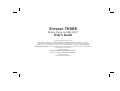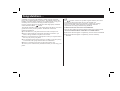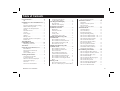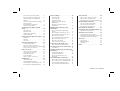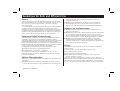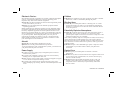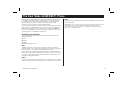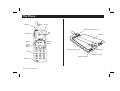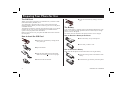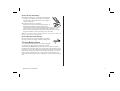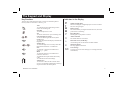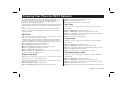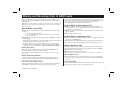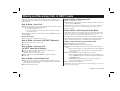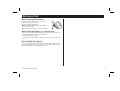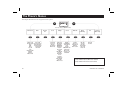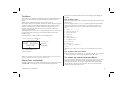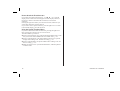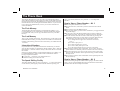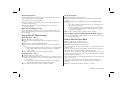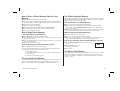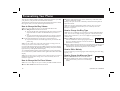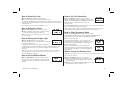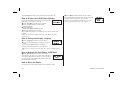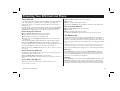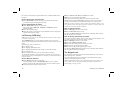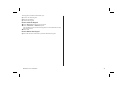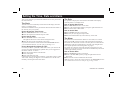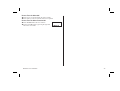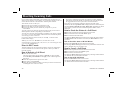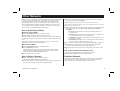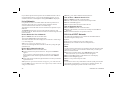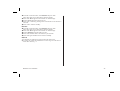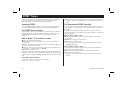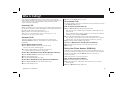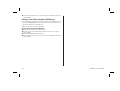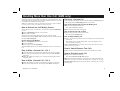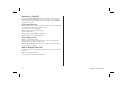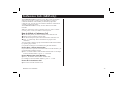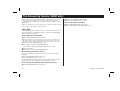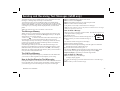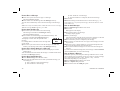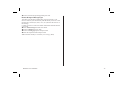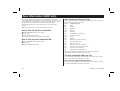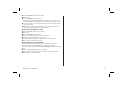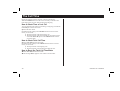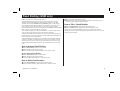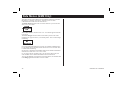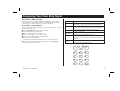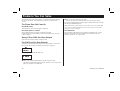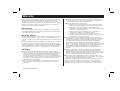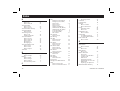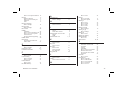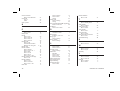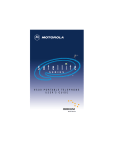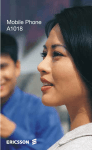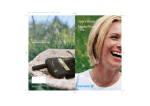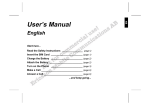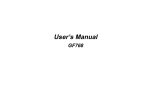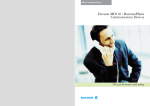Download Ericsson TH688 User`s guide
Transcript
Ericsson TH688 Mobile Phone for GSM DECT User’s Guide Second edition (November 1998) This manual is published by Ericsson Mobile Communications AB, without any warranty. Improvements and changes to this manual due to typographical errors, inaccuracies of current information, or improvements to programs and/or equipment, may be made by Ericsson Mobile Communications AB at any time and without notice. Such changes will, however, be incorporated into new editions of this manual. All rights reserved. © Ericsson Mobile Communications AB, 1998. Publication number: EN/LZT 126 1452 R2A Printed in Sweden INNOVATRON PATENTS Congratulations... and thank you for buying the TH688, a product specially suited for heavy users of mobile phones on the move. The TH688 combines the benefits of a mobile phone with those of a cordless phone, giving you a flexibility and a convenience of being reached everywhere. Ericsson’s mobile phones are produced to meet high quality standards and are marked with the symbol. This manual introduces you to your mobile phone and shows you how to get the most out of your new product. The manual contains the following information: ● An introduction to your phone and how to make it ready for use. ● How to deal with phone calls and all the features available to you before, during and after a telephone conversation. ● How to personalize and set up the phone to meet your requirements in the every day use of your phone. ● An explanation of how network services can help you to always keep in touch with other people and the latest area information. ● How it is possible to keep track of and restrict phone calls. We advise you to read the safety information before you start using your phone. CE The symbol on Ericsson’s products signifies that they have been certified according to the EMC directive 89/336/EEC, the Telecommunications directive 91/263/EEC, and the Low Voltage directive 73/23/EEC when applicable. The products fulfil the requirements according to the following standards: Cellular Phones and Accessories in Combination: ETS 300 342-1 EMC for European digital cellular telecommunications. Accessories Without Direct Connection to a Cellular Phone: ● EN 50081 Electromagnetic compatibility, Generic Emission Standard ● EN 50082 Electromagnetic compatibility, Generic Immunity Standard. Table of Contents Congratulations... . . . . . . . . . . . ii CE . . . . . . . . . . . . . . . . . . . . ii Connecting Your TH 688 to a Home Base Station . . . . . . . . . . 4 Guidelines for Safe and Efficient Use v The Keypad and Display . . . . . . . 5 General . . . . . . . . . . . . . . . . . . v Exposure to Radio Frequency Energy . . v Efficient Phone Operation . . . . . . . . v Antenna Care and Replacement . . . . . v Driving . . . . . . . . . . . . . . . . . . v Electronic Devices . . . . . . . . . . . . vi Aircraft . . . . . . . . . . . . . . . . . . vi Power Supply . . . . . . . . . . . . . . vi Children . . . . . . . . . . . . . . . . . vi Blasting Areas . . . . . . . . . . . . . . vi Potentially Explosive Atmospheres . . . vi Product Care . . . . . . . . . . . . . . . vi Key Functions . . . . . . . . . . . . . . 5 Indicators in the Display . . . . . . . . . 5 The Dual Mode (GSM/DECT) Phone. . . . . . . . . vii Handling the Networks . . . . . . . . . vii The Phone . . . . . . . . . . . . . . . 1 Preparing Your Phone for Use . . . . 2 The SIM Card. . . . . . . . How to Insert the SIM Card The Battery . . . . . . . . . The Low Battery Alarm . . . . . . . . . . . . . . . . . . . . . . . . . . . . . . 2 2 2 3 Turning On the Phone . . . . . . . . 4 Connecting Your TH 688 to a DECT network . . . . . . . When No Network is Displayed The Display Language . . . . . The Time . . . . . . . . . . . . How to Turn off the Phone . . . EN/LZT 126 1452 R2A . . . . . . . . . . . . . . . . . . . . . . . . . 4 4 4 4 4 Preparing Your Phone for DECT Networks . . . . . . . . . . 6 PBX Prefix . . . . . . . . External Line Prefix . . . Area Code . . . . . . . . Country Code . . . . . . . International Access Code . . . . . . . . . . . . . . . . . . . . . . . . . . . . . . . . . . . . . . . . 6 6 6 6 6 Making and Receiving Calls in GSM mode . . . . . . . . . . . . . 7 How to Make a Local Call . . . . . How to Make an International Call. How to Make an Emergency Call . How to Receive a Call . . . . . . . . . . . . . . . . . . . 7 7 7 7 Making and Receiving Calls in DECT mode . . . . . . . . . . . . . 8 How to Make a Local Call . . . . . . How to Make an Internal Call (DECT Networks) . . . . . . . . . . How to Make an Internal Call (on DECT Home Base Stations) . . . How to Make an International Call. . How to Make an Emergency Call . . How to Make a Call Using the Phone Book . . . . . . . . . . . . . . . . . . . 8 . . 8 . . 8 . . 8 . . 8 . . 8 During a Call . . . . . . . . . . . . . 9 How to Change the Volume . . . . . . . 9 How to Use the Display as a Scratch Pad 9 How to Send Tone Signals . . . . . . . . 9 The Phone’s Menus . . . . . . . . . 10 The Menus . . . . . . . . . . . . . . . 11 Display Texts and Symbols . . . . . . . 11 The CHECK and SPECIAL FUNCTIONS Menus . . . . . . . 11 The Phone Book . . . . . . . . . . . 13 The Flash Memory . . . . . . . . . . . The Card Memory . . . . . . . . . . . . International Numbers. . . . . . . . . . The Speed Dialling Facility . . . . . . . How to Store a Phone Number – Alt. 1 . How to Store a Phone Number – Alt. 2 . How to Recall a Phone Number. . . . . How to Edit the Phone Book . . . . . . How to Erase a Phone Number from the Card Memory . . . . . . . . . How to Copy Phone Numbers . . . . . The Answered Calls Memory . . . . . . The Dialled Numbers Memory . . . . . The Missed Calls Memory . . . . . . . 13 13 13 13 13 13 14 14 15 15 15 15 15 Personalizing Your Phone . . . . . . 16 How to Change the Ring Volume . . . How to Change the Ear Piece Volume How to Change the Ring Type . . . . How to Edit a Melody . . . . . . . . . How to Change the Message Signal . How to Select Key Lock . . . . . . . How to Select Key Sound . . . . . . . How to Change the Display Light. . . How to Set the Minute Minder . . . . How to Set Call Information . . . . . . . . . . . . . . . 16 16 16 16 16 17 17 17 17 17 iii How to Select Answering Mode . . . How to Change the Greeting Text . . How to Display Your GSM Phone Number . . . . . . . . . . . . . . . . How to Change the Display Language How to Activate the Data Menus (GSM Only) . . . . . How to Reset the Phone . . . . . . . . 17 . 17 . 18 . 18 . 18 . 18 Protecting Your SIM Card and Phone . . . . . . . . . . . . . . . . . 19 The Card Lock . . . . . . The Phone Lock . . . . . . Call Barring (GSM Only) . The Keypad Lock . . . . . . . . . . . . . . . . . . . . . . . . . . . . . . . . . 19 19 20 20 Setting the Time, Date and Alarm . 22 The Clock . . . . . . . . . . . . . . . . 22 The Date . . . . . . . . . . . . . . . . . 22 The Alarm . . . . . . . . . . . . . . . . 22 Diverting Incoming Calls . . . . . . 24 Divert in DECT mode . . . . . . . . . . 24 How to Activate a Call Divert. . . . . . 24 How to Check the Status of a Call Divert 24 How to Cancel a Call Divert . . . . . . 24 Other Networks . . . . . . . . . . . 25 How to Select Search Mode. How to Select a Network . . Forbidden Networks . . . . List of Networks . . . . . . Edit List of DECT Networks . . . . . . . . . . . . . . . . . . . . . . . . . . . . . . 25 25 25 26 26 DTMF Tones . . . . . . . . . . . . . 28 Automatic DTMF . . . . . . . . . . . The DTMF Pause Function . . . . . . How to Make a Call and Send a Code Pre-programmed DTMF Signalling . . iv . . . . 28 28 28 28 Who Is Calling? . . . . . . . . . . . 29 Incoming Calls . . . . . . . . Answered Calls . . . . . . . . Unanswered Calls . . . . . . Hiding Your Phone Number (GSM Only) . . . . . . . . . . Showing Your Phone Number (GSM Only) . . . . . . . . . . . . . . . 29 . . . . . 29 . . . . . 29 The Call Time . . . . . . . . . . . . 40 How to Check Time of Last Call . . . . 40 How to Check Total Call Time . . . . . 40 How to Reset the Total Call Time Meter 40 Fixed Dialling (GSM only) . . . . . 41 . . . . . 29 . . . . . 30 Handling More than One Call (GSM only) . . . . . . . . . . . . . . 31 How to Activate the Call Waiting Service. . . . . . . . . . . . . . . . How to Make a Second Call – Alt. 1 How to Make a Second Call – Alt. 2 Receiving a Second Call . . . . . . How to Switch Between Two Calls . How to End the Current Call . . . . Receiving a Third Call . . . . . . . How to Connect Two Calls . . . . . . . . . . . . . . . . . . . . . 31 31 31 31 31 31 32 32 How to Activate Fixed Dialling . . . . . 41 How to Store Fixed Numbers . . . . . . 41 How to Edit a Stored Number. . . . . . 41 Data Menus (GSM Only) . . . . . . 42 Composing Your Own Ring Signal . 43 The Phone’s Note System . . . . . . . . 43 Problems You Can Solve . . . . . . 44 The Phone Does Not Come On . . . . . 44 Wrong PIN or PIN2 Has Been Entered . 44 The SIM Card Has Been Blocked. . . . 44 Warranty . . . . . . . . . . . . . . . 45 Conference Calls (GSM only) . . . . 33 Our warranty . . . . . . . . . . . . . . 45 What We Will Do . . . . . . . . . . . . 45 Conditions . . . . . . . . . . . . . . . . 45 How to Initiate a Conference Call. . . . 33 Index . . . . . . . . . . . . . . . . . 46 The Answering Service (GSM only) 34 Voice Mail. . . . . . . . . . . . . . . . 34 Sending and Receiving Text Messages (GSM only) . . . . . . . . . . . . . . 35 The Messages Memory . . . . . . . . . 35 The SIM Card Memory . . . . . . . . . 35 How to Set the Phone for Text Messaging . . . . . . . . . . . . . . . . 35 Area Information (GSM only) . . . 38 How to Turn On the Area Information How to Turn the Area Information Off Area Information Message Types . . . The Area Information Message List . . . . . 38 38 38 38 EN/LZT 126 1452 R2A Guidelines for Safe and Efficient Use General Since its introduction in the mid 1980s the mobile phone is one of the most exciting and innovative products ever developed. Your phone can help you to stay in touch with your office, your home, emergency services and others. Your mobile phone is a radio transmitter and receiver. When the phone is turned on it receives and transmits radio frequency (RF) energy. Depending on the type of mobile phone you have purchased, it operates in different frequency ranges and employs commonly used modulation techniques. The system that handles your call when you are using your phone, controls the power level at which your phone transmits. ● Antenna Care and Replacement ● ● Exposure to Radio Frequency Energy The International Commission on Non-Ionizing Radiation Protection (ICNIRP), sponsored by the World Health Organisation (WHO), published a statement in 1996 which sets limits for exposure to RF fields from handheld mobile phone. According to this statement, which is based on the available body of research, there is no evidence that mobile terminals meeting the recommended limits can cause any adverse health effects. All Ericsson telephones conform to the ICNIRP recommendations, and international exposure standards, such as: ● CENELEC European Pre-standard ENV50166-2 ● ANSI/IEEE C95.1-1992 (USA, Asia-Pacific) If you want to limit RF exposure even further, you may choose to control the duration of your calls and operate your phone in the most power efficient manner. Efficient Phone Operation How to use your phone for optimum performance with minimum power consumption: ● Hold the phone as you would any other telephone. While speaking directly into the mouthpiece, angle the antenna in a direction up and EN/LZT 126 1452 R2A over your shoulder. If the antenna is extendable, it should be extended during a call. Do not hold the antenna when the phone is in use. Holding the antenna affects call quality, may cause the phone to operate at a higher power level than needed and shorten talk and standby times. ● Do not bend the antenna since it is sensitive and since this will reduce its performance. Do not use the phone with a damaged antenna. Consult your manual to see if you may change the antenna yourself. If so, use only an Ericsson approved antenna. Otherwise, take your phone to a qualified service center for repair. Use only the designated Ericsson antenna. Do not use an antenna designed for any other type of portable telephone than the telephone you have purchased. Unauthorized antennas, modifications, or attachments could damage the phone and may violate the appropriate regulations. Driving Check the laws and regulations on the use of telephones in the areas where you drive. If you are going to use your mobile phone while driving: ● Give full attention to driving. ● Use hands-free operation, if available. ● Pull off the road and park before making or answering a call if driving conditions so require. RF energy may affect some electronic systems in motor vehicles. In addition, some vehicle manufacturers forbid the use of mobile phones in their vehicles. Check with your vehicle manufacture’s representative to be sure your phone will not affect the electronic systems of your vehicle. v Electronic Devices Children Most modern electronic equipment, for example, equipment in hospitals and cars, is shielded from RF energy. However, RF energy from telephones may affect some electronic equipment. ● Turn off your phone in health care facilities when regulations posted in the areas instruct you to do so. ● Do not use your mobile phone near medical equipment without requesting permission. Mobile telephones may affect the operation of some implanted cardiac pacemakers, equipment for people with hearing impairments and other medically implanted equipment. Pacemaker patients should be aware that the use of a mobile phone very close to a pacemaker may cause the device to malfunction. Avoid placing the phone over the pacemaker, i.e. in your breast pocket. When using the phone, place it at your ear opposite the pacemaker. If a distance of 15 cm. is kept between the phone and the pacemaker, the risk of interference is limited. Contact your cardiologist for more information. ● Do not allow children to play with your phone since they could hurt themselves or others or accidentally damage the phone. Blasting Areas ● Turn off your mobile phone when in a “blasting area” or in areas posted “turn off two-way radio” to avoid interfering with blasting operations. Construction crews often use remote control RF devices to set off explosives. Potentially Explosive Atmospheres Turn off your phone before boarding any aircraft. Do not use it on the ground without crew permission To prevent interference with communication systems, you must not use your phone while the plane is in the air. Turn off your phone when in any area with a potentially explosive atmosphere. It is rare, but your phone or its accessories could generate sparks. Sparks in such areas could cause an explosion or fire resulting in bodily injury or even death. Areas with a potentially explosive atmosphere are often, but not always, clearly marked. They include fuelling areas, such as petrol stations, below deck on boats, fuel or chemical transfer or storage facilities, and areas where the air contains chemicals or particles, such as grain, dust, or metal powders. ● Do not transport or store flammable gas, liquid, or explosives in the compartment of your vehicle which contains your phone and accessories. Power Supply Product Care Aircraft ● ● ● ● ● ● vi Connect AC (Power supply) only to designated power sources as marked on the product. To reduce risk of damage to electric cord, remove from outlet by holding onto AC adapter rather than cord. Make sure the cord is located so that it will not be stepped on, tripped over or otherwise subjected to damage or stress. To reduce risk of electric shock, unplug unit from power source before attempting any cleaning, then use soft cloth dampened on with water. ● ● ● ● Do not expose your mobile phone to moisture or extreme temperatures. Do not use any other accessories but Ericsson originals. Failure to do so may result in loss of performance, fire, electric shock or injury, and will void the warranty. Do not attempt to disassemble the product. Doing so will void warranty. This product does not contain consumer serviceable components. Service should only be performed by Authorized Service Centers. EN/LZT 126 1452 R2A The Dual Mode (GSM/DECT) Phone The TH 688 is a dual mode phone. This means that you can use it both as a GSM mobile phone and as a cordless phone in a DECT network. Provided you have made the required settings, it will use the DECT network whenever you are in reach of it, and the GSM network whenever you are out of reach of the DECT network. To be able to switch between a DECT network and a GSM network the phone must be set to Auto mode. This is done in the NETWORKS menu. In this menu you also have the possibility to set the phone to DECT mode only or GSM mode only. If you do this, your phone will work as a cordless phone or a GSM phone respectively. GSM The phone only searches for and connects to a GSM network. No DECT calls can be made. Note! When you are in DECT mode, the Networks menu looks the same as in GSM mode, but the menus are handling the DECT network instead. It is not possible to make any changes in the GSM network when you are in DECT mode. Handling the Networks In the System mode menu, under the Networks menu, there are the following options: ● Auto ● DECT ● GSM The default setting is Auto. Auto When the phone is in Auto mode, your phone connects to a DECT network if there is one within range. If the phone is not within range of a DECT network, it will search for a GSM network instead If you make a call in GSM mode and enter a DECT network area, the phone will switch to DECT mode after you finish your call. However, if you make a call in DECT mode and exit the DECT network area, your call will be interrupted and lost. DECT The phone only searches for and connects to a DECT network. No GSM calls can be made and no Short Message Services (SMS) are available. EN/LZT 126 1452 R2A vii . The Phone Antenna Indicator light Beeper External antenna connector Ear piece Volume keys Display GSM/DECT Signal strength meter Battery Battery meter SIM card holder Microphone Keypad Handsfree connector Charging connector Microphone EN/LZT 126 1452 R2A 1 Preparing Your Phone for Use The SIM Card When you become a subscriber of a GSM network you obtain a SIM (Subscriber Identity Module) card. Your SIM card is supplied with a security code or PIN (Personal Identity Number) which you need in order to gain access to the phone and GSM network. The SIM card contains a computer chip that keeps track of your phone number, the services you have ordered from your GSM network operator and your phone book information. Before you are able to use your phone the SIM card must be inserted into the phone. How to Insert the SIM Card ❺ Lock the card holder by sliding it towards you. The Battery Your mobile phone is supplied with a nickel metal hydride battery. The battery is not charged when purchased, however there may be enough power to turn on the phone. The battery must be attached to the phone before it can be charged. How to Attach the Battery to the Phone ❶ Place the battery on top of the phone. ❶ Release the card holder by sliding the lid away from you. ❷ Press until you hear a click. ❷ Open the holder. How to Remove the Battery Make sure that the phone is turned off before removing the battery. 2 ❸ Slide the mini SIM card into the holder. Make sure that the cut corner is top right. ❶ Press the locking catch on the bottom of the battery. ❹ Fold down the card holder. ❷ Lift the battery up and away from the phone. EN/LZT 126 1452 R2A How to Charge the Battery ● ● Connect the charger to the phone as illustrated in the figure. You need to press hard to fit the plug into the phone. The flash symbol on the charger must face upwards. Connect the charger to the mains. The phone will now start charging the battery. To indicate this the battery meter in the display is continuously filled and emptied and the indicator light on top of the phone shows a steady green light if the phone is turned on, or a steady red light if the phone is turned off. When the battery is fully charged, the battery meter in the display will show full. Note! It is possible to use the phone while it is being charged. This will, however, increase the charging time. How to Disconnect the Charger Disconnect the charger from the phone by pushing the plug upwards, see figure, and then pulling it out. The Low Battery Alarm As a reminder that the battery soon needs recharging or replacing, an alarm signal (a long beep) sounds and the message Battery low appears for ten seconds in the display. In addition, the indicator light on top of the phone starts blinking red. If the phone is left on, the low battery alarm will be repeated several times and, finally, the phone will turn itself off when the battery is no longer able to power it satisfactorily. It is not possible to turn the phone on again. Instead the battery must be recharged or replaced with a charged one. EN/LZT 126 1452 R2A 3 Turning On the Phone ❶ Press and hold down the NO key until you hear a click. If you have inserted a SIM card in your phone, the display will prompt you to enter your PIN code. If not, the display will read ‘SIM card not present’. ❷ Enter your PIN code. The digits appear as * in the display. If you make a mistake while entering your PIN code erase the faulty digit by pressing the CLR key. ❸ Press YES. If you have entered your PIN code correctly, you will be welcomed by your phone. The phone will then search for a network. When a network is found, the phone beeps three times. The indicator light on top of the phone flashes green once every second. The display looks like this: Network Country Battery meter Signal strength meter Time You can now make and receive calls. This is called standby mode. When you are not using the phone, the illumination of the display and keypad is automatically turned off after 10 seconds. Pressing any key will turn the illumination on again. If the message Emergency calls only is displayed, you are within range of a network but you are not allowed to use it. However, in an emergency, you can call the international emergency number 112. See chapter Making and Receiving Calls in GSM Mode, p. 7. Connecting Your TH 688 to a DECT network When you connect your TH 688 to a DECT network, the first row displays the network’s identity. If the name and number exceed 10 characters, only the net name is shown. 4 When No Network is Displayed If the message No network is displayed, there is no network within range or the received signal is too weak. You have to move to obtain a sufficiently strong signal. The Display Language The phone is normally, depending on SIM card, delivered with English text in the display. To select a different language, see Personalizing Your Phone, p. 16. The Time The time is shown at the bottom of the display. When the phone is delivered the time is normally not set. To set the time, see p. 22. How to Turn off the Phone Press and hold down the NO key until the display is turned off. Connecting Your TH 688 to a Home Base Station Please also consult your Home Base station manual on how to connect your TH 688. ❶ Switch your TH 688 to DECT mode. ❷ Scroll to the NETWORKS menu and press YES. ❸ Scroll to Edit list and then press YES. The first free position is selected automatically. Press YES again. Add net appears. ❹ Press and hold the Search/Register key on your Home Base station for at least 5 seconds. ❺ Press YES on your phone again. Enter name appears. ❻ Enter a net name, using keys 0-9 (max. 10 characters), and press YES. Enter PARK appears. ❼ Enter the PARK code (see your Home Base Station) and press YES. Enter AC appears. ❽ Enter the authentication code and press YES. (This code is to be kept secret, as it prevents unauthorized use of your station.) ❾ When Add net done appears, press YES and then CLR to return to Standby mode EN/LZT 126 1452 R2A The Keypad and Display Indicators in the Display The keys have other functions when you have accessed the phone’s menu system. See The Phone’s Menus, p.10. YES To confirm selections and settings and to answer an incoming call. ON/OFF To turn the phone on or off. NO To cancel selections or reject incoming calls. Left and right arrow keys To access and navigate the menu system. CLR (Clear) To erase digits from the display and mute the telephone. Number keys To enter the digits 0-9. The 0 key enters the international character + if held down. Star To enter the * character. If held down it enters a ‘p’ – pause. Hash To enter the character #. If held down it enters the character ¤. To terminate the input of PIN and security codes. To confirm selection and settings. Volume keys To increase or decrease the volume of the ear piece or handsfree loudspeaker. The keys are placed on the side of the phone. EN/LZT 126 1452 R2A 4 2 7 8 Signal strength meter The received signal strength displayed as bars. The more bars, the stronger signal. Battery meter The current battery strength. The fuller the icon, the more power there is remaining. K Key Functions Keypad locked The keypad on your phone is locked. B Alarm activated The alarm function is activated. l Diversion arrow (GSM only) All incoming calls are diverted to another number. S Silent ring signal The ring signal is turned off. Mm Text message You have received a text message (or a message from the switchboard). 5 Preparing Your Phone for DECT Networks In order to benefit in the best way possible from the dual mode functions, make sure the following items have been programmed into your phone. This is usually done by a network administrator. If necessary, you can program it yourself. Programming the sequences below will make your telephone distinguish internal calls from external ones automatically when you are making calls. In some cases, when a phone number could be external or internal, the phone will ask you to confirm whether the number you wish to dial is external or internal. PBX Prefix Note! The section below only applies if you are connected to a company DECT network, not to a Home Base Station. The PBX prefix is the first few digits, common to all phone numbers in a company switchboard, for example. You have to enter this prefix in order for your phone to recognise internal numbers stored in your phone book, thus dialling internally instead of externally. ❶ Select Own line from the SETTINGS menu. ❷ Scroll to DECT line, using the arrow keys, and press YES. ❸ Scroll to your DECT network and press YES. ❹ Scroll to PBX prefix and press YES. ❺ Enter your company’s PBX prefix and press YES. Please note that you can enter several PBX prefixes. External Line Prefix Note! The section below only applies if you are connected to a company DECT network, not to a Home Base Station. The external line prefix is the number you have to dial in order to get an external line (for example 0) ❶ Select Own line from the SETTINGS menu. ❷ Scroll to DECT line, using the arrow keys, and press YES. 6 ❸ Scroll to your DECT network and press YES. ❹ Scroll to Ext. line and press YES. ❺ Enter the external line prefix and press YES. Area Code Note! The section below applies to both DECT networks and Home Base Stations. ❶ Select Own line from the SETTINGS menu. ❷ Scroll to DECT line, using the arrow keys and press YES. ❸ Scroll to your DECT network or home base station and press YES. ❹ Scroll to Area code and press YES. ❺ Enter the area code and press YES. Country Code Note! The section below applies to both DECT networks and Home Base Stations. ❶ Select Own line from the SETTINGS menu. ❷ Scroll to DECT line, using the arrow keys. Press YES. ❸ Scroll to your DECT network or home base station and press YES. ❹ Scroll to Count. Code and press YES. ❺ Enter the country code (for example 46). Press YES. International Access Code Note! The section below applies to both DECT networks and Home Base Stations. ❶ Select Own line from the SETTINGS menu. ❷ Scroll to DECT line, using the arrow keys and press YES. ❸ Scroll to your DECT network or home base station and press YES. ❹ Scroll to Int. code and press YES. ❺ Enter the international access code (for example 009) and press YES. EN/LZT 126 1452 R2A Making and Receiving Calls in GSM mode The instructions in this chapter assume that you have turned on your phone and switched it to GSM mode, and that you are within range of a GSM network. Note! When you are abroad, you may use other networks, provided your GSM network has an agreement that allows you to do this. See Other Networks, p. 25. How to Make a Local Call ❶ Enter the area code and phone number. The digits are shown in the display. ● To erase a digit press CLR. ● To erase all digits, press and hold down CLR until all digits have been erased. ❷ Press YES to make the call. The display shows Calling, followed by Connecting. When the call is answered, a Call Time meter at the top of the display shows the elapsed time in minutes and seconds. If nobody answers your call, the number is busy or you cannot get through, press NO. The number is now stored in a memory which makes it easy to repeat the call. See How to Re-dial Last Number. How to End a Call When you want to end the call, press NO and the Call Time meter shows the duration of the call for three seconds. It is possible to check the duration of the call later on. See The Call Time, p. 40. How to Re-dial Last Number To re-dial the last number, recall the last called number from the memory and press YES. The display shows Call? together with the number. Press YES to make the call. The Automatic Re-dialling Function If the connection fails and the receiver’s network admits it, the display shows Retry? Press YES to re-dial the number, otherwise NO. EN/LZT 126 1452 R2A If you press YES the number will automatically be re-dialled until the call is answered but no more than 10 times. If you press any key or you receive a call, the re-dialling is interrupted. If the re-dialling is successful, the phone rings twice to inform you. How to Make an International Call ❶ Press and hold down the 0 key until the international character + is displayed. The + will be replaced by the international prefix for the country you are calling from. ❷ Enter the country code, the area code (without the first zero) and the phone number. ❸ Press YES to make the call. How to Make an Emergency Call Enter 112 (the international emergency number) and press YES. The display shows Emergency. Some operators may require that a SIM card has been inserted into the phone, and in some cases that the PIN code has been entered as well. ● How to Receive a Call When you receive a call the phone will ring and the indicator light on top of the phone rapidly blinks green. The display will show Answer? ❶ Press YES to answer the call. ❷ When the call is finished, press NO. Note! The phone must be turned on before a call can be received. How to Reject a Call ● Press the NO key or the volume key twice to reject an incoming call. The caller will hear a busy tone if the caller’s network supports this function. Unanswered Calls If you have been unable to answer, the number of unanswered calls will be shown in the display until you press the CLR key. 7 Making and Receiving Calls in DECT mode The instructions in this chapter assume that you have turned on your phone and switched it to DECT mode, and that you are within range of a DECT network. How to Make a Local Call ❶ Enter the external line prefix followed by the phone number you wish to dial. The digits are shown in the display. ● To erase a digit press CLR. ● To erase all digits, press and hold down CLR until all digits have been erased. ❷ Press YES to make the call. The display shows Calling, followed by Connecting. How to End a Call ● When you want to end the call, press NO. How to Make an Internal Call (DECT Networks) ❶ Enter the extension you wish to dial. ❷ Press YES. How to Make an Internal Call (on DECT Home Base Stations) ❶ Enter the internal number of the handset you wish to dial. ❷ Press the right arrow key once. The SPECIAL FUNCTIONS menu appears. ❸ Press YES and scroll to Internal call?, using the arrow keys. ❹ Press YES. How to Make an International Call ❶ Enter the external line prefix, followed by the international access code, the country code, the area code (without the first zero) and the phone number you wish to dial. ❷ Press YES to make the call. 8 How to Make an Emergency Call ❶ Enter the external line code ❷ Enter 112 (the international emergency number) and press YES. The display shows Emergency. Note! Some networks may use another emergency number. Make sure you dial the right one. For more information, please contact your network operator. How to Make a Call Using the Phone Book Note! Before making calls in DECT mode using the phone book, make sure that your phone is prepared for DECT networks according to the chapter ‘Preparing Your Phone for DECT Networks’, p.6. Provided you have followed the instructions in the chapter ‘Preparing Your Phone for DECT Networks’, making calls using the phone book is done in almost the same way as in GSM mode. See example below. Dialling a Phone Number Using the Phone Book ❶ Clear the display by pressing CLR. ❷ Select Name recall from the PHONE BOOK menu. ❸ Enter one or more letters of the name in the correct order and press YES. ● If the displayed name is not the required one, scroll through the phone book with the right and left arrows until you find the correct name. ❹ When the number you wish to dial appears, press YES. ● If the number matches the PBX prefix you have defined (see above), Internal? appears. If it does not match the PBX prefix External? appears. ● If Internal? is suggested and you wish to dial externally instead, press NO to get an external prefix. ❺ Press YES to dial the number. Note! Please also refer to the chapter The Phone Book, p.13, on how to dial using the phone book. EN/LZT 126 1452 R2A During a Call How to Change the Volume You can use the volume keys to increase or decrease the ear piece volume. How to Mute the Microphone ❶ Press and hold down the CLR key. Mute is shown in the display. ❷ To resume conversation, release the CLR key. How to Use the Display as a Scratch Pad You can enter a phone number on the keypad during a call. When you end the call the number remains in the display. To call the number press YES. You can also store the number in the phone book. See The Phone Book, p. 13. How to Send Tone Signals You can send DTMF tones by pressing the keys 0-9, * and # in order to perform banking by phone or to control an answering machine. Read more about DTMF tones in DTMF Tones, p. 28. EN/LZT 126 1452 R2A 9 The Phone’s Menus This chapter describes how to navigate the menu system. GSM/DECT Standby display (GSM mode) Phone book Mail Voice mail2 Name recall Position recall Area messages3 Read messages1 Store Send messages1 Edit Set VoiceM Erase Area info1 Copy all Copy Answered calls Dialled numbers Missed calls 10 Keylock On? Clock Set alarm Set clock Set date Clock mode Date mode Settings Access Ring level Barring1 Call Waiting1 Ear volume Lock/Unlock Ring type card1 EditMelody Change Mail Alert PIN/PIN2 code Keylock Phone lock Key sound Phone lock Light Change code Min minder Fixed dial1 Call info Answering mode Greeting Language Data menus1 Own line Master reset Networks Divert (GSM only) Info System Select net Searchmode Edit list New search All calls On busy No reply Unreachabl Cancel all Check all Last Call Tot calls Hook off (DECT only) 1) GSM mode only 2) Only available if Set VoiceM has been activated 3) Only available if Area info has been activated EN/LZT 126 1452 R2A The Menus The menus are arranged in a continuous loop. The right and left arrows allow you to access the menu system and then scroll from menu to menu. When you reach the desired menu, press YES to select it. Most of the menus have a number of functions. Scroll with the right and left arrows until you reach the desired function. Press YES to select it. Similarly a function has a number of different settings that you can reach by using the right and left arrows. Press YES to confirm the setting you have chosen. The NO key allows you to leave a setting unchanged. It can also be used to move back from a function to a menu and from the menu to the standby display. Use the CLR key to take you back to the standby display. You have selected the CLOCK menu CLOCK ~Set clockR (16:44) You can scroll through the FUNCTIONS The current SETTING for the displayed function arrows.Text in brackets indicates the current setting for the displayed function. How to Enter Letters With some functions you can enter letters and other characters using the numeric keys. Press the appropriate key, 1-9, 0 or # repeatedly until the desired letter, character or digit appears in the display. For example, to enter an A, press the numeric key 2 once. To enter a B, press the numeric 2 key twice. 1 Space - ? ! , . : “ ' ( ) 1 2 A B C Å Ä Æ à Ç 2Γ 3 DEFèÉ3∆Φ 4 GHIì4 5 JKL5Λ 6 MNOÑÖØò6 7 PQRSß7ΠΣ 8 TUVÜù8 9 WXYZ9 0 0+&@/$%£ΘΞΨΩ # #* Note! To enter a digit, you can also press and hold down the numeric key. How to Enter Lower-Case Letters ● Note! You will leave the menu system automatically if you do not press any key within 60 seconds or if you receive a call. Display Texts and Symbols UPPER-CASE letters are used to indicate the menu or function selected. When ~and R are displayed you can scroll with the right and left EN/LZT 126 1452 R2A Enter the letter, for example an ‘A’, and then press *. An ‘a’ appears. Lower-case letters will now appear until you press * again. The CHECK and SPECIAL FUNCTIONS Menus If you have entered characters into the display, the SPECIAL FUNCTIONS menu will appear in the display when you enter the menu system by pressing the right arrow. If you have entered more than 20 characters into the display, the CHECK menu appears when you enter the menu system by pressing the right arrow. 11 How to Check the First Characters If you enter more than 20 characters (0 – 9 and *, #, + or p) into the display, the first characters will disappear from the display. Instead, a left arrow is shown to the left in the second line, in front of the characters. Pressing the right arrow takes you to the CHECK menu, which lets you see the first characters you have entered. If you wish to enter a special character, press the right arrow. To return to the standby display, press the left arrow. Using the Special Functions Menu If you have entered fewer than 20 characters, pressing the right arrow takes you directly to the SPECIAL FUNCTIONS menu. This menu makes it possible to: ● Insert a pause character (p) to separate the phone number from a code that you wish to send as DTMF tones. See DTMF Tones, p. 28. ● Insert a code that shows your phone number in the receiver’s phone display when making a call. See Who Is Calling?, p. 29. ● Insert a code that hides your phone number when making a call. See Who is Calling?, p. 29. ● Make an internal call on your Home Base Station, when the phone is in DECT mode. 12 EN/LZT 126 1452 R2A The Phone Book This chapter describes how you can create a personal phone book by storing phone numbers and accompanying names on the SIM card (card memory) and in the phone (flash memory). The PHONE BOOK menu also includes functions for recalling the last dialled numbers. If you have the CLI (Calling Line Identification) service you can also recall the last answered numbers. The Flash Memory The flash phone book can hold up to 1000 telephone numbers. It is pre-programmed at your central DECT network switchboard, meaning you cannot edit it but you can copy information from it to your SIM memory. The Card Memory This is your personal phone book. The card memory can be used in both GSM and DECT modes, provided you store all numbers as international numbers. The memory positions in the card memory are numbered from 1 onwards. International Numbers If you intend to use your phone both at home and abroad, you should store all phone numbers as international phone numbers, that is, with the international ‘+’character and the country code before the area code and the number. Storing your phone numbers as international numbers also enables you to use the SIM memory both in DECT and in GSM mode without having to adjust the numbers. ❶ To enter the ‘+’ character, press and hold down 0. ❷ Omit the leading zero in the area code. The Speed Dialling Facility The phone numbers that you store in positions 1 – 9 in the card memory can be called by entering the position number and then pressing YES EN/LZT 126 1452 R2A twice. You should, therefore, save positions 1 – 9 for important numbers. How to Store a Phone Number – Alt. 1 ❶ Enter the phone number to be stored. ❷ Press the left arrow, followed by YES to select the PHONE BOOK menu. ❸ Press YES to select the Store function. ❹ The first free memory position in the card memory is suggested at the top of the display. ❺ If you wish to store the phone number in this position without an accompanying name, press YES or continue to the next instruction. ❻ To enter a name, enter the first letter of the name by pressing the appropriate numeric keys as many times as required. Enter the next letter when the cursor has moved to the next letter position. ● To change between upper-case and lower-case letters, press *. ● To enter a space press 1. ● To enter a hyphen press 1 twice. ● To erase a faulty letter press CLR. ● Use the right and left arrows to insert or erase letters. ❼ Press YES to store the name and number. If you wish to store the phone number in a different position continue to the next instruction. ❽ Press the right arrow twice to move the cursor to the top line of the display. Enter the number of the required memory position and then the right arrow. ❾ Press YES to store the name and number on the required position in the card memory. How to Store a Phone Number – Alt. 2 Instead of entering the phone number before going to the PHONE BOOK menu, you can select the Store function from the PHONE BOOK menu and then enter the name and phone number. 13 Overwrite Protection Using the Position This message appears if you try to store a phone number in a position which already contains a phone number. You can then do one of the following: ● Store the number in a different position . Press NO and then the new number of the position. ● Store the number in the selected position, thus erasing the old number. Press YES. ❶ Clear the display by pressing CLR. ❷ Press the left arrow followed by YES to select the PHONE BOOK menu. ❸ Press the right arrow and then YES to select the Position recall function. ● To enter a number in the flash memory, for example ¤1, press # to enter the ¤ character. ● If you entered the wrong position number, scroll through the card or flash memory using the right and left arrows until you find the phone number. ❹ Press YES to call the number or NO to return to standby. When the Card Memory is Full If the card memory is full and you wish to store another number, you have to enter the number of an already occupied position, thus erasing the old number. How to Recall a Phone Number Using the Name – Alt. 1 ❶ Clear the display by pressing CLR. ❷ Press the left arrow followed by YES to select the PHONE BOOK menu. ❸ Press YES to select the Name recall function. ❹ Enter one or more letters of the name in the correct order and press YES. ● If the displayed name is not the required one, scroll through the phone book with the right and left arrows until you find the correct name. ❺ Press YES to call the name or NO to return to standby. Using the Name – Alt. 2 ❶ Clear the display by pressing CLR. ❷ Press the left arrow followed by a numeric key. For example, to recall a name beginning with ‘A’, press 2. To recall a name beginning with ‘E’, press 3 twice. ● If the name displayed is not the required one, scroll with the right and left arrows until you find the correct name. ❸ Press YES to call the name or NO to return to standby. 14 How to Make a Call Using the Phone Book (DECT mode) Please refer to the chapter ‘Making and Receiving Calls in DECT mode’, p. 8, for more information. How to Edit the Phone Book Note! You cannot edit the flash memory. ❶ Select Edit from the PHONE BOOK menu. ❷ Enter the position number and press YES. If you wish to enter the name, press the right arrow. Enter the full name and press YES. You can now change the position number (in the top line), the name (in the middle line) or the phone number (in the bottom line). When the cursor is positioned to the right of the characters in a line, you can move the cursor to the next line by pressing the right arrow and then make the changes in that line. Press CLR (repeatedly) to erase the last character(s) in a line. Then enter the new characters. You can also move the cursor back with the left arrow and erase characters to the left of the cursor, or insert characters in the cursor’s position. ❸ When you are finished with the changes, press YES. EN/LZT 126 1452 R2A How to Erase a Phone Number from the Card Memory ❶ Select Erase from the PHONE BOOK menu. ❷ Enter the position number and press YES, or scroll with the right and left arrows until you find the position and number you wish to erase. ❸ Press YES to erase the number. Another way of erasing a number is: ❶ Recall the number using Name recall or Position recall. ❷ Press and hold down CLR. The question ‘Erase?’ appears. ❸ Press YES to erase the number. How to Copy Phone Numbers From Flash Memory to Card Memory ❶ Select Copy all from the PHONE BOOK menu. ❷ Enter the number of the first position in the flash memory you wish to copy and press YES. ❸ Enter the number of the first position in the card memory you wish to copy to and press YES. ❹ Press YES to start the copying. From Flash Memory to Card Memory One by One ❶ Select Copy from the PHONE BOOK menu. To copy from the flash memory to the card memory use the YES, NO, CLR and the right arrow key as described below: ● Press YES to copy ● NO or the right arrow key to go on to the next position in the card memory ● CLR twice to interrupt copying The Answered Calls Memory The Dialled Numbers Memory If your SIM card supports this function and allocates 5 or more positions for last dialled numbers, the last numbers called are stored on the SIM. Otherwise, they are stored in the phone. How to Recall the Last Dialled Numbers ❶ Press CLR to erase any digits from the display. ❷ Press the left arrow, followed by YES to select the PHONE BOOK menu. Then scroll to Dialled numbers and press YES. The number last called is shown. ❸ Press YES to call the number, or scroll with the right and left arrows until you find the number you wish to call. Then press YES. Without entering the PHONE BOOk menu ❶ Clear the display by pressing CLR. ❷ Press YES. The number last called is shown. ❸ Press YES to call the number, or scroll with the right and left arrows until you find the number you wish to call. Then press YES. How to Erase Numbers from the Dialled Numbers Memory ❶ Select Dialled numbers from the PHONE BOOK menu. ❷ Press and hold down CLR. The display will show: ❸ Press YES. Erase all? The Missed Calls Memory If you subscribe to the Calling Line Identification (CLI) service of your network, the numbers of the last 10 rejected or unanswered calls are stored in the phone. To recall the last unanswered numbers, see Who Is Calling?, p. 29. If you subscribe to the Calling Line Identification (CLI) service of your network, the numbers of the last 5 answered calls are stored in the phone. To recall the last answered numbers, see Who Is Calling?, p. 29. EN/LZT 126 1452 R2A 15 Personalizing Your Phone The SETTINGS menu includes a number of functions which let you adapt your phone to your personal needs in different situations. The functions in the SETTINGS menu are described in the order in which they appear when you scroll with the right and left arrows. ❷ Use the right and left arrows or the volume keys at the side of the phone to adjust the volume. During a call you can use the volume keys at the side of the phone to adjust the volume. How to Change the Ring Volume Note! You can have independent volume settings when you use the phone as a handheld unit and when you use it with any Ericsson handsfree equipment. Note! You can set different ring levels for GSM and DECT calls. ❶ Select Ring level from the SETTINGS menu. ● You can set the level of the ringing signal in six steps. The first step means that two clicks will be heard when you receive a call. ● You can also turn the ringing signal off (0) or choose a ringing signal that rises in steps from the lowest to the highest level. ❷ Use the right and left arrows to decrease or increase the level. ● If you increase the level with the right arrow you will hear the phone ring. Note! Use the volume keys at the side of the phone to change the level silently if you do not wish to disturb other people. If you turn the ringing signal off, all audible signals will also be turned off. You will, however, be informed of an incoming call by the indicator light on the top of the phone and the display. As a reminder that the ringing signal is turned off, an icon in the shape of a crossed music symbol is shown on the right in the bottom line of the display. Note! You can have one ring volume setting when the phone is used as a handheld unit and another setting when it is used with any Ericsson handsfree equipment. How to Change the Ear Piece Volume How to Change the Ring Type Note! You can set different ring signals for incoming GSM and DECT calls. You can also set different ring signals for external and internal DECT calls. Furthermore, you can set a different signal for DECT callback calls. RING TYPE ❶ Select Ring type from the SETTINGS menu. ~ Medium You can set the tone of the ringing signal in three steps: low, medium or high. You can also choose a mixed tone or a melody. ❷ Scroll with the right and left arrows you will hear the various types of ringing signals. If you do not wish to disturb other people, use the volume keys at the side of the phone to scroll silently. How to Edit a Melody You can compose you own ring signal. See Composing Your Own Ring Signal, p. 43. How to Change the Message Signal ❶ Select Mail alert from the SETTINGS menu. ❷ Choose whether clicks, tones or nothing (silent) will be heard when you receive a text message (SMS). MAIL ALERT ~ Tone Note! You can set different ear piece volume for GSM and DECT mode. ❶ Select Ear volume from the SETTINGS menu. 16 EN/LZT 126 1452 R2A How to Select Key Lock ❶ Select Keylock from the SETTINGS menu. ❷ You can choose manual or automatic keypad lock. In automatic mode the keypad is locked 25 seconds after the last key has been pressed. In manual mode you have to select the KEYLOCK menu to activate the lock. See Protecting Your SIM card and Phone, p. 19. How to Select Key Sound ❶ Select Key sound from the SETTINGS menu. ❷ Choose whether clicks, tones or nothing (silent) will be heard when you press the keys. Click Note: The only sound available for the side keys is the click sound. How to Change the Display Light LIGHT ❶ Select Light from the SETTINGS menu. The display light can be set to automatic, turned off ~ Auto or turned on all the time. In automatic mode, the display light is turned off automatically 10 seconds after the last key has been pressed. It will be turned on again when a key is pressed or when a call or message is received. Note! You can have one setting when the phone is used as a handheld unit and another setting when the phone is used together with any Ericsson handsfree equipment. How to Set the Minute Minder ❶ Select Min Minder from the SETTINGS menu. This function gives an indication of the time spent during conversation by entering a short beep every minute. EN/LZT 126 1452 R2A MINUTE MINDER ~ On CALL INFO ❶ Select Call info from the SETTINGS menu. During an outgoing call the call time is shown in the display. The Last Call and Tot Calls functions in the ~Time: All INFO menu let you check the elapsed time of outgoing calls. With the Call info function you can choose to have the call time display for all calls, both incoming and outgoing. Note! When in DECT mode, information about DECT calls is displayed; when in GSM mode, information about GSM calls is displayed. KEY SOUND ~ How to Set Call Information How to Select Answering Mode ❶ Select Answering mode from the SETTINGS menu. This submenu includes two functions. Any key and Auto which are useful when the phone is used with handsfree equipment. ● The Any key function: ANSWER MODE If you turn on this function, you can answer an incoming call by pressing any key except the NO key ~ Any key (Off) if the phone is used with handsfree equipment. ● The Auto function: If you choose automatic answering mode, an ANSWER MODE incoming call will be answered automatically after ~ Auto one ring signal if the phone is used with handsfree (Off) equipment. How to Change the Greeting Text Note! If the greeting text can be retrieved from your SIM card, you will not be able to change it. ❶ Select Greeting from the SETTINGS menu. GREETING Instead of the default greeting, you can have your ~ New text phone display a welcome greeting that you have ( ) chosen yourself. ❷ Enter the greeting text using the numeric keys. See the table in The Phone’s Menus, p.10. 17 The Greeting function also lets you turn the greeting text off. How to Display Your GSM Phone Number SETTINGS If your phone number cannot be retrieved from your SIM card, you can enter it yourself. ~ Own line ❶ Select Own line from the SETTINGS menu. ❷ Scroll to GSM number and press YES. Phone no appears. ❸ Press YES again. Enter new phone number appears. ❹ Enter the number and press YES. If your SIM card allows it, you can also enter your fax and/or data number. Please also refer to the chapter Preparing Your Phone for DECT Networks, p.6. How to Change the Display Language ❶ Select Language from the SETTINGS menu. ❷ Scroll to the required display language and press YES. If you select the Auto alternative the display language will be determined by your SIM card. ● Select Master reset from the SETTINGS menu. To reset the phone, enter the same security code that is used to turn the phone lock on or off. See Protecting Your SIM Card and Phone, p. 19. The factory programmed security code is 0000. SETTINGS Master ~ reset SETTINGS ~ Language (English) Note! To reset to English you can enter the sequence *#0000# at any time. How to Activate the Data Menus (GSM Only) ● Select Data menus from the SETTINGS menu. This activates the NEXT CALL TYPE menu. The menu now appears after the INFO menu. If you are going to use your phone with a Mobile Office Kit and PC this menu should be activated. SETTINGS ~Data menus (Off) How to Reset the Phone It is possible to reset all menu settings to their default values. 18 EN/LZT 126 1452 R2A Protecting Your SIM Card and Phone The Card Lock Your SIM card is protected by a card lock which is unlocked with a PIN code. The PIN code is obtained when you purchase your SIM card. Each time you turn on your phone, the PIN code has to be entered to unlock the card. If the PIN code is entered incorrectly three times in succession, the SIM card will be blocked. This is indicated by the message Card blocked Unblock? Should this happen, see Problems You Can Solve, p. 44. How to Change the PIN Code ❶ Select Change PIN code from the ACCESS menu. ❷ Enter the old (current) PIN code and press YES. ❸ Next, enter the new PIN code and press YES. ❹ Finally, at the prompt Repeat new PIN, enter the new PIN for the second time. The message New PIN confirms that the PIN code has been changed. If the message WRONG PIN appears in the display and the phone returns to standby mode, your PIN code has not been changed. Your old PIN code was entered incorrectly. Repeat the procedure above. Note! If the message Matching error appears, the new PIN was entered incorrectly. How to Change the PIN2 Code Depending on the network you use, some services require that you enter a second PIN code, the PIN2 code. ● Select Change PIN2 code from the ACCESS menu. Follow the same procedure as described in How to Change the PIN code above. How to Unlock the SIM Card Note! This function only applies if your SIM card allows you to de-activate the card lock. EN/LZT 126 1452 R2A ❶ Select Unlock card from the ACCESS menu. ❷ Press YES. ❸ Enter your PIN code and press YES. The message Unlocked confirms that the card lock is now deactivated. How to Lock the SIM Card ❶ Select Lock card from the ACCESS menu. ❷ Press YES. ❸ Enter your PIN code and press YES. The message Locked confirms that the card lock is now activated. The Phone Lock The phone lock protects the phone against unauthorised use in the event of theft. It is not activated when you purchase the phone. You should, however, activate the phone lock as soon as possible and also change the factory-programmed security code of 0000 to any 3- to 8-digit personalised code. Note! If you forget your security code, you need to contact your dealer to unlock your phone. For security reasons, this may take some time. There are two different types of phone locks – Full lock and Autolock. Full Lock If the Full Lock is activated, the message Phone locked is displayed briefly, each time the phone is turned on. The message is followed by the prompt Enter lock code. The user then has to enter a security code and press YES to be able to use the phone. Autolock If the Autolock is activated, the message Phone locked and the prompt Enter lock code will not appear until a new SIM card is inserted into the phone. After the security code has been entered correctly, the phone can be used with the new SIM card. The user will not be asked to enter 19 the security code until the original SIM card or a different SIM card is inserted. How to Change the Security Code ● Select Phone lock from the ACCESS menu and follow the same procedure as when changing the PIN code. How to Lock/Unlock the Phone ❶ Select Phone lock from the ACCESS menu. The current setting Full lock, Autolock or Unlocked is shown between brackets. ❷ Select the required setting. ❸ Enter the security code and press YES. PHONE LOCK is displayed together with the new setting. Call Barring (GSM Only) Note! This service may not be available on all networks or may require a separate subscription. The Call Barring service of the cellular network allows you to bar different types of outgoing and incoming calls to restrict the use of your phone. The following calls can be barred: ● All outgoing calls ● All outgoing international calls ● All outgoing international calls except to your home country ● All incoming calls ● All incoming calls when you are abroad (when roaming) To ensure that a call bar is not changed by someone else, a password, which comes with your subscription, is necessary in order to activate or cancel a call bar. How to Activate Call Bars ❶ Select Barring from the ACCESS menu. The first barring option is All outgoing calls. To chose another barring option use the right and left arrows to select another option. ❷ Select the required option and press YES. 20 ❸ Select Activate, Get status or Cancel. Press YES. ❹ Enter your password and press YES. There may be a short delay before the network responds. In the meantime the message Please wait is displayed. This is followed by a message which informs you whether the call bar is activated or not. Note! If you divert incoming calls (see Diverting Incoming Calls, p. 24.) you cannot activate some barring options. Likewise, if you bar calls, you cannot activate some call divert options. How to Cancel Call Bars ❶ Select Barring from the ACCESS menu. ❷ Select Cancel all and press YES. The message Please wait appears followed by a message that confirms that all call bars are cancelled. How to Change the Barring Password The password for the Barring service comes with your subscription. You can easily change the password as often as you like. ❶ Select Barring from the ACCESS menu. ❷ Select the Change password option. ❸ Enter the old (current) password and press YES. ❹ Enter the new password and press YES. ❺ Enter the new password again and press YES. The message Please wait appears followed by a message that confirms that the password has been changed. The Keypad Lock It is possible to lock the keypad so that unintentional key action has no effect if the phone is turned on. An icon in the shape of a key to the left in the middle of the display informs you that the keypad is locked. Note! In GSM mode, calls to the international emergency number 112 can be made when the keypad is locked. The phone’s alarm can be turned off by pressing any key. EN/LZT 126 1452 R2A The keypad will remain locked until you: ● Answer an incoming call. ● Replace the battery. ● Unlock the keypad. How to Lock the Keypad ❶ Select Keylock from the SETTINGS menu. ❷ Select Automatic or Manual keylock. The automatic keylock locks the keypad 25 seconds after the last key has been pressed. ❸ Press YES. How to Unlock the Keypad ● Press the left arrow followed by YES to unlock the keypad. EN/LZT 126 1452 R2A 21 Setting the Time, Date and Alarm The CLOCK menu lets you set the time and date. It also lets you activate the alarm function. The Clock The time is shown continuously at the bottom of the display when the phone is in standby mode. The hours and minutes can be presented in either the 24-hour format or the 12-hour (a.m./p.m.) format. How to Change the Time Format ❶ Select Clock mode from the CLOCK menu. ❷ Select the required clock mode and press YES. How to Set the Clock ❶ Select Set clock from the CLOCK menu. The right and left arrows can be used to change the hours. ❷ Enter the time in hours and minutes. Press YES. If you have selected the 12-hour format in the Clock mode function you can alternate between a.m. and p.m. by pressing * or #. How to Automatically Update the Time Provided your DECT system has a Real Time Clock, you can have the clock in your phone automatically updated when you are logged on to the DECT network. To do this: ❶ Select Set clock from the CLOCK menu. ❷ Select Aut.update. ❸ Select Auto and press YES. If this function is activated and your DECT system does not have a Real Time Clock, nothing will happen. You will then have to set the clock manually, following the instructions above. 22 The Date It is possible to display the current date in the middle of the display when the phone is in standby mode. How to Set the Date Format ❶ Select Date mode from the CLOCK menu. ❷ Scroll to the required date format by using the right and left arrows. ❸ Press YES to select a date format. How to Set the Date ❶ Select Set date from the CLOCK menu. ❷ Enter the year (two digits) and press YES. ❸ Enter the month and the day in the same way. Press YES. The Alarm The phone has an alarm function. When it is activated, an icon in the shape of a bell (B) is shown in front of the current time in the display. The alarm will sound at the set time even if the phone is turned off. The illumination of the keys and the display will flash. The strength of the alarm signal depends on the setting of the ring signal. The alarm will sound for 60 seconds and will be repeated every nine minutes if you do not turn it off. The alarm will automatically turn itself of after approximately one hour. How to Set the Alarm ❶ Select Set alarm from the CLOCK menu. ❷ Scroll to the New time option by using the right and left arrows. Press YES. ❸ Enter the time in hours and minutes. Press YES. Note! If you have chosen the 12-hour format in the Clock mode function you can alternate between a.m. and p.m. by pressing * and #. EN/LZT 126 1452 R2A How to Turn the Alarm Off ❶ Press any key to turn the alarm off when it sounds. ❷ Press YES if you do not want the alarm to be repeated. How to Turn the Alarm Function Off ❶ Select Set alarm from the CLOCK menu. ❷ Scroll to the Off option by pressing the right and left arrows. Press YES. EN/LZT 126 1452 R2A Alarm Turn off? 23 Diverting Incoming Calls If you want to make certain that your incoming calls are taken care of when you are unable to answer them, you can use the Call Divert service of the cellular network to divert them to another phone number. The Call Divert service lets you: ● Divert calls if you already are engaged in a call. ● Divert calls that you do not answer in 30 seconds. ● Divert calls when you have turned off your phone or you are unreachable. You may want to use all three call diverts and you may divert calls to different phone numbers, depending on the situation. You may also divert all calls regardless of whether your phone is turned on or off , or you are unreachable. If this function is activated the phone will not ring if a call is received. If you have chosen to divert all calls, an arrow (l) is shown at the bottom of the display. If you have used the divert option on an earlier occasion and then cancelled it, the phone number to which the calls were diverted will be suggested. Press CLR if you want to erase this number. There may be a short delay before the network responds. In the meantime, the message Please wait is displayed. This is followed by the message On busy/All calls/ No reply- Divert ON, depending on which divert option you have chosen. The selected phone number is also displayed. Note! If you active the All calls divert, all other diverts will automatically be cancelled. They will, however, be activated again when you cancel the All calls divert. How to Check the Status of All Call Diverts Divert in DECT mode The Divert menu will not work when in DECT mode. For information on how to handle divert in DECT mode, please contact your DECT network operator. How to Activate a Call Divert ❶ Select the DIVERT menu. The first option in the DIVERT menu is All calls. To select another divert On busy, Unreachable or No reply, scroll with the right and left arrows. ❷ Select the required divert option. Press YES. ❸ Press YES to select Activate. ❹ Enter the phone number to which you want your calls to be diverted, including the area code. Press YES. 24 How to Check the Status of a Call Divert ❶ Select the required call divert from the DIVERT menu. ❷ Press YES and scroll to the Get status option. ❸ Press YES and check the status. The message Please wait appears followed by either the phone number and Divert On if the call divert is activated, or Divert Off if it is not activated. ● Select the Check all option from the DIVERT menu. The message Please wait appears followed by information about all call diverts, whether they are activated or not. How to Cancel a Call Divert ❶ Select the required call divert from the DIVERT menu. ❷ Press YES and scroll to the Cancel option. ❸ Press YES to cancel the divert. The message Please wait appears followed by a message which informs you that the call divert has been cancelled. How to Cancel All Call Diverts ● Select Cancel all from the DIVERT menu. The message Please wait appears followed by a message which informs you that all call diverts have been cancelled. EN/LZT 126 1452 R2A Other Networks When you turn on the phone, it normally selects its home network. If the home network is not within range, for example when you are abroad, you may use another network, provided your home network has an agreement that allows you to use the network. This is called roaming. The NETWORKS menu includes a number of functions which you can use to determine how the phone searches for a network. You may also select a network yourself from those within range. How to Select Search Mode Automatic Search Mode ❶ Select Searchmode from the NETWORKS menu. ❷ Select Auto - automatic search mode. Press YES. The phone will first search for its home network. If the home network is not available the phone will search for another available network within range. The order of preference in which the phone will select a network is determined by a list of preferred networks. Manual Search Mode ❶ Select Searchmode from the NETWORKS menu. ❷ Select Manual. Press YES. The phone will first search for its home network and then for the network that was used last. If none of these networks are within range, the question Select network? appears. ❸ To select network, press YES. How to Select a Network ❶ Select Select net from the NETWORKS menu. The message Please wait is displayed briefly. ● If the home network is within range and you are using it, the name of the network is displayed with the message Current. EN/LZT 126 1452 R2A ● If you are using another network, the name of the home network is displayed with the message Home. Note! Instead of the full name of a country and a network, an abbreviation is displayed when you use the NETWORKS menu. To see the full name of a network, press *. ● If the home network is not within range, the name of another network is displayed with the message Current, Preferred, Available or Forbidden. ● Current means that the network in your display is the one currently used. ● Preferred means that the name of the network is included in a list of preferred networks on your SIM card. ● Available means that you are enabled to use the network. You may still be rejected. ● Forbidden means that you are not allowed to use the network. You can, however, make emergency calls. ● If no network is within range, the message No network is displayed. ● If more than one network is within range, the name of the other networks can be displayed by pressing the right arrow. ❷ When the network you wish to use is displayed, press YES to select it. How to Start an Automatic Network Search An automatic network search can be started at any time. ● Select New search form the NETWORKS menu. Forbidden Networks The names of the forbidden networks are stored in a list on your SIM card. If such a network is within range, it will be omitted when the phone searches for a network (automatic search mode). 25 If your home operator and an operator of a forbidden network come to an agreement that allows you to use the forbidden network, you can select this network even though the message Forbidden is displayed. List of Networks It is possible to create a list which defines the order of preference in which the phone will select a network during automatic network selection when the home network is not within range. The numbers of networks that can be stored in the list depends on your SIM card. The Edit list function lets you review the networks in the list, add networks to the list, delete networks from the list and rearrange the order of the networks. ❹ Finally, press YES to add the network to the list. How to Erase a Network from the List ❶ Select Edit list from the NETWORKS menu. ❷ Scroll to the network you wish to erase and press YES. ❸ Scroll until Erase appears. ❹ Press YES to delete the network from the list. How to Rearrange the List ❶ Select Edit list from the NETWORKS menu. ❷ Scroll to the network you wish to move and press YES. Move is displayed. ❸ Press YES and enter the new position in the list. How to Review the List of Networks Edit List of DECT Networks Select Edit list from the NETWORKS menu. The message Please wait is displayed briefly. The name of the first network is displayed. If a network is within range a * is also displayed. The following edit functions are available for the different DECT networks using the GAP protocol. ● Move ● Erase (also available for Ericsson A/B protocols) ● Rename (also available for Ericsson A/B protocols) ● Add ● Note! To see a network’s full name, press *. You can scroll through the other networks in the list by using the right and left arrows. How to Add a Network to the List ❶ Select Edit list from the NETWORKS menu. ❷ Scroll to the first free position in the list. The question Add net? appears. If you scroll to a position that already is occupied, you must press YES and then scroll with the right and left arrows until Add net? appears. ❸ Press YES and scroll with the right and left arrows until you find the required network. Note! If the the required network does not appear, press YES when the question Other? appears. Then enter the 3-digit country number and the 2-digit network number. 26 Move If your TH 688 is initialised to several DECT networks using the GAP protocol (up to eight), you can decide in which order you want your phone to search for them ❶ From the NETWORKS menu, select Edit list and press YES. NET1 (the name of your first DECT network) appears. ❷ Press YES. Move appears in the bottom row of the display. ❸ Press YES. New pos: appears. ❹ Enter a new position and press YES. Erase If you want to remove any of the DECT networks (GAP protocol) that your TH 688 is initialised to, you can erase it with this function. All informtion regarding the specific network will be erased. EN/LZT 126 1452 R2A ❶ From the NETWORKS menu, select Edit list and press YES. NET1 (the name of your first DECT network) appears. ❷ Press YES. Move appears in the bottom row of the display. ❸ Scroll to Erase using the right arrow key. ❹ Press YES. Confirm by pressing YES a second time. Your network is removed. ❺ Press CLR to return to standby. Rename ❶ From the NETWORKS menu, select Edit list and press YES. NET1 (the name of your first DECT network) appears. ❷ Press YES. Move appears in the bottom row of the display. ❸ Scroll to Rename using the right arrow key. ❹ Press YES and then enter a new name for your network. ❺ Press YES again and then CLR to return to standby Add net Your TH 688 can subscribe to eight (8) networks at the most. ● To add a net, follow the instructions in Connecting Your TH 688 to a Home Base Station, p. 4. EN/LZT 126 1452 R2A 27 DTMF Tones You can use your phone to send DTMF (Dual Tone Multi Frequency) tones. This feature can be used for a variety of purposes, such as banking by phone or controlling an answering machine. ● Automatic DTMF Pre-programmed DTMF Signalling You can send DTMF tones during a call. You can send the characters 0 - 9, *, and # as DTMF tones by pressing the corresponding keys. The DTMF Pause Function If you wish to send a code, for example your personal access number, it might be helpful to use the pause function. Before you make the call, enter both the phone number and the code, separated by a pause character. How to Make a Call and Send a Code ❶ Enter the required phone number. ❷ Select the SPECIAL FUNCTIONS menu by pressing the right arrow. Press YES. ❸ Enter a pause character by pressing YES or by holding down *. The letter ‘p’ appears in the display. ❹ Enter the code you wish to send. The code can be a combination of the digits 0 – 9 and the characters * and #. ❺ Press YES to make the call. When the call has been connected, the phone number disappears from the display. The code is sent automatically, character by character, after a short delay. The message Sending is displayed while the code is being sent. When the call has been connected, the code, following the first pause character, will be sent automatically. To send the next code, press YES. You can store a code in the phone book in the same way as you store a phone number. The code can be any combination of the characters 0– 9, * and #. The maximum number of characters that you can store in the card memory depends on your SIM card. In the phone memory you can store up to 80 characters. How to Send a Code – Alt. 1 ❶ Call the required phone number and wait until the call has been connected. ❷ Recall the code from the phone book. ❸ Press YES to send the code. The characters are sent one by one. In the meantime the message Sending is displayed. How to Send a Code – Alt. 2 It is possible to store both a phone number and a code separated by a pause character in the phone book. ❶ Recall the phone number and the code from the phone book. ❷ Press YES to make the call. When the call is connected, the code is sent automatically after 3 seconds. How to Use Several Pauses It is possible to enter several pauses. For example: Phone no ‘p’. Code1 ‘p’ Code2 28 EN/LZT 126 1452 R2A Who Is Calling? The Calling Line Identification (CLI) service allows you to see the caller’s phone number in the display, giving you a chance to identify the caller. This service may not be available on all networks and may require a separate subscription. Incoming Calls When an incoming call is received, the caller’s phone number appears in the display. If the caller’s name and number is stored in the phone book, the name of the caller will be displayed too. ● Press YES to answer the call or NO to reject it. Note! If you are in DECT mode and press NO when there is an incoming call, the ring signal is muted. Answered Calls The phone numbers of the last answered calls are stored in the Answered Numbers memory. The number of calls are SIM card dependent. How to Review Answered Calls ❶ Select Received calls from the PHONE BOOK menu. The previous caller’s number appears. ❷ To see the other numbers, scroll with the right arrow. To call the number in the display, press YES. How to Erase All Numbers from Dialled Numbers Memory ❶ Select Dialled numbers from the PHONE BOOK menu. ❷ Press and hold down CLR. ❸ At the prompt Erase all?, press YES. How to Erase All Numbers from Answered CallsMemory ❶ Select Answered calls from the PHONE BOOK menu. ❷ Press and hold down CLR. EN/LZT 126 1452 R2A ❸ At the prompt Erase all?, press YES. Unanswered Calls The phone numbers of the last 10 unanswered or rejected calls are stored in the Missed Calls memory. How to Review Unanswered Calls ❶ Select Missed calls from the PHONE BOOK menu. The previous caller’s number appears together with the time the call was received. If no information about a caller’s number was received, the number is replaced by the message Unidentified. ❷ To see the other unanswered calls, scroll with the right arrow. The day after a call has been received, the time of the call is replaced with the date. You can toggle between date and time by pressing *. ❸ Press YES to call the number in the display. To Erase a Number from the Missed Calls Memory ❶ When information about the call is displayed, press CLR. ❷ Press YES. Hiding Your Phone Number (GSM Only) Normally, your phone number will be sent when you make calls. If you do not wish your phone number to be sent on a particular call, the phone number can be hidden with the Hide Id function in the SPECIAL FUNCTIONS menu. Note! This function is operator dependent. How to Hide Your Phone Number ❶ Enter the phone number you wish to call. ❷ Press the right arrow, followed by YES. The SPECIAL FUNCTIONS menu appears. ❸ Scroll to Hide Id with the right arrow. 29 ❹ Press YES to make the call. A special code is inserted in front of the phone number. Showing Your Phone Number (GSM Only) If you subscribe to withhold your phone number when making calls, you can use the Send Id function in the SPECIAL FUNCTIONS menu to send your phone number on a particular call. Note! This function is operator dependent. How to Show Your Phone Number ❶ Enter the phone number you wish to call. ❷ Press the right arrow, followed by YES. The SPECIAL FUNCTIONS menu appears. ❸ Scroll to Send Id with the right arrow. ❹ Press YES to make the call. A special code is inserted in front of the phone number. 30 EN/LZT 126 1452 R2A Handling More than One Call (GSM only) The phone allows you to handle more than one call simultaneously. This means that you may hold a call in progress and make or answer a second call and then switch between the two calls. Note! For information on how to handle more than one call in a DECT network, please consult your DECT network operator. How to Activate the Call Waiting Service To be able to receive a second call, you must activate the Call Waiting service. ❶ Select Call Waiting from the ACCESS menu. ❷ Press YES to activate. There may be a short delay before the network responds. In the meantime, the message Please wait is displayed. This is followed by the message Call waiting ON. Receiving a Second Call You will hear a tone in the ear piece and the message Call wait appears in the display if the Call Waiting function is activated. How to End Current Call and Accept Waiting Call ❶ Press NO to end the current call. The question Answer? appears. ❷ Press YES to answer the waiting call. How to Put Current Call on Hold ● How to Reject Waiting Call ● How to Cancel Call Waiting ❶ Select Call Waiting from the ACCESS menu. ❷ Scroll to Cancel. ❸ Press YES to cancel Call Waiting. The Get status option lets you check whether the service is activated or not. How to Make a Second Call – Alt. 1 Press YES to put the current call on hold. The message 1 on hold appears. Press ‘0’ followed by YES to reject the waiting call and continue the current call. The waiting call is cleared. If the caller’s network supports it, the caller will hear a busy tone. Note! If Divert On busy is activated, the waiting call is diverted to the number you have specified. How to Switch Between Two Calls ● Press YES to switch between the active call and the call on hold. ❶ Clear the display by pressing CLR while the first call is in progress. ❷ Press YES to put the current call on hold. The message 1 on hold is displayed. ❸ Enter the number you wish to call, or recall it from the phone book, and press YES. How to End the Current Call How to Make a Second Call – Alt. 2 Note! If you do not press YES or NO within three seconds, the message Retrieve held call? disappears from the display. The held call is ended automatically. ❶ Enter the number you wish to call while the first call is in progress. ❷ Press YES to make the call. The message 1 on hold is displayed. EN/LZT 126 1452 R2A ❶ Press NO to end the current call. The message Retrieve held call? appears. ❷ Press NO to end the held call or press YES to return to the held call. 31 Receiving a Third Call Provided your Call Waiting function is activated, you may receive a third call when you are engaged in one call and have a second call on hold. You will hear a tone in the ear piece and the message Call Wait appears in the display. How to Accept the Call Only one call can be in hold at a time. If you wish to accept the third call you must end one of the existing calls or both. If you end one of the existing calls: ● Press YES to accept the waiting call. If you end both calls: The phone rings and Answer? is displayed. ● Press YES to answer the waiting call. How to Reject the Call ● Press ‘0’ followed by YES. The third call is cleared. Provided the caller’s network supports this function, the caller will hear a busy tone. Note! If Divert On busy is activated, the waiting call is diverted to the number you have specified. How to Connect Two Calls If you have one active call and one on hold, it is possible to connect the two calls. ● Press ‘4’ followed by YES. You are now disconnected from both calls. 32 EN/LZT 126 1452 R2A Conference Calls (GSM only) The Conference Call service allows you to have a joint conversation with up to five people. You may put an individual or a group of conference members on hold while you add other people to the conference call. You may also put conference members on hold while you talk to someone privately. The Conference Call service may not be available on all GSM networks. Note! For information on how to handle conference calls in a DECT network, please consult your DECT network operator. How to Initiate a Conference Call ❶ Call the first person you wish to include in the conference call. ❷ Put this person on hold by pressing YES. ❸ Call the second person you wish to include in the conference call. ❹ Press ‘3’, followed by YES to include the two people in the conference. You can put the conference group on hold and then add a third member by repeating steps 2 and 4. It is possible to add up to five members using the same method. How to Have a Private Conversation If you wish to have a private conversation with one of the members, you can put the other members on hold. ● Press ‘2’ and the number of the member and then YES. For example, to talk to member number 3, press ‘2’ ‘3’ and YES. How to Release One of the Members ● Press 1, the number of the member and then YES. For example, to release member number 1, press ‘1’ ‘1’ YES. How to End a Conference Call ● Press NO to end the conference call. EN/LZT 126 1452 R2A 33 The Answering Service (GSM only) ❷ Scroll to New number and press YES. ❸ Enter the new number and press YES. The answering service of your network lets your callers leave a voice message when you cannot or do not wish to answer all calls. This service may not be available on all networks and may require a separate subscription. How to Turn off the Voice Mail Note! For information on how to handle Voice mail in a DECT network, please consult your DECT network operator. ❶ Select Voice mail from the MAIL menu. ❷ Press YES to turn the Voice mail function off. Voice Mail The Voice mail function makes it easy to call your answering service to listen to recorded voice messages. Before you can use the Voice mail function it must be activated. How to Activate the Voice Mail ❶ Select Set VoiceM from the MAIL menu. Note! If the number to your answering service can be retrieved from your SIM card, the number is displayed between brackets. (This also applies if you have entered the number yourself at an earlier occasion and then turned the Voice mail function off.) ❷ Press YES to activate the Voice mail function. If no number is displayed between the brackets, press YES. ❸ Enter the number. ❹ Press YES to activate the Voice mail function. How to Call the Answering Service You can call the answering service at any time to listen to recorded messages. ● Select Voice mail from the MAIL menu. Follow the instructions given to you. Further information about the use of the answering service is found in the operating instructions supplied by your network operator. How to Change the Number to the Answering Service ❶ Select Voice mail from the MAIL menu. 34 EN/LZT 126 1452 R2A Sending and Receiving Text Messages (GSM only) The Short Message Service (SMS) allows you to send and receive text messages. A message may contain up to 160 characters. Text messages can be received when the phone is in standby mode, when you are engaged in a call or when incoming calls are diverted to another phone number. If the phone is turned off when somebody sends a message to you, a message will be displayed when you turn on the phone. Note! This function may not be available in all networks. The Messages Memory When you receive a text message it can be read at once. However, the message is automatically stored in the Messages memory in the phone which allows you to read it later on. A letter icon ( Mm ) is shown to the left at the bottom of the display, as a reminder that one or more unread messages have been received. The messages memory can hold up to 10 messages. When all memory positions are occupied, the oldest read message will be overwritten when a new message is received. If the Messages memory becomes full with unread messages, new messages will automatically be stored in the SIM card memory. If the SIM card memory becomes full, the letter icon ( Mm ) starts blinking. Messages will remain in the Messages memory until you erase them or until you insert a different SIM card. The SIM Card Memory You can store important messages on your SIM card. This means that you can retrieve them regardless of which phone you are using. How to Set the Phone for Text Messaging If the phone number to your network service centre cannot be retrieved from your SIM card, you must specify the number yourself. Otherwise you cannot reply to received messages or send your own messages. EN/LZT 126 1452 R2A ❶ Select Send messages from the MAIL menu. ❷ Press YES to select Options. ❸ Enter the number of the service centre and press YES. ❹ Press CLR to return to standby mode. Your phone is now ready to send and receive messages. Note! In some countries you are only able to send and receive messages within your operator’s network. How to Read a Message When you receive a message a signal sounds. The indicator light on top of the phone blinks rapidly green. 4 Message? 7 The display shows: 2 8 ● Press NO if you want to read the message later on. Read? ● Press YES if you want to read the message at once. The date and sender will appear in the display. ● Press YES to read the message. ● Scroll forward through the message with the right arrow and back through the message with the left arrow. ● To move three lines forward, press ‘3’. The message Reply? appears after the last line of the message. If the caller wants you to reply, the displayed message will say Reply Requested, Reply?, provided your network supports this. How to Reply to a Message ❶ Press YES to reply to the message. An empty display appears. To send your message, proceed as described in How to Send Messages, p. 36. ❷ Press NO if you do not want to reply. 35 How to Erase a Message ❶ Press NO if you do not want to reply to a message. The message Erase? appears. ❷ Press YES to erase the message from the Messages memory. You will now automatically come to the next message in the message list. Note! You can press CLR anywhere within the menu to erase a message. When the message Erase? appears, press YES. How to Store the Message Press NO if you do not wish to erase the message. The message will remain in the Messages memory. The message Store? appears. ● Press YES to store the message in the SIM card memory. The message is erased from the Messages memory. Stored on The display will now show the position of the card message. 3(5) For example that it is the third of five messages that can be stored. ● Press NO if you do not want to store the message in the SIM card memory. The message will remain in the Messages memory. ● How to Call a Phone Number in a Message Press YES to call a phone number found in the display to call the number direct. After the number has been called, the message is considered read and it remains in the Messages memory. ● How to Read Stored Messages ❶ Select Read messages from the MAIL menu. ❷ Scroll with the right and left arrows until you find the message you are looking for. ● 'New’ stands for a new unread message. ● 'Old’ stands for a read message. 36 'Sent’ stands for a sent message. 'To Send’ stands for a composed, but not sent message. ❸ Press YES. ❹ Read the message as described in How to Read a Message, p. 35. Note! If there is a * in front of the message, this means that it is stored on the SIM card. ● ● How to Send Messages ❶ Select Send messages from the MAIL menu. ❷ Press YES. New appears in the display. ❸ Press YES to enter a new message. An empty display appears. ❹ Enter your message. You can backspace with the left arrow and erase characters to the left of the cursor or insert characters in the cursor’s position. ❺ Press YES when you have completed your message. ❻ Press YES if you wish the receiver to reply to the message. Press NO if you do not. ❼ Enter the receiver’s phone number or recall it from the phone book. To access the phone menu, press the left arrow. ❽ Press YES to send the message now or NO to store the message for later use. If you decide to send the message later, the message is labelled Written instead of Sent when you access the message. How to Repeat a Message Sometimes you may want to repeat a message when the receiver could not be reached. You can instruct you Service Centre to repeat a message for a certain amount of time: 1 hour, 12 hours, 1 day, 1 week or maximum (depending on your operator). ❶ Select Send messages from the MAIL menu. ❷ Scroll to Options and press YES. ❸ Press YES to select the Valid per option. EN/LZT 126 1452 R2A ❹ Scroll to the desired repeat length and press YES. How to Change a Message Type The phone is prepared for sending other types of messages. Your Service Centre of your network may offer the facility to convert a text message into a format (fax, telex, voice, etc.) that suits the receiver of the message. Consult your Service Centre for further information about the formats you can use. ❶ Select Send messages from the MAIL menu. ❷ Scroll to Options and press YES. ❸ Scroll to the Msg type option and press YES. ❹ Select the required format and press YES. Note! Standard stands for an ordinary text message (SMS). EN/LZT 126 1452 R2A 37 Area Information (GSM only) The ordinary Short Message Service can be defined as a personal service with messages specifically and exclusively directed to you. The Area Information (AI) is another type of text message which is sent to all subscribers in a certain cell of a network at the same time. The information may be a local road report or a local taxi phone number. Note! This feature may not be available on all networks. How to Turn On the Area Information ❶ Select Area info from the MAIL menu. ❷ Press YES. ❸ Scroll to On and press YES. AI messages will now be presented in your display. How to Turn the Area Information Off ❶ Select Area info from the MAIL menu. ❷ Press YES. ❸ Scroll to Off and press YES. Area Information Message Types Each type of AI message is identified by a three digit code. At present the following message types exists: Code AI Message Type 000 Index 010 Flashes 020 Hospitals 022 Doctors 024 Pharmacy 030 Long-distance road reports 032 Local road reports 034 Taxis 040 Weather 050 District (base station identity) 052 Network information 054 Operator services 056 Directory enquiries (national) 057 Directory enquiries (international) 058 Customer care (national) 059 Customer care (international) Refer to the information supplied by your network operator for information about the AI services you can use. The Area Information Message List You can decide which types of AI messages you wish to receive. The phone’s Area Info list can hold up to 9 codes. How to Insert an Area Information Code Provided you have turned on the presentation of AI messages, you can access the Area info list from the MAIL menu. 38 EN/LZT 126 1452 R2A ❶ Select Area info from the MAIL menu. ❷ Press YES. ❸ Scroll to Edit list and press YES. The digits to the left indicate the position in the list. You can scroll forward and backward through the list with the right and left arrows. ❹ To insert a code, scroll to the first empty location by using the right arrow. Press YES. ❺ Enter the new code. (You only need to enter 40 for 040, since the phone will add the leading zero automatically.) How to Erase or Replace a Code ❶ Select Area info from the MAIL menu. ❷ Press YES. ❸ Scroll to Edit list and press YES. ❹ Scroll to the code you wish to erase. Press YES. ❺ The message Erase? appears. Press YES. ❻ To replace the code press the right arrow, followed by YES. ❼ Enter the new code and press YES. How to Receive Area Information The last messages received of the type, specified by the code in positions 1 and 2 in the Area info list, are stored in the phone. You can read the messages with the Area messages function in the mail menu. ❶ Select Area messages from the MAIL menu. ❷ Scroll from one message to another with the right and left arrows. ❸ Press YES to select a message. EN/LZT 126 1452 R2A 39 The Call Time During an outgoing call, the call time is shown in the display. With the Call info function in the SETTINGS menu you can have the time displayed for all calls, both incoming and outgoing. How to Check Time of Last Call You can check the time of the last incoming (or outgoing) call with the Last call option in the INFO menu. ● Select the INFO menu. Depending on the setting in the Call info function in the SETTINGS menu, you can check: ● The elapsed time of the last outgoing call. ● The elapsed time of the last incoming call provided you have chosen the Time:All option in the Call info function in the SETTINGS menu. How to Check Total Call Time ● Select Tot calls from the INFO menu. Depending on the settings in the Call info function in the SETTINGS menu, you can check: ● The elapsed time of all outgoing calls. ● The elapsed time of all incoming and outgoing calls. How to Reset the Total Call Time Meter ❶ Select Tot calls from the INFO menu. ❷ The message Reset? appears. Press YES to reset the meter. 40 EN/LZT 126 1452 R2A Fixed Dialling (GSM only) Note! This function is SIM card dependent. The Fixed Dialling function allows calls to be made only to fixed numbers stored on the SIM card. If an attempt is made to call other numbers, the message Number not permitted appears in the display. It is possible to store partial numbers, for example an area code or an area code followed by the first digits common to several numbers. Storing 0123456 allows calls to be made to 012345600 and 012345625. Here you only need to add the last two digits. Also numbers beginning with the international + character and country code can be stored, allowing calls to be made from abroad. Numbers including question marks can be stored. For example, storing 0123456?0 allows calls to be made to 0123456701 and 0123456790. To enter a question mark, hold down #. The Fixed Dialling function does not prohibit calls to the international emergency number 112 and the Service Centre of the cellular network. Network services such as Call Divert and Call Barring cannot be used. The maximum fixed numbers that can be stored depends on your SIM card. ❸ Enter the PIN2 code and press YES. ❹ Enter the name (optional) and the fixed number in the same way as when storing an ordinary phone number. How to Edit a Stored Number ❶ Select Fixed numbers form the PHONE BOOK menu. ❷ Scroll to Edit with the right and left arrows and press YES. After you have entered the PIN2 code you can change the position number, the name or the fixed number in the same way as you can for an ordinary phone number. How to Activate Fixed Dialling ❶ Select Fixed dial from the ACCESS menu. ❷ Enter the PIN2 code and press YES. ❸ Scroll to On with the right and left arrows and press YES. How to Cancel Fixed Dialling ❶ Select Fixed dial from the ACCESS menu. ❷ Enter the PIN2 code and press YES. ❸ Scroll to Off with the right arrow and press YES. How to Store Fixed Numbers ❶ Select Fixed numbers form the PHONE BOOK menu. ❷ Scroll to Store with the right and left arrows and press YES. EN/LZT 126 1452 R2A 41 Data Menus (GSM Only) The phone can be used with the Ericsson Mobile Office kit. This links the phone to a desktop or laptop PC, allowing you to use data communication and fax services from the PC. The Data menus function in the SETTINGS menu lets you activate the NEXT CALL TYPE menu. SETTING ~Data menus (On) When Data menus is On, the NEXT CALL TYPE menu appears after the INFO menu. The Next call type function must be activated if you have the same number for all types of calls to your mobile phone. This is called single numbering. MENU Next ~call type If you have different numbers for speech, fax and data communication to your mobile phone, the data menus do not have to be activated. This is called multi numbering. See the User’s manual for the Mobile Office kit for further information about the use of the NEXT CALL TYPE menu. If you wish to divert incoming calls, you can divert phone calls, fax calls and data calls to different numbers in the DIVERT menu. You can set different ring signals for incoming phone, fax and data calls in the Ring type function in the SETTINGS menu. 42 EN/LZT 126 1452 R2A Composing Your Own Ring Signal The Phone’s Note System Your phone has the capability of handling a range of tones spreading over two octaves. See the table below to understand the relationship between the notes and the numeric keys on the telephone. Press this: 1–9 How to Enter a Simple Melody The simple melody is Do-Re-Mi. This song corresponds to the C, D and E notes on a music scale. ❶ Select EditMelody from the SETTINGS menu. ❷ Clear the display by pressing CLR. ❸ Press 1. The display will now show a c. ❹ Press 2. The display will now show c and d. ❺ Press 3. The display should now look like this. ❻ Press YES to test the melody. The phone plays the melody and asks you if you want to save it. ❼ Press YES to save the melody as an alternative in the Ring type function in the SETTINGS menu. # * The arrows 0 CLR To: Insert notes. To get a short note press the key for a short time. To get a long tone, hold down the key. Increase or decrease the pitch of the note to the left of the cursor in half tone steps. Press once for sharp, twice for flat and three times for normal pitch. Insert a short pause. Scroll within the melody. Press and hold down to go the beginning or end of the melody. Get a higher or a lower octave for the note you have inserted. A + in front of the note indicates a higher octave. Erase the note to the left of the cursor. Press and hold down to erase the whole melody. C D E F G A B C+ D+ p EN/LZT 126 1452 R2A 43 Problems You Can Solve This chapter lists some simple things you should check before calling for service personnel. This could save you the cost of unnecessary service. The Phone Does Not Come On ❸ Enter a new PIN code and press YES. You can of course also enter the PIN code you used previously. If you have entered both the unblocking key and the PIN code correctly, the message New PIN appears. The battery may have to be charged or replaced. Note! If the PUK is entered incorrectly 10 times in succession the SIM card will be permanently blocked. You need to contact your network operator or service provider. Handsfree phone in vehicle: The PIN2 Code Ensure that the phone is properly inserted in its holder. Check the fuse. The fuse holder is fitted to the battery cable, near the vehicle’s battery. The procedure outlined above also applies to the PIN2 code. Use the PUK2 to unlock the code. The PUK2 code is obtained from your network operator or service provider. Handheld phone: Wrong PIN or PIN2 Has Been Entered Enter the correct PIN or PIN2, and press YES. The SIM Card Has Been Blocked If the PIN code has been entered incorrectly three times in succession the card will be blocked. The following message will appear: PIN blocked Unblock? ❶ Press YES to unblock the SIM card. Enter PUK to unblock ❷ Enter your personal unblocking key (PUK) and press YES. The PUK is obtained from your network operator or service provider when you purchase your SIM card. 44 EN/LZT 126 1452 R2A Warranty If your Ericsson product requires warranty service you should return the product to the dealer/retailer from whom it was purchased. If your Ericsson product requires warranty service when you are abroad, the service is available in those countries listed on your International Warranty Certificate. In the event of difficulty, details of our authorized service network are available from your local Ericsson subsidiary. Our warranty Ericsson warrants this product as being free of defects in material, design and workmanship at the time of original purchase and for a period of twelve (12) months immediately thereafter. What We Will Do If, during the period of the warranty, this product malfunctions in normal use and service due to defective design, materials or workmanship Ericsson willrepair or replace, at its discretion, the product under the conditions stated below . Ericsson subsidiaries, authorised distributors or authorised service centres in the countries listed on your International Warranty Certificate will repair or replace this product in accordance with the terms and conditions stipulated in these conditions of the warranty. Certain products may not be available in certain countries and in this event, a similar product will be delivered. Conditions ❶ The warranty will be granted only if the original warranty certificate issued to the purchaser by the dealer is presented, and if the said warranty certificate stipulates the serial number of the purchased product and the date of purchase of the product. Ericsson reserves the right to refuse warranty service if this information has been removed or amended after the original purchase of the product. The original receipt/invoice will only be accepted as a proof of purchase when presented to the dealer from whom the product was purchased. ❷ The warranty is not applicable in circumstances other than defects in material, design and workmanship. The warranty does not cover the following: EN/LZT 126 1452 R2A Periodic checks, maintenance, repair and replacement of parts due to normal wear and tear, exchange of faulty batteries or upgrading of software due to changes in network parameters. ■ Damage to the product resulting from: ● Abuse or misuse, including but not limited to failure to use the product for its normal purposes or in accordance with Ericsson’s instructions for use and maintenance of the product, or the installation or use of the product in a manner inconsistent with the technical or safety standards in force. ● Repairs performed by non-authorised service workshops, or opening of the product by non-authorised persons. ● Accidents, acts of God or any cause beyond the control of Ericsson, including but not limited to lightning, water, fire, public disturbances and improper ventilation. ❸ This product will not be considered defective in materials, design or workmanship if it needs to be adapted, changed or adjusted to conform to national or local technical or safety standards in force in any country other than that for which the product was originally designed and manufactured. This warranty shall not reimburse such adaptations, changes or adjustments, or attempts to do so, whether properly performed or not, nor any damage resulting from them, nor any adaptation, change or adjustment to upgrade the product from its normal purpose as described in the product manual without the prior written consent of Ericsson. ❹ Repair or replacement under the terms of this warranty shall not give a right to an extension to, or a new commencement of, the period of warranty. Repair or replacement under the terms of this warranty may be fulfilled with functionally equivalent reconditioned units. Replaced faulty parts or components will become the property of Ericsson. ❺This warranty does not affect the purchaser’s ’s statutory rights under applicable national legislation in force, nor the purchaser’s rights against the dealer arising from the sales/purchase contract. In the absence of applicable national legislation this warranty will be the purchaser’s sole and exclusive remedy. Ericsson, its subsidiaries and distributors shall not be liable for any incidental or consequential damages for breach of any express or implied warranty relating to this product. ■ 45 Index A Call Alarm How to set How to turn off 22 22 23 Answered calls How to erase How to review Answered calls memory Answering mode How to select 29 29 15 17 Answering service How to call In DECT networks 34 34 Area information How to receive How to turn off How to turn on Message list Message types 39 38 38 38 38 Area information code How to erase How to insert How to replace Autolock How to cancel Call barring Call bars How to activate How to cancel How to activate How to cancel 19 Call diverts How to check How to check all How to cancel all 20 20 20 How to set Battery How to attach How to charge How to remove The low battery alarm 20 2 2 3 2 3 Call time Call waiting How to activate CLI service Calling Line Identification Calls How to connect two How to switch between two Clock 22 22 Conference call How to initiate 33 How to check 31 32 31 40 D Date 29 29 4 4 Cost of last call 24 24 17 4 To a DECT-network To a Home Base Station Data Data menus 40 3 3 22 Automatic mode How to set 24 24 24 32 19 14 How to connect How to disconnect 31 Call information How to change Card lock Card memory Charger Connecting Call divert Call divert status Barring password 46 Receiving a third 8 7 7, 8 7 7 8 8 7 8 7 31 Call activate 39 38 39 B C Emergency call (DECT) Emergency call (GSM) How to end How to receive How to reject Internal call (DECT) International call (DECT) International call (GSM) Local call (DECT) Local call (GSM) Put on hold 42 How to activate 18 22 How to set 22 Date format How to set 22 DECT Networks Area Code Connect your TH 688 to Country Code Edit List of External Line Prefix International Access Code PBX Prefix Preparing your phone for Dialled numbers memory 6 4 6 26 6 6 6 6 15 EN/LZT 126 1452 R2A How to erase phone numbers 15 Display 4 Display language How to use as scratch pad Indicators Time 4 9 5 4 Display language How to change 18 Display light How to change 17 Divert calls DTMF 24 Automatic How to send code during call How to use several pauses Pause function Pre-programmed signalling DTMF tones Dual mode Preparing Your Phone for Select mode 28 28 28 28 28 28 6 vii E G How to enter Greeting text How to change How to change Emergency Call External Line Prefix How to connect 4 I First characters How to check Fixed dialling How to activate How to cancel 12 41 How to change DECT Home base stations 8 8 International Access Code 6 DECT GSM International Call 6 7 7, 8 K Key sound How to select 17 How to store FLASH Memory Keypad How to lock How to unlock Key functions EN/LZT 126 1452 R2A 21 21 5 20 L How to change 37 Messages How to send 36 Messages memory Minute minder 35 How to set 17 15, 29 N Network Automatic search mode Available Current Forbidden How to select search mode Manual search mode No network can be found Preferred 25 25 25 25 25 25 4 25 Network Last dialled numbers How to recall Letter 41 M 13 17 16 Message type Missed calls 41 41 Fixed numbers 35 36 35 36 Message signal Internal calls Keypad lock F How to read How to repeat How to reply How to store Home Base Station 7, 8 6 11 10 Message H How to select 16 How to navigate The menu system 17 Keylock Ear piece volume 43 Menus How to enter lower-case Melody How to select 15 11 25 Network list DECT-Networks How to add network How to erase network How to rearrange How to review 26 26 26 26 26 47 How to change How to enter Wrong Network search How to start automatic 25 Networks List of Other Note system 26 25 43 O 6 P How to change Wrong How to reset PBX prefix Phone How to lock How to turn off How to turn on How to unlock Phone book How to edit International numbers Making calls using the Phone lock Phone number How to display How to erase - alt. 1 How to hide How to recall How to show How to store - alt. 2 18 6 20 4 4 20 Pre-programmed DTMF signalling 14 13 8, 14 19 PIN code Text messaging How to set the phone Time of last call How to change 35 22 How to check 40 Tone signals Re-dial Automatic re-dial 7 7 Ring signal Compose your own 43 Ring type How to change 16 Ring volume How to change 16 S Second call How to make How to receive 31 31 Blocked How to insert How to lock How to unlock 44 2 19 19 36 SIM card memory Special functions Speed dialling Stored messages 35 12 13 How to read 36 2 41 T 44 18 15 29 14 30 13 15 15 13 How to edit Time format Security code Phone numbers How to copy How to erase all How to store - alt. 1 How to solve them Stored numbers 28 Problems 13 Phone number in message How to call 19 44 R Phone 48 PIN2 code How to send code Own Line 19 4 44 How to change SIM card 20 2 How to send 9 Total call time How to check 40 Total call time/cost meter How to reset 40 Troubleshooting 44 U Unanswered calls 7 How to review 29 W Waiting call How to accept How to reject Warranty 31 31 45 V Voice mail How to activate How to turn off 34 34 Volume How to change How to mute 9 9 EN/LZT 126 1452 R2A