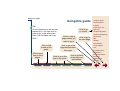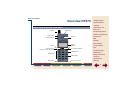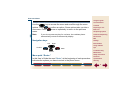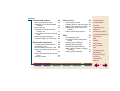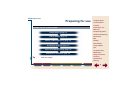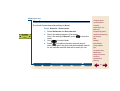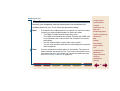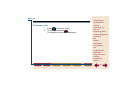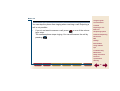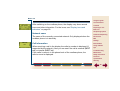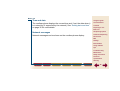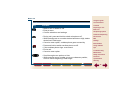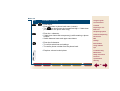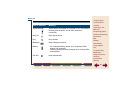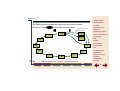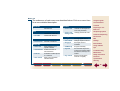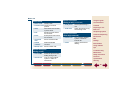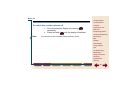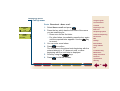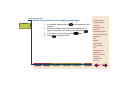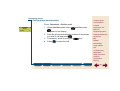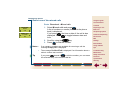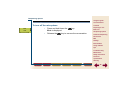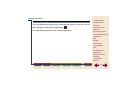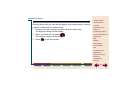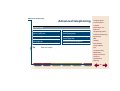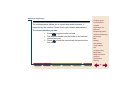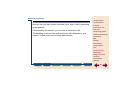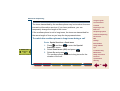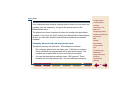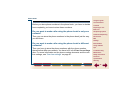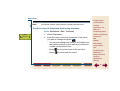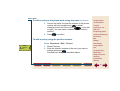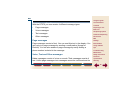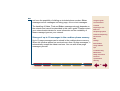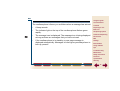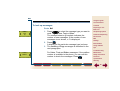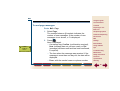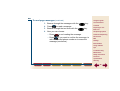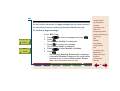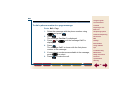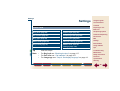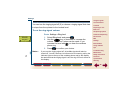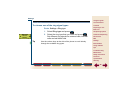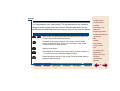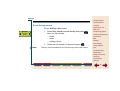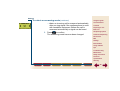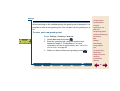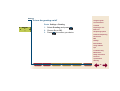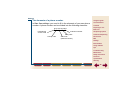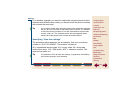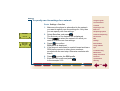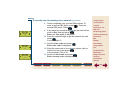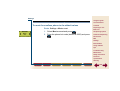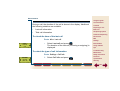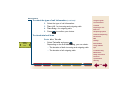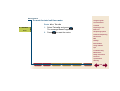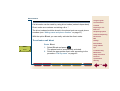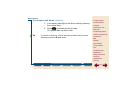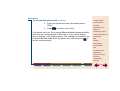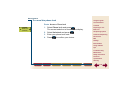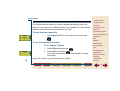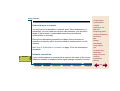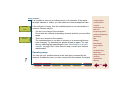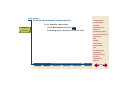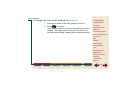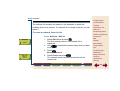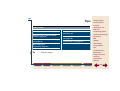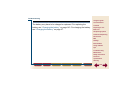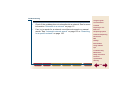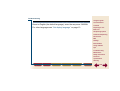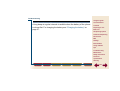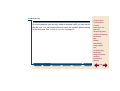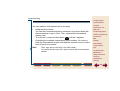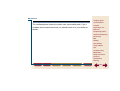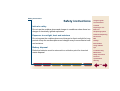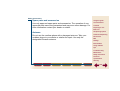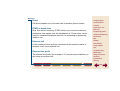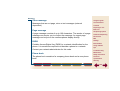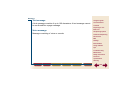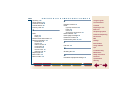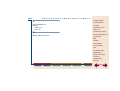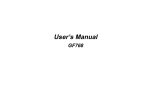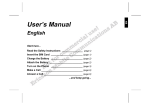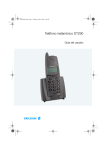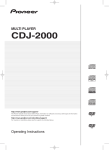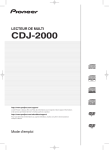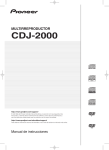Download Ericsson DT570 Cordless Telephone User Manual
Transcript
Using this guide Cordless Phone DT570 Overview DT570 Contents Preparing for use Basic use Telephoning options User’s Guide Advanced telephoning Phone book Mail Settings Extra features Using networks Tips Troubleshooting Maintenance Safety instructions Technical specifications EN/LZTNB 101 218 R1 print find contents DT570 m enu index Glossary 1 Using this guide Using this guide Using this guide Overview DT570 Contents Tip Preparing for use Cross references in the text are marked blue. You can click on them to go to the referenced topic. Use the Back tab to go back. Click to go to a topic. Basic use Telephoning options Advanced telephoning Click to enter a page number you want to go to. Click to go to the next page. Phone book Mail Settings Extra features Click to find words in this guide. Using networks Tips Troubleshooting Maintenance Click to print one or more pages. print Click to go to the page that precedes this page. Click to go to this part in the guide. find contents DT570 m enu Safety instructions Click to go back to the page you were before. index Technical specifications Glossary back 2 Overview DT570 Overview DT570 Using this guide Overview DT570 Contents Overview buttons and keys Antenna Preparing for use Basic use Indicator light Telephoning options Advanced telephoning Volume up key Phone book Earpiece Volume down key Mail Settings Extra features Display Right key Left key Off hook/Yes key During a call: puts call on hold Using networks Tips On Hook/On-Off/No key Troubleshooting Clear/Mute key Maintenance Number keys Safety instructions Battery (back) Technical specifications Microphone print find contents Glossary Accessory connector DT570 m enu index back 3 Overview DT570 Using this guide Using the phone menu Overview DT570 Use the key to access the menu and scroll through the menu options. Press to confirm an option. Some options take you into a new menu. Press once or repeatedly to return to the previous menu. Contents Note Advanced telephoning If you do not press any key for a minute, the cordless phone automatically reverts to the stand-by display. Preparing for use Basic use Telephoning options Phone book Mail Navigation keys Settings Left Extra features Right Using networks Confirm Tips Back Troubleshooting Cancel Maintenance Safety instructions Menu path “Route:” In this User’s Guide the word “Route:” at the beginning of each procedure indicates the options you have to select in the phone menu. print find contents DT570 m enu index back Technical specifications Glossary 4 Contents Contents Using this guide 2 Overview DT570 3 Overview buttons and keys Using the phone menu 3 4 Preparing for use 9 Steps to be performed Step 1: Attach battery Step 2: Charge battery Step 3: Switch cordless phone on Step 4: Set display language Step 5: Check searchmode setting Step 6: Subscribe to a network 9 10 11 12 13 14 15 Basic use 19 Making a call Receiving a call Stop ringing when receiving a call Information in the display Keys Display icons and indicators DT570 menu Setting date and time Charging the battery Switching the cordless phone off 20 22 23 24 27 29 31 35 37 38 Using this guide Overview DT570 Contents Preparing for use Basic use Telephoning options Advanced telephoning Phone book Mail Settings Extra features Using networks Tips Troubleshooting Maintenance Safety instructions Technical specifications Glossary print find contents DT570 m enu index back 5 Contents Telephoning options 39 Call using the phone book Redialling one of the last dialled numbers Returning a call Changing the earpiece volume during a call Turning off the microphone during a call Mute ring signal temporarily Using the display as scratch pad Advanced telephoning 40 46 48 51 52 53 54 55 Consulting with another person Transferring a call Second call and conference call Setting the cordless phone to tone dialling Setting the cordless phone to long tones Inserting a pause 56 57 58 59 Phone book 62 Using this guide 63 65 67 Overview DT570 About the phone book Entering names in the phone book Adding name and phone number Editing phone book names and numbers Erasing names and numbers Mail Contents Preparing for use 70 72 74 Four message types Information that a message has arrived Looking up the messages Reading page messages Confirming a page message Dial the phone number in a page message Erasing a page message 75 Basic use Telephoning options Advanced telephoning Phone book Mail 77 78 79 81 Settings Extra features Using networks Tips 82 83 Troubleshooting Maintenance Safety instructions 60 61 Technical specifications Glossary print find contents DT570 m enu index back 6 Contents Settings 84 Ring level Ear volume Ring type Edit melody Key sound Display light Answering mode Greeting text Own line settings Master reset: clear all settings Extra features 106 Call statistics Call diversion Phone lock code protection Looking up the IPEI code Blocking the keys print 85 87 88 89 91 92 93 95 97 105 find 107 110 112 116 117 contents Using networks Connecting to networks Automatic network search Searching for a specific network Ordering the network list Editing the network name Erasing a network 119 Using this guide 120 123 125 126 128 129 Overview DT570 Tips 130 Troubleshooting 131 The cordless phone does not come on The phone lock is activated No network Phone lock code forgotten Cannot understand the language in the display Long beep at regular intervals External call requires wait for dial tone Unable to make an international call DT570 m enu index Contents Preparing for use Basic use Telephoning options Advanced telephoning Phone book Mail Settings 132 133 134 135 Extra features Using networks Tips Troubleshooting 136 137 Maintenance 138 Technical specifications 139 Glossary back Safety instructions 7 Contents Maintenance Required service Cleaning Changing the battery 140 Using this guide 141 142 143 Overview DT570 Contents Preparing for use Safety instructions Basic use 144 Telephoning options Technical specifications 146 Glossary 149 Index 155 Advanced telephoning Phone book Mail Settings Extra features Using networks Tips Troubleshooting Maintenance Safety instructions Technical specifications Glossary print find contents DT570 m enu index back 8 Preparing for use Preparing for use Using this guide Overview DT570 Contents Steps to be performed Preparing for use Basic use Telephoning options Attach battery (page 10) Advanced telephoning Phone book Charge battery (page 11) Mail Switch cordless phone on (page 12) Settings Extra features Set display language (page 13) Using networks Tips Check searchmode setting (page 14) Troubleshooting Maintenance Subscribe to a network (page 15) Safety instructions Tip Technical specifications Click on a topic. Glossary print find contents DT570 m enu index back 9 Preparing for use Using this guide Step 1: Attach battery Overview DT570 The cordless phone is powered by a rechargeable battery. • Contents Preparing for use Attach the battery as shown below. Basic use Telephoning options Advanced telephoning Phone book Mail Settings Extra features Using networks Tips Troubleshooting Maintenance Safety instructions Technical specifications Glossary print find contents DT570 m enu index back 10 Preparing for use Using this guide Step 2: Charge battery Overview DT570 1. Connect the charger to the phone (see the accompanying information). 2. Leave the cordless phone connected to the charger until the battery is fully charged. • When the phone is switched off, the indicator light on the cordless phone turns green if the battery is fully charged. • When the phone is switched on, the battery icon is completely filled when the battery is fully charged. 3. Disconnect the charger. Contents Preparing for use Basic use Telephoning options Advanced telephoning Phone book Mail Settings Extra features Using networks Tips Troubleshooting Maintenance Safety instructions Technical specifications Glossary print find contents DT570 m enu index back 11 Preparing for use Using this guide Step 3: Switch cordless phone on Overview DT570 To switch the cordless phone on Contents Preparing for use • Press and hold until you hear a click. The display turns on. The greeting text is displayed for a short while and the cordless phone starts searching for a network. Basic use Telephoning options Advanced telephoning Phone book NETWORK When a network has been found, the cordless phone beeps three times. The indicator light on the top of the cordless phone flashes green once every second and the network name appears in the display. The cordless phone is now in stand-by mode and ready to make and receive calls. Mail Settings Extra features Using networks Tips Troubleshooting Maintenance Safety instructions Technical specifications Glossary print find contents DT570 m enu index back 12 Preparing for use Using this guide Step 4: Set display language Overview DT570 To change the display language Contents Preparing for use Route: Settings » Language SETTINGS Language (English) Basic use . 1. Select Language and press 2. Select the required language and press The language has now been changed. Note Telephoning options . Advanced telephoning Phone book To reset the language to English (the default language) you can enter the sequence *#0000# at any time. Mail Settings Extra features Using networks Tips Troubleshooting Maintenance Safety instructions Technical specifications Glossary print find contents DT570 m enu index back 13 Preparing for use Using this guide Step 5: Check searchmode setting Overview DT570 To check if searchmode setting is (Auto) Contents Preparing for use Route: Networks » Searchm ode Basic use 1. Select Networks and Searchm ode. 2. Check the setting between () brackets. to enter the Only if the setting is M anual, press menu. to select Auto. 3. Use to enable automatic network search. 4. Press After subscription the phone will automatically search for an available network and will be ready for use. NETWORKS Searchmode (Auto) Telephoning options Advanced telephoning Phone book Mail Settings Extra features Using networks Tips Troubleshooting Maintenance Safety instructions Technical specifications Glossary print find contents DT570 m enu index back 14 Preparing for use Using this guide Step 6: Subscribe to a network Overview DT570 Normally your telephone network administrator has subscribed the cordless phone for you. If not, follow the procedure below. Contents Note To subscribe the cordless phone to a network you need two codes. Contact your network administrator for these two codes: Basic use • Advanced telephoning • The PARK (Portable Access Rights Key) code. The PARK code identifies the network. Entering the PARK code is not necessary but it can increase the chances of successful subscribing. The AC (Authentication Code) code of the network. The AC code prevents other phones subscribing to the network without approval. Preparing for use Telephoning options Phone book Mail Settings Extra features Using networks Tips Note You can subscribe a cordless phone to 8 networks. The names of these networks are stored in a list. If you want to subscribe and no free entries are left in the network list, you have to delete an entry first. See “Erasing a network” on page 129. Troubleshooting Maintenance Safety instructions Technical specifications Glossary print find contents DT570 m enu index back 15 Preparing for use Using this guide To subscribe the cordless phone to a network Overview DT570 Route: Networks » Edit list Contents . 1. Select Edit list and press The first entry of the network list is displayed. to find the empty entry (last 2. If necessary, press position in the list). to select the entry. 3. Press Add net? is displayed. to confirm. 4. Press Enter nam e is displayed. 5. Enter a name (e.g. Build1) for the network. This name is displayed if the phone (when in stand-by) is connected to that network ( = delete; = move left or right; = space; = change case). to confirm. 6. Press Enter PARK is displayed. NETWORKS Edit list EDIT LIST Add net? ADD NET Enter name _ ADD NET Enter PARK Preparing for use Basic use Telephoning options Advanced telephoning Phone book Mail Settings Extra features Using networks Tips Troubleshooting Maintenance Safety instructions Technical specifications Glossary print find contents DT570 m enu index back 16 Preparing for use To subscribe the cordless phone to a network (continued) Using this guide 7. Enter the PARK code of the network. The PARK code is a row of digits which may be separated by hyphens. Do not enter hyphens. If you want to skip the PARK code, enter nothing and proceed with the next step. ADD NET Enter AC Add net done Overview DT570 Contents Preparing for use Basic use Telephoning options to confirm. 8. Press Enter AC is displayed. 9. Enter the AC code of the network. Each digit is shown as ∗. Advanced telephoning to confirm. 10. Press Please wait is displayed. 11. Wait until Add net done is briefly displayed. The cordless phone is now subscribed to the network. If another message is displayed, see “Error messages when subscribing” on page 18. Extra features Phone book Mail Settings Using networks Tips Troubleshooting Maintenance Safety instructions Technical specifications Glossary print find contents DT570 m enu index back 17 Preparing for use Error messages when subscribing Using this guide In case of one the following messages, try to subscribe again: Overview DT570 Contents • • Add net failed: the AC number you have entered may be incorrect or the network has no space for an extra subscription. To add the cordless phone, you may have to delete the subscription of another phone. Error No network: the PARK code you have entered is probably incorrect or you are out of range of the network. Check that the network is on and that you are within range. Preparing for use Basic use Telephoning options Advanced telephoning Phone book Mail Settings Extra features Using networks Tips Troubleshooting Maintenance Safety instructions Technical specifications Glossary print find contents DT570 m enu index back 18 Basic use Basic use Using this guide Overview DT570 Contents Overview Preparing for use Basic use Making a call (page 20) Display icons and indicators (page 29) Telephoning options DT570 menu (page 31) Phone book Advanced telephoning Receiving a call (page 22) Stop ringing when receiving a call (page 23) Setting date and time (page 35) Information in the display (page 24) Charging the battery (page 37) Extra features Keys (page 27) Switching the cordless phone off (page 38) Using networks Mail Settings Tips Troubleshooting Tip Click on a topic. Maintenance Safety instructions Technical specifications Glossary print find contents DT570 m enu index back 19 Basic use Using this guide Making a call Overview DT570 Dialling while on hook Contents Preparing for use 1. Enter the phone number. The digits are shown in the display. Basic use key to correct the number. 2. If necessary, use the and wait for an answer. 3. Press A call time meter is displayed. to end the call. 4. Press The duration of the call is displayed. 1:56 14:18 NETWORK Last 2:24 Telephoning options Advanced telephoning Phone book Mail Settings Extra features Using networks Tips • • The cordless phone contains a phone book in which names and phone numbers can be stored. See “About the phone book” on page 63. If nobody answers your call, the number is busy or you cannot get through, you can redial the number. See “Redialling one of the last dialled numbers” on page 46. Tips Troubleshooting Maintenance Safety instructions Technical specifications Glossary print find contents DT570 m enu index back 20 Basic use • • • When dialling on hook, press and hold down to erase all digits at the same time. It is possible to protect the cordless phone against misuse. See “Phone lock code protection” on page 112. On some networks you can only make an external call after waiting for dial tone. See “Inserting a pause” on page 61 to solve this. Using this guide Overview DT570 Contents Preparing for use Basic use Telephoning options Advanced telephoning Dialling while off hook Phone book in the stand-by mode. 1. Press Hook off is displayed. and wait for the dial tone. 2. Press 3. Dial the number and wait for a connection. to end the call. 4. Press The duration of the call is displayed. MENU Hook off Mail Settings Extra features Using networks Tips Troubleshooting Maintenance Safety instructions Technical specifications Glossary print find contents DT570 m enu index back 21 Basic use Using this guide Receiving a call Overview DT570 To receive a call Contents Preparing for use to answer a call. 1. Press . 2. To end the call press The duration of the call is displayed. Basic use Telephoning options Advanced telephoning Phone book Mail Settings Extra features Using networks Tips Troubleshooting Maintenance Safety instructions Technical specifications Glossary print find contents DT570 m enu index back 22 Basic use Using this guide Stop ringing when receiving a call Overview DT570 You can stop the phone from ringing when receiving a call. Rejecting a call is not possible. • If you do not want to answer a call, press or one of the volume keys twice. The cordless phone stops ringing. You can still answer the call by pressing . Contents Preparing for use Basic use Telephoning options Advanced telephoning Phone book Mail Settings Extra features Using networks Tips Troubleshooting Maintenance Safety instructions Technical specifications Glossary print find contents DT570 m enu index back 23 Basic use Using this guide Information in the display Overview DT570 After switching on the cordless phone, the display may show several icons and other information. For the icons, see “Display icons and indicators” on page 29. Contents Preparing for use Basic use Telephoning options Network name Advanced telephoning The name of the currently connected network. Only displayed when the cordless phone is in stand-by. Phone book Mail Settings DECT int Eva Call information Extra features When receiving a call in the display the caller’s number is displayed (if supported by the network). Also you can see if the call is external (DECT ext) or internal (DECT int). If the caller’s name is in the phone book of the cordless phone, the caller’s name is displayed. Using networks Tips Troubleshooting Maintenance Safety instructions Technical specifications Glossary print find contents DT570 m enu index back 24 Basic use DECT int Bob (Eva) Redirected call information Using this guide When someone has redirected his phone to your phone, you can see in the display if an incoming call is from the redirected phone (if supported by the network). The name or number from the redirected phone is displayed between ( ) below the caller’s name or number. Overview DT570 Contents Preparing for use Basic use Telephoning options Who answers your call Advanced telephoning When your call is answered, the called person’s number or name if in the phone book of the cordless phone is displayed (if supported by the network). Phone book Mail Settings Extra features When the phone you called is redirected to another phone, the number or name of the phone that is actually answering the call, is displayed (if supported by the network). Using networks Tips Troubleshooting Maintenance 1:56 Eva 14:18 Call duration Safety instructions During a call, the cordless phone displays the duration of the call. Technical specifications Glossary print find contents DT570 m enu index back 25 Basic use Time and date Using this guide The cordless phone displays the current time and, if set, the date when it is in stand-by (if supported by the network). See “Setting date and time” on page 35 for more details. Overview DT570 Contents Preparing for use Basic use Telephoning options Network messages Advanced telephoning Network messages can be shown on the cordless phone display. Phone book Mail Settings Extra features Using networks Tips Troubleshooting Maintenance Safety instructions Technical specifications Glossary print find contents DT570 m enu index back 26 Basic use Using this guide Keys Key Overview DT570 Contents Function Preparing for use • Make a call or answer a call. • Enter a menu. • Confirm selections and settings. Basic use Telephoning options Advanced telephoning • During call: press and hold to switch microphone off. • While entering text or a number: delete last letter or digit, delete whole line if held longer. • Cancel a menu option, cordless phone goes to stand-by. Phone book Mail Settings Extra features • • • • Press and hold to switch cordless phone on/off. If the cordless phone rings: mute sound. End a call. Cancel a menu option. Using networks Tips Troubleshooting Maintenance • Scroll through menu options or lists. • While entering text or number: move one character position, move to end or beginning if held longer. Safety instructions Technical specifications Glossary print find contents DT570 m enu index back 27 Basic use Using this guide Function (continued) Key Overview DT570 – • Enter digits. • Enter text when in phone book menu (names). key also enters the international sign + if held down • The Contents Preparing for use Basic use (to be used in the phone book only). • Enter the ∗ character. • If held down insert dial tone pause (p) while entering a phone number. • Switch between lower and upper case letters. Telephoning options Advanced telephoning Phone book Mail Settings • Enter the # character. • To confirm selections and settings. • To recall a phone number from the phone book. Extra features Using networks Tips • Earpiece volume louder/quieter. Troubleshooting Maintenance Safety instructions Technical specifications Glossary print find contents DT570 m enu index back 28 Basic use Using this guide Display icons and indicators Overview DT570 Contents Icon or indicator Meaning Signal strength Visible when connected to a network. Four vertical bars means good reception and no bars means no connection. Preparing for use Basic use Telephoning options Advanced telephoning Ring off Ring signal muted. Key Keys locked. Message New message received. Battery • On: indicates battery status (icon completely filled Using networks means fully charged). • Flashing: battery is being charged (icon is being filled and emptied). Tips New missed calls. Safety instructions Phone book Mail Settings Call info Extra features Troubleshooting Maintenance Technical specifications Glossary print find contents DT570 m enu index back 29 Basic use Using this guide Icon or indicator Meaning ¤ Phone book entry cannot be changed. It is part of the company phone book. Overview DT570 (in the phone book) Contents Preparing for use Indicator light on top • On: charging has been completed (only if the cordless phone is switched off or connected to a charger). is green • Flashing: connected to a network. • Flashing quickly: incoming call or message. Basic use Telephoning options Advanced telephoning Phone book Indicator light on top • On: battery is being charged while the cordless phone is switched off. is red • Flashing: low battery warning. Mail Settings Extra features Using networks Tips Troubleshooting Maintenance Safety instructions Technical specifications Glossary print find contents DT570 m enu index back 30 Basic use Using this guide DT570 menu Overview DT570 The figure below illustrates the menu structure and the browse sequence. Press to enter the menu structure. Contents Preparing for use During a call or when digit is entered Telephoning options Special functions Phone Book Basic use Advanced telephoning Phone book Hook Off Mail Mail Settings Extra features Keylock On? Info Using networks Tips Clock Troubleshooting Divert Maintenance Settings Safety instructions Networks Access Tip Technical specifications Glossary Click on a menu item for more information about it. print find contents DT570 m enu index back 31 Basic use The submenus of each menu are described below. Click on a menu item for a more detailed description. Using this guide Overview DT570 Contents Hook Off Access Preparing for use Dial off hook. • Phone lock • Last call Check time of last call. • Phone lock - Change phone lock code. Change code • Tot calls Check total call time. • Info Divert • Divert recall Activate a call divert. Networks • Select net Start searching for a specific network. • Searchmode Enable automatic or manual search. • Edit list Subscribe cordless phone to a network. • New search Activate or cancel phone lock code protection. Basic use Telephoning options Advanced telephoning Phone book Settings • Ring level Set ring signal volume. Mail • Ear volume Change earpiece volume. Settings • Ring type Set ringer tones or melodies. Extra features • EditMelody Program a melody. • Keylock Set automatic keylock. If no keys are pressed within 25 seconds, the keys are locked. • Key sound Start a new automatic network search. Set key sound (clicks, tones or no signal). Using networks Tips Troubleshooting Maintenance Safety instructions Technical specifications Glossary print find contents DT570 m enu index back 32 Basic use Settings (continued) • Light • Call info • Answering mode Set display light (automatic, on (all the time), off) • Clock mode Set time format (24h or AM/PM) • Date mode Enable date to be displayed if phone is in standby mode. Set type of call information for retrieving statistics (all calls, outgoing calls). Set answering mode (answering when clicking any key, auto anwering), used for example when calling handsfree. • Greeting Enter and turn on/off greeting text on display. • Language Set display language. • Own line Set own line settings. Applicable, for example, when using the phone in different networks. • Master reset • • Voice • Text Clear all menu settings to its default. find contents Block the keys to avoid accidental dialling. DT570 m enu Contents Preparing for use Basic use Advanced telephoning Phone book Mail Mail • Page Overview DT570 Telephoning options Keylock On? • Other print Using this guide Clock Read, confirm, dial phone number in page, erase page messages. Handling of voice messages (if supported by the network). Settings Extra features Using networks Tips Troubleshooting Handling of text messages (if supported by the network). Maintenance Handling of other message types (if supported by the network). Technical specifications index back Safety instructions Glossary 33 Basic use • Name recall Call by name. • Position recall Call by phone book position. • Store Add names and numbers in phone book. • Edit Edit phone book names and numbers. • Erase Erase phone book names and numbers. • Answered calls Using this guide Special functions (during a call) (continued) Phone book • Send pause Send a pause during a call. Contents • Send tones Switch the phone to long tones during a call. Basic use Redial last dialled numbers. • Missed calls Return missed calls. Preparing for use Telephoning options Special functions (when digit entered) • Internal call Return answered calls. • Dialled numbers Overview DT570 • Pause Advanced telephoning Only on home cordless system: to make an internal call. Insert a pause before dialling. Phone book Mail Settings Extra features Using networks Tips Special functions (during a call) Troubleshooting Maintenance • Goto DTMF Switch the phone to tone dialling during a call. • Internal call Only on home cordless system: to make an internal call. print find contents Safety instructions Technical specifications Glossary DT570 m enu index back 34 Basic use Using this guide Setting date and time Overview DT570 When the cordless phone is in stand-by the current time and date (optional) can be displayed (if supported by the network). Default no date is displayed. Contents To set the date Telephoning options Preparing for use Basic use Advanced telephoning MENU Clock DATE MODE 12-Jan-00 print Route: Clock » Date m ode Phone book . 1. Select Date m ode and press 2. Select one of the following formats: • DD-MM-YY • MM/DD/YY • YYMMDD • DD-MMM-YY • Off to confirm your choice. 3. Press The date is now displayed in stand-by mode. Mail find contents DT570 m enu index Settings Extra features Using networks Tips Troubleshooting Maintenance Safety instructions Technical specifications Glossary back 35 Basic use Setting time format Using this guide The time is automatically retrieved from the system (if available). You can set how the time is displayed. Overview DT570 Contents Preparing for use To set the time format Basic use Telephoning options Route: Clock » Clock m ode CLOCK Clock mode (24 hours) Advanced telephoning . 1. Select Clock m ode and press 2. Select 24 hours or the AM /PM format. to confirm your choice. 3. Press CLOCK MODE AM/PM Phone book Mail Settings Extra features Using networks Tips Troubleshooting Maintenance Safety instructions Technical specifications Glossary print find contents DT570 m enu index back 36 Basic use Using this guide Charging the battery Overview DT570 If the battery is nearly flat or if you want to keep the battery fully charged, you can connect the cordless phone to the charger. There is no need to wait until the battery is completely discharged. You can still use the cordless phone while the battery is being charged. However, it will take more time to charge the battery. Contents Preparing for use Basic use Telephoning options Advanced telephoning Phone book For more information, see the information on the charger. Mail Settings Extra features Using networks Tips Troubleshooting Maintenance Safety instructions Technical specifications Glossary print find contents DT570 m enu index back 37 Basic use Using this guide Switching the cordless phone off Overview DT570 To switch the cordless phone off Contents Preparing for use 1. Go to the stand-by display, by pressing repeatedly. 2. Press and hold Note Basic use until the display turns blank. You cannot turn the cordless phone off during a call. Telephoning options Advanced telephoning Phone book Mail Settings Extra features Using networks Tips Troubleshooting Maintenance Safety instructions Technical specifications Glossary print find contents DT570 m enu index back 38 Telephoning options Telephoning options Using this guide Overview DT570 Contents Overview Preparing for use Basic use Call using the phone book (page 40) Redialling one of the last dialled numbers (page 46) Turning off the microphone during a call (page 52) Telephoning options Mute ring signal temporarily (page 53) Phone book Using the display as scratch pad (page 54) Settings Mail Returning a call (page 48) Changing the earpiece volume during a call (page 51) Advanced telephoning Extra features Using networks Tips Tip Troubleshooting Click on a topic. Maintenance Safety instructions Technical specifications Glossary print find contents DT570 m enu index back 39 Telephoning options Using this guide Call using the phone book Overview DT570 You can conveniently make calls using the phone book (provided that it contains names and numbers). For the ways you can make calls using the phone book, see: Contents Preparing for use Basic use • “Quick call by name” on page 41. Telephoning options • “Call by name” on page 42. Advanced telephoning • “Quick call by position in the company phone book” on page 43. • “Quick call by position in the user phone book” on page 44. Settings • “Call by phone book position” on page 45. Extra features Phone book Mail Using networks For the difference between company and user phone book, see “Company phone book and user phone book” on page 63. Tips Troubleshooting Note If own line settings are specified: either External? or Internal? and the phone number is displayed at the end of each of the following procedures. If number is correct, press cancel. print find contents to dial. Press to proceed or Maintenance Safety instructions Technical specifications Glossary DT570 m enu index back 40 Telephoning options Using this guide Quick call by name up 1. In stand-by, press and hold one of the keys to until the first letter of the key is entered. For other letters: immediately press the key again until the required letter appears. Use the key to correct. 2. You can enter more letters. to confirm. 3. Press The first name in the phone book beginning with the entered letter(s) is displayed. If it does not exist, a name beginning with the next letter is displayed. keys. 4. Scroll by using the to dial the number. 5. Press NAME RECALL Name:A NAME RECALL Name:ABC Overview DT570 Contents Preparing for use Basic use Telephoning options Advanced telephoning Phone book Mail Settings Extra features Using networks Tips Troubleshooting Maintenance Safety instructions Technical specifications Glossary print find contents DT570 m enu index back 41 Telephoning options Using this guide Call by name Overview DT570 Route: Phone book » Name recall Contents . 1. Select Nam e recall and press 2. Press the key which has the first letter of the name you are searching for. • Press once for the first letter. • For other letters: immediately press the key again until the required letter appears. Use the key to correct. 3. You can enter more letters. to confirm. 4. Press The first name in the phone book beginning with the entered letter(s) or, if it does not exist, a name beginning with the next letter is displayed. keys. 5. Scroll by using the to dial the number. 6. Press PHONE BOOK Name recall NAME RECALL Name:ABC_ Preparing for use Basic use Telephoning options Advanced telephoning Phone book Mail Settings Extra features Using networks Tips Troubleshooting Maintenance Safety instructions Technical specifications Glossary print find contents DT570 m enu index back 42 Telephoning options Using this guide Quick call by position in the company phone book until ¤ appears in the 1. In stand-by, press and hold display. 2. Enter the position number in the company phone book of the person you wish to call and press . key. 3. If necessary, scroll by using the to make the call. 4. Press NETWORK ¤ Overview DT570 Contents Preparing for use Basic use Telephoning options Advanced telephoning Phone book Mail Settings Extra features Using networks Tips Troubleshooting Maintenance Safety instructions Technical specifications Glossary print find contents DT570 m enu index back 43 Telephoning options Using this guide Quick call by position in the user phone book 1. In stand-by, enter the position number in the user phone book of the person you wish to call and press . to make the call. 2. Press Overview DT570 Contents Preparing for use Basic use Telephoning options Phone numbers that are stored in positions 1 – 9 of the user phone book can be called very easily. You can use these positions to store important or frequently used numbers. Advanced telephoning To call a phone number in position 1 - 9 of the user phone book Settings Phone book Mail Extra features Using networks 1. In stand-by, press the number key to enter the position number in the user phone book. to select the phone number. 2. Press to make the call. 3. Press Tips Troubleshooting Maintenance Safety instructions Technical specifications Glossary print find contents DT570 m enu index back 44 Telephoning options Using this guide Call by phone book position Overview DT570 Route: Phone book » Position recall POSITION RECALL Position Contents and then press 1. Select Position recall, press . ¤ appears in the display. 2. Enter the phone book position number of the person you wish to call and press . key. 3. If necessary, scroll by using the to make the call. 4. Press ¤ Preparing for use Basic use Telephoning options Advanced telephoning Phone book Mail Settings Extra features Using networks Tips Troubleshooting Maintenance Safety instructions Technical specifications Glossary print find contents DT570 m enu index back 45 Telephoning options Using this guide Redialling one of the last dialled numbers Overview DT570 You can redial one of the last dialled numbers by: Contents Preparing for use • Quick redial. • Redial using the Phone Book (see page 47). Basic use Telephoning options Quick redial Advanced telephoning and wait until the last dialled 1. In stand-by, press number and name (if stored in the phone book) appears. 2. If message Call? is displayed, scroll through the last dialled numbers by using the key. If you press , the time or date of the call is also displayed. Press to toggle between date and time. to dial the number. 3. Press Call? 31-Jan-00 012345678 Note print contents DT570 m enu index Mail Settings Extra features Using networks Tips Troubleshooting Maintenance Safety instructions Technical specifications If no names or numbers are available for redial the message Em pty list is displayed. find Phone book Glossary back 46 Telephoning options Using this guide Redial using the phone book Overview DT570 Route: Phone book » Dialled num bers Contents . The last 1. Select Dialled num bers and press dialled number and name (if stored in the phone book) appears. If you press , the time or date of the call is also displayed. Press to toggle between date and time. key. 2. Scroll by using the PHONE BOOK Dialled numbers 3. Press Note Tip to dial the number. Preparing for use Basic use Telephoning options Advanced telephoning Phone book Mail Settings Extra features Using networks If no names or numbers are available for redial the message Em pty list is displayed. Tips If you press instead of to dial the number, you can erase all entries in the last dialled numbers list. Troubleshooting Maintenance Safety instructions Technical specifications Glossary print find contents DT570 m enu index back 47 Telephoning options Using this guide Returning a call Overview DT570 Both missed and answered calls can be returned. The following options are available: Contents Preparing for use Basic use • Return last missed call. • Return one of the missed calls (see page 49). • Return one of the answered calls (see page 50). Telephoning options Advanced telephoning Phone book Mail Return last missed call If you miss a call, Calls:1 appears in the display, together with the symbol. The number indicates the number of missed calls. If you do not want to return a call at this stage, press . To return the last missed call now press . PHONE BOOK Calls:1 11:48 am Settings Extra features Using networks Tips Troubleshooting Maintenance Safety instructions Technical specifications Glossary print find contents DT570 m enu index back 48 Telephoning options Using this guide Return one of the missed calls Overview DT570 Route: Phone book » Missed calls Contents . 1. Select M issed calls and press A list of numbers or names (if stored in the phone book) is displayed. If you press , the time or date of the call is also displayed. Press to toggle between date and time. key. 2. Scroll by using the PHONE BOOK Missed calls MISSED CALLS 31-Jan-00 Eva 3. Press Notes • • Tip to dial the number. Preparing for use Basic use Telephoning options Advanced telephoning Phone book Mail Settings Extra features If no names or numbers are available for returning a call the message Em pty list is displayed. The message Unidentified is displayed if no information about a caller’s number was received. Using networks If you press instead of to dial the number, you can erase the selected entry in the missed calls list. Safety instructions Tips Troubleshooting Maintenance Technical specifications Glossary print find contents DT570 m enu index back 49 Telephoning options Using this guide Return one of the answered calls Overview DT570 Route: Phone book » Answered calls ANSWERED 31-Jan-00 Bob Contents 1. Select Answered calls and press key. 2. Scroll by using the to dial the number. 3. Press 2 . Preparing for use Basic use Telephoning options Advanced telephoning Note Tip If no names or numbers are available for calling back the message Em pty list is displayed. Phone book If you press instead of to dial the number, you can erase all entries in the answered calls list. Settings Mail Extra features Using networks Tips Troubleshooting Maintenance Safety instructions Technical specifications Glossary print find contents DT570 m enu index back 50 Telephoning options Using this guide Changing the earpiece volume during a call Overview DT570 To change the earpiece volume during a call • Contents Press the V O L U M E U P / D O W N keys once or more. If the earpiece is at maximum or minimum volume, you hear a warning tone. Preparing for use Basic use Telephoning options Advanced telephoning Phone book Mail Settings Extra features Using networks Tips Troubleshooting Maintenance Safety instructions Technical specifications Glossary print find contents DT570 m enu index back 51 Telephoning options Using this guide Turning off the microphone during a call Overview DT570 To turn off the microphone Mute Contents • Press and hold down the M ute is displayed. • Release the 16:07 Preparing for use key. Basic use key to resume the conversation. Telephoning options Advanced telephoning Phone book Mail Settings Extra features Using networks Tips Troubleshooting Maintenance Safety instructions Technical specifications Glossary print find contents DT570 m enu index back 52 Telephoning options Using this guide Mute ring signal temporarily Overview DT570 If the cordless phone rings at an inconvenient moment, you can turn off the ring signal temporarily by pressing . Contents Preparing for use Basic use You can also press one of the volume keys twice. Telephoning options Advanced telephoning Phone book Mail Settings Extra features Using networks Tips Troubleshooting Maintenance Safety instructions Technical specifications Glossary print find contents DT570 m enu index back 53 Telephoning options Using this guide Using the display as scratch pad Overview DT570 During a phone call you can use the display as a scratch pad by entering a phone number with the number keys. Contents 1. During a call enter a phone number with the number keys. The digits are shown in the display. . 2. When you finish the call, press The number remains in the display. to call the number. 3. Press Basic use Preparing for use Telephoning options Advanced telephoning Phone book Mail Settings Extra features Using networks Tips Troubleshooting Maintenance Safety instructions Technical specifications Glossary print find contents DT570 m enu index back 54 Advanced telephoning Advanced telephoning Using this guide Overview DT570 Contents Overview Preparing for use Basic use Consulting with another person (page 56) Setting the cordless phone to tone dialling (page 59) Telephoning options Transferring a call (page 57) Setting the cordless phone to long tones (page 60) Phone book Inserting a pause (page 61) Settings Second call and conference call (page 58) Advanced telephoning Mail Extra features Using networks Tip Click on a topic. Tips Troubleshooting Maintenance Safety instructions Technical specifications Glossary print find contents DT570 m enu index back 55 Advanced telephoning Using this guide Consulting with another person Overview DT570 The cordless phone allows you to consult with another person, if supported by the network. Please check your network administrator. Contents Preparing for use Basic use To consult another person Telephoning options to put the caller on hold. 1. Press 2. Dial another number (the first caller is on hold and cannot hear you). to end the second call and continue the 3. Press first call. Advanced telephoning Phone book Mail Settings Extra features Using networks Tips Troubleshooting Maintenance Safety instructions Technical specifications Glossary print find contents DT570 m enu index back 56 Advanced telephoning Using this guide Transferring a call Overview DT570 The cordless phone allows you to transfer a call, if supported by the network. Please check your network administrator. Contents Preparing for use Basic use To transfer a call Telephoning options to put the caller on hold. 1. Press 2. Dial another number. to transfer the first call. 3. If answered: press If not answered: press to return to the first call. Advanced telephoning Phone book Mail Settings Extra features Using networks Tips Troubleshooting Maintenance Safety instructions Technical specifications Glossary print find contents DT570 m enu index back 57 Advanced telephoning Using this guide Second call and conference call Overview DT570 During a call you may receive a second call or even a third, depending on the network. Contents Preparing for use Basic use If supported by the network you can have a conference call. Telephoning options The handling of second calls and conference calls depends or your network. Please check your network administrator. Advanced telephoning Phone book Mail Settings Extra features Using networks Tips Troubleshooting Maintenance Safety instructions Technical specifications Glossary print find contents DT570 m enu index back 58 Advanced telephoning Using this guide Setting the cordless phone to tone dialling Overview DT570 If your cordless phone uses pulse dialling, you can switch to tone dialling if required. For example, to control a teleservice such as voice mail. To switch the cordless phone to tone dialling during a call SPECIAL FUNC Goto DTMF Contents Preparing for use Basic use Telephoning options Route: Special functions » Goto DTMF Advanced telephoning and then to enter the Special 1. Press functions menu. . 2. Select G oto DTM F and press The cordless phone now uses tone dialling. Phone book Mail Settings Extra features Using networks When you end the call, the cordless phone goes back to pulse dialling. Tips Troubleshooting Maintenance Safety instructions Technical specifications Glossary print find contents DT570 m enu index back 59 Advanced telephoning Using this guide Setting the cordless phone to long tones Overview DT570 The tones transmitted by the cordless phone may be too short for some interactive information services. If you have problems, you can temporarily change the length of the tones. If the cordless phone is set to long tones, the tones are transmitted for the same length of time as you keep the keys pressed down. Contents Preparing for use Basic use Telephoning options Advanced telephoning Phone book To switch the cordless phone to long tones during a call Mail Settings Route: Special functions » Send tones Extra features and then to enter the Special 1. Press functions menu. . 2. Select Send tones (Off) and press . 3. Select On and press The cordless phone switches to long tones for the duration of the call. SPECIAL FUNC Send tones (Off) Using networks Tips Troubleshooting Maintenance Safety instructions Technical specifications Glossary print find contents DT570 m enu index back 60 Advanced telephoning Using this guide Inserting a pause Overview DT570 On some networks you can only make an external call if you first wait for the dial tone. You can insert a pause to have the cordless phone waiting for the dial tone. Contents To insert a pause in a phone number Telephoning options Preparing for use Basic use Advanced telephoning SPECIAL FUNC Pause Route: Special functions » Pause Phone book 1. Enter the phone number. and then to enter the Special 2. Press functions menu. . 3. Select Pause and press A ‘p’ is displayed and the cordless phone waits at that position in the number. Mail Settings Extra features Using networks Tips Troubleshooting Maintenance Tip When you enter a phone number before dialling, you can also press for one second to insert a pause. Safety instructions Technical specifications Glossary print find contents DT570 m enu index back 61 Phone book Phone book Using this guide Overview DT570 Contents Overview Preparing for use Basic use About the phone book (page 63) Entering names in the phone book (page 65) Editing phone book names and numbers (page 70) Telephoning options Erasing names and numbers (page 72) Phone book Advanced telephoning Mail Adding name and phone number (page 67) Settings Extra features Using networks Tips Tip Click on a topic. Troubleshooting Maintenance Safety instructions Technical specifications Glossary print find contents DT570 m enu index back 62 Phone book Using this guide About the phone book Overview DT570 Your cordless phone contains a phone book in which you can store the numbers you call frequently. You get to the phone book via the Phone book menu. The phone book menu includes functions for recalling the last dialled numbers. If you have the CLIP (Calling Line Identification Presentation) service you can also recall the last answered numbers and missed numbers. Contents Preparing for use Basic use Telephoning options Advanced telephoning Phone book Mail Settings Extra features Company phone book and user phone book Using networks The phone memory can hold max. 1100 telephone numbers. • • Tips The company phone book can have max. 1000 phone numbers. These numbers are programmed with a special accessory. The numbers are marked with an ¤ icon and cannot be edited. You can also add phone numbers (max. 100) yourself. These numbers are the user phone book. You can edit these numbers. Troubleshooting Maintenance Safety instructions Technical specifications Glossary print find contents DT570 m enu index back 63 Phone book Recall by position number Using this guide Phone numbers can be recalled from the phone memory by using its position number in the phone book. See “Call by phone book position” on page 45. Overview DT570 Contents Preparing for use Basic use Telephoning options Speed dialling facility You can “speed dial” the phone numbers that you store in positions 1 - 9 in the user phone book. You can use these positions to store important or frequently dialled numbers. See “To call a phone number in position 1 - 9 of the user phone book” on page 44. Advanced telephoning Phone book Mail Settings Extra features Using networks Tips Troubleshooting Maintenance Safety instructions Technical specifications Glossary print find contents DT570 m enu index back 64 Phone book Using this guide Entering names in the phone book Overview DT570 Use the number keys to enter names in the phone book. Press a key once for the first letter on the key, immediately press twice for the second letter, and so on. See the table on page 66 for more details. Preparing for use Basic use Telephoning options Some special considerations: Insert lower case letters Contents Advanced telephoning • Press the letter first and then Revert to upper case letters • Press the letter and then Insert an asterix (∗ ∗) Press • . . Phone book Mail Settings Extra features twice. Using networks Enter a digit • Press and hold the key until the digit appears. Tips Troubleshooting Maintenance Safety instructions Technical specifications Glossary print find contents DT570 m enu index back 65 Phone book Key Using this guide Press key this many times for the character Overview DT570 1 A 2 3 4 5 6 7 8 9 10 11 12 13 14 15 16 17 Contents - ? ! , . : ; “ ' Preparing for use B C Å Ä Æ à Ç 2 Γ 3 ∆ Φ < = > ( ) 1 Basic use D E F è É G H I ì 4 Advanced telephoning J K L 5 Λ Phone book M N O Ñ Ö Ø ò 6 Mail P Q R S ß 7 Π Σ Settings T U V Ü ù 8 W X Y Z 9 + & @ / ¤ # ∗ Telephoning options Extra features Using networks % $ £ ¥ § ¿ ¡ Ø θ Ξ Ψ Ω Tips Troubleshooting Example: to insert C press three times; to insert è press number four times and to enter a space, press once. Maintenance Safety instructions Technical specifications Glossary print find contents DT570 m enu index back 66 Phone book Using this guide Adding name and phone number Overview DT570 Before you store phone numbers in the phone book, you have to decide how completely you have to store these numbers. Contents Preparing for use Basic use Do you want to make calls using the phone book in only one network? Then you can store the phone numbers in the phone book just the way you dial them. Telephoning options Advanced telephoning Phone book Mail Settings Do you want to make calls using the phone book in different networks? Extra features Then you have to store the phone numbers with the phone number elements that differ per network. You have to fill in the Own line settings also. For more information on the phone number elements and the own line settings, see “Own line settings” on page 97. Tips Using networks Troubleshooting Maintenance Safety instructions Technical specifications Glossary print find contents DT570 m enu index back 67 Phone book Using this guide To store name and number in the phone book Overview DT570 Route: Phone book » Store STORE Name:JAMES_ STORE Name:JAMES Enter no.: Contents . 1. Select Store and press = delete; 2. Enter the name you want to store ( = move left or right; = space; = change case) and press . = 3. Enter the phone number (press and hold pause). The first free memory position in the phone book is prompted. 16 16 _ International phone numbers can be stored with the key until the + is + sign in front. Press the displayed. The + sign replaces the international access code from the country you are calling from. Preparing for use Basic use Telephoning options Advanced telephoning Phone book Mail Settings Extra features Using networks Tips Troubleshooting Maintenance Safety instructions Technical specifications Glossary print find contents DT570 m enu index back 68 Phone book To store name and number in the phone book (continued) Using this guide Overview DT570 4. You now have two options: • If you want to store the phone number in this position press . Contents Preparing for use Basic use • If you want to store the number in another position press . Then enter the number of the required memory position. to store the name and number. 5. Press Telephoning options Advanced telephoning Phone book Mail Settings Overwrite Protection STORE Used Overwrite? 15 Extra features If you try to store a phone number in a position which already contains a phone number, the message Used Overwrite? appears in the display. Using networks Tips Troubleshooting You can then do one of the following: • • Maintenance Store the number in a different position. Press the new position number. Overwrite old number. Press print find contents and then enter Technical specifications Glossary . DT570 m enu Safety instructions index back 69 Phone book Using this guide Editing phone book names and numbers Note Overview DT570 You cannot edit the entries that are marked with the ¤ icon. Contents Preparing for use To edit an entry in the phone book using the name EDIT Find name Name: _ Basic use Route: Phone book » Edit » Find nam e Telephoning options 1. Select Find nam e. 2. Enter the name or the first characters of the name you want to change and press . • You can now change the name (in the middle line), the position number (in the top line) or the phone number (in the bottom line). Advanced telephoning • Press to move the cursor to the next line. • Press to move back the cursor. Phone book Mail Settings Extra features Using networks Tips Troubleshooting Maintenance Safety instructions Technical specifications Glossary print find contents DT570 m enu index back 70 Phone book To edit an entry in the phone book using the name (continued) 3. Correct the name, the position number or the phone number with the number keys ( = delete character to the left of the cursor; = move left or right). You can insert a character at the cursor’s position. 4. Press to confirm. Using this guide Overview DT570 Contents Preparing for use Basic use Telephoning options Advanced telephoning Phone book Mail To edit an entry using the position number Settings EDIT Find pos Position: _ Route: Phone book » Edit » Find pos Extra features 1. Select Find pos. 2. Enter the position number of the entry you want to change and press . Proceed from step 2 as described above. Using networks Tips Troubleshooting Maintenance Safety instructions Technical specifications Glossary print find contents DT570 m enu index back 71 Phone book Using this guide Erasing names and numbers Note Overview DT570 You cannot erase the entries that are marked with the ¤ icon. Preparing for use To erase a phone number from the phone book directly PHONE BOOK Erase Contents Basic use Route: Phone Book » Erase Telephoning options . 1. Select Erase and press 2. Enter the position number and press with the key. to erase the number. 3. Press Advanced telephoning , or scroll Phone book Mail Settings Extra features To erase a phone number from the phone book using name or position recall Using networks Tips Troubleshooting Route: Phone book » Name recall/Position recall Maintenance 1. Select Nam e recall or Position recall and press . Safety instructions Technical specifications Glossary print find contents DT570 m enu index back 72 Phone book To erase a phone number from the phone book using name or position recall (continued) 2. Enter the name if you select Nam e recall or the position number if you select Position recall and press . . The question Erase? 3. Press and hold down appears. to erase the number. 4. Press Using this guide Overview DT570 Contents Preparing for use Basic use Telephoning options Advanced telephoning Phone book Mail Settings Extra features Using networks Tips Troubleshooting Maintenance Safety instructions Technical specifications Glossary print find contents DT570 m enu index back 73 Mail Mail Using this guide Overview DT570 Contents Overview Preparing for use Basic use Four message types (page 75) Information that a message has arrived (page 77) Confirming a page message (page 81) Telephoning options Dial the phone number in a page message (page 82) Phone book Erasing a page message (page 83) Settings Advanced telephoning Looking up the messages (page 78) Reading page messages (page 79) Mail Extra features Using networks Tips Tip Click on a topic. Troubleshooting Maintenance Safety instructions Technical specifications Glossary print find contents DT570 m enu index back 74 Mail Using this guide Four message types Overview DT570 With the DT570 you can receive 4 different message types: Contents Preparing for use • Page messages • Voice messages • Text messages Advanced telephoning • Other messages Phone book Basic use Telephoning options Mail Page messages Settings Page messages consist of text. You can read this text in the display. You can reply to a page message by sending a confirmation (Accept or Decline). You can also answer a page message by easily dialling a phone number included in the message. Extra features Using networks Tips Troubleshooting Maintenance Voice, Text and Other messages Safety instructions Voice messages consist of voice or sounds. Text messages consist of text. Unlike page messages text messages cannot be confirmed and do print find contents DT570 m enu index back Technical specifications Glossary 75 Mail not have the possibility of dialling an included phone number. Other messages are all messages not being page, voice or text messages. Using this guide Overview DT570 Contents The handling of Voice, Text and Other messages strongly depends on the network and cannot be described in this user's guide. Please contact your network administrator for more information on the availability of these message types on your network. Storage of up to 10 messages in the cordless phone memory Preparing for use Basic use Telephoning options Advanced telephoning Phone book Mail Up to 10 page messages can be stored in the cordless phone memory. When the cordless phone has received more than 10 page messages, it automatically erases the oldest read one. You can also erase page messages yourself. Settings Extra features Using networks Tips Troubleshooting Maintenance Safety instructions Technical specifications Glossary print find contents DT570 m enu index back 76 Mail Using this guide Information that a message has arrived Overview DT570 The cordless phone informs you as follows when a message has arrived: Contents Preparing for use • A beep sounds. • The indicator light on the top of the cordless phone flashes green rapidly. • The message icon is displayed. The message icon is being displayed as long as there are messages that you have not read. • If the cordless phone is in stand-by, a new page message is displayed automatically. Messages of other types you always have to look up yourself. Basic use Telephoning options Advanced telephoning Phone book Mail Settings Extra features Using networks Tips Troubleshooting Maintenance Safety instructions Technical specifications Glossary print find contents DT570 m enu index back 77 Mail Using this guide Looking up the messages Overview DT570 To look up messages Contents Preparing for use Route: Mail Basic use to select the message type you want to 1. Press read: Page, Voice, Text or Other. The number between () brackets indicates the number of new messages. If the number of new messages is not known, a ? is displayed. . 2. Press A display for the particular message type is shown. 3. The handling of Page messages is described in the next paragraphs. MAIL Page (3) For Voice, Text and Other messages: if the mailbox number is available to the phone, you can call this number to check the messages. Press . Call Mailbox? Telephoning options Advanced telephoning Phone book Mail Settings Extra features Using networks Tips Troubleshooting Maintenance Safety instructions Technical specifications Glossary print find contents DT570 m enu index back 78 Mail Using this guide Reading page messages Overview DT570 To read page messages Contents Preparing for use Route: Mail » Page Basic use 1. Select Page. The number between () brackets indicates the number of new messages. If the number of new messages is not known, a ? is displayed. . 2. Press Now is displayed: • A message tag: Confirm (confirmation required), New (message has not yet been read), or Old (message has been read and has been confirmed, if required). • The time when the message was received. If the message is more than one day old, the date will be displayed. New 02:00 pm From: ... • From : with the sender's name or phone number print find contents DT570 m enu index back Telephoning options Advanced telephoning Phone book Mail Settings Extra features Using networks Tips Troubleshooting Maintenance Safety instructions Technical specifications Glossary 79 Mail To read page messages (continued) 3. 4. 5. 6. Using this guide Browse through the messages with the Press to read a message. Browse through the text lines with the Now you can choose: • Press key. Overview DT570 Contents Preparing for use key. Basic use Telephoning options Advanced telephoning to end reading the message. if you want to confirm the message, to • Press call the included phone number or to erase the message (see below). Phone book Mail Settings Extra features Using networks Tips Troubleshooting Maintenance Safety instructions Technical specifications Glossary print find contents DT570 m enu index back 80 Mail Using this guide Confirming a page message Overview DT570 You can confirm the sender of a page message that you have received it. You can choose between sending an Accept or Decline as reply. Send Accept print Preparing for use Basic use To confirm a page message Confirm? Contents Telephoning options Route: Mail » Page Advanced telephoning to select a message and press . 1. Press . 2. Press The message Confirm ? is displayed. to confirm the message. 3. Press The message Send? is displayed. to select Accept or Decline. 4. Press . 5. Press • The message Sending. Please wait is displayed. • If thereafter Finished is displayed, the confirmation has been sent. In case of Unsuccesful. Please retry. the confirmation was not sent. Phone book find contents DT570 m enu index back Mail Settings Extra features Using networks Tips Troubleshooting Maintenance Safety instructions Technical specifications Glossary 81 Mail Using this guide Dial the phone number in a page message Overview DT570 To dial a phone number in a page message Contents Preparing for use Route: Mail » Page Basic use 1. Select the message with the phone number using and press . . 2. Press The message Confirm ? is displayed. or until the message Call? is 3. Press displayed. . 4. Press The message Call? is shown with the first phone number in the message. 5. If more phone numbers are available in the message, press to select. to make the call. 6. Press Telephoning options Advanced telephoning Phone book Mail Settings Extra features Using networks Tips Troubleshooting Maintenance Safety instructions Technical specifications Glossary print find contents DT570 m enu index back 82 Mail Using this guide Erasing a page message Overview DT570 To erase a page message Contents Preparing for use Route: Mail » Page Basic use , and press 1. Select the message to erase with . . 2. Press The message Confirm ? is displayed. or until the message Erase? is 3. Press displayed. to erase the page. 4. Press The message Page erased! is displayed. Tip You can quickly erase a message when reading it. When reading a page message, press . When the message Erase? appears, press ( Telephoning options Advanced telephoning Phone book Mail Settings Extra features Using networks Tips Troubleshooting Maintenance Safety instructions = cancel). Technical specifications Glossary print find contents DT570 m enu index back 83 Settings Settings Using this guide Overview DT570 Contents Overview Preparing for use Basic use Telephoning options Ring level (page 85) Display light (page 92) Ear volume (page 87) Answering mode (page 93) Ring type (page 88) Greeting text (page 95) Mail Edit melody (page 89) Own line settings (page 97) Settings Key sound (page 91) Master reset: clear all settings (page 105) Advanced telephoning Phone book Extra features Using networks Tips Tip Note • • • Click on a topic. Troubleshooting For Keylock see: “Blocking the keys” on page 117. For Call info see: “Call statistics” on page 107. For Language see: “Step 4: Set display language” on page 13. Maintenance Safety instructions Technical specifications Glossary print find contents DT570 m enu index back 84 Settings T Using this guide Ring level Overview DT570 You can turn the ringing signal off (0) or choose a ringing signal that rises in steps from the quietest to the loudest level. Ring level Preparing for use Basic use To set the ring signal volume SETTINGS Contents Telephoning options Route: Settings » Ring level Advanced telephoning . 1. Select Ring level and press key to decrease or increase the 2. Use the volume. Maximum 6 steps can be made. If you increase the level with you hear the cordless phone ring. to confirm your choice. 3. Press Phone book Mail Settings Extra features Using networks Tips Troubleshooting Notes • print If you turn the ringing signal off, all audible signals will also be turned off. You will, however, be informed of an incoming call by the indicator light on the top of the cordless phone and by the display. As reminder that the ringing signal is off, the ring off icon is shown in the display. find contents DT570 m enu index back Maintenance Safety instructions Technical specifications Glossary 85 Settings • You can have one ring volume setting when the cordless phone is used as a hand-held unit and another setting when it is used with Ericsson external audio accessories. The same applies when using a vibrator. Using this guide Overview DT570 Contents Preparing for use Tip Use the volume keys at the side of the cordless phone to change the level silently. Basic use Telephoning options Advanced telephoning Phone book Mail Settings Extra features Using networks Tips Troubleshooting Maintenance Safety instructions Technical specifications Glossary print find contents DT570 m enu index back 86 Settings Using this guide Ear volume Overview DT570 To change the earpiece volume Contents Preparing for use Route: Settings » Ear volume Basic use . 1. Select Ear volum e and press key or the volume keys at the side of 2. Use the the cordless phone to adjust the volume. to confirm your choice. 3. Press SETTINGS Ear volume Telephoning options Advanced telephoning Phone book Mail Settings Tip During a call you can use the volume keys at the side of the cordless phone to adjust the volume. Extra features Using networks Tips Troubleshooting Maintenance Safety instructions Technical specifications Glossary print find contents DT570 m enu index back 87 Settings Using this guide Ring type Overview DT570 To choose one of the ring signal types Contents Preparing for use Route: Settings » Ring type Basic use . 1. Select Ring type and press . 2. Select the ring type that you want and press Set different ring signals for external calls, internal calls and call-back calls RING TYPE DECT ext (Medium) Tip Use the volume keys at the side of the phone to scroll silently through the available ring types. Telephoning options Advanced telephoning Phone book Mail Settings Extra features Using networks Tips Troubleshooting Maintenance Safety instructions Technical specifications Glossary print find contents DT570 m enu index back 88 Settings Using this guide Edit melody Overview DT570 You can program your own melody. The cordless phone can handle a range of tones ranging over two octaves. See the table below for the relationship between the tones and numeric keys on the cordless phone. Press Contents Preparing for use Basic use Telephoning options To Advanced telephoning - Insert notes. To get a short note press the key for a short time. To get a long note, hold down the key Phone book Increase or decrease the pitch of the note to the left of the cursor in half tone steps. Press once for sharp, twice for flat and three times for normal pitch. Settings Insert a short pause Tips Mail Extra features Using networks Troubleshooting Get a higher or a lower octave for the note you have inserted. A ‘+’ in front of the note indicates a higher octave. Maintenance Safety instructions Erase the note to the left of the cursor. Press and hold down to erase the whole melody. Technical specifications Glossary print find contents DT570 m enu index back 89 Settings Using this guide To program a melody Overview DT570 Route: Settings » EditMelody Contents . 1. Select EditM elody and press 2. Use keys as described in the table above to enter notes. to listen to your melody. 3. Press The question Ready? appears in the display. to save the melody or to continue 4. Press entering notes. SETTINGS EditMelody Preparing for use Basic use Telephoning options Advanced telephoning Phone book Mail Settings Extra features Using networks Tips Troubleshooting Maintenance Safety instructions Technical specifications Glossary print find contents DT570 m enu index back 90 Settings Using this guide Key sound Overview DT570 To set the key sound Contents Preparing for use Route: Settings » Key sound Basic use 1. Select Key sound (current m ode) and press Now you can choose: • clicks • tones • nothing (silent) . 2. Select the key sound you want and press SETTINGS Key sound (Click) . Telephoning options Advanced telephoning Phone book Mail Settings Extra features Using networks Note The only sound available for the volume keys is the click sound. Tips Troubleshooting Maintenance Safety instructions Technical specifications Glossary print find contents DT570 m enu index back 91 Settings Using this guide Display light Overview DT570 To set the display light Contents Preparing for use Route: Settings »Light Basic use . 1. Select Light (current m ode) and press Now you can choose: • automatic • off • on (all the time) 2. Select the display light setting you want and press . SETTINGS Light (Auto) Telephoning options Advanced telephoning Phone book Mail Settings Extra features Using networks Tips In automatic mode, the display light is turned off automatically 10 seconds after the last key has been pressed. It will be turned on again when a key is pressed or when a call or message is received. Note print You can have one setting when the phone is used as a hand-held unit and another setting when the phone is used with any Ericsson external audio accessories equipment. find contents DT570 m enu index back Troubleshooting Maintenance Safety instructions Technical specifications Glossary 92 Settings Using this guide Answering mode Overview DT570 Specifying an answering mode can be useful when, for example, the cordless phone is used with handsfree equipment. Preparing for use Basic use To select an answering mode ANSWER MODE Any key (Off) Contents Telephoning options Route: Settings » Answering m ode Advanced telephoning . 1. Select Answering m ode and press to select one of the following options: 2. Use • Any key: you can answer an incoming call by Phone book pressing any key except the key if the cordless phone is used with handsfree equipment. Mail Settings Extra features Using networks Tips Troubleshooting Maintenance Safety instructions Technical specifications Glossary print find contents DT570 m enu index back 93 Settings To select an answering mode (continued) Using this guide • Auto: an incoming call is answered automatically after one ring signal if the cordless phone is used with handsfree equipment. Before the call is answered automatically a signal can be heard. to confirm. 3. Press The answering mode has now been changed. ANSWER MODE Auto (Off) Overview DT570 Contents Preparing for use Basic use Telephoning options Advanced telephoning Phone book Mail Settings Extra features Using networks Tips Troubleshooting Maintenance Safety instructions Technical specifications Glossary print find contents DT570 m enu index back 94 Settings Using this guide Greeting text Overview DT570 When switching on the cordless phone the greeting text is displayed. It is possible to enter a new greeting text. You can also turn the greeting on or off. Contents To enter your new greeting text Telephoning options Preparing for use Basic use Advanced telephoning GREETING New text ( ) Route: Settings » Greeting » New text Phone book . 1. Select New text and press 2. Enter the greeting text using the numeric keys. Maximum length = 24 characters. For more information on how to enter letters, see “About the phone book” on page 63. . 3. When you have entered your greeting, press Mail Settings Extra features Using networks Tips Troubleshooting Maintenance Safety instructions Technical specifications Glossary print find contents DT570 m enu index back 95 Settings Using this guide To turn the greeting on/off Overview DT570 Route: Settings » Greeting Contents . 1. Select Greeting and press 2. Choose On or Off. to confirm you choice. 3. Press GREETING On ( ) Preparing for use Basic use Telephoning options Advanced telephoning Phone book Mail Settings Extra features Using networks Tips Troubleshooting Maintenance Safety instructions Technical specifications Glossary print find contents DT570 m enu index back 96 Settings Using this guide Own line settings Overview DT570 Contents When are Own line settings required? You only need to make Own line settings if one or more of the following situations are applicable: Preparing for use Basic use Telephoning options • If you want to make calls in different networks using the phone book. • If you want to store international phone numbers in the phone book with a + for the international access code. Phone book If internal numbers are stored in the phone book as complete phone numbers with at least the PBX prefix. Settings • Advanced telephoning Mail Extra features Using networks Tips Troubleshooting Maintenance Safety instructions Technical specifications Glossary print find contents DT570 m enu index back 97 Settings The elements of a phone number Using this guide In Own line settings you need to fill in the elements of your own phone number. A phone number can be divided into the following elements: Overview DT570 Contents Preparing for use 00 31 20 123 4567 Basic use international access code extension number Telephoning options Advanced telephoning PBX prefix country code Phone book area code (without first zero) Mail Settings Extra features Using networks Tips Troubleshooting Maintenance Safety instructions Technical specifications Glossary print find contents DT570 m enu index back 98 Settings International access code Required digits when you want to make an international call (e.g. 00). Only in the phone book a + can be used instead. Using this guide Overview DT570 Contents Preparing for use Country code A code for the country, one or more digits. Area code Countries can have area codes for phone numbers in geographically different areas. Basic use Telephoning options Advanced telephoning Phone book PBX prefix When connected to a switchboard, all phone numbers of the connected phones start with the same first part. This common part is the PBX prefix (for examples, see below). Extension number Unique part of the phone number, distinguishing the phone number from other phone numbers. Mail Settings Extra features Using networks Tips Troubleshooting Maintenance Note print When making the own line settings you also need to fill in the external line prefix (Ext. line ). This prefix (for example: 0) may be required before you can make an external call. This external line prefix is not part of the phone number. find contents DT570 m enu index back Safety instructions Technical specifications Glossary 99 Settings Examples of PBX prefix and extension number Using this guide Example 1: All phones connected to a switchboard in a company start with 123. A complete phone number in this company is 1234567. The PBX prefix is 123 and the extension number is 4567. Overview DT570 Contents Preparing for use Basic use Example 2: All phones connected to a switchboard in a company start with 8989. A complete phone number in this company is 8989123. The PBX prefix is 8989 and the extension number is 123. Telephoning options Advanced telephoning Phone book Mail Own line settings and phone book entries Settings If you want to make calls using the phone book in different networks and use own line settings, you have to store the phone numbers in the phone book with the phone number elements that differ per network. For example, you want to make calls using the phone book in networks in different countries. Then you have to store the phone numbers with international access code, country code, area code, etc. Extra features Using networks Tips Troubleshooting Maintenance Safety instructions Technical specifications Glossary print find contents DT570 m enu index back 100 Settings If, for another example, you want to make calls using the phone book in networks with different area codes, you have to store the phone numbers with at least the area code. Using this guide Tip Preparing for use If you want to make calls using the phone book in different networks but you are not sure how to store the phone numbers, it is advised to store the phone numbers in full, with international access code, country code, etc. The cordless phone will automatically detect which part of the phone book number should be dialled. Contents Basic use Telephoning options Advanced telephoning Phone book Mail Specifying “Own line settings” Settings The procedure below assumes, as an example, that your own phone number is: 00 31 20-1234567. This number consists of: 00 = international access code; 31= country code; 20 = area code (without first zero); 123 = PBX prefix; 4567 = extension number. The external line prefix is 0. Tip Overview DT570 It is advised to fill in all own line settings, to guarantee that dialling will function properly in all networks. Extra features Using networks Tips Troubleshooting Maintenance Safety instructions Technical specifications Glossary print find contents DT570 m enu index back 101 Settings Using this guide To specify own line settings for a network Overview DT570 Route: Settings » Own line Contents 1. Make sure the phone is subscribed to the network you want to specify own line settings for. Only then you can specify own line settings. . 2. Select Own line and press The first entry of the network list is displayed. to select the network for which you 3. Press want to enter the own line settings. to confirm. 4. Press PBX prefix is displayed. 5. If the phone is connected to a switch board and has a PBX prefix common to other phone numbers, proceed with the next step. Otherwise continue with step 9. to enter the PBX prefix. 6. Press . 7. Enter the PBX prefix and press In the example: 123 SETTINGS Own line DECT LINE PBX prefix ( ) print find contents DT570 m enu index back Preparing for use Basic use Telephoning options Advanced telephoning Phone book Mail Settings Extra features Using networks Tips Troubleshooting Maintenance Safety instructions Technical specifications Glossary 102 Settings To specify own line settings for a network (continued) Using this guide 8. Some companies may use two PBX prefixes. To enter a second PBX prefix, press . Enter the second PBX prefix. Press . 9. If you have to enter extra digits to get an external line, scroll to Ext. line and press . Enter ext. line prefix is displayed. 10. Enter the required digits to get an external line and press . In the example: 0 DECT LINE Ext. line ( ) . 11. Scroll to Area code and press Enter area code is displayed. 12. Enter the area code of your phone number (with or without first zero) and press . In the example: 020 or 20 . 13. Scroll to Count.code and press Enter country code is displayed. DECT LINE Area code ( ) DECT LINE Count. code ( ) Overview DT570 Contents Preparing for use Basic use Telephoning options Advanced telephoning Phone book Mail Settings Extra features Using networks Tips Troubleshooting Maintenance Safety instructions Technical specifications Glossary print find contents DT570 m enu index back 103 Settings To specify own line settings for a network (continued) Using this guide 14. Enter the country code of your telephone number and press . In the example: 31 . 15. Scroll to Int. code and press Enter int. code is displayed. . 16. Enter the international access code and press In the example: 00 DECT LINE Int. code ( ) Overview DT570 Contents Preparing for use Basic use Telephoning options Advanced telephoning Phone book Mail Settings Extra features Using networks Tips Troubleshooting Maintenance Safety instructions Technical specifications Glossary print find contents DT570 m enu index back 104 Settings Using this guide Master reset: clear all settings Overview DT570 To reset the cordless phone to the default values Contents Preparing for use Route: Settings » Master reset Basic use . 1. Select M aster reset and press 2. Enter the phone lock code (default is 0000) and press . SETTINGS Master reset Telephoning options Advanced telephoning Phone book Mail Settings Extra features Using networks Tips Troubleshooting Maintenance Safety instructions Technical specifications Glossary print find contents DT570 m enu index back 105 Extra features Extra features Using this guide Overview DT570 Contents Overview Preparing for use Basic use Call statistics (page 107) Looking up the IPEI code (page 116) Call diversion (page 110) Blocking the keys (page 117) Telephoning options Advanced telephoning Phone book Phone lock code protection (page 112) Mail Settings Extra features Tip Using networks Click on a topic. Tips Troubleshooting Maintenance Safety instructions Technical specifications Glossary print find contents DT570 m enu index back 106 Extra features Using this guide Call statistics Overview DT570 During a call, the duration of the call is shown in the display. Additional the following statistics are available: Contents Preparing for use • Last call information Basic use • Total call information Telephoning options Advanced telephoning To check the time of the last call Phone book Mail Route: Info » Last call • INFO Last call 0:20 Settings Select Last call and press . The duration of the last call (incoming or outgoing) is displayed. Tips Maintenance Route: Settings » Call info 1. Select Call info and press Using networks Troubleshooting To select the type of call information SETTINGS Call info (Time: All) Extra features Safety instructions Technical specifications . Glossary print find contents DT570 m enu index back 107 Extra features To select the type of call information (continued) 2. 3. 4. 5. Using this guide Overview DT570 Select the type of call information: Tim e: All : for incoming and outgoing calls Tim e:Outg.: for outgoing calls Press to confirm your choice. Contents Preparing for use Basic use Telephoning options Advanced telephoning To check total call time Phone book Mail Route: Info » Tot calls Settings • INFO Tot calls 49:17 Select Tot calls and press . Depending on the Call info setting, you can check: • The duration of both incoming and outgoing calls. • The duration of all outgoing calls. Extra features Using networks Tips Troubleshooting Maintenance Safety instructions Technical specifications Glossary print find contents DT570 m enu index back 108 Extra features Using this guide To reset the total call time meter Overview DT570 Route: Info » Tot calls Contents . 1. Select Tot calls and press The message Reset? appears. to reset the meter. 2. Press TOT CALLS Reset? Preparing for use Basic use Telephoning options Advanced telephoning Phone book Mail Settings Extra features Using networks Tips Troubleshooting Maintenance Safety instructions Technical specifications Glossary print find contents DT570 m enu index back 109 Extra features Using this guide Call diversion Overview DT570 Call diversion can be made by using divert codes (network dependent). Divert codes are numbers containing a # or *. The divert codes should be stored in the phone book as normal phone numbers (see “Adding name and phone number” on page 67). Contents Preparing for use Basic use Telephoning options Advanced telephoning Phone book With the option Divert you can easily activate the divert codes. Mail To activate a call divert Settings Extra features Route: Divert Using networks . 1. Select Divert and press The phone book is automatically activated. 2. Select the appropriate divert code according to the procedure “Call by name” on page 42. MENU Divert Tips Troubleshooting Maintenance Safety instructions Technical specifications Glossary print find contents DT570 m enu index back 110 Extra features To activate a call divert (continued) Using this guide 3. If necessary, add digits to the divert code by pressing the number keys. Overview DT570 Contents Preparing for use to activate the divert code. 4. Press The phone dials the divert code. Basic use Telephoning options Tip To cancel a call divert, choose the required divert code (network dependent) with the Divert option. Advanced telephoning Phone book Mail Settings Extra features Using networks Tips Troubleshooting Maintenance Safety instructions Technical specifications Glossary print find contents DT570 m enu index back 111 Extra features Using this guide Phone lock code protection Overview DT570 The phone lock protects the cordless phone against unauthorized use. If you want to activate the phone lock change the factory-programmed phone lock code (0000) to any 3- to 8-digit personalized code. Contents To activate the phone lock Telephoning options Preparing for use Basic use Advanced telephoning ACCESS Phone lock (Unlocked) Route: Access » Phone lock Phone book 1. Look up the IPEI code of the cordless phone and write it down. See “Looking up the IPEI code” on page 116. If you happen to forget the phone lock code, you will need the IPEI code to unlock the cordless phone. . 2. Select Phone lock and press The current selection is shown in the display. . 3. Select Full lock and press Mail Settings Extra features Using networks Tips Troubleshooting Maintenance Safety instructions Technical specifications Glossary print find contents DT570 m enu index back 112 Extra features To activate the phone lock (continued) Using this guide Overview DT570 4. Enter your phone lock code (the default code is 0000). 5. Press Contents Preparing for use to confirm your choice. Basic use If the phone lock is on, the message Phone locked is displayed briefly each time the cordless phone is turned on or if you want to change specific settings in the cordless phone. The message is followed by the prompt Enter lock code. Enter the phone lock code and press to use the cordless phone. Telephoning options Advanced telephoning Phone book Mail Settings Extra features Using networks Tips Troubleshooting Maintenance Safety instructions Technical specifications Glossary print find contents DT570 m enu index back 113 Extra features Using this guide To change the phone lock code Overview DT570 Route: Access » Phone lock - Change code 1. 2. 3. 4. ACCESS Phone lock Change code Contents Select Phone lock Change code and press . Enter your old (current) code and press . Enter your new code and press . Repeat your new code and press . The message New code confirms that the code has been changed. Preparing for use Basic use Telephoning options Advanced telephoning Phone book Mail Settings If the message W rong code appears in the display, the cordless phone returns to stand-by mode. Your old code was entered incorrectly. The phone lock code has not been changed. Repeat the procedure above. If the message M atching error appears, the new phone lock code was not entered correctly. Repeat the procedure above. Extra features Using networks Tips Troubleshooting Maintenance Safety instructions Technical specifications Glossary print find contents DT570 m enu index back 114 Extra features Using this guide To cancel the phone lock Overview DT570 Route: Access » Phone lock Contents . 1. Select Phone lock and press The current selection is shown in the display. . 2. Select Unlocked and press 3. Enter your phone lock code. to confirm your choice. 4. Press ACCESS Phone lock (Full lock) Preparing for use Basic use Telephoning options Advanced telephoning Phone book Mail Settings Extra features Using networks Tips Troubleshooting Maintenance Safety instructions Technical specifications Glossary print find contents DT570 m enu index back 115 Extra features Using this guide Looking up the IPEI code Overview DT570 The IPEI code is a unique code of the cordless phone. You may need the IPEI code to unblock the phone if you have forgotten the phone lock code. Contents To display the IPEI code Telephoning options Preparing for use Basic use Advanced telephoning • In the stand-by display, press: *#06# Phone book Once the cordless phone has been locked with the phone lock code, you have to enter the phone lock code before the IPEI code is displayed. So it is advised to look up the IPEI code before setting the phone lock code. Note Mail Settings Extra features Using networks Write down the IPEI code for future use. Keep the IPEI code secret to prevent misuse of your phone. Tips Troubleshooting Maintenance Safety instructions Technical specifications Glossary print find contents DT570 m enu index back 116 Extra features Using this guide Blocking the keys Overview DT570 The keylock feature helps you to avoid accidental dialling, which can happen if you keep your cordless phone in your pocket. You can choose between manual keylock and automatic key lock. Contents To lock the keys manually Telephoning options Preparing for use Basic use Advanced telephoning • MENU Keylock On? Select Keylock On? in the main menu and press . Mail Settings To set the automatic keylock Extra features Using networks Route: Settings » Keylock 1. Select Keylock and press . 2. Select Auto and press If no keys are pressed within 25 seconds, the keys are locked. KEYLOCK Auto Phone book Tips Troubleshooting Maintenance Safety instructions Technical specifications A key icon informs you that the keys are locked. Glossary print find contents DT570 m enu index back 117 Extra features The keys remain locked until you: • Answer an incoming call. • Unlock the keys. Using this guide Overview DT570 Contents Preparing for use Basic use Telephoning options Advanced telephoning Phone book Mail Settings Extra features Using networks Tips Troubleshooting Maintenance Safety instructions Technical specifications Glossary print find contents DT570 m enu index back 118 Using networks Using networks Using this guide Overview DT570 Contents Overview Preparing for use Basic use Connecting to networks (page 120) Ordering the network list (page 126) Automatic network search (page 123) Editing the network name (page 128) Telephoning options Advanced telephoning Phone book Erasing a network (page 129) Mail Searching for a specific network (page 125) Settings Extra features Using networks Tip Click on a topic. Tips Troubleshooting Maintenance Safety instructions Technical specifications Glossary print find contents DT570 m enu index back 119 Using networks Using this guide Connecting to networks Overview DT570 Contents Subscribing to a network Preparing for use You only have to subscribe to a network once. When subscription is completed, you can make and receive calls whenever you are within range of that network. A subscribed network can be selected automatically or manually. During the subscription process the cordless phone receives an extension number by which it can be called by another phone on the network. Basic use Telephoning options Advanced telephoning Phone book Mail Settings Extra features Using networks See “Step 6: Subscribe to a network” on page 15 for the subscription procedure. Tips Troubleshooting Maintenance Network connection NETWORK Safety instructions If your cordless phone is connected to a network, the name of the current telephone network is displayed and a signal strength indicator is shown. print find contents DT570 m enu index back Technical specifications Glossary 120 Using networks It is possible to connect a cordless phone to 8 networks. If the signal strength indicator is visible, you can make and receive telephone calls. Using this guide Overview DT570 Contents Searching 00:00 If the indicator is empty, then the cordless phone is not connected to a network. Causes may be: • No access • Preparing for use Basic use You are out of range of the network. Check that the network is operating correctly and that you are within range. Telephoning options There is no access to the network. The cordless phone is not able to connect or its access rights may have changed. Try switching the phone off and on again. You can also try selecting the network again (see “Searching for a specific network” on page 125). If this does not help, contact your network administrator. Mail Advanced telephoning Phone book Settings Extra features Using networks Tips Troubleshooting Maintenance Operating range You can use your cordless phone in the area that is covered by the network. Outside this area, you lose contact with the network, the signal Safety instructions Technical specifications Glossary print find contents DT570 m enu index back 121 Using networks strength indicator disappears and the indicator light on the cordless phone does not flash green. Using this guide Overview DT570 Contents Network list Preparing for use The cordless phone contains a list with the network names. In case of automatic network selection, the cordless phone tries to connect to the network in the order of the list; first network entry 1, followed by network entry 2 etc. To change the network order, see “Ordering the network list” on page 126. Basic use Telephoning options Advanced telephoning Phone book Mail Settings Extra features Using networks Tips Troubleshooting Maintenance Safety instructions Technical specifications Glossary print find contents DT570 m enu index back 122 Using networks Using this guide Automatic network search Overview DT570 In automatic search mode the cordless phone first searches for the first network in the network list. If this network is not available, the phone starts searching for another available network. The phone follows the order of the network list that is stored in the phone. Contents To enable automatic network search Advanced telephoning Preparing for use Basic use Telephoning options Phone book SEARCHMODE Auto Route: Networks » Searchm ode Mail . 1. Select Searchm ode and press The next setting is displayed. key to select Auto. 2. Use the to enable automatic network search. 3. Press Settings Extra features Using networks Tips Troubleshooting If you are entering another network (to which the cordless phone is subscribed to) the cordless phone automatically searches for right network settings. In some cases, however, it might be useful to start a new search manually. Proceed as follows: Maintenance Safety instructions Technical specifications Glossary print find contents DT570 m enu index back 123 Using networks Using this guide To start a new automatic network search Overview DT570 Route: Networks » New search • NETWORKS New search Contents Preparing for use Select New search and press . Searching may be displayed for a short while. Basic use Telephoning options Advanced telephoning Phone book Mail Settings Extra features Using networks Tips Troubleshooting Maintenance Safety instructions Technical specifications Glossary print find contents DT570 m enu index back 124 Using networks Using this guide Searching for a specific network Overview DT570 To search for a specific network Contents 1. Select Networks » Searchm ode and press The current setting is displayed. . key to select M anual. 2. Use the to confirm. 3. Press Manual network search is now on. . 4. Select Networks » Select net and press Please wait is briefly displayed and then the first network name in the list is displayed. to select a network name. 5. Use to confirm. 6. Press The cordless phone will search for the selected network. SEARCHMODE Manual NETWORKS Select net Preparing for use Basic use Telephoning options Advanced telephoning Phone book Mail Settings Extra features Using networks Tips Troubleshooting Maintenance Safety instructions Technical specifications Glossary print find contents DT570 m enu index back 125 Using networks Using this guide Ordering the network list Overview DT570 In automatic search mode, the cordless phone searches for a network in the order of the network list, starting with number 1. You can change this order. Contents To change the order of the network list Telephoning options Preparing for use Basic use Advanced telephoning NETWORKS Edit list EDIT LIST Name (1) Move MOVE Name New pos: Route: Networks » Edit list Phone book . 1. Select Edit list and press The first network name in the network list is displayed. Mail key to select a network name. 2. Use the . 3. Press M ove is displayed. to select. 4. Press New pos: is displayed. Using networks Settings Extra features Tips Troubleshooting Maintenance Safety instructions Technical specifications _ Glossary print find contents DT570 m enu index back 126 Using networks To change the order of the network list (continued) Using this guide 5. Enter the number of the new position in the list. to confirm. 6. Press The network name is moved to the position you have chosen. The other network names in the list are rearranged accordingly, keeping their relative positions. Overview DT570 Contents Preparing for use Basic use Telephoning options Advanced telephoning Phone book Mail Settings Extra features Using networks Tips Troubleshooting Maintenance Safety instructions Technical specifications Glossary print find contents DT570 m enu index back 127 Using networks Using this guide Editing the network name Overview DT570 You can give each subscribed network a name. The name is displayed when the phone is connected to that network and in stand-by. When you change the name, the subscription data remain unchanged. Contents To edit the network name Telephoning options Preparing for use Basic use Advanced telephoning NETWORKS Edit list EDIT LIST Name ( ) Rename Tip Route: Networks » Edit list Phone book . 1. Select Edit list and press to select the name to edit. 2. Use . 3. Press M ove is displayed. . 4. Select Renam e and press key (delete) and the 5. Change the name using the number keys. to finish. 6. Press Mail Use the network names as a personal identity for the phone or to identify an area. print find contents DT570 m enu index back Settings Extra features Using networks Tips Troubleshooting Maintenance Safety instructions Technical specifications Glossary 128 Using networks Using this guide Erasing a network Overview DT570 The network list contains the names of the networks to which the cordless phone can connect. If a network is no longer required, you can erase it. Contents To erase a network from the list Telephoning options Preparing for use Basic use Advanced telephoning NETWORKS Edit list EDIT LIST Name ( ) Erase Route: Networks » Edit list Phone book . 1. Select Edit list and press The first network name in the network list is displayed. Mail to select the network name that you want 2. Use to delete. . 3. Press M ove is displayed. . 4. Select Erase and press The network name has been removed from the network list. Using networks Settings Extra features Tips Troubleshooting Maintenance Safety instructions Technical specifications Glossary print find contents DT570 m enu index back 129 Tips Tips Using this guide Overview DT570 Contents Overview Preparing for use Basic use Call using the phone book (page 40) Redialling one of the last dialled numbers (page 46) Turning off the microphone during a call (page 52) Using the display as scratch pad (page 54) Telephoning options Second call and conference call (page 58) Phone book Transferring a call (page 57) Settings Advanced telephoning Mail Extra features Mute ring signal temporarily (page 53) Using networks Tips Troubleshooting Tip Click on a topic. Maintenance Safety instructions Technical specifications Glossary print find contents DT570 m enu index back 130 Troubleshooting Troubleshooting Using this guide Overview DT570 Contents Overview Preparing for use Basic use The cordless phone does not come on (page 132) Cannot understand the language in the display (page 136) Telephoning options The phone lock is activated (page 133) Long beep at regular intervals (page 137) Phone book No network (page 134) External call requires wait for dial tone (page 138) Settings Unable to make an international call (page 139) Using networks Phone lock code forgotten (page 135) Advanced telephoning Mail Extra features Tips Troubleshooting Maintenance Tip Click on a topic. Safety instructions Technical specifications Glossary print find contents DT570 m enu index back 131 Troubleshooting Using this guide The cordless phone does not come on Overview DT570 The battery may have to be charged or replaced. For replacing the battery see “Changing the battery” on page 143. For charging the battery see “Charging the battery” on page 37. Contents Preparing for use Basic use Telephoning options Advanced telephoning Phone book Mail Settings Extra features Using networks Tips Troubleshooting Maintenance Safety instructions Technical specifications Glossary print find contents DT570 m enu index back 132 Troubleshooting Using this guide The phone lock is activated Overview DT570 If the phone lock is activated, you need to enter the phone lock code before you can use the phone. If the message Enter lock code appears in the display, enter your phone lock code and press . See for more information “Phone lock code protection” on page 112. Contents Preparing for use Basic use Telephoning options Advanced telephoning Phone book Mail Settings Extra features Using networks Tips Troubleshooting Maintenance Safety instructions Technical specifications Glossary print find contents DT570 m enu index back 133 Troubleshooting Using this guide No network • • Overview DT570 Check if the cordless phone is subscribed to a network. See for more information “Subscribe to a network” on page 15. Contents If so, try to search for a network: use either auto search or manual search. See “Automatic network search” on page 123 or “Searching for a specific network” on page 125. Basic use Preparing for use Telephoning options Advanced telephoning Phone book Mail Settings Extra features Using networks Tips Troubleshooting Maintenance Safety instructions Technical specifications Glossary print find contents DT570 m enu index back 134 Troubleshooting Using this guide Phone lock code forgotten Overview DT570 You can use the IPEI code to unlock the cordless phone. Contents If the message Enter lock code appears in the display, enter the IPEI code. The phone lock code will be reset to ‘0000’. Preparing for use Basic use Telephoning options Advanced telephoning Phone book Mail Settings Extra features Using networks Tips Troubleshooting Maintenance Safety instructions Technical specifications Glossary print find contents DT570 m enu index back 135 Troubleshooting Using this guide Cannot understand the language in the display Overview DT570 Reset to English (the default language), enter the sequence *#0000#. For other languages see “Set display language” on page 13. Contents Preparing for use Basic use Telephoning options Advanced telephoning Phone book Mail Settings Extra features Using networks Tips Troubleshooting Maintenance Safety instructions Technical specifications Glossary print find contents DT570 m enu index back 136 Troubleshooting Using this guide Long beep at regular intervals Overview DT570 A long beep at regular intervals is audible when the battery of the phone is almost flat. For charging the battery see “Charging the battery” on page 37. Contents Preparing for use Basic use Telephoning options Advanced telephoning Phone book Mail Settings Extra features Using networks Tips Troubleshooting Maintenance Safety instructions Technical specifications Glossary print find contents DT570 m enu index back 137 Troubleshooting Using this guide External call requires wait for dial tone Overview DT570 On some networks you can only make an external call if you first wait for the dial tone. You can insert a pause to have the cordless phone waiting for the dial tone. See “Inserting a pause” on page 61. Contents Preparing for use Basic use Telephoning options Advanced telephoning Phone book Mail Settings Extra features Using networks Tips Troubleshooting Maintenance Safety instructions Technical specifications Glossary print find contents DT570 m enu index back 138 Troubleshooting Using this guide Unable to make an international call Overview DT570 Contents You can make an international call in two ways: • • Preparing for use Using the phone book. You can store international phone numbers in the phone book with the international + sign in front. The + replaces the international access code. until the + appears. To enter the +, press and hold down By dialling the complete international phone number. You have to enter the international access code and the required country code in front of the phone number. Note The + sign can be used only in the phone book. You cannot directly enter the + sign and then dial an international number. Basic use Telephoning options Advanced telephoning Phone book Mail Settings Extra features Using networks Tips Troubleshooting Maintenance Safety instructions Technical specifications Glossary print find contents DT570 m enu index back 139 Maintenance Maintenance Using this guide Overview DT570 Contents Overview Preparing for use Basic use Required service (page 141) Changing the battery (page 143) Telephoning options Advanced telephoning Cleaning (page 142) Phone book Mail Tip Settings Click on a topic. Extra features Using networks Tips Troubleshooting Maintenance Safety instructions Technical specifications Glossary print find contents DT570 m enu index back 140 Maintenance Using this guide Required service Overview DT570 The cordless phone does not contain user serviceable parts. If your cordless phone requires service you should return it to your dealer or retailer. Contents Preparing for use Basic use Telephoning options Advanced telephoning Phone book Mail Settings Extra features Using networks Tips Troubleshooting Maintenance Safety instructions Technical specifications Glossary print find contents DT570 m enu index back 141 Maintenance Using this guide Cleaning Overview DT570 Clean the cordless phone with a soft cloth moistened with water only. The use of soap and other cleaning products can discolour and damage the cordless phone. Contents Preparing for use Basic use Telephoning options Advanced telephoning Phone book Mail Settings Extra features Using networks Tips Troubleshooting Maintenance Safety instructions Technical specifications Glossary print find contents DT570 m enu index back 142 Maintenance Using this guide Changing the battery Overview DT570 Rechargeable batteries have a limited lifespan. If the stand-by time for the cordless phone becomes too short, you should replace the battery. Please contact your dealer or retailer for more information. The battery does not contain cadmium and is therefore more environmentally-friendly than other rechargeable batteries. However, all batteries should be treated as chemical waste. Contents Preparing for use Basic use Telephoning options Advanced telephoning Phone book Mail You can remove the battery as shown. Ensure that the cordless phone is turned off before you remove the battery. Settings Extra features Using networks Tips Troubleshooting Maintenance Safety instructions Technical specifications Glossary print find contents DT570 m enu index back 143 Safety instructions Safety instructions Using this guide Overview DT570 Contents Intrinsic safety Preparing for use Do not use the cordless phone and charger in conditions where there is a danger of electrically ignited explosions. Basic use Telephoning options Advanced telephoning Exposure to sunlight, heat and moisture Phone book Do not expose the cordless phone and charger to direct sunlight for long periods. Keep the cordless phone and charger away from excessive heat and moisture. Mail Settings Extra features Using networks Battery disposal Tips Defective batteries must be returned to a collection point for chemical waste disposal. Troubleshooting Maintenance Safety instructions Technical specifications Glossary print find contents DT570 m enu index back 144 Safety instructions Spare parts and accessories Using this guide Use only approved spare parts and accessories. The operation of nonapproved parts cannot be guaranteed and may even cause damage. For more information contact your dealer or retailer. Overview DT570 Contents Preparing for use Basic use Telephoning options Antenna Do not use the cordless phone with a damaged antenna. Take your cordless phone to your dealer or retailer for repair. Use only the designated Ericsson antenna. Advanced telephoning Phone book Mail Settings Extra features Using networks Tips Troubleshooting Maintenance Safety instructions Technical specifications Glossary print find contents DT570 m enu index back 145 Technical specifications Technical specifications Overview DT570 Contents Power supply Battery Using this guide Preparing for use NiMH pack 650 mAh, 4.8 V Basic use Telephoning options Advanced telephoning Standards and regulations Phone book CE regulations 1999/5/EC, 73/23/EEC, 89/336/EEC, 93/68/EEC CE marking CE 0344 DECT standards CAP EN 300 824, TBR6, TBR10, TBR22 + A1 Safety standards EN60950, IEC950, ETS 300 175-8 AS/NZS 3260, ACA TS001 Mail Settings Extra features Using networks Tips Troubleshooting Maintenance EMC standards ETS 300 329, AS NZS 3548 Safety instructions Technical specifications Glossary print find contents DT570 menu index back 146 Technical specifications Maximum environmental values during use Using this guide Temperature Overview DT570 0 to +40ºC Contents Relative air humidity Up till to 95% non-condensing Preparing for use Basic use Telephoning options Dimensions and weight Advanced telephoning L x W x Th 129 x 48 x 24 mm Weight 95 g (without battery pack), Battery pack: 70 g Phone book Mail Settings Extra features Performance Using networks Battery NiMH, 500 to 1000 charge cycles Stand-by time Up to 50 hours Call time Up to 10 hours Tips Troubleshooting Charge time Maintenance Safety instructions Technical specifications 2 hours maximum Glossary print find contents DT570 menu index back 147 Technical specifications Volume Using this guide Ring signal Adjustable in 6 steps (max. 110 dB (A) at 1 cm) Overview DT570 Contents Earpiece Adjustable in 4 steps Preparing for use Basic use Telephoning options Phone book Advanced telephoning Maximum name length 16 characters Phone book Mail Maximum number length 20 digits Settings Entries max. 1100 (max. 1000 in the company phone book; max. 100 in the user phone book) Extra features Using networks Tips Troubleshooting Connectors Accessory connector Battery connector For hands-free equipment, programming tools, etc. Contact your dealer or retailer for more information. Maintenance Safety instructions Technical specifications For battery charging Glossary print find contents DT570 m enu index back 148 Glossary Glossary Using this guide Overview DT570 Contents Authentication Code (AC) Preparing for use The authentication code is required when subscribing a phone to a network. It prevents other phones subscribing to the network without your approval. Contact your network administrator for this code. Basic use Telephoning options Advanced telephoning Phone book Call back Mail Some networks call you back when you for instance transfer an external call to another phone without waiting for an answer but the third party does not respond. The reasons for call back depend on the type of network. Settings Extra features Using networks Tips Troubleshooting DECT Maintenance Digital Enhanced Cordless Telecommunications (DECT) is a digital access technology which ensures a sound quality equal to that of a fixed phone and provides maximum privacy. Eavesdropping or breaking in on the line by strangers is virtually impossible. print find contents DT570 m enu index back Safety instructions Technical specifications Glossary 149 Glossary Divert Using this guide Call divert enables you to forward calls to another phone number. Overview DT570 Contents Preparing for use DTMF or touch tone Dual Tone Multi Frequency (DTMF) allows you to send number key presses as tone signals over the telephone line. These tones can be used for interactive telephone services, for accessing an answering machine, etc. Basic use Telephoning options Advanced telephoning Phone book Mail Settings External call Extra features A call is external when a phone connected to the network makes or receives a call via an external line. Using networks Tips Troubleshooting External line prefix Maintenance The external line prefix (for example a ‘0’) may be required before you can make an external call. Safety instructions Technical specifications Glossary print find contents DT570 m enu index back 150 Glossary IPEI Using this guide International Portable part Equipment Identity. Unique code assigned to your cordless phone by the manufacturer. Overview DT570 Contents Preparing for use Basic use Internal call A call is internal when a phone connected to the network calls another phone on the network. Telephoning options Advanced telephoning Phone book Mail International sign (+) Settings Phone book only: the plus sign automatically adds the correct international access numbers in front of a telephone number of the country you are calling from when you are making an international call. Extra features Using networks Tips Troubleshooting Menu Maintenance The phone’s menu helps you to access its functions. The menus are arranged in a hierarchical way and can be accessed when scrolling with the arrow keys. Safety instructions Technical specifications Glossary print find contents DT570 m enu index back 151 Glossary Other message Using this guide Messages that are not page, voice or text messages (network dependent). Overview DT570 Contents Preparing for use Basic use Page message A page message consists of up to 160 characters. The sender of a page message can require you to confirm the message. An urgent page message can be put on the cordless phone display directly. Telephoning options Advanced telephoning Phone book Mail Settings PARK Extra features Portable Access Rights Key (PARK) is a network identification for the phone. It is sometimes required to subscribe a phone to a network. Contact your network administrator for this code. Using networks Tips Troubleshooting Maintenance Phone book Safety instructions The phone book consists of a company phone book and a user phone book. Technical specifications Glossary print find contents DT570 m enu index back 152 Glossary • • The company phone book is programmed with a special accessory. The numbers are marked with an ¤ icon and cannot be edited. Using this guide You can also add telephone numbers yourself. These numbers are the user phone book. You can edit these numbers. Contents Overview DT570 Preparing for use Basic use Phone lock code Telephoning options The phone lock code prevents unauthorized use of the cordless phone. The default code from factory is 0000. The code can be changed to a personal one. Advanced telephoning Phone book Mail Settings Scroll Extra features To move between the menus using the arrow keys. Using networks Tips Troubleshooting Subscription Subscription is a record with the necessary information to connect the phone to a network. Only with a subscription the phone can use the network. Maintenance Safety instructions Technical specifications Glossary print find contents DT570 m enu index back 153 Glossary Text message Using this guide A text message consists of up to 160 characters. A text message cannot be confirmed like a page message. Overview DT570 Contents Preparing for use Basic use Voice message Telephoning options Message consisting of voice or sounds. Advanced telephoning Phone book Mail Settings Extra features Using networks Tips Troubleshooting Maintenance Safety instructions Technical specifications Glossary print find contents DT570 m enu index back 154 Index A B C D E F G H I J K L M N O P Q R S T U V W X Y Z Index by name (quick) 41 by phone book 40 by phone book position 43, 44, 45 by phone book position 1-9 44 conference 58 consult others 56 divert 110 handsfree 93 information 24, 25 international 139 off hook 21 on hold 56 on hook 20 receive 22 receive second call 58 reject 23 return calls 48 statistics 107 stop ringing 23 transfer 57 Change earpiece volume 51 Charging 11, 37 time 11, 37 A AC 15 Accessories 145 Add name and number 67 Answer a call 22 Answered calls list 50 Answering mode 93 Area code 99 Authentication Code 15 Automatic network search 123 B Battery attach 10 change 143 C Call by name 42 print find contents DT570 m enu index back Using this guide Overview DT570 Contents Preparing for use Basic use Telephoning options Advanced telephoning Phone book Mail Settings Extra features Using networks Tips Troubleshooting Maintenance Safety instructions Technical specifications Glossary 155 Index A B C D E F G H I J K L M N O P Q R S T U V W X Y Z Cleaning 142 Clear settings 105 Conference call 58 Consult others 56 Country code 99 Using this guide E Overview DT570 Earpiece volume 87 Enter Contents Preparing for use (special) characters 65 letters 65 names 65 single phone book entries 97 Erase network 129 Erase page message 83 Extension number 99 External line prefix 99, 103 D Date format 35 setting 35 Delete name and number 72 Display information 24 call duration 25 call type 24 caller´s number 24 current date 26 current time 26 network name 24 redirected call 25 Display light 92 Divert calls 110 Divert codes 110 Basic use Telephoning options Advanced telephoning Phone book Mail Settings F Extra features Full lock 113 Using networks G Tips Troubleshooting Greeting text 95 Maintenance H Safety instructions Handsfree equipment settings 93 Technical specifications Glossary print find contents DT570 m enu index back 156 Index A B C D E F G H I J K L M N O P Q R S T U V W X Y Z Melodies 88 I Message other 75 Information in display 24 page 75 Inserting pause 61 text 75 International access code 99 voice 75 International call 139 Missed calls 48 Intrinsic safety 144 list 48 IPEI 116, 151 Overview DT570 Contents Preparing for use Basic use Telephoning options Advanced telephoning N K Using this guide Phone book Name and number. See Phone book Navigation keys 4 Network Key sound 91 Keylock activate (automatic) 117 activate (manual) 117 L Last call info 107 Last dialled number 46 M Maintenance 141 Manual network search 125 Master reset 105 print find contents Mail Settings connecting to 120 connection 120 erase 129 list 122 name 24 operating range 121 possible troubles 121 Network order 126 Extra features O Technical specifications Off hook dialling 21 Glossary DT570 m enu index Using networks Tips Troubleshooting Maintenance Safety instructions back 157 Index A B C D E F G H I J K L M N O P Q R S T U V W X Y Z Phone lock 112 On hook dialling 20 activate 112 Operating range 121 cancel 115 Other messages 75 change code 114 Overwrite protection 69 code 113 Own line settings 97, 102 Phone number 99 Portable Access Rights Key 15 P Program own melody 89 Page messages 75 Pulse dialling 59 PARK 15 Put call on hold 56 Pause in phone number 61, 138 Phone book 40, 62 Q (special) characters 65 add name and number 67 area code 99 country code 99 delete name and number 72 edit name and number 70 elements 98 entry 98 external line prefix 103 international access code 99 letters 65 names 65 single entries 97 store entry on same position 69 print find contents Using this guide Overview DT570 Contents Preparing for use Basic use Telephoning options Advanced telephoning Phone book Mail Settings Quick call by name 41 by phone book position 43, 44 by phone book position 1-9 44 Extra features Using networks Quick redial Tips last dialled numbers 46 Troubleshooting R Maintenance Safety instructions Range network 121 Receive Technical specifications calls 22 second call 58 DT570 m enu index Glossary back 158 Index A B C D E F G H I J K L M N O P Q R S T U V W X Y Z Stand-by mode 12 Redial 46 last dialled numbers 46, 47 Store number on same position 69 Reject a call 23 Subscription Reset AC 15 display language (to English) 13 total call info 109 Retrieve IPEI code 116 Return calls 48 Ring volume 85 Ringer melodies 88 off 85 tones 88 PARK 15 S Search automatic 123 available network 123 manual 125 specific network 125 Second call 58 find Contents Basic use cordless phone off 38 cordless phone on 12 Telephoning options Advanced telephoning T Phone book Mail Settings Extra features Using networks Tips Troubleshooting U Maintenance Unanswered calls 48 Using menus 4 Safety instructions Technical specifications Selection network priority 126 Service 141 Spare parts 145 print Overview DT570 Preparing for use Switch Text messages 75 Text when switching on 95 Time setting 36 Tone dialling 59 Total call info 107 Transfer call 57 Turning microphone off 52 Route indication 4 Using this guide Glossary contents DT570 m enu index back 159 Index A B C D E F G H I J K L M N O P Q R S T U V W X Y Z Using this guide V Overview DT570 Voice messages 75 Volume Contents Preparing for use earpiece 87 ringer 85 Basic use Telephoning options W Advanced telephoning Wait for dial tone 61, 138 Phone book Mail Settings Extra features Using networks Tips Troubleshooting Maintenance Safety instructions Technical specifications Glossary print find contents DT570 m enu index back 160 About this user’s guide Using this guide This user’s guide is published by Ericsson Business Mobile Networks BV, without any warranty. Improvements and changes to this user’s guide necessitated by typographical errors, inaccuracies of current information, or changes to programs and/or equipment, may be made by Ericsson Business Mobile Networks BV at any time and without notice. Such changes will, however, be incorporated into new editions of this user’s guide. All rights reserved. Overview DT570 Contents Preparing for use Basic use Telephoning options Advanced telephoning Phone book Mail Declaration of Conformity Settings Hereby, Ericsson Business Mobile Networks, declares that this DT570 cordless phone is in conformity with the essential requirements and other relevant provisions of Directive 1999/5/EC. Extra features Using networks Tips Troubleshooting Maintenance Safety instructions Technical specifications Glossary print find contents DT570 m enu index back 161