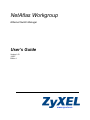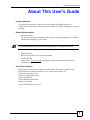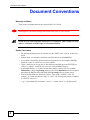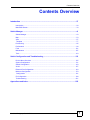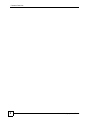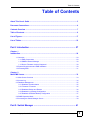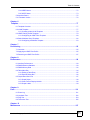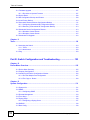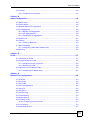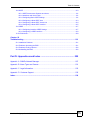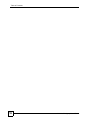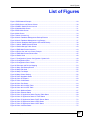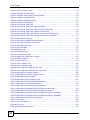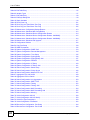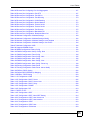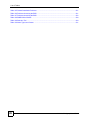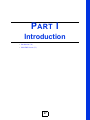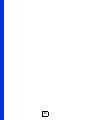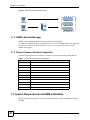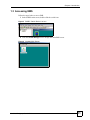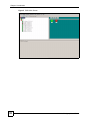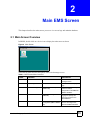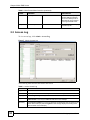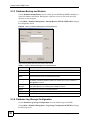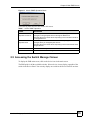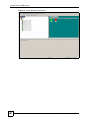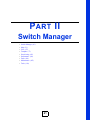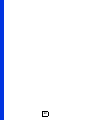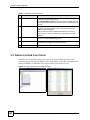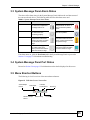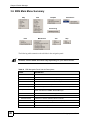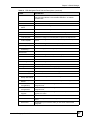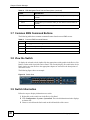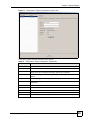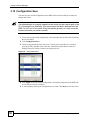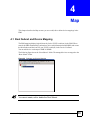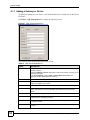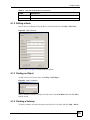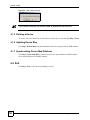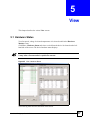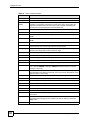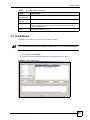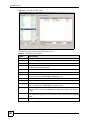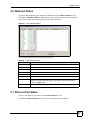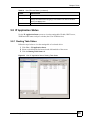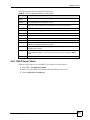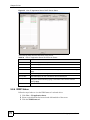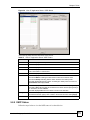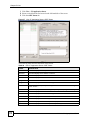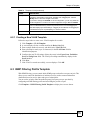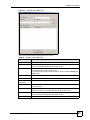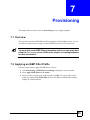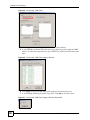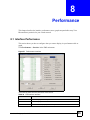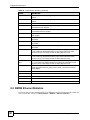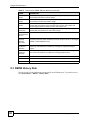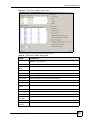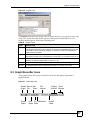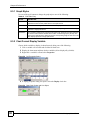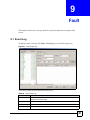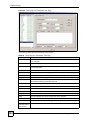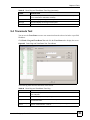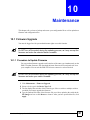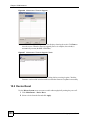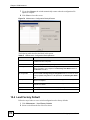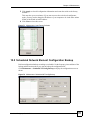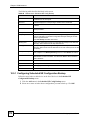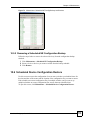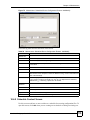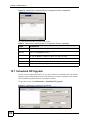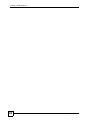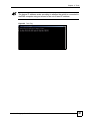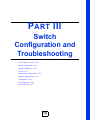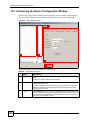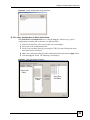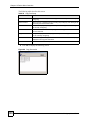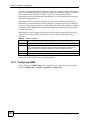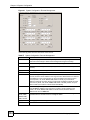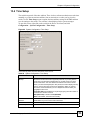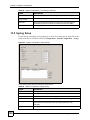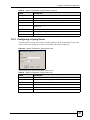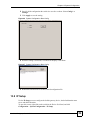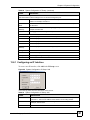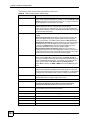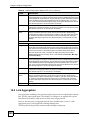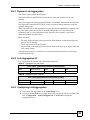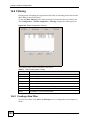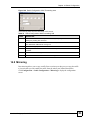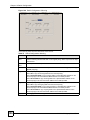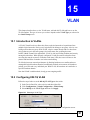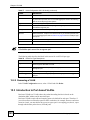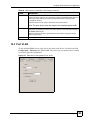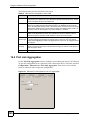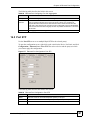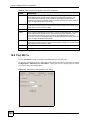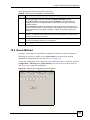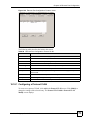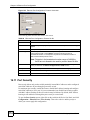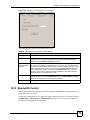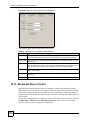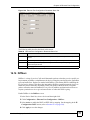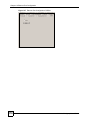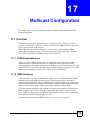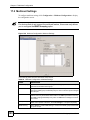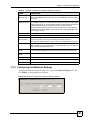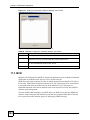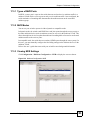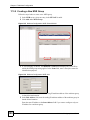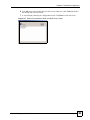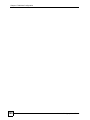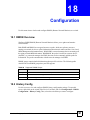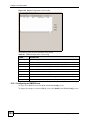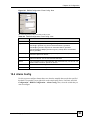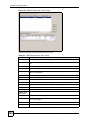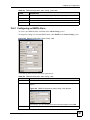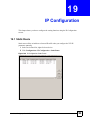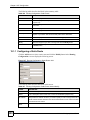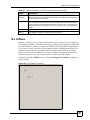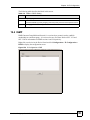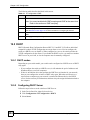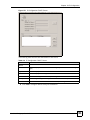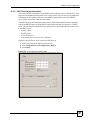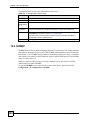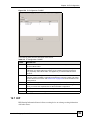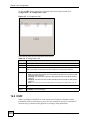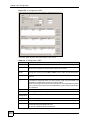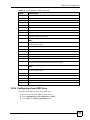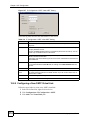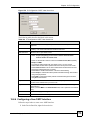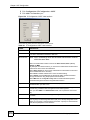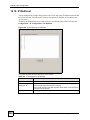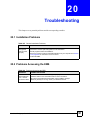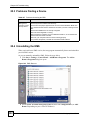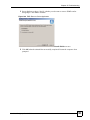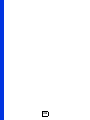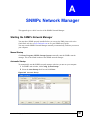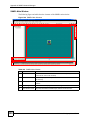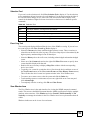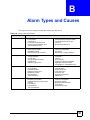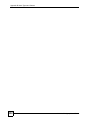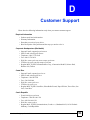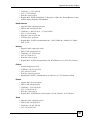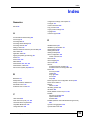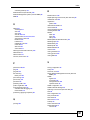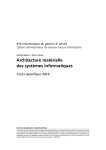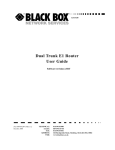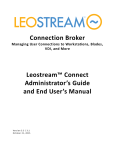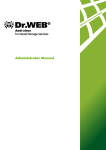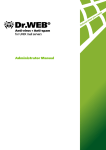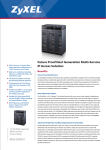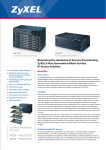Download ZyXEL Communications NetAtlas Workgroup User`s guide
Transcript
NetAtlas Workgroup Ethernet Switch Manager User’s Guide Version 1.03 1/2007 Edition 1 www.zyxel.com About This User's Guide About This User's Guide Intended Audience This manual is intended for people who want to configure the EMS using the web configurator. You should have at least a basic knowledge of TCP/IP networking concepts and topology. Related Documentation • Quick Start Guide The Quick Start Guide is designed to help you get up and running right away. It contains information on setting up your software. " It is recommended you use the web configurator to configure the EMS. • Supporting Disk Refer to the included CD for support documents. • ZyXEL Web Site Please refer to www.zyxel.com for additional support documentation and product certifications. User Guide Feedback Help us help you. Send all User Guide-related comments, questions or suggestions for improvement to the following address, or use e-mail instead. Thank you! The Technical Writing Team, ZyXEL Communications Corp., 6 Innovation Road II, Science-Based Industrial Park, Hsinchu, 300, Taiwan. E-mail: [email protected] NetAtlas Workgroup User’s Guide 3 Document Conventions Document Conventions Warnings and Notes These are how warnings and notes are shown in this User’s Guide. 1 " Warnings tell you about things that could harm you or your device. Notes tell you other important information (for example, other things you may need to configure or helpful tips) or recommendations. Syntax Conventions • The NetAtlas Workgroup may be referred to as the “EMS” or the “system” in this User’s Guide. • Product labels, screen names, field labels and field choices are all in bold font. • A key stroke is denoted by square brackets and uppercase text, for example, [ENTER] means the “enter” or “return” key on your keyboard. • “Enter” means for you to type one or more characters and then press the [ENTER] key. “Select” or “choose” means for you to use one of the predefined choices. • A right angle bracket ( > ) within a screen name denotes a mouse click. For example, Maintenance > Log > Log Setting means you first click Maintenance in the navigation panel, then the Log sub menu and finally the Log Setting tab to get to that screen. • Units of measurement may denote the “metric” value or the “scientific” value. For example, “k” for kilo may denote “1000” or “1024”, “M” for mega may denote “1000000” or “1048576” and so on. • “e.g.,” is a shorthand for “for instance”, and “i.e.,” means “that is” or “in other words”. 4 NetAtlas Workgroup User’s Guide Document Conventions Icons Used in Figures Figures in this User’s Guide may use the following generic icons. Computer Notebook computer Telephone Server DSLAM Firewall Switch Router NetAtlas Workgroup User’s Guide 5 Document Conventions 6 NetAtlas Workgroup User’s Guide Contents Overview Contents Overview Introduction ............................................................................................................................ 27 Introduction ................................................................................................................................ 29 Main EMS Screen ...................................................................................................................... 33 Switch Manager ...................................................................................................................... 41 Switch Manager ......................................................................................................................... 43 Map ............................................................................................................................................ 53 View ........................................................................................................................................... 57 Template ................................................................................................................................... 77 Provisioning ............................................................................................................................... 85 Performance .............................................................................................................................. 89 Fault ......................................................................................................................................... 101 Maintenance ............................................................................................................................ 107 Tools .........................................................................................................................................119 Switch Configuration and Troubleshooting ...................................................................... 123 Device Menu Overview ............................................................................................................ 125 System Configuration .............................................................................................................. 131 Switch Configuration ................................................................................................................ 143 VLAN ....................................................................................................................................... 157 Ethernet Port Configuration ..................................................................................................... 163 Multicast Configuration ............................................................................................................ 179 Configuration .......................................................................................................................... 191 IP Configuration ....................................................................................................................... 199 Troubleshooting ....................................................................................................................... 221 Appendices and Index ......................................................................................................... 225 NetAtlas Workgroup User’s Guide 7 Contents Overview 8 NetAtlas Workgroup User’s Guide Table of Contents Table of Contents About This User's Guide .......................................................................................................... 3 Document Conventions............................................................................................................ 4 Contents Overview ................................................................................................................... 7 Table of Contents...................................................................................................................... 9 List of Figures ......................................................................................................................... 17 List of Tables........................................................................................................................... 23 Part I: Introduction................................................................................. 27 Chapter 1 Introduction ............................................................................................................................. 29 1.1 Overview .............................................................................................................................. 29 1.1.1 EMS Components ...................................................................................................... 29 1.1.2 SNMPc Network Manager .......................................................................................... 30 1.1.3 Device Firmware Versions Supported ........................................................................ 30 1.2 System Requirements and EMS Installation ....................................................................... 30 1.3 Accessing EMS ................................................................................................................... 31 Chapter 2 Main EMS Screen .................................................................................................................... 33 2.1 Main Screen Overview ........................................................................................................ 33 2.2 Access Log .......................................................................................................................... 34 2.3 Database Management ....................................................................................................... 35 2.3.1 Database Synchronization ......................................................................................... 35 2.3.2 Filename Convention ................................................................................................. 35 2.3.3 Database Backup and Restore .................................................................................. 36 2.3.4 Database Log Storage Configuration ......................................................................... 36 2.3.5 Database Scheduled Backup Configuration .............................................................. 37 2.4 SNMP Operation Mode ....................................................................................................... 38 2.5 Accessing the Switch Manager Screen ............................................................................... 39 Part II: Switch Manager ......................................................................... 41 NetAtlas Workgroup User’s Guide 9 Table of Contents Chapter 3 Switch Manager....................................................................................................................... 43 3.1 Switch Manager Overview ................................................................................................... 43 3.2 Device List and Icon Colors ................................................................................................. 44 3.3 System Message Panel Alarm Status ................................................................................. 45 3.4 System Message Panel Port Status .................................................................................... 45 3.5 Menu Shortcut Buttons ........................................................................................................ 45 3.6 EMS Main Menu Summary .................................................................................................. 46 3.7 Common EMS Command Buttons ...................................................................................... 48 3.8 View the Switch ................................................................................................................... 48 3.9 Switch Information .............................................................................................................. 48 3.10 Configuration Save ............................................................................................................ 50 Chapter 4 Map........................................................................................................................................... 53 4.1 Root Subnet and Device Mapping ....................................................................................... 53 4.1.1 Adding a Submap or Device ...................................................................................... 54 4.1.2 Editing a Node ............................................................................................................ 55 4.1.3 Finding an Object ....................................................................................................... 55 4.1.4 Deleting a Submap ..................................................................................................... 55 4.1.5 Deleting a Device ....................................................................................................... 56 4.1.6 Updating Device Map ................................................................................................. 56 4.1.7 Synchronizing Device Map Database ........................................................................ 56 4.2 Exit ....................................................................................................................................... 56 Chapter 5 View.......................................................................................................................................... 57 5.1 Hardware Status .................................................................................................................. 57 5.2 STP/RSTP ......................................................................................................................... 59 5.2.1 STP Terminology ........................................................................................................ 59 5.2.2 STP Port States .......................................................................................................... 59 5.2.3 STP Status ................................................................................................................. 60 5.3 VLAN Status ........................................................................................................................ 61 5.4 Port Status ........................................................................................................................... 62 5.5 802.1D ................................................................................................................................. 64 5.5.1 MAC Table .................................................................................................................. 64 5.5.2 ARP Table .................................................................................................................. 65 5.6 Multicast Status ................................................................................................................... 67 5.7 Ethernet Port Status ............................................................................................................ 67 5.8 IP Application Status ............................................................................................................ 69 5.8.1 Routing Table Status .................................................................................................. 69 5.8.2 IP Table Status ........................................................................................................... 70 5.8.3 DHCP Server Status .................................................................................................. 71 10 NetAtlas Workgroup User’s Guide Table of Contents 5.8.4 VRRP Status .............................................................................................................. 72 5.8.5 OSPF Status .............................................................................................................. 73 5.9 Interface Status .................................................................................................................... 75 5.10 Firmware Version ............................................................................................................... 76 Chapter 6 Template ................................................................................................................................. 77 6.1 Template Overview .............................................................................................................. 77 6.2 VLAN Template .................................................................................................................... 77 6.2.1 Creating a New VLAN Template ................................................................................ 79 6.3 IGMP Filtering Profile Template ........................................................................................... 79 6.3.1 Configuring an IGMP Filter Template ......................................................................... 80 6.4 Static Multicast Group Template .......................................................................................... 82 6.4.1 Configuring a Multicast Template ............................................................................... 83 Chapter 7 Provisioning ............................................................................................................................ 85 7.1 Overview .............................................................................................................................. 85 7.2 Applying an IGMP Filter Profile ........................................................................................... 85 7.3 Removing an IGMP Filter Profile ......................................................................................... 87 Chapter 8 Performance ............................................................................................................................ 89 8.1 Interface Performance ......................................................................................................... 89 8.2 RMON Ethernet Statistics .................................................................................................... 90 8.3 RMON History Data ............................................................................................................. 92 8.4 Table Menu Bar ................................................................................................................... 94 8.4.1 Editing a Table Entry .................................................................................................. 95 8.4.2 Expand Dialog Box ..................................................................................................... 96 8.5 Graph Menu Bar Icons ........................................................................................................ 97 8.5.1 Graph Styles ............................................................................................................... 98 8.5.2 Chart Format Display Variable ................................................................................... 98 8.5.3 Graph Labels .............................................................................................................. 99 Chapter 9 Fault ....................................................................................................................................... 101 9.1 Event Log .......................................................................................................................... 101 9.2 Loopback Test ................................................................................................................... 102 9.3 Ping Test ............................................................................................................................ 103 9.4 Traceroute Test .................................................................................................................. 105 Chapter 10 Maintenance .......................................................................................................................... 107 NetAtlas Workgroup User’s Guide 11 Table of Contents 10.1 Firmware Upgrade ........................................................................................................... 107 10.1.1 Procedure to Update Firmware .............................................................................. 107 10.2 Device Reset ................................................................................................................... 108 10.3 NE Configuration Backup and Restore ............................................................................ 109 10.4 Load Factory Default ........................................................................................................110 10.5 Scheduled Network Element Configuration Backup .........................................................111 10.5.1 Configuring Scheduled NE Configuration Backup ..................................................112 10.5.2 Removing a Scheduled NE Configuration Backup ..................................................113 10.6 Scheduled Device Configuration Restore .........................................................................113 10.6.1 Schedule Content Screen .......................................................................................114 10.6.2 Schedule Content Screen .......................................................................................115 10.7 Scheduled FW Upgrade ...................................................................................................116 Chapter 11 Tools....................................................................................................................................... 119 11.1 Accessing the Switch ........................................................................................................119 11.1.1 Telnet .......................................................................................................................119 11.1.2 Web Access ........................................................................................................... 120 11.2 Ping .................................................................................................................................. 120 Part III: Switch Configuration and Troubleshooting ......................... 123 Chapter 12 Device Menu Overview ......................................................................................................... 125 12.1 Device Menu Summary ................................................................................................... 125 12.2 Property Configuration ..................................................................................................... 125 12.3 Introducing the Device Configuration Window ................................................................. 126 12.3.1 Port List Multiple Port Configuration ....................................................................... 127 12.3.2 The Copy to.. Button .............................................................................................. 128 Chapter 13 System Configuration...........................................................................................................131 13.1 System Info ...................................................................................................................... 131 13.2 SNMP .............................................................................................................................. 131 13.2.1 Configuring SNMP ................................................................................................. 132 13.3 Remote Management ...................................................................................................... 133 13.4 Time Setup ...................................................................................................................... 135 13.5 Syslog Setup ................................................................................................................... 136 13.5.1 Configuring a Syslog Server .................................................................................. 137 13.6 RADIUS ........................................................................................................................... 138 13.7 Boot Config ...................................................................................................................... 138 12 NetAtlas Workgroup User’s Guide Table of Contents 13.8 IP Setup ........................................................................................................................... 139 13.8.1 Configuring an IP Interface .................................................................................... 141 Chapter 14 Switch Configuration............................................................................................................ 143 14.1 Switch Setup .................................................................................................................... 143 14.2 Priority Queue .................................................................................................................. 145 14.3 Multiple/ Rapid STP Configuration .................................................................................. 147 14.4 Link Aggregation .............................................................................................................. 148 14.4.1 Dynamic Link Aggregation ..................................................................................... 149 14.4.2 Link Aggregation ID ................................................................................................ 149 14.4.3 Configuring Link Aggregation ................................................................................. 149 14.5 GARP Timer .................................................................................................................... 151 14.6 Filtering ............................................................................................................................ 152 14.6.1 Creating a New Filter ............................................................................................. 152 14.7 MAC Forwarding .............................................................................................................. 153 14.7.1 Configuring a Static MAC Address Entry ............................................................... 154 14.8 Mirroring .......................................................................................................................... 155 Chapter 15 VLAN ...................................................................................................................................... 157 15.1 Introduction to VLANs ...................................................................................................... 157 15.2 Configuring 802.1Q VLAN ............................................................................................... 157 15.2.1 Configuring an 802.11Q VLAN ............................................................................... 159 15.2.2 Removing a VLAN .................................................................................................. 160 15.3 Introduction to Port-based VLANs ................................................................................... 160 15.3.1 Configuring Port Based VLAN ................................................................................ 161 Chapter 16 Ethernet Port Configuration................................................................................................. 163 16.1 Overview .......................................................................................................................... 163 16.2 Port Setup ........................................................................................................................ 163 16.3 Port VLAN ........................................................................................................................ 165 16.4 Port Link Aggregation ...................................................................................................... 166 16.5 Port STP .......................................................................................................................... 167 16.6 Port 802.1x ...................................................................................................................... 168 16.7 Port Mirroring ................................................................................................................... 169 16.8 VLAN Stacking ................................................................................................................. 170 16.9 Queue Method ................................................................................................................. 171 16.10 Protocol VLAN ............................................................................................................... 172 16.10.1 Configuring a Protocol VLAN ............................................................................... 173 16.11 Port Security .................................................................................................................. 174 16.12 Bandwidth Control ......................................................................................................... 175 NetAtlas Workgroup User’s Guide 13 Table of Contents 16.13 Broadcast Storm Control ............................................................................................... 176 16.14 DiffServ .......................................................................................................................... 177 Chapter 17 Multicast Configuration........................................................................................................ 179 17.1 Overview .......................................................................................................................... 179 17.1.1 IP Multicast Addresses ........................................................................................... 179 17.1.2 IGMP Snooping ..................................................................................................... 179 17.2 Multicast Settings ............................................................................................................ 180 17.2.1 Configuring Port Multicast Settings ........................................................................ 181 17.2.2 Applying a Multicast Template ................................................................................ 182 17.2.3 Displaying IGMP Filter Profile ................................................................................ 183 17.3 MVR ................................................................................................................................. 184 17.3.1 Types of MVR Ports ............................................................................................... 185 17.3.2 MVR Modes ........................................................................................................... 185 17.3.3 Viewing MVR Settings ............................................................................................ 185 17.3.4 Creating a New Multicast VLAN ............................................................................. 186 17.3.5 Creating a New MVR Group .................................................................................. 188 Chapter 18 Configuration ....................................................................................................................... 191 18.1 RMON Overview .............................................................................................................. 191 18.2 History Config .................................................................................................................. 191 18.2.1 Configuring an RMON History ................................................................................ 192 18.3 Event Config .................................................................................................................... 193 18.3.1 Configuring an RMON Event .................................................................................. 194 18.4 Alarm Config .................................................................................................................... 195 18.4.1 Configuring an RMON Alarm ................................................................................. 197 18.4.2 RMON Alarm Event Log ......................................................................................... 198 Chapter 19 IP Configuration .................................................................................................................... 199 19.1 Static Route ..................................................................................................................... 199 19.1.1 Configuring a Static Route ..................................................................................... 200 19.2 DiffServ ............................................................................................................................ 201 19.3 DSCP Setting .................................................................................................................. 202 19.4 IGMP ............................................................................................................................... 203 19.5 DHCP .............................................................................................................................. 204 19.5.1 DHCP modes ........................................................................................................ 204 19.5.2 Configuring DHCP Server .................................................................................... 204 19.5.3 Configuring DHCP Relay ....................................................................................... 206 19.6 DVMRP ............................................................................................................................ 208 19.7 RIP ................................................................................................................................... 209 14 NetAtlas Workgroup User’s Guide Table of Contents 19.8 OSPF ............................................................................................................................... 210 19.8.1 OSPF Autonomous Systems and Areas .................................................................211 19.8.2 Interfaces and Virtual Links .....................................................................................211 19.8.3 Configuring Basic OSPF Settings ...........................................................................211 19.8.4 Configuring a New OSPF Area .............................................................................. 213 19.8.5 Configuring a New OSPF Virtual Link .................................................................... 214 19.8.6 Configuring a New OSPF Interface ........................................................................ 215 19.9 VRRP ............................................................................................................................... 217 19.9.1 Configuring Interface VRRP Settings ..................................................................... 217 19.9.2 Configuring a VRRP Interface ................................................................................ 218 19.10 IP Multicast .................................................................................................................... 220 Chapter 20 Troubleshooting.................................................................................................................... 221 20.1 Installation Problems ....................................................................................................... 221 20.2 Problems Accessing the EMS ......................................................................................... 221 20.3 Problems Finding a Device .............................................................................................. 222 20.4 Uninstalling the EMS ....................................................................................................... 222 Part IV: Appendices and Index ........................................................... 225 Appendix A SNMPc Network Manager ................................................................................ 227 Appendix B Alarm Types and Causes.................................................................................. 231 Appendix C Legal Information .............................................................................................. 233 Appendix D Customer Support............................................................................................. 235 Index....................................................................................................................................... 239 NetAtlas Workgroup User’s Guide 15 Table of Contents 16 NetAtlas Workgroup User’s Guide List of Figures List of Figures Figure 1 EMS Network Example ........................................................................................................... 29 Figure 2 EMS Server and Remote Clients ............................................................................................ 30 Figure 3 SNMPc: Switch Device List Icon .............................................................................................. 31 Figure 4 NetAtlas Main Screen .......................................................................................................... 31 Figure 5 EMS: Main Screen .................................................................................................................. 32 Figure 6 Main Screen ........................................................................................................................... 33 Figure 7 Admin: Access Log ................................................................................................................... 34 Figure 8 Admin: Database Management: Backup/Restore ................................................................... 36 Figure 9 Admin: Database Management: Log Storage .......................................................................... 37 Figure 10 Admin: Database Management: Scheduled Backup .............................................................. 38 Figure 11 Admin: SNMP Operation Mode ............................................................................................. 39 Figure 12 Switch Manager: Main Screen .............................................................................................. 40 Figure 13 EMS Main Screen Overview .................................................................................................. 43 Figure 14 Device List and Icon Colors: Example ................................................................................... 44 Figure 15 EMS Main Screen Shortcut Bar ............................................................................................ 45 Figure 16 Switch View ........................................................................................................................... 48 Figure 17 Configuration: System Configuration: System Info. ............................................................... 49 Figure 18 Configuration Save ................................................................................................................ 50 Figure 19 Configuration Save: Result .................................................................................................... 51 Figure 20 Submaps and Device Mapping .............................................................................................. 53 Figure 21 Map: Add Submap/Device ...................................................................................................... 54 Figure 22 Map: Edit Node ....................................................................................................................... 55 Figure 23 Map: Find Object .................................................................................................................... 55 Figure 24 Map: Delete Warning .............................................................................................................. 56 Figure 25 View: Hardware Status .......................................................................................................... 57 Figure 26 View: STP Status .................................................................................................................... 60 Figure 27 View: VLAN Status ................................................................................................................. 61 Figure 28 View: Port Status ................................................................................................................... 63 Figure 29 View: 802.1d: MAC Table ...................................................................................................... 64 Figure 30 View: 802.1d: ARP Table ........................................................................................................ 66 Figure 31 View: Multicast Status ........................................................................................................... 67 Figure 32 View: Ethernet Status ............................................................................................................ 68 Figure 33 View: IP Application Status: Routing Table Status ................................................................. 69 Figure 34 View: IP Application Status: IP Table Status .......................................................................... 70 Figure 35 View: IP Application Status: DHCP Server Status ................................................................. 72 Figure 36 View: IP Application Status: VRRP Status ............................................................................. 73 Figure 37 View: IP Application Status: OSPF Status ............................................................................. 74 Figure 38 View: Interface Status ............................................................................................................ 75 NetAtlas Workgroup User’s Guide 17 List of Figures Figure 39 View: Firmware Version ......................................................................................................... 76 Figure 40 Template: VLAN Template ..................................................................................................... 78 Figure 41 Template: IGMP Filtering Profile Template ............................................................................ 80 Figure 42 Template: New IGMP Filter ................................................................................................... 81 Figure 43 Template: Multicast Template ................................................................................................ 82 Figure 44 Template: New Multicast ....................................................................................................... 83 Figure 45 Provisioning: IGMP Filter ....................................................................................................... 86 Figure 46 Provisioning: IGMP Filter: Apply to Devices .......................................................................... 86 Figure 47 Provisioning: IGMP Filter: Apply to Devices: Successful ...................................................... 86 Figure 48 Provisioning: IGMP Filter: Remove From Devices ................................................................. 87 Figure 49 Provisioning: IGMP Filter: Remove From Devices: Select Device ........................................ 88 Figure 50 Provisioning: IGMP Filter: Remove From Devices: Successful ............................................. 88 Figure 51 Performance: Interface ........................................................................................................... 89 Figure 52 Performance: RMON: Ethernet Statistics .............................................................................. 91 Figure 53 Performance: RMON: History Data ....................................................................................... 93 Figure 54 Table Menu Bar Icons ............................................................................................................. 94 Figure 55 Edit Table Entry ..................................................................................................................... 95 Figure 56 Expand Field ......................................................................................................................... 97 Figure 57 Graph Menu Bar ..................................................................................................................... 97 Figure 58 Cell Properties Select ............................................................................................................. 98 Figure 59 Chart Color Codes and Line Styles ........................................................................................ 98 Figure 60 Graph Variables ..................................................................................................................... 99 Figure 61 Fault: Event Log ................................................................................................................... 101 Figure 62 Fault: Loopback Test .......................................................................................................... 103 Figure 63 fault: Loopback: Result ........................................................................................................ 103 Figure 64 Fault: Ping and TraceRoute Test: Ping ................................................................................ 104 Figure 65 Fault: Ping and TraceRoute Test: Trace Route ................................................................... 105 Figure 66 Maintenance: Firmware Upgrade ......................................................................................... 108 Figure 67 Maintenance: Firmware Upgrade: Result ............................................................................ 108 Figure 68 Maintenance: Device Reset ................................................................................................. 109 Figure 69 Maintenance: Device Reset: Result .................................................................................... 109 Figure 70 Maintenance: Configuration Backup/Restore ........................................................................110 Figure 71 Maintenance: Load Factory Defaults .....................................................................................111 Figure 72 Maintenance: Scheduled NE Config Backup ........................................................................111 Figure 73 Maintenance: Scheduled NE Config Backup: Add Devices .................................................113 Figure 74 Maintenance: Scheduled Device Configuration Restore ......................................................114 Figure 75 Maintenance: Scheduled Device Configuration Restore: Add/Modify ..................................115 Figure 76 Maintenance: Scheduled Device Configuration Restore: Add/Modify ..................................116 Figure 77 Maintenance: Scheduled FW Upgrade ................................................................................116 Figure 78 Tool: Telnet .......................................................................................................................... 120 Figure 79 Tool: Web Access ................................................................................................................. 120 Figure 80 Tool: Ping ............................................................................................................................. 121 Figure 81 Device Panel List Menus ...................................................................................................... 125 18 NetAtlas Workgroup User’s Guide List of Figures Figure 82 Configuration Window .......................................................................................................... 126 Figure 83 Configuration Window: Port List: Multiple Port Select ......................................................... 127 Figure 84 Applied Results .................................................................................................................... 127 Figure 85 Copy Switch Setting: Example ............................................................................................. 128 Figure 86 Switch Configuration Copy: Success .................................................................................. 129 Figure 87 Copy Port Setting: Example ................................................................................................. 129 Figure 88 Copy Successful ................................................................................................................... 130 Figure 89 SNMP Management Model .................................................................................................. 131 Figure 90 System Configuration: SNMP Conf. ..................................................................................... 133 Figure 91 System Configuration: Remote Management ...................................................................... 134 Figure 92 System Configuration: Time Setup ...................................................................................... 135 Figure 93 System Configuration: Syslog Setup ................................................................................... 136 Figure 94 System Configuration: Syslog Setup: Add .......................................................................... 137 Figure 95 System Configuration: RADIUS .......................................................................................... 138 Figure 96 System Configuration: Boot Config ..................................................................................... 139 Figure 97 System Configuration: Boot Config ..................................................................................... 139 Figure 98 System Configuration: IP Setup .......................................................................................... 140 Figure 99 System Configuration: IP Setup: Add .................................................................................. 141 Figure 100 Switch Configuration: Switch Setup ................................................................................. 143 Figure 101 Switch Configuration: Priority Queue ................................................................................. 146 Figure 102 Switch Configuration: STP Conf. ....................................................................................... 147 Figure 103 Switch Configuration: Link Aggregation ............................................................................ 150 Figure 104 Switch Configuration: GARP Timer ................................................................................... 151 Figure 105 Switch Configuration: Filtering ........................................................................................... 152 Figure 106 Switch Configuration: Filtering: Add ................................................................................. 153 Figure 107 Switch Configuration: MAC Forwarding ............................................................................. 154 Figure 108 Switch Configuration: MAC Forwarding: Add .................................................................... 155 Figure 109 Switch Configuration: Mirroring ......................................................................................... 156 Figure 110 Selecting a VLAN Type ...................................................................................................... 157 Figure 111 VLAN Configuration: 802.1Q ............................................................................................. 158 Figure 112 VLAN Configuration: 802.1Q: New or Modify .................................................................... 159 Figure 113 VLAN Configuration: Port Based ....................................................................................... 161 Figure 114 Ethernet Port Configuration: Port Setup ............................................................................ 163 Figure 115 Ethernet Port Configuration: Port VLAN ............................................................................ 165 Figure 116 Ethernet Port Configuration: Port Link Aggregation ........................................................... 166 Figure 117 Ethernet Port Configuration: Port STP ............................................................................... 167 Figure 118 Ethernet Port Configuration: Port 802.1x ............................................................................ 168 Figure 119 Ethernet Port Configuration: Port Mirroring ........................................................................ 169 Figure 120 Ethernet Port Configuration: VLAN Stacking .................................................................... 170 Figure 121 Ethernet Port Configuration: Queue Method .................................................................... 171 Figure 122 Ethernet Port Configuration: Protocol VLAN ..................................................................... 173 Figure 123 Ethernet Port Configuration: Protocol VLAN Add .............................................................. 174 Figure 124 Ethernet Port Configuration: Port Security ......................................................................... 175 NetAtlas Workgroup User’s Guide 19 List of Figures Figure 125 Ethernet Port Configuration: Bandwidth Ctrl. .................................................................... 176 Figure 126 Ethernet Port Configuration: Broadcast Storm Ctrl. .......................................................... 177 Figure 127 Ethernet Port Configuration: DiffServ ................................................................................ 178 Figure 128 Multicast Configuration: Multicast Settings ........................................................................ 180 Figure 129 Multicast Configuration: Multicast Settings: Modify ........................................................... 181 Figure 130 Multicast Configuration: Multicast Settings: Load Template .............................................. 183 Figure 131 Multicast Configuration: Multicast Settings: View Profile ................................................... 184 Figure 132 Multicast Configuration: MVR ............................................................................................ 185 Figure 133 Multicast Configuration: MVR: Add MVLAN ...................................................................... 187 Figure 134 Multicast Configuration: MVR: Add MVLAN: Result .......................................................... 187 Figure 135 Multicast Configuration: MVR: Select MVLAN .................................................................. 188 Figure 136 Multicast Configuration: MVR: Add ................................................................................... 188 Figure 137 Multicast Configuration: MVR: Add MVR Group: Result ................................................... 189 Figure 138 RMON Configuration: History Config. ............................................................................... 192 Figure 139 RMON Configuration: History Config.: New ...................................................................... 193 Figure 140 RMON Configuration: Event Config. .................................................................................. 194 Figure 141 RMON Configuration: Event Config.: New ........................................................................ 195 Figure 142 RMON Configuration: Alarm Config. ................................................................................. 196 Figure 143 RMON Configuration: Alarm Config.: New ........................................................................ 197 Figure 144 RMON Configuration: Alarm Config.: New: Browse ........................................................... 197 Figure 145 RMON Configuration: Alarm Config.: Show Log ............................................................... 198 Figure 146 IP Configuration: Static Route ........................................................................................... 199 Figure 147 Routing Configuration: Static Route: Add .......................................................................... 200 Figure 148 IP Configuration: DiffServ .................................................................................................. 201 Figure 149 IP Configuration: DiffServ .................................................................................................. 202 Figure 150 IP Configuration: IGMP ..................................................................................................... 203 Figure 151 IP Configuration: DHCP: Server ........................................................................................ 205 Figure 152 IP Configuration: DHCP: Server: New .............................................................................. 206 Figure 153 IP Configuration: DHCP: Relay ......................................................................................... 207 Figure 154 IP Configuration: DVMRP .................................................................................................. 209 Figure 155 IP Configuration: RIP ......................................................................................................... 210 Figure 156 IP Configuration: OSPF ..................................................................................................... 212 Figure 157 IP Configuration: OSPF: New OSPF Setting ..................................................................... 214 Figure 158 IP Configuration: OSPF: New Virtual Link ......................................................................... 215 Figure 159 IP Configuration: OSPF: New Interface ............................................................................. 216 Figure 160 IP Configuration: VRRP ..................................................................................................... 217 Figure 161 IP Configuration: VRRP: New ........................................................................................... 219 Figure 162 IP Configuration: IP Multicast ............................................................................................ 220 Figure 163 EMS: Remove .................................................................................................................... 222 Figure 164 EMS: Remove: Select Application .................................................................................... 223 Figure 165 Automatic Startup ............................................................................................................... 227 Figure 166 SNMPc Main Windows ....................................................................................................... 228 Figure 167 SNMPc Main Button Bar Icons ........................................................................................... 230 20 NetAtlas Workgroup User’s Guide List of Figures Figure 168 SNMPc Edit Button Bar Icons ............................................................................................ 230 NetAtlas Workgroup User’s Guide 21 List of Figures 22 NetAtlas Workgroup User’s Guide List of Tables List of Tables Table 1 Device Firmware Versions Supported ....................................................................................... 30 Table 2 Main Screen Menu Overview .................................................................................................... 33 Table 3 Admin: Access Log ................................................................................................................... 34 Table 4 Admin: Database Management: Backup/Restore ..................................................................... 36 Table 5 Admin: Database Management: Log Storage ........................................................................... 37 Table 6 Admin: Database Management: Scheduled Backup ................................................................ 38 Table 7 Admin: SNMP Operation ........................................................................................................... 39 Table 8 EMS Main Screen Overview ..................................................................................................... 44 Table 9 System Message Panel Alarm Status ....................................................................................... 45 Table 10 EMS Navigation Panel Sub-link Descriptions ......................................................................... 46 Table 11 Common EMS Command Buttons .......................................................................................... 48 Table 12 Configuration: Switch Configuration: System Info. .................................................................. 49 Table 13 Map: Add Submap/Device ...................................................................................................... 54 Table 14 Status: Hardware Status ......................................................................................................... 58 Table 15 STP Path Costs ...................................................................................................................... 59 Table 16 STP Port States ...................................................................................................................... 59 Table 17 View: STP Status .................................................................................................................... 60 Table 18 View: VLAN Status .................................................................................................................. 62 Table 19 View: Port Status ..................................................................................................................... 63 Table 20 View: 802.1d: MAC Table ........................................................................................................ 64 Table 21 View: 802.1d: ARP Table ........................................................................................................ 66 Table 22 View: Multicast Status ............................................................................................................. 67 Table 23 View: Ethernet Status .............................................................................................................. 68 Table 24 View: IP Application Status: Routing Table Status .................................................................. 70 Table 25 View: IP Application Status: IP Table Status ........................................................................... 71 Table 26 View: IP Application Status: DHCP Server Status ................................................................... 72 Table 27 View: IP Application Status: VRRP Status .............................................................................. 73 Table 28 View: IP Application Status: OSPF Status ............................................................................... 74 Table 29 View: Interface Status ............................................................................................................. 75 Table 30 View: Firmware Version .......................................................................................................... 76 Table 31 Template: VLAN ...................................................................................................................... 78 Table 32 Template: IGMP Filter Template .............................................................................................. 80 Table 33 Template: New IGMP Filter ..................................................................................................... 81 Table 34 Template: Multicast ................................................................................................................. 82 Table 35 Template: New Multicast ......................................................................................................... 83 Table 36 Performance: Interface ........................................................................................................... 89 Table 37 Performance: RMON: Ethernet Statistics ................................................................................ 91 Table 38 Performance: RMON: History Data ......................................................................................... 93 NetAtlas Workgroup User’s Guide 23 List of Tables Table 39 Edit Table Entry ....................................................................................................................... 95 Table 40 Variable Types ........................................................................................................................ 97 Table 41 Edit Table Entry ....................................................................................................................... 98 Table 42 Edit Style Dialog Box ............................................................................................................... 99 Table 43 Graph Variables ...................................................................................................................... 99 Table 44 Fault: Event Log .................................................................................................................... 101 Table 45 Fault: Ping and TraceRoute Test: Ping ................................................................................. 104 Table 46 Fault: Ping and TraceRoute Test: Ping ................................................................................. 105 Table 47 Maintenance: Configuration Backup/Restore ........................................................................110 Table 48 Maintenance: Scheduled NE Config Backup .........................................................................112 Table 49 Maintenance: Scheduled Device Configuration Restore .......................................................114 Table 50 Maintenance: Scheduled Device Configuration Restore: Add/Modify ...................................115 Table 51 Maintenance: Scheduled Device Configuration Restore: Add/Modify ...................................116 Table 52 Maintenance: Scheduled FW Upgrade ..................................................................................117 Table 53 Configuration Window ........................................................................................................... 126 Table 54 Copy Port Setup .................................................................................................................... 130 Table 55 SNMP Commands ................................................................................................................ 132 Table 56 System Configuration: SNMP Conf. ...................................................................................... 133 Table 57 System Configuration: Remote Management ....................................................................... 134 Table 58 System Configuration: Time Setup ....................................................................................... 135 Table 59 System Configuration: Syslog Setup .................................................................................... 136 Table 60 System Configuration: Syslog Setup: Add ............................................................................ 137 Table 61 System Configuration: RADIUS ............................................................................................ 138 Table 62 System Configuration: IP Setup ............................................................................................ 140 Table 63 System Configuration: IP Setup: Add ................................................................................... 141 Table 64 Switch Configuration: Switch Setup ...................................................................................... 144 Table 65 Switch Configuration: Priority Queue .................................................................................... 146 Table 66 Switch Configuration: Multiple STP Conf. ............................................................................. 147 Table 67 Aggregation ID Local Switch ................................................................................................. 149 Table 68 Aggregation ID Peer Switch .................................................................................................. 149 Table 69 Switch Configuration: Link Aggregation ................................................................................ 150 Table 70 Switch Configuration: GARP Timer ....................................................................................... 151 Table 71 Switch Configuration: Filtering .............................................................................................. 152 Table 72 Switch Configuration: Filtering: Add ...................................................................................... 153 Table 73 Switch Configuration: MAC Forwarding ................................................................................ 154 Table 74 Switch Configuration: MAC Forwarding: Add ........................................................................ 155 Table 75 Switch Configuration: Mirroring ............................................................................................. 156 Table 76 VLAN Configuration: 802.1Q ................................................................................................ 158 Table 77 VLAN Configuration: 802.1Q: Modify .................................................................................... 159 Table 78 VLAN Port Type Descriptions ............................................................................................... 160 Table 79 VLAN Configuration: Port Based .......................................................................................... 162 Table 80 Ethernet Port Configuration: Port Setup ............................................................................... 164 Table 81 Ethernet Port Configuration: Port VLAN ............................................................................... 166 24 NetAtlas Workgroup User’s Guide List of Tables Table 82 Ethernet Port Configuring: Port Link Aggregation ................................................................. 167 Table 83 Ethernet Port Configuration: Port STP .................................................................................. 167 Table 84 Ethernet Port Configuration: Port 802.1x .............................................................................. 169 Table 85 Ethernet Port Configuration: Port Mirroring ........................................................................... 170 Table 86 Ethernet Port Configuration: VLAN Stacking ........................................................................ 171 Table 87 Ethernet Port Configuration: Queue Method ......................................................................... 172 Table 88 Ethernet Port Configuration: Protocol VLAN ......................................................................... 173 Table 89 Ethernet Port Configuration: Protocol VLAN ......................................................................... 174 Table 90 Ethernet Port Configuration: Port Security ............................................................................ 175 Table 91 Ethernet Port Configuration: Bandwidth Ctrl. ........................................................................ 176 Table 92 Ethernet Port Configuration: Broadcast Storm Ctrl. .............................................................. 177 Table 93 Multicast Configuration: Multicast Settings ........................................................................... 180 Table 94 Multicast Configuration: Multicast Settings: Modify ............................................................... 182 Table 95 Multicast Configuration: Multicast Settings: Load Template .................................................. 183 Table 96 Multicast Configuration: Multicast Settings: View Profile ...................................................... 184 Table 97 Multicast Configuration: MVR ............................................................................................... 186 Table 98 Supported RMON Groups ..................................................................................................... 191 Table 99 RMON Configuration: History Config. ................................................................................... 192 Table 100 RMON Configuration: History Config.: New ........................................................................ 193 Table 101 RMON Configuration: Event Config. ................................................................................... 194 Table 102 RMON Configuration: Event Config.: New .......................................................................... 195 Table 103 RMON Configuration: Alarm Config. ................................................................................... 196 Table 104 RMON Configuration, Alarm Config., New .......................................................................... 197 Table 105 RMON Configuration: Alarm Config.: Show Log ................................................................. 198 Table 106 Routing Configuration: Static Route .................................................................................... 200 Table 107 Routing Configuration: Static Route: Add or Modify ............................................................ 200 Table 108 DiffServ: DSCP Setting ....................................................................................................... 202 Table 109 Default DSCP-IEEE802.1p Mapping .................................................................................. 202 Table 110 DiffServ: DSCP Setting ....................................................................................................... 203 Table 111 IP Configuration: IGMP ........................................................................................................ 204 Table 112 IP Configuration: DHCP: Server .......................................................................................... 205 Table 113 IP Configuration: DHCP: Server: New ................................................................................ 206 Table 114 IP Configuration: DHCP: Relay ........................................................................................... 208 Table 115 IP Configuration: DVMRP ................................................................................................... 209 Table 116 IP Configuration: RIP .......................................................................................................... 210 Table 117 OSPF vs. RIP .......................................................................................................................211 Table 118 IP Configuration: OSPF ....................................................................................................... 212 Table 119 IP Configuration: OSPF: New OSPF Setting ...................................................................... 214 Table 120 IP Configuration: OSPF: New Virtual Link .......................................................................... 215 Table 121 IP Configuration: OSPF: New Interface .............................................................................. 216 Table 122 IP Configuration: VRRP ...................................................................................................... 218 Table 123 IP Configuration: VRRP: New ............................................................................................. 219 Table 124 IP Configuration: IP Multicast .............................................................................................. 220 NetAtlas Workgroup User’s Guide 25 List of Tables Table 125 General Installation Problems ............................................................................................. 221 Table 126 Problems Accessing the EMS ............................................................................................. 221 Table 127 Problems Accessing the EMS ............................................................................................. 222 Table 128 SNMPc Main Window ......................................................................................................... 228 Table 129 Selection Tool ...................................................................................................................... 229 Table 130 Alarm Types and Causes .................................................................................................... 231 26 NetAtlas Workgroup User’s Guide P ART I Introduction • Introduction (29) • Main EMS Screen (33) 27 28 CHAPTER 1 Introduction This chapter introduces and shows you how to access the EMS (Element Management System). 1.1 Overview The Element Management System (EMS) retrieves management information from switches using SNMP protocol. An EMS is composed of Network Elements (NE) that represent resources in a Network Management System (NMS). The network elements can represent a physical piece of equipment on the network, the components of a device on the network, or parts of the network itself. The following figure shows a network example. Figure 1 EMS Network Example 1.1.1 EMS Components The EMS consists of two components: the EMS server and the EMS remote client. You must install the EMS server, which provides all the functions to use the EMS. You can install the EMS remote client on other computers if you want to use EMS on them as well. You can send SNMP messages to managed devices from an EMS remote client (RC) or through the EMS server (S). The following figure shows a network example. NetAtlas Workgroup User’s Guide 29 Chapter 1 Introduction Figure 2 EMS Server and Remote Clients RC S 1.1.2 SNMPc Network Manager SNMPc is network management software produced by Castle Rock. You must have SNMPc properly installed before you can use the EMS. Refer to the appendix in this User’s Guide; go to the Castle Rock web site at www.castlerock.com or see your SNMPc user's guide. 1.1.3 Device Firmware Versions Supported The EMS supports the devices and device firmware versions as listed in the following tale. Table 1 Device Firmware Versions Supported MODEL FIRMWARE VERSION ES-2108 360ABK2C0/370ABK0C0 or later versions ES-2108G 360ABL2C0/370ABL0C0 or later versions ES-2108PWR 360ABS2C0/370ABS1C0 or later versions ES-2024A 360TX1C0/370TX0C0 or later versions GS-2024 360LT1C0 or later versions ES-3124 360TP3C0/370TP1C0 or later versions ES-3124PWR 360TY4C0/370TY0C0 or later versions ES-3148 360TZ1C0/370TZ0C0 or later versions GS-4012 360TS3C0/370TS0C0 or later versions GS-4024 360LL3C0/370LL0C0 or later versions ES-4124 360AIC0C0/370AIC0C0 or later versions 1.2 System Requirements and EMS Installation Refer to the quick start guide for a list of system requirements and the installation procedure for EMS. 30 NetAtlas Workgroup User’s Guide Chapter 1 Introduction 1.3 Accessing EMS Follow the steps below to access EMS. 1 In the SNMPc main screen, double-click the switch icon. Figure 3 SNMPc: Switch Device List Icon 2 Click the Switch Manager icon to display the main EMS screen. Figure 4 NetAtlas Main Screen NetAtlas Workgroup User’s Guide 31 Chapter 1 Introduction Figure 5 EMS: Main Screen 32 NetAtlas Workgroup User’s Guide CHAPTER 2 Main EMS Screen This chapter describes the main screens you use to view access logs and maintain databases. 2.1 Main Screen Overview In SNMPc, double-click on a device icon to display the main screen as shown. Figure 6 Main Screen The following table describes the options in the switch manager screen. Table 2 Main Screen Menu Overview LABEL SUB-MENU DESCRIPTION Window Exit Click Exit to close the switch manager screen. Admin Access Log Use this screen to display logs. Database Management NetAtlas Workgroup User’s Guide Backup and Restore (EMS & SNMPc DB) Use this screen to backup or restore a switch’s configuration to the EMS and SNMPc database. Log Storage Configuration (EMS DB) Use this screen to enable logging and specify how many logs to store in the EMS database. Scheduled Backup Configuration (EMS & SNMPc DB) Use this screen to specify when to store logs in the EMS and SNMPc database. 33 Chapter 2 Main EMS Screen Table 2 Main Screen Menu Overview (continued) LABEL Help SUB-MENU DESCRIPTION SNMP Operation Mode Use this screen to specify whether SNM P messages can be sent directly from an EMS remote client computer or through the EMS server. On-line Help Click On-line Help to display an EMS help file. 2.2 Access Log To view access logs, click Admin > Access Log. Figure 7 Admin: Access Log The following table describes the fields in this screen. Table 3 Admin: Access Log LABEL DESCRIPTION Log Filter 34 Port Select a port or All Ports for which you want to view switch login data via the EMS. Log Type Select the type of logs which you want to view for the selected switch and port(s). Login User Select All Users to view logs for all access attempts to a switch via the EMS. Select Administrator to view only the EMS administrator access attempts. Sorted by Select By Device Name to sort the logs displayed in alphabetical order according to the names of the switch(es). Select Log Time to sort the logs displayed according to the times received on the switch(es). NetAtlas Workgroup User’s Guide Chapter 2 Main EMS Screen Table 3 Admin: Access Log (continued) LABEL DESCRIPTION Date Select a start date and end date from the list boxes to display logs for that period. Apply Click Apply to display logs with the criteria set above. Index This field displays the log number. Target This field displays a reason for the generated log. Device Name This field displays name of the switch that generated the log(s). Log Type This field displays the type of log the switch generated. Log Time This field displays the time a log was generated by a switch. Login User This field displays the EMS user that logged into the switch Slot This field is currently not supported. Port This field displays the selected switch port number on which the log was generated. Description This field displays further information about the log. Delete Click Delete to delete a selected log from the list of log entries. Close Click Close to close this screen. 2.3 Database Management The following information is stored in the EMS database. • Event and access logs • EMS configuration • Device configuration and status information Use the Database Management screens to back up logs and EMS and SNMPc configurations and restore selected backed up files. 2.3.1 Database Synchronization The EMS is able to synchronize the device tree and device status information with SNMPc. This means that when you add a device in EMS, the same change also applies in SNMPc and the new device icon is created in both the EMS and SNMPc screens. In addition, device status changes are reflected in both the EMS and the SNMPc screens. EMS database is synchronized: • when you launch the Switch Manager screen. • when you click Map > Sync Map DB in EMS. • automatically everyday at mid-night (this schedule is not configurable). 2.3.2 Filename Convention The EMS follows a pre-defined naming convention for backup files. Data is backed up in plain text format with a “txt” filename extension. The general structure of the filename is <type>.txt (for example, AccessLog.txt). NetAtlas Workgroup User’s Guide 35 Chapter 2 Main EMS Screen 2.3.3 Database Backup and Restore Use the Database Backup/Restore screen to back up current EMS and SNMPc databases or restore the database information. Backup data is stored as a series of files in the specified directory on your computer. Click Admin > Database Management > Backup/Restore (EMS & SNMPc DB) to display the configuration screen. Figure 8 Admin: Database Management: Backup/Restore The following table describes the fields in this screen. Table 4 Admin: Database Management: Backup/Restore LABEL DESCRIPTION Backup Select Backup to transfer the database file from the EMS to the computer. Restore Select Restore to transfer the backed up files from your computer to the EMS. SNMPc Backup Name Specify a backup file name for the SNMPc database to store on your computer. Enter a descriptive name for identification purposes. Directory This field displays the default directory to back up or restore database files. Specify the location you wish the EMS to restore from or back up to on your computer or click Browse to locate it. Existing Backups This field is applicable when you select the Restore option. This field displays the list of backup files available for restore. Delete Click Delete to remove the selected backup file. Apply Click Apply to backup or restore the database files. Close Click Close to close the screen. 2.3.4 Database Log Storage Configuration Use the Database Log Storage Configuration screen to maintain logs on the EMS. Click Admin > Database Management > Log Storage Configuration (EMS DB) to display the following screen. 36 NetAtlas Workgroup User’s Guide Chapter 2 Main EMS Screen Figure 9 Admin: Database Management: Log Storage The following table describes the fields in this screen. Table 5 Admin: Database Management: Log Storage LABEL DESCRIPTION Storage Configuration Configure the following fields to retain daily records. Select the first radio button and a number (in thousands) from the drop-down list box to retain that number of records. All records prior to these records are cleared every 24 hours. Or Select the second radio button and a number (from 7 to 365) in the field provided. All records up to the start of the period selected are cleared every 24 hours. Cleared Records Backup If you do not configure this section, all records (excluding the latest reserved records) will be cleared after 24 hours and therefore cannot be retrieved later. Backup the cleared records Select the check box and type the path and file name or click Browse to locate the folder you wish to save all records after 24 hours. The records are cleared but saved in the backup file. Backup Directory Type the path and file name of the record file you wish to back up to your computer in the Backup Directory text box or click Browse to locate it. User info for Windows Account Enter the account user name to log into your Windows computer. Password Enter a password in this field for the administrator Account above. Apply Click Apply to save changes to the EMS. Close Click Close to close the screen. 2.3.5 Database Scheduled Backup Configuration Use this screen to schedule regular backups for database files. The EMS creates a scheduled task on your Windows computer for this action. To look at scheduled tasks in Windows 2000, click Start > Settings > Control Panel > Scheduled Tasks. The steps are similar for other versions of Windows. NetAtlas Workgroup User’s Guide 37 Chapter 2 Main EMS Screen Click Admin > Database Management > Backup and Restore (EMS & SNMPc DB) to display the following screen. Figure 10 Admin: Database Management: Scheduled Backup The following table describes the fields in this screen. Table 6 Admin: Database Management: Scheduled Backup LABEL DESCRIPTION Backup Schedule Frequency Scheduled backups can be performed Daily, Weekly or Monthly. Select a radio button to schedule database backups starting from the date and time specified below. The default setting is No Backup. Starting date Specify the starting date to begin database backup for the selected device(s). Select a date from the drop-down list box. Starting time Specify the starting time to begin database backup for the selected device(s). Select a time from the selection box or enter a time (hh:mm:ss AM/PM format). Backup Directory Type the path to which you wish to back up the database files on your computer in the Backup Directory text box or click Browse to locate it. User info for Windows Account Specify a Windows administrator login account user name. Password Enter a password in this field for the administrator Account above. Apply Click Apply to save changes to the EMS. Close Click Close to close the screen. 2.4 SNMP Operation Mode When you install EMS remote client on a computer, you can use the SNMP Operation Mode screen to specify whether you want to allow the EMS remote client computer to send SNMP messages directly to managed ZyXEL devices or through the EMS server. Click Admin > SNMP Operation Mode to display the screen as shown. 38 NetAtlas Workgroup User’s Guide Chapter 2 Main EMS Screen Figure 11 Admin: SNMP Operation Mode The following table describes the fields in this screen. Table 7 Admin: SNMP Operation LABEL DESCRIPTION Client Sends SNMP Operation via Server Select this option to set the EMS remote client computer(s) to send SNMP messages to managed ZyXEL devices through the EMS server. Select this option if the remote client computer(s) is not in the same subnet as the managed devices. Client Sends SNMP Operation itself Select this option to allow the EMS remote client computer(s) to send SNMP messages directly to managed ZyXEL devices. Select this option if the remote client computer(s) is in the same subnet as the managed devices. OK Click OK to save changes to the EMS. Cancel Click Cancel to discard the change and close the screen. 2.5 Accessing the Switch Manager Screen To display the EMS main screen, click on the device icon in the main screen. The EMS polls for all the available switches. Select a device icon to display a graphic of the switch in the Device Panel. You can only display one switch in the Device Panel at one time. NetAtlas Workgroup User’s Guide 39 Chapter 2 Main EMS Screen Figure 12 Switch Manager: Main Screen 40 NetAtlas Workgroup User’s Guide P ART II Switch Manager • • • • • • • • • Switch Manager (43) Map (53) View (57) Template (77) Provisioning (85) Performance (89) Fault (101) Maintenance (107) Tools (119) 41 42 CHAPTER 3 Switch Manager This chapter describes the Switch Manager screens and shows you some basic features. 3.1 Switch Manager Overview To display the Switch Manager screen, double-click the Switch Manager icon in the main NetAtlas Enterprise EMS screen. The EMS main screen varies depending on the selected switch model. Figure 13 EMS Main Screen Overview 1 3 2 4 5 The following table describes the elements in the EMS screen. NetAtlas Workgroup User’s Guide 43 Chapter 3 Switch Manager Table 8 EMS Main Screen Overview ELEMENT FUNCTION 1 Menu Shortcut Bar Use these buttons to execute common commands quickly. Hold the cursor over an icon to see a tool tip. The CRI, MAJ, MIN and INF buttons are colored if a related event log has not been acknowledged yet. The event status is updated every 30 seconds. 2 Device List Panel View devices in a tree structure. The colors of the device icons indicate the status of the devices. Refer to the document that comes with SNMPc for more information. Click on a device to retrieve updated information from the device. Double-click on a device to update device information to the EMS database. 3 Alarm Severity Icons These icons indicate the presence of any alarm/event logs. Click on an active icon to view the Event Log screen. 4 Device Panel This is a graphical device display. Double-click on a switch to display the EMS GUI management window for the switch. 5 System Message Panel View the alarm statusA and port status of the selected switch. A. Not available on all models at the time of writing. 3.2 Device List and Icon Colors In the Device List and Device panels, the colors of the device indicate the status of the represented devices stored in the database. The colors and the event status correspond to the settings in SNMPc. To update the device status, double-click on a device icon. Figure 14 Device List and Icon Colors: Example 44 NetAtlas Workgroup User’s Guide Chapter 3 Switch Manager 3.3 System Message Panel Alarm Status The colors of the alarm icons (in the System Message Panel) indicate the real-time status of the current selected device. The following table describes the alarm states used. Table 9 System Message Panel Alarm Status PANEL ALARMS ALARM OFF ALARM ON ALARM When this icon is grayed out, the device fan, temperature or voltage alarm is off. The fan, temperature and voltage alarms are all on. A serious hardware problem exists. FAN When this icon is grayed out, the device fans are functioning properly. One or more of the device fans has a problem. TEMP When this icon is grayed out, temperatures at all sensor points in the switch are within the threshold temperature range. The temperature at a sensor point in the switch has risen above or below the threshold temperature range. VOL When this icon is grayed out, the power supply at all sensor points in the switch is within the tolerance range. The power supply at a sensor point in the switch has fallen out of the tolerance range. If an alarm turns on, click the Port Status tab in the System Message Panel or proceed to Section 5.1 on page 57 for hardware troubleshooting. 3.4 System Message Panel Port Status Proceed to Section 5.4 on page 62 for information on the details displayed in this screen. 3.5 Menu Shortcut Buttons The following is a brief overview of the menu shortcut buttons. Figure 15 EMS Main Screen Shortcut Bar Add Submap/ Device Find Object Delete Submap/ Device NetAtlas Workgroup User’s Guide Interface Performance Refresh Map Event Log Port Status 45 Chapter 3 Switch Manager 3.6 EMS Main Menu Summary Map View Performance Template Provisioning Fault Maintenance Tool Help The following table summarizes the sub-links in the navigation panel. " Screens, screen labels and fields vary depending on your switch model. Table 10 EMS Navigation Panel Sub-link Descriptions LABEL DESCRIPTION MAP Add Submap/Device Select this to add a device or a submap folder to the EMS Device List Panel. Edit Node Select this to edit device or sub-map folder properties. Search Node Select this to search for a device or a submap folder. Delete Select this to delete a submap folder or devices within a folder. Refresh Map Select this to update the device status in the EMS device map. Sync MAP DB Select this to synchronize the submaps and switches in the EMS with the folders and switches in SNMPc Network Manager. Exit Select this to close the Switch Manager screen. View 46 Hardware Status Select this to view the hardware status of a device. STP Status Select this to view the Spanning Tree Protocol (STP) status of a device. VLAN Status Select this to view the VLAN status of a device. Port Status Select this to view the port status of a device. NetAtlas Workgroup User’s Guide Chapter 3 Switch Manager Table 10 EMS Navigation Panel Sub-link Descriptions (continued) LABEL DESCRIPTION 802.1d Select this to view the MAC addresses (and types) of devices attached to what ports and VLAN IDs or view the MAC addresses – IP address resolution table. Multicast Status Select this to view the multicast traffic status of a device. Ethernet Status Select this view Ethernet port statistics. IP Application Status Select this to view IP routing domain status. Interface Status Select this to view IP routing interface status. Firmware Version Select this to view the firmware versions of the managed devices. Template VLAN Template Select this to configure a VLAN template for upload to multiple devices. IGMP Filtering Profile Template Select this to configure an IGMP filter template for upload to multiple devices. Multicast Template Select this to configure a multicast template for upload to multiple devices. Provisioning IGMP Filtering Provisioning Select this to apply IGMP filtering templates. Performance Interface Select this to configure interface performance graphs and tables. RMON Select this to view RMON Ethernet and history statistics. Fault Event Log Select this to configure an alarm filter. Loopback Test Select this to perform a loopback test. Ping and Traceroute Select this to test connections using a ping or traceroute test. Maintenance Firmware Upgrade Select this to perform a device firmware upgrade. Device Reset Select this to reboot a device. NE Configuration Select this to back up or restore device configuration. Backup and Restore Load Factory Default Select this to reset a device back to the factory default settings. Scheduled NE Config Backup Select this when you want to configure a schedule to back up a switch configuration file. Scheduled NE Config Restore Select this when you want to configure a schedule to restore a switch configuration file. Scheduled FW Upgrade Select this when you want to configure a schedule to perform firmware upgrade on a switch. Tool Telnet This link takes you to a screen where you can access a device Telnet service. Web Access This link takes you to a screen where you can access a device Web configurator. NetAtlas Workgroup User’s Guide 47 Chapter 3 Switch Manager Table 10 EMS Navigation Panel Sub-link Descriptions (continued) LABEL DESCRIPTION Ping This link takes you to a screen where you can ping a device directly through the EMS. Help About This link takes you to a screen where you can view the version number of the EMS. On-line Help This link opens the EMS user’s guide in PDF format. 3.7 Common EMS Command Buttons The following table shows common command buttons found on most EMS screens. Table 11 Common EMS Command Buttons LABEL DESCRIPTION Apply Click Apply to save the changes back to the switch. OK Click OK to save your changes and close the screen. Cancel Click Cancel to discard all changes and close the screen. Close Click Close to close the screen. 3.8 View the Switch To display the selected switch, double-click the appropriate switch graphic in the Device List Panel or on the switch icon in the Device Panel. You can only display one switch in the device Panel window at a time. Refer to the appropriate chapters or sections for the descriptions of each menu screen. The following figure shows an example. Figure 16 Switch View 3.9 Switch Information Follow the steps to display information on a switch. 1 Right-click on the switch icon in the Device List Panel. 2 Click Configuration > System > System Info. The switch information window displays as shown next. 3 Choose a switch from the list located on the left-hand side of the screen. 48 NetAtlas Workgroup User’s Guide Chapter 3 Switch Manager Figure 17 Configuration: System Configuration: System Info. The following table describes the labels in this screen. Table 12 Configuration: Switch Configuration: System Info. LABEL DESCRIPTION Device Name This field displays the descriptive name of a device. Device IP This field displays the IP address of a device Name Enter a descriptive name for identification purposes. If you want to change the name, enter up to 32 printable characters; spaces are not allowed. Contact Enter the name (up to 32 characters) of the person in charge of the selected switch. Location Enter the geographic location (up to 32 characters) of the selected switch. Ethernet Address This field displays the switch Ethernet MAC address in six hexadecimal character pair format. OS FW Version This field displays the firmware version of the selected switch. HW Version This field displays the hardware version of the selected switch. Serial No. This field displays the unique device serial number. Apply Click Apply to save the changes back to the switch. Close Click Close to close the screen. NetAtlas Workgroup User’s Guide 49 Chapter 3 Switch Manager 3.10 Configuration Save You must save the current configuration in the EMS to the selected switch(es) to make the changes take effect. " If an administrator is currently logged into the device via the console port or the CLI (Command Line Interface), you cannot save the device settings from the EMS. Do NOT turn off the switch during the updating process, as it may corrupt the firmware and make your switch unusable. 1 To save the current switch configuration, select and right-click on the switch icon in the Device List Panel. 2 Click Configuration Save. 3 Choose a switch from the list in the screen. You can select more than one switch by pressing [CTRL] and click at the same time. Note that switches that are online are displayed in green. Off line switches are displayed in red. Figure 18 Configuration Save 4 Click Apply to save the current configuration. All settings configured on the EMS will be saved to the selected switch(es). 5 A screen displays showing the configuration save result. Click Done to close the screen. 50 NetAtlas Workgroup User’s Guide Chapter 3 Switch Manager Figure 19 Configuration Save: Result NetAtlas Workgroup User’s Guide 51 Chapter 3 Switch Manager 52 NetAtlas Workgroup User’s Guide CHAPTER 4 Map This chapter describes the Map screens you use to add, edit or delete device mappings in the EMS. 4.1 Root Subnet and Device Mapping The EMS mapping displays logical hierarchy for the ZyXEL switch(es) in the EMS. When started, the EMS automatically synchronizes device map information with SNMPc and creates the Root Subnet and the icons for your ZyXEL switch(es) in the Device List Panel. You can add device or submaps in EMS or SNMPc. The following figure shows the “Root Subnet” folder. The managed devices are mapped to the “Root Subnet” folder. Figure 20 Submaps and Device Mapping " You cannot create, edit or delete the Root Subnet. NetAtlas Workgroup User’s Guide 53 Chapter 4 Map 4.1.1 Adding a Submap or Device To add a new submap or a new device, select the Root Subnet or a submap icon in the Device List Panel. Click Map > Add Submap/Device to display the following screen. Figure 21 Map: Add Submap/Device The following table describes the labels in this screen. Table 13 Map: Add Submap/Device 54 LABEL DESCRIPTION Properties These options are not applicable when you edit the properties of an existing submap or device. Select the Submap or Device radio button to add a new submap or device icon to the Device List Panel. If you select Submap, only the Name and Description fields display are applicable; all other fields appear as read-only. Name Enter a descriptive name (up to 30 characters) for identification purposes. IP Address This field is not applicable when you select Submap. Enter the IP address of the device. Login Name Enter the administrator account user name to log into the switch. Password Enter the administrative password (up to 30 characters) you use to log in to the switch. This password is used by the EMS administrator for device firmware upload. Description Enter a description (up to 30 characters) about the device. Get Community Enter the get community, which is the password for the incoming Get- and GetNextrequests from the management station. Set Community Enter the set community, which is the password for incoming Set- requests from the management station. Trap Community Enter the trap community, which is the password sent with each trap to the SNMP manager. NetAtlas Workgroup User’s Guide Chapter 4 Map Table 13 Map: Add Submap/Device (continued) LABEL DESCRIPTION OK Click OK to save the changes and close the screen. Cancel Click Cancel to discard the changes and close the screen. 4.1.2 Editing a Node Select a device or submap icon in the Device List Panel and then click Map > Edit Node. Figure 22 Map: Edit Node Refer to Table 13 on page 54 for the field descriptions. 4.1.3 Finding an Object To find or locate a device (or node), click Map > Find Object. Figure 23 Map: Find Object Enter a descriptive text (for example, the node name) in the Find What field and click OK to start the search. 4.1.4 Deleting a Submap To delete a submap, select the submap icon in the Device List Panel and click Map > Delete. NetAtlas Workgroup User’s Guide 55 Chapter 4 Map Figure 24 Map: Delete Warning " If you delete a submap, all devices under a submap will be removed. 4.1.5 Deleting a Device To remove a device from the Device List Panel, select the device icon and click Map > Delete. 4.1.6 Updating Device Map Click Map > Refresh Map to update information in the device panel from the EMS database. 4.1.7 Synchronizing Device Map Database Click Map > Synch MAP DB to synchronize the device map information in EMS with the device map information in SNMPc database. 4.2 Exit Click Map > Exit to close the Switch Manager screen. 56 NetAtlas Workgroup User’s Guide CHAPTER 5 View This chapter describes the various View screens. 5.1 Hardware Status View fan speeds, voltage levels and temperatures of a selected switch in the Hardware Monitor screen. Click View > Hardware Status and select a switch from the device list located on the lefthand side of the screen. The device hardware status displays. " It may take a few seconds to update the screen. Figure 25 View: Hardware Status The following table describes the labels in this screen. NetAtlas Workgroup User’s Guide 57 Chapter 5 View Table 14 Status: Hardware Status LABEL DESCRIPTION Device Name This field displays the descriptive name of a device. Device IP This field displays the IP address of a device Fan RPM (RPM) A properly functioning fan is an essential component (along with a sufficiently ventilated, cool operating environment) in order for the device to stay within the temperature threshold. Each fan has a sensor that is capable of detecting and reporting if the fan speed falls below the threshold shown. Index This field displays the fan number. Current This field displays this fan’s current speed in Revolutions Per Minute (RPM). Max This field displays this fan’s maximum speed recorded in Revolutions Per Minute (RPM). Min This field displays this fan’s minimum speed recorded in Revolutions Per Minute (RPM). Threshold This field displays the minimum speed at which a normal fan should work. Status NORMAL indicates that this fan is functioning above the minimum speed. ERROR indicates that this fan is functioning below the minimum speed. Voltage (V) Index This field displays the first voltage sensor number. Current This is the current voltage reading in volts. Max This field displays the maximum voltage recorded at this sensor in volts. Min This field displays the minimum voltage recorded at this sensor in volts. Threshold This field displays the minimum voltage percentage at which the switch should work. Status NORMAL indicates that the voltage is within an acceptable operating range at this point; otherwise ERROR is displayed. ABSENT indicates that there is no power reading at a sensor(s). Temperature 58 The power supply for each voltage has a sensor that is capable of detecting and reporting if the voltage falls out of the tolerance range. The switch has temperature sensors that are capable of detecting and reporting if the temperature rises above the threshold. You may choose the temperature unit (in degrees Celsius or Fahrenheit). Celsius Select this option to display the temperature in degrees Centigrade. Fahrenheit Select this option to display the temperature in degrees Fahrenheit. Index This field displays the temperature sensor number. Current This shows the current temperature at this sensor. Max This field displays the maximum temperature recorded at this sensor. Min This field displays the minimum temperature recorded at this sensor. Threshold This field displays the upper temperature limit at this sensor. Status This field displays NORMAL for temperatures below the threshold and ERROR for those above. Polling The text box displays how often (in seconds) this screen refreshes. You may change the refresh interval by typing a new number in the text box and then clicking the Apply button. Close Click Close to close the screen. NetAtlas Workgroup User’s Guide Chapter 5 View 5.2 STP/RSTP (R)STP detects and breaks network loops and provides backup links between switches, bridges or routers. It allows a switch to interact with other (R)STP -compliant switches in your network to ensure that only one path exists between any two stations on the network. " In this user’s guide, “STP” refers to both STP and RSTP. 5.2.1 STP Terminology The root bridge is the base of the spanning tree; it is the bridge with the lowest identifier value (MAC address). Path cost is the cost of transmitting a frame onto a LAN through that port. It is assigned according to the speed of the link to which a port is attached. The slower the media, the higher the cost - see the next table. Table 15 STP Path Costs LINK SPEED RECOMMENDED VALUE RECOMMENDED RANGE ALLOWED RANGE 4Mbps 250 100 to 1000 1 to 65535 10Mbps 100 50 to 600 1 to 65535 16Mbps 62 40 to 400 1 to 65535 100Mbps 19 10 to 60 1 to 65535 1Gbps 4 3 to 10 1 to 65535 10Gbps 2 1 to 5 1to 65535 On each bridge, the root port is the port through which this bridge communicates with the root. It is the port on this switch with the lowest path cost to the root (the root path cost). If there is no root port, then this switch has been accepted as the root bridge of the spanning tree network. For each LAN segment, a designated bridge is selected. This bridge has the lowest cost to the root among the bridges connected to the LAN. 5.2.2 STP Port States STP assigns five port states (see next table) to eliminate packet looping. A bridge port is not allowed to go directly from blocking state to forwarding state so as to eliminate transient loops. Table 16 STP Port States PORT STATE DESCRIPTION Disabled STP is disabled (default). Blocking Only configuration and management BPDUs are received and processed. Listening All BPDUs are received and processed. NetAtlas Workgroup User’s Guide 59 Chapter 5 View Table 16 STP Port States PORT STATE DESCRIPTION Learning All BPDUs are received and processed. Information frames are submitted to the learning process but not forwarded. Forwarding All BPDUs are received and processed. All information frames are received and forwarded. 5.2.3 STP Status View current STP information in the STP Status screen. Click Status > STP Status and select a switch from the device list located on the left-hand side of the screen. The STP status displays in the table on the right. Figure 26 View: STP Status The following table describes the labels in this screen. Table 17 View: STP Status LABEL DESCRIPTION Device Name This field displays the descriptive name of a device. Device IP This field displays the IP address of a device Tree Select the index number of the spanning tree whose status you want to display. Bridge Root refers to the base of the spanning tree (the root bridge). Bridge ID This is the unique identifier for this bridge, consisting of bridge priority plus MAC address. Hello Time (second) This is the time interval (in seconds) at which the root device transmits a configuration message. The root bridge determines Hello Time, Max Age and Forwarding Delay Max Age (second) This is the maximum time (in seconds) a switch can wait without receiving a configuration message before attempting to reconfigure. 60 Forwarding Delay (second) This is the time (in seconds) the root switch will wait before changing states (that is, listening to learning to forwarding). Cost to Bridge This is the path cost from the root port on this switch to the root switch. Port ID This is the priority and number of the port on the switch through which this switch must communicate with the root of the spanning tree. NetAtlas Workgroup User’s Guide Chapter 5 View Table 17 View: STP Status (continued) LABEL DESCRIPTION Topology Changed Times This is the number of times the spanning tree has been reconfigured. Time Since Last Change This is the time since the spanning tree was last reconfigured. Polling The text box displays how often (in seconds) this screen refreshes. You may change the refresh interval by typing a new number in the text box and then clicking the Apply button. Close Click Close to close the screen. 5.3 VLAN Status Follow the steps below to view the VLAN status of a switch. " The VLAN Status screen only displays static IEEE 802.1q VLAN information. 1 Click View > VLAN Status. 2 Choose a switch from the list located on the left-hand side of the screen. Figure 27 View: VLAN Status NetAtlas Workgroup User’s Guide 61 Chapter 5 View The following table describes the labels in this screen. Table 18 View: VLAN Status LABEL DESCRIPTION Device Name This field displays the descriptive name of a device. Device IP This field displays the IP address of a device VLAN ID This field displays the identification number of the VLAN. Name This field displays a unique number for identification purposes. Elapsed Time This field displays the time since the VLAN was created. Status This field displays Static if the VLAN is active and will remain so after the next reset of the device. This field displays GVRP if the VLAN is active and will remain so until removed by GVRP. This field is Other if the VLAN is active, but is not permanent or created by GVRP. Previous Page Click Previous Page to display the previous VLAN ID screen. Next Page Click Next Page to display the next VLAN ID screen. Current Page This field displays the current page number. Enter a number and click Show Page to display that page. VLANs/Page This field displays the number of VLAN entries to display in one page. Enter a number (1-99) and click Show Page to display that number of VLAN entries in a page. Port List This table displays port VLAN settings. A tagged port is marked T, an untagged port is marked U and a port not participating in a VLAN is marked -. Polling The text box displays how often (in seconds) this screen refreshes. You may change the refresh interval by typing a new number in the text box and then clicking the Apply button. Close Click Close to close the screen. 5.4 Port Status Follow the steps below to view the port status of a switch. 1 Click View > Port Status. 2 To view the port status of a switch choose a switch from the list located on the left-hand side of the screen. 62 NetAtlas Workgroup User’s Guide Chapter 5 View Figure 28 View: Port Status The following table describes the labels in this screen. Table 19 View: Port Status LABEL DESCRIPTION Device Name This field displays the descriptive name of a device. Device IP This field displays the IP address of a device Port This identifies the Ethernet port. Link Speed This field displays the speed (either 10M for 10Mbps, 100M for 100Mbps or 1000M for 1000Mbps). State This field displays the STP state of the port. See the Spanning Tree Protocol chapter for details on STP port states. LACP This field displays whether LACP is activated. PD This field displays the power device (PD) module status on the switch. If N/A is displayed, the switch does not include a PD module. This field displays On if the switch has a PD and it is in use. This field displays Off if the switch has a PD, but it is not in use. TxPkts This field shows the number of transmitted frames on this port. RxPkts This field shows the number of received frames on this port. Errors This field shows the number of received errors on this port. Polling The text box displays how often (in seconds) this screen refreshes. You may change the refresh interval by typing a new number in the text box and then clicking the Apply button. Close Click Close to close the screen. NetAtlas Workgroup User’s Guide 63 Chapter 5 View 5.5 802.1D Use the 802.1D screens to view a table of MAC address entries or to view a table of IP address mappings. 5.5.1 MAC Table Follow the steps below to view the MAC table. 1 Click View > 802.1d. 2 To view the MAC table of a switch choose a switch from the list located on the left-hand side of the screen. 3 Click the MAC Table tab. Figure 29 View: 802.1d: MAC Table The following table describes the labels in this screen. Table 20 View: 802.1d: MAC Table 64 LABEL DESCRIPTION Device Name This field displays the descriptive name of a device. Device IP This field displays the IP address of a device Sort by Click one of the following buttons to display and arrange the data according to that button type. The information is then displayed in the summary table below. MAC Click this button to display and arrange the data according to MAC address. VID Click this button to display and arrange the data according to VLAN group. Port Click this button to display and arrange the data according to port number. Index This is the incoming frame index number. MAC Address This is the MAC address of the device from which this incoming frame came. VID This is the VLAN group to which this MAC address belongs. NetAtlas Workgroup User’s Guide Chapter 5 View Table 20 View: 802.1d: MAC Table (continued) LABEL DESCRIPTION Port This is the port from which the above MAC address was learned. Type This shows whether the MAC address is dynamic (learned by the switch) or static (manually entered in the Static MAC Forwarding screen). MAC Amount This field displays the number of MAC address entries in the MAC table. Previous Page Click Previous Page to display the previous screen. Next Page Click Next Page to display the next screen. Current Page This field displays the current page number. Enter a number and click Show Page to display that page. MACs/Page This field displays the number of MAC address entries to display in one page. Enter a number (1-99) and click Show Page to display that number of MAC address entries in a page. Polling The text box displays how often (in seconds) this screen refreshes. You may change the refresh interval by typing a new number in the text box and then clicking the Apply button. Close Click Close to close the screen. 5.5.2 ARP Table Address Resolution Protocol (ARP) is a protocol for mapping an Internet Protocol address (IP address) to a physical machine address, also known as a Media Access Control or MAC address, on the local area network. Follow the steps below to view the ARP table. 1 Click View > 802.1d. 2 To view the ARP table of a switch choose a switch from the list located on the left-hand side of the screen. 3 Click the ARP Table tab. NetAtlas Workgroup User’s Guide 65 Chapter 5 View Figure 30 View: 802.1d: ARP Table The following table describes the labels in this screen. Table 21 View: 802.1d: ARP Table LABEL DESCRIPTION Device Name This field displays the descriptive name of a device. Device IP This field displays the IP address of a device Index This is the ARP table entry number. IP Address This is the learned IP address of a device connected to a switch port with corresponding MAC address below. MAC Address This is the MAC address of the device with corresponding IP address above. VID This is the VLAN group to which this ARP entry belongs. Type This shows whether the MAC address is dynamic (learned by the switch) or static (manually entered in the Static MAC Forwarding screen). Previous Page Click Previous Page to display the previous screen. 66 Next Page Click Next Page to display the next screen. Current Page This field displays the current page number. Enter a number and click Show Page to display that page. ARPs/Page This field displays the number of ARP entries to display in one page. Enter a number (1-99) and click Show Page to display that number of ARP entries in a page. Polling The text box displays how often (in seconds) this screen refreshes. You may change the refresh interval by typing a new number in the text box and then clicking the Apply button. Close Click Close to close the screen. NetAtlas Workgroup User’s Guide Chapter 5 View 5.6 Multicast Status View the IGMP multicast group membership information in the Multicast Status screen. Click View > Multicast Status to display the screen as shown. Select a switch model in the device list to display the multicast group membership information. Figure 31 View: Multicast Status The following table describes the labels in this screen. Table 22 View: Multicast Status LABEL DESCRIPTION Device Name This field displays the descriptive name of a device. Device IP This field displays the IP address of a device Index This field displays the index number. VID This field displays the multicast VLAN ID. Port This field displays the port number(s) that belongs to the multicast group. Multicast Group This field displays the multicast group address. Polling The text box displays how often (in seconds) this screen refreshes. You may change the refresh interval by typing a new number in the text box and then clicking the Apply button. Close Click Close to close the screen. 5.7 Ethernet Port Status You can view Ethernet port statistics in the Ethernet Status screen. Click View > Ethernet Status and select a device to display the information. NetAtlas Workgroup User’s Guide 67 Chapter 5 View Figure 32 View: Ethernet Status The following table describes the labels in this screen. Table 23 View: Ethernet Status 68 LABEL DESCRIPTION Device Name This field displays the descriptive name of a device. Device IP This field displays the IP address of a device Index This field displays the index number. Alignment Errors This field displays the number of frames received with alignment errors. FCS Errors This field displays the number of frames received with Frame Check Sequence (FCS) errors. Single Collision Frames This field displays the number of frames with 1 collision detected. Multiple Collision Frames This field displays the number of frames with 2 to 15 collisions detected. SQE Test Errors This field displays the number of frames with Signal Quality Error (SQC) errors. Deferred Transmissions This field displays the number of frames that were delayed due to deferred transmission. Late Collisions A late collision is counted when a device detects a collision after it has sent the 512th bit of its frame. This field displays the number of times such a collision is detected. Excessive Collisions This field displays the number of packets with in excess of 15 collisions detected. Mac Transmission Errors This field displays the number of packets with internet MAC sublayer transmission error. Carrier Sense Errors This field displays the number of times a carrier sense error occurred. Frame Too Longs This field displays the number of frames dropped because they were bigger than the maximum frame size. Mac Receive Errors This field displays the number of frames received with MAC address errors. NetAtlas Workgroup User’s Guide Chapter 5 View Table 23 View: Ethernet Status (continued) LABEL DESCRIPTION Ether Chip Set This field identifies the Ethernet chipset used for the interface. Polling The text box displays how often (in seconds) this screen refreshes. You may change the refresh interval by typing a new number in the text box and then clicking the Apply button. Close Click Close to close the screen. 5.8 IP Application Status Use the IP Application Status screens to view the routing table, IP table, DHCP server, VRRP and OSPF status on layer3 switches (the GS or ES 4000 series). 5.8.1 Routing Table Status Follow the steps below to view the routing table of a selected device. 1 Click View > IP Application Status. 2 Select a switch from the list located on the left-hand side of the screen. 3 Click the Routing Table Status tab. Figure 33 View: IP Application Status: Routing Table Status NetAtlas Workgroup User’s Guide 69 Chapter 5 View The following table describes the labels in this screen. Table 24 View: IP Application Status: Routing Table Status LABEL DESCRIPTION Device Name This field displays the descriptive name of a device. Device IP This field displays the IP address of a device Index This field displays the index number. Destination This field displays the destination IP routing domain. Gateway This field displays the IP address of the gateway device. Interface This field displays the IP interface to which this route belongs. Metric This field displays the cost of the route. Type This field displays the method used to learn the route. Polling The text box displays how often (in seconds) this screen refreshes. You may change the refresh interval by typing a new number in the text box and then clicking the Apply button. Close Click Close to close the screen. 5.8.2 IP Table Status Follow the steps below to view the IP table of a selected device. 1 Click View > IP Application Status. 2 Select a switch from the list located on the left-hand side of the screen. 3 Click the IP Table Status tab. Figure 34 View: IP Application Status: IP Table Status 70 NetAtlas Workgroup User’s Guide Chapter 5 View The following table describes the labels in this screen. Table 25 View: IP Application Status: IP Table Status LABEL DESCRIPTION Device Name This field displays the descriptive name of a device. Device IP This field displays the IP address of a device Sort by Click one of the following buttons to display and arrange the data according to that button type. The information is then displayed in the summary table below. IP Click this button to display and arrange the data according to IP address. VID Click this button to display and arrange the data according to VLAN group. Port Click this button to display and arrange the data according to port number. Index This field displays the index number. IP Address This is the IP address of the device from which the incoming packets came. VID This is the VLAN group to which the packet belongs. Port This is the port from which the above IP address was learned. This field displays CPU to indicate the IP address belongs to the switch. Type This shows whether the IP address is dynamic (learned by the switch) or static (belonging to the switch). Polling The text box displays how often (in seconds) this screen refreshes. You may change the refresh interval by typing a new number in the text box and then clicking the Apply button. Close Click Close to close the screen. 5.8.3 DHCP Server Status Follow the steps below to view the DHCP server status of a selected device. 1 Click View > IP Application Status. 2 Select a switch from the list located on the left-hand side of the screen. 3 Click the DHCP Server Status tab. NetAtlas Workgroup User’s Guide 71 Chapter 5 View Figure 35 View: IP Application Status: DHCP Server Status The following table describes the labels in this screen. Table 26 View: IP Application Status: DHCP Server Status LABEL DESCRIPTION Device Name This field displays the descriptive name of a device. Device IP This field displays the IP address of a device Index This is the index number. VID This field displays the ID number of the VLAN group to which this DHCP settings apply. Server Status This field displays the starting DHCP client IP address. IP Pool Size This field displays the size of the DHCP client IP address pool. Polling The text box displays how often (in seconds) this screen refreshes. You may change the refresh interval by typing a new number in the text box and then clicking Apply. Close Click Close to close this screen. 5.8.4 VRRP Status Follow the steps below to view the VRRP status of a selected device. 1 Click View > IP Application Status. 2 Select a switch from the list located on the left-hand side of the screen. 3 Click the VRRP Status tab. 72 NetAtlas Workgroup User’s Guide Chapter 5 View Figure 36 View: IP Application Status: VRRP Status The following table describes the labels in this screen. Table 27 View: IP Application Status: VRRP Status LABEL DESCRIPTION Device Name This field displays the descriptive name of a device. Device IP This field displays the IP address of a device Index This field displays the index number of a rule. Network This field displays the IP address and the subnet mask bits of an IP routing domain that is associated to a virtual router. VRID This field displays the ID number of the virtual router. VR Status This field displays the status of the virtual router. This field is Master indicating that this switch functions as the master router. This field is Backup indicating that this switch functions as a backup router. This field displays Init when this switch is initiating the VRRP protocol or when the Uplink Status field displays Dead. Uplink Status This field displays the status of the link between this switch and the uplink gateway. This field is Alive indicating that the link between this switch and the uplink gateway is up. Otherwise, this field is Dead. This field displays Probe when this switch is check for the link state. Polling The text box displays how often (in seconds) this screen refreshes. You may change the refresh interval by typing a new number in the text box and then clicking Apply. Close Click Close to close this screen. 5.8.5 OSPF Status Follow the steps below to view the OSPF status of a selected device. NetAtlas Workgroup User’s Guide 73 Chapter 5 View 1 Click View > IP Application Status. 2 Select a switch from the list located on the left-hand side of the screen. 3 Click the OSPF Status tab. Figure 37 View: IP Application Status: OSPF Status The following table describes the labels in this screen. Table 28 View: IP Application Status: OSPF Status LABEL DESCRIPTION Device Name This field displays the descriptive name of a device. Device IP This field displays the IP address of a device OSPF This field displays whether the OSPF feature is active or not. Interface This field displays the OSPF interface status on the switch. Neighbor 74 Neighbor ID This field displays the router ID of the neighbor. Pri This field displays the priority of the neighbor. This number is used in the designated router election. State This field displays the state of the neighbor (backup or DR (designated router)). Dead Time This field displays the dead time in seconds. Address This field displays the IP address of a neighbor. Interface This field displays the MAC address of a device. RXmtL This field displays the count of LS (Link State) retransmits. RqstL This field displays the count of LS (Link State) requests. DBsmL This field displays the count of DB (Database) summary. NetAtlas Workgroup User’s Guide Chapter 5 View Table 28 View: IP Application Status: OSPF Status (continued) LABEL DESCRIPTION Link State Database This field displays the link state database information such as the number of links. Polling The text box displays how often (in seconds) this screen refreshes. You may change the refresh interval by typing a new number in the text box and then clicking Apply. Close Click Close to close this screen. 5.9 Interface Status Follow the steps below to view the IP interface status of a selected device. 1 Click View > Interface Status. 2 Select a switch from the list located on the left-hand side of the screen. Figure 38 View: Interface Status The following table describes the labels in this screen. Table 29 View: Interface Status LABEL DESCRIPTION Device Name This field displays the descriptive name of a device. Device IP This field displays the IP address of a device Index This field displays the index number of an entry. IP Address This field displays IP address of the switch in the IP domain. IP Subnet Mask This field displays the subnet mask of the switch in the IP domain. VID This field displays the VLAN identification number of the IP domain on the switch. NetAtlas Workgroup User’s Guide 75 Chapter 5 View Table 29 View: Interface Status (continued) LABEL DESCRIPTION Polling The text box displays how often (in seconds) this screen refreshes. You may change the refresh interval by typing a new number in the text box and then clicking Apply. Close Click Close to close this screen. 5.10 Firmware Version You can view the firmware version of all managed devices in the Firmware Version screen. You can also view firmware version for a single device in the System Info screen (see Figure 17 on page 49). Click View > Firmware Version to display the screen. Figure 39 View: Firmware Version The following table describes the labels in this screen. Table 30 View: Firmware Version 76 LABEL DESCRIPTION Device Name This field displays the descriptive name of a device. Device IP This field displays the IP address of a device Firmware Version This field displays the version number of the firmware the device is currently using. Cancel Click Cancel to close this screen. NetAtlas Workgroup User’s Guide CHAPTER 6 Template This chapter describes how to configure VLAN, IGMP filtering and multicast templates. 6.1 Template Overview A template is a pre-configured set of configuration settings. Templates allow you to configure device VLANs, IGMP filers and multicast groups efficiently. The template can then be uploaded to one or more devices thus removing the need to configure the corresponding settings for each device. 6.2 VLAN Template Refer to Section 15.1 on page 157 for more background information on VLAN. Click Template > VLAN Template to display the configuration screen. Use this screen to configure, delete or view a VLAN template. NetAtlas Workgroup User’s Guide 77 Chapter 6 Template Figure 40 Template: VLAN Template The following table describes the labels in this screen. Table 31 Template: VLAN LABEL DESCRIPTION Device Type Select a device for which you want to configure a VLAN template. VLAN Identity VLAN ID Enter a unique number to identify the VLAN. VLAN Name Enter a descriptive name for identification purposes. 78 Egress Ports A port that is in the egress list in a VLAN. Only select this if the subscriber's DSL modem or router supports IEEE 802.1Q VLAN. Select the ports which you want to be egress ports from the list provided. Forbidden Ports A port that is blocked from joining a VLAN group. No frames are transmitted through this port. A forbidden port cannot be an egress port and cannot add tags to outgoing traffic. Select the ports which you want to be forbidden ports from the list provided. Untag Ports A port that does not tag all outgoing frames transmitted. An egress port can be untagged. Select the ports which you want to be untagged ports from the list provided. New Click New to create a new VLAN. You must enter a VLAN ID and a VLAN Name to create a new VLAN. The new VLAN and name is displayed in the left-hand column in this screen. Delete Click on a VLAN in the left-hand column of this screen and then click the Delete button to remove it from the VLAN template. NetAtlas Workgroup User’s Guide Chapter 6 Template Table 31 Template: VLAN (continued) LABEL DESCRIPTION Modify Click on a VLAN in the left-hand column of this screen. Change the VLAN Name or change the configuration of the egress, forbidden and untagged ports. Click the Modify button to save the changes to the switch. If you want to change the VLAN ID of a VLAN configuration, you can only delete the VLAN configuration or create a new VLAN configuration using a different VLAN ID. Port List Click on a port in the Egress Ports list to add the selected port to the port list. If a port is not selected from any of the three port lists, then it is a normal tagged port. This table displays port VLAN settings. A tagged port is marked T, an untagged port is marked U and a port not participating in a VLAN is marked -. Close Click Close to close the screen. 6.2.1 Creating a New VLAN Template Follow the steps below to create a new VLAN template for a switch. 1 2 3 4 Click Template > VLAN Template. A screen displays. Select a switch model in the Device List field. Enter a unique number (between 1 and 4094) in the VLAN ID field. Enter a descriptive name (up to 12 characters) in the VLAN Name field for identification purposes. 5 Configure the port VLAN settings. Select the port(s) in the Egress Ports, Forbidden Ports and Untag Ports fields. The VLAN port settings automatically displays in the Port List table. 6 Click New. 7 If the VLAN is created successfully, a screen displays. Click OK. 6.3 IGMP Filtering Profile Template With IGMP filtering, you can control which IGMP groups a subscriber on a port can join. This allows you to control the distribution of multicast services (such as content information distribution) based on service plans and types of subscription. You can set the switch to filter the multicast group join reports on a per-port basis by configuring an IGMP filtering profile and associating the profile to a port. Click Template > IGMP Filtering Profile Template to display the screen as shown. NetAtlas Workgroup User’s Guide 79 Chapter 6 Template Figure 41 Template: IGMP Filtering Profile Template The following table describes the labels in this screen. Table 32 Template: IGMP Filter Template LABEL DESCRIPTION No. This field displays the index number. IGMP Filter Name This name identifies the IGMP filter profile. New/Add Click New/Add to create an IGMP filter profile. Delete Click Delete to remove one or more selected IGMP filter profiles. Modify Click Modify to edit a selected IGMP filter profile. IGMP Filter Parameters This table displays the settings of the selected IGMP filter above. OK Index This is the number of the IGMP filter profile. Start IP This field displays the starting multicast IP address for a range of multicast IP addresses to which you want this IGMP filter profile to allow access. End IP This field displays the ending multicast IP address for a range of IP addresses to which you want this IGMP filter profile to allow access. Click OK to save your changes. 6.3.1 Configuring an IGMP Filter Template Click New/Add in the IGMP Filtering Template screen to display the screen as shown. 80 NetAtlas Workgroup User’s Guide Chapter 6 Template Figure 42 Template: New IGMP Filter The following table describes the labels in this screen. Table 33 Template: New IGMP Filter LABEL DESCRIPTION IGMP Filter Name Type a name (up to 31 printable characters) to identify the IGMP filter profile. Start Address Enter the starting multicast IP address for a range of multicast IP addresses to which you want this IGMP filter profile to allow access. End Address Enter the ending multicast IP address for a range of IP addresses to which you want this IGMP filter profile to allow access. If you want to add a single multicast IP address, enter it in both the Start IP and End IP fields. Add Click Add to create a new IGMP filter. Clear Click Clear to remove the selected IGMP filter template. IGMP Filter Parameters Index This is the number of the IGMP filter profile. Double-click a profile’s index number to edit the profile. Start Address This field displays the starting multicast IP address for a range of multicast IP addresses to which you want this IGMP filter profile to allow access. End Address This field displays the ending multicast IP address for a range of IP addresses to which you want this IGMP filter profile to allow access. Close Click Close to close this screen. NetAtlas Workgroup User’s Guide 81 Chapter 6 Template 6.4 Static Multicast Group Template Use the static multicast filter to allow incoming frames based on multicast MAC address(es) that you specify. This feature can be used in conjunction with IGMP snooping to allow multicast MAC address(es) that are not learned by IGMP snooping. Use the static multicast filter to pass routing protocols, such as RIP and OSPF. Click Template > Multicast Template to display the screen as shown. Figure 43 Template: Multicast Template The following table describes the labels in this screen. Table 34 Template: Multicast LABEL DESCRIPTION Device Type Select a device from the drop-down list box to view the device’s VLAN configuration. Template No. This field displays the index number. Multicast Name This field displays the descriptive name for the multicast template. New Click New to create a new multicast template. Modify Click Modify to change the settings of the selected multicast template. Delete Click Delete to remove the selected multicast template. Port List 82 Port This field displays the port number. Immed. Leave This field displays True when the switch is set to remove this port from the multicast tree when an IGMP version 2 leave message is received on this port. This field displays False when the feature is disabled. NetAtlas Workgroup User’s Guide Chapter 6 Template Table 34 Template: Multicast (continued) LABEL DESCRIPTION Group Limit This field shows whether the switch limit the number of multicast groups this port is allowed to join or not. Once a port is registered in the specified number of multicast groups, any new IGMP join report frame(s) is dropped on this port. Max. Group Number This field displays the number of multicast groups this port is allowed to join. IGMP Filtering This field displays the name of the IGMP filtering profile to use for this port. IGMP Querier Mode This field displays the IGMP querier mode for this port. Close Click Close to close this screen. 6.4.1 Configuring a Multicast Template To create a new multicast template, click New in the Multicast Template screen. Figure 44 Template: New Multicast The following table describes the labels in this screen. Table 35 Template: New Multicast LABEL DESCRIPTION Profile Name Enter a descriptive name for the new multicast template. Port This field displays the port number. Immed. Leave Double-click this field and specify whether the switch is to remove this port from the multicast tree when an IGMP version 2 leave message is received on this port. Select True from the drop-down list box to activate the immediate leave feature. Select False to disable this feature. NetAtlas Workgroup User’s Guide 83 Chapter 6 Template Table 35 Template: New Multicast (continued) 84 LABEL DESCRIPTION Group Limit Double-click to configure this field. Select True to limit the number of multicast groups this port is allowed to join. Once a port is registered in the specified number of multicast groups, any new IGMP join report frame(s) is dropped on this port. Select False to disable this feature. Max. Group Number Double-click this field and enter a number to limit the number of multicast groups this port is allowed to join. Once a port is registered in the specified number of multicast groups, any new IGMP join report frame(s) is dropped on this port. IGMP Filter Double-click this field to select the name of the IGMP filtering profile to use for this port. IGMP Querier Mode The switch treats an IGMP query port as being connected to an IGMP multicast router (or server). The switch forwards IGMP join or leave packets to an IGMP query port. Select Auto to have the switch use the port as an IGMP query port if the port receives IGMP query packets. Select Fixed to have the switch always use the port as an IGMP query port. Select this when you connect an IGMP multicast server to the port. Select Edge to stop the switch from using the port as an IGMP query port. The switch will not keep any record of an IGMP router being connected to this port. The switch does not forward IGMP join or leave packets to this port. OK Click OK to save the settings and close this screen. Cancel Click Cancel to discard all changes and close this screen. NetAtlas Workgroup User’s Guide CHAPTER 7 Provisioning This chapter shows you how to use the Provisioning screens to apply templates. 7.1 Overview After you have created an IGMP filter profile (or template) in the Template screens, you can use the Provisioning screens to apply or delete IGMP filter profiles to or from a device. " You must first create IGMP filtering templates before you can apply them using the Provisioning screen. Refer to the chapter on creating templates for more information. 7.2 Applying an IGMP Filter Profile Follow the steps below to apply an IGMP filter to a device. 1 Click Provisioning > IGMP Filter Provisioning to display the screen as shown. 2 Select Apply IGMP Filters under Action. 3 Select a profile you want to use on the left and click Add. You can view the profile settings by clicking View IGMP Filter. Refer to the chapter on IGMP filter template settings for field descriptions. NetAtlas Workgroup User’s Guide 85 Chapter 7 Provisioning Figure 45 Provisioning: IGMP Filter 4 Click Apply To Devices to apply the selected IGMP filer profile(s). 5 A screen displays as shown. Select the device(s) to which you want to apply the IGMP filter(s). To select more than one device, press [SHIFT] or [CTRL] and select at the same time. Figure 46 Provisioning: IGMP Filter: Apply to Devices 6 Click Apply to copy the IGMP filter profile settings to the selected device(s). 7 A screen displays showing the profile copy status. Click OK to close this screen. Figure 47 Provisioning: IGMP Filter: Apply to Devices: Successful 86 NetAtlas Workgroup User’s Guide Chapter 7 Provisioning 7.3 Removing an IGMP Filter Profile Follow the steps below to remove an IGMP filter from a device. 1 Click Provisioning > IGMP Filter Provision to display the screen as shown. 2 Select Remove IGMP Filters under Action. 3 Select a profile you want to remove and click Add. You can view the profile settings by clicking View IGMP Filter. Refer to the chapter on IGMP filter template settings for field Figure 48 Provisioning: IGMP Filter: Remove From Devices 4 Click Apply To Devices. 5 A screen displays as shown. Select the device(s) from which you want to remove the IGMP filter(s). To select more than one device, press [SHIFT] or [CTRL] and select at the same time. NetAtlas Workgroup User’s Guide 87 Chapter 7 Provisioning Figure 49 Provisioning: IGMP Filter: Remove From Devices: Select Device 6 Click OK to remove the IGMP filter profile settings from the selected device(s). 7 A Result screen displays showing the profile removal status. Click Close to close this screen. Figure 50 Provisioning: IGMP Filter: Remove From Devices: Successful 88 NetAtlas Workgroup User’s Guide CHAPTER 8 Performance This chapter describes the interface performance screen, graph setup and table setup. View Ethernet history statistics for your switch network. 8.1 Interface Performance This section shows you how to configure what you want to display in a performance table or graph. Click Performance > Interface in the EMS main menu. Figure 51 Performance: Interface The following table describes the labels in this screen. Table 36 Performance: Interface LABEL DESCRIPTION Device Name This field displays the descriptive name of a device. Device IP This field displays the IP address of a device Interface Select an interface (or port) from the drop-down list box. NetAtlas Workgroup User’s Guide 89 Chapter 8 Performance Table 36 Performance: Interface (continued) LABEL DESCRIPTION Rx Counters The following fields display the types of packet counters received on this interface. Tx Counters This following fields display the types of packet counters transmitted on this interface. Octets Select this option to show the total number of octets received or transmitted. Unicast Pkts Select this option to show the total number of good unicast packets received or transmitted that were dropped. Non-unicast Pkts Select this option to show the total number of good non-unicast packets received or transmitted that were dropped. Discard Pkts Select this option to show the total number of packets received or transmitted that were dropped. Error Pkts Select this option to show the total number of error packets received or transmitted. Multicast Pkts Select this option to show the total number of good multicast packets received or transmitted. Broadcast Pkts Select this option to show the total number of good broadcast packets received or transmitted. HC-Unicast Pkts Select this option to show the number of unicast packets (High Capacity (HC) 64 ~ 1518 octets long) dropped because they either had a bad Frame Check Sequence (FCS) or non-integer number of octets (alignment error). HC-Multicast Pkts Select this option to show the number of multicast packets (High Capacity (HC) 64 ~ 1518 octets long) dropped because they either had a bad Frame Check Sequence (FCS) or non-integer number of octets (alignment error). HC-Broadcast Pkts Select this option to show the number of broadcast packets (High Capacity (HC) 64 ~ 1518 octets long) dropped because they either had a bad Frame Check Sequence (FCS) or non-integer number of octets (alignment error). Polling The text box displays how often (in seconds) this screen refreshes. You may change the refresh interval by typing a new number in the text box and then clicking Apply. Close Click Close to close this screen. Reset Counters Click Reset Counters to clear the counters. Graph Click the Graph button to create a graph based on the above selections. Table Click the Table button to create a table based on the above selections. Close Click Close to close the screen. 8.2 RMON Ethernet Statistics Use this screen to look at network traffic on an Ethernet port since the last time the switch was reset. To open this screen, click Performance > RMON > Ethernet Statistics. 90 NetAtlas Workgroup User’s Guide Chapter 8 Performance Figure 52 Performance: RMON: Ethernet Statistics The following table describes the labels in this screen. Table 37 Performance: RMON: Ethernet Statistics LABEL DESCRIPTION Device Name This field displays the name of each switch. Select a switch to look at statistics for one of its ports. Device IP This field displays the corresponding IP address of the switch. Port Select the port at whose statistics you want to look. Polling Select how often you want the EMS to update the statistics it displays. Basic Counters Drop Events Select this to display the total number of packets that were dropped. Octets Select this to display the total number of octets received. Collisions Select this to display the total number of collisions occurred. Total Packets Select this to display the total number of all good packets received. Broadcast Packets Select this to display the total number of good broadcast packets received. Multicast Packets Select this to display the total number of good multicast packets received. Packets of Variable Size 0 ~ 64 Octets (Undersize) Select this to display the number of packets (including bad packets) received that were between 0 and 64 octets in length. 64 Octets Select this to display the number of packets (including bad packets) received that were 64 octets in length. 65 ~ 127 Octets Select this to display the number of packets (including bad packets) received that were between 65 and 127 octets in length. 128 ~ 255 Octets Select this to display the number of packets (including bad packets) received that were between 128 and 255 octets in length. NetAtlas Workgroup User’s Guide 91 Chapter 8 Performance Table 37 Performance: RMON: Ethernet Statistics (continued) LABEL DESCRIPTION 256 ~ 511 Octets Select this to display the number of packets (including bad packets) received that were between 256 and 511 octets in length. 512 ~ 1023 Octets Select this to display the number of packets (including bad packets) received that were between 512 and 1023 octets in length. 1024 ~ 1518 Octets Select this to display the number of untagged packets (including bad packets) received that were between 1024 and 1518 octets in length. This number also includes tagged packets received that were 1522 octets in size. 1518 ~Octets (Oversize) Select this to display the number of untagged packets (including bad packets) received that were greater than 1518 octets in length. Packets with FCS/Alignment Errors CRCAlignErrors Select this to display the number of packets (between 64 ~ 1518 octets long) (Normal dropped because they either had bad Frame Check Sequence (FCS) or non-integral number of octets (alignment error). Packets, 64~1518) Fragments (Undersize Packets) Select this to display the number of frames dropped because they were less than 64 octets long, and contained an invalid FCS, including non-integral and integral lengths. Jabbers (Oversize Packets) Select this to display the number of frames dropped because they were longer than 1518 octets and contained an invalid FCS, including alignment errors. Graph Select this to create a graph based on the above selection(s). Table Select this to create a table based on the above selection(s). Close Click this to close the screen. 8.3 RMON History Data Use this screen to look at historical network traffic on an Ethernet port. To open this screen, click Performance > RMON > History Data. 92 NetAtlas Workgroup User’s Guide Chapter 8 Performance Figure 53 Performance: RMON: History Data The following table describes the labels in this screen. Table 38 Performance: RMON: History Data LABEL DESCRIPTION Device Name This field displays the name of each IP DSLAM. Select an IP DSLAM to look at statistics for one of its ports. Device IP This field displays the corresponding IP address of the IP DSLAM. History Control Table Index This field displays the configuration index number. Data Source This field displays the port of the IP DSLAM that the EMS will poll for data. Bucket Granted This field displays the number of data samplings the probe allows to stores. Interval (sec) This field displays the time between data samplings. Polling Select how often you want the EMS to update the statistics it displays. Basic Counters Dropped Events Select this to display the total number of packets that were dropped. Octets Select this to display the total number of octets received. Collisions Select this to display the total number of collisions occurred. Utilization Select this to display the utilization of the LAN ports. Packet Counters Total Packets Select this to display the total number of all good packets received. Broadcast Packets Select this to display the total number of good broadcast packets received. NetAtlas Workgroup User’s Guide 93 Chapter 8 Performance Table 38 Performance: RMON: History Data (continued) LABEL DESCRIPTION Multicast Packets Select this to display the total number of good multicast packets received. Undersize Packets (less than 64 octets) Select this to display the number of packets dropped because they were too short (shorter than 64 octets). Oversize Packets (longer than 1518 octets) Select this to display the number of packets dropped because they were too big (bigger than the maximum frame size). Packets with FCS/Alignment Errors CRCAlignErrors Select this to show the number of packets (between 64 ~ 1518 octets long) dropped (Normal because they either had bad Frame Check Sequence (FCS) or non-integral number Packets, 64 of octets (alignment error). ~1518 octets) Fragments (Undersize Packets) Select this to display the number of frames dropped because they were less than 64 octets long, and contained an invalid FCS, including non-integral and integral lengths. Jabbers (Oversize Packets) Select this to display the number of frames dropped because they were longer than 1518 octets (non VLAN) or 1522 octets (VLAN) and contained an invalid FCS, including alignment errors. Table Select this to create a table based on the above selection(s). Close Click this to close the screen. 8.4 Table Menu Bar The following figure displays the table menu bar icons. These icons are common to all screens that display information in tabular format. Figure 54 Table Menu Bar Icons Edit Controls Short Search Edit SNMPc Names Entry Help Pause Switch Show Save to Polling Axis Graph File 94 Poll Interval NetAtlas Workgroup User’s Guide Chapter 8 Performance 8.4.1 Editing a Table Entry " You can edit a table entry in all screens that display information in tabular format. In any tabulated screen display, click the Edit icon in the menu bar icon to display the Edit Table Entry screen and edit any field in a table. There is a set of variable names, value and set button controls that operate on the fields of the selected table. There is also a set of function control buttons on the right. For tables that have more than ten entries, the Edit Table Entry screen supports multiple pages. Figure 55 Edit Table Entry Variable Name Variable Values Variable Set Button Previous and Next Page Buttons Expand First Get Next Stop Set All Done Help The following table describes the labels in this screen. Table 39 Edit Table Entry COMMAND DESCRIPTION Variable Names The first vertical column contains the variable names; these are the names of fields in the selected table. These names are set by SNMPc and cannot be changed. Some tables have variable names with an asterisk to the right of the name. These variables are used as indices into the table. All index variables must be specified to perform a Set operation. Variable Values The second vertical column contains the variable values in pull down list boxes. You can change the value by typing into the pull down edit box. If the variable has integer aliases defined in the MIB, you can select an alias by clicking on the down arrow and selecting an item from the drop down list. You must enter the variable value in the proper format. Use the expand button (see next section) to view the variable type. NetAtlas Workgroup User’s Guide 95 Chapter 8 Performance Table 39 Edit Table Entry (continued) " COMMAND DESCRIPTION Variable Set Button Each variable value has a small Set button to the right. Click this Set button to perform an SNMP set on only one variable. Set buttons are grayed for variables that are read-only. Previous/Next Page Buttons Each page shows up to ten variables. The page number and total number of pages are displayed in the top right corner. Use the >> button to move to the next page and click the << button to move to the previous page. Expand Click the Expand button to expand the view of the active variable value edit box. First click on the edit box, then select the Expand button. First Click the First button to obtain the first entry of the table from the node. The variable values will be updated. You do not need to enter index values - they will be ignored. Get Click the Get button to obtain the selected table entry. Enter all of the index values to select a table entry. If you have already displayed an entry, and perhaps modified the value boxes, you can Click the Get button to refresh the variable values. Next Click the Next button to obtain the next entry of the table from the node, using an SNMP GetNext operation. The variable values are updated. If there are no more entries in the table, a message is displayed. You can specify a starting point for the GetNext by entering index values. You do not need to enter all index values, but if you enter the Nth index value, you must also enter the 1st through (N-1)th index values. Stop Click the Stop button to abort the current SNMP operation. This button can be used to stop a command when a node is not responding and you don't want to wait for the timeout period. Set All Click the Set All button to set all writable variable values to the node. You must enter all of the index values (those with an asterisk to the right of the variable name) to select the table entry. If you do not know the proper index values, you can first find the entry you want to change by using the First and Get, Next buttons. Some nodes do not allow set operations to all variables that are defined as writable in the MIB. For these nodes, you will have to individually set table entry variables using the variable Set buttons. Done Click this button when you’re done editing this dialog box. Help Click this button for online help. You can only use the variable Set button (via the EMS) to update system contact, system name, system location and the administrative status of each port. 8.4.2 Expand Dialog Box In the Edit Table Entry screen click the Expand button to expand the view of the active variable value edit box. First click on the edit box, then click Expand. 96 NetAtlas Workgroup User’s Guide Chapter 8 Performance Figure 56 Expand Field The Expand screen shows the variable value in a larger edit box, so you can more easily enter a long value. It also shows the variable type and a description from the MIB source file. Possible variable types are shown in the following table. Table 40 Variable Types TYPE DESCRIPTION Number This can be an INTEGER, COUNTER, GAUGE or Time Ticks. Data is normally represented as a decimal number. However, in cases where INTEGER aliases are defined in the MIB, an ASCII word will be displayed. For example, the value for ifOperStatus is displayed as UP or DOWN. HexArr OCTET PRIM TYPE. Data is formatted as a list of two digit hexadecimal numbers, representing one byte each, and separated by a single space, for example 22 3E 44 A1 10. ObjID OBJECT IDENTIFIER. Data is formatted in MIB dot format, optionally with a leading text identifier, for example sysObjectID.0 or 1.3.6.1.2.1.1.2.0. String This is OCTET PRIM TYPE with printable (ASCII string) data (DisplayString). IP Addr IP ADDRESS PRIM TYPE in dotted decimal notation, for example, 128.9.118.0. 8.5 Graph Menu Bar Icons These graphical menu bar icons are common to all screens that display information in graphical format. Figure 57 Graph Menu Bar Restart Save to Bar Graph File Chart Pause Graph Poll Interval Line Pie Distribution Graph Chart NetAtlas Workgroup User’s Guide Paging Scroll Controls Controls Vertical Scale 97 Chapter 8 Performance 8.5.1 Graph Styles Use one of the style buttons to change the graph style to one of the following: Table 41 Edit Table Entry STYLE DESCRIPTION Line Each variable is displayed as a line, with time as the horizontal axis. The vertical axis represents the size of each polled value for each poll interval. Bar The cumulative average value for each variable is displayed as a vertical bar. Pie All variables are displayed as relative sized portions of a pie diagram. The entire display represents a single poll interval. Distribution Each variable is displayed as a stacked vertical bar. Each segment of the bar represents the amount of time that the variable value is within a certain range (as a percent). The legend on the right side of the display shows the corresponding range for each color. The entire display represents a single poll interval. 8.5.2 Chart Format Display Variable Choose which variables to display in chart format by doing one of the following: 1 Click a variable cell in a table and click the bar chart icon. 2 Display the chart menu and then deselect variables (all are displayed by default). 3 Right-click a variable’s cell and select Properties. Figure 58 Cell Properties Select 4 A display properties dialog box opens. Select the Display check box. Figure 59 Chart Color Codes and Line Styles 98 NetAtlas Workgroup User’s Guide Chapter 8 Performance You may also edit the color code and line style for a variable in the dialog box as described in the following table. Table 42 Edit Style Dialog Box FIELD DESCRIPTION Display Check Display to view information about this variable in chart format. Color Choose a color from this drop down list. Style Choose a line style from this drop down list. Scale Select the scaling multiplier from this drop down list. This factor is applied to each value in the line before it is displayed and can be used to keep all graph lines within a similar range of values. The range is from 0.0001 to 1000.0. 8.5.3 Graph Labels In the Interface screen click the Graph button to display the following screen. Figure 60 Graph Variables The following table describes the labels in this screen. Table 43 Graph Variables LABEL DESCRIPTION Style This is the line style discussed above. Variable This is the variable being represented by the line style discussed above. Scale This is the scaling multiplier. Cur This is the current value of the variable. Min This is the minimum value of the variable. Max This is the maximum value of the variable. Ave This is the average value of the variable. Total This is the total value of the variable. Baseline This is a measure of the typical variable behavior. After a learning period has transpired, SNMPc can automatically generate baseline alarms when variable values exceed the baseline. NetAtlas Workgroup User’s Guide 99 Chapter 8 Performance 100 NetAtlas Workgroup User’s Guide CHAPTER 9 Fault This chapter describes the event logs and how to perform loopback tests using the Fault screens. 9.1 Event Log To display system event logs click Fault > Event Log to view the following screen. Figure 61 Fault: Event Log The following table describes the labels in this screen. Table 44 Fault: Event Log LABEL DESCRIPTION Device Name This field displays the name of each IP DSLAM. Select an IP DSLAM to look at statistics for one of its ports. Device IP This field displays the corresponding IP address of the IP DSLAM. Alarm Filter Port To display event logs of a port, select the port from the drop-down list box. NetAtlas Workgroup User’s Guide 101 Chapter 9 Fault Table 44 Fault: Event Log (continued) LABEL DESCRIPTION Alarm Type Select the type of logs from the drop-down list box. Choices are All, Communication, QualityOfService, ProcessingError, Equipment and Environmental. Select All for system event logs generated by all alarm types. Select Communication for transmission and signal logs. Select QualityOfService for performance logs. Select Processing Error for software and configuration problem logs. Select Equipment for hardware-related logs. Select Environmental for environmental logs. See the appendix for a more detailed list of possible alarm causes. Severity Select the severity level of the logs you want to display from the drop-down list box. The choices and associated colors are as follows: • Critical - Red • Major - Orange • Minor - Yellow • Information - Blue Sorted by Select Log Time to sort event logs by the time at which they were generated or select Device Name to sort event logs by the device from which they were generated. Date / To Specify the time range to display the event logs. Apply Click Apply to display event logs generated within the specified time period. Index This field displays the index number of the event log. Clear This field displays whether this log was cleared. ClearTime This field displays when this log was cleared. ClearUser This field displays the name of the user who cleared this log. Ack This field displays whether a log has been acknowledged so that EMS users will know when a log has been dealt with by an administrator. AckTime This field displays the date and time this log was acknowledged. AckUser This field displays the name of the user who acknowledged this log. Type This field displays the type of the event log. Severity This field displays the severity of the event log. Device Name This field displays the name of the device on which the event log was generated. Port This field displays the port number on which the event log was generated. Date Time This field displays the date and time when the event log was generated. Description This field displays some information about the event log. Acknowledge Click Acknowledge to acknowledge any selected log messages. Delete Click Delete to remove the selected log. Close Click Close to close this screen. 9.2 Loopback Test Follow the steps below to perform an internal loopback test. 1 Click Fault > Loopback Test. 102 NetAtlas Workgroup User’s Guide Chapter 9 Fault 2 Choose a switch from the list located on the left-hand side of the screen. 3 Choose a port from the list located on the right-hand side of the screen. 4 In the Timeout field, accept the default or specify a connection timeout period (in seconds). 5 Click Apply to start the loopback test. Figure 62 Fault: Loopback Test 6 A screen displays showing the test result. Click OK to close the screen. Figure 63 fault: Loopback: Result 9.3 Ping Test You can use the Ping screen to test connection from the selected switch to a specified IP address. Click Fault > Ping and TraceRoute Test and click the Ping tab to display the screen. NetAtlas Workgroup User’s Guide 103 Chapter 9 Fault Figure 64 Fault: Ping and TraceRoute Test: Ping The following table describes the labels in this screen. Table 45 Fault: Ping and TraceRoute Test: Ping LABEL DESCRIPTION Device Name This field displays the name of each switch. Select a switch to look at statistics for one of its ports. Device IP This field displays the corresponding IP address of the switch. Target IP Address Enter the IP address of the device to which you want to test the connection from the selected switch. Count Select this option and enter the number of ping test (1-15) to perform. Delay Enter the number of seconds (1-30) the switch is to wait between ping tests. Continue Select this option to perform ping tests continuously until you click Stop. Size Specify the size of the ping packet (0-1472 bytes) to send. Timeout Specify the time (1-30 seconds) the switch is to wait for a reply from the remote device before declaring this a failed ping test. Start Click Start to begin the ping connection test. Stop Click Stop to end the ping connection test if you select the Continue option. Clear Click Clear to reset the fields in this part of the screen. No. This field displays the index number. IP Address This field displays the destination IP address for this ping test. bytes This field displays the number of bytes sent for this ping test. ms This field displays the round trip time in mili-seconds (ms). Status This field indicates whether this ping test is successful or not. Approximate round trip times in mili-seconds: 104 NetAtlas Workgroup User’s Guide Chapter 9 Fault Table 45 Fault: Ping and TraceRoute Test: Ping (continued) LABEL DESCRIPTION Minimum This field displays the shortest round-trip time (the time it takes to send a packet from a switch to the destination and back). Maximum This field displays the longest round-trip time. Average This field displays the average round-trip time. Exit Click Exit to close this screen. 9.4 Traceroute Test You can use the Trace Route screen to test connection from the selected switch to a specified IP address. Click Fault > Ping and TraceRoute Test and click the Trace Route tab to display the screen. Figure 65 Fault: Ping and TraceRoute Test: Trace Route The following table describes the labels in this screen. Table 46 Fault: Ping and TraceRoute Test: Ping LABEL DESCRIPTION Device Name This field displays the name of each switch. Select a switch to look at statistics for one of its ports. Device IP This field displays the corresponding IP address of the switch. Target IP Address Enter the IP address of the device to which you want to test the connection from the selected switch. Maximum Hop Count Specify the maximum number of hops (intermediary devices) you want to trace. Enter a number between 1 and 10. NetAtlas Workgroup User’s Guide 105 Chapter 9 Fault Table 46 Fault: Ping and TraceRoute Test: Ping (continued) 106 LABEL DESCRIPTION Timeout Specify the time (1-60 seconds) the switch is to wait for a reply from the remote device before declaring this a failed traceroute test. Start Click Start to begin the ping connection test. Stop Click Stop to end the ping connection test if you select the Continue option. Clear Click Clear to reset the fields in this part of the screen. Hop This field displays the index number. Status This field indicates whether this ping test is successful or not. Exit Click Exit to close this screen. NetAtlas Workgroup User’s Guide CHAPTER 10 Maintenance This chapter tells you how to backup and restore your configuration file as well as upload new firmware and configuration files. 10.1 Firmware Upgrade You must be logged in with system administrator rights to use this function. " Do NOT turn off the switch during the updating process, as it may corrupt the firmware and make the selected switch unusable. 10.1.1 Procedure to Update Firmware You can perform firmware upgrade on all switches of the same type simultaneously on the EMS. To update firmware, first download the latest firmware, then unzip and store it on your computer. You can use this EMS FTP client to connect to a selected switch. " Do NOT turn off the switch during the updating process, as it may corrupt the firmware and make your switch unusable. 1 Click Maintenance > Firmware Upgrade. 2 Select a device type in the Device Type field. 3 The list displays the switches of the selected type. Select a switch or multiple switches on which you want to upgrade the firmware. 4 Type the path and file name of the firmware file you wish to upload to the switch in the FW Image text box or click Browse to locate it. After you have specified the file, click Apply. NetAtlas Workgroup User’s Guide 107 Chapter 10 Maintenance Figure 66 Maintenance: Firmware Upgrade 5 After the file transfer is complete, a screen displays showing the result. Click Done to close the screen. When the firmware upgrade process is complete, the switch(es) automatically restarts (the SYS LED blinks). Figure 67 Maintenance: Firmware Upgrade: Result 6 Wait until the switch(es) has finished rebooting before accessing it again. Check the firmware version on the switch to make sure that the firmware is updated successfully. 10.2 Device Reset Use the Reboot System screen to restart a switch without physically turning the power off. 1 Click Maintenance > Device Reset. 2 Select a device from the list and click Apply. 108 NetAtlas Workgroup User’s Guide Chapter 10 Maintenance Figure 68 Maintenance: Device Reset 3 A screen displays. Click Done. The switch will restart. This takes up to two minutes. This does NOT affect the switch’s configuration. Figure 69 Maintenance: Device Reset: Result 10.3 NE Configuration Backup and Restore A Network Element (NE) is a network device that provides support or services to the user. Follow the steps below to backup or restore a switch configuration file to your computer. 1 Click Maintenance > NE Configuration Backup and Restore. 2 Select All Devices or a device model from the drop-down list box and select a switch in the list box. 3 Under Directory/File Name, type the path and file name of the file you wish to restore to the switch or backup to your computer in the text box provided or click Browse to locate it. 4 Select the Save running-config to configuration check box to save the current switch configuration if you want to back up to your computer. 5 Select Backup to save the configuration to your computer. Or select Restore to restore the configuration file back to the switch. 6 Click Apply. NetAtlas Workgroup User’s Guide 109 Chapter 10 Maintenance 7 If you chose Restore, the switch automatically restarts when the configuration file upload is complete. 8 Click Close to close this screen. Figure 70 Maintenance: Configuration Backup/Restore The following table describes the labels in this screen. Table 47 Maintenance: Configuration Backup/Restore LABEL DESCRIPTION Device Name This field displays the name of each IP DSLAM. Select an IP DSLAM to look at statistics for one of its ports. Device IP This field displays the corresponding IP address of the IP DSLAM. Directory/File Name Type the path and file name of the configuration file you wish to restore to the switch or backup to your computer in the Directory / File Name text box or click Browse to locate it. Save running-config to configuration This field is applicable when you select Backup. Select the Save running-config to configuration text box to save the most recently updated configuration to a file specified in the Directory/File Name field. Backup Click the Backup radio button to transfer the configuration file from your switch to a computer. Restore Click the Restore radio button to transfer the configuration file from your computer to a switch. Apply Click Apply to backup or restore the switch(es) configuration file. Close Click Close to close this screen. 10.4 Load Factory Default Follow the steps below to reset a switch configuration to the factory defaults. 1 Click Maintenance > Load Factory Default. 2 Select a switch from the list of devices shown. 110 NetAtlas Workgroup User’s Guide Chapter 10 Maintenance 3 Click Apply to clear all configuration information and return the switch to the factory defaults. This may take up to two minutes. If you want to access the switch web configurator again, you may need to change the IP address of your computer to be in the same subnet as that of the default switch IP address. 4 Click Close to close this screen. Figure 71 Maintenance: Load Factory Defaults 10.5 Scheduled Network Element Configuration Backup Perform configuration backups according to a schedule. Set the frequency, time and date of the backup and the location where you want to backup the configuration file. Click Maintenance > Scheduled NE Config Backup to display the configuration screen as shown. Figure 72 Maintenance: Scheduled NE Config Backup NetAtlas Workgroup User’s Guide 111 Chapter 10 Maintenance The following table describes the labels in this screen. Table 48 Maintenance: Scheduled NE Config Backup LABEL DESCRIPTION Device Name This field displays the name of each IP DSLAM. Select an IP DSLAM to look at statistics for one of its ports. Device IP This field displays the corresponding IP address of the IP DSLAM. Add Click the Add button to add a switch to the list of devices in the backup schedule. Remove Click the Remove button to remove a switch from the list of devices in the backup schedule. Backup Schedule Frequency Scheduled backups can be performed on a Daily, Weekly or Monthly basis. Select a radio button to schedule configuration backups starting at the date and time specified below. Select No Backup to disable this feature. Starting date Specify the starting date to begin a configuration file backup for the selected device(s). Select a date from the drop-down list box. Starting time Specify the starting time to begin a configuration file backup for the selected device(s). Select a time from the selection box or enter a time (hh:mm:ss AM/ PM format). Backup Directory Type the path and file name of the configuration file you wish to backup to your computer in the Backup Directory text box or click Browse to locate it. User info for Windows To perform scheduled backups, you need to specify your Windows administrator account information. This allows the EMS to add a scheduled task in Windows. Account Enter the Windows administrator account login username. Password Enter a password in this field for the administrator Account above. Apply Click Apply to save changes to the EMS. Close Click Close to close this screen. 10.5.1 Configuring Scheduled NE Configuration Backup Follow the steps below to add a device to the list of devices in the Scheduled NE Configuration Backup screen. 1 Click the Add button in the Scheduled NE Config Backup screen. 2 Select one or more switches whose configuration you want to back up. Click OK. 112 NetAtlas Workgroup User’s Guide Chapter 10 Maintenance Figure 73 Maintenance: Scheduled NE Config Backup: Add Devices 10.5.2 Removing a Scheduled NE Configuration Backup Follow the steps below to remove the selected device(s) from the configuration backup schedule. 1 Click Maintenance > Scheduled NE Configuration Backup. 2 Select a device or devices you want to exclude from the backup schedule. 3 Click Remove. 10.6 Scheduled Device Configuration Restore Use this screen to restore the configuration of one or more switches at a scheduled time. Set the time and date of the restore and the location of the configuration file you want to restore. Each schedule can restore configuration files for multiple switches, and you can set up multiple schedules to restore configuration files at more than one scheduled time. To open this screen, click Maintenance > Scheduled Device Configuration Restore. NetAtlas Workgroup User’s Guide 113 Chapter 10 Maintenance Figure 74 Maintenance: Scheduled Device Configuration Restore The following table describes the labels in this screen. Table 49 Maintenance: Scheduled Device Configuration Restore LABEL DESCRIPTION Schedule Name This field displays the name of each schedule for restoring configuration files. Time This field displays when the configuration files will be restored. Add Click this to create a new schedule for restoring configuration files. Modify Select an existing schedule, and click this to edit it. Delete Select one or more schedules, and click this to remove them. Close Click this to close this screen. 10.6.1 Schedule Content Screen Use the Schedule Content screen to configure a schedule for restoring configuration files. Click Maintenance > Scheduled Device Configuration Restore. Click Add to create a new schedule or click Modify to edit the selected schedule. 114 NetAtlas Workgroup User’s Guide Chapter 10 Maintenance Figure 75 Maintenance: Scheduled Device Configuration Restore: Add/Modify The following table describes the labels in this screen. Table 50 Maintenance: Scheduled Device Configuration Restore: Add/Modify LABEL DESCRIPTION Device List Device Name This field displays the name of each switch in the schedule. Device IP This field displays the corresponding IP address of the switch. File This field displays the full path and name of the configuration file that will be restored to the switch. Add Click this to add one or more switches to the schedule. Remove Select one or more switches, and click this to remove them from the schedule. Schedule Time Specify when the configuration files should be restored. This is based on the current date and time of the computer on which the EMS is running, not the current date and time of the switch(es). Schedule Name This field is grayed out unless you are creating a new schedule. Type a name to create a new profile. You can use 1-31 alphanumeric characters, underscores (_), or dashes(-). Spaces are not allowed. User info for Windows Account Enter the user name for the Windows account. Password Enter the password for the Windows account. Apply Click this to save your changes. Close Click this to discard any unsaved changes and close this screen. 10.6.2 Schedule Content Screen Use this screen to add one or more switches to a schedule for restoring configuration files. To open this screen, click Add when you are creating a new schedule or editing an existing one. NetAtlas Workgroup User’s Guide 115 Chapter 10 Maintenance Figure 76 Maintenance: Scheduled Device Configuration Restore: Add/Modify The following table describes the labels in this screen. Table 51 Maintenance: Scheduled Device Configuration Restore: Add/Modify LABEL DESCRIPTION Device Type Select the model of the switch you want to add to the schedule. Restore Directory Enter the full path and name of the configuration file that will be restored to the switch, or click Browse to locate it. Device Name Select one or more switches to which you want to restore the specified configuration file. Use the Shift key or Ctrl key to select more than one switch. Device IP This field displays the IP address of the switch. OK Click this to save your changes and return to the previous screen. Cancel Click this to discard any changes and return to the previous screen. 10.7 Scheduled FW Upgrade Use this screen to upload firmware to one or more switches at a scheduled time. Set the time and date of the upload and the location of the firmware you want to upload to each of them. Each schedule can upload firmware for multiple switches. To open this screen, click Maintenance > Scheduled FW Upgrade. Figure 77 Maintenance: Scheduled FW Upgrade 116 NetAtlas Workgroup User’s Guide Chapter 10 Maintenance The following table describes the labels in this screen. Table 52 Maintenance: Scheduled FW Upgrade LABEL DESCRIPTION Device Name This field displays the name of each switch in the schedule. Device IP This field displays the corresponding IP address of the switch. Add Click Add to specify the switch(es) to include in this schedule. Remove Click Remove to delete the selected switch from this schedule. Firmware Upgrade Schedule Starting Date Specify the date the firmware should be uploaded. This is based on the current date of the computer on which the EMS is running, not the current date of the switch(es). Starting Time Specify the time the firmware should be uploaded. This is based on the current time of the computer on which the EMS is running, not the current time of the switch(es). FW Image Click Browse to specify the full path and file name of the firmware that will be uploaded to the switch(es). User info for Windows Account Enter the user name for the Windows account. Password Enter the password for the Windows account. Apply Click this to save the settings. When a Success screen displays, click OK. Close Click this to close this screen. NetAtlas Workgroup User’s Guide 117 Chapter 10 Maintenance 118 NetAtlas Workgroup User’s Guide CHAPTER 11 Tools This chapter shows you how to access a switch via Telnet or web configurator directly through the EMS. You may need to do this to test the switch network connection for example. 11.1 Accessing the Switch Access the switch remotely via Telnet or web browser. " When you access a switch via Telnet or the web configurator, you CANNOT make any changes to that switch using the EMS. 11.1.1 Telnet Telnet is the login and terminal emulation protocol common on the Internet and in UNIX environments. It operates over TCP/IP networks. Its primary function is to allow users to log into remote host systems. The administrator uses Telnet from a computer on a remote network to access the switch. You can use remote Telnet access as shown next. 1 Select a switch from the list of devices shown in the Device List Panel. 2 Click Tool > Telnet to open a console session for Telnet access to the switch. 3 Type the switch user name and password to access the CLI. NetAtlas Workgroup User’s Guide 119 Chapter 11 Tools Figure 78 Tool: Telnet 4 Refer to the switch User’s Guide for information on the commands used in this screen. 11.1.2 Web Access Configure the switch using the web configurator as shown. 1 Select a switch from the list of devices shown in the Device List Panel. 2 Click Tool > Web Access to open the switch web configurator password screen. From here you can log in directly to the switch. 3 Type the switch User name and Password to access the web configurator. Figure 79 Tool: Web Access 4 Refer to the switch User’s Guide for information on the web configurator main screen. 11.2 Ping Ping the host to see if the links and TCP/IP protocol on both your computer and the switch is working. Follow the steps below: 1 Select a switch from the list of devices shown in the Device List Panel. 2 Click Tool > Ping to have the computer ping the IP address of the selected device. 3 The Command Prompt window automatically closes after the computer pings the selected switch three times. 120 NetAtlas Workgroup User’s Guide Chapter 11 Tools " The device IP address varies according to whether the switch is connected to the EMS computer using an in-band or an out-of-band IP address. Figure 80 Tool: Ping NetAtlas Workgroup User’s Guide 121 Chapter 11 Tools 122 NetAtlas Workgroup User’s Guide P ART III Switch Configuration and Troubleshooting Device Menu Overview (125) System Configuration (131) Switch Configuration (143) VLAN (157) Ethernet Port Configuration (163) Multicast Configuration (179) Configuration (191) IP Configuration (199) Troubleshooting (221) 123 124 CHAPTER 12 Device Menu Overview This chapter introduces the device configuration menus. 12.1 Device Menu Summary To select a device configuration menu, right-click on a device in the Device List Panel. " Available screens and fields vary depending on your switch model and the switch firmware version. Example configuration screens are shown. Figure 81 Device Panel List Menus 12.2 Property Configuration See Section 4.1.2 on page 55 for information on the Edit Device screen. NetAtlas Workgroup User’s Guide 125 Chapter 12 Device Menu Overview 12.3 Introducing the Device Configuration Window The following example screen displays the main features used to configure EMS-managed devices. See the individual screen selections for details on switch feature configuration. Figure 82 Configuration Window 3 1 2 4 5 The following table describes the elements in this screen. Table 53 Configuration Window 126 LABEL DESCRIPTION 1 Device Panel This panel displays all devices (of the same type) currently managed by the EMS. The color of the text indicates the device status. 2 Port List Panel This field displays a list of switch ports. This list displays in the Ethernet Port Configuration screens only. To make configuration changes to each port or ports, select a port number or multiple port numbers (by pressing the [CTRL] key and clicking at the same time) in the Port List Panel. 3 Copy to.. Click the Copy to.. button to copy the configuration from the switch that you are currently configuring to the port(s) on the same switch or other switch(es) of the same model. Port configurations can also be copied to other device ports in the Ethernet Port Configuration screens. NetAtlas Workgroup User’s Guide Chapter 12 Device Menu Overview Table 53 Configuration Window LABEL DESCRIPTION 4 Configuration Panel Use this panel to make configuration changes to a device based on a port or multiple ports selected in the Port List Panel. If the screen does not have a Port List Panel, then use this panel to make configuration changes to a device selected in the Device Panel. Click Apply to save configuration changes. 5 Close Click Close to close a configuration screen. If you close a screen without first clicking Apply, configuration changes will not be saved. 12.3.1 Port List Multiple Port Configuration Configure more than one port at the same time by pressing the [CTRL] key and clicking at the same time in the Port List panel. Figure 83 Configuration Window: Port List: Multiple Port Select Click Apply when you are satisfied with the configuration changes. A screen displays showing the configuration result. Figure 84 Applied Results 4 Click Done to close the screen. NetAtlas Workgroup User’s Guide 127 Chapter 12 Device Menu Overview 12.3.2 The Copy to.. Button The Copy to.. button allows you to copy the configuration from the switch you are currently configuring to one or more switches of the same model. 12.3.2.1 Copy Configuration to Other Switches You can copy the screen settings (in the configuration group listed below) from one switch to another switch of the same model. • • • • System configuration Switch configuration Multicast configuration RMON configuration Follow the steps below to copy settings between switches. 1 In a configuration screen in the configuration group listed above), click the Copy to .. button to display the switch select screen as shown. 2 Select one or more switches and click OK to copy the settings. Figure 85 Copy Switch Setting: Example 3 After the process is complete, a status screen displays. Click Done. 128 NetAtlas Workgroup User’s Guide Chapter 12 Device Menu Overview Figure 86 Switch Configuration Copy: Success 12.3.2.2 Copy Configuration to Other Switch Ports In an Ethernet Port Configuration screen, click the Copy to .. button to copy a port’s configuration to another port on the same or a different switch. 1 In the Device Panel list, select a device that you want configure. 2 Select a tab in the Configuration Panel. 3 Select a port or multiple ports (by pressing the [CTRL] key and clicking at the same time) from the Port List Panel. 4 Make your configuration changes in the Configuration Panel and click the Apply button. 5 Click the Copy to.. button. The following screen displays. Figure 87 Copy Port Setting: Example Device List Panel Port List Panel NetAtlas Workgroup User’s Guide Copy Port List Panel 129 Chapter 12 Device Menu Overview The following table describes this screen. Table 54 Copy Port Setup LABEL DESCRIPTION Device List Select a device to which you want to copy from the switch you are currently configuring. Port List Panel Select one port or multiple ports (by pressing the [CTRL] key and clicking at the same time) from the Port List Panel. Add Click Add to display the port(s) to which you want to copy from the switch you are currently configuring. Remove Click Remove to move a selected port(s) from the Copy Port List Panel list to the Port List Panel. Copy Port List Panel This panel displays the device port(s) to which you want to copy from the switch you are currently configuring. OK Click OK to copy the configuration from the current switch to the device port(s) displayed in the Copy Port List Panel. Cancel Click Cancel to return to the previous screen. 6 Click OK to display the following screen. Figure 88 Copy Successful 7 Click Done to close the screen. 130 NetAtlas Workgroup User’s Guide CHAPTER 13 System Configuration This chapter shows you how to view general system information, configure SNMP, remote management and time setup. 13.1 System Info See Section 3.9 on page 48 for information about the switch. 13.2 SNMP Simple Network Management Protocol is a protocol used for exchanging management information between network switches. SNMP is a member of TCP/IP protocol suite. A manager station can manage and monitor the switch through the network via SNMP version 2c. The next figure illustrates an SNMP management operation. SNMP is only available if TCP/IP is configured. Figure 89 SNMP Management Model An SNMP managed network consists of two main components: agents and a manager. NetAtlas Workgroup User’s Guide 131 Chapter 13 System Configuration An agent is a management software module that resides in a managed switch (your Ethernet switch). An agent translates the local management information from the managed switch into a form compatible with SNMP. The manager is the console through which network administrators perform network management functions. It executes applications that control and monitor managed devices. The managed devices contain object variables/managed objects that define each piece of information to be collected about a switch. Examples of variables include such as number of packets received, node port status etc. A Management Information Base (MIB) is a collection of managed objects. SNMP allows a manager and agents to communicate for the purpose of accessing these objects. SNMP itself is a simple request/response protocol based on the manager/agent model. The manager issues a request and the agent returns responses using the following protocol operations: Table 55 SNMP Commands COMMAND DESCRIPTION Get Allows the manager to retrieve an object variable from the agent. GetNext Allows the manager to retrieve the next object variable from a table or list within an agent. In SNMP, when a manager wants to retrieve all elements of a table from an agent, it initiates a Get operation, followed by a series of GetNext operations. Set Allows the manager to set values for object variables within an agent. Trap Used by the agent to inform the manager of some events. See the switch User’s Guide for a list of supported traps. 13.2.1 Configuring SNMP To open display the SNMP Config screen, right-click on a switch in the Device List Panel, and click Configuration > System Configuration > SNMP Conf.. 132 NetAtlas Workgroup User’s Guide Chapter 13 System Configuration Figure 90 System Configuration: SNMP Conf. The following table describes the labels in this screen. Table 56 System Configuration: SNMP Conf. LABEL DESCRIPTION Read Community Enter the get community, which is the password for the incoming Get- and GetNext- requests from the management station. Read/Write Community Enter the set community, which is the password for incoming Set- requests from the management station. Trap Community Enter the trap community, which is the password sent with each trap to the SNMP manager. Apply Click Apply to save your changes back to the switch. Trap Destination Enter the IP addresses of up to four stations to send your SNMP traps to. Apply Click Apply to save the trap destination changes back to the switch. 13.3 Remote Management Remote management allows you to determine which services/protocols can access which device interface (if any) from which computers. You can customize the service port and the secured client IP address to enhance security and flexibility. To open this screen, right-click on the switch in the Device List Panel, and click Configuration > System Configuration > Remote Mgmt.. NetAtlas Workgroup User’s Guide 133 Chapter 13 System Configuration Figure 91 System Configuration: Remote Management The following table describes the labels in this screen. Table 57 System Configuration: Remote Management LABEL DESCRIPTION Services This panel displays the services that you may use to remotely manage the switch. Select the check box(es) to allow remote management using the service(s). Port Enter the server port number to use with the corresponding service. Timeout For HTTP and HTTPS, you can also specify the administrative idle timeout (in minutes). Apply Click Apply to save the changes back to the switch. Secured Clients Select the check box(es) to enable the client set. 134 Start To allow a range of computers to use Telnet, FTP, HTTP, ICMP, SSH or HTTPS services, enter the first IP address in the range here.The default value for a start and end address is 0.0.0.0, which means you don’t care which host is trying to use a service (Telnet, FTP, HTTP, SNMP, ICMP, SSH or HTTPS).If you enter an IP address in this field, the switch will check if the client IP address matches the value here when a (Telnet, FTP, HTTP, SNMP, ICMP, SSH or HTTPS) session is up. If it does not match, the session is disconnected immediately. End To allow a range of computers to use Telnet, FTP, Web, SNMP or ICMP services, enter the End IP address in the range here. To allow a single computer to use Telnet, FTP, HTTP, SNMP, ICMP, SSH or HTTPS services, enter the same IP address here as in the Start field. Telnet, FTP, HTTP, ICMP, SNMP, ICMP, SSH, HTTPS Select the check box to allow the trusted computer(s) in the IP address range specified above to use this service to manage the switch. Apply Click Apply to save the changes back to the switch. Close Click Close to close the screen. NetAtlas Workgroup User’s Guide Chapter 13 System Configuration 13.4 Time Setup The switch keeps track of the time and date. There is also a software mechanism to set the time manually or get the current time and date from an external server when you log in to the switch. Use the Time Setup screen to update the time and date settings in the EMS and then save the settings to the switch. The real time is then displayed in the system messages. To open this screen, right-click on the switch in the Device List Panel, and click Configuration > System Configuration > Time Setup. Figure 92 System Configuration: Time Setup The following table describes the labels in this screen. Table 58 System Configuration: Time Setup LABEL DESCRIPTION Use Time Server When BootUp Select the time service protocol that your time server sends when you start the switch. Not all time servers support all protocols, so you may have to check with your ISP/network administrator or use trial and error to find a protocol that works. The main differences between them are the format. When you select the Daytime (RFC 867) format, the switch displays the day, month, year and time with no time zone adjustment. When you use this format it is recommended that you use a Daytime timeserver within your geographical time zone. Time (RFC-868) format displays a 4-byte integer giving the total number of seconds since 1970/1/1 at 0:0:0. NTP (RFC-1305) is similar to Time (RFC-868). None is the default; enter the time manually. Time Server IP Address Enter the IP address of your time server. Check with your ISP/network administrator if you are unsure of this information. Current Time This field displays an updated time only when you reenter this menu. New Time (hh:mm:ss) Enter the new time in hour, minute and second format. NetAtlas Workgroup User’s Guide 135 Chapter 13 System Configuration Table 58 System Configuration: Time Setup (continued) LABEL DESCRIPTION Current Date This field displays an updated date only when you re-enter this menu. New Date (yyyy:mm:dd) Enter the new date in year, month and day format. Time Zone Select the time difference between your time zone and Universal Time Coordinate (UTC) formerly known as Greenwich Mean Time (GMT). Apply Click Apply to save the changes. 13.5 Syslog Setup Use this screen to configure syslog settings for a switch. To open this screen, right-click on the switch in the Device List Panel, and click Configuration > System Configuration > Syslog. Figure 93 System Configuration: Syslog Setup The following table describes the labels in this screen. Table 59 System Configuration: Syslog Setup LABEL DESCRIPTION Syslog Setup 136 Active Select Active to enable the syslog feature. Logging Type This field displays the name of the log type. Active Select Active to enable to create and store logs of the selected type. Facility Select the log facility. The log facility allows you to log the messages to different files in the syslog server. See your syslog manual for more information Apply Click Apply to save your changes. NetAtlas Workgroup User’s Guide Chapter 13 System Configuration Table 59 System Configuration: Syslog Setup (continued) LABEL DESCRIPTION Syslog Server Setup Index This field displays the index number. Active This field indicates whether the syslog server setting is enabled or not. IP Address This field displays the IP address of the syslog server. Log Level This field displays the severity level of the logs which is to be stored on the syslog server. Add Click Add to configure a new syslog server. Modify Click Modify to change the settings of a selected syslog server. Delete Click Delete to remove the selected syslog server. 13.5.1 Configuring a Syslog Server You must specify a syslog server for the switch to send logs. In the Syslog Setup screen, click Add to create a new syslog server entry or click Modify to edit an existing one. Figure 94 System Configuration: Syslog Setup: Add The following table describes the labels in this screen. Table 60 System Configuration: Syslog Setup: Add LABEL DESCRIPTION Active Select Active to enable the settings of the syslog server. Server Address Enter the IP address of a syslog server in dotted decimal notation. Log Level Select the severity level of the logs to be stored on the syslog server. OK Click OK to save the changes and close this screen. Cancel Click Cancel to discard all changes and close this screen. Clear Click Clear to start configuring this screen again. NetAtlas Workgroup User’s Guide 137 Chapter 13 System Configuration 13.6 RADIUS RADIUS (Remote Authentication Dial-In User Service) authentication is a popular protocol used to authenticate users by means of an external server instead of (or in addition to) an internal device user database that is limited to the memory capacity of the device. In essence, RADIUS authentication allows you to validate an unlimited number of users from a central location. To open this screen, right-click on the switch in the Device List Panel, and click Configuration > System Configuration > RADIUS. Figure 95 System Configuration: RADIUS The following table describes the labels in this screen. Table 61 System Configuration: RADIUS LABEL DESCRIPTION Authentication Server IP Address Enter the IP address of the external RADIUS server in dotted decimal notation. UDP Port The default port of the RADIUS server for authentication is 1812. You need not change this value unless your network administrator instructs you to do so. Shared Secret Specify a password (up to 32 alphanumeric characters) as the key to be shared between the external RADIUS server and the switch. This key is not sent over the network. This key must be the same on the external RADIUS server and the switch. Apply Click Apply to save your changes. 13.7 Boot Config You can store up to two configuration files on the switch. Only one configuration file is used at a time. By default the switch uses the first configuration file (with an index number of 1). You can set the switch to use another configuration file. Use the Boot Config screen to select which configuration file you want the switch to use after the next system reboot. 1 Right-click on a switch and click Configuration > System Configuration and the Boot Config tab. 138 NetAtlas Workgroup User’s Guide Chapter 13 System Configuration 2 Specify which configuration the switch is to use after a reboot. Select Config 1 or Config 2. 3 Click Apply to save the setting. Figure 96 System Configuration: Boot Config 4 When the setting is successful, a result screen displays. Click Done. Figure 97 System Configuration: Boot Config 5 Reboot the switch to have it use the selected configuration file. 13.8 IP Setup Use the IP Setup screen to configure the default gateway device, the default domain name server and add IP domains. To open this screen, right-click on the switch in the Device List Panel, and click Configuration > System Configuration > IP Setup. NetAtlas Workgroup User’s Guide 139 Chapter 13 System Configuration Figure 98 System Configuration: IP Setup The following table describes the labels in this screen. Table 62 System Configuration: IP Setup LABEL DESCRIPTION IP Setup Domain Name Server DNS (Domain Name System) is for mapping a domain name to its corresponding IP address and vice versa. Enter a domain name server IP address in order to be able to use a domain name instead of an IP address. Default Management Specify which traffic flow (In-Band or Out-of-band) the switch is to send packets originating from itself (such as SNMP traps) or packets with unknown source. Select Out-of-band to have the switch send the packets to the management port labelled MGMT. This means that device(s) connected to the other port(s) do not receive these packets. Select In-Band to have the switch send the packets to all ports except the management port (labelled MGMT) to which connected device(s) do not receive these packets. In-band Management IP Address Use these fields to set the settings for the in-band management port. 140 DHCP Client Select this option to have the switch automatically obtain an IP address from a DHCP server. Static IP Address Select this option to specify a fixed IP address for the switch and configure the fields below. IP Address Enter the in-band management IP address of your switch in dotted decimal notation. For example, 192.168.0.1. IP Subnet Mask Enter the IP subnet mask of your switch in dotted decimal notation for example 255.255.255.0. Default Gateway Enter the IP address of the default outgoing gateway in dotted decimal notation, for example 192.168.0.254 VID Enter the VLAN ID to which this IP address belongs. NetAtlas Workgroup User’s Guide Chapter 13 System Configuration Table 62 System Configuration: IP Setup (continued) LABEL DESCRIPTION Out-of-band Management IP Address Use these fields to set the settings for the out-of-band management port. IP Address Enter the out-of-band management IP address of your switch in dotted decimal notation. For example, 192.168.0.1. IP Subnet Mask Enter the IP subnet mask of your switch in dotted decimal notation for example 255.255.255.0. Default Gateway Enter the IP address of the default outgoing gateway in dotted decimal notation, for example 192.168.0.254 Apply Click Apply to save the settings for this part of the screen. IP Interface Index This field displays the index number of an entry. IP Address This field displays IP address of the switch in the IP domain. Subnet Mask This field displays the subnet mask of the switch in the IP domain. VID This field displays the VLAN identification number of the IP domain on the switch. Default Gateway This field displays the IP address of the gateway device. Manageable Add Click Add to configure a new IP interface. Modify Click Modify to change the settings of a selected IP interface. Delete Click Delete to remove a selected IP interface. 13.8.1 Configuring an IP Interface To create a new IP interface, click Add in the IP Setup screen. Figure 99 System Configuration: IP Setup: Add The following table describes the labels in this screen. Table 63 System Configuration: IP Setup: Add LABEL DESCRIPTION IP Address Enter the IP address of your switch in dotted decimal notation for example 192.168.1.1. This is the IP address of the switch in an IP routing domain. IP Subnet Mask Enter the IP subnet mask of an IP routing domain in dotted decimal notation. For example, 255.255.255.0. VID Enter the VLAN identification number to which the IP address belongs. NetAtlas Workgroup User’s Guide 141 Chapter 13 System Configuration Table 63 System Configuration: IP Setup: Add 142 LABEL DESCRIPTION Default Gateway Enter the IP address of the gateway device. Manageable Select this option to allow device management using this IP address. This means that you can access the device for management through this IP address. Clear this check box to disable this feature. Add Click Add to save the settings and close this screen. Cancel Click Cancel to discard all changes and close this screen. NetAtlas Workgroup User’s Guide CHAPTER 14 Switch Configuration This chapter shows how to configure switch settings such as priority queuing, STP, link aggregation and GARP timer. 14.1 Switch Setup Use the switch setup screen to set a VLAN type, a queuing method and enable or disable features in the Active Control panel. To open this screen, right-click on the switch in the Device List Panel, and click Configuration > Switch Configuration > Switch Setup. Figure 100 Switch Configuration: Switch Setup NetAtlas Workgroup User’s Guide 143 Chapter 14 Switch Configuration The following table describes the related labels in the screen. Table 64 Switch Configuration: Switch Setup LABEL DESCRIPTION VLAN Type Choose 802.1Q or Port Based from the drop-down list box. The VLAN Setup screen changes depending on whether you choose 802.1Q or Port Based VLAN type in this screen. See Section 16.3 on page 165 and the VLAN chapter for more information on VLANs. MAC Address Aging Time MAC address learning reduces outgoing traffic broadcasts. For MAC address learning to occur on a port, the port must be active. Enter a time from 10 to 3000 seconds. This is how long all dynamically learned MAC addresses remain in the MAC address table before they age out (and must be relearned). Queuing Method Select a queuing method. Choices vary depending on your switch models. Strict Priority Queuing (SPQ) services queues based on priority only. When the highest priority queue empties, traffic on the next highestpriority queue begins. The default queuing method is Strictly Priority. Weighted Fair Scheduling is used to guarantee each queue's minimum bandwidth based on their bandwidth portion (weight) (the number you configure in the Weight field). Queues with larger weights get more guaranteed bandwidth than queues with smaller weights. Weighted Round Robin Scheduling (WRR) services queues on a rotating basis based on their queue weight (the number you select from the drop-down list box for the corresponding queue). Queues with larger weights get more service than queues with smaller weights. FE Port SPQ Enable This field is applicable only when you select WFQ or WRR. Select a queue (Q0 to Q7) to have the switch use Strictly Priority to service the subsequent queue(s) after and including the specified queue for the 10/100 Mbps Ethernet ports. For example, if you select Q5, the switch services traffic on Q5, Q6 and Q7 using Strictly Priority. Select None to always use WFQ or WRR for the 10/100 Mbps Ethernet ports. Q0-Q3 These fields are applicable only for switches that use WRR and for switches that assign queue weights for the entire system (not per port). Use the drop down list boxes to choose queue weights (1-15). Bandwidth is divided across the different traffic queues according to their weights. Broadcast Storm Control These fields are not available on all switch models. Set the fields below to configure traffic storm control. Active Select Active to enable traffic storm control on the switch. Storm Control Type Specify the traffic type in this field. Select Broadcast Only, Broadcast and multicast, Broadcast and unknown unicast or Broadcast, multicast and unknown unicast from the drop-down list box. Packet Limit From the drop-down list box, select the number of packets (of the type chosen above) a port can receive per second. Active Control 144 Link Aggregation Select the check box to activate link aggregation. Bandwidth control Select the check box to activate bandwidth control. Mirroring Select the check box to activate port mirroring. 802.1x Select the check box to activate IEEE 802.1x authentication. Port Security Select the check box to activate port security. NetAtlas Workgroup User’s Guide Chapter 14 Switch Configuration Table 64 Switch Configuration: Switch Setup (continued) LABEL DESCRIPTION GVRP Select the check box to permit VLANs groups beyond the local switch on this port. GVRP (GARP VLAN Registration Protocol) is a registration protocol that defines a way for switches to register necessary VLAN members on ports across the network. 802.1q Port Isolation Port Isolation allows each port to communicate with the CPU port, uplink ports and stacking ports (if available) but not communicate with each other. This option is the most limiting but also the most secure. 802.1q Ingress Check Select this check box to set the switch to discard incoming frames for VLANs that do not have this port as a member VLAN Stacking Select the check box to enable VLAN stacking. In the SP TPID drop-down list box, select a standard Ethernet type code to identify the frame and indicate whether the frame carries IEEE 802.1Q tag information. Or select Others and then enter a four-digit hexadecimal number from 0x0000 to 0xFFFF. 0x denotes a hexadecimal number. It does not have to be typed in the Others field. Bridge control protocol transparency Select the check box to allow the switch to handle bridging control protocols (STP for example). You also need to define how to treat a BPDU in the Port Setup screen. Apply Click Apply to save your changes back to the switch. 14.2 Priority Queue Queuing is used to help solve performance degradation when there is network congestion. Configure queuing algorithms for outgoing traffic in the Switch Setup screen. Queuing algorithms allow switches to maintain separate queues for packets from each individual source or flow and prevent a source from monopolizing the bandwidth. Follow the steps below to configure priority queuing. To open this screen, right-click on the switch in the Device List Panel, and click Configuration > Switch Configuration > Priority Queue to display the following screen. NetAtlas Workgroup User’s Guide 145 Chapter 14 Switch Configuration Figure 101 Switch Configuration: Priority Queue The following table describes the labels in this screen. Table 65 Switch Configuration: Priority Queue 146 LABELS DESCRIPTION Priority Queue Assignment IEEE 802.1p defines up to 8 separate traffic types by inserting a tag into a MAC-layer frame that contains bits to define class of service. Frames without an explicit priority tag are given the default priority of the ingress port. Use these fields to configure the priority level-to-physical queue mapping. On the switch, traffic assigned to higher index queues gets through faster while traffic in lower index queues is dropped if the network is congested. Priority Level The following descriptions are based on the traffic types defined in the IEEE 802.1D standard (which incorporates 802.1p). Select a level from the drop-down list box(es). Level 7 Typically used for network control traffic such as router configuration messages. Level 6 Typically used for voice traffic that is especially sensitive to jitter (jitter is the variations in delay). Level 5 Typically used for video that consumes high bandwidth and is sensitive to jitter. Level 4 Typically used for controlled load, latency-sensitive traffic such as SNA (Systems Network Architecture) transactions. Level 3 Typically used for “excellent effort” or better than best effort and would include important business traffic that can tolerate some delay. Level 2 This is for “spare bandwidth”. Level 1 This is typically used for non-critical “background” traffic such as bulk transfers that are allowed but that should not affect other applications and users. Level 0 Typically used for best-effort traffic. Apply Click Apply to save your changes back to the switch. NetAtlas Workgroup User’s Guide Chapter 14 Switch Configuration 14.3 Multiple/ Rapid STP Configuration STP (Spanning Tree Protocol) detects and breaks network loops and provides backup links between switches, bridges or routers. It allows a device to interact with other STP-aware devices in your network to ensure that only one path exists between any two stations on the network. Refer to the user’s guide that comes with your switch for more information. Use the Multiple STP Conf. screen to configure STP and/or multiple STP settings on the switch. To open this screen, right-click on the switch in the Device List Panel, and click Configuration > Switch Configuration > Multiple STP Conf.. Figure 102 Switch Configuration: STP Conf. The following table describes the labels in this screen. Table 66 Switch Configuration: Multiple STP Conf. LABEL DESCRIPTION Multiple Rapid Spanning Tree Protocol Tree This field displays the index number of a spanning tree. Active Select this option to enable the tree. Bridge Priority Priority is used in determining the root device, root port and designated port. The device with the highest priority (lowest numeric value) becomes the RSTP root device. If all devices have the same priority, the device with the lowest MAC address will then become the root device. The allowed range is 0 to 65535 (32768 is the default). The lower the numeric value you assign, the higher the priority for this bridge. Priority determines the root bridge, which in turn determines Hello Time, Max Age and Forward Delay. NetAtlas Workgroup User’s Guide 147 Chapter 14 Switch Configuration Table 66 Switch Configuration: Multiple STP Conf. (continued) LABEL DESCRIPTION Hello Time This is the maximum time (in seconds) a device can wait without receiving a BPDU before attempting to reconfigure. All device ports (except for designated ports) should receive BPDUs at regular intervals. Any port that ages out STP information (provided in the last BPDU) becomes the designated port for the attached LAN. If it is a root port, a new root port is selected from among the device ports attached to the network. The allowed range is 6 to 40 seconds (20 is the default). Max Age This is the time interval in seconds between BPDU (Bridge Protocol Data Units) configuration message generations (by all devices in RSTP or the root device in STP). The allowed range is 1 to 10 seconds (2 is the default). Forwarding Delay This is the maximum time (in seconds) a device will wait before changing states. This delay is required because every device must receive information about topology changes before it starts to forward frames. In addition, each port needs time to listen for conflicting information that would make it return to a blocking state; otherwise, temporary data loops might result. The allowed range is 4 to 30 seconds (15 is the default). Rapid Spanning Tree Protocol Active Select this option to enable STP. Bridge Priority Priority is used in determining the root device, root port and designated port. The device with the highest priority (lowest numeric value) becomes the RSTP root device. If all devices have the same priority, the device with the lowest MAC address will then become the root device. The allowed range is 0 to 65535 (32768 is the default). The lower the numeric value you assign, the higher the priority for this bridge. Priority determines the root bridge, which in turn determines Hello Time, Max Age and Forward Delay. Max Age This is the maximum time (in seconds) a device can wait without receiving a BPDU before attempting to reconfigure. All device ports (except for designated ports) should receive BPDUs at regular intervals. Any port that ages out STP information (provided in the last BPDU) becomes the designated port for the attached LAN. If it is a root port, a new root port is selected from among the device ports attached to the network. The allowed range is 6 to 40 seconds (20 is the default). Hello Time This is the time interval in seconds between BPDU (Bridge Protocol Data Units) configuration message generations (by all devices in RSTP or the root device in STP). The allowed range is 1 to 10 seconds (2 is the default). Forwarding Delay This is the maximum time (in seconds) a device will wait before changing states. This delay is required because every device must receive information about topology changes before it starts to forward frames. In addition, each port needs time to listen for conflicting information that would make it return to a blocking state; otherwise, temporary data loops might result. The allowed range is 4 to 30 seconds (15 is the default). Apply Click Apply to save your changes back to the switch. 14.4 Link Aggregation Link aggregation (trunking) is the grouping of physical ports into one logical higher-capacity link. You may want to trunk ports if for example, it is cheaper to use multiple lower-speed links than to under-utilize a high-speed, but more costly, single-port link. However, the more ports you aggregate then the fewer available ports you have. A link aggregation group is one logical link containing multiple ports. The first port must be physically connected when forming a trunk group. 148 NetAtlas Workgroup User’s Guide Chapter 14 Switch Configuration 14.4.1 Dynamic Link Aggregation This feature is not available on all models. The switch adheres to the IEEE 802.3ad standard for static and dynamic (LACP) port trunking. The switch supports the link aggregation IEEE 802.3ad standard. This standard describes the Link Aggregate Control Protocol (LACP), which is a protocol that dynamically creates and manages trunk groups. When you enable LACP link aggregation on a port, the port can automatically negotiate with the ports at the remote end of a link to establish trunk groups. LACP also allows port redundancy, that is, if an operational port fails, then one of the “standby” ports become operational without user intervention Please note that: • You must connect all ports point-to-point to the same Ethernet switch and configure the ports for LACP trunking. • LACP only works on full-duplex links. • All ports in the same trunk group must have the same media type, speed, duplex mode and flow control settings. Configure trunk groups or LACP before you connect the Ethernet switch to avoid causing network topology loops. 14.4.2 Link Aggregation ID LACP aggregation ID consists of the following information: Table 67 Aggregation ID Local Switch Local switch [(0000,00-00-00-00-00-00,0000,00,0000)] 0000 00-00-00-00-00 0000 00 0000 System priority MAC address Key Port Priority Port Number Table 68 Aggregation ID Peer Switch Peer switch [(0000,00-00-00-00-00-00,0000,00,0000)] 0000 00-00-00-00-00 0000 00 0000 System priority MAC address Key Port Priority Port Number 14.4.3 Configuring Link Aggregation 1 First activate link aggregation in the Switch Setup screen. 2 To open the LACP Conf. screen, right-click on the switch in the Device List Panel, and click Configuration > Switch Configuration > LACP Conf. to display the configuration screen. NetAtlas Workgroup User’s Guide 149 Chapter 14 Switch Configuration " The number of link aggregation groups varies depending on your switch models. Figure 103 Switch Configuration: Link Aggregation The following table describes the labels in this screen. Table 69 Switch Configuration: Link Aggregation TABLE DESCRIPTION LACP System Priority LACP system priority is a number between 1 and 65,535. The switch with the lowest system priority (and lowest port number if system priority is the same) becomes the LACP “server”. The LACP “server” controls the operation of LACP setup. Enter a number to set the priority of an active port using Link Aggregate Control Protocol (LACP). The smaller the number, the higher the priority level. Group Setting 150 Group ID The field identifies the link aggregation group, that is, one logical link containing multiple ports Active Select this option to activate a trunk group. Dynamic (LACP) Select this check box to enable LACP for a trunk. Apply Click Apply to save your changes. NetAtlas Workgroup User’s Guide Chapter 14 Switch Configuration 14.5 GARP Timer Switches join VLANs by making a declaration. A declaration is made by issuing a Join message using GARP. Declarations are withdrawn by issuing a Leave message. A Leave All message terminates all registrations. GARP timers set declaration timeout values. See the chapter on VLAN setup for more background information. 1 2 3 4 In the Device Panel list, select a device and then right-click. Click Configuration > Switch Configuration > Switch Setup. Select the GARP Timer check box and then click Apply. Click Configuration > Switch Configuration > GARP Timer to display the following screen. Figure 104 Switch Configuration: GARP Timer The following table describes the labels in this screen. Table 70 Switch Configuration: GARP Timer LABEL DESCRIPTION Join Timer Join Timer sets the duration of the join period timer for GVRP in milliseconds. Each port has a join period timer. The allowed join time range is between 10 and 6553 centiseconds; the default is 20 centiseconds. See the chapter on VLAN setup for more background information. Leave Timer Leave Timer sets the duration of the leave period timer for GVRP in milliseconds. Each port has a single leave period timer. Leave time must be at least two times larger than Join Timer; the default is 60 centiseconds. Leave All Timer Leave All Timer sets the duration of the Leave All Period timer for GVRP in milliseconds. Each port has a single Leave All Period timer. Leave All Timer must be larger than Leave Timer; the default is 1000 centiseconds. Apply Click Apply to save your changes. NetAtlas Workgroup User’s Guide 151 Chapter 14 Switch Configuration 14.6 Filtering Filtering means forwarding (not supported on all models) or discarding packets based on the MAC addresses and VLAN group. To open the MAC Filtering screen, right-click on the switch in the Device List Panel, and click Configuration > Switch Configuration > Filtering to display the following screen. Figure 105 Switch Configuration: Filtering The following table describes the labels in this screen. Table 71 Switch Configuration: Filtering LABEL DESCRIPTION Index This field displays the index number. Active This field displays whether the filter is enabled (Yes) or not (No). Name This field displays the descriptive name for this filter. MAC Address This field displays the MAC address of a device whose traffic is forwarded or blocked. VID This field displays the ID of the VLAN group to which the MAC address belongs. Action This field displays the action on the matching packets. Add Click Add to create a new filter. Delete Click Delete to remove the selected filter. 14.6.1 Creating a New Filter To create a new filter, click Add in the Filtering screen. A configuration screen displays as shown. 152 NetAtlas Workgroup User’s Guide Chapter 14 Switch Configuration Figure 106 Switch Configuration: Filtering: Add The following table describes the related labels in this screen. Table 72 Switch Configuration: Filtering: Add LABEL DESCRIPTION Active Make sure to select this check box to activate your rule. You may temporarily deactivate a rule without deleting it by deselecting this check box. Name Type a descriptive name (up to 32 printable ASCII characters) for this rule. This is for identification purpose only. Action If the options are not applicable, packets that match the MAC address and VLAN ID specified will be discarded. Select Discard source to drop frame from the source MAC address (specified in the MAC field). The switch can still send frames to the MAC address. Select Discard destination to drop frames intended for the destination MAC address (specified in the MAC field). The switch can still receive frames originating from the MAC address. Select Discard source and Discard destination to block traffic to/from the MAC address specified in the MAC field. MAC Type a MAC address in valid MAC address format, that is, six hexadecimal character pairs. VID Type the VLAN group identification number. OK Click OK to save the changes and close this screen. Close Click Close to close this screen. All unsaved settings will be lost. 14.7 MAC Forwarding A static MAC address entry is an address that has been manually entered in the MAC address learning table. Static MAC addresses do not age out. When you set up static MAC address rules, you are setting static MAC addresses for a port. Devices that match static MAC address rules on a port can only receive traffic on that port and cannot receive traffic on other ports. This may reduce unicast flooding. To open the configuration screen, right-click on the switch in the Device List Panel, and click Configuration > Switch Configuration > MAC Forwarding. NetAtlas Workgroup User’s Guide 153 Chapter 14 Switch Configuration Figure 107 Switch Configuration: MAC Forwarding The following table describes the labels in this screen. Table 73 Switch Configuration: MAC Forwarding LABEL DESCRIPTION Index Click an index number to modify a static MAC address rule for a port. Active This field displays whether this static MAC address forwarding rule is active (Yes) or not (No). You may temporarily deactivate a rule without deleting it. MAC Address This field displays the MAC address that will be forwarded and the VLAN identification number to which the MAC address belongs. VID This field displays the VLAN identification number. Port This field displays the port where the MAC address shown in the next field will be forwarded. Add Click the Add button to create a MAC forwarding rule. Delete Select the rule(s) that you want to remove in the MAC Forwarding table and then click the Delete button. 14.7.1 Configuring a Static MAC Address Entry To add a new rule, click Add in the MAC Forwarding screen. To change the settings of a rule, select a rule and click Add in the MAC Forwarding screen. 154 NetAtlas Workgroup User’s Guide Chapter 14 Switch Configuration Figure 108 Switch Configuration: MAC Forwarding: Add The following table describes the labels in this screen. Table 74 Switch Configuration: MAC Forwarding: Add LABEL DESCRIPTION Active Select this check box to activate your rule. You may temporarily deactivate a rule without deleting it by clearing this check box. MAC Enter the MAC address in valid MAC address format, that is, six hexadecimal character pairs. Static MAC addresses do not age out. VID Enter the VLAN group identification number. Port Select a port where the MAC address entered in the previous field will be automatically forwarded. OK Click OK to save the settings. Close Click Close to close the screen. All unsaved settings will be lost. 14.8 Mirroring Port mirroring allows you to copy a traffic flow to a mirror port (the port you copy the traffic to) in order that you can examine the traffic from the mirror port without interference. Click Configuration > Switch Configuration > Mirroring to display the configuration screen. NetAtlas Workgroup User’s Guide 155 Chapter 14 Switch Configuration Figure 109 Switch Configuration: Mirroring The following table describes the labels in this screen. Table 75 Switch Configuration: Mirroring 156 LABEL DESCRIPTION Monitor Port The monitor port is the port you copy the traffic to in order to examine it in more detail without interfering with the traffic flow on the original port(s). Select a port from the dropdown list box. Mirrored Port Select a port from the drop-down list box to mirror the traffic on a port. Direction Select the traffic direction from the drop-down list box. Choices are Ingress (incoming) or Egress (outgoing). Ingress You can specify to copy all incoming traffic or traffic to/from a specified MAC address. Select All to copy all incoming traffic from the mirrored port(s). Select Destination MAC to copy incoming traffic to a specified MAC address on the mirrored port(s). Enter the destination MAC address in the fields provided. Select Source MAC to copy incoming traffic from a specified MAC address on the mirrored port(s). Enter the source MAC address in the fields provided. Egress You can specify to copy all outgoing traffic or traffic to/from a specified MAC address. Select All to copy all outgoing traffic from the mirrored port(s). Select Destination MAC to copy outgoing traffic to a specified MAC address on the mirrored port(s). Enter the destination MAC address in the fields provided. Select Source MAC to copy outgoing traffic from a specified MAC address on the mirrored port(s). Enter the source MAC address in the fields provided. Apply Click Apply to save the changes. NetAtlas Workgroup User’s Guide CHAPTER 15 VLAN This chapter describes how to view VLAN status, add and edit VLANs and how to use the VLAN template. The type of screen you see here depends on the VLAN Type you selected in the Switch Setup screen. 15.1 Introduction to VLANs A VLAN (Virtual Local Area Network) allows a physical network to be partitioned into multiple logical networks. Devices on a logical network belong to one group. A device can belong to more than one group. With VLAN, a device cannot directly talk to or hear from devices that are not in the same group(s); the traffic must first go through a router. In MTU (Multi-Tenant Unit) applications, VLAN is vital in providing isolation and security among the subscribers. When properly configured, VLAN prevents one subscriber from accessing the network resources of another on the same LAN, thus a user will not see the printers and hard disks of another user in the same building. VLAN also increases network performance by limiting broadcasts to a smaller and more manageable logical broadcast domain. In traditional switched environments, all broadcast packets go to each and every individual port. With VLAN, all broadcasts are confined to a specific broadcast domain. Note that VLAN is unidirectional; it only governs outgoing traffic. 15.2 Configuring 802.1Q VLAN Follow the steps below to set the 802.1Q VLAN Type on the switch. 1 In the Device Panel list, select a device and then right-click. 2 Click Configuration > Switch Configuration > Switch Setup. 3 Select 802.1Q as the VLAN Type and then click Apply. Figure 110 Selecting a VLAN Type 4 Click Configuration > VLAN Configuration to display the configuration screen. NetAtlas Workgroup User’s Guide 157 Chapter 15 VLAN Figure 111 VLAN Configuration: 802.1Q The following table describes the labels in this screen. Table 76 VLAN Configuration: 802.1Q 158 LABEL DESCRIPTION Device Name This field displays the descriptive name for the device. Device IP This field displays the IP address of the device. VLAN ID This field displays the ID of the VLAN. Name This field displays the name of the VLAN. Status This field displays Active if the VLAN is active and will remain so after the next reset of the device. This field is DynamicGVRP if the VLAN is active and will remain so until removed by GVRP. This field is Other if the VLAN is active, but is not permanent or created by GVRP. Start VID Enter the first VID in the range of VLAN IDs you want to display. End VID Enter the last VID in the range of VLAN IDs you want to display. Numbers of VLAN(s) per page (Max 100) Enter the number of VLAN IDs (between 1 and 100) you want to display at a time. Refresh Click Refresh to update the VID list. New Click New to create a new VLAN. You must enter a VLAN ID and a VLAN Name to create a new VLAN. The new VLAN and name is displayed in the left-hand column in this screen. Delete Click on a VLAN in the left-hand column of this screen and then click the Delete button to remove it from the VLAN template. NetAtlas Workgroup User’s Guide Chapter 15 VLAN Table 76 VLAN Configuration: 802.1Q (continued) LABEL DESCRIPTION Modify Click on a VLAN in the left-hand column of this screen. Change the VLAN ID, VLAN Name or change the configuration of the egress, forbidden and untagged ports. Click the Modify button to save the changes. Load Template Use a VLAN template to overwrite existing selected VLANs. Select one or more VLANs and click the Load Template button. See Section 6.2 on page 77 for more information. Port List Click on a port in the Egress Ports list to add the selected port to the port list. If a port is not selected from any of the three port lists, then it is a normal tagged port. Refer to Table 77 on page 159 for the VLAN port type descriptions. Close Click Close to close the screen. 15.2.1 Configuring an 802.11Q VLAN Ports are assigned membership in a VLAN by associating a VLAN ID with the ports. In the VLAN Configuration screen, click New or Modify to display the setup screen. Figure 112 VLAN Configuration: 802.1Q: New or Modify The following table describes the labels in this screen. Table 77 VLAN Configuration: 802.1Q: Modify LABEL DESCRIPTION VLAN Identity Active Select Active to enable this VLAN. VLAN ID This field displays a unique number to identify the VLAN. NetAtlas Workgroup User’s Guide 159 Chapter 15 VLAN Table 77 VLAN Configuration: 802.1Q: Modify (continued) " LABEL DESCRIPTION VLAN Name Enter a descriptive name for identification purposes. Static VLAN Click on a port in a list to add the selected port to the port list. If a port is not on any of the three port lists, then it is a normal tagged port. Refer to the following table for the VLAN port type descriptions. Egress Ports Select the port(s) to belong to this VLAN. Forbidden Ports This is a port that is blocked from joining a VLAN group. No frames are transmitted through this port. Untag Port This is a port that does not tag all outgoing frames transmitted. VLAN Status Preview Click on a port in the Egress Ports list to add the selected port to the VLAN Status Preview list. If a port is not selected from any of the three port lists, then it is a normal tagged port. Refer to Table 78 on page 160 for the VLAN port type descriptions. OK Click OK to save the changes and close this screen. Cancel Click Cancel to close this screen. All unsaved changes will be lost. A forbidden port cannot be an egress port. The following table describes the labels in this screen for each VLAN port type. Table 78 VLAN Port Type Descriptions LABEL DESCRIPTION Egress Ports A port that is in the egress list in a VLAN. Only select this if the connected device supports IEEE 802.1Q VLAN. Forbidden Ports A port that is blocked from joining a VLAN group. No frames are transmitted through this port. Untag Ports A port that does not tag all outgoing frames transmitted. Normal Tagged Port A port that joins a VLAN group using GVRP. Outgoing frames are tagged on this port. 15.2.2 Removing a VLAN In the VLAN Configuration screen, select a VLAN and click Delete. 15.3 Introduction to Port-based VLANs Port-based VLANs are VLANs where the packet forwarding decision is based on the destination MAC address and its associated port. Port-based VLANs require allowed outgoing ports to be defined for each port. Therefore, if you wish to allow two subscriber ports to talk to each other, for example, between conference rooms in a hotel, you must define the egress (an egress port is an outgoing port, that is, a port through which a data packet leaves) for both ports. 160 NetAtlas Workgroup User’s Guide Chapter 15 VLAN Port-based VLANs are specific only to the switch on which they were created. The port-based VLAN setup screen is shown next. The CPU management port forms a VLAN with all Ethernet ports. 15.3.1 Configuring Port Based VLAN Follow the steps below to set the Port Based VLAN Type on the switch. 1 2 3 4 In the Device Panel list, select a device and then right-click. Click Configuration > Switch Configuration > Switch Setup. Select Port Based as the VLAN Type and then click Apply. Select a device, right-click and click Configuration > VLAN Configuration to display the screen as shown next. Figure 113 VLAN Configuration: Port Based NetAtlas Workgroup User’s Guide 161 Chapter 15 VLAN The following table describes the labels in this screen. Table 79 VLAN Configuration: Port Based LABEL DESCRIPTION Timeout (seconds) The text box displays how long (in seconds) an SNMP request times out. You may change the timeout by typing a new number in the text box and then clicking the Apply button. Setting Wizard Choose from All connected or Port isolation. All connected means all ports can communicate with each other, that is, there are no virtual LANs. All incoming and outgoing ports are selected. This option is the most flexible but also the least secure. Port isolation means that each port can only communicate with the CPU management port and cannot communicate with each other. All incoming ports are selected while only the CPU outgoing port is selected. This option is the most limiting but also the most secure. After you make your selection, click Apply to display the screens as mentioned above. You can still customize these settings by adding/deleting incoming or outgoing ports, but you must also click Apply at the bottom of the screen. 162 Incoming These are the ingress ports; an ingress port is an incoming port, that is, a port through which a data packet enters. If you wish to allow two subscriber ports to talk to each other, you must define the ingress port for both ports. The numbers in the top row denote the incoming port for the corresponding port listed on the left (its outgoing port). CPU refers to the switch management port. By default it forms a VLAN with all Ethernet ports. If it does not form a VLAN with a particular port then the switch cannot be managed from that port. Outgoing These are the egress ports; an egress port is an outgoing port, that is, a port through which a data packet leaves. If you wish to allow two subscriber ports to talk to each other, you must define the egress port for both ports. CPU refers to the switch management port. By default it forms a VLAN with all Ethernet ports. If it does not form a VLAN with a particular port then the switch cannot be managed from that port. Apply Click Apply to save the changes, including the “wizard settings”. Cancel Click Cancel to start configuring the screen again. NetAtlas Workgroup User’s Guide CHAPTER 16 Ethernet Port Configuration This chapter shows how to configure the Ethernet port settings. 16.1 Overview Use the Ethernet Port Configuration screens to set port-related settings (such as port VLAN, STP and security, etc.). Once you configure a feature on a port, you must enable that feature on the switch in the Switch Setup screen. 16.2 Port Setup Use the Port Setup screen to activate and configure switch port settings. To open this screen, right-click on the switch in the Device List Panel, and click Configuration > Ethernet Port > Port Setup. Then select a device and the port(s) to which you want to apply this configuration. Figure 114 Ethernet Port Configuration: Port Setup NetAtlas Workgroup User’s Guide 163 Chapter 16 Ethernet Port Configuration The following table describes the fields in this screen. Table 80 Ethernet Port Configuration: Port Setup LABEL DESCRIPTION Active Select this check box to enable a port. The factory default for all ports is enabled. A port must be enabled for data transmission to occur. Type This field displays the port type and port speed. Port Name Enter a descriptive name for identification purposes. Speed/ Duplex Select the speed and the duplex mode of the Ethernet connection on this port. Choices are Auto, 10M/Half Duplex, 10M/Full Duplex, 100M/Half Duplex, 100M/Full Duplex and 1000M/Full Duplex (for Gigabit/mini-GBIC ports only). Selecting Auto (auto-negotiation) makes one Ethernet port able to negotiate with a peer automatically to obtain the connection speed and duplex mode that both ends support. When auto-negotiation is turned on, an Ethernet port on the switch negotiates with the peer automatically to determine the connection speed and duplex mode. If the peer Ethernet port does not support auto-negotiation or turns off this feature, the switch determines the connection speed by detecting the signal on the cable and using half duplex mode. When the switch’s auto-negotiation is turned off, an Ethernet port uses the pre-configured speed and duplex mode when making a connection, thus requiring you to make sure that the settings of the peer Ethernet port are the same in order to connect. Flow Control A concentration of traffic on a port decreases port bandwidth and overflows buffer memory causing packet discards and frame losses. Flow Control is used to regulate transmission of signals to match the bandwidth of the receiving port. The switch uses IEEE 802.3x flow control in full duplex mode and backpressure flow control in half duplex mode. IEEE 802.3x flow control is used in full duplex mode to send a pause signal to the sending port, causing it to temporarily stop sending signals when the receiving port memory buffers fill. Back Pressure flow control is typically used in half duplex mode to send a "collision" signal to the sending port (mimicking a state of packet collision) causing the sending port to temporarily stop sending signals and resend later. Select Flow Control to enable it. 802.1p Priority The switch uses this priority value for incoming frames without an IEEE 802.1p priority queue tag. The switch uses this priority value internally and does not add an IEEE 802.1p priority tag. Intrusion Lock Select the Intrusion Lock check box to enable this security feature on a selected port on the switch. If an Ethernet cable is disconnected from the port, intrusion locking prevents access once a cable is reconnected. This limits risk from unauthorized access such as hacking. Note: You cannot access a port with intrusion locking enabled after a cable is disconnected and then reconnected. You must clear and re-select the Intrusion Lock check box to allow access to the port again. BPDU Control 164 Configure the way to treat BPDUs received on this port. You must activate bridging control protocol transparency in the Switch Setup screen first. Select Peer to process any BPDU (Bridge Protocol Data Units) received on this port. Select Tunnel to forward BPDUs received on this port. Select Discard to drop any BPDU received on this port. Select Network to process a BPDU with no VLAN tag and forward a tagged BPDU. NetAtlas Workgroup User’s Guide Chapter 16 Ethernet Port Configuration Table 80 Ethernet Port Configuration: Port Setup (continued) LABEL DESCRIPTION Jumbo Frame Jumbo frames are used to forward non-standard packet sizes on your network. These frames can deliver frames of up to 9216 bytes instead of standard Ethernet frames of 1522 bytes. Fewer packets are required for large data transfer, improving traffic throughput on the port. Select this option to allow a port to send and receive jumbo frames. Note: The peer device must also support non-standard packet traffic. PD A powered device (PD) is a device such as an access point or a switch, that supports PoE (Power over Ethernet) so that it can receive power from another device through a 10/100Mbps Ethernet port. Select the check box to allow a powered device (connected to the port) to receive power from the switch. Apply Click Apply to save your changes. 16.3 Port VLAN To open the Port VLAN screen, right-click on the switch in the Device List Panel, and click Configuration > Ethernet Port > Port VLAN. Then select a device and the port(s) to which you want to apply this configuration. Figure 115 Ethernet Port Configuration: Port VLAN NetAtlas Workgroup User’s Guide 165 Chapter 16 Ethernet Port Configuration The following table describes the labels in this screen. Table 81 Ethernet Port Configuration: Port VLAN LABEL DESCRIPTION Ingress This feature is not supported on all models. If this check box is selected for a port, the device discards incoming frames for VLANs that do not include this port in its member set. PVID Each port on the switch is capable of passing tagged or untagged frames. To forward a frame from an IEEE 802.1Q VLAN-unaware switch to an IEEE 802.1Q VLAN-aware switch, the switch first decides where to forward the frame, and then inserts a VLAN tag reflecting the default ingress port's VLAN ID, the PVID. The default PVID is VLAN 1 for all ports, but this can be changed to any number between 1 and 4094. GVRP Select the check box to permit VLAN groups beyond the local switch on this port. GVRP (GARP VLAN Registration Protocol) is a registration protocol that defines a way for switches to register necessary VLAN members on ports across the network. Acceptable Frame Type Specify the type of frames allowed on a port. Choices are All and Tag Only. Select All to accept all frames with untagged or tagged frames on this port. This is the default setting. Select Tag Only to accept only tagged frames on this port. All untagged frames are dropped. VLAN Trunking Enable VLAN trunking on ports connected to other switches or routers (but not ports directly connected to end users) to allow frames belonging to unknown VLAN groups to pass through the switch. Apply Click Apply to save the changes. 16.4 Port Link Aggregation Use the Port Link Aggregation screen to configure a port trunk group and set LACP timeout. To open the configuration screen, right-click on the switch in the Device List Panel, and click Configuration > Ethernet Port > Port Link Aggregation. Then select a device and the port(s) to which you want to apply this configuration. Figure 116 Ethernet Port Configuration: Port Link Aggregation 166 NetAtlas Workgroup User’s Guide Chapter 16 Ethernet Port Configuration The following table describes the fields in this screen. Table 82 Ethernet Port Configuring: Port Link Aggregation LABEL DESCRIPTION Group Select the trunk group to which a port belongs. LACP Timeout Timeout is the time interval between the individual port exchanges of LACP packets in order to check that the peer port in the trunk group is still up. If a port does not respond after three tries, then it is deemed to be “down” and is removed from the trunk. Set a short timeout (one second) for busy trunked links to ensure that disabled ports are removed from the trunk group as soon as possible. Select from 1 second to 30 seconds. Apply Click Apply to save the changes. 16.5 Port STP Use the Port STP screen to set multiple/Rapid STP for the selected port(s). To open the configuration screen, right-click on the switch in the Device List Panel, and click Configuration > Ethernet Port > Port STP. Then select a device and the port(s) to which you want to apply this configuration. Figure 117 Ethernet Port Configuration: Port STP The following table describes the fields in this screen. Table 83 Ethernet Port Configuration: Port STP LABEL DESCRIPTION RSTP Select this check box to activate Rapid STP (RSTP) on this port. MRSTP Select this check box to activate Multiple Rapid STP (MRSTP) on this port. RSTP NetAtlas Workgroup User’s Guide 167 Chapter 16 Ethernet Port Configuration Table 83 Ethernet Port Configuration: Port STP (continued) LABEL DESCRIPTION Priority Priority is used in determining the root device, root port and designated port. The device with the highest priority (lowest numeric value) becomes the STP root device. If all devices have the same priority, the device with the lowest MAC address will then become the root device. The allowed range is 0 to 255. The lower the numeric value you assign, the higher the priority for this device. Path Cost Path cost is the cost of transmitting a frame on to a LAN through that port. It is assigned according to the speed of the link. The slower the media, the higher the cost (refer to the table on path cost in the section on STP). MRSTP Priority Priority is used in determining the root device, root port and designated port. The device with the highest priority (lowest numeric value) becomes the STP root device. If all devices have the same priority, the device with the lowest MAC address will then become the root device. The allowed range is 0 to 255. The lower the numeric value you assign, the higher the priority for this device. Path Cost Path cost is the cost of transmitting a frame on to a LAN through that port. It is assigned according to the speed of the link. The slower the media, the higher the cost (refer to the table on path cost in the section on STP). Tree Select the index number of the spanning tree to which this port belongs. Apply Click Apply to save the changes. 16.6 Port 802.1x Use the Port 802.1x screen to configure reauthentication for selected ports. To open the configuration screen, right-click on the switch in the Device List Panel, and click Configuration > Ethernet Port > Port 802.1x. Then select a device and the port(s) to which you want to apply this configuration. Figure 118 Ethernet Port Configuration: Port 802.1x 168 NetAtlas Workgroup User’s Guide Chapter 16 Ethernet Port Configuration The following table describes the fields in this screen. Table 84 Ethernet Port Configuration: Port 802.1x LABEL DESCRIPTION 802.1x Active Select this check box to permit IEEE 802.1x authentication on this port. You must first allow IEEE 802.1x authentication on the switch before configuring it on each port. Reauthentication Select On from the drop-down list box to periodically prompt a subscriber to re-enter his or her username and password to stay connected to the port. Reauthentication Timer Specify how often a client has to re-enter his or her username and password to stay connected to the port. Apply Click Apply to save the changes. 16.7 Port Mirroring Port mirroring allows you to copy traffic going from one or all ports to another or all ports in order that you can examine the traffic from the mirror port (the port you copy the traffic to) without interference. You must first select a monitor port. A monitor port is a port that copies the traffic of another port. After you select a monitor port, configure a mirroring rule in the related fields. To open the Port Mirroring screen, right-click on the switch in the Device List Panel, and click Configuration > Ethernet Port > Port Mirroring. Then select a device and the port(s) to which you want to apply this configuration. Figure 119 Ethernet Port Configuration: Port Mirroring NetAtlas Workgroup User’s Guide 169 Chapter 16 Ethernet Port Configuration The following table describes the fields in this screen. Table 85 Ethernet Port Configuration: Port Mirroring LABEL DESCRIPTION Mirrored Select this option to mirror the traffic on a port. Direction Specify the direction of the traffic to mirror. Select Egress (outgoing), Ingress (incoming) or Both from the drop-down list box. Apply Click Apply to save the changes. 16.8 VLAN Stacking A service provider can use VLAN stacking to allow it to distinguish multiple customers VLANs, even those with the same (customer-assigned) VLAN ID, within its network. Use VLAN stacking to add an outer VLAN tag to the inner IEEE 802.1Q tagged frames that enter the network. By tagging the tagged frames ("double-tagged" frames), the service provider can manage up to 4,094 VLAN groups with each group containing up to 4,094 customer VLANs. This allows a service provider to provide different service, based on specific VLANs, for many different customers. A service provider's customers may require a range of VLANs to handle multiple applications. A service provider's customers can assign their own inner VLAN tags on ports for these applications. The service provider can assign an outer VLAN tag for each customer. Therefore, there is no VLAN tag overlap among customers, so traffic from different customers is kept separate. To open the VLAN Stacking screen, right-click on the switch in the Device List Panel, and click Configuration > Ethernet Port > VLAN Stacking. Then select a device and the port(s) to which you want to apply this configuration. Figure 120 Ethernet Port Configuration: VLAN Stacking 170 NetAtlas Workgroup User’s Guide Chapter 16 Ethernet Port Configuration The following table describes the fields in this screen. Table 86 Ethernet Port Configuration: VLAN Stacking LABEL DESCRIPTION Role Select Normal to have the switch ignore frames received (or transmitted) on this port with VLAN stacking tags. Anything you configure in SPVID and Priority is ignored. Select Access Port to have the switch add the SP TPID tag to all incoming frames received on this port. Select Access Port for ingress ports at the edge of the service provider's network. Select Tunnel Port (available for Gigabit ports only) for egress ports at the edge of the service provider's network. In order to support VLAN stacking on a port, the port must be able to allow frames of 1526 Bytes (1522 Bytes + 4 Bytes for the second tag) to pass through it. SPVID SPVID is the service provider's VLAN ID (the outer VLAN tag). Enter the service provider ID (from 1 to 4094) for frames received on this port. See the chapter on VLANs for more background information on VLAN ID. Priority Select the priority level of the inner IEEE 802.1Q tag. "0" is the lowest priority level and "7" is the highest. Apply Click Apply to save the changes. 16.9 Queue Method Queuing is used to help solve performance degradation when there is network congestion. Depending on your device model, use the Switch Setup screen to configure queuing algorithms for outgoing traffic (refer to Section 14.1 on page 143). To open the configuration screen, right-click on the switch in the Device List Panel, and click Configuration > Ethernet Port > Queue Method. Then select a device and the port(s) to which you want to apply this configuration. Figure 121 Ethernet Port Configuration: Queue Method NetAtlas Workgroup User’s Guide 171 Chapter 16 Ethernet Port Configuration The following table describes the fields in this screen. Table 87 Ethernet Port Configuration: Queue Method LABEL DESCRIPTION Q0 - Q7 For Weighted Fair Scheduling, select the queue weight here. Bandwidth is divided across the different traffic queues according to their weights. Queues with larger weights get more guaranteed bandwidth than queues with smaller weights. For Gigabit/ Mini-GBIC ports, if you select 0 for the queue weight, the switch uses Strictly Priority to service the queue. GE Port SPQ Enable SPQ Select SPQ (Strict Priority Queuing) to service queues based on priority only. When the highest priority queue empties, traffic on the next highest-priority queue begins. The default queuing method is Strictly Priority. Weighted Fair Scheduling is used to guarantee each queue's minimum bandwidth based on their bandwidth portion (weight) (the number you configure in the Weight field). Queues with larger weights get more guaranteed bandwidth than queues with smaller weights. WRR Select WRR (Weighted Round Robin Scheduling) to service queues on a rotating basis based on their queue weight (the number you select from the drop-down list box for the corresponding queue). Queues with larger weights get more service than queues with smaller weights. Apply Click Apply to save the changes. 16.10 Protocol VLAN Protocol based VLANs allow you to group traffic into logical VLANs based on the protocol you specify. When an upstream frame is received on a port (configured for a protocol based VLAN), the switch checks if a tag is added already and its protocol. The untagged packets of the same protocol are then placed in the same protocol based VLAN. One advantage of using protocol based VLANs is that priority can be assigned to traffic of the same protocol. Note: Protocol based VLAN applies to un-tagged packets and is applicable only when you use IEEE 802.1Q tagged VLAN. To open the Protocol VLAN screen, right-click on the switch in the Device List Panel, and click Configuration > Ethernet Port > Protocol VLAN. Then select a device and the port(s) to which you want to apply this configuration. 172 NetAtlas Workgroup User’s Guide Chapter 16 Ethernet Port Configuration Figure 122 Ethernet Port Configuration: Protocol VLAN The following table describes the fields in this screen. Table 88 Ethernet Port Configuration: Protocol VLAN TABLE DESCRIPTION Index This is the index number identifying this protocol based VLAN. Active This field shows whether the protocol based VLAN is active or not. Port This field shows which port belongs to this protocol based VLAN. Name This field shows the name the protocol based VLAN. Ethernet Type This field shows which Ethernet protocol is part of this protocol based VLAN. VID This field shows the VLAN ID of the port. Priority This field shows the priority which is assigned to frames belonging to this protocol based VLAN. Add Click Add to create a new protocol VLAN entry. Modify Click Modify to change the settings of a selected protocol VLAN. Delete Click Delete to remove the selected protocol based VLANs. 16.10.1 Configuring a Protocol VLAN To create a new protocol VLAN, click Add in the Protocol VLAN screen. Click Modify to change the settings of the selected entry. The Protocol VLAN Add or Protocol VLAN Modify screen displays. NetAtlas Workgroup User’s Guide 173 Chapter 16 Ethernet Port Configuration Figure 123 Ethernet Port Configuration: Protocol VLAN Add The following table describes the fields in this screen. Table 89 Ethernet Port Configuration: Protocol VLAN TABLE DESCRIPTION Active Check this box to activate this protocol based VLAN. Port This read-only field displays the port number to which this protocol VLAN setting is applied. Name Enter up to 32 alphanumeric characters to identify this protocol based VLAN. Ethernet-type Use the drop down list box to select a predefined protocol to be included in this protocol based VLAN or select Others and type the protocol number in hexadecimal notation. For example the IP protocol in hexadecimal notation is 0800, and Novell IPX protocol is 8137. Note: Protocols in the hexadecimal number range of 0x0000 to 0x05ff are not allowed to be used for protocol based VLANs. VID Enter the ID of a VLAN to which the port belongs. This must be an existing VLAN which you defined in the Advanced Applications, VLAN screens. Priority Select the priority level that the switch will assign to frames belonging to this VLAN. OK Click OK to save the settings and close this screen. Close Click Close to discard all changes and close this screen. 16.11 Port Security Port security allows only packets with dynamically learned MAC addresses and/or configured static MAC addresses to pass through a port on the switch. For maximum port security, enable this feature, disable MAC address learning and configure static MAC address(es) for a port. It is not recommended you disable Port Security together with MAC address learning as this will result in many broadcasts. By default, MAC address learning is still enabled even though the port security is not activated. To open the Port Security screen, right-click on the switch in the Device List Panel, and click Configuration > Ethernet Port > Port Security. Then select a device and the port(s) to which you want to apply this configuration. 174 NetAtlas Workgroup User’s Guide Chapter 16 Ethernet Port Configuration Figure 124 Ethernet Port Configuration: Port Security The following table describes the fields in this screen. Table 90 Ethernet Port Configuration: Port Security TABLE DESCRIPTION Active Select this check box to enable the port security feature on selected ports. Address Learning MAC address learning reduces outgoing broadcast traffic. For MAC address learning to occur on a port, the port itself must be active with address learning enabled. Select the Address Learning check box. Limited Number of Learned MAC Address Use this field to limit the number of (dynamic) MAC addresses that may be learned on a port. For example, if you set this field to "5" on port 2, then only the devices with these five learned MAC addresses may access port 2 at any one time. A sixth device would have to wait until one of the five learned MAC addresses aged out. MAC-address aging out time can be set in the Switch Setup screen. The valid range is from 0 to 16K. 0 means this feature is disabled, so the switch will learn MAC addresses up to the global limit of 16K. MAC Freeze Click MAC Freeze to convert all current dynamic MAC addresses to static MAC addresses. When you click the MAC Freeze button, the MAC Address Learning check box is cleared but port security becomes Active. Apply Click Apply to save the changes. 16.12 Bandwidth Control Bandwidth control means defining a maximum allowable bandwidth for incoming and/or outgoing traffic flows on a port. To open the configuration screen, right-click on the switch in the Device List Panel, and click Configuration > Ethernet Port > Bandwidth Ctrl.. Then select a device and the port(s) to which you want to apply this configuration. NetAtlas Workgroup User’s Guide 175 Chapter 16 Ethernet Port Configuration Figure 125 Ethernet Port Configuration: Bandwidth Ctrl. The following table describes the labels in this screen. Table 91 Ethernet Port Configuration: Bandwidth Ctrl. LABEL DESCRIPTION Enable Select this check box to enable ingress and/or egress bandwidth control. You may temporarily deactivate a rule without deleting it by clearing this check box. Ingress Rate Type the maximum bandwidth allowed in kilobits per second (Kbps) for traffic coming into this port. Commit Rate Specify the guaranteed bandwidth allowed in kilobits per second (Kbps) for the incoming traffic flow on a port. The commit rate should be less than the peak rate. The sum of commit rates cannot be greater than or equal to the uplink bandwidth. Peak Rate Specify the maximum bandwidth allowed in kilobits per second (Kbps) for the incoming traffic flow on a port. Egress Rate Type the maximum bandwidth allowed in kilobits per second (Kbps) for traffic going out of this port. Apply Click Apply to save the changes. 16.13 Broadcast Storm Control Broadcast storm control limits the number of broadcast, multicast and destination lookup failure (DLF) packets the switch receives per second on the ports. When the maximum number of allowable broadcast, multicast and/or DLF packets is reached per second, the subsequent packets are discarded. Enable this feature to reduce broadcast, multicast and/or DLF packets in your network. To open the configuration screen, right-click on the switch in the Device List Panel, and click Configuration > Ethernet Port > Broadcast Storm Ctrl.. Then select a device and the port(s) to which you want to apply this configuration. 176 NetAtlas Workgroup User’s Guide Chapter 16 Ethernet Port Configuration Figure 126 Ethernet Port Configuration: Broadcast Storm Ctrl. The following table describes the labels in this screen. Table 92 Ethernet Port Configuration: Broadcast Storm Ctrl. LABEL DESCRIPTION Broadcast Select this option and specify how many broadcast packets the port receives per second. Multicast Select this option and specify how many multicast packets the port receives per second. DLF Select this option and specify how many destination lookup failure (DLF) packets the port receives per second. Apply Click Apply to save the changes. 16.14 DiffServ DiffServ is a class of service (CoS) model that marks packets so that they receive specific perhop treatment at DiffServ-compliant network devices along the route based on the application types and traffic flow. Packets are marked with DiffServ Code Points (DSCPs) indicating the level of service desired. This allows the intermediary DiffServ-compliant network devices to handle the packets differently depending on the code points without the need to negotiate paths or remember state information for every flow. In addition, applications do not have to request a particular service or give advanced notice of where the traffic is going. Enable DiffServ in the DiffServ screen. 1 In the Device Panel list, select a device and then right-click. 2 Click Configuration > Ethernet Port Configuration > DiffServ. 3 Select Active to enable the DSCP-to-IEEE 802.1q mapping. Set the mapping in the IP Configuration: DSCP screen (refer to Section 19.2 on page 201). 4 Click Apply to save the changes. NetAtlas Workgroup User’s Guide 177 Chapter 16 Ethernet Port Configuration Figure 127 Ethernet Port Configuration: DiffServ 178 NetAtlas Workgroup User’s Guide CHAPTER 17 Multicast Configuration This chapter shows you how to configure multicast settings and MVR (Multicast VLAN Registration) groups. 17.1 Overview Traditionally, IP packets are transmitted in one of either two ways - Unicast (1 sender to 1 recipient) or Broadcast (1 sender to everybody on the network). Multicast delivers IP packets to just a group of hosts on the network. IGMP (Internet Group Multicast Protocol) is a session-layer protocol used to establish membership in a multicast group - it is not used to carry user data. Refer to RFC 1112 and RFC 2236 for information on IGMP versions 1 and 2 respectively. 17.1.1 IP Multicast Addresses In IPv4, a multicast address allows a device to send packets to a specific group of hosts (multicast group) in a different subnetwork. A multicast IP address represents a traffic receiving group, not individual receiving devices. IP addresses in the Class D range (224.0.0.0 to 239.255.255.255) are used for IP multicasting. Certain IP multicast numbers are reserved by IANA for special purposes (see the IANA web site for more information). 17.1.2 IGMP Snooping A switch can passively snoop on IGMP Query, Report and Leave (IGMP version 2) packets transferred between IP multicast routers/switches and IP multicast hosts to learn the IP multicast group membership. It checks IGMP packets passing through it, picks out the group registration information, and configures multicasting accordingly. IGMP snooping allows the switch to learn multicast groups without you having to manually configure them. The switch forwards multicast traffic destined for multicast groups (that it has learned from IGMP snooping or that you have manually configured) to ports that are members of that group. IGMP snooping generates no additional network traffic, allowing you to significantly reduce multicast traffic passing through your switch. For background information on IGMP filtering, refer to Section 6.3 on page 79. NetAtlas Workgroup User’s Guide 179 Chapter 17 Multicast Configuration 17.2 Multicast Settings To configure multicast settings, click Configuration > Multicast Configuration to display the configuration screen. " For devices that do not support the multicast feature, this screen only allows you to configure the IGMP Snooping option. Figure 128 Multicast Configuration: Multicast Settings The following table describes the labels in this screen. Table 93 Multicast Configuration: Multicast Settings 180 LABEL DESCRIPTION IGMP Snooping Select Active to enable IGMP snooping to forward group multicast traffic only to ports that are members of that group. Host Timeout Specify the time (from 1 to 16,711,450) in seconds that elapses before the switch removes an IGMP group membership entry if it does not receive report messages from the port. Leave Timeout Enter an IGMP leave timeout value (from 1 to 16,711,450) in seconds. This defines how many seconds the switch waits for an IGMP report before removing an IGMP snooping membership entry when an IGMP leave message is received from a host. 802.1p Priority Select a priority level (0-7) to which the switch changes the priority in outgoing IGMP control packets. Otherwise, select No-Change to not replace the priority. IGMP Filtering Select Active to enable IGMP filtering to control which IGMP groups a subscriber on a port can join. NetAtlas Workgroup User’s Guide Chapter 17 Multicast Configuration Table 93 Multicast Configuration: Multicast Settings (continued) LABEL DESCRIPTION Unknown Multicast Frame Specify the action to perform when the switch receives an unknown multicast frame. Select Drop to discard the frame(s). Select Flooding to send the frame(s) to all ports. Reserved Multicast Group Multicast addresses (224.0.0.0 to 224.0.0.255) are reserved for the local scope. For examples, 224.0.0.1 is for all hosts in this subnet, 224.0.0.2 is for all multicast routers in this subnet, etc. A router will not forward a packet with the destination IP address within this range. See the IANA web site for more information. Specify the action to perform when the switch receives a frame with a reserved multicast address. Select Drop to discard the frame(s). Select Flooding to send the frame(s) to all ports. Apply Click Apply to save the settings in this part of the screen. Port This field displays the port number. Immed. Leave/ Group Limited This field displays whether the switch is set to remove this port from the multicast tree when an IGMP version 2 leave message is received on this port. This field also displays whether the port is set to join a limited number of groups. Max Group Num. This field displays number of multicast groups this port is allowed to join. Once a port is registered in the specified number of multicast groups, any new IGMP join report frame(s) is dropped on this port. IGMP Filtering Profile This field displays the name of the IGMP filtering profile this port uses. The default profile (Default) prohibits the port from joining any multicast group. IGMP Querier Mode This field displays the IGMP querier mode on the port. Modify Click Modify to change the multicast settings of the selected port. Load Template Click Load Template to display a screen you use to select a multicast template. View Profile Click View Profile to display the settings of a selected multicast template. 17.2.1 Configuring Port Multicast Settings To change the multicast settings of a port, select a port in the Multicast Setting screen and click Modify. A configuration screen displays. Figure 129 Multicast Configuration: Multicast Settings: Modify NetAtlas Workgroup User’s Guide 181 Chapter 17 Multicast Configuration The following table describes the labels in this screen. Table 94 Multicast Configuration: Multicast Settings: Modify LABEL DESCRIPTION Port This field displays the port number. Immed. Leave Select this option to set the switch to remove this port from the multicast tree when an IGMP version 2 leave message is received on this port. Select this option if there is only one host connected to this port. Group Limited Select this option to limit the number of multicast groups this port is allowed to join. Max Group Num. Enter the number of multicast groups this port is allowed to join. Once a port is registered in the specified number of multicast groups, any new IGMP join report frame(s) is dropped on this port. Enter 0 to allow a port to join any number of multicast groups. IGMP Filtering Profile Select the name of the IGMP filtering profile to use for this port. Otherwise select Default to prohibit the port from joining any multicast group. IGMP Querier Mode The switch treats an IGMP query port as being connected to an IGMP multicast router (or server). The switch forwards IGMP join or leave packets to an IGMP query port. Select Auto to have the switch use the port as an IGMP query port if the port receives IGMP query packets. Select Fixed to have the switch always use the port as an IGMP query port. Select this when you connect an IGMP multicast server to the port. Select Edge to stop the switch from using the port as an IGMP query port. The switch will not keep any record of an IGMP router being connected to this port. The switch does not forward IGMP join or leave packets to this port. OK Click OK to save your changes and close this screen. Cancel Click Cancel to discard all changes and close this screen. 17.2.2 Applying a Multicast Template After you create a multicast template using the Template screen, you can apply the template to the switch in the Multicast Setting screen. " When you apply a multicast template, all custom port multicast settings will be erased. In the Multicast Setting screen, select a device in the device list panel and click Load Template. A screen displays as shown. 182 NetAtlas Workgroup User’s Guide Chapter 17 Multicast Configuration Figure 130 Multicast Configuration: Multicast Settings: Load Template The following table describes the labels in this screen. Table 95 Multicast Configuration: Multicast Settings: Load Template LABEL DESCRIPTION Device Type Select a device type from the drop-down list box. Template No. This field displays the index number. Multicast Name This field displays the name of a multicast template you create using the Template screen. PortList This table displays the template settings. Refer to Figure 128 on page 180 for more information. Apply Click Apply to save the settings and close this screen. Cancel Click Cancel to discard the changes and close this screen. 17.2.3 Displaying IGMP Filter Profile You can create IGMP filter templates in the IGMP Filter Template screen (refer to Section 6.3 on page 79) and apply IGMP filter templates in the Multicast Template screen. In the Multicast Setting screen, select a port number and click View Profile to display IGMP filter profile settings. NetAtlas Workgroup User’s Guide 183 Chapter 17 Multicast Configuration Figure 131 Multicast Configuration: Multicast Settings: View Profile The following table describes the labels in this screen. Table 96 Multicast Configuration: Multicast Settings: View Profile LABEL DESCRIPTION Profile Name Select a profile name from the drop-down list box. Start Address This field displays the starting multicast IP address for a range of multicast IP addresses to which you want this IGMP filter profile to allow access. End Address This field displays the ending multicast IP address for a range of IP addresses to which you want this IGMP filter profile to allow access. Close Click Close to close this screen. 17.3 MVR Multicast VLAN Registration (MVR) is designed for applications (such as Media-on-Demand (MoD)) that use multicast traffic across a service provider network. MVR allows one single multicast VLAN to be shared among different subscriber VLANs on the network. While isolated in different subscriber VLANs, connected devices can subscriber to and unsubscribe from the multicast stream in the multicast VLAN. This improves bandwidth utilization with reduced multicast traffic in the subscriber VLANs and simplifies multicast group management. You must enable IGMP snooping to use MVR. However, MVR only responds to IGMP join and leave control messages from multicast groups that are configured under MVR. Join and leave reports from other multicast groups are managed by IGMP snooping. 184 NetAtlas Workgroup User’s Guide Chapter 17 Multicast Configuration 17.3.1 Types of MVR Ports In MVR, a source port is a port on the switch that can send and receive multicast traffic in a multicast VLAN while a receiver port can only receive multicast traffic. Once configured, the switch maintains a forwarding table that matches the multicast stream to the associated multicast group. 17.3.2 MVR Modes You can set your switch to operate in either dynamic or compatible mode. In dynamic mode, the switch sends IGMP leave and join reports through the source port(s) to the other multicast devices (such as multicast routers or servers) in the multicast VLAN. This allows the multicast devices to update the multicast forwarding table to forward or not forward multicast traffic to the receiver ports. In compatible mode, the switch does not send any IGMP reports through the source port(s). In this case, you must manually configure the forwarding settings on the multicast devices in the multicast VLAN. Refer to the user’s guide that comes with your switch for more background information. 17.3.3 Viewing MVR Settings Click Configuration > Multicast Configuration > MVR to display the screen as shown. Figure 132 Multicast Configuration: MVR NetAtlas Workgroup User’s Guide 185 Chapter 17 Multicast Configuration The following table describes the labels in this screen. Table 97 Multicast Configuration: MVR LABEL DESCRIPTION MVLAN This table displays the settings the multicast VLAN settings. VLAN This field displays the multicast VLAN ID. Active This field displays whether the multicast group is enabled or not. Name This field displays the descriptive name for this setting. Mode This field displays the MVR mode. Source Port This field displays the source port number(s). Receiver Port This field displays the receiver port number(s). Tagging Port This field displays the port number(s) that adds the VLAN ID tag to all outgoing frames transmitted. 802.1p This field displays the priority level. Add Click Add to add a new entry. Modify Click Modify to change the settings of the selected MVLAN. Delete Click Delete to remove the selected MVLAN. MVR Group This table displays the MVR group settings. Name This field displays the descriptive name for this MVR group. Start Address This field displays the starting IP address of the MVR group. End Address This field displays the ending IP address of the MVR group. Add Click Add to add a new entry. Modify Click Modify to change the settings of the selected MVR. Delete Click Delete to remove the selected MVR. 17.3.4 Creating a New Multicast VLAN Follow the steps below to create a new multicast VLAN. 1 In the MVR screen, click Add under MVLAN. A screen displays as shown. 186 NetAtlas Workgroup User’s Guide Chapter 17 Multicast Configuration Figure 133 Multicast Configuration: MVR: Add MVLAN 2 Select Active to enable this multicast VLAN setting. 3 In the Name field, enter a descriptive name (up to 32 ASCII characters) for identification purposes. 4 Specify a VLAN ID in the Multicast VLAN ID field. Enter a number between 1 and 4094. 5 In the 802.1p Priority field, select a priority level (0-7) with which the switch replaces the priority in outgoing IGMP control packets (belonging to this multicast VLAN). 6 In the Mode field, select Dynamic to send IGMP reports to all MVR source ports in the multicast VLAN. Select Compatible to set the switch not to send IGMP reports. 7 In the Source Port list box, select the MVR source port that sends and receives multicast traffic. 8 In the Receiver Port list box, select the port(s) that only receives multicast traffic. 9 In the None list box, select the port(s) not to participate in MVR. No MVR multicast traffic is sent or received on the port(s). 10 In the Tagging list box, select the port(s) to add the VLAN ID tag to all outgoing frames. 11 Click OK to save the settings and close this screen. Otherwise, click Cancel to discard the settings and close this screen. 12 A screen displays showing the configuration result. Click Done to close the screen. Figure 134 Multicast Configuration: MVR: Add MVLAN: Result NetAtlas Workgroup User’s Guide 187 Chapter 17 Multicast Configuration 17.3.5 Creating a New MVR Group Follow the steps below to create a new MVR group. 1 In the MVR screen, select one entry in the MVLAN list table. 2 Click Add under MVR Group. Figure 135 Multicast Configuration: MVR: Select MVLAN 3 A screen displays as shown. The Multicast VLAN ID field displays the VLAN ID to which this MVR group setting applies. In the Name field, enter a descriptive name for identification purposes. Figure 136 Multicast Configuration: MVR: Add 4 In the Start Address field, enter the starting IP multicast address of the multicast group in dotted decimal notation. 5 In the End Address field, enter the ending IP multicast address of the multicast group in dotted decimal notation. Enter the same IP address as the Start Address field if you want to configure only one IP address for a multicast group. 188 NetAtlas Workgroup User’s Guide Chapter 17 Multicast Configuration 6 Click OK to save the settings and close this screen. Otherwise, click Cancel to discard the settings and close this screen. 7 A screen displays showing the configuration result. Click Done to close the screen. Figure 137 Multicast Configuration: MVR: Add MVR Group: Result NetAtlas Workgroup User’s Guide 189 Chapter 17 Multicast Configuration 190 NetAtlas Workgroup User’s Guide CHAPTER 18 Configuration Use this menu item to look at and configure RMON (Remote Network Monitor) on a switch. 18.1 RMON Overview Similar to SNMP, RMON (Remote Network Monitor) allows you to gather and monitor network traffic. Both SNMP and RMON use an agent, known as a probe, which are software processes running on network devices to collect information about network traffic and store it in a local MIB (Management Information Base). With SNMP, a network manager has to constantly poll the agent to obtain MIB information. With RMON, the probe is located on a remote device (the MSC), so a network manager (the EMS) does not need to constantly poll the probe for information. The probe communicates with the network manager via SNMP. RMON groups contain detailed information about specific activities. The following table describes the four RMON groups that your IES supports. Table 98 Supported RMON Groups GROUP DESCRIPTION History Records network traffic information on a specified Ethernet port. Alarm Provides alerts when configured alarm conditions are met. Event Defines event generation and resulting actions to be taken based on an alarm. 18.2 History Config Use this screen to view and configure RMON history configuration settings. To open this screen, right-click on the switch in the Device List Panel, and click Configuration > RMON Configuration > History Config. Then, select the switch that you want to configure. NetAtlas Workgroup User’s Guide 191 Chapter 18 Configuration Figure 138 RMON Configuration: History Config. The following table describes the labels in this screen. Table 99 RMON Configuration: History Config. LABEL DESCRIPTION Index This field displays the configuration index number. Active This field displays Yes if the history setting is enabled. Otherwise, it displays No. Data Source This is the port of the IP DSLAM that the EMS will poll for data. Bucket Requested This field displays the number of data samplings the network manager requests the probe to store. Bucket Granted This field displays the number of data samplings the probe allows to stores. Interval (sec) This field displays the time between data samplings. Owner This field displays the application that creates this entry. New Click this to add a new history configuration. Delete Click this to remove the selected history configuration. Modify Click this to change the setting of the selected history configuration. 18.2.1 Configuring an RMON History To configure a new RMON history, click New in the History Config. screen. To change the settings of a selected RMON history, click Modify in the History Config. screen. 192 NetAtlas Workgroup User’s Guide Chapter 18 Configuration Figure 139 RMON Configuration: History Config.: New The following table describes the labels in this screen. Table 100 RMON Configuration: History Config.: New LABEL DESCRIPTION Active Select Yes to enable this rule. Select No to disable this rule. Data Source Select the port of the switch that the EMS polls for data. The probe sends data from this port. Interval Enter the time (in seconds) between data samplings. Bucket Requested Specify the number of data samplings (between 1 and 100) the network manager requests the probe to store. Owner Enter a descriptive name of the application that creates this entry. You can use 1-31 printable characters. Spaces are allowed. OK Click this to save the settings and close this screen. Cancel Click this to discard all changes and close the screen. 18.3 Event Config Use the Event Config screen to configure the actions that a switch takes when an alarm is triggered. To open this screen, right-click on the switch in the Device List Panel, and click Configuration > RMON Configuration > Event Config. Then, select the switch that you want to configure. NetAtlas Workgroup User’s Guide 193 Chapter 18 Configuration Figure 140 RMON Configuration: Event Config. The following table describes the labels in this screen. Table 101 RMON Configuration: Event Config. LABEL DESCRIPTION Index This field displays an event index number. Active This field display whether an event is enabled (Yes) or not (No). Type This field displays the event type (log, snmp-trap or log&trap). Community This field displays the community (or password). Description This field displays a description of the event. Owner Enter a descriptive name of the application that creates this entry. New Click this to add a new event configuration. Delete Click this to remove the selected event configuration. Modify Click this to change the settings of the selected event configuration. 18.3.1 Configuring an RMON Event To create a new RMON event, click New in the Event Config. screen. To change the settings of a selected RMON event, click Modify in the Event Config. screen. 194 NetAtlas Workgroup User’s Guide Chapter 18 Configuration Figure 141 RMON Configuration: Event Config.: New The following table describes the labels in this screen. Table 102 RMON Configuration: Event Config.: New LABEL DESCRIPTION Active Select Yes to enable this event. Otherwise, select No. Type Select an event type. Choices are Log and Trap. Select Log to generate a log when an associated alarm is generated. Select Trap to generate a trap when an associated alarm is generated. Select both Log and Trap to generate a log entry and trap when an associated alarm is generated. Community This field displays the community (or password). You can use 1-31 printable ASCII characters. Spaces are allowed. Description Enter a description of the event. You can use 1-127 printable ASCII characters. Spaces are allowed. You can also leave this field blank. Owner Enter a descriptive name of the application that creates this entry. You can use 1-31 printable ASCII characters. Spaces are allowed. OK Click this to save the settings and close this screen. Cancel Click this to discard all changes and close the screen. 18.4 Alarm Config Use this screen to configure alarms that occur when the sampled data exceeds the specified threshold. To open this screen, right-click on the switch in the Device List Panel, and click Configuration > RMON Configuration > Alarm Config. Then, select the switch that you want to configure. NetAtlas Workgroup User’s Guide 195 Chapter 18 Configuration Figure 142 RMON Configuration: Alarm Config. The following table describes the labels in this screen. Table 103 RMON Configuration: Alarm Config. LABEL DESCRIPTION Index This field displays the alarm configuration index number. Active This field displays Yes if an alarm configuration is enabled. Otherwise, it displays No. Interval (sec) This field displays the time interval (in seconds) between data samplings. Sample Type This field displays the method of obtaining the sample value (Absolute or Delta). Startup Alarm This field displays the alarm type (Rising, Falling, R/F) that can be sent when this alarm is first activated. Port This field displays the port number. Variable This field displays the name of the MIB field whose data is to be sampled. Owner This field displays the name of the application that creates this entry. New Click this to add a new history configuration. Delete Click this to remove the selected history configuration. Modify Click this to change the setting of the selected history configuration. Show Log Click this to view logs. RMON Alarm Parameters 196 Item This field indicates the type of alarm. Threshold This field displays the threshold setting for the type of alarm. The meaning depends on the type of alarm. Index This field displays the event index number. Active This field display whether an alarm is enabled (Yes) or not (No). NetAtlas Workgroup User’s Guide Chapter 18 Configuration Table 103 RMON Configuration: Alarm Config. (continued) LABEL DESCRIPTION Type This field displays the alarm type (log, snmp-trap or log&trap). Community This field displays the community (or password). Description This field displays a description of the alarm. Owner This field displays the name of the application that creates this entry. 18.4.1 Configuring an RMON Alarm To create a new RMON alarm, click New in the Alarm Config. screen. To change the settings of a selected RMON alarm, click Modify in the Alarm Config. screen. Figure 143 RMON Configuration: Alarm Config.: New The following table describes the labels in this screen. Table 104 RMON Configuration, Alarm Config., New LABEL DESCRIPTION Active Select Yes to enable this alarm. Otherwise, select No. Variable Click Browse to select the variable whose data is sampled. The following screen appears. Figure 144 RMON Configuration: Alarm Config.: New: Browse Select the type, port, and variable whose data should be sampled, and click OK. Interval Specify the time between data samplings. NetAtlas Workgroup User’s Guide 197 Chapter 18 Configuration Table 104 RMON Configuration, Alarm Config., New (continued) LABEL DESCRIPTION Sample Type Select the method of obtaining the sample value. Choices are Absolute Value and Delta Value. Startup Alarm Select the startup alarm type (Rising Alarm, Falling Alarm, Rising Or Falling Alarm). Rising Condition Rising Threshold Specify a rising threshold (between 0 and 2147483647). When a value that is greater or equal to this threshold, the probe triggers an alarm. Rising Event Click Browse to select an index number of a rising event. Falling Condition Falling Threshold Specify the falling threshold (between 0 and 2147483647). When a value that is smaller or equal to this threshold, the probe triggers an alarm. Falling Event Click Browse to select an index number of a falling event. Owner Enter a descriptive name of the application that creates this entry. You can use 1-31 printable ASCII characters. Spaces are allowed. OK Click this to save the settings and close this screen. Cancel Click this to discard all changes and close the screen. 18.4.2 RMON Alarm Event Log Use this screen to display alarm logs. To open this screen, click Configuration, RMON Configuration, Alarm Config, Show Log. Figure 145 RMON Configuration: Alarm Config.: Show Log The following table describes the labels in this screen. Table 105 RMON Configuration: Alarm Config.: Show Log 198 LABEL DESCRIPTION No. This field displays an index number. Event Index This field displays an event index number. Log Index This field displays a log index number. Time This field displays the time a log was generated. Sample Type This field displays the method of obtaining the sample value. Close Click this to close this screen. NetAtlas Workgroup User’s Guide CHAPTER 19 IP Configuration This chapter shows you how to configure the routing functions using the IP Configuration screens. 19.1 Static Route Static routes tell the switch how to forward IP traffic when you configure the TCP/IP parameters manually. 1 In the Device Panel list, right-click on a device. 2 Click Configuration > IP Configuration > Static Route. Figure 146 IP Configuration: Static Route NetAtlas Workgroup User’s Guide 199 Chapter 19 IP Configuration The following table describes the labels in the summary table. Table 106 Routing Configuration: Static Route LABEL DESCRIPTION Index This field displays the index number of the route. Name This field displays the descriptive name for this route. This is for identification purposes only. Active This field displays Yes when the static route is activated and No when is it deactivated. Destination Address This field displays the IP network address of the final destination. Subnet Mask This field displays the subnet mask for this destination. Gateway Address This field displays the IP address of the gateway. The gateway is an immediate neighbor of your switch that will forward the packet to the destination. Metric This field displays the cost of transmission for routing purposes. Add Click the Add button to create a new static route. Modify Select the rule(s) that you want to change and click the Modify button. Delete Select the rule(s) that you want to remove in the Delete column, and then click the Delete button. 19.1.1 Configuring a Static Route Click the Add button or select a static route and click the Modify button in the Routing Configuration screen to display the following screen. Figure 147 Routing Configuration: Static Route: Add The following table describes the labels in this screen. Table 107 Routing Configuration: Static Route: Add or Modify 200 LABEL DESCRIPTION Active This field allows you to activate/deactivate this static route. Name Enter a descriptive name for this route. This is for identification purposes only. Destination IP Address This parameter specifies the IP network address of the final destination. Routing is always based on network number. If you need to specify a route to a single host, use a subnet mask of 255.255.255.255 in the subnet mask field to force the network number to be identical to the host ID. IP Subnet Mask Enter the subnet mask for this destination. NetAtlas Workgroup User’s Guide Chapter 19 IP Configuration Table 107 Routing Configuration: Static Route: Add or Modify (continued) LABEL DESCRIPTION Gateway IP Address Enter the IP address of the gateway. The gateway is an immediate neighbor of your switch that will forward the packet to the destination. The gateway must be a router on the same segment as your switch. Metric The metric represents the “cost” of transmission for routing purposes. IP routing uses hop count as the measurement of cost, with a minimum of 1 for directly connected networks. Enter a number that approximates the cost for this link. The number need not be precise, but it must be between 1 and 15. In practice, 2 or 3 is usually a good number. OK Click OK to save the settings and close this screen. Cancel Click Cancel to discard all changes and close this screen. 19.2 DiffServ DiffServ is a class of service (CoS) model that marks packets so that they receive specific perhop treatment at DiffServ-compliant network devices along the route based on the application types and traffic flow. Packets are marked with DiffServ Code Points (DSCPs) indicating the level of service desired. This allows the intermediary DiffServ-compliant network devices to handle the packets differently depending on the code points without the need to negotiate paths or remember state information for every flow. In addition, applications do not have to request a particular service or give advanced notice of where the traffic is going. Enable this feature in the DiffServ screen. Click IP Configuration > DiffServ to display the screen as shown. Figure 148 IP Configuration: DiffServ NetAtlas Workgroup User’s Guide 201 Chapter 19 IP Configuration The following table describes the labels in this screen. Table 108 DiffServ: DSCP Setting LABEL DESCRIPTION Active Select Active to enable DiffServ on the port. Apply Click Apply to save the changes. 19.3 DSCP Setting You can configure the DSCP to IEEE802.1p mapping to allow the switch to prioritize all traffic based on the incoming DSCP value according to the DiffServ to IEEE802.1p mapping table. The following table shows the default DSCP-to-IEEE802.1P mapping. Table 109 Default DSCP-IEEE802.1p Mapping DSCP VALUE 0–7 8 – 15 16 – 23 24 – 31 32 – 39 40 – 47 48 – 55 56 – 63 IEEE802.1P 0 1 2 3 4 5 6 7 Configure DSCP mappings in the DSCP Setting screen. Figure 149 IP Configuration: DiffServ 202 NetAtlas Workgroup User’s Guide Chapter 19 IP Configuration The following table describes the labels in this screen. Table 110 DiffServ: DSCP Setting LABEL DESCRIPTION DSCP to 802.1p Mapping 0 … 63 This is the DSCP classification identification number. To set the IEEE802.1p priority mapping, select the priority level from the drop-down list box. Apply Click Apply to save the changes. 19.4 IGMP IGMP (Internet Group Multicast Protocol) is a session-layer protocol used to establish membership in a multicast group - it is not used to carry user data. Refer to RFC 1112 and RFC 2236 for information on IGMP versions 1 and 2 respectively. Right-click on a device in the Device Panel and click Configuration > IP Configuration > IGMP to display the configuration screen. Figure 150 IP Configuration: IGMP NetAtlas Workgroup User’s Guide 203 Chapter 19 IP Configuration The following table describes the labels in this screen. Table 111 IP Configuration: IGMP LABEL DESCRIPTION Active Select this check box to enable IGMP on the switch. Note: You cannot enable both IGMP snooping and IGMP at the same time. Refer to the section on IGMP snooping. Index This field displays an index number of an entry. Network This field displays the IP domain configured on the switch. Refer to Section 13.8 on page 139 for more information on configuring IP domains. Version Select an IGMP version from the drop-down list box. Choices are IGMP-v1, IGMP-v2 and None. Apply Click Apply to save your changes. 19.5 DHCP DHCP (Dynamic Host Configuration Protocol RFC 2131 and RFC 2132) allows individual computers to obtain TCP/IP configuration at start-up from a server. You can configure the switch as a DHCP server or disable it. When configured as a server, the switch provides the TCP/IP configuration for the clients. If you disable the DHCP service, you must have another DHCP server on your LAN, or else the computer must be manually configured. 19.5.1 DHCP modes Depending on your switch model, your switch can be configured as a DHCP server or DHCP relay agent. • If you configure the switch as a DHCP server, it will maintain the pool of addresses and distribute them to your LAN computers. • If there is an Ethernet device that performs the DHCP server function for your network, then you can configure the switch as a DHCP relay agent. When the switch receives a request from a computer on your network, it contacts the Ethernet device (the DHCP server) for the necessary IP information, and then relays the assigned information back to the computer. 19.5.2 Configuring DHCP Server Follow the steps below to set the switch as a DHCP server. 1 In the Device Panel list, right-click on a device. 2 Click Configuration > IP Configuration > DHCP. 3 Select Server. 204 NetAtlas Workgroup User’s Guide Chapter 19 IP Configuration Figure 151 IP Configuration: DHCP: Server The following table describes the related labels in this screen. Table 112 IP Configuration: DHCP: Server LABEL DESCRIPTION Server VID This field displays the ID number of the VLAN group to which this DHCP settings apply. Type This field displays Server for the DHCP mode. DHCP Status This field displays the starting and the size of DHCP client IP address. Add Click Add to configure DHCP client pool settings. Modify Click Modify to change the settings of the selected DHCP client pool. Delete Click Delete to remove the selected DHCP client pool setting. 4 Click Add to configure DHCP client pool information. NetAtlas Workgroup User’s Guide 205 Chapter 19 IP Configuration Figure 152 IP Configuration: DHCP: Server: New The following table describes the labels in this screen. Table 113 IP Configuration: DHCP: Server: New LABEL DESCRIPTION VID Enter the ID number of the VLAN group to which this DHCP settings apply. Client IP Pool Starting Specify the first of the contiguous addresses in the IP address pool. Size of Client IP Pool Specify the size, or count of the IP address pool. IP Subnet Mask Enter the subnet mask of the DHCP server. Default Gateway Enter the IP address of the default gateway device. Primary/ Secondary DNS Server Enter the IP addresses of the DNS servers. The DNS servers are passed to the DHCP clients along with the IP address and the subnet mask. Apply Click Apply to save the changes and close this screen. Cancel Click Cancel to discard all changes and close this screen. 19.5.3 Configuring DHCP Relay Configure DHCP relay on the switch if the DHCP clients and the DHCP server are not in the same subnet. During the initial IP address leasing, the switch helps to relay network information (such as the IP address and subnet mask) between a DHCP client and a DHCP server. Once the DHCP client obtains an IP address and can connect to the network, network information renewal is done between the DHCP client and the DHCP server without the help of the switch. 206 NetAtlas Workgroup User’s Guide Chapter 19 IP Configuration 19.5.3.1 DHCP Relay Agent Information The switch can add information to client DHCP requests that it relays to a DHCP server. This helps provide authentication about the source of the requests. You can also specify additional information for the switch to add to the client DHCP requests that it relays to the DHCP server. Please refer to RFC 3046 for more details. The DHCP relay agent information feature adds an Agent Information field to the option 82 field of the DHCP headers of client DHCP request frames that the switch relays to a DHCP server. The following lists the DHCP relay agent option 82 information that the switch sends to the DHCP server: • • • • Slot ID (1 byte) Port ID (1 byte) VLAN ID (2 bytes) System name (up to 32 bytes, this is optional) Follow the steps below to set the switch as a DHCP server. 1 In the Device Panel list, right-click on a device. 2 Click Configuration > IP Configuration > DHCP. 3 Select Relay. Figure 153 IP Configuration: DHCP: Relay NetAtlas Workgroup User’s Guide 207 Chapter 19 IP Configuration The following table describes the related labels in this screen. Table 114 IP Configuration: DHCP: Relay LABEL DESCRIPTION Relay Active Select this check box to enable DHCP relay. Remote DHCP Server 1 .. 3 Enter the IP address of a DHCP server in dotted decimal notation. Relay Agent Information Select the Option 82 check box to have the switch add information (slot number, port number and VLAN ID) to client DHCP requests that it relays to a DHCP server. Information This read-only field displays the system name you configure in the System Information screen (refer to Section 14.1 on page 143). Select the check box for the switch to add the system name to the client DHCP requests that it relays to a DHCP server. Apply Click Apply to save the changes. 19.6 DVMRP DVMRP (Distance Vector Multicast Routing Protocol) is a protocol used for routing multicast data within an autonomous system (AS). This DVMRP implementation is based on draft-ietfidmr-dvmrp-v3-10. DVMRP provides multicast forwarding capability to a layer 3 switch that runs both the IPv4 protocol (with IP Multicast support) and the IGMP protocol. The DVMRP metric is a hop count of 32. IGMP is a protocol used for joining or leaving a multicast group. You must have IGMP enabled when you enable DVMRP. To open the DVMRP screen, right-click on a switch in the Device Panel list and click Configuration > IP Configuration > DVMRP. 208 NetAtlas Workgroup User’s Guide Chapter 19 IP Configuration Figure 154 IP Configuration: DVMRP The following table describes the labels in this screen. Table 115 IP Configuration: DVMRP LABEL DESCRIPTION Active Select Active to enable DVMRP on the switch. You should do this if you want the switch to act as a multicast router. Threshold Threshold is the maximum time to live (TTL) value. TTL is used to limit the scope of multicasting. You should reduce this value if you do not wish to flood Layer 3 devices many hops away with multicast traffic. This applies only to multicast traffic this switch sends out. Index Index is the DVMRP configuration for the IP routing domain defined under Network. The maximum number of DVMRP configurations allowed is the maximum number of IP routing domains allowed on the switch. See Section 13.8 on page 139 for more information on IP routing domains. Network This is the IP routing domain IP address and subnet mask you set up in IP Setup. VID DVMRP cannot be enabled on the same VLAN group across different IP routing domains, that is, you cannot have duplicate VIDs for different DVMRP configurations. Active Select Yes to enable DVMRP on this IP routing domain. Select No to disable this feature. Apply Click Apply to save these changes. 19.7 RIP RIP (Routing Information Protocol allows a routing device to exchange routing information with other routers. NetAtlas Workgroup User’s Guide 209 Chapter 19 IP Configuration To open the RIP screen, right-click on a switch in the Device Panel list and click Configuration > IP Configuration > RIP. Figure 155 IP Configuration: RIP The following table describes the labels in this screen. Table 116 IP Configuration: RIP LABEL DESCRIPTION Active Select this check box to enable RIP on the switch. Index This field displays the index number of an IP interface. Network This field displays the IP interface configured on the switch. Refer to the section on IP Setup for more information on configuring IP domains. Direction The Direction field controls the sending and receiving of RIP packets. When set to: • Both - the switch will broadcast its routing table periodically and incorporate the RIP information that it receives. • Incoming - the switch will not send any RIP packets but will accept all RIP packets received. • Outgoing - the switch will send out RIP packets but will not accept any RIP packets received. • None - the switch will not send any RIP packets and will ignore any RIP packets received. Version Select the RIP version from the drop-down list box. Choices are RIP-1, RIP-2B and RIP2M. Apply Click Apply to save the changes. 19.8 OSPF OSPF (Open Shortest Path First) is a link-state protocol designed to distribute routing information within an autonomous system (AS). An autonomous system is a collection of networks using a common routing protocol to exchange routing information. 210 NetAtlas Workgroup User’s Guide Chapter 19 IP Configuration OSPF offers some advantages over traditional vector-space routing protocols (such as RIP). The following table summarizes some of the major differences between OSPF and RIP. Table 117 OSPF vs. RIP OSPF RIP Network Size Large Small (with up to 15 routers) Metrics Bandwidth, hop count, throughput, round trip time and reliability. Hop count Convergence Fast Slow 19.8.1 OSPF Autonomous Systems and Areas An OSPF autonomous system can be divided into logical areas. Each area represents a group of adjacent networks. All areas are connected to a backbone (also known as area 0). The backbone is the transit area to route packets between two areas. A stub area, at the edge of an AS, is not a transit area since there is only one connection to the stub area. 19.8.2 Interfaces and Virtual Links An OSPF interface is a link between a layer 3 device and an OSPF network. An interface has state information, an IP address and subnet mask associated with it. When you configure an OSPF interface, you first set an interface to transmit OSPF traffic and add the interface to an area. You can configure a virtual link to establish/maintain connectivity between a non-backbone area and the backbone. The virtual ink must be configured on both layer 3 devices in the nonbackbone area and the backbone. 19.8.3 Configuring Basic OSPF Settings Follow the steps below to activate OSPF and configure basic settings. 1 In the Device Panel list, right-click on a device. 2 Click Configuration > IP Configuration > OSPF. NetAtlas Workgroup User’s Guide 211 Chapter 19 IP Configuration Figure 156 IP Configuration: OSPF The follow table describes the related labels in this screen. Table 118 IP Configuration: OSPF LABEL DESCRIPTION Active OSPF is disabled by default. Select this option to enable it. Router ID Router ID uniquely identifies the switch in an OSPF. Enter a unique ID (that uses the format of an IP address in dotted decimal notation) for the switch. Redistribute Route Route redistribution allows your switch to import and translate external routes learned through other routing protocols (RIP and Static) into the OSPF network transparently. Active Select this option to activate route redistribution for routes learnt through the selected protocol. Type Select 1 for routing protocols (such as RIP) whose external metrics are directly comparable to the internal OSPF cost. When selecting a path, the internal OSPF cost is added to the AB boundary router to the external metrics. Select 2 for routing protocols whose external metrics are not comparable to the OSPF cost. In this case, the external cost of the AB boundary router is used in path decision to a destination. Metric Value Enter a route cost (between 0 and 16777214). Apply Click Apply to save the changes. OSPF Configuration 212 Index This field displays the index number of an area. Name This field displays the descriptive name of an area. Area ID This field displays the area ID (that uses the format of an IP address in dotted decimal notation) that uniquely identifies an area. An area ID of 0.0.0.0 indicates the backbone. NetAtlas Workgroup User’s Guide Chapter 19 IP Configuration Table 118 IP Configuration: OSPF (continued) LABEL DESCRIPTION Authentication This field displays the authentication method used (None, Simple or MD5). Stub Network This field displays whether an area is a stub network (Yes) or not (No). Add Click Add to create a new OSPF area. Modify Click Modify to change the settings of the selected OSPF area. Delete Click Delete to remove the selected OSPF area. Virtual-Link Index This field displays an index number of an entry. Name This field displays a descriptive name of a virtual link. Peer Router ID This field displays the ID (that uses the format of an IP address in dotted decimal notation) of a peer border router. Authentication This field displays the authentication method used (Same-as-Area, None, Simple or MD5). Key ID When the Authentication field displays MD5, this field displays the identification number of the key used. Add Click Add to create a new OSPF virtual link. Modify Click Modify to change the settings of the selected OSPF virtual link. Delete Click Delete to remove the selected OSPF virtual link. Interface Index This field displays the index number for an interface. Network This field displays the IP interface information. Area ID This field displays the area ID (that uses the format of an IP address in dotted decimal notation) of an area to associate the interface to that area. Authentication This field displays the authentication method used (Same-as-Area, None, Simple or MD5). Key ID When the Authentication field displays MD5, this field displays the identification number of the key used. Cost This field displays the interface cost used for calculating the routing table. Priority This field displays the priority of the interface. Add Click Add to create a new OSPF interface. Modify Click Modify to change the settings of the selected OSPF interface. Delete Click Delete to remove the selected OSPF interface. 19.8.4 Configuring a New OSPF Area Follow the steps below to create a new OSPF area. 1 In the Device Panel list, right-click on a device. 2 Click Configuration > IP Configuration > OSPF. 3 Click Add in the OSPF Configuration pane. NetAtlas Workgroup User’s Guide 213 Chapter 19 IP Configuration Figure 157 IP Configuration: OSPF: New OSPF Setting The following table describes the related labels in this screen. Table 119 IP Configuration: OSPF: New OSPF Setting LABEL DESCRIPTION Name Enter a descriptive name (up to 32 printable ASCII characters) for identification purposes. Area ID Enter a 32-bit ID (that uses the format of an IP address in dotted decimal notation) that uniquely identifies an area. A value of 0.0.0.0 indicates that this is a backbone (also known as Area 0). You can create only one backbone area on the switch. Authentication Select an authentication method (Simple or MD5) to activate authentication. Select None to disable authentication. Interface(s) and virtual interface(s) must use the same authentication method as the associated area. Stub Network Select this option to set the area as a stub area. If you enter 0.0.0.0 in the Area ID field, the settings in the Stub Network fields are ignored. No Summary Select this option to set the switch to not send/receive LSAs. Default Route Cost Specify a cost (between 0 and 16777214) used to add a default route into a stub area for routes which are external to an OSPF domain. If you do not set a route cost, no default route is added. Add Click Add to apply the changes and close this screen. Cancel Click Cancel to discard all changes and close this screen. 19.8.5 Configuring a New OSPF Virtual Link Follow the steps below to create a new OSPF virtual link. 1 In the Device Panel list, right-click on a device. 2 Click Configuration > IP Configuration > OSPF. 3 Click Add in the Virtual Link pane. 214 NetAtlas Workgroup User’s Guide Chapter 19 IP Configuration Figure 158 IP Configuration: OSPF: New Virtual Link The following table describes the labels in this screen. Table 120 IP Configuration: OSPF: New Virtual Link LABEL DESCRIPTION Name Enter a descriptive name (up to 32 printable ASCII characters) for identification purposes. Area ID Select the area ID (that uses the format of an IP address in dotted decimal notation) of an area to associate the interface to that area. Peer Router ID Enter the ID of a peer border router. Authentication Note: Virtual interface(s) must use the same authentication method within the same area. Select an authentication method. Choices are Same-as-Area, None (default), Simple and MD5. To exchange OSPF packets with peer border router, you must set the authentication method and/or password the same as the peer border router. Select Same-as-Area to use the same authentication method within the area and set the related fields when necessary. Select None to disable authentication. This is the default setting. Select Simple to authenticate OSPF packets transmitted through this interface using a simple password. Select MD5 to authenticate OSPF packets transmitted through this interface using MD5 authentication. Key ID When you select MD5 in the Authentication field, specify the identification number of the authentication you want to use. Key When you select Simple in the Authentication field, enter a password eightcharacter long. When you select MD5 in the Authentication field, enter a password 16-character long. Add Click Add to apply the changes and close this screen. Cancel Click Cancel to discard all changes and close this screen. 19.8.6 Configuring a New OSPF Interface Follow the steps below to create a new OSPF interface. 1 In the Device Panel list, right-click on a device. NetAtlas Workgroup User’s Guide 215 Chapter 19 IP Configuration 2 Click Configuration > IP Configuration > OSPF. 3 Click Add in the Interface pane. Figure 159 IP Configuration: OSPF: New Interface The following table describes the labels in this screen. Table 121 IP Configuration: OSPF: New Interface LABEL DESCRIPTION Network Select an IP interface. Area ID Select the area ID (that uses the format of an IP address in dotted decimal notation) of an area to associate the interface to that area. Authentication Note: OSPF Interface(s) must use the same authentication method within the same area. Select an authentication method. Choices are Same-as-Area, None (default), Simple and MD5. To participate in an OSPF network, you must set the authentication method and/or password the same as the associated area. Select Same-as-Area to use the same authentication method within the area and set the related fields when necessary. Select None to disable authentication. This is the default setting. Select Simple and set the Key field to authenticate OSPF packets transmitted through this interface using simple password authentication. Select MD5 and set the Key ID and Key fields to authenticate OSPF packets transmitted through this interface using MD5 authentication. 216 Key ID When you select MD5 in the Authentication field, specify the identification number of the authentication you want to use. Key When you select Simple in the Authentication field, enter a password eightcharacter long. Characters after the eighth character will be ignored. When you select MD5 in the Authentication field, enter a password 16-character long. Cost The interface cost is used for calculating the routing table. Enter a number between 0 and 65535. Priority The priority you assign to the interface is used in router elections to decide which router is going to be the Designated Router (DR) or the Backup Designated Router (BDR). You can assign a number between 0 and 255. A priority of 0 means that the router will not participate in router elections. NetAtlas Workgroup User’s Guide Chapter 19 IP Configuration Table 121 IP Configuration: OSPF: New Interface (continued) LABEL DESCRIPTION Add Click Add to apply the changes and close this screen. Cancel Click Cancel to discard all changes and close this screen. 19.9 VRRP Virtual Router Redundancy Protocol (VRRP), defined in RFC 2338, allows you to create redundant backup gateways to ensure that the default gateway of a host is always available. In VRRP, a virtual router (VR) represents a number of physical layer-3 devices. An IP address is associated with the virtual router. A layer-3 device having the same IP address is the preferred master router while the other Layer-3 devices are the backup routers. The master router forwards traffic for the virtual router. When the master router becomes unavailable, a backup router assumes the role of the master router until the master router comes back up and takes over. 19.9.1 Configuring Interface VRRP Settings Follow the steps below to configure VRRP settings on an interface. 1 In the Device Panel list, right-click on a device. 2 Click Configuration > IP Configuration > VRRP. Figure 160 IP Configuration: VRRP NetAtlas Workgroup User’s Guide 217 Chapter 19 IP Configuration The following table describes the labels in this screen. Table 122 IP Configuration: VRRP LABEL DESCRIPTION Index This field displays the index number of an entry. Network This field displays the IP address and number of subnet mask bit of an IP domain. Authentication Select None to disable authentication. This is the default setting. Select Simple to use a simple password to authenticate VRRP packet exchanges on this interface. Key When you select Simple in the Authentication field, enter a password key (up to eight printable ASCII character long) in this field. Apply Click Apply to save the changes. Index This field displays the index number of an entry. Active This field shows whether a VRRP entry is enabled (Yes) or disabled (No). Name This field displays a descriptive name of an entry. Network This field displays the IP address and subnet mask of an interface. VRID This field displays the ID number of a virtual router. Primary VIP This field displays the IP address of the primary virtual router. Uplink Gateway This field displays the IP address of the uplink gateway. Priority This field displays the priority level (1 to 255) of the entry. Add Click Add to create a new VRRP interface. Modify Click Modify to change the settings of the selected VRRP interface. Delete Click Delete to remove the selected VRRP interface. 19.9.2 Configuring a VRRP Interface 1 In the Device Panel list, right-click on a device. 2 Click Configuration > IP Configuration > VRRP. 218 NetAtlas Workgroup User’s Guide Chapter 19 IP Configuration Figure 161 IP Configuration: VRRP: New The following table describes the labels in this screen. Table 123 IP Configuration: VRRP: New LABEL DESCRIPTION Active Select this option to enable this VRRP interface. Name Enter a descriptive name (up to 32 printable ASCII characters) for identification purposes. Network Select an IP domain to which this VRRP entry applies. Virtual Router ID Select a virtual router number (1 to 7) for which this VRRP entry is created. You can configure up to seven virtual routers for one network. Advertisement Interval Specify the number of seconds between Hello message transmissions. The default is 1. Preempt Mode Select this option to activate preempt mode. Priority Enter a number (between 1 and 254) to set the priority level. The bigger the number, the higher the priority. This field is 100 by default. Uplink Gateway Enter the IP address of the uplink gateway in dotted decimal notation. The switch checks the link to the uplink gateway. Primary Virtual IP Enter the IP address of the primary virtual router in dotted decimal notation. Secondary Virtual IP This field is optional. Enter the IP address of a secondary virtual router in dotted decimal notation. This field is ignored when you enter 0.0.0.0. OK Click OK to apply the changes and close this screen. Cancel Click Cancel to discard all changes and close this screen. NetAtlas Workgroup User’s Guide 219 Chapter 19 IP Configuration 19.10 IP Multicast You can configure the switch to untag (remove the VLAN tags from) IP multicast packets that the switch forwards. This allows the switch to send packets to Ethernet devices that are not VLAN-aware. To display the IP Multicast screen, right-click on a switch in the Device Panel list and click Configuration > IP Configuration > IP Multicast. Figure 162 IP Configuration: IP Multicast The following table describes the labels in this screen. Table 124 IP Configuration: IP Multicast 220 LABEL DESCRIPTION Port This read-only field displays the port number. IP Multicast Egress Untag Vlan ID The switch removes the VLAN tag from IP multicast packets belonging to the specified VLAN before transmission on this port. Enter a VLAN group ID in this field. Enter 0 to set the switch not to remove any VLAN tags from the packets. Apply Click Apply to save the settings. NetAtlas Workgroup User’s Guide CHAPTER 20 Troubleshooting This chapter covers potential problems and the corresponding remedies. 20.1 Installation Problems Table 125 General Installation Problems PROBLEM CORRECTIVE ACTION The EMS or PostgreSQL will not install properly Make sure that the computer meets the minimum hardware and software requirements. See the quick start guide for more information. Close all programs before the installation. Remove any previous versions of the EMS software from your computer. See Section 20.4 on page 222 for information on how to do this. Re-install the EMS. 20.2 Problems Accessing the EMS Table 126 Problems Accessing the EMS PROBLEM CORRECTIVE ACTION When I click the Switch Manager icon, I cannot access the EMS Make sure the ODBC driver is configured properly to connect to the EMS database. Refer to the Quick Start Guide for more information. Shut down and restart both PostgreSQL and the SNMPc manager. EMS may already be running. Check your Windows task bar. NetAtlas Workgroup User’s Guide 221 Chapter 20 Troubleshooting 20.3 Problems Finding a Device Table 127 Problems Accessing the EMS PROBLEM CORRECTIVE ACTION In the SNMPc Management Console I cannot find my device Check that you have compiled and added the MIBs correctly. Check that you have enabled auto-discovery. Check that the map object properties are correct for initial installation. Make sure the IP address entered is the IP address of the switch you want to manage via the EMS. Check that the ODBC driver is correctly configured. Make sure that PostgreSQL is running. Make sure that the computer you have installed the EMS on, is connected to the network where the switch is located. Make sure your computer’s Ethernet card is working properly. If the problem still persists, uninstall and re-install the EMS software. 20.4 Uninstalling the EMS When you install a new EMS version, the setup program automatically detects and uninstalls a previous EMS version. Or you can manually uninstall the EMS. Follow the steps below. 1 Click Start > Settings > Control Panel > Add/Remove Programs. The Add or Remove Programs dialog box opens. Figure 163 EMS: Remove 2 Select ZyXEL NetAtlas Workgroup V1.02 and then click Change/Remove (or Add/ Remove depending on your version of Windows). 222 NetAtlas Workgroup User’s Guide Chapter 20 Troubleshooting 3 Screen displays as shown. Specify whether you also want to remove SNMPc and/or PostgreSQL. Click Next to continue. Figure 164 EMS: Remove: Select Application 4 Click Yes when asked to confirm removal. The Uninstall Shield now runs. 5 Click OK when the uninstall has successfully completed. Restart the computer when prompted. NetAtlas Workgroup User’s Guide 223 Chapter 20 Troubleshooting 224 NetAtlas Workgroup User’s Guide P ART IV Appendices and Index SNMPc Network Manager (227) Alarm Types and Causes (231) Legal Information (233) Customer Support (235) Index (239) 225 226 APPENDIX A SNMPc Network Manager This appendix gives a brief overview of the SNMPc Network Manager. Starting the SNMPc Network Manager You must have SNMPc properly installed before you can use the EMS; please refer to the Castle Rock web site at www.castlerock.com or see your SNMPc user's guide. You may start the SNMPc Network Manager manually or automatically each time you turn on your computer. Manual Startup Click Start, Programs, SNMPc, Startup System to manually start the SNMPc network manager. This is the default location of the SNMPc network manager. Automatic Startup To automatically start the SNMPc network manager each time you turn on your computer: 1 In SNMPc main window, click Config, System Startup. 2 Select the Auto Startup check box and click Done. Figure 165 Automatic Startup NetAtlas Workgroup User’s Guide 227 Appendix A SNMPc Network Manager SNMPc Main Window The following figure and table show the elements of the SNMPc main window. Figure 166 SNMPc Main Windows 1 5 2 3 4 Table 128 SNMPc Main Window 228 ELEMENT FUNCTION 1 Main Button Bar Buttons and controls to execute common commands quickly. Hold the cursor over an icon to see a tool tip. 2 Edit Button Bar Buttons to quickly insert map elements. Hold the cursor over an icon to see a tool tip. 3 Selection Tool Tabbed control for selection of objects within different SNMPc functional modules. 4 Event Log Tool Tabbed control for display of filtered event log entries. 5 View Window Area Map View, Mib Tables and Mib Graph windows are shown here. NetAtlas Workgroup User’s Guide Appendix A SNMPc Network Manager Selection Tool If you can’t see the selection tool, click View, Selection Tool to display it. Use the selection tool to manipulate objects from one of several databases. Use the drag control at the right of the selection tool to change its size. Select one of the selection tool tabs to display a tree control for the database. Right-click on an icon inside a selection tree for database-specific commands. Table 129 Selection Tool TAB DESCRIPTION Map Map Object database, including devices and subnets. Mib Compiled SNMP Mibs, Custom Tables and Custom Mib Expressions. Trend Report profiles that define long-term polling procedures and scheduled reports. Event Event filters used to determine what happens when an event is received. Menu Custom menus that appear in the Manage, Tools and Help SNMPc menus. Event Log Tool The event log tool displays different filtered views of the SNMPc event log. If you can’t see the event log tool, click View, Event Log Tool to display it. • Select the Current tab to show unacknowledged (current) events. These events have a colored box at the left side of the log entry. The color of map objects is determined by the highest priority unacknowledged event for that object. • Select the History tab to show all events, including acknowledged and unacknowledged events. • Select one of the Custom tabs and use the right-click Filter View menu to specify what events should be displayed for that tab. • Double-click an event entry to display a Map View window with the corresponding device icon visible. • To quickly view events for a particular device, first select the device and then use one of the View Events buttons (or the View, Active Events and View, History Events menus). This will show the device events in a separate window in the View Windows area. • To remove one or more events, select the events and click the Delete key. • To acknowledge (remove current status of) an event, right-click on an event entry and click Acknowledge. • To completely clear the event log, click File and Clear Events. View Window Area The View Window Area is the main interface for viewing the SNMPc map and command results. This area uses the Multi-Document-Interface (MDI) specification to display multiple windows at the same time. Click Window and select Cascade, Tile Horizontally or Tile Vertically to rearrange the windows in the View Window Area in a way that makes them all visible. Windows in this area can be in one of several states: NetAtlas Workgroup User’s Guide 229 Appendix A SNMPc Network Manager • A Maximized window uses the entire area and hides any other windows behind it. If you close a maximized window, the next top-most window will still be displayed in the maximized state. You need to be careful when using maximized windows because it is easy to lose track of how many windows you have open and there is an upper limit. Use the Windows menu to see a list of windows. Click Windows and select either Tile Horizontally or Tile Vertically to view all windows at the same time. • An Overlapped window does not take up the entire area. One window will be completely visible and other windows are partially hidden behind it. This is the most common situation for the View Window area because it lets you view maps, tables and graphs at the same time and quickly move between them. Click Windows and select Cascade. • A Minimized window is displayed as a small title bar with window open/close buttons. Windows are not typically minimized within the View Window Area because, as with the maximized case, they can easily be lost behind other windows. Main and Edit Button Bar Icons The following figure is a brief overview of the SNMPc main button and edit button bar icons. Figure 167 SNMPc Main Button Bar Icons Figure 168 SNMPc Edit Button Bar Icons " 230 For more detailed information, please see www.castlerock.com. NetAtlas Workgroup User’s Guide APPENDIX B Alarm Types and Causes This appendix shows examples of probable alarm types and causes. Table 130 Alarm Types and Causes ALARM TYPE PROBABLE CAUSES Communications • • • • • • Loss of signal Loss of frame Framing error Local node transmission error Remote node transmission error Call establishment error • • • • • Degraded signal Communications subsystem failure Communications protocol error LAN error DTE-DCE interface error Quality of service • • • • Response time excessive Queue size exceeded Bandwidth reduced Retransmission rate excessive • • • • Threshold crossed Performance degraded Congestion Resource at or nearing capacity Processing error • • • • • • Storage capacity problem Version mismatch Corrupt data CPU cycles limit exceeded Software error Software program error • • • • • • Software program abnormally terminated File error Out of memory Underlying resource unavailable Application subsystem failure Configuration or customization error Equipment • • • • • • • Power problem Timing problem Processor problem Dataset or modem error Multiplexer problem Receiver failure Transmitter failure • • • • • • • Receive failure Transmit failure Output device error Input device error I/O device error Equipment malfunction Adapter error Environmental • • • Temperature unacceptable Humidity unacceptable Heating/ventilation/cooling system problem Fire detected Flood detected Toxic leak detected • • • • • • Leak detected Pressure unacceptable Excessive vibration Material supply exhausted Pump failure Enclosure door open • • • NetAtlas Workgroup User’s Guide 231 Appendix B Alarm Types and Causes 232 NetAtlas Workgroup User’s Guide APPENDIX C Legal Information Copyright Copyright © 2006 by ZyXEL Communications Corporation. The contents of this publication may not be reproduced in any part or as a whole, transcribed, stored in a retrieval system, translated into any language, or transmitted in any form or by any means, electronic, mechanical, magnetic, optical, chemical, photocopying, manual, or otherwise, without the prior written permission of ZyXEL Communications Corporation. Published by ZyXEL Communications Corporation. All rights reserved. Disclaimer ZyXEL does not assume any liability arising out of the application or use of any products, or software described herein. Neither does it convey any license under its patent rights nor the patent rights of others. ZyXEL further reserves the right to make changes in any products described herein without notice. This publication is subject to change without notice. ZyXEL Limited Warranty ZyXEL warrants to the original end user (purchaser) that this product is free from any defects in materials or workmanship for a period of up to two years from the date of purchase. During the warranty period, and upon proof of purchase, should the product have indications of failure due to faulty workmanship and/or materials, ZyXEL will, at its discretion, repair or replace the defective products or components without charge for either parts or labor, and to whatever extent it shall deem necessary to restore the product or components to proper operating condition. Any replacement will consist of a new or re-manufactured functionally equivalent product of equal or higher value, and will be solely at the discretion of ZyXEL. This warranty shall not apply if the product has been modified, misused, tampered with, damaged by an act of God, or subjected to abnormal working conditions. Note Repair or replacement, as provided under this warranty, is the exclusive remedy of the purchaser. This warranty is in lieu of all other warranties, express or implied, including any implied warranty of merchantability or fitness for a particular use or purpose. ZyXEL shall in no event be held liable for indirect or consequential damages of any kind to the purchaser. NetAtlas Workgroup User’s Guide 233 Appendix C Legal Information To obtain the services of this warranty, contact ZyXEL's Service Center for your Return Material Authorization number (RMA). Products must be returned Postage Prepaid. It is recommended that the unit be insured when shipped. Any returned products without proof of purchase or those with an out-dated warranty will be repaired or replaced (at the discretion of ZyXEL) and the customer will be billed for parts and labor. All repaired or replaced products will be shipped by ZyXEL to the corresponding return address, Postage Paid. This warranty gives you specific legal rights, and you may also have other rights that vary from country to country. Registration Register your product online to receive e-mail notices of firmware upgrades and information at www.zyxel.com for global products, or at www.us.zyxel.com for North American products. 234 NetAtlas Workgroup User’s Guide APPENDIX D Customer Support Please have the following information ready when you contact customer support. Required Information • • • • Product model and serial number. Warranty Information. Date that you received your device. Brief description of the problem and the steps you took to solve it. Corporate Headquarters (Worldwide) • • • • • • • Support E-mail: [email protected] Sales E-mail: [email protected] Telephone: +886-3-578-3942 Fax: +886-3-578-2439 Web Site: www.zyxel.com, www.europe.zyxel.com FTP Site: ftp.zyxel.com, ftp.europe.zyxel.com Regular Mail: ZyXEL Communications Corp., 6 Innovation Road II, Science Park, Hsinchu 300, Taiwan Costa Rica • • • • • • • Support E-mail: [email protected] Sales E-mail: [email protected] Telephone: +506-2017878 Fax: +506-2015098 Web Site: www.zyxel.co.cr FTP Site: ftp.zyxel.co.cr Regular Mail: ZyXEL Costa Rica, Plaza Roble Escazú, Etapa El Patio, Tercer Piso, San José, Costa Rica Czech Republic • • • • • E-mail: [email protected] Telephone: +420-241-091-350 Fax: +420-241-091-359 Web Site: www.zyxel.cz Regular Mail: ZyXEL Communications, Czech s.r.o., Modranská 621, 143 01 Praha 4 Modrany, Ceská Republika NetAtlas Workgroup User’s Guide 235 Appendix D Customer Support Denmark • • • • • • Support E-mail: [email protected] Sales E-mail: [email protected] Telephone: +45-39-55-07-00 Fax: +45-39-55-07-07 Web Site: www.zyxel.dk Regular Mail: ZyXEL Communications A/S, Columbusvej, 2860 Soeborg, Denmark Finland • • • • • • Support E-mail: [email protected] Sales E-mail: [email protected] Telephone: +358-9-4780-8411 Fax: +358-9-4780 8448 Web Site: www.zyxel.fi Regular Mail: ZyXEL Communications Oy, Malminkaari 10, 00700 Helsinki, Finland France • • • • • E-mail: [email protected] Telephone: +33-4-72-52-97-97 Fax: +33-4-72-52-19-20 Web Site: www.zyxel.fr Regular Mail: ZyXEL France, 1 rue des Vergers, Bat. 1 / C, 69760 Limonest, France Germany • • • • • • Support E-mail: [email protected] Sales E-mail: [email protected] Telephone: +49-2405-6909-0 Fax: +49-2405-6909-99 Web Site: www.zyxel.de Regular Mail: ZyXEL Deutschland GmbH., Adenauerstr. 20/A2 D-52146, Wuerselen, Germany Hungary • • • • • • Support E-mail: [email protected] Sales E-mail: [email protected] Telephone: +36-1-3361649 Fax: +36-1-3259100 Web Site: www.zyxel.hu Regular Mail: ZyXEL Hungary, 48, Zoldlomb Str., H-1025, Budapest, Hungary Kazakhstan • Support: http://zyxel.kz/support • Sales E-mail: [email protected] 236 NetAtlas Workgroup User’s Guide Appendix D Customer Support • • • • Telephone: +7-3272-590-698 Fax: +7-3272-590-689 Web Site: www.zyxel.kz Regular Mail: ZyXEL Kazakhstan, 43, Dostyk ave.,Office 414, Dostyk Business Centre, 050010, Almaty, Republic of Kazakhstan North America • • • • • • • Support E-mail: [email protected] Sales E-mail: [email protected] Telephone: +1-800-255-4101, +1-714-632-0882 Fax: +1-714-632-0858 Web Site: www.us.zyxel.com FTP Site: ftp.us.zyxel.com Regular Mail: ZyXEL Communications Inc., 1130 N. Miller St., Anaheim, CA 928062001, U.S.A. Norway • • • • • • Support E-mail: [email protected] Sales E-mail: [email protected] Telephone: +47-22-80-61-80 Fax: +47-22-80-61-81 Web Site: www.zyxel.no Regular Mail: ZyXEL Communications A/S, Nils Hansens vei 13, 0667 Oslo, Norway Poland • • • • • E-mail: [email protected] Telephone: +48 (22) 333 8250 Fax: +48 (22) 333 8251 Web Site: www.pl.zyxel.com Regular Mail: ZyXEL Communications, ul. Okrzei 1A, 03-715 Warszawa, Poland Russia • • • • • • Support: http://zyxel.ru/support Sales E-mail: [email protected] Telephone: +7-095-542-89-29 Fax: +7-095-542-89-25 Web Site: www.zyxel.ru Regular Mail: ZyXEL Russia, Ostrovityanova 37a Str., Moscow, 117279, Russia Spain • • • • Support E-mail: [email protected] Sales E-mail: [email protected] Telephone: +34-902-195-420 Fax: +34-913-005-345 NetAtlas Workgroup User’s Guide 237 Appendix D Customer Support • Web Site: www.zyxel.es • Regular Mail: ZyXEL Communications, Arte, 21 5ª planta, 28033 Madrid, Spain Sweden • • • • • • Support E-mail: [email protected] Sales E-mail: [email protected] Telephone: +46-31-744-7700 Fax: +46-31-744-7701 Web Site: www.zyxel.se Regular Mail: ZyXEL Communications A/S, Sjöporten 4, 41764 Göteborg, Sweden Ukraine • • • • • • Support E-mail: [email protected] Sales E-mail: [email protected] Telephone: +380-44-247-69-78 Fax: +380-44-494-49-32 Web Site: www.ua.zyxel.com Regular Mail: ZyXEL Ukraine, 13, Pimonenko Str., Kiev, 04050, Ukraine United Kingdom • • • • • • • Support E-mail: [email protected] Sales E-mail: [email protected] Telephone: +44-1344 303044, 08707 555779 (UK only) Fax: +44-1344 303034 Web Site: www.zyxel.co.uk FTP Site: ftp.zyxel.co.uk Regular Mail: ZyXEL Communications UK, Ltd.,11 The Courtyard, Eastern Road, Bracknell, Berkshire, RG12 2XB, United Kingdom (UK) “+” is the (prefix) number you dial to make an international telephone call. 238 NetAtlas Workgroup User’s Guide Index Index Numerics 802.1D 64 A Access EMS Troubleshooting 222 access logs 34 accessing EMS 31 accessing Switch Manager 39 accessing switches 119 adding a device 53 Address Resolution Protocol (see also ARP) 65 alarm status 45 application status 69 applying templates (provisioning) 85 Area 0 211 Area ID 213, 214 ARP table 65 authentication 214, 215, 216 authentication, OSPF 213 Autonomous system (AS) 208, 211 B Backbone 211 backup files 35 backup schedules, database 37 bandwidth control 175 broadcast storm control 176 C chart formats 98 Class of Service (CoS) 177, 201 command buttons explained 48 compatible MVR mode 185 configuration files 138 NetAtlas Workgroup User’s Guide configuration settings, and template 77 Configure 127 contact information 235 Copy to button 128 copying switch settings 128 copyright 233 customer support 235 D database backup 36 database synchronization 35 default gateway 206 deleting devices 56 deleting submaps 56 device configuration 125 window overview 126 device list 44 device mapping 53 device reset 108 devices scheduled firmware upgrade 116 scheduled restore for configuration 113 DHCP 204 client IP pool 206 modes 204 relay agent 204 server 204 setup 204 DHCP (Dynamic Host Configuration Protocol) 204 DHCP server status 71 DiffServ DSCP 177, 201 discarding packets 152 disclaimer 233 DSCP (DiffServ Code Point) 177, 201 DVMRP Autonomous system 208 implementation 208 threshold 209 DVMRP (Distance Vector Multicast Routing Protocol) 208 dynamic link aggregation 149 dynamic MVR mode 185 239 Index E editing device mapping 55 Element Management System (EMS) 29 EMS main menu summary 46 EMS components 29 EMS database 35 Ethernet port status 67 IP table status 70 K key, and OSPF 216 L F factory defaults 110 filtering 152 finding objects 55 firmware scheduled uploads to devices 116 firmware upgrade 107 firmware versions, viewing 76 G GARP timer 151 graph menu icons 97 graph styles 98 H hardware status 57 I icons, colors explained 44 IGMP 203 IGMP profile template 79 IGMP snooping 179, 184 Interface 211 interface performance 89 interface status 75 IP address mappings 64 IP interface 141 IP setup 139 240 link aggregation 148 loading factory defaults 110 logs 136 access 34 configuration 36 event 101 loopback test 102 M MAC address learning 174 MAC address mappings 64 MAC forwarding 153 MAC forwarding, creating rules 154 maintenance 107 managed devices 29 Media-on-Demand (MoD) 184 menu shortcuts 45 metric 212 Mirror port 155 mirroring 155 multicast and VLAN 220 multicast group templates 82 multicast status 67 Multicast VLAN Registration (MVR) 184 multicasting overview 179 MVR (Multicast VLAN Registration) 184 MVR modes 185 MVR ports 185 N NE 109 configuration backup 109 NetAtlas Workgroup User’s Guide Index scheduling backups 111 Network Element (see also NE) 109 Network Management System (see also NMS) 29 NMS 29 R OSPF 210 advantage 211 Area 211 Area 0 211 Area ID 213, 214 authentication 213, 214, 215, 216 Autonomous system 211 Backbone 211 Interface 211 redistribute route 212 router ID 212 Stub area 211 Virtual link 211 OSPF (Open Shortest Path First) 210 OSPF status 73 OSPF vs RIP 211 overview, main screen 33 RADIUS server 138 Rapid Spanning Tree Protocol (See also STP) 59 redistribute route 212 registration product 234 related documentation 3 remote client 29 remote management 133 resetting devices 108 RMON alarm 191 event 191 history 191 RMON (Remote Network Monitor) 191 RMON groups 191 RMON history 92 RMON probe 191 RMON statistics 90 router ID 212 routing interfaces 75 routing protocol 212 routing table 69 P S performance 89, 91 ping 121 ping test 103 Port mirroring Mirror port 155 port mirroring 155 port security 174 port status 62 prioritizing traffic 145 product registration 234 protocol based VLAN 172 and IEEE 802.1Q tagging 172 isolate traffic 172 provisioning (applying templates) 85 saving configuration 50 setup 136 shortcuts, menu 45 Simple Network Management Protocol (See also SNMP) 131 SNMP agents 132 commands 132 managed devices 132 operation mode 38 SNMP configuration 131 SNMPc Network Manager 30 Spanning Tree Protocol (See also STP) 59 STP 59 STP configuration 147 STP port states 59 STP status 60 Stub area 211, 214 submap 53 switch information 49 Switch Manager 31 overview 43 O Q queuing 145 NetAtlas Workgroup User’s Guide 241 Index switch setup 143 synchronizing device map 56 syntax conventions 4 syslog server 137 syslog setup 136 system info 131 system logs 101 system messages 45 T table menu icons 94 telnet 119 template explained 77 template, for IGMP profile 79 template, for multicast groups 82 template, for VLANs 78 test loopback 103 ping 103 traceroute 104, 105 time setup 135 Time To Live (TTL) 209 tools to access the switch 119 traceroute test 105 traffic shaping 175 trunking 148 trunking, dynamic 149 Master router 217 Preempt mode 219 Priority 219 Uplink gateway 219 Uplink status 73 Virtual IP 219 Virtual router 217 Virtual Router ID 219 VRID 73 VRRP status 72 W warranty 233 note 233 web configurator 119 V VID 141 viewing the switch 48 Virtual link 211 Virtual router Status 73 Virtual router (VR) 217 VLAN 151 VLAN number 141 VLAN status 61 VLAN template 78 VLAN, protocol based, See protocol based VLAN VRID (Virtual Router ID) 73 VRRP authentication 218 Backup router 217 how it works 217 242 NetAtlas Workgroup User’s Guide